Digitech XC0416 User Manual
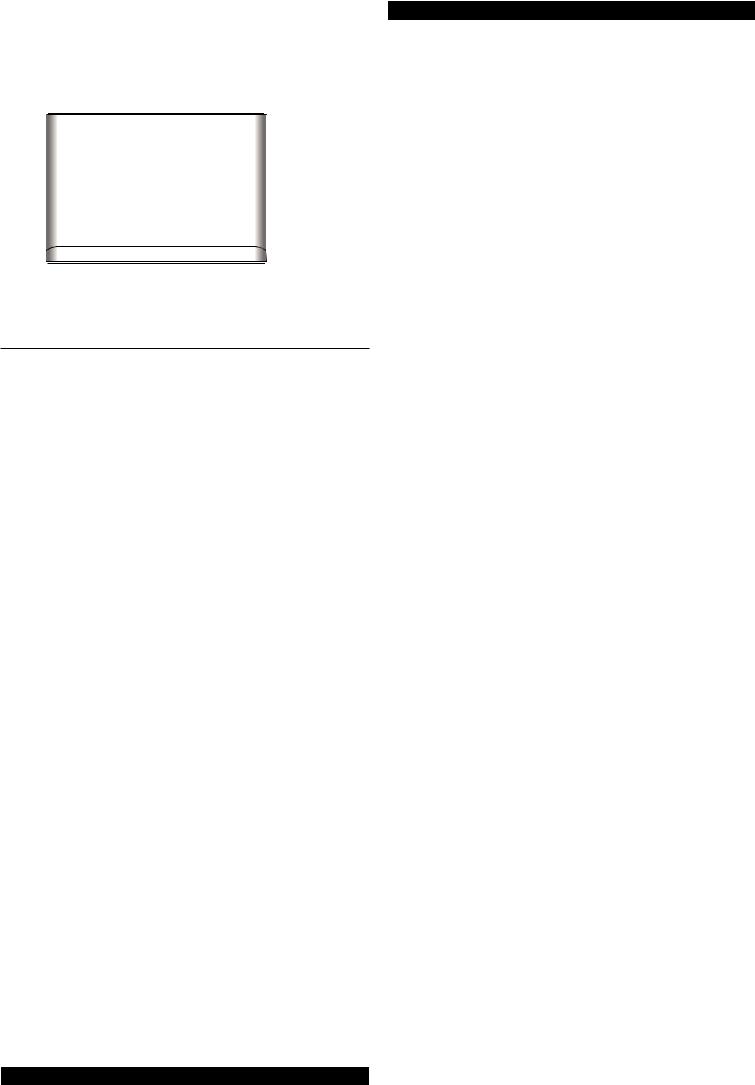
Thank you for selecting this delicate wireless colour weather station with colour display. Utmost care has gone into the design and manufacture of the clock. Please read the instructions carefully according to the version you purchased and keep the manual well for future reference.
OVERVIEW
MAIN UNIT
1 |
2 |
3 |
4 |
5 |
6 |
7 |
8 |
9 

10
11
18
12 13 14 15 16 17
1.[ TIME SET ] key
-In normal mode, press and hold for 2 seconds to enter time setting mode.
-In time setting mode, press to step next setting of time and calendar.
2.[ ALARM ] key
-In normal mode, press to show the alarm time and turn on/off the alarm.
-In normal mode, press and hold for 2 seconds to enter alarm setting mode.
-In alarm setting mode, press to step next setting of alarm.
-When alarm is sounding, press to stop the current alarm.
-In alert setting mode, press to toggle the HI / LO alert on/off.
3.[ ALERT ] key
-In normal mode, press and hold for 2 seconds to enter temperature alert setting mode.
-In alert setting mode, press once to switch between setting options.
-
to normal mode.
4.[ ALARM / SNOOZE ] key
-When alarm is sounding, press to stop the current alarm and enter snooze.
-When alarm is sounding, press and hold for 2 seconds to stop the current alarm, the clock will sound again in the next day.
5.[ CHANNEL / + ] key
-In normal mode, press to switch between Channel 1~8 of outdoor sensors.
-In normal mode, press and hold for 2 seconds to enter auto-cycle mode of Channel 1~8 temperature readings.
-During auto-cycle mode, press once to return to normal mode.
-In setting mode, press to increase the setting values.
6.[ MEM / - ] key
-In normal mode, press to check maximum and minimum temperature reading.
-During max or min record is displayed, press and hold for 2 seconds to erase the current records.
-In setting mode, press to decrease the setting values.
7.[ INDEX ] key
- In normal mode, press to toggle the between dew point and heat index
8.LCD display
9.Battery compartment
-Accommodates 3 x AAA batteries for backup. 10. Power jack
11. Wall mount hole
12. [ HISTORY ] key
-In normal mode, press to view the past 24 hour weather records. 13. [ HI / LO / AUTO ] sliding switch
-Slide to the [ HI ] position for brighter backlight.
-Slide to the [ LO ] position for dim backlight.
-Slide to the [ AUTO ] position for Auto backlight that depends on the environment brightness.
14. [ SENSOR ] key
-Press once to enter sensor receiving mode. 15. [ BARO ] key
-In normal mode, press to switch baro pressure unit
-In normal mode, press and hold for 2 seconds to enter rel/abs mode 16. [ RESET ] key
-Press once to perform overall function reset.
-In case of malfunction, the unit may require reset.
17. |
[ °C / °F ] key |
|
|
|
|
||||||
- In normal mode, press to switch between °C /°F format. |
|
|
|
|
|||||||
18. |
Extend wall mount holder |
|
|
|
|
||||||
- To mount the main unit in horizontal viewing angle |
|
|
|
|
|||||||
LCD DISPLAY |
|
|
|
|
|||||||
|
1 |
|
|
|
|
|
|
|
|
|
|
|
2 |
|
|
|
|
|
|
|
|
|
5 |
|
|
|
|
|
|
|
|
|
|
||
|
|
|
|
|
|
|
|
|
|
||
|
|
|
|
|
|
|
|
|
|
||
|
|
|
|
|
|
|
|||||
|
3 |
|
|
|
|
|
|
|
|
|
|
|
|
|
|
|
|
|
|
|
|
|
|
|
|
|
|
|
|
|
|
|
6 |
||
|
|
|
|
|
|
|
|
|
|||
|
|
|
|
|
|
|
|
|
|
|
|
|
|
|
|
|
|
|
|
|
|
|
|
|
|
|
|
|
|
|
|
|
|
|
|
4 
1.Weather forecast and baro reading section
2.Outdoor humidity section
3.Outdoor temperature section
4.Time, calendar and weather index display section
5.Indoor humidity section
6.Indoor temperature section
WIRELESS HYGRO-THERMO SENSOR
1 |
3 |








 4
4
2

 5
5
1. |
Transmission status LED |
4. |
[ CHANNEL ] slide switch |
|
2. |
[ RESET ] key |
- |
Assign the sensor to Channel 1,2,3,4,5,6,7 or 8. |
|
3. |
Wall mounting holder |
5. |
Battery compartment |
|
|
|
- |
Accommodates 2 x AA size batteries. |
|
|
|
|
|
|
|
|
|
|
|
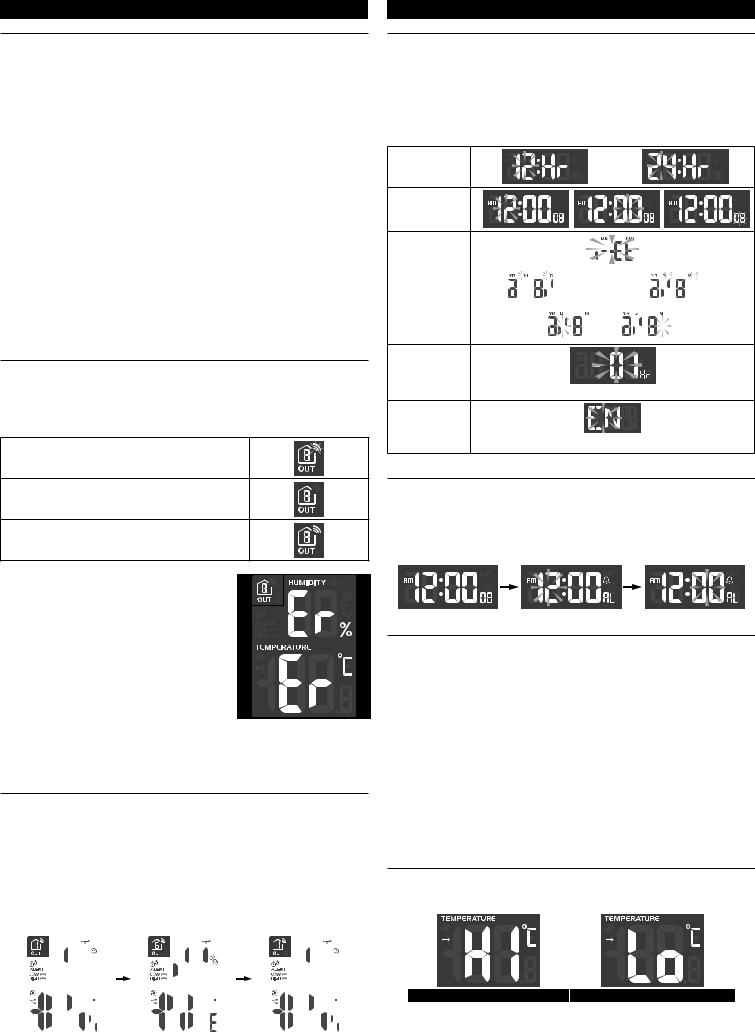
GETTING STARTED
WIRELESS SENSOR
1.Remove the battery door.
2.Insert 2 x AA size batteries into the battery compartment. Make sure you insert them the right way according to the polarity information marked on the battery compartment.
3.Close the battery door.
Note:
-- Once the channel is assigned to a Wireless Hygro-Thermo sensor, you can only change it by removing the batteries or resetting the unit.
-- Avoid placing the sensor in direct sunlight, rain or snow.
MAIN UNIT
1.Plug the power adapter to power up the main unit.
2.Once the main unit power up, it will enter normal time mode.
Note:
-- You can using AAA batteries for backup purpose, remove the battery door and install 3 new AAA size batteries as per the polarity information marked on the battery compartment, then close the battery door.
-- If no display appears on the LCD after installing the batteries, press the [ RESET ] key by using a metal wire.
-- To avoid the wireless sensor and main unit pairing fail, please power up the sensor(s) first, and then press [ RESET ] key in main unit after sensor setup.
-- You may not receive the signal immediately. Due to the atmospheric disturbance, the best reception often occurs during night time.
WIRELESS SENSOR SIGNAL RECEIVING
1.In normal mode, press [ SENSOR ] key once to start receiving the sensor signal of current on displaying channel. The signal icon will flash.
For example, when CH 1 is displayed, pressing [ SENSOR ] key will start receive for CH 1 only.
2.The signal icon will flash until the reception succeeded. If no signal is received within
5 minutes the icon will disappear.
Receiving wireless signal after manual reset or the [
SENSOR ] key is pressed
When waiting for signals, “--” will display in the readings field
Good wireless sensor signal
3. If the signal for Ch 1~8 has discontinued and does not recover within 1 hour, the signal icon will disappear. The temperature and humidity will display “Er” for the corresponding channel.
4. If the signal does not recover within 48 hours, the “Er” display will become permanent you need to replace the batteries of “Er” channel’s sensors and then press [ SENSOR ] key to pair up the sensors of each “Er” channels again.
Note:
After replacing the batteries of the wireless sensor or the unit fails to receive wireless sensor signal of a specified channel. During the failed channel is displaying, press
[ SENSOR ] key to manually receive that sensor signal again.
VIEW CHANNEL OF MULTIPLE WIRELESS SENSORS
1.In normal mode, press [ CHANNEL / + ] key to switch the display between CH 1~8.
2.In normal mode, press and hold [ CHANNEL / + ] key for 2 seconds to enter autocycle mode, after a bi sounds, it will alternately displays the channels at 4 second intervals.
3.During auto-cycle mode, press [ CHANNEL / + ] key once to stop auto-cycle and display the current channel.
4.Using auto-cycle mode will only display the communicated channels. For example, when CH 1 and 6 have received the signal from the corresponding sensor, holding [ CHANNEL / + ] key for 2 seconds will only toggle the readings of CH 1 and 6. Other channels will be neglected.
|
|
CH 1 |
|
|
CH 6 |
|
|
CH 1 |
|
|
|
|
|
|
|
|
|
|
|
|
|
|
|
|
|
|
|
|
|
|
|
|
|
|
|
|
|
|
|
|
|
|
|
|
|
|
|
|
|
|
|
|
|
|
|
|
|
|
|
|
|
|
|
|
|
|
|
|
|
TIME AND CALENDAR SETTING
1.In normal mode, press and hold [ TIME SET ] key for 2 seconds to enter date and time setting mode.
2.Press [ CHANNEL / + ] or [ MEM / - ] key to adjust the setting.
3.Press [ TIME SET ] key to enter the next setting
4.The setting sequence: 12/24H  hour
hour  minute
minute  second
second  year
year  DM/ MD
DM/ MD  month
month  day
day  time offset
time offset  language
language
5.When you complete the setting, press [ TIME SET ] key or leave the unit for 60 seconds to return to normal mode.
12/24H setting
Hour/Minute/
Second setting
Year setting |
|
|
|
|
|
|
|
|
|
|
|
|
|
|
|
|
|
|
|
|
|
|
|
|
|
|
|
|
|
|
|
|
Month/Day |
|
|
|
|
|
|
|
|
|
|
setting |
|
|
D/M |
|
|
|
|
M/D |
||
|
|
|
|
|
|
|
||||
Month/day |
|
|
|
|
|
|
|
|
|
|
|
|
|
|
|
|
|
|
|
|
|
setting |
|
|
|
|
M/ |
|
|
|
D |
|
|
|
|
|
|
|
|
|
|||
Time offset setting
00H  01H...23H
01H...23H  -23H...-01H
-23H...-01H  00H
00H
Language
setting
EN  FR
FR  DE
DE  ES
ES  IT
IT  NL
NL RU
RU
ALARM TIME SETTING AND DISPLAY
1.In normal time mode, press and hold [ ALARM ] key for 2 seconds until the alarm hour digit flashes to enter alarm time setting mode.
2.Press [ CHANNEL / + ] or [ MEM / - ] key to change the value. Press and hold the key for quick-adjust.
3.Repeat the above operations to set the alarm time in this order: Hour → Minute.
4.When you complete the setting of Minute, Press [ ALARM ] key or leave the unit for 60 seconds to return to normal mode.
USING ALARM AND SNOOZE FUNCTION
1.Set the desired alarm time as described in the above section.
2.Or press “ALARM” key to display the alarm time, press it again to turn on alarm function with the alarm icon “ ” displayed on the LCD.
” displayed on the LCD.
3.When clock reach the alarm time, alarm sound will start.
Where it can be stopped by following operation:
a)Auto-stop after 2 minutes alarming if without any operation and the alarm will activate again in the next day.
b)By pressing [ ALARM / SNOOZE ] key to enter snooze that the alarm will sound again after 5 minutes.
c)By pressing and hold [ ALARM / SNOOZE ] key for 2 seconds to stop the alarm and will activate again in the next day
d)By pressing [ ALARM ] key to stop the alarm and the alarm will activate again in the next day.
Note:
-- The snooze could be used continuously in 24 hours.
-- During the snooze, the alarm icon “ ” will keep flashing.
” will keep flashing.
TEMPERATURE FUNCTIONS
1.Press [ °C / °F ] key to switch between °C /°F temperature unit.
2.When the temperature is below -40°C or above 70°C, “Lo” or “Hi” will be displayed respectively.
Above 70°C |
Below -40°C |
|
|
|
|
