Denver MT-765 User Manual

USER'S MANUAL
MT-765
PORTABLE DVD
Before connecting, operating or adjusting this product,
please read this user's manual carefully and completely.
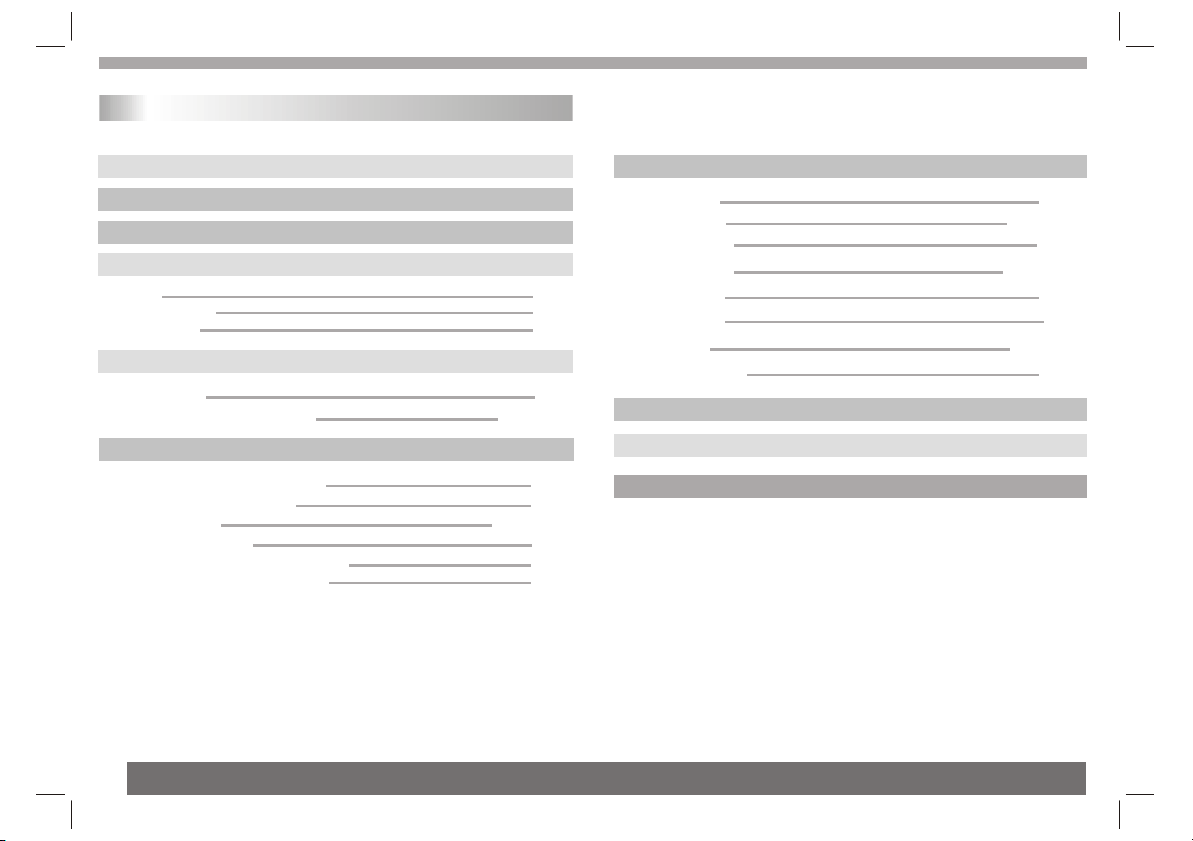
Table of Contents
Contents
Table of Contents
Safety Precautions
Before Use(Continued)
Identification of Controls
Main Unit
Remote control unit
Insert the battery
Getting Started
DVD Introduction
Playing a DVD or Video CD(Operation)
Basic operation
Audio CD and WMA Disc Features
Playing an Audio CD or WMA
Playing a JPEG Disc
Playing a MPEG4 Movie Disc
Program playback(not for Picture CD)
DIGITAL CARD and USB Play operation
P1
P2
P3-P4
P5-P7
P5
P6
P7
P7-P9
P7
P8-P9
P10-P14
P10
P11
P11-P12
P12
P13
P14
SETUP Menu Setting
General Operation
General Setup Page
Audio Setup Page
Speaker Setup Page
Dolby Digital Setup
Video Setup Page
Preference Page
Password Setup Page
Parameters and specifications
Troubleshooting tips
Definition of terms
P15-P22
P9-P10
P15
P9-P10
P15-P17
P17
P18-P19
P19
P9-P10
P20
P9-P10
P20-P22
P9-P10
P22
P9-P10
P9-P10P9-P10P9-P10
P23-P24
P9-P10
P25
P26
P9-P10P9-P10
1
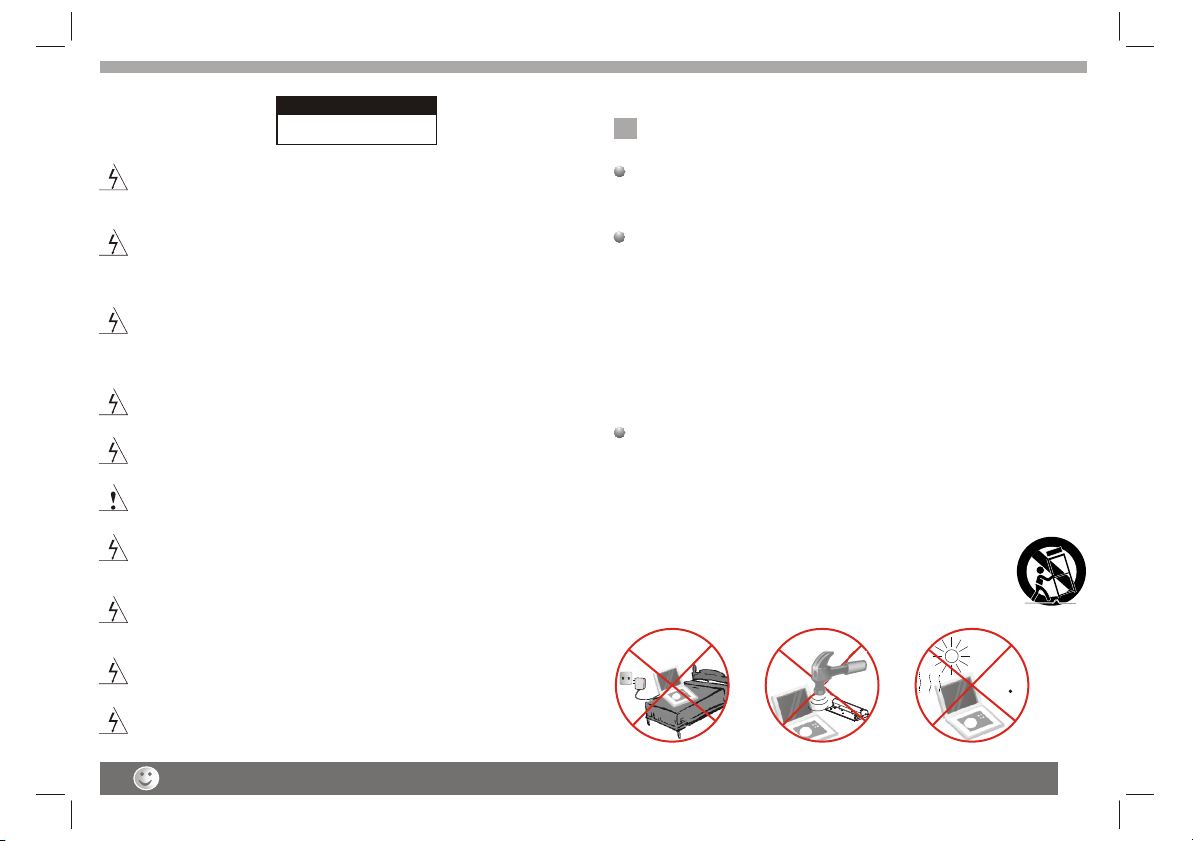
Safety Precautions
WARNING
RISK OF ELECTRIC SHOCK
DO NOT OPEN
Warning:To reduce the risk of electric shock,do not remove
the cover or back of this product.There are no user-serviceable
parts inside. Refer servicing to qualified service personnel.
Warning: To reduce the risk of fire or electric shock, do not
expose this product to dripping or splashing water,rain, or
moisture. Do not place objects filled with water such as vases,
on the Product.
Warning: This digital video disc player employs a laser system.
Use of controls,adjustments, or the performance of procedures
other than those specified herein may result in hazardous
radiation Exposure.
Warning: To prevent direct exposure to laser beam,do not open
the enclosure.Visible laser radiation when open.
Warning: Never stare directly into the laser beam.
Caution: Do not install this product in a confined space such
as a book case or similar unit.
Warning: when the unit using by child, parents must make sure
to let the child understand all contents in Instruction book how
battery using to guarantee using battery correctly all the time.
Warning: when find battery overheat, swell or dour, please
stop using battery and contact service centre for getting
replacement.
Warning: do not charging battery on the place of insufficient
ventilation such as: mattress, sofa, cushion , soft mat......
Warning: we will not take any responsibility if user incorrectly
use battery, not following our warning instruction label on the
battery case.
N
N
Notes on Copyrights:
It is forbidden by law to copy, broadcast, show,broadcast via
cable, play in public, or rent copyrighted material without
permission.
This product features the copy protection function developed by
Macrovision.Copy protection signals are recorded on some discs.
When recording and playing the pictures of these discs picture
noise will appear.This product incorporates copyright protection
technology that is protected by method claims of certain U.S.
Patents and other intellectual property rights owned by Macrovision
Corporation and other rights owners.Use of this copyright protection
technology must be authorized by Macrovision Corporation, and is
intended for home and other limited viewing uses only unless
otherwise authorized by macrovision Corporation. Reverse
engineering or disassembly is prohibited.
SERIAL NUMBER:
You can find the serial number on the back of the unit.This number
is unique to this unit and not available to others.You should record
requested information here and retain this guide as a permanent
record of your purchase.
Model No. ______________________________
Serial No. ______________________________
Date of Purchase_________________________
charge
strong
impact
over
heat
40 C
Before using the player, please ensure that the local AC voltage is suitable for this unit.
2
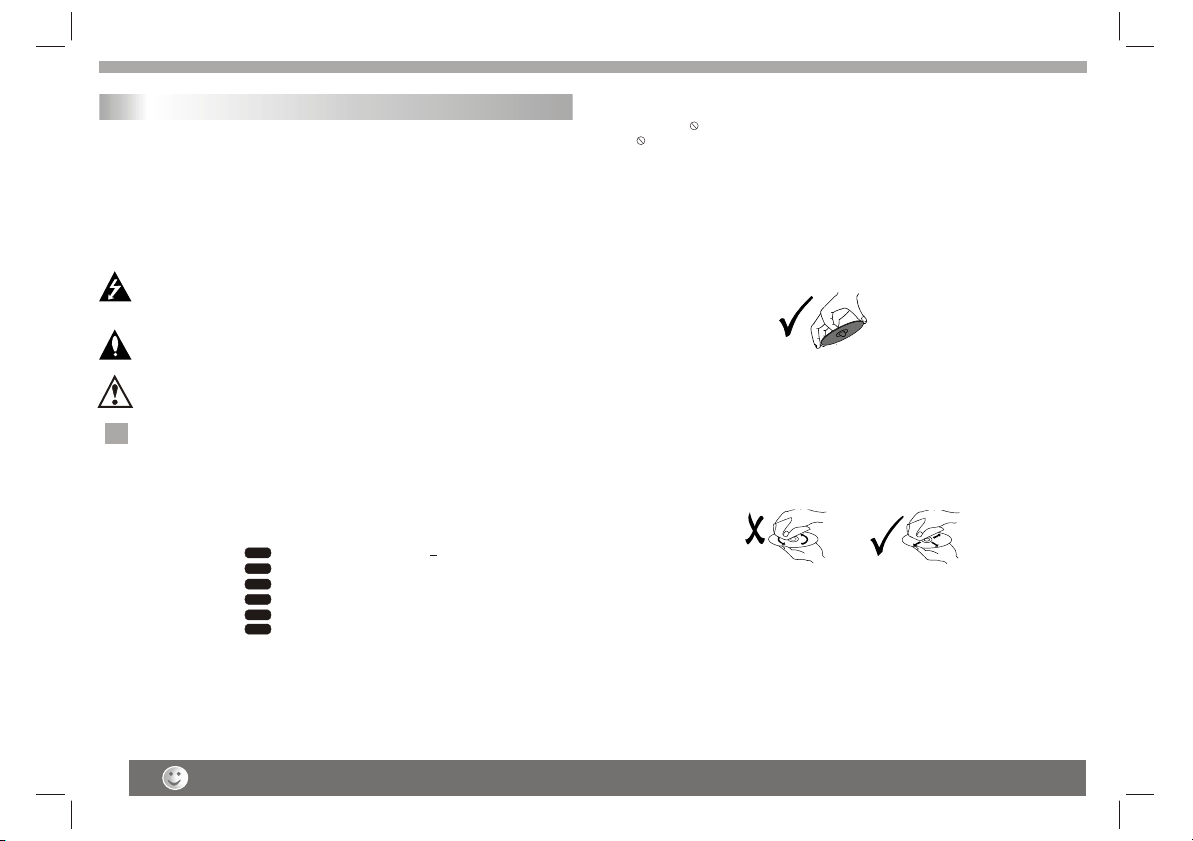
Before Use(Continued)
Introduction
To ensure proper use of this product, please read this owner's manual
carefully and retain for future reference.
This manual provides information on the operation and maintenance of
your DVD player. Should the unit require service, contact an authorized
service location.
Symbol Used in this Manual
The lightning flash symbol alerts you to the presence of dangerous
voltage within the product enclosure that may constitute a risk of
electric shock.
The exclamation point alerts you to the presence of important
operating and maintenance / servicing instructions.
Indicates hazards likely to cause harm to the unit itself or other
material damage.
Note:
N
N
Indicates special notes and operating features.
Tip:
Indicates tips and hints for making the task easier.A section whose title
has one of the following symbols is applicable only to the disc
represented by the symbol.
DVD
DVD and finalized DVD+R/RW
VCD
Video CDs
CD
Audio CDs
WMA
WMA Discs
JPEG
JPEG Discs
MPEG4
MPEG4 Discs
About the Symbol Display
¡° ¡±may appear on your TV display during operation and indicates
that the function explained in this owner's manual is not available on
that specific DVD video disc.
Notes on Discs
Handling Discs
Do not touch the playback side of the disc. Hold the disc by the edges
so that fingerprints do not get on the surface. Never stick paper or tape
on the disc.
Storing Discs
After playing,store the disc in its case.Do not expose the disc to direct
sunlight or source of heat and never leave it in a parked car exposed
to direct sunlight.
Cleaning Discs
Fingerprints and dust on the disc can cause poor picture quality and
sound distortion. Before playing,clean the disc with a clean cloth.
Wipe the disc from the center out.
Do not use strong solvents such as alcohol,benzine,thinner,
commercially available cleaners, or anti-static spray intended for older
vinyl records.
3
The above items are true of not only this unit but also most of the household electronic products.
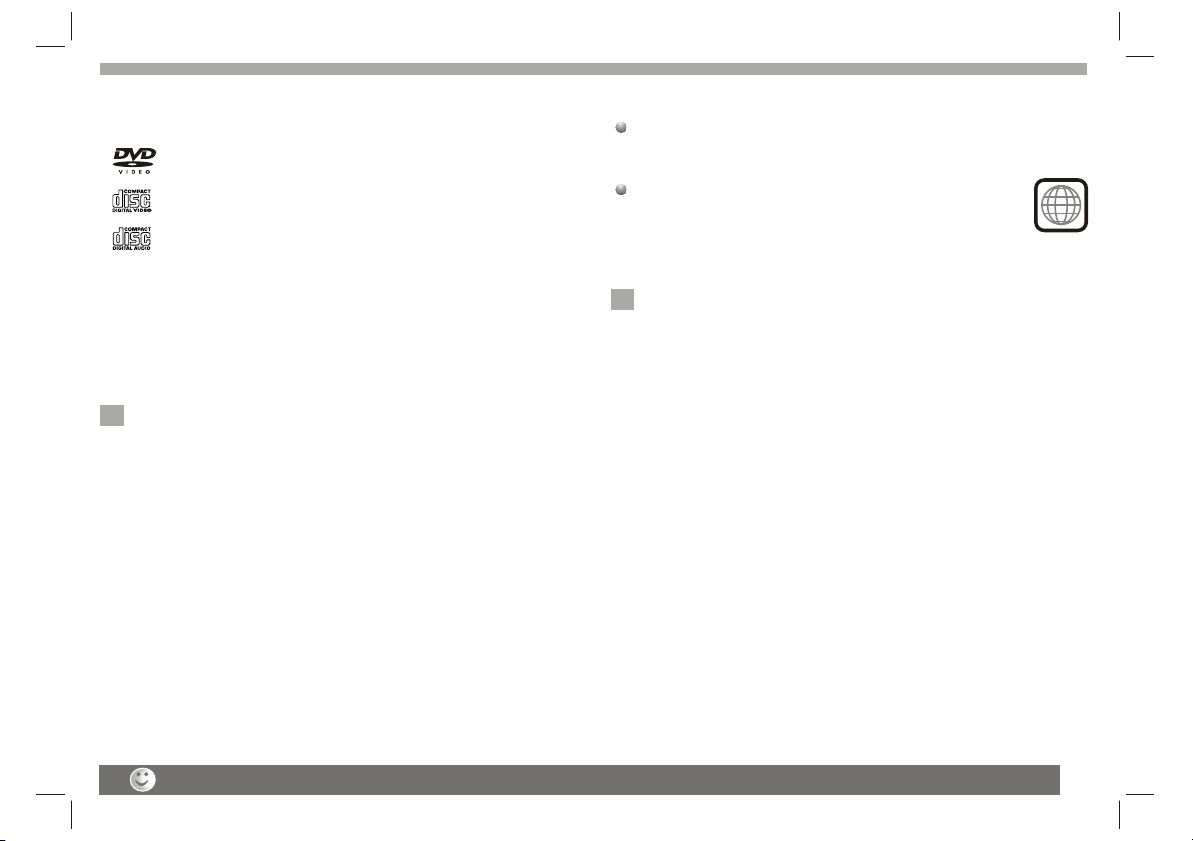
Before Use (Continued)
Types of Playable Discs
_________________________________________
_________________________________________
_________________________________________
_________________________________________
In addition, this unit plays , DVD -R, DVD +R,DVD -RW,DVD +RW,
Kodak Picture CDs, SVCD, and CD-R / CD-RW that contains audio
titles,WMA,JPEG and MPEG4 files.
_________________________________________
N
DVD
(8 cm / 12 cm disc)
Video CD (VCD)
(8 cm / 12 cm disc)
Audio CD
(8 cm / 12 cm disc)
RW
C0MPATIBLE
Notes:
1.Depending on the conditions of the recording equipment or the
CD-R/RW (or DVD -R, DVD +R,DVD -RW, DVD +RW) disc itself,
someCD-R/RW (or DVD -R, DVD +R, DVD -RW, DVD +RW) discs
cannot be played on the unit.
2.Do not attach any seal or label to either side (the labeled side or
the recorded side) of a disc.
3.Do not use irregularly shaped CDs (e.g., Heartshaped or
octagonal)since they may result in malfunctions.
4.Some playback operations of DVDs and Video CDs may be
intentionally programmed by software manufacturers. This unit
plays DVDS and Video CDs according to disc content designed
by the software manufacturer, therefore some playback features
may not be available or other functions may be added.
This indicates a product feature that is
capable of playing DVD-RW discs
recorded with Video Recording format.
Manufactured under license from Dolby Laboratories."Dolby",
"Pro Logic", and the double-D symbol are trademarks of
Dolby Laboratories.
Region code
This DVD player is designed and manufactured for
playback of region "2"encoded DVD software.
This unit can play only DVD discs labeled "2" or "ALL".
Notes on Region Codes
N
Most DVD discs have a globe with one or more numbers in it clearly
visible on the cover. This number must match your DVD player's
region code or the disc cannot play. If you try to play a DVD with
a different region code from your player,the message "Check
region Code" appears on the TV screen.
2
Dirty disc may cause bad picture.
4
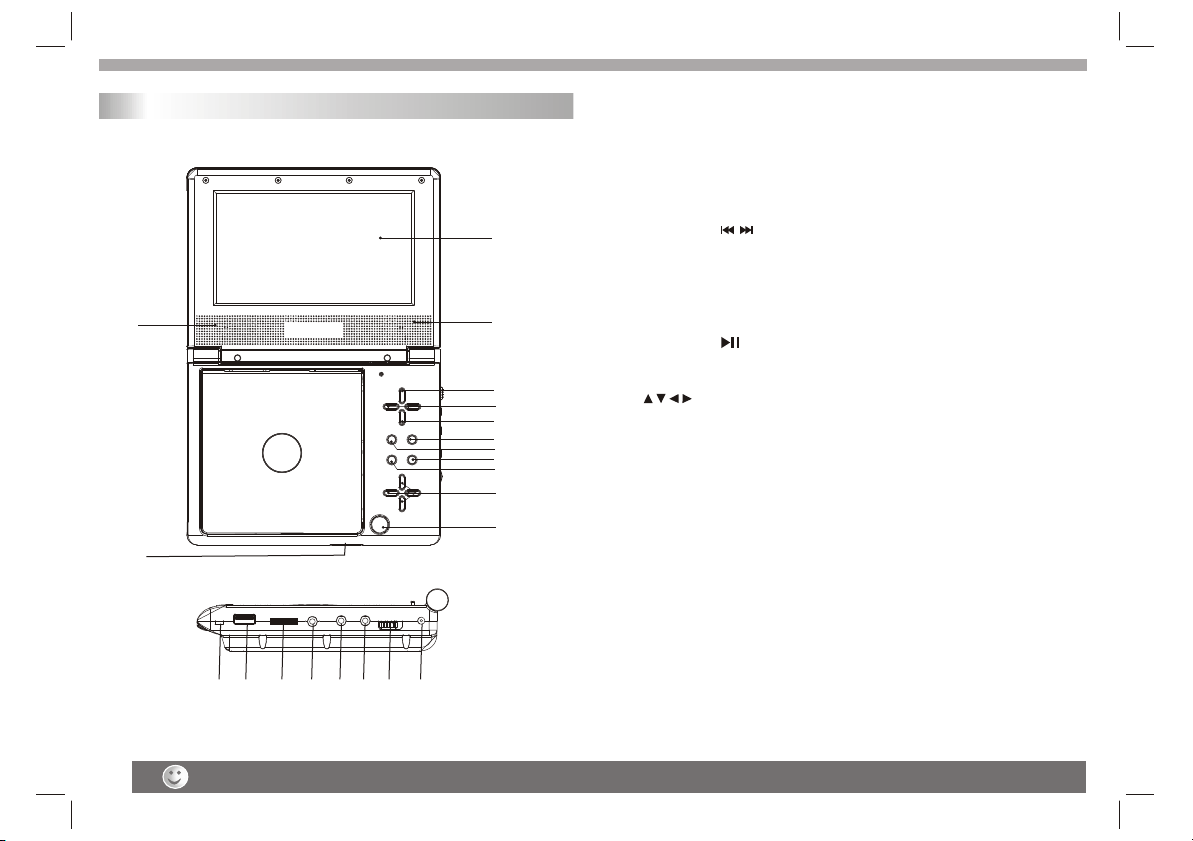
Identification of Controls
Main Unit
2 2
2020
1313
1212
1414 1515 1616 1717 1818 1919
1.TFT screen
2.Speakers
3.SOURCE
Select input source, DVD,card,usb.
1 1
2 2
3 3
44
5 5
66
77
88
99
1010
1111
4.PREV/NEXT
5.SETUP
6.STOP
.
7.MENU
8.PLAY/PAUSE
9. ENTER.
10. (Up/down/Left/right)
Select an item in the menu.
11.Open
12.Power ON/OFF switch
13.USB
14.Volume control
15.Headphone out jacks
16.Digital Audio out(coaxial)
17.AV OUT
18.ON/OFF
19.DC IN 9-12V
20.SD/MS/MMC
5
Weak batteries can leak and severely damage the remote control unit.
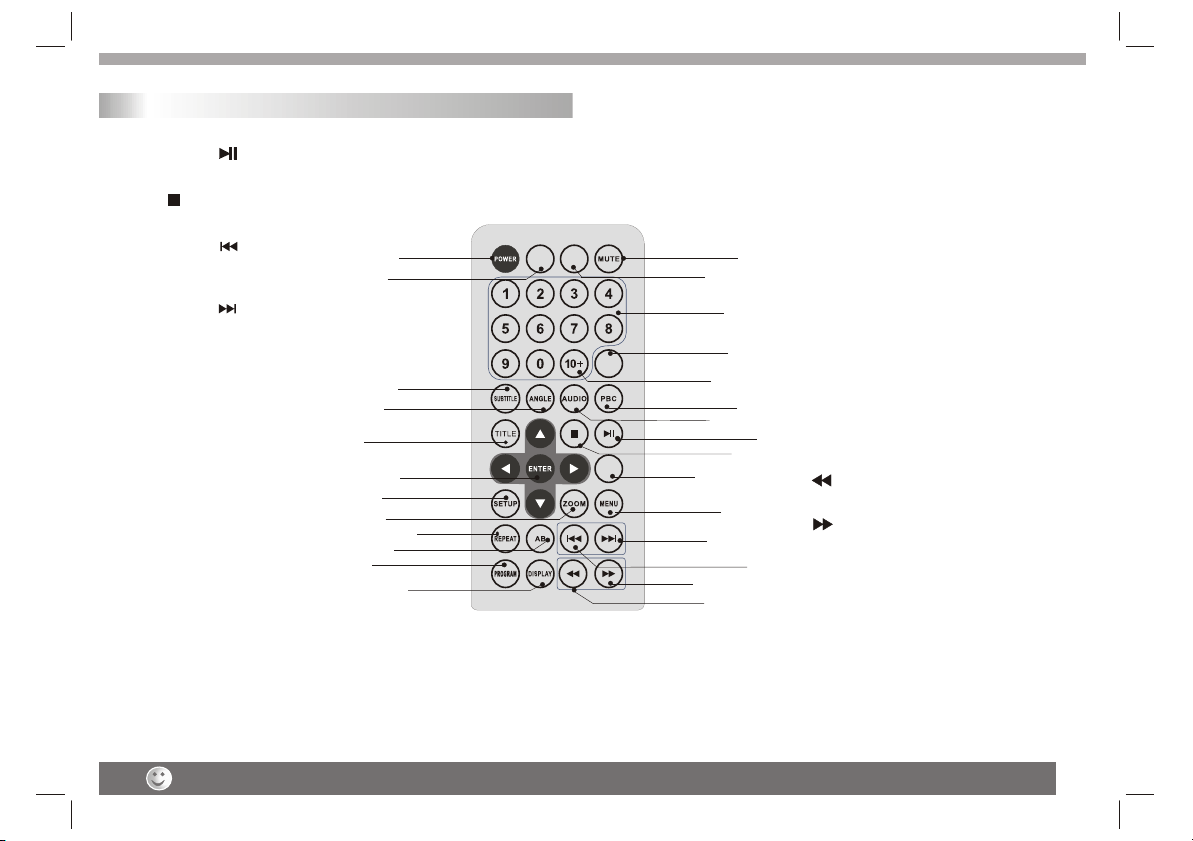
Identification of Controls
Remote control unit
1. PLAY/PAUSE ( )
Starts playback or pause playback.
2. STOP ( )
Stops playback.
3. Reverse Skip ( )
Go to previous chapter / track or to the
beginning.
4. Forward Skip( )
Go to the next chapter / track.
5.ZOOM
Enlarges video image.
6.REPEAT
Repeat chapter, track, title all.
7.A B
Repeat sequence.
8. PROGRAM
Place a track on the program list.
9.MUTE
Disable Audio output.
10.TITLE
Return to DVD title menu.
11.POWER
Switches DVD Player standby mode.
12.0-9 NUMBER BUTTON
Selects numbered items in a menu.
13.ENTER
Confirms menu selection.
Turn off the power and keep AC cord pulled out from the outlet when connecting the systerm.
1010
2626
1818
1919
88
1111
1717
1313
55
77
1515
14. MENU
Accesses menu on a DVD disc.
(Left/right/up/down)
15.DISPLAY
Accesses On-Screen display.
16.AUDIO
Selects an audio language (DVD).
SOURCE
GOTO
2727
STEP
2020
1616
SLOW
2525
1414
6 6
44
2323
2222
17.SUBTITLE
99
Selects a subtitle language.
18.ANGLE
1212
Selects a DVD camera angle if available
19.SETUP
2121
Accesses or removes setup menu.
20.10+ BUTTON
Add 10+ while your selection is more than10.
2424
21.STEP
11
Step the motion in DVD mode.
2 2
22. BUTTON
Fast backward.
23. BUTTON
Fast forward.
33
24. PBC
PBC on/off switch.
25.SLOW
Slow playback
26.GOTO
Goto time point , title or chapter you want in
DVD Mode
27. SOURCE
DVD,USB,card.
6
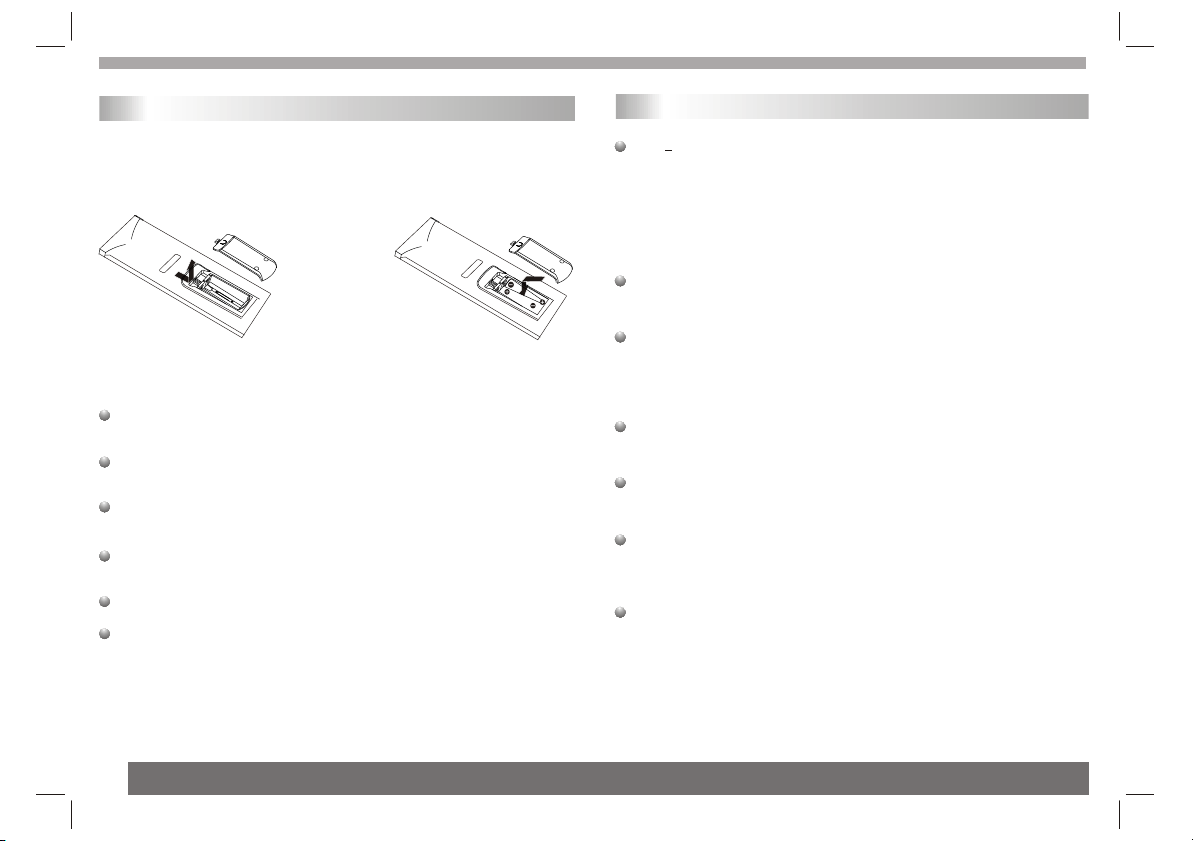
Identification of Controls
Getting Started
Insert the battery
1.Open the battery door.
2.Insert two AAA size batteries.
1 2
Refer to the drawing, take the back cover of the remote control off
and remove the empty battery receptacle.
Prior to shipping, a separating film was applied to the battery.
Remove this film.
Insert the battery into the receptacle and insert the receptacle into
the remote.
For the best results,aim the remote towards at the player's receiving
window. Stay within 15 feet and angles of 60 degrees or less.
Under normal use the battery will last for one year.
Remove battery during storage or when you are not using the DVD
player for a long time.
DVD Introduction
DVD+R/RW
DVD -R and DVD +R are two different standards for recordable DVD
drives and discs. This format allows information to be recorded onto
the DVD disc only once. DVD +RW and DVD -RW are two standards
for re-writable media, meaning the DVD content can be erased and
re-recorded. Single-sided discs can hold 4.38 gigabytes and
double-sided discs hold twice as much.There are no dual layer
single sided recordable discs.
VCD (Video CD)
A VCD holds up to 74 minutes (650 MB disc) or 80 minutes (700 MB
disc) of MPEG-1 full-motion video along with quality stereo sound.
MPEG
MPEG is an international standard for video and audio compression.
MPEG-1 is used in encoding video for VCD and provides for
multichannel surround sound coding such as PCM, Dolby Digital,
and MPEG audio.
WMA
Windows media audio file. A type of coding / decoding developed by
Microsoft Corp.
JPEG
Joint Pictures Expert Group. JPEG is a compressed file format that
allows you to save images with no limit on the number of colors.
MPEG4
MPEG4 is the name of a revolutionary new video codec.which is based
On the new MPEG-4 compression standard for video.You will be
able to play MPEG4 movies using this DVD player.
Title (DVD video discs only)
A title is generally a distinct section of a DVD disc. For example the
main feature could be title 1, a documentary describing how the film
was made could be title 2, and cast interviews could be title 3. Each
title is assigned a reference number enabling you to locate it easily.
7
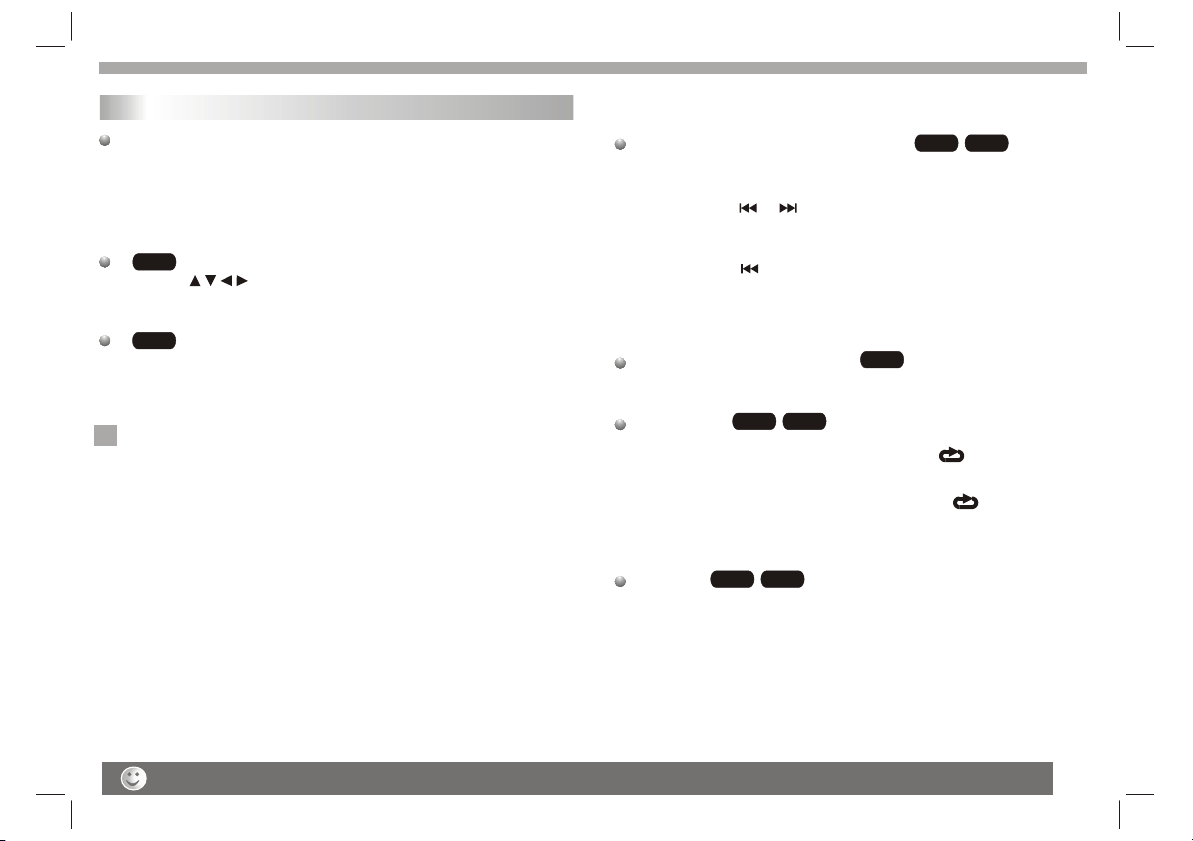
Getting Started
Playing a DVD or Video CD(Operation)
Playback Setup
1. turn on the power switch at the left side of the product.
2. Press OPEN to open the disc tray and insert your chosen
disc in the tray, with the playback side down.
3. Close the tray. Playback will start automatically.
DVD
Use the buttons to select the title/chapter you want to
view, then press ENTER to start.Press MENU to return to the
menu screen.
VCD
Use the number buttons to select the track you want to view and
press MENU to return to the menu screen. Menu settings and
operating procedures may differ.Follow the instructions on the
each menu screen.
Notes:
N
1.If parental control is set and the disc isn't fit for the rating
setting you must input the password.(See "parental" on page 21).
2.DVDs may have a region code.Your player does not play
discs that have a region code different from your player.
3.Unless stated otherwise,all operations described use the
remote control.Some features may also be available on the
setup menu.
DVD
Moving to another CHAPTER/TRACK
When a title on a disc has more than one chapter or a disc has
more than one track, you can move to another chapter/track as
follows:
1.Press SKIP or briefly during playback to select the next
(or previous)chapter/track or to return to the beginning of the current
chapter/track.
Most of the functions can be controlled by remote control unit.Most of the functions can be controlled by remote control unit.
Most of the functions can be controlled by remote control unit.Most of the functions can be controlled by remote control unit.
2.Press SKIP twice briefly to step back to the previous
chapter/track.
3.To go directly to any chapter during DVD playback, input the
chapter/track number .
Changing the Audio Channel
Press AUDIO repeatedly during playback to hear a different audio
channel (Stereo, Left, or Right).
DVD
Repeat A-B
To repeat a sequence.
1. Press A-B at your chosen starting point " A". Appears
briefly on the TV screen.
2. Press A-B again at your chosen end point." AB" appears
briefly on the TV screen and the repeat sequence begins.
3. Press A-B again to cancel.
Repeat
You can play a title/chapter/all/track on a disc repeatedly.
Press REPEAT during playback to select a desired repeat mode.
DVD
VCD
VCD
VCD
VCD
Specifications and design are subject to change without prior notice.
8
