Denon S-5BD Owners Manual
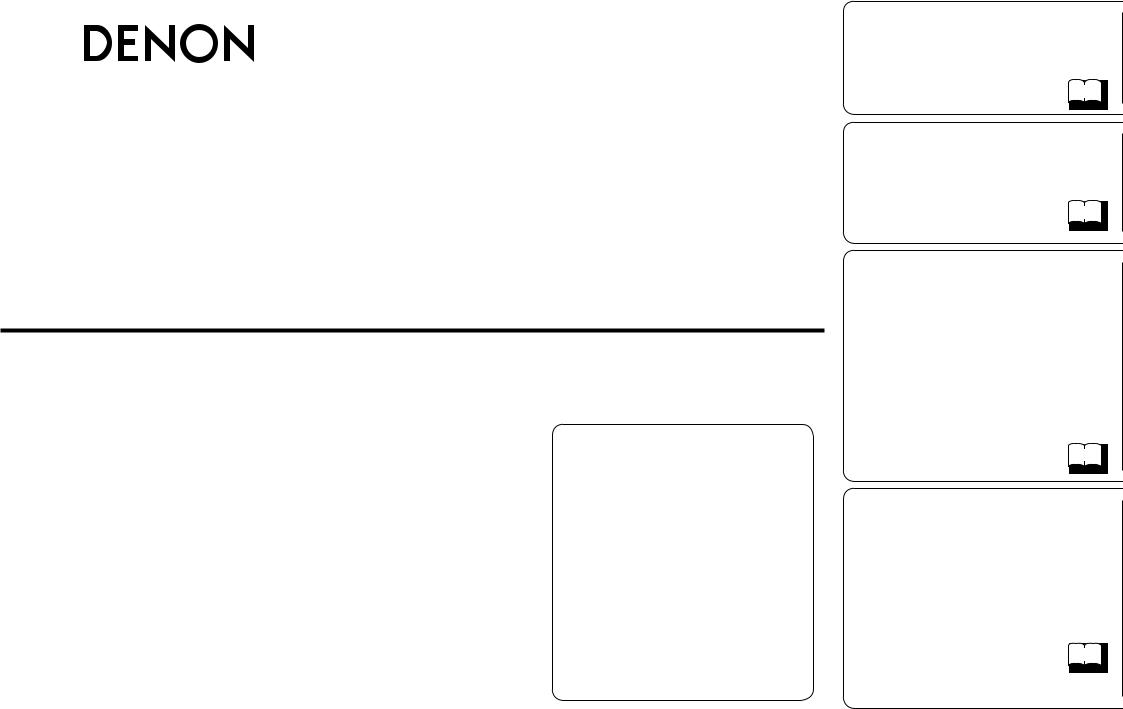
BLU-RAY DISC/DVD SURROUND RECEIVER
S-5BD
Owner’s Manual Manuel de l’Utilisateur
Manual del usuario
• The operations described in this manual are based mainly on use of the remote control unit buttons.
The same operations can also be performed using the buttons with the same names on the main unit.
• Les opérations décrites dans ce manuel reposent principalement sur l’utilisation des touches de la télécommande.
Il est également possible d’effectuer ces opérations à l’aide des touches qui portent le même nom sur l’appareil principal.
• Para realizar las operaciones que se describen en este manual se utiliza, sobre todo, el mando a distancia.
Estas operaciones se pueden realizar con los botones del mismo nombre que se encuentran en la unidad principal.
Simple Version Version simplifiée Versión sencilla
v 3
Basic Version
Version basique
Versión básica
v 11
Advanced Version
Version avancée
Versión avanzada
v 33
Information
“Part Names and Functions“ (vpage 62)
Informations
“Nomenclature et fonctions“ (vpage 62)
Información
“Nombres y funciones de las piezas“ (vpágina 62)
v 61
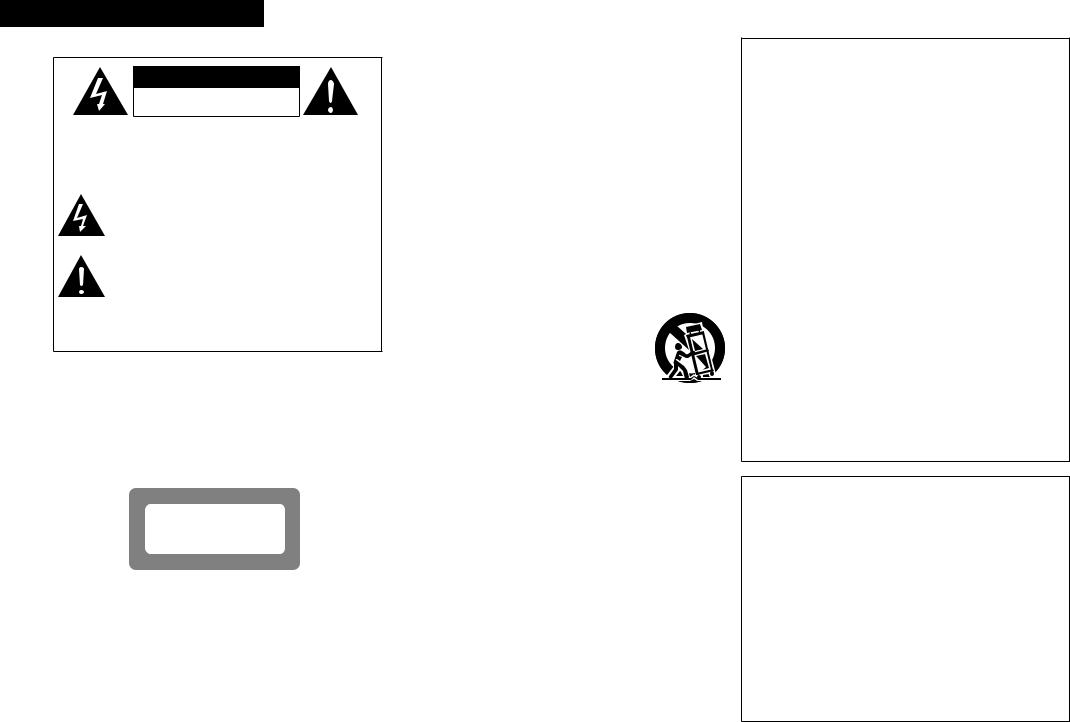
ENGLISH FRANCAIS ESPAÑOL
n SAFETY PRECAUTIONS
CAUTION
RISK OF ELECTRIC SHOCK
DO NOT OPEN
CAUTION:
TO REDUCE THE RISK OF ELECTRIC SHOCK, DO NOT REMOVE COVER (OR BACK). NO USER-SERVICEABLE PARTS INSIDE. REFER SERVICING TO QUALIFIED SERVICE PERSONNEL.
The lightning flash with arrowhead symbol, within an equilateral triangle, is intended to alert the user to the presence of uninsulated “dangerous voltage” within the product’s enclosure that may be of sufficient magnitude to constitute a risk of electric shock to persons.
The exclamation point within an equilateral triangle is intended to alert the user to the presence of important operating and maintenance (servicing) instructions in the literature
accompanying the appliance.
WARNING:
TO REDUCE THE RISK OF FIRE OR ELECTRIC SHOCK, DO NOT EXPOSE THIS APPLIANCE TO RAIN OR MOISTURE.
CAUTION:
USE OF CONTROLS OR ADJUSTMENTS OR PERFORMANCE OF PROCEDURES OTHER THAN THOSE SPECIFIED HEREIN MAY RESULT IN HAZARDOUS RADIATION EXPOSURE.
THIS PRODUCT SHOULD NOT BE ADJUSTED OR REPAIRED BY ANYONE EXCEPT PROPERLY QUALIFIED SERVICE PERSONNEL.
n Laser Class (IEC 60825-1:2001)
$-"44 -"4&3 130%6$5
IMPORTANT SAFETY
INSTRUCTIONS
1.Read these instructions.
2.Keep these instructions.
3.Heed all warnings.
4.Follow all instructions.
5.Do not use this apparatus near water.
6.Clean only with dry cloth.
7.Do not block any ventilation openings.
Install in accordance with the manufacturer’s instructions.
8.Do not install near any heat sources such as radiators, heat registers, stoves, or other apparatus (including amplifiers) that produce heat.
9.Do not defeat the safety purpose of the polarized or grounding-type plug. A polarized plug has two blades with one wider than the other. A grounding type plug has two blades and a third grounding prong. The wide blade or the third prong are provided for your safety. If the provided plug does not fit into your outlet, consult an electrician for replacement of the obsolete outlet.
10.Protect the power cord from being walked on or pinched particularly at plugs, convenience receptacles, and the point where they exit from the apparatus.
11.Only use attachments/accessories specified by the manufacturer.
12.Use only with the cart, stand, tripod, bracket, or table
specified by the manufacturer, or sold with the apparatus. When a cart is used, use caution when moving the cart/ apparatus combination to avoid injury from tip-over.
13. Unplug this apparatus during lightning storms or when unused for long periods of time.
14.Refer all servicing to qualified service personnel.
Servicing is required when the apparatus has been damaged in any way, such as power-supply cord or plug is damaged, liquid has been spilled or objects have fallen into the apparatus, the apparatus has been exposed to rain or moisture, does not operate normally, or has been dropped.
15.Batteries shall not be exposed to excessive heat such as sunshine, fire or the like.
CAUTION:
•The ventilation should not be impeded by covering the ventilation openings with items, such as newspapers, tablecloths, curtains, etc.
•No naked flame sources, such as lighted candles, should be placed on the unit.
•Observe and follow local regulations regarding battery disposal.
•Do not expose the unit to dripping or splashing fluids.
•Do not place objects filled with liquids, such as vases, on the unit.
ATTENTION:
•La ventilation ne doit pas être gênée en recouvrant les ouvertures de la ventilation avec des objets tels que journaux, rideaux, tissus, etc.
•Aucune flamme nue, par exemple une bougie, ne doit être placée sur l’appareil.
•Veillez à respecter les lois en vigueur lorsque vous jetez les piles usagées.
•L’appareil ne doit pas être exposé à l’eau ou à l’humidité.
•Ne pas poser d’objet contenant du liquide, par exemple un vase, sur l’appareil.
PRECAUCIÓN:
•La ventilación no debe quedar obstruida por haberse cubierto las aperturas con objetos como periódicos, manteles, cortinas, etc.
•No debe colocarse sobre el aparato ninguna fuente inflamable sin protección, como velas encendidas.
•A la hora de deshacerse de las pilas, respete la normativa para el cuidado del medio ambiente.
•No exponer el aparato al goteo o salpicaduras cuando se utilice.
•No colocar sobre el aparato objetos llenos de líquido, como jarros.
CAUTION:
To completely disconnect this product from the mains, disconnect the plug from the wall socket outlet.
The mains plug is used to completely interrupt the power supply to the unit and must be within easy access by the user.
PRECAUTION:
Pour déconnecter complètement ce produit du courant secteur, débranchez la prise de la prise murale.
La prise secteur est utilisée pour couper complètement l’alimentation de l’appareil et l’utilisateur doit pouvoir y accéder facilement.
PRECAUCIÓN:
Para desconectar completamente este producto de la alimentación eléctrica, desconecte el enchufe del enchufe de la pared.
El enchufe de la alimentación eléctrica se utiliza para interrumpir por completo el suministro de alimentación eléctrica a la unidad y debe de encontrarse en un lugar al que el usuario tenga fácil acceso.
I
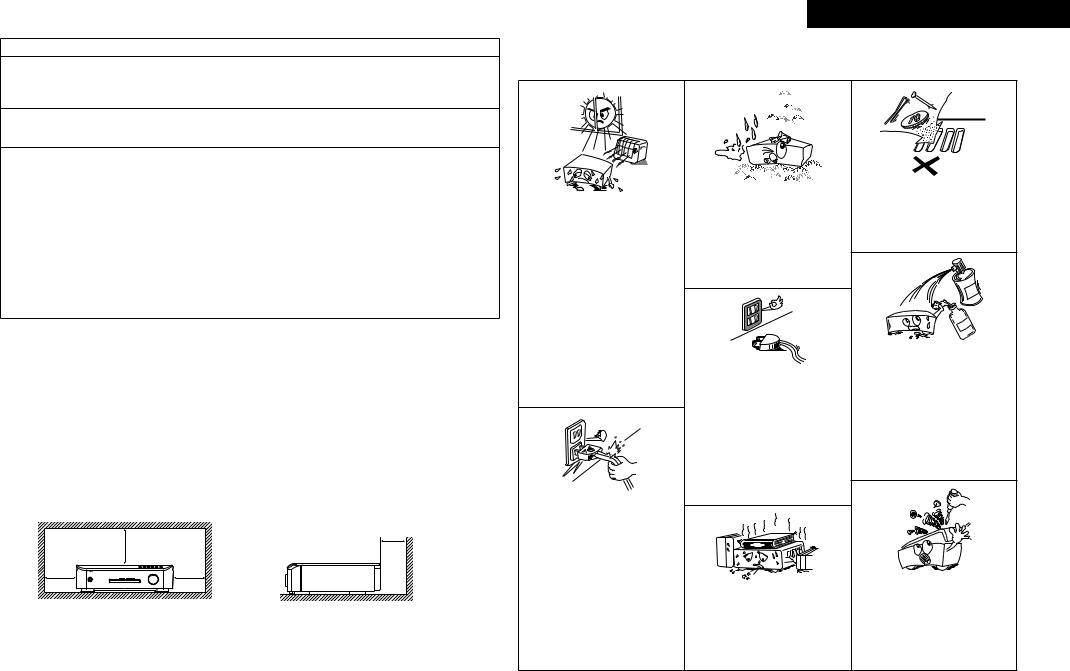
FCC INFORMATION (For US customers)
1.PRODUCT
This product complies with Part 15 of the FCC Rules. Operation is subject to the following two conditions: (1) this product may not cause harmful interference, and (2) this product must accept any interference received, including interference that may cause undesired operation.
2.IMPORTANT NOTICE: DO NOT MODIFY THIS PRODUCT
This product, when installed as indicated in the instructions contained in this manual, meets FCC requirements. Modification not expressly approved by DENON may void your authority, granted by the FCC, to use the product.
3.NOTE
This product has been tested and found to comply with the limits for a Class B digital device, pursuant to Part 15 of the FCC Rules. These limits are designed to provide reasonable protection against harmful interference in a residential installation.
This product generates, uses and can radiate radio frequency energy and, if not installed and used in accordance with the instructions, may cause harmful interference to radio communications. However, there is no guarantee that interference will not occur in a particular installation. If this product does cause harmful interference to radio or television reception, which can be determined by turning the product OFF and ON, the user is encouraged to try to correct the interference by one or more of the following measures:
•Reorient or relocate the receiving antenna.
•Increase the separation between the equipment and receiver.
•Connect the product into an outlet on a circuit different from that to which the receiver is connected.
•Consult the local retailer authorized to distribute this type of product or an experienced radio/TV technician for help.
This Class B digital apparatus complies with Canadian ICES-003.
Cet appareil numérique de la classe B est conforme à la norme NMB-003 du Canada.
n Copyrights / Droits d’auteur / Derechos de Autor
•It is prohibited by law to reproduce, broadcast, rent or play discs in public without the consent of the copyright holder.
•La reproduction, la diffusion, la location, le prêt ou la lecture publique de ces disques sont interdits sans le consentement du détenteur des droits d’auteur.
•De acuerdo con las leyes está prohibido reproducir, emitir, alquilar o interpretar discos en público sin la autorización del propietario de los derechos de autor.
n Cautions On Installation / Précautions d’installation /
Emplazamiento de la Instalación
z |
|
z |
|
|
Wall |
|
|
Paroi |
z |
z |
Pared |
|
zFor proper heat dispersal, do not install this unit in a confined space, such as a bookcase or similar enclosure.
•More than 20 cm (8 in.) is recommended.
•Do not place any other equipment on this unit.
zPour permettre la dissipation de chaleur requise, n’installez pas cette unité dans un espace confiné tel qu’une bibliothèque ou un endroit similaire.
•Une distance de plus de 20 cm (8 po) est recommandée.
•Ne placez aucun matériel sur cet appareil.
zPara la dispersión del calor adecuadamente, no instale este equipo en un lugar confinado tal como una librería o unidad similar.
•Se recomienda dejar más de 20 cm (8 pulg.) alrededor.
•No coloque ningún otro equipo sobre la unidad.
ESPAÑOL FRANCAIS ENGLISH
n NOTE ON USE / OBSERVATIONS RELATIVES A L’UTILISATION /
NOTAS SOBRE EL USO
|
• Keep the unit free from moisture, water, |
• Do not let foreign objects into the unit. |
|||
|
• Ne pas laisser des objets étrangers dans |
||||
• Avoid high temperatures. |
and dust. |
|
|
l’appareil. |
|
Allow for sufficient heat dispersion when • Protéger l’appareil contre l’humidité, l’eau |
• No deje objetos extraños dentro del |
||||
installed in a rack. |
et la poussière. |
|
equipo. |
||
• Mantenga el |
equipo libre |
de humedad, |
|||
• Eviter des températures élevées. |
|
||||
agua y polvo. |
|
|
|
||
Tenir compte d’une dispersion de chaleur |
|
|
|
||
|
|
|
|
||
suffisante lors de l’installation sur une |
|
|
|
|
|
étagère. |
|
|
|
|
|
• Evite altas temperaturas. |
|
|
|
|
|
Permite la suficiente dispersión del calor |
|
|
|
|
|
cuando está instalado en la consola. |
|
|
|
|
|
|
|
|
|
• Do not let insecticides, benzene, and |
|
|
|
|
|
thinner come in contact with the unit. |
|
|
• Unplug the power cord when not using the |
• Ne pas mettre en contact des insecticides, |
|||
|
unit for long periods of time. |
|
du benzène et un diluant avec l’appareil. |
||
|
|
• No permita el contacto de insecticidas, |
|||
|
• Débrancher |
le cordon |
d’alimentation |
||
|
lorsque l’appareil n’est pas utilisé pendant |
gasolina y diluyentes con el equipo. |
|||
|
|
||||
|
de longues périodes. |
|
|
||
|
• Desconecte el cordón de energía cuando |
|
|||
|
no utilice el equipo por mucho tiempo. |
|
|||
• Handle the power cord carefully. |
|
|
|
Hold the plug when unplugging the cord. |
|
|
|
• Manipuler le cordon d’alimentation avec |
|
|
|
précaution. |
|
|
|
Tenir la prise lors du débranchement du |
|
|
|
cordon. |
|
|
|
• Maneje el cordón de energía con cuidado. |
|
|
|
Sostenga el enchufe cuando desconecte el |
* (For apparatuses with ventilation holes) |
• Never disassemble or modify the unit in |
|
cordón de energía. |
any way. |
||
• Do not obstruct the ventilation holes. |
|||
|
• Ne jamais démonter ou modifier l’appareil |
||
|
• Ne pas obstruer les trous d’aération. |
||
|
d’une manière ou d’une autre. |
||
|
• No obstruya los orificios de ventilación. |
||
|
• Nunca desarme o modifique el equipo de |
||
|
|
||
|
|
ninguna manera. |
II
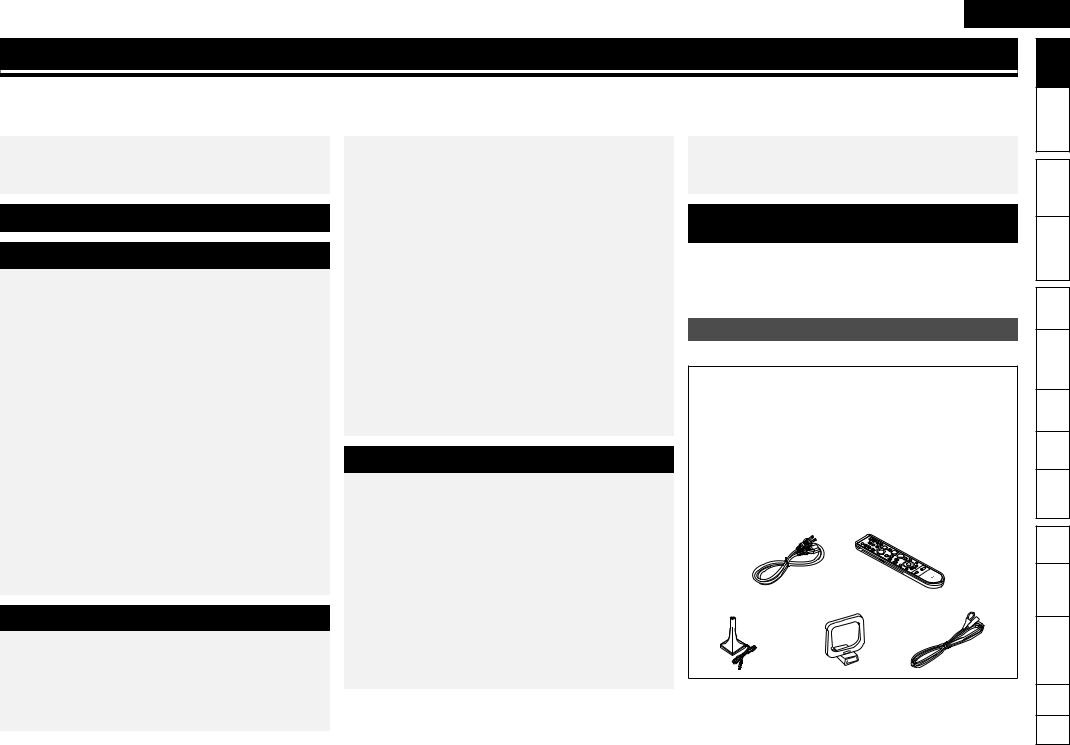
ENGLISH
Getting Started |
|
|
|
|
Started |
Getting |
|
|
|
|
|
|
|||
Thank you for purchasing this DENON product. To ensure proper operation, please read this owner’s manual carefully before using the product. |
|
|
|
|
|
||
After reading them, be sure to keep them for future reference. |
|
|
|
|
Version |
Simple |
|
n Contents |
|
|
|
|
|||
Getting Started··············································································1 |
Playback (Multi-zone Function) in ZONE2 |
Troubleshooting···········································································74 |
|
|
|||
Accessories···················································································1 |
(Separate Room) ·········································································41 |
Resetting the Microprocessor·····················································77 |
|
|
|||
Features························································································2 |
Multi-zone Connections·······························································41 |
Attaching the Door······································································77 |
Connections |
||||
Cautions on Handling····································································2 |
Playback······················································································41 |
Specifications···············································································78 |
|||||
|
|
||||||
|
How to Make Detailed Settings·················································42 |
|
|
|
|
|
|
Simple Version (Simple Setup Guide)·························3 |
Menu Map···················································································42 |
License·····························································End of this manual |
|
|
|||
GUI Menu Operation···································································43 |
|
|
|||||
|
List of preset codes···································End of this manual |
|
|
||||
|
Language Setup··········································································44 |
(Basic) |
Playback |
||||
|
|
|
|
||||
Basic Version··········································································11 |
Video Setup·················································································44 |
|
|
|
|||
Connections··················································································12 |
Ratings························································································45 |
|
|
|
|
|
|
Network Setup············································································45 |
|
|
|
|
|
||
Connecting an HDMI-Compatible Device····································12 |
Display Setup··············································································46 |
|
|
|
Settings |
||
Connecting a TV··········································································13 |
Other Setup·················································································46 |
|
|
|
|||
Connecting a Control Dock for iPod············································14 |
Source Select··············································································47 |
Accessories |
|
|
|||
Connecting an iPod or USB Memory Device to the USB Port····14 |
Audio Adjust················································································48 |
|
|
|
|
||
Connecting a Set-Top Box (Satellite Tuner/Cable TV)··················15 |
Auto Setup··················································································52 |
Check that the following parts are supplied with the product. |
(Advanced) |
Playback |
|||
Connecting an Antenna·······························································15 |
Manual Setup··············································································53 |
||||||
|
|
|
|||||
Connecting to the Network·························································16 |
Information··················································································57 |
q Owner’s manual |
|
1 |
|||
Connecting an External Control Device·······································17 |
Setting Various Modes································································58 |
|
|
|
|||
Playback (Basic)···········································································18 |
Operating the Connected Devices by Remote Control Unit····59 |
w Service station list.................................................................... |
|
1 |
zone |
-Multi |
|
About Playback Information························································18 |
Registering Preset Codes····························································59 |
e Power cord (Cord length: Approx. 6 ft / 1.8 m) |
1 |
||||
|
|
||||||
Playable Media············································································19 |
Operating Components·······························································59 |
r Remote control unit (RC-1122)................................................ |
1 |
|
|
||
Selecting the Input Source··························································20 |
|
t R6/AA batteries........................................................................ |
|
2 |
|
|
|
Playing Blu-ray Disc and DVD-Video············································20 |
Information·············································································61 |
y Setup microphone |
|
|
GUI |
||
Playing CD···················································································21 |
(DM-A409, Cord length: Approx. 25 ft / 7.6 m)........................ |
1 |
|
|
|||
Playing an iPod®·········································································22 |
Part Names and Functions··························································62 |
u AM loop antenna...................................................................... |
|
1 |
Control |
Remote |
|
Playing a USB Memory Device···················································24 |
i FM indoor antenna |
|
1 |
||||
Front Panel / Top Panel / Display·················································62 |
|
||||||
Playing Files·················································································25 |
o Warranty (for North America model only) |
1 |
|||||
Rear Panel···················································································63 |
|||||||
Tuning in Radio Stations······························································27 |
|
|
|
|
|
||
Remote Control Unit···································································64 |
e |
r |
|
|
|
||
Basic Operation···········································································28 |
|
|
|
||||
Inserting a Disc············································································65 |
|
|
|
||||
|
|
|
Part Names |
||||
Surround Mode············································································31 |
|
|
|
||||
Other Information········································································66 |
|
|
|
||||
|
|
|
|
|
|||
Playing Back Surround Sound Using 2.0-channel or |
|
|
|
|
|
||
About Discs and Files··································································66 |
|
|
|
|
|
||
2.1-channel Speakers··································································31 |
|
|
|
|
|
||
About Handling of Media ····························································66 |
|
|
|
Information |
|
||
Surround Playback Using more than 2.1-channel Speakers········32 |
|
|
|
Other |
|||
Cleaning Discs·············································································66 |
|
|
|
||||
|
|
|
|
|
|||
|
|
|
|
|
|
||
|
About Copyright··········································································67 |
y |
u |
i |
|
|
|
Advanced Version ······························································33 |
AL24 Processing·········································································67 |
|
|
||||
|
|
|
|
|
|||
Settings for Speakers Other Than 5.1-channel·························34 |
Trademark Information································································67 |
|
|
|
Troubleshooting |
||
Surround······················································································68 |
|
|
|
||||
|
|
|
|
|
|||
Install···························································································34 |
Language Code List·····································································70 |
|
|
|
|
|
|
Connect·······················································································35 |
Country Code List········································································71 |
|
|
|
|
|
|
Set Up Speakers··········································································36 |
Explanation of Terms···································································72 |
|
|
|
|
|
|
Playback (Advanced)···································································37 |
|
|
|
|
.Spec |
||
Advanced Operation····································································37 |
|
|
|
|
|||
|
|
|
|
|
|
||
Convenient Functions··································································39 |
|
|
|
|
Index |
||
|
|
|
|
|
|||
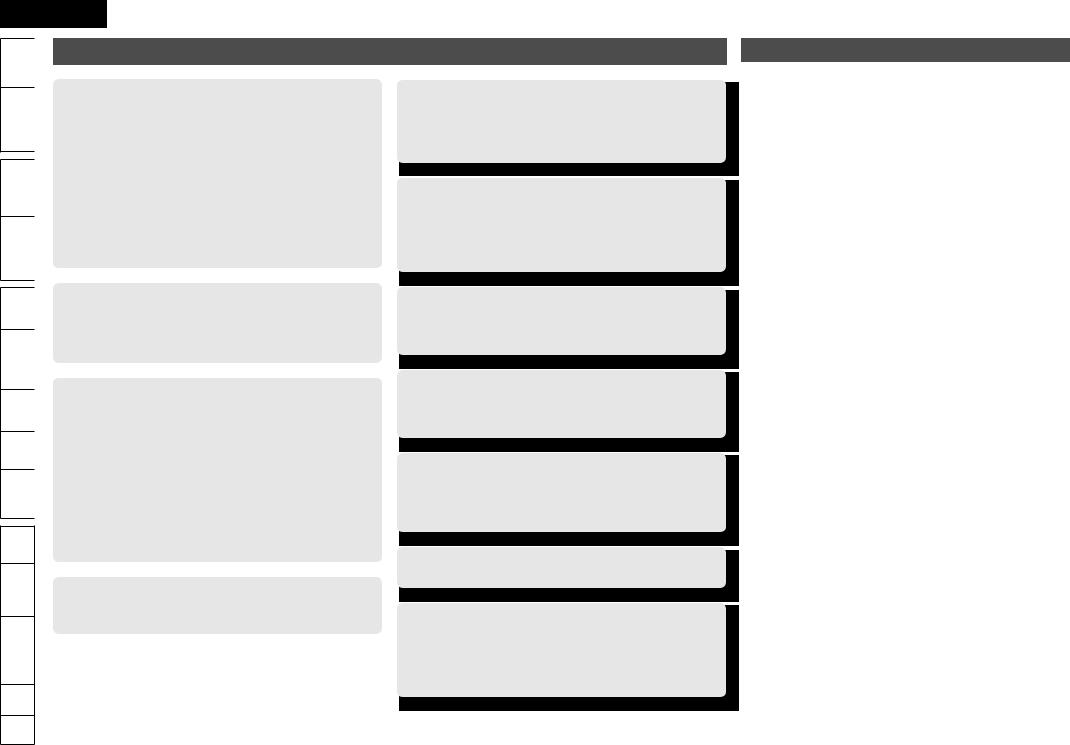
ENGLISH
Started |
Getting |
|
|
Features |
|
|
|
|
|
|
|
|
|
||
|
|
|
|
|
|||
|
|
|
|
Audio and video engineering design of high-end |
|||
|
|
|
|||||
Version |
Simple |
|
|
components, premium HD audio & video quality |
|||
|
|
• Support for HD audio formats and latest surround formats |
|||||
|
|
|
|
||||
|
|
|
|
• DENON’s original high-end Blu-ray Disc drive mechanism for |
|||
|
|
|
|
faithful reading and accurate playback of high-definition A/V |
|||
|
|
|
|||||
Connections |
|
|
signals from Blu-ray Disc |
|
|
|
|
|
|
|
|
||||
|
|
• DENON’s pure audio technologies |
|
|
|
||
|
|
|
|
• DENON craftsmanship, in assiduous pursuit of the ideal in A/V |
|||
|
|
|
|
playback devices |
|
|
|
|
|
|
|
• Video technologies inherited |
from |
DENON’s |
high-end |
(Basic) |
Playback |
|
|
components |
|
|
|
|
|
AL24 Processing (vpage 67) / Restorer (vpage 26) |
|
||||
|
|
|
|
• Advanced DENON technologies |
|
|
|
|
|
|
|
|
|
|
|
|
|
|
|
|
|
|
|
Settings |
|
|
Speaker Flexibility |
|
|
|
|
|
|
• Drivability of full-bandwidth speakers from 4 to 16 ohms |
|||||
|
|
|
|
||||
|
|
|
|
• 2.0/2.1-channel Dynamic Play |
Mode |
(vpage |
56), to |
(Advanced) |
Playback |
|
|
automatically assign surround channel amplifiers to the front |
|||
|
|
channel amplifiers |
|
|
|
||
|
|
|
|
|
|
|
|
|
|
|
|
|
|
|
|
|
|
|
|
|
|
|
|
|
|
|
|
Digital Content Friendliness |
|
|
|
zone |
-Multi |
|
|
• HDMI (v. 1.4 with Audio Return Channel) (vpage 12 “About |
|||
|
|
ARC Function”) |
|
|
|
||
|
|
|
|
|
|
|
|
|
|
|
|
• Front inputs for iPod, USB memory player, digital camcorder |
|||
GUI |
|
|
via HDMI, and SD card (vpage 12 “Connecting an HDMI- |
||||
|
|
Compatible Device”, vpage 14 “Connecting an iPod or USB |
|||||
|
|
|
|
||||
|
|
|
|
Memory Device to the USB Port”) |
|
|
|
Control |
Remote |
|
|
• HDMI inputs for Set-top box and video games on back panel |
|||
|
|
(vpage 12 “Connecting an HDMI-Compatible Device”) |
|||||
|
|
|
|
||||
|
|
|
|
• BD-Live support (Profile 2.0) (vpage 21) |
|
|
|
|
|
|
|
• Network music ready |
|
|
|
Names |
Part |
|
|
Network music can be enjoyed via the DENON Networked |
|||
|
|
Control Dock. (Requires separately-sold ASD-3N/3W/51N/51W.) |
|||||
Information |
Other |
|
|
|
|
|
|
|
|
|
|
|
|
||
|
|
Advanced GUI (Graphical User Interface) |
|
||||
|
|
|
|
|
|||
|
|
|
|
(vpage 43) |
|
|
|
Troubleshooting |
|
|
Enables easy, intuitive operation. |
|
|
|
|
|
|
|
|
|
|
||
|
|
|
|
|
|
||
.Spec |
|
|
|
|
|
|
|
Index |
|
|
|
|
|
|
|
First Setup function
(vpage 6 “Audyssey™ Auto Setup”)
This unit carefully measures and analyses your room’s acoustics and your speakers’ characteristics to ensure the optimum acoustic settings (Audyssey MultEQ® (vpage 51).
Audyssey Dynamic Volume™ (vpage 52) & Dynamic EQ™ (vpage 51)
Dynamic Volume solves the problem of large variations in volume level between TV, movies and other content. Dynamic EQ solves the problem of deteriorating sound quality as volume is decreased.
One Touch Play function (vpage 39)
The remote control unit includes a ONE TOUCH PLAY button that automatically turns on power to the TV, switches the TV’s input line, and immediately starts the movie.
Automatic Sound Mode
Automatically switches to stereo sound when you’re listening to a music source or to surround sound when you’re enjoying video programs.
Plug ‘n’ Play
Starts playback immediately when an iPod or USB memory device is connected (vpage 23 “Connect the iPod Directly to the USB Port to Play Back”, vpage 24 “Playing a USB Memory Device”).
Remote Control Unit with buttons designed for easy operation
Custom Install features
2 Source 2 Zone (vpage 41 “Multi-zone Connections”) / IR
Remote in/out ports (vpage 17 “REMOTE CONTROL Jacks”) / AMX, Crestron third party serial control support with RS-232C port (vpage 17 “RS-232C Connector”) / 150mA Trigger output (vpage 17 “TRIGGER OUT Jacks”)
Cautions on Handling
•Before turning the power switch on
Check once again that all connections are correct and that there are no problems with the connection cables.
•Power is supplied to some of the circuitry even when the unit is set to the standby mode. When traveling or leaving home for long periods of time, be sure to unplug the power cord from the power outlet.
•Image persistence (image burn-in)
Do not leave the still images of the disc menu, the unit menu, etc., displayed on the TV screen for long periods. This can result in image persistence (image burn-in) on the screen.
•About Condensation
If this unit is moved from a cold place to a warm place, or installed in a room subject to rapid temperature rise from a heater, etc., condensation (dew) may form on the internal parts of the unit (operating parts and lenses).
If used in this condition, this unit will not operate correctly and damage may result. If condensation is formed on the unit, leave this unit for 1 to 2 hours with the power off before use.
•Cautions on using mobile phones
Using a mobile phone near this unit may result in noise. If so, move the mobile phone away from this unit when it is in use.
•Moving the unit
Be sure to remove a disc, turn off the power and unplug the power cord from the power outlet. Next, disconnect the connection cables to other system equipment before moving the unit.
•About Care
•Wipe the cabinet and control panel clean with a soft cloth.
•Follow the instructions when using a chemical cleaner.
•Benzene, paint thinner or other organic solvents as well as insecticide may cause material changes and discoloration if brought into contact with the unit, and should, therefore, not be used.
•Sufficiently ventilate the place of installation
If the unit is left in a room full of the smoke from cigarettes, etc., for long periods of time, the surface of the optical pickup could get dirty, in which case it will not be able to read the signals properly.
•Note that the illustrations in these instructions may differ from the actual unit for explanation purposes.
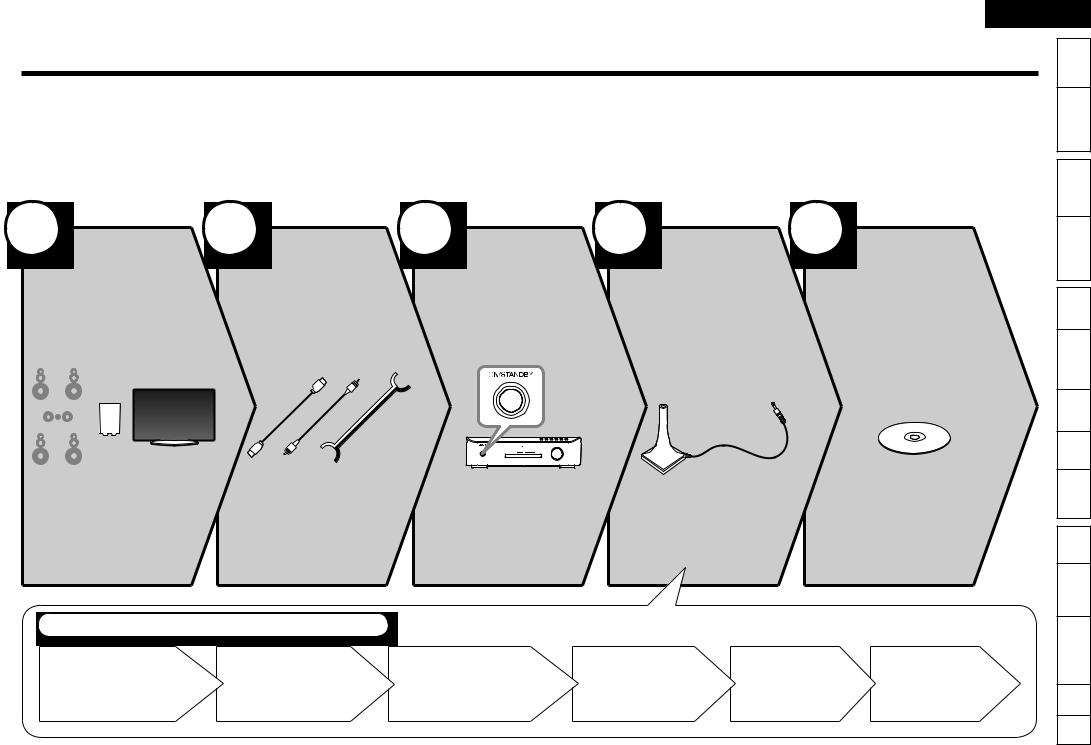
Simple Version (Simple Setup Guide)
Here, we explain the entire setup procedure, from unboxing the unit to using it in a home theater.
The “Simple Version” describes the installation, connection and setup methods for 5.1-channel speakers. See page 34 for the installation, connection and setup methods for speakers other than 5.1-channel speakers.
nBefore connecting the unit, turn off the power to all devices.
nFor operation of the connected devices, refer to the user manuals for each device.
1
Install |
Connect |
Turn on |
Up |
Play Back |
(vpage 4) |
(vpage 4) |
Power |
Speakers |
Disc |
|
|
(vpage 5) |
(vpage 6) |
(vpage 10) |
|
|
|
|
|
|
|
|
|
|
|
|
|
|
|
|
|
|
|
|
|
|
|
|
|
|
|
|
|
|
|
|
|
|
|
|
|
|
|
|
|
|
|
|
|
|
|
|
|
|
|
|
|
|
|
|
|
|
|
|
|
|
|
|
|
|
|
|
|
|
|
|
|
|
|
|
|
|
|
|
|
|
|
|
|
|
|
|
|
|
|
|
|
|
|
|
|
|
|
|
|
|
|
|
|
|
|
|
|
|
|
|
|
|
|
|
|
|
|
|
|
|
|
|
|
|
|
|
|
|
|
|
|
|
|
|
|
|
|
|
|
|
|
|
|
|
|
|
|
|
|
|
|
|
|
|
|
|
|
|
Enjoy better audio, using |
5.1-channel |
|
|
|
|
|
the setup microphone |
Blu-ray Disc and DVD |
|||||||
the correct install method. |
and a TV |
|
|
|
|
|
A409) included |
surround sound. |
|||||||
|
|
|
|
|
|
|
with an HDMI |
|
|
|
|
|
the product, for |
|
|
|
|
|
|
|
|
|
. |
|
|
|
|
|
|
setup. |
|
Set Up Speakers (Audyssey™ Auto Setup)
STEP 1 |
STEP 2 |
STEP 3 |
STEP 4 |
STEP 5 |
STEP 6 |
Preparation |
Speaker |
Measurement |
Calculation |
Check |
Store |
|
Detection |
|
|
|
|
ENGLISH
Started |
Getting |
|
|
Version |
Simple |
|
|
Connections |
|
(Basic) |
Playback |
Settings |
|
(Advanced) |
Playback |
-Multi zone |
|
GUI |
|
Control |
Remote |
Names |
Part |
Information |
Other |
Troubleshooting |
|
.Spec |
|
Index |
|
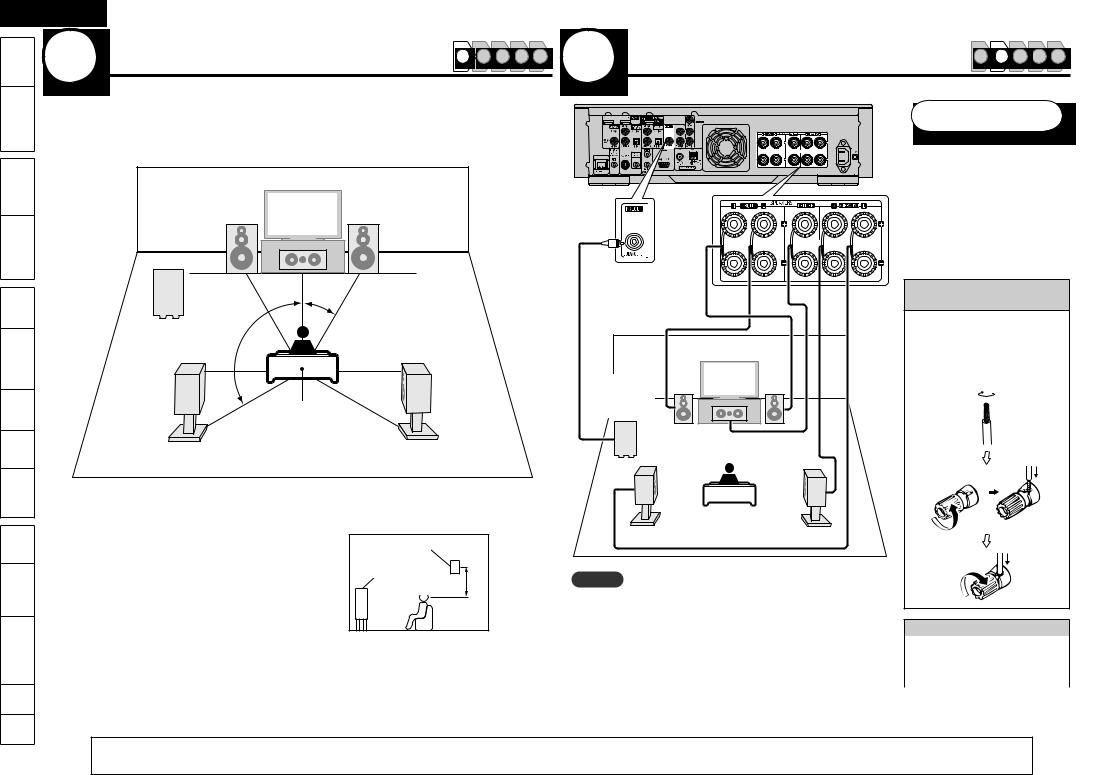
ENGLISH
Started |
Getting |
|
|
Version |
Simple |
|
|
Connections |
|
(Basic) |
Playback |
Settings |
|
(Advanced) |
Playback |
-Multi zone |
|
GUI |
|
Control |
Remote |
Names |
Part |
Information |
Other |
Troubleshooting |
|
.Spec |
|
Index |
|
1 Install |
1 2 3 4 5 2 Connect |
1 2 3 4 5 |
This unit can perform 2.0/2.1 to 7.1-channel surround playback. Here, we explain setup using the example of 5.1-channel speaker playback.
FL |
SW
120˚
SL
FR |
C |
22 – 30˚
Listening position |
SR |
|
FL Front speaker (L) FR Front speaker (R) C Center speaker SW Subwoofer
SL Surround speaker (L) SR Surround speaker (R)
•Install the surround speakers in a position 2 to 3 feet/60 to 90 cm higher than ear level.
Surround
Front speaker
speaker
2 – 3 feet
60 – 90 cm
GViewed from the sideH
Audio cable (sold separately)
Subwoofer |
FL |
FR |
|
with built- |
|||
|
|
||
in amplifier |
|
C |
|
|
|
||
SW |
|
|
|
SL |
|
SR |
|
|
|
Speaker cables |
|
|
|
(sold separately) |
NOTE
•Connect so that the speaker cable core wires do not protrude from the speaker terminal. The protection circuit may be activated if the core wires touch the rear panel or if the + and
– sides touch each other (vpage 74 “Protection Circuit”).
•Never touch the speaker terminals while the power supply is connected. Doing so could result in electric shock.
Speakers
Carefully check the left (L) and right (R) channels and + (red) and – (black) polarities on the speakers being connected to the this unit, and be sure to interconnect the channels and polarities correctly.
Connecting the speaker cables
Peel off about 10 mm of sheathing from the tip of the speaker cable, then either twist the core wire tightly or terminate it.
Speaker impedance
Front |
|
Center |
4 – 16 Ω |
Surround |
|
|
The “Simple Version” describes the installation, connection and setup methods for 5.1-channel speakers. |
See page 34 for the installation, connection and setup methods for speakers other than 5.1-channel speakers.
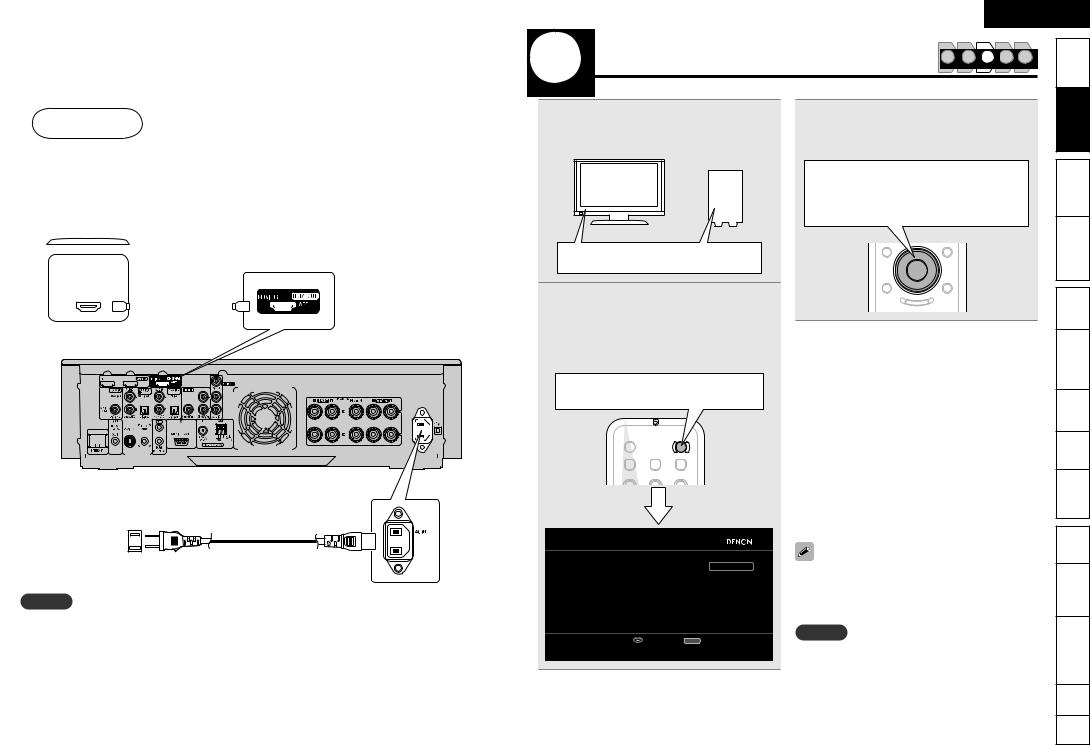
|
|
|
|
|
|
|
|
|
|
|
|
|
|
|
|
|
|
|
|
|
|
|
|
|
|
|
|
|
|
|
|
|
|
|
|
|
|
|
|
|
|
|
|
|
|
|
|
|
|
|
|
|
|
|
|
|
|
|
|
|
|
|
|
|
|
Connect |
|
|
|
|
|
|
|
|
|
|
|
|
|
|
|
|
|
|
|
|
|
|
|
|
|
|
|
|
|
|
|
|
|
|
|
|
|
|
|
|
|
|
|
|
|
|
|
|
|
|
|
|
|
|
|
|
|
|
|
|
|
|
|
|
|
|
|
|
|
|
|
|
TV |
|
|
|
|
|
|
|
|
|
|
|
|
|
|
|
|
|
|
|
|
Use only HDMI (High Definition Multimedia Interface) |
||||||||||||||||||||||||||||||||||||||||
|
|
|
|
|
|
|
|
|
|
|
|
|
|
|
|
|
|
|
|
|
|
|
|
|
|
|
|
|
|
|
cable that bears the HDMI logo (genuine HDMI product). |
|||||||||||||||||||||||||||||||||||
|
|
|
|
|
|
|
|
|
|
|
|
|
|
|
|
|
|
|
|
|
|
|
|
|
|
|
|
|
|
|
Using cable without the HDMI logo (non-genuine HDMI |
|||||||||||||||||||||||||||||||||||
|
|
|
|
|
|
|
|
|
|
|
|
|
|
|
|
|
|
|
|
|
|
|
|
|
|
|
|
|
|
|
product) may result in abnormal playback. |
|||||||||||||||||||||||||||||||||||
|
|
|
|
|
|
|
|
|
|
|
|
|
|
|
|
|
|
|
|
|
|
|
|
|
|
|
|
|
|
|
When outputting deep color or 1080p, etc., we |
|||||||||||||||||||||||||||||||||||
|
|
|
|
|
|
|
|
|
|
|
|
|
|
|
|
|
|
|
|
|
|
|
|
|
|
|
|
|
|
|
recommend you use High Speed HDMI cable for |
|||||||||||||||||||||||||||||||||||
|
|
|
|
|
|
|
|
|
|
|
|
|
|
|
|
|
|
|
|
|
|
|
|
|
|
|
|
|
|
|
enhanced high-quality playback. |
|||||||||||||||||||||||||||||||||||
|
|
|
|
|
|
|
|
|
|
|
|
|
|
|
|
|
|
|
|
|
|
|
|
|
||||||||||||||||||||||||||||||||||||||||||
|
|
|
|
|
|
|
|
|
|
|
|
|
|
|
|
|
|
|
|
|
|
|
|
|
|
|
|
|
|
|
|
|
|
|
|
|
|
|
|
|
|
|
|
|
|
|
|
|
|
|
|
|
|
|
|
|
|
|
|
|
|
|
|
|
|
|
|
)%.* |
|
|
|
|
|
|
|
|
|
|
|
|
|
|
|
HDMI cable |
|||||||||||||||||||||||||||||||||||||||||||||||||
|
*/ |
|
|
|
|
|
|
|
|
|
|
|
|
|
|
|
|
|||||||||||||||||||||||||||||||||||||||||||||||||
|
|
|
|
|
|
|
|
|
|
|
|
|
|
|
|
|
|
|
|
|
|
|
(sold separately) |
|
|
|
|
|
|
|
|
|||||||||||||||||||||||||||||||||||
|
|
|
|
|
|
|
|
|
|
|
|
|
|
|
|
|
|
|
|
|
|
|
|
|||||||||||||||||||||||||||||||||||||||||||
|
|
|
|
|
|
|
|
|
|
|
|
|
|
|
|
|
|
|
|
|
|
|
|
|||||||||||||||||||||||||||||||||||||||||||
|
|
|
|
|
|
|
|
|
|
|
|
|
|
|
|
|
|
|
|
|
|
|
|
|
|
|
|
|
|
|
|
|
|
|
|
|
|
|
|
|
|
|
|
|
|
|
|
|
|
|
|
|
|
|
|
|
|
|
|
|
|
|
|
|
|
|
|
|
|
|
|
|
|
|
|
|
|
|
|
|
|
|
|
|
|
|
|
|
|
|
|
|
|
|
|
|
|
|
|
|
|
|
|
|
|
|
|
|
|
|
|
|
|
|
|
|
|
|
|
|
|
|
|
|
|
|
|
|
|
|
|
|
|
|
|
|
|
|
|
|
|
|
|
|
|
|
|
|
|
|
|
|
|
|
|
|
|
|
|
|
|
|
|
|
|
|
|
|
|
|
|
|
|
|
|
|
|
|
|
|
|
|
|
|
|
|
|
|
|
|
|
|
|
|
|
|
|
|
|
|
|
|
|
|
|
|
|
|
|
|
|
|
|
|
|
|
|
|
|
|
|
|
|
|
|
|
|
|
|
|
|
|
|
|
|
|
|
|
|
|
|
|
|
|
|
|
|
|
|
|
|
|
|
|
|
|
|
|
|
|
|
|
|
|
|
|
|
|
|
|
|
|
|
|
|
|
|
|
|
|
|
|
|
|
|
|
|
|
|
|
|
|
|
|
|
|
|
|
|
|
|
|
|
|
|
|
|
|
|
|
|
|
|
|
|
|
|
|
|
|
|
|
|
|
|
|
|
|
|
|
|
|
|
|
|
|
|
|
|
|
|
|
|
|
|
|
|
|
|
|
|
|
|
|
|
|
|
|
|
|
|
|
|
|
|
|
|
|
|
|
|
|
|
|
|
|
|
|
|
|
|
|
|
|
|
|
|
|
|
|
|
|
|
|
|
|
|
|
|
|
|
|
|
|
|
|
|
|
|
|
|
|
|
|
|
|
|
|
|
|
|
|
|
|
|
|
|
|
|
|
|
|
|
|
|
|
|
|
|
|
|
|
|
|
|
|
|
|
|
|
|
|
|
|
|
|
|
|
|
|
|
|
|
|
|
|
|
|
|
|
|
|
|
|
|
|
|
|
|
|
|
|
|
|
|
|
|
|
|
|
|
|
|
|
|
|
|
|
|
|
|
|
|
|
|
|
|
|
|
|
|
|
|
|
|
|
|
|
|
|
|
|
|
|
|
|
|
|
|
|
|
|
|
|
|
|
|
|
|
|
|
|
|
|
|
|
|
|
|
|
|
|
|
|
|
|
|
|
|
|
|
|
|
|
|
|
|
|
|
|
|
|
|
|
|
|
|
|
|
|
|
|
|
|
|
|
|
|
|
|
|
|
|
|
|
|
|
|
|
|
|
|
|
|
|
|
|
|
|
|
|
|
|
|
|
|
|
|
|
|
|
|
|
|
|
|
|
|
|
|
|
|
|
|
|
|
|
|
|
|
|
|
|
|
|
|
|
|
|
|
|
|
|
|
|
|
|
|
|
|
|
|
|
|
|
|
|
|
|
|
|
|
|
|
|
|
|
|
|
|
|
|
|
|
|
|
|
|
|
|
|
|
|
|
|
|
|
|
|
|
|
|
|
|
|
|
|
|
|
|
|
|
|
|
|
|
|
|
|
|
|
|
|
|
|
|
|
|
|
|
|
|
|
|
|
|
Power cord (included)
To household power outlet (AC 120 V, 60 Hz)
NOTE
•Do not plug in the power cord until all connections have been completed.
•Do not bundle power cords together with connection cables. Doing so can result in humming or noise.
ENGLISH
3 |
Turn on Power |
1 |
2 |
3 |
4 |
5 |
Started |
Getting |
||
|
|
|
|
|
|
|||||
Turn |
on the TV |
and subwoofer |
|
Select your desired language from the |
|
Simple |
||||
1 power. |
|
3 on-screen list and press ENTER. |
|
|
|
|||||
|
|
|
|
|
||||||
Change the TV input to the input of this |
|
The “FIRST SETUP 2/2” screen is displayed. |
Connections |
|||||||
|
|
|
|
ui·········· Select |
|
|
|
|
||
|
|
|
|
|
|
|
|
|
|
|
|
|
|
|
ENTER····· Confirm |
|
|
|
|
|
|
|
Power on |
|
|
|
|
|
|
|
Playback |
|
2unit.Press ON to turn |
on power to |
|
|
|
|
|
|
Settings |
||
• The power indicator lights blue. |
n If “Cancel” is Selected |
|
|
|
|
|
|
|||
• The “FIRST SETUP” screen is displayed on |
|
|
|
|
(Advanced) |
Playback |
||||
the TV. |
|
|
“Cancel setup?” is displayed on the GUI screen. |
|||||||
|
|
|
|
|||||||
|
|
|
|
If “Yes” is selected, “FIRST SETUP” closes. |
|
|
|
|||
ON············ Power on |
|
The GUI Language returns to the factory setting |
|
|
||||||
|
(English). |
|
|
|
|
zone |
-Multi |
|||
|
|
|
|
• Continuing with speaker setup |
|
|
|
|||
|
|
|
|
|
|
|
|
|
||
|
|
|
|
See “Set Up Speakers (Audyssey™ Auto |
|
|
||||
|
|
|
|
Setup)” (vpage 6). |
|
|
|
|
|
|
|
|
|
|
The title of the GUI screen will change from |
GUI |
|||||
|
|
|
|
“FIRST SETUP” to “AUDYSSEY AUTO SETUP” |
||||||
|
|
|
|
|
|
|||||
|
|
|
|
at this point, but the operation method is the |
Control |
Remote |
||||
|
|
|
|
same. |
|
|
|
|
||
|
|
|
|
• Setting the GUI Language again |
|
|
|
|||
|
|
|
|
Set the language using “Manual Setup” – “GUI |
|
|
||||
|
|
|
|
Language” (vpage 57) on the GUI menu. |
|
Part Names |
||||
FIRST SETUP 1/2 |
|
|
|
|
|
|
|
|||
|
|
|
|
|
|
|
|
|
||
GUI Language |
English |
“FIRST SETUP” is a guide for items required for |
Information |
|
||||||
|
|
Deutsch |
Other |
|||||||
|
|
Français |
initial setup after the power is first turned on. |
|
||||||
|
|
Italiano |
This screen is displayed when the power is first |
|
|
|||||
|
|
Español |
|
|
||||||
|
|
Nederlands |
turned on. |
|
|
|
|
|
|
|
|
|
Svenska |
|
|
|
|
|
|
Troubleshooting |
|
|
Enter |
RETURN Cancel |
|
NOTE |
|
|
|
|
||
|
|
|
|
|
|
|
|
|||
|
|
|
|
|
|
|
|
|
||
Select the language displayed on the GUI screen |
The “FIRST SETUP” screen will not appear if |
|
|
|||||||
|
|
|
headphones are connected. |
|
|
|
|
|
|
|
|
|
|
|
|
|
|
|
|
.Spec |
|
|
|
|
|
|
|
|
|
|
Index |
|
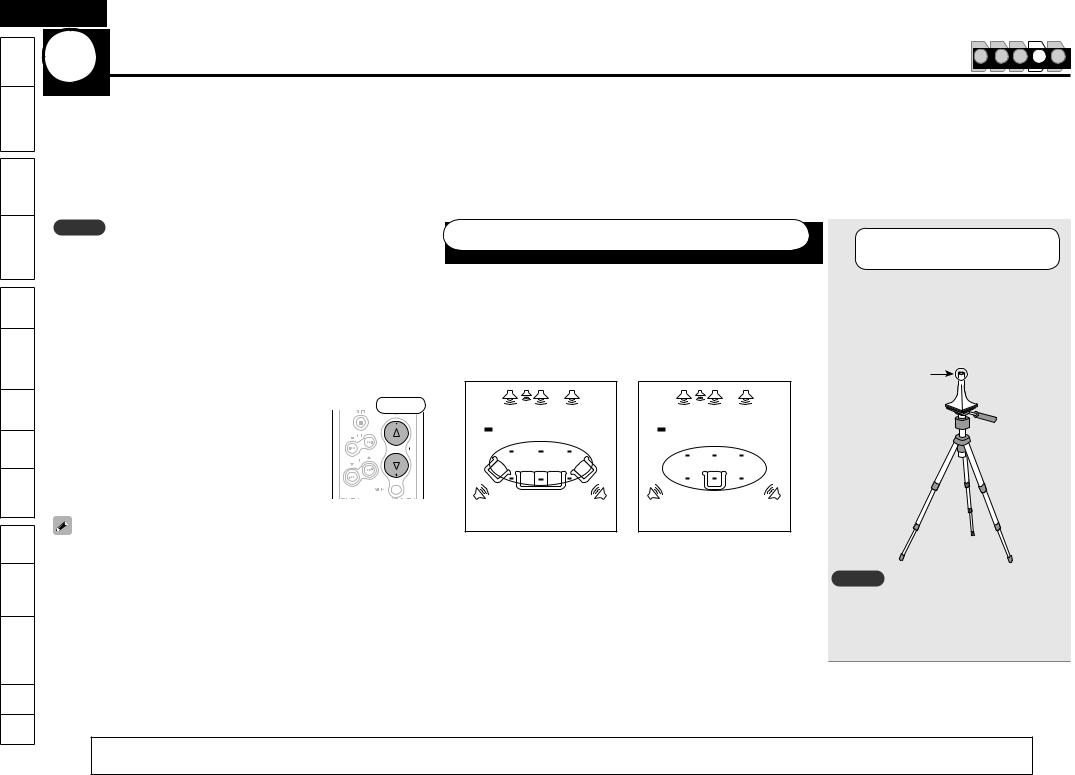
ENGLISH
Started |
Getting |
|
|
Version |
Simple |
|
|
Connections |
|
(Basic) |
Playback |
Settings |
|
(Advanced) |
Playback |
-Multi zone |
|
GUI |
|
Control |
Remote |
Names |
Part |
Information |
Other |
Troubleshooting |
|
.Spec |
|
Index |
|
4 Set Up Speakers (Audyssey™ Auto Setup) |
1 |
2 |
3 |
4 |
5 |
|
The acoustic characteristics of the connected speakers and listening room are measured and the optimum settings are made automatically. This is called “Audyssey Auto Setup”.
To perform measurement, place the setup microphone in multiple locations all around the listening area. For best results, we recommend you measure in six positions, as shown in the illustration (up to six positions).
•When performing Audyssey Auto Setup, MultEQ®/Dynamic EQ™/Dynamic Volume™ functions become active (vpage 51).
•To set up the speakers manually, use “Manual Setup” – “Speaker Setup” (vpage 53) on the GUI menu.
NOTE
•Make the room as quiet as possible. Background noise can disrupt the measurements. Close windows, silence cell phones, televisions, radios, air conditioners, fluorescent lights, home appliances, light dimmers, or other devices as measurements may be affected by these sounds.
•Cell phones should be placed away from all audio electronics during the measurement process as Radio Frequency Interference (RFI) may cause measurement disruptions (even if the cell phone is not in use).
•Do not unplug the setup microphone from the main unit until Audyssey Auto Setup is completed.
•Do not stand between the speakers and setup microphone or allow obstacles in the path while the measurements are being made. This will cause inaccurate readings.
• Loud test sounds may be played during Audyssey |
Front |
MultEQ automatic speaker setup. This is part of normal |
|
operation. If there is background noise in room, these |
|
test signals will increase in volume. |
|
• Operating VOLUME during the measurements will cancel |
|
the measurements. |
|
Measurement cannot be performed when headphones |
|
connected. |
|
•If the result differs from the actual connection status, or if “Caution!” is displayed, see “Error Messages” (vpage 9). Then carry out Audyssey Auto Setup again.
•If the result still differs from the actual connection status after remeasurement or the error message still appears, it is possible that the speakers are not connected properly. Turn this unit off, check the speaker connections and repeat the measurement process from the beginning.
•If you change a speaker position or orientation, perform Audyssey Auto Setup again to obtain optimal equalizer correction.
About Setup Microphone Placement
•Measurements are performed by placing the setup microphone successively at multiple positions throughout the entire listening area, as shown in GExample qH. For best results, we recommend you measure in six positions, as shown in the illustration (up to six positions).
•Even if the listening environment is small as shown in GExample wH, measuring at multiple points throughout the listening environment results in more effective correction.
|
GExample qH |
|
|
|
GExample wH |
||||
|
FL |
SW C |
FR |
|
|
|
FL |
SW C |
FR |
( |
: Measuring positions) |
|
|
( |
: Measuring positions) |
||||
|
|
*M |
|
|
|
|
|
*M |
|
SL |
|
|
|
SR |
SL |
|
|
|
SR |
FL |
Front speaker (L) |
|
SW Subwoofer |
|
|||||
FR |
Front speaker (R) |
|
SL |
Surround speaker (L) |
|||||
C |
Center speaker |
|
|
SR |
Surround speaker (R) |
||||
n About the Main Listening Position (*M)
The main listening position is the position where listeners would normally sit or where one would normally sit alone within the listening environment. Audyssey MultEQ uses the measurements from this position to calculate speaker distance, level, polarity, and the optimum crossover value for the subwoofer.
1 |
Prepare the Setup |
|
Microphone |
Mount the setup microphone on a tripod or stand and place it in the main listening position.
When placing the setup microphone, adjust the height of the sound receptor part to the level of the listener’s ear.
Sound receptor
Setup microphone
NOTE
•Do not hold the setup microphone in your hand during measurements.
•Avoid placing the setup microphone close to a seat back or wall as sound reflections may give inaccurate results.
|
The “Simple Version” describes the installation, connection and setup methods for 5.1-channel speakers. |
See page 34 for the installation, connection and setup methods for speakers other than 5.1-channel speakers.
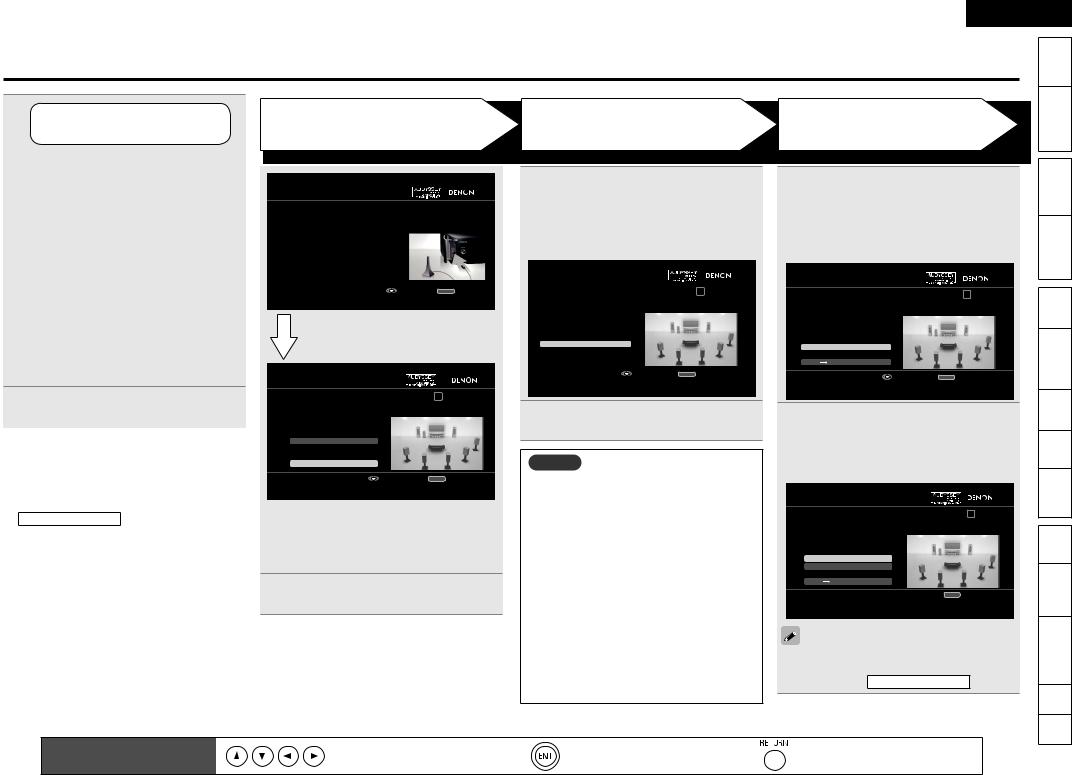
ENGLISH
Set Up Speakers (Audyssey™ Auto Setup)
2 |
Set Up |
the Subwoofer |
If using a subwoofer capable of the following adjustments, set up the subwoofer as shown below.
nWhen using a subwoofer with a direct mode
Set the direct mode to “On” and disable the volume adjustment and crossover frequency setting.
nWhen using a subwoofer without a direct mode
Make the following settings:
•Volume : “12 o’clock position”
•Crossover frequency : “Maximum/Highest Frequency”
•Low pass filter : “Off”
•Standby mode : “Off”
3Connect the setup microphone to the SETUP MIC jack of this unit.
n If “Cancel” is Selected
“Cancel setup?” is displayed on the GUI screen. If “Yes” is selected, “FIRST SETUP” closes.
• Setting up the speakers again
Repeat the operation from step 3 of
STEP1 Preparation .
The title of the GUI screen will change from “FIRST SETUP” to “AUDYSSEY AUTO SETUP” at this point, but the operation method is the same.
STEP 1
Preparation
FIRST SETUP 2/2
STEP1 Preparation
Please connect the include calibrated setup microphone
Enter |
RETURN Cancel |
It prepares for beginning an auto setup. |
|
Whenthesetupmicrophoneisconnected, the following screen is displayed.
FIRST SETUP 2/2
STEP1 Preparation |
1 2 3 4 5 6 |
In a typical setup, select "Auto Setup Start". When connecting speakers in a setup other than 2ch/2.1ch/5.1ch, select "Speaker Assign".
Speaker Assign
Auto Setup Start
Enter |
RETURN Cancel |
Start Auto Setup
When setting up speakers other than 5.1-channel speakers, select “Speaker Assign”. When the “Speaker Assign” setup screen appears, perform the operations in Step 2 and 3 of “Set Up Speakers” (vpage 36).
4Select “Auto Setup Start” and then press ENTER.
STEP 2
Speaker Detection
5SelectENTER.“Measure” and then press
When measuring begins, a test tone is output from each speaker.
When measuring ends, the speaker detection results are displayed.
FIRST SETUP 2/2
STEP2 Speaker Detection |
1 2 3 4 5 6 |
|
|
Please place the microphone at ear |
|
|
|
height at main listening position. |
|
|
|
Measure |
|
|
|
|
|
|
|
|
|
|
|
Enter |
RETURN Cancel |
||
Start measurement. Output large test tone during measuring
6Select “Next → Measurement” and
then press ENTER.
NOTE
If “Caution!” is displayed:
Go to “Error Messages” (vpage 9), check any related items, and perform the necessary procedures.
If the problem is resolved, return and restart “Audyssey Auto Setup”.
n When Performing Audyssey
Auto Setup Over Again
Press uito select “Retry”, and then press
ENTER.
n When Measuring has Stopped
Press RETURN, and the “Cancel setup?” prompt is displayed.
Press o p and select “Yes”, then press
ENTER.
STEP 3
Measurement
7Move the setup microphone to position 2, select “Measure”, and
then press ENTER.
The measurement of the second position starts. Measurements can be made in up to six positions.
FIRST SETUP 2/2
STEP3 Measurement |
1 2 3 4 5 6 |
Please place the microphone at ear
height at 2nd listening position (up to 6 position).
Measure |
|
|
Next |
Calculation |
|
|
Enter |
RETURN Cancel |
Start measurment. Output large test tone during measuring
8Repeatto 6. step 7, measuring positions 3
When measurement of position 6 is completed, a “Measurements finished.” message is displayed.
FIRST SETUP 2/2
STEP3 Measurement |
1 2 3 4 5 6 |
Please place the microphone at ear
height at 3rd listening position (up to 6 position).
Measure
Retry
Next Calculation
 Enter RETURN Cancel Start measurment. Output large test tone during measuring
Enter RETURN Cancel Start measurment. Output large test tone during measuring
If you want to omit measurements from the next point onward, select “Next Calculation”.
Calculation”.
(Go to vpage 8 STEP4 Calculation )
Remote control operation |
Move the cursor |
Confirm the setting |
Return to previous menu |
|
|
buttons |
(Up/Down/Left/Right) |
||||
|
|
|
Started |
Getting |
|
|
Version |
Simple |
|
|
Connections |
|
(Basic) |
Playback |
Settings |
|
(Advanced) |
Playback |
-Multi zone |
|
GUI |
|
Control |
Remote |
Names |
Part |
Information |
Other |
Troubleshooting |
|
.Spec |
|
Index |
|
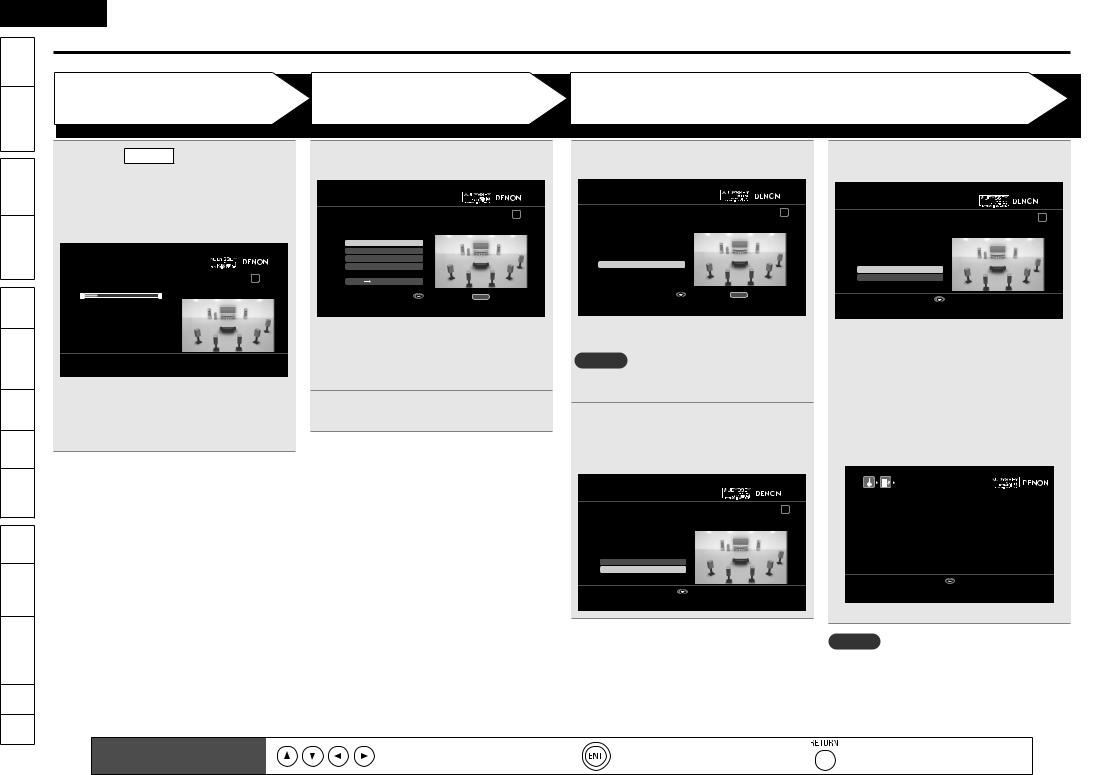
ENGLISH
Started |
Getting |
|
|
Version |
Simple |
|
|
Connections |
|
(Basic) |
Playback |
Settings |
|
(Advanced) |
Playback |
-Multi zone |
|
GUI |
|
Control |
Remote |
Names |
Part |
Information |
Other |
Troubleshooting |
|
.Spec |
|
Index |
|
Set Up Speakers (Audyssey™ Auto Setup)
STEP 4
Calculation
9On the STEP3 screen, select “Next
→ Calculation”, and then press
ENTER.
Measuring results are analyzed, and the frequency response of each speaker in the listening room is determined.
FIRST SETUP 2/2
STEP4 Calculation |
1 2 3 4 5 6 |
Now calculating... Please wait.
20%
•Analysis takes several minutes to complete. The time required for this analysis depends on the number of speakers connected.
The more connected speakers there are, the longer it takes to perform analysis.
STEP 5
Check
10Select the item you want to check, and then press ENTER.
FIRST SETUP 2/2
STEP5 Check |
1 2 3 4 5 6 |
|
|
Check processing results. |
|
|
|
To proceed, press “Next”. |
|
|
|
Spkr Config Check |
|
|
|
Distance Check |
|
|
|
Ch. Level Check |
|
|
|
Crossover Check |
|
|
|
Next Store |
|
|
|
|
|
|
|
Enter |
RETURN Cancel |
||
Select item to check |
|
|
|
•Subwoofers may measure a greater reported distance than the actual distance due to added electrical delay common in subwoofers.
•If you want to check another item, press
RETURN.
11SelectENTER“Next. → Store” and then press
STEP 6
Store
12Press ENTER.
Save the measuring results.
FIRST SETUP 2/2
STEP6 Store |
1 2 3 4 5 6 |
|
|
Press “Store” to store calculation results. |
|
|
|
|
|
|
|
Store |
|
|
|
|
|
|
|
|
|
|
|
Enter |
RETURN Cancel |
||
Apply and store measurement result |
|
|
|
•The save operation takes about 30 seconds complete.
NOTE
During saving of measuring results, be sure not turn off the power.
13When the following screen is displayed, unplug the setup microphone from the unit’s SETUP MIC jack.
FIRST SETUP 2/2
Finish |
1 2 3 4 5 6 |
Storing complete.
Auto Setup is now finished.
Please unplug microphone.
Turn on Dynamic Volume?
Yes
No
Enter
Do not use "Dynamic Volume".
14Set Dynamic Volume.
FIRST SETUP 2/2
Finish |
1 2 3 4 5 6 |
Storing complete.
Auto Setup is now finished.
Please unplug microphone.
Turn on Dynamic Volume?
Yes
No
Enter
Use "Dynamic Volume".
•For details of Dynamic Volume settings, see page 52.
nWhen turning Dynamic Volume on
•Select “Yes”, and then press ENTER. This completes speaker setup.
nWhen turning Dynamic Volume off
•Select “No”, and then press ENTER.
The MultEQ default settings are displayed.
•Press ENTER to exit.
FIRST |
SETUP 2/2 |
|
|
CD |
MultEQ : OFF |
BD/DVD |
MultEQ : ON |
FM/AM |
MultEQ : OFF |
HDMI1/2/3 |
MultEQ : ON |
USB |
MultEQ : OFF |
AUX1/2 |
MultEQ : ON |
Exit
Shows information about current settings
• For details of MultEQ settings, see page 51.
NOTE
After performing Audyssey Auto Setup, do not change the speaker connections or subwoofer volume. In event of a change, perform Audyssey Auto Setup again.
|
Remote control operation |
Move the cursor |
Confirm the setting |
Return to previous menu |
|
buttons |
(Up/Down/Left/Right) |
||||
|
|
|
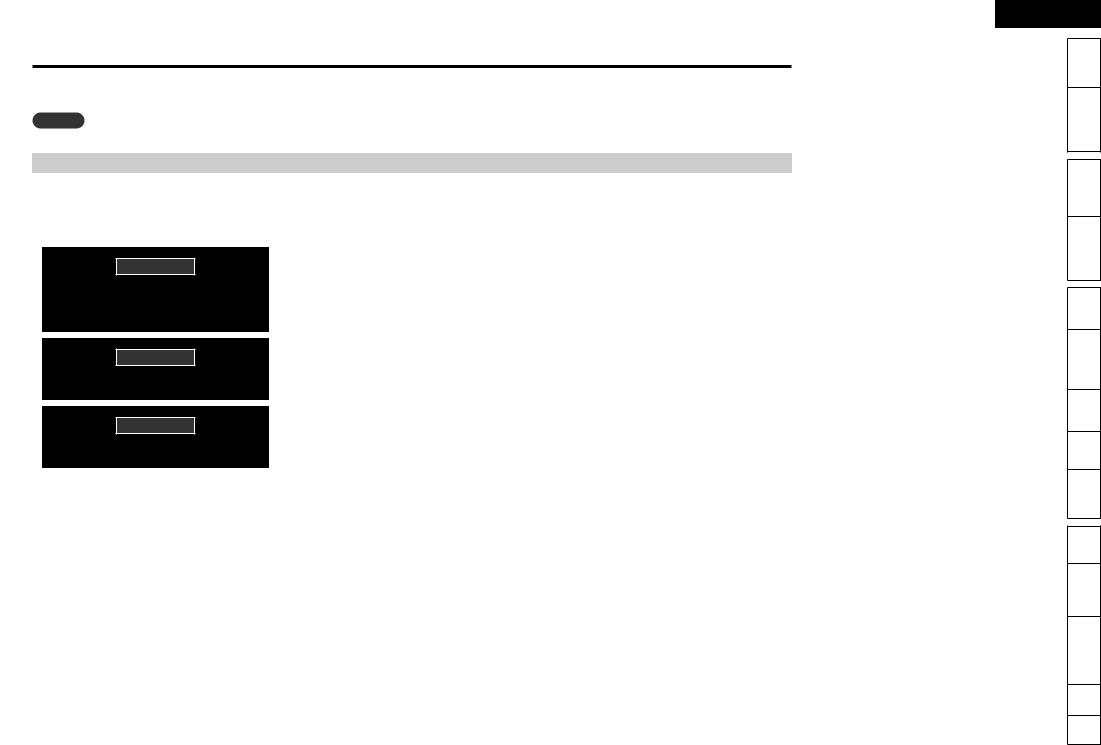
Error Messages
An error message is displayed if Audyssey™ Auto Setup could not be completed due to speaker placement, the measurement environment, etc. If this happens, check the relevant items, be sure to take the necessary measures, then perform Audyssey Auto Setup over again.
NOTE
|
|
Examples |
|
|
|
Error details |
Measures |
|
|
|
|
|
|
|
|
|
|
|
|
|
|
• The connected setup microphone is broken, or a |
• Connect the included setup microphone to the |
|
|
|
|
|
|
||
|
|
Caution! |
|
|
|
device other than the supplied setup microphone |
SETUP MIC jack of this unit. |
|
No microphone or speaker |
|
is connected. |
|
|||
|
|
• Not all speakers could be detected. |
• Check the speaker connections. |
||||
|
|
|
|
|
|
• The front L speaker was not properly detected. |
|
|
|
|
|
|
|
|
|
|
|
|
|
|
|
• There is too much noise in the room for accurate |
• Either turn off any device generating noise or move |
|
|
Caution! |
|
|
|
measurements to be made. |
it away. |
|
Ambinet noise is too high |
|
• Perform again when the surroundings are quieter. |
||||
|
• Speaker or subwoofer sound is too low for accurate |
• Check the speaker installation and the direction in |
|||||
|
or Level is too low |
measurements to be made. |
which the speakers are facing. |
||||
|
|
• Adjust the subwoofer’s volume. |
|||||
|
|
|
|
|
|
|
|
|
|
|
|
|
|
|
|
|
|
|
|
|
|
• The displayed speaker could not be detected. |
• Check the connections of the displayed speaker. |
|
|
Caution! |
|
|
|
|
|
|
Front R |
None |
|
|
|||
|
|
|
|
|
|
|
|
|
|
|
|
|
|
• The displayed is connected with the polarities |
• Check the polarities of the displayed speaker. |
|
|
Caution! |
|
|
|
reversed. |
• For some speakers, this error message may be |
|
Front L |
Phase |
|
displayed even if the speaker is properly connected. |
|||
|
|
If you are sure the connection is correct, press ui |
|||||
|
|
|
|
|
|
|
to select “Skip”, then press ENTER. |
ENGLISH
Started |
Getting |
|
|
Version |
Simple |
|
|
Connections |
|
(Basic) |
Playback |
Settings |
|
(Advanced) |
Playback |
-Multi zone |
|
GUI |
|
Control |
Remote |
Names |
Part |
Information |
Other |
Troubleshooting |
|
.Spec |
|
Index |
|
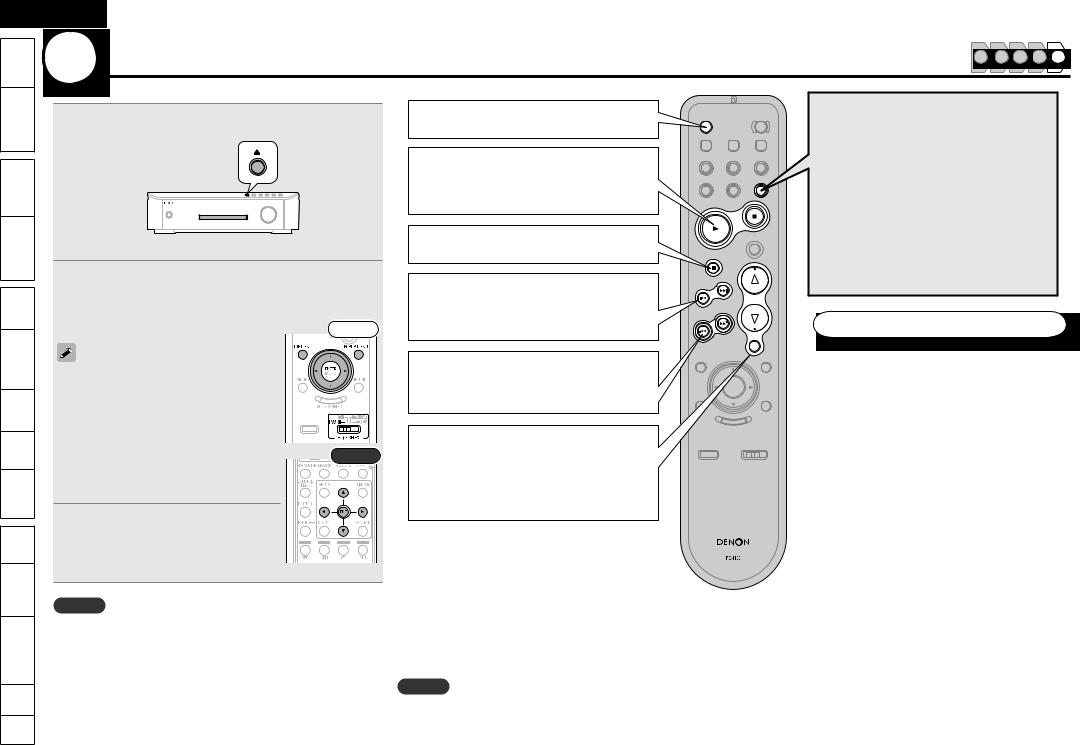
ENGLISH
Started |
Getting |
|
|
Version |
|
|
|
(Basic)
zone (Advanced)
Information Names Control
Index .Spec Troubleshooting
5 Play Back Disc |
1 |
2 |
3 |
4 |
5 |
|
1 |
Insert a disc. |
OFF·········· Standby |
• Press 5 on the main unit to open/close the disc tray.
1·············· Playback
2·············· Stop
• Insert the disc with the side you want to play facing down.
2Make the various settings for playback on the disc menu.
uio p················································ Select |
|
|
ENTER·················································· Confirm |
Front |
|
• You can make the following settings on the |
|
|
disc menu. (Settable items vary depending on |
|
|
the disc.) |
|
|
• Subtitle language |
|
|
• Audio language |
|
|
• Audio format etc. |
|
|
• During playback, press TOP MENU or POPUP/ |
Rear |
|
MENU to display the menu. |
||
|
||
If the menu continues, press uiopto get |
|
|
to the next part. |
|
3 Select the playback title or chapter from the top menu for playback.
uio p················································ Select ENTER················································· Playback
NOTE
When playing back a high-quality signal such as Dolby TrueHD, Dolby Digital Plus, or DTS-HD, set the “BD Audio Mode” (vpage 58) to “HD Audio Output”.
3·············· Pause/Still
9·········· Forward-Skip
8·········· Reverse-Skip
7··········· Forward-Search
6··········· Reverse-Search
d·············· Volume up f·············· Volume down
MUTE······· Muting
n When Power is Switched to Standby
Press OFF.
GPower indicator status in standby modeH
•Normal standby : Off
•When “HDMI Control” is set to “ON” : Red
•When “Quick Start Mode” is set to “ON” : Red
NOTE
ONE TOUCH PLAY
Turns on this unit and the TV, and disc playback starts automatically.
To use this function you need to set up this unit in advance. For details of setup, see the following items.
n“One Touch Play Function” (vpage 39)
n“HDMI Control Function” (vpage 39)
Other operations
n Random Playback (vpage 29)
n Repeat Playback (vpage 29)
n Switching Audio (vpage 30)
n Switching the Angle (vpage 30)
nChanging the Subtitles and Subtitle Style (vpage 31)
n Surround Mode (vpage 31)
nLooking for Specific Sections Using the Search Modes (vpage 37)
nSetting Locations to Play Back Again (Marker Function) (vpage 38)
During power standby, a slight amount of power is consumed. To totally cut off the power, remove the power cord from the power outlet.
10
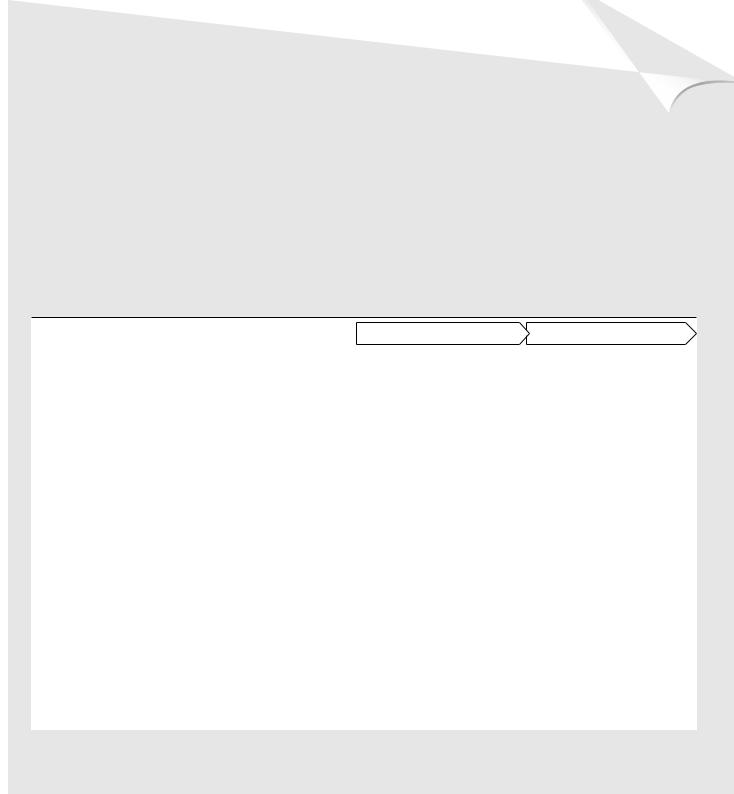
Basic Version
Here, we explain the connections and basic operation methods for this unit.
F Connections
F Playback (Basic Operation/Surround Mode)
nRefer to the pages indicated below for information on connecting and playing back the various media and external devices.
|
Audio and Video |
|
Connection |
Playback |
|
|
|
|
|
|
Blu-ray Disc |
– |
vpage 20 |
|
|
|
|
|
|
|
DVD-Video |
– |
vpage 20 |
|
|
|
|
|
|
|
CD |
– |
vpage 21, 25 |
|
|
|
|
|
|
|
Set-Top Box (Satellite Tuner or Cable TV) |
vpage 12, 15 |
– |
|
|
|
|
|
|
|
Digital Camcorder |
vpage 12 |
– |
|
|
|
|
|
|
|
Game Device |
vpage 12 |
– |
|
|
|
|
|
|
|
Control Dock for iPod |
vpage 14 |
vpage 22 |
|
|
|
|
|
|
|
BD-LIVE |
vpage 16 |
– |
|
|
|
|
|
|
|
|
|
|
|
|
Audio |
|
|
|
|
|
|
|
|
|
TV Audio |
vpage 13 |
– |
|
|
|
|
|
|
|
iPod® |
vpage 14 |
vpage 23 |
|
|
USB Memory Device |
vpage 14 |
vpage 24 |
|
|
|
|
|
|
|
SD Memory Card |
vpage 62 |
vpage 25 |
|
|
|
|
|
|
|
Radio |
vpage 15 |
vpage 27 |
|
|
|
|
|
|
|
|
|
|
|
|
Others |
|
|
|
|
|
|
|
|
|
Update the Unit Software |
vpage 16 |
vpage 46 |
|
|
|
|
|
|
|
External Control Device |
vpage 17 |
– |
|
For speaker and TV connections, see page 4, 5. |
|
11 |
||
|
|
|
|
|
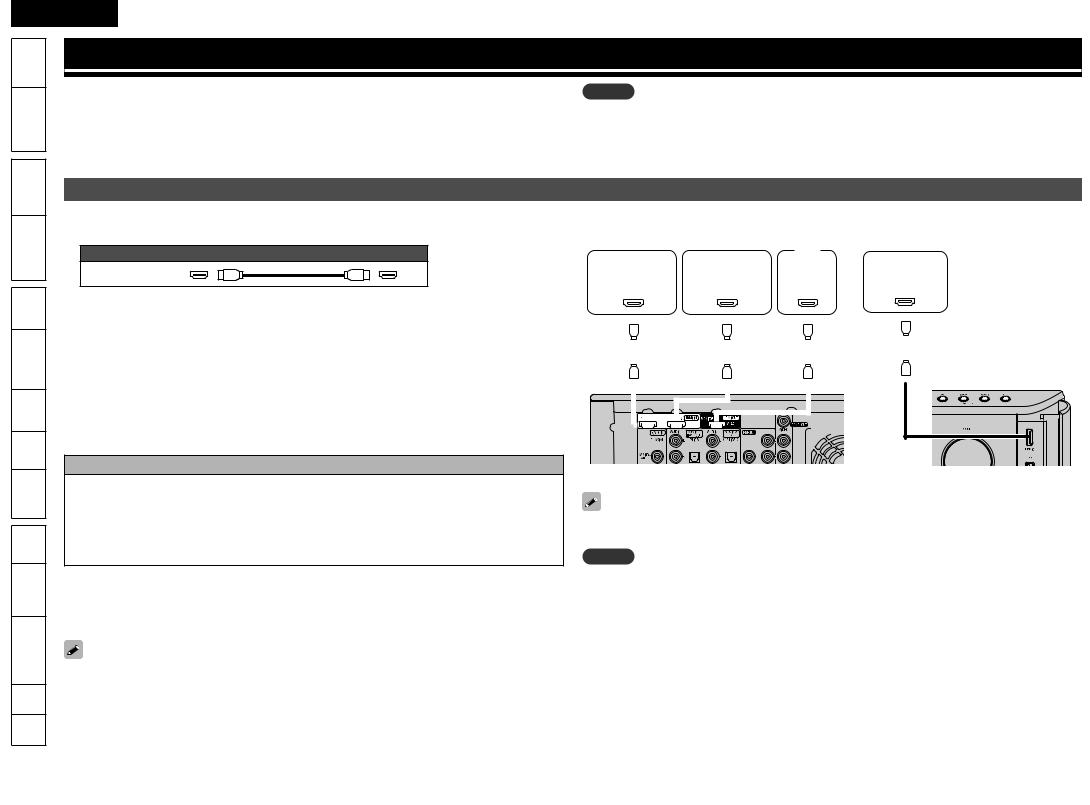
ENGLISH
Started |
Getting |
Version |
Simple |
|
|
Connections |
|
|
|
(Basic) |
Playback |
Settings |
|
(Advanced) |
Playback |
-Multi zone |
|
GUI |
|
Control |
Remote |
Names |
Part |
Information |
Other |
Troubleshooting |
|
.Spec |
|
Index |
|
Connections
•Connect this unit as follows before using. Make connections according to the equipment you are connecting.
•Some settings of this unit may be necessary depending on the connection method. Check each connection item for more information.
•Select the cables (sold separately) according to the components being connected.
NOTE
•Do not plug in the power cord until all connections have been completed.
•When making connections, also refer to the operating instructions of the other components being connected.
•Be sure to connect the left and right channels properly (left with left, right with right).
•Do not bundle power cords together with connection cables. Doing so can result in noise.
Connecting an HDMI-Compatible Device
You can connect up to three HDMI-compatible devices to the unit.
n Cables Used for Connections
Audio and video cable (sold separately)
HDMI cable
• This interface allows transfer of digital video signals and digital audio signals over a single HDMI cable.
nAbout HDMI Cables
•Use a cable on which the HDMI logo is indicated (a certified HDMI product) for connection to the HDMI connector. Normal playback may not be possible when using a cable other than one on which the HDMI logo is indicated (a non-HDMI-certified product).
•When a device supporting Deep Color signal transfer is connected, use a cable compatible with HDMI version 1.3a.
•When outputting Deep Color or 1080p, etc., we recommend you use High Speed HDMI cable for enhanced high-quality playback.
•This unit supports “Deep Color” and “x.v.Color”. For details about “Deep Color” and “x.v.Color”, see page 72, 74.
Copyright protection system
In order to play back digital video and audio such as BD-Video or DVD-Video via HDMI connection, both this unit and TV need to support the copyright protection system known as HDCP (High-bandwidth Digital Content Protection System). HDCP is copyright protection technology comprised of data encryption and authentication of the connected AV device. This unit supports HDCP.
•If a device that does not support HDCP is connected, video and audio are not output correctly. Read the owner’s manual of your television for more information.
n About ARC (Audio Return Channel) Function
The Audio Return Channel in HDMI 1.4 enables a TV, via a single HDMI cable, to send audio data “upstream” to this unit, increasing user flexibility and eliminating the need for any separate S/PDIF audio connection.
•To enable the ARC function, set “HDMI Control” to “ON” (vpage 55).
•Connect using a cable compatible with HDMI 1.4.
|
|
|
|
|
|
|
|
|
|
|
|
|
|
Digital video |
|
|
|
|
|
|
|
|
|
|
|
|
|
|
|
|
|
|
|
|
||||||||||||
|
|
|
|
|
recorder/Game |
|
|
|
|
|
|
|
|
|
|
|
|
|
|
|
|
|||||||||||||||||||||||||
Satellite |
|
|
|
|
|
|
|
|
|
|
|
|
|
|
|
Digital |
|
|
|
|||||||||||||||||||||||||||
|
|
|
|
|
|
|
|
|
TV |
|
|
|
|
|||||||||||||||||||||||||||||||||
tuner |
|
|
|
|
|
|
|
|
|
device, etc. |
|
|
|
|
|
|
camcorder |
|
|
|
||||||||||||||||||||||||||
|
|
|
|
|
|
|
|
|
|
|
|
|
|
|
|
|
|
|
|
|
|
|||||||||||||||||||||||||
|
|
|
|
|
|
|
|
|
|
|
|
|
|
|
|
|
|
|
|
|
|
|
|
|
|
|
|
|
|
|
|
|
|
|
|
|
|
|
|
|
|
|
|
|
|
|
|
|
|
|
|
|
|
)%.* |
|
|
|
|
|
)%.* |
|
|
)%.* |
|
|
|
|||||||||||||||||||||||||||
|
|
|
|
|
|
|
|
|
|
|
|
|
|
065 |
|
|
|
|||||||||||||||||||||||||||||
|
|
|
|
|
|
|
065 |
|
|
|
|
|
*/ |
|
|
|
|
|
|
|
||||||||||||||||||||||||||
|
|
|
|
|
|
|
|
|
|
|
|
|
|
|
|
|
|
|
|
|
|
|
|
|
||||||||||||||||||||||
|
|
|
|
|
|
|
|
|
|
|
|
|
|
|
|
|
|
|
|
|
|
|
|
|
|
|
|
|
|
|
|
|
|
|
|
|
|
|
|
|
|
|
|
|
|
|
|
|
|
|
|
|
|
|
|
|
|
|
|
|
|
|
|
|
|
|
|
|
|
|
|
|
|
|
|
|
|
|
|
|
|
|
|
|
|
|
|
|
|
|
|
|
|
|
|
|
|
|
|
|
|
|
|
|
|
|
|
|
|
|
|
|
|
|
|
|
|
|
|
|
|
|
|
|
|
|
|
|
|
|
|
|
|
|
|
|
|
|
|
|
|
|
|
|
|
|
|
|
|
|
|
|
|
|
|
|
|
|
|
|
|
|
|
|
|
|
|
|
|
|
|
|
|
|
|
|
|
|
|
|
|
|
|
|
|
|
|
|
|
|
|
|
|
|
|
|
|
|
|
|
|
|
|
|
|
|
|
|
|
|
|
|
|
|
|
|
|
|
|
|
|
|
|
|
|
|
|
|
|
|
|
|
|
|
|
|
|
|
|
|
|
|
|
|
|
|
|
|
|
|
|
|
|
|
|
|
|
|
|
|
|
|
|
|
|
|
|
|
|
|
|
|
|
|
|
|
|
|
|
|
|
|
|
|
|
|
|
|
|
|
|
|
|
|
|
|
|
|
|
|
|
|
|
|
|
|
|
|
|
|
|
|
|
|
|
|
|
|
|
|
|
|
|
|
|
|
|
|
|
|
|
|
|
|
|
|
|
|
|
|
|
|
|
|
|
|
|
|
|
|
|
|
|
|
|
|
|
|
|
|
|
|
|
|
|
|
|
|
|
|
|
|
|
|
|
|
|
|
|
|
|
|
|
|
|
|
|
|
|
|
|
|
|
|
|
|
|
|
|
|
|
|
|
|
|
|
|
|
|
|
|
|
|
|
|
|
|
|
|
|
|
|
|
|
|
|
|
|
|
|
|
|
|
|
|
|
|
|
|
|
|
|
|
|
|
|
|
|
|
|
|
|
|
|
|
|
|
|
|
|
|
|
|
|
|
|
|
|
|
|
|
|
|
|
|
|
|
|
|
|
|
|
|
|
|
|
|
|
|
|
|
|
|
|
|
|
|
|
|
|
|
|
|
|
|
|
|
|
|
|
|
|
|
|
|
|
|
|
|
|
|
|
|
|
|
|
|
|
|
|
|
|
|
|
|
|
|
|
|
|
|
|
|
|
|
|
|
|
|
|
|
|
|
|
|
|
|
|
|
|
|
|
|
|
|
|
|
|
|
|
|
|
|
|
|
|
|
|
|
|
|
|
|
|
|
|
|
|
|
|
|
|
|
|
|
|
|
|
|
|
|
|
|
|
|
|
|
|
|
|
|
|
|
|
|
|
|
|
|
|
|
|
|
|
|
|
|
|
|
|
|
|
|
|
|
|
|
|
|
|
|
|
|
|
|
|
|
|
|
|
|
|
|
|
|
|
|
|
|
|
|
|
|
|
|
|
|
|
|
|
|
|
|
|
|
|
|
|
|
|
|
|
|
|
|
|
|
|
|
|
|
|
|
|
|
|
|
|
|
|
|
|
|
|
|
|
|
|
|
|
|
|
|
|
|
|
|
|
|
|
|
|
|
|
|
|
|
|
|
|
|
|
|
|
|
|
|
|
|
|
|
|
|
|
|
|
|
|
|
|
|
|
|
|
|
|
|
|
|
|
|
|
|
|
|
|
|
|
|
|
|
|
|
|
|
|
|
|
|
|
|
|
|
|
|
|
|
|
|
|
|
|
|
|
|
|
|
|
[Front Panel]
By connecting to a device with an HDMI control function, you can use the unit to operate an external device, or use an external device to operate the unit (vpage 39 “HDMI Control Function”).
NOTE
•If the GUI menu “HDMI Audio Out” setting (vpage 55) is set to “Amp”, the sound may be interrupted when the TV’s power is turned off.
•Audio signal input may not be supported depending on the HDMI compatible TV (projector, etc.) being used.
When this unit is connected to this kind of device, audio signals are not output from the HDMI connector.
12
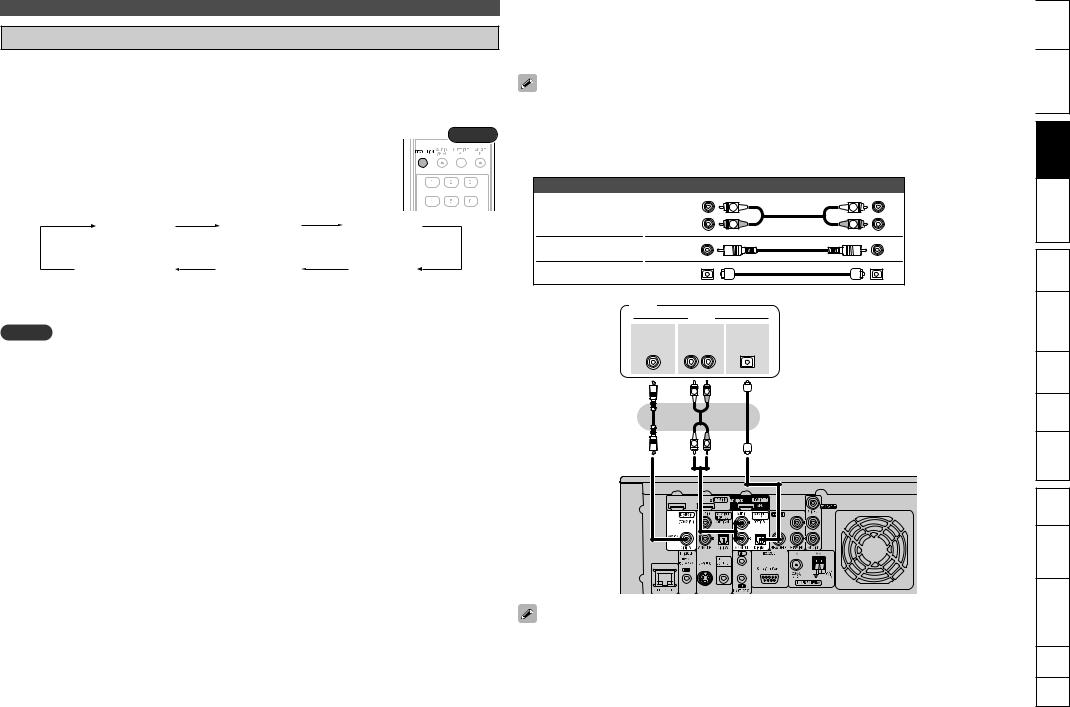
Connecting an HDMI-Compatible Device
Required Settings for HDMI Connection
Settings can only be made when the input source is “BD/SD”.
Set as necessary. For details, see the respective reference pages.
n Make the Video Output Signal Setting for the Connected Television
“Video Setup” (vpage 44)
n About HDMI Video Resolution Setting |
Rear |
|
• Change the HDMI video resolution by pressing RESOLUTION. Switch the output |
||
|
||
mode as follows. (Default settings are underlined.) |
|
Auto |
480/576i |
480/576P |
|
(480/576 interlaced) |
(480/576 progressive) |
Source Direct |
1080P |
1080i |
|
(1080 progressive) |
(1080 interlaced) |
•If the HDMI resolution is not set to “Auto”, set it to correspond with the resolution of your television.
NOTE
When ZONE2 is powered on, the HDMI video resolution in the MAIN ZONE switches automatically
according to the input signal. When this happens, it is not possible to switch to a different video resolution, even by pressing RESOLUTION. (See page 41 for information on ZONE2).
|
ENGLISH |
||
|
|
|
|
Connecting a TV |
|
Getting Started |
|
• You can listen to TV audio only. |
|||
• Select the terminal to use and connect the device. |
|
||
• For instructions on HDMI connections, see “Connecting an HDMI-Compatible Device” on page 12. |
|
||
|
|
|
Simple Version |
This connection is not required when a TV compatible with the ARC function (Audio Return Channel |
|
||
(HDMI1.4 standard function)) is connected to this unit via an HDMI connection. |
|
||
|
|||
For details, see “About ARC (Audio Return Channel) Function” (vpage 12) or refer to the instruction |
Connections |
||
n Cables Used for Connections |
|||
manual for your TV. |
|
||
|
Audio cables (sold separately) |
|
(Basic) |
Playback |
|||
Audio cable |
|
(White) |
|
L |
L |
||
|
|
|
|
||||
|
(Red) |
|
R |
R |
|
|
|
|
|
|
|
|
|||
Coaxial digital cable |
(Orange) |
|
|
|
Settings |
||
Optical cable |
|
|
|
|
|
||
|
|
|
|
|
|
|
|
|
TV |
|
|
|
|
(Advanced) |
Playback |
|
|
"6%*0 |
|
|
|||
|
$0"9*"- |
"6%*0 |
015*$"- |
|
|
|
|
|
065 |
065 |
065 |
|
|
|
|
|
|
- |
3 |
|
|
|
|
|
|
|
|
|
|
-Multi zone |
|
|
|
L |
R |
|
|
|
|
GUI
L |
R |
Remote Control |
|
|
|
|
|
Part Names |
|
|
Other Information |
When using a coaxial digital cable for the digital audio connection, set “Manual Setup” – “Audio Setup” |
Troubleshooting |
|
– “COAX Input Assign” on the GUI menu (vpage 56) to “AUX2”. |
.Spec |
|
|
|
|
|
|
Index |
13
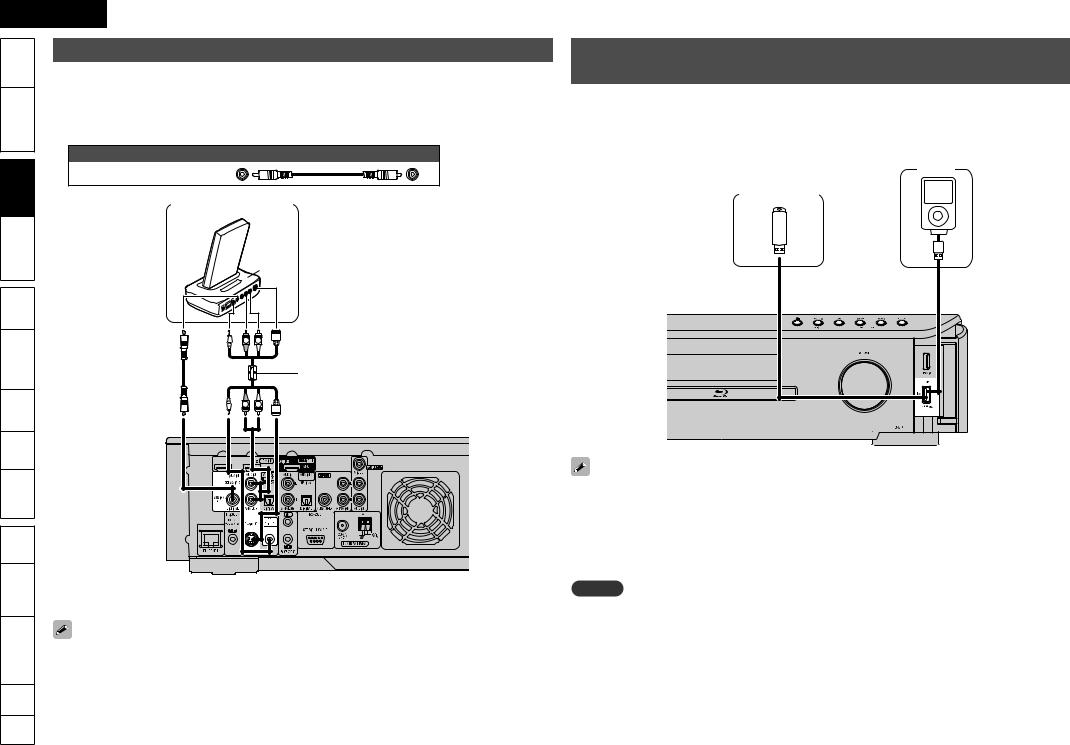
ENGLISH
Getting Started |
Connecting a Control Dock for iPod |
||
• Connect the Control Dock for iPod to the unit to enjoy video and music stored on an iPod. |
|||
|
• For the Control Dock for iPod, use ASD-11R/3N/3W/51N/51W made by DENON (sold separately). |
||
|
• For instructions on the control dock for iPod settings, refer to the control dock for iPod’s operating |
||
Simple Version |
instructions. |
|
|
n Cables Used for Connections |
|||
|
|||
Connections |
|
Audio cable (sold separately) |
|
Coaxial digital cable |
(Orange) |
||
|
|||
|
Control dock for iPod |
||
Playback (Basic) |
|
|
|
|
|
"4% / |
|
Settings |
|
|
|
Playback (Advanced) |
|
R L |
|
z |
connection) supplied with the |
||
|
|
Use the AV/Control Cable (analog |
|
|
|
DENON control dock for iPod. |
|
-Multi zone |
R |
L |
|
GUI |
|
|
|
Control |
Remote |
|
|
Names |
Part |
|
|
Other Information |
|
|
|
|
|
|
z When connecting to the Digital audio output connector of ASD-51N / 51W, set “Manual Setup” – |
||||||
|
||||||
Troubleshooting |
“Audio Setup” – “COAX Input Assign” (vpage 56) on the GUI menu to “AUX1”. |
|||||
You can also connect the iPod you are using directly to the USB port of this unit (vpage 14 “Connecting |
||||||
|
||||||
|
an iPod or USB Memory Device to the USB Port”). |
|||||
.Spec |
|
|
|
|
|
|
Index |
|
|
|
|
|
|
14
Connecting an iPod or USB Memory Device to the USB Port
When you connect an iPod or USB memory device to the USB port, you can enjoy music, stored on the iPod or USB memory device.
n Cables Used for Connections
To connect an iPod to this unit, use the USB cable supplied with the iPod.
iPod
USB memory device
or
•When you want to playback a video file stored on an iPod, use the DENON control dock for iPod (ASD11R/3N/3W/51N/51W, sold separately) (vpage 14 “Connecting a Control Dock for iPod”).
•This unit supports audio playback from the iPod (fifth generation or later), iPod nano, iPod classic, and iPod touch (it is not compatible with iPod shufflle). For details, check the Web.
•DENON does not guarantee that all USB memory devices will operate or receive power. When using a portable USB connection type HDD of the kind to which an AC adapter can be connected to supply power, use the AC adapter.
NOTE
•USB memory devices will not work via a USB hub.
•It is not possible to connect and use a computer via the USB port of this unit using a USB cable.

ENGLISH
Connecting a Set-Top Box
(Satellite Tuner/Cable TV)
•You can watch satellite or cable TV.
•Select the terminal to use and connect the device.
•For instructions on HDMI connections, see “Connecting an HDMICompatible Device” on page 12.
n Cables Used for Connections
Connecting an Antenna
•Connect the FM antenna or AM loop antenna included with the unit to enjoy listening to radio broadcasts.
•After connecting the antenna and receiving a broadcast signal (vpage 27 “Listening to FM/AM Broadcasts”), use tape to fix the antenna in a position where noise is the lowest.
FM outdoor |
AM loop antenna |
q |
w |
e |
|
antenna |
|||||
(supplied) |
|
|
|
||
|
|
|
|
|
Audio cables (sold separately) |
|
|
|
|
|
|
|
|
||
Audio cable |
|
(White) |
L |
L |
|
|
|
|
|
|
|
|
(Red) |
R |
R |
75 Ω Coaxial |
|
|
|
|
|||
|
|
|
|
|
|
||||||
Coaxial |
|
|
|
|
|
cable |
|
|
|
|
|
(Orange) |
|
|
|
|
|
|
|
|
|
||
digital cable |
|
|
|
|
|
|
|
|
|
||
|
|
|
|
|
|
|
|
|
|
|
|
Optical cable |
|
|
|
|
FM indoor |
|
|
|
|
|
|
|
|
|
|
|
antenna |
|
|
|
|
|
|
Satellite Tuner/Cable TV |
|
(supplied) |
|
|
|
|
|
|
|||
|
|
|
|
|
|
|
|
||||
|
"6%*0 |
|
|
|
|
|
|
|
|
|
|
$0"9*"- |
"6%*0 |
015*$"- |
|
|
|
|
|
|
|
|
|
065 |
065 |
065 |
|
|
|
|
|
|
|
|
|
|
- |
3 |
|
|
|
|
|
|
|
|
|
|
L |
R |
|
|
|
|
|
|
|
|
|
|
L |
R |
|
|
|
|
|
|
|
|
AM outdoor |
|
|
|
|
|
|
|
|
|
|
Ground |
antenna |
|
|
|
|
|
|
|
|
|
|
|
|
|
|
|
|
|
AM Loop Antenna Assembly |
|
|||||
|
|
|
|
|
Put |
the |
stand |
section |
|
Stand |
|
|
|
|
|
|
1 through the bottom of |
|
Square |
||||
|
|
|
|
|
the |
loop |
antenna from |
|
hole |
||
|
|
|
|
|
the |
rear |
and |
bend |
it |
Loop |
Projecting |
|
|
|
|
|
forward. |
|
|
|
antenna |
part |
|
|
|
|
|
|
Insert the projecting part |
|
|
||||
|
|
|
|
|
2 into the square hole in |
|
|
||||
Set when coaxial digital connector (COAXIAL) input is assigned. |
the stand. |
|
|
|
|
|
|||||
|
|
|
|
|
|
|
|||||
“COAX Input Assign” (vpage 56) |
|
|
|
|
|
|
|
|
|||
NOTE
•Do not connect two FM antennas simultaneously.
•Even if an external AM antenna is used, do not disconnect the AM loop antenna.
•Make sure the AM loop antenna lead terminals do not touch metal parts of the panel.
•If the signal has noise interference, connect the ground terminal (GND) to reduce noise.
•If you are unable to receive a good broadcast signal, we recommend installing an outdoor antenna. Inquire at the retail store where you purchased the unit for details.
Using the AM Loop Antenna
n To Use Suspended on a Wall
Suspend directly on the wall without assembling.
Nail, tack, etc.
n To Use Standing Alone
Use the procedure below to assemble.
15
Started |
Getting |
Version |
Simple |
|
|
Connections |
|
|
|
(Basic) |
Playback |
Settings |
|
(Advanced) |
Playback |
-Multi zone |
|
GUI |
|
Control |
Remote |
Names |
Part |
Information |
Other |
Troubleshooting |
|
.Spec |
|
Index |
|
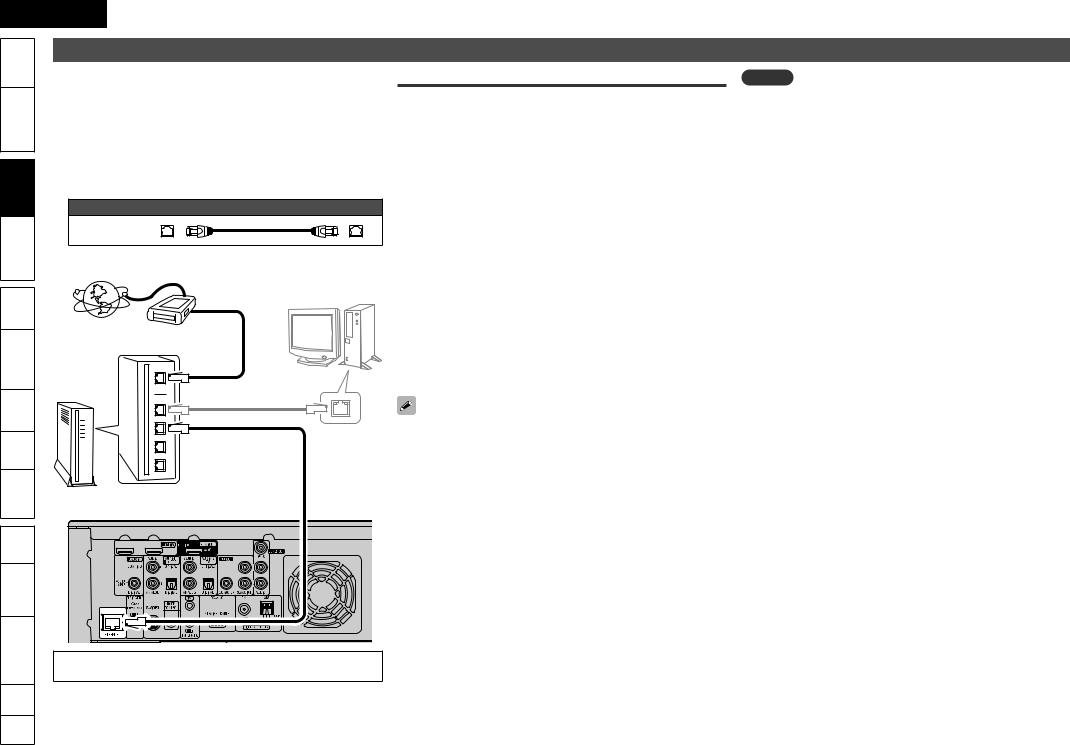
ENGLISH
Getting Started |
Connecting to the Network |
||
• You can use a disc which offers BD-LIVE function by connecting the |
|||
|
unit to the Internet (vpage 21). |
|
|
|
• You can update by downloading the latest firmware from the DENON |
||
Simple Version |
website. |
|
|
For more information, on the GUI menu, select “Other Setup” – |
|||
|
|||
|
“Firmware Update” (vpage 46). |
|
|
|
• See “Network Setup” on the GUI menu (vpage 45) for more |
||
Connections |
information on network setting. |
|
|
n Cables Used for Connections |
|
||
|
|
||
|
Cable (sold separately) |
|
|
|
Ethernet |
|
|
Playback (Basic) |
cable |
|
|
Internet |
|
||
|
|
||
Settings |
Modem |
Computer |
|
|
|||
|
|
||
Playback (Advanced) |
|
|
|
|
To WAN side |
|
|
-Multi zone |
To LAN port |
|
|
|
|
|
To LAN port |
LAN port/ |
GUI |
|
Ethernet |
|
connector |
|
|
|
Remote Control |
Router |
|
|
Part Names |
|
Other Information |
|
Troubleshooting |
Service Provider) or a computer shop. |
|
For connections to the Internet, contact an ISP (Internet |
.Spec |
|
Index |
|
16
Required system
n Broadband Internet Connection
n Modem
Device that connects to the broadband circuit and conducts communications on the Internet.
A type that is integrated with a router is also available.
nRouter
•When using this unit, we recommend you use a router equipped with the following functions:
•Built-in DHCP server
This function automatically assigns IP addresses on the LAN.
•Built-in 100BASE-TX switch
When connecting multiple devices, we recommend a switching hub with a speed of 100 Mbps or greater.
nEthernet Cable (CAT-5 or Greater Recommended)
•Use for wired LAN.
•Use only shielded STP or ScTP LAN cable which is available at retailer.
•Some flat type Ethernet cables are easily affected by noise. We recommend using a normal type cable.
•If you have an Internet provider contract for a line on which network settings are made manually, make the settings at “Network Setup” (vpage 45).
•With this unit, it is possible to use the DHCP and Auto IP functions to make the network settings automatically.
•When using this unit with the broadband router’s DHCP function enabled, this unit automatically performs the IP address setting and other settings.
When using this unit connected to a network with no DHCP function, make the settings for the IP address, etc., at “Network Setup” (vpage 45).
•When setting manually, check the setting contents with the network administrator.
NOTE
•A contract with an ISP is required to connect to the Internet.
No additional contract is needed if you already have a broadband connection to the Internet.
•The types of routers that can be used depend on the ISP. Contact an ISP or a computer shop for details.
•DENON assumes no responsibility whatsoever for any communication errors or troubles resulting from customer’s network environment or connected devices.
•This unit is not compatible with PPPoE. A PPPoE-compatible router is required if you have a contract for a type of line set by PPPoE.
•Do not connect an ETHERNET connector directly to the LAN port/ Ethernet connector on your computer.
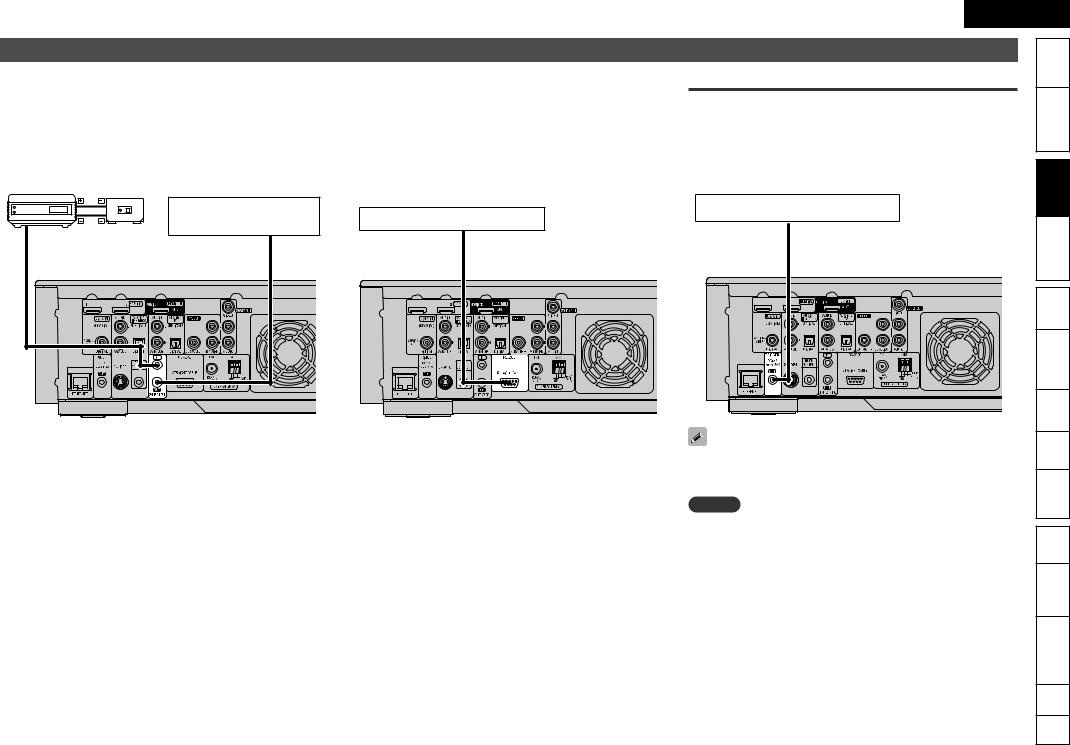
Connecting an External Control Device
REMOTE CONTROL Jacks |
|
RS-232C Connector |
If this unit is installed in a location that is out of range of the signal |
By connecting an external serial controller, you can control all sorts of |
|
from the remote control unit, you can still operate the unit and the |
household electrical devices (including lights, electric curtains, and air |
|
devices connected to it by using a commercially available IR receiver. |
conditioning units) in addition to your audio and video devices. |
|
You can also use it to remotely control ZONE2 (another room). |
|
|
Infrared |
|
Infrared |
|
|
retransmitter |
|
|
||
sensor |
|
|
||
|
|
|
|
|
|
|
|
Device equipped with a |
External serial controller |
|
|
Output |
REMOTE CONTROL IN jack |
|
|
Input |
|
||
"69 |
|
|
||
|
|
|
||
065 |
|
|
|
|
ENGLISH
TRIGGER OUT Jacks |
Started |
Getting |
|
|
|
||
When a device with TRIGGER IN jack is connected, the connected |
Version |
Simple |
|
device’s power on/standby can be controlled through linked operation |
|||
|
|
||
to this unit. |
|
|
|
The TRIGGER OUT jack outputs a maximum 12 V/150 mA electrical |
|
|
|
signal. |
|
|
|
12 V/150 mA trigger-compatible device |
Connections |
||
|
|
||
|
(Basic) |
Playback |
|
|
Settings |
||
|
(Advanced) |
Playback |
|
|
-Multi zone |
||
Set to change the conditions for linked operation via the TRIGGER |
GUI |
||
|
|
||
OUT jack. |
|
|
|
“Trigger Out” (vpage 56) |
Control |
Remote |
|
NOTE |
|||
|
|
||
If the permissible trigger input level for the connected device is larger |
|
|
|
than 12V/150mA, or has shorted, the TRIGGER OUT jack cannot be |
Part Names |
||
used. |
|||
|
|
||
In this case, turn off the power to the unit, and disconnect it. |
|
|
|
|
Information |
Other |
|
|
Troubleshooting |
||
|
.Spec |
||
|
Index |
||
17
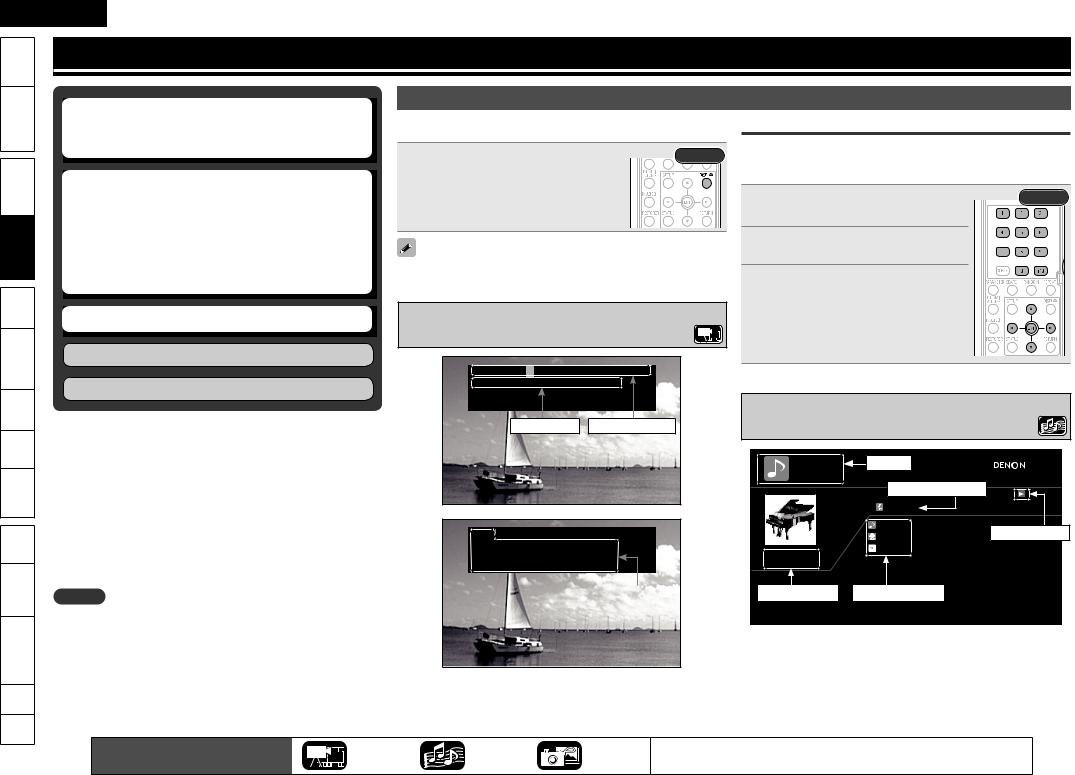
ENGLISH
Started |
Getting |
Version |
|
(Basic)
(Advanced) |
|
- zone |
|
GUI |
|
Control |
Remote |
Names |
Part |
Information |
Other |
Troubleshooting |
|
.Spec |
|
Index |
|
Playback (Basic)
n About Playback Information (vpage 18) |
About Playback Information |
|
|
|
|
|
Displays playback information on the information bar and media player |
|
|
|
|||
n Playable Media (vpage 19) |
Search Using Information Bar |
|
||||
n Selecting the Input Source (vpage 20) |
screen. |
|
|
|
|
|
Press DISPLAY. |
Rear |
In the orange color cursor area, when you enter the number that you |
||||
|
||||||
|
wish to search, that location is searched. There are 2 search modes, |
|||||
n Playing Blu-ray Disc and DVD-Video |
Each time the button is pressed, it switches to |
|
“Title search” and “Chapter search”. |
|
||
the next playback information. |
|
|
||||
|
|
Use uio p to move the cursor |
|
|||
(vpage 20) |
• To erase display, press DISPLAY until it goes |
|
|
Rear |
||
n Playing CD (vpage 21) |
|
1 to the item that you wish to search. |
|
|||
away. |
|
|
||||
n Playing an iPod® (vpage 22) |
|
|
2 |
Use 0 – 9 and +10 to enter a value. |
|
|
n Playing a USB Memory Device (vpage 24) |
|
|
|
|||
|
|
|
|
|||
|
|
|
|
|
||
n Playing Files (vpage 25) |
Displayed content differs depending on the media being played back. |
|
Press ENTER. |
|
||
n Tuning in Radio Stations (vpage 27) |
|
|
||||
Also, the information displayed during playback and stop differs. |
|
|
||||
n Basic Operation (vpage 28) |
Information Bar Display |
|
3 Search is executed and playback begins. |
|
||
|
• If the input number information is not on the |
|
||||
|
|
|
|
|||
|
|
|
disc, the current playback display reappears. |
|
||
Surround Mode (vpage 31) |
|
|
|
|
|
|
|
|
Title |
1/1 |
|
Chapter |
1/6 |
|
|
Playback (Advanced) (vpage 37) |
Title Elapsed |
|
|
00:05:52 |
|
|
|
|
|
|
|
|
|
|
|
|
|
|
|
|
Media Player Display |
|
|
|
Time display |
Disc information |
|
|
|||
|
|
|
|
|
DATA DISC |
Media |
|
|
|
|
|
|
|
Track being played |
|
|
|
|
|
|
|
Track 2 |
Now Playing |
|
HDMI |
|
|
|
|
Song |
Playback mode |
|
|
|
|
|
Artist |
||
|
Video Info |
|
: YCbCr / 1080P |
|
|
||
|
|
Single Elapsed |
Album |
|
|||
|
Audio Info |
|
: Dolby Digital |
|
|||
|
|
|
|
||||
|
Max Channel |
|
: 8ch |
|
00:25 |
|
|
NOTE |
HDMI information |
|
|
Time Display |
|
Disc Information |
|
•The  (prohibited mark) may appear on the top right of the TV screen during an operation. This means that the operation being conducted is prohibited.
(prohibited mark) may appear on the top right of the TV screen during an operation. This means that the operation being conducted is prohibited.
•Depending on the disc, certain operations may not be as described in this manual. Check each disc owner’s manual for more information.
•During playback of a 2-layered disc, pictures may stop momentarily. This happens when the first layer switches to the second layer. This is not a malfunction.
18 |
The icons show the category of |
Video |
Audio |
Photo |
For details of the media corresponding to each icon, see “Playable Media” |
|
content applicable to each operation. |
(vpage 19). |
|||||
|
|
|
|
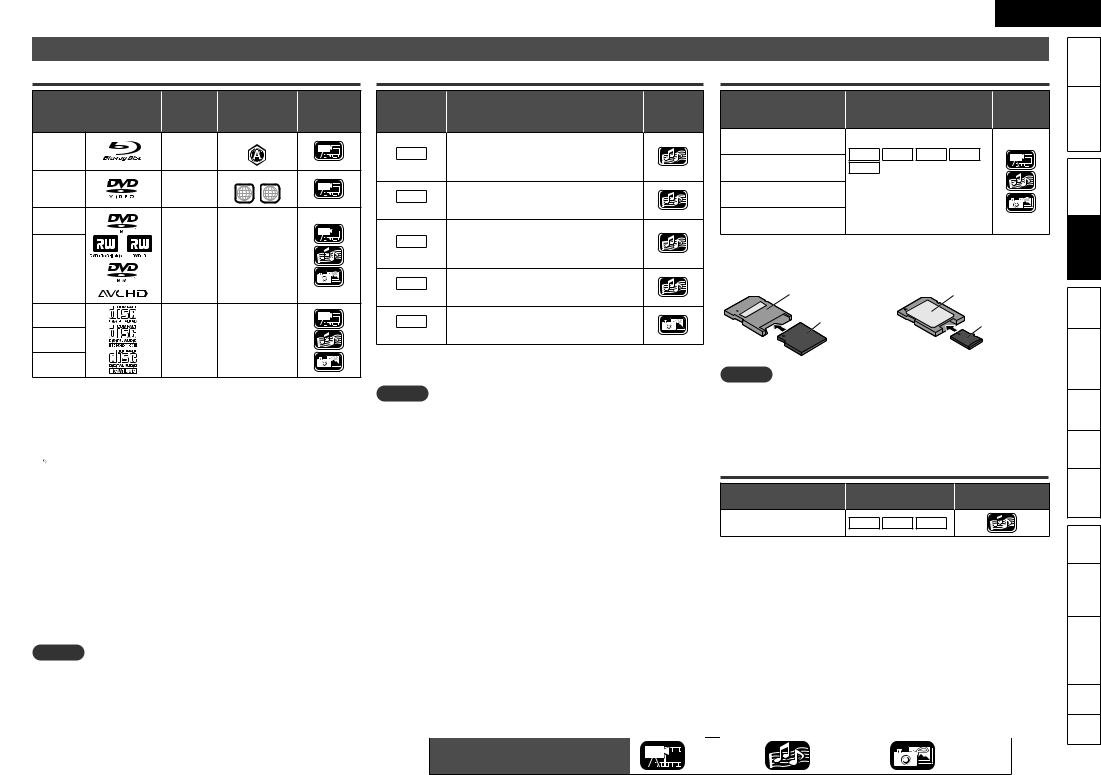
Playable Media
Discs
|
Playable |
Playable |
Category |
||
Playable discs |
formats/ |
||||
region codes |
type |
||||
|
modes |
||||
|
|
|
|
||
BD-Video |
|
Include region |
|
||
– |
|
|
|
||
z1,z2 |
|
|
|
||
|
|
|
|
||
DVD-Video |
|
Include region |
|
||
– |
ALL |
1 |
|
||
z1,z2 |
|
||||
|
|
||||
DVD-R, |
|
|
|
|
|
DVD+R |
|
|
|
|
|
|
Video |
|
|
|
|
|
mode, |
|
– |
|
|
DVD-RW, |
AVCHD |
|
|
||
|
|
|
|||
DVD+RW |
format |
|
|
|
|
CD |
|
|
|
|
|
CD-R |
– |
|
– |
|
|
CD-RW
z1 BD-Video/DVD-Video discs may not operate as described in this manual due to menu structure.
z2 The Blu-ray Disc player and BD-Video disc, and DVD player and DVD-Video disc each have their region codes (code assigned for each region). Playback is not possible if the codes do not match.
 The following discs will not play back on this unit.
The following discs will not play back on this unit.
•BD-RE Ver1.0 (BD disc with cartridge)
•BD-ROM/BD-R/BD-RE discs containing recorded movie, still image, audio, etc., files
•BD-R/BD-RE in which BDMV/BDAV is recorded
•HD DVD / DVD-RAM / DVD-Audio
•CDV (Only the audio part can be played)
•CD-G (Only the audio signals can be output)
•Non-standard CD (CD with copy protection, etc.)
•Unauthorised disc (Pirated disc)
•Disc with recording area less than 55 mm in diameter
•Video Single Disc (VSD) / CVD / Video CD / Super Video CD / Compact Disc-Interactive (CD-I) / Photo CDs / Super Audio CD
NOTE
•A disc may not be accessible or play back incorrectly due to audio and video interruptions, etc., depending on the recording conditions when recorded with a Blu-ray Disc recorder or DVD recorder.
•Unfinalised DVD-R/-RW/+R/+RW, and CD-R/-RW discs may not play back. Finalise discs before playing.
ENGLISH
Files |
|
|
SD Memory Cards |
|
|
|
|
|
Started |
Getting |
||
|
|
|
|
|
|
|
|
|
||||
Playable |
|
Category |
|
Playable cards |
|
Playable files |
Category |
|
|
|||
files |
File specification |
|
|
|
Simple |
|||||||
type |
|
|
type |
|
||||||||
(Extension) |
|
|
|
|
|
|
|
|
||||
|
|
|
|
|
|
|
|
|
|
|||
|
• Sampling frequency: 44.1 kHz, 48 kHz |
|
SD memory card |
|
|
|
|
|
|
|
||
|
|
(8 MB – 2 GB) |
|
|
|
|
|
|
|
|||
MP3 |
• Bit rate: 64 kbps – 320 kbps |
|
MP3 |
WMA |
AAC |
LPCM |
|
|
||||
|
|
|
|
|
||||||||
(.mp3) |
(144 kbps non-compatible) |
|
SDHC memory card z1 |
JPEG |
|
|
|
|
Connections |
|||
WMA |
• Bit rate: 48 kbps – 192 kbps |
|
(8 MB – 2 GB) |
|
|
|
|
|||||
|
• Audio type: MPEG 1 Audio Layer 3 |
|
(4 GB) |
• Data |
recorded |
for |
BD |
|
|
|||
|
• Sampling frequency: 44.1 kHz, 48 kHz |
|
miniSD card z2 |
|
|
|||||||
|
|
BONUS VIEW or BD-LIVE |
|
|
||||||||
|
|
|
|
|
|
|
||||||
(.wma) z |
• Audio type: WMA Version 9 |
|
microSD card z2 |
use. |
|
|
|
|
|
|
||
|
|
|
|
|
|
|
|
|
|
|||
|
• Sampling frequency: 44.1 kHz, 48 kHz |
|
(8 MB – 2 GB) |
|
|
|
|
|
(Basic) |
Playback |
||
AAC |
• Bit rate: 64 kbps – 192 kbps |
|
z1 |
This unit supports SD memory card with FAT16 file system, and |
||||||||
|
|
|
||||||||||
(.m4a) z |
(Variable Bit Rate non compatible) |
|
|
|
||||||||
|
• Audio type: AAC |
|
|
SDHC memory card with FAT32 file system. |
|
|
|
|||||
LPCM |
• Sampling frequency: 44.1 kHz, 48 kHz |
|
z2 |
For miniSD card and microSD card adapter is necessary. |
|
|
||||||
• Bit length: 16 bit |
|
|
|
|
|
|
|
|
|
|
||
(.wav) |
|
|
miniSD card |
|
|
|
microSD card |
Settings |
||||
• Number of channels: 2 ch |
|
|
|
|
|
|||||||
|
|
|
Adapter |
|
|
|
Adapter |
|||||
|
• Maximum resolution: 4,096 x 4,096 pixels |
|
|
|
|
|
||||||
|
|
|
|
|
|
|
|
|
||||
JPEG |
• Minimum resolution: 32 × 32 pixels |
|
|
miniSD card |
|
|
|
microSD card |
|
|
||
(.jpg/.jpeg) |
|
|
|
|
|
|
|
|
|
|
||
• Maximum file size: 12 MB |
|
|
|
|
|
|
|
|
|
|
||
|
|
|
|
|
|
|
|
|
(Advanced) |
Playback |
||
Management). |
|
|
|
|
|
|
|
|
||||
z This unit cannot play back files recorded under DRM (Digital Rights |
|
|
|
|
|
|
|
|
|
|||
|
|
|
NOTE |
|
|
|
|
|
|
|
||
NOTE |
|
|
• This unit is not compatible with the miniSDHC card or microSDHC |
-Multi zone |
||||||||
• The abovementioned file type may also fail to play back depending |
card. |
|
|
|
|
|
||||||
• Insert or remove a SD memory card while the power is in standby. If |
||||||||||||
|
|
|||||||||||
on conditions at the time of recording. |
|
|
|
|||||||||
|
you insert a SD memory card while the power is ON, the SD memory |
|
|
|||||||||
• If characters not supported on the menu screen are included in a |
|
|
||||||||||
card may not be read. |
|
|
|
|
|
GUI |
||||||
file name, title, artist name or album title, those are not displayed |
|
|
|
|
|
|||||||
|
|
|
|
|
|
|
||||||
correctly. |
|
|
USB Memory Devices |
|
|
|
|
|
|
|||
• JPEG format images stored in progressive format cannot be played |
|
|
|
|
|
|
||||||
|
|
|
|
|
|
|
Control |
Remote |
||||
back. |
|
|
|
Standard |
Playable files |
Category type |
||||||
|
|
|
|
|
||||||||
|
|
|
|
|
|
|||||||
|
|
|
USB Mass Storage Class z |
MP3 |
WMA |
AAC |
|
|
|
|
||
|
|
|
z This unit is compatible with USB memory devices in “FAT16” or |
Part Names |
||||||||
|
|
|
“FAT32” format. |
|
|
|
|
|
Information |
|
||
|
|
|
|
|
|
|
|
|
|
Other |
||
|
|
|
|
|
|
|
|
|
|
Troubleshooting |
||
|
|
|
|
|
|
|
|
|
|
.Spec |
||
|
|
|
|
|
|
|
|
|
|
Index |
||
|
The icons show the category of |
Video |
|
Audio |
|
|
|
Photo |
19 |
|
|
|
content applicable to each operation. |
|
|
|
|
|
|
||||||
|
|
|
|
|
|
|
|
|
|
|||
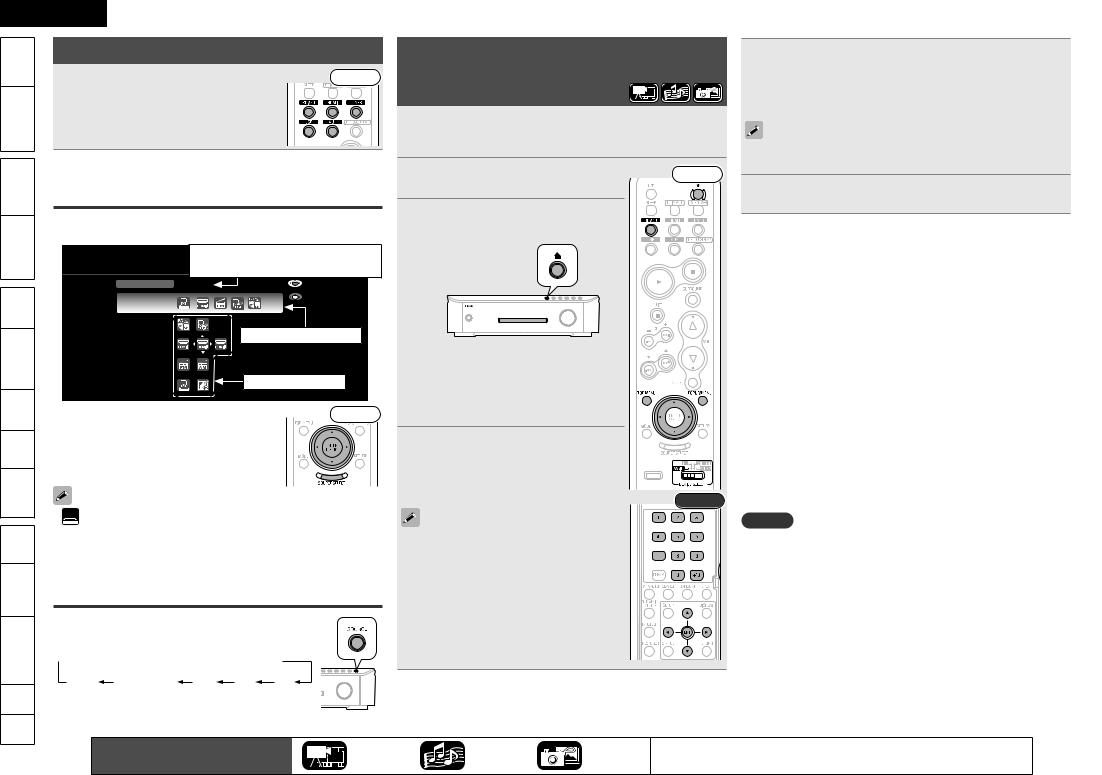
ENGLISH
Started |
Getting |
Version |
Simple |
Connections |
|
|
|
(Basic) |
Playbacklck |
|
|
Settings |
|
(Advanced) |
Playback |
-Multi zone |
|
GUI |
|
Control |
Remote |
Names |
Part |
Information |
Other |
Troubleshooting |
|
.Spec |
|
Index |
|
Selecting the Input Source
Press the input source select button |
Front |
(BD/SD, HDMI, TUNER, USB, AUX) to be played back.
The desired input source can be selected directly.
You can also use the following operation to select an input source.
Using the “Source Select” Menu
q Press SOURCE SELECT.
Display the “SOURCE SELECT” menu.
SOURCE SELECT |
The currently selected input source |
||
is highlighted. |
|
||
Source |
HDMI2 |
Move |
|
Recent |
|
Enter |
|
|
|
||
BD/USB |
Recently used sources |
||
HDMI |
|||
|
|
||
Tuner |
|
|
|
AUX |
Selectable sources |
||
|
|
||
w Use uio p to select the input source |
Front |
||
icon, then press ENTER.
The input source is set and the source selection menu is turned off.
• is displayed when using a Control dock for iPod.
is displayed when using a Control dock for iPod.
•When using with an iPod connected directly to the USB port of this unit, select “USB” for the input source.
•To turn off the source selection menu without selecting an input source, press SOURCE SELECT again.
Using the Button on the Main Unit
Press SOURCE.
Each time the button is pressed, it switches to the next input source.
 BD/SD
BD/SD  HDMI1
HDMI1  HDMI2
HDMI2  HDMI3
HDMI3
AUX2 |
AUX1(DOCK) USB AMz FMz |
z If the TUNER “(FM or AM)” is selected in ZONE2, only the same band as in ZONE2 is displayed.
Playing Blu-ray Disc and
DVD-Video
1Prepare for playback.
q Turn on the TV and subwoofer power.
w Change the TV input to the input of this unit.
|
Press ON to turn on power to the |
Front |
2 unit. |
|
|
3 |
Insert a disc. |
|
• Press 5 on the main unit to open/close |
|
|
the disc tray.
• When the disc tray opens, the input source automatically switches to “BD/ SD” and the unit enters “Disc Mode”.
• If a disc is already inserted in the
disc tray, switch to “Disc Mode” by selecting BD/SD.
4 Make the various settings for playback on the disc menu.
uio p················································ Select
ENTER·················································· Confirm
Rear
• You can make the following settings on the disc menu. (Settable items vary depending on the disc.)
• Subtitle language
• Audio language
• Audio format etc.
• During DVD-Video playback, press TOP MENU or POPUP/MENU to display the menu.
If the menu continues, press uio p to get to the next part.
5Press uiopin the Top Menu screen to select the title or chapter.
•If you use 1 – 9, +10 to select the chapter or title, you can start playback.
With Blu-ray Disc, depending on the disc, you can select title and chapter from the popup menu.
6 Press ENTER.
Playback starts.
nAdjusting the Master Volume (vpage 28)
Press VOL df.
nStop Playback (Resume Function) (vpage 28)
Press 2.
nPause Playback (vpage 28)
Press 3.
nStep-by-Step Playback (vpage 28)
During pause, press 3.
nFast Forward/Fast Reverse Playback (vpage 29)
During playback, press 6 7.
nSlow Forward/Slow Reverse Playback (vpage 29)
During pause, press 6 7.
nSkipping to the Chapter (vpage 29)
During playback, press 8 9 or ui.
nRepeat Playback (vpage 29)
Press REPEAT.
nSwitching Audio (vpage 30)
During playback of a Primary Audio/Secondary Audio title, press
AUDIO/RDS.
NOTE
When playing back a high-quality signal such as Dolby TrueHD, Dolby Digital Plus, or DTS-HD, set the “BD Audio Mode” (vpage 58) to “HD Audio Output”.
20 |
The icons show the category of |
Video |
Audio |
Photo |
For details of the media corresponding to each icon, see “Playable Media” |
|
content applicable to each operation. |
(vpage 19). |
|||||
|
|
|
|
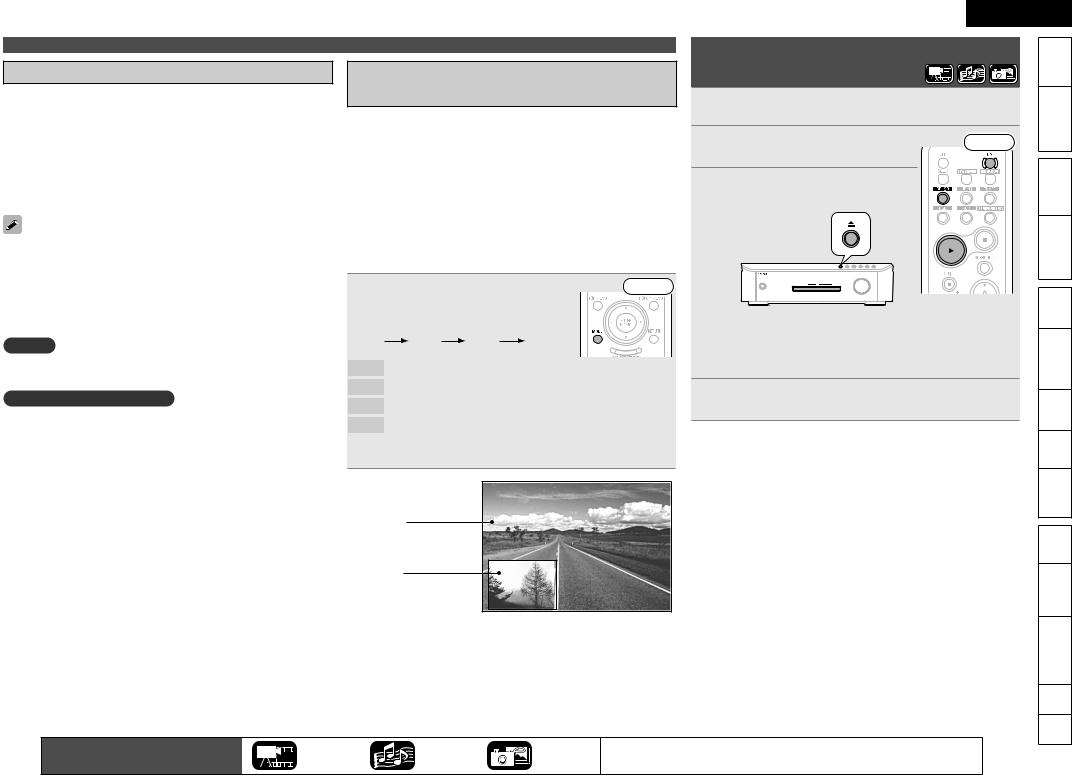
ENGLISH
Enjoying BD-LIVE Features
While playing back a disc compatible with BD-LIVE, you can connect to the BD-LIVE site for Blu-ray Discs via the Internet and display special features and caption information not available on the disc.
•The functions that can be used with BD-LIVE differ from disc to disc.
•For details on the functions and how to operate them, see the individual disc’s on-screen displays and explanations.
•To play back a BD-LIVE-compatible Blu-ray Disc, you should first install an SD memory card in this unit.
•To use BD-LIVE functions, connect this unit to the Internet and make the settings described below, as necessary:
Connections : “Connecting to the Network” (vpage 16) Settings : “Network Setup” (vpage 45)
•Depending on your network environment, in some cases time may be required to connect to the network or connection may not be possible.
NOTE
Do not remove the SD memory card from this unit while playing a BDLIVE compatible disc.
NOTE for SD memory card
•Insert or remove a SD memory card while the power is in standby. If you insert a SD memory card while the power is ON, the SD memory card may not be read.
•Use an SD memory card with a capacity of 1 GB or greater. Also, the SD memory card must be formatted on this unit (vpage 46).
•Remove the write protection of a SD memory card.
Playing Blu-ray Disc and DVD-Video
Playing BD-Video Compatible with Bonus View
With a disc that is compatible with bonus view (picture-in-picture), besides the main video (primary video) stored on the disc, you can play back the video director’s commentary and simultaneously ongoing sub-story, as well as sub-video such as alternative camera angle (secondary video).
•The playback method, etc., is determined by the disc, and varies depending on the disc.
•For details on the functions and how to operate them, see the individual disc’s on-screen displays and explanations.
•Some Blu-ray Discs use SD memory cards as the recording memory for Bonus View playback. You should install an SD memory card before using these discs.
Press |
MODE and |
ui to |
select the |
Front |
secondary video you want to play |
|
|||
back. |
|
|
|
|
Off |
1/X |
2/X |
X/X |
|
Off |
Does not display secondary video. |
|
||
1/X |
z Displays the first secondary video. |
|
||
2/X |
z Displays the second secondary video. |
|
||
X/X |
z Displays the X th secondary video. |
|
||
z “X” is the number of Secondary Videos recorded and differs depending on the disc.
Main video (primary video)
Sub video (secondary video)
GExampleH Bonus view
Playing CD
|
Prepare for playback. |
|
1 Turn on the subwoofer power. |
|
|
|
Press ON to turn on power to the |
Front |
2 unit. |
|
|
3 |
Insert a disc. |
|
• Press 5 on the main unit to open/close |
|
|
the disc tray.
•When the disc tray opens, the input source automatically switches to “BD/SD” and the unit enters “Disc Mode”.
•If a disc is already inserted in the disc tray, switch to “Disc Mode” by selecting BD/SD.
4 Press 1.
Playback starts.
nAdjusting the Master Volume (vpage 28)
Press VOL df.
nStop Playback (vpage 28)
Press 2.
nPause Playback (vpage 28)
Press 3.
nFast Forward/Fast Reverse Playback (vpage 29)
During playback, press 6 7.
nSkipping to the Track (vpage 29)
During playback, press 8 9 or ui.
nRandom Playback (vpage 29)
During stop, press RANDOM.
nRepeat Playback (vpage 29)
Press REPEAT.
The icons show the category of |
Video |
Audio |
Photo |
For details of the media corresponding to each icon, see “Playable Media” |
21 |
|
content applicable to each operation. |
(vpage 19). |
|||||
|
|
|
|
Started |
Getting |
Version |
Simple |
Connections |
|
|
|
(Basic) |
Playback |
|
|
Settings |
|
(Advanced) |
Playback |
-Multi zone |
|
GUI |
|
Control |
Remote |
Names |
Part |
Information |
Other |
Troubleshooting |
|
.Spec |
|
Index |
|
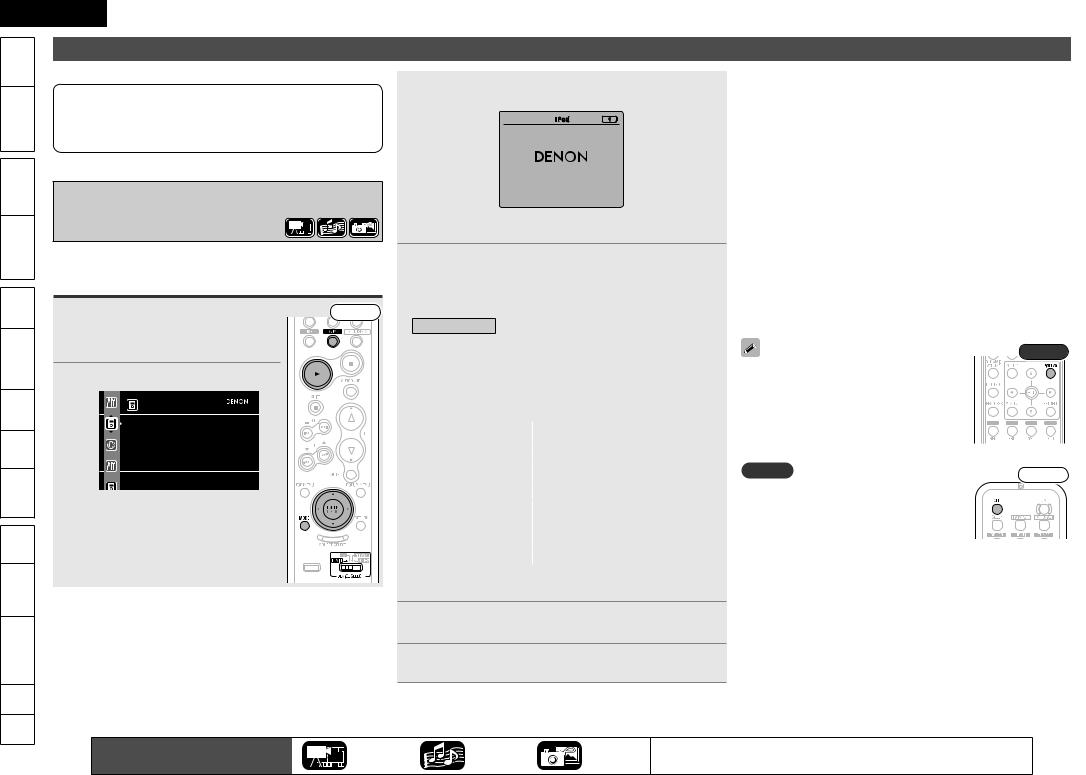
ENGLISH
Started |
Getting |
Version |
Simple |
Connections |
|
|
|
(Basic) |
Playbacklck |
|
|
Settings |
|
(Advanced) |
Playback |
-Multi zone |
|
GUI |
|
Control |
Remote |
Names |
Part |
Information |
Other |
Troubleshooting |
|
.Spec |
|
Index |
|
Playing an iPod®
There are two methods for iPod playback.
qUse the DENON Control dock for iPod to play back.
You can play back both video and audio.
wConnect the iPod directly to the USB port to play back.
You can play back audio only.
q Use the DENON Control Dock for iPod to Play Back
DENON Control dock for iPod usable on this unit
• ASD-11R/ASD-3N/ASD-3W/ASD-51N/ASD-51W
Listening to Music on an iPod®
Prepare for playback. |
Front |
1 Connect the DENON control dock for iPod |
|
to this unit (vpage 14 “Connecting a |
|
Control Dock for iPod”). |
|
2 Press AUX to select “DOCK”.
iPod
Music
Video
 Up/Down
Up/Down  Select
Select
•When communication between this unit and the iPod is completed, the following connection screen is displayed on the iPod.
OK to disconnect
•If the connections screen is not displayed, the iPod may not be properly connected. Reconnect it.
3 Press MODE to select the display mode.
•There are two modes for display the contents recorded on the iPod.
Browse mode Display iPod information on the TV screen.
z With the display of this unit, only English letters and numbers and certain symbols can be displayed. Any characters that cannot be displayed are replaced with “z”.
Remote mode |
Display iPod information on the iPod screen. |
z “Remote Dock” is displayed on the display of this unit.
Display mode |
|
|
|
|
|
|
|
|
Browse mode |
|
|
Remote mode |
|
||
|
|
|
|
|
|
|
|
Playable |
Music file |
|
P |
|
P |
||
|
|
|
|
|
|
|
|
Photo file |
|
|
|
|
P z |
||
files |
|
|
|
|
|
|
|
Video file |
|
P |
|
P z |
|||
|
|
|
|||||
|
|
|
|
|
|
|
|
|
Remote |
|
|
|
|
|
|
Active |
control unit |
|
P |
|
P |
||
buttons |
(This unit) |
|
|
|
|
|
|
|
iPod® |
|
|
|
|
P |
|
zVideo may not be output, depending on the combination of ASD11R/3N/3W/51N/51W DENON control dock for iPod and iPod.
4Use ui to select the item, then press ENTER to select the file to be played.
5 Press 1.
Playback starts.
nAdjusting the Master Volume (vpage 28)
Press VOL df.
nStop Playback (vpage 28)
Press 2.
nPause Playback (vpage 28)
Press 3 or ENTER.
nFast Forward/Fast Reverse Playback (vpage 29)
During playback, press 6 7.
nSkipping to the Track (vpage 29)
During playback, press 8 9 or ui.
nRepeat Playback (vpage 29)
Press REPEAT.
n Shuffling Playback (vpage 24)
nSwitching the Display Page (vpage 24)
Press SEARCH, then press o (previous page) or p (next page). (only ASD-11R)
Press 8 (previous page) or 9 (next page). (ASD-3N / 3W / 51N / 51W)
Rear
• To play back compressed audio with extended bass or treble reproduction, we recommend
playback in RESTORER mode (vpage 26). The default setting is “Mode 3”.
• In Browse mode, press DISPLAY during playback to check the title name, artist name, and album name.
NOTE |
Front |
|
• Press OFF and set this unit’s power to |
||
|
||
standby mode before disconnecting the iPod |
|
|
Also switch the input source to one to which |
|
|
the menu “AUX1” is not assigned before |
|
|
disconnecting the iPod. |
|
•Depending on the type of iPod and the software version,
version,
 some functions may not operate.
some functions may not operate.
•Note that DENON will accept no responsibility whatsoever for any problems arising with the data on an iPod when using this unit in conjunction with the iPod.
22 |
The icons show the category of |
Video |
Audio |
Photo |
For details of the media corresponding to each icon, see “Playable Media” |
|
content applicable to each operation. |
(vpage 19). |
|||||
|
|
|
|
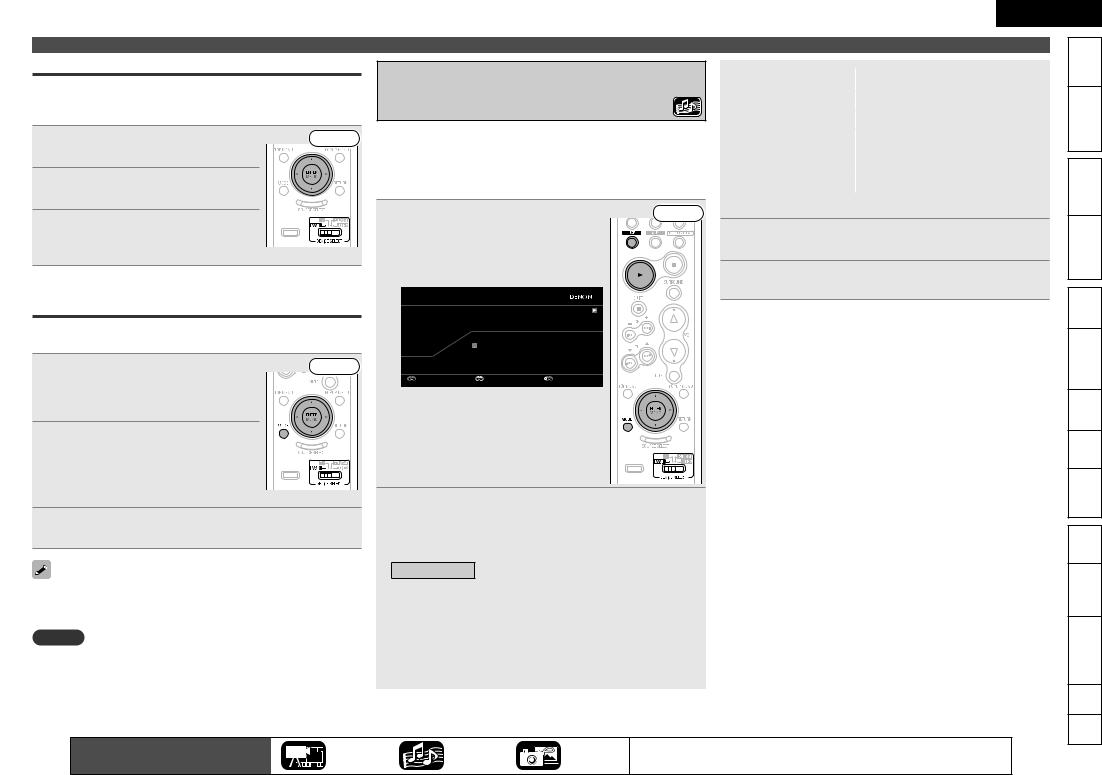
ENGLISH
Viewing Videos on an iPod® in the Browse Mode
When an iPod equipped with a video function is connected to a
Use ui to select “Videos”, then |
Front |
1 press ENTER. |
|
Use ui to select the search item |
|
2 or folder, then press ENTER. |
|
Use ui to select the video file, |
|
3 then press ENTER. |
|
Playback starts. |
|
Viewing Photos and Videos on an iPod® in the Remote Mode
This unit can play back on a TV screen photos and data stored on an iPod equipped with a slide show or video function.
1 mode.Press MODE to set the Remote |
Front |
|
|
“Remote Dock” is displayed on the display |
|
of this unit. |
|
Watching the iPod’s screen, |
|
2 use ui to select “Photos” or |
|
“Videos”. |
|
• Depending on the iPod used, you may need to operate the iPod unit directly.
3 Pressdisplayed.ENTER until the image you want to view is
“TV Out” at the iPod’s “Slide show Settings” or “Video Settings” must be set to “On” in order to display the iPod’s photo data or videos on the monitor. For details, see the iPod’s operating instructions.
NOTE
Video may not be output, depending on the combination of ASD-11R / 3N / 3W / 51N / 51W DENON control dock for iPod and iPod.
w Connect the iPod Directly to the USB
Port to Play Back
You can use the USB cable provided with the iPod® to connect the iPod with the unit’s USB port and enjoy music stored on the iPod.
•This unit supports audio playback from the iPod (fifth generation or later), iPod nano, iPod classic, and iPod touch (it is not compatible with iPod shuffle).
1 |
Connect the iPod to the USB port |
Front |
(vpage 14 “Connecting an iPod |
|
or USB Memory Device to the USB Port”).
Playback starts automatically.
 iPod
iPod
Now Playing
 Song
Song
0:16  Artist
Artist
 Album
Album
Pause |
Track |
Select |
• If the screens above are not displayed, the iPod may not be properly connected. Try connecting again.
2 Press MODE to select the display mode.
•There are two modes for display the contents recorded on the iPod.
Browse mode Display iPod information on the TV screen.
z With the display of this unit, only English letters and numbers and certain symbols can be displayed. Any characters that cannot be displayed are replaced with “z”.
Remote mode |
Display iPod information on the iPod screen. |
z “Remote iPod” is displayed on the display of this unit.
•The Remote mode is not supported on fifth generation iPods or iPod nanos.
|
|
|
|
|
|
Playing an iPod® |
||
|
|
|
|
|
|
|
|
|
Display mode |
|
|
|
|
|
|
|
|
|
Browse mode |
|
|
Remote mode |
|
|
||
|
|
|
|
|
|
|
|
|
Playable |
Music file |
|
P |
|
P |
|
||
files |
Video file |
|
|
|
|
P z |
|
|
|
|
|
|
|
|
|
|
|
|
Remote |
|
|
|
|
|
|
|
Active |
control unit |
|
P |
|
P |
|
||
buttons |
(This unit) |
|
|
|
|
|
|
|
|
iPod® |
|
|
|
|
P |
|
|
z Only the sound is played.
3Use ui to select the item, then press ENTER to select the file to be played.
4
nAdjusting the Master Volume (vpage 28)
Press VOL df.
nStop Playback (vpage 28)
Press 2.
nPause Playback (vpage 28)
Press 3 or ENTER.
nFast Forward/Fast Reverse Playback (vpage 29)
During playback, press 6 7.
nSkipping to the Track (vpage 29)
During playback, press 8 9 or ui.
nRepeat Playback (vpage 29)
Press REPEAT.
nShuffling Playback (vpage 24)
Press RANDOM.
The icons show the category of |
Video |
Audio |
Photo |
For details of the media corresponding to each icon, see “Playable Media” |
23 |
|
content applicable to each operation. |
(vpage 19). |
|||||
|
|
|
|
Started |
Getting |
Version |
Simple |
Connections |
|
|
|
(Basic) |
Playback |
|
|
Settings |
|
(Advanced) |
Playback |
-Multi zone |
|
GUI |
|
Control |
Remote |
Names |
Part |
Information |
Other |
Troubleshooting |
|
.Spec |
|
Index |
|
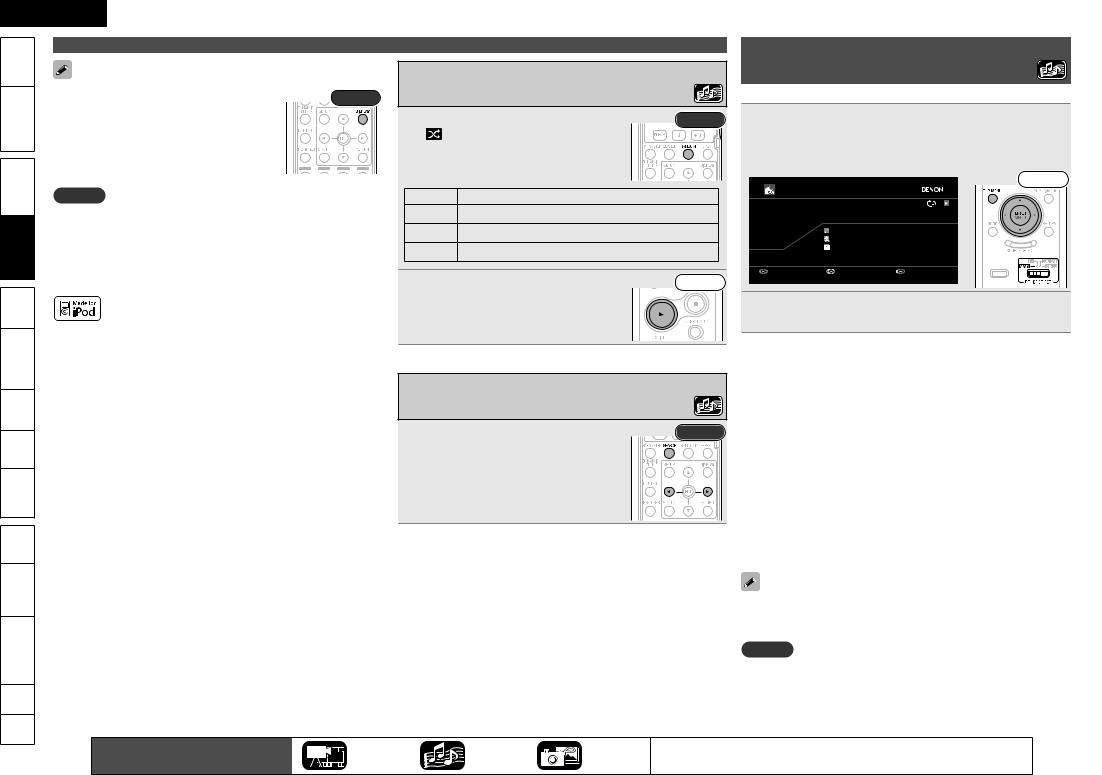
ENGLISH
Started |
|
|
an iPod® |
|
|
|
|
|
|
|
|
Playing a USB Memory |
||
|
|
|
|
|
|
|
|
|
|
|
|
|
||
|
|
|
|
|
|
Shuffling Playback |
|
|
|
|
|
|||
|
|
• To play back compressed audio with extended |
|
|
|
|
|
|
|
|||||
|
|
Rear |
|
|
|
|
|
Playing back music files recorded on a USB memory device. |
||||||
|
|
bass or treble reproduction, we recommend |
|
|
|
|
|
|||||||
|
|
|
|
|
|
|
|
|
|
|||||
Version |
Simple |
|
|
|
|
|
|
|
Connect the USB memory device to the USB port |
|||||
playback in RESTORER mode (vpage 26). |
|
|
|
|
|
|
|
|||||||
|
|
|
|
|
1 |
During playback, press RANDOM. |
Rear |
1 (vpage 14 “Connecting an iPod or USB Memory |
||||||
|
|
• In Browse mode, press |
DISPLAY during |
|
|
|||||||||
|
|
|
|
is displayed on the screen. |
|
|
||||||||
|
|
The default setting is “Mode 3”. |
|
|
|
|
|
|
|
|
|
|
||
|
|
playback to check the title name, artist name, |
|
|
• The mode is switched each time the button |
|
Device to the USB Port”). |
|||||||
|
|
|
|
|
Playback starts automatically. |
|||||||||
Connections |
and album name. |
|
|
|
|
|||||||||
|
|
|
is pressed. |
|
|
|
|
Front |
||||||
|
|
|
|
|
|
|
|
|
||||||
|
|
|
|
|
|
|
|
|
|
USB |
|
|||
|
|
|
|
|
|
|
|
|
|
|
|
|
||
|
|
NOTE |
|
|
|
|
Display |
Setting contents |
|
|
|
|||
|
|
|
|
|
|
|
|
|
|
|||||
|
|
• Depending on the type of iPod and the software version, |
|
|
Songs |
Shufflle songs. |
|
|
|
|
Now Playing |
|||
|
Playbacklck |
functions may not operate. |
|
|
|
Albums |
Shuffle albums. |
|
|
|
Song |
|
||
(Basic) |
• Note that DENON will accept no responsibility whatsoever for |
|
|
3:25 |
|
|||||||||
|
|
Artist |
|
|||||||||||
|
|
|
|
|
|
|||||||||
|
|
problems arising with the data on an iPod when using this unit |
|
OFF |
Cancel shuffle mode. |
|
|
|
Album |
|
||||
|
|
|
|
|
|
|
MP3 160kbps |
|||||||
|
|
conjunction with the iPod. |
|
|
|
|
|
|
|
|
|
|
||
|
|
|
|
|
|
|
|
|
|
Pause |
Track |
Select |
||
|
|
• It is not possible to playback LPCM files recorded on an iPod. |
|
|
Press 1. |
|
Front |
|||||||
|
|
|
|
|
|
|
|
|||||||
Settings |
|
|
|
|
|
2 Playback starts. |
|
|
2 play back using ui and press ENTER. |
|||||
|
|
|
|
|
|
|
|
|
|
|
|
Press TOP MENU, select the folder or file you want to |
||
|
|
“Made for iPod” means that an electronic accessory has |
|
|
|
|
|
|
|
|
|
|||
(Advanced) |
Playback |
designed to connect specifically to iPod and has been certified by |
|
|
|
|
|
n Adjusting the Master Volume (vpage 28) |
||||||
Apple is not responsible for |
the operation of this device or its |
|
|
|
|
|
|
|
|
|||||
|
|
developer to meet Apple performance standards. |
|
|
|
|
|
|
|
Press VOL df. |
|
|
||
|
|
compliance with safety and regulatory standards. |
|
|
Switching the Display Page |
|
n Stop Playback (vpage 28) |
|||||||
|
|
|
|
|
Press 2. |
|
|
|||||||
-Multi zone |
iPod is a trademark of Apple Inc., registered in the U.S. and other |
|
|
|
|
|
n Pause Playback (vpage 28) |
|||||||
|
|
|
|
|
Press 3 or ENTER. |
|
||||||||
|
|
|
|
|
|
|
|
|||||||
|
|
countries. |
|
|
|
Press SEARCH, then press o(previous |
Rear |
|
||||||
|
|
|
|
|
n Fast Forward / Fast Reverse Playback (vpage 29) |
|||||||||
|
|
• The iPod may only be used to copy or play content that are not |
||||||||||||
GUI |
page) or p (next page). |
|
|
During playback, press 6 7. |
||||||||||
|
|
copyrighted or content for |
which copying or playback is legally |
• To cancel, press SEARCH. |
|
|
n Skipping to the File (vpage 29) |
|||||||
|
|
permitted for your private use as an individual. Be sure to comply |
|
|
||||||||||
Control |
Remote |
|
|
During playback, press 8 9 or ui. |
||||||||||
with applicable copyright legislation. |
|
|
|
|
|
|
|
|||||||
|
|
|
|
|
|
|
n Repeat Playback (vpage 29) |
|||||||
|
|
|
|
|
|
|
|
|
|
|||||
|
|
|
|
|
|
|
|
|
|
|
|
Press REPEAT. |
|
|
Part Names |
|
|
|
|
|
|
|
|
|
|
n Random Playback (vpage 29) |
|||
|
|
|
|
|
|
|
|
|
|
Press RANDOM. |
|
|||
|
|
|
|
|
|
|
|
|
|
n Switching the Display Page (vpage 24) |
||||
|
|
|
|
|
|
|
|
|
|
|
|
|||
Information |
Other |
|
|
|
|
|
|
|
|
|
|
To play back compressed audio with extended bass or treble |
||
|
|
|
|
|
|
|
|
|
|
|
|
reproduction, we recommend playback in RESTORER mode (vpage |
||
Troubleshooting |
|
|
|
|
|
|
|
|
|
|
26). The default setting is “Mode 3”. |
|||
|
|
|
|
|
|
|
|
|
|
NOTE |
|
|
||
|
|
|
|
|
|
|
|
|
|
|
|
|
|
|
|
|
|
|
|
|
|
|
|
|
|
|
• Note that DENON will accept no responsibility whatsoever for any |
||
|
|
|
|
|
|
|
|
|
|
|
|
problems arising with the data on a USB memory device when using |
||
.Spec |
|
|
|
|
|
|
|
|
|
|
this unit in conjunction with the USB memory device. |
|||
|
|
|
|
|
|
|
|
|
|
• It is not possible to play back LPCM or JPEG files recorded on a USB |
||||
|
|
|
|
|
|
|
|
|
|
|
|
|||
Index |
|
|
|
|
|
|
|
|
|
|
memory device. |
|
|
|
|
|
|
|
|
|
|
|
|
|
|
|
|
||
|
|
24 |
The icons show the category of |
|
Video |
|
|
Audio |
Photo |
For details of the media corresponding to each icon, see “Playable Media” |
||||
|
|
content applicable to each operation. |
|
|
|
(vpage 19). |
|
|
|
|||||
|
|
|
|
|
|
|
|
|
|
|
|
|||
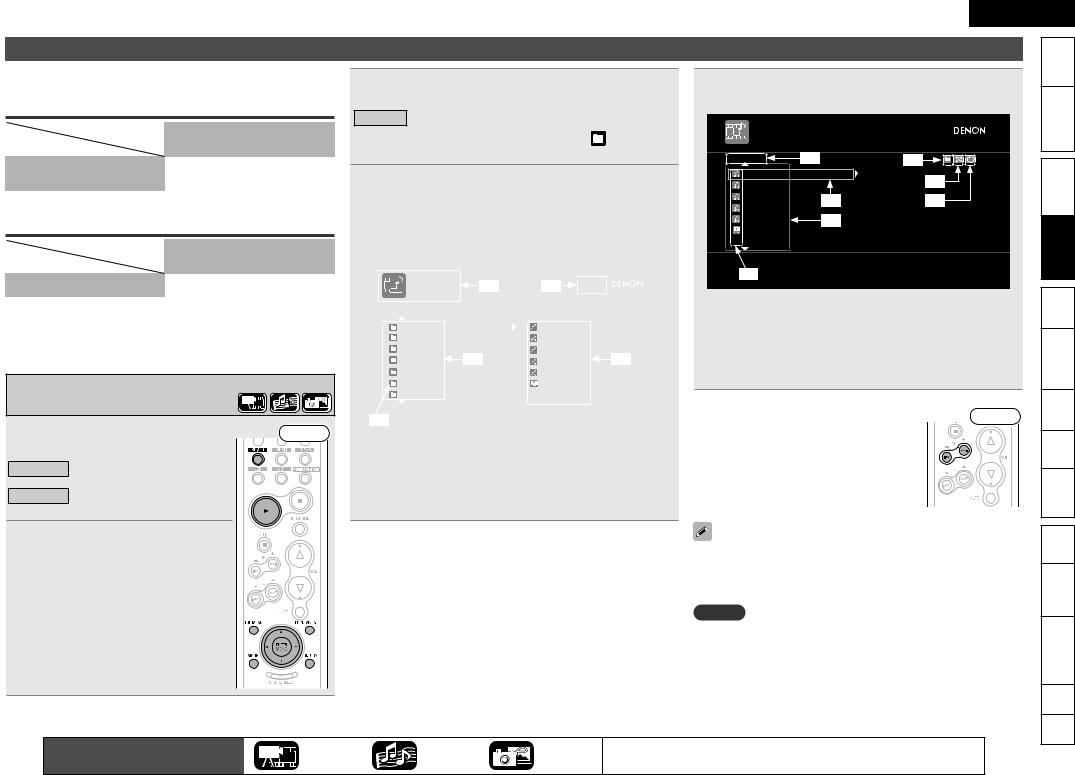
Playing Files
The limits on the number of folders and files that can be displayed by this unit are as follows.
Maximum Number of Playable Files and Forder
Media |
Disc or |
USB memory |
|
||
Item |
SD memory card |
device |
|
|
|
Number of folder directory levels |
8 levels |
8 levels |
Number of folders |
999 |
2000 |
Number of files |
9999 |
6000 |
• The limited number includes the root folder.
Maximum Number of Text Display Characters
|
Media |
Disc or |
USB memory |
|
|
||
Item |
|
SD memory card |
device |
|
|
|
|
File name, Folder name |
|
32 |
64 |
Artist name, title, etc. |
|
60 |
64 |
•Text more than one line is scroll displayed.
•If characters not supported on the menu screen are included in a file name, title, artist name or album title, those are not displayed correctly.
Playing File
Press BD/SD to select “Disc Mode” |
Front |
1 or “SD Mode”. |
|
Disc Mode When playing back files stored on a DVD or CD.
SD Mode When playing back files stored on an SD memory card.
3 Press MODE to select a playback mode.
Disc Plays back all files in the media.
Folder |
Plays back files in the selected folder. |
is displayed |
|
the playback mode indicator. |
|
4Select a folder of the data to be played back press ENTER.
uio p··················· Display screen selection RETURN···································To next level up ENTER·································To next level down TOP MENU······························· To the top level
|
|
|
DATA DISC |
z1 |
z2 |
[1/18] |
|
|
|
|
|
|
|
|
|
|
Root/ |
|
|
|
|
|
|
|
|
File A |
|
|
|
|
Folder A |
|
|
|
|
|
|
Folder B |
|
File B |
|
|
|
|
Folder C |
z3 |
File C |
z4 |
|
|
|
Folder D |
File D |
||
|
|
|
Folder E |
|
File E |
|
|
|
|
Folder F |
|
JPEG File 1 |
|
|
|
|
Folder G |
|
|
|
|
|
z5 |
|
|
|
|
|
|
|
|
|
|
|
z1 |
Media currently playing back |
|
|
|||
z2 |
Selected folder number/Total number of folders |
|||||
z3 |
Current level folder or file list |
|
|
|||
z4 |
Files inside selected folder |
|
|
|||
z5 |
Folder icon |
|
|
|
||
ENGLISH
5 back.Use ui to select a file, and press ENTER to play |
|
Getting |
|||
|
Simple |
||||
|
DATA DISC |
|
[1/12] |
|
|
|
|
|
|
||
|
Folder A |
z1 |
z5 |
Connections |
|
|
File C |
z2 |
z7 |
||
|
File A |
|
z6 |
|
|
|
File B |
|
|
|
|
|
File D |
|
|
|
|
|
File E |
z3 |
|
|
|
|
JPEG File 1 |
|
|
|
Playback |
|
|
|
|
|
|
|
z4 |
|
|
|
|
z1 |
Current level folder name |
|
Settings |
||
z2 |
Selected file |
|
|
||
|
|
|
|
||
z3 |
File for playback |
|
|
|
|
z4 |
File types |
|
|
|
Playback |
z5 Folder mode |
|
|
|
||
|
|
|
|
||
z6 Random playback mode |
|
|
|
||
z7 Repeat playback mode |
|
|
|
||
n Switching the Display Page |
Front |
zone |
-Multi |
||
Press 9 to display the next page. |
|
|
|||
|
|
|
|||
Press 8 to display the previous page. |
|
GUI |
|||
|
|
|
|
||
|
|
|
|
Control |
Remote |
2 Load media.
The file browser screen will appear.
• See “Inserting a Disc” (vpage 65) and “Q1 SD CARD slot” (vpage 62) for how to load media.
• When file browser screen does not appear, press POPUP/MENU.
•For playable media and files, see “Playable Media” (vpage 19).
•To play back compressed audio with extended bass or treble reproduction, we recommend playback in RESTORER mode (vpage 26). The default setting is “Mode 3”.
NOTE
This unit cannot play back an SD memory card containing video recorded with a digital camcorder.
The icons show the category of |
Video |
Audio |
Photo |
For details of the media corresponding to each icon, see “Playable Media” |
25 |
|
content applicable to each operation. |
(vpage 19). |
|||||
|
|
|
|
Names |
Part |
Information |
Other |
Troubleshooting |
|
.Spec |
|
Index |
|
