Denon RCD-M40DAB, RCD-M40 User Manual
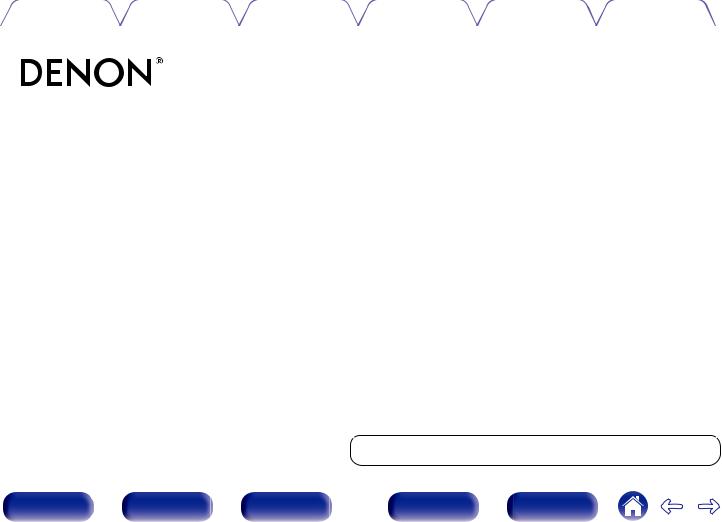
Contents |
Connections |
Playback |
Settings |
Tips |
Appendix |
|
|
|
|
|
|
RCD-M40 / RCD-M40DAB
CD RECEIVER
Owner’s Manual
You can print more than one page of a PDF onto a single sheet of paper.
Front panel |
Display |
Rear panel |
1 |
Remote |
Index |

Contents |
Connections |
Playback |
Settings |
Tips |
Appendix |
Accessories |
5 |
|
|
|
Inserting the batteries |
6 |
|
|
Operating range of the remote control unit |
6 |
|
|
Features |
7 |
|
Part names and functions |
8 |
|
|
|
Front panel |
8 |
|
|
Display |
10 |
|
|
Rear panel |
11 |
|
|
Remote control unit |
13 |
|
Connections |
|
|
|
Speaker connection |
17 |
|
|
|
Connecting the speaker cables |
17 |
|
|
Connecting the subwoofer |
18 |
|
|
Connecting speakers |
18 |
|
|
Connecting an analog device |
19 |
|
Connecting a digital device |
19 |
|
|
Connecting an iPod or USB memory device to the USB port |
20 |
|
|
Connecting a DAB/FM antenna |
22 |
|
|
Connecting the power cord |
24 |
|
|
Playback
Basic operation |
26 |
||
|
Turning the power on |
26 |
|
|
Selecting the input source |
26 |
|
|
Adjusting the volume |
27 |
|
|
Turning off the sound temporarily |
27 |
|
Playing CDs |
28 |
||
|
Playing CDs |
28 |
|
|
Playing tracks in a specific order (Program playback) |
29 |
|
Playing DATA CDs |
30 |
|
|
|
Playing files |
31 |
|
|
Listening to DAB/FM broadcasts |
32 |
|
|
Listening to DAB/FM broadcasts |
32 |
|
|
Automatically presetting FM stations (Auto Preset) |
33 |
|
|
Presetting FM stations manually |
34 |
|
|
Listening to preset stations |
34 |
|
|
|
|
|
|
Setting the preset channels and changing the received frequency |
35 |
|
|
on the main unit |
||
|
RDS search |
35 |
|
|
PTY search |
36 |
|
|
TP search |
37 |
|
|
Radio Text |
38 |
|
|
CT (Clock Time) |
38 |
|
|
Listening to DAB/DAB+ (for RCD-M40DAB only) |
39 |
|
Front panel |
Display |
Rear panel |
2 |
Remote |
Index |

Contents |
Connections |
Playback |
Settings |
Tips |
Appendix |
Playing an iPod |
42 |
|
|
Listening to music on an iPod |
43 |
|
Setting operation mode (“On-Display” mode) |
44 |
|
Charging the iPod/iPhone |
45 |
Playing a USB memory device |
46 |
|
|
Playing files stored on USB memory devices |
47 |
|
Listening to DIGITAL IN |
48 |
Listening to ANALOG IN |
48 |
|
Convenience functions |
49 |
|
|
Adjusting the tone |
50 |
|
Sleep timer function |
51 |
|
Checking the current time |
51 |
|
Switching the display’s brightness |
52 |
Settings
Menu map |
53 |
|
|
Menu operation |
54 |
|
CLOCK SETUP |
55 |
|
ALARM SETUP |
55 |
|
ALARM ON/OFF |
56 |
|
CD AUTO PLAY |
57 |
|
SPK OPTIMISE |
57 |
|
H/P AMP GAIN |
57 |
|
AUTO STANDBY |
58 |
|
CLOCK MODE |
58 |
Front panel |
Display |
Rear panel |
3 |
Remote |
Index |
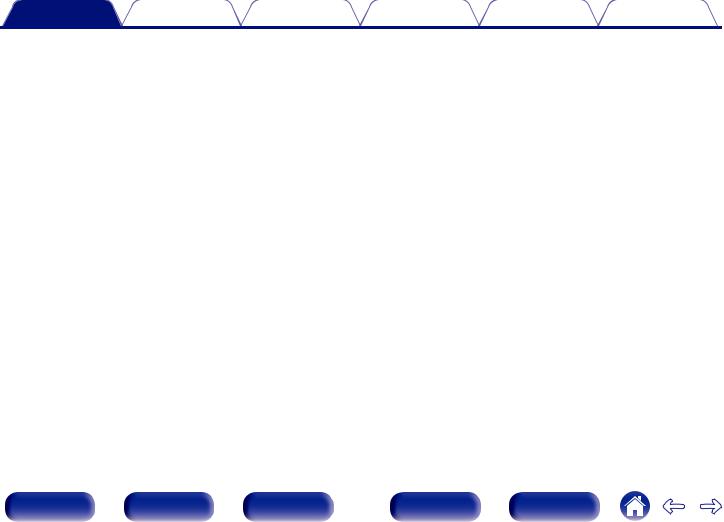
Contents Connections Playback Settings Tips Appendix
Tips
|
Tips |
60 |
|
Troubleshooting |
61 |
|
Resetting factory settings |
70 |
Appendix |
|
|
Playing back DATA CDs |
71 |
|
Playing back USB memory devices |
72 |
|
About Discs |
73 |
|
Last function memory |
75 |
|
Explanation of terms |
76 |
|
Trademark information |
78 |
|
Specifications |
79 |
|
Index |
82 |
|
Front panel |
Display |
Rear panel |
4 |
Remote |
Index |
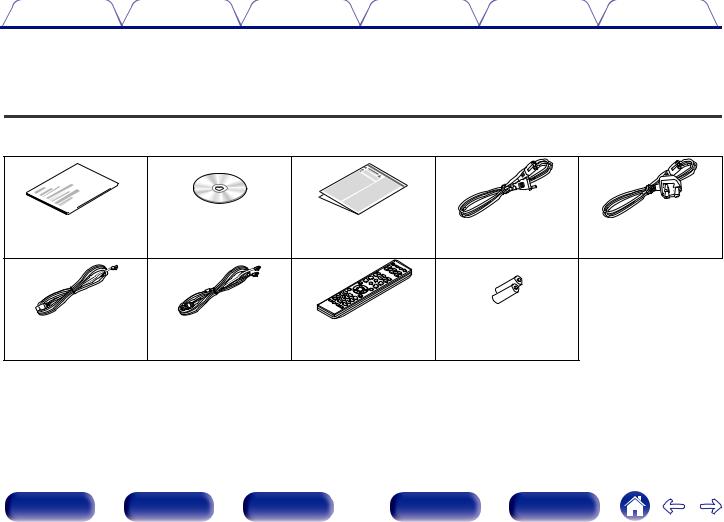
Contents |
Connections |
Playback |
Settings |
Tips |
Appendix |
Thank you for purchasing this Denon product.
To ensure proper operation, please read this owner’s manual carefully before using the product.
After reading this manual, be sure to keep it for future reference.
Accessories
Check that the following parts are supplied with the product.
Quick Start Guide |
CD-ROM |
Safety Instructions |
Power cord |
Power cord |
|
(Owner’s Manual) |
|
(for continental model only) |
(for RCD-M40DAB only) |
FM indoor antenna |
FM/DAB indoor antenna |
Remote control unit |
R03/AAA batteries |
|
(for continental model only) |
(for RCD-M40DAB only) |
(RC-1204) |
|
|
Front panel |
Display |
Rear panel |
5 |
Remote |
Index |
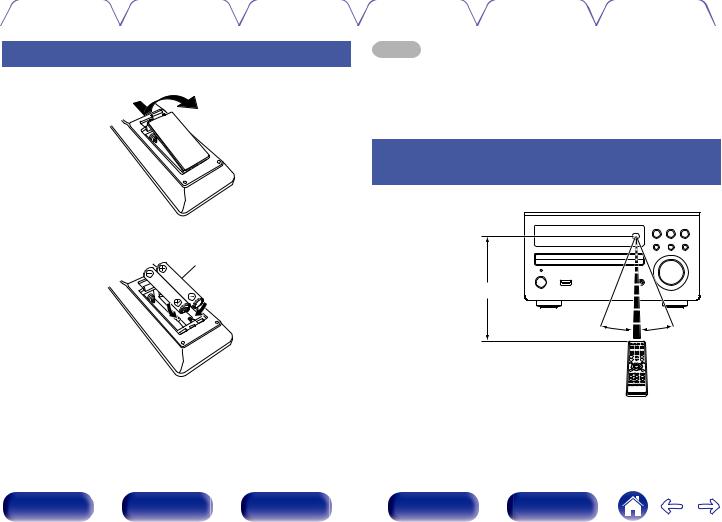
Contents |
Connections |
Playback |
Settings |
Tips |
Appendix |
|
|
|
|
|
|
Inserting the batteries
A Remove the rear lid in the direction of the arrow and remove it.
B Insert two batteries correctly into the battery compartment as indicated.
R03/AAA batteries
C Put the rear cover back on.
NOTE
0 To prevent damage or leakage of battery fluid:
0Do not use a new battery together with an old one.
0Do not use two different types of batteries.
0If the battery fluid should leak, carefully wipe the fluid off the inside of the battery compartment and insert new batteries.
Operating range of the remote control unit
Point the remote control unit at the remote sensor when operating it.
Approx. 7 m
30° 30°
Front panel |
Display |
Rear panel |
6 |
Remote |
Index |

Contents |
Connections |
Playback |
Settings |
Tips |
Appendix |
Features
0High quality amplifier stressing sound quality
Equipped with a 30 W + 30 W (6 Ω/Ohms) high-quality amplifier circuits.
0Direct Play for iPod® and iPhone® via USB
Music data from an iPod can be played back if you connect the USB cable supplied with the iPod via the USB port of this unit, and also an iPod can be controlled with the Remote control unit for this unit.
0Weight and Dramatic sound
The board and circuit configuration has been redesigned to achieve lower impedance. Since stable current is supplied to the power amp and other sections, it is possible to realize as much as 30 watts of power.
0Simple & Straight circuit design for sound purity and free of coloration
Denon’s popular M series gives you high sound quality based on the simple & straight concept. Circuitry is uncomplicated, signal paths are short, and all adverse influences on sound quality have been minimized. This unit also provides the Auto standby mode, where it goes into the standby state when there is no operation for 15 minutes.
0Playback of a variety of formats stored on a USB device
Supports playback of USB memory devices on which MP3, WMA, FLAC or MPEG-4 AAC files are recorded. The unit’s display can display the title of the track and the name of the artist of the current track.
0Low standby power consumption
Designed with the environment in mind, the unit consumes just 0.3 W while in standby mode.
0Remote control unit
This unit is shipped with a remote control unit that has large buttons for frequently used functions, allowing you to quickly find the desired function.
0High quality headphone Amp with Amp gain control
This unit is equipped with a high-quality headphone amplifier on which the gain can be adjusted. A variety of headphones are supported.
02 digital (optical) inputs for TV or digital gear
You can connect audio from a TV or a media player digitally to enjoy impressive, high-quality sound.
Front panel |
Display |
Rear panel |
7 |
Remote |
Index |
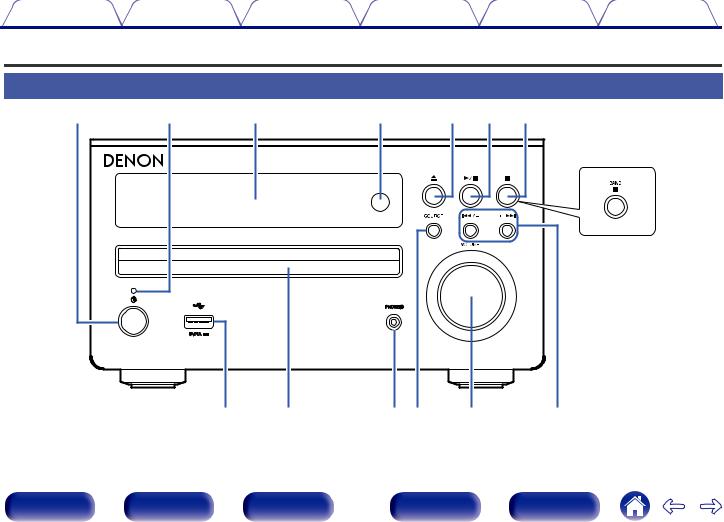
Contents |
Connections |
Playback |
Settings |
Tips |
Appendix |
Part names and functions
Front panel
q |
w |
e |
r |
t |
y |
u |
|
|
|
|
|
|
RCD-M40DAB |
|
i |
o |
Q0Q1 |
|
Q2 |
Q3 |
Front panel |
Display |
Rear panel |
8 |
Remote |
Index |
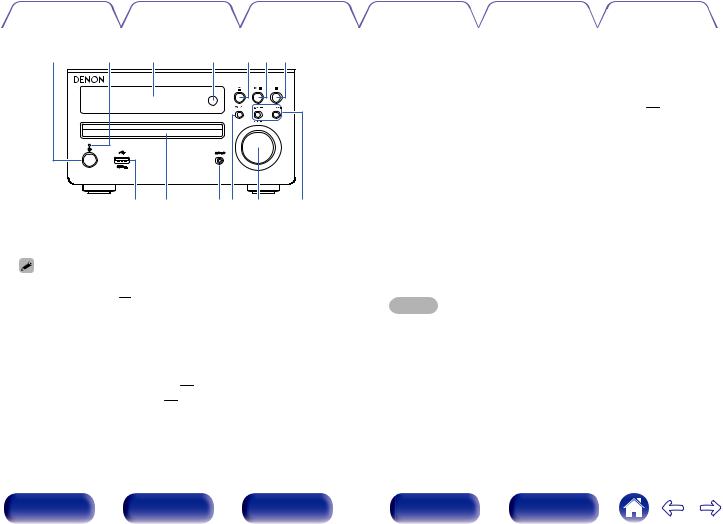
Contents |
Connections |
Playback |
Settings |
Tips |
Appendix |
|
|
|
|
|
|
q |
w |
e |
r |
t y u |
i |
o |
Q0Q1Q2 |
Q3 |
A Power operation button (X)
Turns power to this unit on and off (standby).
0When CLOCK MODE is turned on, this button switches between normal mode and Clock mode. (v p. 58)
B Power indicator
The power indicator changes as shown below according to the status of the unit.
0Power on : Green
0Normal Standby : Off
0iPod charge standby : Red (v p. 45)
0Alarm standby: Orange (v p. 55)
CDisplay
Various information is displayed here.
D Remote control sensor
This receives signals from the remote control unit. (v p. 6)
E Disc tray open/close button (5)
Used to open/close the disc tray.
F Play/Pause button (1/3)
GStop button (2) (for continental model only) Band/Stop button (2) (for RCD-M40DAB model only)
H USB port
Used to connect iPod or USB memory devices. (v p. 20)
I Disc tray
Tray used to insert a compact disc.
J Headphones jack (PHONES)
When the headphones are plugged into this jack, audio will no longer be output from the connected speakers.
NOTE
To prevent hearing loss, do not raise the volume level excessively when using headphones.
K SOURCE button
These select the input source.
L VOLUME knob
This adjusts the volume level.
M Reverse-skip/Forward-skip buttons Preset/Tuning buttons (8/–, +/9)
Front panel |
Display |
Rear panel |
9 |
Remote |
Index |

Contents |
Connections |
Playback |
Settings |
Tips |
Appendix |
|
|
|
|
|
|
Display
q w |
e |
r |
t |
y |
|
|
u |
|
i |
A Playback mode indicators
1 : During Playback
3 : During pause
B Tone indicators
SDB: Lights when the super dynamic bass function is set to “ON”. TONE: Lights when the tone (BASS/TREBLE) is being adjusted.
C Tuner reception mode indicators
D TOTAL indicator
Lights when the total number of tracks and total time of the CD are displayed.
E Play mode indicator
F Timer operation indicator
G Information display
Various information is displayed here.
H Remote control signal reception indicator
Lights when a signal is received from the remote control.
Front panel |
Display |
Rear panel |
10 |
Remote |
Index |
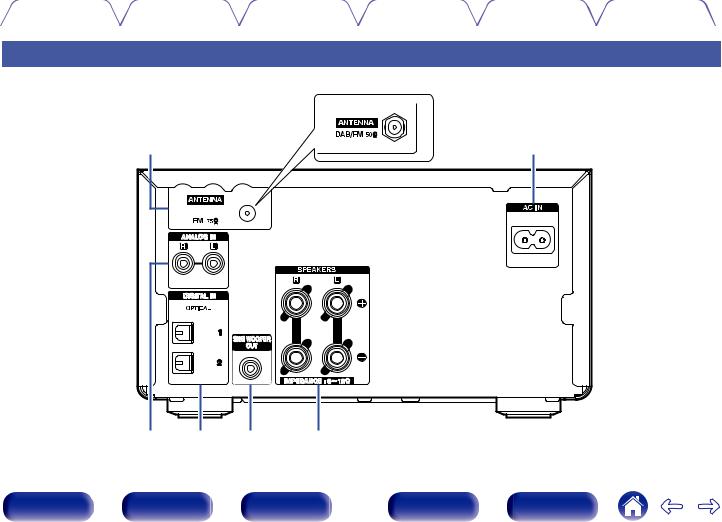
Contents |
Connections |
Playback |
Settings |
Tips |
Appendix |
|
|
|
|
|
|
Rear panel
RCD-M40DAB
q |
w |
e |
r |
t |
y |
Front panel |
Display |
Rear panel |
11 |
Remote |
Index |

Contents |
Connections |
Playback |
Settings |
Tips |
Appendix |
|
|
|
|
|
|
RCD-M40DAB
q |
w |
e r t |
y |
A FM antenna terminal (ANTENNA) (for continental model only) DAB/FM antenna terminal (ANTENNA) (for RCD-M40DAB only)
Used to connect FM antenna or DAB/FM antenna. (v p. 22)
B AC inlet (AC IN)
Used to connect the supplied power cord. (v p. 24)
C Analog audio connectors (ANALOG IN)
Used to connect devices equipped with analog audio connectors. (v p. 19)
D Digital audio connector (DIGITAL IN)
Used to connect devices equipped with digital audio connectors. (v p. 19)
E Subwoofer connector (SUBWOOFER OUT)
Used to connect a subwoofer with a built-in amplifier. (v p. 18)
F Speaker terminals (SPEAKERS)
Used to connect speakers. (v p. 17)
Front panel |
Display |
Rear panel |
12 |
Remote |
Index |
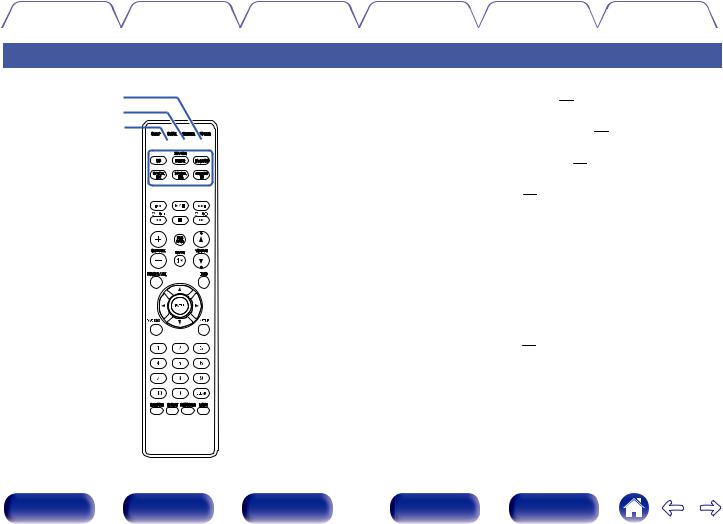
Contents |
Connections |
Playback |
Settings |
Tips |
Appendix |
|
|
|
|
|
|
Remote control unit
q w e







 r
r



t




y








A POWER button (X)
This turns the power on/standby. (v p. 26)
B DIMMER button
Adjust the display brightness of this unit. (v p. 52)
C CLOCK button
The current time appear on the unit. (v p. 51)
D SLEEP button
This sets the sleep timer. (v p. 51)
E Input source select buttons
These select the input source. (v p. 26)
F System buttons
These perform playback related operations.
0Reverse-skip / Forward-skip buttons (8, 9)
0Play/pause button (1/3)
0Fast-reverse / Fast-forward buttons (6, 7)
0Stop button (2)
Tuning buttons (TUNE +, –)
These operate the tuner. (v p. 32)
Front panel |
Display |
Rear panel |
13 |
Remote |
Index |
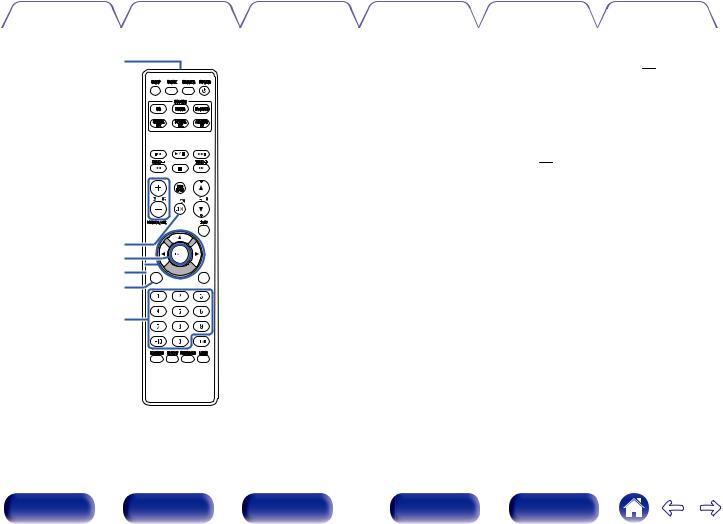
Contents |
Connections |
Playback |
Settings |
Tips |
Appendix |
|
|
|
|
|
|
u
i













o
Q0
Q1
Q2 






Q3
Q4
G Signal transmitter
This transmits signals from the remote control unit. (v p. 6)
H CHANNEL buttons (+, –)
This switches between PRESET channels.
I FOLDER/ALL button
This switches the playback range on a USB device or data CD.
J MUTE button (:)
This mutes the output audio. (v p. 27)
K ENTER button
This determines the selection.
L Cursor buttons (uio p)
These select items.
M DAB/RDS button
This configures the DAB/RDS setting.
N Number buttons (0 – 9, +10)
These enter letters or numbers into the unit.
Front panel |
Display |
Rear panel |
14 |
Remote |
Index |

Contents |
Connections |
Playback |
Settings |
Tips |
Appendix |
|
|
|
O RANDOM button |
|
|
|
|
|
Switches the random playback. |
|
|
|
|
|
P REPEAT button |
|
|
|
|
|
Switches to the repeat playback. |
|
|
|
|
|
Q SDB/TONE button |
|
|
|
|
|
Adjusting the tone. |
|
|
|
|
|
R VOLUME buttons (df) |
|
|
|
|
|
These adjust the volume level. |
|
|
|
|
Q7 |
S Information button (INFO) |
|
|
|
|
|
This switches display items such as the elapsed time, album name and |
||
|
|
Q8 |
title name in the playback screen. |
|
|
|
|
|
T SETUP button |
|
|
|
|
Q9 |
The setting menu is displayed on the display. |
|
|
|
|
|
U CLEAR button |
|
|
|
|
|
This cancels the settings. |
|
|
|
|
W0 |
V MODE button |
|
|
|
|
|
This switches the operation mode for the iPod. |
|
|
W PROGRAM button
This sets program playback.



 W1
W1
Q5 









 W2
W2
Q6  W3
W3
Front panel |
Display |
Rear panel |
15 |
Remote |
Index |

Contents |
Connections |
Playback |
Settings |
Tips |
Appendix |
o Contents
Speaker connection |
17 |
Connecting an analog device |
19 |
Connecting a digital device |
19 |
Connecting an iPod or USB memory device to the USB port |
20 |
Connecting a DAB/FM antenna |
22 |
Connecting the power cord |
24 |
NOTE
0Do not plug in the power cord until all connections have been completed.
0Do not bundle power cords with connection cables. Doing so can result in noise.
o Cables used for connections
Provide necessary cables according to the devices you want to connect.
Speaker cable
Subwoofer cable
Optical cable
Audio cable |
L |
L |
|
R |
R |
||
|
Front panel |
Display |
Rear panel |
16 |
Remote |
Index |
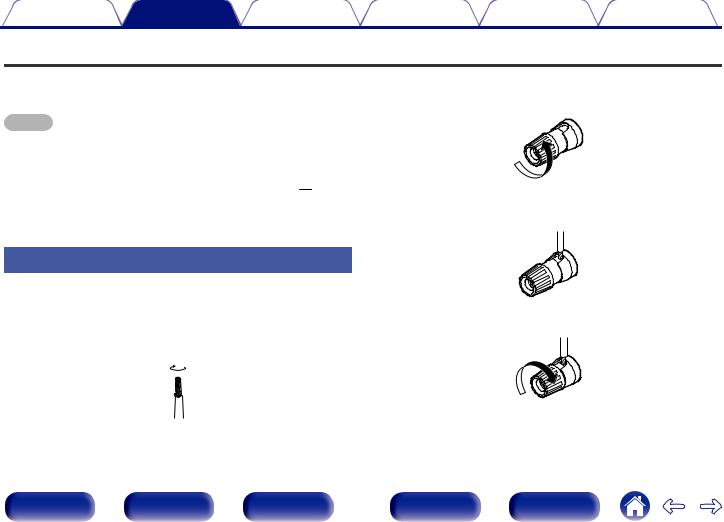
Contents |
Connections |
Playback |
Settings |
Tips |
Appendix |
Speaker connection
Here we connect the speakers in the room to this unit.
This section explains how to connect them using typical examples.
NOTE
0Disconnect this unit’s power plug from the power outlet before connecting the speakers. Also, turn off the subwoofer.
0Connect so that the speaker cable core wires do not protrude from the speaker terminal. The protection circuit may be activated if the core wires touch the rear panel or if the + and - sides touch each other. (“Protection circuit” (v p. 77))
0Never touch the speaker terminals while the power cord is connected. Doing so could result in electric shock.
0Use speakers with an impedance of 6 – 16 Ω/ohms.
2Turnit. the speaker terminal counterclockwise to loosen
3Insert the speaker cable’s core wire to the hilt into the speaker terminal.
Connecting the speaker cables
Carefully check the left (L) and right (R) channels and + and – polarities on |
|
|
the speakers being connected to this unit, and be sure to connect the |
|
|
channels and polarities correctly. |
4 Turn the speaker terminal clockwise to tighten it. |
|
1 |
Peel off about 10 mm of sheathing from the tip of the |
|
speaker cable, then twist the core wire tightly. |
|
|
Front panel |
Display |
Rear panel |
17 |
Remote |
Index |
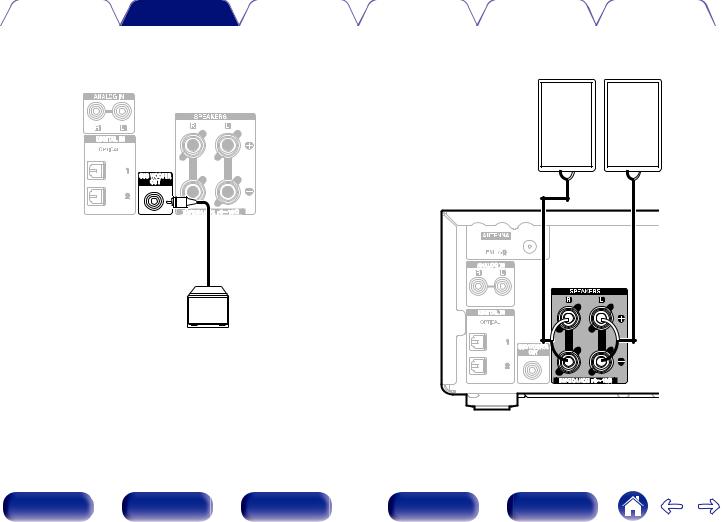
|
Contents |
Connections |
Playback |
|
Settings |
Tips |
Appendix |
|
|
|
|
|
|
||
|
|
|
|
|
|
|
|
|
Connecting the subwoofer |
|
Connecting speakers |
|
|||
Use a subwoofer cable to connect the subwoofer.
Subwoofer
|
(R) |
|
(L) |
w |
q |
w |
q |
Front panel |
Display |
Rear panel |
18 |
Remote |
Index |

Contents |
Connections |
Playback |
Settings |
Tips |
Appendix |
Connecting an analog device
You can connect this unit to various devices with analog audio output.
Analog
device
AUDIO
AUDIO
OUT
R L
R 
 L
L
R |
L |
Connecting a digital device
You can connect this unit to devices with digital audio output (TV, digital gear, etc.).
Digital device
AUDIO
OPTICAL
OUT
Front panel |
Display |
Rear panel |
19 |
Remote |
Index |

Contents |
Connections |
Playback |
Settings |
Tips |
Appendix |
Connecting an iPod or USB memory device to the USB port
0To connect an iPod/iPhone to this unit, use the USB adapter cable that was supplied with the iPod/iPhone.
0For operating instructions, see “Playing an iPod” (v p. 42) or “Playing files stored on USB memory devices” (v p. 47).
iPod
USB memory device
or
0Denon does not guarantee that all USB memory devices will operate or receive power. When using a portable USB hard disk drive (HDD) which came with an AC adapter, use that device’s supplied AC adapter.
NOTE
0USB memory devices will not work via a USB hub.
0It is not possible to use this unit by connecting the unit’s USB port to a PC via a USB cable.
0Do not use an extension cable when connecting a USB memory device. This may cause radio interference with other devices.
Front panel |
Display |
Rear panel |
20 |
Remote |
Index |

Contents |
Connections |
Playback |
Settings |
Tips |
Appendix |
oSupported iPod/iPhone models
•iPod classic
• iPod nano
• iPod touch
• iPhone
Front panel |
Display |
Rear panel |
21 |
Remote |
Index |
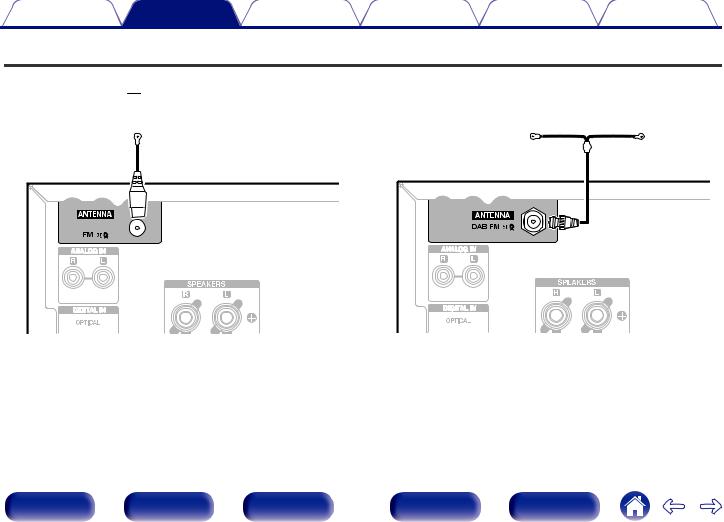
Contents |
Connections |
Playback |
Settings |
Tips |
Appendix |
Connecting a DAB/FM antenna
After connecting the antenna and receiving a broadcast signal, fix the antenna with tape in a position where the noise level becomes minimal. “Listening to DAB/FM broadcasts” (v p. 32)
FM indoor antenna (supplied)
DAB/FM indoor antenna
(Supplied)
(for continental model only) |
(for RCD-M40DAB only) |
Front panel |
Display |
Rear panel |
22 |
Remote |
Index |
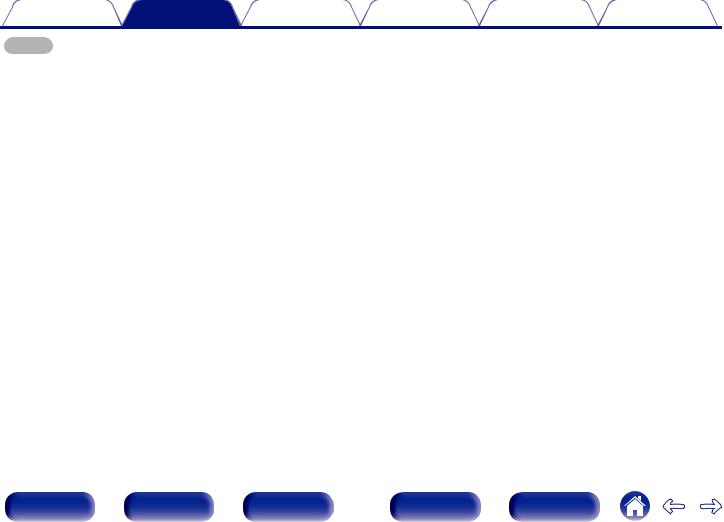
Contents |
Connections |
Playback |
Settings |
Tips |
Appendix |
NOTE
0For best results with the supplied indoor antenna, orient the antenna along a wall such that it is stretched out horizontally and parallel to the floor (but above the floor), and then fasten the two end tabs to the wall. This type of antenna is directional and best results will be obtained when it is correctly oriented toward the transmitting location.
0For example, if the transmission tower is to the north, then the two ends of the antenna (with the tabs) should be stretched toward west and east.
0Do not connect two FM antennas simultaneously.
0If you are unable to receive a good broadcast signal, we recommend installing an outdoor antenna. For details, inquire at the retail store where you purchased the unit.
Front panel |
Display |
Rear panel |
23 |
Remote |
Index |

Contents |
Connections |
Playback |
Settings |
Tips |
Appendix |
Connecting the power cord
After completing all the connections, insert the power plug into the power outlet.
Power cord (supplied)
To household power outlet (AC 230 V, 50/60 Hz)
Power cord |
(supplied) |
To household power outlet (AC 230 V, 50/60 Hz)
(for continental model only) |
(for RCD-M40DAB only) |
Front panel |
Display |
Rear panel |
24 |
Remote |
Index |
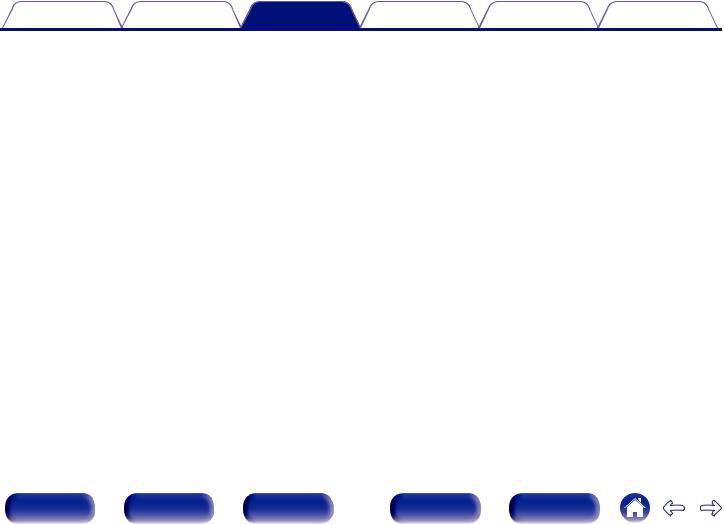
Contents |
Connections |
Playback |
Settings |
Tips |
Appendix |
o Contents
Basic operation
Turning the power on |
26 |
Selecting the input source |
26 |
Adjusting the volume |
27 |
Turning off the sound temporarily |
27 |
Playback a device
Playing CDs |
28 |
Playing DATA CDs |
30 |
Listening to DAB/FM broadcasts |
32 |
Playing an iPod |
42 |
Playing a USB memory device |
46 |
Listening to DIGITAL IN |
48 |
Listening to ANALOG IN |
48 |
Other functions
Convenience functions |
49 |
Front panel |
Display |
Rear panel |
25 |
Remote |
Index |

Contents |
Connections |
Playback |
Settings |
Tips |
Appendix |
Basic operation
CLOCK |
POWER X |
Turning the power on |
||
1 Press POWER |
|
|
||
Input source |
|
X |
to turn on power to the unit. |
|
select buttons |
|
|
||
0 You can also switch the power to standby by pressing X on the main unit.
MUTE




 VOLUME df
VOLUME df
ui p |
|
ENTER |
SETUP |
|
Selecting the input source
1Press the input source select button to be played back.
The desired input source can be selected directly.
0You can also select the input source by pressing SOURCE on the main unit.
0Press the TUNER button again while the source is set to Tuner to switch the (FM– DAB) band. RCD-M40DAB only
Front panel |
Display |
Rear panel |
26 |
Remote |
Index |
