Denon RCD-N10 Black User manual
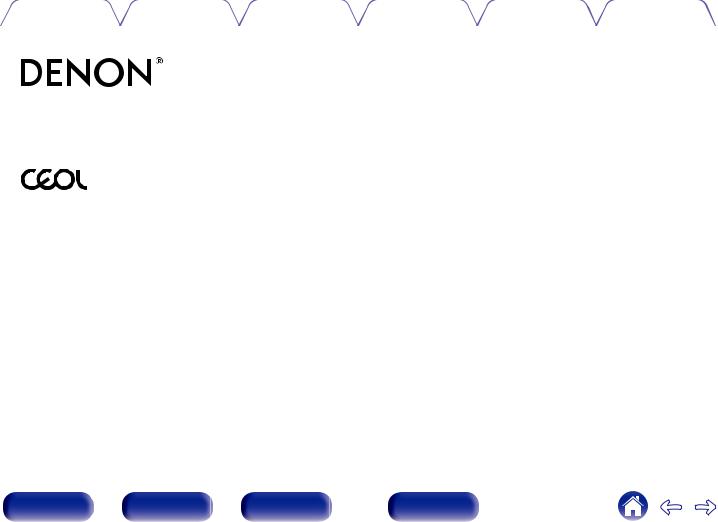
Contents |
Connections |
Playback |
Settings |
Tips |
Appendix |
|
|
|
|
|
|
NETWORK CD RECEIVER RCD-N10
Owner’s Manual
Front/Top |
Rear panel |
Remote control |
1 |
Index |
panel |
|
unit |
|
|
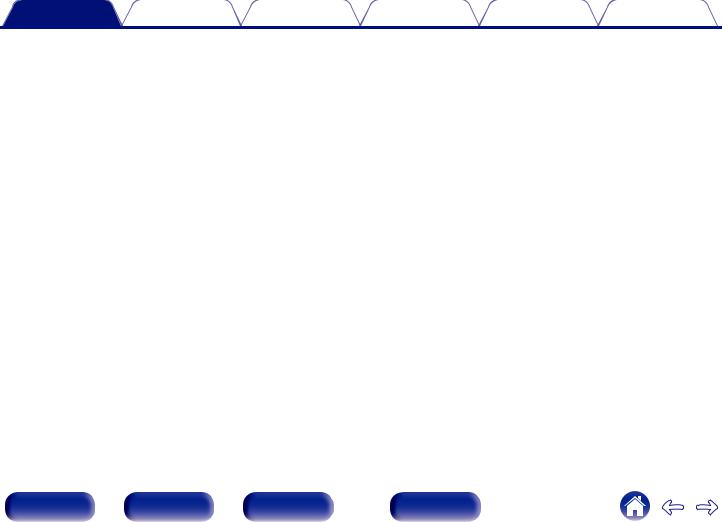
Contents |
Connections |
Playback |
Settings |
Tips |
Appendix |
Accessories |
7 |
|
|
Inserting the batteries |
8 |
|
Operating range of the remote control unit |
8 |
|
Features |
9 |
|
An all-in-one audio system with high audio quality and a wide |
9 |
|
range of functions |
|
Part names and functions |
12 |
|
|
Front/Top panel |
12 |
|
Rear panel |
15 |
|
Remote control unit |
17 |
Connections
Connecting speakers |
21 |
|
|
|
Connecting the speaker cables |
21 |
|
|
Connecting the subwoofer |
22 |
|
|
Connecting speakers |
22 |
|
|
Connecting an analog device |
23 |
|
Connecting a digital device |
23 |
||
Connecting a USB memory device to the USB port |
25 |
||
Connecting an FM/AM antenna |
26 |
||
Connecting to a home network (LAN) |
28 |
|
|
|
Wired LAN |
28 |
|
|
Wireless LAN |
29 |
|
|
Connecting the power cord |
30 |
|
Front/Top |
Rear panel |
Remote control |
2 |
Index |
panel |
|
unit |
|
|

Contents |
Connections |
Playback |
Settings |
Tips |
Appendix |
Playback
Basic operation |
32 |
|
|
Turning the power on |
32 |
|
Switching the power to standby |
32 |
|
Selecting the input source |
33 |
|
Adjusting the volume |
33 |
|
Turning off the sound temporarily (Muting) |
33 |
|
Listening to Internet Radio |
34 |
|
Listening to Internet Radio |
35 |
Playing back files stored on PC or NAS |
36 |
|
|
Playing back files stored on PC or NAS |
37 |
Playing a USB memory device |
39 |
|
|
Playing files stored on USB memory devices |
40 |
|
Listening to music on a Bluetooth device |
42 |
|
Listening to music on a Bluetooth device |
43 |
|
Pairing with other Bluetooth devices |
44 |
|
Reconnecting to this unit from a Bluetooth device |
45 |
Getting the HEOS App |
46 |
|
|
HEOS Account |
47 |
|
Playing from streaming music services |
48 |
|
Listening to the same music in multiple rooms |
51 |
Playing CDs |
55 |
|
|
|
Playing CDs |
55 |
|
|
Playing tracks in a specific order (Program playback) |
57 |
|
Playing DATA CDs |
58 |
||
|
Playing files |
59 |
|
|
Listening to FM/AM broadcasts |
61 |
|
|
Listening to FM/AM broadcasts |
61 |
|
|
Changing the FM tuning mode (Tune Mode) |
62 |
|
|
Presetting FM/AM stations |
62 |
|
|
Automatically presetting FM stations (Auto Preset) |
63 |
|
|
Listening to stations registered in the preset list |
63 |
|
|
Deleting a station from the preset list |
64 |
|
|
RDS search |
64 |
|
|
PTY search |
65 |
|
|
TP search |
66 |
|
|
Radio Text |
66 |
|
Front/Top |
Rear panel |
Remote control |
3 |
Index |
panel |
|
unit |
|
|
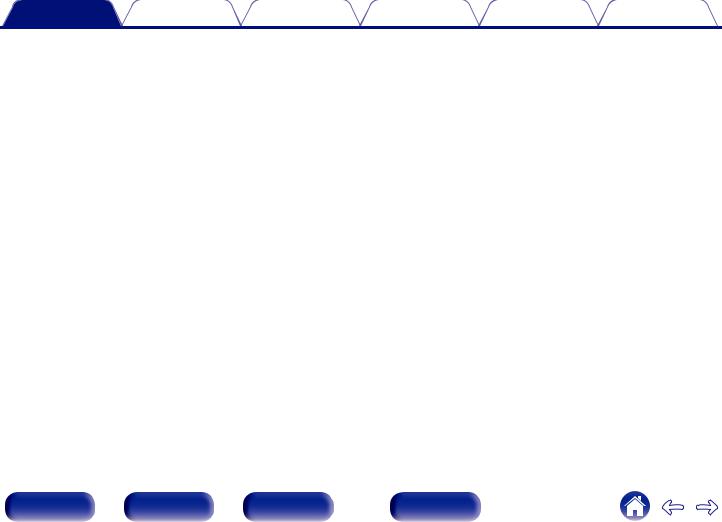
Contents |
Connections |
Playback |
Settings |
Tips |
Appendix |
Playing digital input |
67 |
|
Playing analog input |
68 |
|
AirPlay function |
69 |
|
|
Playing songs from your iPhone, iPod touch or iPad |
70 |
|
Playing iTunes music with this unit |
70 |
|
Perform iTunes playback operations with the remote control unit |
71 |
|
of this unit |
|
|
Play a song from your iPhone, iPod touch or iPad on multiple |
72 |
|
synced devices (AirPlay 2) |
|
Spotify Connect function |
73 |
|
|
Playing Spotify music with this unit |
73 |
|
Convenience functions |
74 |
|
Adding to HEOS Favorites |
74 |
|
Playing back HEOS Favorites |
75 |
|
Deleting a HEOS Favorites |
75 |
|
Adjusting the tone |
76 |
|
Switching the display’s brightness |
77 |
|
Using the sleep timer |
77 |
|
Checking the current time |
78 |
Settings
Menu map |
79 |
||
|
Menu operation |
84 |
|
|
Inputting characters |
85 |
|
|
Using the number buttons |
85 |
|
|
Using the cursor buttons |
86 |
|
Audio |
87 |
||
|
Volume Limit |
87 |
|
|
H/P Amplifier Gain |
87 |
|
|
Speaker Optimization |
88 |
|
General |
89 |
|
|
|
Alarm |
89 |
|
|
Clock |
90 |
|
|
Clock Mode |
90 |
|
|
TV Input |
91 |
|
|
IR Control |
92 |
|
|
CD Auto Play |
92 |
|
|
Language |
92 |
|
|
Auto-Standby |
93 |
|
|
Usage Data |
93 |
|
|
Firmware |
94 |
|
|
Information |
97 |
|
|
Reset |
97 |
|
Front/Top |
Rear panel |
Remote control |
4 |
Index |
panel |
|
unit |
|
|
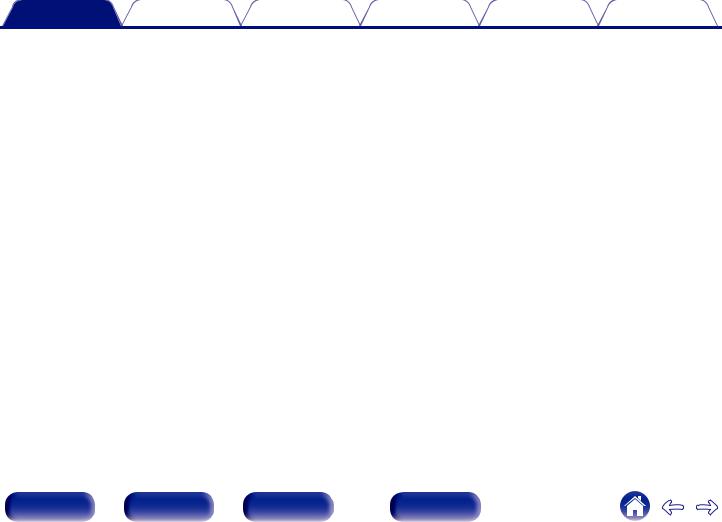
Contents |
Connections |
Playback |
Settings |
Tips |
Appendix |
Network |
98 |
|
|
|
Network Information |
98 |
|
|
Wi-Fi |
98 |
|
|
Bluetooth |
98 |
|
|
Network Control |
99 |
|
|
Friendly Name |
99 |
|
|
Connection |
100 |
|
|
Settings |
103 |
|
|
Diagnostics |
104 |
|
HEOS Account |
105 |
|
|
|
You have not signed in |
105 |
|
|
You have already signed in |
105 |
|
Tips
Tips |
107 |
||
Troubleshooting |
109 |
||
|
Power does not turn on / Power is turned off |
110 |
|
|
LED is flashing |
110 |
|
|
Operations cannot be performed through the remote control unit |
111 |
|
|
Display on this unit shows nothing |
111 |
|
|
No sound comes out |
112 |
|
|
Sound is interrupted or noise occurs |
113 |
|
|
Desired sound does not come out |
115 |
|
|
AirPlay cannot be played back |
116 |
|
|
USB memory devices cannot be played back |
117 |
|
|
File names on the USB memory device are not displayed properly |
118 |
|
|
Bluetooth cannot be played back |
118 |
|
Front/Top |
Rear panel |
Remote control |
5 |
Index |
panel |
|
unit |
|
|
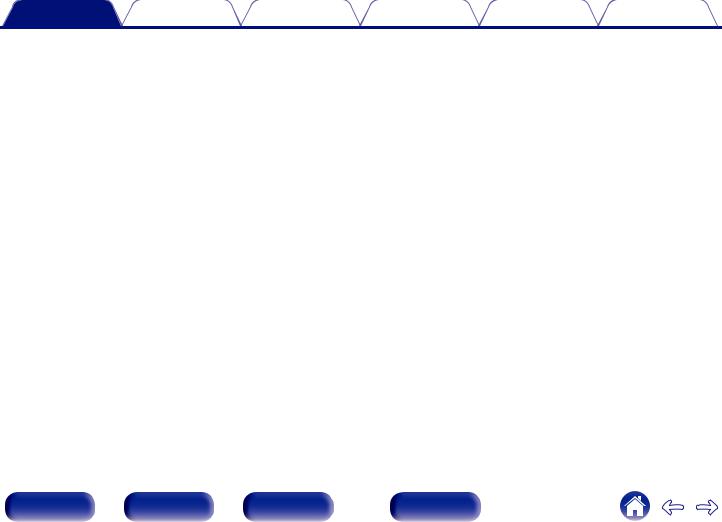
Contents |
Connections |
Playback |
Settings |
Tips |
Appendix |
|
The Internet radio cannot be played back |
119 |
|
Music files on PC or NAS cannot be played back (Music server) |
120 |
|
Various online services cannot be played |
121 |
|
Cannot connect to a wireless LAN network |
121 |
|
Cannot playback Discs |
123 |
|
Audio from digital devices cannot be played back (Optical) |
124 |
|
The input source switches to “Optical In 1” or “Optical In 2” |
124 |
|
Update/upgrade error messages |
125 |
|
Resetting network settings |
126 |
Appendix
Playing back Discs |
127 |
|
|
|
Files |
127 |
|
|
Playback order of music files |
128 |
|
About discs and files |
129 |
|
|
Playing back a USB memory devices |
130 |
||
Cautions on using media |
132 |
||
|
Inserting a disc |
132 |
|
|
How to handle media |
133 |
|
|
Cleaning discs |
133 |
|
|
DIGITAL IN |
134 |
|
Playing back a Bluetooth device |
134 |
|
|
Playing back files stored on a PC and NAS |
135 |
||
Playing back Internet Radio |
136 |
|
|
Last function memory |
136 |
|
|
Explanation of terms |
137 |
||
Trademark information |
141 |
|
|
Specifications |
142 |
|
|
Index |
147 |
||
License |
149 |
||
Front/Top |
Rear panel |
Remote control |
6 |
Index |
panel |
|
unit |
|
|
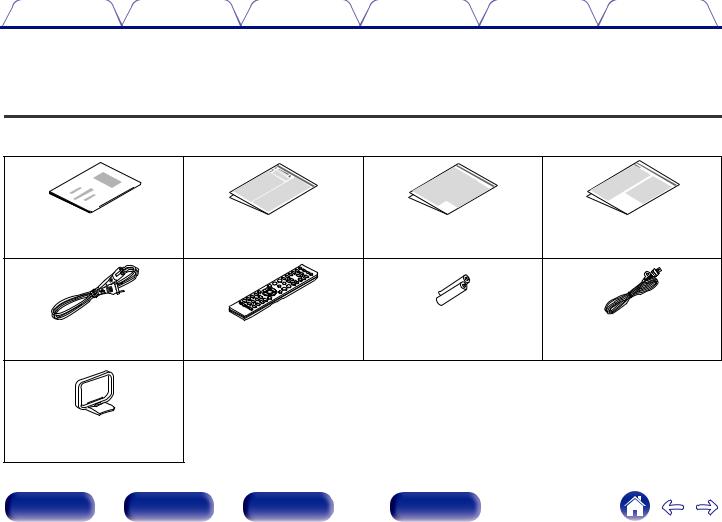
Contents |
Connections |
Playback |
Settings |
Tips |
Appendix |
Thank you for purchasing this Denon product.
To ensure proper operation, please read this owner’s manual carefully before using the product.
After reading this manual, be sure to keep it for future reference.
Accessories
Check that the following parts are supplied with the product.
Quick Setup Guide |
Safety Instructions |
Cautions on Using Batteries |
Notes on radio |
Power cord |
Remote control unit |
R03/AAA batteries |
FM indoor antenna |
|
(RC-1222) |
|
|
AM loop antenna
Front/Top |
Rear panel |
Remote control |
7 |
Index |
panel |
|
unit |
|
|
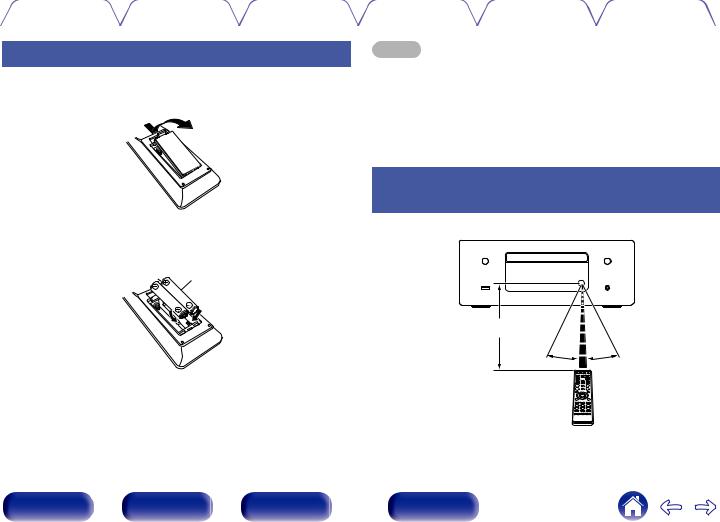
Contents |
Connections |
Playback |
Settings |
Tips |
Appendix |
|
|
|
|
|
|
Inserting the batteries
1Remove the rear lid in the direction of the arrow and remove it.
2Insert two batteries correctly into the battery compartment as indicated.
Batteries
NOTE
0 To prevent damage or leakage of battery fluid:
0Do not use a new battery together with an old one.
0Do not use two different types of batteries.
0Remove the batteries from the remote control unit if it will not be in use for long periods.
0If the battery fluid should leak, carefully wipe the fluid off the inside of the battery compartment and insert new batteries.
Operating range of the remote control unit
Point the remote control unit at the remote sensor when operating it.
Approx. 7 m
30° 30°
3Put the rear cover back on.
Front/Top |
Rear panel |
Remote control |
8 |
Index |
panel |
|
unit |
|
|
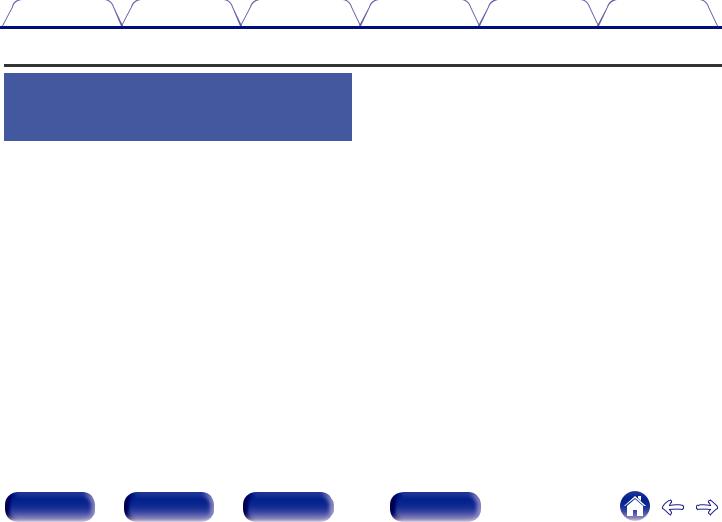
Contents |
Connections |
Playback |
Settings |
Tips |
Appendix |
Features
An all-in-one audio system with high audio quality and a wide range of functions
0Support for High Quality Audio playback via USB and networks
This unit supports the playback of high resolution audio formats such as DSD (2.8/5.6 MHz) and WAV/FLAC/Apple Lossless Audio Codec (ALAC) files up to 192 kHz/24 bits.
0Equipped with optical digital audio input, enabling connection with digital devices such as TVs
Connect this unit to digital devices such as TVs using the optical digital cable to enjoy audio from the TV and a variety of content in high audio quality. This unit also has an automatic playback function. When a device connected to this unit by digital connection is turned on, this unit automatically turns on and plays audio from the device.
0Equipped with a digital amplifier with high audio quality and high output
This unit has a 65 W+65 W (4 Ω/ohms) high-output class D amplifier. Full digital processing is used to perform all processes in the digital domain during playback of digital sources, eliminating external noise. Pattern minimizing is also used to achieve high-quality playback.
0Equipped speaker optimizing filter
Set “On” as the “Speaker Optimization” function to perform audio processing optimized to the audio characteristics of our SC-N10 speakers (sold separately) and output an audio signal.
Front/Top |
Rear panel |
Remote control |
9 |
Index |
panel |
|
unit |
|
|
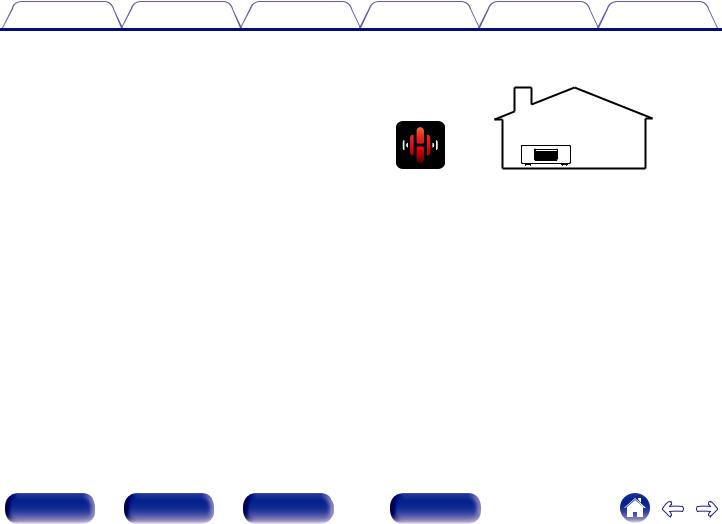
Contents |
Connections |
Playback |
Settings |
Tips |
Appendix |
0The device is equipped with a AirPlay® function in addition to network functions such as Internet radio etc.
You can enjoy a wide variety of content, including listening to Internet Radio, playing audio files stored on your PC. This unit also supports Apple AirPlay which lets you stream your music library from an iPhone®, iPad®, iPod touch® or iTunes®.
0Supports AirPlay 2® wireless audio
Sync multiple AirPlay 2 compatible devices/speakers for simultaneous playback.
This unit supports AirPlay 2 and requires iOS 11.4 or later.
0Wireless connection with Bluetooth devices can be carried out easily
You can enjoy music simply by connecting wirelessly with your smartphone, tablet, PC, etc.
0Support for Gapless playback
Playback with no gap between music files. (for WAV/FLAC/Apple Lossless/DSD only)
0Compatible with the HEOS Appz for performing basic operations of the unit with an iPad, iPhone or Android™ devices (Google, Amazon Kindle Fire)
zDownload the appropriate HEOS App for your iOS or Android devices. This unit needs to be connected to the same LAN or Wi-Fi (wireless LAN) network that the iPhone or iPod touch is connected to.
0HEOS provides streaming music from your favorite online music sources
HEOS wireless multi-room sound system that enables you to enjoy your favorite music anywhere and everywhere around your home. By utilizing your existing home network and the HEOS App (available for iOS, Android and Amazon devices), you can explore, browse, and play music from your own music library or from many online streaming music services.
When multiple HEOS devices are connected to the same network, HEOS devices can be grouped to play back the same music on all devices simultaneously, or different music can be played on each separate HEOS device.
Front/Top |
Rear panel |
Remote control |
10 |
Index |
panel |
|
unit |
|
|
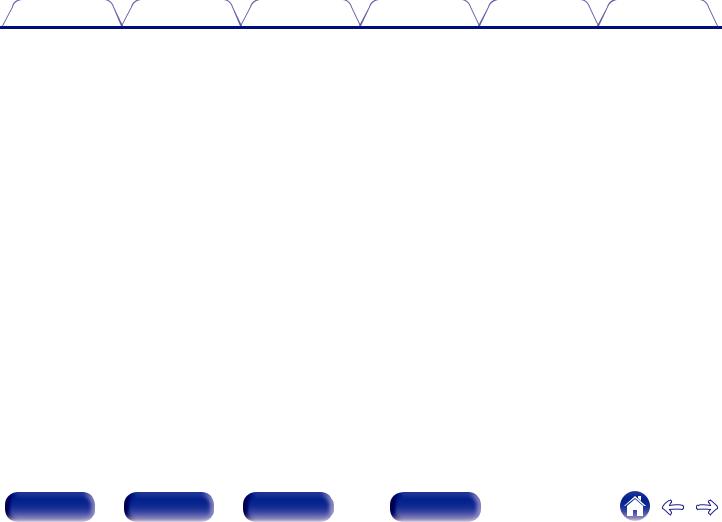
Contents |
Connections |
Playback |
Settings |
Tips |
Appendix |
0Supports MP3 and WMA file CD playback
MP3 and WMA files that have been recorded onto CD-R or CD-RW discs can be played back on this CD player.
0Headphone Amplifier Gain selector function
This unit has a gain control function with three levels that can be switched according to the characteristics of the connected headphones.
0OLED (Organic Light Emitting Diode) display that can display 3 lines
0Equipped with auto standby mode function that reduces power consumption
Front/Top |
Rear panel |
Remote control |
11 |
Index |
panel |
|
unit |
|
|
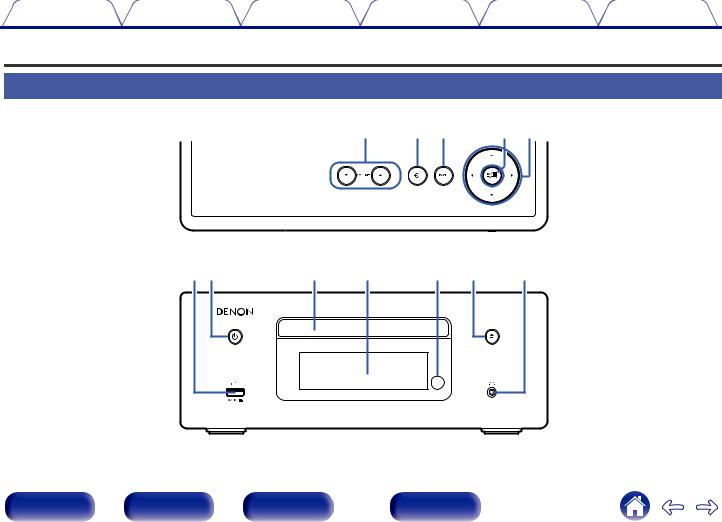
Contents |
Connections |
Playback |
Settings |
Tips |
Appendix |
Part names and functions
Front/Top panel
GTop panelH
q w e |
r t |
GFront panelH
y u |
i |
o |
Q0 Q1 |
Q2 |
For details, see the next page.
Front/Top |
Rear panel |
Remote control |
12 |
Index |
panel |
|
unit |
|
|
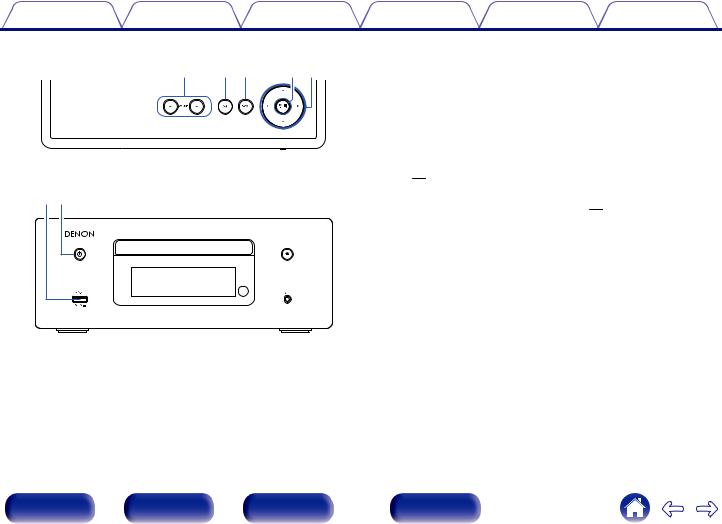
Contents |
Connections |
Playback |
Settings |
Tips |
Appendix |
GTop panelH
q w e r t
GFront panelH
yu
A VOLUME keys (df)
Adjusts the volume.
BInput source switching key (q)
This selects the input source.
C BACK key
Returns to the previous item.
DPlayback/Pause/ENTER key (1/3/ENTER)
Plays back and pauses tracks, and enters the selected content.
E Cursor keys (uio p)
These select items.
FUSB port (T)
This is used to connect USB storages (such as USB memory devices). (v p. 25)
G Power operation button (X)
This turns the power on/off (standby). (v p. 32)
Power indicator
This is lit as follows according to the power status:
0White: Power on
0Off: Standby
Front/Top |
Rear panel |
Remote control |
13 |
Index |
panel |
|
unit |
|
|
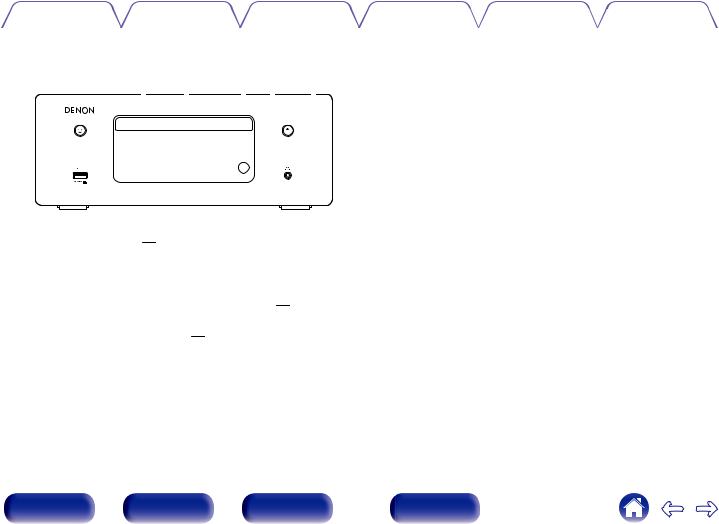
Contents |
Connections |
Playback |
Settings |
Tips |
Appendix |
|
|
|
|
|
|
GFront panelH |
|
|
|
|
|
|
|
|
|
|
|
|
|
L Headphones jack (R) |
|||||||||
|
|
|
|
|
|
|
|
|
|
|
|
|
Used to connect headphones. |
||||||||||
|
|
|
|
|
|
i |
o |
Q0Q1 Q2 |
|||||||||||||||
|
|
|
|
|
|
When the headphones are plugged into this jack, audio will no longer |
|||||||||||||||||
|
|
|
|
|
|
|
|
|
|
|
|
|
|
|
|
|
|
|
|
|
|||
|
|
|
|
|
|
|
|
|
|
|
|
|
|
|
|
|
|
|
|
|
be output from the connected speakers. |
||
|
|
|
|
|
|
|
|
|
|
|
|
|
|
|
|
|
|
|
|
|
|
NOTE |
hearing loss, do not raise the volume level excessively when using |
|
|
|
|
|
|
|
|
|
|
|
|
|
|
|
|
|
|
|
|
|
|
0 To prevent |
|
|
|
|
|
|
|
|
|
|
|
|
|
|
|
|
|
|
|
|
|
|
|
headphones. |
|
|
|
|
|
|
|
|
|
|
|
|
|
|
|
|
|
|
|
|
|
|
|
|
|
|
|
|
|
|
|
|
|
|
|
|
|
|
|
|
|
|
|
|
|
|
|
|
|
|
|
|
|
|
|
|
|
|
|
|
|
|
|
|
|
|
|
|
|
|
|
|
|
|
|
|
|
|
|
|
|
|
|
|
|
|
|
|
|
|
|
|
|
|
|
|
|
|
|
|
|
|
|
|
|
|
|
|
|
|
|
|
|
|
|
|
|
|
|
|
|
|
|
|
|
|
|
|
|
|
|
|
|
|
|
|
|
|
|
|
|
|
|
|
|
H Disc tray
Used to insert a disc. (v p. 132)
IDisplay
This displays various pieces of information.
J Remote control sensor
This receives signals from the remote control unit. (v p. 8)
K Disc tray open/close button (5)
Opens and closes the disc tray. (v p. 55)
Front/Top |
Rear panel |
Remote control |
14 |
Index |
panel |
|
unit |
|
|
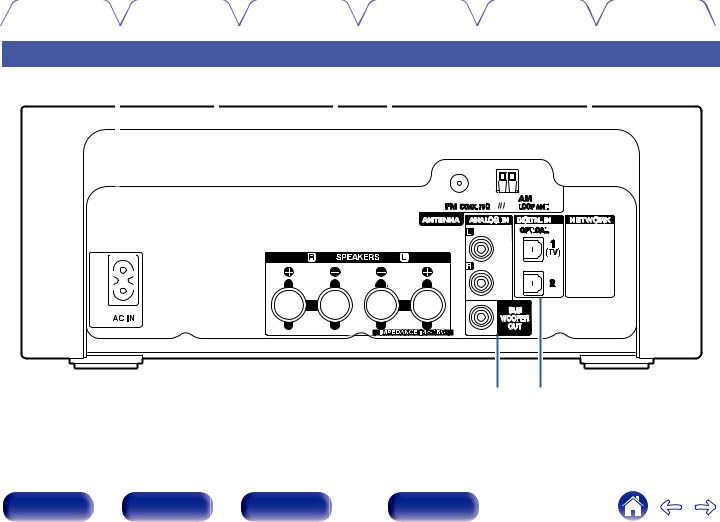
Contents |
Connections |
Playback |
Settings |
Tips |
Appendix |
|
|
|
|
|
|
Rear panel
q |
w |
e |
r |
|
|
|
|
|
|
|
t |
|||||||||||||||||||||||||
|
|
|
|
|
|
|
|
|
|
|
|
|
|
|
|
|
|
|
|
|
|
|
|
|
|
|
|
|
|
|
|
|
|
|
|
|
|
|
|
|
|
|
|
|
|
|
|
|
|
|
|
|
|
|
|
|
|
|
|
|
|
|
|
|
|
|
|
|
|
|
|
|
|
|
|
|
|
|
|
|
|
|
|
|
|
|
|
|
|
|
|
|
|
|
|
|
|
|
|
|
|
|
|
|
|
|
|
|
|
|
|
|
|
|
|
|
|
|
|
|
|
|
|
|
|
|
|
|
|
|
|
|
|
|
|
|
|
|
|
|
|
|
|
|
|
|
|
|
|
|
|
|
|
|
|
|
|
|
|
|
|
|
|
|
|
|
|
|
|
|
|
|
|
|
|
|
|
|
|
|
|
|
|
|
|
|
|
|
|
|
|
|
|
|
|
|
|
|
|
|
|
|
|
|
|
|
|
|
|
|
|
|
|
|
|
|
|
|
|
|
|
|
|
|
|
|
|
|
|
|
|
|
|
|
|
|
|
|
|
|
|
|
|
|
|
|
|
|
|
|
|
|
|
|
|
|
|
|
|
|
|
|
|
|
|
|
|
|
|
|
|
|
|
|
|
|
|
|
|
|
|
|
|
|
|
|
|
|
|
|
|
|
|
|
|
|
|
|
|
|
|
|
|
|
|
|
|
|
|
|
|
|
|
|
|
|
|
|
|
|
|
|
|
|
|
|
|
|
|
|
|
|
|
|
|
|
|
|
|
|
|
|
|
|
|
|
|
|
|
|
|
|
|
|
|
|
|
|
|
|
|
|
|
|
|
|
|
|
|
|
|
|
|
|
|
|
|
|
|
|
|
|
|
|
|
|
|
|
|
|
|
|
|
|
|
|
|
|
|
|
|
|
|
|
|
|
|
|
|
|
|
|
|
|
|
|
|
|
|
|
|
|
|
|
|
|
|
|
|
|
|
|
|
|
|
|
|
|
|
|
|
|
|
|
|
|
|
|
|
|
|
|
|
|
|
|
|
|
|
|
|
|
|
|
|
|
|
|
|
|
|
|
|
|
|
|
|
|
|
|
y |
u |
For details, see the next page.
Front/Top |
Rear panel |
Remote control |
15 |
Index |
panel |
|
unit |
|
|
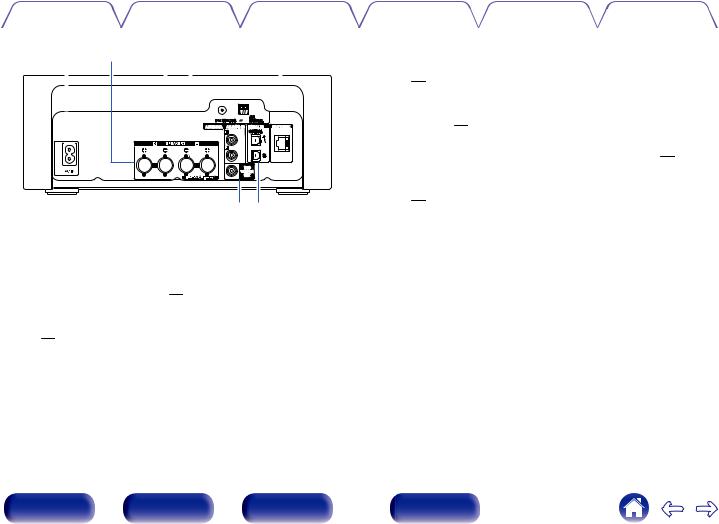
Contents |
Connections |
Playback |
Settings |
Tips |
Appendix |
|
|
|
|
|
|
q w |
e r |
|
|
|
|
|
|
t |
|||||||||||
|
|
|
|
|
|
|
|
|
|
|
|
|
|
|
|
|
|
|
|
|
|
|
|
|
|
|
|
|
|
|
|
|
|
|
|
|
|
|
|
|
|
|
|
|
|
|
|
|
|
|
|
|
|
|
|
|
|
|
|
|
|
|
|
|
|
|
|
|
|
|
|
|
|
|
|
|
|
|
|
|
|
|
|
|
|
|
|
|
|
|
|
|
|
|
|
|
|
|
|
|
|
|
|
|
|
|
|
|
|
|
|
|
|
|
|
|
|
|
|
|
|
|
|
|
|
|
|
|
|
|
|
|
|
|
|
|
|
|
|
D Antenna terminals (ANTENNA)
Used to connect FM room antennas and AM loop antennas. (v p. 26)
E NETWORK connector
Used to connect to a LAN cable when connecting to a wired LAN network. (v p. 28)
F SUBWOOFER OUT connector
Used to connect a subwoofer with a built-in amplifier. (v p. 22)
G |
y u |
DIGITAL IN connectors
Connecting to a device with digital audio output connectors. (v p. 23)
A AC inlet (AC IN)
Used to connect the power cord. (v p. 30)
B Speaker terminals (SPEAKERS)
Used to connect speakers. (v p. 21)
C ANALOG IN connectors
Connecting to a device with analog audio output connectors. (v p. 23)
Front/Top |
Rear panel |
Remote control |
16 |
Index |
panel |
|
unit |
|
|
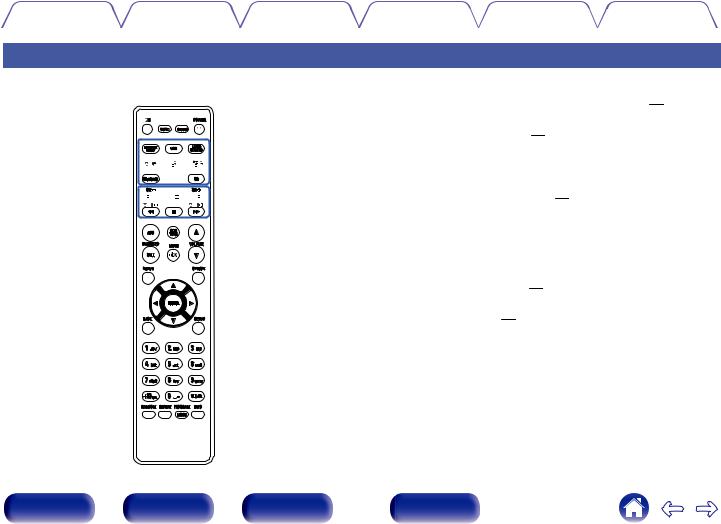
Contents |
Connections |
Playback |
Settings |
Tips |
Appendix |
|
|
|
|
|
|
Remote control unit
q w
w


e
r



t



y
A Remote control signal transmitter
This transmits signals from the remote control unit. (v p. 8)
B SLEEP button
This sets the sleep timer. (v p. 77)
C CLOCK button
The current time appear on the unit. (v p. 78)
D Input source select buttons
These select the input source. (v p. 33)
E System buttons
These perform playback related operations.
Channel buttons (CH +, –)
These select stations registered to the preset list. (v p. 63)
Tuning buttons (TUNE +, –)
These operate the tuner. (v p. 61)
F SDB/TONE button
Adjusting the tone. (v p. 76)
Front/Top |
Rear panel |
Remote control |
17 |
Index |
panel |
|
unit |
|
|

Contents |
Connections |
Playback |
Settings |
Tips |
Appendix |
|
|
|
|
|
|
u


















i










 o
o

Q0
Q1 
Q2 


Q3 


 Q4
Q4
G FAVORITES ADD / CALL buttons
This allows you to register content to “HEOS Favorites” and call registered content.
0“Adding to HEOS Favorites” (v p. 74)
0“Playing back HEOS Favorites” (v p. 75)
H QUEUE button
This displays the queue.
0“Playing back files stored on PC or NAS” (v p. 36)
0“Playing a USB memory device” (v p. 39)
I ENTER button
This determines the selection.
J Cursor buttons (uio p)
These select items.
K BACK button
Returns to the previous item.
L Number/letter buttons (0 – 9, +10)
These enter letters or numbers into the unit. (v p. 85)
M RANDOM button
Switches the random playback.
N REPEAT button
Switches the repeat playback.
Front/Top |
Rear panel |
Remote control |
18 |
Index |
panel |
|
unit |
|
|
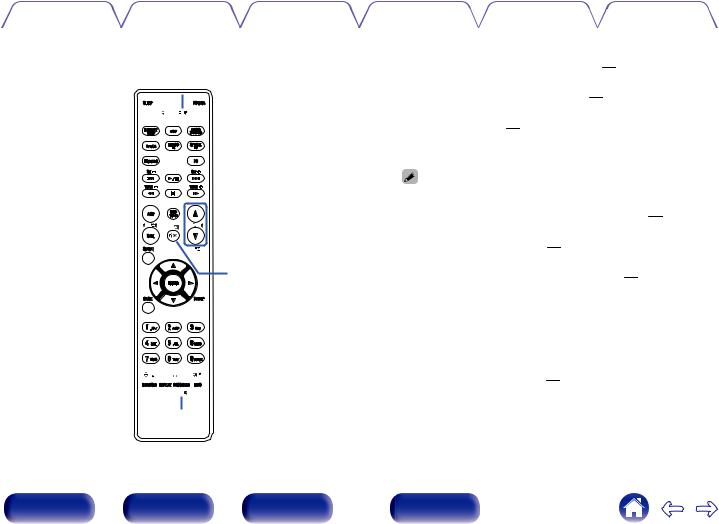
Contents |
Connections |
Playback |
Settings |
Tips |
Appendix |
|
|
|
|
|
|
 Q5
Q5




 Q6
Q6


















 Q7
Q7


 Q8
Q8 

 Q9
Q9

 W0
W0



 W1
W1




 W2
W2  W3
W3
O DIMMER button
Adjust the display brightness of this unit. (v p. 77)
P Power operation button (POWER X)
This turns the power on/off (standby). (v p. 32)
Q VOLUME buttons (df)
Adjusts the volume. (v p. 33)
R OPTION button
0 This displays the option menu on the display.
0 An option menu is not displayed for some input sources.
0 This switches the playback range on a data CD. (v p. 60)
S MUTE button (:)
This mutes the output audio. (v p. 33)
T SETUP button
The setting menu is displayed on the display. (v p. 79)
U CLEAR button
This cancels the settings.
V Information button (INFO)
This switches the track information shown in the display during playback.
W PROGRAM button
This sets program playback. (v p. 57)
MODE button
This switches the operation mode for the FM tuning. (v p. 62)
Front/Top |
Rear panel |
Remote control |
19 |
Index |
panel |
|
unit |
|
|
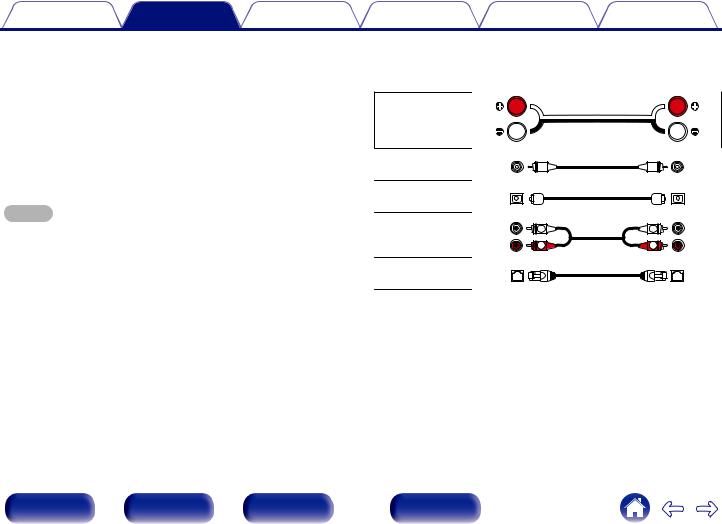
Contents |
Connections |
Playback |
Settings |
Tips |
Appendix |
o Contents
Connecting speakers |
21 |
Connecting an analog device |
23 |
Connecting a digital device |
23 |
Connecting a USB memory device to the USB port |
25 |
Connecting an FM/AM antenna |
26 |
Connecting to a home network (LAN) |
28 |
Connecting the power cord |
30 |
NOTE
0Do not plug in the power cord until all connections have been completed.
0Do not bundle power cords with connection cables. Doing so can result in humming or noise.
o Cables used for connections
Provide necessary cables according to the devices you want to connect.
Speaker cable
Subwoofer cable
Optical cable
Audio cable |
L |
L |
|
R |
R |
||
|
LAN cable
Front/Top |
Rear panel |
Remote control |
20 |
Index |
panel |
|
unit |
|
|
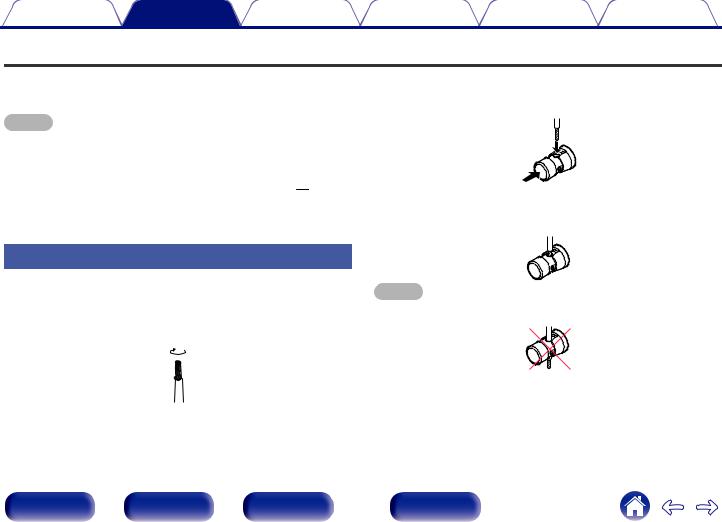
Contents |
Connections |
Playback |
Settings |
Tips |
Appendix |
Connecting speakers
Here we connect the speakers in the room to this unit.
This section explains how to connect them using typical examples.
NOTE
0Disconnect this unit’s power plug from the power outlet before connecting the speakers. Also, turn off the subwoofer.
0Connect so that the speaker cable core wires do not protrude from the speaker terminal. The protection circuit may be activated if the core wires touch the rear panel or if the + and - sides touch each other. “Protection circuit” (v p. 140)
0Never touch the speaker terminals while the power cord is connected. Doing so could result in electric shock.
0Use speakers with an impedance of 4 – 16 Ω/ohms.
2Push the speaker terminal and insert the speaker cable into the cable insertion slot.
3Release your finger from the speaker terminal to fix the speaker cable.
Connecting the speaker cables
Connect the speaker cable with a rubber tube (red) to the + speaker terminal (red), and the other cable to the - speaker terminal (black).
1Peel off about 10 mm of sheathing from the tip of the speaker cable, then twist the core wire tightly.
NOTE
0Ensure that only the core wire part of the speaker cable is inserted. Sound cannot be heard if it is inserted all the way to the protective coating.
Front/Top |
Rear panel |
Remote control |
21 |
Index |
panel |
|
unit |
|
|
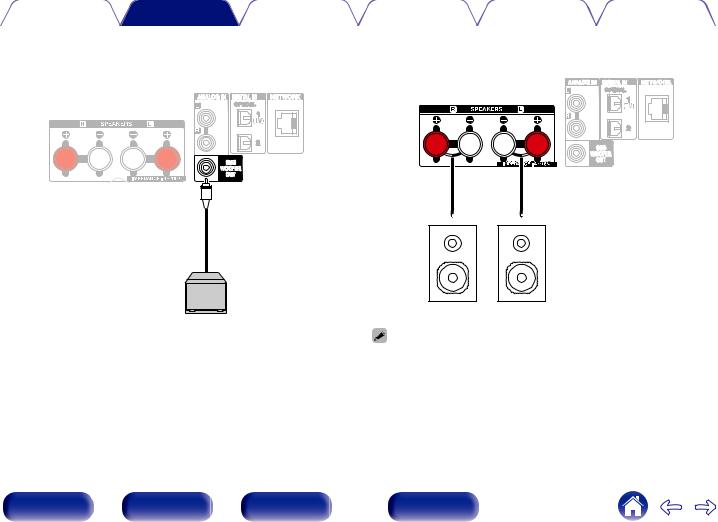
|
Contents |
Connections |
Playback |
|
Settings |
Tips |
Appendix |
|
|
|
|
|
|
||
|
|
|
|
|
|
|
|
|
Connecting the subwoofer |
|
Connecting speakers |
|
|||
Use a subwoofer cable to connect the subwoofer.
w q w
q w q
q
|
|
|
|
(R) |
(L) |
|
|
|
|
Subwoofer
0 We recommend using this unit with the SC-N10 speakers from the same series (sold separately).
Front/Top |
Rear panel |
Remote control |
22 |
Index |
panel |
|
unit |
|
|
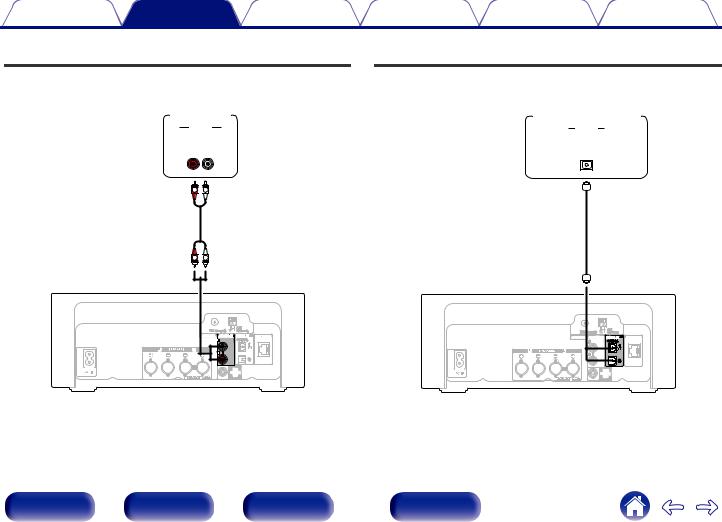
Contents |
Connections |
Playback |
Settings |
Tips |
Appendix |
Connecting an analog device
You can connect this unit to various devices with analog audio output.
Analog
device
AUDIO
AUDIO
OUT
R L
Connecting a digital device
Connect this unit to a device with digital output connectors, such as a TV.
TV/Digital
device
AUDIO
OPTICAL
OUT
R 
 L
L
R 
 L
L
|
|
|
|
|
|
|
|
|
|
|
|
|
|
|
|
|
23 |
|
|
|
|
|
|
|
|
|
|
|
|
|
|
|
|
|
|
|
|
|
|
|
|
|
|
|
|
|
|
|
|
|
|
|
|
|
|
|
|
|
|
|
|
|
|
|
|
|
|
|
|
|
|
|
|
|
|
|
|
|
|
|
|
|
|
|
|
|
|
|
|
|
|
|
|
|
|
|
|
|
|
|
|
|
|
|
|
|
|
|
|
|
|
|
|
|
|
|
|
|
|
|
|
|
|
|
|
|
|
|
|
|
|
|
|
|
|
|
|
|
|
|
|
|
|
|
|
|
|
|
|
|
|
|
|
|
|
|
|
|
|
|
|
|
|
|
|
|
|
|
|
Front/Top |
|
|
|
|
|
|
|
|
Remote control |
|
|
|
|
|
|
|
|
|
|
|
|
|
|
|
|
||||||||
Rear panel |
|
|
Index |
|
|
|
|
|
|
|
|
|
|
|
|||||||||||||||||||
panel |
|
|
|
|
|
|
|
|
|
unit |
|
|
|
|
|
|
|
|
|
|
|
|
|
|
|
|
|
||||||
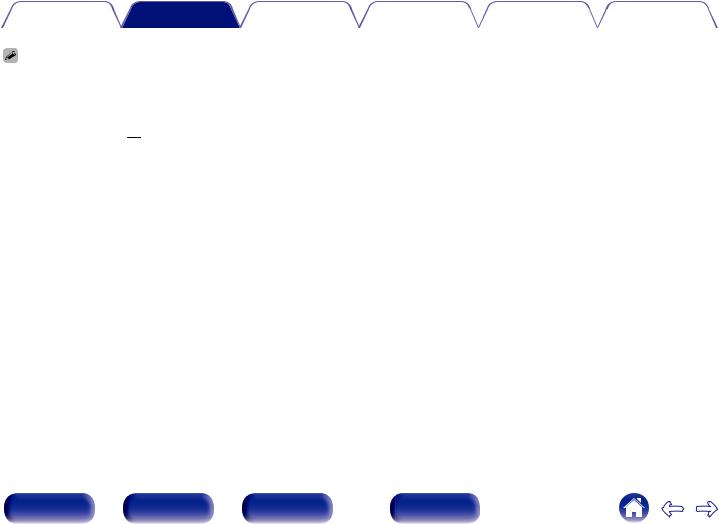
Contents |
Connections |
Playback |
Settings |
Tips |
Appendix |
|
|
|
|
|
|
0When connecting a TV to this unit, turn off the audio output of the TV’s internal speakers. See the owner’s manual of your TV for details.
o Specifications of supported audio formats
See “DIGITAL IN” (v p. 134).
Front/Top |
Rear panel |
Remote control |
24 |
Index |
panel |
|
unit |
|
|

Contents |
Connections |
Playback |
Settings |
Tips |
Appendix |
Connecting a USB memory device to the USB port
For operating instructions see “Playing a USB memory device”. (v p. 39)
USB memory device
0Denon does not guarantee that all USB memory devices will operate or receive power. When using a portable USB hard disk drive (HDD) which came with an AC adapter, use that device’s supplied AC adapter.
NOTE
0USB memory devices will not work via a USB hub.
0It is not possible to use this unit by connecting the unit’s USB port to a PC via a USB cable.
0Do not use an extension cable when connecting a USB memory device. This may cause radio interference with other devices.
Front/Top |
Rear panel |
Remote control |
25 |
Index |
panel |
|
unit |
|
|

Contents |
Connections |
Playback |
Settings |
Tips |
Appendix |
Connecting an FM/AM antenna
After connecting the antenna and receiving a broadcast signal, fix the antenna with tape in a position where the noise level becomes minimal. “Listening to FM/AM broadcasts” (v p. 61)
AM loop antenna (supplied)
Black  White
White
FM indoor antenna (supplied)
q  w
w
 e
e


0If you are unable to receive a good broadcast signal, we recommend installing an outdoor antenna. For details, inquire at the retail store where you purchased the unit.
NOTE
0Make sure the AM loop antenna lead terminals do not touch metal parts of the panel.
Front/Top |
Rear panel |
Remote control |
26 |
Index |
panel |
|
unit |
|
|

Contents |
Connections |
Playback |
Settings |
Tips |
Appendix |
o Using the AM loop antenna
Suspending on a wall
Suspend directly on a wall without assembling.
Nail, tack, etc.
Standing alone
Use the procedure shown above to assemble.
When assembling, refer to “AM loop antenna assembly”.
o AM loop antenna assembly
1Put the stand section through the bottom of the loop antenna from the rear and bend it forward.
2Insertstand.the projecting part into the square hole in the

 Stand
Stand


 Square hole
Square hole
Loop antenna
 Projecting part
Projecting part
Front/Top |
Rear panel |
Remote control |
27 |
Index |
panel |
|
unit |
|
|
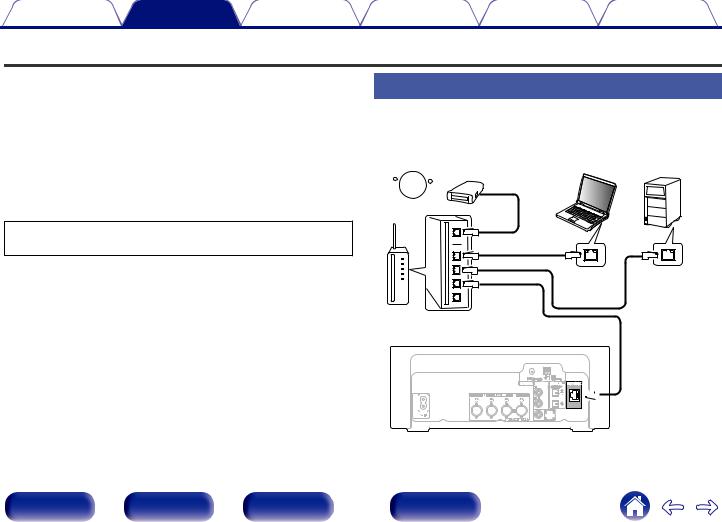
Contents |
Connections |
Playback |
Settings |
Tips |
Appendix |
Connecting to a home network (LAN)
This unit can connect to a network using a wired LAN or wireless LAN.
You can connect this unit to your home network (LAN) to enable various types of playback and operations as described below.
0Playback of network audio such as Internet Radio and from your media server(s)
0Playback of streaming music services
0Using the Apple AirPlay function
0Operation on this unit via the network
0Operation with the HEOS wireless multi-room sound system
0Firmware Update
For connections to the Internet, contact an ISP (Internet Service Provider) or a computer shop.
Wired LAN
To make connections via wired LAN, use a LAN cable to connect the router to this unit as shown in the figure below.
NAS
(Network Attached
PC Storage)

 Modem
Modem
Internet
To WAN side |
To LAN port |
To LAN port |
Router
LAN port/ |
LAN port/ |
Ethernet |
Ethernet |
connector |
connector |
Front/Top |
|
Remote control |
28 |
|
|
|
|
|
|
|
|
|
|
|
|
|
|
|
|
|
|
|
|
|
|
|
|
|
|
|
|
|
|
|
|
|
|
|
|
|
|
|
|
|
|
|
|||
|
|
|
|
|
|
|
|
|
|
|
|
|
|
|
|
|
|
|
|
|
|
|||
|
|
|
|
|
|
|
|
|
|
|
|
|
|
|
|
|
|
|
|
|
|
|||
|
|
|
|
|
|
|
|
|
|
|
|
|
|
|
|
|
|
|
|
|
|
|||
Rear panel |
|
|
|
Index |
|
|
|
|
|
|
|
|
|
|
|
|
|
|
||||||
panel |
|
unit |
|
|
|
|
|
|
|
|
|
|
|
|
|
|
|
|
|
|
|
|
|
|

Contents |
Connections |
Playback |
Settings |
Tips |
Appendix |
|
|
|
|
|
|
Wireless LAN
See “Wi-Fi Setup” on how to connect to a wireless LAN router. (v p. 100)
Internet
Modem
To WAN side
Router with access point
0When using this unit, we recommend you use a router equipped with the following functions:
0Built-in DHCP server
This function automatically assigns IP addresses on the LAN.
0Built-in 100BASE-TX switch
When connecting multiple devices, we recommend a switching hub with a speed of 100 Mbps or greater.
0Only use a shielded STP or ScTP LAN cable (readily available at electronics stores). (CAT-5 or greater recommended)
0The normal shielded-type LAN cable is recommended. If a flat-type cable or unshielded-type cable is used, other devices could be affected by noise.
0When using this unit connected to a network with no DHCP function, configure the IP address, etc. in “Network”. (v p. 98)
NOTE
0The types of routers that can be used depend on the ISP. Contact your ISP or a computer shop for details.
0This unit is not compatible with PPPoE. A PPPoE compatible router is required if your contracted line is not set using PPPoE.
0Do not connect a NETWORK connector directly to the LAN port/ Ethernet connector on your computer.
0Various online services may be discontinued without prior notice.
Front/Top |
Rear panel |
Remote control |
29 |
Index |
panel |
|
unit |
|
|
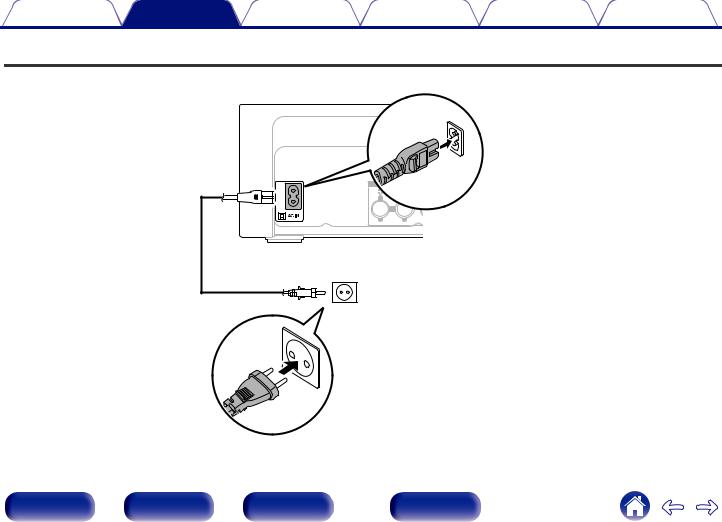
Contents |
Connections |
Playback |
Settings |
Tips |
Appendix |
Connecting the power cord
After completing all the connections, insert the power plug into the power outlet.
Power cord |
(supplied) |
To household power outlet (AC 230V, 50/60Hz)
Front/Top |
Rear panel |
Remote control |
30 |
Index |
panel |
|
unit |
|
|
