Denon DN-T645 Owner's Manual
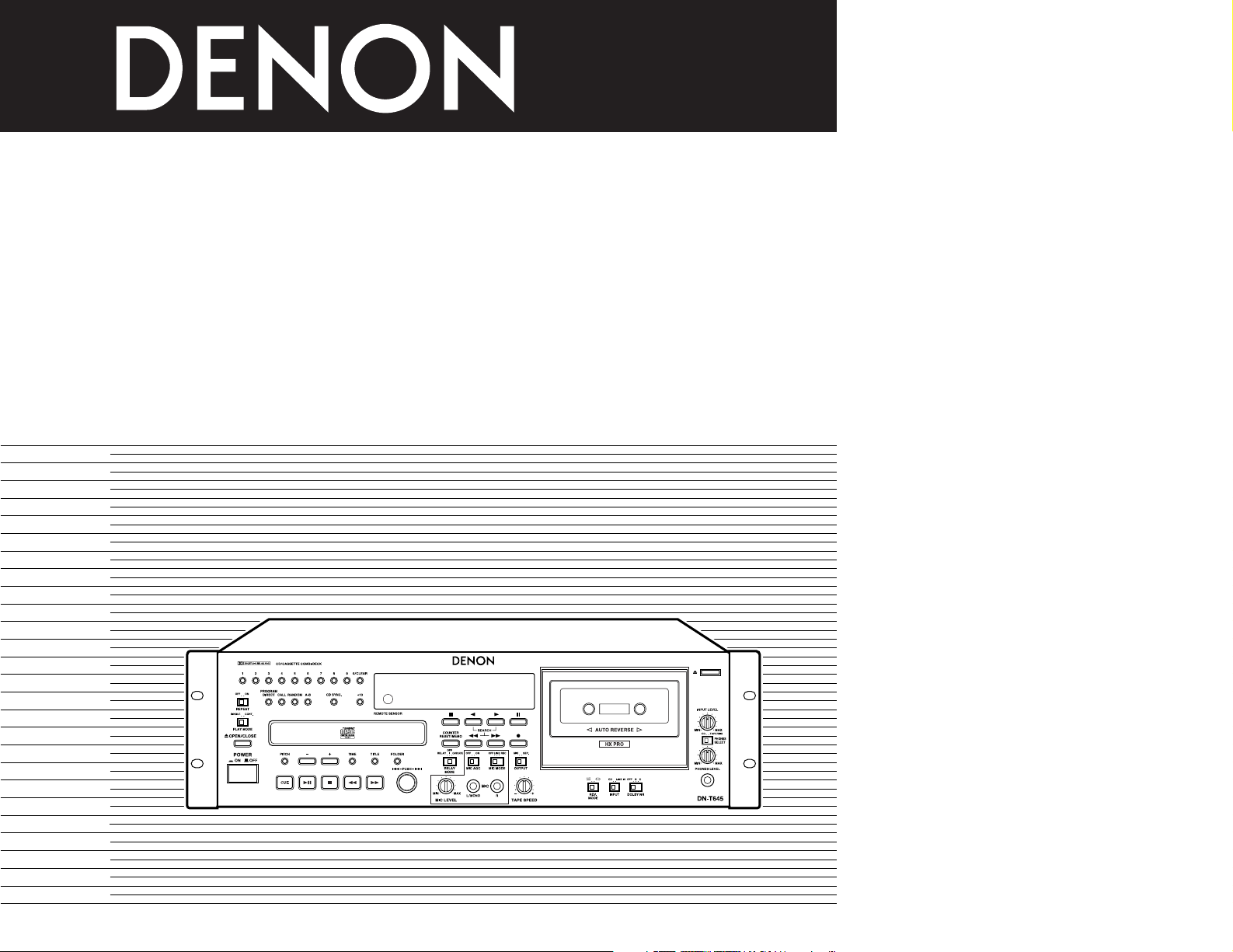
CD/CASSETTE COMBI-DECK
DN-T645/625
OPERATING INSTRUCTIONS
MODE D’EMPLOI
INSTRUCCIONES DE OPERACION
• The left illustration shows the DN-T645 model.
• L’illustration de gauche correspond au modèle DN-T645.
• La ilustración de la derecha muestra el modelo DN-T645.
FOR ENGLISH READERS PAGE 3~PAGE 20
POUR LES LECTEURS FRANCAIS PAGE 3, 4, 21~PAGE 36
PARA LECTORES DE ESPAÑOL PAGINA 3, 4, 37 ~ PAGINA 52
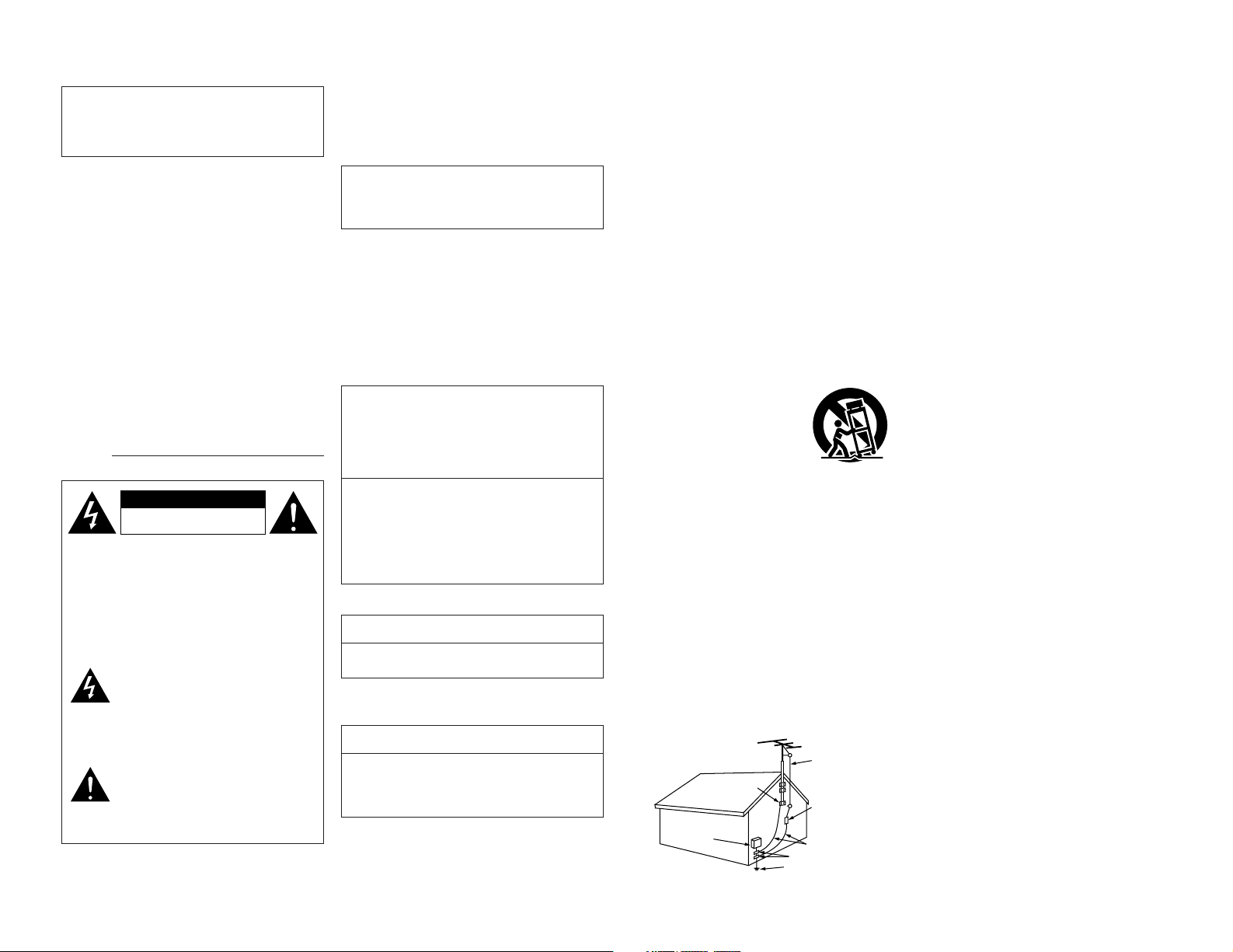
FIGURE A
EXAMPLE OF ANTENNA GROUNDING
AS PER NATIONAL
ELECTRICAL CODE
ANTENNA
LEAD IN
WIRE
GROUND
CLAMP
ELECTRIC
SERVICE
EQUIPMENT
ANTENNA
DISCHARGE UNIT
(NEC SECTION 810-20)
GROUNDING CONDUCTORS
(NEC SECTION 810-21)
GROUND CLAMPS
POWER SERVICE GROUNDING
ELECTRODE SYSTEM
(NEC ART 250, PART H)
NEC - NATIONAL ELECTRICAL CODE
IMPORTANT TO SAFETY
WARNING:
TO PREVENT FIRE OR SHOCK HAZARD, DO
NOT EXPOSE THIS APPLIANCE TO RAIN OR
MOISTURE.
CAUTION
1. Handle the power supply cord carefully
Do not damage or deform the power supply cord.
If it is damaged or deformed, it may cause electric
shock or malfunction when used. When removing
from wall outlet, be sure to remove by holding the
plug attachment and not by pulling the cord.
2. Do not open the rear cover
In order to prevent electric shock, do not open the
top cover.
If problems occur, contact your DENON DEALER.
3. Do not place anything inside
Do not place metal objects or spill liquid inside the
system.
Electric shock or malfunction may result.
Please, record and retain the Model name and serial
number of your set shown on the rating label.
Model No. DN-T645/625
Serial No.
CAUTION
RISK OF ELECTRIC SHOCK
DO NOT OPEN
CAUTION:
TO REDUCE THE RISK OF ELECTRIC SHOCK,
DO NOT REMOVE COVER (OR BACK). NO
USER-SERVICEABLE PARTS INSIDE. REFER
SERVICING TO QUALIFIED SERVICE
PERSONNEL.
The lightning flash with arrowhead
symbol, within an equilateral triangle,
is intended to alert the user to the
presence of uninsulated “dangerous
voltage” within the product’s
enclosure that may be of sufficient
magnitude to constitute a risk of
electric shock to persons.
The exclamation point within an
equilateral triangle is intended to alert
the user to the presence of important
operating and maintenance (servicing)
instructions in the literature
accompanying the appliance.
NOTE:
This CD/CASSETTE COMBI-DECK uses the
semiconductor laser. To allow you to enjoy music at a
stable operation, it is recommended to use this in a
room of 5°C (41°F) ~ 35°C (95°F).
LABELS (for U.S.A. model only)
CERTIFICATION
THIS PRODUCT COMPLIES WITH DHHS RULES
21 CFR SUBCHAPTER J APPLICABLE AT DATE OF
MANUFACTURE.
CAUTION:
USE OF CONTROLS OR ADJUSTMENTS OR
REFOR-MANCE OF PROCEDURES OTHER THAN
THOSE SPECIFIED HEREIN MAY RESULT IN
HAZARDOUS RADIATION EXPOSURE.
THE COMPACT DISC PLAYER SHOULD NOT BE
ADJUSTED OR REPAIRED BY ANYONE EXCEPT
PROPERLY QUALIFIED SERVICE PERSONNEL.
This device complies with Part 15 of the FCC
Rules. Operation is subject to the following two
conditions: (1) This device may not cause harmful
interference, and (2) this device must accept any
interference received, including interference that
may cause undesired operation.
This Class B digital apparatus meets all
requirements of the Canadian Interference-Causing
Equipment Regulations.
Cet appareil numérique de la classe B respecte
toutes les exigences du Règlement sur le matériel
brouilleur du Canada.
• FOR CANADA MODEL ONLY
CAUTION
TO PREVENT ELECTRIC SHOCK, MATCH WIDE
BLADE OF PLUG TO WIDE SLOT, FULLY INSERT.
• POUR LES MODELE CANADIENS
UNIQUEMENT
ATTENTION
POUR ÉVITER LES CHOCS ÉLECTRIQUES,
INTERODUIRE LA LAME LA PLUS LARGE DE LA
FICHE DANS LA BORNE CORRESPONDANTE DE
LA PRISE ET POUSSER JUSQU’ AU FOND.
SAFETY INSTRUCTIONS
1. Read Instructions – All the safety and operating
instructions should be read before the product is operated.
2. Retain Instructions – The safety and operating instructions
should be retained for future reference.
3. Heed Warnings – All warnings on the product and in the
operating instructions should be adhered to.
4. Follow Instructions – All operating and use instructions
should be followed.
5. Cleaning – Unplug this product from the wall outlet before
cleaning. Do not use liquid cleaners or aerosol cleaners.
6. Attachments – Do not use attachments not recommended
by the product manufacturer as they may cause hazards.
7. Water and Moisture – Do not use this product near water
– for example, near a bath tub, wash bowl, kitchen sink, or
laundry tub; in a wet basement; or near a swimming pool;
and the like.
8. Accessories – Do not place this product on an unstable
cart, stand, tripod, bracket, or table. The product may fall,
causing serious injury to a child or adult, and serious
damage to the product. Use only with a cart, stand, tripod,
bracket, or table recommended by the manufacturer, or
sold with the product. Any mounting of the product should
follow the manufacturer’s instructions, and should use a
mounting accessory
recommended by the
manufacturer.
9. A product and cart
combination should be
moved with care. Quick
stops, excessive force,
and uneven surfaces may
cause the product and cart
combination to overturn.
10. Ventilation – Slots and openings in the cabinet are provided
for ventilation and to ensure reliable operation of the
product and to protect it from overheating, and these
openings must not be blocked or covered. The openings
should never be blocked by placing the product on a bed,
sofa, rug, or other similar surface. This product should not
be placed in a built-in installation such as a bookcase or
rack unless proper ventilation is provided or the
manufacturer’s instructions have been adhered to.
11. Power Sources – This product should be operated only
from the type of power source indicated on the marking
label. If you are not sure of the type of power supply to
your home, consult your product dealer or local power
company. For products intended to operate from battery
power, or other sources, refer to the operating
instructions.
12. Grounding or Polarization – This product may be equipped
with a polarized alternating-current line plug (a plug having
one blade wider than the other). This plug will fit into the
power outlet only one way. This is a safety feature. If you
are unable to insert the plug fully into the outlet, try
reversing the plug. If the plug should still fail to fit, contact
your electrician to replace your obsolete outlet. Do not
defeat the safety purpose of the polarized plug.
13. Power-Cord Protection – Power-supply cords should be
routed so that they are not likely to be walked on or
pinched by items placed upon or against them, paying
particular attention to cords at plugs, convenience
receptacles, and the point where they exit from the
product.
15. Outdoor Antenna Grounding – If an outside antenna or
cable system is connected to the product, be sure the
antenna or cable system is grounded so as to provide
some protection against voltage surges and built-up static
charges. Article 810 of the National Electrical Code,
ANSI/NFPA 70, provides information with regard to proper
grounding of the mast and supporting structure, grounding
of the lead-in wire to an antenna discharge unit, size of
grounding conductors, location of antenna-discharge unit,
connection to grounding electrodes, and requirements for
the grounding electrode. See Figure A.
16. Lightning – For added protection for this product during a
lightning storm, or when it is left unattended and unused
for long periods of time, unplug it from the wall outlet and
disconnect the antenna or cable system. This will prevent
damage to the product due to lightning and power-line
surges.
17. Power Lines – An outside antenna system should not be
located in the vicinity of overhead power lines or other
electric light or power circuits, or where it can fall into such
power lines or circuits. When installing an outside antenna
system, extreme care should be taken to keep from
touching such power lines or circuits as contact with them
might be fatal.
18. Overloading – Do not overload wall outlets, extension
cords, or integral convenience receptacles as this can
result in a risk of fire or electric shock.
19. Object and Liquid Entry – Never push objects of any kind
into this product through openings as they may touch
dangerous voltage points or short-out parts that could
result in a fire or electric shock. Never spill liquid of any
kind on the product.
20. Servicing – Do not attempt to service this product yourself
as opening or removing covers may expose you to
dangerous voltage or other hazards. Refer all servicing to
qualified service personnel.
21. Damage Requiring Service – Unplug this product from the
wall outlet and refer servicing to qualified service
personnel under the following conditions:
a) When the power-supply cord or plug is damaged,
b) If liquid has been spilled, or objects have fallen into the
product,
c) If the product has been exposed to rain or water,
d) If the product does not operate normally by following
the operating instructions. Adjust only those controls
that are covered by the operating instructions as an
improper adjustment of other controls may result in
damage and will often require extensive work by a
qualified technician to restore the product to its normal
operation,
e) If the product has been dropped or damaged in any
way, and
f) When the product exhibits a distinct change in
performance – this indicates a need for service.
22. Replacement Parts – When replacement parts are
required, be sure the service technician has used
replacement parts specified by the manufacturer or have
the same characteristics as the original part. Unauthorized
substitutions may result in fire, electric shock, or other
hazards.
23. Safety Check – Upon completion of any service or repairs
to this product, ask the service technician to perform
safety checks to determine that the product is in proper
operating condition.
24. Wall or Ceiling Mounting – The product should be mounted
to a wall or ceiling only as recommended by the
manufacturer.
25. Heat – The product should be situated away from heat
sources such as radiators, heat registers, stoves, or other
products (including amplifiers) that produce heat.
2
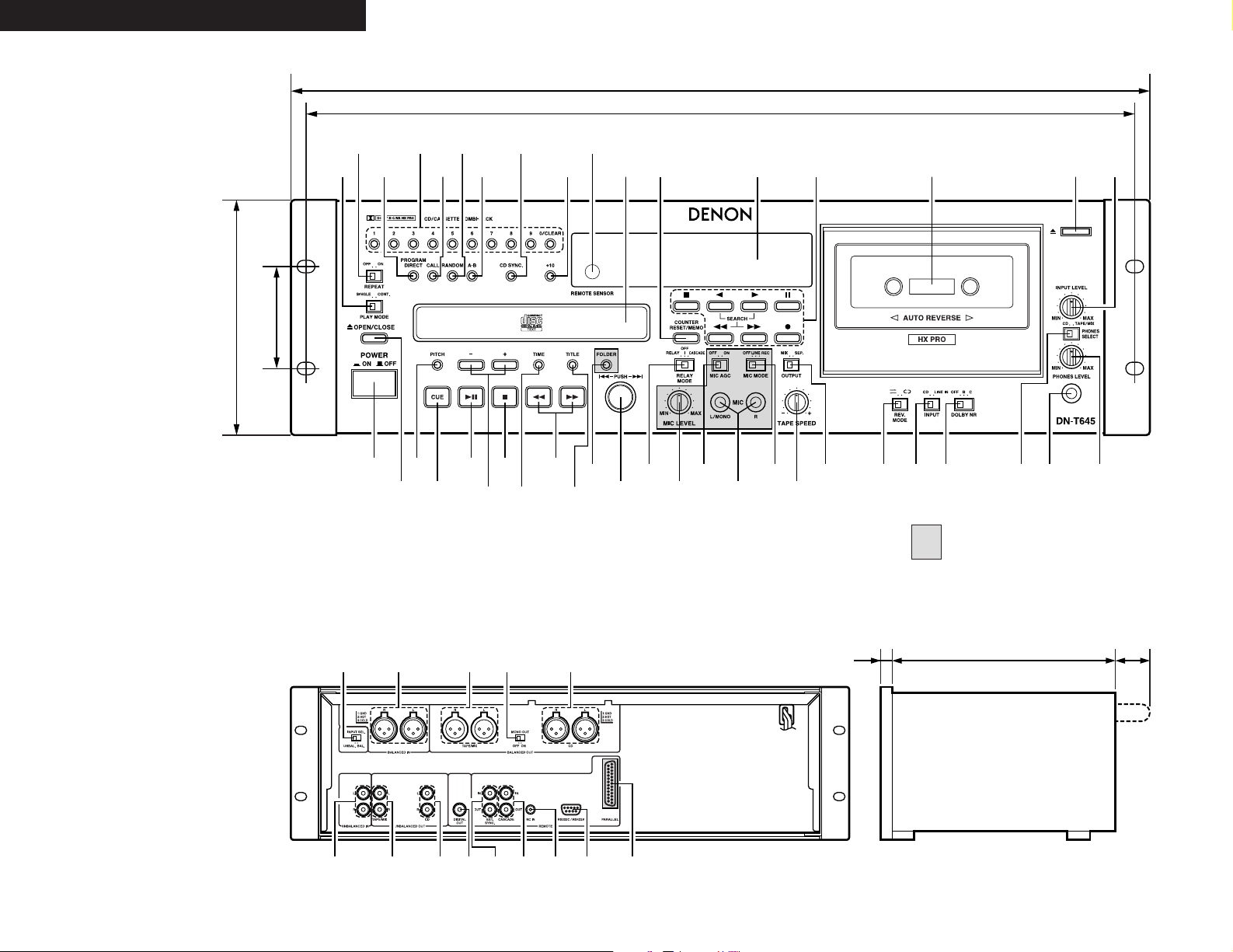
ENGLISH FRANÇAIS ESPAÑOL
q
w
y i !0
!1 !3 !5 !7 @0 @1 @2 @4@3 @5!9
ert u
!2 !4 !6 !8
o
$2 $0 #8 #6 #4 #1#2 @9
#3
#0 @8 @7 @6
#7 #5$1 #9
57.2
465
482
132
q w e t yr u oi
!4 !1!3 !2 !0
2731.6
FRONT PANEL
PANNEAU AVANT
PANEL DELANTERO
REAR PANEL
PANNEAU ARRIERE
PANEL TRASERO
3
: DN-T645 only
: DN-T645 uniquement
: DN-T645 sólo
(with connectors in place) Approx. 50
(avec les connecteurs) Environ 50
(con los conectores instalados) Aprox. 50
Unit : mm
Unité : mm
Unidad : mm
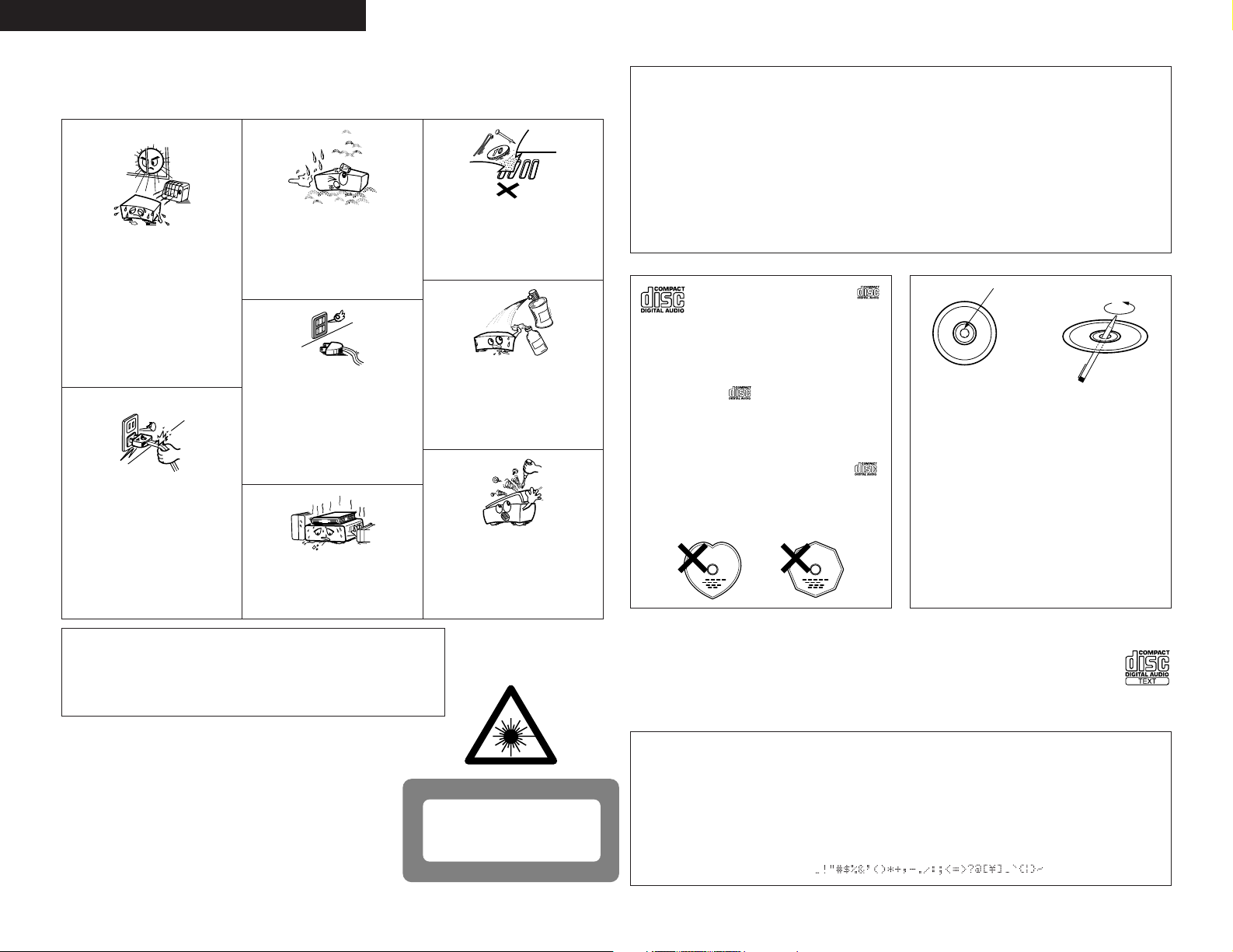
,
CLASS 1
LASER
PRODUCT
,
,,
ENGLISH FRANÇAIS ESPAÑOL
SPACE
NOTE ON USE
OBSERVATIONS RELATIVES A L’UTILISATION
NOTAS SOBRE EL USO
• Keep the set free from moisture, water,
and dust.
• Protéger l’appareil contre l’humidité, l’eau
• Avoid high temperatures.
Allow for sufficient heat dispersion
when installed on a rack.
• Eviter des températures élevées.
Tenir compte d’une dispersion de chaleur
suffisante lors de l’installation sur une
étagère.
• Evite altas temperaturas. Permite la
suficiente dispersión del calor cuando
está instalado en la consola.
• Handle the power supply cord carefully.
Hold the plug when unplugging the cord.
• Manipuler le cordon d’alimentation avec
précaution.
Tenir la prise lors du débranchement du
cordon.
• Maneje el cordón de energía con cuidado.
Sostenga el enchufe cuando desconecte
el cordón de energía.
et lapoussière.
• Mantenga el equipo libre de humedad,
agua y polvo.
• Unplug the power supply cord when
not using the set for long periods of
time.
• Débrancher le cordon d’alimentation
lorsque l’appareil n’est pas utilisé pendant
de longues périodes.
• Desconecte el cordón de energía cuando
no utilice el equipo por mucho tiempo.
* (For sets with ventilation holes)
• Do not obstruct the ventilation holes.
• Ne pas obstruer les trous d’aération.
• No obstruya los orificios de ventilación.
• Do not let foreign objects in the set.
• Ne pas laisser des objets étrangers dans
l’appareil.
• No deje objetos extraños dentro del
equipo.
• Do not let insecticides, benzene, and
thinner come in contact with the set.
• Ne pas mettre en contact des insecticides,
du benzène et un diluant avec l’appareil.
• No permita el contacto de insecticidas,
gasolina y diluyentes con el equipo.
• Never disassemble or modify the set in
any way.
• Ne jamais démonter ou modifier l’appareil
d’une manière ou d’une autre.
• Nunca desarme o modifique el equipo de
ninguna manera.
• DECLARATION OF CONFORMITY
We declare under our sole responsibility that this product, to which this declaration relates, is in conformity with the following
standards:
EN60065, EN55013, EN55020, EN61000-3-2 and EN61000-3-3.
Following the provisions of 73/23/EEC, 89/336/EEC and 93/68/EEC Directive.
• DECLARATION DE CONFORMITE
Nous déclarons sous notre seule responsabilité que l’appareil, auquel se réfère cette déclaration, est conforme aux standards
suivants:
EN60065, EN55013, EN55020, EN61000-3-2 et EN61000-3-3.
D’après les dispositions de la Directive 73/23/EEC, 89/336/EEC et 93/68/EEC.
• DECLARACIÓN DE CONFORMIDAD
Declaramos bajo nuestra exclusiva responsabilidad que este producto al que hace referencia esta declaración, está conforme
con los siguientes estándares:
EN60065, EN55013, EN55020, EN61000-3-2 y EN61000-3-3.
Siguiendo las provisiones de las Directivas 73/23/EEC, 89/336/EEC y 93/68/EEC.
Disc
Residue
Résidu
Residuos
• Use compact discs that include the
mark.
CD’s with special shapes (heart-shaped
CD’s, octagonal CD’s etc.) cannot be played
on this set.
Attempting to do so may damage the set.
Do not use such CD’s.
• Utiliser des disques compacts portant le
logo .
Des CD avec des formes spéciales (CD en
forme de coeur, des CD octogonaux, etc.)
ne peuvent pas être lus sur cet appareil.
Le fait de l’essayer, risque d’endommager
le lecteur. Ne pas utiliser de tels CD.
• Use discos compactos con la marca .
En este equipo no es posible reproducir
CDs con formas especiales (CDs con forma
de corazón, CDs octagonales, etc.).
Si intenta hacerlo, el equipo podrá resultar
dañado. No use este tipo de CDs.
• The disc may not play normally if there is residue
along the edges of the center hole.
• When using new discs in particular, use a pen, etc.,
to remove the residue.
• Le disque peut ne pas être lu normalements s’il y a
un résidu le long des bord du trou central.
• Lors de l’utilisation de nouveaux disques en
particulier, utiliser un stylo à bille, etc., pour enlever
le résidu.
• El disco no puede ser reproducido normalmente
debido a la terminación deficiente de los bordes del
agujero central.
• Para quitar estos residuos de material,
especialmente cuando vaya a re-producir discos
nuevos, utilice un bolígrafo, o algo similar.
CAUTION
• The ventilation should not be impeded by covering the ventilation openings with
items, such as newspapers, table-cloths, curtains, etc.
• No naked flame sources, such as lighted candles, should be placed on the apparatus.
• Please be care the environmental aspects of battery disposal.
• The apparatus shall not be exposed to dripping or splashing for use.
• No objects filled with liquids, such as vases, shall be placed on the apparatus.
CLASS 1 LASER PRODUCT
LUOKAN 1 LASERLAITE
KLASS 1 LASERAPPARAT
ADVARSEL: USYNLIG LASERSTRÅLING VED ÅBNING, NÅR
VAROITUS! LAITTEEN KÄYTTÄMINEN MUULLA KUIN TÄSSÄ
VARNING– OM APPARATEN ANVÄNDS PÅ ANNAT SÄTT ÄN I DENNA
4
SIKKERHEDSAFBRYDERE ER UDE AF FUNKTION.
UNDGÅ UDSAETTELSE FOR STRÅLING.
KÄYTTÖOHJEESSA MAINITULLA TAVALLA SAATTAA
ALTISTAA KÄYTTÄJÄN TURVALLISUUSLUOKAN 1
YLITTÄVÄLLE NÄKYMÄMTTÖMÄLLE LASERSÄTEILYLLE.
BRUKSANVISNING SPECIFICERATS, KAN ANVÄNDAREN
UTSÄTTAS FÖR OSYNLIG LASERSTRÅLNING SOM
ÖVERSKRIDER GRÄNSEN FÖR LASERKLASS 1.
CD Text Discs / CD avec texte / Discos CD de Texto
This unit can display text information on the display when playing CD text discs which contain text information in
English category. The CD text disc includes the mark shown at the right.
Cet appareil peut afficher les textes d'information lors de la lecture de CD qui comportent ces textes, dans la
catégorie anglaise. Les CD avec texte se repèrent à la marque indiquée à droite.
Esta unidad puede mostrar información de texto en la pantalla cuando se reproducen discos CD de Texto que contengan información
de texto en la categoría de Inglés. Los discos CD de Texto incluyen la marca indicada a la derecha.
NOTE / REMARQUE / NOTA :
• This unit can provide a text display of the following types of characters. Other types of characters will result in “SPACE”
being displayed.
• Cet appareil permet l'affichage de textes composés avec les types de caractère suivants. Tous les autres types de caractère
seront affichés ainsi “SPACE”.
• Esta unidad puede mostrar visualizaciones de texto de los siguientes tipos de caracteres.Otros tipos de caracteres harán
que se visualice “SPACE”.
[Alphabet / Alphabétiques / Alfabeto] :
[Numbers / Chiffres / Números] : 0123456789
[Symbols / Symboles / Símbolos] :
ABCDEFGHIJKLMNOPQRSTUVWXYZabcdefghijklmnopqrstuvwxyz
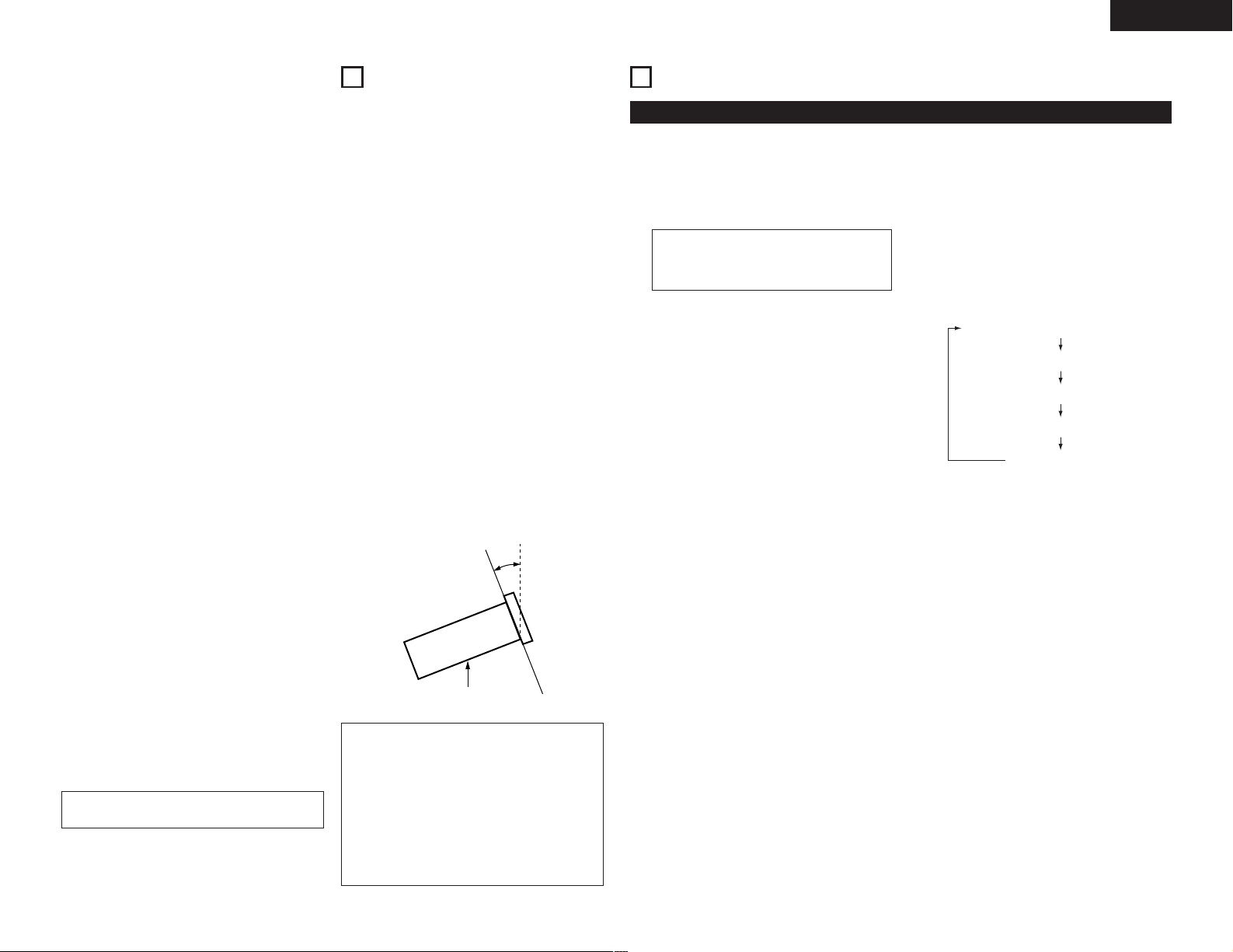
ENGLISH
2 INTRODUCTION
Thank you very much for purchasing the DENON
component CD / Cassette combi-deck.
DENON proudly presents this advanced combi-deck to
audiophiles and music lovers as a further proof of
DENON’s non-compromising pursuit of the ultimate in
sound quality. The high quality performance and easy
operation are certain to provide you with many hours
of outstanding listening pleasure.
– TABLE OF CONTENTS –
Features..............................................................5
z
Part names and functions............................5 ~ 8
x
Connections....................................................8, 9
c
Opening and closing the disc holder
v
and loading a disc...............................................9
Normal CD playback .........................................10
b
Advanced CD playback...............................10, 11
n
Playing MP3 files (DN-T645 only) ............11 ~ 13
m
The compact disc .............................................13
,
Cassette tapes..................................................13
.
Playback............................................................14
⁄0
Recording ...................................................14, 15
⁄1
Memory stop....................................................15
⁄2
Power on playback ...........................................15
⁄3
Relay playback between CD and tape..............15
⁄4
Copying from CD to tape .................................15
⁄5
Expanded function............................................16
⁄6
Dolby B and C noise reduction system............17
⁄7
Dolby HX-PRO headroom extension system
⁄8
(DN-T645 only)..................................................17
Before switching off the power .......................17
⁄9
Maintenance.....................................................17
¤0
Preset functions and operations ................18, 19
¤1
Troubleshooting................................................20
¤2
Specifications ...................................................20
¤3
2 ACCESSORIES
Check that the following parts are included in
addition to the main unit:
q Operating instructions......................................1
w Connection Cords ............................................3
1
FEATURES
CD
2 99-track programming and random play
2 ±12 % Variable pitch playback
2 CD-R/RW playback
2 Back cue function, single/continuous playback
function
2 CD TEXT
2 MP3 playback (DN-T645 only)
2 Instant start playback
DECK
2 Dolby B/C noise reduction system
2 Dolby HX-Pro headroom extension system
2 Auto tape selector
2 Speed control of approximately ±12 % for tape
deck
2 Music search system
2 Quick auto reverse
(DN-T645 only)
GENERAL
2 19-inch rack mountable
2 Serial control port (9P D-sub)
2 Copy from CD to tape or use independently
2 Headphones jack with volume control
2 Relay playback
2 Cascade playback
2 Power on playback
2 XLR input/output
2 TRS MIC jacks on front panel (DN-T645 only)
2 Parallel remote control (DN-T645 only)
Max. 10°
DN-T645/625
CAUTION :
• Whenever the power operation switch is in the
OFF state, the apparatus is still connected on AC
line voltage.
• Please be sure to unplug the cord when you
leave home for, say, a vacation.
• The DN-T645/625 will work normally when the
player unit is mounted with the front panel within
10 degrees of the vertical plane. If the unit is
tilted excessively, discs may not load or unload
properly.
2
PART NAMES AND FUNCTIONS
(1) Front panel
Power operation switch (POWER)
q
• The power turns on when the button is
switched from the off position (
¢).
position (
• The power turns off when the button is
switched from the on position (
£).
position (
NOTE :
• When the power is turned on, the cassette
deck mechanism is sometimes initialized.
This is normal.
Disc holder open/close button
w
(
5 OPEN/CLOSE)
• Press to load or eject the disc. Each press will
open or close the disc holder #2.
PITCH button
e
• When this button is pressed, the pitch function
is turned on, and the CD is played at the pitch
(speed) set with the CD pitch control button y.
• When the button is pressed again, the pitch
function is turned off and the CD is played at
the standard playing pitch.
CUE button
r
• When pressed during playback, the pickup
returns to the position at which playback last
started and the pause mode is set.
• When pressed during manual search, the
pause mode is set at that position.
• When pressed while the disc holder is open,
the disc holder closes and the pause mode is
set.
Play/Pause button (13)
t
• Each press of the play/pause button causes the
operation to change from play to pause or from
pause back to play.
CD pitch control button (–, +)
y
• Press these button to set the playing pitch
within a range of ±12 % to –12 %.
• The set playing pitch is shown on the display.
• When the PITCH button e is turned on,
playback is performed the set pitch.
Stop button (2)
u
• Press this button to stop playback.
TIME button
i
• The time display switches each time this
button is pressed.
• Normally “ELAPSED” appears on the time
display and the current elapsed time is
displayed.
• When this button is pressed once, “REMAIN”
appears on the time display and the remaining
time for the current track is displayed.
When pressed again, the remaining time to the
end of the disc is displayed.
£) to the on
¢) to the off
(Refer to page 3.)
Search button (6 , 7)
o
• These buttons are used to accurately change
the positions where playback will start.
TITLE button
!0
• When the button is pressed, the text
information (disc title, track title, disc artist or
track artist) is displayed.
• When the button is pressed while in the
standby mode with a disc containing an MP3
ID3-Tag loaded, the file name is displayed.
When pressed during playback, the display
switches as shown below. (DN-T645 only)
Elapsed time of currently playing track
File name of currently playing track
Title name
Artist name
Album name
FOLDER button (DN-T645 only)
!1
• When disc containing MP3 format files is
loaded, in the stop mode press this button then
the folder select mode is possible.
Select knob (8 , 9)
!2
• Turn the knob clockwise by one click to move
one track forward, counterclockwise by one
click to move one track backward.
• When the knob turned while pressing it in, one
click corresponds to 10 tracks.
• In the preset mode, use this knob to set and
enter preset settings.
RELAY MODE switch
!3
• For normal operation, set this to “OFF”.
• The relay mode can be set to RELAY (relay
playback between CD and cassette deck),
CASCADE (continuous playback on multiple
units is possible).
Microphone input level control
!4
(MIC LEVEL) (DN-T645 only)
• Adjust the level of the Microphone inputs.
5
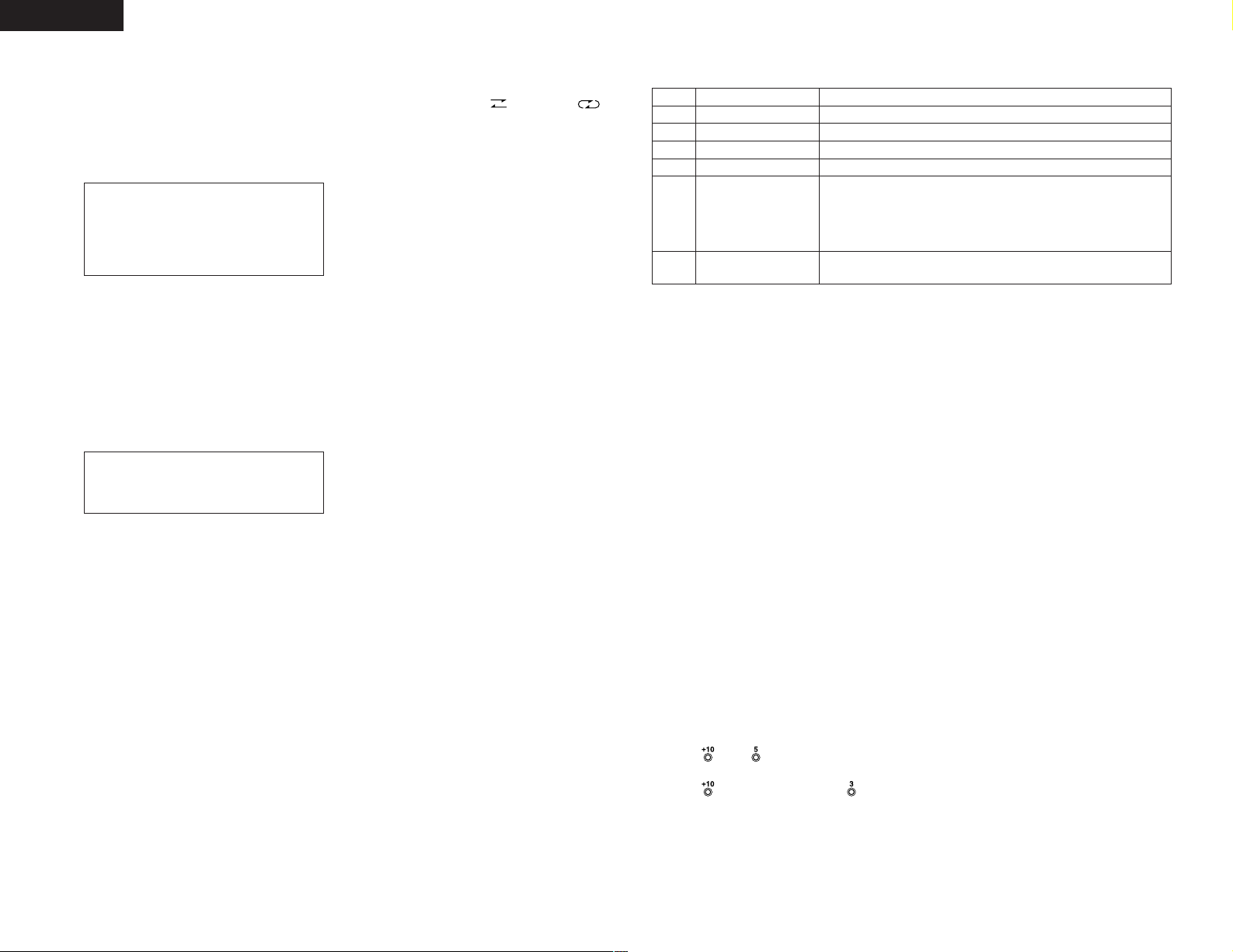
ENGLISH
Auto gain control switch of Mic
!5
(MIC AGC) (DN-T645 only)
• Selects the microphone level adjustment
method.
OFF : The level is adjusted with the MIC LEVEL
control !4.
ON : The level is adjusted automatically according
to the level of the microphone input signal.
NOTE :
• Set the MIC MODE switch !7 to OFF when
not using the set with a microphone
plugged into the microphone jack (because
the white noise level is high when the MIC
AGC mode is on.)
Microphone jacks (MIC L/MONO, R)
!6
(DN-T645 only)
• Connect the microphone to this jack for
microphone mixed recording.
• MIC signals will be mixed with the line input
signals or CD signal.
• Accepts an balanced (TRS Type) microphone
with 1/4” mono jacks.
• When a microphone is only connected to the
L/MONO jack, the recording will be monaural.
• Connect to both the L and R jacks for stereo
recording.
NOTE :
• To prevent noise, set the MIC MODE
switch !7 to “OFF” when connecting
microphones to the MIC jacks.
Microphone mode switch
!7
(MIC MODE) (DN-T645 only)
OFF : Turns the microphone input off.
LINE : The sound input to the microphone is
output from the LINE OUT (TAPE/MIX)
jack. The sound input to the microphone is
not recorded.
REC : Microphone mixed recording is performed.
TAPE SPEED control
!8
• Use this knob to vary the tape speed.
• The speed can be varied with in a range of
approximately ±12 % according to the position
of the speed control knob.
OUTPUT switch
!9
MIX :
The tape’s audio signals and CD audio signals
are output from the UNBALANCED OUT
TAPE/MIX terminals and BALANCED OUT
TAPE/MIX terminals.
SEP. :
Only the tape’s audio signals are output from
the UNBALANCED OUT TAPE/MIX terminals
and BALANCED OUT TAPE/MIX terminals.
Reverse mode switch (REV. MODE)
@0
• Select the type of tape transport. The reverse
mode can be set to (one side),
(continuous playback).
If the continuous mode is set in the recording
mode, recording continues from side A to side
B and stops at the end of side B.
INPUT switch
@1
• Select the audio input to the tape (CD or LINE
IN).
DOLBY NR switch
@2
• Select the Dolby NR type that suits the
recording and playback.
OFF : Recording without Dolby NR
B:Recording with Dolby NR type B
C:Recording with Dolby NR type C
PHONES SELECT switch
@3
• Use this to select the headphone’s output
signal.
CD :
The CD’s play signal are output to the
headphones.
TAPE/MIX :
The line out (MIX) signals are output to the
headphones.
Headphones jack
@4
• For private listening, you can connect your
headphones to this jack.
• Do not raise the volume level too much when
listening through headphones.
PHONES LEVEL control
@5
• Use this adjust the output level of the
headphones.
INPUT LEVEL control
@6
• This knob adjusts the recording input level.
It affects the level in both channels.
See page 14.
Eject button (5)
@7
• Press this button to eject the cassette. When
the stop the tape transport; then press the
eject button.
Cassette compartment cover
@8
• If this compartment cover is not closed
completely, the tape deck’s transport controls
will remain inoperative.
Tape transport buttons
@9
Play button (forward) Press to playback tape. (to forward)
1
Play button (rewind) Press to playback tape. (to rewind)
0
Stop button Press to stop the tape in any mode.
2
Fast rewind button Press for fast rewind.
6
Fast forward button Press for fast forwarding.
7
Press the rec/rec mute (
Rec/Rec mute button
4
Rec Pause button
3
Display
#0
• Refer to page 8 for details.
COUNTER RESET/MEMO button
#1
• When this button is pressed once, the counter
is reset and the display is set to “0000”.
• When the button is pressed again, the position
at which the counter was reset is stored in the
memory and “MEMO” appears on the display.
Memory function : When the tape is rewound,
rewinding stops at the position stored in the
memory.
• When the button is pressed again, the memory
is cleared.
Disc holder
#2
• The disc placed on this holder. Pressing the
disc holder open/close (
and close the holder.
When loading the CD, place it securely in the
disc holder.
Remote control sensor
#3
simultaneously to start recording. If only the rec/rec mute (
pressed, the tape deck enters the recording pause mode. Pressing the
button in the recording pause mode will start auto rec mute, and a 4second silent space is recorded onto the tape. See page 15.
Press this button to enter the recording pause mode from the
recording or recording mute mode.
5) button w will open
(REMOTE SENSOR)
• About the wireless remote control unit : Please
contact local dealer or distributor.
+10 button
#4
• Press this button first when selecting track
numbers over 10.
• Use together with the number buttons #9.
For example, to select track number 15,
press then .
For track number 33,
press three times, then press .
4) button and play (0 or 1) button
CD synchronized recording button
#5
4) button is
(CD SYNC.)
• Press for synchronized recording from CD to
cassette deck.
• The recording level is adjusted automatically.
(Refer to page 15 for details.)
A-B (A-B repeat) button
#6
• Use this to play a set section repeatedly.
• When the button is pressed once during
playback, that position is set as the A point and
the “A-B” indicator flashes on the display.
• When the button is pressed again, that position
is set as the B point, the “A-B” indicator stops
flashing (remaining lit), and the A-B section
begins playing repeatedly.
• When the button is pressed again, A-B repeat
is canceled and the mode returns to the normal
play mode.
• The A-B repeat function can be used even
when the REPEAT switch $1 is turned off.
RANDOM button
#7
• When this button is pressed, the random play
mode is set and the “RAND” indicator is lit.
CALL button
#8
• When this button is pressed in the program
mode, the programmed track numbers are
called out.
• When a number button #9 is pressed after a
track number is called out, a new track number
is inserted.
• When the 0/CLEAR button #9 is pressed, the
displayed track number is cleared. (Refer to
page 11 for details.)
6
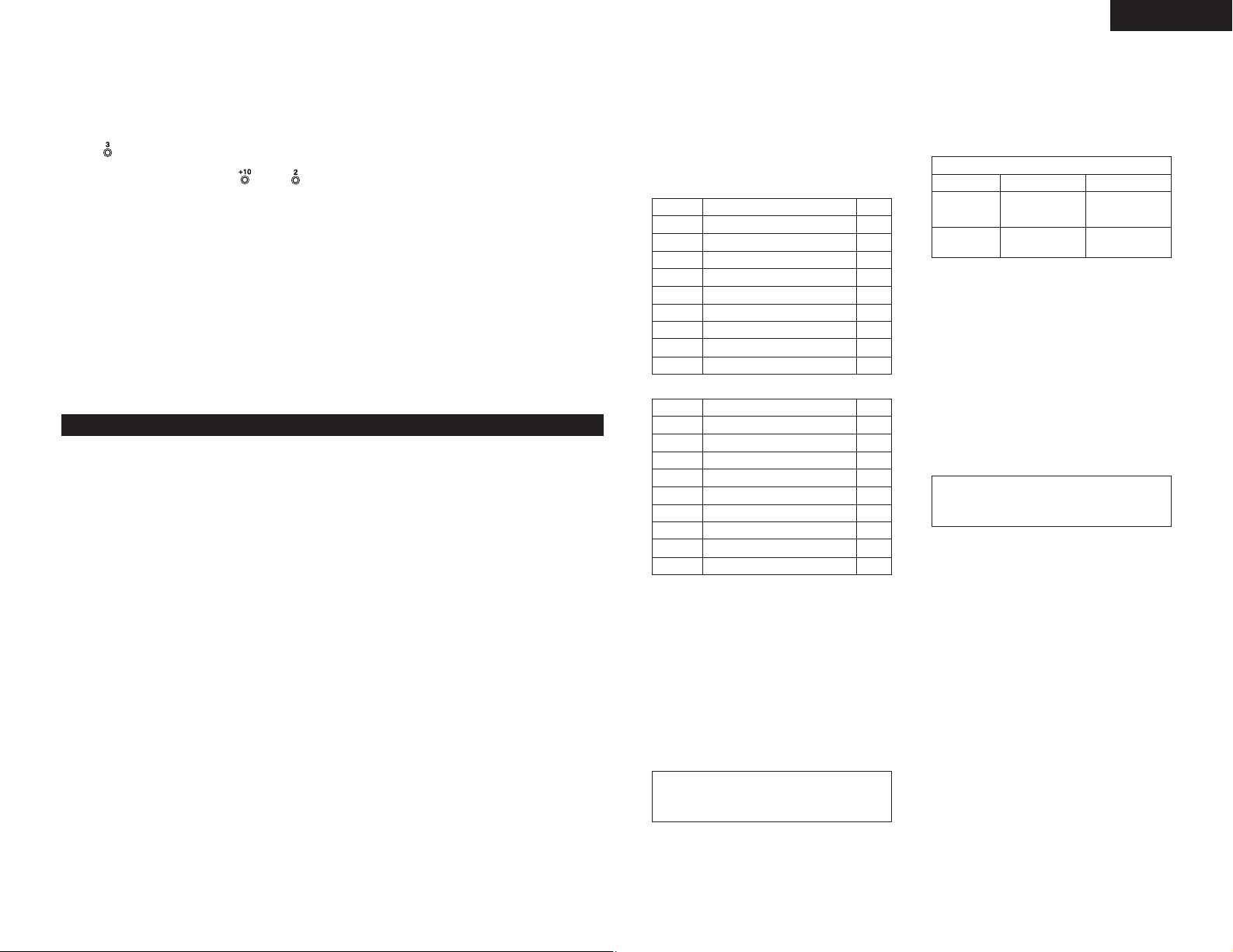
ENGLISH
Number buttons
#9
(1, 2, 3, 4, 5, 6, 7, 8, 9 and 0/CLEAR)
• Use these buttons for the direct search and
program memory functions.
• For direct search, press for example button
if you want to hear track number 3.
For track number 12, press then .
To program tracks, press the PROGRAM/DIRECT
button $0 to set to the program mode.
PROGRAM/DIRECT button
$0
• Press this button when you want to enter
tracks for programmed playback. (Refer to
page 11 for details.)
• When the button is pressed, the “PROG”
indicator is lit.
(2) Rear panel
UNBALANCED IN jacks
q
• These are unbalanced inputs using RCA type
jacks.
Use them to input signals to be recorded on a
tape.
UNBALANCED OUT (TAPE/MIX) jacks
w
• These are unbalanced outputs using RCA type
jacks.
The tape’s playback signals or the mixed tape
and CD playback signals are output from these
jacks.
UNBALANCED OUT (CD) jacks
e
• These are unbalanced outputs using RCA type
jacks.
The CD’s playback signals are output from
these jacks.
REPEAT switch
$1
• When set to the “ON” side, repeat play mode
is set.
• The selected track is played repeatedly when in
the single play mode, and all the tracks on the
disc are played repeatedly when in the
continuous play mode.
• The REPEAT switch functions in the normal
play, program play, and random play modes.
• When set back to the “OFF” side, the normal
play mode is set.
PLAY MODE switch
$2
• Use this to select the play mode.
• The PLAY MODE switch functions in the
normal play, program play, random play and AB repeat play modes.
SINGLE : (single track play mode)
The stop mode is set after the specified track
is played.
CONT. : (continuous play mode)
The stop mode is set after the last track is
played.
DIGITAL OUT (CD) jack
r
• This is an coaxial output using an RCA type
jack.
• Signal format : SPDIF or IEC-958 Type
External synchronized control jacks
t
(EXT. SYNC.)
• Connect these for synchronized recording.
Cascade control jacks (CASCADE)
y
• Connect these for continuous operation on
multiple units.
• When the RELAY MODE switch !3 is set to
“CASCADE”, the start signal is output from
this output jack once operation of Deck side is
finished.
RC IN control jack
u
• This is a stereo mini jack for wired remote
control.
Serial control port
i
(DN-T645 : RS232C/RS422A,
DN-T625 : RS232C)
• This is serial remote connector.
• Applicable connector : 9-pin D-sub (male)
• Baud rate : 9600 bps
• Pin layout
RS-232C
Pin No.
1
6NC
2
7NC
3
8NC
4
9NC
5 S. GROUND
RS-422A (DN-T645 only)
Pin No.
1
6 S. GROUND
2
7 TxD
II
3
8 RxD (RETURN)
4
9NC
5NC
Parallel remote control port
o
Signal Name
GND
TxD O
RxD I
NC
Signal Name
GND
TxD (RETURN) O
RxD I
NC
I / O
I / O
_
_
_
_
_
_
_
_
_
O
I
_
_
_
(PARALLEL) (DN-T645 only)
• This is a parallel remote connector.
• Applicable connector : 25-pin D-sub (male)
• Connecting signal layout : See page 9.
BALANCED OUT (CD) connectors
!0
• These are active balanced outputs using XLR
type connections. The CD’s playback signals
are output from these connectors.
• Pin layout : 1. Common / 2. Hot / 3. Cold
• Applicable connector :
Cannon XLR-3-31 or equivalent.
NOTE :
• Do not short-circuit the hot or cold pin with
the common pin.
MONO OUT ON/OFF switch
!1
• Select the signal from the balanced outputs of
CD and cassette deck.
OFF : Stereo signal output (Normal)
ON : L/R mixed monaural signal output with
different levels
Monaural Output Signal Level
CD
L channel :
HIGH
R channel :
LOW
✽ LOW level (_10 dBu) of R channel could be
convenient when you need to feed the output
of DN-T645/625 into a Mic level input terminal
on mixer console etc. in order to avoid overload
by normal Line level input.
BALANCED OUT (TAPE/MIX)
!2
+18 dBu
(Normal level)
_
10 dBu
Cassette deck
+4 dBu
(Normal level)
_
10 dBu
connectors
• These are active balanced outputs using XLR
type connectors. The tape’s playback signals or
the mixed tape and CD playback signals are
output from these connectors.
• Pin layout : 1. Common / 2. Hot / 3. Cold
• Applicable connector :
Cannon XLR-3-31 or equivalent
NOTE :
• Do not short-circuit the hot or cold pin with
the common pin.
BALANCED IN connectors
!3
• These are active balanced inputs using XLR
type connectors. Use these connectors to
input signals to be recorded on a tape.
• Pin layout : 1. Common / 2. Hot / 3. Cold
• Applicable connector :
Cannon XLR-3-32 or equivalent
INPUT SELECT switch
!4
• Use this select the recording input signals
(BALANCED or UNBALANCED).
7
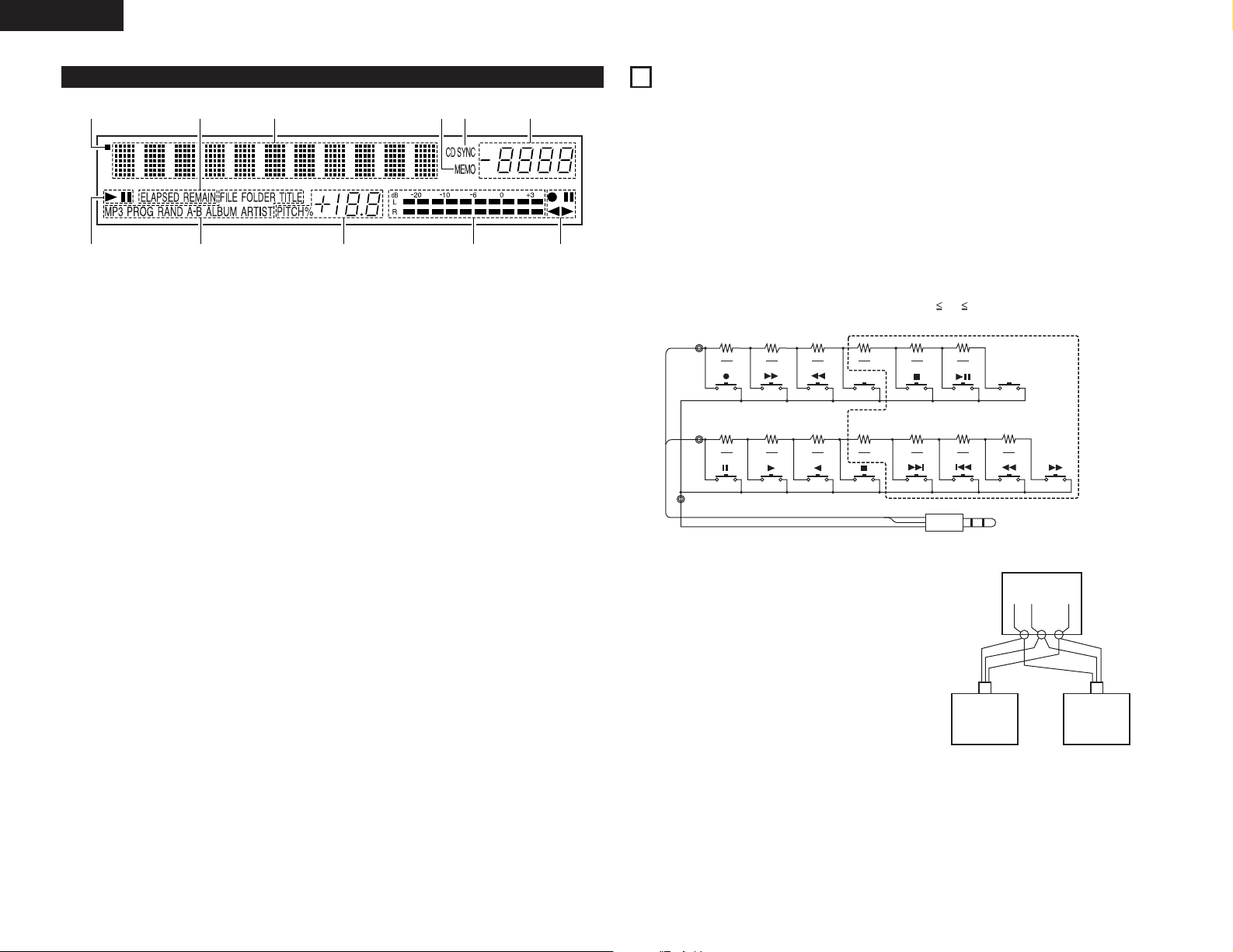
ENGLISH
q w e r t
!1 !0 o yi u
C1
Lch
N
150
N
180
DECK UNIT CD UNIT
N
270
N
390
COUNTER
N
680
N
1.3k
CUE
C2
C3
Rch
GND
N
150
N
180
Lch
Rch
GR L
GND
N
270
N
390
N
680
N
1.3kN3.9k
C1 C2 C3
DN-T645/625
1
DN-T645/625
2
(3) Display
CD transport indicator
q
Mode display portion (CD)
w
• Indicator for MP3 is DN-T645 only.
FILE : This lights when the file name of MP3
FOLDER : This lights in the folder selection mode.
TITLE : This lights when the title in the MP3
MP3 : This lights when a disc containing MP3
PROG : This lights in the program mode.
RAND : This lights in the random mode.
A-B : This lights in the A-B repeat playback
ALBUM : This lights when the album name in the
ARTIST : This lights when the artist name in the
CD pitch display
e
Level meter
r
is displayed.
ID3-Tag or CD Text is displayed.
format file is loaded.
mode.
MP3 ID3-Tag is displayed.
MP3 ID3-Tag is displayed.
Cassette deck transport indicator
t
Tape counter
y
CD synchronized recording indicator
u
• This lights in the CD synchronized recording
mode.
Memory stop indicator
i
Multiple display
o
• This displays Track No. of CD, playing time of
CD, various operational information, text
message, etc.
Time mode indicator
!0
ELAPSED : This lights when the elapsed time is
REMAIN : This lights when the remaining time is
Infrared remote control indicator
!1
displayed.
displayed.
3
CONNECTIONS
Leave your entire system (including the DN-T645/625) turned off until all connections between the DN-T645/625
and other components have been completed.
2 Connection precautions
• Before proceeding with connections or disconnections of cables and power cords, be sure to turn all
system components off.
• Ensure that all cables are connected properly to the L (left) and R (right) jacks.
• Insert plugs fully into the terminals.
• Connect the CD output jacks to the amplifier CD or AUX input jacks.
2 Remote control connections
(1) RC IN
• For wired remote control, use the circuit shown on the diagram below.
• Design the circuit so that the wire resistance is 0.5 Ω/ohms or less.
✽ 1 N 6
(“N” is the number of DN-T645/625 units connected.)
ø3.5mm
STEREO MINI PLUG
• Up to six units can be controlled simultaneously
with one remote control unit.
• Wire the signal and ground lines as shown on the
diagram below and connect at the remote control
inputs (C1, C2 and C3).
• Design the circuit so that the resistance of the
individual wires is 0.5 Ω/ohms or less.
Connecting two DN-T645/625 units (N = 2)
Remote Unit
8
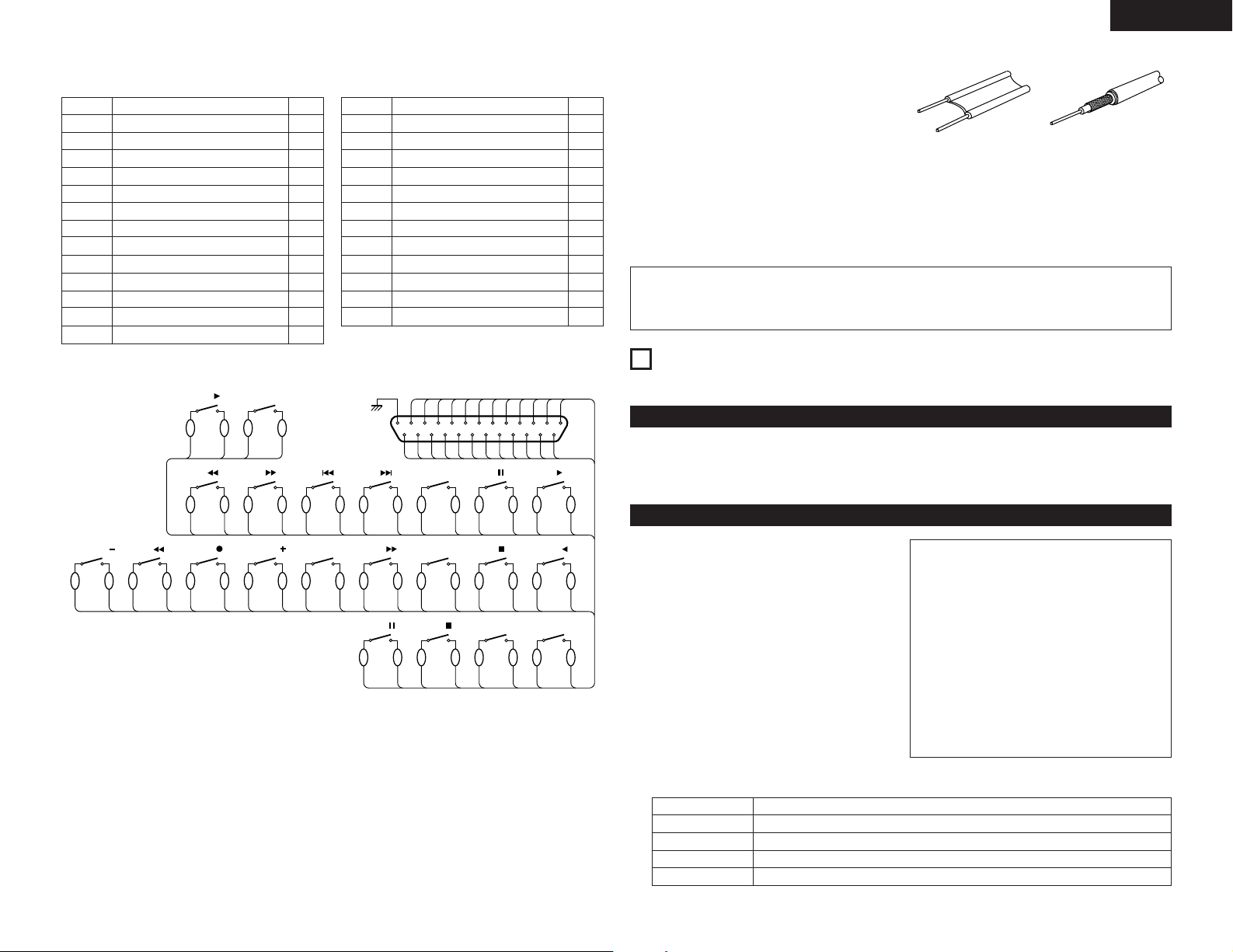
ENGLISH
3
23
4
23
5
23
7
23
8
23
9
23
11
23
CD
2
23
CDCD CUE
CD
6
23
CD
CD
CD
13
23
15
23
16
23
18
23
19
23
CD
12
23
DECKDECK
DECK MEMO
22
23
24
23
25
23
DECK RESET
21
23
CD SYNC.DECK
DECK
14
23
CD PITCH ON/OFF
17
23
CD PITCH
DECK
20
23
CD PITCH
DECK
CD FADER START
DECK
123456789
10
111213
151416
181920
21
17
24
25
22
23
(2) PARALLEL (DN-T645 only)
NOTE : All input is active low.
Pin No.
1
FG
14 CD PITCH ON / OFF
2
CD PLAY I
15 DECK FF
3
CD PAUSE I
16 DECK COUNTER MEMO
4
CD CUE I
17 CD PITCH +
5 CD
18 DECK REC I
6
CD
19 DECK REWIND
7 CD
Signal Name
9 I
8 I
7 I
I / O
_
I
I
I
I
20
CD PITCH –
8 CD
21
CD SYNC. I
9 CD FADER START
22
DECK COUNTER RESET I
10 Command common
23
Command common
11 DECK PLAY FORWARD
Pin No.
Signal Name
6
24 DECK STOP I
12 DECK PLAY REVERSE I
25
DECK PAUSE I
I
13 CD STOP
• Use the connection example in the diagram below as reference for connecting a parallel remote controller
to the DN-T645.
2 Installation precautions
• If the DN-T645/625 is placed near an amplifier, tuner or other components, noise (induced hum) or beat
interference may result (especially during AM or FM reception).
If this occurs, separate the DN-T645/625 from other components or reorient its position.
I / O
_
_
The CD player uses a microcomputer for controlling
internal electronic circuits. In the event that the player
is used while a near-by tuner or TV is turned on,
although unlikely, interference could occur either in the
sound from the tuner or the picture of the TV. To avoid
I
this, please take the following precautions.
I
• Keep the CD player as far away from the tuner or TV
set as possible.
• Keep the power cable and connecting cable of the
I
CD player separate from the antenna wires of the
tuner and TV.
• Interference is particular likely to occur when an
indoor antenna or a 300 Ω/ohms feeder cable is
used. Thus, use of an outdoor antenna and 75
I
Ω/ohms coaxial cable is strongly recommended.
NOTE :
• Use this unit in a horizontal orientation.
I
When the unit is used with the front panel facing upward (and the unit us in a vertical orientation) or when
the front panel is on an incline, the unit will not operate properly.
4
OPENING AND CLOSING THE DISC HOLDER AND LOADING A DISC
Opening and closing the disc holder
✽. This operation only works while the power is on.
1. Press the power operation switch q to turn on the power.
2. Press the OPEN/CLOSE button w.
How to load a disc
• Make sure the disc holder is completely open.
• Hold the disc by the edges and place it on the disc
tray. (Do not touch the signal surface, i.e., the
glossy side.)
• When using 12 cm. diameter discs, make sure the
outer edge matches the tray guide circumference
and when using CD signals (8 cm. diameter) match
the outer edge with the inner tray guide
circumference.
• Press the OPEN/CLOSE button w to close the disc
holder #2.
• When the disc holder is open and a disc is loaded,
you may also press the play/pause (
to close the disc holder. (If the play/pause (
button is pressed, playback will start immediately
upon the disc contents having been read.)
Messages
Message Meaning
No Disc No disc inserted, disc unreadable or disc inserted upside down.
TOC Error The disc information has not been read properly.
Invalid CD The disc is a CD-ROM that does not contain MP3 files.
Tray Error The disc holder could not be opened or closed properly.
13) button t
13)
300 Ω/ohms feeder cable 75 Ω/ohms coaxial cable
CAUTIONS :
• If you finger should get caught in the disc
holder when it closes, press the OPEN/CLOSE
button.
• Do not place any foreign objects on the disc
tray, and do not place more than one disc on the
tray at a time. Otherwise malfunction may
occur.
• Do not push in the disc tray manually when the
power is off as this may cause malfunction and
damage the CD player.
• This player can play CD-R/RW discs, but only if
they are finalized. Note however that depending
on the recording quality, the player may not be
able to play some finalized CD-R/RW discs.
9
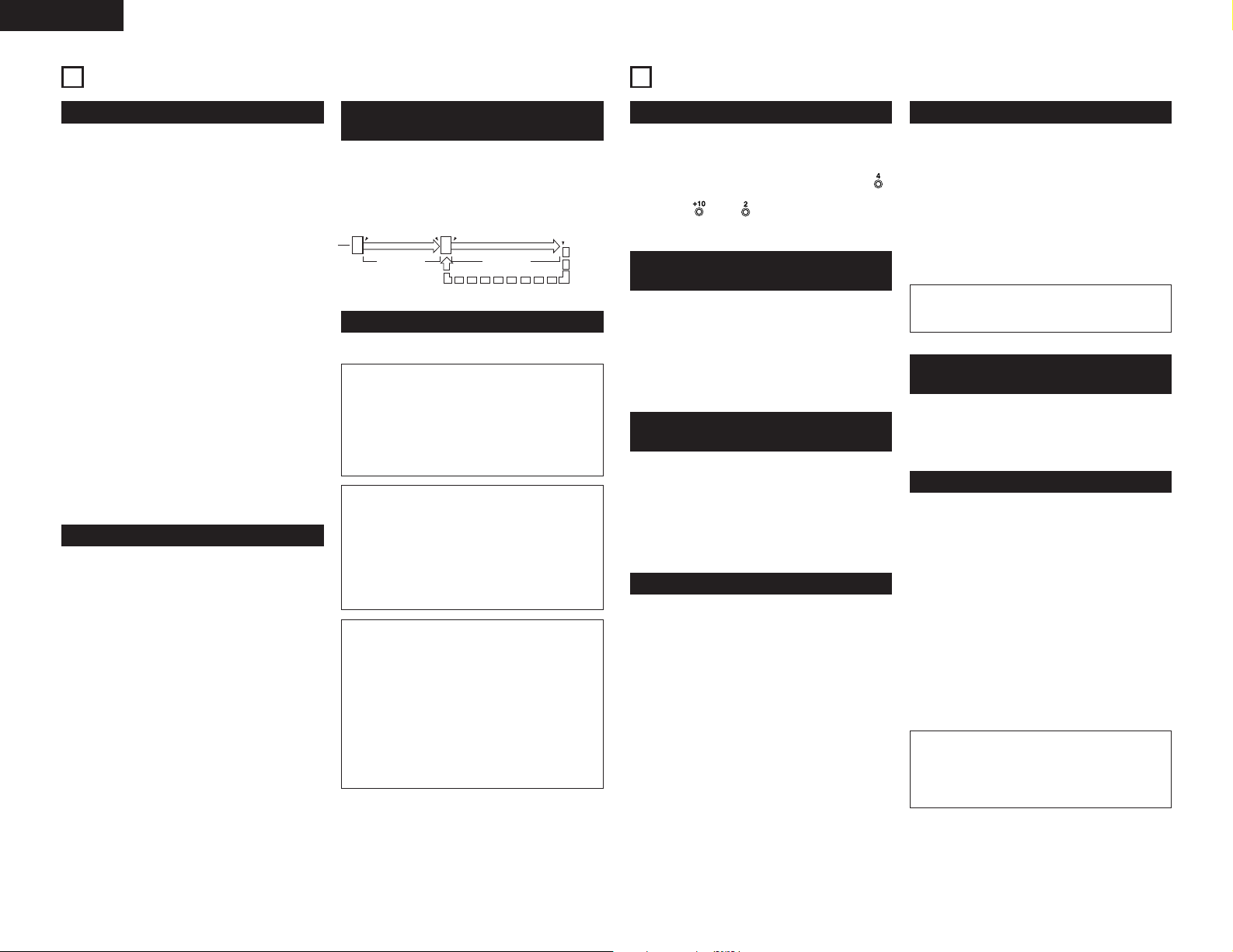
ENGLISH
5
NORMAL CD PLAYBACK
(1) Starting playback
1. Press the power operation switch q to turn on the
power.
2. Load the disc you want to play.
3. Make the presettings according to the usage
purpose. (See page 18.)
• Select the play finish mode. (Preset functions)
08:Fin=Stop (Finish stop) :
The stop mode (the servo functions turn off) is
set when playback finishes.
08:Fin=Next (Finish next) :
The standby mode is set at the beginning of the
next track when playback is finished.
✽. After the final track is played, the standby
mode is set at the beginning of the first track.
08:Fin=RCue (Finish recue) :
When playback is finished, the standby mode is
set at the position at which playback was started.
• To standby at the point where the sound begins.
(Preset functions)
Set the “C Det” level.
When a track is selected, the position at which
the sound begins is found when a track is cued
and the standby mode is set at that point.
4. Select the desired play mode $2 (SINGLE or CONT.)
5. Press the play/pause (
13) button t.
(2) Pausing playback at any point
(Pause)
Playback can be temporarily halted and then continued
from the same point in the track.
1. Press the play/pause (
playback.
2. To continue playback, press the play/pause (
button t once more.
13) button t during
10
(3) Returning to the position at which
playback started
When the CUE button r is pressed during the play
mode, the pickup returns to the position at which
playback started and the pause mode is set.
Press the
13button
Press the
13button
Play internal Play internal
Press the 13button
Back cue operation
(4) Stopping playback
1. Press the stop (2) button u.
• Auto Cue (Preset functions)
Auto cue is automatically cued to the point
where audio starts.
Cueing takes place at the point where audio
starts rather than where the track starts. The
level at which sound is first detected can be set
between –36 to –48 dB (3 steps).
• End of Message (EOM)
(Preset functions)
At the end of the track, the time display flashes,
providing a visual warning to the operator that
the track will end shortly. The point at which the
flashing beings can be set within a range of 0 to
60 seconds (7 steps) prior to the end of the
track.
13)
• Sleep mode
(Preset functions)
The sleep mode is set if no operation is
performed for set-up time in the standby, pause
or manual search mode.
When in the sleep mode, if the PLAY/PAUSE
button is pressed, playback will be started from
the beginning of the track in which the sleep
mode was set. If the CUE button is pressed, it
will standby for the beginning of the track in
which the sleep mode was set.
(Back Cue)
Press the
CUE button
Position
on the disc
6
ADVANCED CD PLAYBACK
(1) Playing a specific track
(Direct search)
1. Use the number buttons #9 and the +10 button #4
to input the number of the desired track.
• For example, to play track number 4, press ,
and to play track number 12,
press and .
Playback will begin from that track.
(2) Advancing to the next track
during playback
(Automatic search)
1. Turn the select knob (9) !2 clockwise during
playback.
• The pickup will advance to the beginning of the
next track and playback will continue.
Turning the knob several times will forward the
pickup to the corresponding number tracks.
(3) Returning to the beginning of the
current track during playback
(Automatic search)
1. Turn the select knob (8) !2 counterclockwise
during playback.
• The pickup will return to the beginning of the
current track and playback will continue.
Turning the knob several times will return the
pickup to the corresponding number tracks.
(4) Audible quick search
(Manual search)
• Using this function, you can search for a desired
point quickly with in a track in the both forward or
reverse direction.
• Release the search button (
the desired point has been reached. Normal
playback then continues.
• When a search button (
during the pause mode and the button is released,
the pause mode is set at that point with the sound
being output.
2 Manual search forward
1. Press the search button (forward) (7) o during
playback.
• Playback of the track is sped up.
2 Manual search in reverse
1. Press the search button (reverse) (
playback.
• Reverse playback of the track is sped up.
6 or 7) o when
6 or 7) o is pressed
6) o during
(5) Playing in random order
(Random play)
With this function, the tracks recorded on the disc can
be played in a completely random order.
• When the RANDOM button #7 is pressed, the
“RAND” indicator lights and random play begins
automatically.
• If the RANDOM button #7 is pressed when the
repeat function is set, the tracks will be played
through once in random order, then played through
again in a different order, etc..
NOTE :
• The random play mode cannot be set while in
the play mode or the program mode.
(6) Repeating playback of a desired
interval
(Repeat)
• Start playback and set the REPEAT switch $1 to the
“ON“ position.
(7) To play the set section repeatedly
(A-B repeat)
1. During playback, press the A-B button #6 at the
point where you want to start repeated playback (A
point).
• The “A-B” indicator flash on the display.
2. Press the A-B button #6 again at the point where
you want to end repeated playback (B point).
• The “A-B” indicator stops flashing (remaining lit),
and the A-B section begins playing repeatedly.
• If no B point it set, the end of the current track is
set as the B point when in the single mode, and
the end of the disc is set as the B point when in
the “continue” mode.
3. To cancel A-B repeat playback, press the A-B button
#6 again.
NOTES :
• A-B repeat playback is possible even when the
REPEAT switch $1 is set to the “OFF” position.
• Set the A and B points at least 1 second apart
from each other.
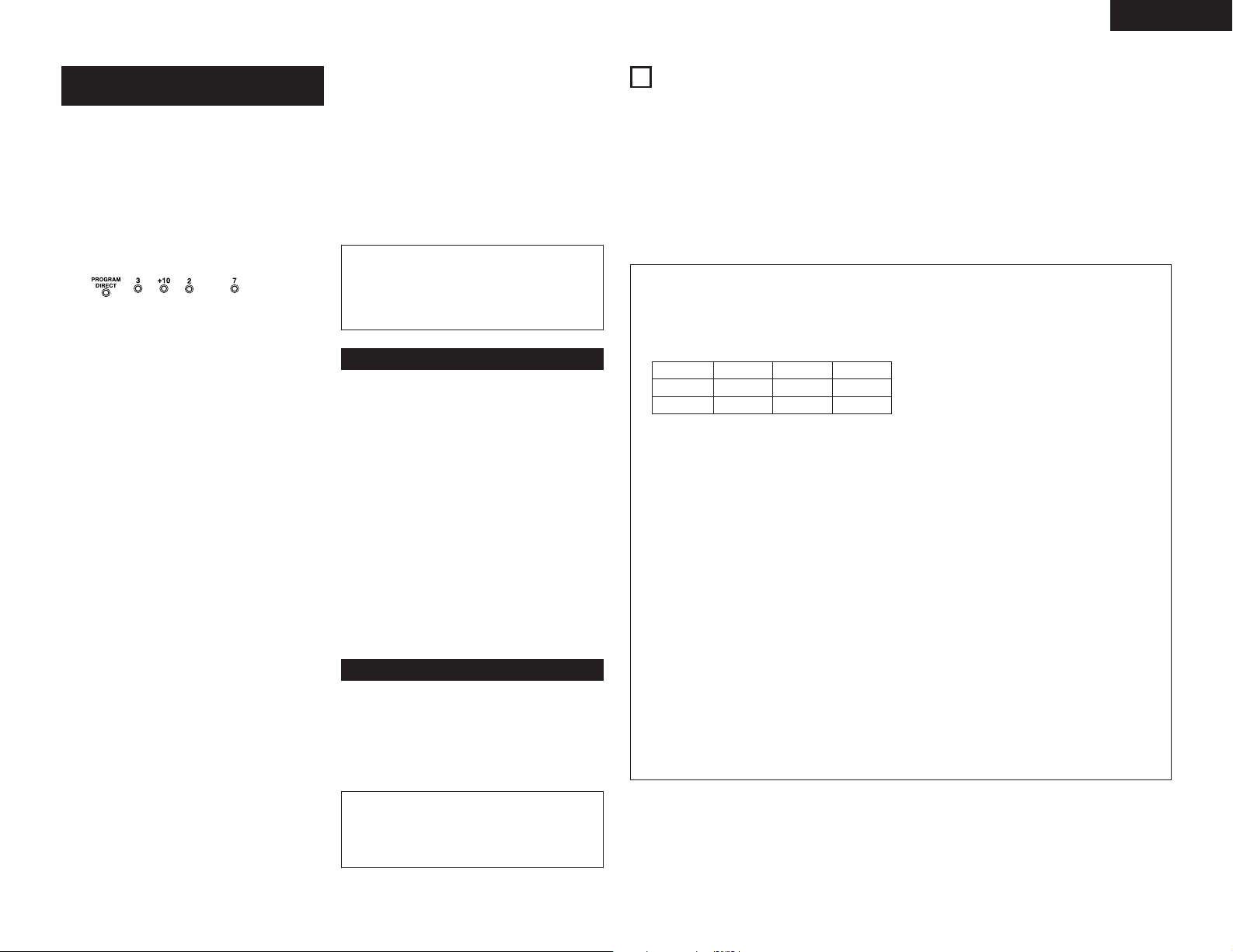
ENGLISH
(8) Playing specific tracks in a specific
order
(Programmed play)
• With this function, you can choose any of the tracks
on the disc and program them to play in any order.
• Up to 99 tracks can be programmed.
2 Programming
• Programming is possible when the CD is in the stop
mode.
1. Press the PROGRAM/DIRECT button $0 so that the
“PROG” indicator lights, then use the number
buttons #9 and the +10 button #4 to program the
tracks.
• For example, to program track 3, 12, and 7, press
• Each time a track is programmed, the number of
•“01:--00m00s” appears on the time display
•“Full” appears on the time display if you
2 Playing the programmed tracks
1. Press the play/pause (
tracks in the programmed order.
•“01:**Tr”, ”02:**Tr”, etc., appears on
2 Clearing the program
1. The entire program is cleared when the
PROGRAM/DIRECT button $0 is pressed again in
the stop mode. The program is also cleared when
the OPEN/CLOSE button w is pressed.
2 Presetting Programs
• Programs can be stored in the preset memory.
When a disc for which a program is preset is
loaded, the programmed playback mode is set
automatically.
• Programs can be stored for up to three discs.
1. Follow the instructions under “Programming” to
input the program.
2. Follow the instructions under “(2) Presetting
Procedure” to set the preset mode. (See Page 18.)
3. Turn the select knob !2 to select “02:Prg1” (or
“03:Prg2” or “04:Prg3”).
, , , and .
that track is displayed on the track number
display, and the total program time is displayed
on the time display. If the total program time
exceeds 99 minutes, only the first two digits of
the minutes are display. (The third and / or fourth
digits are not displayed.)
if the PROGRAM/DIRECT button $0 is pressed
when no program is set.
attempt to program more than 99 tracks.
13) button t to play the
the time display when tracks are selected with
the select knob !2.
4. Press the select knob !2.
• The character display changes as follows :
[Before change] [After change]
Prg1 OFF
Prg2 OFF ⇒ Prg2 ON
Prg3 OFF ⇒ Prg3 ON
5. Press the stop (
• The preset setting mode is canceled and the set
return to the normal mode.
• To play a preset disc :
Load a disc for which a program is preset.
6. Press the play/pause (
NOTES :
• Programming is not possible with the disc
holder open.
• During programmed playback, tracks not in the
program can be played by pressing number
buttons #4 and #9.
⇒ Prg1 ON
2) button u.
13) button t.
(9) Displaying the programmed tracks
(Call)
When tracks have been programmed, they can be
called and displayed on the time display.
1. Press the CALL button #8.
• The number of programmed tracks appears in
the frame display section.
2. When the button is pressed again, the number of
the programmed track appears in the track display
section, the time appears in the time display
section, and the number of the track in the program
flashes in the frame display section.
• The displayed track can be cleared from the
program by pressing the 0/CLEAR button #9
twice at this time. In addition, if a number button
#9 is pressed, the track corresponding to that
number is inserted in the program before the
displayed track.
• If a track is inserted when there are already 99
tracks in the program, the last track in the
program is cleared.
(10) Playing at a different pitch
(PITCH)
1. Press the CD pitch control + and – button y to set
the playing pitch.
• The pitch is indicated on the display.
2. Press the PITCH button e.
• Playback begins at the set pitch, and the
“PITCH” indicator lights.
NOTE :
• When the play speed is changed, the sampling
frequency of the digital output signal also
changes, so it may not be possible to receive
digital signals.
7
PLAYING MP3 FILES (DN-T645
There are many sites on the Internet from which you can download music files in MP3 format. These files can
be downloaded following the instructions on the site and stored on CD-R/RW discs which can then be played on
the DN-T645.
The music on commercially available music CDs can be converted into MP3 files on a computer using MP3
encoding programs. When this is done, the data is reduced to approximately 1/10 the original size. This MP3 data
can then be stored on a CD-R/RW disc, allowing you to create a single 12 cm CD-R/RW disc containing about 10
times more music than a normal music CD, that is some 100 tracks or more (*).
* This is an approximately value for MP3 files of tracks about 5 minutes long converted at a standard bit rate
(128 kbps) and stored on a CD-R/RW disc with a capacity of 650 MB.
✽ Recordings you make are for your personal use and should not be used in ways infringing upon the copyright
holder as per copyright laws.
NOTES :
• The DN-T645 is compatible with “MPEG-1 Audio
Layer-3”, “MPEG-2 Audio Layer-3” and “MPEG-
2.5 Audio Layer-3”. It is not compatible with MP1
or MP2 standards.
[Sampling Frequency]
MPEG 1.0
MPEG 2.0
MPEG 2.5
• When writing MP3 files on a CD-R/RW disc, set
the writing program’s format to “ISO9660 level 1”
or “ISO9660 level 2”, “Joliet” or “Romeo”. MP3
files written in other formats may not play
properly. With some writing programs it is not
possible to record in “ISO9660” format. Use an
“ISO9660” format writing program.
• Generally speaking, the higher the MP3 file’s bit
rate, the better the sound quality. With the DNT645 it is recommended to use MP3 files written
with a bit rate of 128 kbps or greater.
• The writing program may change the positions of
the folders and files when writing the MP3 files
on the CD-R/RW disc, so the files may not be
played in the expected order.
• Make sure to give MP3 files the extension
“.MP3”. Files with extensions other than “.MP3”
or without extensions cannot be played. (On
Macintosh computers, MP3 files can be played by
adding the extension “.MP3” after the file name
consisting of a maximum of 8 Roman capital
letters and / or numerals when recording them on
CD-R/RW discs.)
• To protect copyrights, no digital signals are output
when playing MP3 files.
48 kHz
24 kHz
12 kHz
44.10 kHz
22.05 kHz
11.03 kHz
32 kHz
16 kHz
08 kHz
only
)
• A maximum of 255 folders can be played on the
DN-T645. Folders over 8 layers down, however,
cannot be played. The maximum number of files
is also 999. If there are 1,000 files, only the first
999 are played. (Files other than those with the
extension “.MP3” are not counted.)
• On the DN-T645, folder and file names can be
displayed like titles. Roman capital letters and/or
numerals and “__” (underscores) are scrolled.
(However, a maximum of 31 characters can be
displayed.) In addition, folder and file names using
other symbols will not be displayed properly.
• The DN-T645 is compatible with ID3-tag (Ver. 1.*,
Ver. 2.0).
• It may not be possible to play some CD-R/RW
discs due to dirt, scratches or the disc’s
properties.
• Do not apply seals or tape to the label or signal
side of CDs or CD-R/RW discs. The glue could get
on the disc surface, making the disc get stuck
inside the set.
• The DN-T645 is multi-session compatible.
Only music CDs can be played if the first session
is a music CD, and only MP3 files can be played if
the first session consists of MP3 files.
• The DN-T645 is compatible with play lists.
(.m3u of WINAMP Form) (Preset Functions)
NOTES :
• With some writing programs it may not play
properly. In this case, please set to ”
PLst=OFF”.
• Play List may require time for reading.
• The maximum number of play lists is also 255.
If there are over 255 play lists, only the first 255
are performed.
11
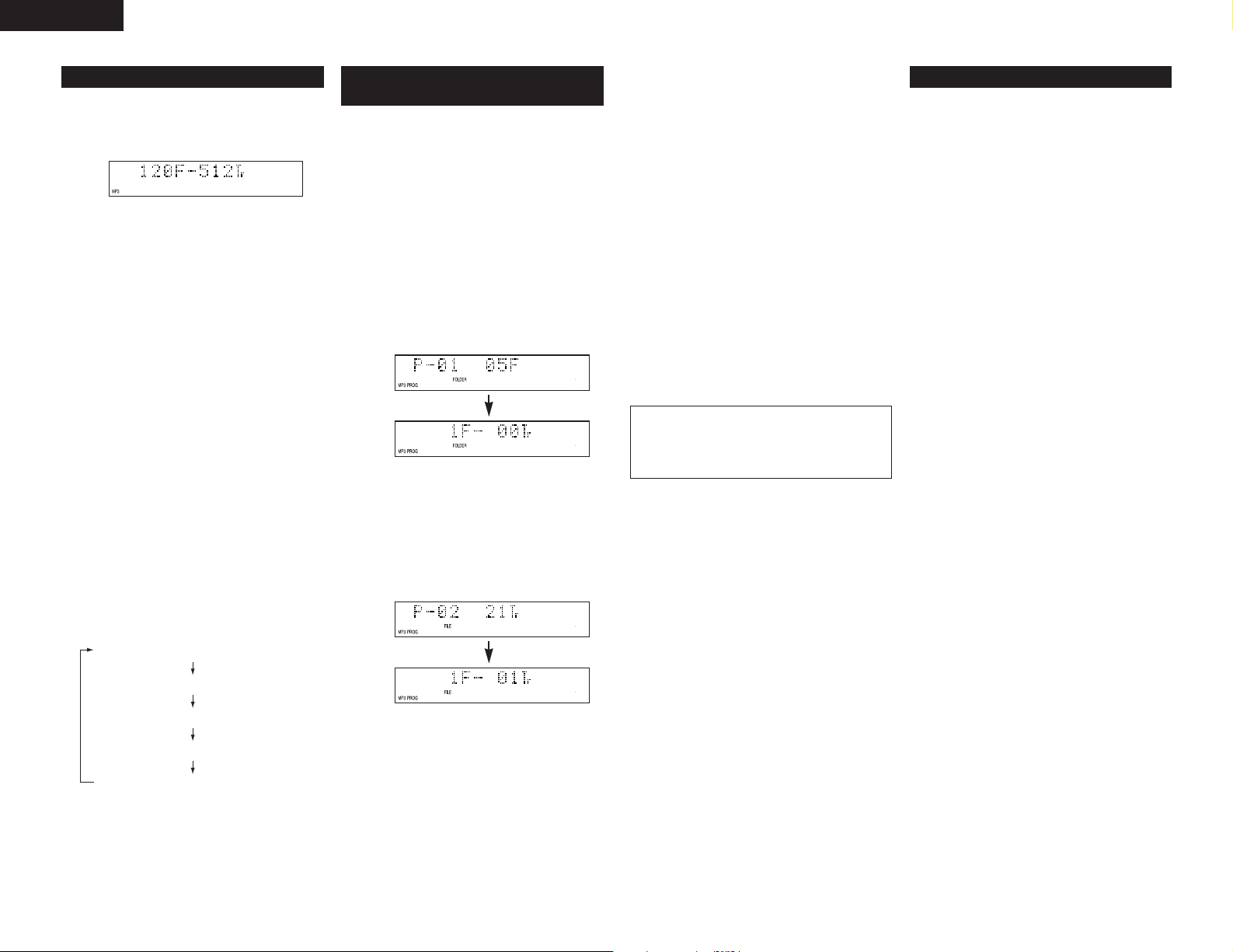
ENGLISH
Playing folders or files
(1)
1. Load a disc containing MP3 files.
• Example
When the number of folders is “120” and the
number of files is “512”
2. [ To select a folder ]
q In the stop mode, press the FOLDER button !1
to turn on the “FOLDER” indicator.
w Turn the select knob !2 to select the folder you
want to listen to.
• The folder name scrolls on the display.
e When the CUE button r is pressed at this time,
files in the folder can be selected.
• Operate following the procedure under “To
select a file”.
[ To select a file ]
q In the stop mode, press the TITLE button !0 to
turn on the “FILE” indicator.
✽ This operation is only necessary when the
“FOLDER” indicator is lit.
w Turn the select knob !2 to select the file you
want to listen to.
• The file name scrolls on the display.
3. Press the play/pause (
• After the track number is displayed, the folder or
file name scrolls on the display and playback
starts.
• The stop mode is set automatically once the last
track on the disc is played.
✽ When the TIME button i is pressed during
playback, the “FOLDER” or “FILE” indicator
turns off and the track number of elapsed track
time are displayed.
✽ The display switches as follows each time the
TITLE button !0 is pressed during playback :
File name (The “FILE” indicator lights.)
Title name (The “TITLE” indicator lights.)
Artist name (The “ARTIST” indicator lights.)
Album name (The “ALBUM” indicator lights.)
Elapsed time of currently playing track
13) button t.
Programmed playback of folders
(2)
or files
Use this function to select certain tracks from the disc
and program them to play in a certain order.
A maximum of 99 files and folders can be programmed.
(Programs can included both files and folders.)
2 Programming
1. In the stop mode, press the PROGRAM/DIRECT
button $0.
• The “PROG” indicator lights.
2. [ To select a folder ]
q Press the FOLDER button !1 to turn on the
“FOLDER” indicator.
w Press the number buttons #9 to select the folder
you want to program.
• Example : When folder “5” is programmed in
[ To select a file ]
q Press the TITLE button !0 to turn on the “FILE”
indicator.
✽ This operation is only necessary when the
“FOLDER” indicator is lit.
w Press the number buttons #9 to select the file
you want to program.
• Example : When the 21st track is programmed
3. Press the play/pause (
• The tracks are played in the programmed order.
✽ When the TIME button i is pressed during
playback, the “FOLDER” or “FILE” indicator
turns off and the track number of elapsed track
time are displayed.
the first place
in the second place
13) button t.
2 Editing the program
✽ To check the contents of the program, press the
CALL button #8. The programmed tracks appear in
the programmed order on the display each time the
CALL button #8 is pressed.
✽ To clear part of a program
q Press the CALL button #8.
w Use the search buttons (
the file or folder to be cleared. When selected,
the contents of that program are displayed.
e Press the 0/CLEAR button #9 twice to clear the
displayed file or folder.
✽ Adding to programs
q Press the CALL button #8.
w Use the search buttons (
the file or folder to be added.
e Follow the procedure under “To select a folder ”
or “To select a file” to select a file or folder and
add it to the program.
✽ To clear the entire program, press the
PROGRAM/DIRECT button $0 while in the stop
mode.
✽ To use the direct play function, first press the
PROGRAM/DIRECT button $0 while in the playback
mode to cancel the program mode.
NOTES :
• Programming is not possible in the play or pause
mode.
• Direct searching is not possible during
programmed playback.
2 Presetting Programs
• Programs can be stored in the preset memory.
When a disc for which a program is preset is
loaded, the programmed playback mode is set
automatically.
• Programs can be stored for up to three discs.
1. Follow the instructions under “Programming” to
input the program.
2. Follow the instructions under “(2) Presetting
Procedure” to set the preset mode. (See Page 18.)
3. Turn the select knob !2 to select “02:Prg1” (or
“03:Prg2” or “04:Prg3”).
4. Press the select knob !2.
• The character display changes as follows :
[Before change] [After change]
Prg1 OFF ⇒ Prg1 ON
Prg2 OFF ⇒ Prg2 ON
Prg3 OFF ⇒ Prg3 ON
5. Press the stop (
• The preset setting mode is canceled and the set
return to the normal mode.
• To play a preset disc :
Load a disc for which a program is preset.
6. Press the play/pause (
2) button u.
6, 7) o to select
6, 7) o to select
13) button t.
Random playback
(3)
2 All-track random
Use this function to play all the tracks on the disc once
in random order.
• Set the play mode to the continuous play mode. $2
1. In the stop mode (The “FOLDER” indicator turns
off.), press the RANDOM button #7.
• The “RAND” indicator lights.
2. Press the play/pause (
• Tracks are automatically played in random order.
✽ To cancel the all-track random mode, press the
RANDOM button #7 again.
2 1-folder random
Use this function to play all the tracks in a single folder
once in random order.
• Set the play mode to the single play mode. $2
1. In the stop mode, press the FOLDER button !1.
• The “FOLDER” indicator lights.
2. Turn the select knob !2 to select the folder to be
played in random order.
• The folder name scrolls on the display.
3. Press the RANDOM button #7 once.
• The “RAND” and “FOLDER” indicator lights.
4. Press the play/pause (
• A track in the selected folder is selected
automatically and playback starts.
• The stop mode is set automatically once all the
tracks in the folder have been played.
✽ When the TIME button i is pressed during
playback, the track number of elapsed track time
are displayed. (The “FOLDER” indicator do not
turns off.)
✽ To cancel the 1-folder random mode, press the
RANDOM button #7 again.
13) button t.
13) button t.
12
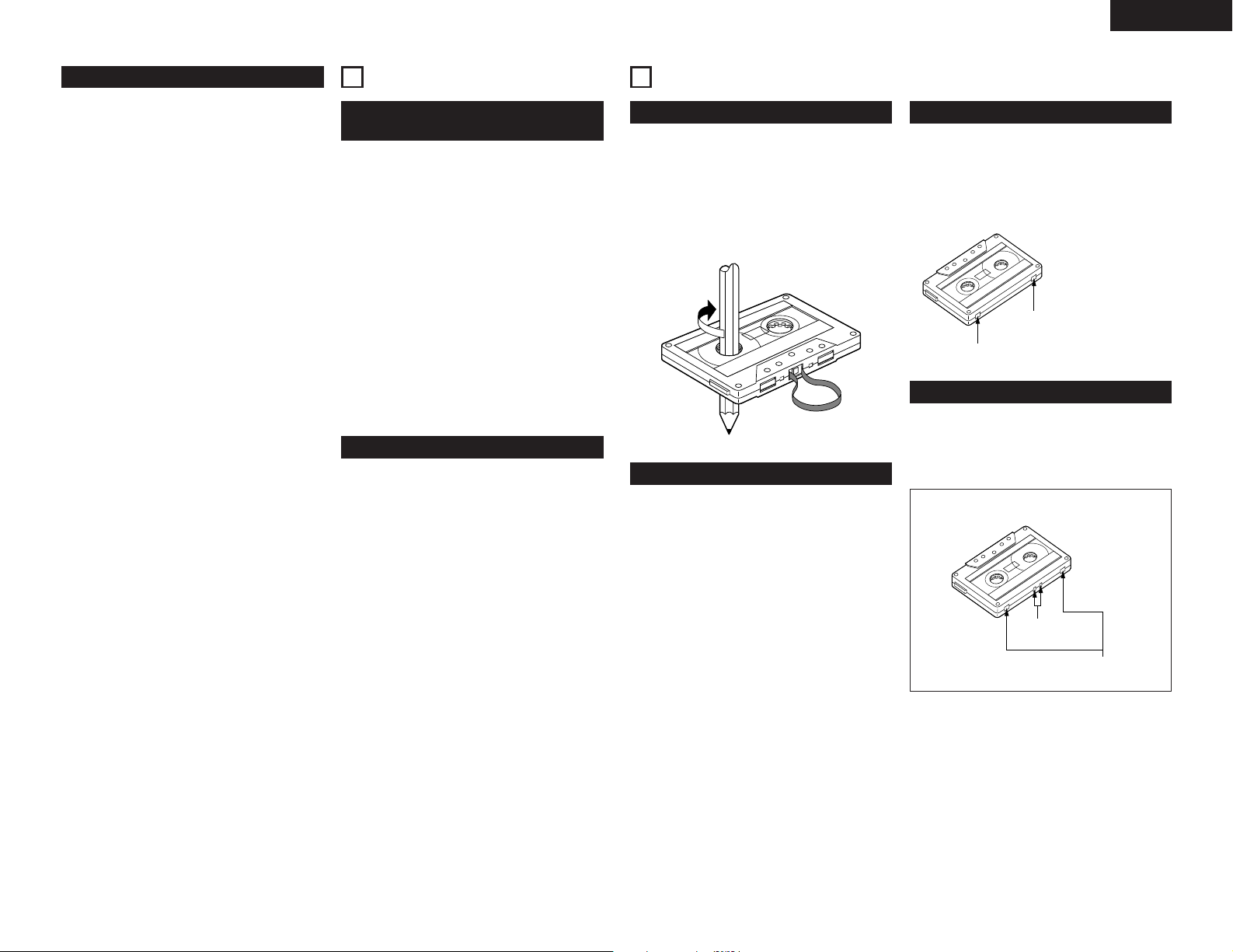
Repeat playback
A
(4)
2 1-folder all-track repeat
• Set the play mode to the single play mode. $2
1. In the stop mode, press the FOLDER button !1.
• The “FOLDER” indicator lights.
2. Turn the select knob !2 to select the folder you
want to listen to.
• The folder name scrolls on the display.
3. Set the REPEAT switch $1 to the “ON” position.
4. Press the play/pause (
• Playback starts from the first track in the
selected folder.
• Once the last track in the selected folder has
been played, playback resumes from the
beginning of the first track in the selected folder
and the tracks are repeated.
✽ When the TIME button !0 is pressed during
playback, the track number of elapsed track time
are displayed. (The “FOLDER” indicator do not
turns off.)
2 All track repeat
• Set the play mode to the continuous play mode. $2
1. In the stop mode, press the TITLE button !0 to turn
on the “FILE” indicator.
2. Set the REPEAT switch $1 to the “ON” position.
3. Press the play/pause (
• The disc is played repeatedly.
• Once the last track on the disc is played,
playback continues from the beginning of the
first track.
13) button t.
13) button t.
8
THE COMPACT DISC
Precautions on handling compact
discs
• Do not allow fingerprints, oil or dust on the surface
of the compact disc. If the signal surface is dirty,
wipe it off with a soft, dry cloth. Wipe in circular
motions from the center and out.
• Do not use water, benzene, thinner, record sprays,
electrostatic proof chemicals, or silicone-treated
cloth to clean discs.
• Always use care when handling discs to prevent
damaging the surface, in particular when removing
a disc from the case and returning it.
• Do not bend compact discs.
• Do not apply heat to compact discs.
• Do not enlarge the hole in the center of the disc.
• Do not write on the disc and do not attach any
labels.
• Condensation will from on the disc surface if it is
brought into a warm room from a cold area, such as
outdoors during winter. Wait until the condensation
disappears. Never dry discs with hair dryers, etc..
Precautions on storage
• After playing a disc, always return it to its case.
• Keep discs in the cases when they are not to be
played. This will protect them from dust and dirt and
prolong their service life.
• Do not store discs in the following places :
1) Places exposed to direct sunlight for a
considerable time.
2) Places subject to accumulation of dust or high
humidity.
3) Places exposed to high temperatures, such as
close to heater outlets.
9
CASSETTE TAPES
Handling precautions
• C-120 cassette tapes
C-120 cassette tapes are not recommended as they
use a very thin tape base which may become
tangled around the capstan or pinch roller.
• Tape Slack
Before putting a tape into the deck, take up any
slack with a pencil or your finger tip. This precaution
prevents the tape from becoming entangled around
the capstan or pinch roller.
Storage precautions
• Do not store cassette tapes in a place where they
will be subject to :
1) Extremely high temperature or excessive
moisture
2) Excessive dust
3) Direct sunlight
4) Magnetic fields (near TV sets or speakers)
• To eliminate tape slack, store your cassettes in
cassette cases with hub stops.
ENGLISH
Accidental erasure prevention
• All cassettes have erasure prevention tabs for each
side. To protect valuable recordings from accidental
or inadvertent erasure, remove the tab for the
appropriate side with a screwdriver or another tool.
• To record on a tape whose erasure prevention tabs
have been removed, cover the tab holes with
adhesive tape.
Erasure prevention tab for side A
Erasure prevention tab for side B
utomatic tape selection
A
This Stereo Cassette Deck contains an automatic tape
selector which automatically selects the optimum bias
and equalization for the tape in use.
This is accomplished by detection of the tape type
detections holes in the cassette housing.
• If a tape without tape type detection holes is
used, the deck will be set for normal tapes.
Detection holes
for metal tape
Detection holes
for chrome tape
13
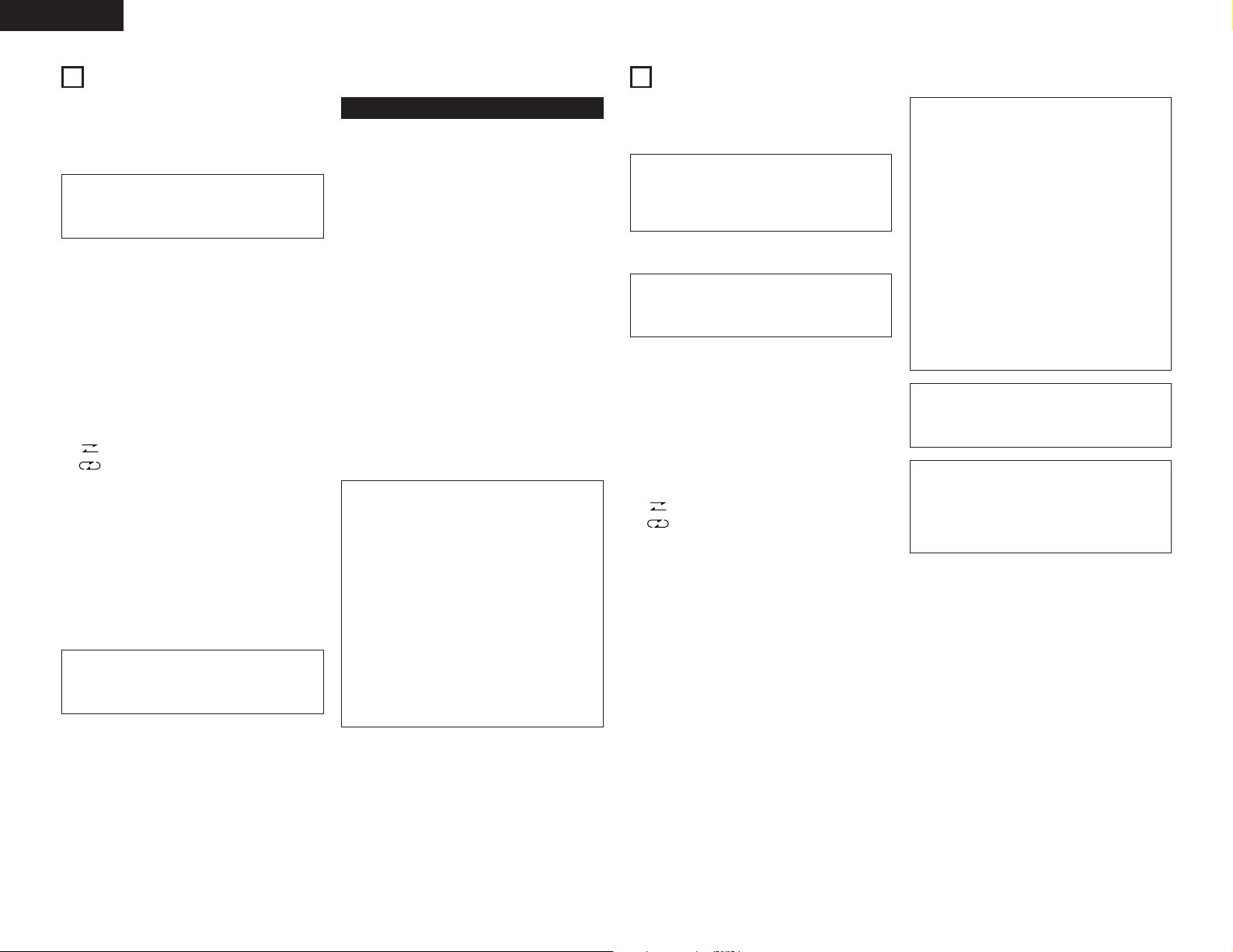
ENGLISH
10
PLAYBACK
• Switch on your amplifier or receiver.
• Set the TAPE MONITOR switch on your amplifier or
receiver to the TAPE position.
1. POWER
• Push the switch q to turn “ON” (
NOTE :
• The display lights when the deck mechanism is
being initialized. The deck will not operated
during initialization.
2. EJECT
• Press the eject (
cassette compartment.
3. Cassette compartment cover @8
• Load the cassette tape.
4. DOLBY NR switch @2
• For recordings made without Dolby NR, set to
“OFF”.
• For recordings made with Dolby B NR, set to
“B”.
• For recordings made with Dolby C NR, set to
“C”.
5. REV. MODE switch @0
: To listen to one side only
: To listen to repeat playback of both side
6. OUTPUT switch !9
• Select ”SEP.” to output only the deck signals,
“MIX” to output the mixed deck and CD signals
from the MIX outputs.
7. Play (
0 or 1) button @9
• Push the play button (The direction of playback is
indicated (
✽ When playback is finished, press the stop (
button @9.
✽ To restart the tape, press the play (
@9.
CAUTION :
• If different types of Dolby Noise Reduction are
used for record and playback, playback response
will be adversely effected.
5) button @7 to open the
0 or 1)).
¢) the power.
0 or 1) button
Music search system
The music search system detects blank sections
(lasting for at least 4 seconds) between selections in
order to locate the beginning of selections in the
forward or reverse direction.
1. To advance from the current selection to the
beginning of the next selection (CUE) :
Press the play (
the fast forward (
button @9 simultaneously with the rewind (
button @9.
The deck will skip the rest of the current selection
and automatically resume play from the beginning
of the next selection.
2. To repeat playback from the beginning of the
current selection (REVIEW) :
Press the play (
the rewind (
button @9 simultaneously with the fast forward
(
7) button @9.
The deck will rewind the tape to the beginning of
the current selection and automatically resume play
from that point.
This is very convenient for repeating playback of the
current selection.
Notes on Music Search Operation :
The search functions operates by detecting
comparatively long, blank sections approximately 4
to 5 seconds long, in between recorded selections.
Therefore, the system may not operate normally in
the following cases :
• Recordings with discontinuous speech or
conversation.
2)
• Recordings with long periods of pianissimo
(softly played music).
• Blank sections with a high level of noise.
• Blank sections shorter than 4 seconds.
• If noise-emitting appliances, such as electric
razors, drills, refrigerators, etc., are operated
nearby.
• REVIEW close to the beginning of the program or
CUE close to the ending.
1) button @9 simultaneously with
7) button @9. Press the play (0)
1) button @9 simultaneously with
6) button @9. Press the play (0)
6)
11
RECORDING
• Switch on the source component (tuner, amplifier,
etc.).
• Set the TAPE MONITOR switch on your amplifier or
receiver to the SOURCE position.
NOTE :
• It is not possible to use both the BALANCED
INPUT and UNBALANCED INPUT jacks at the
same time. Use the input selected with the
INPUT SELECT switch.
1. POWER
• Push the switch q to turn “ON” (
NOTE :
• The display lights when the deck mechanism is
being initialized. The deck will not operated
during initialization.
2. EJECT
• Press the eject (
cassette compartment.
3. Cassette compartment cover @8
• Make sure the erasure prevention tab has not
been removed from the cassette shell half.
4. DOLBY NR switch @2
• Select the Dolby NR type that suits the
recording.
5. REV. MODE switch @0
: To record on only one side
: To continuously record on both sides
6. INPUT switch @1
• Select the recording source.
7. Rec/Rec mute (
• When pressed, the tape deck goes into the
record standby mode. The “
setting of recording levels should be made in the
record standby mode.
8. INPUT LEVEL control @6
• Used to set the recording level.
9. Play (
0 or 1) button @9
• Recording starts when the play (
@9 for the direction indicated by the lighting tape
travel indicator (
play (
0 or 1) button @9 is pressed, the direction
of tape travel changes.
The play (
0 or 1) and the “4” indicator will light
during recording.
✽ When recording is finished, press the stop (2)
button @9.
5) button @7 to open the
4) button @9
0 or 1) is pressed. If the other
¢) the power.
4, 3” will light. Initial
0 or 1) button
CAUTION :
In the recording mode, the variable speed mode
cannot be selected, and the mode is automatically
switched to the fixed speed mode.
Be careful not to erase important recordings by
mistake. Mis-erasing can be avoided by following
the two steps below :
1. If the play (
tape will be recorded.
2. If the play (
are pressed at the same time, the tape will be
recorded.
3. Performing the record pause or the stop
operation during recording will create a
discontinuous portion in the recording signal.
The previously recorded signal may remain after
erasure at this connecting portion. Also, a very
small amount of the end portion of the previous
song may be erased.
CAUTION :
• Do not turn off the power while the deck is
operating or being initialized. Doing so could
cause damage.
CAUTION :
• This set has a quick reverse function. When
recording on an already recorded tape, some of
the old recording at the beginning of the reverse
side of the tape is not erased, so erase it before
starting to record.
0 or 1) while the “4” will light, the
0 or 1) and rec/rec mute (4) button
14
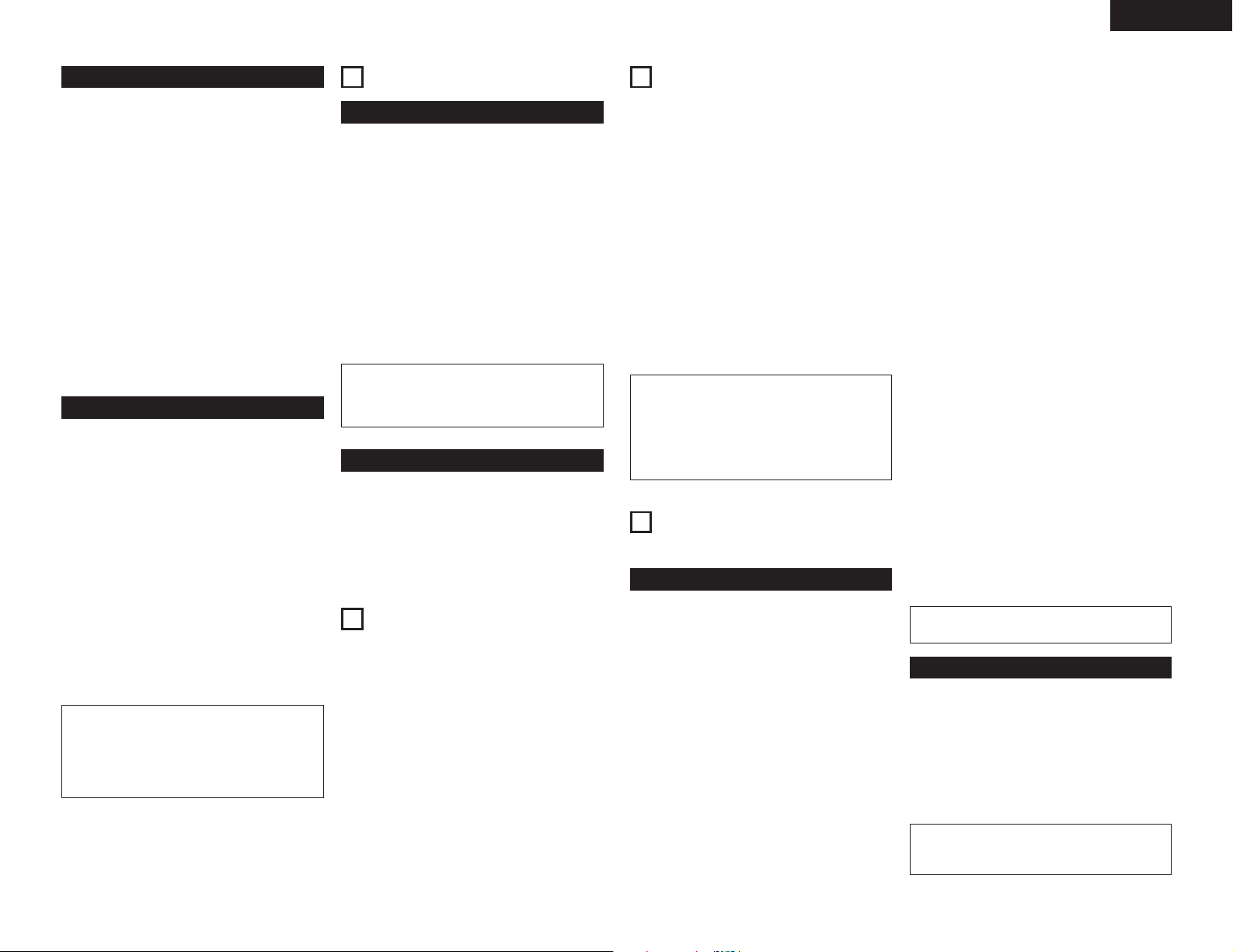
ENGLISH
Rec/Rec mute and rec pause
1. To record a 5-second blank section during recording :
Press the rec/rec mute (
blank will be recorded and the deck will enter the
recording standby mode.
2. To record a 5-second blank section during the
recording standby mode :
Press the rec/rec mute (
recording standby mode. A 5 second blank will be
recorded and the deck will enter the recording
standby mode again.
3. To cancel recording of blank space :
Press the rec/pause (
recording will be cancelled and the deck enters the
recording standby mode.
4. To extend the blank section with another 5 seconds
or more :
Simply press the rec/rec mute (
blank section will be increased with another 5
seconds.
4) button @9. A 5-second
4) button @9 from the
3) button @9. Blank space
4) button @9 and the
Auto-standby
This function is extremely convenient when conducting
relay playback or tape copying.
• When the fast rewind (
buttons @9 are pressed simultaneously while in the
stop mode and the tape is set to play in the forward
direction (
then played to the end of the leader tape and
stopped automatically at the beginning of the
magnetic tape.
• When the fast forward (
buttons @9 are pressed simultaneously while in the
stop mode and the tape is set to play in the reverse
direction (
then played in the reverse direction to the end of
the leader tape and stopped automatically at the
beginning of the magnetic tape.
• The play (
standby mode.
CAUTION :
• If recording is started after using the auto
1), the tape is rewound to the beginning,
0), the tape is fast-forwarded to the end,
0 or 1) indicator flashes during the auto-
standby function with a recorded tape, the sound
of the previous recording may not be completely
erased. In such cases, rewind the tape before
starting to record.
6) and rec/pause (3)
7) and rec pause (3)
12
MEMORY STOP
Memory stop operation
1. During recording or playback, the memory stop
feature can be used to locate a particular point on
the tape. Press the COUNTER RESET/MEMO
button #1 twice at the desired point.
2. The “MEMO“ indicator lights.
3. When the rewind (
forward tape travel (
button @9 is pressed during reverse tape travel (
the tape is rapidly rewound (or advanced) until the
counter indication of “0000” is reached.
✽ The memory stop feature will rewind or forward the
tape to within –5 counts in the forward (
(from “0000” to “–0005”) and to within +5 counts
in the reverse (
“0005”).
CAUTION :
• If the memory stop operation is performed after
repeated fast-forwarding or rewinding, the tape
may not stop at the proper position.
6) button @9 is pressed during
1), or the fast forward (7)
0),
1) direction
0) direction (from “0000” to
Display back-up
The COUNTER VALUE, MEMO and DIRECTION are
protected for approximately one month by a memory
back-up.
Once the back-up period is up, the MEMO settings are
set to off, the DIRECTION setting is set to
counter is reset to “0000”.
13
POWER ON PLAYBACK
Playback starts automatically when the power is turned
on.
• The power on playback function can be set with the
“PRESET FUNCTIONS AND OPERATIONS” (See
page 18).
• When CD and TAPE are loaded, playback starts
from CD.
• Playback of deck always starts in the “
travel direction.
1, and the
1” tape
14
RELAY PLAYBACK BETWEEN CD AND TAPE
• Load CD and cassette tape, and set the DOLBY NR
switch and PLAY MODE switch correctly.
1. RELAY MODE switch !3 set to “RELAY”.
2. Press the play (
3. The stop relay play, press the stop (2) button u@9
of CD or TAPE currently playing.
• The number of cycles for relay playback can be
selected (1, 5 or 10).
For details, refer to “PRESET FUNCTIONS AND
OPERATIONS” (See page 18). When playback
starts from deck, when switching to CD, the first
CD playback cycle will be counted as the second
cycle. The completion of cycles will always be at
the opposite side of the tape in deck.
• If the playback has been switched from CD to
TAPE, be sure to start playback in the forward
direction.
NOTES :
• In the relay play mode, it is not possible to
perform the play operations simultaneously on
CD and DECK.
• The front and rear sides of the tape are played
continuously, regardless of the position of the
REV. MODE switch.
15
COPYING FROM CD TO
1) button t@9 of the CD or TAPE.
TAPE
CD synchronized recording
About CD SYNC.
• CD SYNC. function can be performed easily from
CD to Tape.
• There are two CD SYNC. modes, “Normal copy”
and “Edit copy”.
• In the CD SYNC. mode, the input level control has
no effect, as the recording level is automatically
adjusted internal.
2 Normal copying
• Load CD and cassette tape, and set the PLAY
MODE switch, the DOLBY NR switch and REV.
MODE switch correctly.
1. Press the CD SYNC. button #5 to display “Normal
Copy”.
2. Press select knob !2 to set the CD SYNC. mode.
• The CD will enter the play pause mode and the
deck will enter the recording pause mode.
• The direction of recording can be switched by
pressing the play button for the direction whose
tape travel direction indicator on the deck is not
lighting.
3. Press the play/pause (13) button t of CD to start
copying from CD to tape.
• The “CD SYNC” indicator will light up.
4. To stop copying, press the stop (
CD or Deck.
2 Edit copying
• The tracks can be divided into sides A and B at a
track near the middle of the disc’s total playing time
and copied.
• The entire program on the CD is played, regardless
of the position of the PLAY MODE switch.
• Recording is performed continuously on sides A and
B of the tape, regardless of the position of the REV.
MODE switch.
• A blank space of approximately 4 seconds is
inserted between tracks during CD playback.
1. Press the CD SYNC. button #5 to display “Edit
Copy”.
2. Press select knob !2 to set the CD SYNC. mode.
• The tape is rewound to the beginning, then
played to the end of the leader tape and stopped
automatically at the beginning of the magnetic
tape.
• The CD will enter the play pause mode and the
deck will enter the recording pause mode.
• The edited time for sides A and B time can be
checked by pressing the TIME button. Check
that there is sufficient recording time on the
cassette tape.
NOTE : The displayed time does not include the
4-second blanks created between selections.
3. Press the play/pause (
copying from CD to tape.
• After recording on side A of the tape is
completed, the CD program edited for recording
on side B is played when recording of side B
starts.
• The “CD SYNC” indicator will light up.
4. To stop copying, press the stop (
CD or Deck.
NOTE :
• Edited copying of MP3 discs is not possible.
13) button t of CD to start
2) button u@3 of
2) button u@3 of
Manual copying
• With this function, the signal played on CD can be
recorded manually on the tape.
1. Perform the “Starting playback” section on CD.
2. Perform steps 4 to 7 in the “RECORDING” section
on Deck. Set to INPUT switch @1 to “CD”.
3. Set CD to the play mode and adjust the recording
level using the INPUT LEVEL control @6.
4. Start playback on CD and recording on Deck.
NOTE :
• This operation is not possible if the relay mode is
set to RELAY or CASCADE.
15
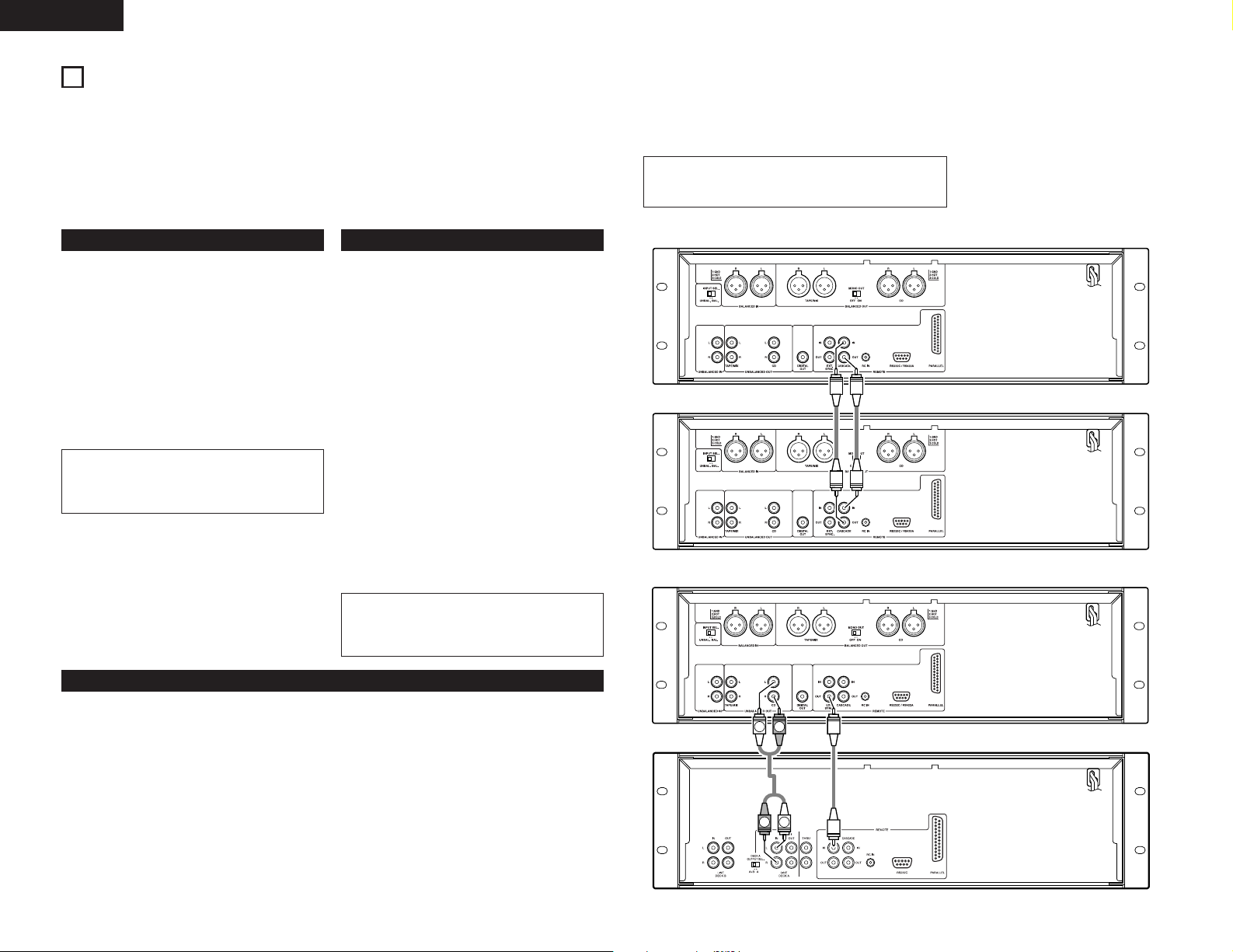
ENGLISH
L
R
L
R
16
EXPANDED FUNCTION
Multiple units of the DN-T645/625 or other DENON products (DN-780R etc.) can be used together for longer play
and recording time, simultaneous recording and other functions.
2 CASCADE (MULTIPULE CONTINUOUS) OPERATION
• Refer to figure 1 to connect the equipment.
• Use a single RCA cable to connect the units’ CASCADE OUT jacks with the units’ CASCADE IN jacks.
• When the first and last units are connected as shown in figure 1, recording and playback are performed
endlessly. Note that in the recording mode, previous recordings are overwritten.
• If the first and last units are not connected, operation stops at the last unit.
Cascade playback
1. Load the discs and the tapes you want to play in all
the units. Make sure the Dolby NR and play mode
are properly set.
2. Use the RELAY MODE switch !3 to set the relay
mode of all units to “CASCADE”.
3. Press the play/pause (
Playback starts.
• Playback on CD ends, Deck starts playing.
• Playback on Deck ends, playback starts on unit
2’s CD.
4. Playback stops when the stop button on the unit
currently playing is pressed.
NOTE :
• The front and rear sides of the tape are played
continuously, regardless of the position of the
REV. MODE switch.
13) button t on unit 1.
Cascade recording
1. Load cassette tapes on which nothing is recording
into decks of all the units and set the Dolby NR
modes. Adjust the recording level for Decks.
2. Use the RELAY MODE switch !3 to set the relay
mode of all units to “CASCADE”.
3. Press the rec/rec mute (
the units.
✽ Check that all Decks are set to the recording
pause mode.
✽ Also set the direction of tape travel at this time.
4. Press the Deck play (
Recording starts.
• Once recording on Deck ends, recording starts
on Deck of the next unit.
• Deck is set to the recording pause mode on unit
on which recording has ended.
✽ Cascade recording stops if Deck of any of the
units is set to anything other than the recording
pause mode.
5. Recording stops when the stop (
deck currently recording is pressed. After doing
this, press the stop (
NOTE :
• The front and rear sides of the tape are recorded
continuously, regardless of the position of the
REV. MODE switch.
4) button @9 on Deck of all
0 or 1) button @9 on unit 1.
2) button @9 on the
2) buttons @9 on all the decks.
3. Adjust the twin recording level of DN-780Rs. (Master/Slave switch set to OFF.)
4. Press the CD SYNC. button #5 of DN-T645/625 to display “Normal Copy”. And press the select knob !2 to set
the CD SYNC. mode. And press the Twin recording button of DN-780R.
5. Press the play/pause (
6. Press the stop (
NOTES :
• Use tapes of the same times (lengths) as far as possible.
• Note that the auto reverse timing is not synchronized.
Figure 1
Figure 2
13) button t of DN-T645/625. Recording starts all decks.
2) button on one of the units. The all unit is also set to the stop mode.
unit 1 DN-T645
unit 2 DN-T645
DN-T645
External synchronized recording
The synchronized recording can be use when the DN-T645/625 is used in combination with DENON other
product (DN-780R etc.).
When the CD player’s play/pause button and the deck’s play button are pressed, a synchronized signal for starting
is output from the EXT. SYNC. jack. When the stop buttons on the CD player and the deck are pressed a
synchronized signal for stopping is output.
• Refer to figure 2 to connect the equipment.
• Use a single RCA cable to connect the units’ EXT. SYNC. OUT jacks with the units’ EXT. SYNC. IN jacks.
✽ Set the infrared remote sensors of all the units to “OFF” when using this function. Also set the same infrared
remote control codes for all the units. (Refer to “PRESET FUNCTIONS AND OPERATIONS” (See page 18).)
Failure to make these settings could result in malfunction.
1. Load the CD into DN-T645/625. Load unrecorded cassette tapes into all decks.
2. Set the reverse mode and Dolby NR of all decks.
16
DN-780R
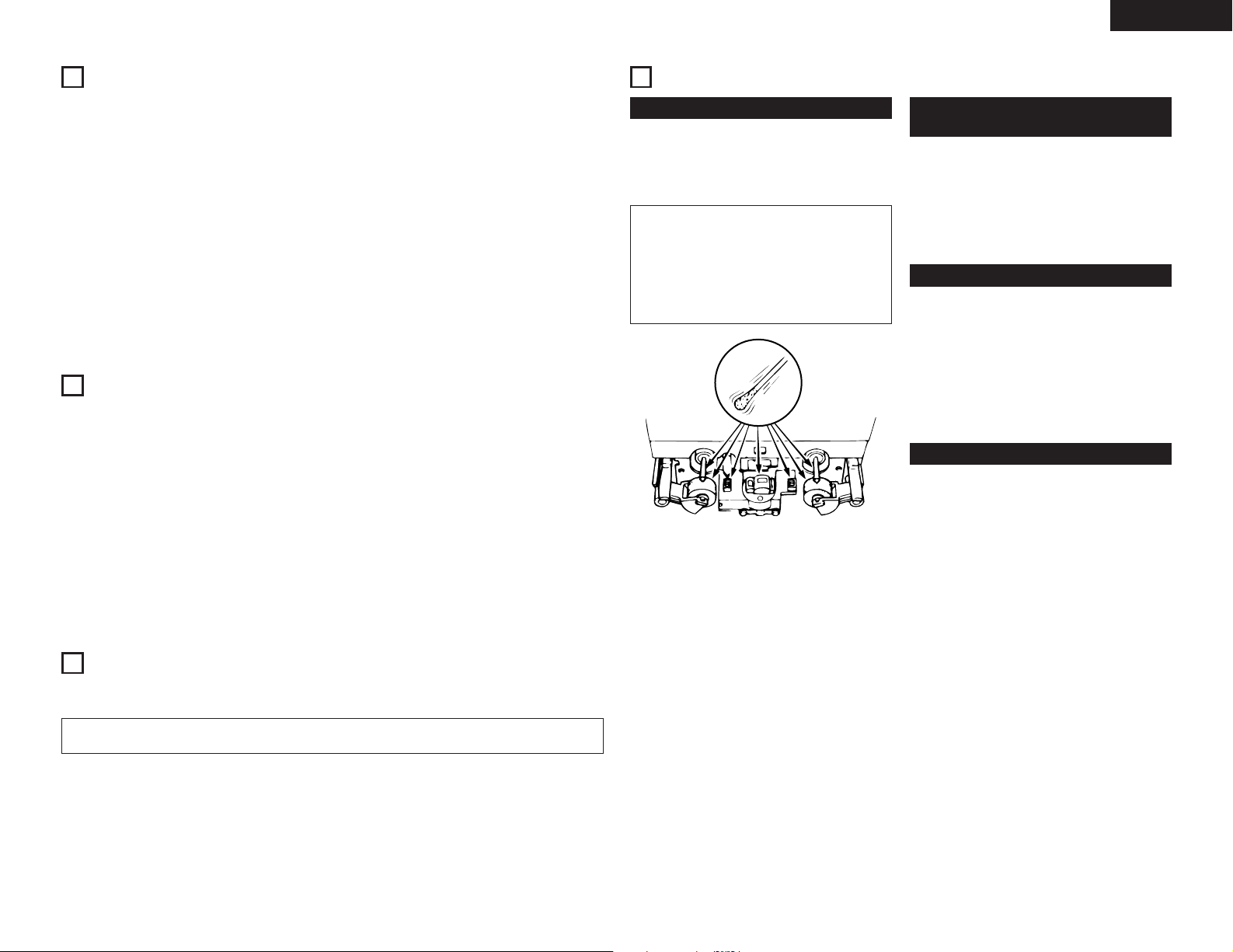
ENGLISH
17
DOLBY B AND C NOISE REDUCTION SYSTEM
2 The Dolby noise reduction system substantially
reduces the tape background noise (hiss) inherent
in the cassette medium. Dolby B NR is most widely
in use. However Dolby C NR is a much more recent
development and represents significant
improvements over Dolby B NR.
2 Tape background noise consists primarily of high
frequency information, which is particularly
annoying during soft passages. The Dolby NR
system increases the level of low volume mid- and
high-frequency signals during recording and
reduces the level of these signals by an identical
amount during playback. As a result, the playback
signal is identical to the original source, but the level
of background noise generated by the tape is
greatly reduced.
18
DOLBY HX-PRO HEADROOM EXTENSION SYSTEM
2 The operating principle of Dolby C NR is similar to
that of Dolby B NR except for the encoding
/decoding response curves. The noise reduction
effect obtained with Dolby C NR is up to 20 dB,
compared to 10 dB with Dolby B NR. In addition,
Dolby C NR uses an anti-saturation network and
spectral skewing circuitry for a significant
improvement in the dynamic range of the mid- to
high-frequencies.
(DN-T645 only)
This deck is equipped with the Dolby HX-PRO
headroom extension system. Since the system
functions automatically during recording, no switching
operation or adjustment is required. The system is
effective with any type of Normal, CrO2 and Metal
tape.
The Dolby HX-PRO headroom extension system
functions during recording to raise the saturation level
in the treble range. Therefore, most of the treble range
components distorted or lost during recording on
conventional cassette decks are more faithfully
recorded on the new DENON cassette deck.
2 Features of the Dolby HX-PRO Headroom
Extension System
• Performance of Normal and CrO2 tapes can be
improved to very close of that offered by Metal
tape.
• The dynamics in the treble range are improved
significantly.
• Since no decoding is necessary during playback, the
improved sound can be enjoyed on any type of tape
deck, including portable players and car audio
systems.
• The system functions whether the Dolby B/C NR
system is engaged or not.
20
MAINTENANCE
Head cleaning
After long usage, tape coating or dust may adhere to
the heads, causing deterioration of sound. Therefore,
the parts depicted in the illustration should be cleaned
regularly. Use a cotton swab moistened with a tape
head cleaning solution (such as alcohol).
NOTES :
• Some cleaning cassettes on the market have a
strong abrasive effects and may scratch the
heads. Always use cotton swabs instead of
cleaning cassettes.
• Since the use of metal tape is apt to collect more
dust on the heads, the heads should be cleaned
more often to enjoy the best possible sound.
Cleaning the Pinch Rollers and
Capstans
If the pinch rollers or capstans accumulate dust, tape
transport may become unstable, as a result from
slippage, during recording or playback. The tape can
also be damaged if it gets entangled in the capstan.
Clean these parts with a cotton swab or a soft cloth
moistened with a tape head cleaning solution (such as
alcohol).
Demagnetizing the Heads
The heads will become magnetized after long usage or
if strongly magnetized objects are brought near them.
The result is a generation of noise, loss of the high
frequency range, and in extreme cases erasure of
treble components on pre-recorded tapes in
combination with added noise.
Thus, the heads should be demagnetized at regular
intervals. (Head demagnetizers are separately available
from your dealer.)
How to Demagnetize the Tape Heads
1. Turn off the power.
2. Turn on the demagnetizer while it is at least 30 cm
away from the heads. Bring the demagnetizer near
the heads and slowly move it in small circles four or
five times in front of each head, making sure you do
not touch them.
3. Slowly move the demagnetizer away and turn it off
when it is at least 30 cm away from the heads.
19
BEFORE SWITCHING OFF THE POWER
When you have finished using the CD player, before switching off the power be sure that the disc holder has been
closed with the OPEN/CLOSE (
CAUTION :
• Do not forcibly close the disc holder when the power is off. It may damage the unit when it is transported.
5) button.
17
