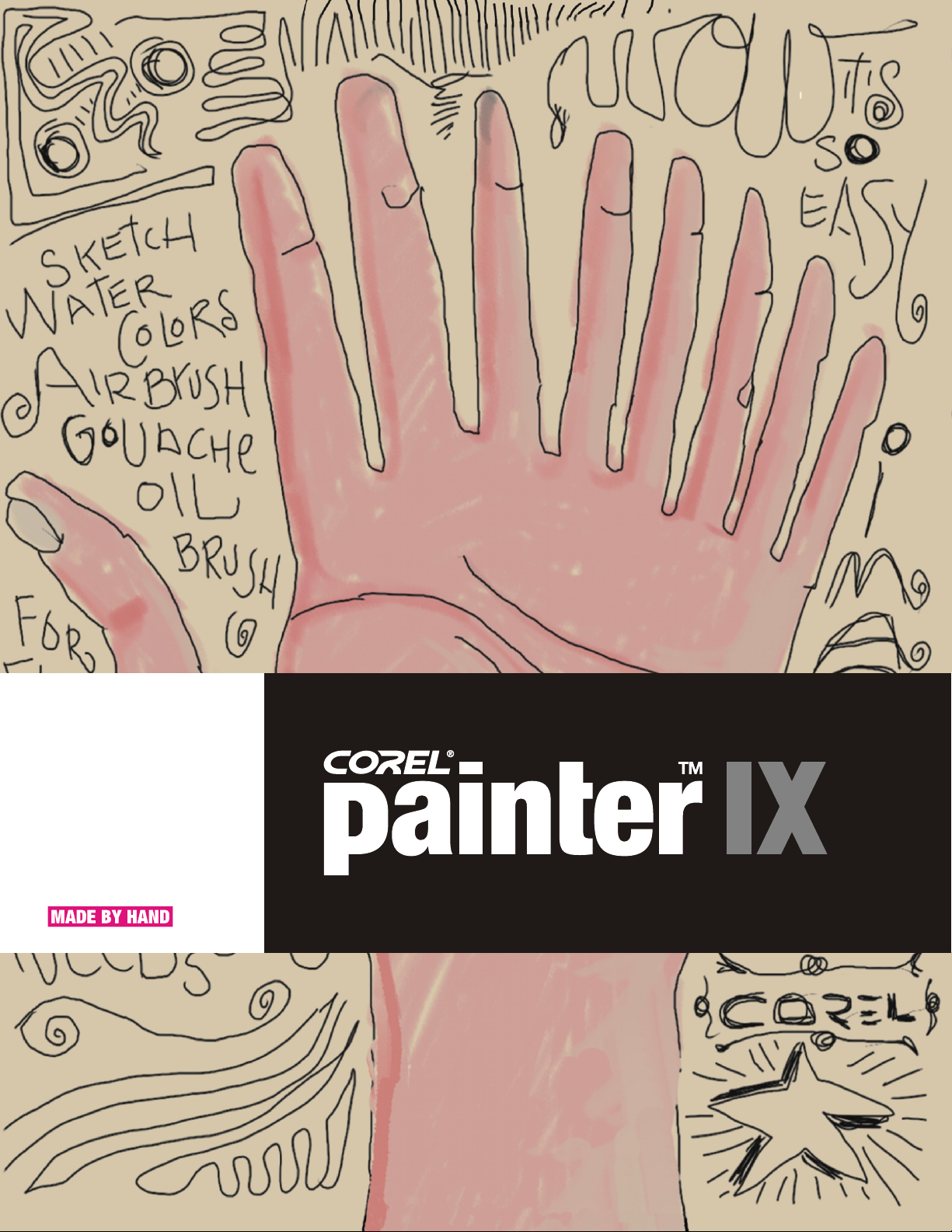
Guide
Reviewer s
’
Reviewer’s Guide
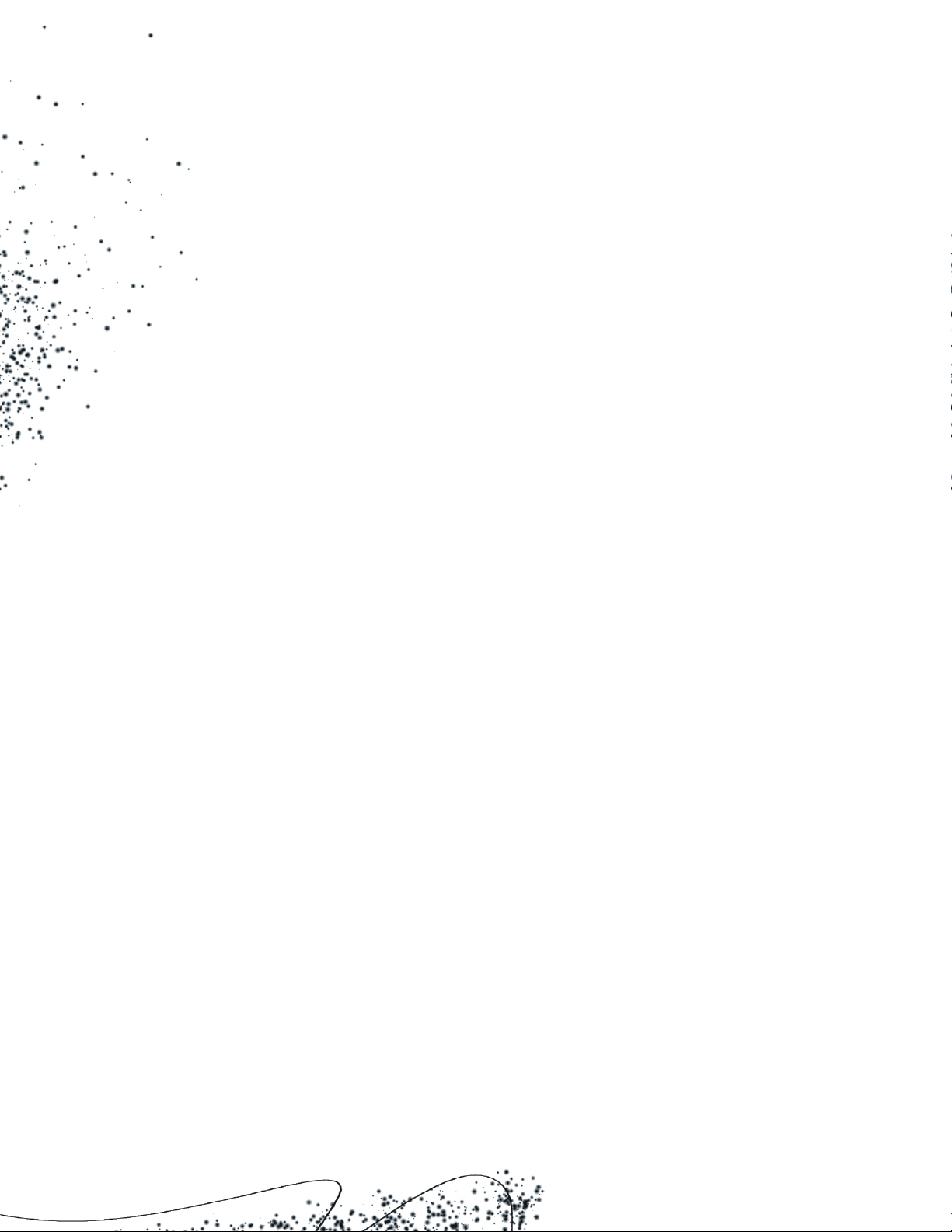
Product specifications, pricing, packaging, technical support and information (“Specifications”) refer to the United States retail English version
only. The United States retail version is available only within North America and is not for export. Specifications for all other versions (including
language versions and versions available outside of North America) may vary.
INFORMATION IS PROVIDED BY COREL ON AN “AS IS” BASIS, WITHOUT ANY OTHER WARRANTIES OR CONDITIONS, EXPRESS OR IMPLIED,
INCLUDING, BUT NOT LIMITED TO, WARRANTIES OF MERCHANTABLE QUALITY, SATISFACTORY QUALITY, MERCHANTABILITY OR FITNESS FOR A
PARTICULAR PURPOSE, OR THOSE ARISING BY LAW, STATUTE, USAGE OF TRADE, COURSE OF DEALING OR OTHERWISE. THE ENTIRE RISK AS
TO THE RESULTS OF THE INFORMATION PROVIDED OR ITS USE IS ASSUMED BY YOU. COREL SHALL HAVE NO LIABILITY TO YOU OR ANY OTHER
PERSON OR ENTITY FOR ANY INDIRECT, INCIDENTAL, SPECIAL, OR CONSEQUENTIAL DAMAGES WHATSOEVER, INCLUDING, BUT NOT LIMITED
TO, LOSS OF REVENUE OR PROFIT, LOST OR DAMAGED DATA OR OTHER COMMERCIAL OR ECONOMIC LOSS, EVEN IF COREL HAS BEEN
ADVISED OF THE POSSIBILITY OF SUCH DAMAGES, OR THEY ARE FORESEEABLE. COREL IS ALSO NOT LIABLE FOR ANY CLAIMS MADE BY ANY
THIRD PARTY. COREL’S MAXIMUM AGGREGATE LIABILITY TO YOU SHALL NOT EXCEED THE COSTS PAID BY YOU TO PURCHASE THE MATERIALS.
SOME STATES/COUNTRIES DO NOT ALLOW EXCLUSIONS OR LIMITATIONS OF LIABILITY FOR CONSEQUENTIAL OR INCIDENTAL DAMAGES, SO
THE ABOVE LIMITATIONS MAY NOT APPLY TO YOU.
Corel, the Corel logo, Corel Painter, KPT, KPT Gel, KPT Goo, KPT LensFlare, KPT Lightning, KPT Pyramid Paint, KPT Reaction, KPT ShapeShifter,
Natural-Media, CorelDRAW, and WordPerfect, are trademarks or registered trademarks of Corel Corporation and/or its subsidiaries in Canada, the
U.S., and/or other countries. Wacom and Intuos are registered trademarks of Wacom Company, Ltd. lynda.com is a trademark. Adobe,
Photoshop, Illustrator, and PostScript are registered trademarks of Adobe Systems Incorporated in the United States and/or other countries.
Apple, Mac, Mac OS, Macintosh, and Power Macintosh are registered trademarks of Apple Computer, Inc., registered in the United States and
other countries. QuickTime and the QuickTime logo are trademarks used under license. The QuickTime logo is a registered trademark of Apple
Computer, Inc. in the United States and other countries. Microsoft and Windows are registered trademarks of Microsoft Corporation in the United
States and/or other countries. TARGA is a registered trademark of Pinnacle Systems, Inc., registered in the U.S. and other countries. Intel and
Pentium are registered trademarks of Intel Corporation or its subsidiaries in the US and other countries. Other product, font, and company names
and logos may be trademarks or registered trademarks of their respective companies.
© 2004 Corel Corporation. All rights reserved.
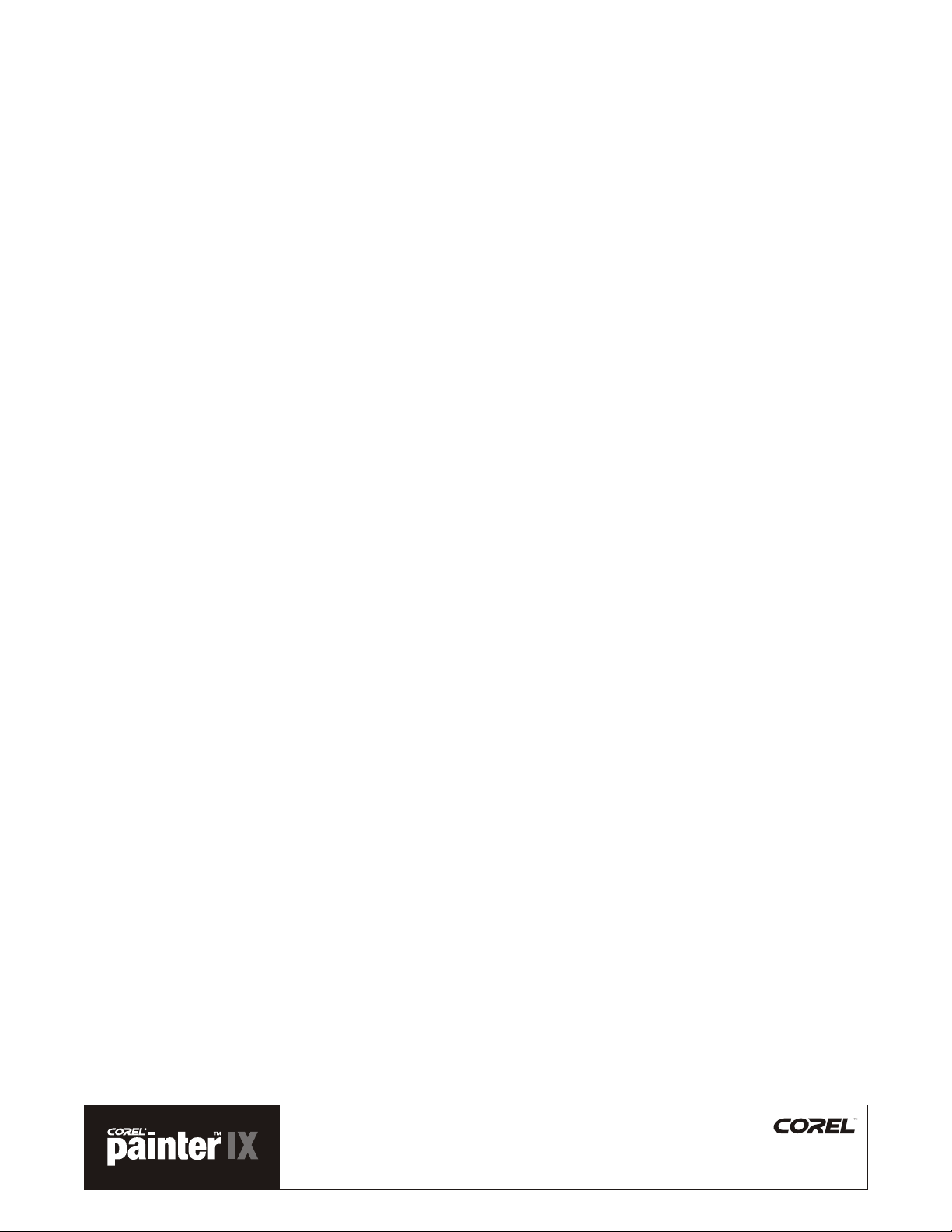
Contents
Executive Summary ......................................................................................3
01.
Corel Painter IX Customer Profile................................................................3
02.
What’s Included with Corel Painter IX ........................................................4
03.
Minimum System Requirements .....................................................................4
Top New Features..........................................................................................5
04.
Performance and Productivity.......................................................................5
Creativity ....................................................................................................8
Compatibility .............................................................................................13
Learning ...................................................................................................14
Favorite Features ........................................................................................15
05.
New or Improved Feature List..........................................................................19
06.
Performance and Productivity.....................................................................19
Creativity ..................................................................................................20
Compatibility .............................................................................................20
Learning ...................................................................................................20
Reviewer’s Guide
August 2004
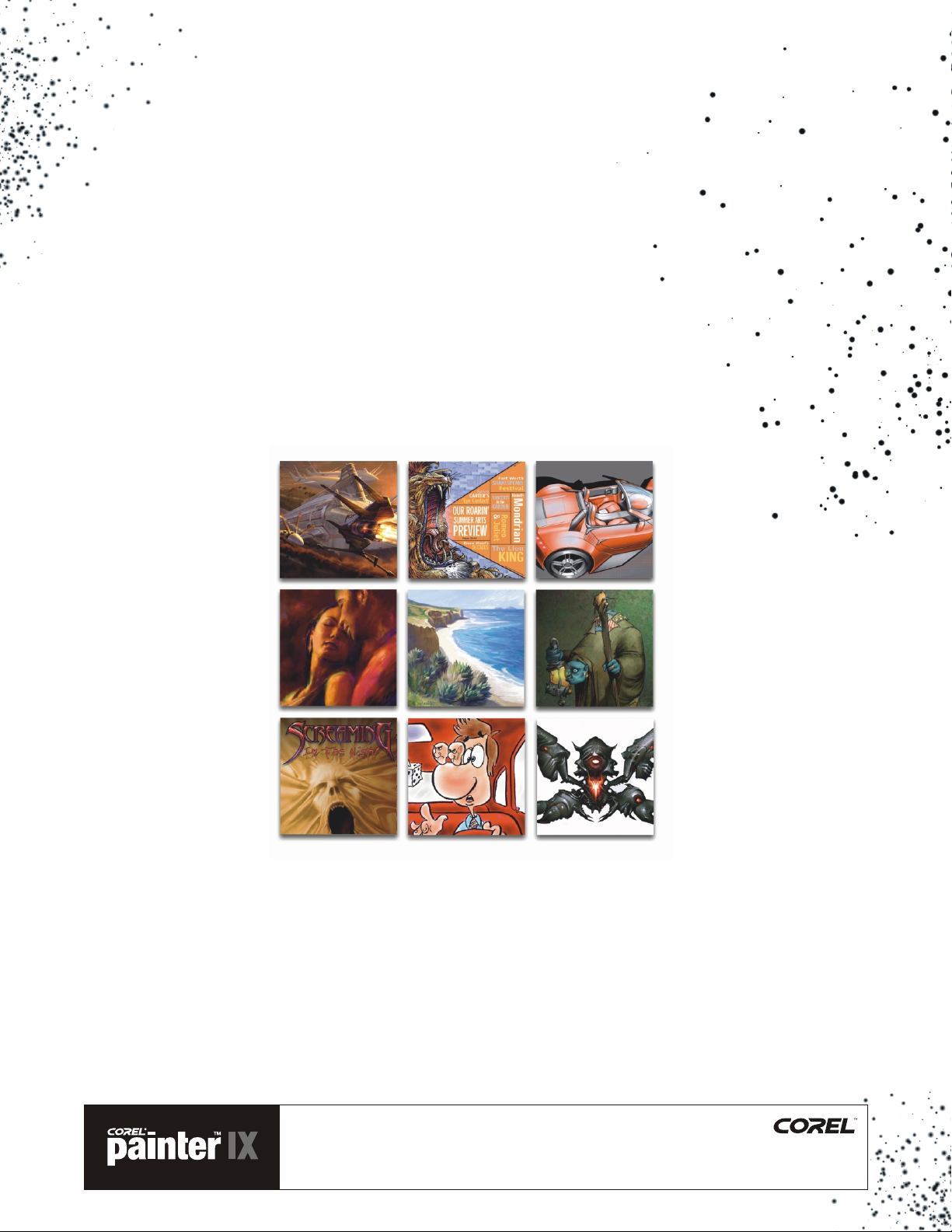
Art by Corel Painter masters.
Top row (left to right):
Ryan Church,
Chet Phillips, Chris Welch.
Middle row:
Jeremy Sutton, Cher Pendarvis,
Don Seegmiller.
Bottom row:
John Dismukes, John and Joyce Ryan,
Andrew Jones.
About Corel Corporation
Corel provides innovative software solutions and services that help millions of customers worldwide improve their
productivity. Founded in 1985, the Company is best known for its leading graphics and office productivity solutions,
including CorelDRAW , Corel Painter, and WordPerfect . With its headquarters in Ottawa, Canada, Corel has offices
around the globe. For more information, please visit www.corel.com.
Reviewer’s Guide
August 2004
® ®
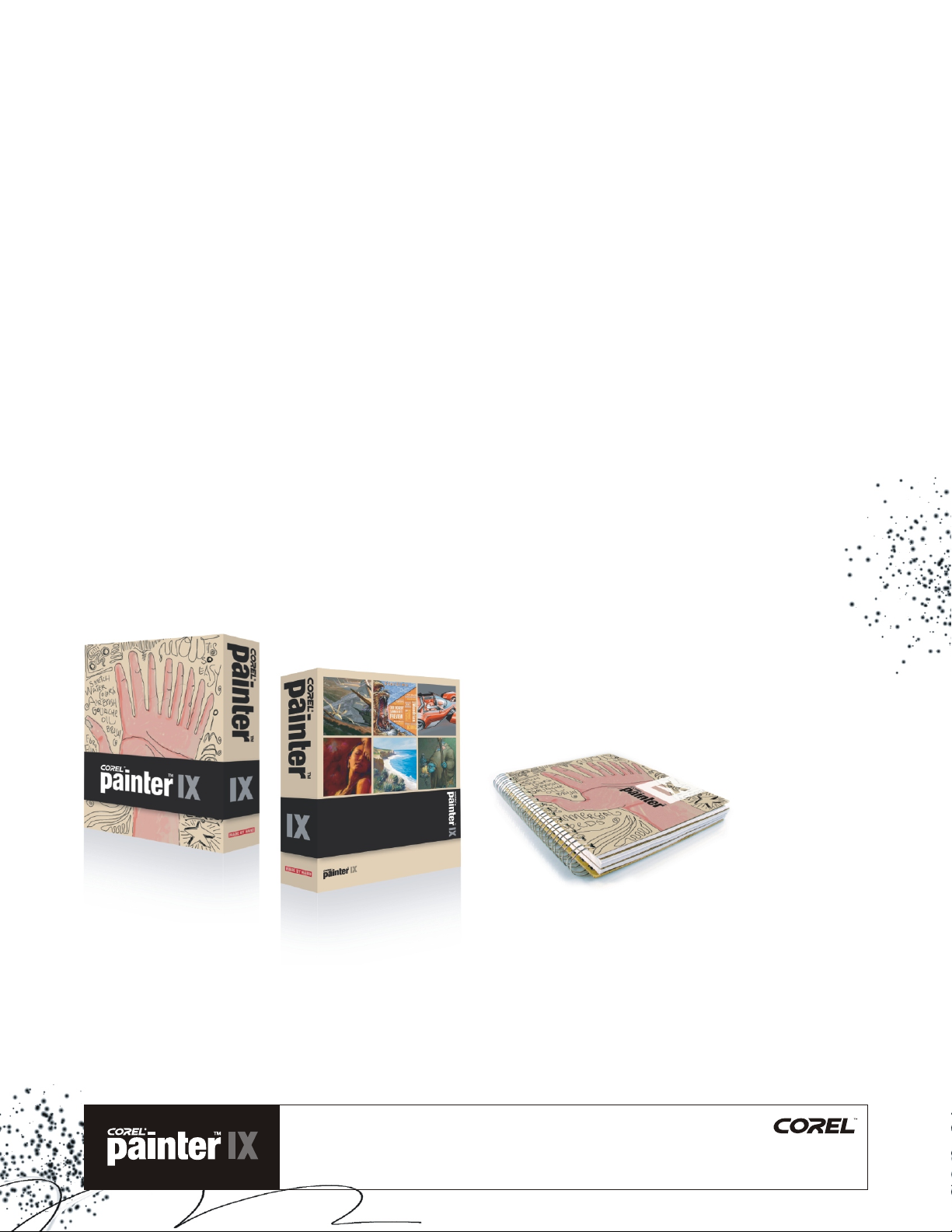
03
01
02
Executive Summary
® ®
Corel Painter IX — the world’s most powerful Natural-Media painting and illustration software — features unique
digital brushes, art materials and textures that mirror the look and feel of their traditional counterparts. The newest
version of Corel Painter takes digital design to unprecedented levels with the revolutionary Artists’ Oils Painting
System, Snap-to-Path Painting, Quick Clone for photographers, and brushes that perform up to ten times faster than
previous versions. Corel Painter enables some of the world's most accomplished creative professionals — including
commercial designers, artists, and photographers — to extend their natural talents and techniques to create original
works of breathtaking digital art.
™
®
™
Corel Painter IX Customer Profiles
Commercial Designers
Commercial designers require powerful tools for their craft, which is why many of the world’s foremost automotive
concept designers, commercial illustrators, and graphic designers use Corel Painter in their digital workflow.
Corel Painter enables professional commercial designers to vividly capture every nuance of their creative vision,
produce original digital design, and distinguish themselves from the crowd.
Entertainment Artists
Leading professionals in the entertainment industry use Corel Painter to produce some of the world’s best-known
movies and video games. Corel Painter IX enables professional entertainment artists to create astounding scenes,
characters, vehicles, and animation, using their natural talents and knowledge of traditional techniques.
Professional Photographers
Photographers are discovering how they can use Corel Painter IX to go beyond image enhancement and explore
a world of new possibilities. The new Quick Clone feature enables photographers to quickly and easily transform
their photos into breathtaking paintings, which can be sold to clients as a digital file or printed on large format artistic
media for display.
Fine Artists
A key driver in shaping the digital art movement, Corel Painter empowers a new breed of professional artists who use
a computer as their medium. Today, it is common to find digital art created in Corel Painter on display, both virtually
and physically, in some of the world’s most prominent museums. Corel Painter IX enables artists to experiment with
new techniques without investing the time and money that would be required with traditional media, achieving results
that emulate their traditional counterparts.
Reviewer’s Guide
August 2004
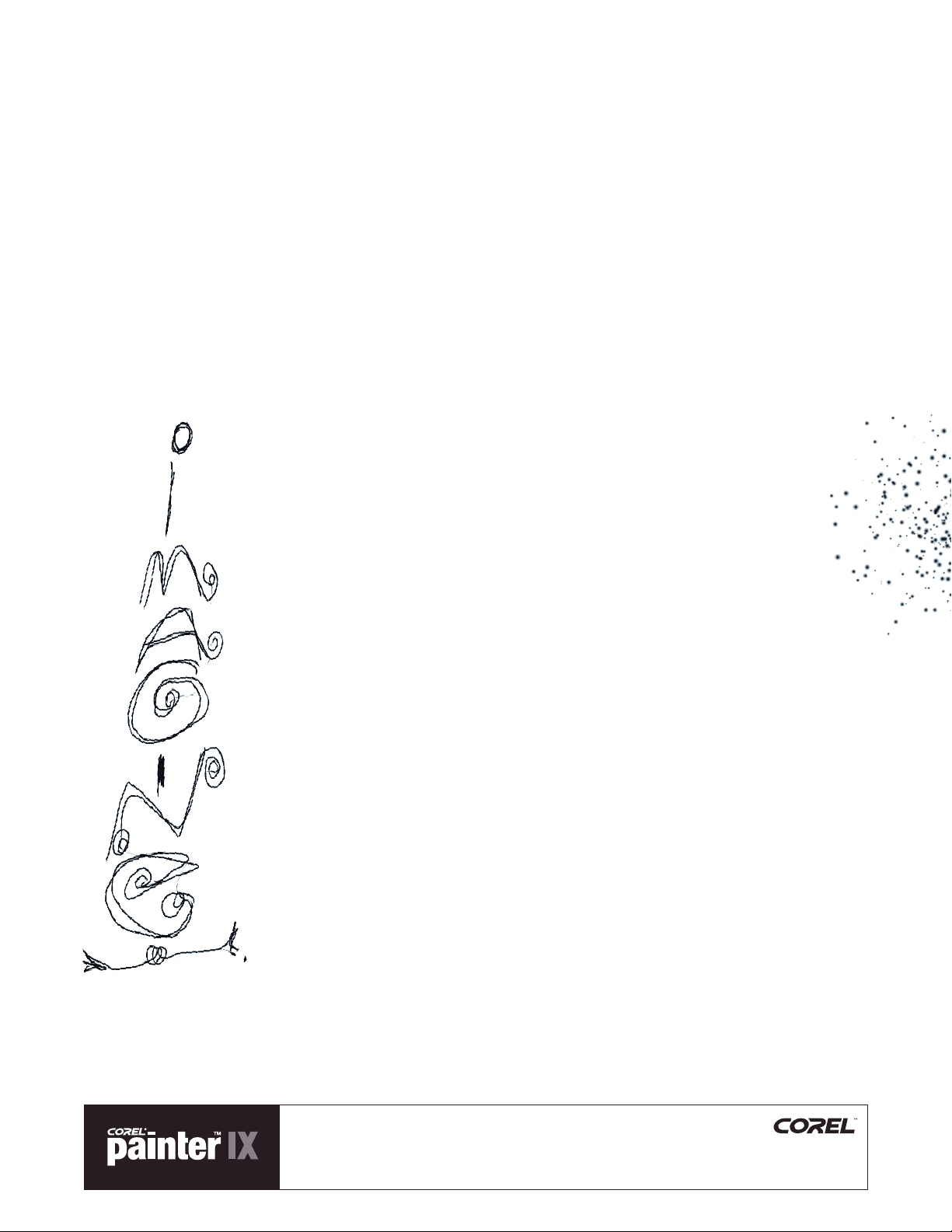
04
03
What’s Included with Corel Painter IX
!
Main Application:
Corel Painter IX, Mac and Windows versions
!
Content:
Libraries of unique gradients, nozzles, patterns, stock photos, paper textures, and brushes, including the new
Artists’ Oils brush category
!
Printed Documentation:
The Corel Painter IX Handbook (in Full and Upgrade versions), including tutorials written by creative professionals
!
Electronic Documentation:
Help files (HTML), User Guide (PDF)
!
Training:
lynda.com training videos included on CD
Minimum System Requirements
Macintosh :
®
Mac OS X (version 10.2.8 or higher)
Power Macintosh G3, 500 MHz or greater
128MB of RAM (256MB recommended)
Mouse or tablet
24-bit color display
1,024x768 or greater monitor resolution
CD-ROM
395MB of available hard disk space
Windows :
Windows 2000 or Windows XP (with latest service packs)
Pentium II, 500 MHz or greater
128 MB RAM
Mouse or tablet
24-bit color display
1024×768 or greater monitor resolution
CD-ROM
380MB of available hard disk space
®
®
® ®
®
®
(256MB recommended)
Reviewer’s Guide
August 2004
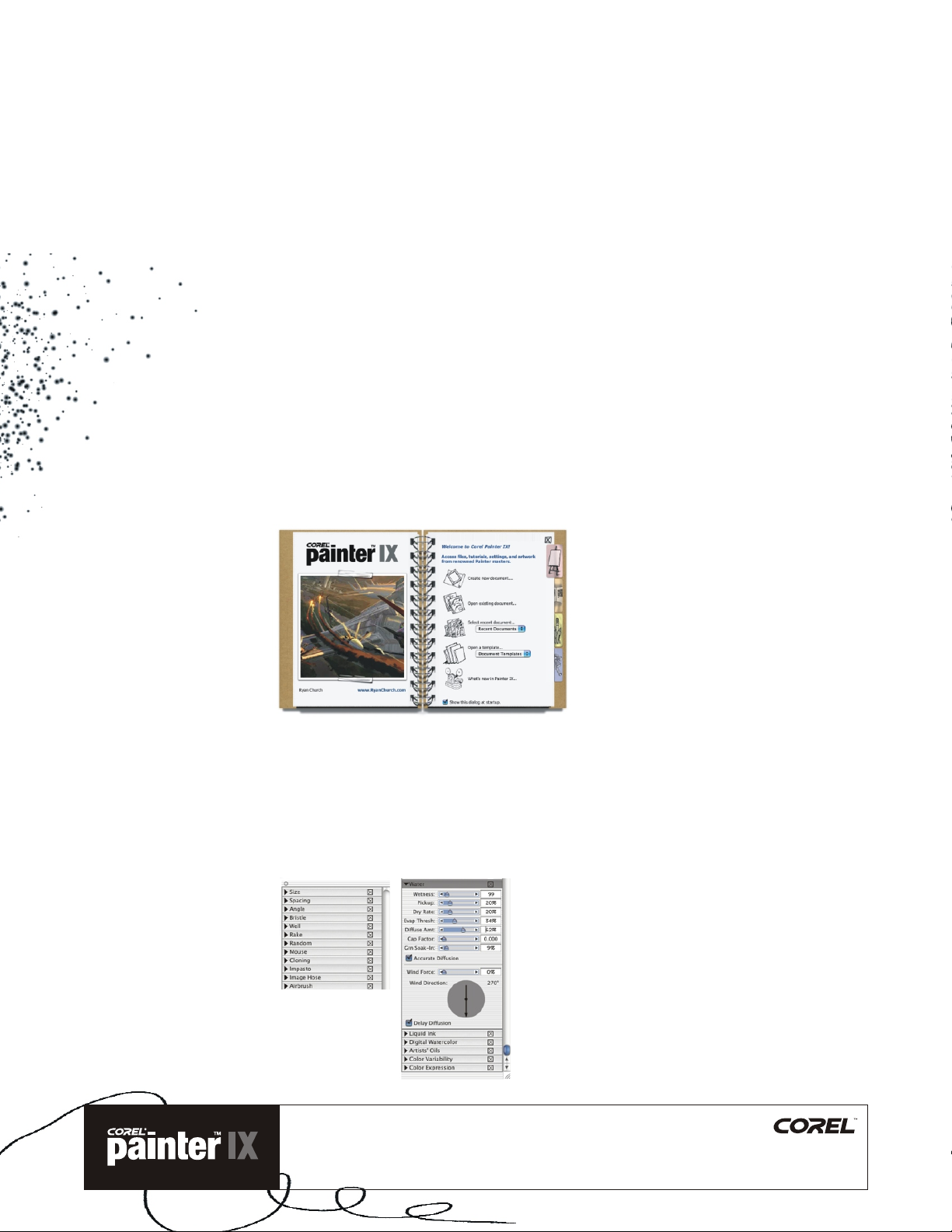
05
04
Welcome Screen
Top New features
Corel Painter IX adds a range of tools and features that increase performance, fuel creativity, and further extend
compatibility with other industry-standard tools and applications. With improved Help, tutorials by world-class digital
artists, and free lynda.com videos, getting started with Corel Painter is easier than ever.
Performance and Productivity
Increasing the overall speed, performance, and stability was a top priority for Corel Painter IX. Working closely with
® ®
Apple , Intel , and AMD, Corel engineers created improvements wherever possible. Corel Painter has never been a
more efficient and powerful application.
Improved Speed
This is the fastest version of Corel Painter yet. Some brushes perform up to 10 times faster, and all brushes work, on
average, twice as fast. In addition, users can now change the default scratch disk location in the Preference settings.
New Welcome Screen
Getting down to the job at hand has never been easier, thanks to the Corel Painter IX Welcome screen, which launches
on startup. Divided into four sections, the Welcome screen gives quick access to recently used files, tutorials, brush
and color-management settings, and even artwork from renowned Corel Painter masters.
Brush Control Palettes
Brush Control Palettes
New Brush Control palettes provide easy access to all brush settings and controls. Making on-the-fly changes to brush
settings and variables is as simple as dragging a slider — without any disruption to workflow.
For example, the new Boost slider, found in the General palette of the Brush Controls, instantly enhances brush speed.
Just drag the slider and see brush performance accelerate.
Reviewer’s Guide
August 2004
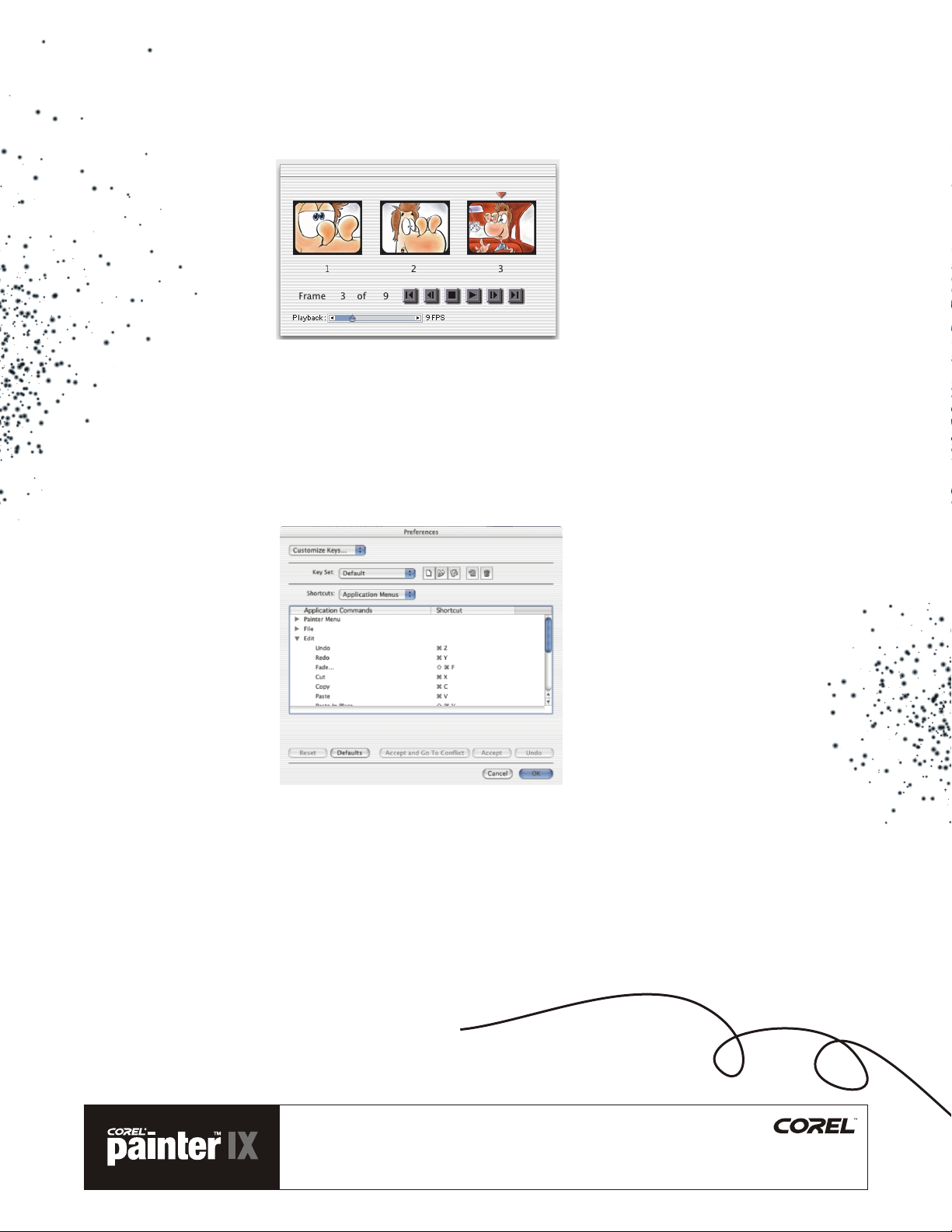
06
Frames-per-Second Control
Animators can now test frame rates directly in Corel Painter. With the new Frames-per-Second Control, frame rates
can be set and previewed in a range of 1 to 40 frames per second.
Frames-per-Second
Control. (Art by John
and Joyce Ryan)
Rotate/Flip Canvas
Entire images can now be easily rotated or flipped directly in Corel Painter. Image composition is easily verified at the
touch of a button.
Customizable Shortcut Keys
Corel Painter now offers creative professionals an unprecedented level of control over their workflow by enabling
complete customization of shortcut keys. A handy printable template for keeping a quick reference is included.
Users can create shortcut keys
for commands associated with
the menu bar, palette
menus, and tools.
Multiuser Support
Corel Painter now supports multiple users on both Mac and Windows. User files are stored in the user file directory,
ensuring that users in a networked environment can retain individual settings and preferences. In addition, all settings
are easily reverted to the default without having to re-install the application.
Reviewer’s Guide
August 2004

Users can view recently
used brushes as a list,
thumbnails, or strokes.
07
Tracker Palette Enhancements
The Tracker palette stores historical information about every brush stroke that is applied to the canvas. Acting as a
“virtual brush diary,” the Tracker palette tells the story of an image created with Corel Painter IX brushes. Brushes used
in the last session can be recalled in the next, and favorite brush variants can be locked so that they are always
readily accessible.
Iterative Save
Iterative Save enables users to quickly save sequentially numbered versions of an image with a simple menu
command. The first time Iterative Save is used, “_001 is appended to the filename. Each subsequent time the number
increments by 1, and a new sequentially numbered file is created.
”
Give it
a try
Using Iterative Save
Start with any file already open, or create a new file.
01
Choose any brush variant, and paint a brush stroke in the file.
02
Choose File menu > Iterative Save.
03
In the Save (Mac OS) or Save Image As (Windows) dialog box, select a location in
04
which to save the file, name the file “Save” and click Save.
Back in the file, make another brush stroke, and choose File menu >
05
Iterative Save.
Repeat step 5.
06
Note the filename in the title bar of the document window. It has a number
appended to it, which increments by 1 with every Iterative Save.
Reviewer’s Guide
August 2004

08
Using the Artists’ Oils
Painting System, digital artists
can achieve astounding
results. (Art by Cher Pendarvis)
Creativity
Corel Painter IX delivers an impressive array of new features that provide unprecedented power to replicate natural
media, and dazzling new effects offer more options than ever.
Artists’ Oils Painting System
The Artists’ Oils Painting System is a milestone in the evolution of digital art. This new painting system enables users
to apply paint blends created in the Mixer palette directly onto images in the document window. Each brush dab loads
the brush variant with a finite amount of oil. As the oil runs out, the brush stroke becomes fainter. Brush strokes
interact with any paint already on the canvas just as they would with natural media.
Give it
a try
Opening the Brush Control palettes
01 Choose Window menu > Brush Controls > Show Artists’ Oils.
The Artists’ Oils Painting System has four components:
1. Artists’ Oils Brush Category and Variants
Artists’ Oils
Brushes
Reviewer’s Guide
August 2004

Artists’ Colors is
the new default
color set.
Mixer
Palette
09
2. Artists’ Colors are based on the color measurements of real-world oil paints.
3. Integration of Artists’ Oils with the Mixer palette, including a new multicolor eyedropper
Artists’ Oil
Brush Controls.
(Art by Cher Pendarvis)
4. Artists’ Oil Brush Controls provide the ability to control the amount of oil, viscosity, blend, bristling,
clumpiness, brush trails, and dirtiness.
Reviewer’s Guide
August 2004

10
Give it
Give it
a try
a try
Painting with Artists’ Oils
Choose File menu > New, and select a white paper color.
01
Artists’ Oils blend with all colors on the canvas, including paper color. This is useful
when painting on a photograph or using a color wash as an underpainting. To prevent
Artists’ Oils from blending with the canvas color, create a new layer exclusively for the
Artists’ Oils (choose Layers menu > New Layer).
From the Brush Selector bar in the upper-right corner of the application window,
02
choose Artists’ Oils from the Brush Category selector. Then choose the Bristle Brush
from the Brush Variant selector. This is the default setup when Corel Painter is
launched for the first time.
If the Artists’ Oils palette isn’t displayed, choose Window menu > Brush Controls
03
> Artists’ Oils to access all controls for the brush category. This palette can be
ungrouped from the Brush Controls by clicking its title bar and dragging it to a
new location.
In the Artists’ Oils palette of the Brush Controls, adjust the Amount slider to about 5%
04
and make a horizontal brush stroke. The Amount slider governs how much paint is
loaded on the brush before each stroke.
Choose a different color on the Colors palette. Then go back to the Artists’ Oils palette,
05
and move the Amount slider to about 20%. Make another horizontal brush stroke
below the first one. Note the difference in length of the trails of the brush strokes.
With Snap-to-Path Painting,
a white brush stroke was
applied to a path on
the car door.
(Art by Chris Welch)
From the Brush Variant selector, choose the Blender Palette Knife.
06
Drag vertically over both brush strokes to mix the paint.
07
Try some other Artists’ Oil brushes to see the wide range of effects you can achieve.
08
Snap-to-Path Painting
When users need to create a perfect curve or shape, Snap-to-Path Painting is a great time-saver. Snap-to-Path
Painting makes it possible to constrain a brush stroke along a path or a shape by clicking a button or using a keyboard
shortcut. With a simple click, users can now create a precise brush stroke that reflects the attributes typically found in
a Corel Painter stroke, such as pressure, tilt, and bearing.
Reviewer’s Guide
August 2004

11
Give it
Give it
a try
a try
Constraining brush strokes with Snap-to-Path Painting
In a new file, click the Pen tool in the toolbox and create a path.
01
From the Brush Selector bar, choose the Chalk brush category and the Blunt
02
Chalk 10 variant.
On the property bar, click the Align to Path button . Try painting in a corner of
03
the document away from the path. In Align to Path mode, nothing happens until
the user is within the correct range of the path.
Now paint over the path.
04
Click the Align to Path button again to disable Snap-to-Path Painting.
05
Back in the toolbox, click the Oval Shape tool , and create a circular shape.
06
Click the Brush tool in the toolbox, hold down Shift + Option (Mac OS) or Shift
07
+ Alt (Windows), and paint over the circular shape.
Note that the brush stroke is constrained to the border of the circular shape.
Digital Watercolor
Digital Watercolor has been significantly enhanced in Corel Painter IX. Paint stays wet between sessions, enabling
users to start one session where the last one ended. The wet fringe of digital watercolor brush strokes can now be
changed dynamically, enabling experimentation after the brush stroke has been applied.
The same Digital Watercolor
brush stroke shows the wet
fringe set to 15% (left)
and 85% (right).
Reviewer’s Guide
August 2004

12
Give it
a try
(Art by Jeremy Sutton)
Quick Clone.
Dynamically adjusting watercolor wet fringe
Open a new file.
01
From the Brush Selector bar, click the Brush Category arrow and choose
02
Digital Watercolor.
Click the Brush Variant arrow and choose Simple Water.
03
Make a brush stroke on the canvas.
04
Choose another color and make an intersecting brush stroke.
05
On the property bar, move the Wet Fringe pop-up slider.
06
Note that the wet fringe changes dynamically after you move the slider.
Quick Clone
Quick Clone is ideal for photographers, enabling them to transform their photos into paintings. This new feature speeds
up the image-cloning workflow and reduces five steps to one. Quick Clone settings can be defined on the General
page of the Preferences dialog box.
Reviewer’s Guide
August 2004

13
Give it
a try
Cloning an image with Quick Clone
Create a new file, and then choose Window menu > Show Image Portfolio.
01
Drag a few images from the Image Portfolio into the document.
02
Choose File menu > Quick Clone.
03
Everything is automatically set up to begin cloning.
Paint over the images, and then press Command + T (Mac OS) or Ctrl + T
04
(Windows) to toggle Tracing Paper off and see the results.
Try some of the different Cloner variants by choosing them from the Brush Variant
05
selector of the Brush Selector bar. By default, the last Cloners variant used is
enabled when you work with Quick Clone.
You can customize the Quick Clone feature to suit your working style. Choose
06
Corel Painter IX menu > Preferences (Mac OS) or Edit menu (Windows) >
Preferences > General. Try it with one of your own photographs.
®
KPT Filters
KPT filters are renowned, powerful plug-ins that creative professionals rely on to produce stunning effects quickly and
easily. Seven powerful KPT filters have been included in Corel Painter IX: KPT Gel , KPT Goo, KPT LensFlare ,
® ® ® ®
KPT Lightning , KPT Pyramid Paint , KPT Reaction , and KPT ShapeShifter . These plug-ins are valuable
additions to the impressive array of effects available in Corel Painter.
™ ™ ™ ™
® ® ®
™ ™
Compatibility
The ability to use Corel Painter in conjunction with other industry-standard software and hardware is greater than ever.
New color-management enhancements enable printer colors to be reproduced more accurately on-screen and in print.
Extended support for Adobe Photoshop and Wacom pen tablets streamlines a professional workflow.
Enhanced Adobe Photoshop Support
Moving between Adobe Photoshop and Corel Painter is simple. Files saved to the Adobe Photoshop (PSD) file format
open in Corel Painter, with layer masks, alpha channels and layer sets (layer groups) maintained.
Layer behavior in Corel Painter is now very similar to Adobe Photoshop. New layers are now added above the selected
layer, layers with different merge modes are collapsible, and it is now possible to hide or display multiple layers by
simply clicking and dragging. In addition, Corel Painter now supports Photoshop plug-ins for Mac OS X.
Enhanced Wacom Support
Corel Painter IX features support for Wacom’s newest pen tablet model — the Wacom Intuos 3 — and the entire
Wacom tablet product line. The Wacom Intuos3 has touch strips that can be configured to control brush size, zooming,
and many other functions, eliminating the need for a keyboard while painting. In addition, tablet keys can be used as
modifier keys, such as Command, Option, Shift, or Spacebar on a Mac; or Ctrl, Alt, Shift, or Spacebar on a PC.
® ® ®
® ®
®
®
Reviewer’s Guide
August 2004

14
Enhanced Color Management
Corel Painter IX includes an enhanced Color Management System that ensures accurate color reproduction when
images are printed. Supporting industry-standard ICC4.0 profiles, Corel Painter IX Color Management enables color
matching between on-screen and printed colors. A color-management tutorial helps users configure their system for
optimal color reproduction.
The Color Management
dialog box makes
accurate color
reproduction effortless.
Learning
With improved Help, a revitalized User Guide, tutorials from leading graphics professionals, training videos from
lynda.com, and courseware specifically designed for educators, getting started with Corel Painter IX has never
been easier!
Improved Help
A revised User Guide and Help system provide information and fast solutions. The Corel Painter IX Handbook, which is
included with Corel Painter IX Full and Upgrade versions, offers a collection of step-by-step tutorials created by
well-known creative professionals.
Free lynda.com Training Videos
Corel Painter IX includes training videos created by lynda.com, one of the world’s most renowned graphics training
companies, to guide users through the Corel Painter workspace, tools, features, and techniques.
Free Academic Courseware
Corel Painter academic courseware will consist of complete lesson plans and exercises on a variety of subjects.
Reviewer’s Guide
August 2004

15
05
Brush categories can be
displayed as thumbnails
(left); brush variants can be
displayed as strokes (right).
Favorite features
Corel Painter users continue to enjoy the favorite features that have been the cornerstones of the application for years.
The following features let creative professionals leverage their natural talents and techniques to create original works
of art, distinguishing Corel Painter from other applications.
Brushes
Brushes are the heart and soul of Corel Painter. There are more than 30 brush categories, ranging from crayons, chalk,
and charcoal to acrylics, watercolor, artists’ oils, and liquid ink. While most brush categories mirror the look and feel of
traditional brushes, others offer users a one-of-a-kind creative tool.
Brush Control palettes provide quick, easy access to the settings for every brush control. Brushes are organized into
distinct categories, each featuring a multitude of variants.
Oils
Oil brushes produce the effects expected from oil paints. All brush variants in this category cover underlying brush
strokes, many are capable of multicolored strokes, and others interact with underlying pixels to create realistic effects.
Watercolor
Watercolor brush variants produce natural-looking watercolor effects. Almost all brush variants in the Watercolor
category interact with the canvas texture. For most of these variants, stylus pressure affects the width of the brush
stroke. As with traditional-media watercolor brushes, increased pressure widens a brush stroke and less pressure
narrows a stroke.
Image Hose
The Image Hose behaves like a brush, but it sprays images instead of applying paint. Users can also load their own
image or select from the library included in the application.
Reviewer’s Guide
August 2004

16
Starting with a source image (top left),
different Cloner variants produce
interesting results. The Cloner variants
used (going clockwise) are
Furry Cloner, Thick Flat Cloner 20,
and Camel Oil Cloner.
Cloners
Painting with a cloner brush is similar to painting with any Corel Painter brush, except that cloner brush variants take
their color information from a clone source, such as a pattern or another image, instead of from the Colors palette.
Some cloner brush variants reproduce a source image directly. Other cloner brush variants reproduce a source image
with low opacity and soft edges, or use paper grain and specialized dabs, for particular media effects.
Brush Creator
Corel Painter offers a large and varied brush collection. In addition, users are given the ability to customize their own
brushes. Brush Creator allows users to design their own custom brushes by providing three flexible options for
designing a brush: randomly modify an existing brush, combine the characteristics of two brushes, or create a custom
brush from scratch.
Reviewer’s Guide
August 2004

With the Tapered Large
Chalk 30 variant, the paper
texture can be seen
through the stroke.
17
Papers
In the real world, an artist’s brush or drawing tool produces different results when applied to surfaces with different
textures. Corel Painter allows users to control the texture of the canvas to achieve the results they would expect from
natural media on a given surface. Brushes interact with paper grain, just as natural tools react with the texture of the
surfaces beneath them.
Mixer Palette
Mixer Palette
Colors not found in the Color palette can be created from scratch in the Mixer palette. This innovative feature includes
tools, such as a brush and palette knife, designed specifically for painting and color mixing. With an Artists’ Oils brush,
multiple colors can be sampled and used in the same brush stroke.
Reviewer’s Guide
August 2004

18
Give it
a try
Mixing Artists’ Oils in the Mixer palette
With a new file open, choose an Artists’ Oil brush variant from the Brush
01
Selector bar.
Click the open triangle on the Mixer palette, which is grouped below the
02
Colors palette. If these palettes are not displayed, choose Window menu > Color
Palettes > Show Mixer. Dirty Brush Mode is enabled by default. If it has been
disabled, click the Dirty Brush Mode tool .
Click the Apply Color tool in the Mixer palette, and create three
03
horizontal brush strokes of different colors, blending them as you paint.
Paint on the canvas.
04
Note that the color you created in the Mixer palette is applied to the canvas.
Animation
Corel Painter has an impressive array of animation features. The Onion Skinning feature enables users to view
previous and future frames while working on the current frame. The Rotoscoping feature enables users to paint and
modify a single frame of an existing movie. Animated movies can be saved as animated GIFs, QuickTime movies, or
AVI movies.
®
Animation. (Art by
John and Joyce Ryan)
Scripting
Scripts allow actions to be recorded and played back, saving users time when performing the same operation on
a collection of images. Scripts can be played back at any resolution, allowing users to automatically re-create
high-resolution output from scripts recorded at low resolution. Scripts are also a great educational resource. Viewing
a script of an artist’s image-creation process is like looking through the artist’s eyes.
Support for Industry-Standard File Formats
Corel Painter IX can open and save Adobe Photoshop (PSD), TIFF (CMYK & RGB), Windows Bitmap (BMP), PC
Paintbrush (PCX), TARGA (TGA), GIF, JPEG, Mac PICT, QuickTime (MOV), and Video for Windows (AVI) files. In addition,
® ® ®
Adobe Illustrator (AI) files can be imported and exported. Files in encapsulated PostScript (EPS) format can also
be saved.
®
Reviewer’s Guide
August 2004

19
06
New or Improved
Feature List
Here’s a complete list of what’s new and enhanced in Corel Painter IX.
Performance and Productivity
!
The Welcome screen gives quick access to recently used files, tutorials, and brush and color-management
settings, along with artwork from renowned Corel Painter masters.
!
A focus on increased performance makes this the fastest version of Painter ever! Some brushes work 10 times
faster.
!
The new Boost slider speeds up brush performance even more.
!
Iterative Save quickly and easily saves sequentially numbered versions of artwork at various stages in its creation.
A simple menu command or keyboard shortcut eliminates the need to name each version.
!
Shortcut keys can be created or customized for often-used commands through the Customize Keys dialog box.
!
Brush Control palettes give fast, easy access to all brush control settings.
!
The new Frames-per-Second Control provides flexibility in setting movie-playback rates.
!
The Rotate/Flip Canvas command extends the flexibility of the digital art studio.
!
The revamped Tracker palette remembers the brushes used between launches and can lock brush variants so
they’re always ready to use.
!
New Multiuser Support stores all custom settings in each user’s directory, enabling multiple users to work in their
own styles on the same machine.
!
Overall stability has been improved.
!
Corel Painter launches with the color sets, paper textures, and last color used in the previous session.
!
Enhanced color sets can be appended to each other, and any color set can be loaded in the Mixer palette.
!
Area-averaging zoom control gives higher-quality zoomed-out views.
!
Users can choose their background color as they work.
!
Enhanced Selections can be used on layer masks.
!
Multiple layers can be hidden or displayed with a simple click and drag.
!
Brush profile icons in the Brush Creator are more intuitive.
!
Corel Painter remembers the last folders in which files were opened and saved.
Reviewer’s Guide
August 2004

20
Creativity
!
The all-new Artists’ Oil brushes behave remarkably like traditional oil painting tools and media.
!
Snap-to-Path Painting constrains a brush stroke along a path or shape.
!
The Quick Clone effect reduces the number of steps in image cloning from five to one.
!
Artists’ Colors, the new default color set, is based on traditional high-quality oil paints.
!
Enhanced Digital Watercolor brushes offer diffusion and wet-fringe control and stay wet between sessions.
!
Users can choose from a range of cursor icons, including the popular Triangle Cursor.
!
Seven new KPT filters quickly and easily add stunning effects to images.
Compatibility
!
Improved Color Management keeps colors consistent during printing or moving between programs.
!
Layer behavior is now more consistent between Adobe Photoshop and Corel Painter and includes the ability to
collapse layers with different merge modes.
!
Corel Painter now supports Mac OS X Photoshop plug-ins.
!
Support for the Adobe Photoshop file format (PSD) has been extended.
!
Corel Painter supports Wacom’s newest pen tablet model — the Wacom Intuos3.
Learning
!
Users can find the answers to their questions in the improved Corel Painter documentation.
!
The Corel Painter IX Handbook includes tutorials from leading digital artists.
!
An online color-management tutorial helps users configure their systems for optimal color reproduction.
!
Training videos created by lynda.com guide users through the Corel Painter workspace.
!
Free academic courseware will provide complete lesson plans and exercises on a variety of subjects.
Enjoy the creative power of Corel Painter IX!
Reviewer’s Guide
August 2004


www.corel.com
Corel Corporation
1600 Carling Ave.
Ottawa, ON
Canada K1Z 8R7
Corel UK Limited
Sapphire Court
Bell Street
Maidenhead
Berkshire SL6 1BU
United Kingdom
Media Contact North America
Jessica Gould
Senior Communications Manager
Corel Corporation
613-728-0826 x 5405
jessica.gould@corel.com
Media Contact EMEA & APAC
Deborah Thomas
PR Manager, EMEA & APAC
Corel UK Limited
+44 (0) 1628 589850
deborah.thomas@corel.com
Printed in Canada 08/04 JB#2753-4
