Page 1

Page 2
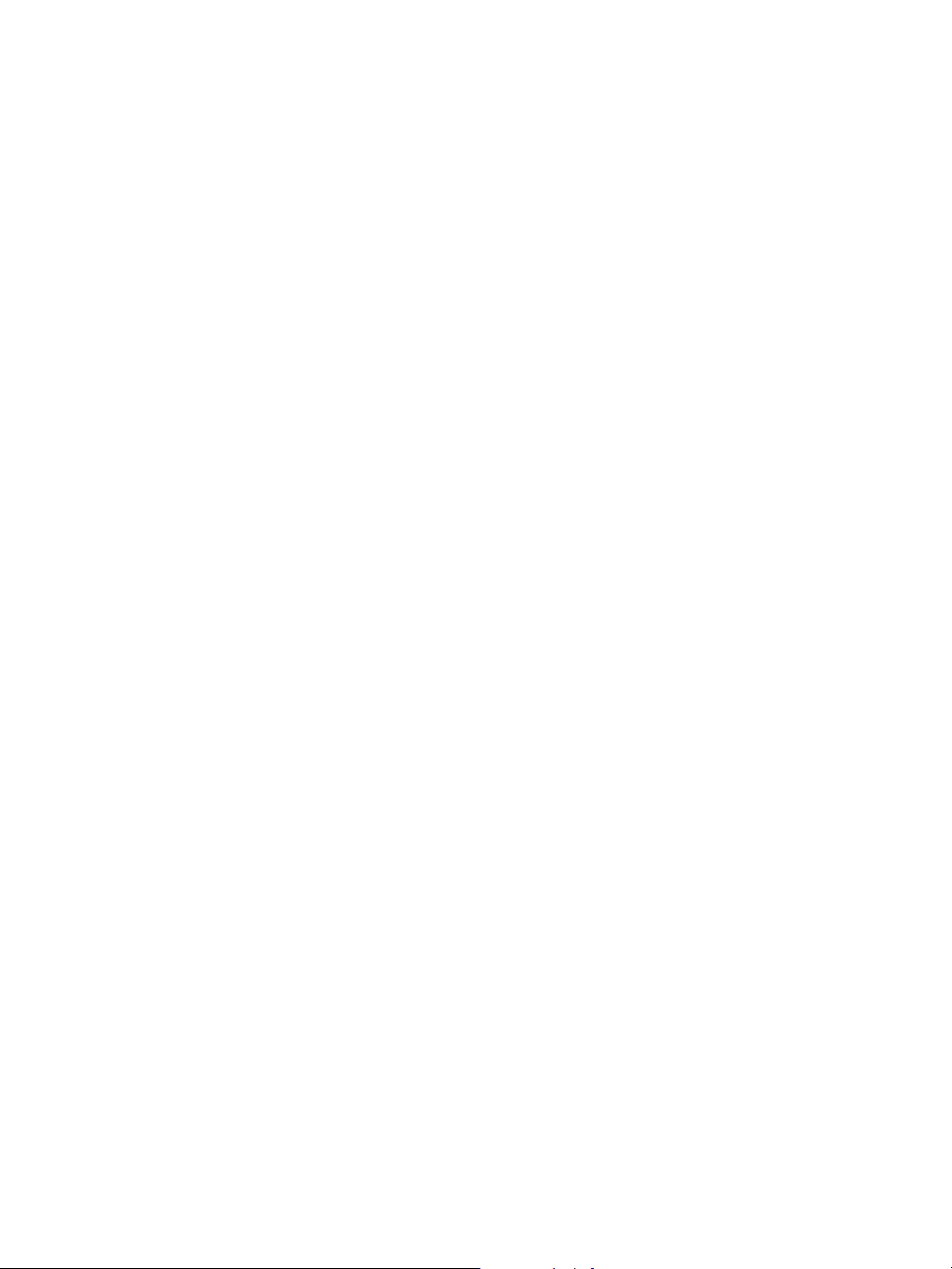
Copyright 2014 Corel Corporation. All rights reserved.
Corel® Painter® 2015 User Guide
The contents of this user guide and the associated Corel Painter software are the property of Corel
Corporation and its respective licensors, and are protected by copyright. For more complete copyright
information about Corel Painter, please refer to the About Corel Painter section in the Help menu of the
software.
Product specifications, pricing, packaging, technical support and information (“specifications”) refer to the
retail English version only. The specifications for all other versions (including other language versions) may
vary.
Information is provided by Corel on an “as is” basis, without any other warranties or conditions, express
or implied, including, but not limited to, warranties of merchantable quality, satisfactory quality,
merchantability or fitness for a particular purpose, or those arising by law, statute, usage of trade, course
of dealing or otherwise. The entire risk as to the results of the information provided or its use is assumed
by you. Corel shall have no liability to you or any other person or entity for any indirect, incidental, special,
or consequential damages whatsoever, including, but not limited to, loss of revenue or profit, lost or
damaged data or other commercial or economic loss, even if Corel has been advised of the possibility of
such damages, or they are foreseeable. Corel is also not liable for any claims made by any third party. Corel's
maximum aggregate liability to you shall not exceed the costs paid by you to purchase the materials. Some
states/countries do not allow exclusions or limitations of liability for consequential or incidental damages, so
the above limitations may not apply to you.
Corel, the Corel balloon logo, the Corel logo and balloon logo combination, Painter, Cinco, CorelDRAW,
Natural-Media, PaintShop, RealBristle, VideoStudio and WordPerfect are trademarks or registered
trademarks of Corel Corporation and/or its subsidiaries in Canada, the U.S., and/or other countries.
Other product, font, and company names and logos may be trademarks or registered trademarks of their
respective companies. Patents: www.corel.com/patent
Sample artwork is provided by third parties not affiliated with Corel and used by permission.
110064
Page 3
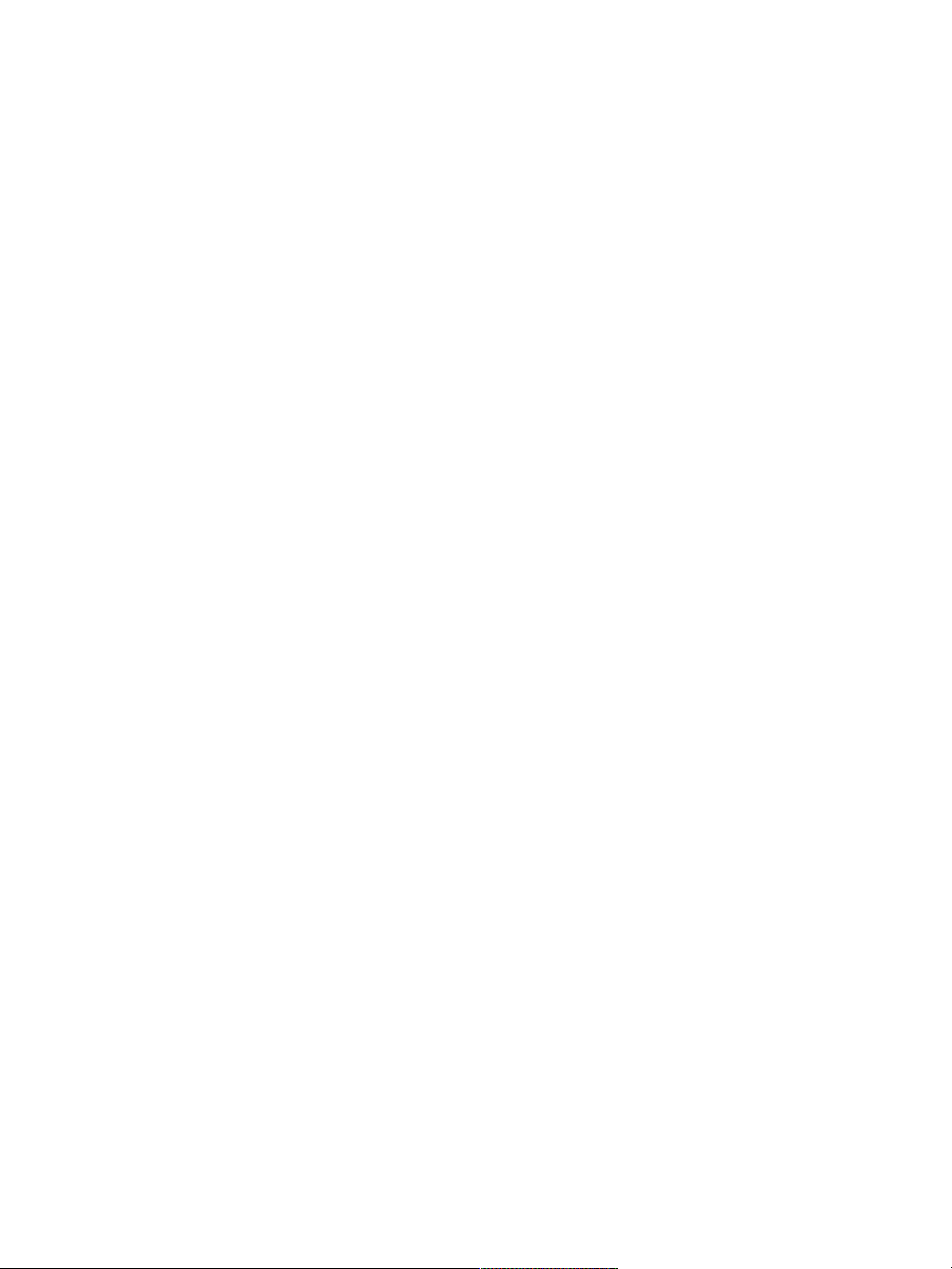
Contents
Welcome to Corel Painter..................................................................................................................... 1
Using the documentation.....................................................................................................................1
Adjusting the Help window text size....................................................................................................4
Additional resources............................................................................................................................. 5
Registration.......................................................................................................................................... 5
Corel Cinco for Painter......................................................................................................................... 6
Feedback.............................................................................................................................................. 7
About Corel Corporation...................................................................................................................... 7
What’s new in Corel Painter 2015........................................................................................................9
Revolutionary digital brushes................................................................................................................ 9
Enhanced speed and performance..................................................................................................... 11
A fully responsive experience.............................................................................................................. 12
Mobile art that moves you................................................................................................................. 13
What was new in earlier versions of Corel Painter.............................................................................. 13
Workspace tour...................................................................................................................................23
Corel Painter terms.............................................................................................................................24
Exploring the Document window....................................................................................................... 26
Choosing a workspace layout.............................................................................................................29
Exploring the toolbox......................................................................................................................... 31
Displaying the toolbox........................................................................................................................37
Displaying the Media Selector bar...................................................................................................... 38
Contents | 1
Page 4
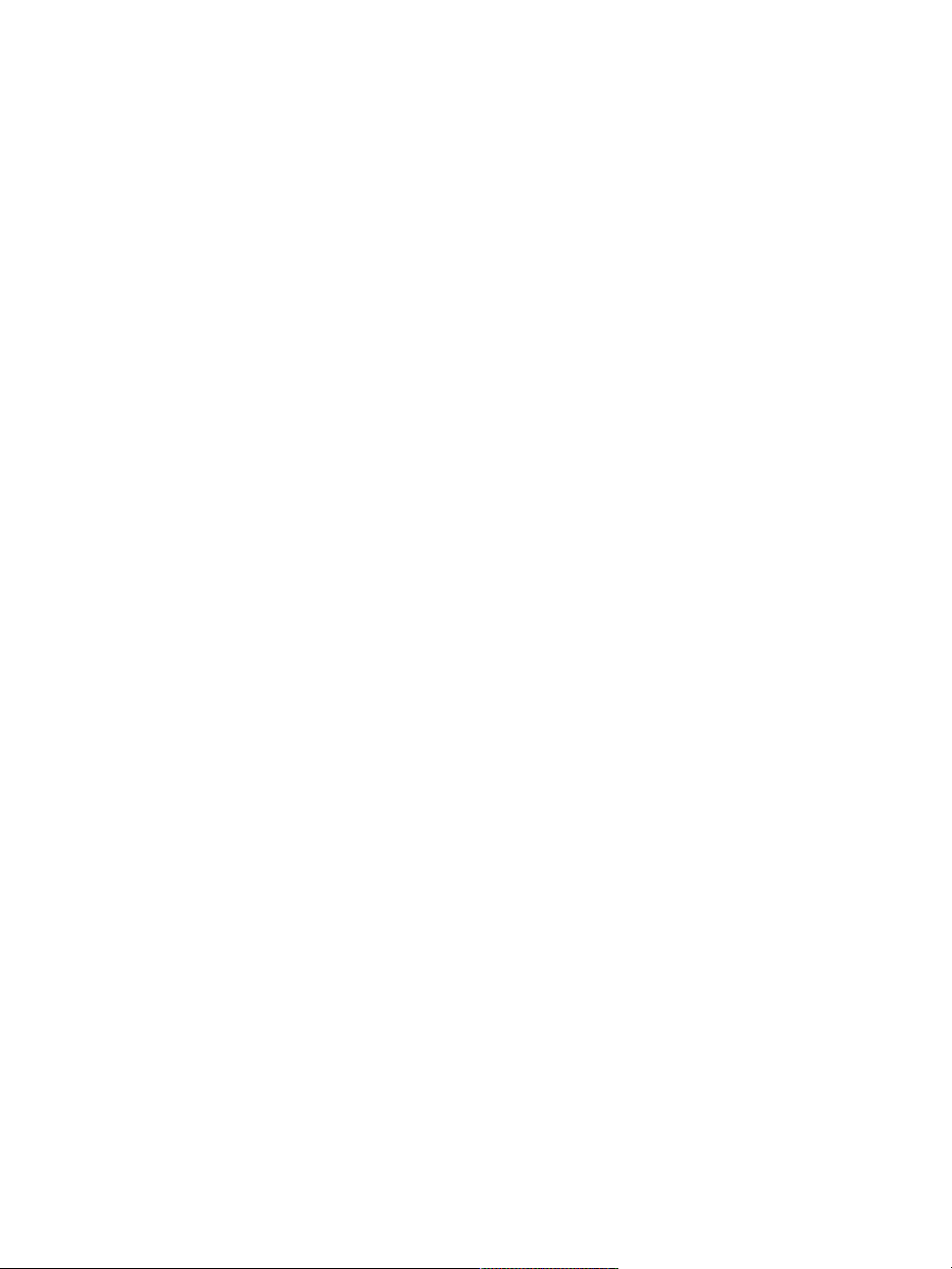
Displaying the property bar................................................................................................................ 39
Exploring the Navigator panel............................................................................................................ 40
Displaying the Brush Selector bar and the Brush library panel.............................................................41
Displaying the command bar............................................................................................................. 43
Exploring panels and palettes.............................................................................................................43
Rearranging panels and palettes.........................................................................................................49
Creating and modifying custom palettes............................................................................................ 53
Managing custom palettes................................................................................................................. 55
Working with libraries........................................................................................................................ 56
Creating, importing, exporting, and deleting workspaces................................................................... 57
Restoring the default Corel Painter settings........................................................................................ 58
A short tour of Corel Painter for users of Adobe Photoshop..............................................................61
Creating, navigating, and manipulating documents...........................................................................67
Creating documents........................................................................................................................... 68
Understanding resolution................................................................................................................... 70
Opening and placing files.................................................................................................................. 71
Creating and opening templates........................................................................................................ 74
Switching document views................................................................................................................. 74
Navigating images and viewing image information............................................................................ 75
Zooming images.................................................................................................................................77
Rotating images and the canvas.........................................................................................................80
Flipping images.................................................................................................................................. 82
Repositioning images..........................................................................................................................84
2 | Corel Painter 2015 User Guide
Page 5
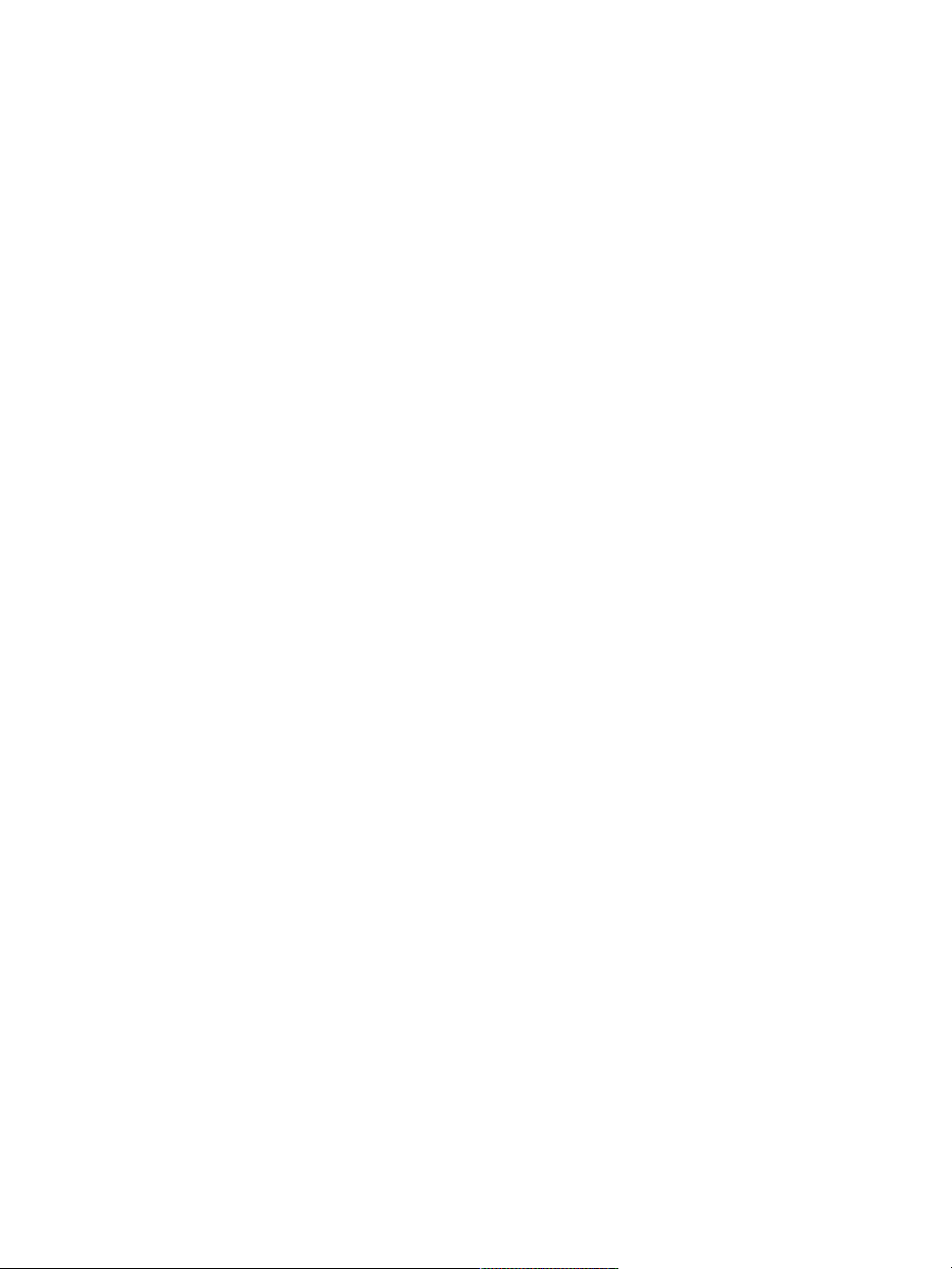
Cropping images................................................................................................................................ 85
Resizing images and the canvas......................................................................................................... 86
Saving and backing up files............................................................................................................... 88
Choosing a file format....................................................................................................................... 89
Emailing documents........................................................................................................................... 91
Closing documents and quitting the application................................................................................ 92
Using two monitors........................................................................................................................... 93
Support for tablets and other devices................................................................................................ 93
Multi-touch support........................................................................................................................... 93
Wacom Intuos support.......................................................................................................................96
Drag-and-drop features...................................................................................................................... 97
Keyboard shortcuts............................................................................................................................. 99
Customizing keys..............................................................................................................................101
Toolbox commands.......................................................................................................................... 104
Panel commands.............................................................................................................................. 107
Corel Painter menu commands.........................................................................................................107
File menu commands....................................................................................................................... 108
Edit menu commands...................................................................................................................... 108
Canvas menu commands................................................................................................................. 109
Layers menu commands................................................................................................................... 110
Select menu commands................................................................................................................... 110
Shapes menu commands................................................................................................................. 111
Effects menu commands.................................................................................................................. 111
Contents | 3
Page 6
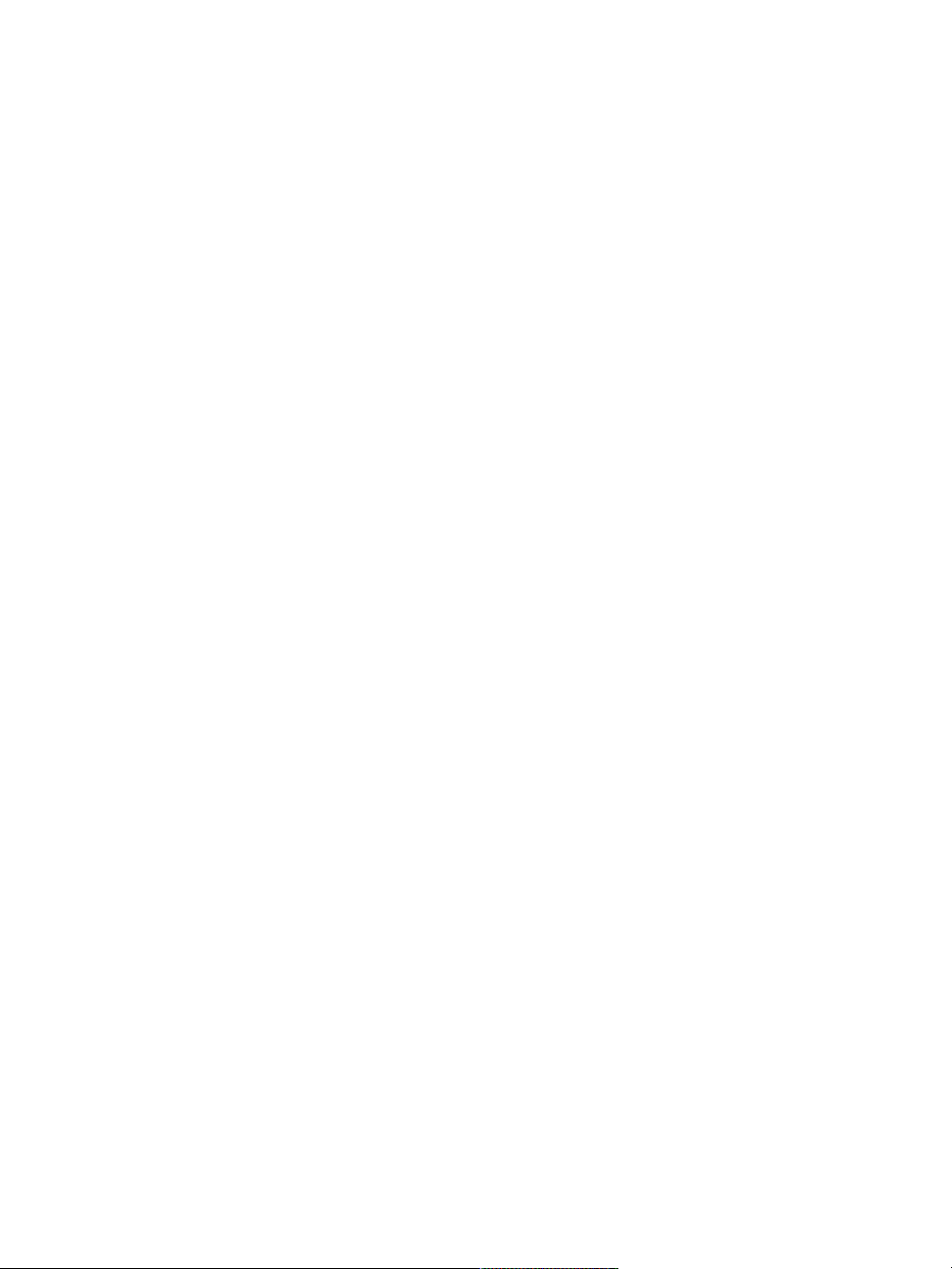
Window menu commands............................................................................................................... 111
Screen navigation............................................................................................................................. 112
Panel navigation............................................................................................................................... 112
Panel menu commands.................................................................................................................... 113
Brush tools....................................................................................................................................... 114
Selection tools.................................................................................................................................. 116
Adjuster tools................................................................................................................................... 116
Shape tools...................................................................................................................................... 118
Animation........................................................................................................................................ 120
Lighting............................................................................................................................................ 120
Layer selection tools......................................................................................................................... 121
Mosaics............................................................................................................................................ 121
Other commands............................................................................................................................. 121
Painting............................................................................................................................................. 123
Choosing a painting workflow......................................................................................................... 124
Brush tracking and calibration..........................................................................................................126
Exploring painting media..................................................................................................................131
Working with the canvas and layers................................................................................................. 132
Displaying reference images............................................................................................................. 133
Clearing the canvas.......................................................................................................................... 134
Setting up the drawing cursor......................................................................................................... 134
Using a stylus vs. a mouse............................................................................................................... 136
Applying freehand and straight brushstrokes....................................................................................138
Constraining, fading, and undoing strokes....................................................................................... 140
4 | Corel Painter 2015 User Guide
Page 7

Erasing image areas......................................................................................................................... 141
Aligning brushstrokes to paths and shapes...................................................................................... 142
Letting media pool........................................................................................................................... 143
Making 360° strokes........................................................................................................................ 144
Painting with airbrushes................................................................................................................... 144
Adjusting spread.............................................................................................................................. 145
Recording and playing back brushstrokes......................................................................................... 147
Reference: Troubleshooting...............................................................................................................149
Working with paper texture and grain............................................................................................. 151
Applying paper texture.....................................................................................................................152
Creating and deleting paper textures................................................................................................153
Opening and managing the Paper Textures library............................................................................155
Inverting and scaling paper grain..................................................................................................... 155
Controlling brightness and contrast of paper grain.......................................................................... 157
Adjusting grain direction and behavior.............................................................................................157
Auto-painting photos........................................................................................................................159
Creating underpaintings................................................................................................................... 160
Auto-painting photos....................................................................................................................... 162
Restoring detail to paintings.............................................................................................................165
Image cloning and sampling............................................................................................................ 167
Cloning images................................................................................................................................ 167
Using Quick Clone............................................................................................................................171
Contents | 5
Page 8
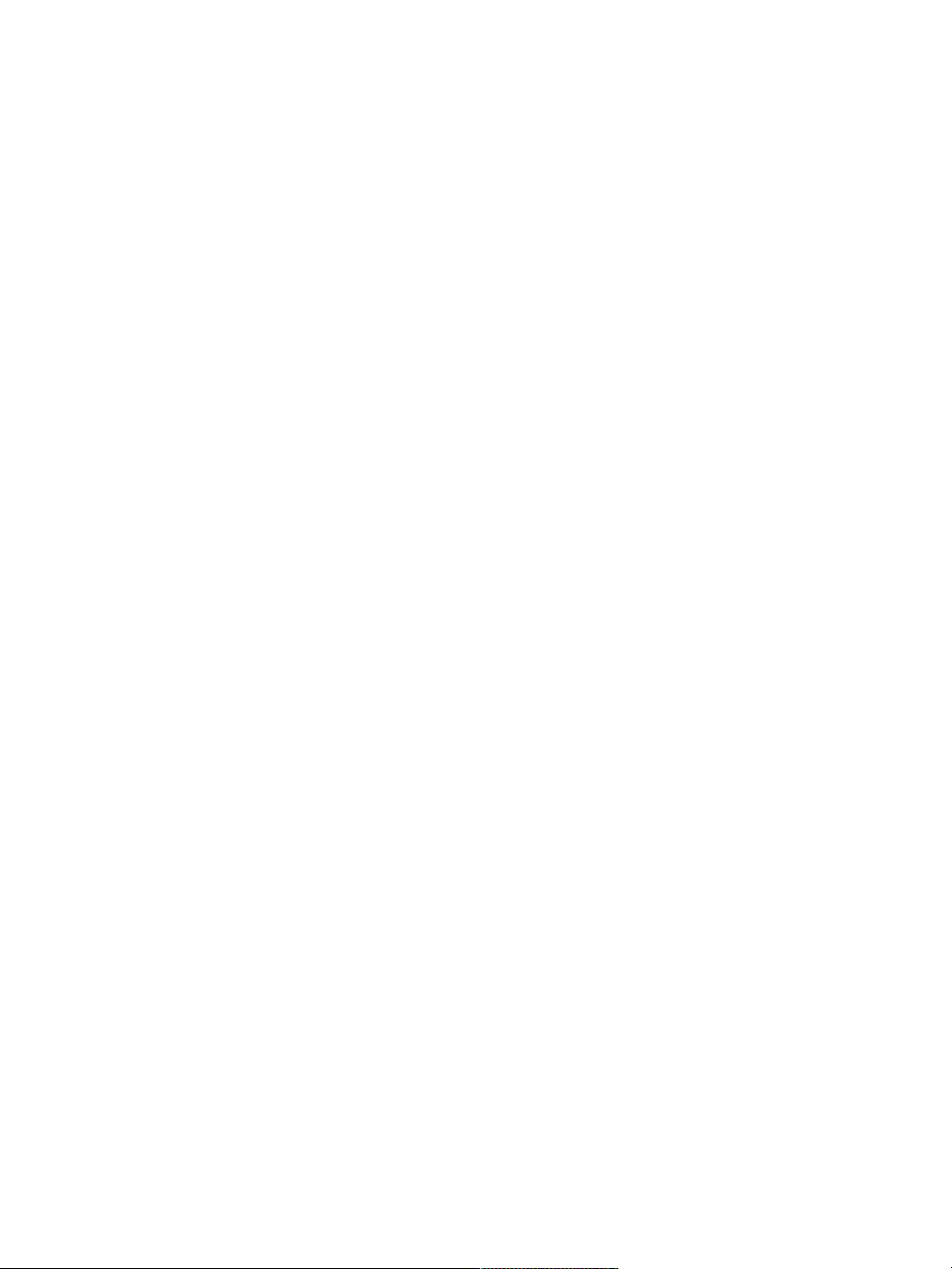
Setting cloning preferences.............................................................................................................. 172
Working with multiple clone sources................................................................................................173
Editing, updating, saving, and exporting clone source images.......................................................... 174
Painting in the clone........................................................................................................................ 176
Using brush loading......................................................................................................................... 179
Performing offset sampling.............................................................................................................. 179
Applying transformations when sampling.........................................................................................182
Using selections and transformations when sampling.......................................................................191
Filling an area with a sampled image............................................................................................... 193
Working with composition tools, symmetry tools, rulers, and guides.............................................. 195
Using the Layout Grid...................................................................................................................... 196
Using the Mirror Painting mode....................................................................................................... 198
Using the Kaleidoscope Painting mode.............................................................................................201
Using Perspective Guides.................................................................................................................. 203
Using the Divine Proportion tool...................................................................................................... 208
Using rulers...................................................................................................................................... 211
Using guides.................................................................................................................................... 212
Using Snap to Guides...................................................................................................................... 213
Using the grid.................................................................................................................................. 214
Using Snap to Grid.......................................................................................................................... 215
Color................................................................................................................................................. 217
Choosing colors from the Color panel.............................................................................................. 218
Resizing the Color panel...................................................................................................................221
6 | Corel Painter 2015 User Guide
Page 9
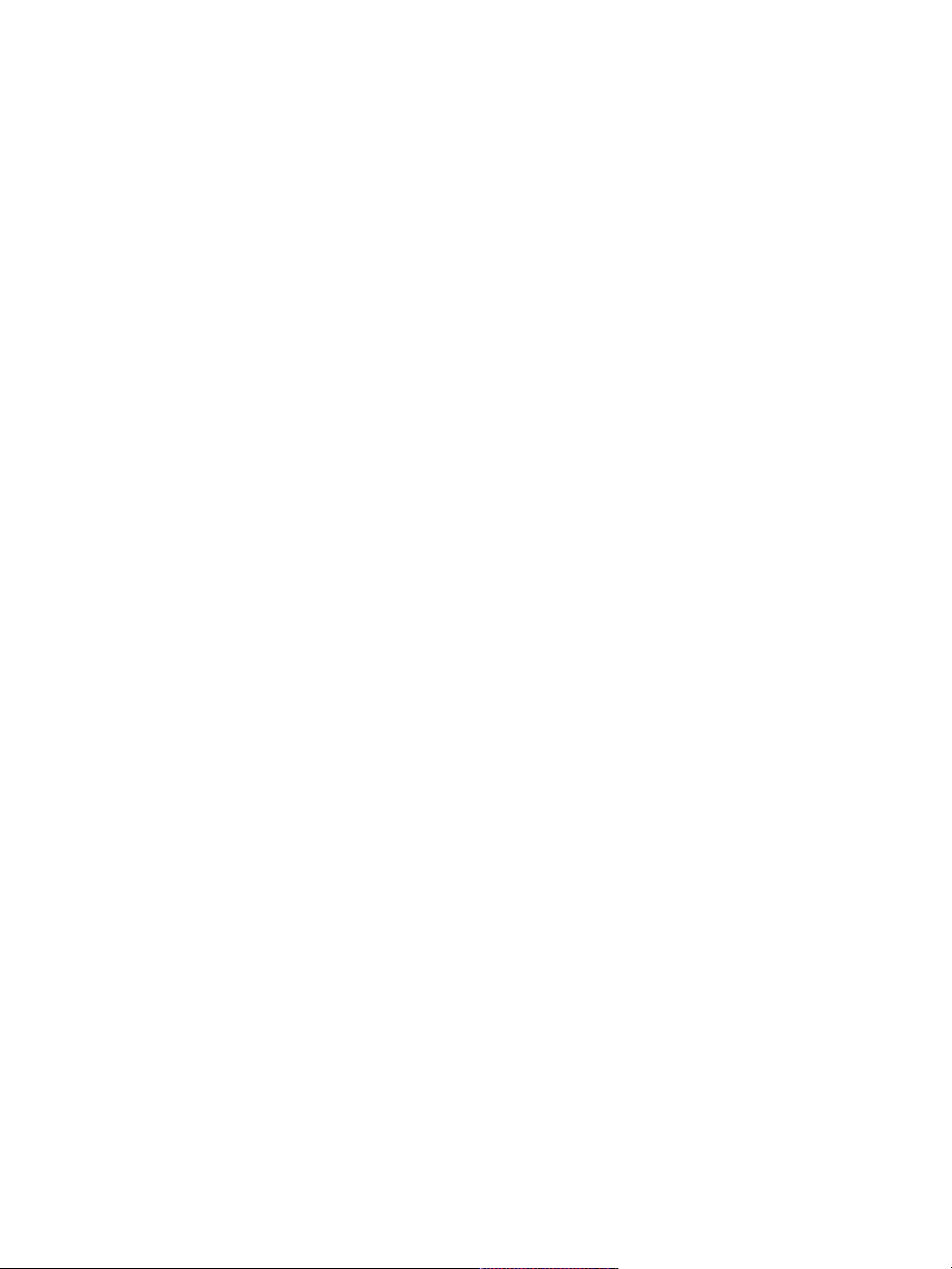
Showing or hiding Color panel components.....................................................................................221
Using the temporal colors palette.................................................................................................... 222
Changing the paper color................................................................................................................ 223
Sampling colors from images........................................................................................................... 223
Cloning color....................................................................................................................................224
Creating two-color brushstrokes....................................................................................................... 224
Exploring the Mixer panel and mixing controls................................................................................. 226
Displaying and resizing the Mixer panel........................................................................................... 228
Mixing, sampling, and applying colors from the Mixer pad.............................................................. 229
Opening images in the Mixer panel................................................................................................. 231
Changing and saving the Mixer color swatches................................................................................ 232
Saving Mixer panel colors to a color set........................................................................................... 232
Clearing and resetting Mixer panel colors.........................................................................................233
Saving the Mixer pad....................................................................................................................... 234
Loading color swatches and Mixer pad files..................................................................................... 234
Working with color sets................................................................................................................... 235
Customizing the layouts of color sets............................................................................................... 236
Creating and exporting color sets.....................................................................................................237
Editing color sets..............................................................................................................................238
Setting color variability..................................................................................................................... 240
Setting Color Expression................................................................................................................... 240
Loading multiple colors.................................................................................................................... 240
Working with color fills.................................................................................................................... 241
Contents | 7
Page 10
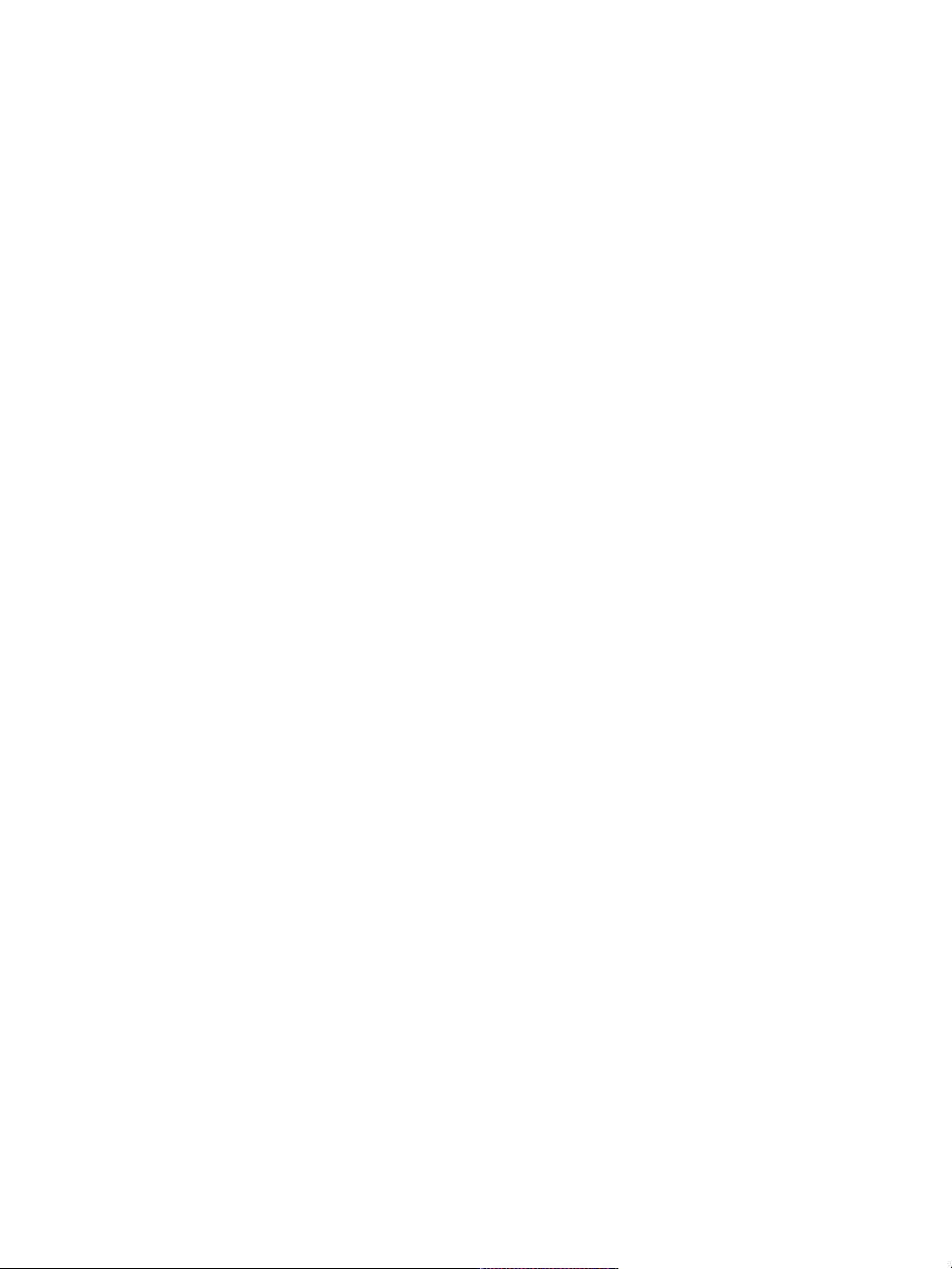
Applying a color as a fill.................................................................................................................. 242
Limiting and preventing leakage.......................................................................................................244
Color management........................................................................................................................... 247
Understanding color management................................................................................................... 247
Specifying the default RGB color profile........................................................................................... 251
Embedding color profiles when saving files...................................................................................... 252
Specifying the default CMYK color profile for converting CMYK images to RGB.................................253
Previewing and soft-proofing color profiles...................................................................................... 253
Assigning or removing color profiles................................................................................................ 254
Converting color profiles.................................................................................................................. 255
Working with color profile policies................................................................................................... 256
Working with presets....................................................................................................................... 257
Correcting and adjusting colors........................................................................................................259
Correcting colors using curves.......................................................................................................... 260
Adjusting brightness and contrast.................................................................................................... 261
Using the curve to correct colors......................................................................................................264
Drawing freehand curves to adjust colors.........................................................................................266
Specifying the curve values to adjust colors......................................................................................267
Adjusting hue, saturation, and value................................................................................................ 268
Adjusting selected colors.................................................................................................................. 271
Equalizing images.............................................................................................................................274
Matching color and brightness across images.................................................................................. 276
Inverting colors.................................................................................................................................277
8 | Corel Painter 2015 User Guide
Page 11
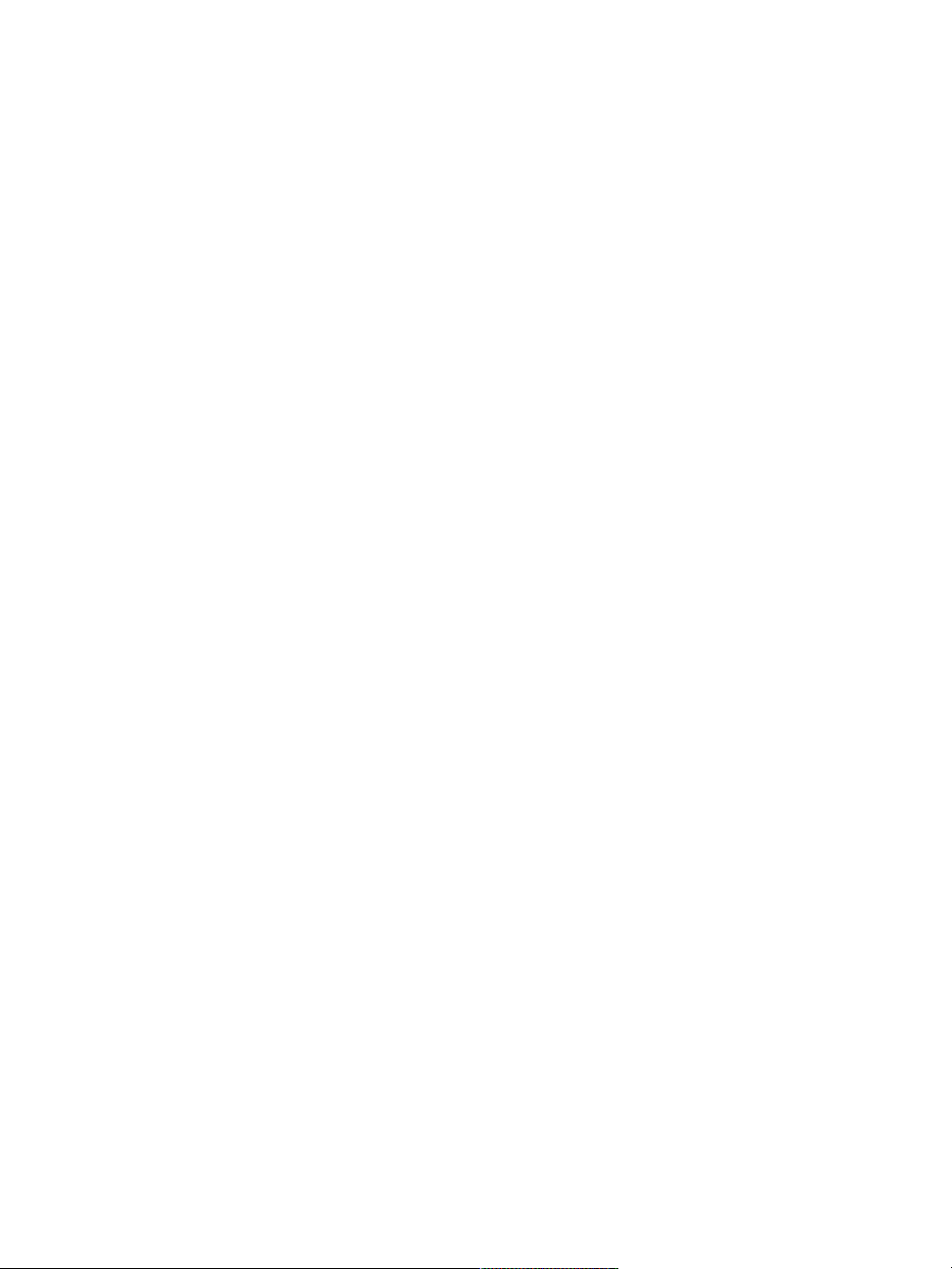
Posterizing an image........................................................................................................................ 278
Applying video legal colors...............................................................................................................279
Dodging and burning.......................................................................................................................279
Libraries.............................................................................................................................................281
Importing and exporting libraries..................................................................................................... 281
Creating and removing libraries........................................................................................................282
Modifying the display of library panels............................................................................................. 283
Moving, renaming, and deleting library resources............................................................................ 285
Restoring default libraries................................................................................................................. 285
Selecting, managing, and creating brushes...................................................................................... 287
Understanding brushes.....................................................................................................................288
Exploring brush categories............................................................................................................... 288
Searching and selecting brushes.......................................................................................................304
Setting basic brush attributes........................................................................................................... 306
Displaying advanced brush controls dynamically...............................................................................310
Organizing and displaying brushes in the Brush library panel........................................................... 310
Copying and moving brush variants................................................................................................. 312
Renaming brush categories and variants.......................................................................................... 312
Saving and deleting brush variants...................................................................................................313
Restoring default brush variants....................................................................................................... 315
Creating and deleting brush categories............................................................................................ 315
Creating and deleting brush libraries................................................................................................ 316
Contents | 9
Page 12
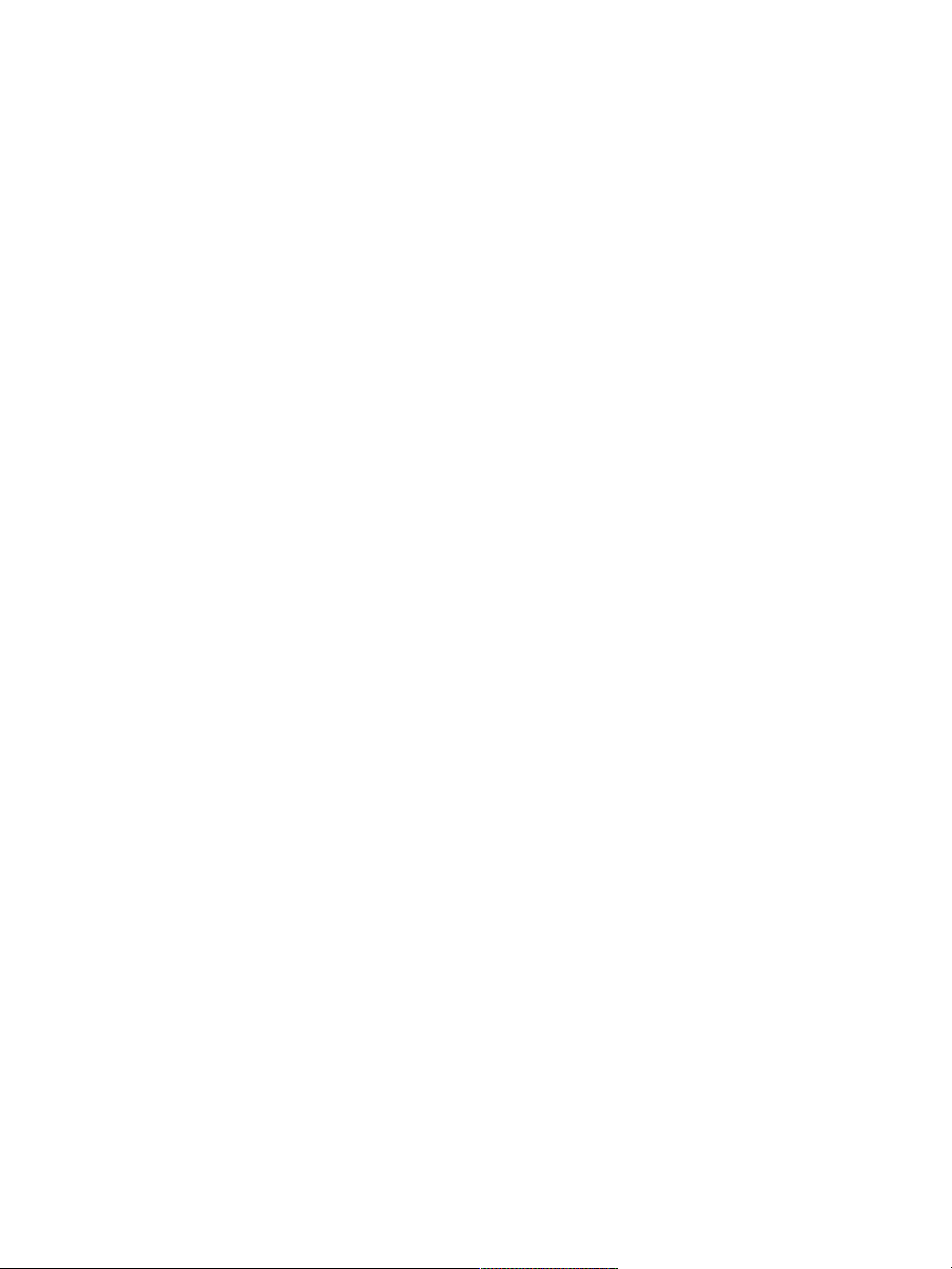
Importing and exporting brush libraries, categories, and variants..................................................... 317
Saving a brush look......................................................................................................................... 321
Creating brush dabs......................................................................................................................... 321
Adjusting brushes with brush controls............................................................................................. 325
Exploring Brush Controls.................................................................................................................. 326
Expression settings........................................................................................................................... 327
Previewing brushstrokes and brush dabs.......................................................................................... 329
Calibrating brush variants.................................................................................................................330
General controls............................................................................................................................... 332
General controls: Dab types............................................................................................................. 332
General controls: Stroke types.......................................................................................................... 337
General controls: Methods and subcategories.................................................................................. 339
General controls: Source.................................................................................................................. 342
General controls: Multicore.............................................................................................................. 343
Opacity controls............................................................................................................................... 343
Grain controls...................................................................................................................................345
Stroke Attribute controls.................................................................................................................. 347
Size controls.....................................................................................................................................349
Angle controls.................................................................................................................................. 353
Spacing controls...............................................................................................................................357
Changing dab profiles...................................................................................................................... 359
Real Watercolor controls.................................................................................................................. 362
Real Wet Oil controls....................................................................................................................... 367
Computed Circular controls.............................................................................................................. 373
10 | Corel Painter 2015 User Guide
Page 13

Hard Media controls.........................................................................................................................373
Bristle controls..................................................................................................................................374
RealBristle controls........................................................................................................................... 375
Static Bristle controls........................................................................................................................ 375
Airbrush controls.............................................................................................................................. 378
Artists’ Oils controls......................................................................................................................... 381
Impasto controls.............................................................................................................................. 385
Digital Watercolor controls...............................................................................................................385
Water controls..................................................................................................................................385
Liquid Ink controls............................................................................................................................390
Stroke Jitter controls.........................................................................................................................397
Well controls.................................................................................................................................... 398
Mouse controls................................................................................................................................ 401
Smoothing controls.......................................................................................................................... 402
Image Hose controls........................................................................................................................ 403
Rake controls....................................................................................................................................403
Multi controls...................................................................................................................................407
Cloning controls............................................................................................................................... 407
Color Variability controls...................................................................................................................415
Color Expression controls..................................................................................................................417
Jitter brushes.....................................................................................................................................419
Choosing a Jitter brush variant.........................................................................................................419
Controlling the behavior of Jitter variants......................................................................................... 422
Contents | 11
Page 14
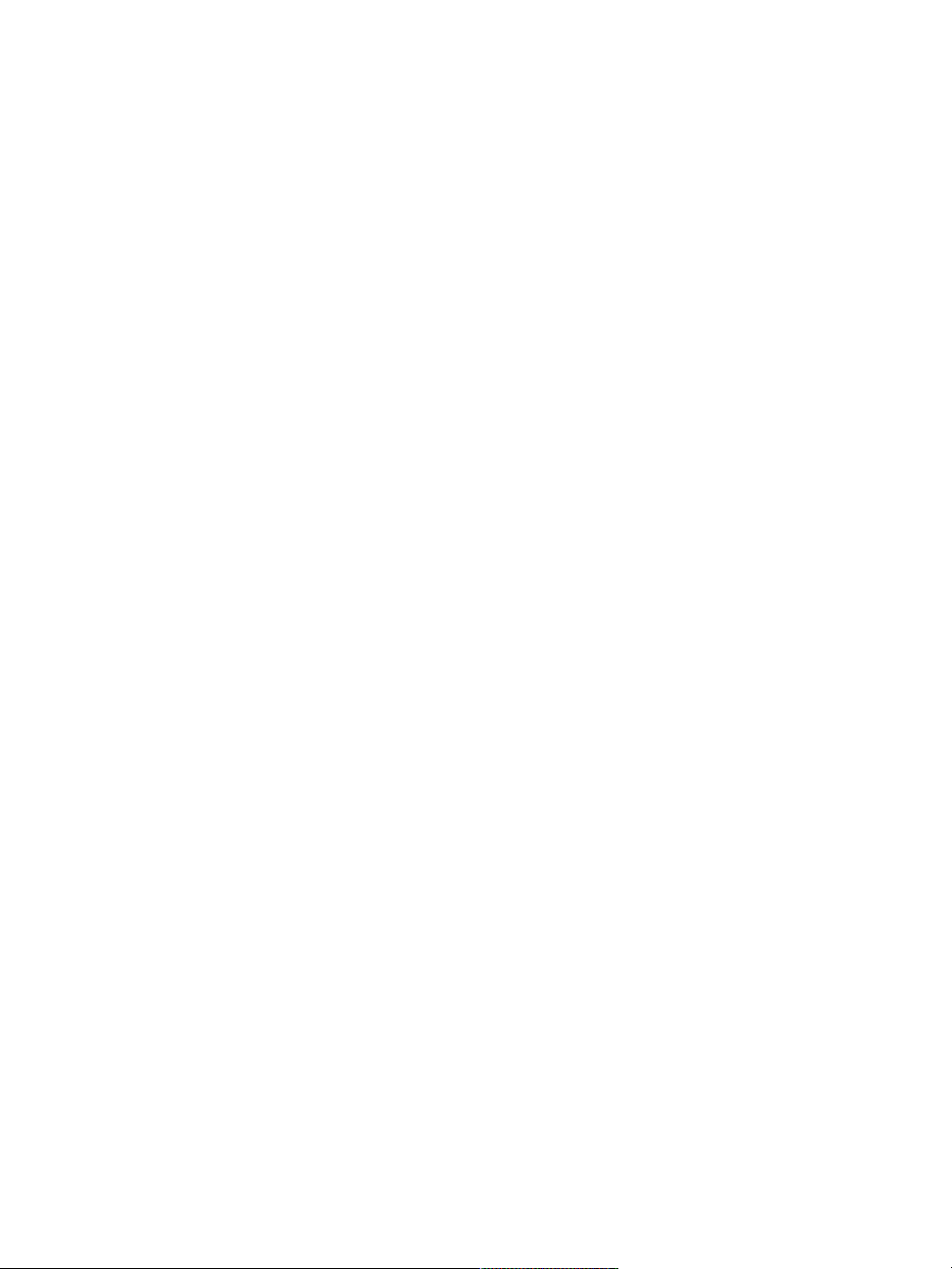
Watercolor.........................................................................................................................................423
Working with the Watercolor layer...................................................................................................424
Watercolor brushes and paper texture interaction............................................................................ 425
Working with Real Watercolor brushes.............................................................................................426
Working with Watercolor brushes.................................................................................................... 427
Working with Digital Watercolor brushes......................................................................................... 428
Particle brushes................................................................................................................................. 431
The New Brushes workspace layout..................................................................................................432
Gravity Particle brushes.....................................................................................................................432
Flow Particle brushes........................................................................................................................ 435
Spring Particle brushes..................................................................................................................... 438
General Particle brush controls......................................................................................................... 442
Info palettes..................................................................................................................................... 447
Applying and adjusting flow maps...................................................................................................449
Getting started with flow maps....................................................................................................... 449
Choosing flow maps and compatible brush variants.........................................................................450
Enabling flow maps and controlling flow resistance......................................................................... 452
Customizing flow maps....................................................................................................................453
Hard Media....................................................................................................................................... 457
Choosing a Hard Media variant........................................................................................................457
Modifying Hard Media profiles.........................................................................................................460
Controlling the behavior of Hard Media variants.............................................................................. 462
12 | Corel Painter 2015 User Guide
Page 15
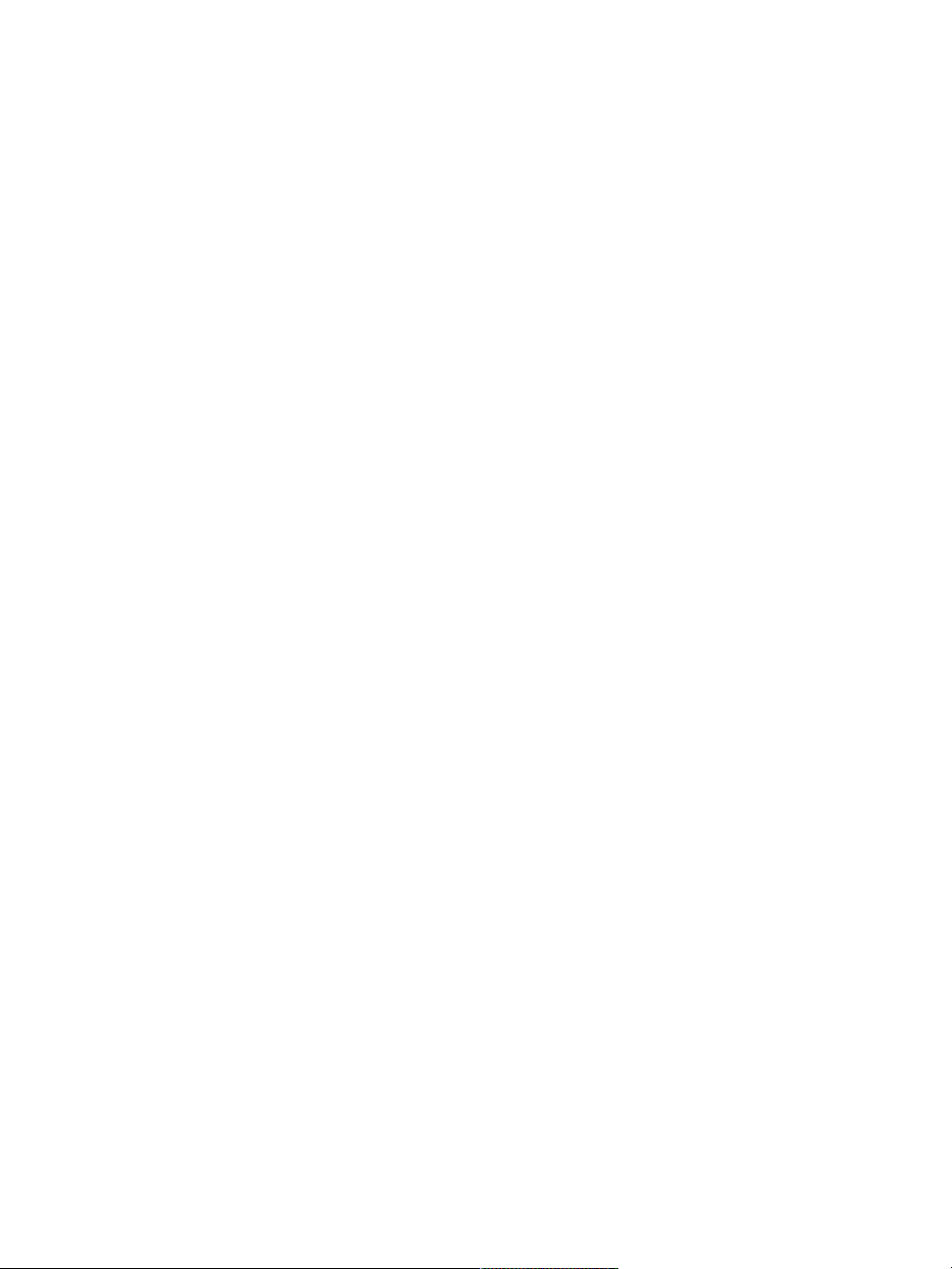
Previewing Hard Media dabs............................................................................................................ 463
Markers............................................................................................................................................. 465
Getting started with markers............................................................................................................465
Customizing markers........................................................................................................................ 467
Image hose....................................................................................................................................... 469
Using the Image hose...................................................................................................................... 470
Adjusting Image hose opacity and grain.......................................................................................... 471
Adjusting the size and spacing of image hose elements................................................................... 473
Indexing nozzle files......................................................................................................................... 474
Understanding nozzles, ranks, and indexing.....................................................................................476
Creating a 1-Rank nozzle................................................................................................................. 479
Creating a 2-Rank nozzle................................................................................................................. 481
Creating a 3-Rank nozzle................................................................................................................. 483
Loading and managing nozzle files.................................................................................................. 485
Creating a nozzle from a movie....................................................................................................... 487
RealBristle brushes............................................................................................................................ 491
Getting started with RealBristle brushes........................................................................................... 492
Modifying RealBristle settings........................................................................................................... 492
Liquid Ink.......................................................................................................................................... 497
Working with Liquid Ink brushes......................................................................................................497
Adjusting attributes of the Liquid Ink layer.......................................................................................498
Contents | 13
Page 16
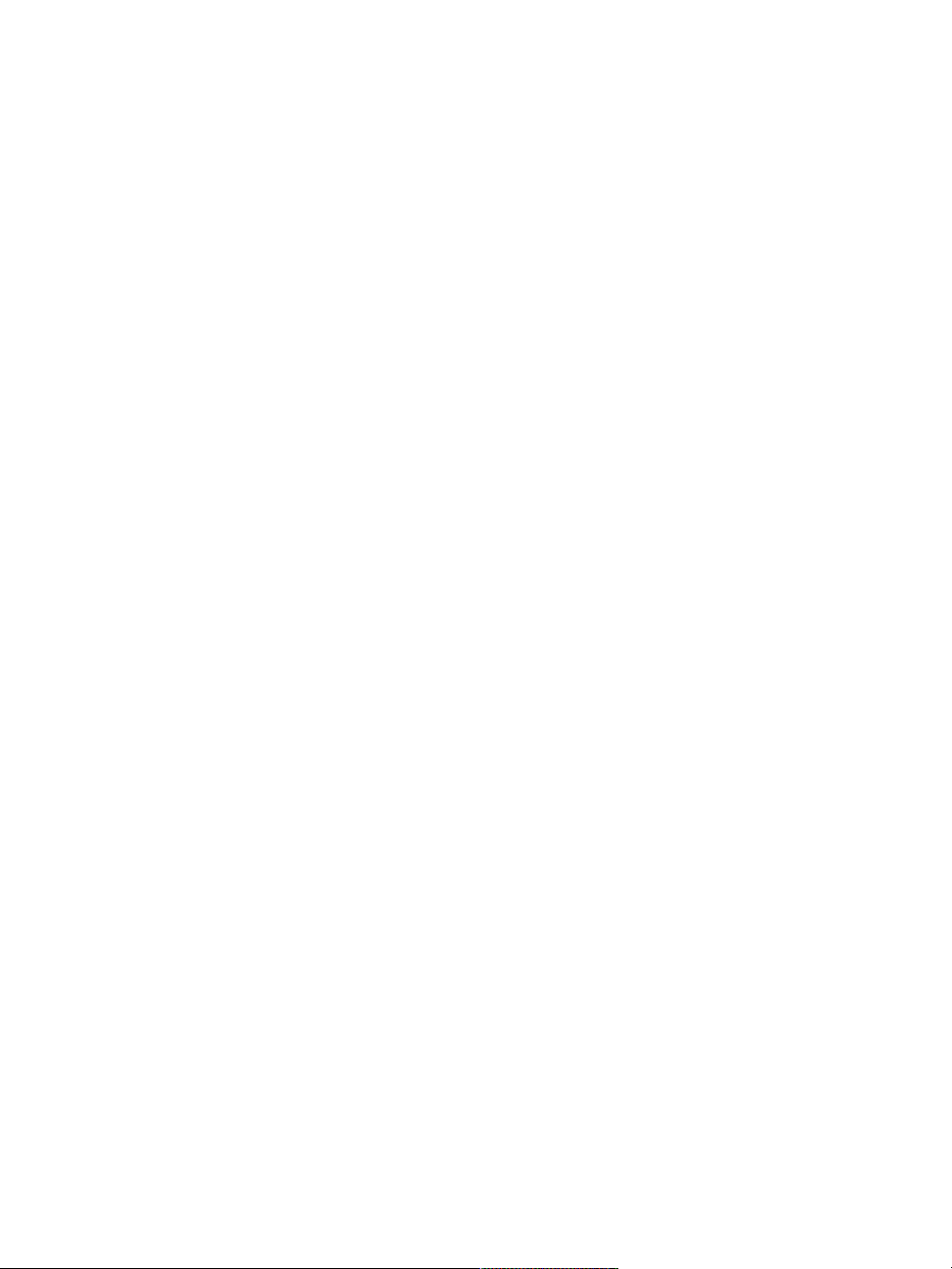
Using Liquid Ink controls..................................................................................................................498
Impasto............................................................................................................................................. 501
Applying, displaying, and clearing impasto.......................................................................................501
Adjusting and creating Impasto brushes...........................................................................................503
Adjusting Impasto lighting and depth.............................................................................................. 507
Blending impasto with other layers.................................................................................................. 510
Layers................................................................................................................................................ 513
Getting started with layers............................................................................................................... 514
Displaying the Layers panel.............................................................................................................. 517
Creating and deleting layers............................................................................................................. 520
Converting selections into layers or floating objects..........................................................................521
Naming and adding notes to layers................................................................................................. 523
Selecting layers.................................................................................................................................524
Copying and duplicating layers.........................................................................................................526
Moving layers................................................................................................................................... 528
Transforming layers...........................................................................................................................530
Aligning layers..................................................................................................................................532
Locking layers................................................................................................................................... 533
Showing or hiding layers..................................................................................................................533
Changing layer order........................................................................................................................534
Viewing layer position...................................................................................................................... 536
Grouping layers................................................................................................................................ 536
Dropping layers with the canvas...................................................................................................... 539
14 | Corel Painter 2015 User Guide
Page 17
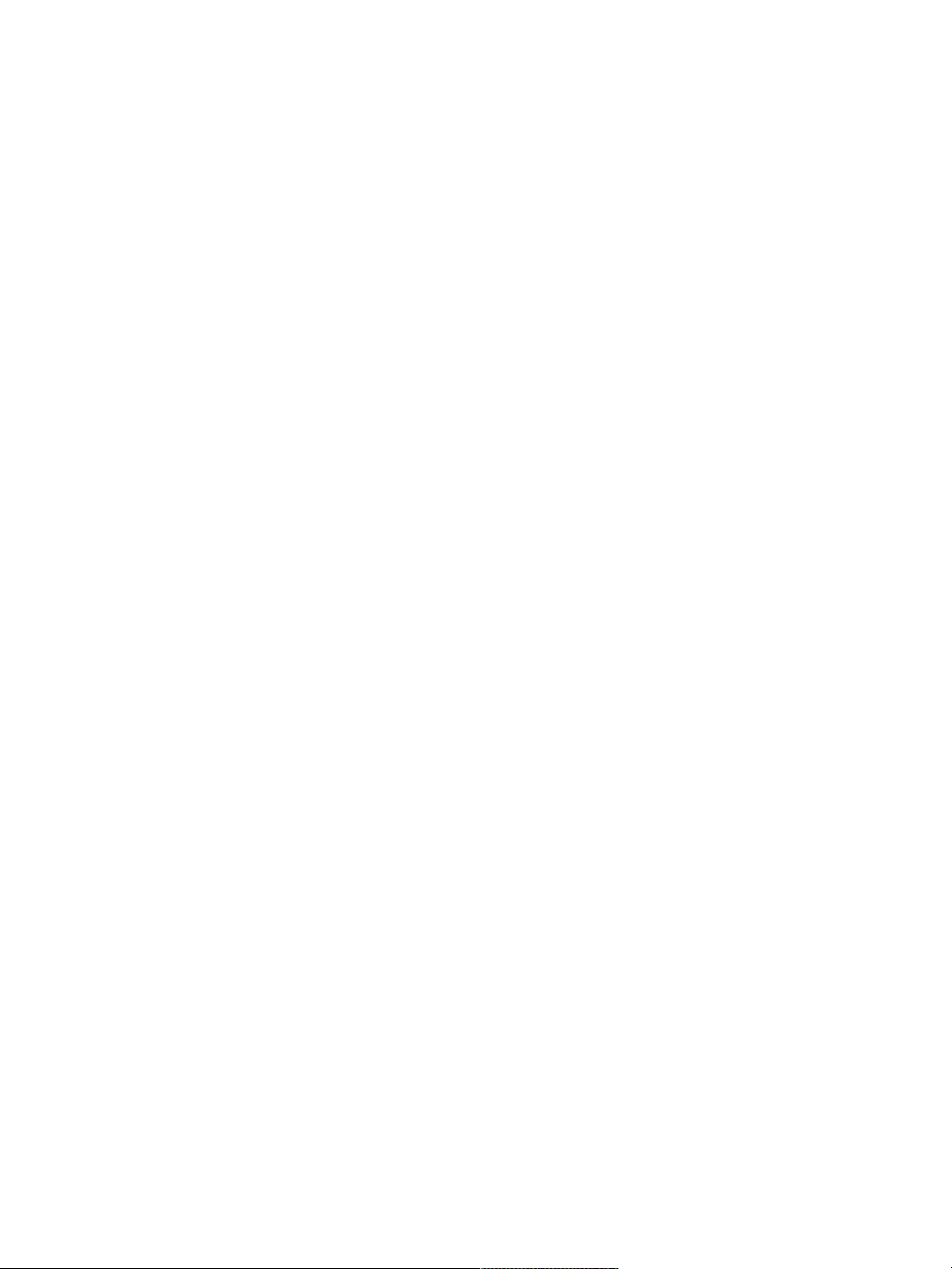
Painting on layers.............................................................................................................................539
Preserving layer transparency............................................................................................................541
Adjusting layer opacity..................................................................................................................... 542
Adding drop shadows to layers........................................................................................................543
Blending layers by using composite methods................................................................................... 543
Creating and deleting layer masks....................................................................................................552
Applying layer masks........................................................................................................................554
Loading layer masks to selections.....................................................................................................555
Selecting and viewing layer masks....................................................................................................555
Enabling and disabling layers masks................................................................................................. 556
Copying layer masks......................................................................................................................... 557
Inverting layer masks........................................................................................................................ 557
Editing layer masks...........................................................................................................................558
Importing and exporting layers.........................................................................................................558
Working with reference layers.......................................................................................................... 559
Storing layers as images in the Image Portfolio................................................................................ 561
Alpha Channels................................................................................................................................. 563
Creating and copying channels.........................................................................................................564
Generating channels automatically................................................................................................... 565
Importing and exporting alpha channels.......................................................................................... 567
Selecting and viewing channels........................................................................................................ 567
Setting channel attributes................................................................................................................ 570
Deleting and clearing channels.........................................................................................................571
Contents | 15
Page 18
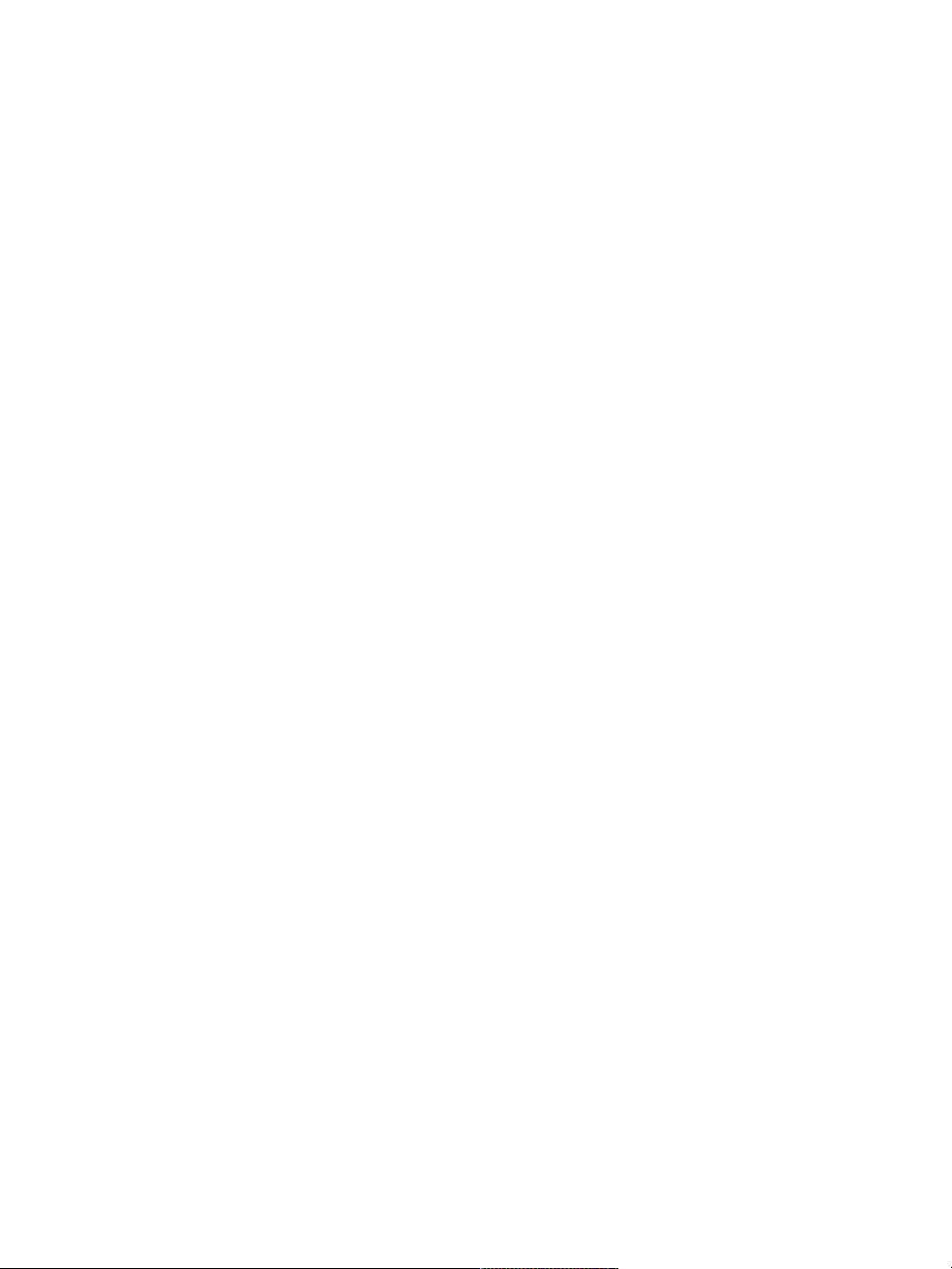
Editing channels............................................................................................................................... 571
Selections and transformations.........................................................................................................577
Getting started with selections......................................................................................................... 578
Creating path-based selections......................................................................................................... 580
Creating pixel-based selections......................................................................................................... 583
Creating selections from layers......................................................................................................... 586
Choosing the protected area of a selection...................................................................................... 588
Saving selections as alpha channels..................................................................................................588
Working with the Selection Portfolio................................................................................................ 592
Viewing selections............................................................................................................................ 593
Inverting selections........................................................................................................................... 594
Softening the edges of selections.....................................................................................................594
Stroking selections............................................................................................................................595
Modifying the borders of selections................................................................................................. 596
Expanding or contracting selections................................................................................................. 597
Adding to or subtracting from selections......................................................................................... 598
Preparing selections for transformations........................................................................................... 600
Moving selections.............................................................................................................................600
Transforming a duplicate selection................................................................................................... 602
Scaling and rotating path-based selections.......................................................................................602
Skewing and distorting path-based selections.................................................................................. 604
Canceling transformations................................................................................................................ 606
16 | Corel Painter 2015 User Guide
Page 19
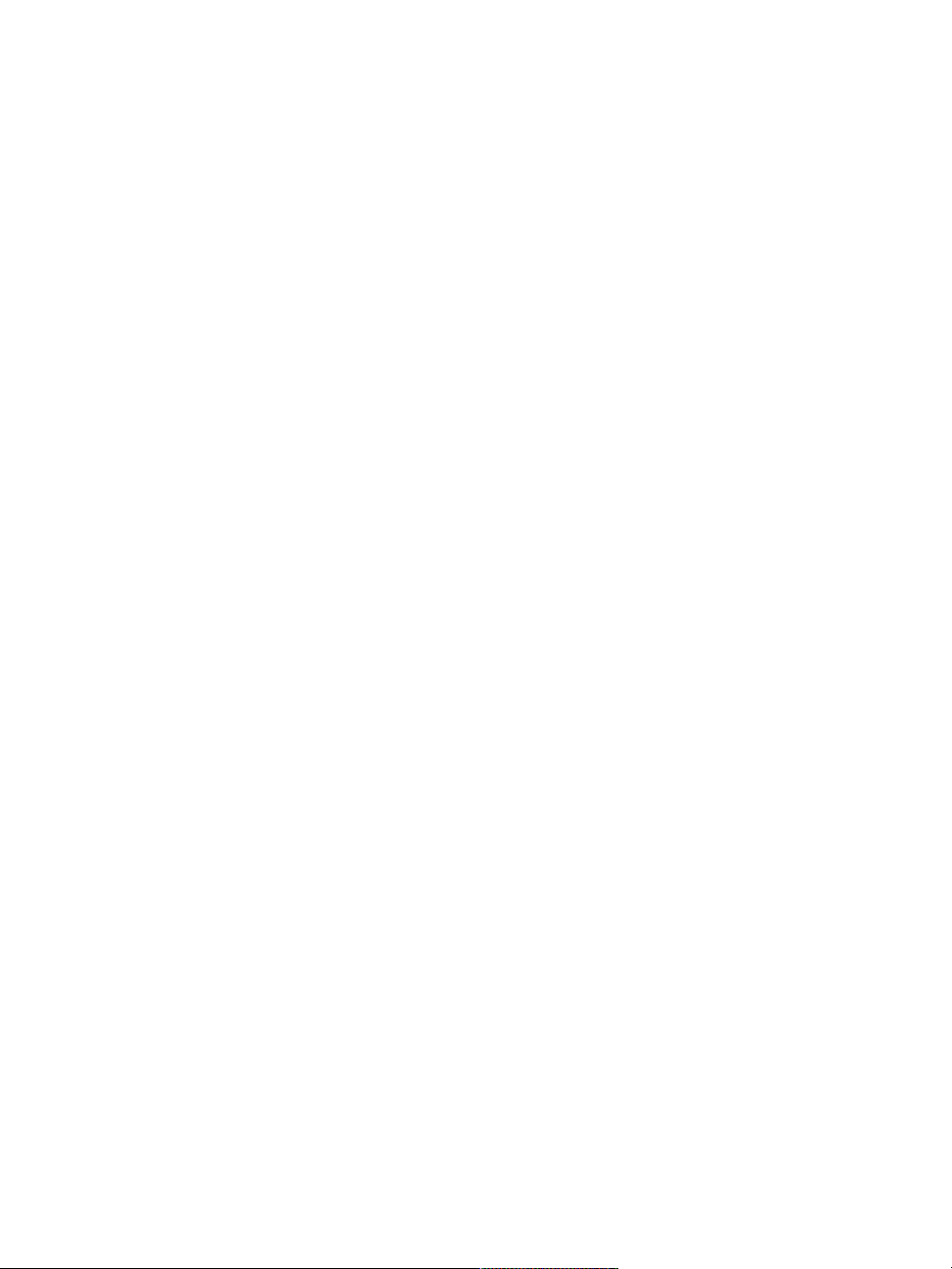
Common options for effects.............................................................................................................609
Fading effects...................................................................................................................................609
Applying recently used effects.......................................................................................................... 610
Changing effects with open panels.................................................................................................. 611
Applying effects using source luminance.......................................................................................... 611
Using focus and esoterica effects..................................................................................................... 613
Applying Smart Blur......................................................................................................................... 614
Applying Camera Motion Blur.......................................................................................................... 614
Applying Depth of Field................................................................................................................... 615
Applying Glass Distortion................................................................................................................. 618
Applying Motion Blur....................................................................................................................... 622
Sharpening focus..............................................................................................................................623
Softening focus................................................................................................................................ 624
Applying Zoom Blur......................................................................................................................... 625
Applying Marbling............................................................................................................................626
Automatically cloning an image....................................................................................................... 628
Applying the Auto Van Gogh effect................................................................................................. 629
Applying Blobs................................................................................................................................. 630
Creating custom tiles........................................................................................................................632
Applying Grid Paper......................................................................................................................... 636
Applying Growth effects...................................................................................................................636
Applying Highpass............................................................................................................................638
Contents | 17
Page 20
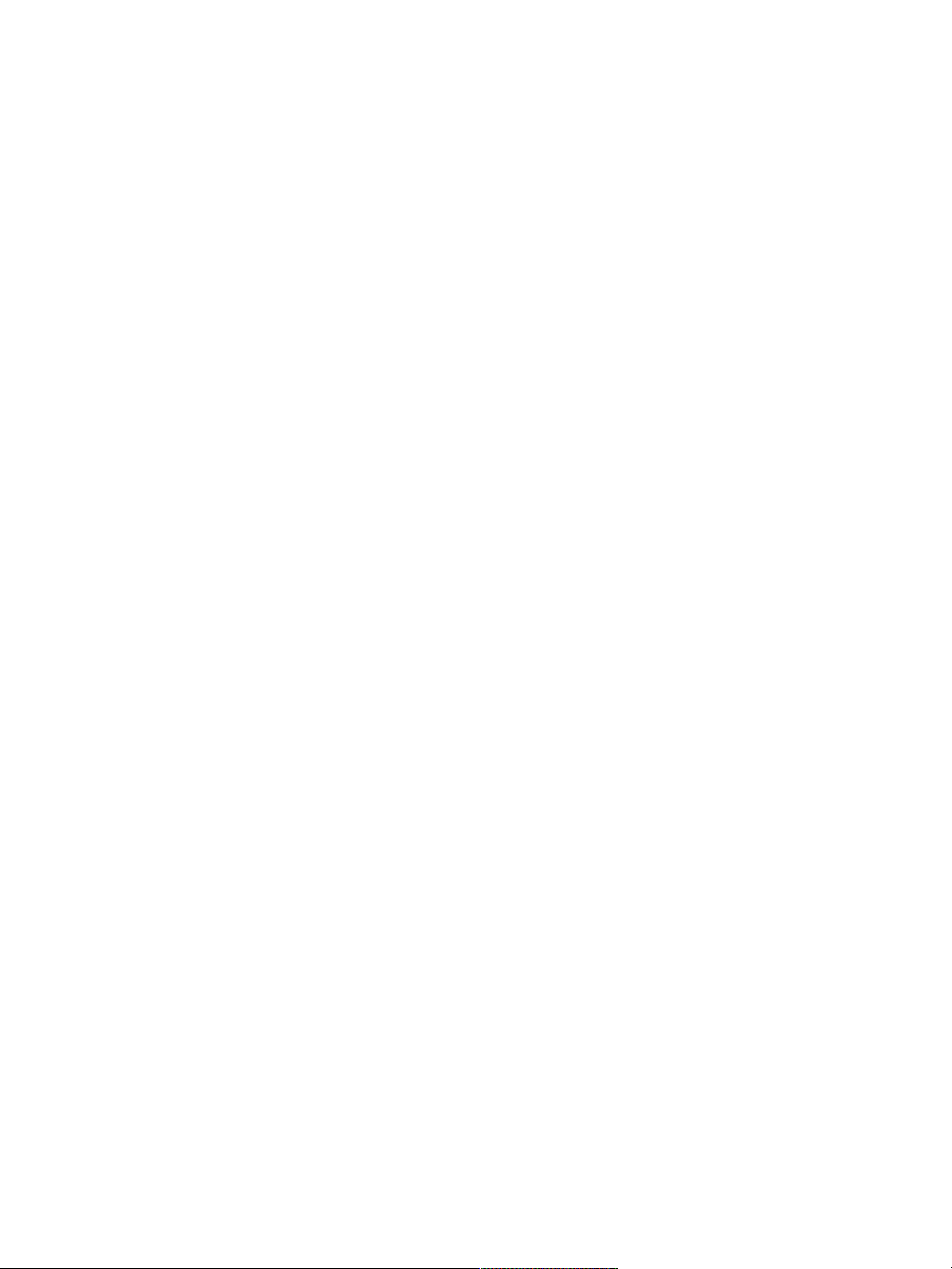
Applying the Maze effect................................................................................................................. 639
Placing elements...............................................................................................................................640
Applying the Pop Art Fill effect........................................................................................................ 642
Using lighting and surface texture effects........................................................................................ 645
Applying preset lighting effects........................................................................................................ 646
Adding, deleting, and repositioning lights........................................................................................ 647
Adjusting light properties................................................................................................................. 648
Using paper to create texture...........................................................................................................649
Using 3D brushstrokes to create texture........................................................................................... 650
Using image luminance to create texture......................................................................................... 651
Using clone source or pattern luminance to create texture............................................................... 652
Creating embossed effects................................................................................................................653
Using channels and layer masks to create texture.............................................................................654
Creating reflection maps.................................................................................................................. 655
Adjusting texture lighting................................................................................................................. 657
Apply Surface Texture controls..........................................................................................................659
Applying the Apply Screen effect..................................................................................................... 660
Applying the Color Overlay effect.....................................................................................................660
Applying the Dye Concentration effect............................................................................................. 663
Applying the Express Texture effect.................................................................................................. 666
Applying a warp effect.....................................................................................................................668
Applying the Woodcut effect........................................................................................................... 670
Applying the Distress effect.............................................................................................................. 672
Applying the Serigraphy effect......................................................................................................... 674
18 | Corel Painter 2015 User Guide
Page 21
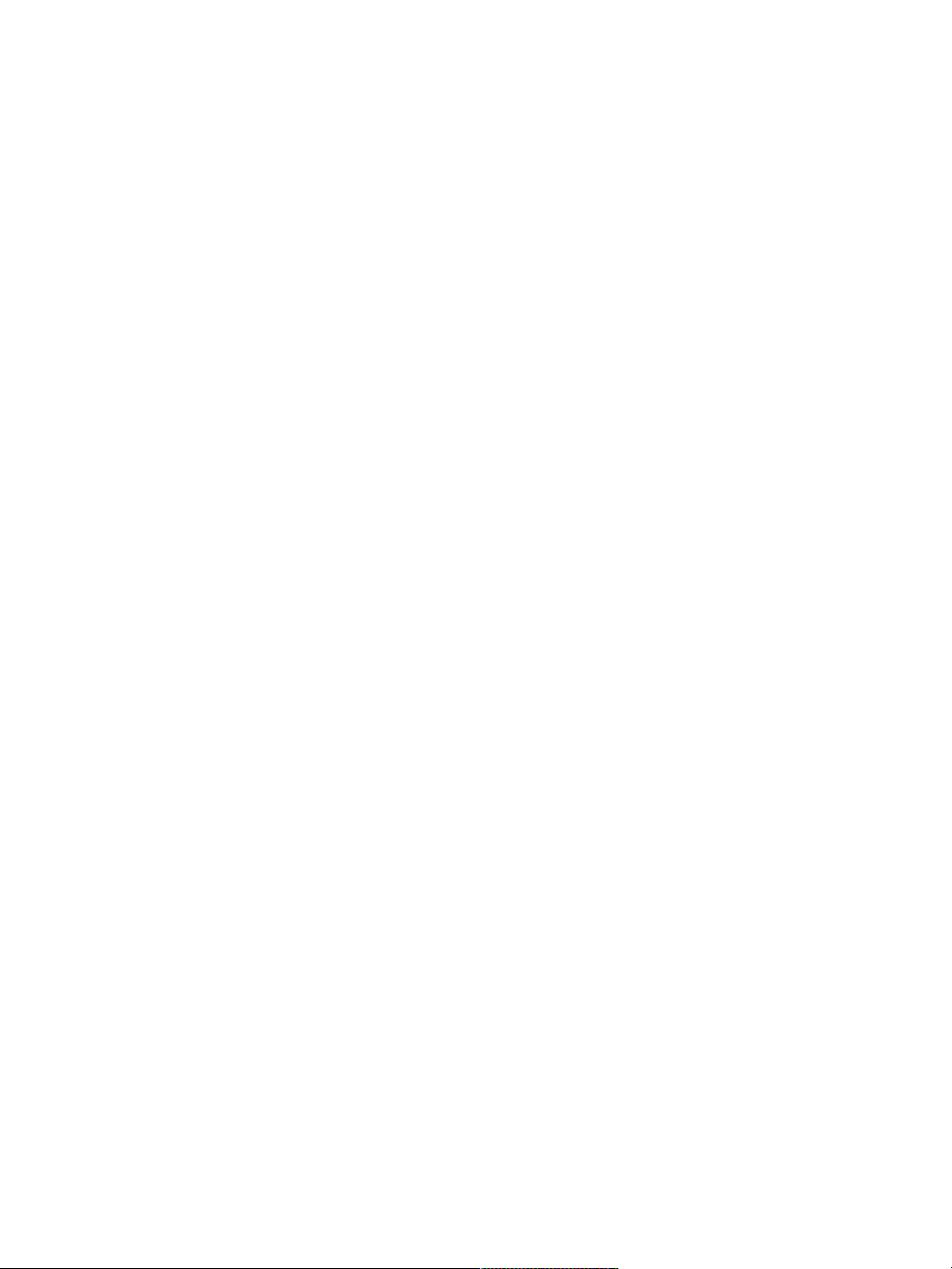
Applying the Sketch effect............................................................................................................... 676
Dynamic Plug-ins...............................................................................................................................679
Getting started with dynamic plug-ins..............................................................................................680
Modifying and deleting dynamic layers............................................................................................ 681
Committing dynamic layers to default layers.................................................................................... 681
Applying the Brightness and Contrast dynamic plug-in.....................................................................682
Applying the Burn dynamic plug-in.................................................................................................. 683
Applying the Tear dynamic plug-in................................................................................................... 684
Applying the Bevel World dynamic plug-in....................................................................................... 686
Applying the Equalize dynamic plug-in.............................................................................................688
Applying the Glass Distortion dynamic plug-in................................................................................. 690
Applying the Kaleidoscope dynamic plug-in..................................................................................... 691
Applying the Liquid Lens dynamic plug-in........................................................................................ 693
Applying the Liquid Metal dynamic plug-in...................................................................................... 698
Applying the Posterize dynamic plug-in............................................................................................706
Patterns............................................................................................................................................. 709
Applying pattern fills........................................................................................................................ 709
Painting with patterns...................................................................................................................... 711
Creating and editing patterns...........................................................................................................714
Creating seamless patterns............................................................................................................... 717
Creating fractal patterns...................................................................................................................719
Contents | 19
Page 22
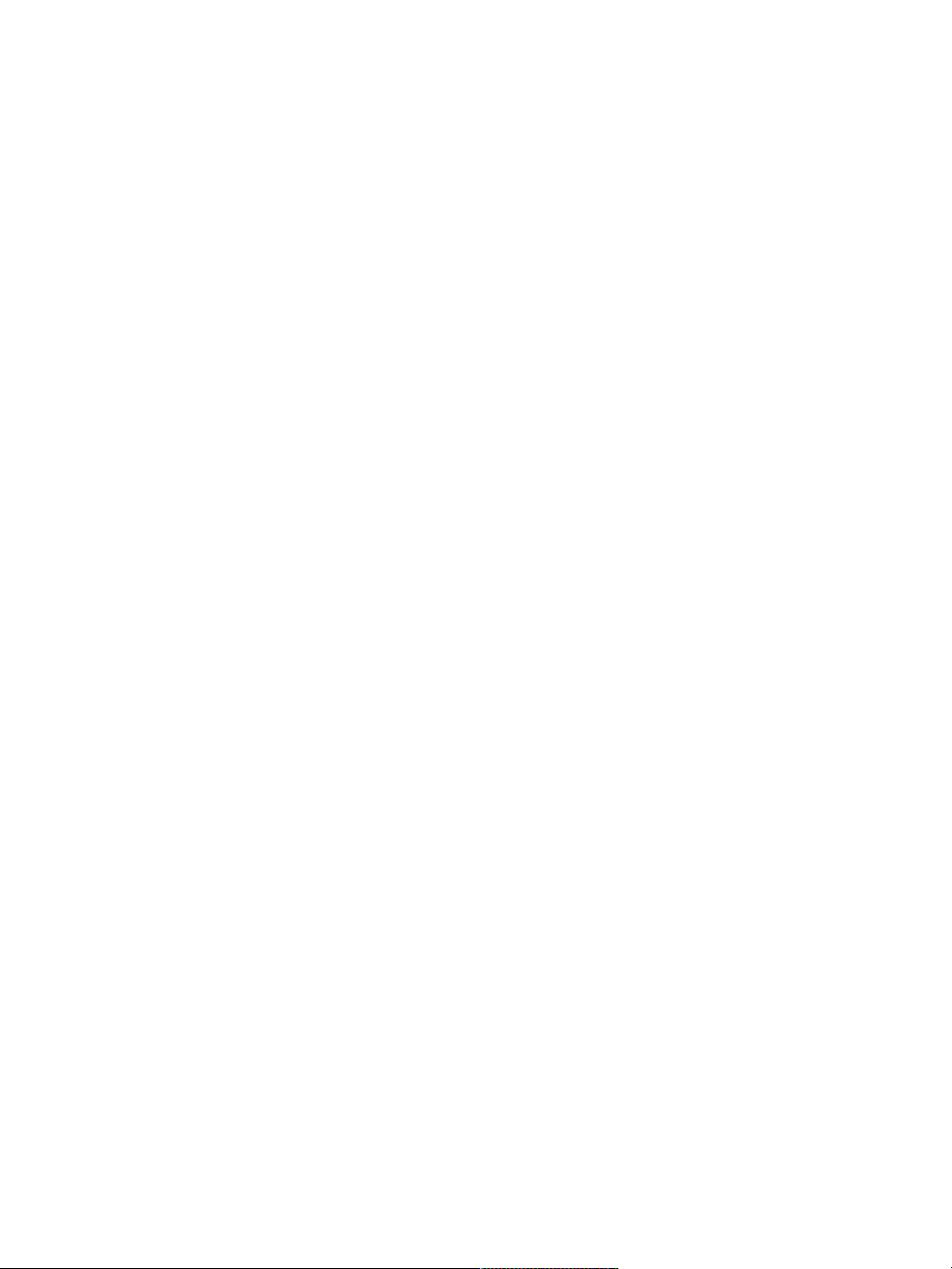
Gradients...........................................................................................................................................723
Applying gradients........................................................................................................................... 723
Replacing image colors with gradient colors.....................................................................................726
Adjusting gradients.......................................................................................................................... 727
Creating and editing gradients......................................................................................................... 729
Saving gradients............................................................................................................................... 733
Mosaics and tessellations..................................................................................................................735
Creating a mosaic............................................................................................................................ 736
Selecting and removing tiles.............................................................................................................739
Specifying tile and grout color......................................................................................................... 741
Adjusting mosaic tile dimensions and randomness........................................................................... 742
Filling an area with tiles................................................................................................................... 746
Creating 3D tiles.............................................................................................................................. 747
Re-rendering mosaic tiles..................................................................................................................748
Stroking and filling a selection with mosaic tiles.............................................................................. 749
Adding mosaic effects to an image..................................................................................................750
Creating tessellations........................................................................................................................ 750
Weaves.............................................................................................................................................. 757
Applying weaves...............................................................................................................................757
Editing and saving weaves............................................................................................................... 759
Creating weave patterns...................................................................................................................760
Using the Edit Weave dialog box..................................................................................................... 761
Defining warp and weft expressions................................................................................................. 763
20 | Corel Painter 2015 User Guide
Page 23

Defining warp and weft color expressions........................................................................................ 765
Designing the tie-up.........................................................................................................................766
Reference: Expression operators........................................................................................................768
Shapes...............................................................................................................................................781
Getting started with shapes............................................................................................................. 782
Drawing shapes................................................................................................................................783
Drawing lines and curves................................................................................................................. 785
Setting preferences for drawing shapes............................................................................................ 789
Selecting a shape............................................................................................................................. 791
Modifying shape outlines and fills.................................................................................................... 792
Adding, deleting, and moving anchor points................................................................................... 794
Adjusting curvature.......................................................................................................................... 796
Cutting and joining shape segments................................................................................................ 798
Converting shapes to image layers................................................................................................... 800
Converting selections to shapes........................................................................................................801
Resizing, rotating, skewing, and flipping shapes...............................................................................802
Duplicating shapes........................................................................................................................... 804
Combining shapes............................................................................................................................ 805
Blending shapes............................................................................................................................... 806
Saving a shape outline as a selection............................................................................................... 808
Exporting Adobe Illustrator shapes................................................................................................... 809
Contents | 21
Page 24
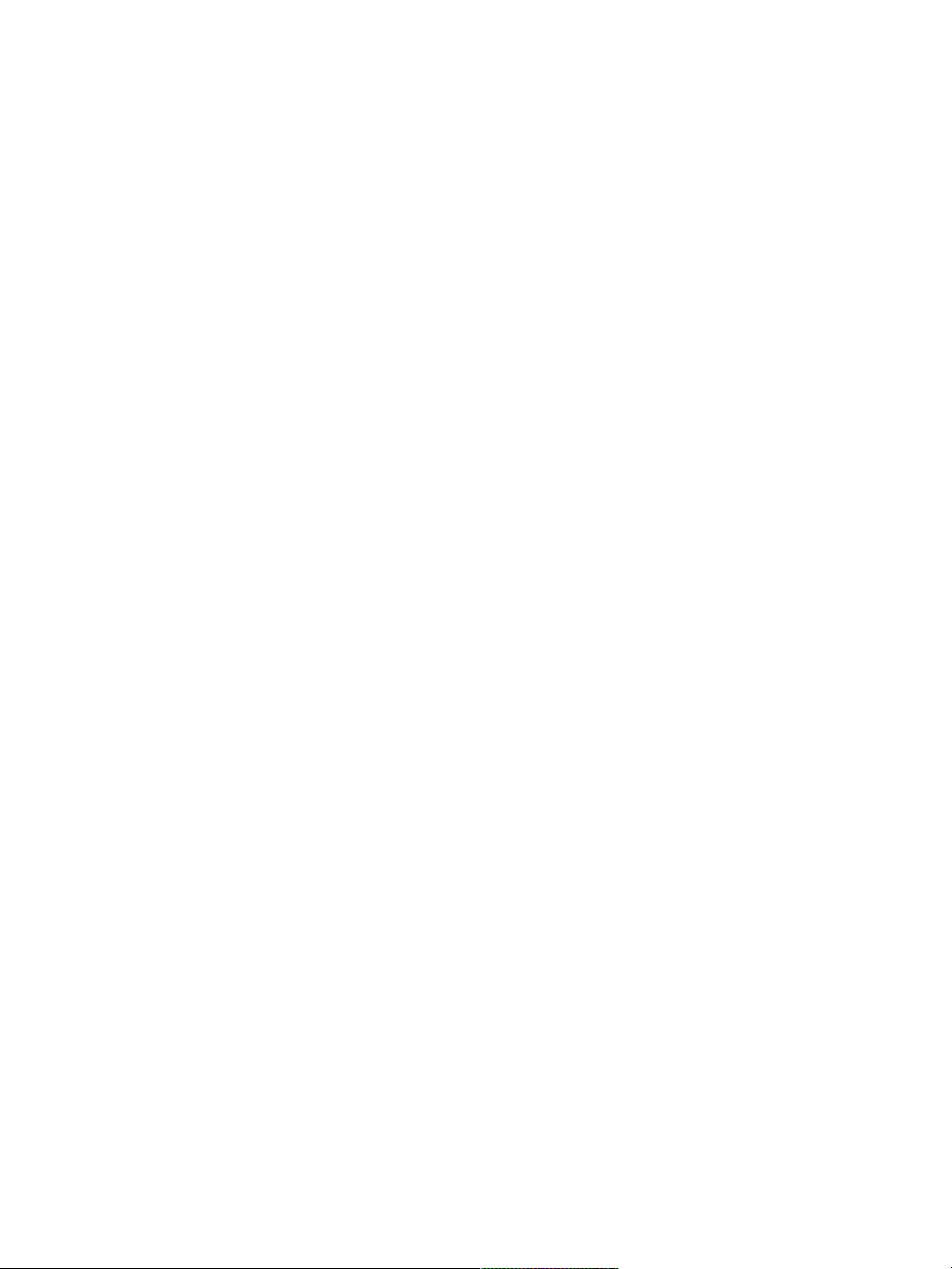
Adding text....................................................................................................................................... 811
Adding text to images......................................................................................................................811
Formatting text.................................................................................................................................812
Aligning text.....................................................................................................................................813
Adjusting text kerning and leading...................................................................................................813
Stretching, rotating, and skewing text..............................................................................................814
Adding drop shadows to text...........................................................................................................815
Applying effects to text.................................................................................................................... 816
Applying curves to text.................................................................................................................... 817
Converting text layers....................................................................................................................... 819
Dropping text................................................................................................................................... 820
Working with animation and digital videos......................................................................................821
Choosing an animation workflow.....................................................................................................822
Creating frame-by-frame animation.................................................................................................. 823
Opening a Corel Painter movie.........................................................................................................825
Importing QuickTime and AVI files................................................................................................... 826
Selecting movie frames.....................................................................................................................827
Editing frame content...................................................................................................................... 827
Applying effects to a single frame....................................................................................................827
Previewing animations......................................................................................................................828
Using onion skinning....................................................................................................................... 829
Animating with layers...................................................................................................................... 830
Adding, deleting, and erasing frames............................................................................................... 831
22 | Corel Painter 2015 User Guide
Page 25
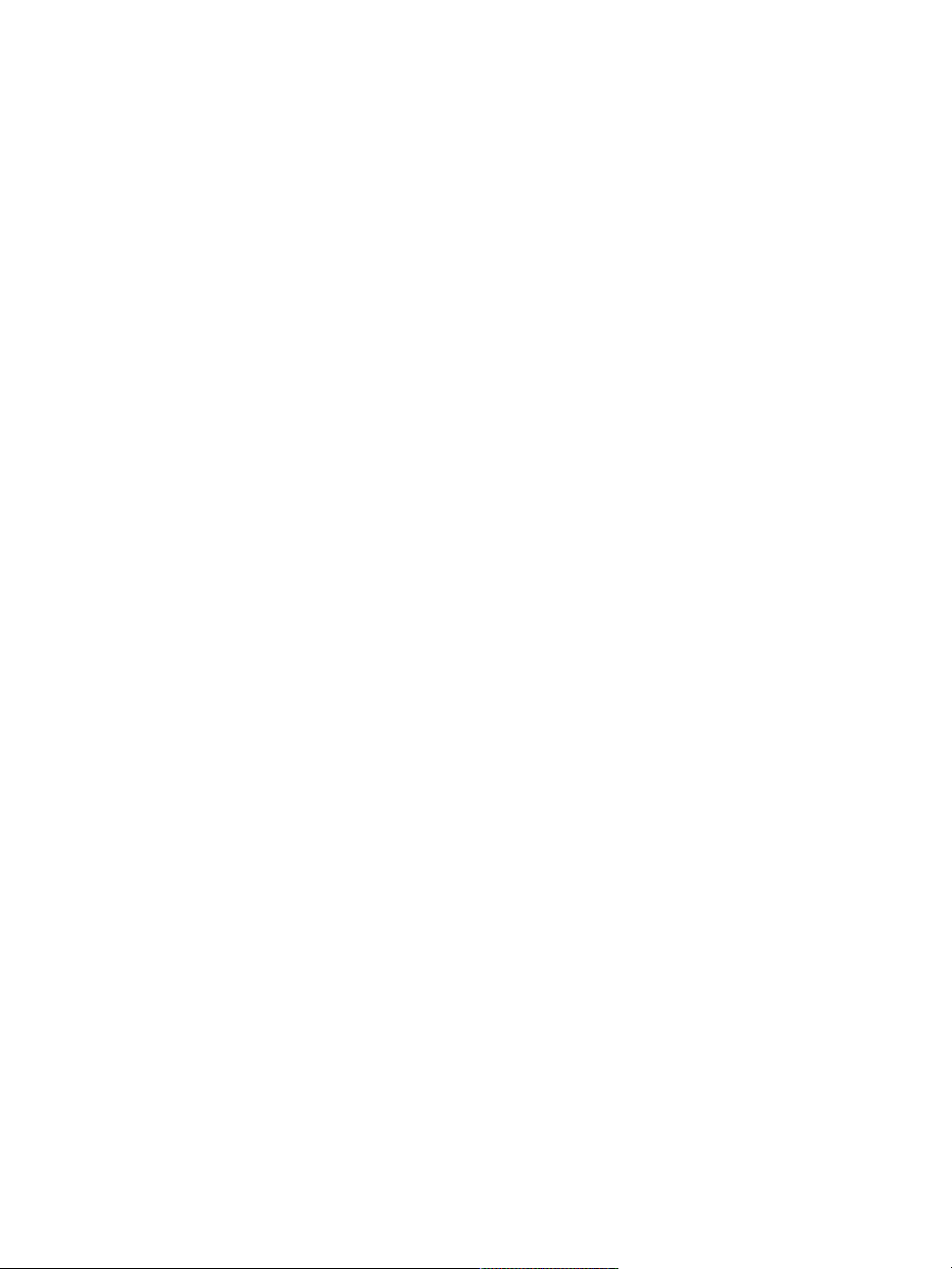
Repeating frames............................................................................................................................. 831
Inserting movies............................................................................................................................... 832
Rotoscoping..................................................................................................................................... 833
Applying scripts to movies................................................................................................................833
Exporting movies as QuickTime........................................................................................................ 835
Exporting movies as AVI...................................................................................................................837
Importing and exporting numbered files.......................................................................................... 838
Exporting animated GIFs.................................................................................................................. 839
Using scripts to automate tasks....................................................................................................... 843
Getting started with scripts.............................................................................................................. 843
Displaying the Scripts panel..............................................................................................................844
Recording and playing scripts...........................................................................................................845
Enabling and playing background scripts......................................................................................... 847
Creating resolution-independent scripts............................................................................................ 848
Editing, renaming, and deleting scripts............................................................................................ 849
Converting scripts to movies............................................................................................................ 850
Importing and exporting scripts....................................................................................................... 851
Importing and exporting script libraries............................................................................................ 852
Creating and deleting script libraries................................................................................................ 853
Printing images................................................................................................................................. 855
Specifying the page layout and image size.......................................................................................855
Printing your work........................................................................................................................... 856
Contents | 23
Page 26
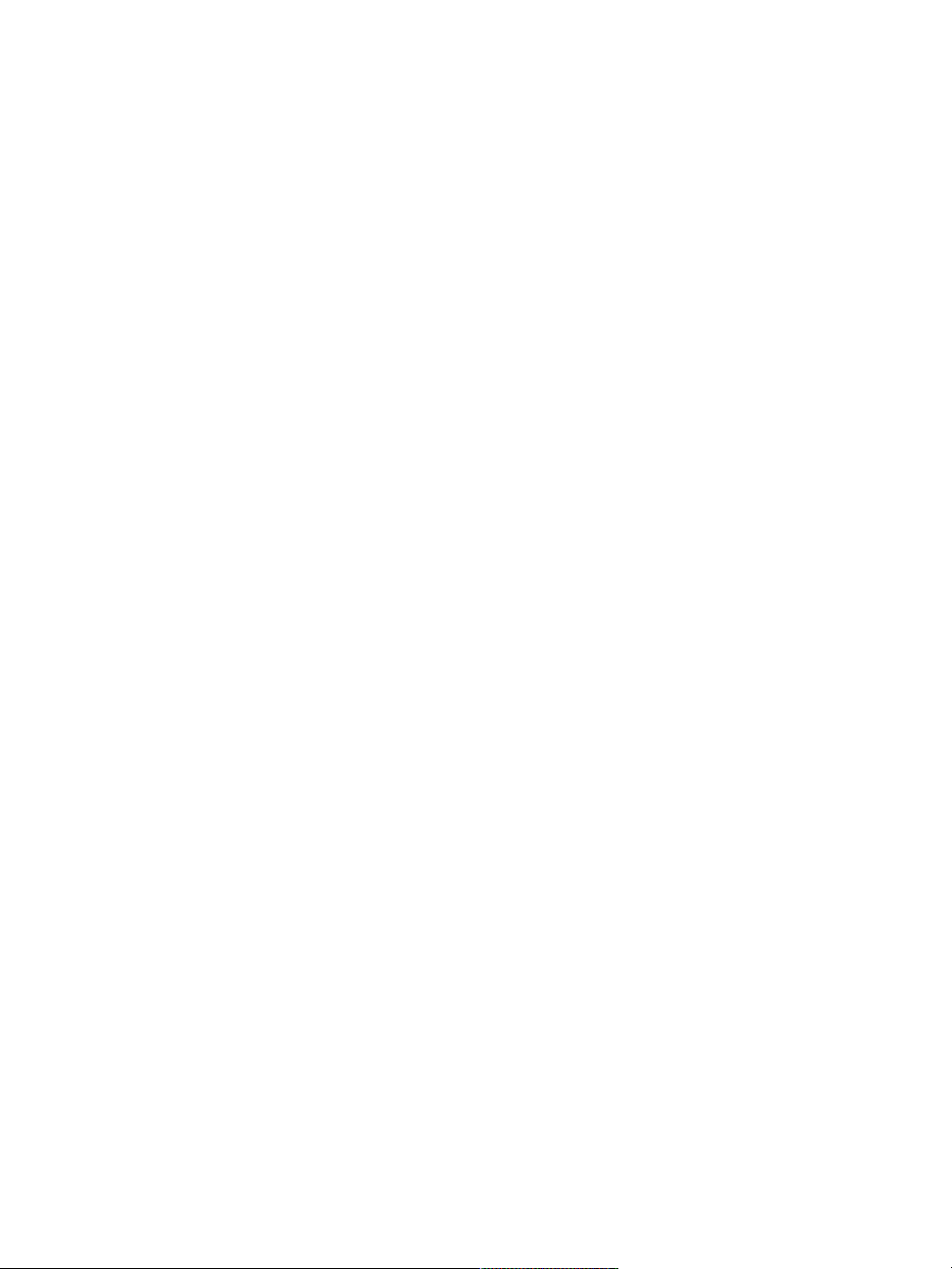
Saving files in EPS format for printing.............................................................................................. 858
General notes on printing................................................................................................................ 859
Notes for users of Adobe Photoshop............................................................................................... 861
Comparing terminology in Corel Painter and Adobe Photoshop........................................................861
Comparing tools in Corel Painter and Adobe Photoshop.................................................................. 862
Frequently asked questions from users of Adobe Photoshop.............................................................864
Setting preferences........................................................................................................................... 867
General preferences..........................................................................................................................867
Interface preferences........................................................................................................................ 869
Performance preferences.................................................................................................................. 871
Shapes preferences...........................................................................................................................873
Cloning preferences..........................................................................................................................874
Tablet preferences.............................................................................................................................875
Connections preferences...................................................................................................................875
Web...................................................................................................................................................877
Choosing web-safe colors.................................................................................................................877
Posterizing using color sets.............................................................................................................. 878
Choosing web-friendly brushes.........................................................................................................879
Creating transparent GIFs................................................................................................................. 880
Reducing the number of colors in GIF files.......................................................................................882
Creating image maps....................................................................................................................... 883
Creating server-side image maps...................................................................................................... 885
Creating web page backgrounds......................................................................................................886
24 | Corel Painter 2015 User Guide
Page 27
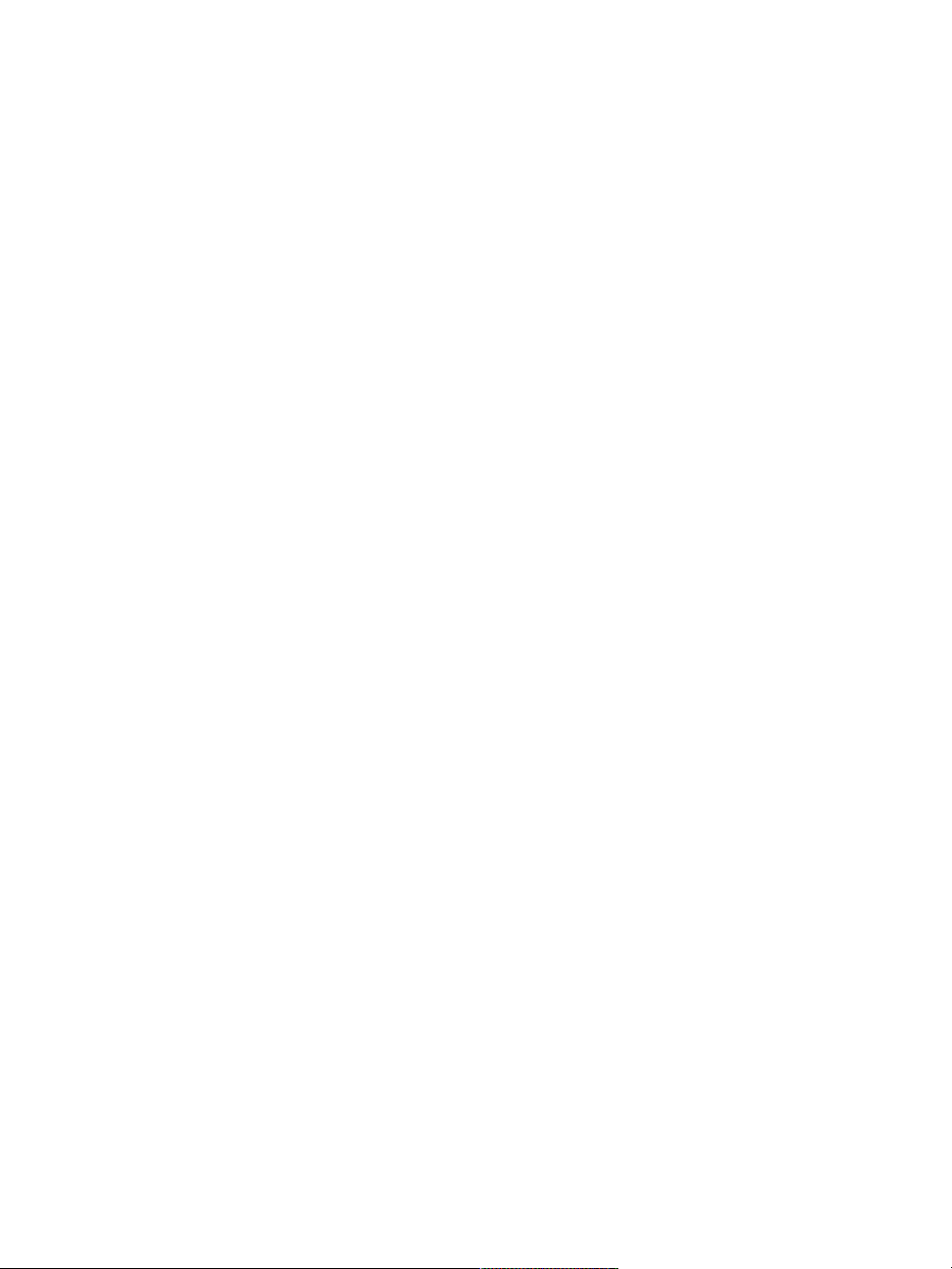
Creating web buttons.......................................................................................................................889
Index................................................................................................................................................. 891
Contents | 25
Page 28
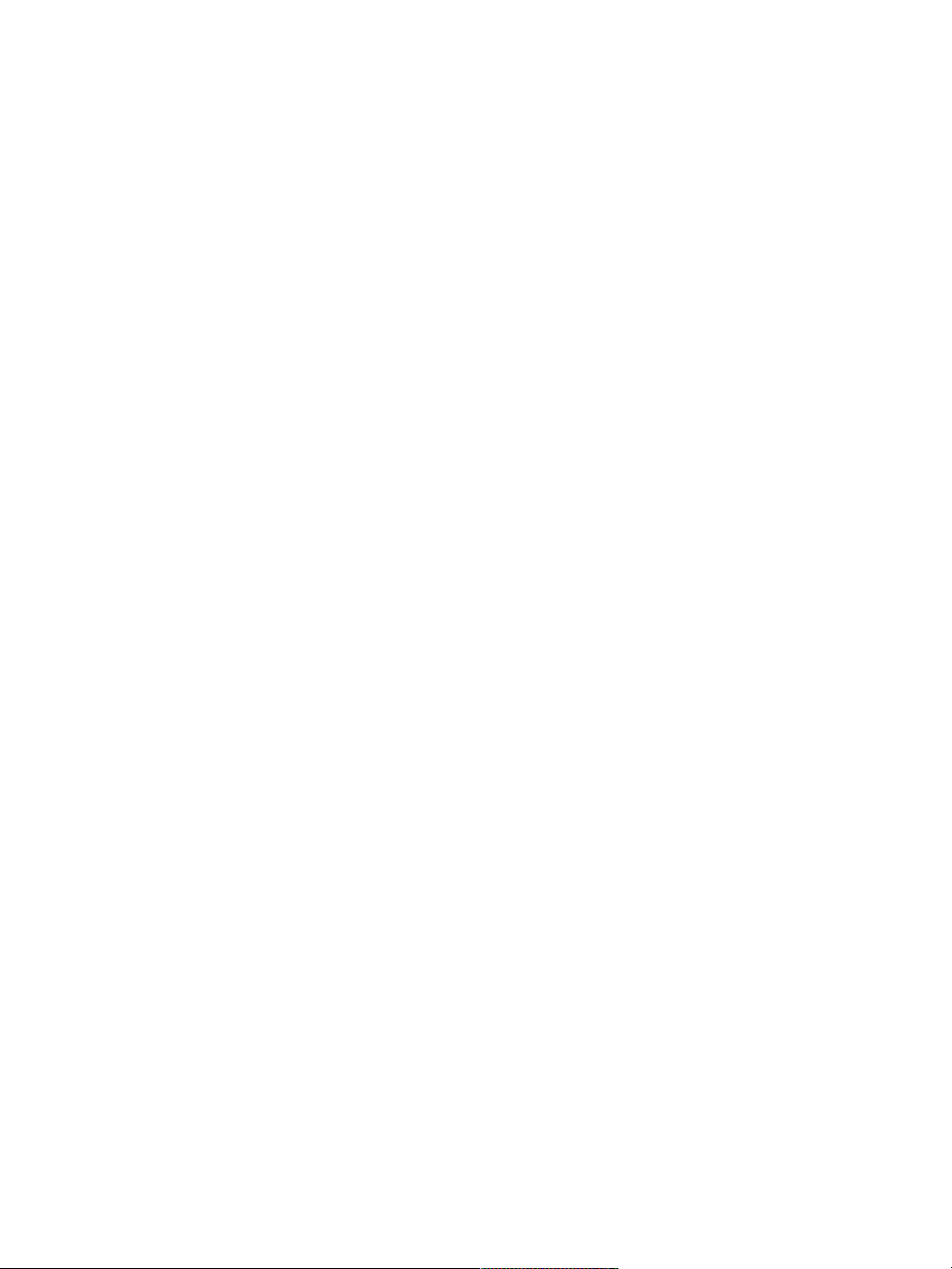
26 | Corel Painter 2015 User Guide
Page 29
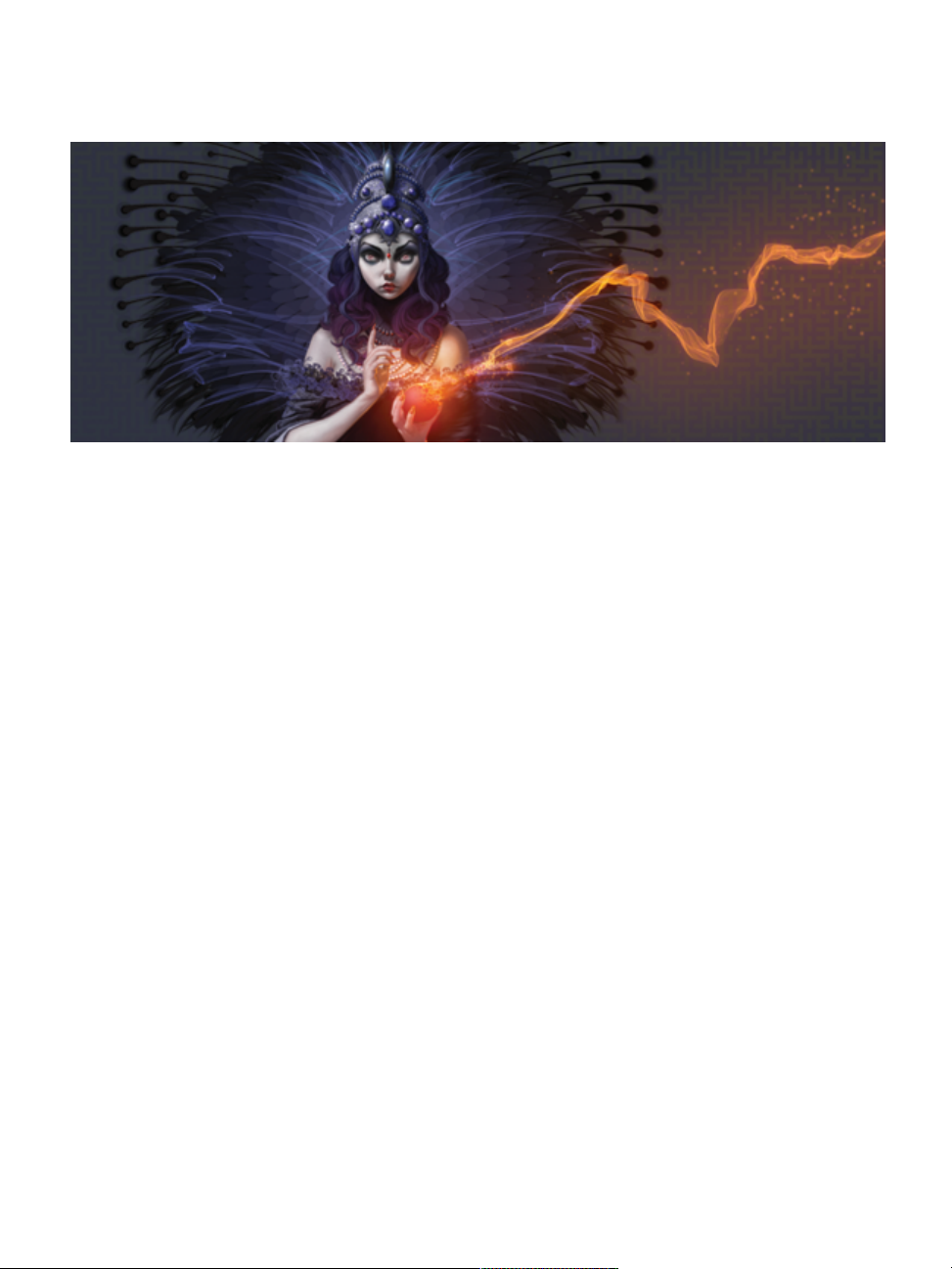
Welcome to Corel Painter
Corel® Painter® 2015 is the ultimate digital art studio. Its inventive drawing tools, realistic brushes, cloning
capabilities, and customizable features let you expand your creative output in exciting new ways. When
you use the pressure-sensitive brushes of Corel Painter, they become fluid extensions of your hand, so the
resulting brushstrokes are unrivaled in texture and precision. What’s more, features such as the ability
to build your own Natural-Media® brushes and customize how brushes interact with the canvas give
you countless ways to develop your artistic ideas. Corel Painter takes you far beyond what’s possible in a
traditional art environment.
This section contains the following topics:
• “Using the documentation” (page 1)
• “Adjusting the Help window text size” (page 4)
• “Additional resources” (page 5)
• “Registration” (page 5)
• “Corel Cinco for Painter” (page 6)
• “Feedback” (page 7)
• “About Corel Corporation” (page 7)
Using the documentation
The server-based Help gives you access to a full range of up-to-date topics in a searchable format. You need
to have an active internet connection to access the server-based help. However, if you are working offline,
you can access the local help file that is installed with Corel Painter.
Welcome to Corel Painter | 1
Page 30
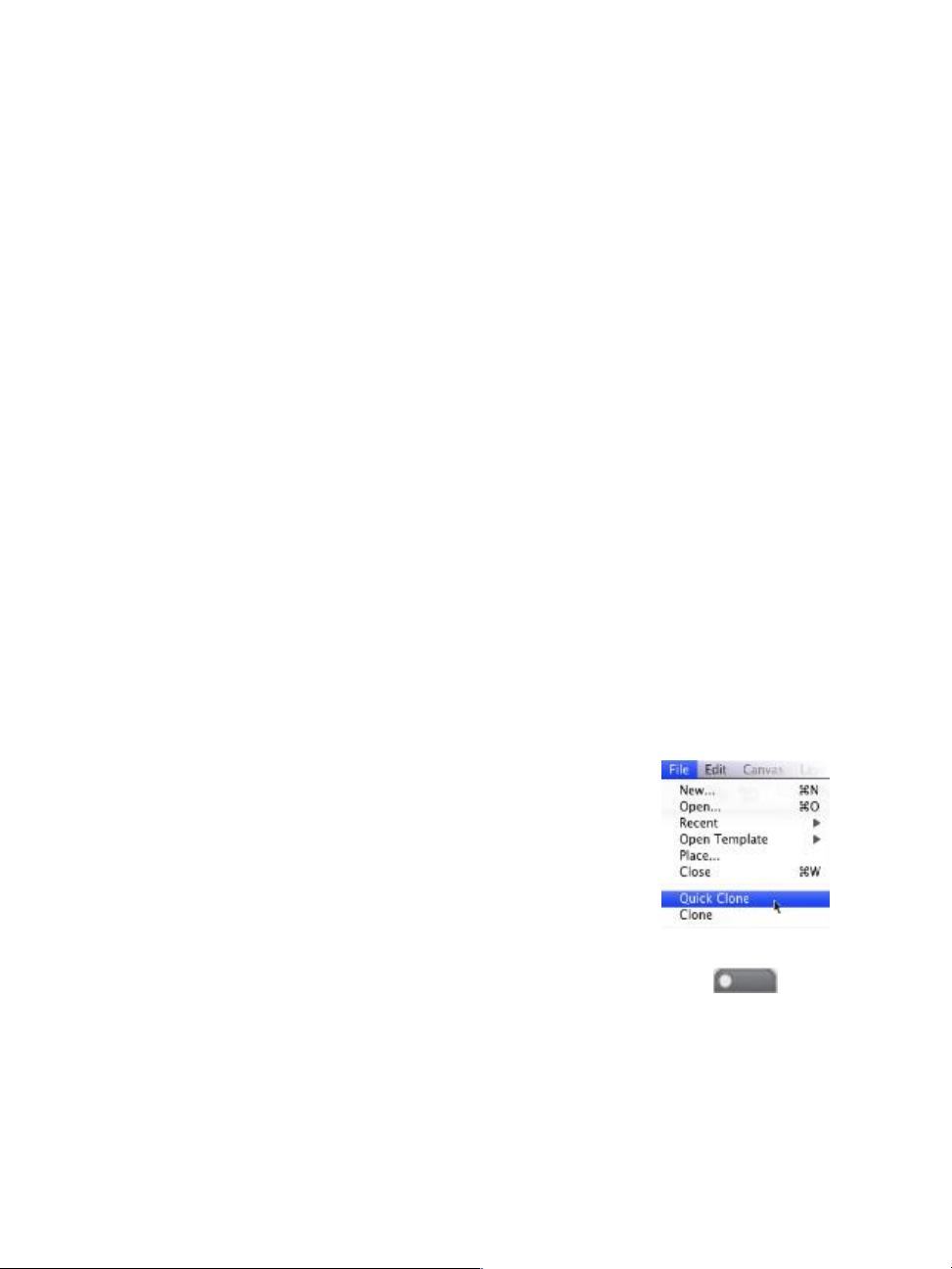
The Help is also provided as a PDF file, which is available online. In addition, you can refer to the Corel
Painter 2015 Getting Started Guide, which provides general overviews about Corel Painter features and
presents the most commonly used procedures.
Documentation conventions
The following table describes the conventions used in the Help.
Convention Description Example
MacOS and Windows
commands
Modifier keys (Command,
Option, Ctrl, Alt)
Menu commands (Choose X
menu menu item)
Commands for MacOS and
Windows sometimes appear
within the same procedural
step, with the operating systems
specified in parentheses.
Names of modifier keys
for MacOS and Windows
sometimes appear within the
same procedural step, with the
operating systems specified in
parentheses.
You choose a menu name by
clicking it, and then you click to
choose a menu item from the
list.
Hold down Command (MacOS)
or Ctrl (Windows).
Command+I (MacOS) or
Ctrl+I (Windows)
(For the MacOS, press
Command+I; for Windows,
press Ctrl+I.)
Choose File QuickClone.
Header bar A header bar is located at the
top or side of some workspace
components, such as the
toolbox, property bar, and
panels.
2 | Corel Painter 2015 User Guide
Page 31

Convention Description Example
Panel tab The panel tab appears at the top
of a panel. You can click a panel
tab to expand that panel.
Panel options menu Clicking the panel options menu
button displays a pop-up menu
with additional commands.
Flyout Flyouts are containers shared by
certain tools in the toolbox. You
can open a flyout by clicking and
holding down the tool on the
flyout that is displayed.
A note contains information
that is important to the steps
that precede it. Often, a note
describes conditions under which
the procedure can be performed.
A tip contains suggestions
related to the procedure. Some
tips present alternative methods
of performing the steps, or
information about other benefits
and uses of the procedure.
By clicking and holding down
the Layer Adjuster tool in the
toolbox, you can display a flyout
that includes the Transform tool.
This command is available only if
you have turned off a selection.
You can choose a brush
category and variant in the main
application or in the Brush library
panel.
To access the Help
•
Choose Help Corel Painter 2015 Help (Mac OS) or Help Topics (Windows).
Welcome to Corel Painter | 3
Page 32

To use the Help
1
Choose Help Corel Painter 2015Help (Mac OS) or Help topics (Windows).
2 Perform a task from the following table.
To Do the following
Browse through Help topics Click the Contents tab, and click a topic in the left
pane.
Use the index Click the Index tab, and scroll through the entries
to find a topic.
Search the full text of the Help (Mac OS) Type a word or phrase in the Search box
in the upper-right corner of the Help window, and
press Return.
(Windows) Click the Search tab, type a word or
phrase in the box, and click Go. Note that the
search feature does not support quotation marks.
If you enclose the word or expression in quotation
marks, the search will not produce any results.
To access a PDF version of the Help
• Click the following link.
Corel Painter 2015 User Guide
Adjusting the Help window text size
You can adjust the size of the text that displays in the Help window by adjusting the zoom level in your
browser. Adjusting the zoom level quickly increases the size of all web page elements, including text and
images. You can adjust zoom levels in Internet Explorer, Chrome, Firefox, and Apple Help. Some browsers
may offer additional controls for customizing the font size of the display text. For more information, see the
Help for your browser.
To adjust the size of text in Firefox and Chrome
• In the browser, do one of the following:
4 | Corel Painter 2015 User Guide
Page 33

• To increase the zoom level, press Ctrl and + (Windows), or Command and + (Mac).
• To decrease the zoom level, press Ctrl and - or Command and - (Mac).
To adjust the size of text in Internet Explorer
• In the Internet Explorer browser, do one of the following:
• To increase the zoom level, press Ctrl and +.
• To decrease the zoom level, press Ctrl and -.
To adjust the size of text in Apple Help
• In the Apple Help viewer, do one of the following:
• To increase the zoom level, press Command and +.
• To decrease the zoom level, press Command and -.
Additional resources
You can access additional Corel Painter resources online to learn more about the product and connect with
the Corel Painter community.
Resources To access
Corel Painter website http://www.painterartist.com
Corel Painter Tutorials http://www.youtube.com/user/PainterTutorials
Corel Painter on Twitter http://www.twitter.com/corelpainter
Corel Painter on Facebook http://www.facebook.com/corelpainter
Registration
Registering Corel products is important. Registration provides you with timely access to the latest product
updates, valuable information about product releases and access to free downloads.
If you skipped the registration process when installing Corel Painter 2015, you can register at
www.corel.com/support/register.
Welcome to Corel Painter | 5
Page 34

Corel Cinco for Painter
Corel® Cinco™ for Painter® is a companion app that lets you control Painter remotely from your iPad by
opening and using any custom palettes that you created in Corel Painter. You can download Corel Cinco for
Painter from the Apple App Store.
Corel Cinco for Painter lets you display only one custom palette at a time, but you can quickly switch
between palettes. Corel Cinco for Painter displays five palette controls per screen. If your custom palette
includes more than five controls, you can swipe the screen to display the additional controls.
The icons of the controls are conveniently positioned to match the
shape of your hand so that each finger can quickly tap a control.
Working with Corel Cinco for Painter allows you to extend your workspace and reduce onscreen clutter. It
can also replace traditional shortcut keys.
To allow Corel Cinco for Painter to connect with Corel Painter, you need to enable the option in the Painter
Preferences dialog box.
To allow Corel Cinco for Painter to connect with Corel Painter
1 Do one of the following:
•
(Mac OS) Choose Corel Painter 2015 menu Preferences Connections.
•
(Windows) Choose Edit Preferences Connections .
6 | Corel Painter 2015 User Guide
Page 35

2 Enable the Allow companion application to connect to Painter check box.
3 Type a name in the Service Name box to give your copy of Corel Painter a unique name.
We recommended that you do not enable the Allow companion applications to connect to
Painter check box before the companion application is available.
To use Corel Cinco for Painter with Corel Painter, you must have iTunes or Bonjour (Windows only)
installed.
You can also specify an Authentication Code to ensure that only a legitimate user can access your
copy of Corel Painter from a remote application.
Feedback
We value any feedback that you may have about the product or the Help content. To provide feedback
about a specific Help topic, scroll to the bottom of any Help topic and click the “Was this page helpful?”
link.
About Corel Corporation
Corel is one of the world’s top software companies, boasting some of the industry's best-known graphics,
productivity and digital media products. We've built a reputation for giving customers more choice, and
delivering solutions that are easy to learn and use. Our mission is simple: help people achieve new levels of
creativity and productivity.
Corel’s product lines include CorelDRAW® Graphics Suite, Corel® Painter®, Corel® PaintShop® Pro,
Corel® VideoStudio® and Corel® WordPerfect® Office. For more information on Corel, please visit
www.corel.com.
Welcome to Corel Painter | 7
Page 36

8 | Corel Painter 2015 User Guide
Page 37

What’s new in Corel Painter 2015
Corel Painter takes you far beyond what’s possible in a traditional art environment. This section contains the
following topics about what’s new in Corel Painter 2015:
• “Revolutionary digital brushes” (page 9)
• “Enhanced speed and performance” (page 11)
• “A fully responsive experience” (page 12)
• “Mobile art that moves you” (page 13)
• “What was new in earlier versions of Corel Painter” (page 13)
Revolutionary digital brushes
With the addition of Particle brushes and Jitter Smoothing, Corel Painter 2015 continues to push the
envelope of digital art.
Particle Brushes
These new physics-inspired brushes produce rich, chaotic strokes by emitting particles from a central point
that create lines and patterns as they move across the canvas. This revolutionary brush category allows a
wide variety of artists to push their creative visions further, whether in photo art, illustration, concept art,
traditional art, and more.
There are three types of Particle brushes — Gravity, Flow and Springs — and each have their own set of
behaviors. You can control a Particle brush variant by linking its behavior to a variety of real-time input
What’s new in Corel Painter 2015 | 9
Page 38

factors, such as pressure, bearing, tilt or velocity. Or you can let them run free, with beautiful, unpredictable
results.
You can quickly get to work with Particle brushes by choosing the New Brushes user interface arrangement,
which displays all palettes and controls related to the Particle brushes.
For more information, see “Particle brushes” on page 431.
Particle brushes were used to create the sparks and wisps of smoke in this image.
Artwork by Don Seegmiller
Jitter Smoothing
Corel Painter X3 saw the introduction of Universal Jitter, which allows you to add randomness to your
brushstrokes by integrating the Jitter expression in a range of brush controls. The addition of Jitter
Smoothing in Corel Painter 2015 helps you give your brushstrokes an even more natural, organic look.
10 | Corel Painter 2015 User Guide
Page 39

Angle Jitter applied to a brushstroke without Jitter
Smoothing (top) and with Jitter Smoothing (bottom).
Opacity Jitter applied to a brushstroke without Jitter Smoothing (top) and with Jitter Smoothing
(bottom)
Enhanced speed and performance
Speed and performance enhancements let you focus on your art and forget about technology.
Native 64-bit application for Mac
Users on the Mac OS will notice extended processing power right away, especially during operations that
require big data transfers, such as opening files, switching clone sources, working with multiple layers,
using large documents and more.
Enhanced cross-platform performance
Whether you're working on a Mac or a PC, you'll notice increased speed in Painter 2015. With the latest
round of CPU performance optimizations, brushes perform faster, so you can concentrate on your art and
forget about technology.
Enhanced real-time effect preview
Corel Painter 2015 takes the guesswork out of applying effects. You can now preview effects in real-time on
the canvas so you instantly get an idea how the whole painting will look.
What’s new in Corel Painter 2015 | 11
Page 40

Enhanced brush tracking
Because each artist uses a different strength or pressure level in a stroke, the enhanced Brush Tracking
utility helps calculate the appropriate settings for pressure and velocity. The new visual power curve helps
you control universal application pressure-sensitive memory and instantly apply the settings to the current
brush variant. There are default pressure curves to choose from, or you can tweak the curve and save it as
a preset. You can also make practice strokes with a variant on the canvas while you’re calibrating the brush
tracking so you can draw from with the most realistic, accurate brushstroke information possible. For more
information, see “Brush tracking and calibration” on page 126.
A fully responsive experience
Based on user feedback, Corel Painter 2015 offers you new streamlined ways to work as well as updated
content.
Custom user-interface palette arrangements
Inspired by Painter artists, this collection of new pre-defined user-interface arrangements is designed to
kick-start a variety of digital-art workflows by displaying only the relevant palettes and tools. There’s one for
illustrating, creating photo art, and getting started with the revolutionary new Particle brushes. There’s even
one that displays only minimal UI, freeing up space for tablet users. For more information, see “Choosing a
workspace layout” on page 29.
The New Brushes arrangement displays everything you need to use the Particle Brushes.
12 | Corel Painter 2015 User Guide
Artwork by Mike Thompson
Page 41

Fresh new content
You can add an extra special touch to your artwork with new, freshly inspirational papers, nozzles, images,
patterns, weaves, gradients and more. Some of the updates are designed specifically for different types of
digital artists, so whether you're an illustrator or photo artist, you can be sure to find compelling content to
work with.
Mobile art that moves you
Corel Painter 2015 lets you paint on the go, so you can create anytime, anywhere.
Real-Time Stylus and Windows Tablet PC support
You can combine your Tablet PC with Windows Real-Time Stylus support to capture whatever inspires you
on the fly. Support for the Windows Real-Time Stylus delivers truly responsive pressure-sensitivity, and
depending on the device, tilt. What’s more, there’s no stylus driver to install, so you can use Corel Painter
2015 right away. For more information, see “Support for tablets and other devices” on page 93.
Real-Time Stylus and Windows Tablet PC support let you create art on the go.
Painter Mobile for Android
The Painter Mobile for Android app gives you the ability to paint anywhere, anytime. When it's time to
finalize your work, you can import it directly into Painter 2015 to add professional finishing touches.
What was new in earlier versions of Corel Painter
This topic describes what was new in earlier versions of Corel Painter.
What’s new in Corel Painter 2015 | 13
Page 42

What was new in Corel Painter X3?
If you are migrating to Corel Painter 2015 from Update 2 of Corel Painter 12, you may not be aware of the
features and enhancements that were added in Corel Painter X3. These features and enhancements are also
available in Corel Painter 2015.
A platform for inspiration, creativity, and reflection
Brush search Helps you find the perfect brush by performing
a search. Simply type in the name of the brush
variant or a combination of brush properties, such
as jitter or bristle, to narrow down the search.
To find all of the new brush variants that were
added in Corel Painter 2015, type in “14,” “X4,” or
“2015” in the Search bar.
For more information, see “Searching and selecting
brushes” on page 304.
Reference Image panel Lets you display an inspirational image in an easy
to use, dockable panel. You can zoom, pan, and
sample colors from the reference image while
maintaining focus on your digital painting.
For more information, see “Displaying reference
images” on page 133.
Enhanced stroke preview Offers a more detailed preview of the brushstroke
that will appear on the canvas in real-time. The
preview now visually represents brush parameters
such as mixing, erasing, blending, and jitter. The
brush preview displays in the Brush library panel,
Brush search results panel, and the Stroke Preview
brush control panel.
For more information, “Previewing brushstrokes
and brush dabs” on page 329.
14 | Corel Painter 2015 User Guide
Page 43

Inspirational Mixer Pads Lets you choose colors from a collection of original
mixer pads that were created for you by expert
Corel Painter artists.
For more information, see “Displaying and resizing
the Mixer panel” on page 228.
The innovator in digital art
Jitter brushes Produces more realistic brushstrokes by introducing
an increased amount of randomness. The Jitter
brush variants are found under various brush
categories.
For more information, see “Jitter brushes” on page
419.
Universal Jitter Allows you to control the randomness of various
brush features, such as size, angle, and opacity.
You can now use Jitter in conjunction with a
different expression.
For more information, see “Controlling the
behavior of Jitter variants” on page 422.
Minimum controls Allows you to introduce a range of variation to a
selected expression. You can apply minimum values
for brush controls such as Size and Opacity.
For more information, “Expression settings” on
page 327.
Additional Flow Maps, Patterns, and Papers Includes a greater variety of Flow Maps, Patterns,
Papers that you can use in your paintings.
Easier to learn and use
What’s new in Corel Painter 2015 | 15
Page 44

Smart Brush Settings with added media panel
(Advanced Brush Controls)
Provides you with a more intuitive way of
modifying the advanced brush controls of a
selected brush.
For more information, see “Displaying advanced
brush controls dynamically” on page 310.
Perspective Guides Allows you to accurately draw in one, two or
three-point perspective by using preset guides. The
Perspective-Guided Strokes constrain your strokes
to direct them towards the vanishing points. This
feature replaces the Perspective Grid feature.
For more information, “Using Perspective Guides”
on page 203.
Enhanced Cloning Reintroduces the traditional side-by-side cloning
workflow and lets you view the crosshair cursor on
your source image to increase painting accuracy.
In addition, you now have the ability to edit the
source image. For example, you can apply various
effects to the source image.
For more information, see “Cloning images” on
page 167. and “Editing, updating, saving, and
exporting clone source images” on page 174.
Transform across layers Allows you to apply transformations to multiple
layers and layer groups simultaneously.
For more information, “Transforming layers” on
page 530.
Set maximum colors for color sets Lets you specify a maximum number of colors
when creating new color sets.
For more information, see “Creating and exporting
color sets” on page 237.
Show Onion Skin layers Allows you to display underlying frames when
working with movies.
16 | Corel Painter 2015 User Guide
Page 45

For more information, see “Using onion skinning”
on page 829.
Performance
Memory Extender Lets you take advantage of more of your Mac
systems’s available RAM by letting you control how
much RAM you want to designate to Painter. This
features was introduced in Painter 12.2.1.
For more information, see “Performance
preferences” on page 871.
Changes to the brush control panels
In Corel Painter X3, a number of brush controls panels were more logically organized to better reflect the
structure of the Corel Painter brush engine. The following table maps the Corel Painter 12 brush control
panels to the Corel Painter X3 brush control panels.
For more information about the brush control panels that include the new Jitter controls, see “Controlling
the behavior of Jitter variants” on page 422.
Corel Painter 12 brush control panels Corel Painter X3 brush control panels
Dab Profile panel
Stroke Preview panel (New)
Dab Preview panel (New)
Dab Profile panel (Modified)
What’s new in Corel Painter 2015 | 17
Page 46

Corel Painter 12 brush control panels Corel Painter X3 brush control panels
General panel
General panel (Modified)
Stroke Attributes panel (New)
Opacity panel (New)
Size panel
18 | Corel Painter 2015 User Guide
Grain panel (New)
Size panel (Modified)
Bristles panel (New)
Multi panel (New)
Page 47

Corel Painter 12 brush control panels Corel Painter X3 brush control panels
Spacing panel
Spacing panel (Modified)
Smoothing panel (New)
What was new in Corel Painter 12 Updates 1 and 2
If you are migrating to Corel Painter 2015 from Corel Painter 12, you may not be aware of the features and
enhancements that were added to Corel Painter 12 Updates 1 and 2. These features and enhancements are
also available in Corel Painter 2015.
Corel Painter 12 Update 1 Features
Ability to import and export brush libraries,
categories, and variants
Allows you to import and export brush libraries,
categories, and variants so you can better manage
brush resources.
For more information, “Importing and exporting
brush libraries, categories, and variants” on page
317.
Creating and removing brush libraries Allows you to more easily create and delete custom
brush libraries.
For more information, “Creating and deleting
brush libraries” on page 316.
Creating and removing brush categories Allows you to store brush variants in custom brush
categories. You can also remove custom brush
libraries when you no longer need them.
What’s new in Corel Painter 2015 | 19
Page 48

For more information, “Creating and deleting
brush categories” on page 315.
Saving brush variants Allows you to quickly save the custom brush
variants that you create.
For more information, “Saving and deleting brush
variants” on page 313.
Moving brush variants Allows you to easily drag variants between
categories.
For more information, “Copying and moving brush
variants” on page 312.
Deleting Workspaces Allows you to delete custom Workspaces from
within the application.
For more information, see “Creating, importing,
exporting, and deleting workspaces” on page
57.
Color mixing enhancements Allows you to open images as mixer pads and save
mixer pads to the PNG file format.
For more information, see “Opening images in the
Mixer panel” on page 231 and “Saving the Mixer
pad” on page 234.
Panel resizing Lets you vertically resize most panels within a
palette.
For more information, see “Rearranging panels and
palettes” on page 49.
Navigator panel enhancements Lets you hide the image information area or the
controls of the Navigator panel.
For more information, see “Navigating images and
viewing image information” on page 75.
20 | Corel Painter 2015 User Guide
Page 49

Corel Painter 12 Update 2 Features
Flow Maps Introduces an additional textured surface for
Vertical docking of panels Allows you to vertically dock panels in the
Support for Corel Cinco for Painter Allows Corel Painter to connect to Corel Cinco
Wacom Multi-Touch support Enables enhanced multi-touch support for
working with Real Watercolor and Real Wet Oil
brushes that help you direct the flow of paint.
For more information, see “Applying and adjusting
flow maps” on page 449.
document window.
For more information, see “Rearranging panels and
palettes” on page 49.
for Painter, which is a companion iPad app that
integrates seamlessly into your current workflow to
enhance productivity.
For more information, see “Corel Cinco for Painter”
on page 6.
Wacom Intuos 5 touch tablets. You can now
simultaneously pan, rotate, and zoom the canvas.
For more information, see “Wacom Intuos
support” on page 96.
What’s new in Corel Painter 2015 | 21
Page 50

22 | Corel Painter 2015 User Guide
Page 51

Workspace tour
The Corel Painter workspace has been designed to give you easy access to tools, effects, commands, and
features. The workspace is organized by using a series of menus, selectors, panels, and interactive palettes.
This section contains the following topics:
• “Corel Painter terms” (page 24)
• “Exploring the Document window” (page 26)
• “Choosing a workspace layout” (page 29)
• “Exploring the toolbox” (page 31)
• “Displaying the toolbox” (page 37)
• “Displaying the Media Selector bar” (page 38)
• “Displaying the property bar” (page 39)
• “Exploring the Navigator panel” (page 40)
• “Displaying the Brush Selector bar and the Brush library panel” (page 41)
• “Displaying the command bar” (page 43)
• “Exploring panels and palettes” (page 43)
• “Rearranging panels and palettes” (page 49)
• “Creating and modifying custom palettes” (page 53)
• “Managing custom palettes” (page 55)
• “Working with libraries” (page 56)
• “Creating, importing, exporting, and deleting workspaces” (page 57)
• “Restoring the default Corel Painter settings” (page 58)
Workspace tour | 23
Page 52

Corel Painter terms
Before you get started with Corel Painter, you should be familiar with the following terms.
Term Description
Canvas The canvas is the rectangular work area inside the
document window. In addition, the canvas serves
as the background layer of the image. However,
unlike other layers, it is always locked. The size of
the canvas also determines the size of the image
that you create.
Pixels-per-inch (ppi) The default unit of measurement for resolution in
Corel Painter. Pixels-per-inch (ppi) is equivalent to
dots per inch (dpi).
Layer Layers are independent image elements that
stack on top of the canvas. You can manipulate
the content of a layer without altering the
canvas. Layers let you experiment with different
compositions and effects without risking an
unwanted, permanent edit.
Brush category Brush categories are groups of similar brushes and
media.
Brush variant Brush variants are specific brushes and brush
settings within a brush category.
Dab types The dab type controls the way a brush applies
color to the painting surface. In Corel Painter, there
are numerous dab types that fall under two dab
type groups: rendered and dab-based, also known
as pixel-based.
24 | Corel Painter 2015 User Guide
Page 53

Term Description
Rendered dab type The rendered dab type produces continuous,
smooth-edged strokes. For example, Camel Hair
and Airbrush use the rendered dab type.
Dab-based dab type The dab-based dab types produce brushstrokes
that are made up of tiny dabs of color that are
closely spaced together so they appear smooth.
Panel A panel is a single tabbed container that displays
commands, controls, and settings for a specific
feature. Panels reside in a palette. For example, the
Color panel contains controls that allow you to
choose colors.
Palette A palette is a container for one or multiple panels.
Paper Paper allows you to control both the color and
texture of the canvas.
Clone source The clone source determines the image, or image
area, that you want to reproduce through cloning.
A document can include multiple clone sources.
Clone document The clone document is created by copying the
original clone source image which allows you to
reproduce a painterly version of the source image.
A copy of the clone source is embedded in the
clone document. In addition, you can add multiple
clone sources to a clone document.
Image sampling Image sampling lets you copy part of one image
and reuse it elsewhere in the image or in another
image. You can sample an image by using the
Rubber Stamp tool, a Cloner brush that supports
offset sampling, or a Cloner brush that supports
multi-point sampling. Sampling is similar to
Workspace tour | 25
Page 54

Term Description
cloning, but, unlike cloning, it does not create a
separate document that stores clone sources.
Composite method A composite method, which is similar to blend
modes in Adobe Photoshop, lets you change how
a layer blends with an underlying image.
Exploring the Document window
The document window is the area outside the canvas that is bordered by scroll bars and application
controls.
26 | Corel Painter 2015 User Guide
Page 55

Circled numbers correspond to the numbers in the following table, which describes
the main components of the application window. (Artwork by Android Jones)
Part Description
1. Menu bar Lets you access tools and features using pull-down
menu options
Workspace tour | 27
Page 56

Part Description
2. Brush Selector bar Lets you open the Brush library panel to choose a
brush category and variant. It also allows you to
open and manage brush libraries.
3. Property bar Displays commands that relate to the active tool
or object. For example, when the Fill tool is active,
the fill property bar displays commands for filling
selected areas.
4. Brush Search bar Lets you quickly search the content of the currently
selected brush library to find brushes that match a
specific description.
5. Navigator panel Lets you navigate in the document window,
change the magnification level, and access various
document viewing options, such as Tracing Paper
and Drawing Modes
6. Color panel Lets you choose main and additional colors for
painting in Corel Painter documents.
7. Mixer panel Lets you blend colors together to create new
colors. You can also open inspirational mixer
pads designed by expert Corel Painter artists. (The
inspirational mixer pad in the image was created
by artist John Malcolm.)
8. Color Set Libraries panel Displays the colors in the current color set so you
can organize groups of colors.
9. Advanced Brush Controls Lets you quickly access the advanced brush
controls for any default brush variant. It also
displays an enhanced stroke preview of the
currently selected brush variant. The image shows
the Color Variability panel, which includes the
new Jitter Smoothness control.
28 | Corel Painter 2015 User Guide
Page 57

Part Description
10. Layers panel Lets you manage the hierarchy of layers and
includes controls for creating, selecting, hiding,
locking, deleting, naming, and grouping layers
11. A custom brush button This custom brush button shows the brush as a
stroke instead of a brush category, helping you
recognize the brush variant.
12. A custom palette Custom palettes give you easy access to controls
that you use often. This custom palette includes
a control (Quick Switch) that lets you switch
between your favorite workspace layouts.
13. Info palette Explains key features of the new Particle brushes.
14. Toolbox Lets you access tools for creating, filling, and
modifying an image
15. Canvas The canvas is the rectangular work area inside the
document window whose size determines the size
of the image you create. The canvas acts as the
image background and, unlike a layer, it is always
locked.
Choosing a workspace layout
Corel Painter 2015 offers preset workspace layouts that you can choose from. A workspace layout (also
known as “palette arrangement”) displays, hides, and positions workspace elements such as palettes and
panels to suit a specific workflow. The following table describes the available workspace layouts.
Workspace layout Description
New Brushes Displays the palettes of the new Particle brushes for
quick and easy access
Workspace tour | 29
Page 58

Workspace layout Description
Simple Displays minimal user interface that includes the
toolbox, the menu bar, and a command bar that
contains shortcuts to commonly used commands.
This layout is ideal for small screens.
Photo Art Displays palettes commonly used by photo artists,
providing optimal setup for cloning photos,
textures, and paintings
Illustration Displays palettes commonly used for creating
illustrations
Default The default workspace layout that works well
for most computers. For more information, see
“Exploring the Document window” on page
26.
The Quick Switch feature lets you choose two workspace layouts that you use most often and quickly
switch between them to suit the current task or the display mode of your device. This feature is especially
useful on multi- or dual-mode devices. For example, you can select Default as Layout 1 and Simple as
Layout 2. When you flip the display panel from Notebook to Tablet mode, the Simple workspace layout is
automatically displayed, letting you work in an un-cluttered minimalistic user interface.
To choose a workspace layout
•
Choose Window Arrange Palettes, and choose a layout.
You can also choose a layout from the Welcome screen by clicking the Create tab and selecting a
layout in the Arrange Your Workspace area.
To switch between workspace layouts
1
Choose Window Arrange Palettes Quick Switch Layout 1, and choose a layout.
2
Choose Window Arrange Palettes Quick Switch Layout 2, and choose a layout.
3 To switch between Layout 1 and Layout 2, do one of the following:
30 | Corel Painter 2015 User Guide
Page 59

• Reposition the display panel of your dual- or multi-mode device (for example, from Notebook mode
to Tablet mode).
•
Choose Window Arrange Palettes Quick Switch Toggle Layout.
You can switch between factory workspace layouts or custom workspace layouts that you created.
For information about creating and saving custom workspace layouts, see “Rearranging panels
and palettes” on page 49.
Exploring the toolbox
You can use the tools in the toolbox to paint, draw lines and shapes, fill shapes with color, view and
navigate documents, and make selections. Under the toolbox is a color selector, plus six content selectors
that let you choose papers, gradients, patterns, looks, and nozzles.
The following table provides descriptions of the tools in the Corel Painter toolbox.
Tool Description
Color tools
The Brush tool lets you paint and draw on
the canvas or a layer. Brush categories include
pencils, pens, chalk, airbrushes, oil paints,
watercolors, and more. When the Brush tool is
selected, you can choose specific brushes from
the Brushlibrarypanel. For more information, see
“Selecting, managing, and creating brushes” on
page 287.
The Dropper tool lets you pick up a color from
an existing image. The property bar shows the
values of the color. When you select a color with
the Dropper tool, that color becomes the current
color in the Color panel. For more information, see
“Sampling colors from images” on page 223.
The Paint Bucket tool lets you fill an area with
media, such as a color, gradient, pattern, weave,
Workspace tour | 31
Page 60

Tool Description
or clone. The property bar shows options for the
areas that you can fill and the media that you can
use. For more information, see “Working with
color fills” on page 241.
The Eraser tool lets you remove unwanted areas
from an image. For more information, see “Erasing
image areas” on page 141.
Selection tools
The Layer Adjuster tool is used to select, move,
and manipulate layers. For more information, see
“Displaying the Layers panel” on page 517.
The Transform tool lets you modify selected areas
of an image by using different transformation
modes. For more information, see “Preparing
selections for transformations” on page 600.
The Rectangular Selection tool lets you create
rectangular selections. For more information, see
“Getting started with selections” on page 578.
32 | Corel Painter 2015 User Guide
The Oval Selection tool lets you create oval
selections. For more information, see “Getting
started with selections” on page 578.
The Lasso tool lets you draw a freehand selection.
For more information, see “Getting started with
selections” on page 578.
The Polygonal Selection tool lets you select an
area by clicking different points on the image
to anchor straight line segments. For more
Page 61

Tool Description
information, see “Creating path-based selections”
on page 580.
The Magic Wand tool lets you select an area of
similar color by clicking or dragging in an image.
For more information, see “Creating pixel-based
selections” on page 583.
The Selection Adjuster tool lets you select,
move, and manipulate selections created with
the Rectangular, Oval, and Lasso selection
tools and selections converted from shapes. For
more information, see “Preparing selections for
transformations” on page 600.
The Crop tool lets you remove unwanted edges
from an image. For more information, see
“Cropping images” on page 85.
Shape tools
The Pen tool lets you create straight lines and
curves in objects. For more information, see
“Drawing lines and curves” on page 785.
The Quick Curve tool lets you create shape paths
by drawing freehand curves. For more information,
see “Adjusting curvature” on page 796.
The Rectangular Shape tool lets you create
rectangles and squares. For more information, see
“Drawing shapes” on page 783.
The Oval Shape tool lets you create circles and
ovals. For more information, see “Drawing shapes”
on page 783.
Workspace tour | 33
Page 62

Tool Description
The Text tool creates text shapes. Use the Text
panel to set the font, point size, and tracking.
For more information, see “Adding text” on page
811.
The Shape Selection tool is for editing Bézier
curves. You use the Shape Selection tool to select
and move anchor points and adjust their control
handles. For more information, see “Selecting a
shape” on page 791.
The Scissors tool lets you cut an open or closed
segment. If the segment is closed, after you click
on a line or point, the shape path becomes open.
For more information, see “Cutting and joining
shape segments” on page 798.
The Add Point tool lets you create a new anchor
point on a shape path. For more information, see
“Adding, deleting, and moving anchor points” on
page 794.
Photo tools
34 | Corel Painter 2015 User Guide
The Remove Point tool lets you remove an anchor
point from a shape path. For more information,
see “Adding, deleting, and moving anchor points”
on page 794.
The Convert Point tool is used to convert between
smooth and corner anchor points. For more
information, see “Adjusting curvature” on page
796.
The Cloner tool gives you quick access to the
last Cloner brush variant you used. For more
Page 63

Tool Description
information, see “Painting in the clone” on page
176.
The Rubber Stamp tool gives you quick access
to the Straight Cloner brush variant, and lets
you to sample areas within an image or between
images. For more information, see “Performing
offset sampling” on page 179.
The Dodge tool lets you lighten the highlights,
midtones, and shadows in an image. For more
information, see “Dodging and burning” on page
279.
The Burn tool lets you darken the highlights,
midtones, and shadows in an image. For more
information, see “Dodging and burning” on page
279.
Symmetry tools
Composition tools
The Mirror Painting mode lets you create
a perfectly symmetrical painting. For more
information, see “Using the Mirror Painting mode”
on page 198.
The Kaleidoscope mode lets you transform
basic brushstrokes into colorful and symmetrical
kaleidoscope images. For more information, see
“Using the Kaleidoscope Painting mode” on page
201.
The Divine Proportion tool lets you plan
compositions by using guides based on a classical
Workspace tour | 35
Page 64

Tool Description
composition method. For more information, see
“Using the Divine Proportion tool” on page 208.
The Layout Grid tool lets you divide your canvas so
that you can plan your composition. For example,
you can divide your canvas into thirds vertically and
horizontally to use the compositional rule of thirds.
For more information, see “Using the Layout Grid”
on page 196.
The Perspective Guides tool lets you display
guides using one, two or three-point perspective.
For more information, see “Using Perspective
Guides” on page 203.
Navigation tools
The Grabber tool lets you scroll through an image
quickly. For more information, see “Repositioning
images” on page 84.
Selectors
36 | Corel Painter 2015 User Guide
The Magnifier tool lets you magnify areas of an
image when you are performing detailed work, or
reduce areas to get an overall view of an image.
For more information, see “Zooming images” on
page 77.
The Rotate Page tool lets you rotate an image
window to accommodate the way you naturally
draw. For more information, see “Rotating images
and the canvas” on page 80.
The Color selector lets you choose main and
additional colors. The front swatch displays
Page 65

Tool Description
the main color, and the back swatch displays
the additional color. For more information, see
“Choosing colors from the Color panel” on page
218.
The Paper Selector opens the Papers panel.
From the Papers panel, you can choose a paper
texture to alter the canvas surface and achieve
more realistic results when applying brushstrokes.
For more information, see “Working with paper
texture and grain” on page 151.
The View Mode selector allows you to switch
between Full Screen and Windowed . For more
information, see “Switching document views” on
page 74.
Displaying the toolbox
The toolbox is open by default, but you can close it. In addition, to minimize the space required to display
the toolbox, tools of similar function are grouped together and they are accessible from flyout menus. The
button for only one of these tools is displayed at a given time on the toolbox. A flyout menu is indicated by
a triangle in the lower-right corner of the button. You can open a flyout to access all of its tools.
You can also reposition the toolbox by moving it in the application window. In addition, you can change
the toolbox display. For example, you can arrange the tools in two columns instead of one, or you change
the toolbox orientation from vertical to horizontal. If you are working with a tablet or low-resolution
display, or you prefer to work in an uncluttered workspace; you can also display a simpler version of the
toolbox that includes fewer tools.
Top: A simpler version of the toolbox. Bottom: A two-row toolbox.
Workspace tour | 37
Page 66

To open or close the toolbox
•
Choose Window Toolbox.
You can also close the toolbox by clicking the close button on the toolbox header bar.
To access tools grouped in flyouts
1 In the toolbox, click and hold the tool icon whose flyout you want to open.
A flyout menu of the entire group of related tools appears.
2 Click the tool that you want to use.
The tool you’ve chosen appears in the toolbox.
To move the toolbox
• Drag the toolbox header bar to a new location in the application window.
To change the toolbox display
1 Do one of the following:
•
(Mac OS) Choose Corel Painter 2015 Preferences Interface.
•
(Windows) Choose Edit Preferences Interface .
2 Choose an option from the Toolbox Layout list box.
Displaying the Media Selector bar
The Media Selector bar gives you quick access to the libraries for the following Corel Painter media:
patterns, gradients, nozzles, weaves, and looks. The Media Selector bar is open by default, but you can
close it at any time.
The Media Selector bar (displayed horizontally). From left to right:
PatternSelector, GradientSelector, NozzleSelector, WeaveSelector, LookSelector.
You can also reposition the Media Selector bar by moving it in the application window. In addition, you can
change the Media Selector bar display. For example, you can change the Media Selector bar orientation or
increase the size of the buttons.
38 | Corel Painter 2015 User Guide
Page 67

To open or close the Media Selector bar
•
Choose Window Media Selector.
You can also close the Media Selector bar by clicking the close button on the header bar.
To move the Media Selector bar
• Drag the Media Selector bar header to a new location in the application window.
To change the Media Selector bar display
1 Do one of the following:
•
(Mac OS) Choose Corel Painter 2015 Preferences Interface.
•
(Windows) Choose Edit Preferences Interface .
2 Choose an option from the Media Layout list box.
Displaying the property bar
In Corel Painter, the property bar displays options for the currently selected tool. By default, the property bar
displays in the application window docked below the menu bar, but you can close it. You can also move the
property bar or dock it to the application window or to other panels.
The property bar for the Grabber tool.
From the property bar you can access and change tool options and settings. Tool settings are retained when
you switch from one tool to another. You can also use the property bar to restore the default settings of the
selected tool.
To open or close the property bar
•
Choose Window Property Bar.
You can also close the property bar by clicking the close button on the header bar.
Workspace tour | 39
Page 68

To move or dock the property bar
• Perform a task from the following table.
To Do the following
Move the property bar Drag the property bar’s header bar to a new
location.
Dock the property bar Drag the header area of the property bar, and
place it under the menu bar. The property bar
snaps into place.
To reset the default tool settings
• Click the Reset Tool button on the property bar.
The Reset Tool button on the property bar has the same icon as the selected tool in the toolbox.
Various Reset Tool buttons for the Grabber property bar.
Exploring the Navigator panel
The Navigator panel is a convenient tool for managing many aspects of a document.
You can use the Navigator panel to better orient yourself in the document window and modify the
document window display. For example, when you’re working at a high zoom level, or with a large image,
you can use the Navigator panel’s small canvas preview to display the entire image without having to zoom
out. You can also move to a different image area without having to adjust the zoom level. In addition, you
can change the zoom level or rotate the canvas from the Navigator panel.
40 | Corel Painter 2015 User Guide
Page 69

The Navigator’s canvas preview allows you to view
the entire image even when you’re zoomed in.
The Navigator lets you enable various tools such as the drawing modes, Impasto information, tracing
paper, grids, and color management.
The Navigator panel also displays document information such as the X and Y coordinates and the cursor
position to help you navigate the image. You can also view document width, height, and resolution. For
more information, see “Navigating images and viewing image information” on page 75.
Displaying the Brush Selector bar and the Brush library panel
The Brush library panel lets you choose a brush from the currently selected brush library. It also allows you
to organize and display brushes in various ways. For example, you can create a new brush library, open a
previously stored brush library, and view the most recently used brushes. The Brush library panel displays the
content of only one brush library at a time.
Workspace tour | 41
Page 70

You can access the Brush library panel by clicking
the Brush Selector on the Brush Selector bar.
In the Brush library panel, brushes are organized into categories, which contain brush variants. Brush
categories are groups of similar brushes and media. Brush variants are specific brushes and brush settings
within a brush category. For example, in the Pastels category, there are pencil, chalk, soft, and hard pastel
brush variants. You can change the display of the categories and variants. For more information, see
“Organizing and displaying brushes in the Brush library panel” on page 310.
The Brush library panel allows you to browse all of the brush
categories and variants for the currently open brush library.
To hide or show the Brush Selector bar
•
Choose Window Brush Selector.
You can also close the Brush Selector bar by clicking the close button on the header bar.
To move the Brush Selector bar
• Perform a task from the following table.
42 | Corel Painter 2015 User Guide
Page 71

To Do the following
Move the Brush Selector bar Drag the Brush Selector header bar to a new
location in the application window.
Dock the Brush Selector bar Drag the Brush Selector header bar to the edge of
the application window or a panel. The bar snaps
into place.
Displaying the command bar
The command bar gives you quick access to commonly used commands such as starting and saving
documents, undoing and redoing actions, cutting and pasting, and accessing brush tracking options.
Displaying the command bar is especially useful for tablets and other small-screen devices.
The command bar.
You can change the orientation of the command bar.
To display the command bar
•
Choose Window Command Bar.
To change the orientation of the command bar
1 Do one of the following:
•
(Mac OS) Choose Corel Painter 2015 Preferences Interface.
•
(Windows) Choose Edit Preferences Interface .
2 From the Command Bar Layout list box, choose an option.
Exploring panels and palettes
The interactive panels in Corel Painter are single tabbed containers that let you access content libraries,
commands, controls, and settings. Panels are stored in palettes. You can store one or multiple panels in a
palette. For example, you can reconfigure the panels that you most often use in one palette. You can also
arrange panels and palettes in the application window to quickly access the tools and controls that you use
Workspace tour | 43
Page 72

most often or to maximize screen space. For example, you can display all color-specific panels in one color
palette, or display panels individually.
This palette includes three color-related panels: Color, Mixer, and Color
Set Libraries. You can access a panel’s content by clicking its tabs.
Corel Painter also includes the Brush controls palette, which is a preset palette that groups all panels that
contain brush-related settings. You can copy an individual brush control panel to the workspace, but you
can’t remove any of the brush control panels from the palette.
Exploring panels
Corel Painter includes several panels that you can group together to create a custom palette.
Panel Description
Brush Control panels
The brush control panels are included in the Brush
Controls palette. They include the following panels:
General, Stroke Attributes, Opacity, Grain,
Dab Profile, Size, Bristles, Spacing, Smoothing,
Angle, Static Bristle, Computed Circular, Well,
Rake, Multi, Mouse, Cloning, Impasto, Image
Hose, Airbrush, Water, Liquid Ink , Digital
Watercolor, Artists’ Oils , Real Watercolor ,
Real Wet Oil, Stroke Jitter , RealBristle ™ Hard
Media, Color Variability, Color Expression , Brush
Calibration, Dab Preview, and Stroke Preview.
44 | Corel Painter 2015 User Guide
Allows you to customize brush variants. For more
information, see “Adjusting brushes with brush
controls” on page 325.
Page 73

Panel Description
Advanced Brush Controls panel Generates a grouping of brush control panels that
are relevant to the currently selected brush. For
more information, see “Displaying advanced brush
controls dynamically” on page 310.
Color panels
Color Lets you choose main and additional colors for
painting in Corel Painter documents. For more
information, see “Choosing colors from the Color
panel” on page 218.
Mixer Lets you mix and blend colors as you would on
an artist’s palette. For more information, see
“Exploring the Mixer panel and mixing controls” on
page 226.
Color Set Libraries Displays the colors in the current color set so
you can organize groups of colors. For more
information, refer to “Working with color sets” on
page 235.
Paper panels
Papers Lets you apply and edit paper textures
Paper Libraries Lets you open and manage paper libraries. You can
also choose a paper texture.
Media library panels
Patterns, Gradients , Nozzles , Looks , and Weaves
library panels
Let you open and manage media libraries. You can
also choose media.
Workspace tour | 45
Page 74

Panel Description
Image Portfolio and Selection Portfolio Contain all images or selections in the current
library. You can view the items as thumbnails or in
a list as well as preview the current item. For more
information, see “Storing layers as images in the
Image Portfolio” on page 561 and “Working
with the Selection Portfolio” on page 592.
Media control panels
Patterns, Gradients , and Weaves control panels Lets you apply and edit patterns, gradients, and
weaves
Flow Map panels
Flow Map panel Lets you apply and manipulate flow maps. For
more information, see “Applying and adjusting
flow maps” on page 449.
Flow Map Libraries panel Lets you open, manage, and navigate flow map
libraries. For more information, see “Choosing flow
maps and compatible brush variants” on page
450.
Navigator, Clone Source, and Reference Image
panels
Navigator panel Lets you navigate the document window. You can
also view document information, such as width
and height; X and Y coordinates and the cursor
position; context-sensitive information based on a
selected tool; and unit information, such as pixels,
inches, and resolution. For more information, see
“Exploring the Navigator panel” on page 40.
Clone Source panel Lets you open and manage clone sources. For more
information, see “Cloning images” on page 167.
46 | Corel Painter 2015 User Guide
Page 75

Panel Description
Reference Image panel Lets you display an inspirational image in the
document window while maintaining focus on
the canvas. For more information, see “Displaying
reference images” on page 133.
Layers and Channels panels
Layers Lets you preview and arrange all layers in a Corel
Painter document. You can use Dynamic Plug-ins,
add new layers (including Watercolor and Liquid
Ink layers), create layer masks, and delete layers.
In addition, you can set the composite method
and depth, adjust the opacity, and lock and unlock
layers. For more information, see “Layers” on page
513.
Channels Lets you preview thumbnails of all the channels
in a Corel Painter document, including RGB
composite channels, layer masks, and alpha
channels. From the panel, you can also load,
save, and invert existing channels, and create
new channels. For more information, see “Alpha
Channels” on page 563.
Auto-Painting panels
Underpainting Lets you adjust tone, color, and detail in a photo
in preparation for auto-painting. This panel is used
in the first step of the photo-painting process. For
more information, see “Creating underpaintings”
on page 160.
Auto-Painting Lets you specify a range of settings that control
how brushstrokes are applied. This panel is used in
the second step of the photo-painting process. For
Workspace tour | 47
Page 76

Panel Description
more information, see “Auto-painting photos” on
page 162.
Restoration Lets you fine-tune a painting by providing brushes
that help you restore detail. This panel is used
in the third step of the photo-painting process.
For more information, see “Restoring detail to
paintings” on page 165.
Composition panels
Divine Proportion Lets you customize the Divine Proportion guide —
a tool that helps you plan a layout according to a
classic composition method. For more information,
see “Using the Divine Proportion tool” on page
208.
Layout Grid Lets you customize the Layout Grid — a tool that
helps you divide your canvas so that you can plan
your composition. For more information, see
“Using the Layout Grid” on page 196.
Text and Scripts panels
Text Lets you perform all text-related tasks, such as
choosing fonts, adjusting opacity, and applying
drop shadows. For more information, refer to
“Adding text” on page 811.
Scripts Lets you access all commands and settings related
to scripts. For example, you can open, close, play,
and record scripts from the Scripts panel. For more
information, see “Using scripts to automate tasks”
on page 843.
48 | Corel Painter 2015 User Guide
Page 77

Rearranging panels and palettes
You can rearrange the display of panels to better match your workflow. For example, you can group taskrelated panels together in one palette. At any time, you can further customize these palettes by adding or
removing a panel, repositioning a panel, or moving a panel to another palette.
You can easily display a panel when you need it, and you can quickly close a panel when you’re done. If you
want to save screen space, but keep the panels and palettes displayed (in the application window), you can
collapse or resize them.
Palettes and panels float in the workspace. Docking attaches the panel or palette to the vertical edge of the
application window. Undocking detaches them from other parts of the workspace, so you can move them.
To perform docking, you need to grab a panel’s tab or a palette’s header bar.
Most panels in Corel Painter contain option menus from which you can access a series of related
commands. For example, you can use the options menu in the Paper controls panel to capture, make, and
invert paper textures.
A typical palette features a header bar (1), panel tabs (2), and a Paneloptions button (3).
By default, the Color panel is open and is grouped in a
palette with the Mixer and Color Set Libraries panels.
You can save the arrangement of palettes as a custom workspace layout for later use, and you can delete
this custom workspace layout when you no longer need it.
Workspace tour | 49
Page 78

To group panels into palettes
• Perform a task from the following table.
To Do the following
Group panels into a palette Drag a panel by its tab to another open panel to
create a group.
Add a panel to a palette Drag the panel tab to the palette.
Remove a panel from a palette Drag the panel tab out of the palette.
Reposition a panel in a palette Drag the panel tab to a new location in the
palette.
To hide or show a panel or palette
• Perform an action from the following table.
To Do the following
Hide or show a panel from a menu
Hide an open panel
Hide an open palette
When you choose Window Show Panels, only the panels that were open when you chose Hide
Panels are displayed.
You can restore a previously hidden palette by choosing Window, and choosing the name of a
panel that is contained in the palette.
50 | Corel Painter 2015 User Guide
Choose Window [Panel name].
Click the Close button on the panel tab.
Click the Close button on the header bar.
Page 79

To expand or collapse a panel
• Double-click the panel tab.
To resize a panel or palette
• Perform a task from the following table.
To Do the following
Resize a panel or palette proportionally Point to the lower-right corner of the panel or
palette. When the cursor changes to a doublesided arrow, drag the panel or palette to resize it.
Resize a panel or palette vertically Point to the lower edge of the panel or palette.
When the cursor changes to a double-sided arrow,
drag the edge of the panel or palette to resize it.
Resize a panel or palette horizontally Point to the right edge of a panel or palette
header. When the cursor changes to a doublesided arrow, drag the edge of the panel or palette
to resize it.
To dock or undock a palette
• Perform a task from the following table.
To Do the following
Dock a palette Drag the palette header bar, or the blank space to
the right of the tabs, to the vertical edge of the
application window. The palette snaps into place
when it lines up with the edge.
Undock a palette Drag the blank area to the right of the panel tabs
away from the edge of the application window.
Workspace tour | 51
Page 80

To Do the following
Dock a panel Drag the panel tab to the vertical edge of the
application window. The panel snaps into place
when it lines up with the edge.
Undock a panel Drag the panel tab away from the application
window.
If there’s not enough space along the vertical edge of the application window (for example, if you
have a lot of expanded palettes), you may not be able to dock a panel or a palette. Collapse one or
multiple panels to create sufficient space for docking.
You cannot dock panels or palettes with toolbars.
To access additional panel options
•
In the panel, click the Panel options button , and choose an option.
To save an arrangement of palettes as a workspace layout
1
Choose Window Arrange Palettes Save Layout.
2 In the Palette Layout Name dialog box, type a name in the New Layout list box.
The workspace layout appears as a menu item under Window Arrange Palettes.
You can display a saved arrangement of palettes by choosing Window Arrange Palettes [Name
of Layout].
You can restore the default palette arrangement at any time by choosing Window Arrange
Palettes Default.
To delete a workspace layout
1
Choose Window Arrange Palettes Delete Layout.
2 In the DeletePalette Layout dialog box, choose a layout from the Palette Layout list box.
52 | Corel Painter 2015 User Guide
Page 81

Creating and modifying custom palettes
Corel Painter lets you create custom palettes that contain only the features that you want so you can quickly
access them. For example, you can place items from the Brush library panel or any of the Media library
panels in a custom palette. You can also add commands from the main menus or panel options to custom
palettes.
Items that appear on a custom palette are references (aliases or shortcuts) to the original. This means that
if you change the original — for example, by modifying and saving a brush variant — the custom panel
button loads the newest version. However, if you delete the original, Corel Painter won’t be able to find the
item again to load in the custom palette.
You can change how items on a custom palette are displayed. For example, you can display them as text,
icons, or wide icons.
Custom palettes behave like the standard panels. For more information about working with panels, see
“Rearranging panels and palettes” on page 49.
To create a custom palette
1
Choose Window Custom Palette Add Command.
2 Choose New from the Custom Palette list box.
3 With the Create Palette/Add Command dialog box open, do one of the following:
• Choose a menu item from a default Corel Painter menu.
• Choose a menu item from the Other menu to add additional controls to a custom palette.
• Choose a menu item from the Panel Menus menu to add a panel, or any of the items included in a
panel’s options flyout menu, to a custom palette.
• Choose a menu item from the Tools menu to add a toolbox tool to a custom palette.
• Choose an item from an open palette.
4 In the Create Palette/Add Command dialog box, click Add , and then click OK .
If the item that you want is represented on a panel with an icon, you can create a custom palette
by holding down Shift and dragging the icon out of a panel to the application window. This
method works for brush variants, paper textures, media, such as gradients and patterns, and
nozzles, looks, and scripts.
You can add brush variants that are stored in different brush libraries to the same custom palette.
When you choose a brush variant from the custom palette, the brush library in which the brush
variant is stored is automatically loaded in the Brush library panel. This allows you to quickly switch
between brush libraries.
Workspace tour | 53
Page 82

To open or close a custom palette
• Perform a task from the following table.
To Do the following
Open a custom palette
Choose Window Custom Palette [Custom Panel
Name].
Close a custom palette On the custom panel header bar, click the Close
button.
To add items to a custom panel
• Perform a task from the following table.
To Do the following
Add a button from a panel Hold down Shift and drag a button from one
panel to the custom panel.
Add a menu item
Add a tool
Choose Window Custom Palette Add
Command. Choose the custom panel from the
SelectCustom Palette list box, and with the Create
Palette/Add Command dialog box open, choose a
menu item, and click OK.
Choose Window Custom Palette Add
Command. Choose the custom panel from the
Select Custom Palette list box, and with the
Create Palette/Add Command dialog box open,
choose a menu item from the Tools menu.
To change the appearance of items on a custom palette
1 Do one of the following:
• (Mac OS) Holding down Control, click an item.
• (Windows) Right-click an item.
54 | Corel Painter 2015 User Guide
Page 83

2 Perform a task from the following table.
To Do the following
Use a custom icon Choose Set Custom Icon, and locate the image
you want.
Display a text label for each item Choose Text View.
Display an icon for each item Choose Icon View or Wide Icon View .
To change the size of the icons, click the Options button in the custom palette, and choose Small
Icons or Large Icons.
Managing custom palettes
You can manage your custom palettes in the Custom Palette Organizer. Corel Painter names custom
palettes “Custom 1”, “Custom 2,” and so on. For ease of use, you can rename them.
Corel Painter keeps your custom palettes from one session to the next. You can also save a custom palette
to a file. If you save it to a file, you can remove it from Corel Painter, and then load it again later. You can
delete obsolete custom palettes or those you don’t use very often.
To rename a custom palette
1
Choose Window Custom Palette Organizer.
2 Choose a palette from the Custom Palette list.
3 Click Rename.
4 In the Palette Name dialog box, type a name in the New Palette text box.
To save a custom palette
1
Choose Window Custom Palette Organizer.
2 Choose a palette from the Custom Palette list.
3 Click Export.
4 In the New Palette File dialog box, type a name in the File Name text box.
Workspace tour | 55
Page 84

5 Choose the drive and folder where you want to save the file.
It’s a good idea to store all saved palettes in the same folder.
To import a custom palette
1
Choose Window Custom Palette Organizer.
2 In the Custom Palette Organizer, choose a palette from the Custom Palette list.
3 Click Import.
4 In the Open Palette File dialog box, choose the file where the custom palette is saved.
5 Click Open.
Only custom palette files created with version 8.1 or later are supported by Corel Painter. Custom
palettes created with version 7 or earlier cannot be loaded.
To delete a custom palette
1
Choose Window Custom Palette Organizer.
2 Choose a palette from the Custom Palette list.
3 Click Delete.
Working with libraries
A library is a storage place that helps you organize and manage a collection of similar items, such as
brushes or paper textures. For example, the default paper textures are contained in the Paper Textures
library, which is loaded by default when you open Corel Painter. As you customize paper textures and other
resources, you can save them to your own libraries. Libraries are available for brushes, gradients, layers,
lighting, looks, nozzles, paper textures, patterns, selections, scripts, and weaves. For more information, see
“Libraries” on page 281 and “Importing and exporting brush libraries, categories, and variants” on page
317.
56 | Corel Painter 2015 User Guide
Page 85

The Paper Libraries panel lets you choose, organize, and apply paper textures.
Creating, importing, exporting, and deleting workspaces
Corel Painter lets you completely customize your workspace to suit your workflow needs. You can customize
Brush libraries, Paper libraries, and Portfolios and save these changes to use later. In addition, you can
easily create multiple workspaces, each with different libraries and portfolios. You can even share these
customized workspaces with others by importing or exporting them. However, if you are importing a
workspace that was created in an older version of Corel Painter, only libraries and custom palettes are
preserved in Corel Painter 2015.
You can also delete any obsolete workspaces.
To create a new workspace
1
Choose Window Workspace New Workspace.
2 Type a name in the Workspace Name text box.
3 From the Based On list box, choose the workspace on which you want to base the new workspace.
4 Click Save.
The application switches to the new workspace.
To switch to a different workspace
•
Choose Window Workspace [Workspace Name].
To import a workspace
1
Choose Window Workspace Import Workspace.
Workspace tour | 57
Page 86

2 Choose the workspace file that you want to import.
3 Click Open.
To export a workspace
1
Choose Window Workspace Export Workspace.
2 Choose the workspace that you want to export.
3 Click Save.
To revert to the default workspace
•
Choose Window Workspace Default.
Corel Painter lets you modify the default workspace, so this workspace may eventually differ
from the factory default workspace. If you restore the factory default workspace, you will lose all
customizations unless you save the workspace. For more information, see “Restoring the default
Corel Painter settings” on page 58.
To delete a workspace
1
Choose Window Workspace Delete Workspace.
2 From the Workspace list box, choose the workspace that you want to delete.
3 Click Delete.
If you are trying to remove the active workspace, you may be prompted to choose a new active
workspace.
Restoring the default Corel Painter settings
You can restore the Corel Painter workspace to its default factory settings. The restoring process removes all
modifications and customizations that you made to the application — including the following:
• All libraries (Brushes, Papers, Scripts, Nozzles, etc)
• Custom palettes
• Palette Layout(s)
• Color Sets
• All preferences (Preferences dialog box)
• Customized keyboard shortcuts
• Brush tracking and calibration settings
• Recent brushes
58 | Corel Painter 2015 User Guide
Page 87

• Color Management presets
• Perspective Guides, Layout, and Divine Proportion presets
Before restoring the Corel Painter default workspace, we recommend that you export any libraries that you
want to preserve. For example, if you created custom brushes, you can export the brush library. For more
information, see “Importing and exporting libraries” on page 281.
To restore CorelPainter to its default factory settings
1 Hold down Shift and start Corel Painter.
A warning appears, asking you to confirm that you want to erase all of the modifications that you have
made to Corel Painter. Restoring the default factory settings copies the original workspace settings from
the installation to the user folder.
2 Choose whether you want to restore the current workspace or all workspaces.
When you choose to restore all workspaces, all custom workspaces are deleted. Only the default
workspace is preserved and restored to the factory settings.
Workspace tour | 59
Page 88

60 | Corel Painter 2015 User Guide
Page 89

A short tour of Corel Painter for users of Adobe Photoshop
by Cher Threinen-Pendarvis
Corel Painter is known for its responsive, realistic brushes, multitude of rich textures, and fabulous special
effects, which cannot be found in any other program. The biggest difference that you will notice between
Adobe Photoshop and Corel Painter is the warmth and texture of the Natural-Media brushes and paper
textures of Corel Painter. You’ll find brushes with realistic bristles that lay down oily paint and dry-media
brushes, such as variants in the Chalk and Pastels categories, that are sensitive to textures on the canvas.
Now, let’s get started!
Before we begin the tour, you need to make sure that you are displaying the default panels and palettes. To
display the default settings, choose the Window menu, and choose Arrange Palettes Default.
Property bar
At the very top of the screen, you’ll see the property bar, which is similar to the Options bar in Photoshop.
The property bar changes contextually, depending on the tool that you choose from the toolbox.
The property bar with the Grabber tool selected from the toolbox.
A short tour of Corel Painter for users of Adobe Photoshop | 61
Page 90

Brush Selector bar
On the far left of the property bar is the Brush Selector bar, which lets you open the Brush library panel. The
Brush library panel contains the amazing brush categories and brush variants of Corel Painter, such as the
Real Watercolor Brushes category and its variants.
The Brush Selector bar (left) lets you choose a brush category and a brush variant (right).
Color panel
On the upper right corner of your screen you’ll see the large, beautiful Color panel, which lets you choose
colors. You can choose colors by using the Hue Ring and the Saturation/Value Triangle. However, if you
prefer to mix color by using numbers, you can adjust the three sliders that are located under the Hue Ring.
By clicking the panel options button on the right side of the Color panel, you can set the sliders to display
either Red, Green, and Blue, or Hue, Saturation, and Value.
Also located on the Color panel is the Clone Color button, a useful control that lets you paint with color
from a source image. On the left of the Color panel are the Main Color swatch or Additional Color
swatch . The color swatches in Corel Painter operate differently than the Foreground and Background
Color squares in Photoshop. To change the color, you can double-click either the Main Color swatch or the
Additional Color swatch and then choose a new color on the Hue Ring. Or you can click in the Saturation/
Value Triangle to choose a new tint or shade. You can use the additional color to create gradients or to use
brushes that paint more than one color. Unlike the Background Color in Photoshop, the additional color
does not affect the canvas.
Before moving on with the tour, click the Main Color swatch to select it.
62 | Corel Painter 2015 User Guide
Page 91

Color panel
In Corel Painter, you can resize the Color panel by dragging the handle in the lower-right corner of the
panel to resize it. Resizing the Color panel lets you select colors more accurately.
Textures
A basic paper texture is automatically loaded when you start Corel Painter. You can access additional rich
paper textures by clicking the Paper Selector from the toolbox, or from the Paper Libraries panel (Window
menu Paper Panels Paper Libraries).
Layers and mask channels
In Corel Painter, you can open Photoshop files that contain pixel-based layers and layer masks. You can
access and edit the layers and layer masks by using the Layers panel, much like in Photoshop. The files you
open in Corel Painter have multiple channels intact.
A short tour of Corel Painter for users of Adobe Photoshop | 63
Page 92

Layers panel
Photoshop Layer Styles
If you are using native Photoshop layer styles, such as the Drop Shadow layer style, make sure that you
preserve the original Photoshop file in your archive before you convert the layer style information. That is,
save the file with the live layer styles in the Photoshop (PSD) file format, and then save a new copy of this
file. In the new file, convert the layer style information into pixel-based layers before importing the file into
Corel Painter.
To convert a layer that has a Drop Shadow layer style, select the layer, and then choose Layers Layers
Style Create Layer. A word of caution: Some aspects of the effects cannot be reproduced with standard
layers.
File formats
Corel Painter gives you the flexibility of opening Photoshop (PSD) files that are saved in RGB, CMYK, and
grayscale modes while preserving pixel-based layers and mask channels (also referred to as alpha channels).
You can also open TIFF files in Corel Painter, but only one mask channel is preserved. Layered TIFF (TIF) files
that you create in Photoshop are flattened when you open them in Corel Painter. When you work exclusively
with RIFF (RIF), which is the native file format for Corel Painter, you retain Corel Painter specific elements
when saving files. For instance, special paint media layers, such as Watercolor layers, require the RIFF format
to retain the live “wet” capabilities. However, if you open a Photoshop file in Corel Painter but plan on
reopening the file in Photoshop, you should continue to save the file to the Photoshop format.
Now roll up your sleeves, grab your stylus, and continue to explore Corel Painter.
About the author
An award-winning artist and author, Cher Threinen-Pendarvis is a pioneer in digital art. She has been
widely recognized for her mastery of Corel Painter, Adobe Photoshop, and the Wacom pressure-sensitive
64 | Corel Painter 2015 User Guide
Page 93

tablet and has used these electronic tools since they were first released. Her artwork has been exhibited
worldwide, her articles and art have been published in many books and periodicals, and she is a member of
the San Diego Museum of Art Artist Guild. She has taught Corel Painter and Adobe Photoshop workshops
around the world and is the principal of the consulting firm Cher Threinen Design. Cher is the author
of The Photoshop and Painter Artist Tablet Book, Creative Techniques in Digital Painting, Beyond Digital
Photography, and all nine editions of The Painter Wow! book. Visit Cher's web site at: www.pendarvis-
studios.com.
A short tour of Corel Painter for users of Adobe Photoshop | 65
Page 94

66 | Corel Painter 2015 User Guide
Page 95

Creating, navigating, and manipulating documents
The Corel Painter application provides a digital workspace in which you can create new images, or alter
existing images, by using the Natural-Media tools and effects. Your working image, known as a document,
is displayed in a document window. This document window includes navigation and productivity features
to help you work efficiently.
As you create an image, you can save your document in various file formats, such as RIFF (the native Corel
Painter format), JPEG, TIFF, and PSD (Adobe Photoshop). Corel Painter also lets you open or import images
saved in many other file formats.
This section contains the following topics:
• “Creating documents” (page 68)
• “Understanding resolution” (page 70)
• “Opening and placing files” (page 71)
• “Creating and opening templates” (page 74)
• “Switching document views” (page 74)
• “Navigating images and viewing image information” (page 75)
• “Zooming images” (page 77)
• “Rotating images and the canvas” (page 80)
• “Flipping images” (page 82)
• “Repositioning images” (page 84)
• “Cropping images” (page 85)
• “Resizing images and the canvas” (page 86)
• “Saving and backing up files” (page 88)
Creating, navigating, and manipulating documents | 67
Page 96

• “Choosing a file format” (page 89)
• “Emailing documents” (page 91)
• “Closing documents and quitting the application” (page 92)
• “Using two monitors” (page 93)
• “Support for tablets and other devices” (page 93)
• “Multi-touch support” (page 93)
• “Wacom Intuos support” (page 96)
• “Drag-and-drop features” (page 97)
Creating documents
To start an image from a blank canvas, you must create a new document. This allows you to specify the
canvas settings, such as width, height, and resolution. You can also specify the canvas color and texture.
The size of the canvas determines the size of the image when it is printed. To quickly get started, you can
choose from a list of preset canvas settings. However, you can also specify custom settings, which you can
save as a preset for future use.
You can resize the canvas (left) to prepare an image for printing (right).
Canvas size and resolution
When setting the canvas size and resolution, you can choose options that correspond to the image’s
destination, however, you may want to choose a larger image size to preserve more image details. For
example, you can set the resolution of a new image at 300 pixels-per-inch (ppi), the width to 16 inches, and
the height to 20 inches. This large size makes it easier to maintain image quality when you need to produce
a smaller version of the image. For more information, see “Understanding resolution” on page 70 and
“Resizing images and the canvas” on page 86.
68 | Corel Painter 2015 User Guide
Page 97

Pixels-per-inch (ppi) is equivalent to dots per inch (dpi).
To create a new document
1
Choose File New.
2 Type a filename in the Image Name text box.
3 From the Canvas Preset list box, choose a preset to automatically determine the size, resolution, color
of the canvas, and the paper texture.
You can also
Change the unit of measurement for the document Choose a unit of measurement from the list box
Change the document size Type values in the Width and Height boxes.
located to the right of the Width and Height
boxes.
Change the number of pixels-per-inch (ppi) or
Type a value in the Resolution box.
pixels per centimeter that make up an image
Change the resolution type Choose a resolution type from the list box located
to the right of the Resolution box.
Change the color of the canvas Click the Color chip, and choose a paper color
from the Color dialog box.
Change the texture of the canvas Click the Paper chip, and choose a paper texture
from the Paper Textures panel.
In the New Image dialog box, setting the document’s pixels-per-inch is equivalent to setting its
dots per inch (dpi). For more information, see “Understanding resolution” on page 70.
To create a custom canvas preset
1
Choose File New.
Creating, navigating, and manipulating documents | 69
Page 98

2 Choose the settings that you want to save as a canvas preset.
3
Click the Add button .
4 In the Add Preset dialog box, type a name in the Preset Name text box.
A custom canvas preset is not a template. Unlike a template, it does not allow you to store any
content. A custom canvas preset allows you to store only canvas dimensions, resolution, color, and
texture.
You can delete a canvas preset by choosing the preset name from the Canvas Preset list box and
clicking the Delete button .
Understanding resolution
When you work with images in a digital workspace, it is helpful to understand the concept and applications
of resolution. Resolution refers to how Corel Painter measures, displays, saves, and prints images —
whether as small squares of color called “pixels” or as mathematical objects called “vectors.”
A document’s resolution affects both its appearance on your computer screen and its print quality. You can
specify a document’s resolution when you create a new document, save, or export a file.
Resolution and screen appearance
Most monitors have a resolution of 72 pixels-per-inch (ppi). The Corel Painter display default is 72 ppi,
which means that each pixel in the Corel Painter image occupies one pixel on your monitor. The display
resolution does not affect the document’s actual number of pixels-per-inch — it affects only how the image
is displayed on the monitor.
For example, a 300-ppi image is displayed on-screen at approximately four times its actual size. Because
each pixel in the Corel Painter image occupies one pixel on your monitor, and the monitor’s pixels are
approximately four times the size of the image’s pixels (72 ppi versus 330 ppi), the image must appear four
times larger on-screen in order to display all of the pixels. In other words, your 300-ppi document will be
printed at approximately one-quarter of its on-screen size. To view the image at its actual size, you can set
the zoom level to 25%.
If you set the dimensions in pixels and then change the number of pixels-per-inch (resolution), this change
will affect the size of the printed image. If you set your document size in inches, centimeters, points, or
picas and then change the resolution, the dimensions of the printed image will not be affected.
70 | Corel Painter 2015 User Guide
Page 99

Pixels-per-inch (ppi) is equivalent to dots per inch (dpi).
Resolution and print quality
The resolution of output devices (printers) is measured in dots per inch, and in the case of halftones, lines
per inch (lpi). Output device resolutions vary, depending on the type of press and paper used. In general,
a photograph is output at a crisp 150 lpi if printed on glossy magazine stock, and at 85lpi if printed on
newspaper stock.
If you are using a personal laser or inkjet printer, set your document size in inches, centimeters, points,
or picas at the dots-per-inch setting specific to your printer. Most printers produce excellent output from
images set at 300 ppi. Increasing the file’s pixels-per-inch setting does not necessarily improve the output
and may create a large, unwieldy file.
If you are using a commercial printer or a more sophisticated output device, the dimensions of the image
should always be set to the actual size that you want the image to appear in the printed piece. A good
rule of thumb is to set the number of pixels-per-inch to twice the desired lines per inch. So, at 150lpi, the
setting should be twice that, or 300 ppi; at 85lpi, the setting should be 170 ppi. If you have questions
about the resolution of specific output devices, it’s a good idea to check with the print service provider.
Opening and placing files
You can open files that were created in Corel Painter or in other applications. For example, you can open a
file from another graphics application and use Corel Painter to add brushstrokes, tints, or paper textures.
You can also place a file in an existing Corel Painter document. The placed image becomes a new reference
layer in the document — you can transform (resize, rotate, or slant) it on-screen by dragging its handles. A
placed file maintains its link to the source file until you commit it to the standard layer format.
You can scale a file before placing it in a document.
Creating, navigating, and manipulating documents | 71
Page 100

For more information, see “Working with reference layers” on page 559.
Supported file formats
Corel Painter lets you open the following file formats:
• RIFF (RIF) — native Corel Painter format
• TIFF (TIF)
• PNG
• CMYK TIF (TIF) — Because Corel Painter works with RGB colors, the CMYK TIF files that you open or
import in the application are converted to an RGB color profile.
• Adobe Photoshop formats (PSD) — Corel Painter preserves layers, layer masks, alpha channels, and
composite methods. Layer effects and adjustment layers are not supported and should be merged or
flattened in Adobe Photoshop.
• Windows Bitmap (BMP)
• PC Paintbrush (PCX)
• TARGA (TGA)
• GIF — Corel Painter does not convert GIF animations to frame stacks.
• JPEG (JPG)
Windows only
• Frame stacks (FRM) — Corel Painter animation files
• QuickTime (MOV), Video for Windows (AVI), and numbered files. For more information, see “Opening a
Corel Painter movie” on page 825 or “Importing and exporting numbered files” on page 838.
Corel Painter does not support LZW compressed TIFF file format. Only uncompressed TIFF files can
be opened in Corel Painter.
To open a document
1
Choose File Open.
Corel Painter displays the folder of the last file you opened.
2 In the Open dialog box, locate the file that you want to open.
For each image, Corel Painter lists the dimensions (in pixels), file size, and file format. Files saved in Corel
Painter include thumbnails for browsing.
3 Click Open.
The File menu also offers you a shortcut to previously opened documents. You can find your file in
the recently opened files list by choosing File Recent, and clicking the filename to open the file.
72 | Corel Painter 2015 User Guide
