Page 1

Page 2
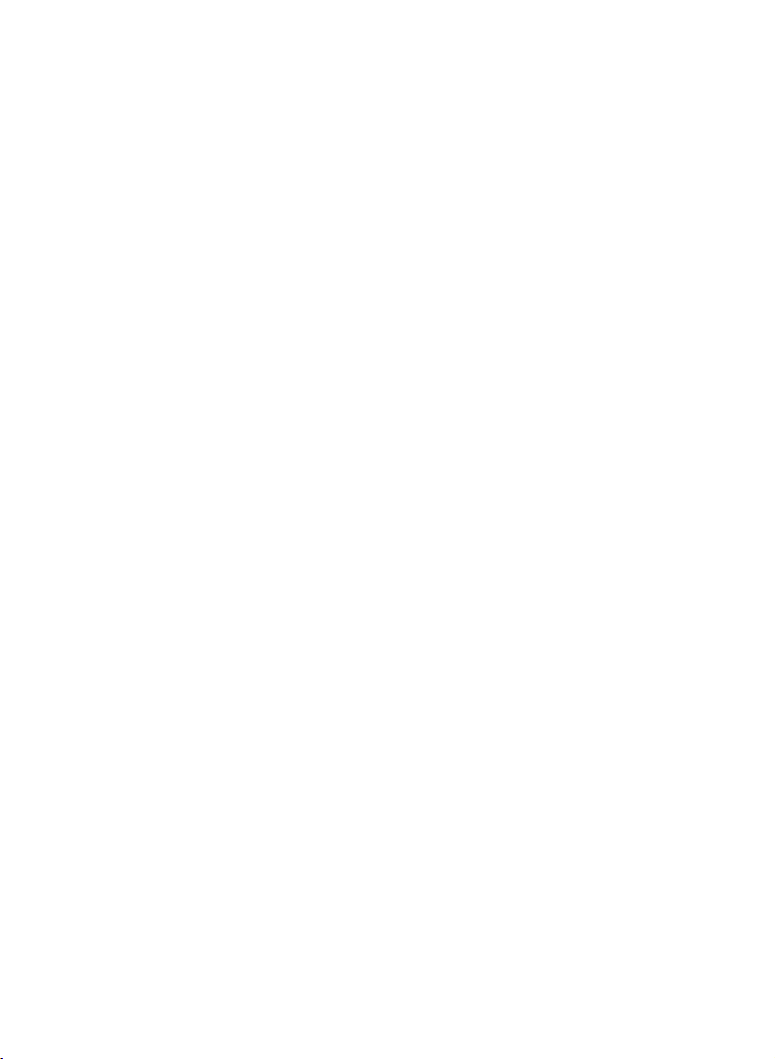
Copyright 2011 Corel Corporation. All rights reserved.
Corel® Painter™ 12 Getting Started Guide
The contents of this user guide and the associated Corel Painter software are the
property of Corel Corporation and its respective licensors, and are protected by
copyright. For more complete copyright information about Corel Painter, please refer
to the About Corel Painter section in the Help menu of the software.
Protected by Patents in the United States and elsewhere.
Product specifications, pricing, packaging, technical support and information
(“specifications”) refer to the retail English version only. The specifications for all
other versions (including other language versions) may vary.
Information is provided by Corel on an “as is” basis, without any other warranties or
conditions, express or implied, including, but not limited to, warranties of
merchantable quality, satisfactory quality, merchantability or fitness for a particular
purpose, or those arising by law, statute, usage of trade, course of dealing or
otherwise. The entire risk as to the results of the information provided or its use is
assumed by you. Corel shall have no liability to you or any other person or entity for
any indirect, incidental, special, or consequential damages whatsoever, including, but
not limited to, loss of revenue or profit, lost or damaged data or other commercial or
economic loss, even if Corel has been advised of the possibility of such damages, or
they are foreseeable. Corel is also not liable for any claims made by any third party.
Corel's maximum aggregate liability to you shall not exceed the costs paid by you to
purchase the materials. Some states/countries do not allow exclusions or limitations
of liability for consequential or incidental damages, so the above limitations may not
apply to you.
Corel, the Corel logo, Painter, Natural-Media, RealBristle, and the Balloon logo are
trademarks or registered trademarks of Corel Corporation and/or its subsidiaries in
Canada, the U.S., and/or other countries. Other product, font, and company names
and logos may be trademarks or registered trademarks of their respective companies.
103281
Page 3
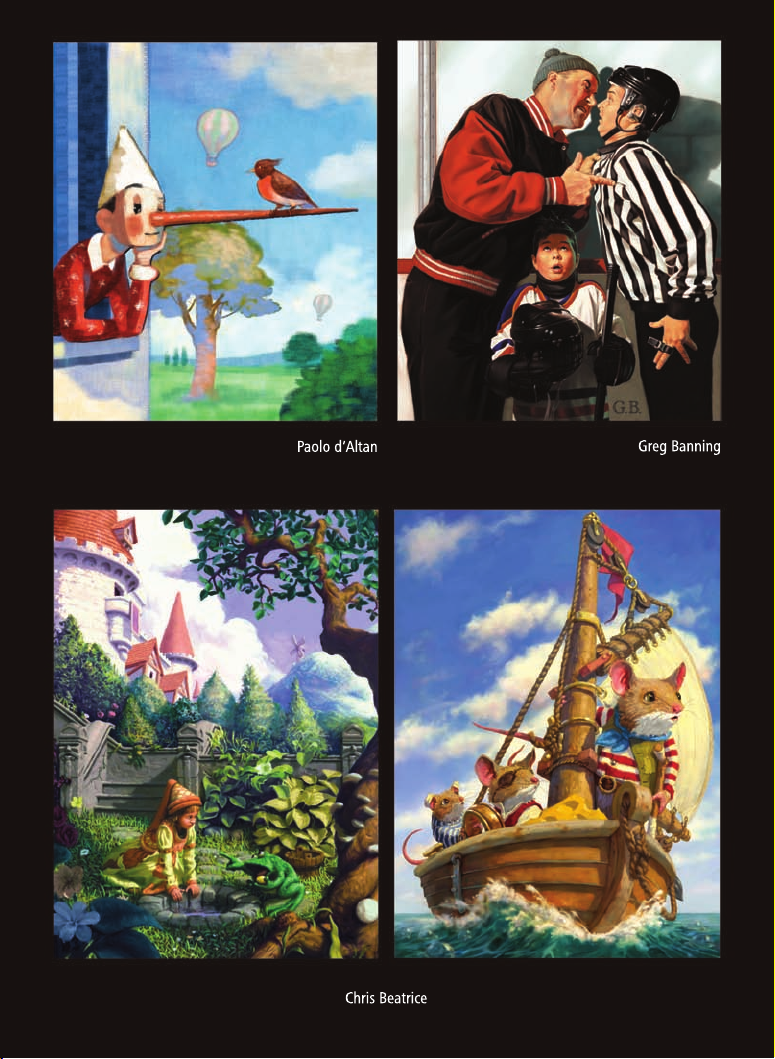
Page 4

Page 5
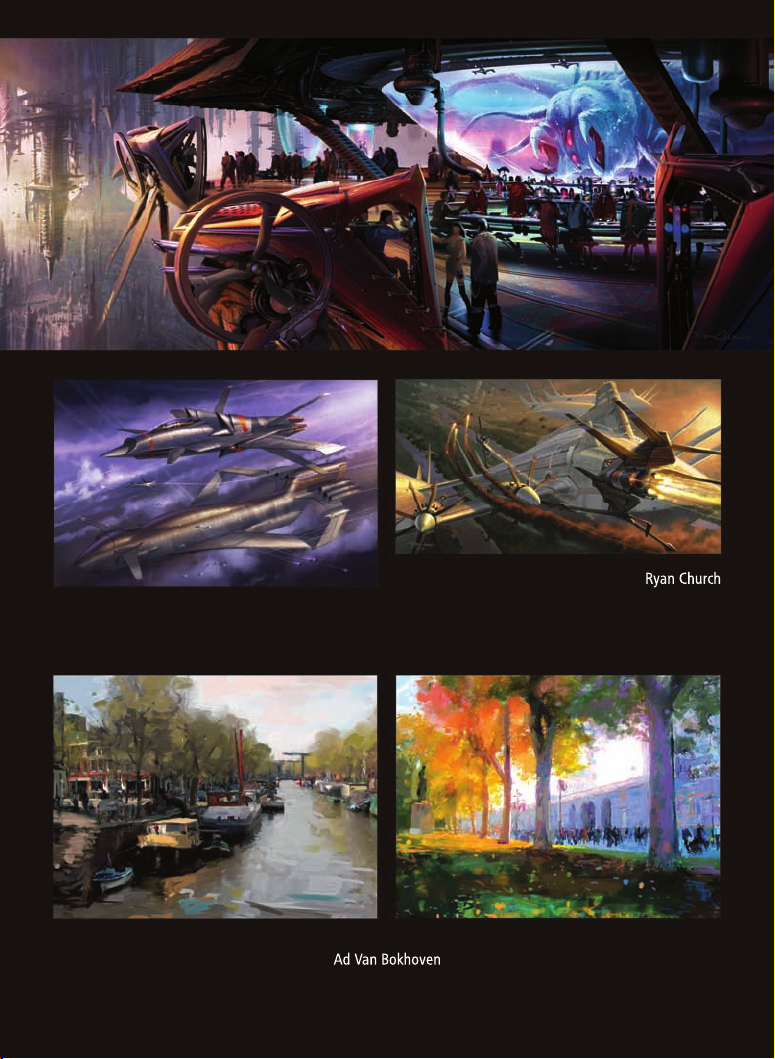
Page 6
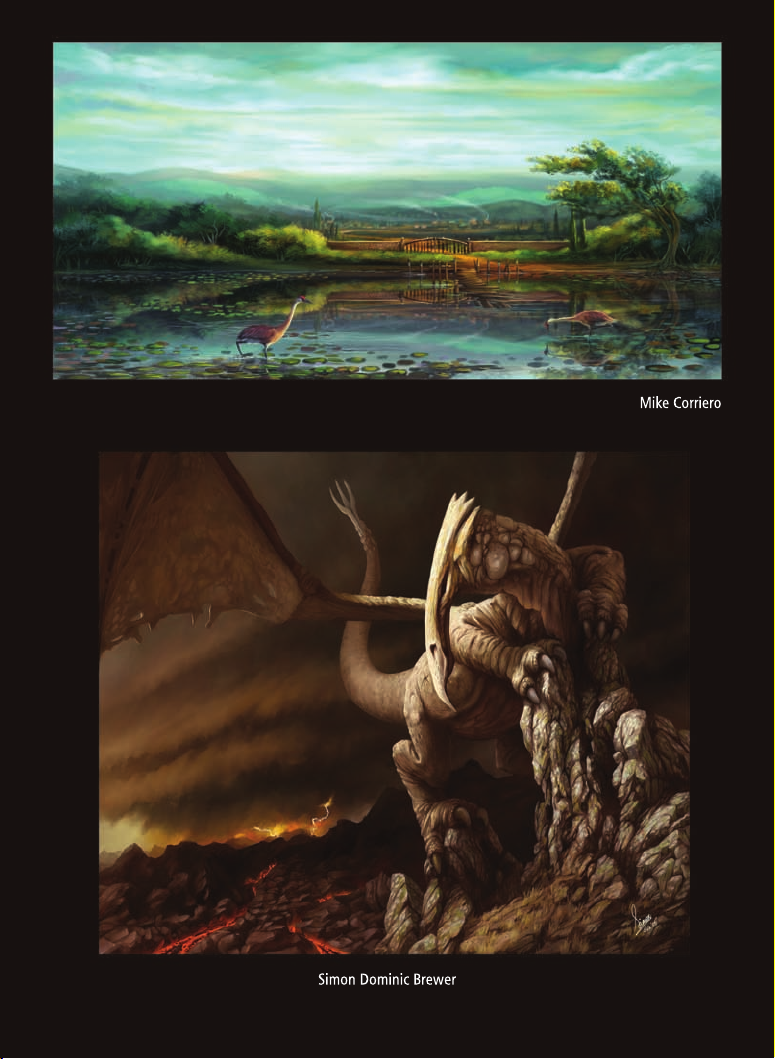
Page 7
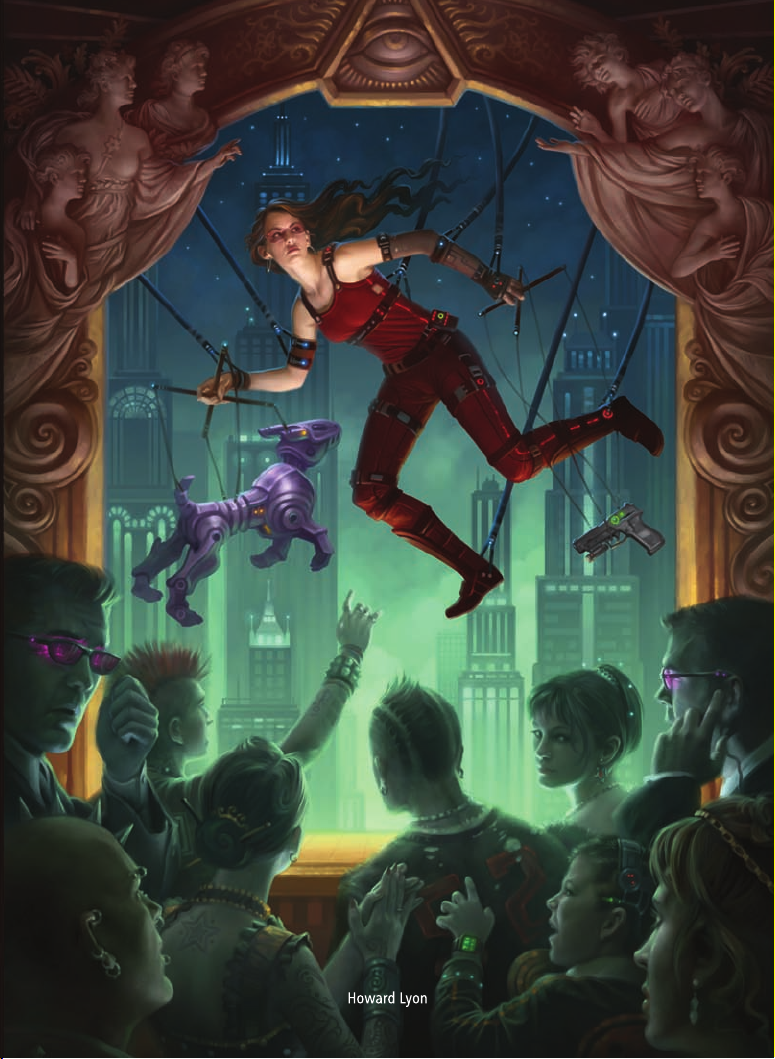
Page 8

Page 9
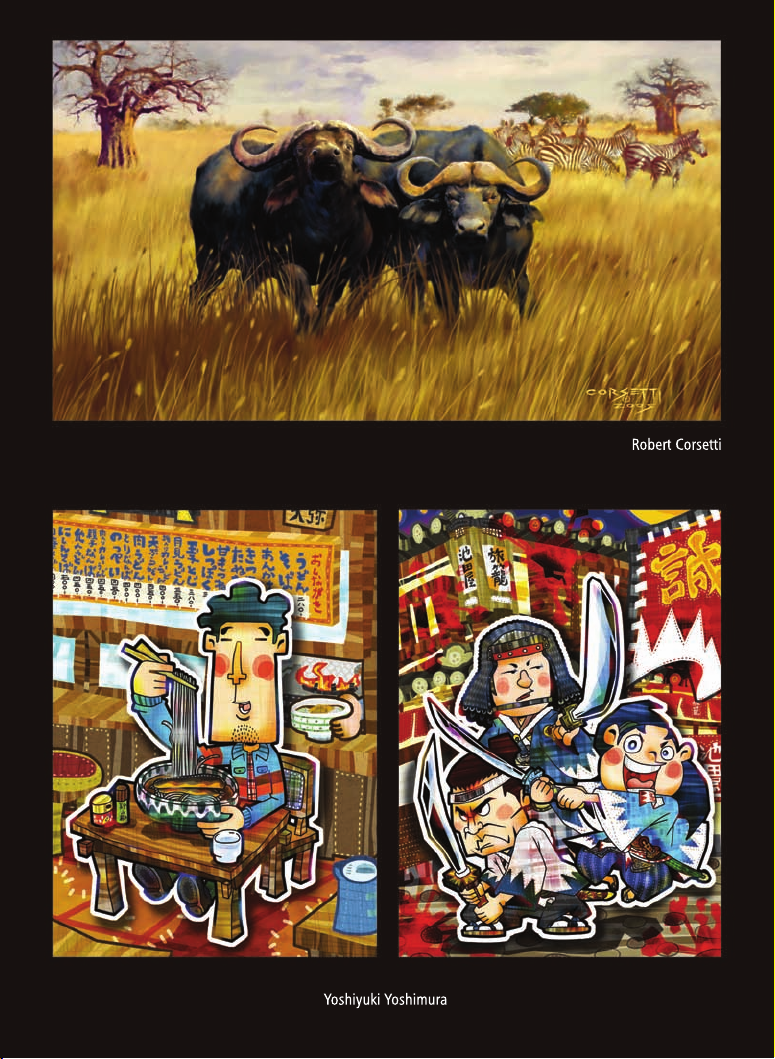
Page 10
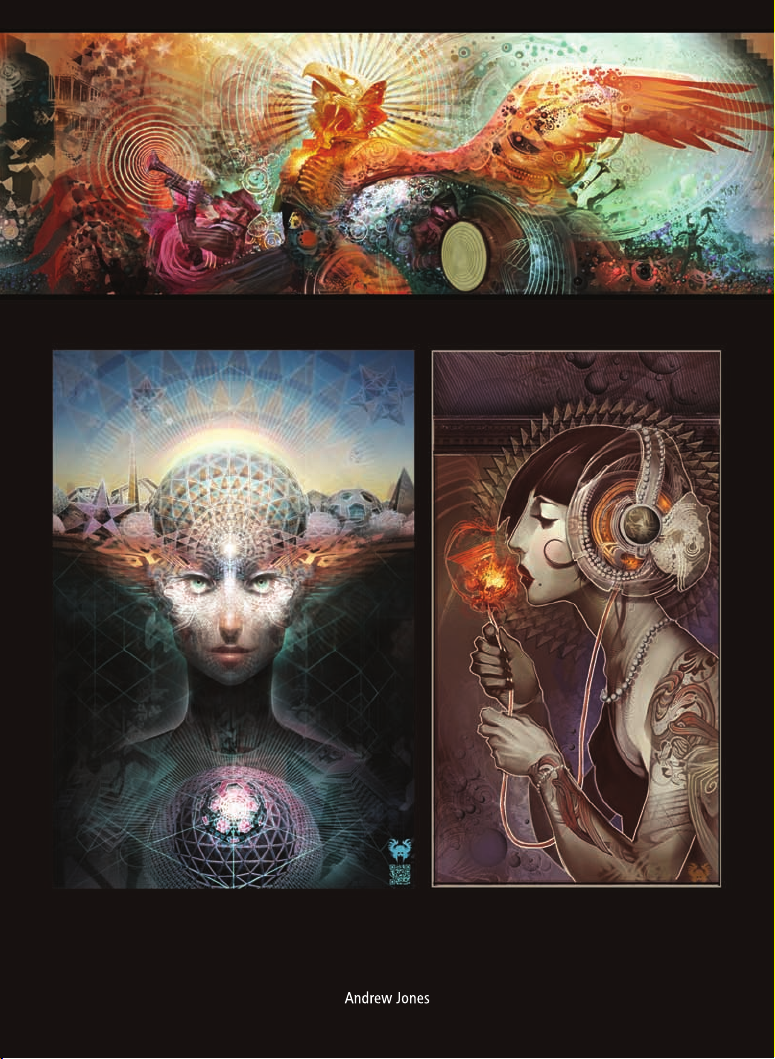
Page 11
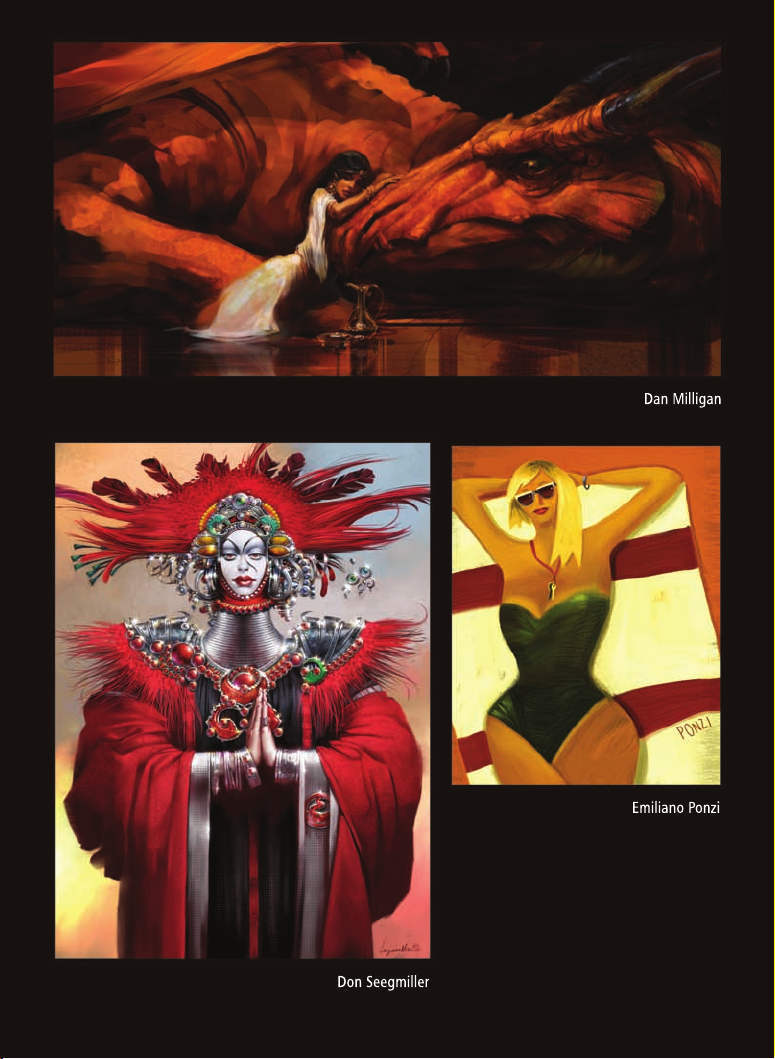
Page 12
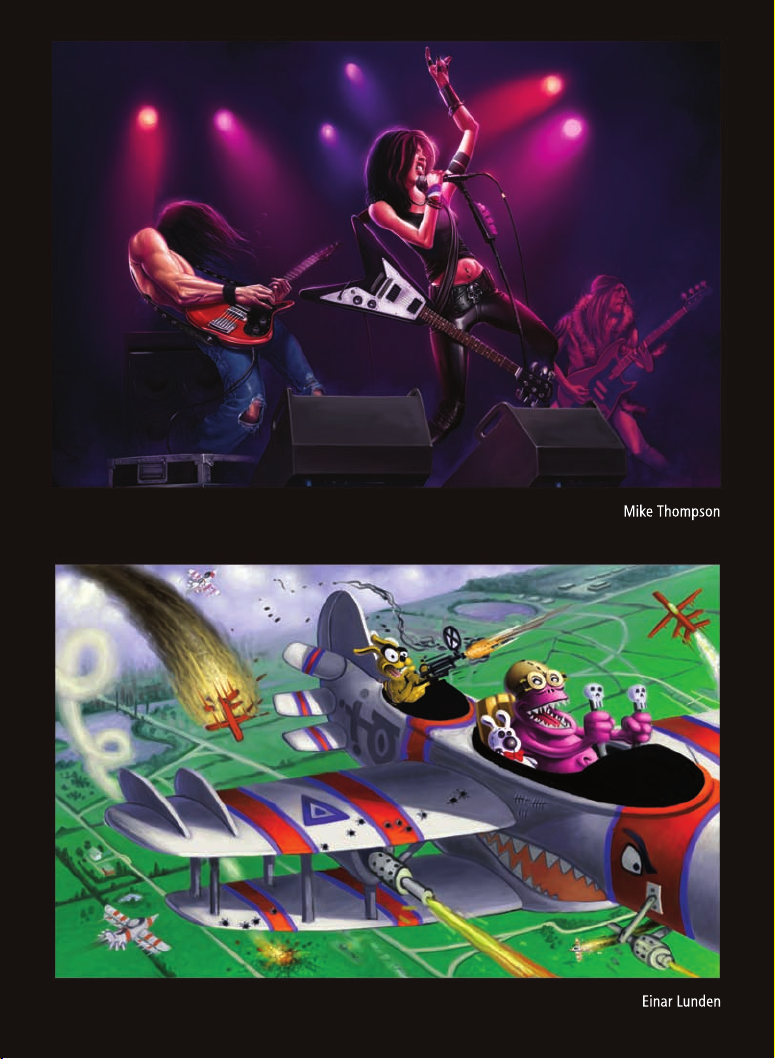
Page 13
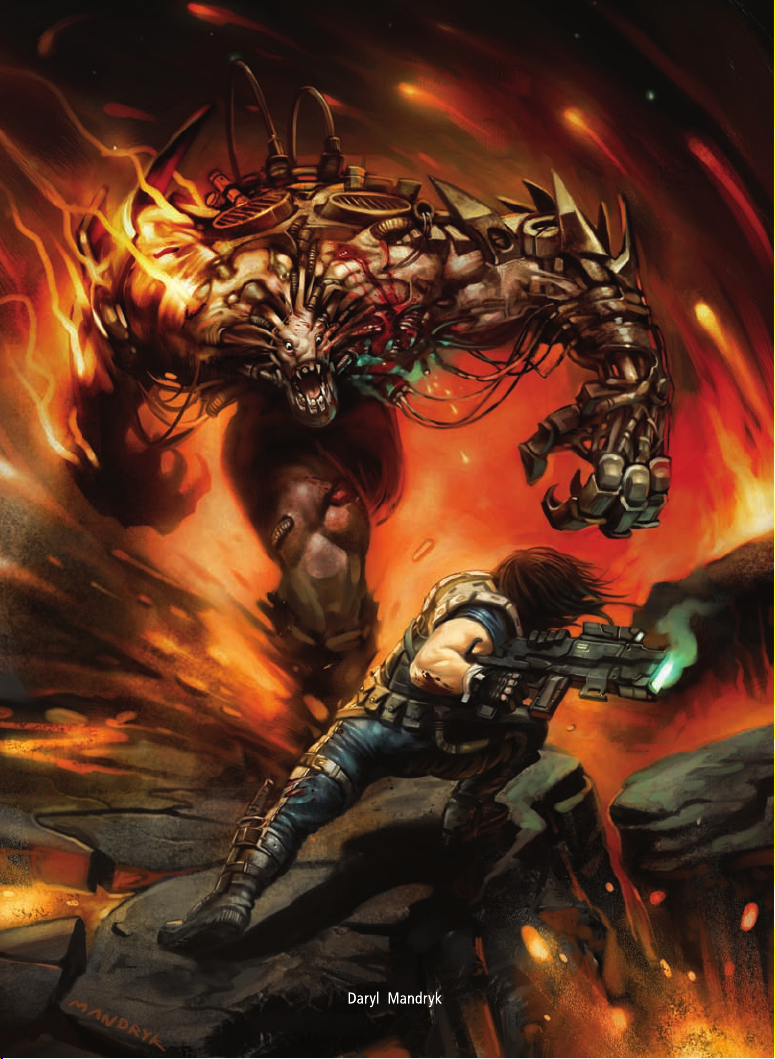
Page 14

Page 15
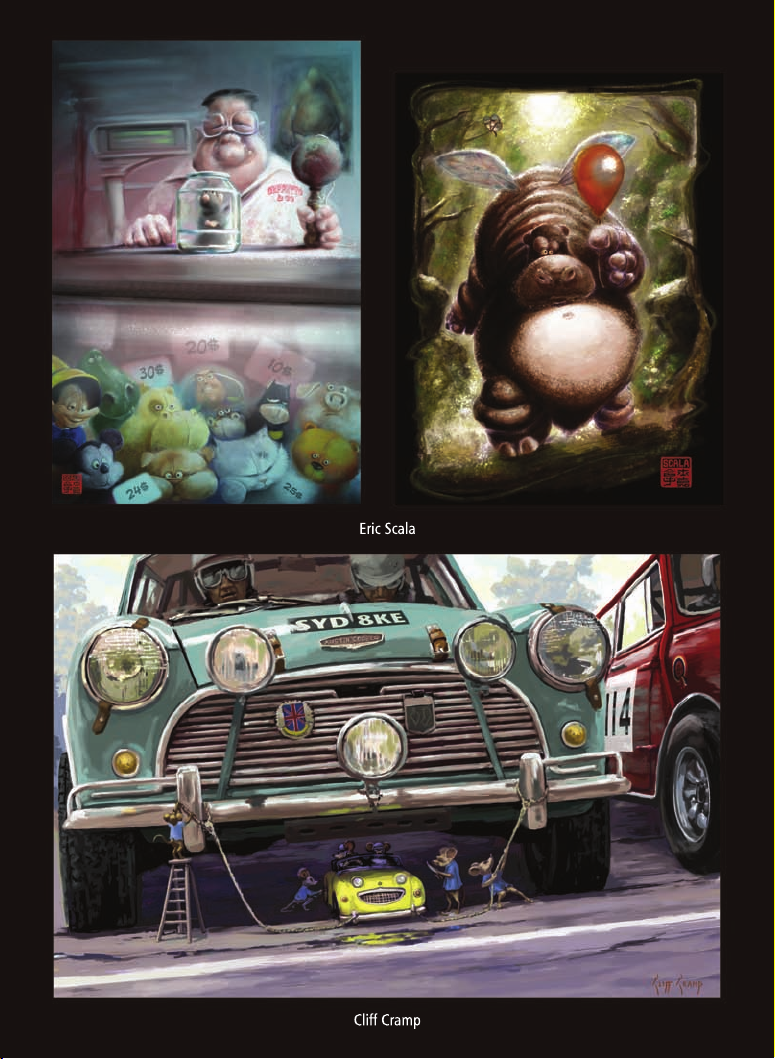
Page 16
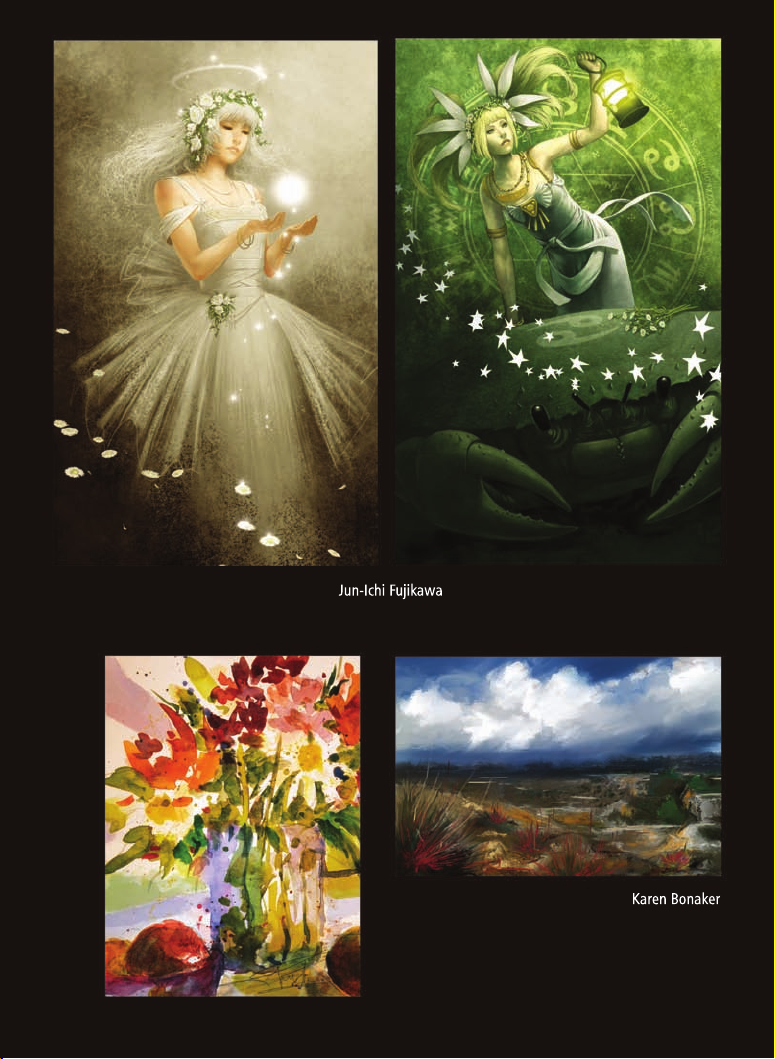
Page 17

Page 18
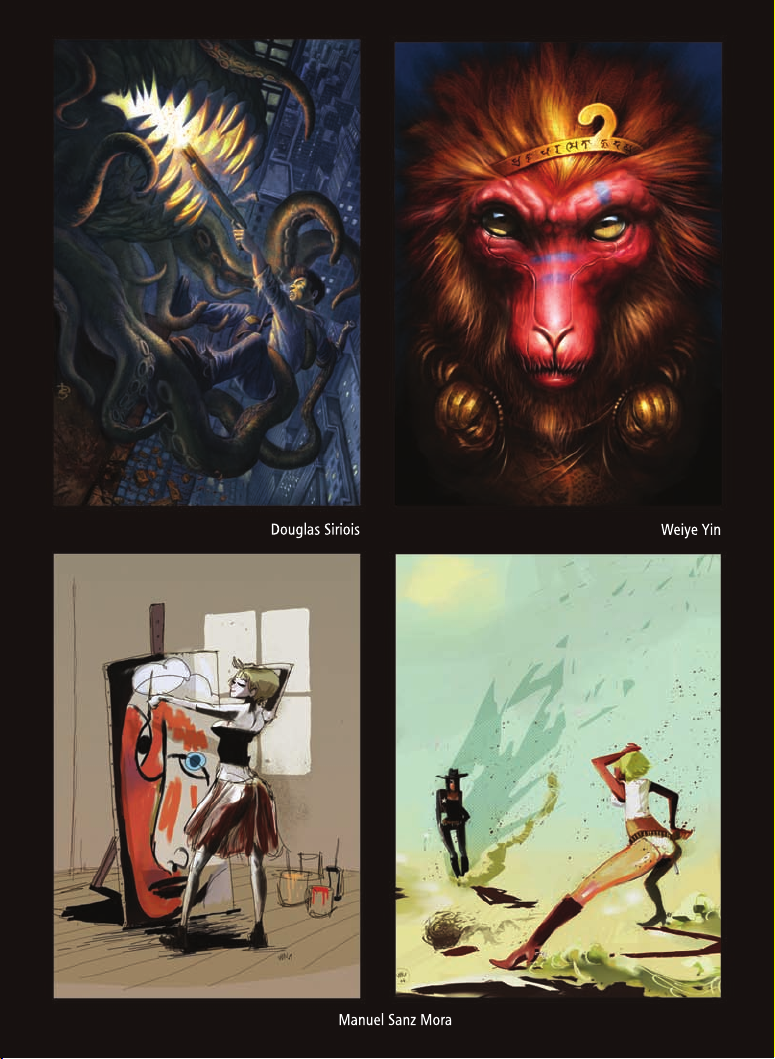
Page 19
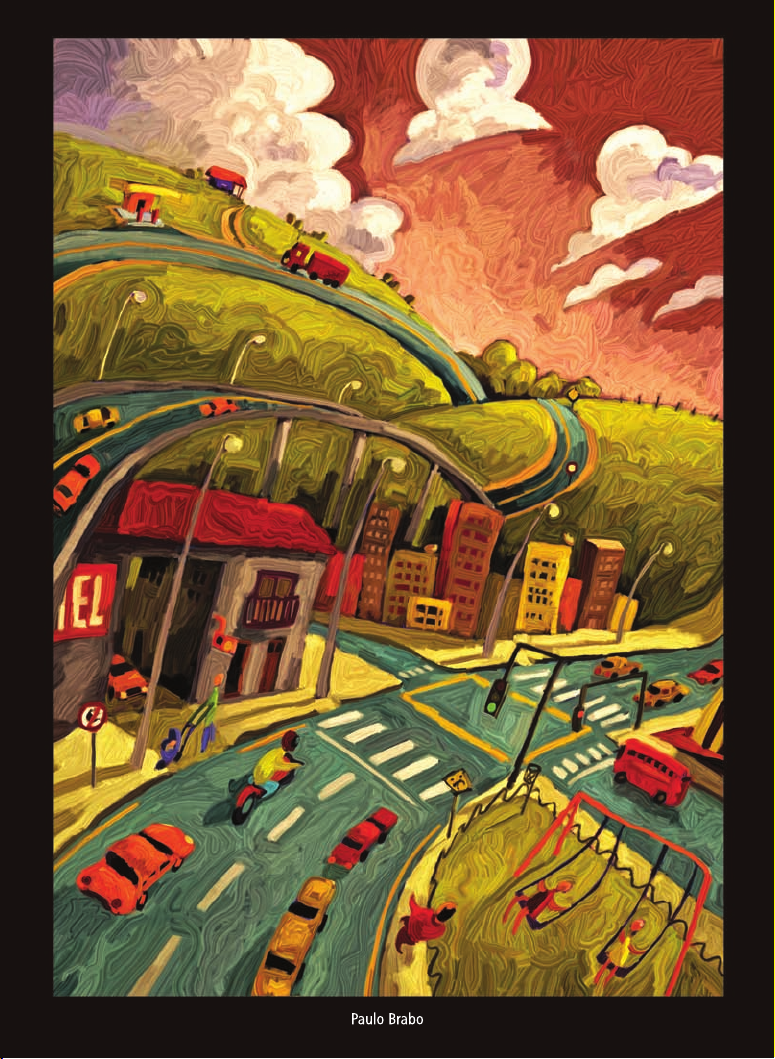
Page 20
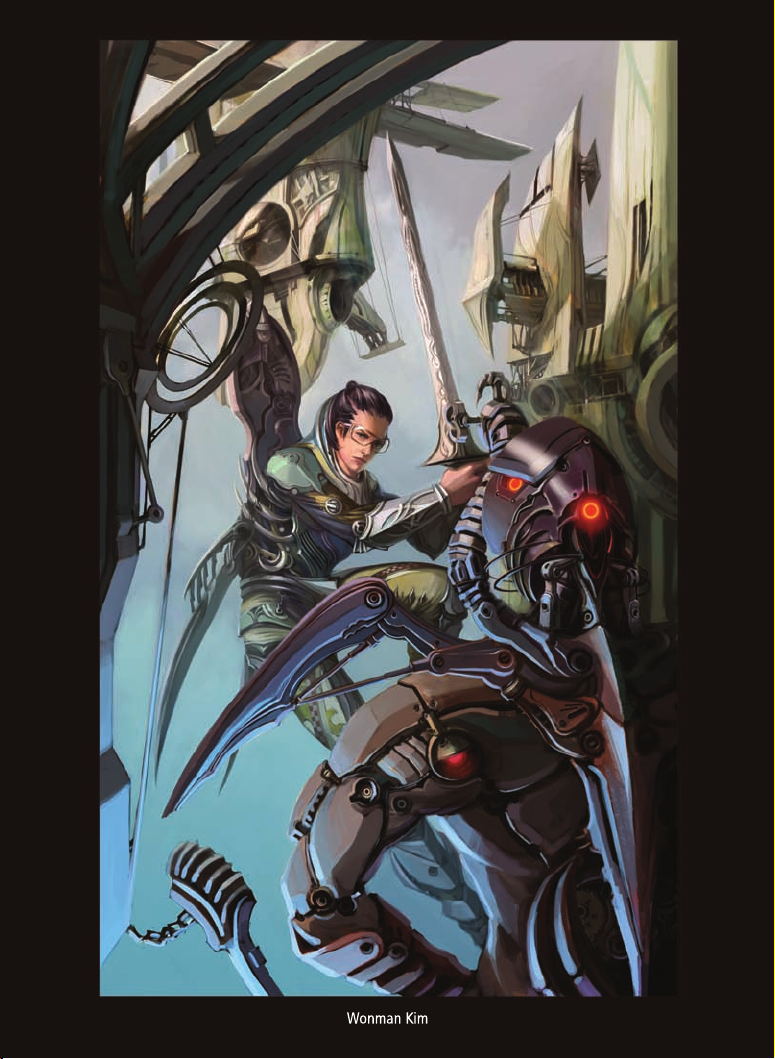
Page 21
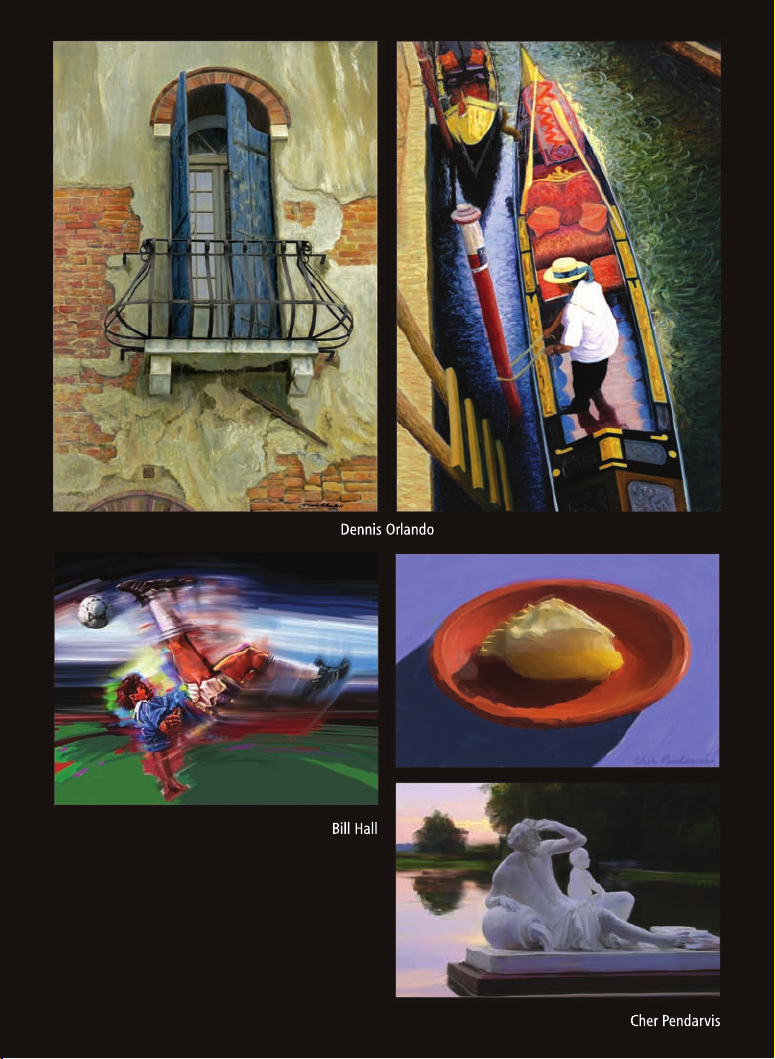
Page 22
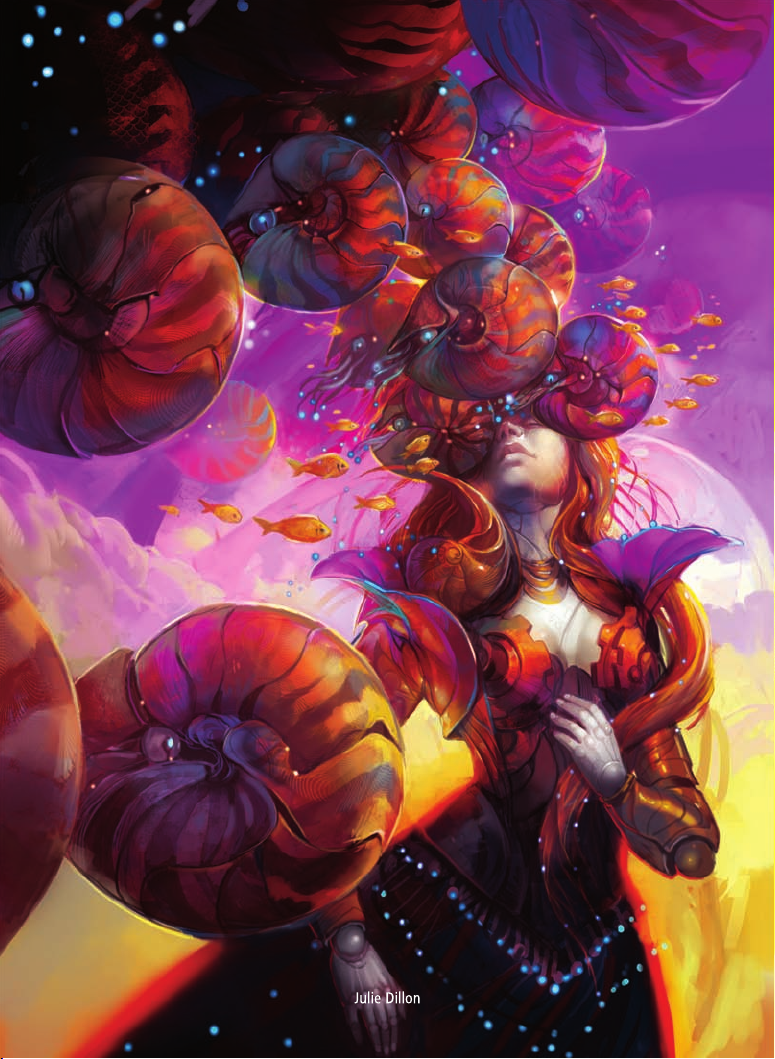
Page 23
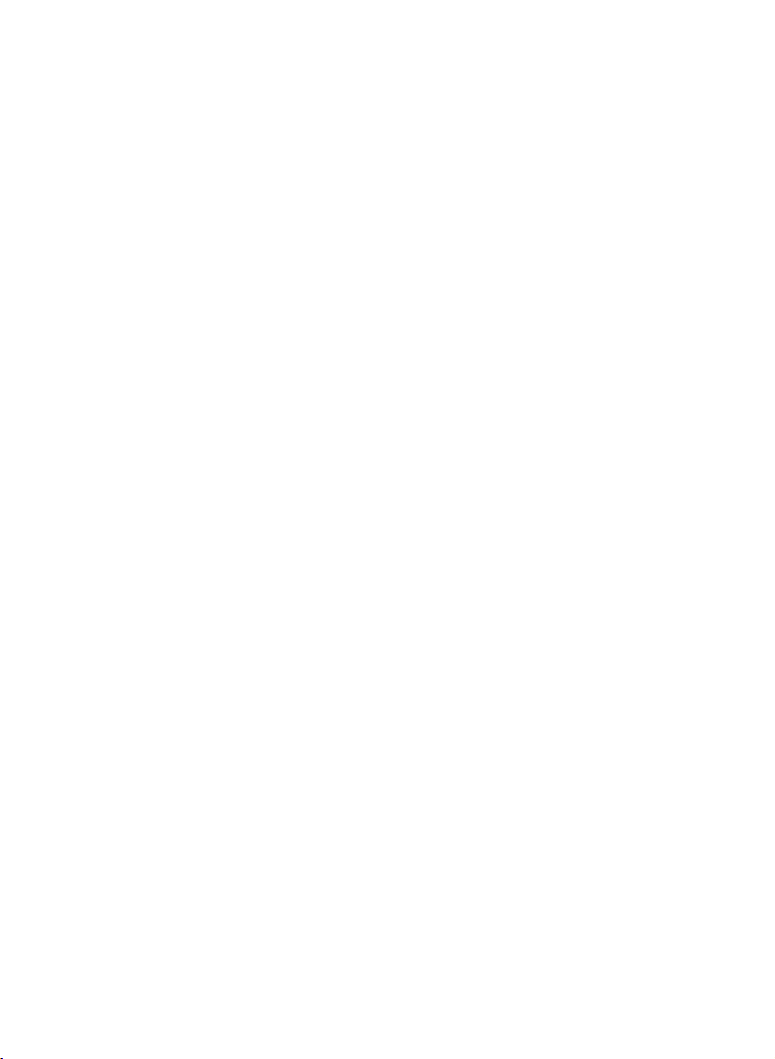
Contents
Getting Started . . . . . . . . . . . . . . . . . . . . . . . . . . . . . . . . . . . . . . . 1
What’s in This User Guide? . . . . . . . . . . . . . . . . . . . . . . . . . . . . . . . . . . . . . . .1
What’s New in Corel Painter? . . . . . . . . . . . . . . . . . . . . . . . . . . . . . . . . . . . . .2
Using the Documentation . . . . . . . . . . . . . . . . . . . . . . . . . . . . . . . . . . . . . . . .5
Additional Resources . . . . . . . . . . . . . . . . . . . . . . . . . . . . . . . . . . . . . . . . . . . .5
Registration . . . . . . . . . . . . . . . . . . . . . . . . . . . . . . . . . . . . . . . . . . . . . . . . . . .5
Workspace Tour . . . . . . . . . . . . . . . . . . . . . . . . . . . . . . . . . . . . . . . 7
The Document Window . . . . . . . . . . . . . . . . . . . . . . . . . . . . . . . . . . . . . . . . .7
Exploring the Toolbox . . . . . . . . . . . . . . . . . . . . . . . . . . . . . . . . . . . . . . . . . .10
Displaying the Toolbox . . . . . . . . . . . . . . . . . . . . . . . . . . . . . . . . . . . . . . . . . .13
Displaying the Media Selector bar . . . . . . . . . . . . . . . . . . . . . . . . . . . . . . . . .14
The Property Bar . . . . . . . . . . . . . . . . . . . . . . . . . . . . . . . . . . . . . . . . . . . . . .14
The Navigator Panel . . . . . . . . . . . . . . . . . . . . . . . . . . . . . . . . . . . . . . . . . . . .15
The Brush Library Panel . . . . . . . . . . . . . . . . . . . . . . . . . . . . . . . . . . . . . . . . .16
Exploring Panels and Palettes . . . . . . . . . . . . . . . . . . . . . . . . . . . . . . . . . . . . .17
Working with Panels and Palettes . . . . . . . . . . . . . . . . . . . . . . . . . . . . . . . . .20
Libraries . . . . . . . . . . . . . . . . . . . . . . . . . . . . . . . . . . . . . . . . . . . . . . . . . . . .22
Corel Painter for Users of Adobe Photoshop . . . . . . . . . . . . . . . . 23
Basics . . . . . . . . . . . . . . . . . . . . . . . . . . . . . . . . . . . . . . . . . . . . . . 29
Creating Documents . . . . . . . . . . . . . . . . . . . . . . . . . . . . . . . . . . . . . . . . . . .29
Understanding Resolution . . . . . . . . . . . . . . . . . . . . . . . . . . . . . . . . . . . . . . .31
Opening Files . . . . . . . . . . . . . . . . . . . . . . . . . . . . . . . . . . . . . . . . . . . . . . . .33
Resizing Images and the Canvas . . . . . . . . . . . . . . . . . . . . . . . . . . . . . . . . . .33
Contents | i
Page 24
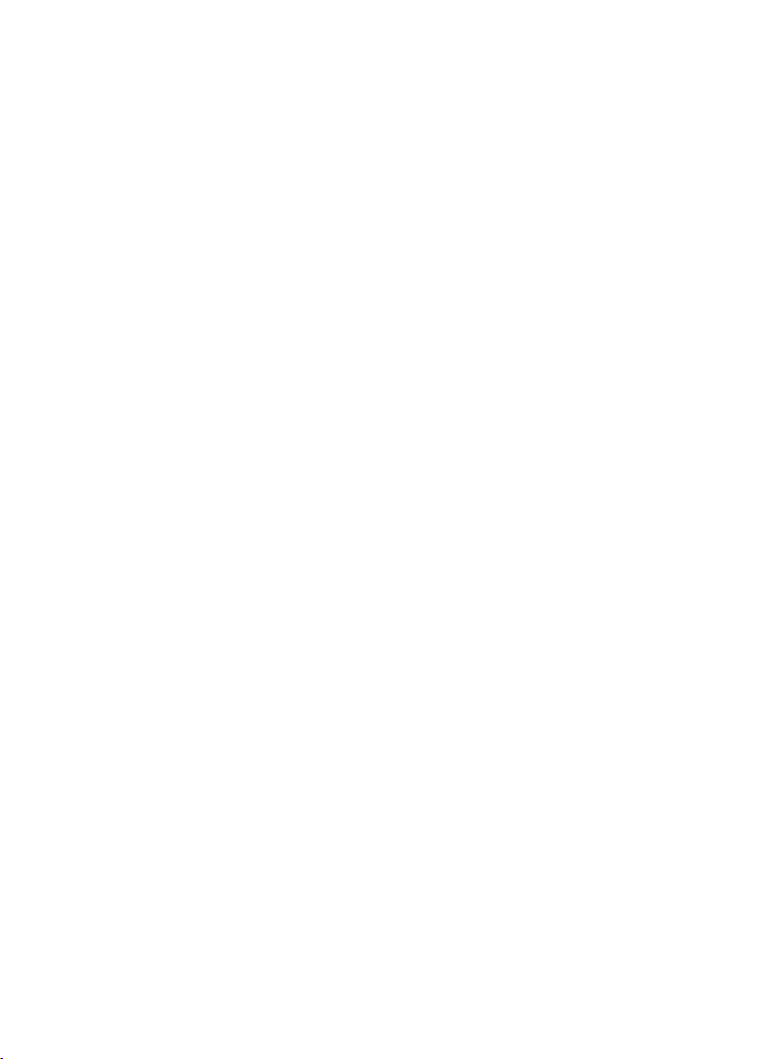
Saving Files . . . . . . . . . . . . . . . . . . . . . . . . . . . . . . . . . . . . . . . . . . . . . . . . . .36
Closing Documents and Quitting the Application . . . . . . . . . . . . . . . . . . . . .36
Painting . . . . . . . . . . . . . . . . . . . . . . . . . . . . . . . . . . . . . . . . . . . 37
Choosing a Painting Workflow . . . . . . . . . . . . . . . . . . . . . . . . . . . . . . . . . . .37
Exploring Painting Media . . . . . . . . . . . . . . . . . . . . . . . . . . . . . . . . . . . . . . . 39
Working With the Canvas and Layers . . . . . . . . . . . . . . . . . . . . . . . . . . . . . . .39
Brush Tracking and Calibration . . . . . . . . . . . . . . . . . . . . . . . . . . . . . . . . . . . 40
Applying Freehand and Straight Brushstrokes . . . . . . . . . . . . . . . . . . . . . . . .43
Working With Composition Tools . . . . . . . . . . . . . . . . . . . . . . . . 45
Using the Layout Grid . . . . . . . . . . . . . . . . . . . . . . . . . . . . . . . . . . . . . . . . . . 45
Using the Mirror Painting Mode . . . . . . . . . . . . . . . . . . . . . . . . . . . . . . . . . . 48
Using the Kaleidoscope Painting Mode . . . . . . . . . . . . . . . . . . . . . . . . . . . . . 51
Selecting, Managing, and Creating Brushes. . . . . . . . . . . . . . . . 53
Understanding Brushes . . . . . . . . . . . . . . . . . . . . . . . . . . . . . . . . . . . . . . . . .53
Selecting and Searching for Brushes . . . . . . . . . . . . . . . . . . . . . . . . . . . . . . . 54
Setting Basic Brush Attributes . . . . . . . . . . . . . . . . . . . . . . . . . . . . . . . . . . . .55
Exploring Brush Categories . . . . . . . . . . . . . . . . . . . . . . . . . . . . . . . . . . . . . . 59
Creating an illustration. . . . . . . . . . . . . . . . . . . . . . . . . . . . . . . . 75
Painting Chun Li in Corel Painter 12. . . . . . . . . . . . . . . . . . . . . . 89
ii | Corel Painter 12 Getting Started Guide
Page 25
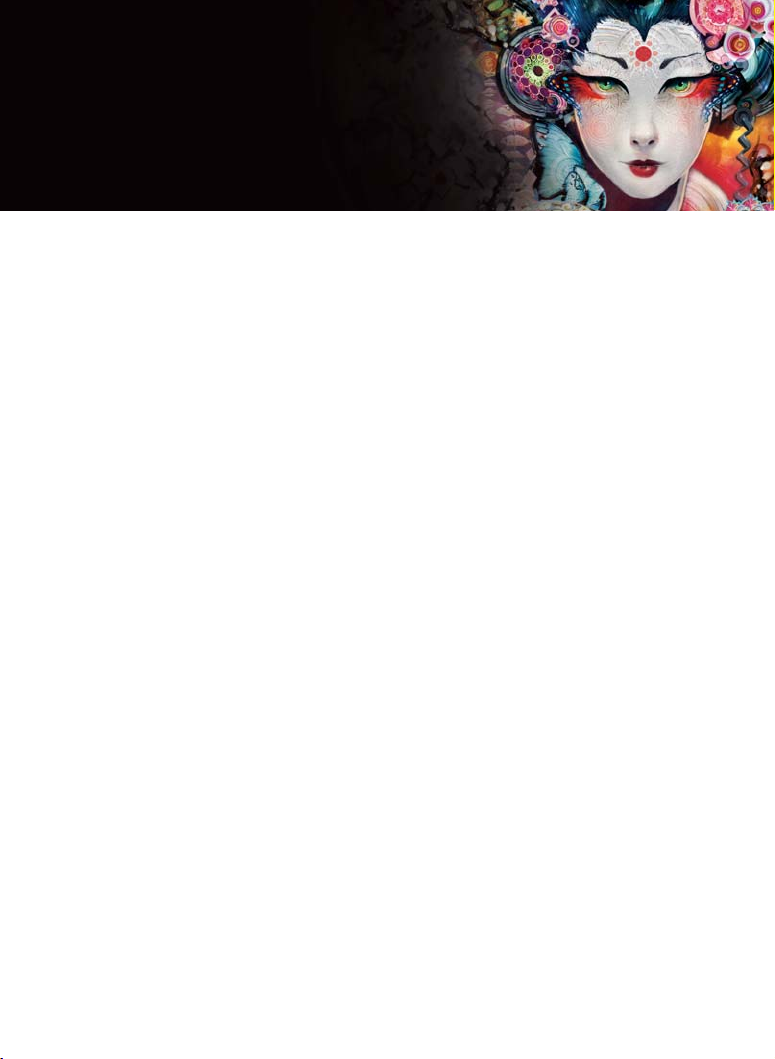
Getting Started
Corel® Painter™ 12 is the ultimate digital art studio. Its inventive drawing tools,
realistic brushes, cloning capabilities, and customizable features let you expand your
creative output in exciting new ways. When you use the pressure-sensitive brushes of
Corel Painter, they become fluid extensions of your hand, so the resulting
brushstrokes are unrivaled in texture and precision. What’s more, features such as
the ability to build your own Natural-Media® brushes and customize how brushes
interact with the canvas give you countless ways to develop your artistic ideas.
Corel Painter takes you far beyond what’s possible in a traditional art environment.
This section contains the following topics:
• What’s in This User Guide?
• What’s New in Corel Painter?
• Using the Documentation
• Additional Resources
• Registration
What’s in This User Guide?
This user guide provides step-by-step instructions to help you get started with
Corel Painter 12. The content describes the most common tasks performed with
Corel Painter 12. Please note that this guide is not an exhaustive reference for every
tool. If you require additional information, refer to the application’s Help system.
A stunning collection of artwork, created in Corel Painter by renowned digital artists,
is included in this user guide to inspire you and show you what you can do with the
application.
Getting Started | 1
Page 26
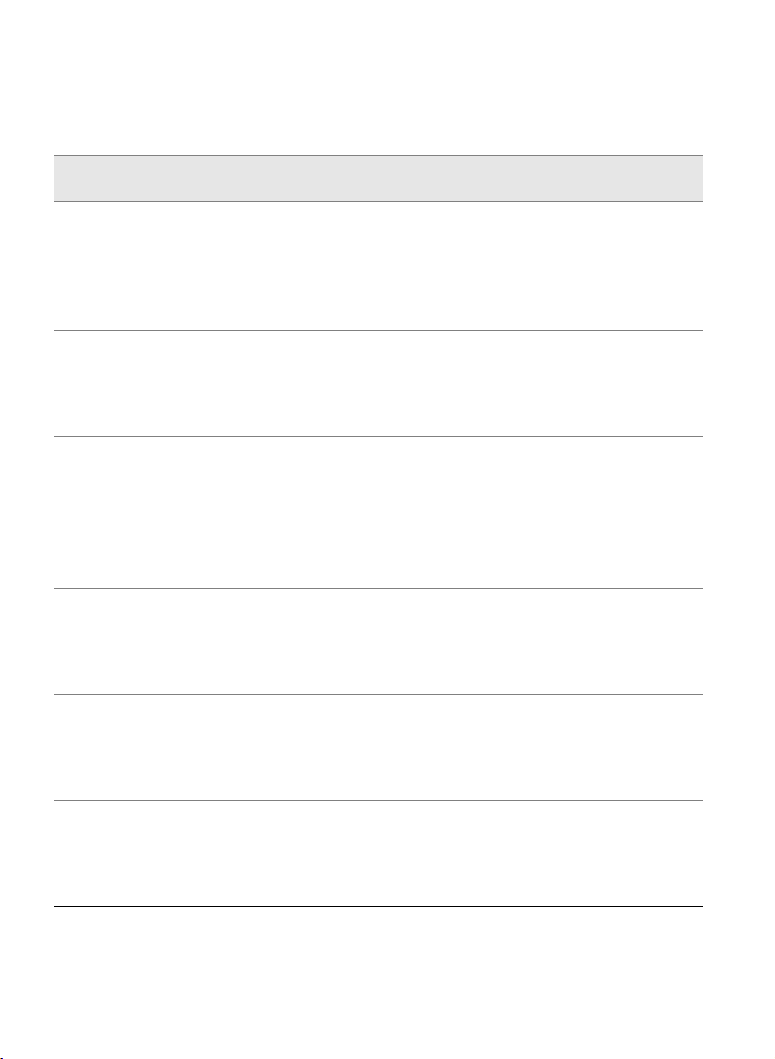
What’s New in Corel Painter?
In this section, you will find information about the new and enhanced features of
Corel Painter 12.
Workflow and customization
Redesigned user interface The Corel Painter workspace has been redesigned to
give you easy access to tools, media, commands, and
features. The redesigned workspace also includes an
improved Brush Library panel that integrates both
brush categories and variants.
Enhanced Cloning capabilities The new Clone Source Panel lets you visualize and
manage clone sources. In addition, you can use one
or multiple clone sources in a document, which are
now embedded in the clone document.
New Navigator panel The Navigator panel allows you to better orient
yourself in the document window and quickly modify
the document window display. You can also enable
various tools from the Navigator including the
drawing modes, Impasto, tracing paper, grids, and
color management.
Enhanced Library
management
New Temporal Colors palette The new Temporal Colors palette is a floating color
Enhanced New Image dialog
box
2 | Corel Painter 12 Getting Started Guide
The libraries have been enhanced to help you better
organize and manage a collection of similar items,
such as brushes, paper textures, color sets, and
gradients.
palette that displays in the document window and
lets you view and choose colors within the context of
the image.
The enhanced New Image dialog box lets you set the
size, resolution, paper texture, and paper color of a
new document. You can also create presets for
canvas settings that you use frequently.
Page 27
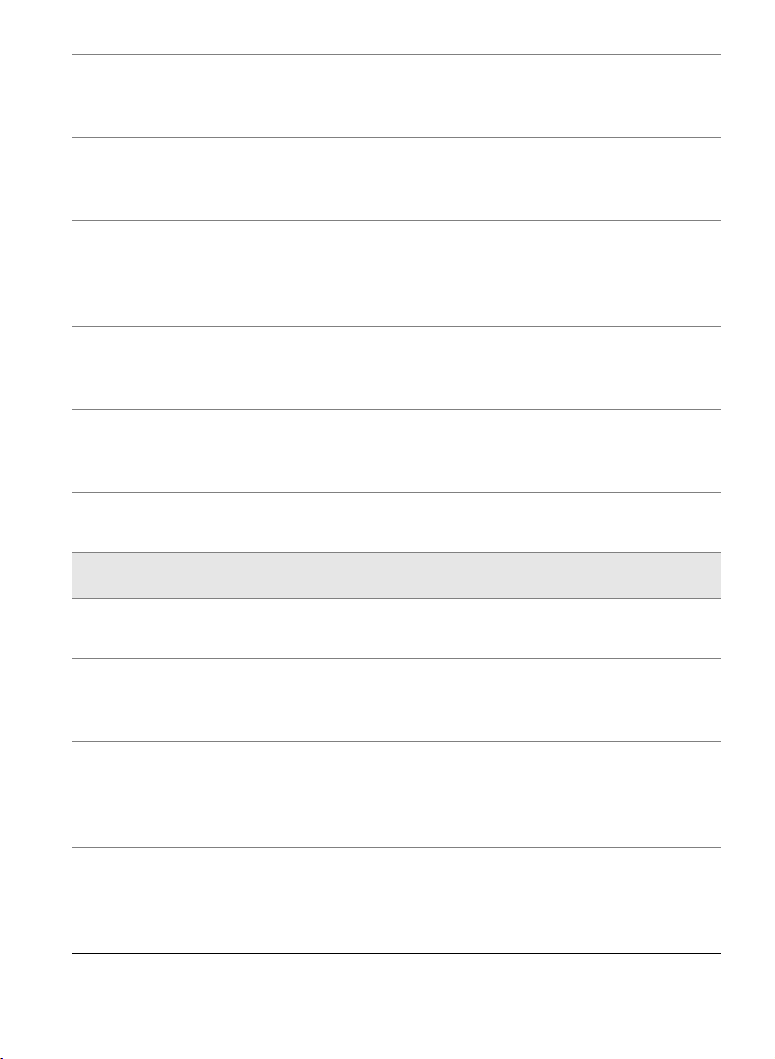
Enhanced High Quality
Rendering
Corel Painter 12 renders smoother-looking images
onscreen when you zoom in and increases the speed
of rendering images when you zoom out.
New Computed Circular brush
dab and controls
The Computed Circular dab type and controls let you
customize dab profiles, instead of choosing preset
profiles.
Enhanced Dynamic brush
adjustments
You can now set brush size, opacity, angle, and
squeeze dynamically onscreen, which is useful for
sizing and shaping a brush within the context of the
image.
New Brush Calibration
Controls
The new Brush Calibration controls let you calibrate
individual brush variants to match your stroke
strength when you use a pressure-sensitive stylus.
New Multicore support for
brushes
Multicore brush support maximizes brush
performance when you work on a multicore
computer.
New Smart Blur effect The Smart Blur effect softens the appearance of an
image by smoothing out the colors and sharp details.
Progressive digital art capabilities
New Mirror painting tool The new Mirror painting tool allows you to create a
symmetrical painting.
New Kaleidoscope painting
tool
The new Kaleidoscope painting tool lets you quickly
transform basic brushstrokes into colorful and
symmetrical kaleidoscope images.
New Gel brushes and Merge
Mode controls
The new Gel brushes allow you to tint the underlying
colors of an image with the brushstroke color. You
can customize Gel brushes by using the new Merge
Modes brush control to produce different effects.
New Digital Airbrushes The new Digital Airbrush variants allow you to apply
brushstrokes that do not build up color on single
brushstrokes. You can achieve color buildup by
overlaying multiple brushstrokes.
Getting Started | 3
Page 28

Unmatched Natural-Media capabilities
New Real Watercolor brushes
and Controls
New Real Wet Oil brushes and
Controls
The Real Watercolor brushes and controls allow you
to apply pigment to the paper in a very realistic way.
The brush control options allow you to precisely
control water consistency and movement. You can
also control the way the water and pigments interact
with the paper.
The Real Wet Oil brushes and controls allow you to
achieve the look and feel of real-world oil paints. The
brush control options allow you to precisely control
paint consistency and movement. You can also
control the way the paint interacts with the canvas.
The perfect complement
New Content Corel Painter 12 includes various new content, such
as brushes, papers, nozzles, and other media, that
you can work with or integrate into your images.
Compatibility Corel Painter 12 is compatible with your tools and
workflows:
• Mac OS® and Windows® — compatible with both
Mac OS and Windows (including Windows 64-bit)
operating systems
• Adobe® Photoshop® support — lets you import in
and export to the Adobe Photoshop file format
• Wacom® Pen and Tablet support — lets you
maximize the Natural Media brush capabilities of
Corel Painter
New Web-based Help Corel Painter 12 now includes a web-based Help
system in order to provide up-to-date help content.
However, if you’re working offline and need to
consult the Help, a Help file is installed locally.
4 | Corel Painter 12 Getting Started Guide
Page 29
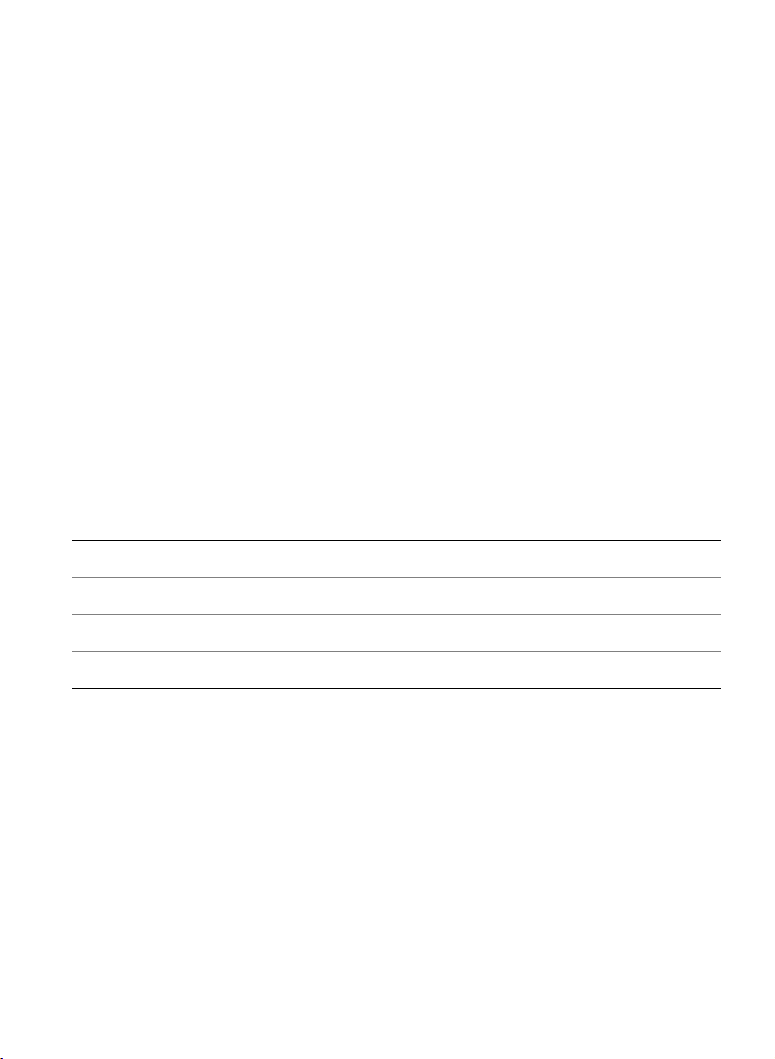
Using the Documentation
This guide provides basic information about Corel Painter 12 features. For more
comprehensive assistance, you can refer to the Help, which is available from within
the Corel Painter workspace. The Help gives you access to a full range of topics in a
searchable format.
To access the Help
• Choose Help Corel Painter 12 Help (Mac OS) or Help Topics (Windows).
To access a PDF version of the Help
• Choose Help User Guide.
Additional Resources
You can access additional Corel Painter resources online to learn more about the
product and connect with the Corel Painter community.
Resources To access
Corel Painter page on the Corel website http://www.corel.com/painter
Corel Painter Factory http://www.painterfactory.com/
Corel Painter on Twitter http://www.twitter.com/corelpainter
Corel Painter on Facebook http://www.facebook.com/corelpainter
Registration
Registering Corel products is important. Registration provides you with timely access
to the latest product updates, valuable information about product releases, and
access to free downloads, articles, tips and tricks, and special offers.
You can register at www.corel.com/support/register.
Getting Started | 5
Page 30
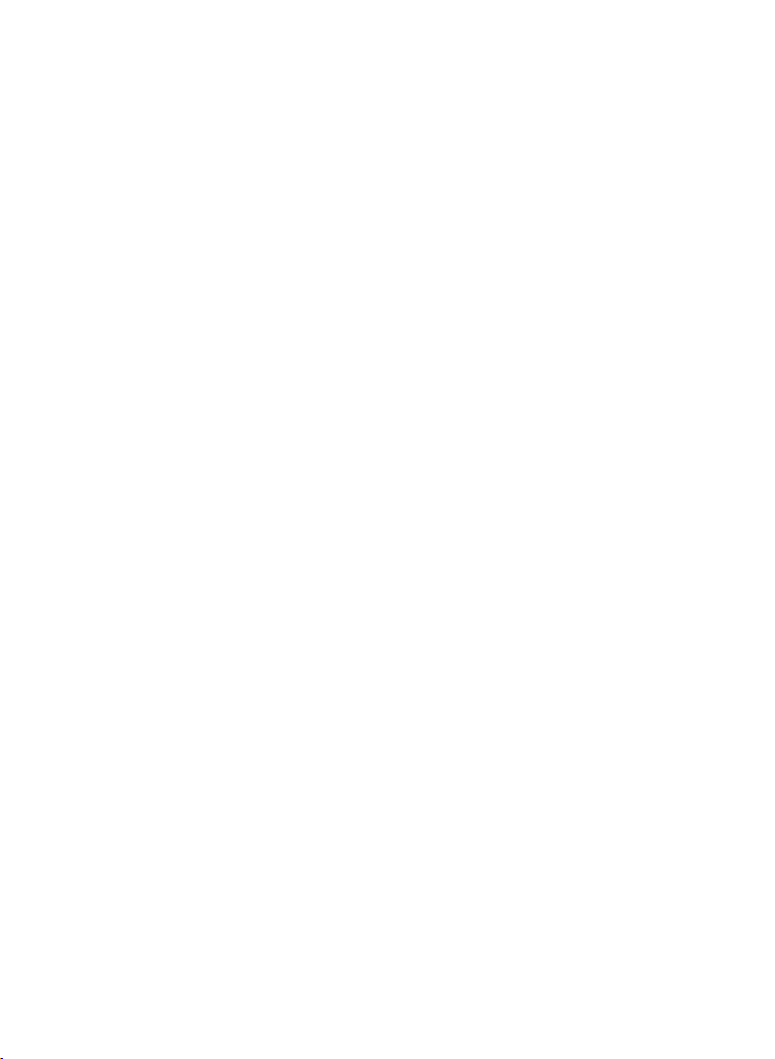
Page 31

Workspace Tour
The Corel Painter workspace has been designed to give you easy access to tools,
effects, commands, and features. The workspace is organized by using a series of
menus, selectors, panels, and interactive palettes.
This section contains the following topics:
• The Document Window
• Exploring the Toolbox
• Displaying the Toolbox
• Displaying the Media Selector bar
• The Property Bar
•The Navigator Panel
• The Brush Library Panel
• Exploring Panels and Palettes
• Working with Panels and Palettes
•Libraries
The Document Window
The document window is the area outside the canvas that is bordered by scroll bars
and application controls.
Workspace Tour | 7
Page 32

Circled numbers correspond to the numbers in the following table, which describes
the main components of the application window. (Artwork by Julie Dillon)
Part Description
1. Menu bar Lets you access tools and features using pull-down menu
options
2. Brush Selector bar Lets you open the Brush Library panel to choose a brush
category and variant. It also allows you to open and
manage brush libraries.
3. Property bar Displays commands that relate to the active tool or
object. For example, when the Fill tool is active, the fill
property bar displays commands for filling selected areas.
8 | Corel Painter 12 Getting Started Guide
Page 33

Part Description
4. Recent brushes bar Displays the most recently used brushes
5. Navigator panel Lets you navigate in the document window, change the
magnification level, and access various document viewing
options, such as Tracing Paper and Drawing Modes
6. Layers panel Lets you manage the hierarchy of layers and includes
controls for creating, selecting, hiding, locking, deleting,
naming, and grouping layers
7. Channels panel Lets you manage channels and includes controls for
creating, hiding, inverting, deleting, loading, and saving
channels
8. Mixer pad panel Lets you blend colors together to create a new colors
9. Papers panel Lets you create, modify, and apply paper textures
10. Paper Libraries panel Lets you access the Paper libraries so you can apply them
to the canvas. You can also mange and organize the
Paper libraries.
11. Toolbox Lets you access tools for creating, filling, and modifying
an image
12. Media Selector bar Gives you quick access to the following media library
panels: patterns, gradients, nozzles, weaves, and looks
13. Brush Library panel Lets you choose a brush from the currently selected brush
library. It also allows you to organize and display brushes
in various ways.
14. Temporal Color palette Lets you select a color
15. Canvas The canvas is the rectangular work area inside the
drawing window whose size determines the size of the
image you create. The canvas acts as the image
background and, unlike a layer, it is always locked.
Workspace Tour | 9
Page 34

Exploring the Toolbox
You can use the tools in the toolbox to paint, draw lines and shapes, fill shapes with
color, view and navigate documents, and make selections. Under the toolbox is a
color selector, plus six content selectors that let you choose papers, gradients,
patterns, looks, and nozzles.
The following table provides descriptions of the tools in the Corel Painter toolbox.
Tool Description
Color tools
The Brush tool lets you paint and draw on the canvas or a layer. Brush
categories include pencils, pens, chalk, airbrushes, oil paints, watercolors,
and more.
When the Brush tool is selected, you can choose specific brushes from the
Brush Library panel.
The Dropper tool lets you pick up a color from an existing image. The
property bar shows the values of the color. When you select a color with the
Dropper tool, that color becomes the current color in the Color panel.
The Paint Bucket tool lets you fill an area with media, such as a color,
gradient, pattern, weave, or clone. The property bar shows options for the
areas that you can fill and the media that you can use.
The Eraser tool lets you remove unwanted areas from an image.
Selection tools
The Layer Adjuster tool is used to select, move, and manipulate layers.
The Transform tool lets modify selected areas of an image by using different
transformation modes.
The Rectangular Selection tool lets you create rectangular selections.
The Oval Selection tool lets you create oval selections.
10 | Corel Painter 12 Getting Started Guide
Page 35

Tool De sc riptio n
The Lasso tool lets you draw a freehand selection.
The Polygonal Selection tool lets you select an area by clicking different
points on the image to anchor straight line segments.
The Magic Wand tool lets you select an area of similar color by clicking or
dragging in an image.
The Selection Adjuster tool lets you select, move, and manipulate selections
created with the Rectangular, Oval, and Lasso selection tools and selections
converted from shapes.
The Crop tool lets you remove unwanted edges from an image.
Shape tools
The Pen tool lets you create straight lines and curves in objects.
The Quick Curve tool lets you create shape paths by drawing freehand
curves.
The Rectangular Shape tool lets you create rectangles and squares.
The Oval Shape tool lets you create circles and ovals.
The Text tool creates text shapes. Use the Text panel to set the font, point
size, and tracking.
The Shape Selection tool is for editing Bézier curves. You use the Shape
Selection tool to select and move anchor points and adjust their control
handles.
The Scissors tool lets you cut an open or closed segment. If the segment is
closed, after you click on a line or point, the shape path opens.
The Add Point tool lets you create a new anchor point on a shape path.
Workspace Tour | 11
Page 36

Tool Description
The Remove Point tool lets you remove an anchor point from a shape path.
The Convert Point tool is used to convert between smooth and corner
anchor points.
Photo tools
The Cloner tool gives you quick access to the last Cloner brush variant you
used.
The Rubber Stamp tool gives you quick access to the Straight Cloner brush
variant, and lets you to sample form point to point in an image or between
images.
The Dodge tool lets you lighten the highlights, midtones, and shadows in an
image.
The Burn tool lets you darken the highlights, midtones, and shadows in an
image.
Symmetry tools
The Mirror Painting mode lets you create a perfectly symmetrical painting.
The Kaleidoscope mode lets you transform basic brushstrokes into colorful
and symmetrical kaleidoscope images.
Composition tools
The Divine Proportion tool lets you plan compositions by using guides based
on a classical composition method.
The Layout Grid tool lets you divide your canvas so that you can plan your
composition. For example, you can divide your canvas into thirds vertically
and horizontally to use the compositional rule of thirds.
The Perspective Grid tool lets you select and move the location of the
perspective grid lines, the vanishing point, the horizon line, the ground line,
and the picture plane.
12 | Corel Painter 12 Getting Started Guide
Page 37

Tool De sc riptio n
Navigation tools
The Grabber tool lets you scroll through an image quickly.
The Magnifier tool lets you magnify areas of an image when you are
performing detailed work, or reduce areas to get an overall view of an
image.
The Rotate Page tool lets you rotate an image window to accommodate the
way you naturally draw.
Selectors
The Color selector lets you choose main and additional colors. The front
swatch displays the main color, and the back swatch displays the additional
color.
The Paper selector opens the Papers panel. From the Papers panel, you can
choose a paper texture to alter the canvas surface and achieve more realistic
results when applying brushstrokes.
The View Mode selector allows you to switch between Full Screen and
Windowed.
Displaying the Toolbox
The toolbox is open by default, but you can close it. In addition, to minimize the
space required to display the toolbox, tools of similar function are grouped together
and they are accessible from flyout menus. The button for only one of these tools is
displayed at a given time on the toolbox. A flyout menu is indicated by a triangle in
the lower-right corner of the button. You can open a flyout to access all of its tools.
To open or close the toolbox
• Choose Window To olbo x .
You can also close the toolbox by clicking the close button on the toolbox
header bar.
Workspace Tour | 13
Page 38

To access tools grouped in flyouts
1 In the toolbox, click and hold the tool icon whose flyout you want to open.
A flyout menu of the entire group of related tools appears.
2 Click the tool that you want to use.
The tool you’ve chosen appears in the toolbox.
Displaying the Media Selector bar
The Media Selector bar gives you quick access to the libraries for the following
Corel Painter media: patterns, gradients, nozzles, weaves, and looks. The Media
Selector bar is open by default, but you can close it at any time.
The Media Selector bar (displayed horizontally). From left to right: Pattern Selector,
Gradient Selector, Nozzle Selector, Weave Selector, Look Selector.
To open or close the Media Selector bar
• Choose Window Media Selector.
You can also close the Media Selector bar by clicking the close button on the
header bar.
The Property Bar
In Corel Painter, the property bar displays options for the currently selected tool. By
default, the property bar displays in the application window docked below the menu
bar, but you can close it.
The property bar for the Grabber tool.
From the property bar you can access and change tool options and settings. Tool
settings are retained when you switch from one tool to another. You can also use the
property bar to restore the default settings of the selected tool.
14 | Corel Painter 12 Getting Started Guide
Page 39

To open or close the property bar
• Choose Window Property Bar.
The Navigator Panel
The Navigator panel is a convenient tool for managing many aspects of a document.
You can use the Navigator panel to better orient yourself in the document window
and modify the document window display. For example, when you’re working at a
high zoom level, or with a large image, you can use the Navigator panel’s small
canvas preview to display the entire image without having to zoom out. You can also
move to a different image area without having to adjust the zoom level. In addition,
you can change the zoom level or rotate the canvas from the Navigator panel.
The Navigator’s canvas preview allows you to view the entire image even when
you’re zoomed in.
The Navigator lets you enable various tools such as the drawing modes, Impasto
information, tracing paper, grids, and color management.
The Navigator panel also displays document information such as the X and Y
coordinates and the cursor position to help you navigate the image. You can also
view document width, height, and resolution.
Workspace Tour | 15
Page 40

The Brush Library Panel
The Brush library panel lets you choose a brush from the currently selected brush
library. It also allows you to organize and display brushes in various ways. For
example, you can create a new brush library, open a previously stored brush library,
and view the most recently used brushes. The Brush library panel displays the content
of only one brush library at a time.
You can access the Brush Library panel by clicking the Brush Selector on the Brush
Selector bar.
In the Brush Library panel, brushes are organized into categories, which contain
brush variants. Brush categories are groups of similar brushes and media. Brush
variants are specific brushes and brush settings within a brush category. For example,
in the Pastels category, there are pencil, chalk, soft, and hard pastel brush variants.
You can change the display of the categories and variants.
The Brush Library panel allows you to browse all of the brush categories and
variants for the currently open brush library.
To show or hide the Brush Selector bar
• Choose Window Brush Selector.
16 | Corel Painter 12 Getting Started Guide
Page 41

You can also close the Brush Selector bar by clicking the close button on the
header bar.
Exploring Panels and Palettes
The interactive panels in Corel Painter let you access content libraries, commands,
controls, and settings. You can reconfigure panels by grouping them together to
create a custom palette. You can also arrange panels and palettes in the application
window to quickly access the tools and controls that you use most often or to
maximize screen space. For example, you can display all color-specific panels in one
color palette, or display panels individually.
Corel Painter also includes the Brush Controls palette, which is a preset palette that
groups all panels that contain brush-related settings. You can copy an individual
brush control panel to the workspace, but you can’t remove any of the brush control
panels from the palette.
Exploring panels
Corel Painter includes several panels that you can group together to create a custom
palette.
Panel Description
Brush Control panels
The Brush Controls panels are
included in the Brush Controls palette.
They include the following panels:
General, Dab Profile, Size, Spacing,
Angle, Static Bristle, Computed
Circular, Well, Rake, Mouse, Cloning,
Impasto, Image Hose, Airbrush,
Water, Liquid Ink, Digital Watercolor,
Artists’ Oils, Real Watercolor, Real Wet
Oil, Jitter, RealBristle™, Hard Media,
Color Variability, Color Expression, and
Brush Calibration.
Allow you to customize brush variants
Workspace Tour | 17
Page 42

Panel Description
Color panels
Color Lets you choose main and additional colors
for painting in Corel Painter documents
Mixer Lets you mix and blend colors as you would
on an artist’s palette
Color Sets Displays the colors in the current color set so
you can organize groups of colors
Paper panels
Papers Lets you apply and edit paper textures
Paper Libraries Lets you open and manage paper libraries.
You can also choose a paper texture.
Media library panels
Patterns, Gradients, Nozzles, Looks,
and Weaves library panels
Let you open and manage media libraries.
You can also choose media.
Image Portfolio and Selection Portfolio Contain all of the images or selections in the
current library. You can view the items as
thumbnails or in a list as well as preview the
current item.
Media control panels
Patterns, Gradients, and Weaves
control panels
Let you apply and edit patterns, gradients,
and weaves
Navigator and Clone Source panels
Navigator panel Lets you navigate the document window. You
can also view document information, such as
width and height; X and Y coordinates and
cursor position; context-sensitive information
based on a selected tool; and unit
information, such as pixels, inches, and
resolution.
18 | Corel Painter 12 Getting Started Guide
Page 43

Panel Description
Clone Source panel Lets you open and manage clone sources
Layers and Channels panels
Layers Lets you preview and arrange all layers in a
Corel Painter document. You can use
Dynamic Plug-ins, add new layers (including
Watercolor and Liquid Ink layers), create layer
masks, and delete layers. In addition, you can
set the composite method and depth, adjust
the opacity, and lock and unlock layers.
Channels Lets you preview thumbnails of all channels in
a Corel Painter document, including RGB
composite channels, layer masks, and alpha
channels. From the panel, you can also load,
save, and invert existing channels, and create
new channels.
Auto-Painting panels
Underpainting Lets you adjust tone, color, and detail in a
photo in preparation for auto-painting. This
panel is used in the first step of the
photo-painting process.
Auto-Painting Lets you specify a range of settings that
control how brushstrokes are applied. This
panel is used in the second step of the
photo-painting process.
Restoration Lets you fine-tune a painting by providing
brushes that help you restore detail. This
panel is used in the third step of the
photo-painting process.
Composition panels
Divine Proportion Lets you customize the Divine Proportion
guide — a tool that helps you plan a layout
according to a classic composition method
Workspace Tour | 19
Page 44

Panel Description
1
2
3
Layout Grid Lets you customize the Layout Grid — a tool
that helps you divide your canvas so that you
can plan your composition
Text and Scripts panels
Text Lets you perform all text-related tasks, such as
choosing fonts, adjusting opacity, and
applying drop shadows
Scripts Lets you access commands and settings
related to scripts. For example, you can open,
close, play, and record scripts from the Scripts
panel.
Working with Panels and Palettes
You can rearrange the display of panels to better match your workflow. For example,
you can group task-related panels together to create a palette. At any time, you can
further customize these palettes by adding or removing a panel, repositioning a
panel, or moving a panel to another palette.
You can easily display a panel when you need it, and you can quickly close a panel
when you’re done. If you want to save screen space, but keep the panels and
palettes displayed (in the application window), you can collapse or resize them.
Most panels in Corel Painter contain option menus from which you can access a
series of related commands. For example, you can use the options menu in the Paper
controls panel to capture, make, and invert paper textures.
A typical palette features a header bar (1), panel tabs (2), and a Panel Options
button (3).
20 | Corel Painter 12 Getting Started Guide
Page 45

The contents of the Color panel. By default, the Color panel is open and is grouped
in a palette with the Mixer and Color Sets.
To group panels into palettes
• Perform a task from the following table.
To Do the following
Group panels into a palette Drag a panel by its tab to another open
panel to create a group.
Add a panel to a palette Drag the panel tab to the palette.
Remove a panel from a palette Drag the panel tab out of the palette.
Reposition a panel in a palette Drag the panel tab to a new location in the
palette.
To show or hide a panel or palette
• Perform an action from the following table.
To Do the following
Show or hide a panel from a menu
Hide an open panel
Hide an open palette
Choose Window
Click the Close button on the panel tab.
Click the Close button on the header bar.
[Panel name].
Workspace Tour | 21
Page 46

When you choose Window Show Panels, only the panels that were open
when you chose Hide Panels are displayed.
You can restore a previously hidden palette by choosing Window, and choosing
the name of a panel that is contained in the palette.
To expand or collapse a panel
• Double-click the panel tab.
To access additional panel options
• In the panel, click the Panel Options button , and choose an option.
Libraries
A library is a storage place that helps you organize and manage a collection of similar
items, such as brushes or paper textures. For example, the default paper textures are
contained in the Paper Textures library, which is loaded by default when you open
Corel Painter. As you customize paper textures and other resources, you can save
them to your own libraries. Libraries are available for brushes, gradients, layers,
lighting, looks, nozzles, paper textures, patterns, selections, scripts, and weaves.
22 | Corel Painter 12 Getting Started Guide
Page 47

Corel Painter for Users of Adobe Photoshop
Cher Threinen-Pendarvis
About the Author
An award-winning artist and author,
Cher Threinen-Pendarvis is a pioneer in
digital art. She has been widely
recognized for her mastery of
Corel Painter, Adobe Photoshop, and the
Wacom pressure-sensitive tablet and has
used these electronic tools since they
were first released. Her artwork has been
exhibited worldwide, her articles and art
have been published in many books and
periodicals, and she is a member of the
San Diego Museum of Art Artist Guild.
She has taught Corel Painter and
Adobe Photoshop workshops around the
world and is the principal of the
consulting firm Cher Threinen Design.
Cher is the author of The Photoshop and
Painter Artist Tablet Book, Creative
Techniques in Digital Painting, Beyond
Digital Photography, and all nine editions
of The Painter Wow! book. Visit Cher's
web site at: www.pendarvis-studios.com.
Corel Painter for Users of Adobe Photoshop | 23
Page 48

Corel Painter is known for its responsive, realistic brushes, multitude of rich textures,
and fabulous special effects, which cannot be found in any other program. The
biggest difference that you will notice between Adobe Photoshop and Corel Painter
is the warmth and texture of the Natural-Media brushes and paper textures of
Corel Painter. You’ll find brushes with realistic bristles that lay down oily paint and
dry-media brushes, such as variants in the Chalk and Pastels categories, that are
sensitive to textures on the canvas. Now, let’s get started!
Before we begin the tour, you need to make sure that you are displaying the Default
panels and palettes. To display the Default settings, choose the Window menu, and
choose Arrange Palettes
Default.
Property Bar
At the very top of the screen, you’ll see the property bar, which is similar to the
Options bar in Photoshop. The property bar changes contextually, depending on the
tool that you choose from the toolbox.
The property bar with the Grabber tool selected from the toolbox.
Brush Selector bar
On the far left of the property bar is the Brush Selector bar, which lets you open the
Brush Library panel. The Brush Library panel contains the amazing brush categories
and brush variants of Corel Painter, such as the Real Watercolor Brushes category and
its variants.
The Brush Selector bar (left) lets you choose a brush category and a brush variant
(right).
24 | Corel Painter 12 Getting Started Guide
Page 49

Color panel
Hue Ring
Saturation/
Value Triangle
Additional Color swatch
Main Color swatch
On the upper right corner of your screen you’ll see the large, beautiful Color panel,
which lets you choose colors. You can choose colors by using the Hue Ring and the
Saturation/Value Triangle. However, if you prefer to mix color by using numbers, you
can adjust the three sliders that are located under the Hue Ring. By clicking the panel
options button on the right side of the Color panel, you can set the sliders to display
either Red, Green, and Blue, or Hue, Saturation, and Value.
Also located on the Color panel is the Clone Color button, a useful control that lets
you paint with color from a source image. On the left of the Color panel are the Main
Color swatch or Additional Color swatch . The color swatches in Corel Painter
operate differently than the Foreground and Background Color squares in
Photoshop. To change the color, you can double-click either the Main Color swatch
or the Additional Color swatch and then choose a new color on the Hue Ring. Or you
can click in the Saturation/Value Triangle to choose a new tint or shade. You can use
the additional color to create gradients or to use brushes that paint more than one
color. Unlike the Background Color in Photoshop, the additional color does not affect
the canvas.
Before moving on with the tour, click the Main Color swatch to select it.
In Corel Painter 12, you can resize the Color panel by dragging the handle in the
lower-right corner of the panel to resize it. Resizing the Color panel lets you select
colors more accurately.
Color panel
Corel Painter for Users of Adobe Photoshop | 25
Page 50

Textu res
A basic paper texture is automatically loaded when you start Corel Painter. You can
access additional rich paper textures by clicking the Paper Selector from the toolbox,
or from the Paper Libraries panel (Window menu Paper Panels Paper Libraries).
Layers and Mask Channels
In Corel Painter, you can open Photoshop files that contain pixel-based layers and
layer masks. You can access and edit the layers and layer masks by using the Layers
panel, much like in Photoshop. The files you open in Corel Painter have multiple
channels intact.
Layers panel
Photoshop Layer Styles
If you are using native Photoshop layer styles, such as the Drop Shadow layer style,
make sure that you preserve the original Photoshop file in your archive before you
convert the layer style information. That is, save the file with the live layer styles in the
Photoshop (PSD) file format, and then save a new copy of this file. In the new file,
convert the layer style information into pixel-based layers before importing the file
into Corel Painter.
To convert a layer that has a Drop Shadow layer style, select the layer, and then
choose Layers
effects cannot be reproduced with standard layers.
26 | Corel Painter 12 Getting Started Guide
Layers Style Create Layer. A word of caution: Some aspects of the
Page 51

File Formats
Corel Painter gives you the flexibility of opening Photoshop (PSD) files that are saved
in RGB, CMYK, and grayscale modes while preserving pixel-based layers and mask
channels (also referred to as alpha channels). You can also open TIFF files in
Corel Painter, but only one mask channel is preserved. Layered TIFF (TIF) files that you
create in Photoshop are flattened when you open them in Corel Painter. When you
work exclusively with RIFF (RIF), which is the native file format for Corel Painter, you
retain Corel Painter specific elements when saving files. For instance, special paint
media layers, such as Watercolor layers, require the RIFF format to retain the live
“wet” capabilities. However, if you open a Photoshop file in Corel Painter but plan on
reopening the file in Photoshop, you should continue to save the file to the
Photoshop format.
Now roll up your sleeves, grab your stylus, and continue to explore Corel Painter.
Corel Painter for Users of Adobe Photoshop | 27
Page 52

Page 53

Basics
The Corel Painter application provides a digital workspace in which you can create
new images, or alter existing images, by using the Natural-Media tools and effects.
Your working image, known as a document, is displayed in a document window. This
document window includes navigation and productivity features to help you work
efficiently.
As you create an image, you can save your document in various file formats, such as
RIFF (the native Corel Painter format), JPEG, TIFF, and PSD (Adobe Photoshop.)
Corel Painter also lets you open or import images saved in many other file formats.
This section contains the following topics:
•Creating Documents
• Understanding Resolution
• Opening Files
• Resizing Images and the Canvas
• Saving Files
• Closing Documents and Quitting the Application
Creating Documents
To start an image from a blank canvas, you must create a new document. This allows
you to specify the canvas settings, such as width, height, and resolution. You can
also specify the canvas color and texture. The size of the canvas determines the size
of the image when it is printed. To quickly get started, you can choose from a list of
preset canvas settings.
Basics | 29
Page 54

You can resize the canvas (left) to prepare an image for printing (right).
Canvas size and resolution
When setting the canvas size and resolution, you can choose options that
correspond to the image’s destination, however, you may want to choose a larger
image size to preserve more image details. For example, you can set the resolution of
a new image at 300 pixels per inch (ppi), the width to 16 inches, and the height to
20 inches. This large size makes it easier to maintain image quality when you need to
produce a smaller version of the image. For more information, see “Understanding
Resolution” on page 31 and “Resizing Images and the Canvas” on page 33.
Pixels per inch (ppi) is equivalent to dots per inch (dpi).
To create a new document
1 Choose File New.
2 Type a filename in the Image Name text box.
3 From the Canvas Preset list box, choose one of the following options to
automatically determine the size, resolution, color of the canvas, and the paper
texture:
•Painter 12 default
•Painter 11 default
•Portrait
30 | Corel Painter 12 Getting Started Guide
Page 55

You can also
Change the unit of measurement for the
document
Change the document size Type values in the Width and Height
Change the number of pixels per inch (ppi) or
pixels per centimeter that make up an image
Change the resolution type Choose a resolution type from the list
Change the color of the canvas Click the Color chip, and choose a
Change the texture of the canvas Click the Paper chip, and choose a
Choose a unit of measurement from
the list box located to the right of the
Width and Height boxes.
boxes.
Type a value in the Resolution box.
box located to the right of the
Resolution box.
paper color from the Color dialog box.
paper texture from the Paper Textures
panel.
In the New dialog box, setting the document’s pixels per inch is equivalent to
setting its dots per inch (dpi). For detailed information about document,
screen, and print resolutions, see “Understanding Resolution” on page 31.
Understanding Resolution
When you work with images in a digital workspace, it is helpful to understand the
concept and applications of resolution. Resolution refers to how Corel Painter
measures, displays, saves, and prints images — whether as small squares of color
called “pixels” or as mathematical objects called “vectors.”
A document’s resolution affects both its appearance on your computer screen and its
print quality. You can specify a document’s resolution when you create a new
document, save, or export a file.
Basics | 31
Page 56

Resolution and Screen Appearance
Most monitors have a resolution of 72 pixels per inch (ppi). The Corel Painter display
default is 72 ppi, which means that each pixel in the Corel Painter image occupies
one pixel on your monitor. The display resolution does not affect the document’s
actual number of pixels per inch — it affects only how the image is displayed on the
monitor.
For example, a 300-ppi image is displayed on-screen at approximately four times its
actual size. Because each pixel in the Corel Painter image occupies one pixel on your
monitor, and the monitor’s pixels are approximately four times the size of the
image’s pixels (72 ppi versus 330 ppi), the image must appear four times larger
on-screen in order to display all of the pixels. In other words, your 330-ppi document
will be printed at approximately one-quarter of its on-screen size. To view the image
at its actual size, you can set the zoom level to 25%.
If you set the dimensions in pixels and then change the number of pixels per inch
(resolution), this change will affect the size of the printed image. If you set your
document size in inches, centimeters, points, or picas and then change the
resolution, the dimensions of the printed image will not be affected.
Pixels per inch (ppi) is equivalent to dots per inch (dpi).
Resolution and Print Quality
The resolution of output devices (printers) is measured in dots per inch, and in the
case of halftones, lines per inch (lpi). Output device resolutions vary, depending on
the type of press and paper used. In general, a photograph is output at a crisp
150 lpi if printed on glossy magazine stock, and at 85 lpi if printed on newspaper
stock.
If you are using a personal laser or inkjet printer, set your document size in inches,
centimeters, points, or picas at the dots-per-inch setting specific to your printer. Most
printers produce excellent output from images set at 300 ppi. Increasing the file’s
pixels-per-inch setting does not necessarily improve the output and may create a
large, unwieldy file.
If you are using a commercial printer or a more sophisticated output device, the
dimensions of the image should always be set to the actual size that you want the
32 | Corel Painter 12 Getting Started Guide
Page 57

image to appear in the printed piece. A good rule of thumb is to set the number of
pixels per inch to twice the desired lines per inch. So, at 150 lpi, the setting should be
twice that, or 300 ppi; at 85 lpi, the setting should be 170 ppi. If you have questions
about the resolution of specific output devices, it’s a good idea to check with the
print service provider.
Opening Files
You can open files that were created in Corel Painter or in other applications. For
example, you can open a file from another graphics application and use Corel Painter
to add brushstrokes, tints, or paper textures.
To ope n a doc umen t
1 Choose File Open.
Corel Painter displays the folder of the last file you opened.
2 In the Open dialog box, locate the file that you want to open.
For each image, Corel Painter lists the dimensions (in pixels), file size, and file
format. Files saved in Corel Painter include thumbnails for browsing.
3 Click Open.
To browse for a document (Mac OS)
1 Choose File Open.
2 Click Browse.
The Browse dialog box shows thumbnails for all the RIFF files in a folder.
3 Double-click the filename, or select a file, and click Open.
Resizing Images and the Canvas
You can change the physical dimensions of an image by resizing the canvas and the
image together, or by resizing the canvas area only. It is important to understand the
distinction between the two resizing techniques.
When you resize the canvas and image together, the image dimensions and
resolution change, but the image appearance doesn’t change. For example, if you
resize a 300 ppi image to 150 ppi, the image size is smaller, but it looks the same.
Basics | 33
Page 58

The image was resized by modifying the resolution.
Alternatively, when you resize only the canvas area, both the image dimensions and
appearance change. For example, if you increase the size of the canvas, a border
appears around the image. If you decrease the size of the canvas, the edge of the
canvas is trimmed. In addition, the image resolution is affected.
34 | Corel Painter 12 Getting Started Guide
Page 59

The canvas area is resized in order to apply an empty border around
the edge of an image.
It is also important to note that the size of the onscreen image is affected by the pixel
height and width of the image, the zoom level, and the monitor settings. As a result,
an image may be displayed as a different size onscreen than when it is printed. For
more information, see “Understanding Resolution” on page 31 and “Creating
Documents” on page 29.
To resize the canvas and image content together
1 Choose Canvas Resize.
To avoid distortion by maintaining the width-to-height ratio of the image, enable
the Constrain File Size check box.
2 In the New Size area, type values in the Width and Height boxes.
If you enable the Constrain File Size check box, you need to type values only in
the size box; the other values are adjusted automatically.
If you choose pixels or percent as the unit and enter a value, the Constrain File
Size check box is automatically disabled.
Basics | 35
Page 60

Increasing the image dimensions significantly may cause the image to appear
stretched and pixelated.
To resize the canvas area
1 Choose Canvas Canvas Size.
2 In the Canvas Size dialog box, specify the number of pixels you want to add to
any side of the canvas.
To reduce, or trim, the canvas size, specify negative values.
Saving Files
You can save a file in its current format or in a different format.
To save a file in its current format
• Choose File Save.
Closing Documents and Quitting the Application
You can close documents or quit Corel Painter by using menu commands, keyboard
shortcuts, or the Close button of the current window.
To close a document
• Choose File Close.
You can also
Close the current window Click the Close button.
Close the current document by using a
keyboard shortcut
Press Command + W (Mac OS) or Ctrl +
W (Windows).
To quit Corel Painter
• Do one of the following:
• (Mac OS) Choose Corel Painter 12 menu Quit Corel Painter 12.
• (Windows) Choose File Exit.
36 | Corel Painter 12 Getting Started Guide
Page 61

Painting
The Corel Painter application lets you draw and paint as you might with real artists’
tools and media. In your studio, you use brushes, pens, pencils, chalk, airbrushes,
and palette knives to make marks on a canvas or piece of paper. With Corel Painter,
an infinite variety of marks are possible.
This section contains the following topics:
• Choosing a Painting Workflow
• Exploring Painting Media
• Working With the Canvas and Layers
• Brush Tracking and Calibration
• Applying Freehand and Straight Brushstrokes
Choosing a Painting Workflow
Corel Painter includes a wide array of tools and features that allow you to create
original artwork. The purpose of this topic is to introduce you to the two
most-common Corel Painter workflows and refer you to Help topics that provide
more information about each of these workflows.
Workflow 1: Start with a photo
Using Corel Painter’s powerful cloning tools, you can quickly transform a digital
photo into a painting.
Painting | 37
Page 62

The photo (left) was cloned (right) to begin the painting process.
Workflow step Help topic
1. Open a photo for painting “Opening Files” on page 33
2. Prepare a photo for cloning “Using Quick Clone” the Help
3. Paint the clone “Painting in the Clone” in the Help
4. Save the photo painting “Saving Files” on page 36
Workflow 2: Start with a blank canvas
You can also start a project from scratch by choosing a paper texture and a brush,
and applying color to the canvas.
You can start with a blank canvas (left) and use your imagination, and the
Corel Painter tools, to create a work of art (right).
38 | Corel Painter 12 Getting Started Guide
Page 63

Workflow Help topic
1. Choose a paper texture “Applying Paper Texture” in the Help
2. Choose a brush “Selecting and Searching for Brushes” on
page 54
3. Choose a color “Using the Color Panel” in the Help
4. Apply a brushstroke to the canvas “Applying Freehand and Straight Brushstrokes”
on page 43
Exploring Painting Media
Corel Painter lets you apply a wide variety of media to the canvas. For example, you
can use a brush to apply colors directly from a color panel or apply a color that you
mixed on the Mixer Pad. You can also paint by using a gradient, pattern, or clone.
The following table lists the media that you can apply to the canvas or layer and
references to the related topic in the Help.
Media For information
Color “Using Quick Clone Panel” in the Help
Mixer pad “Displaying the Mixer Panel” in the Help
Two-color “Creating Two-Color Brushstrokes” in the Help
Gradients “Applying Gradients” in the Help
Patterns “Painting with Patterns” in the Help
Cloners “Painting in the Clone” in the Help
Working With the Canvas and Layers
In Corel Painter, you have the option of painting directly on the canvas by by
applying brushstrokes or by creating a layer and applying brushstrokes on it. Working
with layers allows you to protect the canvas from any unwanted changes. When you
select a layer in the Layers panel, that layer becomes the target for your brushstrokes.
Painting | 39
Page 64

The result of any brushstroke you make depends on the following:
• The brush category (or drawing tool) you choose
• The brush variant you select within the brush category
• The brush controls you set, such as brush size, opacity, and the amount of color
penetrating the paper texture
• The paper texture
• The color, gradient, or pattern you use as media
• The brush method
If you are using a Watercolor brush, you can paint only on a Watercolor layer. If you
are using a Liquid Ink brush, you can paint only on a Liquid Ink layer.
If you try to paint on a shape, dynamic layer, or reference layer, you must commit it
to a standard layer so that your brushstrokes are accepted.
You can also select a channel or a layer mask as the target for your brushstrokes.
When you have an active selection, painting is confined to the selection by default.
When you use complex brush variants, you see a dotted line on the canvas before the
mark appears. For example, the Gloopy variant of the Impasto brush is complex, and
it delays the appearance of the stroke on the screen. When you experience a delay,
you can continue applying strokes, without losing any stroke data, while waiting for
the stroke to appear on the screen.
Brush Tracking and Calibration
When you draw with traditional media, the amount of pressure that you use with a
tool determines the density and width of your strokes. Using a pressure-sensitive
stylus with Corel Painter gives you the same kind of control. Because each artist uses
a different strength or pressure level in a stroke, you can adjust Corel Painter to
match your stroke strength for all brushes, by using the Brush Tracking preferences,
or for a specific brush by using the Brush Calibration controls.
40 | Corel Painter 12 Getting Started Guide
Page 65

Brush Tracking for all brush variants
Brush Tracking is particularly useful for artists with a light touch. If a light stroke
leaves no color on the canvas, you can use Brush Tracking to increase sensitivity for all
brushes. Corel Painter saves Brush Tracking between sessions, so whatever tracking
sensitivity you set will be the default the next time you open the application.
The most common way of adjusting brush tracking is to apply a typical brush stroke,
such as a wavy stroke, to the scratch pad. Corel Painter then uses your stroke to
calculate the appropriate pressure and velocity settings for all brush variants.
Use the scratch pad in the Brush Tracking dialog box to customize how
Corel Painter responds to your stroke pressure and speed.
Brush Calibration for individual brush variants
The Brush Calibration controls are very useful for adjusting individual brush variants.
You can modify the pressure of your stroke on the scratch pad to achieve different
results. For example, you could use a light touch when sketching with a pencil brush
variant, but set more pressure when using an oil paint brush variant. Corel Painter
saves Brush Calibration control settings with the brush variant, so whatever sensitivity
you set will be the default the next time you choose the brush variant. If you set
Brush Calibration for a specific brush in addition to general Brush Tracking
preferences, the Brush Calibration settings override the Brush Tracking preferences.
Manually adjusting pressure and velocity
When you use the scratch pad to set brush tracking and calibration, Corel Painter
calculates the pressure and velocity settings for you. However, you can manually
adjust these settings. For example, you can adjust the stroke pressure to achieve a full
pressure range (Pressure Scale slider) using a softer or harder touch (Pressure Power
slider.) You can also adjust the stroke velocity to achieve a full velocity range (Velocity
Scale slider) with a slower or faster stroke (Velocity Power slider.)
Painting | 41
Page 66

To ensure that a brush control is using the pressure or velocity settings, you need to
set the brush control Expression setting to Pressure or Velocity.
To set brush tracking
1 Do one of the following:
• (Mac OS) Choose Corel Painter 12 Preferences Brush Tracking.
• (Windows) Choose Edit Preferences Brush Tracking.
2 Drag in the scratch pad by using a “normal” stroke.
Use the pressure and speed you prefer when drawing or painting. This allows the
Brush Tracker to calculate the appropriate speed and pressure settings for the
brush.
To adjust the settings manually, perform a task from the following table:
To Do the following
Achieve a full pressure range with a softer
or harder touch
Achieve a full velocity range with a slower
or faster motion
Adjust the Pressure Scale and Pressure
Power sliders.
Adjust the Velocity Scale and Velocity
Power sliders.
To set brush calibration
1 In the toolbox, click the Brush tool .
2 Click the Brush Selector on the Brush Selector bar.
3 In the Brush Library panel, click a brush category, and click a brush variant.
4 Choose Window
5 Enable the Enable Brush Calibration check box.
6 Click the Set Brush Calibration Settings button .
7 Drag in the scratch pad by using a “normal” stroke.
Use the pressure and speed you prefer when drawing or painting. This allows the
Brush Tracker to calculate the appropriate speed and pressure settings for the
brush.
To adjust the settings manually, perform a task from the following table:
42 | Corel Painter 12 Getting Started Guide
Brush Control Panels Brush Calibration.
Page 67

To Do the following
Achieve a full pressure range with a softer
or harder touch
Achieve a full velocity range with a slower
or faster motion
Adjust the Pressure Scale and Pressure
Power sliders.
Adjust the Velocity Scale and Velocity
Power sliders.
Applying Freehand and Straight Brushstrokes
You can draw unconstrained lines by using the freehand drawing style, or you can
draw straight lines.
When you draw a freehand stroke, you can drag with any motion or in any direction.
The stroke follows your path.
Dragging to create freehand strokes.
When you draw a straight line stroke, Corel Painter connects points with a straight
line.
To create a straight line stroke, you click to add the first point and then click or drag
to create the stroke.
To draw freehand lines
1 On the Brush property bar, click the Freehand Strokes button .
2 Drag on the canvas.
Painting | 43
Page 68

You can use shortcut keys to toggle between the freehand and straight line
drawing styles. Press B to choose the freehand style, or V to choose the
straight-line style.
To draw straight lines
1 On the Brush property bar, click the Straight Line Strokes button .
2 Click a point on the canvas where you want to start your line.
3 Do one of the following:
• Click the point where you want to end the line.
• Drag to place the end point exactly where you want it.
Corel Painter connects the first and second points with a straight line.
4 To continue drawing from the second point, click or drag to create additional
points on the canvas.
Corel Painter connects each point with a straight line.
5 To end a line, do one of the following:
• Press Return (Mac OS) or Enter (Windows) to close the polygon. The final
point is connected to the origin with a straight line.
• Click the Freehand Strokes button to return to the freehand drawing style
without closing the polygon.
• Press V to end the current polygon without closing it, so that you can begin a
new one.
44 | Corel Painter 12 Getting Started Guide
Page 69

Working With Composition Tools
The placement of objects in a painting can dramatically affect the overall appearance
of the finished work. Corel Painter includes many tools and features to help you
compose, size, and position images and image elements. For example, you can
display the grid to help you position image elements with precision. You can also use
composition tools, such as the Mirror Painting tool, to achieve visual balance.
This section contains the following topics:
• Using the Layout Grid
• Using the Mirror Painting Mode
• Using the Kaleidoscope Painting Mode
Using the Layout Grid
The Layout Grid provides an easy way to divide your canvas so that you can plan your
composition. For example, you can divide your canvas into thirds vertically and
horizontally to use the compositional rule of thirds. From the Layout Grid panel, you
can access grid settings, such as the number of divisions, size, angle, color, and
opacity of the grid. You can adjust these settings while you work and save them as a
preset for future drawings and paintings. You can also move the grid to a new
position.
The Layout Grid also lets you divide the canvas into compositional sections based on
the proportions of the canvas. This nonprinting grid is used primarily for composing
artwork before you begin drawing or painting.
Working With Composition Tools | 45
Page 70

The Layout Grid helps you compose images.
To show or hide the Layout Grid
• Choose Canvas Compositions, and choose either Show Layout Grid or Hide
Layout Grid.
You can also show or hide the grid by clicking the Layout Grid tool in the
toolbox and clicking the Enable button on the property bar.
You can also show or hide the grid from the Navigator panel by clicking the
Open Navigator Options button in the toolbox, and choosing Display Grids.
To set Layout Grid options
1 Choose Window Composition Panels Layout Grid.
In the Layout Grid panel, ensure that the Enable Layout Grid check box is
enabled.
2 Perform a task from the following table.
To Do the following
Set the number of vertical and horizontal
divisions
46 | Corel Painter 12 Getting Started Guide
In the Divisions area, type values in the
Vertical box and the Horizontal box.
If you want to link the Vertical and
Horizontal values, click the Synchronize
the Divisions button .
Page 71

To Do the following
Resize the grid In the Size area, move the Vertical slider
to set the height, and move the
Horizontal slider to set the width.
If you want to resize the grid
proportionally, enable the Synchronize
the Sizes button .
Change the angle of the grid Type a value in the Rotate box to set the
degree of the angle.
Change the color of the vertical or
horizontal gridlines
Change the opacity of the grid Move the Opacity slider to the left to
In the Display area, click the Horizontal
or Vertical color picker, and choose a
color from the list box.
increase transparency. Move the slider to
the right to increase opacity.
You can also set some Layout Grid options by clicking the Layout Grid tool
in the toolbox, and modifying the settings you want on the property bar.
To save Layout Grid settings as a preset
1 In the Layout Grid panel, modify the settings you want, and click the Add Preset
button .
2 In the Add Preset dialog box, type a name for your preset in the Preset Name box.
3 Click Save.
The preset appears in the Type list box.
You can also save a preset by clicking the Layout Grid tool in the toolbox
and clicking the Add Preset button on the property bar.
To delete a Layout Grid preset
1 In the Layout Grid panel, choose the preset you want to delete from the Type list
box.
2 Click the Delete Preset button .
Working With Composition Tools | 47
Page 72

You can also delete a preset by clicking the Layout Grid tool in the toolbox,
selecting a preset from the Presets list box on the property bar, and clicking the
Delete Preset button .
To choose a Layout Grid preset
• In the Layout Grid panel, choose a preset from the Type list box.
To move a Layout Grid
1 In the toolbox, click the Layout Grid tool .
The cursor changes to a hand icon .
2 Drag the grid to a new position.
Using the Mirror Painting Mode
In Corel Painter, you can create a symmetrical painting by using the Mirror Painting
mode. When you enable the Mirror Painting mode, a plane appears in the drawing
window that lets you paint one half of an object while Corel Painter automatically
replicates a mirror image of the opposing side of the object by reproducing the
brushstrokes. For example, if you want to paint a symmetrical face, simply paint one
half of the face and Corel Painter automatically completes the other half.
When using the Mirror Painting mode, the brushstrokes that you apply on one side
of the plane may occasionally look different in the opposite plane. For example, if
you start the Mirror Painting on a canvas that contains previously applied
brushstrokes, the mirrored brushstrokes blend with the colors that are already on the
canvas. In addition, if you’re applying randomized brushstrokes, such as a nozzle, the
mirrored brushstokes are also randomly applied.
48 | Corel Painter 12 Getting Started Guide
Page 73

The green line that displays in the middle of the document
window represents the mirror plane.
You can display the mirror plane vertically, horizontally, or display both at the same
time. You can also control the placement of the mirror plane in the drawing window
by moving or by rotating the plane.
To create a mirror painting
1 In the toolbox, click the Mirror Painting tool .
2 On the property bar, click any of the following buttons:
• Vertical Plane — positions the mirror plane vertically in the drawing
window
• Horizontal Plane — positions the mirror plane horizontally in the drawing
window
3 Click the Brush Selector on the Brush Selector bar.
4 In the Brush Library panel, click a brush category, and click a brush variant.
5 Apply a brushstroke on either side of the mirror plane.
Working With Composition Tools | 49
Page 74

To Do the following
Hide the mirror plane while painting
Disable mirror painting mode
Click the Toggle Planes button on the
property bar.
Click the Toggle Mirror Painting button on
the property bar.
The Brush tool is the only tool that you can use to create mirror and
kaleidoscope paintings. Other tools, such as the Shape tool, are not supported.
To control the display of the mirror plane
1 In the toolbox, click the Mirror Painting tool .
2 Perform a task from the following table.
To Do the following
Specify an angle of rotation On the property bar, type a value in the Rotation
Angle box.
Rotate the plane in the drawing
window
Change the plane position Point to over the center point of the plane until
Point to a plane until the cursor changes into a
rotation angle cursor , and then drag to
rotate the plane.
the cursor changes into a four-headed arrow
, and then drag the plane to a new location
in the drawing window.
Change the color of the plane Click the Symmetry Plane Color button, and click
a color swatch.
Reset the mirror plane to the
default position
50 | Corel Painter 12 Getting Started Guide
Click the Reset Mirror Painting button on the
property bar.
Page 75

Using the Kaleidoscope Painting Mode
Corel Painter lets you to transform basic brushstrokes into a colorful and symmetrical
kaleidoscope image. When you paint a brushstroke in one kaleidoscope segment,
multiple reflections of the brushstroke appear in the other segments. You can apply
between 3 to 12 mirror planes to a kaleidoscope. You can also rotate or reposition
the mirror planes to expose different colors and patterns.
The green lines that display in the document window delineate
the symmetrical planes.
To create a Kaleidoscope painting
1 In the toolbox, click the Kaleidoscope Painting tool .
2 In the Segment Number box on the property bar, type the number of planes that
you want to display.
3 Click the Brush Selector on the Brush Selector bar.
4 In the Brush Library panel, click a brush category, and click a brush variant.
5 Apply brushstrokes in any of the kaleidoscope segments.
If you want to achieve a spiralling effect, apply brushstrokes across multiple
segments.
Working With Composition Tools | 51
Page 76

To Do the f o l l o w i n g
Hide the kaleidoscope planes while
painting
Disable the Kaleidoscope Painting mode Click the Toggle Kaleidoscope Painting
Click the Toggle Planes button on the
property bar.
button on the property bar.
The Brush tool is the only tool that you can use to create mirror and
kaleidoscope paintings. Other tools, such as the Shape tool, are not supported.
To control the display of the kaleidoscope planes
1 In the toolbox, click the Kaleidoscope Painting tool .
2 Perform a task from the following table:
To Do the following
Specify an angle of rotation On the property bar, type a value in the
Rotation Angle box.
Rotate the plane in the drawing window Point to a plane until the cursor
changes to a rotation angle cursor ,
and then drag to rotate the plane.
Change the plane position Point to the center point of the planes
until the cursor changes into a
four-headed arrow , and then drag
to it to a new location in the drawing
window.
Change the color of the plane Click the Symmetry Plane Color button,
and click a color swatch.
Reset the mirror plane to the default
position
52 | Corel Painter 12 Getting Started Guide
Click the Reset Kaleidoscope Painting
button on the property bar.
Page 77

Selecting, Managing, and Creating Brushes
Corel Painter offers an impressive array of realistic and responsive brushes that you
can use to apply media to the canvas. For example, you can choose a brush with
realistic bristles that apply oily, watercolor, or acrylic paint. You can also choose a dry
media brush, such as chalk or charcoal. In addition, you can create custom brushes
that are tailored to your specific requirements.
This section contains the following topics:
• Understanding Brushes
• Selecting and Searching for Brushes
• Setting Basic Brush Attributes
• Exploring Brush Categories
Understanding Brushes
Corel Painter offers users a wide range of preset painting and drawing tools called
brush variants. Brush variants are organized into categories, such as Airbrushes, Oils,
Pens, Pencils, and Watercolor. They are designed with the real media in mind, so you
can predict how a tool will behave.
In an art store, if the tools in one aisle don’t produce the results you want, you can
try a different aisle. Similarly, with Corel Painter, you can try different brush categories
to find the variant you want.
You can use the Corel Painter brush variants as they are, or you can adjust them to
suit your purposes. Many artists use Corel Painter brush variants with only minor
adjustments — to size, opacity, or grain (how brushstrokes interact with paper
texture).
To modify a brush extensively or create a totally new brush variant, you can adjust the
brush controls.
Selecting, Managing, and Creating Brushes | 53
Page 78

Most Corel Painter brushes apply media, such as a color, gradient, or pattern, to an
image. Some brushes, however, do not apply media. Instead, they make changes to
media already in the image. For example, the Just Add Water brush variant (in the
Blenders brush category) smudges and dilutes existing colors in the image with
smooth, anti-aliased brushstrokes. Using one of these brushes on a blank area of the
canvas has no effect.
Corel Painter includes a batch of Natural-Media brushes that use a media application
method called “rendered dab types” to produce wonderfully realistic, continuous,
smooth-edged brushstrokes. They are fast and more consistent because the
brushstrokes appear as you draw, and are not created by applying dabs of color. In
fact, you can’t draw fast enough to leave dabs or dots of color in a brushstroke.
These brushes allow for rich features that are not possible with the application of
dab-based media. You can take better advantage of tilt and angle, and you can paint
with patterns or gradients.
The Corel Painter brushes are stored in the default brush library, which displays in the
Brush Library panel when you open it for the first time, or until you load a new brush
library. You can also create or import new brush libraries. For more information, see
“Libraries” on page 22.
Selecting and Searching for Brushes
The Brush Library panel displays a brush library’s brush categories and variants. This
allows you to choose which variant you want to use. The default brushes are
organized in recognizable categories that are named according to traditional art
media.
When you choose a brush variant, you can preview the variant’s brush dab and brush
stroke at the bottom of the panel. The Brush Library panel also displays the most
recently used brushes at the top of the panel, which let you quickly access the last
brushes that you used.
54 | Corel Painter 12 Getting Started Guide
Page 79

The default Corel Painter brush variants display in the Brush Library panel until you
open or import a different brush library. In addition, the Brush Library panel displays
only the brush variants for the open library. For information, see “Opening and
Importing Brush Libraries” in the Help.
The Brush Library panel lets you choose a brush category (left)
and a brush variant (right).
To select a brush category and variant
1 In the toolbox, click the Brush tool .
2 Click the Brush Selector on the Brush Selector bar.
3 In the Brush Library panel, click a brush category, and click a brush variant.
Setting Basic Brush Attributes
To quickly get started in Corel Painter, you specify basic brush attributes, such as
brush size, opacity, and grain, on the property bar. Size determines the dimension of
a single brush dab. You can also use the ghost brush to determine if a change in size
is required.
The ghost brush, the circle displayed to the left of the
brushstroke, appears when a brush is selected and positioned
over the canvas. It mirrors the size and shape of the brush dab.
Selecting, Managing, and Creating Brushes | 55
Page 80

Opacity controls the degree to which a stroke covers or builds up on the underlying
pixels.
80% opacity (top) and 20% opacity (bottom).
Grain controls the interaction of color with the paper texture.
You can also set brush attributes, such as angle and squeeze, dynamically onscreen.
A circle appears onscreen in the document window that lets you size and shape the
brush within the context of the image.
The circle provides a visual representation of the brush size onscreen.
You can also access additional brush controls to further customize brushes. For
example, you can set a minimum brushstroke size to control the tapering and
widening of brushstrokes as stylus pressure or direction is varied.
56 | Corel Painter 12 Getting Started Guide
Page 81

To set brush size
1 In the toolbox, click the Brush tool .
2 Click the Brush Selector on the Brush Selector bar.
3 In the Brush Library panel, click a brush category, and click a brush variant.
4 On the property bar, adjust the Size slider , or type a value in the Size box.
If you want to scale the brushstroke feature proportionally with the brush size,
click the Scale Feature With Brush Size button on the property bar.
Corel Painter may need to rebuild the brush after you resize it; therefore, you can
expect a short delay.
To set opac ity
1 In the toolbox, click the Brush tool .
2 Click the Brush Selector on the Brush Selector bar.
3 In the Brush Library panel, click a brush category, and click a brush variant.
4 On the property bar, adjust the Opacity slider , or type a percentage in the
Opacity box.
When the Opacity setting is low, the applied color is thin, so you can see through
to the underlying colors. When the setting is high, the applied color covers
underlying pixels more completely.
Some methods and dab types do not allow you to adjust opacity.
To set grai n
1 In the toolbox, click the Brush tool .
2 Click the Brush Selector on the Brush Selector bar.
3 In the Brush Library panel, click a brush category, and click a brush variant.
4 On the property bar, adjust the Grain box slider, or type a percentage in the Grain
box.
Adjust the slider to the left to reduce penetration and reveal more texture. Move
it to the right to increase penetration and reveal less grain.
Selecting, Managing, and Creating Brushes | 57
Page 82

To set brush attributes onscreen
• Perform a task from the following table.
To Do the following
Change the brush size Hold down Command + Option (Mac OS) or
Ctrl + Alt (Windows), and drag the Radius circle
in the document window until the circle is set to
the size that you want, and then release the
stylus or mouse button.
Change the brush opacity Hold down Command + Option (Mac OS) or
Ctrl + Alt (Windows) to display the Radius circle.
While pressing the stylus, or holding down the
left mouse button, press Command (Mac OS) or
Ctrl (Windows), drag the Opacity circle in the
image window until the circle is set to the
opacity that you want, and then release the
stylus or mouse button.
Change the brush squeeze setting Hold down Command + Option (Mac OS) or
Ctrl + Alt (Windows) to display the Radius circle.
While pressing the stylus, or holding down the
left mouse button, press Command (Mac OS) or
Ctrl (Windows) twice, drag the Squeeze circle in
the document window until the circle is set to
the brush squeeze that you want, and then
release the stylus or mouse button.
Change the brush angle Hold down Command + Option (Mac OS) or
Ctrl + Alt (Windows) to display the Radius circle.
While pressing the stylus, or holding down the
left mouse button, press Command (Mac OS) or
Ctrl (Windows) three times, drag the Angle circle
in the document window until the circle is set to
the angle that you want, and then release the
stylus or mouse button.
58 | Corel Painter 12 Getting Started Guide
Page 83

Exploring Brush Categories
In the following section, descriptions of the brush categories are presented in
alphabetical order. It includes a description of the category and highlights some of
the brush variants that you can find in Corel Painter.
Acrylics
The Acrylic brush variants, much like their real world counterparts, are versatile
brushes that let you apply quick-drying paints to the canvas. Most of the brushes
allow you to cover underlying brushstrokes and many are capable of multicolored
brushstrokes. In addition, a few Acrylic brush variants interact with underlying pixels
to create realistic effects.
Captured Bristle Thick Acrylic Flat Wet Acrylic
Airbrushes
Airbrushes apply fine sprays of color, which carefully mirror the feel of a real airbrush
in action. However, some variants have a different way of building up color. Most
airbrushes support color buildup on a single brushstroke. However, some of the
digital airbrushes do not. To achieve color buildup with the digital airbrushes, you
need to overlay multiple brushstrokes.
Digital soft flow
airbrush
Digital hard edge
airbrush
Digital soft flat
airbrush
Selecting, Managing, and Creating Brushes | 59
Page 84

The Wacom airbrush styluses are fully compatible with the variants in the Airbrushes
category.
Coarse Spray Fine Spray Digital Airbrush
Artists
Artist brush variants help you paint in the styles of master artists. For example, you
can paint in the style of Vincent Van Gogh, with multishaded brushstrokes, or in the
style of Georges Seurat, with multiple dots combining to form an image.
When you use any of the Artist brush variants, dragging quickly produces wider
brushstrokes. You can use the Color Variability settings to adjust how the Artist
brushstrokes are colored.
Impressionist Sargent Brush Seurat
Blenders
Blenders affect underlying pixels by moving and mixing them. The variants can
reproduce the effects of blending paint by applying water or oil. You can also smooth
drawing lines and create shading just as you would on a pencil sketch or charcoal
drawing.
Just Add Water Smear Smudge
60 | Corel Painter 12 Getting Started Guide
Page 85

Chalk and Crayons
Chalk brush variants produce the thick, rich texture of natural chalk sticks, and have
strokes that interact with the paper grain. The opacity is linked to stylus pressure.
Blunt Chalk Square Chalk Variable Chalk
Crayons offer a range of styles. From soft and dull, to waxy and grainy, they produce
textured strokes that interact with the paper grain. As with other dry media brush
variants, the opacity is linked to stylus pressure.
Basic Crayon Grainy Hard Crayon Waxy Crayon
Charcoal and Conte
Charcoal brush variants range from pencils to hard or soft charcoal sticks. As with
other dry media brush variants, the opacity is linked to stylus pressure. Blender brush
variants can be used to soften and blend the charcoal strokes. For a smooth
workflow, keep your favorite Charcoal and Blender brush variants together in a
custom palette.
Charcoal Soft Vine Charcoal Hard Charcoal Pencil
Selecting, Managing, and Creating Brushes | 61
Page 86

Similar to Chalk, Conte brush variants produce textured strokes that interact with the
paper grain. As with other dry media brush variants, the opacity is linked to stylus
pressure.
Dull Conte Square Conte Tapered Conte
Cloners
The Cloner brush variants behave like other brush variants, except that they take
color from a cloned or sampled source. These variants recreate the source imagery
while effectively filtering it, reproducing the image in an artistic style, such as pastel
chalk or watercolor.
Original photo Soft Cloner Impressionist Cloner
Digital Watercolor
Digital Watercolor brush variants produce watercolor effects that react with the
canvas texture. Unlike Watercolor brush variants, which work with the Watercolor
Layer, Digital Watercolor brushstrokes can be applied directly to any standard
pixel-based layers, including the canvas. For example, if you’re applying watercolor
effects to a photo, Digital Watercolor brushstrokes can be applied directly to the
image. If you’re creating a realistic watercolor from scratch, the Real Watercolor or
Watercolor brush variants allow colors to flow, mix, and absorb more realistically.
The width of Digital Watercolor brushstrokes is affected by stylus pressure, with the
exception of the Wet Eraser brush variant.
62 | Corel Painter 12 Getting Started Guide
Page 87

Simple Water Diffuse Water Dry Brush
Erasers
There are three types of Eraser brush variants: Eraser, Bleach, and Darkener. Eraser
brush variants erase down to the paper color. Bleach brush variants erase to white,
gradually lightening by removing color. Darkener brush variants are the inverse of
Bleach variants. Darkener brush variants gradually increase color density, building
colors toward black. With all Eraser brush variants, pressure determines how much
you erase.
Bleach Eraser Flat Eraser
F/X
F/X brush variants can give you an array of creative results. Some add color; others
affect underlying pixels. The best way to appreciate the F/X brush variants is to
experiment with them on an image and a blank canvas.
Fairy Dust Glow The Fire brush (works
with underlying colors)
Selecting, Managing, and Creating Brushes | 63
Page 88

Some variants, such as Grainy Distorto, or Grainy Mover, produce blending effects.
Other variants, such as Hurricane, Turbulence, and Water Bubble, produce more
dramatic effects.
Bulge Confusion Hurricane
Gel
Gel brushes allow you to tint an image’s underlying colors with the brushstroke color.
For example, a yellow brushstroke gives the underlying color a yellow cast. The Gel
brushes use the Merge Modes brush control to produce the effect. The Gel effect is
similar to blending layers by using the Gel composite method, however, you do not
require any layers to achieve the same results.
Gel coarse Gel broad Gel captured
Gouache
Gouache brush variants let you paint with the fluidity of watercolors and the opacity
of acrylics. These variants range from fine, detail brushes, to flat or thick brushes.
Brushstrokes created with Gouache brush variants cover underlying brushstrokes.
Detail Opaque Thick Gouache Flat Wet Gouache Round
64 | Corel Painter 12 Getting Started Guide
Page 89

Image Hose
The Image Hose is a special brush that applies images instead of color. The images it
“paints” with come from special image files called nozzles. Each nozzle file contains
multiple images that are organized by characteristics such as size, color, and angle.
Each characteristic (parameter) can be linked to a stylus attribute (animator), such as
Velocity, Pressure, and Direction.
The name of each Image Hose variant tells you which parameter and animator are in
effect. For example, the Linear-Size-P Angle-R brush variant links size to stylus
pressure (P) and sets the angle randomly (R).
Linear-Angle-B (Bearing) Linear-Size-P (Pressure) Spray-Size-P (Pressure)
controls size and spread
Impasto
Impasto brush variants let you create the classic technique of applying thick paint on
a canvas to create depth. The depth information for the brushstroke is stored with
the layer, but you need to display the Impasto information to view it.
Some variants, such as Acid Etch, Clear Varnish, Depth Rake, and Texturizer-Clear,
apply depth effects to underlying pixels. Other variants apply three-dimensional
brushstrokes with the current paint color.
Opaque Flat Smeary Round Loaded Palette Knife
Selecting, Managing, and Creating Brushes | 65
Page 90

Liquid Ink
Liquid Ink brush variants combine ink and paint to create a thick, liquid paint effect.
There are three main types of Liquid Ink brush variants: ones that apply ink, ones that
remove ink to create a resist effect, and ones that soften edges. A new layer is
created automatically when you first apply a brushstroke.
Clumpy Ink Coarse Bristle Smooth Flat
Markers
The brush variants in the Marker category replicate conventional, real-world markers.
The brush variants range from fine point to blunt and have a variety of nib shapes
and opacity levels.
The strokes that you make with some of the Marker variants closely reflect those of
traditional, high-quality markers, mainly because of the way the Marker variants
interact with the canvas.
Round Tip Marker Leaky Marker Flat Rendering Marker
Art Marker Dirty Marker Felt Marker
66 | Corel Painter 12 Getting Started Guide
Page 91

Oils
Oil brush variants let you create effects you’d expect from oil paints. Some variants
are semitransparent and can be used to produce a glazed effect. Other variants are
opaque and cover underlying brushstrokes.
Fine Camel Opaque Flat Smeary Round
Some Oil brush variants let you mix media as though you were working with
traditional oil paints. You can use colors mixed on the Mixer pad and apply them
directly to the canvas. The colors can then be blended with the oils already on the
canvas. In addition, you can load multiple colors from the Mixer pad. Each
brushstroke created with some Oil brush variants load the brush with a finite amount
of oil, which is then transferred to the image. As you apply a brushstroke to the
canvas, the brush loses oil, and the brushstroke becomes fainter. Because layers don’t
have the oily properties of the canvas, brushstrokes applied to a layer don’t fade as
rapidly.
Some Oil brush variants are palette knives that let you to mix paint directly on the
canvas. There are six brush tip profiles designed specifically for Oil brushes.
Palette Knives
You can use Palette Knife brush variants to scrape, push, or pick up and drag colors in
your image. Only one Palette Knife brush variant, the Loaded Palette Knife, applies
the current paint color. Palette Knife dabs are always parallel to the shaft of the
stylus.
Loaded Palette Knife Palette Knife Smeary Palette Knife
Selecting, Managing, and Creating Brushes | 67
Page 92

Pastels
Pastels, which include oil pastels, range from hard pastel styles that reveal the paper
grain to extra soft pastels that glide on to completely cover existing strokes. Opacity
is linked to stylus pressure.
Artist Pastel Chalk Soft Pastel Square Soft Pastel
The oil pastel brush variants produce the thick, rich texture of natural pastel sticks.
Most oil pastel brush variants cover existing strokes with the current paint color.
However, the Variable Oil Pastel brush variants blend the underlying color into the
stroke. As with other dry media brush variants, opacity is linked to stylus pressure.
Oil Pastel Chunky Oil Pastel Variable Oil Pastel
Pattern Pens
Pattern Pen brush variants let you use a brush to apply a pattern to an image. You
can vary features such as the size of the pattern and the transparency. For example,
Pattern Pen Micro decreases the size of the pattern, and Pattern Pen Transparent
applies a semitransparent version of the pattern.
Pattern Pen Pattern Pen Masked Pattern Pen Marker (based
68 | Corel Painter 12 Getting Started Guide
on the current color)
Page 93

Pencils
The Pencils category includes Pencil and Colored Pencil brush variants.
Pencil brush variants are great for any artwork that would traditionally require
pencils; from rough sketches to fine line drawings. Like their natural counterparts,
Pencil brush variants interact with canvas texture. All of the variants build to black
and link opacity to stylus pressure. The width of Pencil strokes varies according to the
speed of the stroke, so dragging quickly produces a thinner line and dragging slowly
leaves a thicker line.
2B Pencil Cover Pencil Greasy Pencil
Colored Pencil Hard Colored Pencil Oily Colored Pencil
Pens
The Pen brush category includes Pen and Calligraphy brush variants.
Pen brush variants, like the Scratchboard Rake and Bamboo Pen, create realistic
effects without the drawbacks of traditional pens, which can clog, spatter, or run dry.
Croquil Pen Scratchboard Tool Thick and Thin Pen
Selecting, Managing, and Creating Brushes | 69
Page 94

Whether you want to reproduce the look of calligraphy pen strokes on a grainy
texture, or the smooth strokes of a calligraphy brush, the Calligraphy brush variants
offer you a range of creative options.
Calligraphy Calligraphy Brush Dry Ink
Photo
Photo brush variants let you modify digital images or existing artwork. For example,
you can clean up photos by adjusting color or removing scratches, add a blur effect,
or sharpen an image. You can also add color to a grayscale image.
Blur Dodge Burn
Real Watercolor
The brushstrokes of the Real Watercolor brush variants flow and apply pigments in a
very natural way, helping you create realistic watercolor paintings. In addition, the
brushstrokes interact with the paper texture and grain to produce results you would
expect from real world watercolors. You can modify the Real Watercolor brush
controls to achieve different effects.
Light fringe Wet on wet paper Dry on dry paper
70 | Corel Painter 12 Getting Started Guide
Page 95

Real Wet Oil
The Real Wet Oil brush variants help you achieve realistic oil brushstrokes. The Real
Wet Oil brush variants let you control paint viscosity and color concentration, similar
to mixing oil paint and a medium. You can also modify the Real Wet Oil brush
controls to achieve different effects.
Turp grainy Liquid oil Wet oil
Smart Stroke
Smart Stroke brush variants are based on popular brush variants from other brush
categories, but they are optimized to work with the Photo Painting System.
Sponges
Sponges let you create a variety of textures by applying the current paint color to
cover or blend existing colors. Some Sponge brush variants apply dabs of paint at
random angles with each click of a stylus. Wet sponge brush variants, such as Grainy
Wet Sponge, apply sponge dabs as you drag across the canvas. Smeary Wet Sponge
variants let you blend the current paint color with existing colors as you drag across
the canvas.
Dense Sponge Grainy Wet Sponge Smeary Wet Sponge
Selecting, Managing, and Creating Brushes | 71
Page 96

Sumi-e
Sumi-e brush variants let you create flowing sumi-e-style brushstrokes. In addition,
various brush sizes and shapes are available to help you recreate traditional sumi-e
brushstrokes.
Sumi-e Brush Detail Sumi-e Coarse Bristle Sumi-e
Tinting
Tinting brush variants let you apply effects to photos or existing artwork. For
example, you can apply translucent color to areas of a black-and-white photo by
using the Basic Round brush variant. Applying each color to a separate Gel or
Colorize layer lets you adjust the opacity of each color layer independently for a more
subtle or dramatic effect. Some of the Tinting brushes are based on the Merge
Modes brush control.
Basic Round Blender Soft Grainy Round
72 | Corel Painter 12 Getting Started Guide
Page 97

Watercolor
Watercolor brush variants paint onto a watercolor layer, which enables the colors to
flow, mix, and absorb into the paper. The watercolor layer is created automatically
when you first apply a brushstroke with a Watercolor brush variant. The layer lets you
control the wetness and evaporation rate of the paper to effectively simulate
conventional watercolor media. Most Watercolor brush variants interact with the
canvas texture. You can use Watercolor brush variants to apply a watercolor effect to
a photo by lifting the canvas to the watercolor layer.
To paint directly on the canvas, use a Digital Watercolor brush variant.
Diffuse Flat Splatter Water Wet Camel
Selecting, Managing, and Creating Brushes | 73
Page 98

Page 99

Creating an illustration
Greg Banning
About the Author
A well-established illustrator for almost
20 years, with traditional background in
drawing and painting, Greg Banning
now applies this foundation digitally. His
work is sought after by major advertising
agencies in Canada, the USA, and the
UK. He has also worked with video game
studios developing artwork for game
titles and concept art. In addition, Greg
has built up a solid reputation in
publishing, with notable clients such as
Penguin Books, Scholastic Canada, and
Harper Collins. Greg has also illustrated
critically acclaimed children’s books
written by Mike Leonetti. Greg currently
lives in Ottawa, Canada with his
soon-to-be wife. To find out more about
Greg’s work, visit his Website
www.gregbanning.com and blog
www.gregbanning.blogspot.com.
Creating an illustration | 75
Page 100

Final illustration
In this tutorial, I chose to recreate one of my illustrations from the book “A Hero
Named Howe,” published by Raincoast Books in 2006. I wanted to keep the drawing
style of this illustration retro and the design simple to fit the era of the 1960’s.
This illustration was created by using a slightly different technique from the one I use
today, but the principal is the same. Over time, my technique has benefited from the
ability of Corel Painter to replicate a variety of brushes and natural-looking media. I
hope this tutorial will provide some tips to help your technique evolve as mine has.
76 | Corel Painter 12 Getting Started Guide
