
Scientific Calculator
A
SRP-280/SRP-285
Instruction Manual
Manual de Instrucciones
Livro de Especificacoes
nweisungshandbuch
Manuel d’instructions
Istruzioni all’Uso
Gebruiksaanwijzing
Manual
Инструкция по зксплуатции
Instrnkcja Obsługi
File name: HDBMSR19R73_Cover_ok.doc version : 2010/07/12
SIZE:135x75mm
PARTS NO. HDBMSR19R73
(SR19)
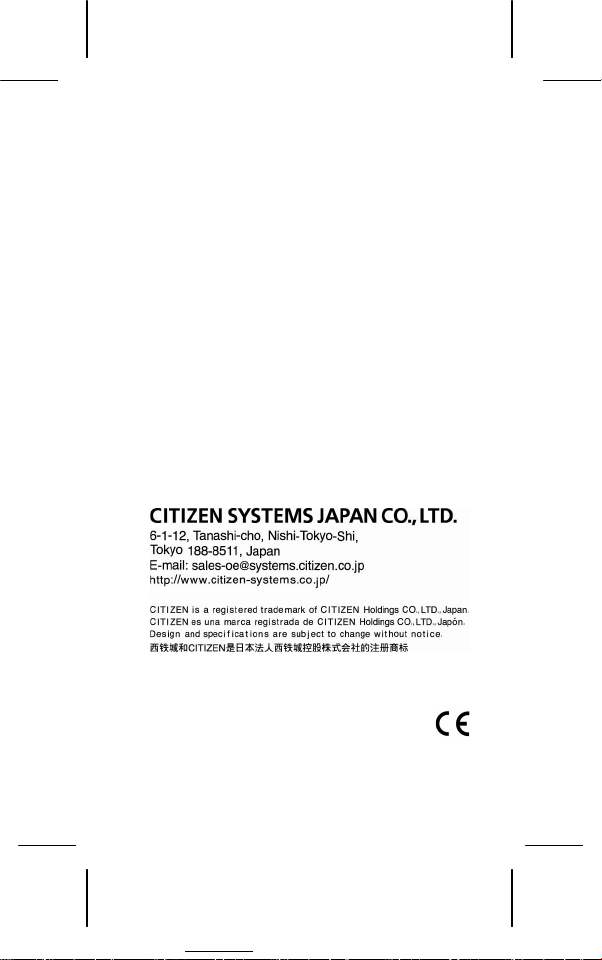
Printed in China HDBMSR19R73 XXX
File name: HDBMSR19R73_Cover_ok.doc version : 2010/07/12
SIZE:135x75mm
PARTS NO. HDBMSR19R73 (SR19)
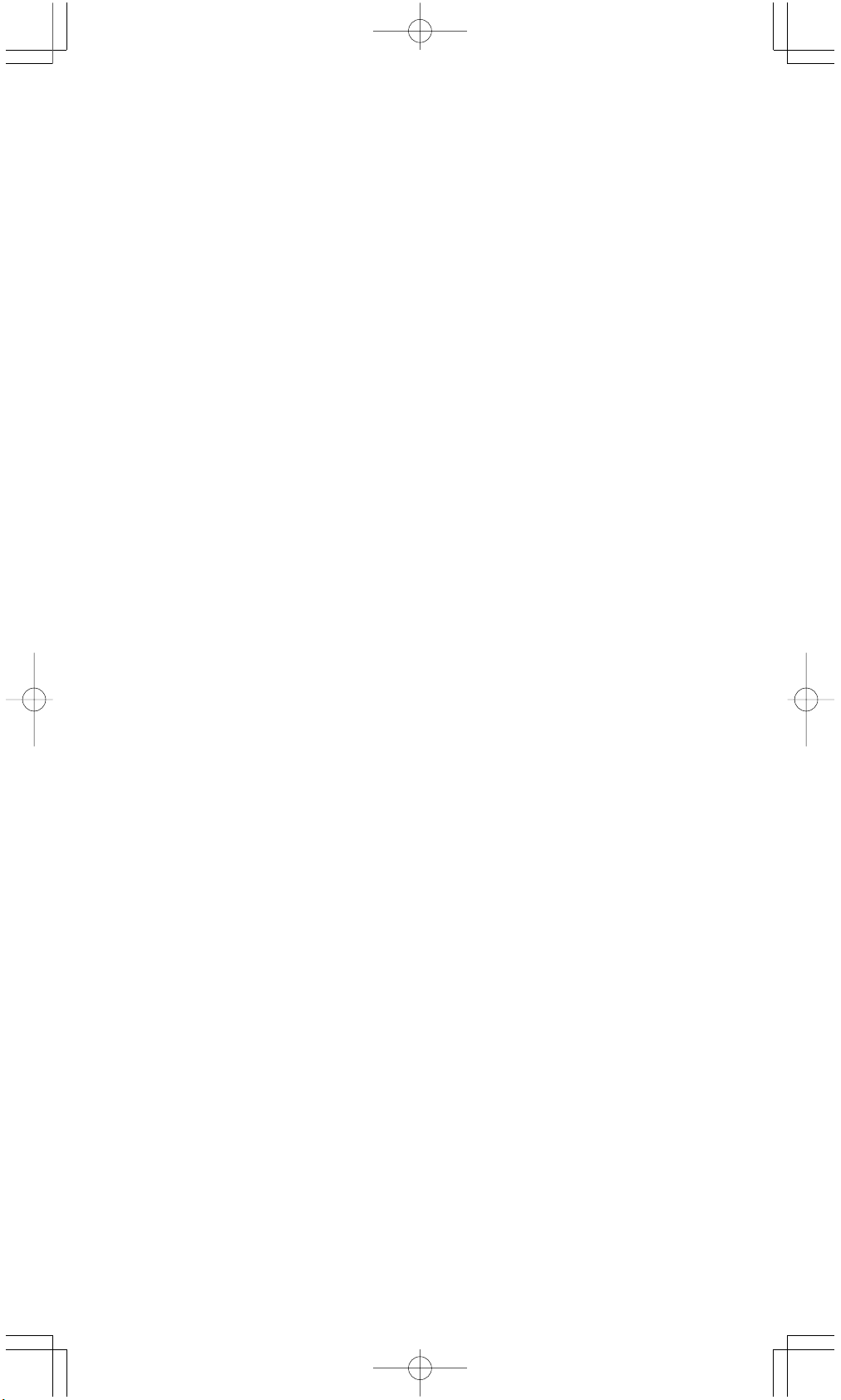
Table of Contents
1. General Guide ....................................................... E - 2
1 - 1 Power supply ............................................................. E - 2
1 - 2 Contrast adjustment ................................................ E - 2
1 - 3 Display readout ......................................................... E - 3
1 - 4 Key markings ............................................................. E - 3
1 - 5 Before starting calculations ..................................... E - 4
Selecting a mode ......................................................... E - 4
Selecting an item from display menus ........................... E - 4
Using “ 2nd ” keys ....................................................... E - 4
Cursor ........................................................................ E - 4
Making corrections during input .................................. E - 4
Replay function ............................................................ E - 5
Error position display function ...................................... E - 5
Memory function .......................................................... E - 5
Order of operations ..................................................... E - 6
Accuracy and Capacity ................................................ E - 6
Error conditions .......................................................... E - 8
2. Mode 0 - MAIN ....................................................... E - 9
2 - 1 Arithmetic calculation ............................................... E - 9
2 - 2 Display formats ......................................................... E - 9
2 - 3 Parentheses calculations ........................................ E - 10
2 - 4 Percentage calculation ............................................ E - 10
2 - 5 Continuous calculation function ........................... E - 10
2 - 6 Answer function ....................................................... E - 11
2 - 7 Logarithms and Antilogarithms ............................. E - 11
2 - 8 Fraction calculation ................................................. E - 11
2 - 9 Angle units conversion ........................................... E - 11
2 - 10 Trigonometric / Inverse-Tri. functions ................... E - 12
2 - 11 Hyperbolic / Inverse-Hyp. functions ....................... E - 12
2 - 12 Coordinates transformation ................................... E - 12
2 - 13 Probability ................................................................ E - 13
2 - 14 Other functions ....................................................... E - 13
2 - 15 Unit conversion ....................................................... E - 13
2 - 16 Physics constants .................................................... E - 13
3. Mode 1 - STAT ....................................................... E - 14
4. Mode 2 - Base-n .................................................. E - 15
4 - 1 Bases conversions .................................................. E - 15
4 - 2 Negative expressions .............................................. E - 16
4 - 3 Basic arithmetic operations for bases .................... E - 16
4 - 4 Logical operations ................................................... E - 16
5. Mode 3 - CPLX .................................................... E - 16
6. Mode 4 - VLE ....................................................... E - 16
7. Mode 5 - QE ......................................................... E - 16
E - 1

1 General Guide
1 - 1 Power supply
Turning on or off
To turn the calculator on, press [ ON ] ; To turn the calculator off, press
[ 2nd ] [ OFF ].
Battery replacement
SRP-280 is powered by two alkaline batteries (GP76A). SRP-285 is dual
power system which is powered by one alkaline battery (GP76A) and a solar
cell. If the display becomes dim and difficult to read (especially when lighting
is dim for SRP-285), the batteries should be replaced as soon as possible.
To replace batteries :
1) Remove the screws and the back cover.
2) Replace the old batteries and install new ones with polarity in
correct directions, then secure the screws in place and press
[ ON ] to turn the power on.
Auto power-off function
This calculator automatically turns it off when not operated for approximately
9~15 minutes. It can be reactivated by pressing [ ON ] key and the display,
memory, settings are retained.
Reset operation
If the calculator is on but you get unexpected results, press [ 2nd ]
[ RESET ] in sequence. A message appears on the display to confirm whether
you want to reset the calculator and clear memory contents.
RESET : N Y
Move the cursor to “ Y ” by [], then press [ ENTER ] to clear all variables,
programs, pending operations, statistical data, answers, all previous entries,
and memory; To abort the reset operation without clearing the calculator,
please choose “ N ” .
If the calculator is lock and further key operations becomes impossible, please
press [ 0 ] [ DMS ] at the same time to release the condition. It will return all
settings to default settings.
1 - 2 Contrast adjustment
Pressing the [
the screen lighter or darker. Holding either key down will make the display
become respectively lighter or darker.
] or [] following [ MODE ] key can make the contrast of
E - 2
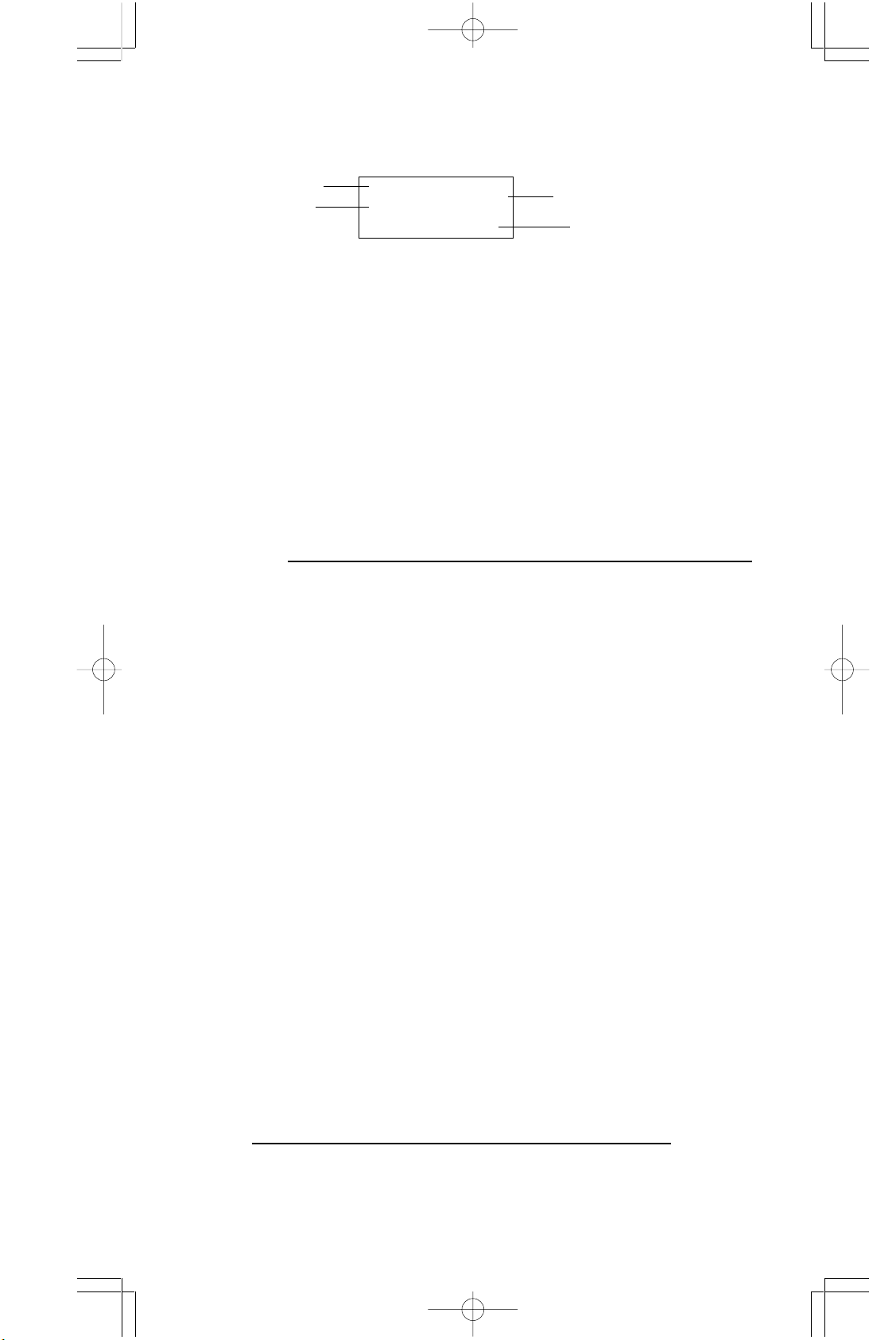
1 - 3 Display readout
The display comprises the entry line, the result line, and indicators.
Indicator
Entry line
MAIN
74 – 8 ÷ 7
66.
Indicator
Result line
Entry line SRP-280 displays an entry of up to 76 digits. SRP-285 displays
an entry of up to 80 digits. Entries begin on the left ; those with
more than 11 digits scroll to the left. Press [] or [] to move
the cursor through an entry. Press [ 2nd ] [] or [ 2nd ] [] to
move the cursor immediately to the beginning or end of the
entry.
Result line It displays a result of up to 10 digits, as well as a decimal, a
negative sign, a “ x10 ” indicator, and a 2-digits positive or
negative exponent. Results that exceed the digit limit are
displayed in scientific notation.
Indicators The following indicators appear on the display to indicate you
the current status of the calculator.
Indicator Meaning
M Independent memory
– Result is negative, or the entry line is full
2nd 2nd set of function keys is active.
MODE
MAIN
Mode selection is active
Main mode is active
STAT Statistics mode is active
Base-n Base-n mode is active
VLE Variable linear equation mode is active
QE Quadratic equation mode is active
CPLX
DEGRAD
ENGSCI
Complex number mode is active
Angle mode : DEGrees, GRADs, or RADs
ENGineering or SCIentific notation.
TAB Number of decimal places displayed is fixed
HYP Hyperbolic-trig function will be calculated
BUSY
There are digits to the left or right of the display
While an operation is executing
There are earlier or later results that can be
displayed
1 - 4 Key markings
Many of the calculator’s keys are used to perform more than one function. The
functions marked on the keyboard are printed differently to help you find the one
you need quickly and easily.
Keyboard marking Meaning
White Direct input
Yellow Press [ 2nd ] and then key
Green Press key in Base-n mode
E - 3
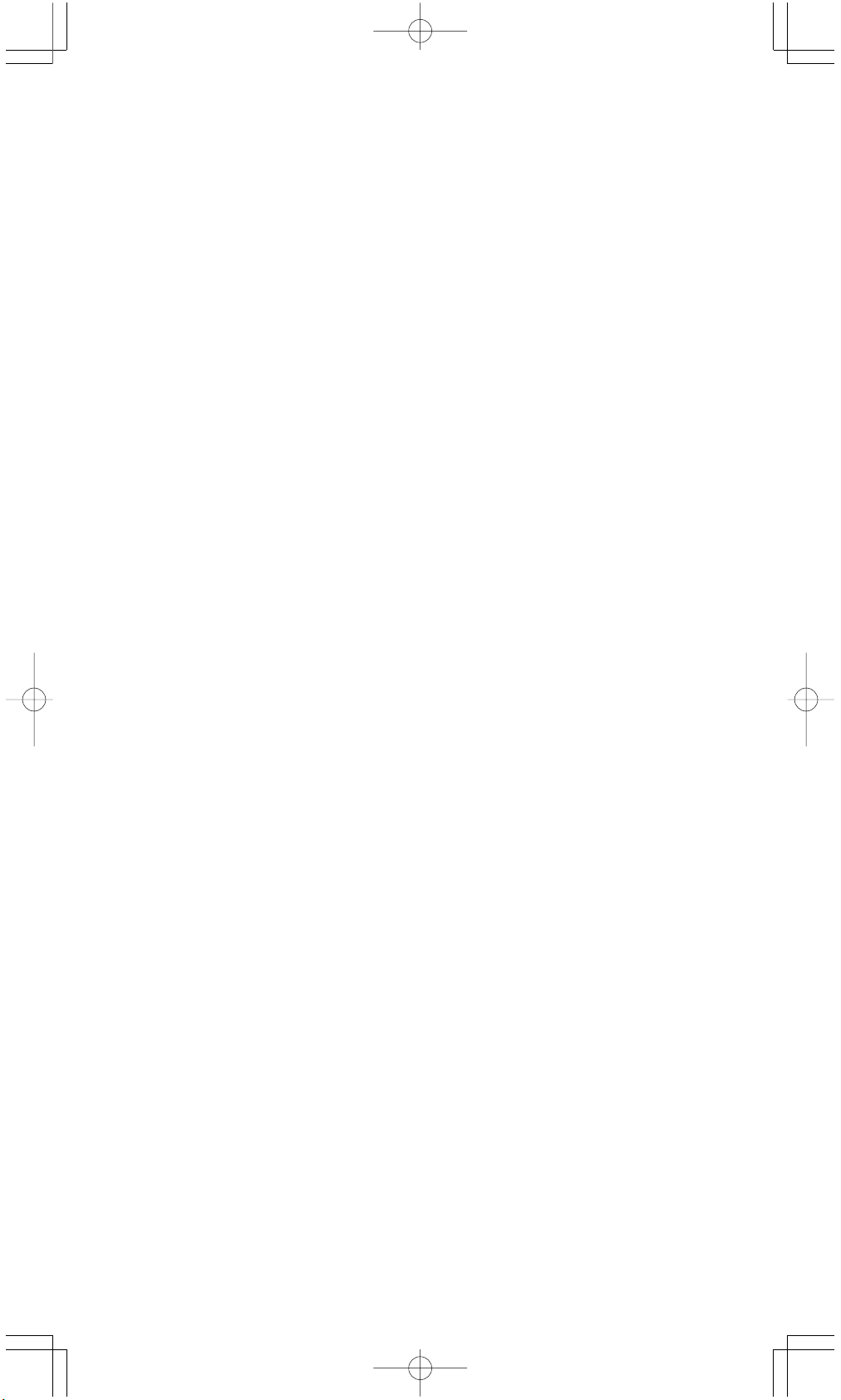
1 - 5 Before starting calculation
Changing a mode
Pressing [ MODE ] can enter mode menus. You can choose one of six operating modes, including “ 0)MAIN ”, “ 1)STAT ”, “ 2)Base-n ”, “ 3)CPLX ”,
“ 4)VLE ”, “ 5)QE ”.
Give “ 2)Base-n ” as an example :
Method 1 : Scroll through the menus using [] or [] until
“ 2)Base-n ” is shown, then enter the desired mode by
pressing [ ENTER ].
Method 2 : Key in directly the number of the mode, [ 2 ] , to enter the mode
immediately.
Selecting an item from display menus
Many functions and settings are available on menus. A menu is a list of
options displayed across the entry line.
Give “ Pressing [ DRG ] key displays the menu for choosing the angle setting
under MAIN mode ” as an example :
Method : Press [ DRG ] to display the menu, and then move the cursor
[] or [] to an item you want. Press [ ENTER ] while the item
is underlined.
For menu items followed by an argument value, enter the argument value
while the item is underlined. The item and the argument value are displayed
in the previous screen.
Using “ 2nd ” keys
When you press [ 2nd ], the “ 2nd ” indicator shown in the display is to tell you
that you will be selecting the second function of the next key you press. If
you press [ 2nd ] by mistake, simply press [ 2nd ] again to remove the
“ 2nd ” indicator.
Cursor
Pressing [] or [] key can move the cursor to the left or the right. Hold down
any of those keys to move the cursor at high speed.
Pressing [
previous entries hidden the display. You can reuse or edit a previous entry
when it is on the entry line.
] or [
] can scroll the display up or down while there are
Making corrections during input
To delete a character at the cursor, make the character underlined by using
[] or [] to move the cursor, and then press [ DEL ] to delete the character.
Besides, holding down [ DEL ] can deletes all characters to the right ; then,
E - 4

deletes 1 character to the left of the cursor each time you press [ DEL ].
To replace a character, make the character underlined by using [] or []
to move the cursor, and then enter a new entry to replace the character.
To insert a character, move the cursor to the position of the character where
you want to insert, it will be inserted in the front of the character after pressing
[ 2nd ] [ INS ] and entering a new character.
(Note) : The blinking cursor “
On the contrary, the blinking cursor is displayed as “_” and it
means the calculator is in overwrite mode.
To clear all characters, clear all input character by [ CL ] key.
Replay function
• This function stores the latest operation executed. After execution is complete,
pressing [] or [] key will display the operation from the beginning or the
end. You can continue moving the cursor by [] or [] to edit it. To delete
a digit, press [ DEL ]. ( or, in overwrite mode, just type over the digit). See
Example 1.
• The replay function can keep input digits up to 228 characters for SRP-280
or 320 characters for SRP-285. After execution is complete or during
entering, you can press either [] [] to display previous input steps and
edit values or commands for subsequent execution. See Example 2.
(Note) :The replay function isn’t cleared even when [ CL ] is pressed or
power is turned off, so contents can be recalled even after [ CL ] is
pressed. However, replay function is cleared when mode or operation is switched.
” means the calculator is in insert mode
Error position display function
• When a mathematically illegal calculation is performed, error position
display function will tell you with the cursor where the error is. Press []
or [] to move the cursor and then give it a correct entry. You can also clear
an error by pressing [ CL ] and then re-entered the values and expression
from the beginning. See Example 3.
Memory calculation
• Press [ M+ ] to add a result to running memory. Press [ M– ] to subtract
the value from running memory. To recall the value in running memory,
press [ MRC ]. To clear running memory, press [ MRC ] twice. See
Example 4.
• The calculator has eight memory variables for repeated use : A, B, C, X,
Y, X1, X2,
X2 and an expression in
* [ P/V RCL ] recalls all variables.
PROG
. You can store a real number in variables A, B, C, X, Y, X1,
PROG
. See Example 5.
E - 5
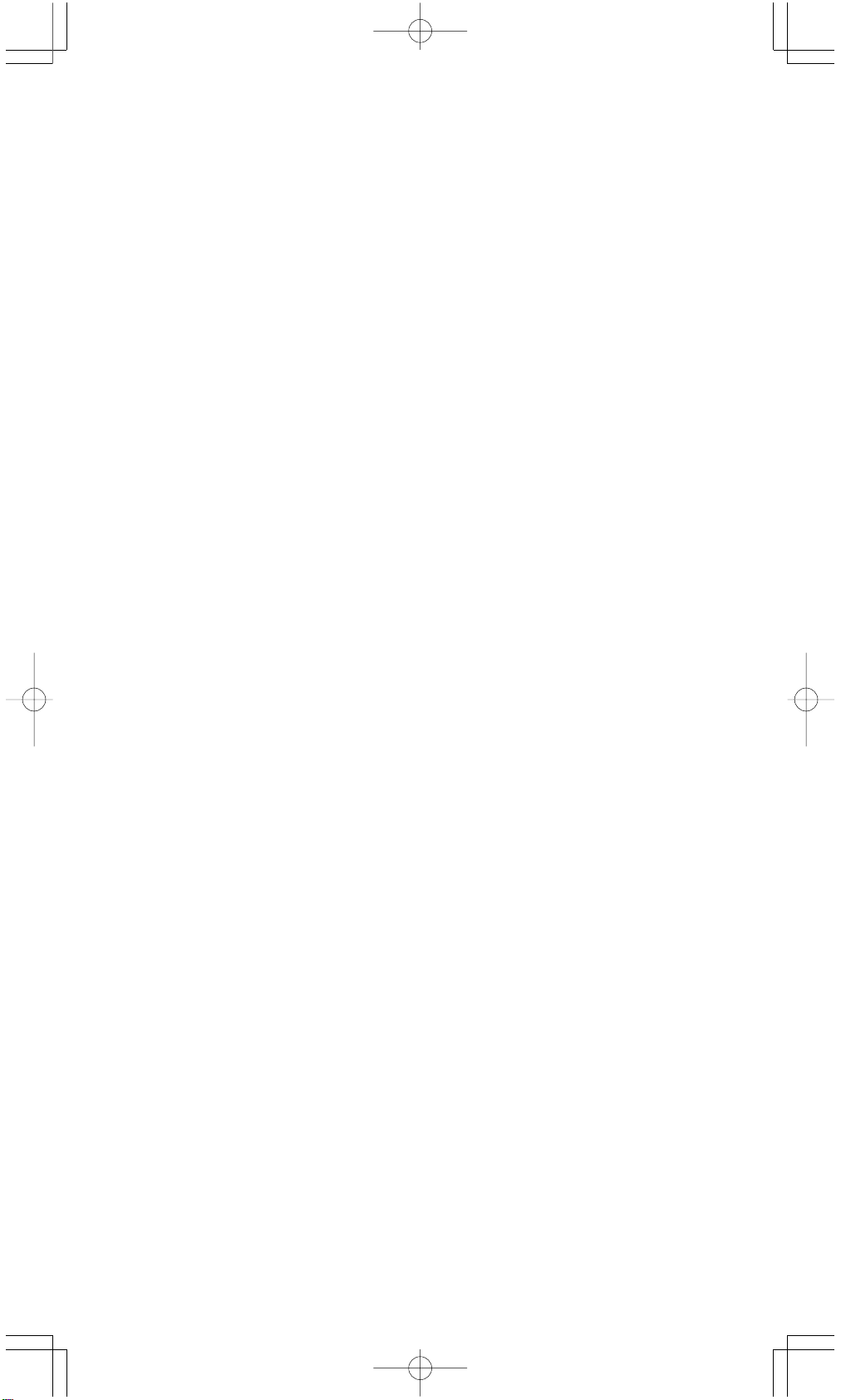
* [ SAVE ] lets you store values to variables.
* [ 2nd ] [ RECALL ] recalls the value of variable.
PROG
* [ 2nd ] [ CL-VAR ] clears all variables except
* [ 2nd ] [ CL-PROG ] clears the contents of
Order of operations
Each calculation is performed in the following order of precedence :
1) Expression inside parentheses.
2) Coordinates transformation, and Type B functions which are
required pressing the function key before entering, for example,
sin, cos, tan, sin –1, cos –1, tan –1, sinh, cosh, tanh, sinh –1,
cosh –1, tanh –1, log, ln, 10 X , e X, √, NEG, NOT, X ’( ), Y ’( ).
3) Type A functions which are required entering values before
pressing the function key, for example, X 2,
r, g.
4) Exponentiation ( ^ ), X√
5) Fractions
6) Abbreviated multiplication format in front of variables, π, RAND.
7) ( – )
8) Abbreviated multiplication format in front of Type B functions
2√3, Alog2, etc.
9) nPr, nCr
10) x , ÷
11) +, –
12) AND, NAND
13) OR, XOR, XNOR
14) Conversion (A b/c
• When functions with the same priority are used in series,
execution is performed from right to left.
otherwise, execution is from left to right.
• Compound functions are executed from right to left.
• Anything contained within parentheses receives the highest
priority.
d/e, F
e X ln120→ e X { ln (120 ) }
D, DMS)
PROG
.
.
°‘ “
, !, X –1, %,
Accuracy and Capacity
Output accuracy : ± 10th digit
Internal digits : SRP-280 → 24 digits
SRP-285 → 14 digits
In general, every reasonable calculation is displayed up to 10 digits mantissa,
or 10-digits mantissa plus 2-digits exponent up to 10
Numbers used as input must be within the range of the given function as follow
:
E - 6
± 99
.

Functions Input range
10
sin x, cos x, tan x Deg:| X | < 4.5 x 10
deg
Rad:| X | < 2.5 x 10 8πrad
Grad:| X | < 5 x 10
10
grad
however, for tan x
Deg:| X | ≠ 90 (2n+1)
Rad:| X | ≠ (2n+1)
π
2
Grad:| X | ≠100 (2n+1)
( n is an integer)
sin -1 x, cos -1 x| X | ≦ 1
tan -1 x| X | < 1 x 10
100
sinh x, cosh x | X | ≦230.2585092
tanh x | X | <1 x 10
sinh -1 x| X | < 5 x 10
cosh -1 x1≦X < 5 x 10
100
99
99
tanh -1 x| x | < 1
log x, ln x 1 x 10
x
10
x
e
X 0≦X < 1 x 10
√
2
x
-1 x 10
-1 x 10
| X | < 1 x 10
- 99
≦X < 1 x 10
100
< X < 100
100
< X≦230.2585092
1 / x | X | < 1 x 10
50
100
100
, X≠0
100
3
x| X | < 1 x 10
√
100
X ! 0≦ X≦69 , X is an integer.
P ( x, y ) < 1 x 10
√
R (r,θ) 0≦r <1 x 10
X2 +Y
2
100
Deg:| θ | < 4.5 x 10
100
10
deg
Rad:| θ| < 2.5 x 10 8πrad
Grad:| θ| < 5 x 10
10
grad
however, for tan x
Deg:| θ | ≠ 90 (2n+1)
Rad:| θ | ≠ (2n+1)
π
2
Grad:| θ | ≠ 100 (2n+1)
(n is an integer)
DMS | DD | , MM, SS.SS < 1 x 10
0 ≦ MM, SS.SS
96
Y log X < 100
X
| x | < 2.777777777 x 10
y
X > 0 : – 1 x 10
100 <
100
,
X = 0 :Y > 0
E - 7
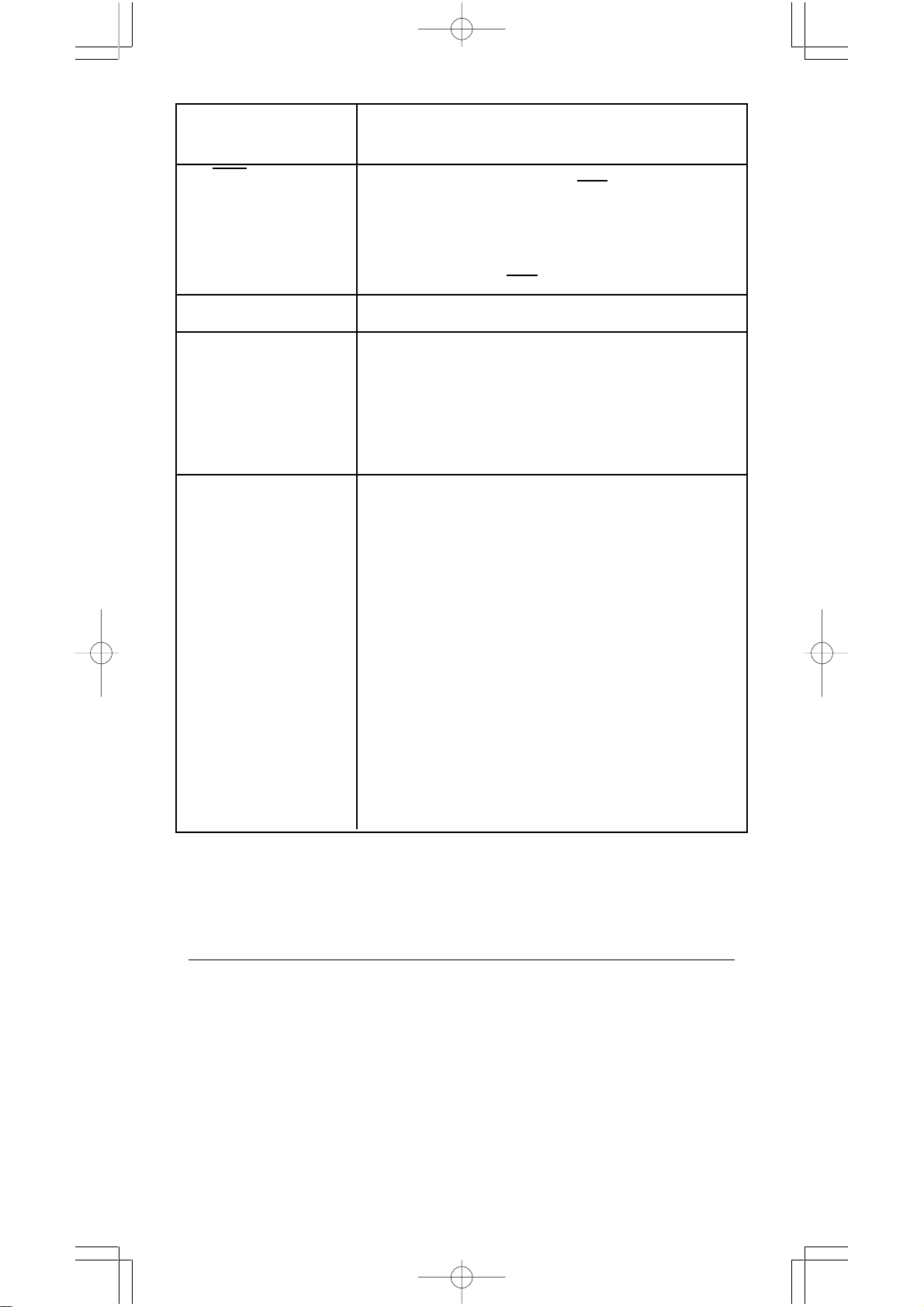
X < 0 : Y = n, 1/(2n+1), n is an integer.
but -1 x 10
X
Yy>0 : x≠0, –1 x 10
√
100
< Y log | X | <100
y = 0: x>0
y < 0:x = 2n+1, I/n, n is an integer.(n≠0)
but – 1 x 10
100
< log | y | <100
nPr, nCr 0≦r≦n, n < 10
1
100
< log Y <100
x
1
x
100
, n,r are integers.
STAT | x | < 1x10
SRP-280 : 1 -VAR : n≦40, 2 -VAR : n≦40
SRP-285 : 1 -VAR : n≦42, 2 -VAR : n≦42
FREQ. = n, 0≦ n < 10
σx, σy, x, y, a, b, r : n≠0
Sx, Sy :n≠0,1
Base-n DEC :
-2147483648≦X≦2147483647
BIN :
10000000000000000000000000000000≦X≦
11111111111111111 111111111111111
(for negative)
0 ≦ X ≦ 0 1111111111111111111111111111111
(for zero, positive)
OCT :
20000000000≦X≦3777777777 (for negative)
0≦X≦17777777777 (for zero or positive)
HEX :
80000000≦X ≦FFFFFFFF(for negative)
0 ≦X ≦ 7FFFFFFF (for zero or positive)
100
,| y | < 1x10
__
100
100
Error conditions
Error massage will appear on the display and further calculation becomes
impossible when any of the following conditions occur.
SRP-280 SRP-285
DOMAIN Er
When specifying an argument to a
DOM
function outside the valid range. Error
DOMAIN Er FREQ
value ( in 1-VAR stats) < 0
FREQ DOMAIN
or non-integer. Error
DIVIDE BY O
You attempted to divide by 0.
DIVIDE BY O
Error
OVERFLOW Er
When result of function calculations
OVERFLOW
exceeds the range specified. Error
E - 8

STAT Er
When not in STAT mode,
pressing [ DATA ] or [ STATVAR ].
SYNTAX Er
NO SOL
MULTI SOLS
NO REAL SOL
LENGTH Er
To release the above errors, please press [ CL ] key.
(1) Input errors are made.
(2) When improper arguments are used Error
in commands or functions that require
arguments.
There is no solution or infinite to
the simultaneous equation under
VLE mode.
There is no real solution to quadratic
equation under QE mode.
An entry for SRP-280 exceeds 84 digits
(The limit for SRP-285 is 88 digits) after Error
implied multiplication with auto-correction.
2 Mode 0 - MAIN
2 - 1 Arithmetic calculation
SYN
NO SOL
MULTI SOLS
NO REAL SOL
IMP LENGTH
• Arithmetic operations are performed by pressing the keys in the same
sequence as in the expression. See Example 6.
• For negative values, press [ (–) ] before entering the value. See Example
7.
• For mixed arithmetic operations, multiplication and division are given
priority over addition and subtraction. See Example 8.
• Results greater than 10
form. See Example 9.
10
or less than 10
– 9
are displayed in exponential
2 - 2 Display formats
• Decimal places formats are selected by pressing [ 2nd ] [ TAB ] to display
the menu. To set decimal places to n ( F0123456789 ), enter a n value
directly or press [ ENTER ] key while the item is underlined. (The default
setting is floating point notation F and the n value is • ). See Example 10.
• Even if the number of decimal places is specified, internal calculation for
a mantissa is performed in 14 digits for SRP-285 and 24 digits for SRP280, and the display value is stored in 10 digits. To round off those values
to the specified number of decimal places, press [ 2nd ] [ RND ]. See
Example 11.
E - 9
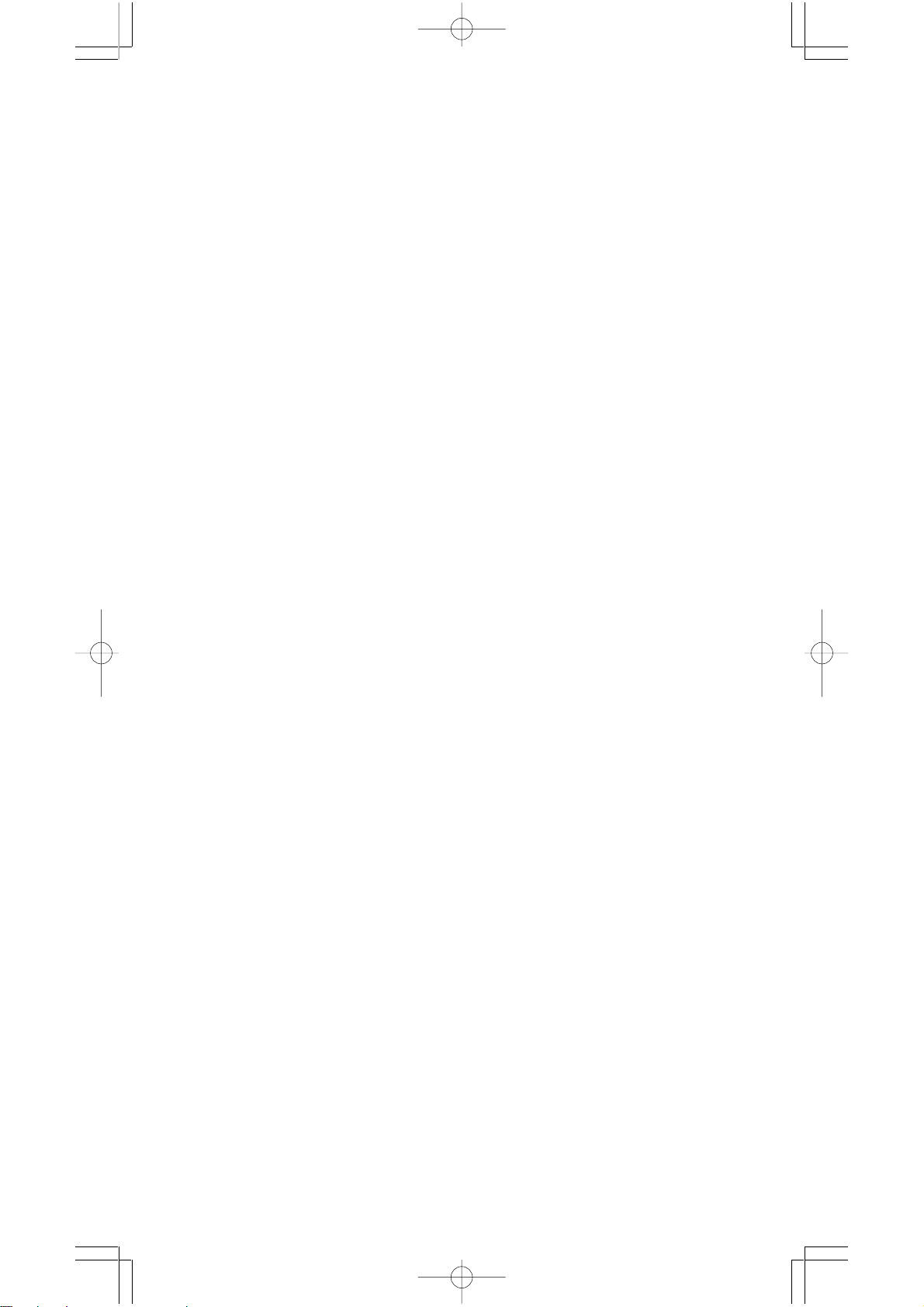
• Number display formats are selected by pressing [ 2nd ] [ SCI/ENG ] to
display the menu. The items on the menu are FLO (for floating point), SCI
( for scientific), and ENG (for engineering). Press [] or [] until the
desired formats is underlined, and then press [ ENTER ].
(Note) : The engineering format is similar to the scientific format, except
the mantissa can have up to three digits left of the decimal, instead
of only one, and the exponent is always a multiple of three. It is useful
for engineers to convert units based on multiples of 10
• You can enter a number in mantissa and exponent form by [ EXP ] key. See
Example 13.
See Example 12.
3
.
2 - 3 Parentheses calculations
• Operation inside parentheses are always executed first. SRP-280 can
use up to 14 levels of consecutive parentheses in a single calculation.
SRP-285 can use up to 22 consecutive levels of parentheses in a single
calculation. See Example 14.
• Closed parentheses occurring immediately before operation of the
[ ENTER ] key may be omitted, no matter how many are required. See
Example 15.
• A multiplication sign “ x ” occurring immediately before an open parenthesis can omitted. See Example 16.
(Note) : The calculator can auto-correct abbreviated multiplication in front
of all functions, except memory variables, left parenthesis, type B
functions.
• Henceforth, abbreviated type will not be used in this manual. See Example
17.
• The correct result cannot be derived by entering [ ( ] 2 [ + ] 3 [ ) ]
[ EXP ] 2. Be sure to enter [ x ] 1 between the [ ) ] and [ EXP ] in the below
example. See Example 18.
2 - 4 Percentage calculation
• [ 2nd ] [ % ] divides the number in the display by 100. You can use this key
sequence to calculate percentages, add-ons, discounts, and percentages
ratios. See Example 19.
2 - 5 Continuous calculation function
• The calculator enables you to repeat the last operation executed by
pressing [ = ] key for further calculation. See Example 20.
• Even if calculations are concluded with the [ = ] key, the result obtained can
E - 10
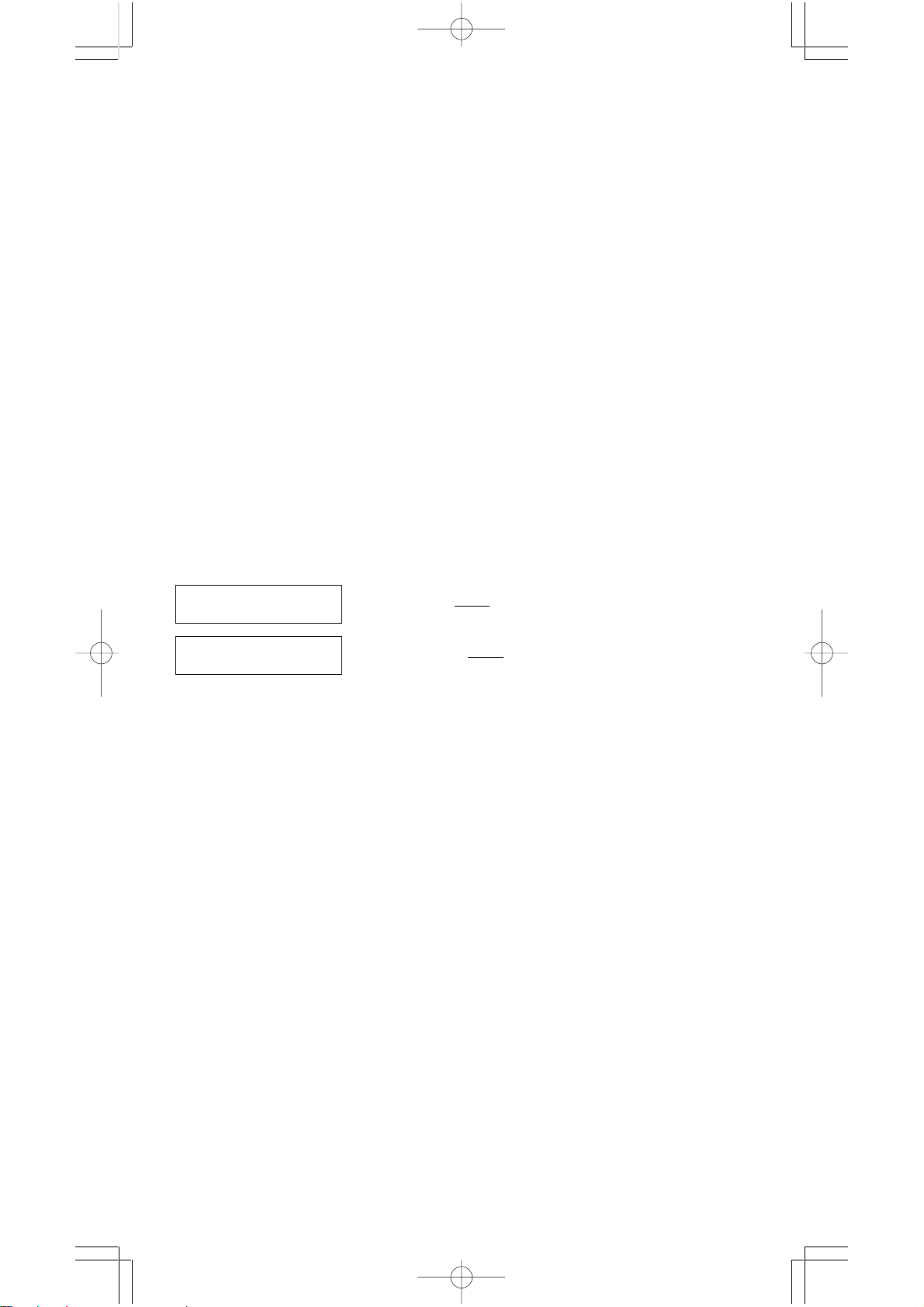
be used for further calculation. See Example 21.
2 - 6 Answer function
• Answer function stores the most recently calculated result. It is retained
even after the power is turned off. Once a numeric value or numeric expression is entered and [ ENTER ] is pressed, the result is stored by this
function. See Example 22.
(Note) : Even if execution of a calculation results in an error, however,
Answer memory retains its current value.
2 - 7 Logarithms and Antilogarithms
• The calculator can calculate common and natural logarithms and antilogarithms using [ LOG], [ LN ], [ 2nd ] [ 10 x ], and [ 2nd ] [ e x ]. See Example
23.
2 - 8 Fraction calculation
Fraction value display is as follow :
5 /12 Display of
56
• To enter a mixed number, enter the integer part, press [ A b/c ], enter the
numerator, press [ A b/c ], and enter the denominator ; To enter an improper
fraction, enter the numerator, press [ A b/c ], and enter the denominator. See
Example 24.
• During a fraction calculation, if the figure is reducible, a figure is reduced
to the lowest terms after pressing a function command key
( [ + ], [ – ], [ x ] or [ ÷ ] ) or the [ = ] key. By pressing [ 2nd ] [ A b/c
displayed value will be converted to the improper fraction and vice versa.
See Example 25.
• To convert between a decimal and fractional result, press [ 2nd ]
[ F
• Calculations containing both fractions and decimals are calculated in
decimal format. See Example 27.
5 / 12 Display of 56
∪∪
∪
∪∪
D ] and [ ENTER ]. See Example 26.
5
12
5
12
d/e ], the
2 - 9 Angle units conversion
• The angle units (DEG, RAD, GRAD) is set by pressing [ DRG ] to
display the angle menu. The relation among the three angle units is :
180 ° =πrad = 200 grad
Angle conversations ( See Example 28.) :
E - 11
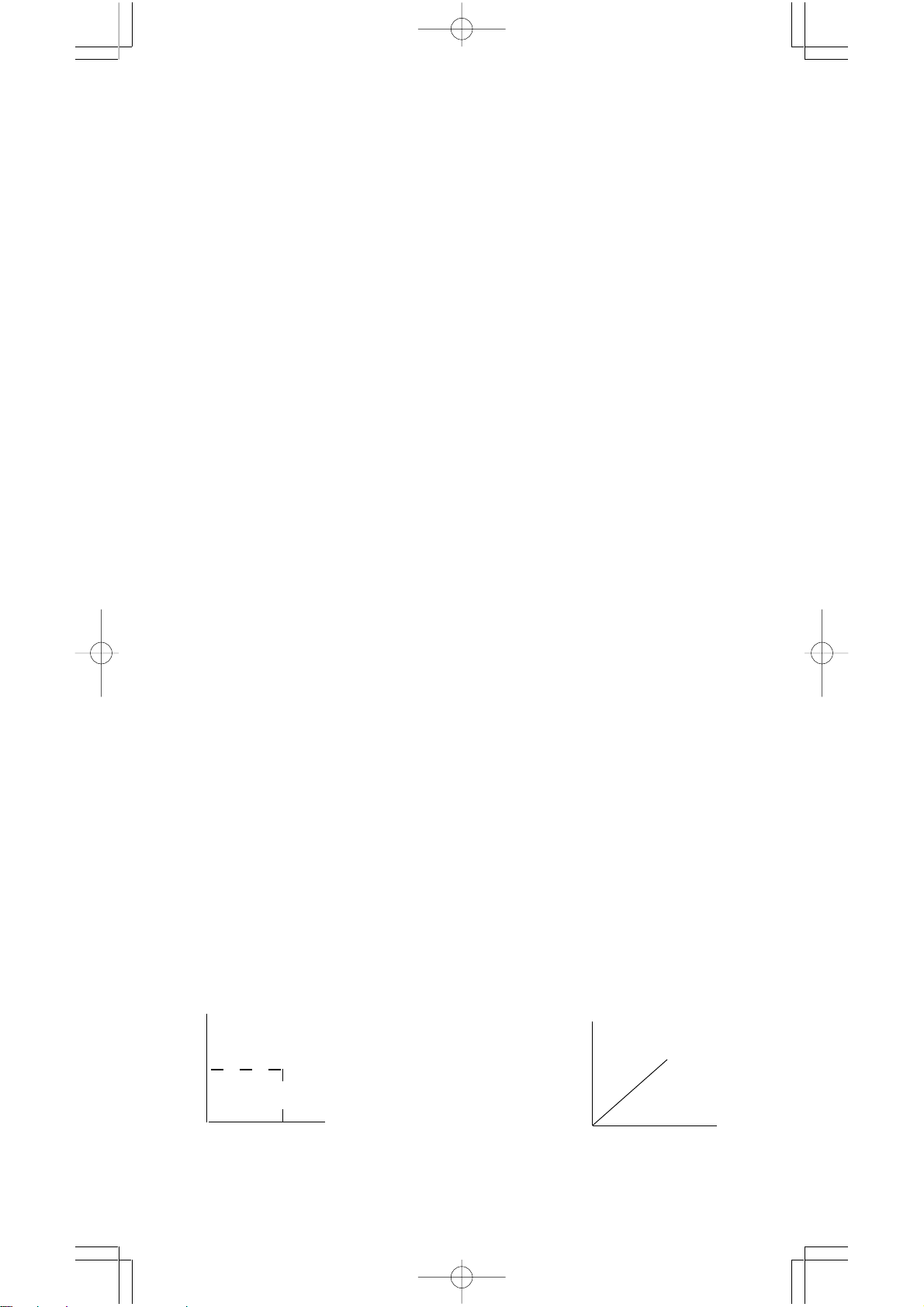
1. Change the default angle settings to the units you want to
convert to.
2. Enter the value of the unit to convert.
3. Press [ DMS ] to display the menu. The units you can
select are ° (degrees), ‘ (minutes), “ (seconds), r (radians)
, g (gradians) or
4. Choose the units you are converting from.
5. Press [ ENTER ] twice.
DMS (Degree-Minutes-Seconds).
• To convert an angle to DMS notation, select “
entry to DMS notations, i.e., where 1
minutes, 0 seconds.
• To convert a DMS notation to decimal, select ° (degrees), ‘ (minutes),
“ (seconds). See Example 30.
See Example 29.
O
DMS ”, which converts an
II
30 I 0
represents 1 degrees, 30
2 - 10 Trigonometric / Inverse-Tri. functions
• SRP-280 / SRP-285 provides standard trigonometric functions and
inverse trigonometric functions - sin, cos, tan, sin –1, cos –1 and tan –1.
See Example 31.
(Note) : When using those keys, make sure the calculator is set for the
angle unit you want.
2 - 11 Hyperbolic / Inverse-Hyp. functions
• SRP-280 / SRP-285 uses [ 2nd ] [ HYP ] to calculate the hyperbolic
functions and inverse- hyperbolic functions - sinh, cosh, tanh, sinh –1,
cosh –1 and tanh –1. See Example 32.
(Note) : When using those keys, make sure the calculator is set for the
angle unit you want.
2 - 12 Coordinates transformation
• Pressing [ 2nd ] [ R
nates to polar coordinates or vice versa. See Example 33.
Rectangular Coordinates Polar Coordinates
Y
• P( x, y )
y
0
(Note) : When using those key, make sure the calculator is set for the angle
x
unit you want.
P ] displays a menu to convert rectangular coordi-
Y
x + y i= r (cos θ + i sin θ)
X
E - 12
0
• P( r, θ)
r
θ
X
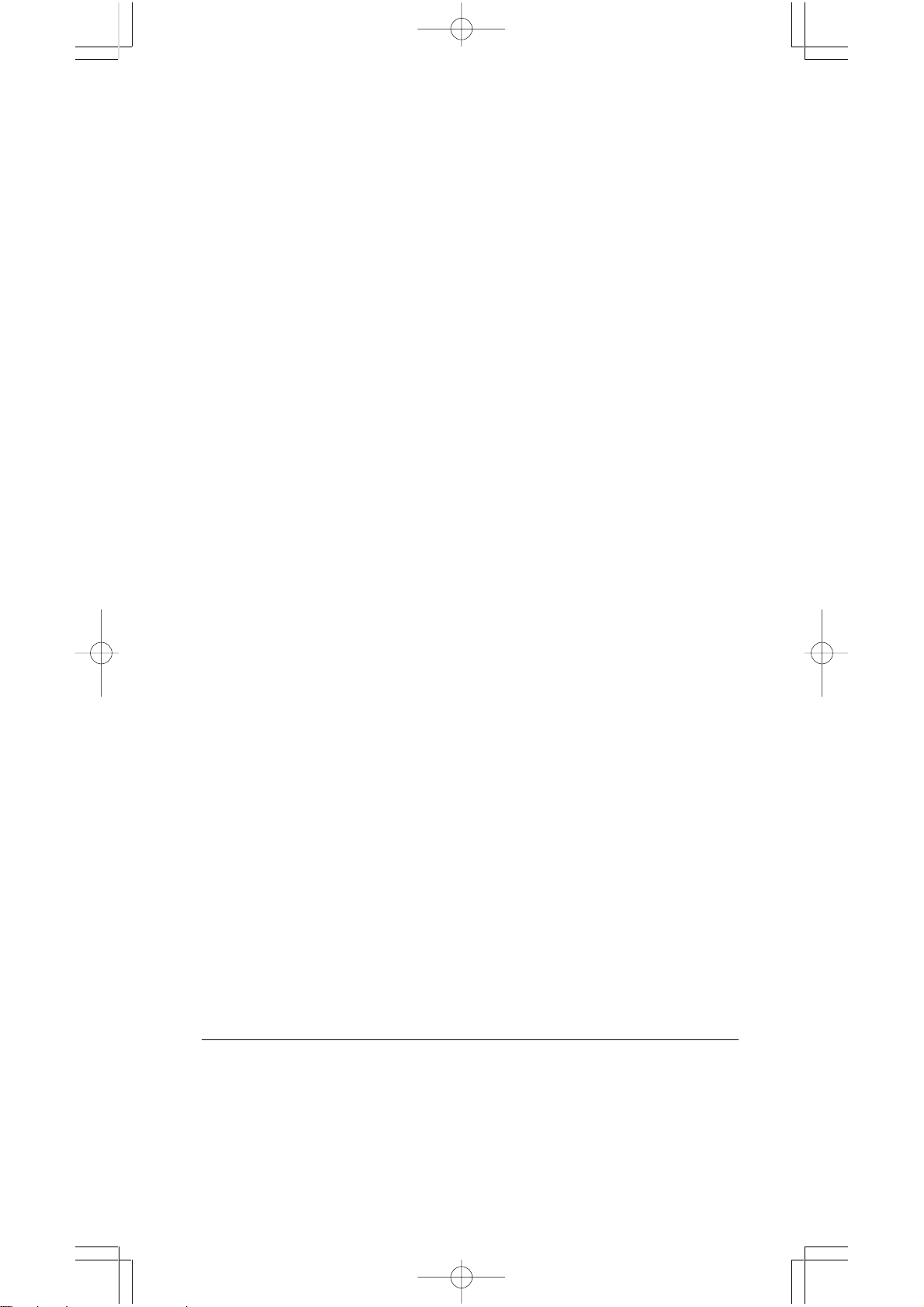
2 - 13 Probability
• Pressing [ PRB ] displays the probability menu. See Example 34. With
the following functions :
nPr
nCr
! Calculates the factorial of a specified positive integer n ,
RANDM
RAND
2 - 14 Other functions ( X–1,
• The calculator also provides reciprocal ( [ X –1] ), square root ([√ ] ),
universal root [ X√ ], square ( [ X 2 ] ) and exponentiation ( [ ^ ] ) functions.
See Example 35.
Calculates the number of possible permutations of n item taken
r at a time.
Calculates the number of possible combinations of n items
taken r at a time.
where n≦69.
< SRP-280 >
Generates a random number between 0 and 1.
< SRP-285 >
Generates a random number between 0 and 1.
X
√√
,,
√√
√
√√
,
,,
,,
√
,X 2, ^ )
√√
,,
2 - 15 Unit Conversion
• The calculators has a built-in unit conversion feature that enables you to
convert numbers from metric to English units and vice versa. See Example
36.
1. Enter the number you want to convert.
2. Press [ 2nd ] [ CONV ] to display the menu. There are 7 menus,
covering distance, area, temperature, capacity, weight, energy, and
pressure.
3. Use the [] [] to scroll through the list of units until a appropriate
units menu is shown, then [ ENTER ].
4. Pressing [] or [] can convert the number to another unit.
2 - 16 Physics constants
• You can use a number physics constants in your calculations. With the
following constants :
Symbol Meaning Value
c Speed of light 299792458 m / s
g Acceleration of gravity 9.80665 m.s
G Gravitational constant 6.6725985 x 10
Vm molar volume of ideal gas 0.0224141 m 3 mol
N
A
e Elementary charge 1.6021773349 x 10
Avagadro’s number 6.022136736 x 10
– 2
– 11
N.m 2 kg
– 1
23
mol
–19
– 1
C
– 2
E - 13

e Electron mass 9.109389754 x 10
m
p Proton mass 1.672623110 x 10
m
h Plank’s constant 6.626075540 x 10
k Boltzmann’s constant 1.38065812 x 10
To insert a constant at the cursor position ( See Example 37.) :
1. Press [ CONST ] to display the physics constants menu.
2. Press [] until the constant you want is underlined.
3. Press [ ENTER ].
3 Mode 1 - STAT
–23
–31
–27
–34
kg
kg
J.s
J.K
–1
There are three menu operation in statistics menu :
data in a single dataset),
datasets ) and
To enter data for statistical analysis :
CLR- DATA
1. From the statistics menu, choose
2 - VAR
( for analyzing paired data from two
( for clearing all datasets). See Example 38.
1 -VAR
or
1 -VAR
2 - VAR.
( for analyzing
2. Press [ DATA ].
3. Enter an X - values and press [].
4. Enter the frequency ( FREQ for SRP-280 / F for SRP-285) of the X
- value (in
1 -VAR
mode) or the corresponding Y - value ( in
mode ) and press [].
5. To enter more data, repeat from step 3.
To analyze data you have entered :
1. Press [ STATVAR ]. A range of statistical variables (see table
below ) is displayed on the statistical result menus. The first
variable ( n ) is underlined and its value is on the result line.
2. Press [] to scroll through the statistical results menu. The value
of each variable is displayed on the result line.
3. To use a value in a calculation, press [ ENTER ] when the values
is displayed. The values is copied to the entry line.
4. To predict a value for x ( or y ) given a value for y ( or x ), select the
x ’ ( or y ’ ) variable, press [ ENTER ], enter the given value, and
press [ ENTER ] again.
Variable Meaning
n Number of x values or x-y pairs entered.
__
x or y Mean of the x values or y values
Sx or Sy Sample standard deviation of x values or y values.
σσ
σ x
σσ
ΣΣ
Σ x or
ΣΣ
ΣΣ
Σ x
ΣΣ
σσ
or
σ y
σσ
ΣΣ
Σ y Sum of all X values or y values
ΣΣ
2 or
Population standard deviation of x values or y values
ΣΣ
Σ y
2Sum of all x 2 values or y 2 values
ΣΣ
2 - VAR
E - 14

ΣΣ
Σ x y Sum of (x x y) for all x-y pairs
ΣΣ
a Linear regression y-intercept
b Linear regression slope
r Correlation coefficient
x ’ Predicted x values given a, b, and a y values
y ’ Predicted y value given a, b, and x value.
(Note) : If an error message appears in the display under STATVAR menu,
just pressing [] or [] can continue viewing next statistical vari-
able value.
To view or change data :
1. Press [ DATA ].
2. Press [] to scroll through the data you have entered.
3. To change an entry, display it and enter the new data. The new data
you enter overwrites the old entry. Press [] or [ ENTER ] to save the
change.
(Note) : Even you exit STAT mode, all data in
are still retained unless you clear all data by selecting
CLR - DATA
mode.
1 - VAR
and
2 - VAR
mode
4 Mode 2 - Base-n
4 - 1 Bases conversions
• The number system (10, 16, 2 , 8 ) is set by pressing [ 2nd ] [ dhbo ] to display
the menu, making one of the items underlined followed [ ENTER ]. A
corresponding symbol - “d ”, “h”, “b”, “o” appears on the display. (The
default setting is d : decimal base). See Example 39.
(Note) : The total range of numbers handled in this mode is 0, 1, 2, 3, 4, 5,
6, 7, 8, 9, A, B, C, D, E, F. If values not valid for the particular number
system are used, attach the corresponding designator (d, h, b, o),
or an error message will appear.
Binary base ( b ) : 0, 1
Octal base ( o ) : 0, 1, 2, 3, 4, 5, 6, 7
Decimal base ( d ) : 0, 1, 2, 3, 4, 5, 6, 7, 8, 9
Hexadecimal base ( h ) : 0, 1, 2, 3, 4, 5, 6, 7, 8, 9, A, B, C, D, E, F
• Pressing [ ] can use block function to display a result in octal or binary
base which exceeds 8 digits. The system is designed to display up to 4
blocks. See Example 40.
E - 15
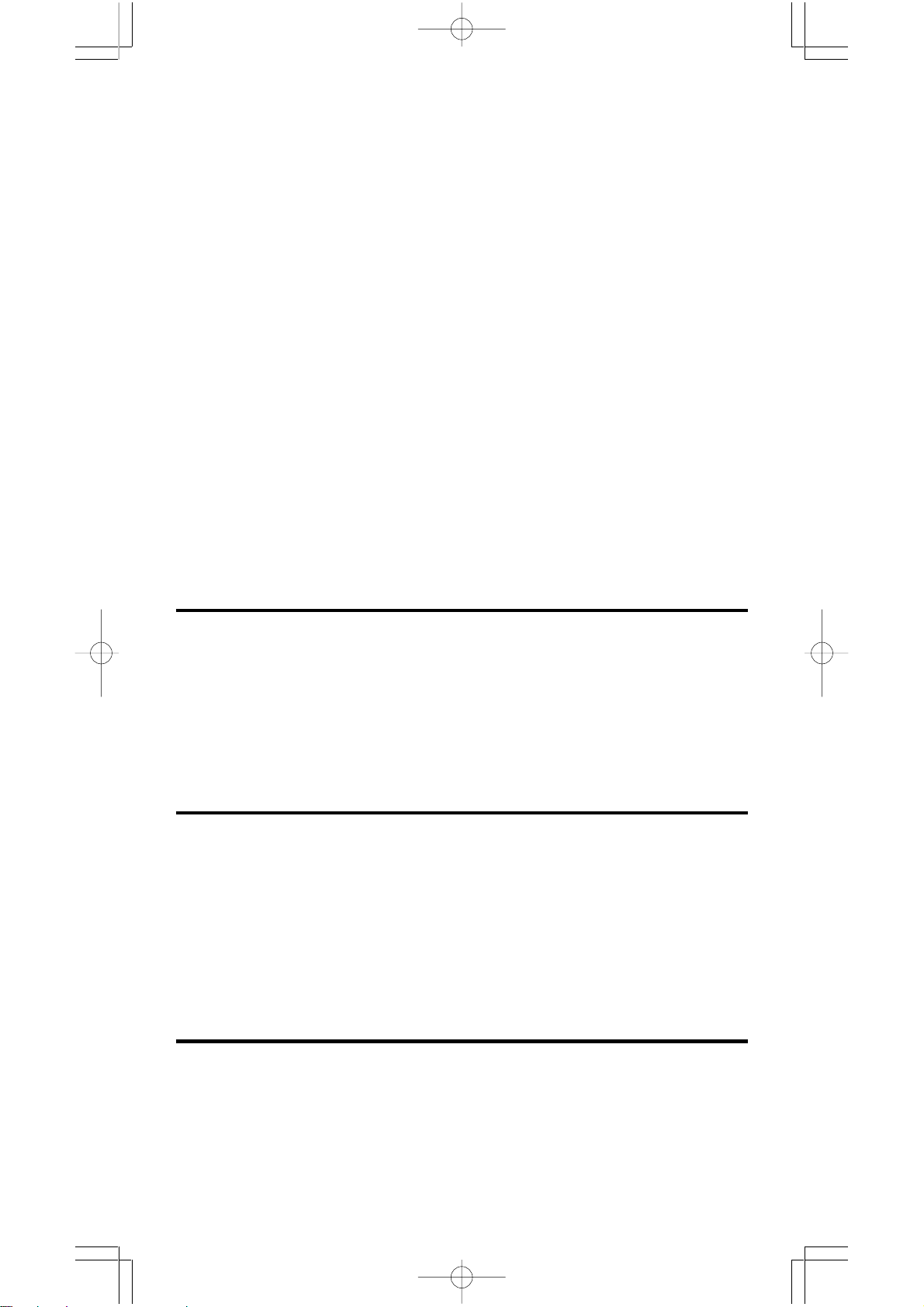
4 - 2 Negative expressions
• In binary, octal, and hexadecimal bases, the calculator represents negative
numbers using complement notation. The complement is the result of
subtracting that number from 10000000000 in that number’s base by pressing [ NEG ] key in non-decimal bases. See Example 41.
4 - 3 Basic arithmetic operations for bases
• The unit enables you to calculate in number base other than decimal. The
calculator can add, subtract, multiply, and divide binary, octal, and hexadecimal numbers. See Example 42.
4 - 4 Logical operation
• Logical operations are performed through logical products (AND), negative logical (NAND), logical sums (OR), exclusive logical sums (XOR),
negation (NOT), and negation of exclusive logical sums (XNOR). See
Example 43.
5 Mode 3 - CPLX
• Complex mode enables you to add, subtract, multiply, and divide complex
numbers. See Example 44. The results of a complex operation are displayed as follow :
Re Real value Im Imaginary value
ab Absolute value ar Argument value
6 Mode 4 - VLE
Variable linear equations (VLE) mode can solve a set of simultaneous
equations with two unknowns as follows :
a x + b y = c
d x + e y = f, where x and y are unknown.
• In VLE mode, you just enter each coefficient ( a, b, c, d, e, f ) in the correct
order, and the calculator automatically solves for x, y. See Example 45.
7 Mode 5 - QE
Quadratic equations (QE) mode can solve a equations as follows :
a x 2 + b x + c = 0, where x is unknown.
• In QE mode, you just enter each coefficient ( a, b, c ) in the correct order,
and the calculator automatically solves for all x values. See Example 46.
E - 16
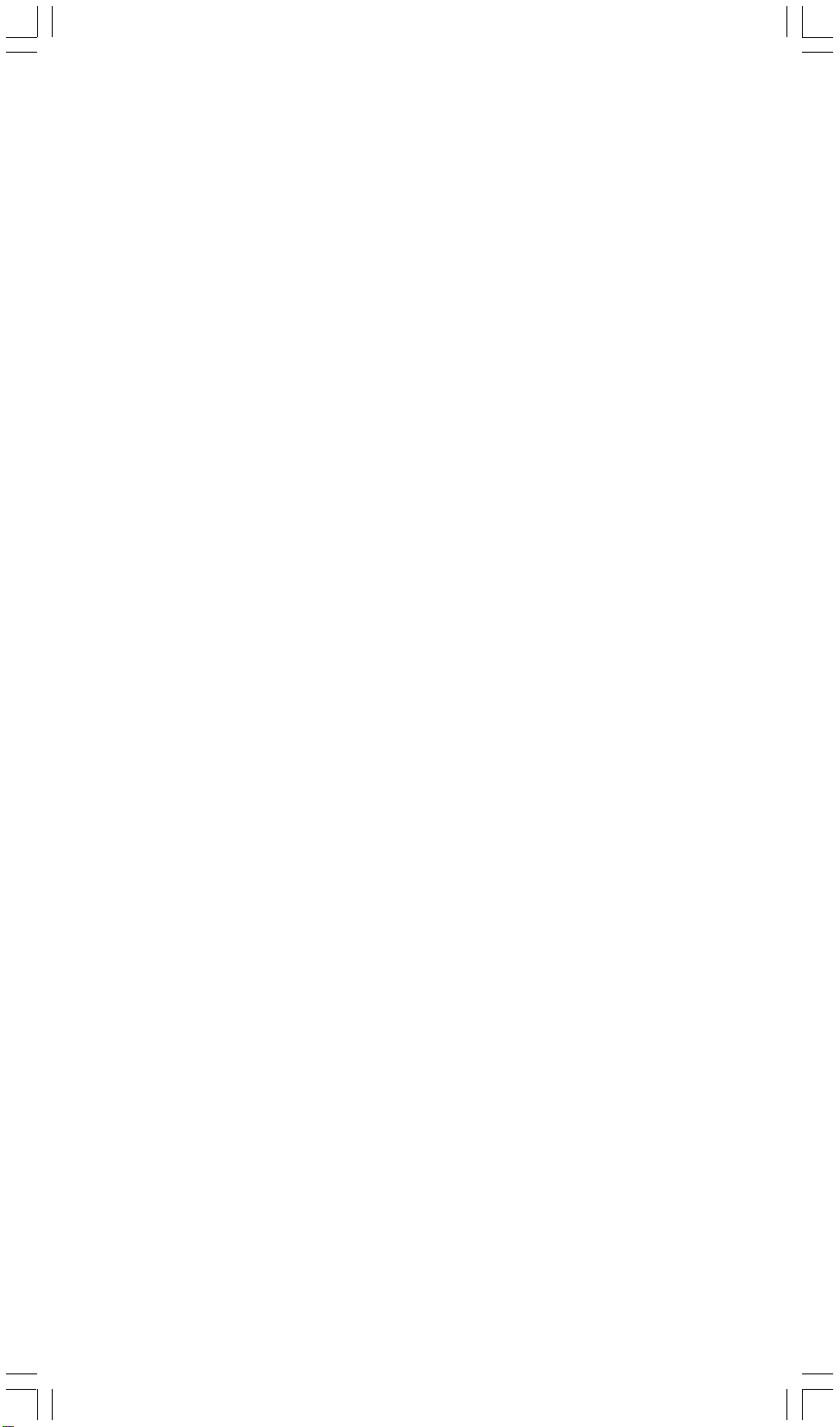
Índice de Matérias
1. Guía general ......................................................... S - 2
1 - 1 Alimentación Eléctrica .............................................. S - 2
1 - 2 Ajuste de Contraste ................................................. S - 2
1 - 3 Lectura de la Visualización ....................................... S - 3
1 - 4 Marcación de las teclas ............................................. S - 4
1 - 5 Antes de empezar los cálculos ................................. S - 4
Seleccionando un modo ............................................... S - 4
Seleccionando un elemento de los menús de la visualización
................................................................................... S - 4
Usando teclas “2nd” .................................................... S - 4
Cursor ........................................................................ S - 5
Haciendo correcciones durante la entrada ................... S - 5
Función de repetición (replay) ...................................... S - 5
Función de visualización de la posición de error ........... S - 6
Función de memoria .................................................... S - 6
Orden de operaciones ................................................. S - 6
Exactitud y Capacidad .................................................. S - 7
Condiciones de error ................................................... S - 9
2. Mode 0- MAIN ......................................................... S - 9
2 - 1 Cálculo aritmético .................................................... S - 10
2 - 2 Formatos de visualización ...................................... S - 10
2 - 3 Cálculos de paréntesis ............................................ S - 10
2 - 4 Cálculo de porcentaje ............................................. S - 11
2 - 5 Función del cálculo continuo ................................. S - 11
2 - 6 Función de respuesta .............................................. S - 11
2 - 7 Logaritmos y Antilogaritmos .................................. S - 11
2 - 8 Cálculo de fracción .................................................. S - 12
2 - 9 Conversión de unidades del ángolo ...................... S - 12
2 - 10 Funciones Trigonometricas/Tri. Inversas .............. S - 13
2 - 11 Funciones Hiperbólicas/Hip. Inversas ................... S - 13
2 - 12 Transformación de coordenadas ........................... S - 13
2 - 13 Probabilidad ............................................................. S - 13
2 - 14 Otras funciones ....................................................... S - 14
2 - 15 Conversión de la unidad ......................................... S - 14
2 - 16 Constantes de Física ............................................... S - 14
3. Mode 1 - STAT ....................................................... S - 14
4. Mode 2 - Base-n .................................................. S - 16
4 - 1 Conversiones de bases ........................................... S - 16
4 - 2 Expresiones negativas ............................................ S - 16
4 - 3 Operaciones aritméticas básicas para bases .......... S - 17
4 - 4 Operaciones lógicas ................................................ S - 17
5. Mode 3 - CPLX .................................................... S - 17
6. Mode 4 - VLE ....................................................... S - 17
7. Mode 5 - QE ......................................................... S - 17
S - 1
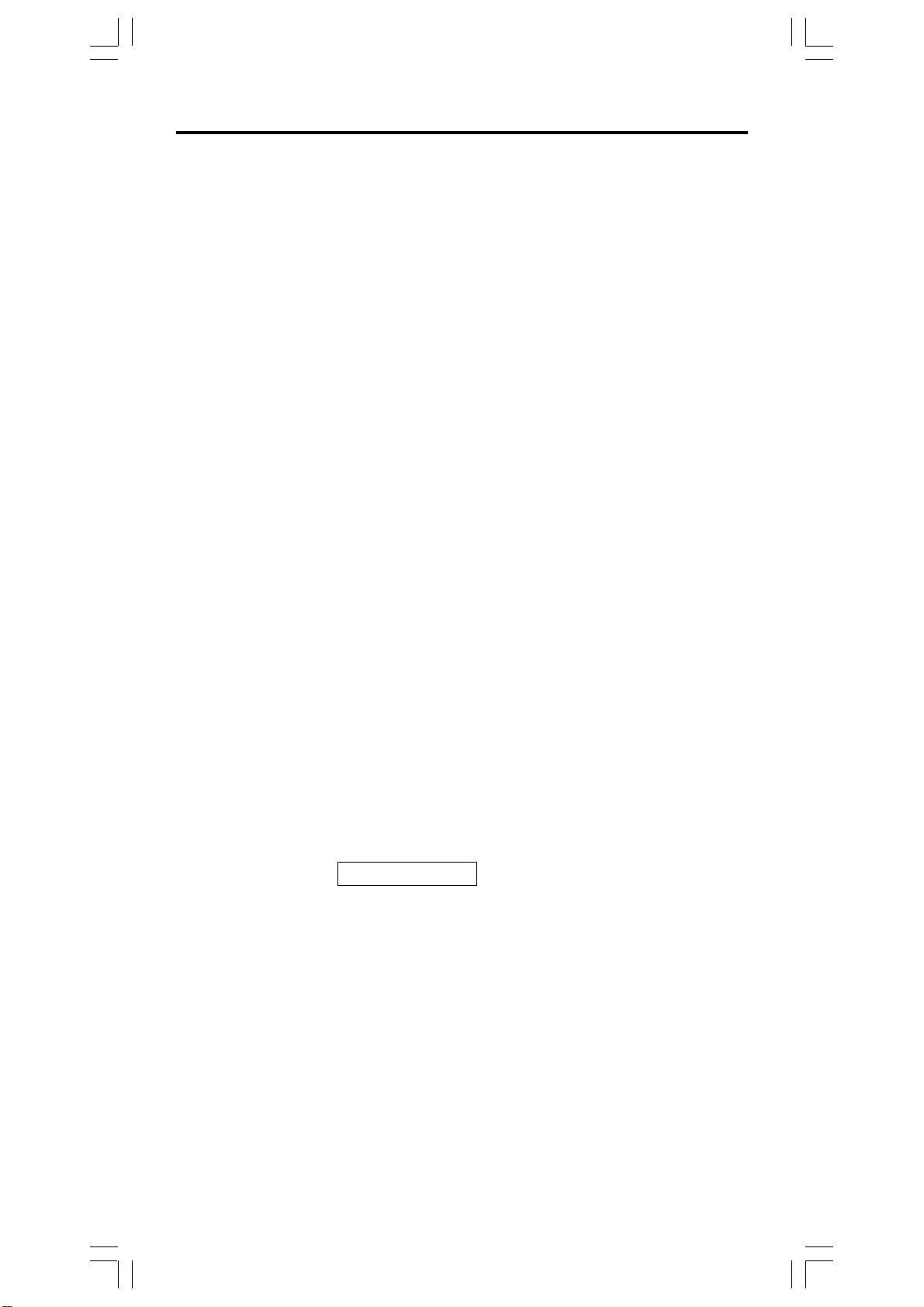
1 Guía GeneraI
1 - 1 Alimentación eléctrica
Encendiendo o apagando
Para encender la calculadora, presionar [ ON ]: para apagar la calculadora,
presionar [ 2nd ] [ OFF ].
Reemplazo de batería
SRP-280 se impulsa por dos baterías alcalinas (GP76A). SRP-285 es un
sistema de alimentación eléctrica dual que se impulsa por una batería alcalina
(GP76A) y una célula solar. Si la visualización se pone oscuro y difícil de leer
(sobre todo cuando la iluminación es oscuro para SRP-285), las baterías
deben ser reemplazadas lo más pronto posible.
Para reemplazar las baterías :
1) Quite los tornillos y la tapa de la parte trasera.
2) Reemplace las baterías viejas e instale las nuevas con la polaridad
en dirección correcta y luego fija los tornillos en el lugar y presiona
[ ON ] para encender la corriente.
Función auto desactivadora
Esta calculadora se apaga automáticamente cuando no operada por
aproximadamente 9 -15 minutos.Puede reactivarse presionando la tecla
[ON] y la visualización, memoria y configuración son conservadas.
Operación Restablecer
Si la calculadora está encendida pero usted consigue resultados inesperados,
presionar [ 2nd ] [ RESET ] en secuencia. Un mensaje aparece en la
visualización para confirmar si usted quiere restablecer la calculadora y
borrar los contenidos de la memoria.
RESET : N Y
Mueva el cursor a “ Y ” a través [], luego presionar [ ENTER ] para borrar
todas las variables, programas, operaciones pendientes, datos estadísticos,
respuestas, todas las entradas anteriores, y memoria; para abortar la
operación restablecer sin borrar la calculadora, por favor escoja “ N ” .
Si la calculadora está encasquillada y las operaciones con teclas se ponen
imposibles, por favor presionar [ 0 ] [ DMS ] al mismo tiempo para soltar la
condición. Eso devolverá todas las configuraciones para las configuraciones
predefinidas.
1 - 2 Ajuste del contraste
Presionando la tecla [] o [] seguida de [ MODE ] puede hacer el contraste
de la pantalla más clara o más oscura. Dominando cualquier tecla abajo hará
S - 2
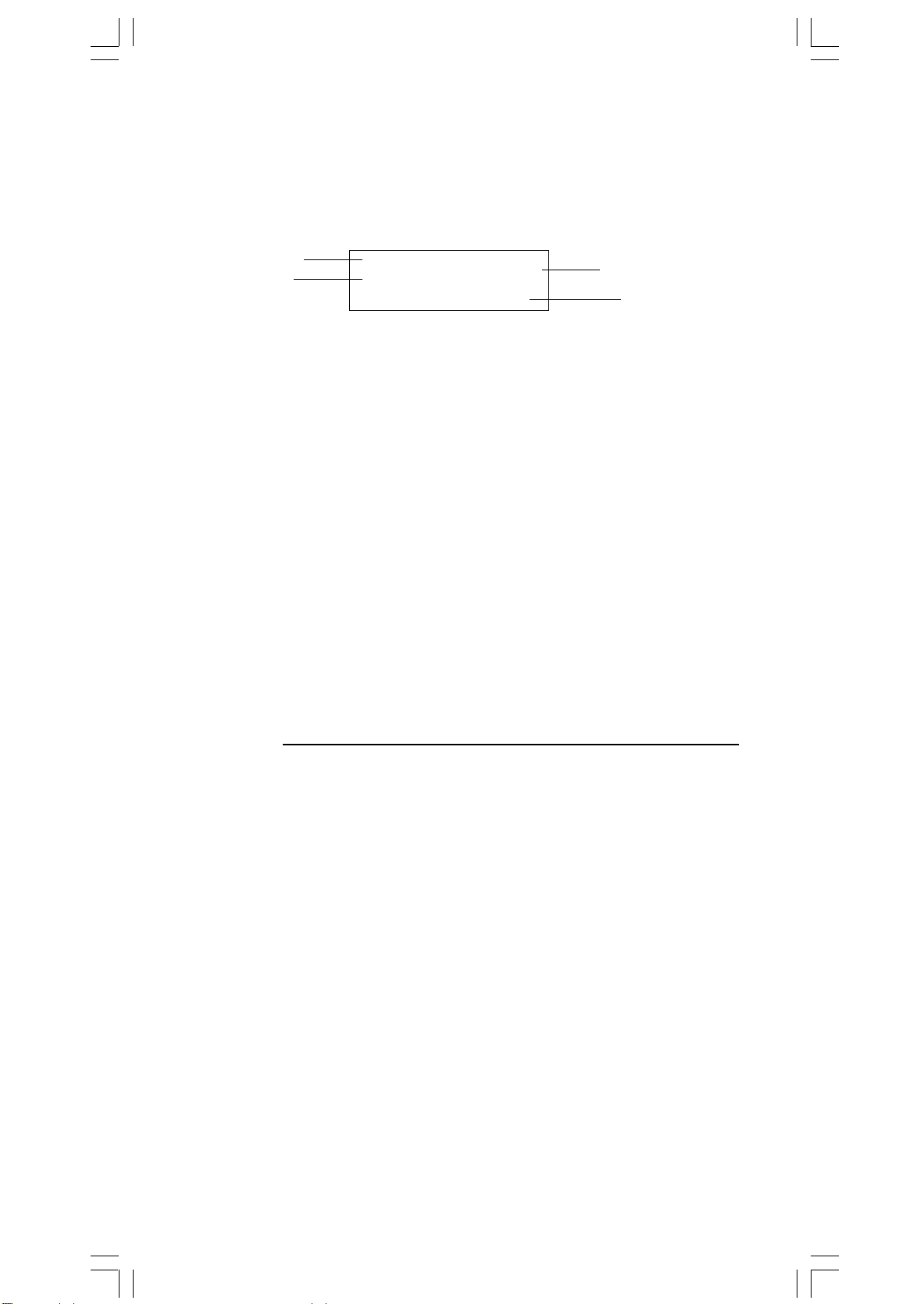
la visualización volverse respectivamente más clara o más oscura.
1 - 3 Lectura de la visualización
La visualización comprende la línea de entrada, la línea del resultado, e
indicadores.
Indicador
Línea de la
entrada
MAIN
74 – 8 ÷ 7
66.
Indicador
LLínea del
resultado
Línea de entrada SRP-280 muestra una entrada de hasta 76 dígitos.
SRP-285 muestra una entrada de hasta 80 dígitos.
Las entradas empiezan en la izquierda; aquéllas con
más de 11dígitos desplazan para la izquierda.
Presionar [] o [] para mover el cursor a través de
una entrada. Presionar [2nd] [] o [2nd] [] para
mover el cursor inmediatamente al principio o fin de
la entrada.
Línea de resultado Muestra un resultado de hasta 10 dígitos, así como
un decimal, una señal negativa, un indicador “ x10 ”,
y un exponente positivo o negativo de 2 dígitos.
Resultados que exceden el límite de dígitos son
mostrados en notación científica.
Indicadores Los indicadores siguientes aparecen en la
visualización para Indicarte el estado actual de la
calculadora.
Indicador Significado
M Memoria independiente
– Resultado es negativo, o la línea de la entrada
está llena
2nd 2° juego de teclas de función está activo
MODE
MAIN
Modo de selección está activo
Modo principal está activo
STAT Modo de estadística está activo
Base-n Modo Base-n está activo
VLE Modo de ecuación linear variable está activo
QE Modo de ecuación cuadrática está activo
CPLX
DEGRAD
ENGSCI
Modo de número complejo está actlvo
Modo de ángulo: DEGrees, GRADs, o RADs
Notación para Ingeniería (ENGineering) o
Científica (SCIentific)
TAB Número de posiciones decimales mostrado está
fijo
HYP Función hiperbólica-trig. será calculada
BUSY
Hay dígitos a la izquierda o derecha de la
Mientras una operación está ejecutando
visualización
S - 3

Hay resultados anteriores o posteriores que
pueden ser mostrados
1 - 4 Marcación de las teclas
Muchas de las teclas de la calculadora son usadas para realizar más de una
función. Las funciones marcadas en el teclado son diferentemente impresas
para ayudarle a encontrar lo que usted necesita rápidamente y fácilmente.
Marcación del Teclado Significado
Blanco Entrada directa
Amarillo Presionar [ 2nd ] y luego la tecla
Verde Presionar la tecla en modo de Base-n
1 - 5 Antes de empezar los cálculos
Seleccionando un modo
Presionando [ MODE ] puede entrar los menús del modo. Usted puede escoger
uno de los seis modos operativos, mientras incluyendo “ 0)MAIN ”, “ 1)STAT
”, “ 2)Base-n ”, “ 3)CPLX ”, “ 4)VLE ”, “ 5)QE ”.
Da “ 2)Base-n ” como un ejemplo :
Método 1 : Desplazar a través de los menús usando[] o [] hasta
que “ 2)Base-n ” sea mostrado, luego entre en el modo
deseado presionando [ ENTER ].
Método 2 : Teclee directamente el número del modo, [ 2 ], para entrar
en el modo inmediatamente.
Seleccionando un elemento de los menús de
visualización
Muchas funciones y configuraciones están disponibles en los menúes.Un
menú es una lista de opciones mostradas a través de la línea de entrada.
De “Presionando la tecla [ DRG ] muestra el menú para gue escoja de la
configuración del ángulo bajo el modo MAIN” como un ejemplo:
Método : Presionar [ DRG ] para mostrar el menú, y luego mover el
cursor [] o [] para un elemento que usted quiere.
Presionar [ ENTER ] mientras el elemento está subrayado.
Para elementos del menú seguidos por un valor de argumento, entrar el valor
del argumento mientras el elemento está subrayado. El elemento y el valor del
argumento son mostrados en la pantalla anterior.
Usando teclas “ 2nd ”
Cuando usted presiona [ 2nd ], el indicador “ 2nd ” mostrado en la
visualización es para decirle que usted estará seleccionando la segunda
función de la próxima tecla que usted presiona. Si usted presionar [ 2nd ] por
S - 4
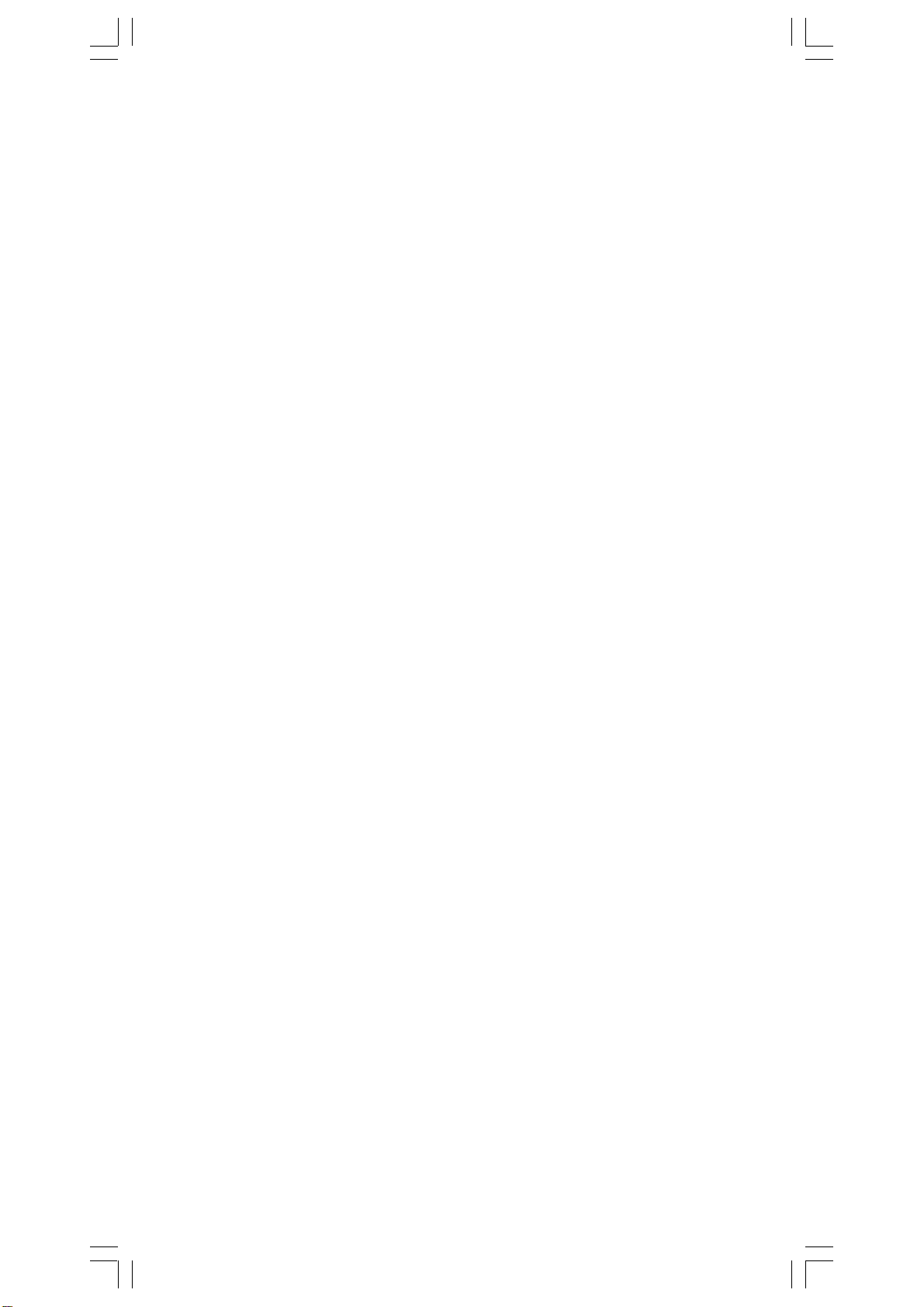
equivocación, simplemente presionar [ 2nd ] de nuevo para quitar el
indicador “ 2nd ”.
Cursor
Presionando la tecla [] o [] puede mover el cursor a la izquierda o la
derecha. Sujete cualquiera de esas teclas para abajo para mover el cursor
a alta velocidad. Presionando [
arriba y abajo mientras hay entradas anteriores escondidas en la visualización.
Usted puede reusar o editar una entrada anterior cuando está en la línea de
entrada.
Haciendo correcciones durante la entrada
Para anular un carácter con el cursor, vaya al carácter subrayado usando []
o [] para mover el cursor, y luego presionar [ DEL ] para anular el carácter.
Además, sujetando [ DEL ] para bajo anula todos los carácteres a derecha;
luego, anula 1 carácter a la izquierda del cursor cada vez que usted presionar
[ DEL ].
Para reemplazar un carácter, vaya al carácter subrayado usando [] o []
para mover el cursor, y luego entrar una nueva entrada para reemplazar el
carácter.
] o [
] puede desplazar la visualización
Para insertar un carácter, mueva el cursor a la posición del carácter donde
usted quiere insertar. Él se Insertará en frente del carácter después de
presionar [ 2nd ] [ INS ] y entrando un nuevo carácter.
(Nota) : El cursor intermitente “
modo de inserción. Al contrario, el cursor intermitente es mostrado
como “_” y él significa que la calculadora está en el modo
sobrescribir.
Para borrar todos los carácteres, borra todas las entradas de carácter con
la tecla [ CL ].
Función de repetición
• Esta función almacena la última operación ejecutada. Después que la
ejecución está completa, presiona la tecla [] o [] mostrará la operación
desde el principio al fin. Usted puede continuar moviendo el cursor a través
del [] o [] para editarlo. Para anular un dígito, presionar [ DEL ]. (o, en
modo sobrescribir, simplemente teclee encima del dígito. Vea Ejemplo 1.
• La función de repetición puede mantener los dígitos de la entrada hasta 228
carácteres para SRP-280 o 320 carácteres para SRP-285. Después que
la ejecución está completa o durante la entrada, usted puede presionar
cualquiera [] [] para mostrar los pasos anteriores de entrada y editar
valores o comandos para la ejecución subsecuente. Vea Ejemplo 2.
” significa que la calculadora está en el
(Nota) : La función de repetición no está borrada incluso cuando [CL] es
presionado o corriente está apagada, por eso los contenidos pueden
ser revocados después de presionar [CL]. No obstante, la función
S - 5
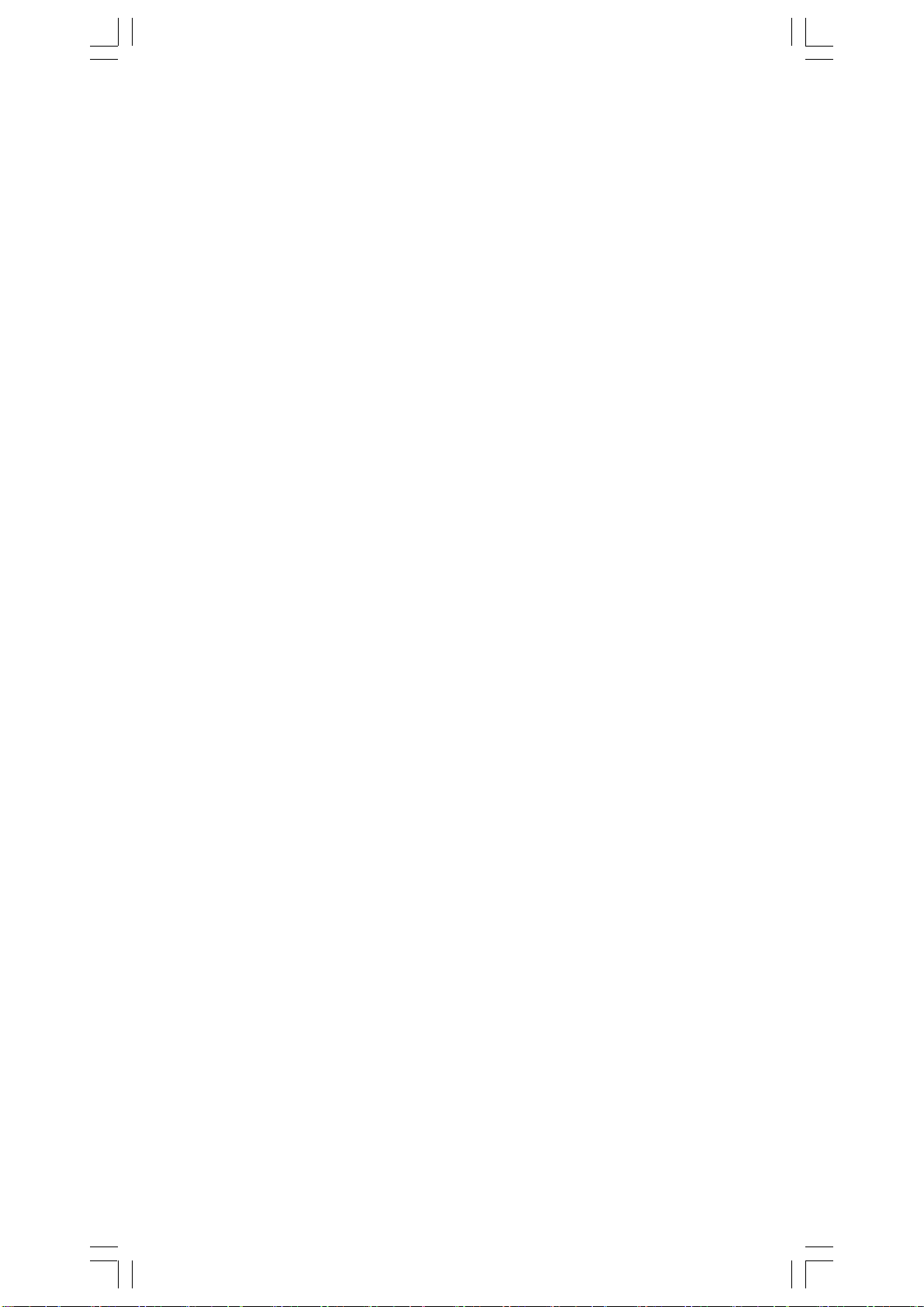
de repetición es borrada cuando el modo o operación son
cambiados.
Función de visualización de la posición de error
• Cuando un cálculo matemáticamente ilegal es ejecutado, la función de
visualización de la posición de error le indicará con el cursor donde el
error está. Presionar [] o [] para mover el cursor y luego para darle una
entrada correcta. Usted también puede borrar un error presionando [ CL]
y luego re-entrando los valores y la expresión desde el principio. Vea
Ejemplo 3.
Función de memoria
• Presionar [ M+ ] para adicionar un resultado a la memoria corriente.
Presiona [ M– ] para restar el valor de la memoria corriente. Para revocar
el valor en la memoria corriente, presionar [ MRC ]. Para borrar la memoria corriente, presiona [ MRC ] dos veces. Vea Ejemplo 4.
• La calculadora tiene ocho variables de memoria para uso repetido : A, B,
C, X, Y, X1, X2,
variables A, B, C, X, Y, X1, X2 y una expresión en
PROG
. Usted puede armazenar un número real en las
PROG
. Vea Ejemplo 5.
* [ P/V RCL ] rellama todas las variables.
* [ SAVE ] le permite almacenar valores a las variables.
* [ 2nd ] [ RECALL ] rellama el valor de la variable.
* [ 2nd ] [ CL-VAR ] borra todas las variables excepto
* [ 2nd ] [ CL-PROG ] borra los contenidos de
Orden de operaciones
Cada cálculo es ejecutado en el orden siguiente de prioridad :
1) Expresión dentro de los paréntesis.
2) Transformación de las coordenadas, y funciones Tipo B que se
requieren presionando la tecla de función antes de entrar, por ejemplo,
sin, cos, tan, sin –1, cos –1, tan –1, sinh, cosh, tanh, sinh –1,
cosh –1, tanh –1, log, ln, 10 X , e X, √, NEG, NOT, X ’( ), Y ’( ).
3) Funciones tipo A que son requeridas entrando valores antes de
presionar la tecla de función, por ejemplo, X 2,
r, g.
4) Exponenciación ( ^ ), X√
5) Fracciones
6) Formato de multiplicación abreviada delante de las variables, π,
RAND.
7) ( – )
8) Formato de multiplicación abreviada delante de funciones Tipo B
2√3, Alog2, etc.
9) nPr, nCr
PROG
PROG
.
°‘ “
, !, X –1, %,
.
S - 6

10) x ,
11) +,
÷
–
12) AND, NAND
13) OR, XOR, XNOR
14) Conversión (A b/c
d/e, F
D, DMS)
• Cuando funciones con la misma prioridad son usadas en
series,la ejecución es realizada de la derecha a la izquierda.
e X ln120→ e X { ln (120 ) }
si no, la ejecución es de la izquierda para derecha.
• Se ejecutan funciones compuestas de la derecha para la
izquierda.
• Cualquier cosa contenida dentro de los paréntesis recibe la
prioridad más alta.
Exactitud y Capacidad
Exactitud del rendimiento : ± 10° dígito
Dígitos internos : SRP-280 → 24 dígitos
SRP-285 → 14 dígitos
En general, cada cálculo razonable es mostrado con mantisa de hasta 10
dígitos,o mantisa de 10-dígitos más exponente de 2-dígitos hasta 1099.
Números usados como entrada deben estar dentro del intervalo de la función
dada como sigue:
Funciones Intervalo de entrada
sin x, cos x, tan x Deg:| X | < 4.5 x 10
10
deg
Rad:| X | < 2.5 x 10 8πrad
Grad:| X | < 5 x 10
10
grad
No obstante, para tan x
Deg:| X | ≠ 90 (2n+1)
Rad:| X | ≠ (2n+1)
π
2
Grad:| X | ≠100 (2n+1)
(n es un entero)
sin -1 x, cos -1 x| X | ≦ 1
tan -1 x| X | < 1 x 10
100
sinh x, cosh x | X | ≦230.2585092
tanh x | X | <1 x 10
sinh -1 x| X | < 5 x 10
cosh -1 x1≦X < 5 x 10
100
99
99
tanh -1 x| x | < 1
log x, ln x 1 x 10
x
10
x
e
√
X 0≦X < 1 x 10
-1 x 10
-1 x 10
- 99
≦X < 1 x 10
100
< X < 100
100
< X≦230.2585092
S - 7
100
100
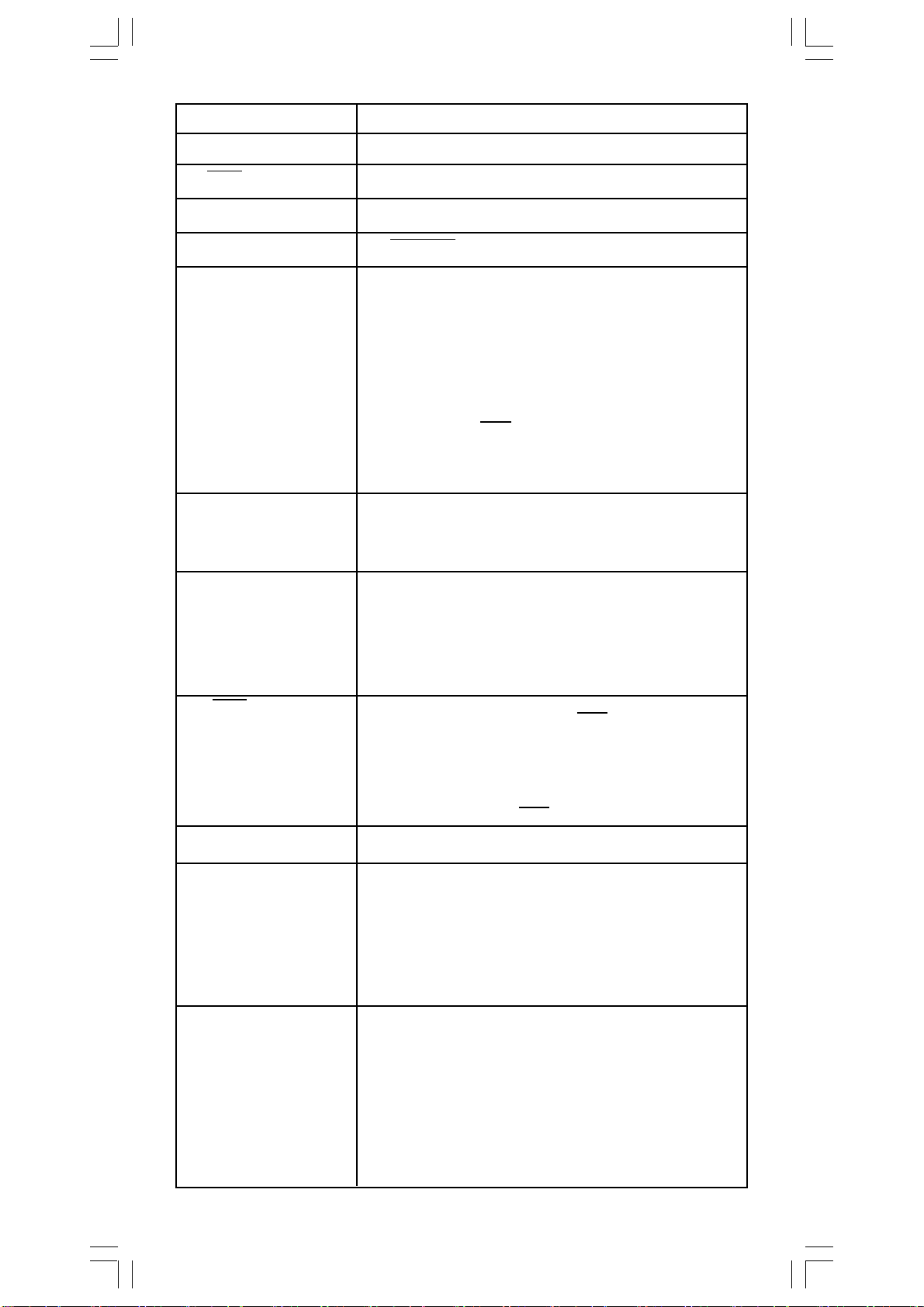
2
x
| X | < 1 x 10
1 / x | X | < 1 x 10
50
100
, X≠0
3
x| X | < 1 x 10
√
100
X ! 0≦X≦69 , X es un entero.
P ( x, y ) < 1 x 10
√
R (r,θ) 0≦r <1 x 10
X2 +Y
2
100
Deg:|θ | < 4.5 x 10
100
10
deg
Rad:| θ| < 2.5 x 10 8πrad
Grad:| θ| < 5 x 10
10
grad
No obstante, para tan x
Deg:| θ | ≠ 90 (2n+1)
Rad:| θ | ≠ (2n+1)
π
2
Grad:| θ | ≠ 100 (2n+1)
(n es un entero)
DMS | DD | , MM, SS.SS < 1 x 10
0 ≦ MM, SS.SS
96
Y log X < 100
X
| x | < 2.777777777 x 10
y
X > 0 : – 1 x 10
100 <
X = 0 :Y > 0
100
,
X < 0 : Y = n, 1/(2n+1),n es un entero.
pero -1 x 10
X
Yy>0 : x≠0, –1 x 10
√
100
< Y log | X | <100
y = 0: x>0
y < 0:x = 2n+1, I/n, n es un entero.(n≠0)
pero – 1 x 10
nPr, nCr 0≦r≦n, n < 10
STAT | x | < 1x10
100
< log | y | <100
100
100
,| y | < 1x10
SRP-280 : 1 -VAR : n≦40, 2 -VAR : n≦40
SRP-285 : 1 -VAR : n≦42, 2 -VAR : n≦42
FREQ. = n, 0≦ n < 10
__
σx, σy, x, y, a, b, r : n≠0
Sx, Sy :n≠0,1
Base-n DEC :
-2147483648≦X≦2147483647
BIN :
1
100
< log Y <100
x
1
x
, n,r son enteros
100
100
10000000000000000000000000000000≦X≦
11111111111111111 111111111111111
(para negativo)
S - 8
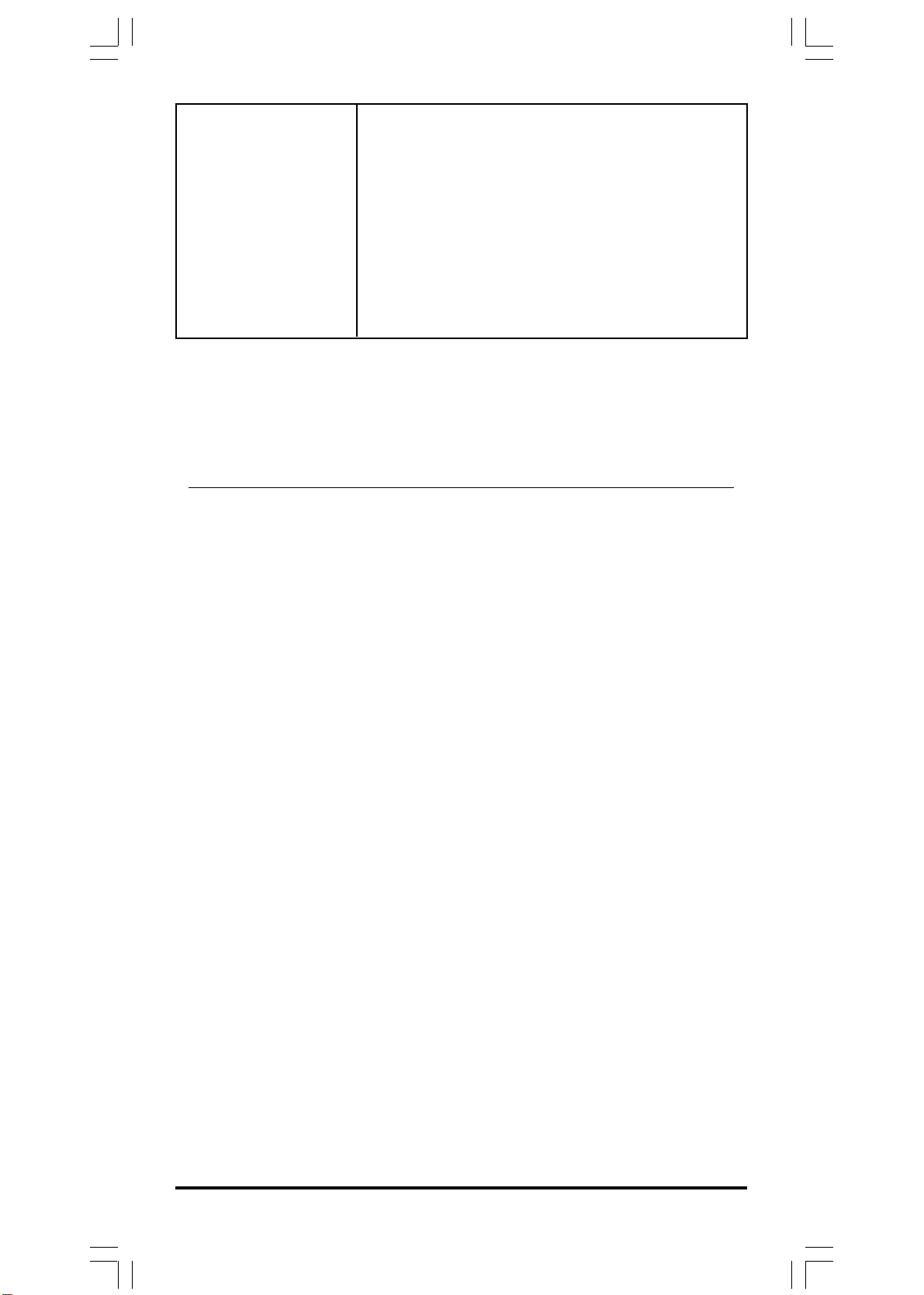
0 ≦ X ≦ 0 1111111111111111111111111111111
(para cero, positivo)
OCT :
20000000000≦X≦3777777777
0≦X≦17777777777 (para cero, positivo)
HEX :
80000000≦X≦FFFFFFFF(para negativo)
0≦ X ≦7FFFFFFF (para cero, positivo)
Condiciones de error
El mensaje de error aparecerá en la visualización y el cálculo adicional
se vuelve imposible cuando cualquiera de las condiciones siguientes
ocurre.
SRP-280 SRP-285
DOMAIN Er
DOMAIN Er
DIVIDE BY O
Al especificar un argumento a una
función fuera del intervalo válido. Error
Valor
FREQ
(en estad 1-VAR) <0
o non-entero Error
Usted intentó dividir por 0.
(para negativo)
DOM
FREQ DOMAIN
DIVIDE BY O
Error
OVERFLOW Er
STAT Er
SYNTAX Er
NO SOL
MULTI SOLS
NO REAL SOL
LENGTH Er
Para liberar los errores anteriores, por favor presiona la tecla [ CL ].
Cuando el resultado de cálculos
función excede el intervalo especificado. Error
Cuando no en el modo STAT, presionando
[ DATA ] o [ STATVAR ].
(1) Errores de entrada son hechos.
(2) Cuando argumentos impropios son Error
usados en comandos o funciones que
requieren argumentos.
No hay ninguna solución o infinito a la
ecuación simultánea bajo el modo VLE.
No hay ninguna solución real para la
ecuación cuadrática bajo el modo QE.
Una entrada para SRP-280 excede
84 dígitos (El límite para SRP-285 es Error
88 dígitos) después de la multiplicación
implícita con la auto-corrección.
OVERFLOW
SYN
NO SOL
MULTI SOLS
NO REAL SOL
IMP LENGTH
2 Mode 0 - MAIN
S - 9
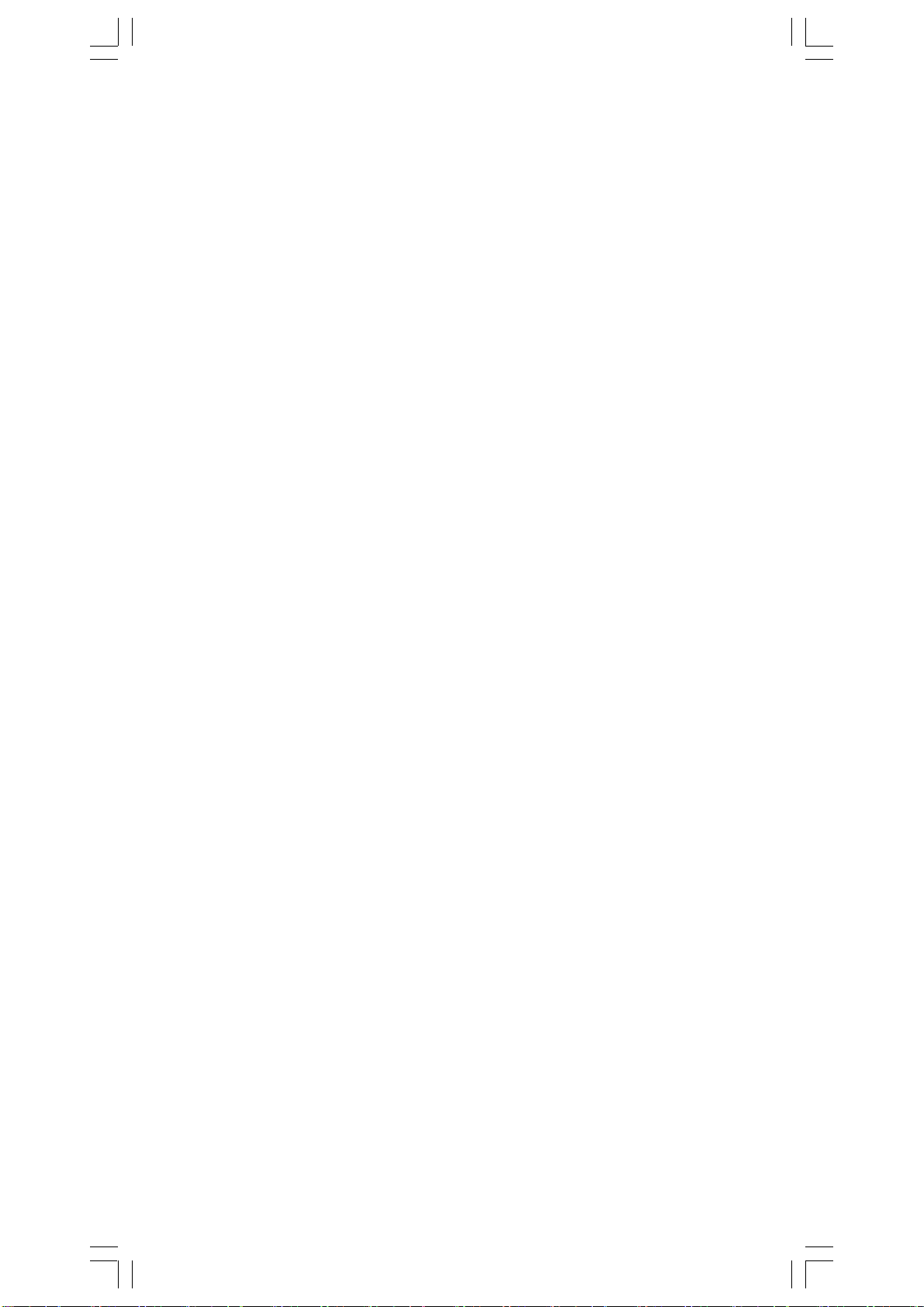
2 - 1 Cálculo aritmético
• Operaciones aritméticas son realizadas presionando las teclas en la
misma secuencia como en la expresión. Vea Ejemplo 6.
• Para valores negativos, presionar [ (–) ] antes de entrar el valor. Vea
Ejemplo 7.
• Para operaciones aritméticas mixtas, son dadas prioridades a la
multiplicación y división encima de la suma y sustracción. Vea Ejemplo 8.
• Resultados mayores que 1010 o menos de 10-9 son mostrados en forma
exponencial. Vea Ejemplo 9.
2 - 2 Formatos de visualización
• Formatos de posiciones decimales son seleccionados presionando [ 2nd ]
[ TAB ] para mostrar el menú. Para establecer las posiciones decimales
para n ( F0123456789 ), entrar un valor n directamente o presionar tecla
[ ENTER ] mientras el elemento está subrayado. (La configuración
predefinida es la notación del punto flotante F y el valor de n es •). Vea
Ejemplo 10.
• Incluso si el número de posiciones decimales es especificado, el cálculo
interno para una mantisa es ejecutado en 14 dígitos para SRP-285 y 24
dígitos para SRP-280, y el valor de la visualización es almacenado en 10
dígitos. Para concluir esos valores para el número especificado de
posiciones decimales, presionar [ 2nd ] [ RND ]. Vea Ejemplo 11.
• Formatos de visualización del número son seleccionados presionando
[ 2nd ] [ SCI/ENG ] para mostrar el menú. Los elementos del menú son FLO
(para el punto flotante), SCI (para científico), y ENG (para ingeniería).
Presionar [] o [] hasta que los formatos deseados sean subrayados,
y luego presionar [ ENTER ]. Vea Ejemplo 12.
(Nota) : El formato de ingeniería es similar al formato científico, excepto
el mantisa puede tener hasta tres dígitos a izquierda del decimal,
en lugar de solamente uno, y el exponente siempre es un múltiplo
de tres. Es útil para ingenieros convertir unidades basadas en
múltiplos de 10 3.
• Usted puede entrar un número en el mantisa y forma exponencial a través
de la tecla [ EXP ]. Vea Ejemplo 13.
2 - 3 Cálculos de paréntesis
• Operación dentro de paréntesis siempre son ejecutadas primero. SRP280 puede usar hasta 14 niveles de paréntesis consecutivos en un solo
cálculo; SRP-285 puede usar hasta 22 niveles consecutivos de paréntesis
en un solo cálculo. Vea Ejemplo 14.
S - 10
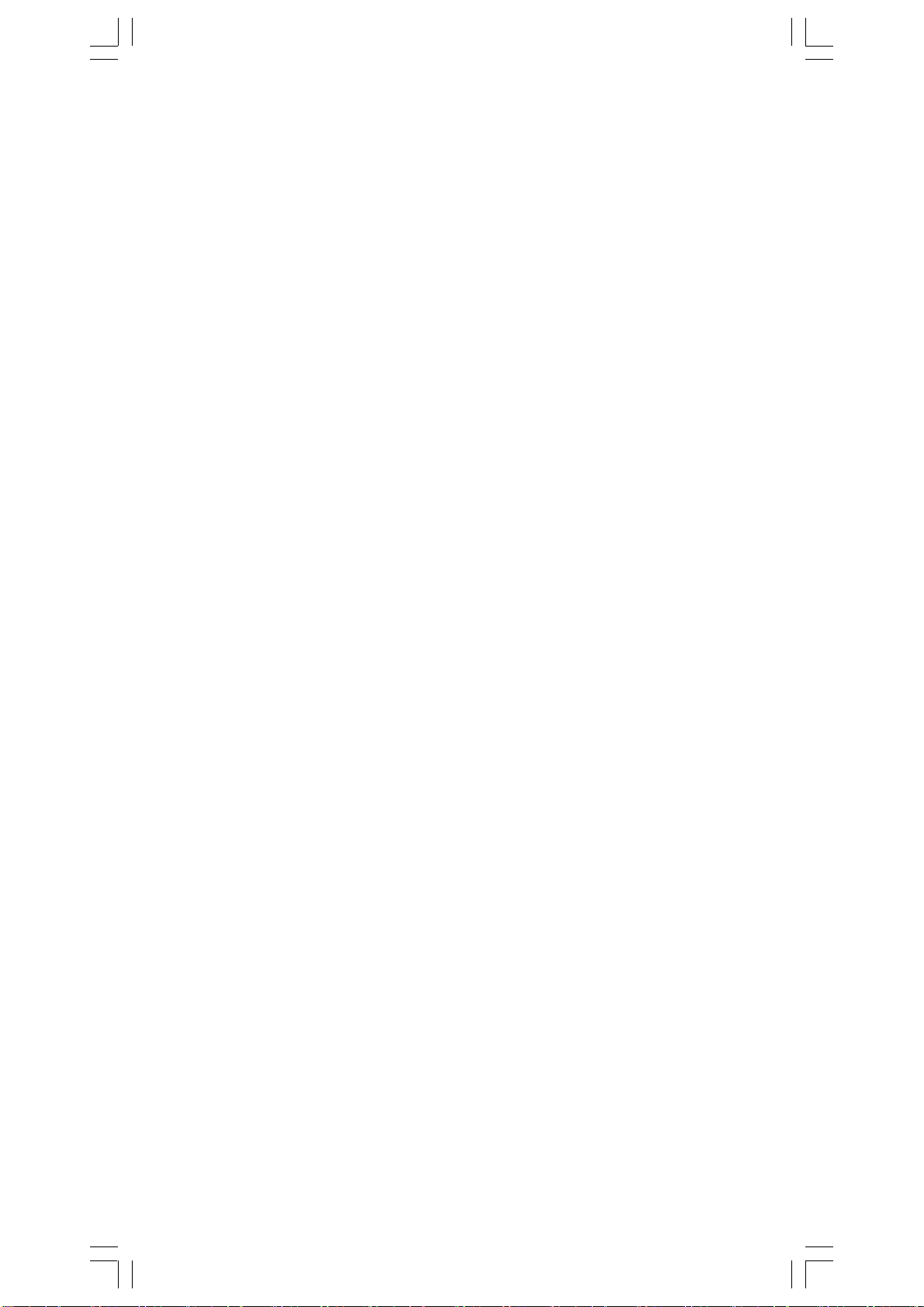
• Paréntesis cerrados ocurrido inmediatamente antes de la operación de la
tecla [ ENTER ] puede omitirse, no importa cuántos sean requeridos. Vea
Ejemplo 15.
• Una señal de multiplicación “ x ” ocurrido inmediatamente antes de una
operación, el paréntesis puede omitirse. Vea Ejemplo 16.
(Nota) : La calculadora puede auto-corregir multiplicación abreviada
delante de todas las funciones, excepto las variables de memoria,
paréntesis izquierdos, funciones tipo B.
• De ahora en adelante, el tipo abreviado no será usado en este manual. Vea
Ejemplo 17.
• El resultado correcto no puede derivarse entrando [ ( ] 2 [ + ] 3 [ ) ]
[ EXP ] 2. Esté seguro de entrar [ x ] 1 entre el [ ) ] y [ EXP ] en el ejemplo
abajo. Vea Ejemplo 18.
2 - 4 Cálculo de porcentaje
• [ 2nd ] [ % ] divide el número en la visualización por 100. Usted puede usar
esta secuencia llave para calcular porcentajes, adiciones, descuentos, y
proporciones de porcentajes. Vea Ejemplo 19.
2 - 5 Función del cálculo continuo
• La calculadora le permite de repetir la última operación ejecutada
presionando tecla [ = ] para cálculo adicional. Vea Ejemplo 20.
• Incluso si los cálculos se concluyen con la tecla [ = ], el resultado obtenido
puede ser usado para cálculo adicional. Vea Ejemplo 21.
2 - 6 Función de respuesta
• Función de respuesta almacena el resultado calculado más reciente. Es
retenido aun que la corriente sea apagada. Una vez que un valor numérico
o una expresión numérica es entrada y [ENTER] es presionado, el resultado
es almacenado por esta función. Vea Ejemplo 22.
(Nota) : Incluso si la ejecución de un cálculo produce un error, no obstante,
Memoria de respuesta retiene su valor actual.
2 - 7 Logaritmos y Antilogaritmos
• La calculadora puede calcular logaritmos y antilogaritmos comunes y
naturales usando [ LOG], [ LN ], [ 2nd ] [ 10 x ], y [ 2nd ] [ e x ]. Vea Ejemplo
23.
S - 11
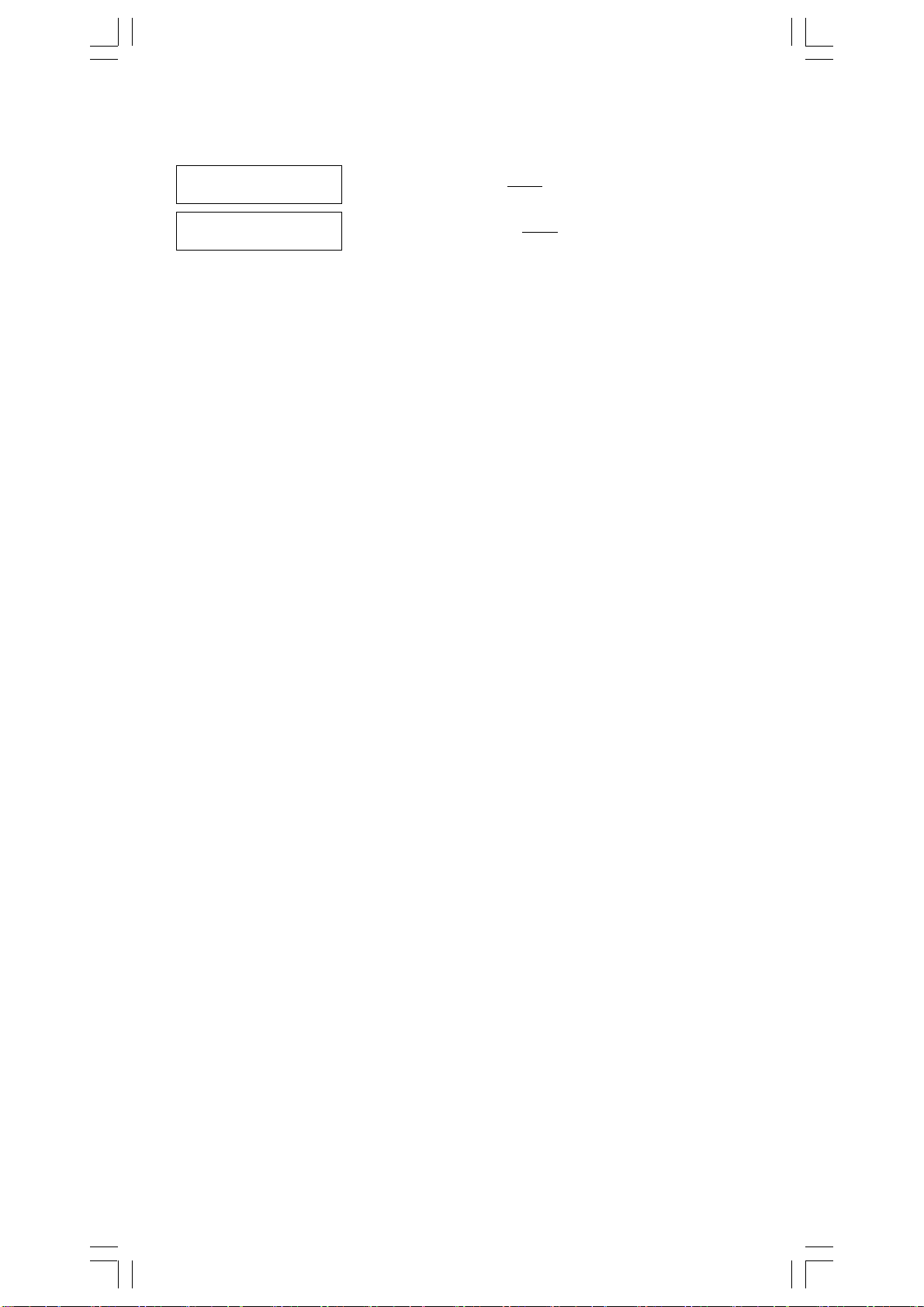
2 - 8 Cálculo de fracción
Visualización del valor de fracción es como sigue:
5 /12 Visualización de
56
5 / 12 Visualización de 56
∪∪
∪
∪∪
5
12
5
12
• Para entrar un número mixto, entre la parte entera, presionar [ A b/c ], entre
el numerador, presionar [ A b/c ], y entra el denominador; Para entrar una
fracción impropia, entre el numerador, presionar [ A b/c ],y entra el
denominador. Vea Ejemplo 24.
• Durante un cálculo de fracción, si la cifra es reducible, una cifra se reduce
a las condiciones más bajas después de presionar una tecla de función de
comando ( [ + ], [ – ], [ x ] o [ ÷ ] ) o la tecla [ = ] . Presionando [ 2nd ]
[ A b/c
d/e ], el valor mostrado será convertido a la fracción impropia y
viceversa. Vea Ejemplo 25.
• Para convertir resultado decimal y fraccionario, presionar [ 2nd ]
[ F
D ] y [ ENTER ]. Vea Ejemplo 26.
• Cálculos conteniendo ambos fracciones y decimales son calculados en
formato decimal. Vea Ejemplo 27.
2 - 9 Conversión de unidades de ángulo
• Las unidades de ángulo (DEG, RAD, GRAD) son establecidas
presionando [ DRG ] para mostrar el menú de ángulo. La relación entre
las tres unidades de ángulo es:
180 ° =πrad = 200 grad
Conversiones de ángulo (Vea Ejemplo 28.):
1. Cambia las configuraciones de ángulo predefinidas para las
unidades que usted quiere convertir.
2. Entre el valor de la unidad para convertir.
3. Presionar [ DMS ] para mostrar el menú. Las unidades que
usted puede seleccionar son ° ( grados), ‘ (minutos),
“ (segundos), r (radianos), g (gradianos) o
minuto-segundo).
4. Escoja las unidades de que usted está convirtiendo.
5. Presionar [ ENTER ] dos veces.
• Para convertir un ángulo a la notación DMS, selecciona “
converte una entrada a las notaciones DMS, esto es, donde 1O 30 I 0
representa 1 grados, 30 minutos, 0 segundos. Vea Ejemplo 29.
DMS (Grado-
DMS ” que
II
• Para convertir una notación DMS al decimal, selecciona ° (grados),
‘ (minutos), “ (segundos). Vea Ejemplo 30.
S - 12
