Page 1
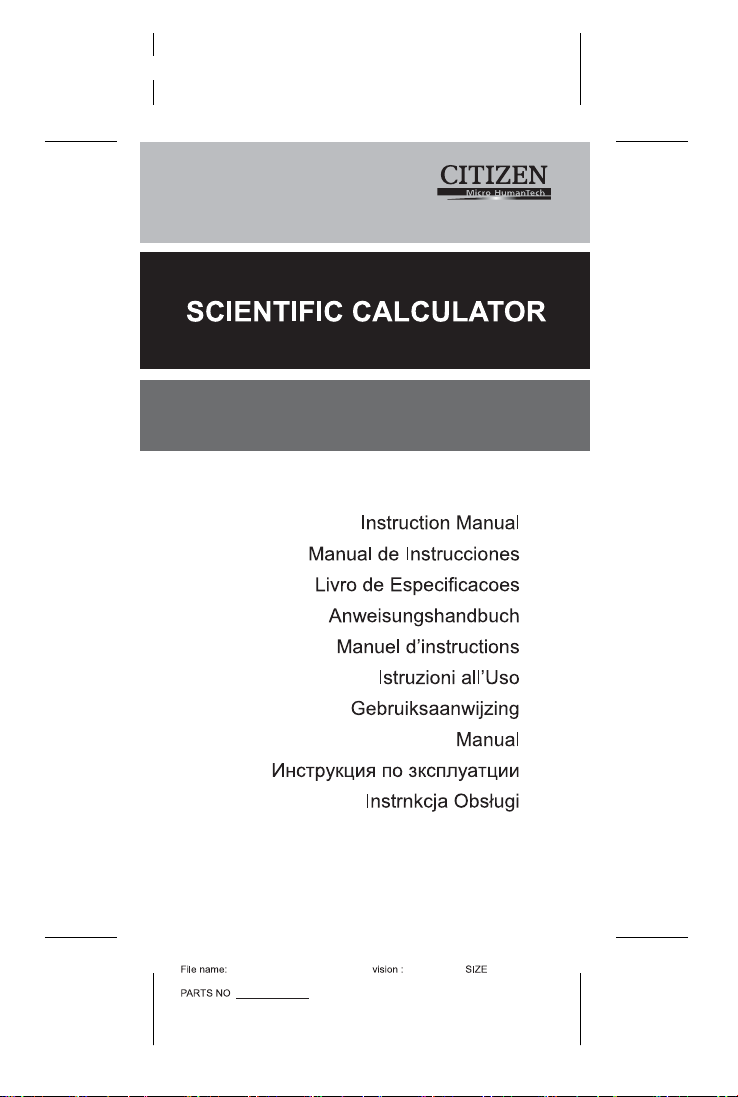
SRP-280N/SRP-285N
SR285,A COVER front
HDBSR285T19
(SR285,A)
2010/04/26
140X75mm
Page 2
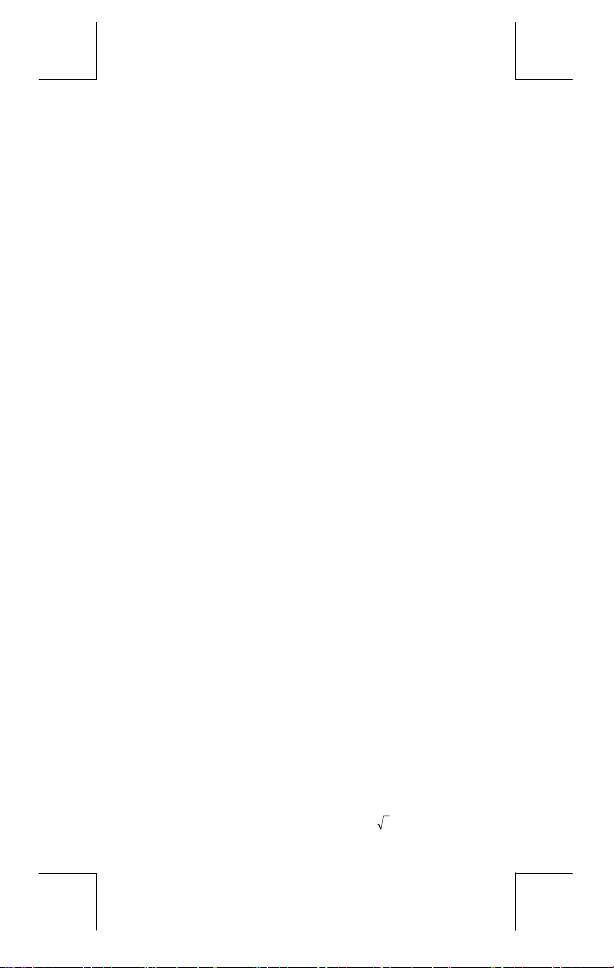
General Guide .................................................3
Before starting calculation............................. 5
Mode 0 - MAIN ............................................... 11
Turning On And Off.........................................3
Battery Replacement ......................................3
Auto Power-Off Function................................ 3
Reset Operation..............................................3
Contrast Adjustment.......................................4
Display Readout .............................................4
Changing a mode ...........................................5
Selecting an item from display menus...........5
Using " 2nd " Keys .........................................5
Cursor............................................................. 5
Making corrections during input.................... 6
Replay function ..............................................6
Error Position Display Function.....................6
Memory Calculation........................................6
Order Of Operations .......................................7
Accuracy And Capacity ..................................8
Error Conditions........................................... 10
Arithmetic Calculations................................ 11
Display formats.............................................11
Parentheses Calculation ..............................11
Percentage Calculation ................................ 12
Continuous calculation function.................. 12
Answer Function ..........................................12
Logarithm And Antilogarithm....................... 12
Fraction Calculation ..................................... 12
Angle Unit Conversion .................................13
Trigonometric / Inverse-Tri. Functions.........14
Hyperbolic / Inverse-Hyp. Functions............14
Coordinates Transformation ........................ 14
Probability ....................................................14
Other Functions ( x–1, √, X, x 2, ^ ) ..........15
E – 1
File name : CBM_SR285,A_HDBSR285T19_English.doc
version : 2010/04/26
Page 3
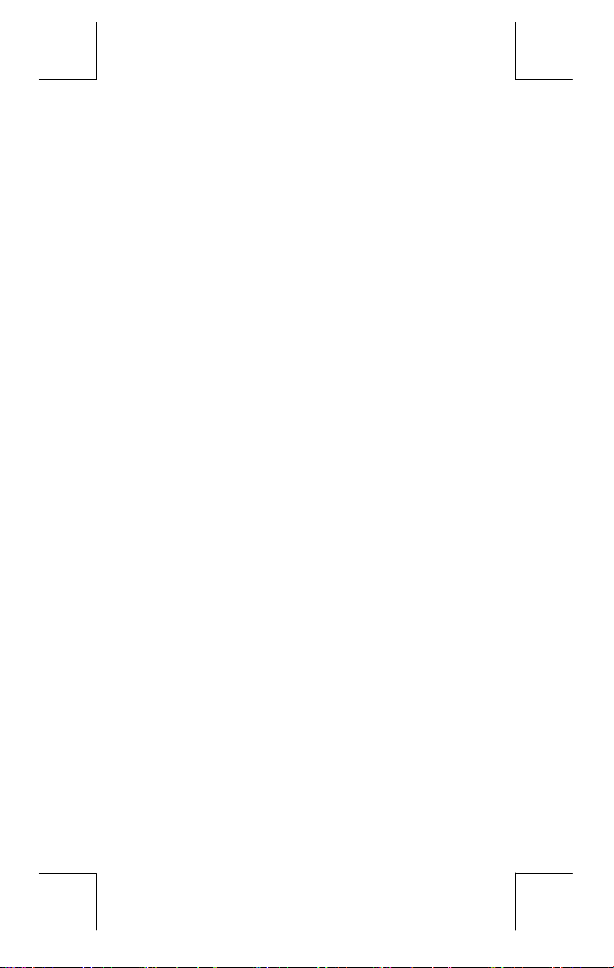
Mode 1 - STAT................................................16
Mode 2 - Base-n.............................................19
Mode 3 - CPLX ...............................................20
Mode 4 - VLE .................................................20
Mode 5 - QE ...................................................20
Unit Conversions.......................................... 15
Physical Constants.......................................15
Single-Variable / Tw o-Variable Statistics .....16
Process capability........................................ 17
Probability distribution ................................17
Linear regression .........................................18
Correcting data............................................. 18
Bases conversions.......................................19
Negative expression..................................... 19
Basic arithmetic operations for bases......... 20
Logical operation .........................................20
E – 2
File name : CBM_SR285,A_HDBSR285T19_English.doc
version : 2010/04/26
Page 4
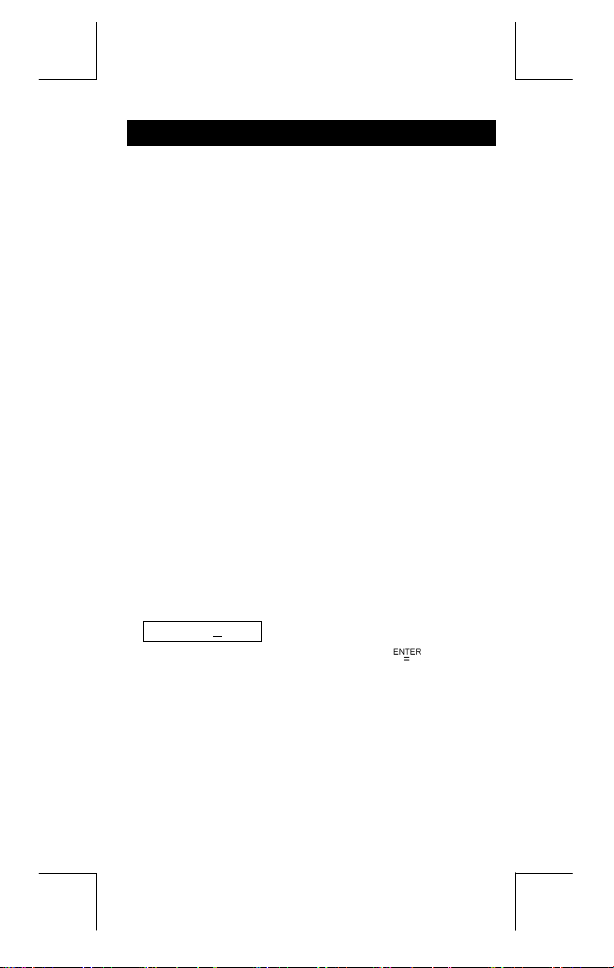
General Guide
Turning On And Off
To turn the calculator on, press [ ON ] ; To turn the calculator off,
press [ 2nd ] [ OFF ].
Battery Replacement
SRP-280N is powered by one alkaline battery (G13/LR44).
SRP-285N is dual power system which is powered by one alkaline
battery (G13/LR44) and a solar cell. If the display becomes dim and
difficult to read (especially when lighting is dim for SRP-285N), the
battery should be replaced as soon as possible.
To replace battery :
1) Remove the screw and the battery compartment cover.
2) Remove the old battery and insert a new one with polarity in
correct directions, then replace the cover.
3) After changing battery, please use a pointed object to press the
reset hole in the rating label area located at the rear of this unit.
Auto Power-Off Function
This calculator automatically turns it off when not operated for
approximately 6~12 minutes. It can be reactivated by pressing [ ON ]
key and the display, memory, settings are retained.
Reset Operation
If the calculator is on but you get unexpected results, press [ 2nd ]
[ RESET ] in sequence. A message appears on the display to
confirm whether you want to reset the calculator and clear memory
contents.
RESET : N Y
Move the cursor to " Y " by [ ], then press [ ] to clear all
variables, programs, pending operations, statistical data, answers,
all previous entries, and memory; To abort the reset operation
without clearing the calculator, please choose " N " .
If the calculator is lock and further key operations becomes
impossible, please use a pointed object to press the reset hole to
release the condition. It will return all settings to default settings.
E – 3
File name : CBM_SR285,A_HDBSR285T19_English.doc
version : 2010/04/26
Page 5
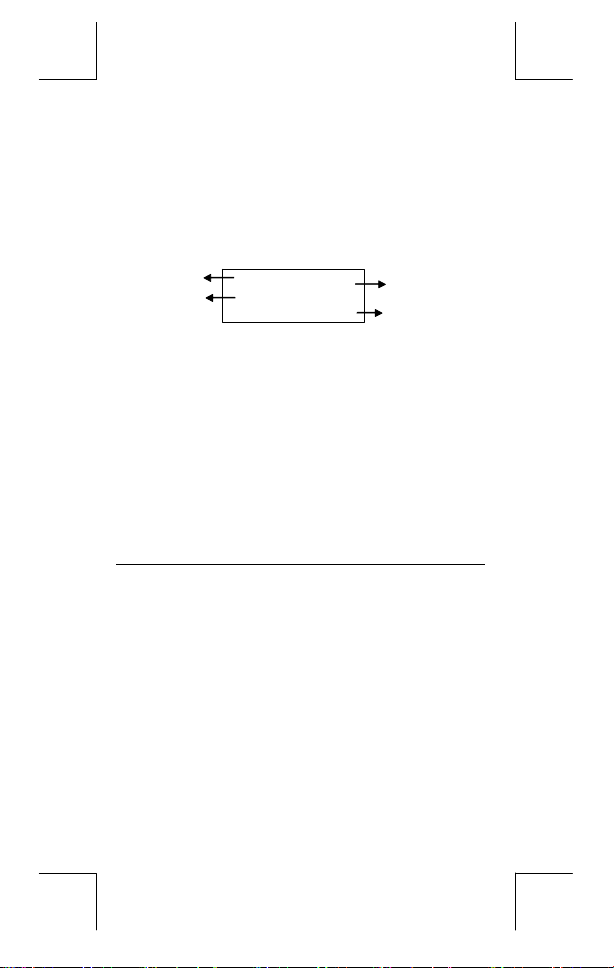
DEG
rees,
DEG
entific notation
SCI
72.85714286
GRAD
s, or
Result line
RAD
Ind ica tor
s
Contrast Adjustment
Pressing the [ ] or [ ] following [ MODE ] key can make the
contrast of the screen lighter or darker. Holding either key down will
make the display become respectively lighter or darker.
Display Readout
The display comprises the entry line, the result line, and indicators.
Indicat or
Entry line
The calculator displays an entry of up to 76 digits.
Entry line
Result line
The following indicators appear on the display to
Indicators
Indicator Meaning
Independent memory
M
Result is negative
–
2nd set of function keys is active.
2nd
Mode selection is active
MODE
Main mode is active
MAIN
Statistics mode is active
STAT
Base-n mode is active
Base-n
Variable linear equation mode is active
VLE
Quadratic equation mode is active
QE
Complex number mode is active
CPLX
Angle mode :
DEGRAD
ENGSCI ENG
Number of decimal places displayed is fixed
TAB
Hyperbolic-trig function will be calculated
HYP
While an operation is executing
BUSY
MA IN
74 – 8 / 7
Entries begin on the left ; those with more than 11
digits scroll to the left. Press [ ] and [ ] to move the
cursor through an entry. Press [ 2nd ] [ ] or [ 2nd ]
[ ] to move the cursor immediately to the beginning
or end of the entry.
It displays a result of up to 10 digits, as well as a
decimal, a negative sign, a " x10 " indicator, and a
2-digits positive or negative exponent. Results that
exceed the digit limit are displayed in scientific
notation.
indicate you the current status of the calculator.
ineering or
E – 4
File name : CBM_SR285,A_HDBSR285T19_English.doc
version : 2010/04/26
Page 6
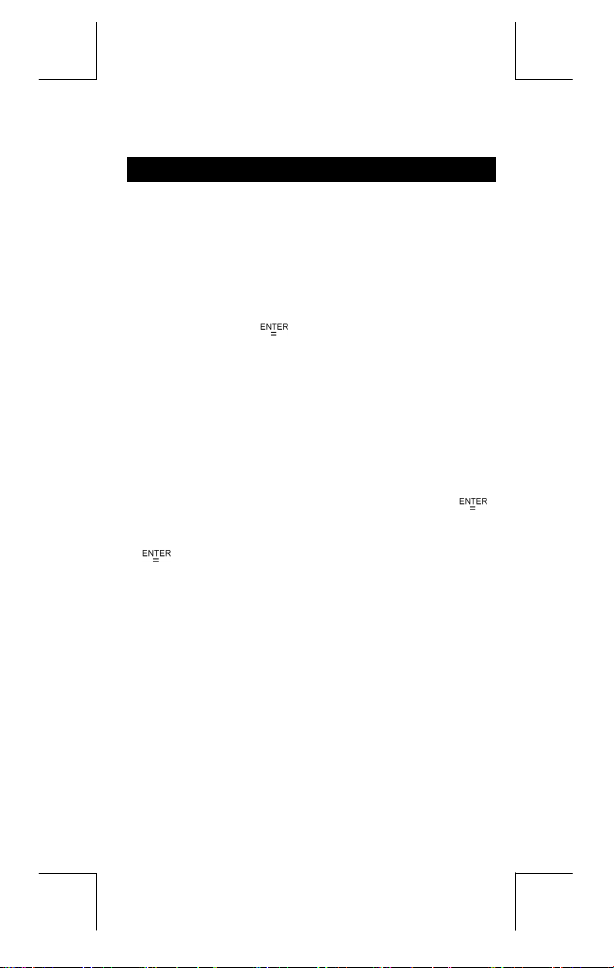
There are digits to the left or right of the display
There are earlier or later results that can be displayed
Before starting calculation
Changing a mode
Pressing [ MODE ] can enter mode menus. You can choose one of
six operating modes, including "
"
", "
3)CPLX
Give "
2)Base-n
Method 1 : Scroll through the menus using [ ] or [ ] until "
Method 2 : Key in directly the number of the mode, [ 2 ] , to enter
Selecting an item from display menus
Many functions and settings are available on menus. A menu is a list
of options displayed across the entry line.
Give " Pressing [ DRG ] key displays the menu for choosing the
angle setting under MAIN mode " as an example :
Method : Press [ DRG ] to display the menu, and then move the
For menu items followed by an argument value, you can press
[ ] while the item is underlined or enter directly the
corresponding argument value.
Using " 2nd " Keys
When you press [ 2nd ], the "
to tell you that you will be selecting the second function of the next
key you press. If you press [ 2nd ] by mistake, simply press [ 2nd ]
again to remove the "
Cursor
Pressing [ ] or [ ] key can move the cursor to the left or the right.
Hold down any of those keys to move the cursor at high speed.
Pressing [ ] or [ ] can scroll the display up or down while there
are previous entries hidden the display. You can reuse or edit a
previous entry when it is on the entry line.
", "
4)VLE
5)QE
" as an example :
2)Base-n " is shown, then enter the desired mode by
pressing [ ].
the desired mode immediately.
cursor [ ] or [ ] to an item you want. Press [ ]
while the item is underlined.
" indicator.
2nd
", "
0) MAIN
".
" indicator shown in the display is
2nd
1)STAT
", "
2)Base-n
",
E – 5
File name : CBM_SR285,A_HDBSR285T19_English.doc
version : 2010/04/26
Page 7
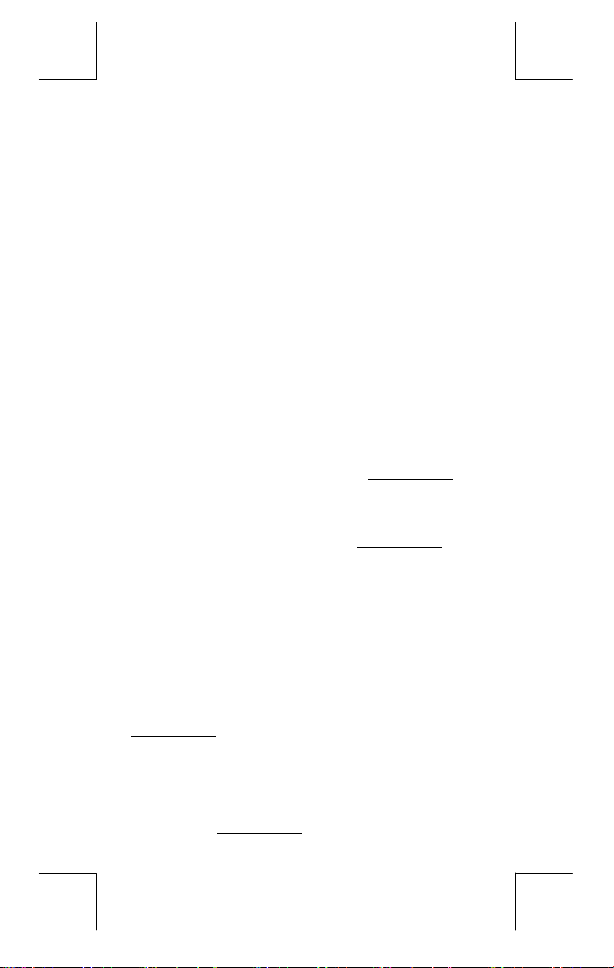
Making corrections during input
To delete a character at the cursor, make the character underlined
by using [ ] or [ ] to move the cursor, and then press [ DEL ] to
delete the character.
To replace a character, make the character underlined by using [ ]
or [ ] to move the cursor, and then enter a new entry to replace the
character.
To insert a character, move the cursor to the position of the
character where you want to insert, it will be inserted in the front of
the character after pressing [ 2nd ] [ INS ] and entering a new
character.
(Note) : The blinking cursor " " means the calculator is in insert
mode. On the contrary, the blinking cursor is displayed
To clear all characters, clear all input character by [ CL ] key.
z
z
z
z
as " _ " and it means the calculator is in overwrite mode.
Replay function
This function stores the latest operation executed. After execution
is complete, pressing [ ] or [ ] key will display the operation
from the beginning or the end. You can continue moving the
cursor by [ ] or [ ] to edit it. To delete a digit, press [ DEL ]. ( or,
in overwrite mode, just type over the digit). See Example 1.
The replay function can keep input digits up to 254 characters.
After execution is complete or during entering, you can press
either [ ] or [ ] to display previous input steps and edit values
or commands for subsequent execution. See Example 2.
(Note) : The replay function isn't cleared even when [ CL ] is
pressed or power is turned off, so contents can be
recalled even after [ CL ] is pressed. However, replay
function is cleared when mode or operation is switched.
Error Position Display Function
When a mathematically illegal calculation is performed, error
position display function will tell you with the cursor where the
error is. Press [ ] or [ ] to move the cursor and then give it a
correct entry. You can also clear an error by pressing [ CL ] and
then re-entered the values and expression from the beginning.
See Example 3.
Memory Calculation
Press [ M+ ] to add a result to running memory. Press [ 2nd ] [ M– ]
to subtract the value from running memory. To recall the value in
running memory, press [ MRC ]. To clear running memory, press
[ MRC ] twice. See Example 4.
E – 6
File name : CBM_SR285,A_HDBSR285T19_English.doc
version : 2010/04/26
Page 8
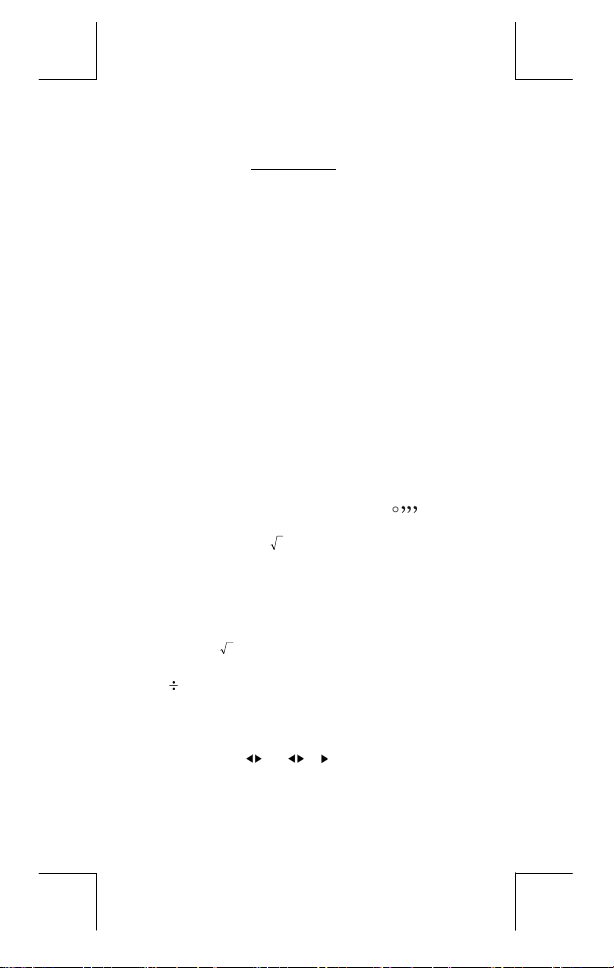
z
The calculator has ten memory variables for repeated use :
C, X, Y, M, X1, X2,
number in variables
PROG1
and
. See Example 5.
PROG2
and
PROG1
A, B, C, X, Y, M, X1, X2
PROG2
. You can store a real
and an expression in
A, B,
* [ P/V RCL ] recalls all variables.
* [ SAVE ] lets you store values to variables.
* [ 2nd ] [ RECALL ] recalls the value of variable.
* [ 2nd ] [ CL-VAR ] clears all variables except
* [ 2nd ] [ CL-PROG ] clears the contents of
(Note) : Besides pressing [ SAVE ] key to store a value, you can
also assign values to memory variable M by [ M+ ] or
[ 2nd ] [ M– ]. However, anything currently stored in
variable M will be deleted and replaced by the newly
assigned value.
Order Of Operations
PROG1, PROG2
PROG1, PROG2
.
.
Each calculation is performed in the following order of precedence :
1) Expression inside parentheses.
2) Coordinates transformation, and Type B functions which are
required pressing the function key before entering, for example,
sin, cos, tan, sin –1, cos –1, tan –1, sinh, cosh, tanh, sinh –1,
–1
, tanh –1, log, ln, 10 X, e X, √, NEG, NOT, X'( ), Y'( )
cosh
3) Type A functions which are required entering values before
pressing the function key, for example, x
g.
2
, ,!,x–1, %, r,
4) Exponentiation ( ^ ), X
5) Fractions
6) Abbreviated multiplication format in front of variables,π,
RANDM, RANDMI.
7) ( – )
8) Abbreviated multiplication format in the front of Type B
functions, 23, Alog2, etc.
9) nPr, nCr
10) x ,
11) +, –
12) AND, NAND
13) OR, XOR, XNOR
14) Conversion( a b/
• When functions with the same priority are used in series,
execution is performed from right to left.
d
/e, F D, DMS )
c
e X ln120 Æ e X { ln (120 ) }
otherwise, execution is from left to right.
E – 7
File name : CBM_SR285,A_HDBSR285T19_English.doc
version : 2010/04/26
Page 9
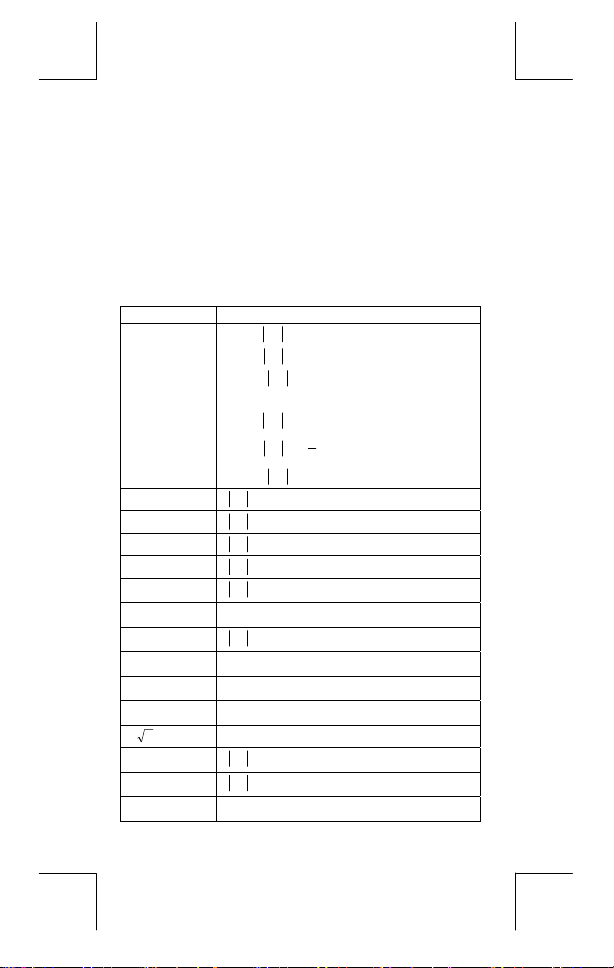
• Compound functions are executed from right to left.
• Anything contained within parentheses receives the
highest priority.
Accuracy And Capacity
Output digits : Up to 10 digits
Calculating digits : Up to 24 digits
In general, every reasonable calculation is displayed up to 10 digits
mantissa, or 10-digits mantissa plus 2-digits exponent up to 10
Numbers used as input must be within the range of the given
function as follow :
Functions
sin x
cos x
tan x
Deg :
Rad :
Grad :
< 4.5 x 10
x
< 2.5 x 10
x
< 5 x 10
x
Input range
10
deg
8
π
rad
10
grad
± 99
.
however, for tan x
Deg :
≠ 90 (2n+1)
x
π
≠
(2n+1)
x
2
≠ 100 (2n+1), (n is an integer)
x
≤ 1
100
< 1 x 10
≤ 230.2585092
100
< 1 x 10
< 5 x 10 99
99
< 1
–99
≤ x < 1 x 10
100
100
100
< x < 100
< x ≤ 230.2585092
100
< 1 x 10 50
100
< 1 x 10
, x ≠ 0
–1
–1
sin
x, cos
–1
tan
x
sinh x, cosh x
tanh x
–1
sinh
x
–1
cosh
x
–1
tanh
x
log x, ln x
10 x
e x
x
x 2
x -1
x !
Rad :
Grad :
x
x
x
x
x
x
1 ≤ x < 5 x 10
x
1 x 10
–1 x 10
–1 x 10
0 ≤ x < 1 x 10
x
x
0 ≤ x ≤ 69, x is an integer.
E – 8
File name : CBM_SR285,A_HDBSR285T19_English.doc
version : 2010/04/26
Page 10
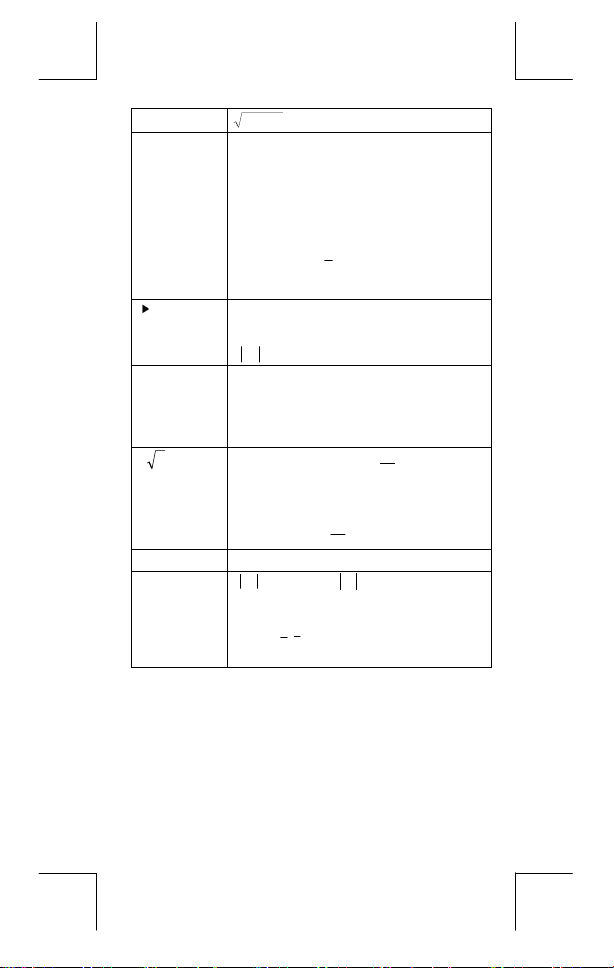
P (x, y)
R (r, θ)
DMS
x y
x
nPr, nCr
STAT
100
22
< 1 x 10
y+x
0 ≤ r < 1 x 10
:│θ│
Deg
:│θ│
Rad
:│θ│
Grad
100
4.5 x 10 10 deg
<
8
π
2.5 x 10
<
5 x 10 10 grad
<
rad
however, for tanθ
:│θ│≠
Deg
Rad:│θ│≠
Grad
│DD│, MM, SS.SS < 1 x 10
0 ≤ MM, SS.SS
x
x > 0 : –1 x 10
:│θ│≠
100
< 10
90 (2n+1)
π
(2n+1)
2
100 (2n+1), (n is an integer)
100
,
100
< y log x < 100
x = 0 : y > 0
x < 0 : y = n, 1/(2n+1), n is an integer.
100
y
but –1 x 10
y > 0 : x ≠ 0, –1 x 10
< y log ⏐x⏐ < 100
1
100
<
x
log y < 100
y = 0 : x > 0
y < 0 : x = 2n+1, 1/n, n is an integer. (n≠0)
1
100
but –1 x 10
0 ≤ r ≤ n, n ≤ 10
< 1 x 10
x
1–VAR : n ≤ 40, 2–VAR : n ≤ 40
FREQ. = n, 0 ≤ n < 10
1–VAR mode.
σx,σ
log ⏐y⏐ < 100
<
x
100
, n,r are integers.
100
,
< 1 x 10
y
100
y,x,y,a, b, r : n≠0 ;
100
: n is an integer in
Sx, Sy:n, n≠0, 1
E – 9
File name : CBM_SR285,A_HDBSR285T19_English.doc
version : 2010/04/26
Page 11
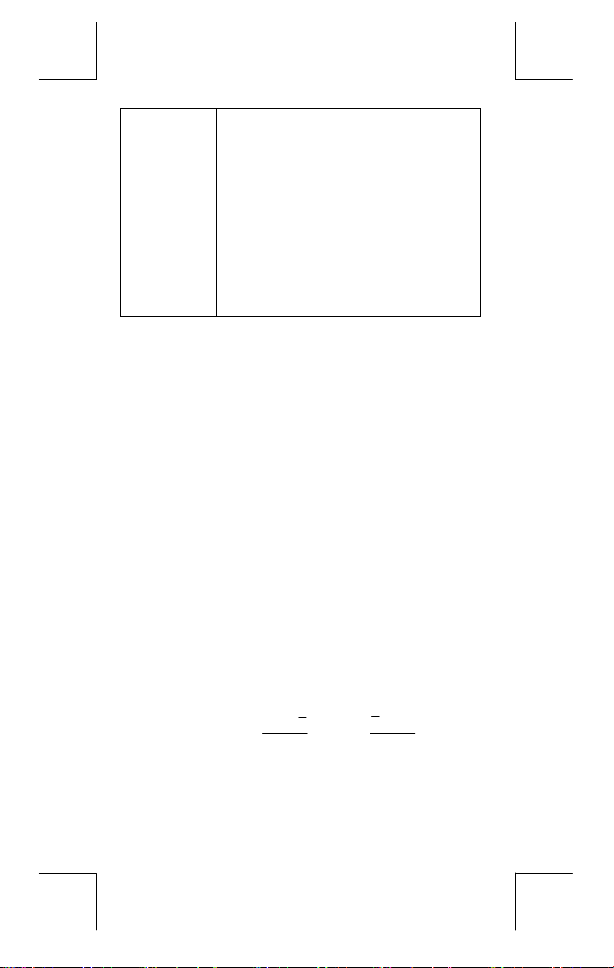
Base–n DEC :
Error Conditions
Error message will appear on the display and further calculation
becomes impossible when any of the following conditions occur.
DOMAIN Er
DIVIDE BY 0
OVERFLOW Er
STAT Er
SYNTAX Er
NO SOL
MULTI SOLS
NO REAL SOL
LENGTH Er
OUT OF SPEC
To release the above errors, please press [ CL ] key.
– 2147483648 ≤ x ≤ 2147483647
BIN :
10000000000000000000000000000000 ≤ x ≤
11111111111111111111111111111111 ( for neg ativ e)
0 ≤ x ≤ 01111111111111111111111111111111
(for zero, positive)
OCT :
20000000000 ≤ x ≤ 37777777777(for negative)
0 ≤ x ≤ 17777777777 (for zero or positive)
HEX :
80000000 ≤ x ≤ FFFFFFFF (for negative)
0 ≤ x ≤ 7FFFFFFF ( for zero or positive)
(1) When specifying an argument to a function
outside the valid range.
(2)
value (in
FREQ
non-integer.
(3) When USL value < LSL value
You attempted to divide by 0.
When result of function calculations exceeds
the range specified.
When in MAIN, CPLX, VLE, or QE mode, press
[ DATA ] or [ STATVAR ].
(1) Input errors are made.
(2) When improper arguments are used in
commands or functions that require
arguments.
There is no solution or infinite to the
simultaneous equation under VLE mode.
There is no real solution to quadratic equation
under QE mode.
An entry exceeds 84 digits after implied
multiplication with auto-correction.
You input a negative CPU or CPL value, where
X–USL
=C
PU
,
σ 3
1–VAR
PL
stats) < 0 or
LSL–X
=C
σ 3
E – 10
File name : CBM_SR285,A_HDBSR285T19_English.doc
version : 2010/04/26
Page 12
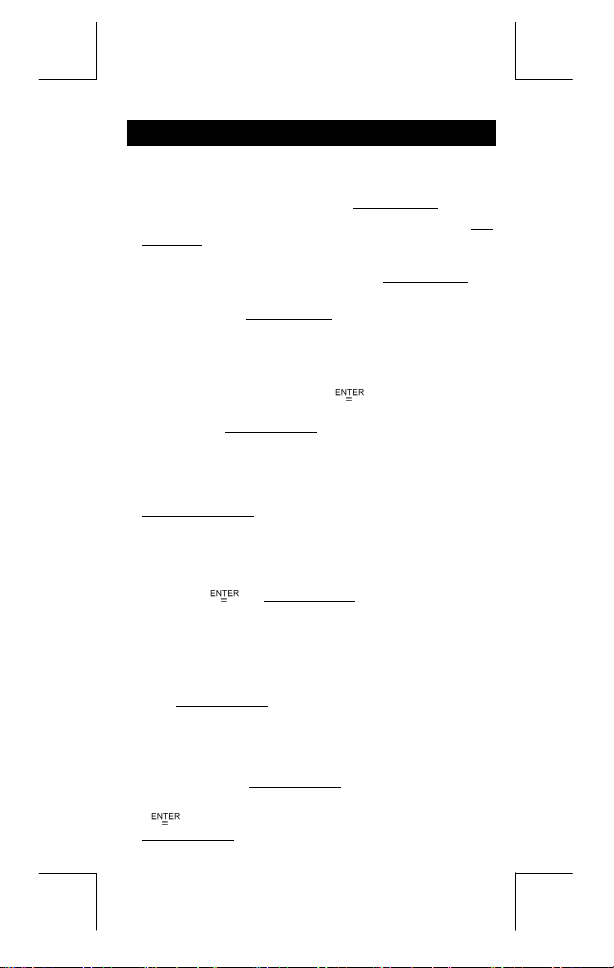
Mode 0 - MAIN
Arithmetic Calculations
z
Arithmetic operations are performed by pressing the keys in the
same sequence as in the expression. See Example 6.
z
For negative values, press [ (−) ] before entering the value. See
Example 7.
z
For mixed arithmetic operations, multiplication and division are
given priority over addition and subtraction. See Example 8.
z
Results greater than 10
exponential form. See Example 9.
Display formats
z
Decimal places formats are selected by pressing [ 2nd ] [ TAB ] to
display the menu. To set decimal places to
value directly or press [ ] key while the item is
enter a
n
underlined. (The default setting is floating point notation
value is • ). See Example 10.
n
z
Even if the number of decimal places is specified, internal
calculation for a mantissa is performed up to 24 digits, and the
display value is stored in 10 digits. To round off those values to
the specified number of decimal places, press [ 2nd ] [ RND ].
See Example 11~12.
z
Number display formats are selected by pressing [ 2nd ]
[ SCI/ENG ] to display the menu. The items on the menu are
(for floating point),
Press [
then press [
(Note) : The engineering format is similar to the scientific format,
except the mantissa can have up to three digits left of
the decimal, instead of only one, and the exponent is
always a multiple of three. It is useful for engineers to
z
z
z
convert units based on multiples of 10
You can enter a number in mantissa and exponent form by [ EXP ]
key. See Example 14.
Parentheses Calculation
Operations inside parentheses are always executed first. The
calculator can use up to 13 levels of consecutive parentheses in a
single calculation. See Example 15.
Closed parentheses occurring immediately before operation of the
] key may be omitted, no matter how many are required.
[
See Example 16.
( for scientific), and
SCI
] or [ ] until the desired formats is underlined, and
]. See Example 13.
10
or less than 10
E – 11
-9
are displayed in
(
n
F0123456789
(for engineering).
ENG
3
.
and the
F
FLO
),
File name : CBM_SR285,A_HDBSR285T19_English.doc
version : 2010/04/26
Page 13
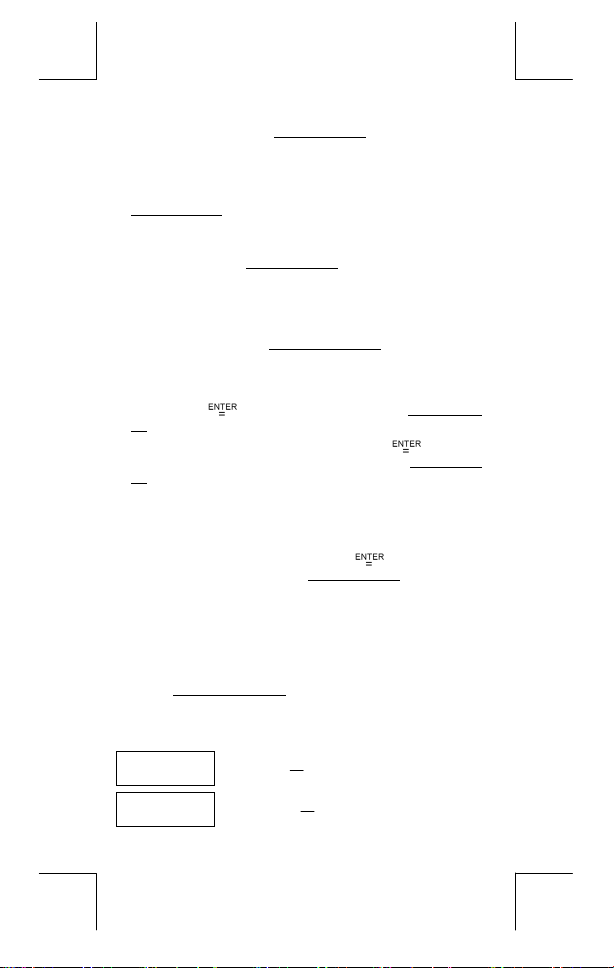
z
A multiplication sign " x " occurring immediately before an open
parenthesis can omitted. See Example 17.
(Note) : The calculator can auto-correct abbreviated
multiplication in front of all functions, except memory
z
z
z
z
z
z
z
Fraction value display is as follow :
variables, left parenthesis, type B functions.
Henceforth, abbreviated type will not be used in this manual.
See Example 18.
The correct result cannot be derived by entering [ ( ] 2 [ + ] 3 [ ) ]
[ EXP ] 2. Be sure to enter [ x ] 1 between the [ ) ] and [ EXP ] in
the below example. See Example 19.
Percentage Calculation
[ 2nd ] [ % ] divides the number in the display by 100. You can use
this key sequence to calculate percentages, add-ons, discounts,
and percentages ratios. See Example 20~21.
Continuous calculation function
The calculator enables you to repeat the last operation executed
by pressing [
22.
Even if calculations are concluded with the [ ] key, the
result obtained can be used for further calculation. See Example
23.
Answer Function
Answer function stores the most recently calculated result. It is
retained even after the power is turned off. Once a numeric value
or numeric expression is entered and [
result is stored by this function. See Example 24.
(Note) : Even if execution of a calculation results in an error,
Logarithm And Antilogarithm
The calculator can calculate common and natural logarithms and
anti-logarithms using [ log ], [ ln ], [ 2nd ] [ 10
x
]. See Example 25~27.
[ e
Fraction Calculation
∪
56
] key for further calculation. See Example
however, Answer memory retains its current value.
5 / 12
Display of
5 /12 Display of 56
5
12
12
] is pressed, the
x
], and [ 2nd ]
5
E – 12
File name : CBM_SR285,A_HDBSR285T19_English.doc
version : 2010/04/26
Page 14
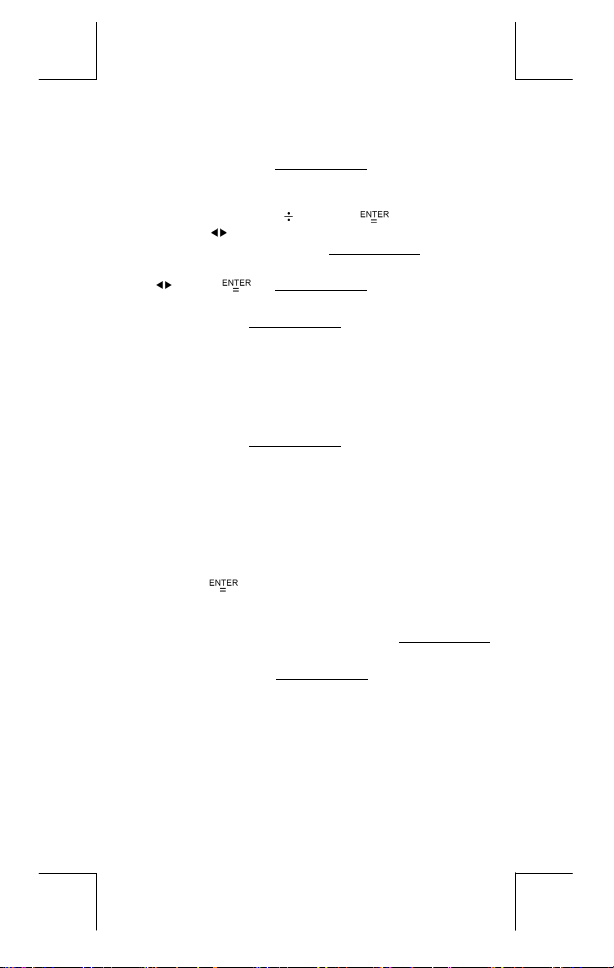
z
To enter a mixed number, enter the integer part, press [ a b/c ],
enter the numerator, press [ a
enter an improper fraction, enter the numerator, press [ a
enter the denominator. See Example 28.
z
During a fraction calculation, if the figure is reducible, a figure is
reduced to the lowest terms after pressing a function command
key ( [ + ], [ – ], [ x ] or [
b
d
/
[ 2nd ] [ a
improper fraction and vice versa. See Example 29.
z
To convert between a decimal and fractional result, press [ 2nd ]
D ] and [ ]. See Example 30.
[ F
z
Calculations containing both fractions and decimals are calculated
in decimal format. See Example 31.
Angle Unit Conversion
z
The angle units (
display the angle menu. The relation among the three angle units
is :
/e ], the displayed value will be converted to the
c
DEG, RAD, GRAD
Angle conversations ( See Example 32.
1. Change the default angle settings to the units you want to
convert to.
b
/c ], and enter the denominator ; To
] ) or the [ ] key. By pressing
) is set by pressing [ DRG ] to
=πrad = 200 grad
180
°
) :
b
/c ], and
2. Enter the value of the unit to convert.
3. Press [ DMS ] to display the menu. The units you can select
are
(degrees), ′ (minutes), ″ (seconds), r (radians), g
°
(gradians) or
DMS (Degrees-Minutes-Seconds).
4. Choose the units you are converting from.
5. Press [
z
To convert an angle to
converts an entry to
represents 1 degrees, 30 minutes, 0 seconds. See Example 33.
z
To convert a
(minutes),
] twice.
notation, select "
DMS
notations, i.e., where
DMS
notation to decimal, select °(degrees), ′
DMS
(seconds). See Example 34.
″
DMS
" which
1°30′0″
E – 13
File name : CBM_SR285,A_HDBSR285T19_English.doc
version : 2010/04/26
Page 15
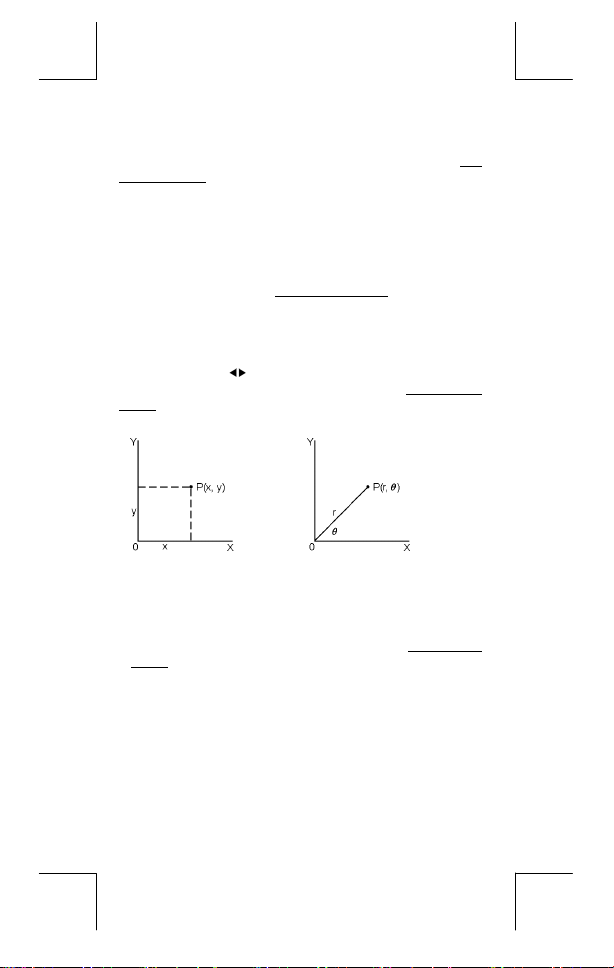
Trigonometric / Inverse-Tri. Functions
The calculator provides standard trigonometric functions and inverse
trigonometric functions - sin, cos, tan, sin
Example 35~37.
(Note) : When using those keys, make sure the calculator is set
for the angle unit you want.
Hyperbolic / Inverse-Hyp. Functions
The calculator uses [ 2nd ] [ HYP ] to calculate the hyperbolic
functions and inverse- hyperbolic functions – sinh, cosh, tanh,
–1
, cosh –1 and tanh –1. See Example 38~39.
sinh
(Note) : When using those keys, make sure the calculator is set
for the angle unit you want.
Coordinates Transformation
Pressing [ 2nd ] [ R P ] displays a menu to convert rectangular
coordinates to polar coordinates or vice versa. See Example
40~41.
Rectangular Coordinates Polar Coordinates
x + y i = r (cos
(Note) : When using those key, make sure the calculator is set
for the angle unit you want.
Probability
z
Pressing [ PRB ] displays the probability menu. See Example
42~46. With the following functions :
Calculates the number of possible permutations of n item
nPr
taken r at a time.
Calculates the number of possible combinations of n
nCr
items taken r at a time.
Calculates the factorial of a specified positive integer n ,
!
Generates a random number between 0 and 1.
RANDM
RANDMI
≦
where n
Generates a random integer value between two specified
integers, A and B, where A
69.
–1
, cos –1 and tan –1. See
θ
+ i sinθ)
≦
random value ≦ B
E – 14
File name : CBM_SR285,A_HDBSR285T19_English.doc
version : 2010/04/26
Page 16
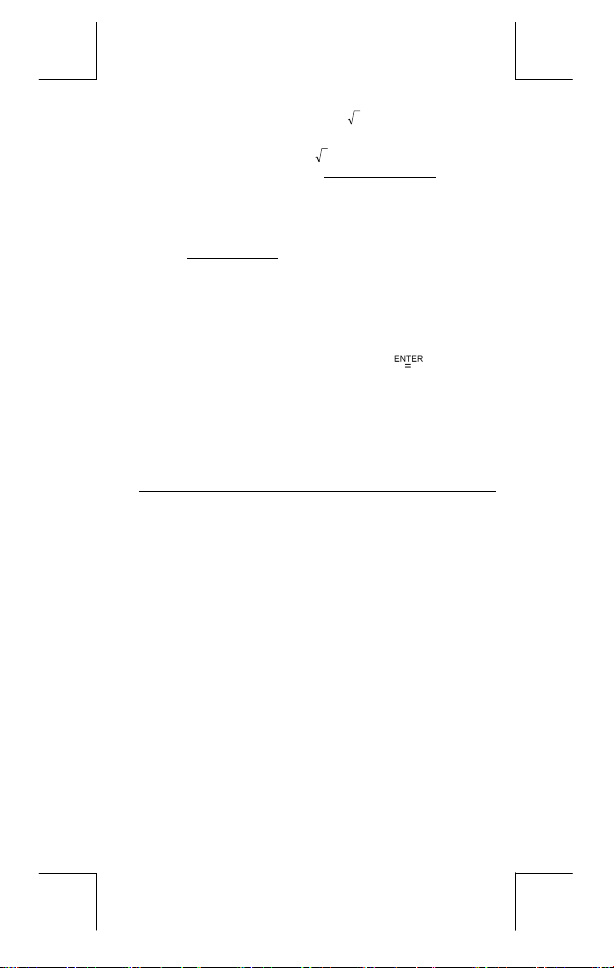
Other Functions ( x–1, √, X, x 2, ^ )
z
The calculator also provides reciprocal ( [ x –1 ] ), square root
√
] ), universal root ( [ X ] ), square ( [ x 2 ] ) and
( [
exponentiation ( [ ^ ] ) functions. See Example 47~50.
Unit Conversions
z
The calculator has a built-in unit conversion feature that enables
you to convert numbers from metric to English units and vice
versa. See Example 51.
1. Enter the number you want to convert.
2. Press [ 2nd ] [ CONV ] to display the menu. There are 7
menus, covering distance, area, temperature, capacity,
weight, energy, and pressure.
3. Use the [
appropriate units menu is shown, then [
4. Pressing [
unit.
Physical Constants
z
You can use a number of physical constants in your calculations.
See table below :
] [ ] to scroll through the list of units until a
] or [ ] can convert the number to another
].
Symbol Meaning Value
Speed of light in vacuum
c
g Acceleration of gravity 9.80665 m.s
G Gravitational constant 6.6725985 x 10
299792458 m / s
–2
–11
N.m 2 kg
Vm molar volume of ideal gas 0.0224141 m 3 mol
NA Avagadro's number 6.022136736 x 10 23mol –1
e Elementary charge 1.6021773349 x 10
me Electron mass 9.109389754 x 10
mp Proton mass 1.672623110 x 10
h Plank's constant 6.626075540 x 10
k Boltzmann's constant 1.38065812 x 10
R Gas constant 8.3145107 J / mol
F Faraday constant 96485.30929 C / mol
mn Neutron constant 1.67492861 x 10
µ Atomic mass constant 1.66054021 x 10
ε
Dielectric permittivity 8.854187818 x 10
0
µ
Magnetic permittivity 1.256637061 x 10–6 H / m
0
Flux quantum 2.0678346161 x 10
φ
0
a
Bohr radius 5.2917724924 x 10
0
µB Bohr magneton 9.274015431 x 10
µN Neutron magnetic moment 5.050786617 x 10
–31
–27
–34
–23
J.K
z
–27
–27
–12
–24
–27
E – 15
–1
–19
k
kg
kg
–15
–11
kg
kg
J.s
F/m
Azm
J / T
C
Vs
m
–2
–1
2
File name : CBM_SR285,A_HDBSR285T19_English.doc
version : 2010/04/26
Page 17
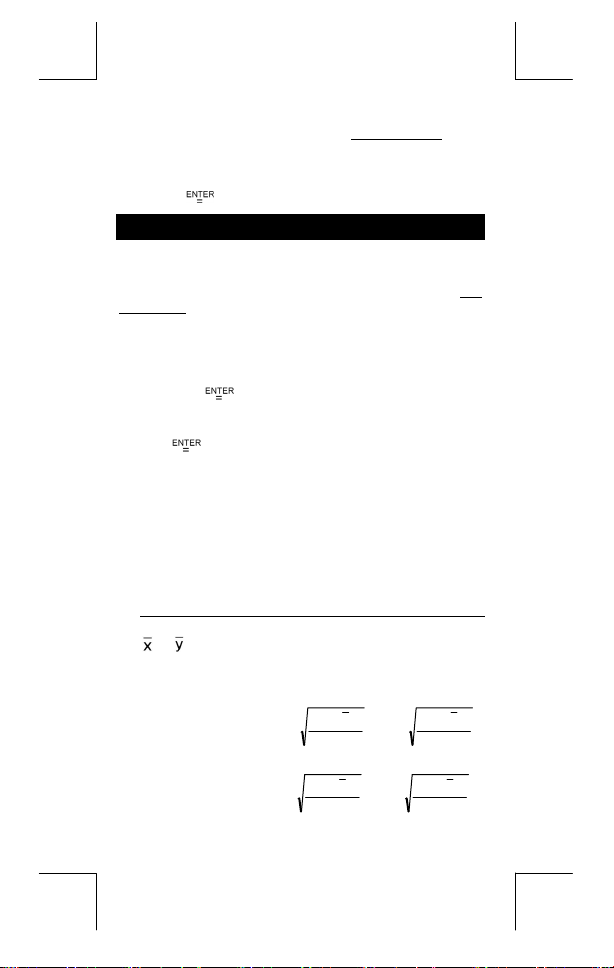
To insert a constant at the cursor position ( See Example 52.
1. Press [ CONST ] to display the physical constants menu.
2. Press [
3. Press [
] until the constant you want is underlined.
].
Mode 1 - STAT
There are three menu operations in statistics menu :
analyzing data in a single dataset),
data from two datasets ) and
Example 38.
Single-Variable / Two-Variable Statistics
Step :
1. From the statistics menu, choose
press [
2. Press [ DATA ] and there are three menus:
LIMIT–SET, DISTR
[
3. Enter an x - value and press [
4. Enter the frequency (
mode) or the corresponding y - value ( in
and press [
5. To enter more data, repeat from step 3.
6. Press [ 2nd ] [ STATVAR ] and scroll through the statistical
result menus by [
you want. ( See table below )
Variable Meaning
Number of the x values or x-y pairs entered.
n
or Mean of the x values or y values
Xmax or Ymax
Xmin or Ymin
or Sy Sample standard deviation of x values or y
Sx
σ
or
x
Σ
or
x
].
].
].
Maximum of the x values or y values
Minimum of the x values or y values
values.
σ
Population standard deviation of x values or y
y
values
Σ
Sum of all x values or y values
y
2–VAR
( for clearing all datasets). See
D–CL
. Please select
FREQ
] or [
S
x
=
x
=σ
DATA–INPUT
].
) of the x - value (in
] to find out statistical variables
2
)xx(
−
∑
1n
−
2
)xx(
−
∑
n
E – 16
1–VAR
( for analyzing paired
or
1–VAR
,
,
DATA–INPUT
2–VAR
Sy
=
y
=σ
2–VAR
and press
mode )
∑
−
∑
n
) :
( for
and
1–VAR
2
)yy(
−
1n
−
2
)yy(
,
File name : CBM_SR285,A_HDBSR285T19_English.doc
version : 2010/04/26
Page 18
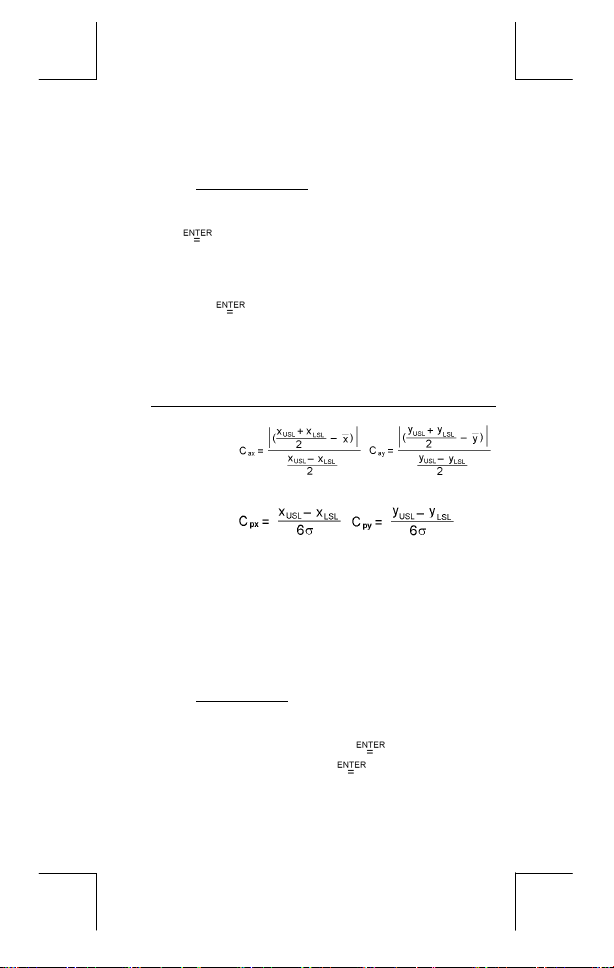
2
Σ
Σ
Process capability
2
Σ
or
x
x y
Sum of all x 2 values or y 2 values
y
Sum of (x z y) for all x-y pairs
Step : ( See Example 53~54. )
1. Press [ DATA ] and there are three menus :
LIMIT–SET, DISTR
].
[
2. Enter an upper spec. limit value (
press [
3. Enter a lower spec. limit value (
press [
].
].
. Please select
X LSL
4. Enter the datasets you want under
5. Press [ 2nd ] [ STATVAR ] and scroll through the statistical
results menu by [
variables you want. ( See table below )
] or [
] to find out process capability
DATA–INPUT
LIMIT–SET
or
X USL
or
Y LSL
DATA–INPUT
and press
Y USL
), then
mode.
Variable Meaning
or
Cax
Capability accuracy of the x values or y values
Cay
,
or
Cpx
Potential capability precision of the x values or y
Cpy
values,
,
or
Cpkx
(Note) : When calculating process capability in
Probability distribution
Minimum (CPU, CPL) of the x values or y values,
Cpky
where C
is upper spec. limit of capability
PU
precision and C
capability precision
C
= Min (C
pkx
C
= Min (C
pky
x
and y n are independent with each other.
n
is lower spec. limit of
PL
, C
) = C px(1 – C
PUX
PLX
, C
) = C py(1 – C
PUY
PLY
2–VAR mode, the
)
ax
)
ay
Step : ( See Example 55. )
1. Based on the datasets in
there are three menu :
Please choose
2. Enter a
3. Press [ STATVAR ] and scroll through the statistical results
a
menu by [
variables you want. (See table below)
and press [ ].
DISTR
value, then press [ ].
x
] or [
mode, press [ DATA ] and
1–VAR
DATA–INPUT, LIMIT–
SET, DISTR
] to find out probability distribution
,
), then
.
E – 17
File name : CBM_SR285,A_HDBSR285T19_English.doc
version : 2010/04/26
Page 19
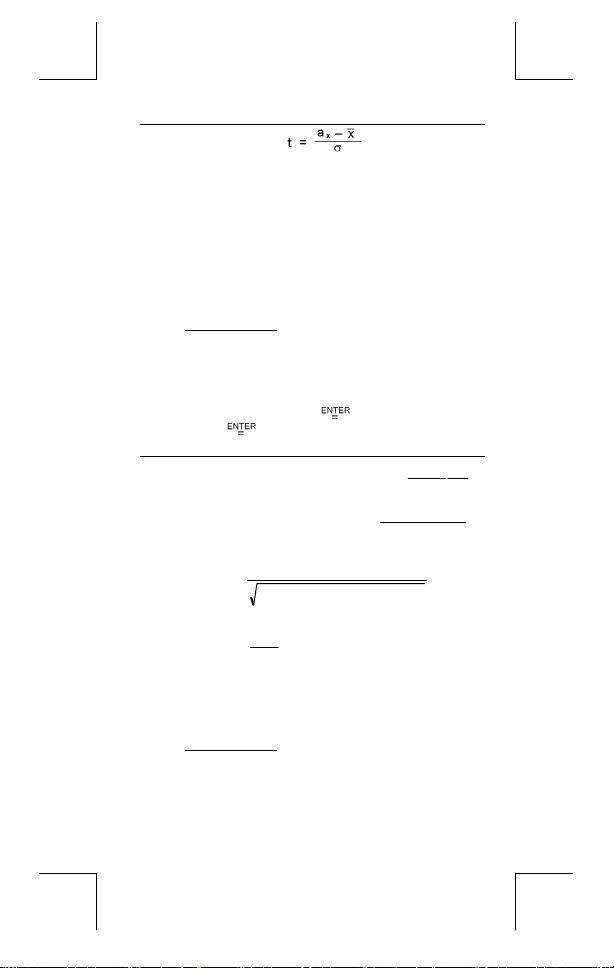
Variable Meaning
Test value
t
Represent the cumulative fraction of the
P ( t )
R ( t )
Q ( t )
Linear regression
Step : ( See Example 56. )
1. Based on the datasets in
and scroll through the statistical results menu by [
to find out
2. To predict a value for x (or y) given a value for y (or x), select
the x ' (or y ' variable, press [
and press [
Variable Meaning
Linear regression y-intercept
a
Linear regression slope
b
Correlation coefficient
r
Predicted x values given a, b, and y vales
x '
Predicted y value given a, b, and x value.
y '
Correcting data
Step : ( See Example 57. )
1. Press [ DATA ].
2. To change x - values or the frequency of the x - value in
1–VAR
mode ), please choose
standard normal distribution that is less than the
value t
Represent the cumulative fraction of the
standard normal distribution that lies between
the value t and 0. R ( t ) =1 – ( t )
Represent the cumulative fraction of the
standard normal distribution that is greater than
the value t Q ( t ) = | 0.5 – ( t ) |
mode, press [ STATVAR ]
2–VAR
, or r.
a, b
] again. (See table below)
=
r
∑∑ ∑∑
−
ay
=
'x
b
bxa'y +=
mode ( or the corresponding y - value in
DATA–INPUT
], enter the given value,
b
=
−
∑∑∑
)yxxyn(
−−
. To change upper spec.
] or [
−=xnby
a
−
∑∑∑
−
∑∑
2222
))y(yn)()x(xn(
∑∑
)yxxyn(
22
))x(xn(
2–VAR
]
E – 18
File name : CBM_SR285,A_HDBSR285T19_English.doc
version : 2010/04/26
Page 20
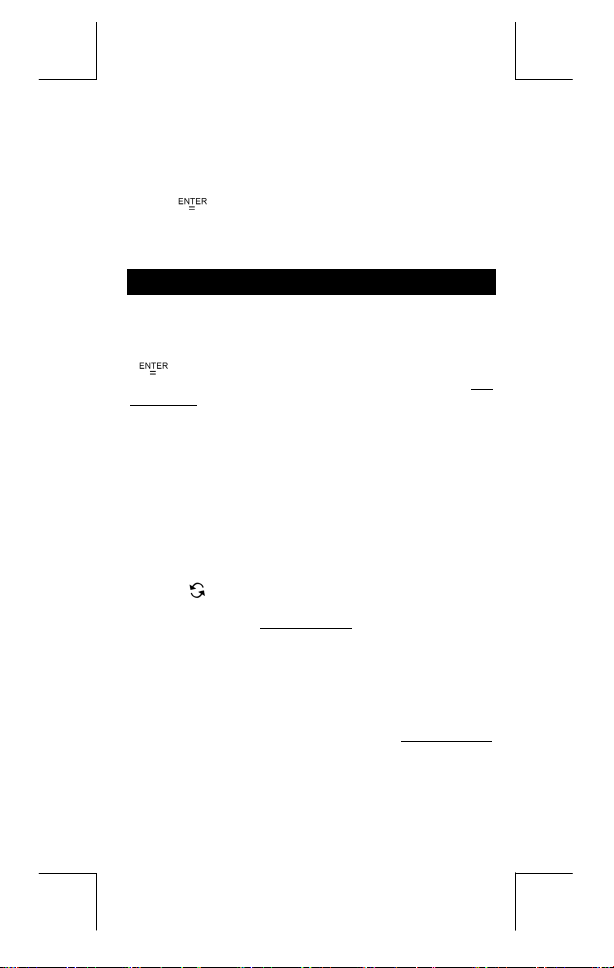
limit value, or lower spec. limit value, please choose
. To change ax, please choose
LIMIT–SET
3. Press [
4. To change an entry, display it and enter the new data. The
(Note) : Even you exit STAT mode, all data in
] to scroll through the data you have entered.
new data you enter overwrites the old entry. Press [
[
] to save the change.
2–VAR mode are still retained unless you clear all data
by selecting
D–CL mode.
DISTR
.
] or
1–VAR and
Mode 2 - Base-n
Bases conversions
The number system (10, 16, 2 , 8 ) is set by pressing [ 2nd ] [ dhbo ]
to display the menu, making one of the items underlined followed
]. A corresponding symbol – " d ", " h ", " b ", " o " appears
[
on the display. (The default setting is
Example 58.
(Note) : The total range of numbers handled in this mode is 0, 1,
2, 3, 4, 5, 6, 7, 8, 9, /A, IB, IC, ID, IE, IF. If values not
valid for the particular number system are used, attach
the corresponding designator (
Binary base (
Octal base (
Decimal base (
Hexadecimal base (
Pressing [
binary base which exceeds 8 digits. The system is designed to
display up to 4 blocks. See Example 59.
z
message will appear.
) : 0, 1
b
) : 0, 1, 2, 3, 4, 5, 6, 7
o
) : 0, 1, 2, 3, 4, 5, 6, 7, 8, 9
d
) : 0, 1, 2, 3, 4, 5, 6, 7, 8, 9, /A, IB, IC, ID, IE,
h
IF
] can use block function to display a result in octal or
Negative expression
In binary, octal, and hexadecimal bases, the calculator represents
negative numbers using complement notation. The complement is
the result of subtracting that number from
100000000000000000000000000000000 in that number's base
by pressing [ NEG ] key in non-decimal bases. See Example 60.
: decimal base). See
d
d, h, b, o), or an error
E – 19
File name : CBM_SR285,A_HDBSR285T19_English.doc
version : 2010/04/26
Page 21
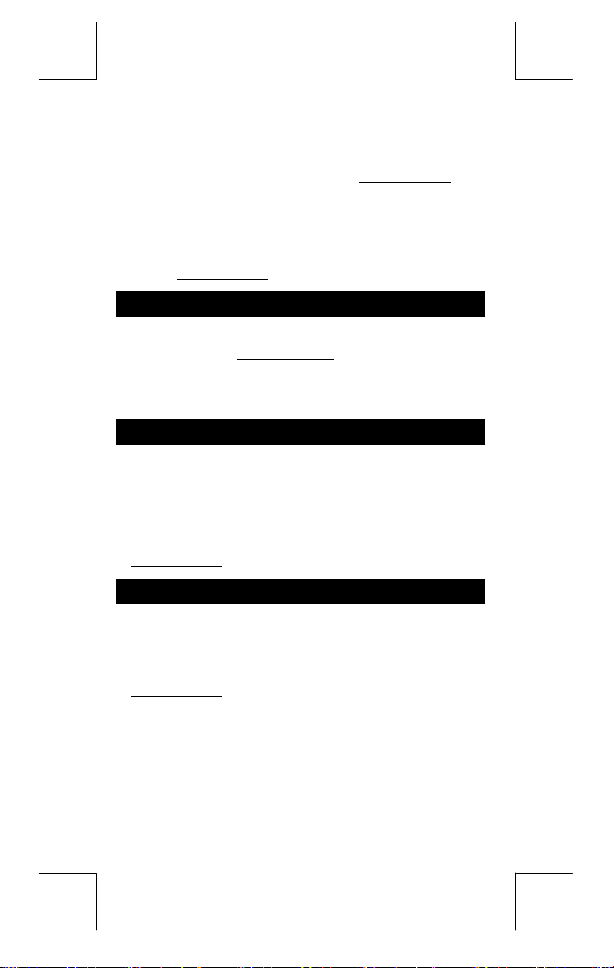
Basic arithmetic operations for bases
z
The unit enables you to calculate in number base other than
decimal. The calculator can add, subtract, multiply, and divide
binary, octal, and hexadecimal numbers. See Example 61.
Logical operation
Logical operations are performed through logical products (AND),
negative logical (NAND), logical sums (OR), exclusive logical sums
(XOR), negation (NOT), and negation of exclusive logical sums
(XNOR). See Example 62.
Mode 3 - CPLX
z
Complex mode enables you to add, subtract, multiply, and divide
complex numbers. See Example 63.
operation are displayed as follow :
Re Real value Im Imaginary value
ab Absolute value ar Argument value
The results of a complex
Mode 4 - VLE
Variable linear equations (VLE) mode can solve a set of
simultaneous equations with two unknowns as follows :
z
In VLE mode, you just enter each coefficient ( a, b, c, d, e, f ) in
the correct order, and the calculator automatically solves for
See Example 64.
a x + b y = c
d x + e y = f, where x and y are unknown.
x, y
Mode 5 - QE
Quadratic equations (QE) mode can solve a equations as follows :
z
In QE mode, you just enter each coefficient ( a, b, c ) in the correct
order, and the calculator automatically solves for all x values.
See Example 65.
2
a x
+ b x + c = 0, where x is unknown.
.
E – 20
File name : CBM_SR285,A_HDBSR285T19_English.doc
version : 2010/04/26
Page 22
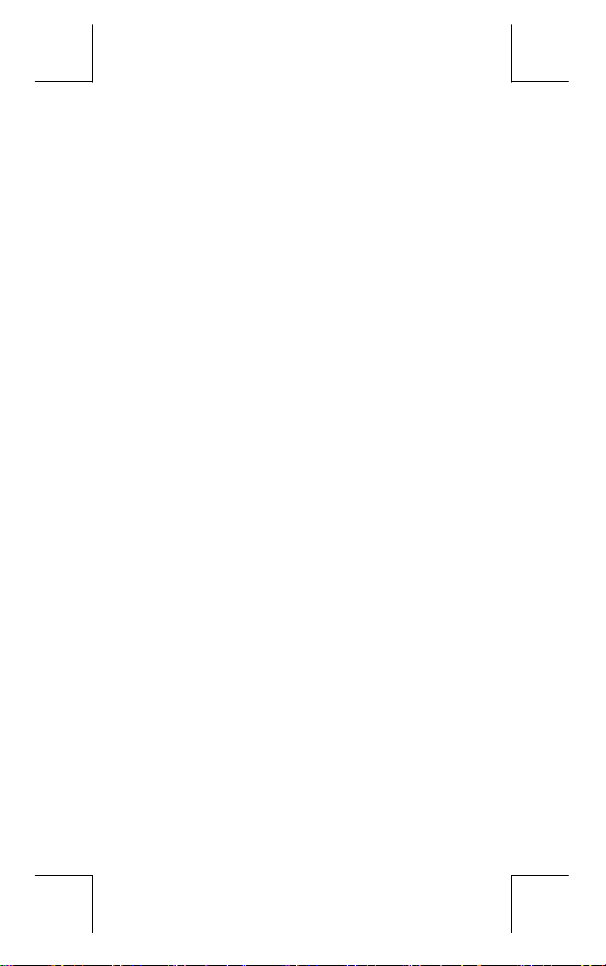
Guía GeneraI ...................................................3
Antes de empezar los cálculos ...................... 5
Mode 0 - MAIN ............................................... 11
Encendiendo o apagando...............................3
Reemplazo de batería..................................... 3
Función auto desactivadora...........................3
Operación Restablecer................................... 3
Ajuste del contraste ....................................... 4
Lectura de la visualización ............................4
Seleccionando un modo.................................5
Seleccionando un elemento de los
menús de visualización.................................. 5
Usando teclas " 2nd ".....................................5
Cursor............................................................. 6
Haciendo correcciones durante la
entrada............................................................ 6
Función de respuesta..................................... 6
Función de visualización de la
posición de error ............................................6
Función de memoria....................................... 7
Orden de operaciones ....................................7
Exactitud y Capacidad....................................8
Condiciones de error.................................... 10
Cálculo aritmético ........................................11
Formatos de visualización ........................... 11
Cálculos de paréntesis................................. 11
Cálculo de porcentaje...................................12
Función del cálculo continuo....................... 12
Función de respuesta................................... 12
Logaritmos y Antilogaritmos........................12
Cálculo de fracción ......................................12
Conversión de unidades de ángulo .............13
Funciones trigonométricas /
Tri. Inversas.................................................. 14
Funciones Hiperbólicas /
Hip. Inversas................................................. 14
S – 1
File name : CBM_SR285,A_HDBSR285T19_Spanish.doc
version : 2010/04/26
Page 23
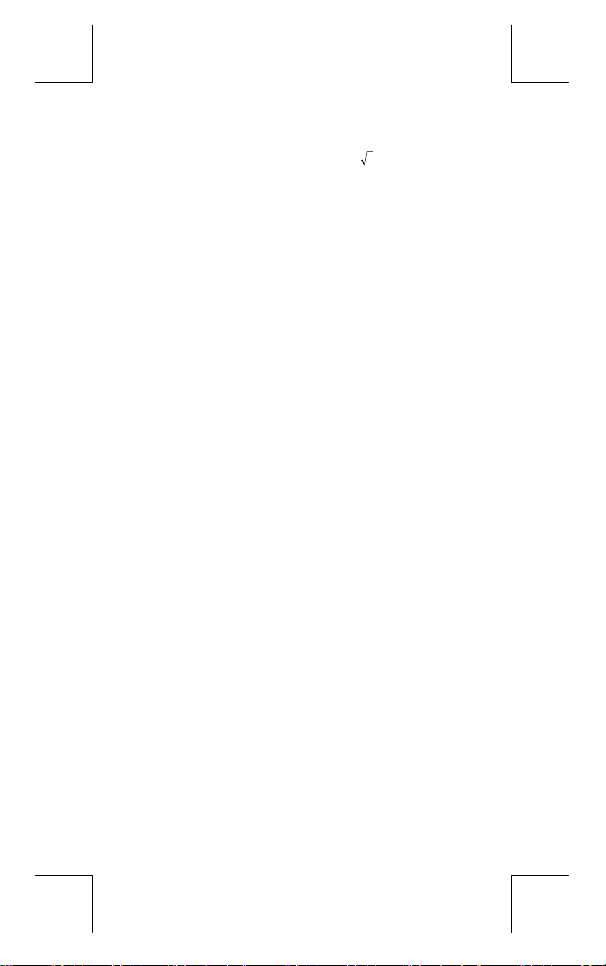
Mode 1 - STAT................................................16
Mode 2 - Base-n.............................................19
Mode 3 - CPLX ...............................................20
Mode 4 - VLE .................................................20
Mode 5 - QE ...................................................20
Transformación de las coordenadas............14
Probabilidad .................................................14
Otras funciones ( x–1, √, X, x 2, ^ )........... 15
Conversión de la unidad ..............................15
Constantes de Física.................................... 15
Variable Sencilla / Estadísticas con
Dos Variables................................................16
Capacidad de Proceso..................................17
Distribución de probabilidad........................17
Regresión lineal............................................18
Corregiendo dados....................................... 19
Conversiones básicas ..................................19
Expresiones negativas .................................19
Operaciones aritméticas básicas
para bases .................................................... 20
Operaciones lógicas.....................................20
S – 2
File name : CBM_SR285,A_HDBSR285T19_Spanish.doc
version : 2010/04/26
Page 24
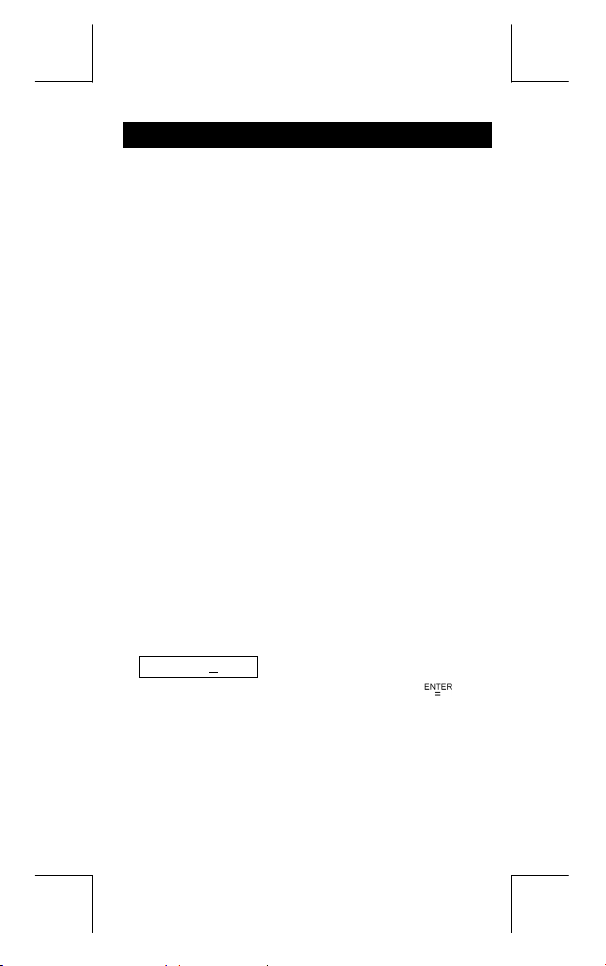
Guía GeneraI
Encendiendo o apagando
Para encender la calculadora, presionar [ ON ]; para apagar la
calculadora, presionar [ 2nd ] [ OFF ].
Reemplazo de batería
SRP-280N es accionado por una batería alcalina (G13/LR44).
SRP-285N es un sistema de energía dual que se impulsa por una
batería alcalina (G13/LR44) y una batería solar. Si el despliegue se
pone oscuro y difícil de leer (sobre todo cuando la iluminación es
oscura para SRP-285N), las batería deben ser reemplazadas lo más
pronto posible.
Para sustituir las batería:
1) Quite el tornillo y la cubierta del compartimiento de la batería.
2) Quite la batería vieja e inserte la nueva con la polaridad en la
3) Después de cambiar la batería, por favor use un objeto con
Esta calculadora se apaga automáticamente cuando no operada
por aproximadamente 6~12 minutos.Puede reactivarse presionando
la tecla [ ON ] y la visualización, memoria y configuración son
conservadas.
Si la calculadora está encendida pero usted consigue resultados
inesperados, presionar [ 2nd ] [ RESET ] en secuencia. Un mensaje
aparece en la visualización para confirmar si usted quiere
restablecer la calculadora y borrar los contenidos de la memoria.
Mueva el cursor a " Y " a través [ ], luego presionar [ ] para
borrar todas las variables, programas, operaciones pendientes,
datos estadísticos, respuestas, todas las entradas anteriores, y
memoria; para abortar la operación restablecer sin borrar la
calculadora, por favor escoja " N " .
Si la calculadora está bloqueada y el accionamiento de cualquier
tecla se vuelve imposible, por favor use un objeto con punta para
presionar en el hueco el botón de restaurado para solucionar el
problema. Esto retornará todas las configuraciones a aquellas por
defecto.
dirección correcta, luego coloque la cubierta.
punta para presionar en el hueco el botón de restaurado, en el
área de la etiqueta de clasificación localizada en la parte
posterior de la unidad.
Función auto desactivadora
Operación Restablecer
RESET : N Y
S – 3
File name : CBM_SR285,A_HDBSR285T19_Spanish.doc
version : 2010/04/26
Page 25
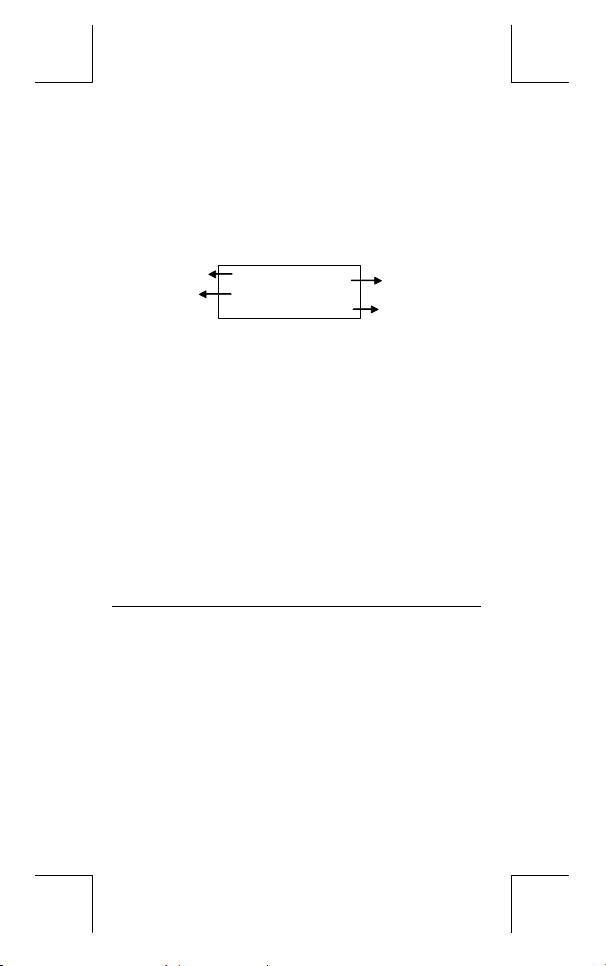
Ajuste del contraste
Presionando la tecla [ ] o [ ] seguida de [ MODE ] puede hacer
el contraste de la pantalla más clara o más oscura. Dominando
cualquier tecla abajo hará la visualización volverse respectivamente
más clara o más oscura.
Lectura de la visualización
La visualización comprende la línea de entrada, la línea del
resultado, e indicadores.
Indicadores
Línea de
entrada
Línea de entrada
Línea de resultado
Indicadores
Indicador Significado
Memoria independiente
M
Resultado es negativo
–
2° juego de teclas de función está activo
2nd
MODE
Modo principal está activo
MAIN
Modo de estadística está activo
STAT
Base-n
Modo de ecuación linear variable está activo
VLE
Modo de ecuación cuadrática está activo
QE
Modo de número complejo está actlvo
CPLX
DEGRAD
ENGSCI
Número de posiciones decimales mostrado está fijo
TAB
La calculadora muestra una entrada de hasta
Muestra un resultado de hasta 10 dígitos, así
Los indicadores siguientes aparecen en la
Modo de selección está activo
Modo Base-n está activo
Modo de ángulo:
Notación para Ingeniería (
Científica (
MA IN
DEG
74 – 8 / 7
76 dígitos. Las entradas empiezan en la
izquierda; aquéllas con más de 11dígitos
desplazan para la izquierda. Presionar [ ] o
[ ] para mover el cursor a través de una
entrada. Presionar [ 2nd ] [ ] o [ 2nd ] [ ]
para mover el cursor inmediatamente al
principio o fin de la entrada.
como un decimal, una señal negativa, un
indicador " x10 ", y un exponente positivo o
negativo de 2 dígitos. Resultados que exceden
el límite de dígitos son mostrados en notación
científica.
visualización para Indicarte el estado actual de
la calculadora.
DEG
entific)
SCI
72.85714286
rees,
GRAD
ENG
Indicadores
Línea de
resultado
s, o
RAD
ineering) o
s
S – 4
File name : CBM_SR285,A_HDBSR285T19_Spanish.doc
version : 2010/04/26
Page 26
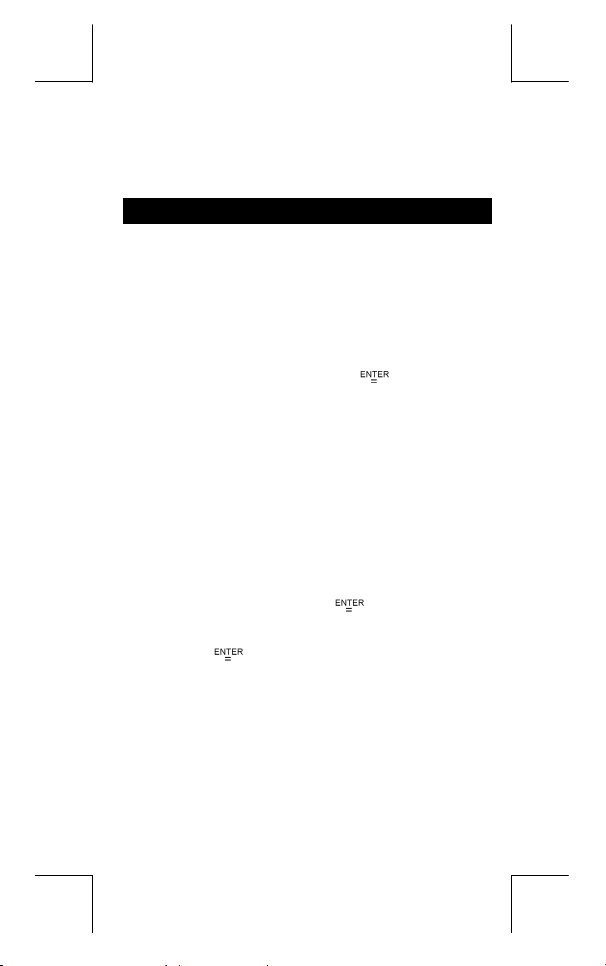
Función hiperbólica-trig. será calculada
HYP
Mientras una operación está ejecutando
BUSY
Hay dígitos a la izquierda o derecha de la visualización
Hay resultados anteriores o posteriores que pueden ser
mostrados
Antes de empezar los cálculos
Seleccionando un modo
Presionando [ MODE ] puede entrar los menús del modo. Usted
puede escoger uno de los seis modos operativos, mientras
incluyendo "
", "
4)VLE
5)QE
Da "
2)Base-n
Método 1 : Desplazar a través de los menús usando [ ] o [ ]
Método 2 : Teclee directamente el número del modo, [ 2 ], para
Seleccionando un elemento de los menús de
visualización
Muchas funciones y configuraciones están disponibles en los
menúes.Un menú es una lista de opciones mostradas a través de la
línea de entrada.
De " Presionando la tecla [ DRG ] muestra el menú para gue escoja
de la configuración del ángulo bajo el modo MAIN " como un
ejemplo :
Método : Presionar [ DRG ] para mostrar el menú, y luego
Para artículos del menú seguidos por un valor de argumento, usted
puede apretar [ ] mientras el artículo está subrayado o entrar
el valor del argumento correspondiente directamente.
Usando teclas " 2nd "
Cuando usted presiona [ 2nd ], el indicador "
visualización es para decirle que usted estará seleccionando la
segunda función de la próxima tecla que usted presiona. Si usted
presionar [ 2nd ] por equivocación, simplemente presionar [ 2nd ] de
nuevo para quitar el indicador "
", "
0) MAIN
".
" como un ejemplo :
hasta que " 2)Base-n " sea mostrado, luego entre en el
modo deseado presionando [ ].
entrar en el modo inmediatamente.
mover el cursor [ ] o [ ] para un elemento que
usted quiere. Presionar [ ] mientras el elemento
está subrayado.
1)STAT
2nd
", "
".
2)Base-n
2nd
", "
" mostrado en la
3)CPLX
", "
S – 5
File name : CBM_SR285,A_HDBSR285T19_Spanish.doc
version : 2010/04/26
Page 27
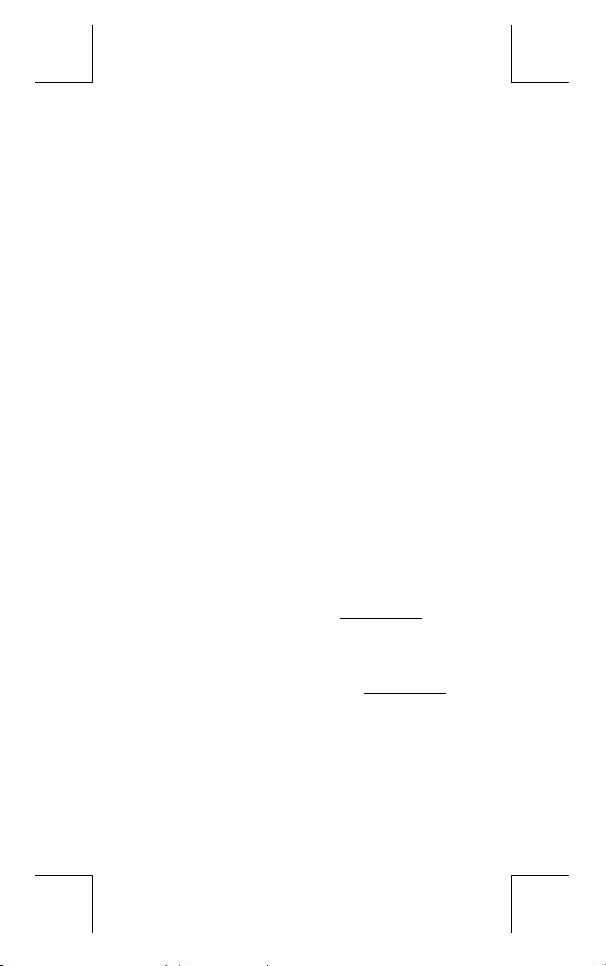
Cursor
Presionando la tecla [ ] o [ ] puede mover el cursor a la
izquierda o la derecha. Sujete cualquiera de esas teclas para abajo
para mover el cursor a alta velocidad.
Presionando [ ] o [ ] puede desplazar la visualización arriba y
abajo mientras hay entradas anteriores escondidas en la
visualización. Usted puede reusar o editar una entrada anterior
cuando está en la línea de entrada.
Haciendo correcciones durante la entrada
Para anular un carácter con el cursor, vaya al carácter subrayado
usando [ ] o [ ] para mover el cursor, y luego presionar [ DEL ]
para anular el carácter.
Para reemplazar un carácter, vaya al carácter subrayado usando
[ ] o [ ] para mover el cursor, y luego entrar una nueva entrada
para reemplazar el carácter.
Para insertar un carácter, mueva el cursor a la posición del carácter
donde usted quiere insertar. Él se Insertará en frente del carácter
después de presionar [ 2nd ] [ INS ] y entrando un nuevo carácter.
(Nota) : El cursor intermitente " " significa que la calculadora
está en el modo de inserción. Al contrario, el cursor
intermitente es mostrado como " _ " y él significa que la
Para borrar todos los carácteres, borra todas las entradas de
carácter con la tecla [ CL ].
z
z
calculadora está en el modo sobrescribir.
Función de respuesta
Esta función almacena la última operación ejecutada. Después
que la ejecución está completa, presiona la tecla [ ] o [ ]
mostrará la operación desde el principio al fin. Usted puede
continuar moviendo el cursor a través del [ ] o [ ] para editarlo.
Para anular un dígito, presionar [ DEL ]. (o, en modo sobrescribir,
simplemente teclee encima del dígito. Vea Ejemplo 1.
La función de repetición puede mantener los dígitos de la entrada
hasta 254 carácteres. Después que la ejecución está completa o
durante la entrada, usted puede presionar cualquiera [ ] o [ ]
para mostrar los pasos anteriores de entrada y editar valores o
comandos para la ejecución subsecuente. Vea Ejemplo 2.
(Nota) : La función de repetición no está borrada incluso cuando
[ CL ] es presionado o corriente está apagada, por eso
los contenidos pueden ser revocados después de
presionar [ CL ]. Sin embargo, la función recalcular se
cancela cuando modo se cambia.
Función de visualización de la posición de
error
z
Cuando un cálculo matemáticamente ilegal es ejecutado, la
función de visualización de la posición de error le indicará con el
S – 6
File name : CBM_SR285,A_HDBSR285T19_Spanish.doc
version : 2010/04/26
Page 28
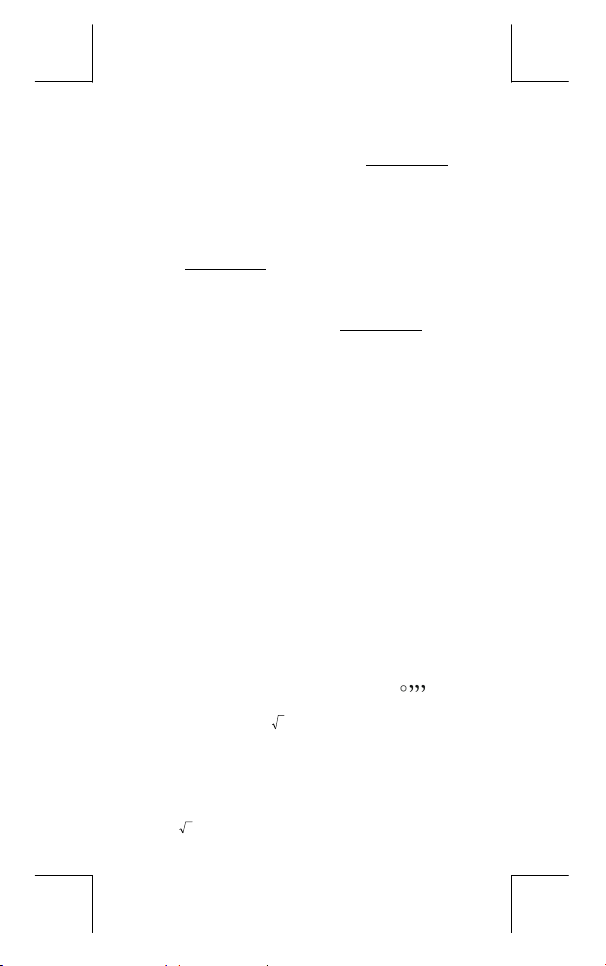
cursor donde el error está. Presionar [ ] o [ ] para mover el
cursor y luego para darle una entrada correcta. Usted también
puede borrar un error presionando [ CL ] y luego re-entrando los
valores y la expresión desde el principio. Vea Ejemplo 3.
y
PROG1
. Vea Ejemplo 5.
PROG2
y
. Usted puede
PROG2
A, B, C, X, Y, M, X1, X2
PROG1, PROG2
PROG1, PROG2
.
Función de memoria
z
Presionar [ M+ ] para adicionar un resultado a la memoria
corriente. Presiona [ 2nd ] [ M– ] para restar el valor de la memoria
corriente. Para revocar el valor en la memoria corriente, presionar
[ MRC ]. Para borrar la memoria corriente, presiona [ MRC ] dos
veces. Vea Ejemplo 4.
z
La calculadora tiene diez variables de memoria para el uso
repetido :
A, B, C, X, Y, M, X1, X2,
guardar un número real en las variables
dos expresiónes en
* [ P/V RCL ] rellama todas las variables.
* [ SAVE ] le permite almacenar valores a las variables.
* [ 2nd ] [ RECALL ] rellama el valor de la variable.
* [ 2nd ] [ CL-VAR ] borra todas las variables excepto
* [ 2nd ] [ CL-PROG ] borra los contenidos de
(Nota) : Además de presionar tecla [ SAVE ] para almacenar un
Orden de operaciones
Cada cálculo es ejecutado en el orden siguiente de prioridad :
1) Expresión dentro de los paréntesis.
2) Transformación de las coordenadas, y funciones Tipo B que se
requieren presionando la tecla de función antes de entrar, por
ejemplo, sin, cos, tan, sin –1, cos –1, tan –1, sinh, cosh, tanh,
sinh –1, cosh –1, tanh –1, log, ln, 10 X, e X, √, NEG, NOT, X'( ),
Y'( )
3) Funciones tipo A que son requeridas entrando valores antes de
presionar la tecla de función, por ejemplo, x 2, ,!,x–1, %,
r, g.
4) Exponenciación ( ^ ), X
5) Fracciones
6) Formato de multiplicación abreviada delante de las variables,
π
, RANDM, RANDMI.
7) ( – )
8) Formato de multiplicación abreviada delante de funciones Tipo
B , 23, Alog2, etc.
PROG1
valor, usted también puede asignar valores a la variable
de memoria M con [ M+ ] o [ 2nd ] [ M– ]. Sin embargo,
cualquier cosa actualmente almacenado en la variable
M se anulará y se lo reemplazará con el valor
recientemente asignado.
S – 7
y
.
File name : CBM_SR285,A_HDBSR285T19_Spanish.doc
version : 2010/04/26
Page 29
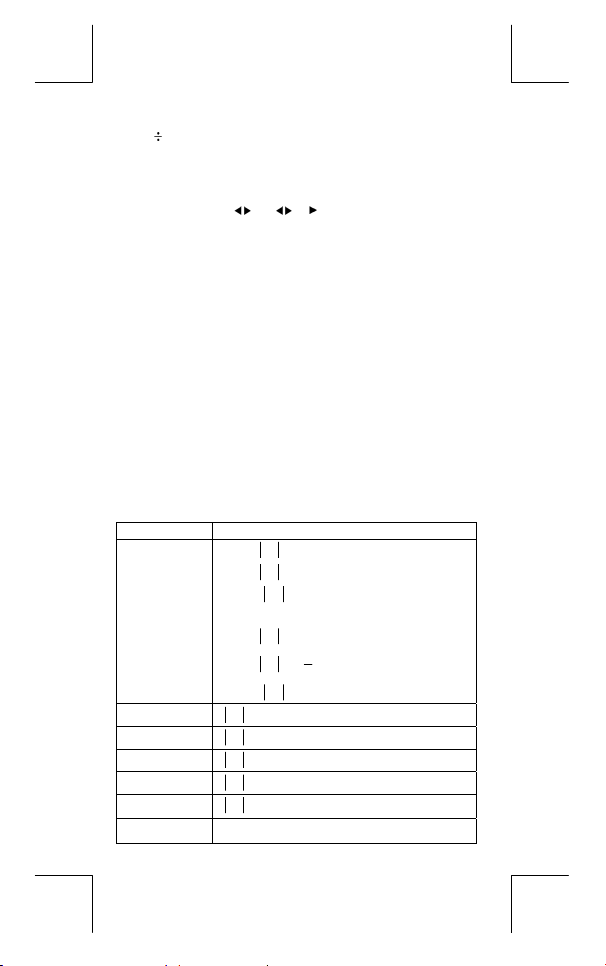
9) nPr, nCr
10) x ,
11) +, –
12) AND, NAND
13) OR, XOR, XNOR
14) Conversión ( a b/
• Cuando funciones con la misma prioridad son usadas en
series,la ejecución es realizada de la derecha a la izquierda.
d
/e, F D, DMS )
c
e X ln120 Æ e X { ln (120 ) }
si no, la ejecución es de la izquierda para derecha.
• Se ejecutan funciones compuestas de la derecha para la
izquierda.
• Cualquier cosa contenida dentro de los paréntesis recibe
la prioridad más alta.
Exactitud y Capacidad
Exactitud del rendimiento : Hasta 10 dígitos.
Calculando dígitos : Hasta 24 dígitos.
En general, cada cálculo razonable es mostrado con mantisa de
hasta 10 dígitos,o mantisa de 10-dígitos más exponente de 2-dígitos
± 99
hasta 10
Números usados como entrada deben estar dentro del intervalo de
la función dada como sigue :
Funciones
sin x
cos x
tan x
.
Intervalo de entrada
< 5 x 10
10
10
deg
8
π
grad
rad
Deg :
Rad :
Grad :
< 4.5 x 10
x
< 2.5 x 10
x
x
No obstante, para tan x
Deg :
≠ 90 (2n+1)
x
π
≠
(2n+1)
x
2
≠ 100 (2n+1), (n es un entero)
x
≤ 1
100
< 1 x 10
≤ 230.2585092
100
< 1 x 10
< 5 x 10 99
–1
–1
sin
x, cos
–1
tan
x
sinh x, cosh x
tanh x
–1
sinh
x
–1
cosh
x
Rad :
Grad :
x
x
x
x
x
x
1 ≤ x < 5 x 10 99
S – 8
File name : CBM_SR285,A_HDBSR285T19_Spanish.doc
version : 2010/04/26
Page 30
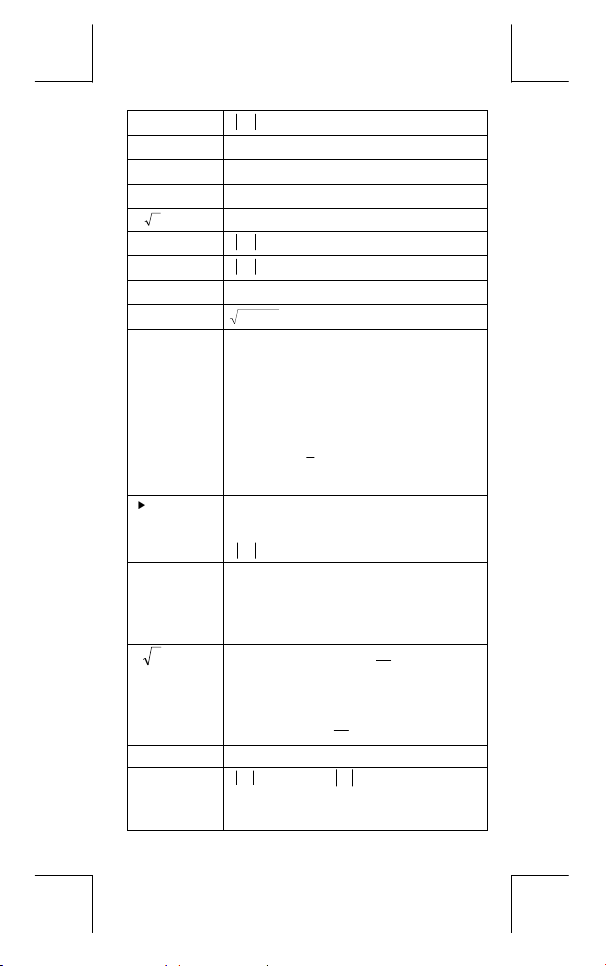
tanh
log x, ln x
10 x
e x
x
x 2
x -1
x !
P (x, y)
R (r, θ)
DMS
x y
x
y
nPr, nCr
STAT
–1
x
< 1
x
–99
1 x 10
≤ x < 1 x 10
100
–1 x 10
< x < 100
100
–1 x 10
< x ≤ 230.2585092
0 ≤ x < 1 x 10
< 1 x 10 50
x
< 1 x 10
x
100
100
, x ≠ 0
100
0 ≤ x ≤ 69, x es un entero.
100
22
< 1 x 10
y+x
0 ≤ r < 1 x 10
Deg:│θ│< 4.5 x 10 10 deg
Rad:│θ│< 2.5 x 10
100
8
π
rad
Grad:│θ│< 5 x 10 10 grad
No obstante, para tanθ
Deg:│θ│
Rad:│θ│≠
Grad:│θ│
│DD│, MM, SS.SS < 1 x 10
0 ≤ MM, SS.SS
x
x > 0 : –1 x 10
90 (2n+1)
≠
π
(2n+1)
2
100 (2n+1), (n es un entero)
≠
100
< 10
100
< y log x < 100
100
,
x = 0 : y > 0
x < 0 : y = n, 1/(2n+1), n es un entero.
pero –1 x 10
y > 0 : x ≠ 0, –1 x 10
100
< y log ⏐x⏐ < 100
100
<
1
log y < 100
x
y = 0 : x > 0
y < 0 : x=2n+1, 1/n, n es un entero. (n ≠ 0)
1
< 1 x 10
100
log ⏐y⏐ < 100
<
x
100
, n,r son enteros.
100
,
y
100
< 1 x 10
100
: n es un entero en
pero –1 x 10
0 ≤ r ≤ n, n ≤ 10
x
1–VAR : n ≤ 40, 2–VAR : n ≤ 40
FREQ. = n, 0 ≤ n < 10
modo 1–VAR.
S – 9
File name : CBM_SR285,A_HDBSR285T19_Spanish.doc
version : 2010/04/26
Page 31

σx,σy,x,y,a, b, r : n ≠ 0 ;
Base–n DEC :
Condiciones de error
El mensaje de error aparecerá en la visualización y el cálculo
adicional se vuelve imposible cuando cualquiera de las condiciones
siguientes ocurre.
DOMAIN Er
DIVIDE BY 0
OVERFLOW Er
STAT Er
SYNTAX Er
NO SOL
MULTI SOLS
NO REAL SOL
LENGTH Er
OUT OF SPEC
Sx, Sy:n, n ≠ 0, 1
– 2147483648 ≤ x ≤ 2147483647
BIN :
10000000000000000000000000000000 ≤ x ≤
11111111111111111111111111111111
(para negativo)
0 ≤ x ≤ 01111111111111111111111111111111
(para cero, positivo)
OCT :
20000000000 ≤ x ≤ 37777777777
(para negativo)
0 ≤ x ≤ 17777777777 (para cero, positivo)
HEX :
80000000 ≤ x ≤ FFFFFFFF (para negativo)
0 ≤ x ≤ 7FFFFFFF (para cero, positivo)
(1) Al especificar un argumento a una función
fuera del intervalo válido.
(2) Valor
non-entero
(3) Cuando valor USL < valor LSL
Usted intentó dividir por 0.
Cuando el resultado de cálculos función
excede el intervalo especificado.
Cuando en MAIN, CPLX, VLE, o modo QE,
presiona [ DATA ] o [ STATVAR ].
(1) Errores de entrada son hechos.
(2) Cuando argumentos impropios son usados
en comandos o funciones que requieren
argumentos.
No hay ninguna solución o infinito a la ecuación
simultánea bajo el modo VLE.
No hay ninguna solución real para la ecuación
cuadrática bajo el modo QE.
Una entrada excede 84 dígitos después de la
multiplicación implícita con la auto-corrección.
Usted digita un valor CPU negativo o CPL, dónde
=C
PU
FREQ
σ 3
(en estad
X–USL
,
) < 0 o
1–VAR
LSL–X
=C
PL
σ 3
S – 10
File name : CBM_SR285,A_HDBSR285T19_Spanish.doc
version : 2010/04/26
Page 32

Para liberar los errores anteriores, por favor presiona la tecla [ CL ].
Mode 0 - MAIN
Cálculo aritmético
z
Operaciones aritméticas son realizadas presionando las teclas en
la misma secuencia como en la expresión. Vea Ejemplo 6.
z
Para valores negativos, presionar [ (−) ] antes de entrar el valor.
Vea Ejemplo 7.
z
Para operaciones aritméticas mixtas, son dadas prioridades a la
multiplicación y división encima de la suma y sustracción. Vea
Ejemplo 8.
z
Resultados mayores que 10
forma exponencial. Vea Ejemplo 9.
Formatos de visualización
z
Formatos de posiciones decimales son seleccionados
presionando [ 2nd ] [ TAB ] para mostrar el menú. Para establecer
las posiciones decimales para
n directamente o presionar tecla [
está subrayado. ( La configuración predefinida es la notación del
punto flotante
z
Aun cuando el número de lugares decimales se especifica, el
cálculo interior para un mantisa es ejecutado en 24 dígitos, y el
valor de la visualización es almacenado en 10 dígitos. Para
concluir esos valores para el número especificado de posiciones
decimales, presionar [ 2nd ] [ RND ]. Vea Ejemplo 11~12.
z
Formatos de visualización del número son seleccionados
presionando [ 2nd ] [ SCI/ENG ] para mostrar el menú. Los
elementos del menú son
científico), y
que los formatos deseados sean subrayados, y luego presionar
[
(Nota) : El formato de ingeniería es similar al formato científico,
z
Usted puede entrar un número en el mantisa y forma exponencial
a través de la tecla [ EXP ]. Vea Ejemplo 14.
Cálculos de paréntesis
z
Operación dentro de paréntesis siempre son ejecutadas primero.
La calculadora puede usar hasta 13 niveles de paréntesis
consecutivos en un solo cálculo. Vea Ejemplo 15.
y el valor de n es • ). Vea Ejemplo 10.
F
ENG
]. Vea Ejemplo 13.
excepto el mantisa puede tener hasta tres dígitos a
izquierda del decimal, en lugar de solamente uno, y el
exponente siempre es un múltiplo de tres. Es útil para
ingenieros convertir unidades basadas en múltiplos de
3
10
.
10
o menos de 10
(
n
-9
son mostrados en
F0123456789
), entrar un valor
] mientras el elemento
(para el punto flotante),
FLO
(para ingeniería). Presionar [ ] o [ ] hasta
SCI
(para
S – 11
File name : CBM_SR285,A_HDBSR285T19_Spanish.doc
version : 2010/04/26
Page 33

z
Paréntesis cerrados ocurrido inmediatamente antes de la
operación de la tecla [
sean requeridos. Vea Ejemplo 16.
z
Una señal de multiplicación " x " ocurrido inmediatamente antes
de una operación, el paréntesis puede omitirse. Vea Ejemplo
17.
(Nota) : La calculadora puede auto-corregir multiplicación
abreviada delante de todas las funciones, excepto las
variables de memoria, paréntesis izquierdos, funciones
z
z
z
z
z
z
z
Visualización del valor de fracción es como sigue :
tipo B.
De ahora en adelante, el tipo abreviado no será usado en este
manual. Vea Ejemplo 18.
El resultado correcto no puede derivarse entrando [ ( ] 2 [ + ] 3 [ ) ]
[ EXP ] 2. Esté seguro de entrar [ x ] 1 entre el [ ) ] y [ EXP ] en el
ejemplo abajo. Vea Ejemplo 19.
Cálculo de porcentaje
[ 2nd ] [ % ] divide el número en la visualización por 100. Usted
puede usar esta secuencia llave para calcular porcentajes,
adiciones, descuentos, y proporciones de porcentajes. Vea
Ejemplo 20~21.
Función del cálculo continuo
La calculadora le permite de repetir la última operación ejecutada
presionando tecla [
22.
Incluso si los cálculos se concluyen con la tecla [ ], el
resultado obtenido puede ser usado para cálculo adicional. Vea
Ejemplo 23.
Función de respuesta
Función de respuesta almacena el resultado calculado más
reciente. Es retenido aun que la corriente sea apagada. Una vez
que un valor numérico o una expresión numérica es entrada y
[
] es presionado, el resultado es almacenado por esta
función. Vea Ejemplo 24.
(Nota) : Incluso si la ejecución de un cálculo produce un error, no
obstante, Memoria de respuesta retiene su valor actual.
Logaritmos y Antilogaritmos
La calculadora puede calcular logaritmos y antilogaritmos
comunes y naturales usando [ log ], [ ln ], [ 2nd ] [ 10
x
[ e
]. Vea Ejemplo 25~27.
Cálculo de fracción
5 / 12
] puede omitirse, no importa cuántos
] para cálculo adicional. Vea Ejemplo
5
Visualización de
12
x
], and [ 2nd ]
S – 12
File name : CBM_SR285,A_HDBSR285T19_Spanish.doc
version : 2010/04/26
Page 34

56 5 /12
∪ Visualización de 56
z
Para entrar un número mixto, entre la parte entera, presionar
b
[ a
/c ], entre el numerador, presionar [ a b/c ], y entra el
denominador; Para entrar una fracción impropia, entre el
numerador, presionar [ a
Ejemplo 28.
z
Durante un cálculo de fracción, si la cifra es reducible, una cifra se
reduce a las condiciones más bajas después de presionar una
tecla de función de comando ( [ + ], [ – ], [ x ] o [
[
]. Presionando [ 2nd ] [ a b/
convertido a la fracción impropia y viceversa. Vea Ejemplo 29.
z
Para convertir resultado decimal y fraccionario, presionar [ 2nd ]
[ F
D ] y [ ]. Vea Ejemplo 30.
z
Cálculos conteniendo ambos fracciones y decimales son
calculados en formato decimal. Vea Ejemplo 31.
Conversión de unidades de ángulo
z
Las unidades de ángulo (
presionando [ DRG ] para mostrar el menú de ángulo. La relación
entre las tres unidades de ángulo es:
Conversiones de ángulo ( Vea Ejemplo 32.
1. Cambia las configuraciones de ángulo predefinidas para las
unidades que usted quiere convertir.
DEG, RAD, GRAD
180
°
5
12
b
/c ], y entra el denominador. Vea
d
/e ], el valor mostrado será
c
] ) o la tecla
) son establecidas
=πrad = 200 grad
) :
2. Entre el valor de la unidad para convertir.
3. Presionar [ DMS ] para mostrar el menú. Las unidades que
usted puede seleccionar son
(segundo),
minuto-segundo).
(radianes), g (gradians) o DMS (Grado-
r
(grado), ′ (minuto), ″
°
4. Escoja las unidades de que usted está convirtiendo.
5. Presionar [
z
Para convertir un ángulo a la notación
que converte una entrada a las notaciones
representa 1 grados, 30 minutos, 0 segundos. Vea
1°30′0
″
Ejemplo 33.
z
Para convertir una notación
(degrees),
(minutes), ″ (seconds). Vea Ejemplo 34.
′
] dos veces.
DMS
, selecciona "
DMS
DMS
DMS
, esto es, donde
al decimal, selecciona °
"
S – 13
File name : CBM_SR285,A_HDBSR285T19_Spanish.doc
version : 2010/04/26
Page 35

Funciones trigonométricas / Tri. Inversas
La calculadora proporciona funciones trigonométricas normales y
trigonométricas inversas : - sin, cos, tan, sin
Ejemplo 35~37.
(Nota) : Al usar esas teclas, asegúrese que la calculadora está
establecida para la unidad del ángulo que usted quiere.
Funciones Hiperbólicas / Hip. Inversas
La calculadora usa [ 2nd ] [ HYP ] para calcular las funciones
hiperbólicas y hiperbólicas inversas – sinh, cosh, tanh, sinh
–1
e tanh –1. Vea Ejemplo 38~39.
cosh
(Nota) : Al usar esas teclas, asegúrese que la calculadora está
establecida para la unidad de ángulo que usted quiere.
Transformación de las coordenadas
Presionando [ 2nd ] [ R P ] muestra un menú para convertir
coordenadas rectangulares a las coordenadas polares o viceversa.
Vea Ejemplo 40~41.
Coordenadas Rectangulares Coordenadas Polares
(Nota) : Cuando usando aquéllas teclas, asegúrese que la
Probabilidad
z
Presionando [ PRB ] muestra el menú de probabilidad. Vea
Ejemplo 42~46. Con las funciones siguientes :
nPr
Calcula el número de posibles combinaciones de
nCr
Calcula el factorial de un n entero positivo especificado n
!
Genera un número al azar entre 0 y 1.
RANDM
RANDMI
x + y i = r (cos
calculadora está establecida para la unidad del ángulo
que usted quiere.
Calcula el número de posibles permutaciones del
elemento n tomando r a cada vez .
elementos n tomando r a cada vez.
donde
≦ 69.
Genera un valor de entero aleatorio entre dos enteros
especificados, A y B dónde A
–1
, cos –1 e tan –1. Vea
θ
+ i sinθ)
≦ valor aleatorio B≦
–1
,
S – 14
File name : CBM_SR285,A_HDBSR285T19_Spanish.doc
version : 2010/04/26
Page 36
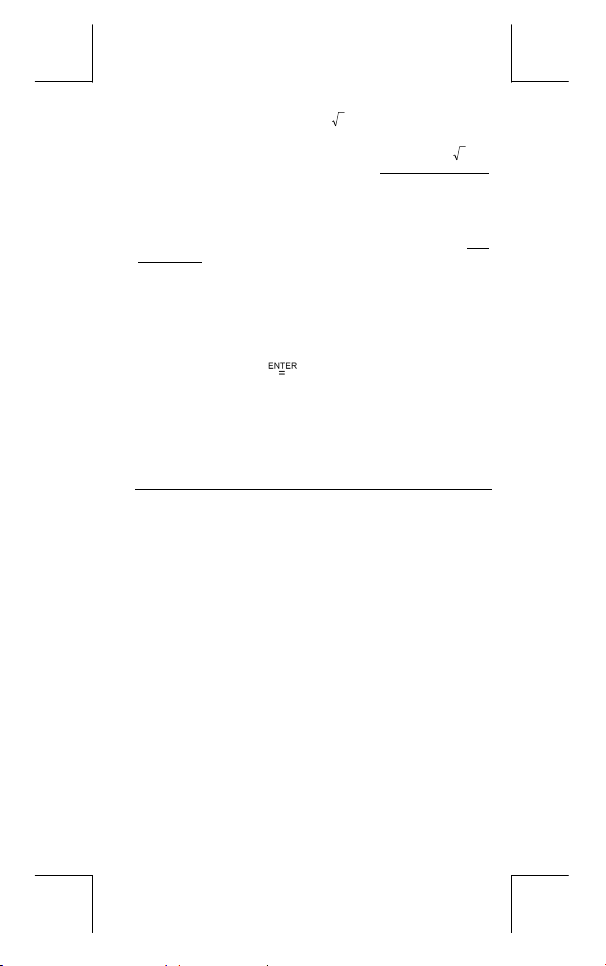
Otras funciones ( x–1, √, X, x 2, ^ )
z
La calculadora también proporciona funciones recíprocas
–1
( [ x
] ), la raíz cuadrada ( [ √ ] ), la raíz universal ( [ X ] ),
cuadrado ( [ x
z
Las calculadoras tienen una característica incorporada de
conversión de unidad que le permite que convierta los números
de unidades métricas a las unidades inglesas y viceversa. Vea
Ejemplo 51.
2
] ) y exponenciación ( [ ^ ] ). Vea Ejemplo 47~50.
Conversión de la unidad
1. Entre el número que usted quiere convertir.
2. Presionar [ 2nd ] [ CONV ] para mostrar el menú. Hay 7
menúes, cubriendo distancia, área, temperatura, capacidad,
peso, energía, y presión.
3. Use el [
unidades hasta que un menú de unidades apropiado sea
mostrado, luego [
4. Presionando [
otra unidad.
Constantes de Física
z
Usted puede usar un número de constantes de física en sus
cálculos. Vea la tabla abajo :
] [ ] para desplazar a través de la lista de
].
] o [ ] puede convertir el número a una
Símbolo Significado Valor
c Velocidad de luz 299792458 m / s
g Aceleración de gravedad 9.80665 m.s
G Constante gravitacional 6.6725985 x 10
Vm Volumen molar de gas ideal 0.0224141 m 3 mol
–2
–11
N.m 2 kg
–1
NA Número de Avagadro 6.022136736 x 10 23mol –1
e Carga elemental 1.6021773349 x 10
me Masa del electrón 9.109389754 x 10
mp Masa del protón 1.672623110 x 10
h Constante de Plank 6.626075540 x 10
k Constante de Boltzrnann 1.38065812 x 10
R Constante de gas 8.3145107 J / mol
F Constante de Faraday 96485.30929 C / mol
mn Constante de Neutrón 1.67492861 x 10
µ Constante de Masa Atómica 1.66054021 x 10
ε
Medida de acumulación
0
dieléctrica 8.854187818 x 10
µ
Medida de acumulación
0
magnética 1.256637061 x 10
Quántum de Flujo 2.0678346161 x 10
φ
0
a
Radio de Bohr 5.2917724924 x 10
0
µB Magneton de Bohr 9.274015431 x 10
–23
–31
–27
–34
z
–27
–27
–12
–6
–24
J.K
k
H / m
–15
S – 15
–19
kg
kg
J.s
kg
kg
F/m
–11
Azm
C
Vs
m
–2
–1
2
File name : CBM_SR285,A_HDBSR285T19_Spanish.doc
version : 2010/04/26
Page 37
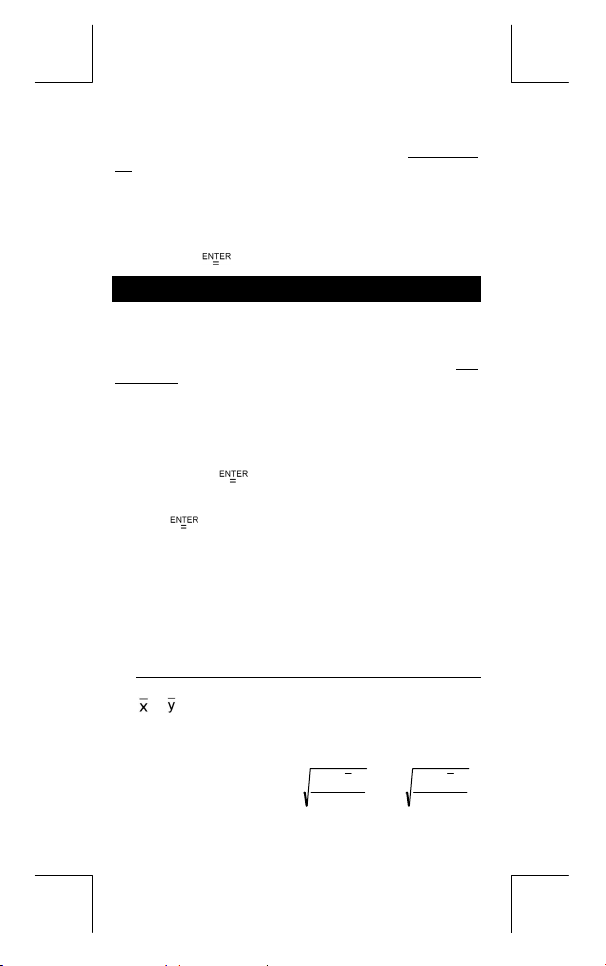
µN Momento Magnético de Neutrón 5.050786617 x 10
Para insertar una constante a la posición del cursor ( Vea Ejemplo
52.
) :
1. Presionar [ CONST ] para mostrar el menú de constantes de
física.
2. Presionar [
subrayado.
3. Presionar [
] hasta la constante que usted quiere sea
].
–27
J / T
Mode 1 - STAT
Hay tres operaciones del menú en el menú de la estadística :
( para analizar los datos en un solo conjunto de datos),
1–VAR
( para analizar los datos pareados de dos conjuntos de
2–VAR
datos) y
Ejemplo 38.
(para borrar todos los conjuntos de datos). Vea
D–CL
Variable Sencilla / Estadísticas con Dos
Variables
Paso :
1. Del menu de estadística, escoja
presiona [
2. Presionar [ DATA ] y hay tres menus :
LIMIT–SET, DISTR
[
3. Digitar un valor-x y presionar [
4. Entre la frecuencia (
o el valor correspondiente y - ( en modo
presionar [
5. Para entrar más datos, repita desde el paso 3.
6. Presionar [ STATVAR ] y desplazar a través del menú de
resultados estadísticos con [
variables estadísticas que usted quiere. (Vea la tabla abajo)
Variable Significado
Número de valores x o pares de x-y entrados.
n
o Media del valores x o valores y
Xmax o Ymax
Xmin o Ymin
o Sy Desviación normal de la muestra de valores x o
Sx
o σy Desviación normal de la población de valores x
σx
].
. Por favor escoja
].
FREQ
].
Máximo de los valores x o valores y
Mínimo de los valores x o valores y
valores y,
S
o valores y,
].
) del valor x (en modo
] o [
−
∑
x
=
−
o
1–VAR
DATA–INPUT
DATA–INPUT
2–VAR
] para encontrar las
2
)xx(
1n
∑
,
Sy
=
y
2–VAR
y presiona
1–VAR
) y
2
)yy(
−
1n
−
S – 16
,
)
File name : CBM_SR285,A_HDBSR285T19_Spanish.doc
version : 2010/04/26
Page 38
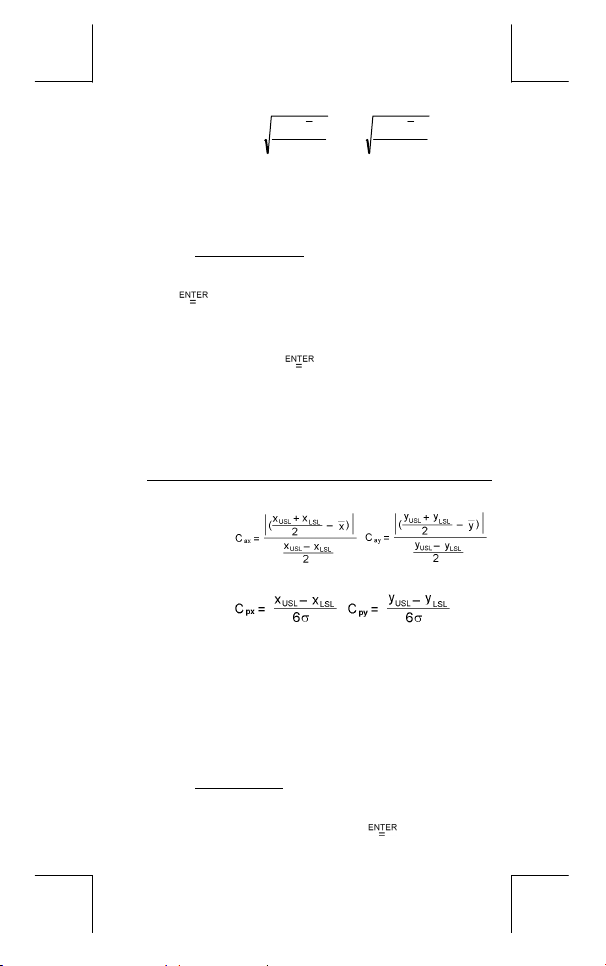
2
)xx(
−
∑
x
=σ
Suma de todos los valores x o valores y
Σx o Σy
2
2
o
Suma de todos los valores x 2 o valores y 2
Σx
Σy
Suma de (x z y) para todos los pares x -y
Σx y
Capacidad de Proceso
,
n
y
=σ
2
)yy(
−
∑
n
Paso : ( Vea Ejemplo 53~54. )
1. Presionar [ DATA ] y hay tres menú :
LIMIT–SET, DISTR
[
2. Digitalizar un valor límite de espec. superior (
entonces presionar [
3. Digitalizar un valor límite de espec. inferior (
entonces presionar [
4. Digitalizar a serie de dados que usted quiere bajo el modo
DATA–INPUT
5. Presionar [ 2nd ] [ STATVAR ] y desplazar a través del
menú de resultados estadísticos con [
encontrar variables de capacidad de proceso usted quiere.
(Vea la tabla abajo).
].
. Por favor escoja
.
].
].
LIMIT–SET
X USL
X LSL
] o [
DATA–INPUT
y presiona
o
Y USL
o
Y LSL
] para
Variable Significado
o
Exactitud de capacidad de los valores x o
Cax
Cay
valores y
,
o
Precisión de capacidad potencial de los valores
Cpx
Cpy
x o valores y
,
o
Cpkx
(Nota) : Cuando calcular la capacidad de proceso en modo
Distribución de probabilidad
Mínimo (CPU, CPL) de los valores x o valores y
Cpky
dónde C
es el límite de espec. superior de la
PU
precisión de capacidad y C
espec. inferior de precisión de capacidad.
C
C
2–VAR, el x
= Min (C
pkx
= Min (C
pky
y y n son independientes entre sí.
n
PUX
PUY
, C
, C
PL
) = C px(1 – C
PLX
) = C py(1 – C
PLY
es el límite de
)
ax
)
ay
Paso : ( Vea Ejemplo 55. )
1. Basado en serie de dados en modo
[ DATA] y hay tres menú :
Por favor escoja
DATA–INPUT, LIMIT–
y presionar [ ].
DISTR
1–VAR
, presiona
SET, DISTR
S – 17
,
),
),
.
File name : CBM_SR285,A_HDBSR285T19_Spanish.doc
version : 2010/04/26
Page 39

2. Digitalizar un valor
3. Presionar [ STATVAR ] y desplazar a través del menú de
resultados estadísticos con [
variables de distribución de probabilidad usted quiere. (Vea
la tabla abajo)
Variable Significado
Valor de la prueba
t
Representa la fracción cumulativa de la
P ( t )
Representa la fracción cumulativa de la
R ( t )
Representa la fracción cumulativa de la
Q ( t )
Regresión lineal
Paso : ( Vea Ejemplo 56. )
1. Basado en serie de dados en modo
[ STATVAR ] y desplazar a través del menú de resultados
estadísticos con [
2. Para predecir un valor para x ( o y ) dado un valor para y (o
x), selecciona la variable x ' (o y '), presionar [
el valor dado, y presiona [
Variable Significado
Interceptación del y en la regresión linear
a
Pendiente de regresión linear
b
Coeficiente de correlación
r
Valores x predichos dado a, b, y un valor de y
x '
Valores y predichos dado a, b, y un valor de x
y '
, entonces presionar [ ].
a
x
] o [
] para encontrar las
distribución normal estándar que es menor que
el valor t
distribución normal estándar que se encontra
entre el valor t y 0. R ( t ) =1 – ( t )
distribución normal padrón que es mayor que el
valor t Q ( t ) = | 0.5 – ( t ) |
, presionar
2–VAR
] o [
] para encontrar a, b, o r.
2222
))y(yn)()x(xn(
], entre
] de nuevo.
−=xnby
a
b
r
∑∑
−
22
−
∑∑∑
)yxxyn(
))x(xn(
−
∑∑∑
=
∑∑
=
∑∑ ∑∑
−
ay
=
'x
b
bxa'y +=
)yxxyn(
−−
S – 18
File name : CBM_SR285,A_HDBSR285T19_Spanish.doc
version : 2010/04/26
Page 40

Corregiendo dados
Paso : ( Vea Ejemplo 57. )
1. Presionar [ DATA ].
2. Para cambiar valores-x o la frecuencia del valor-x en modo
(o el valor-y correspondiente en modo
1–VAR
favor escoja
espec. superior, o el valor del límite de espec. inferior, por
favor escoja
DISTR.
3. Presionar [
ha entrado.
4. Para cambiar una entrada, mostralo y entra los nuevos
datos. El nuevo dato que usted entra sobrescribe la entrada
vieja. Presionar [
(Nota) : Aun que usted salga del modo STAT, todos los datos en
DATA–INPUT
LIMIT–SET
] para desfilar a través de los datos que usted
modo
1–VAR y 2–VAR son aún conservados a menos
que usted borre todos los datos seleccionando modo
D–CL.
. Para cambiar el valor límite de
. Para cambiar ax, por favor escoja
] o [
] para salvar el cambio.
2–VAR
), por
Mode 2 - Base-n
Conversiones básicas
El sistema de número (10, 16, 2, 8) es establecido presionando
[ 2nd ] [ dhbo ] para mostrar el menú, haciendo uno de los
elementos subrayado seguido de [
correspondiente – "
(La configuración predefinida es
58.
(Nota) : El intervalo total de números manejado en este modo es
Base binaria (
Base octal (
Base decimal (
Hexadecimal base (
Presionando [
resultado en base octal o binaria que excede 8 dígitos. El sistema es
diseñado para mostrar hasta 4 bloques. Vea Ejemplo 59.
Expresiones negativas
z
En bases de n binario, octal, y hexadecimal, la calculadora
representa números negativos usando la notación de
complemento. El complemento es el resultado de sustracción de
", " h ", " b ", " o " aparece en la visualización.
d
0, 1, 2, 3, 4, 5, 6, 7, 8, 9, /A, IB, IC, ID, IE, IF. Si valores
no válidos para el sistema de número particular son
usados, adjunta el designador correspondiente (
o), o un mensaje de error aparecerá.
) : 0, 1
b
) : 0, 1, 2, 3, 4, 5, 6, 7
o
) : 0, 1, 2, 3, 4, 5, 6, 7, 8, 9
d
) : 0, 1, 2, 3, 4, 5, 6, 7, 8, 9, /A, IB, IC, ID, IE,
h
] puede usar función del bloque para mostrar un
: base decimal). Vea Ejemplo
d
IF
S – 19
]. Un símbolo
d, h, b,
File name : CBM_SR285,A_HDBSR285T19_Spanish.doc
version : 2010/04/26
Page 41

ese número de 100000000000000000000000000000000 en la
base de ese número presionando tecla [ NEG ] para bases
non-decimales. Vea Ejemplo 60.
Operaciones aritméticas básicas para bases
z
La unidad le permite que usted calcule en la base del número de
otra manera que el decimal. La calculadora puede adicionar,
restar, multiplicar, y dividir números binarios, octales, y
hexadecimales. Vea Ejemplo 61.
Operaciones lógicas
Operaciones lógicas son ejecutadas a través de productos lógicos
(AND), negativo lógico (NAND), sumas lógicas (OR), sumas lógicas
exclusivas (XOR), negación (NOT), y negación de sumas lógicas
exclusivas (XNOR). Vea Ejemplo 62.
Mode 3 - CPLX
z
Modo complejo le permite de adicionar, restar, multiplicar, y dividir
los números complejos. Vea el Ejemplo 63.
operación compleja son mostradas como sigue:
Re Valor Real Im Valor Imaginario
ab Valor Absoluto ar Valor del argumento
Los resultados de una
Mode 4 - VLE
Modo de ecuaciones de variables lineales (VLE) puede resolver una
serie de ecuaciones simultáneas con dos números incógnitos como
sigue :
z
en el orden correcto, y la calculadora resuelve automáticamente
para
a x + b y = c
d x + e y = f, donde x y son incógnitos.
En modo VLE, usted apenas entra cada coeficiente (a, b, c, d, e, f)
. Vea Ejemplo 64.
x, y
Mode 5 - QE
Modo de ecuaciones cuadráticas (QE) puede resolver ecuaciones
como sigue :
z
En modo QE, usted entra apenas cada coeficiente (a, b, c) en el
orden correcto, y la calculadora resuelve automáticamente para
todo los valores x. Vea Ejemplo 65.
2
a x
+ b x + c = 0, donde x son desconocidos.
S – 20
File name : CBM_SR285,A_HDBSR285T19_Spanish.doc
version : 2010/04/26
Page 42
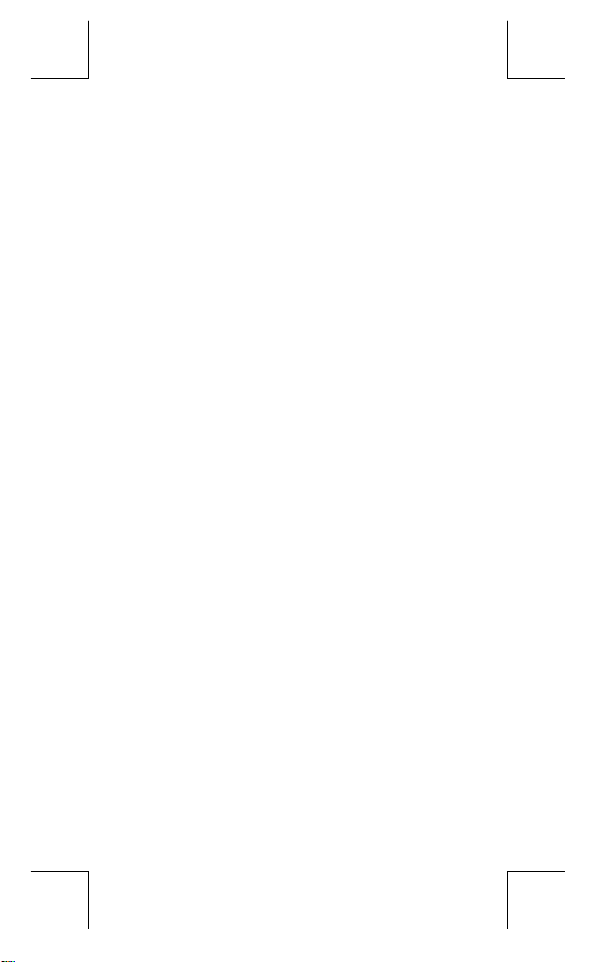
Guia Geral .......................................................3
Antes de começar cálculos ............................ 5
Mode 0 - MAIN ............................................... 10
Ligando ou desligando...................................3
Substituição de pilha .....................................3
Função auto desligante.................................. 3
Operação de reajuste ..................................... 3
Ajuste de Contraste........................................4
Leitura do mostrador......................................4
Selecionando um modo..................................5
Selecionando um item dos menus
exibidos .......................................................... 5
Usando teclas " 2nd ".....................................5
Cursor............................................................. 5
Fazendo correções durante entrada
de dados ......................................................... 6
Função de Repetição...................................... 6
Função de exibição da posição de erro......... 6
Função de memória........................................ 7
Ordem de operações ...................................... 7
Precisão e Capacidade................................... 8
Condições de Erro........................................ 10
Cálculo aritmético ........................................10
Formatos de exibição................................... 11
Cálculos de parênteses................................ 11
Cálculos de porcentagem.............................12
Função de cálculo contínuo......................... 12
Função de resposta...................................... 12
Logaritmos e Antilogaritmos........................12
Cálculo de fração .........................................12
Conversão de unidades de ângulo ..............13
Funções Trigonométricas /
Trig. Inversas................................................ 13
Funções Hiperbólicas / Hip. Inversas .......... 13
Transformação de coordenadas ..................14
P – 1
File name : CBM_SR285,A_HDBSR285T19_Portuguese.doc
version : 2010/04/26
Page 43

Mode 1 - STAT................................................15
Duas-variáveis.............................................. 16
Mode 2 - Base-n.............................................19
Mode 3 - CPLX ...............................................20
Mode 4 - VLE .................................................20
Mode 5 - QE ...................................................20
Probabilidade ...............................................14
Outras funções ( x–1, √, X, x 2, ^ )............ 14
Conversão de unidade..................................14
Constantes de Física.................................... 15
Variável Simples / Estatísticas com
Capacidade de Processo..............................16
Distribuição de Probabilidade...................... 17
Regressão linear ..........................................18
Corrigindo dados.......................................... 18
Conversões bases ........................................19
Expressões negativas .................................. 19
Operações aritméticas básicas
para bases .................................................... 19
Operações lógicas........................................ 19
P – 2
File name : CBM_SR285,A_HDBSR285T19_Portuguese.doc
version : 2010/04/26
Page 44

Guia Geral
Ligando ou desligando
Para ligar a calculadora, pressione [ ON ]; Para desligar a
calculadora, pressione [ 2nd ] [ OFF ].
Substituição de pilha
SRP-280N é alimentada por uma bateria alcalina (G13/LR44).
SRP-285N é um sistema de energia dual que é impulsionado por
uma pilha alcalina (G13/LR44) e uma bateria solar. Se a tela se
tornar obscura e dificil de ser lida (especialmente quando
iluminação é escura para SRP-285N), as bateria devem ser
trocadas o mais breve possível.
Para substituir as bateria:
1) Remova o parafuso e a tampa do compartimento da bateria.
2) Remova a bateria antiga e insira uma nova com as polaridades
nas direções corretas, em seguida recoloque a tampa.
3) Depois de trocar a bateria, use um objeto pontudo para
pressionar o buraco de reajuste na área da etiqueta de
classificação localizada na parte traseira desta unidade.
Função auto desligante
Esta calculadora se desliga automaticamente quando não operada
por aproximadamente 6~12 minutos. Ela pode ser reativada
pressionando tecla [ ON ] e os ajustes de mostrador, memória serão
retidas.
Operação de reajuste
Se a calculadora está ligada mas você adquire resultados
inesperados, pressione [ 2nd ] [ RESET ] em seqüência. Uma
mensagem aparece no mostrador para confirmar se você quer
reajustar a calculadora e apagar conteúdos de memória.
RESET : N Y
Mova o cursor para " Y " com [ ], depois pressione [ ] para
apagar todas as variáveis, programas, operações pendentes, dados
estatísticos, respostas, todas as entradas anteriores, e memória;
Para abortar a operação de reajuste sem apagar a calculadora, por
favor escolha " N ".
Se a calculadora está bloqueada e sem possibilidades de executar
as demais operações de tecla, use um objeto pontudo para
pressionar o buraco de reajuste para liberar a condição. Ela
retornará todas as configurações para as configurações padrões.
P – 3
File name : CBM_SR285,A_HDBSR285T19_Portuguese.doc
version : 2010/04/26
Page 45
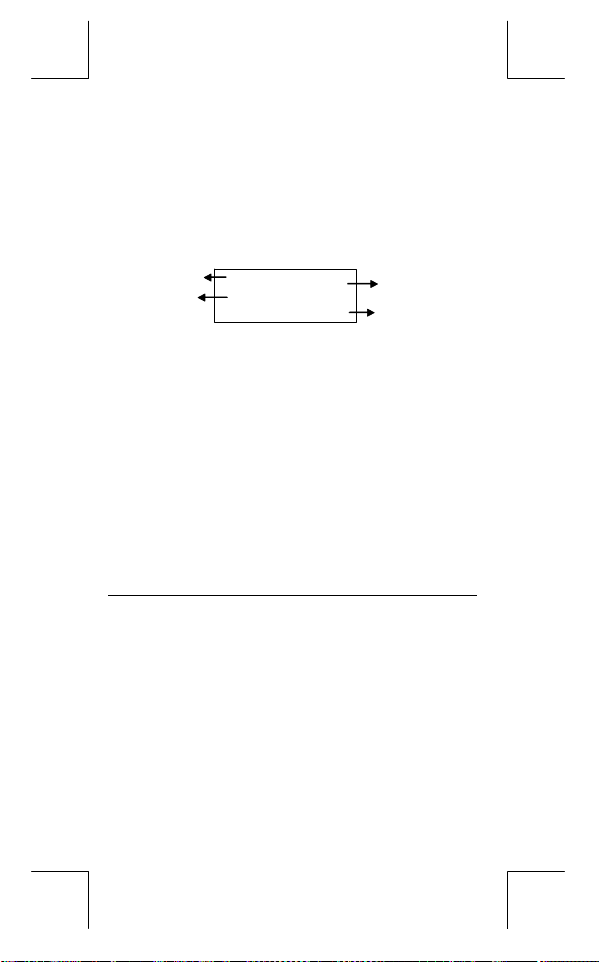
Ajuste de Contraste
Pressionando a tecla [ ] ou [ ] seguindo [ MODE ] fazerá o
contraste da tela ficar mais claro ou mais escuro. Segurando
qualquer tecla para baixo fará o mostrador ficar respectivamente
mais claro ou mais escuro.
Leitura do mostrador
O mostrador inclui a linha de entrada, a linha de resultado, e
indicadores.
Indicadores
Linha de
entrada
Linha de entrada
Linha de resultado
Indicadores
Indicador Significado
Memória independente
M
Resultado é negativo
–
2nd conjunto de teclas está ativo
2nd
MODE
Modo principal está ativo
MAIN
Modo de estatísticas está ativo
STAT
Base-n
Modo de equação linear variável está ativo
VLE
Modo de equação quadrática está ativo
QE
Modo de número complexo está atlvo
CPLX
DEGRAD
ENGSCI
Número de casas decimais mostrado está fixo
TAB
A calculadora mostra uma entrada de até 76
Mostra um resultado de até 10 dígitos, como
Os indicadores seguintes aparecem no
Seleção de modo está ativa
Modo de Base-n está ativo
Modo de ângulo : graus, grados ou radianos
Notação de Engenharia ou Científica
MA IN
DEG
74 – 8 / 7
72.85714286
dígitos. Entradas começam na esquerda;
aquelas com mais de 11 dígitos escorrem para
a esquerda. Pressione [ ] ou [ ] para
mover o cursor por uma entrada. Pressione
[ 2nd ] [ ] ou [ 2nd ] [ ] para mover o cursor
imediatamente ao início ou fim da entrada.
também um decimal, um sinal negativo, um
indicador " x10 ", e um exponente de 2-dígitos
positivo ou negativo. Resultados que excedem
o limite de dígito são mostrados em notação
científica.
mostrador para indicar o estado atual da
calculadora.
Indicadores
Linha de
resultado
P – 4
File name : CBM_SR285,A_HDBSR285T19_Portuguese.doc
version : 2010/04/26
Page 46
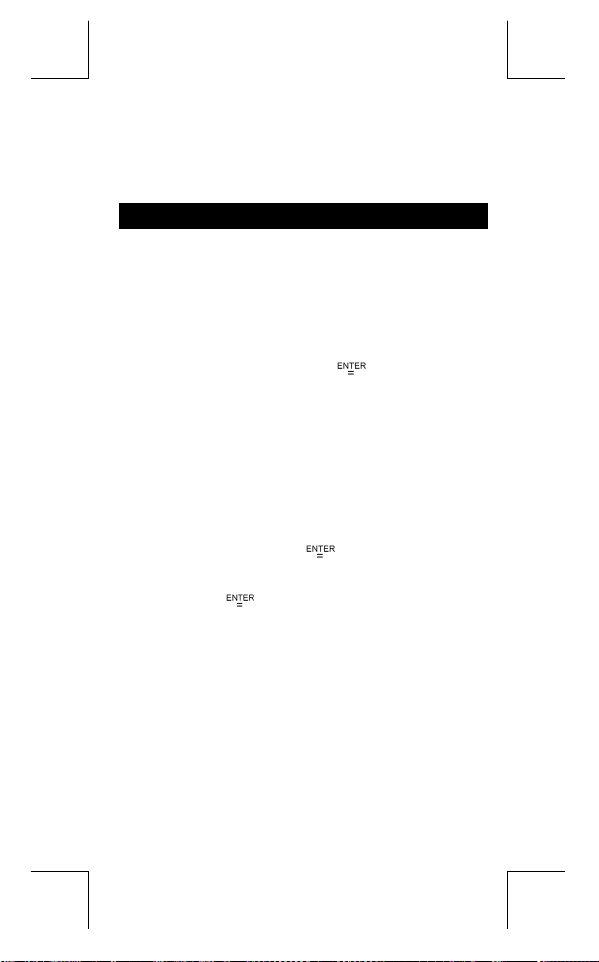
Função hiperbólica-trig. será calculada
HYP
Enquanto uma operação estiver executando
BUSY
Há dígitos à esquerda ou direita do mostrador
Há resultados breves ou posteriores que podem ser
mostrados
Antes de começar cálculos
Selecionando um modo
Pressionando [ MODE ] poderá entrar em menus de modo. Você
pode escolher um dos seis modos operacionais, incluindo "
", "
Dê "
Muitas funções e ajustes estão disponíveis nos menus. Um menu é
uma lista de opções exibidas através da linha de entrada.
Dê " Pressionando tecla [ DRG ] mostra o menu para escolha do
ajuste de ângulo sob o modo Principal (MAIN) " como um exemplo :
Para items do menu seguidas por um valor de argumento, você
pode pressionar [ ] enquanto o item estiver sublinhado ou
entrar o valor do argumento diretamente.
Quando você pressiona [ 2nd ], o indicador "
mostrador é para lhe indicar que você estará selecionando a
segunda função da próxima tecla que você pressionar. Se você
pressiona [ 2nd ] por engano, simplesmente pressione [ 2nd ]
novamente para remover o indicador "
Pressionando a tecla [ ] ou [ ] pode mover o cursor à esquerda
ou à direita. Segure para baixo quaisquer dessas teclas para mover
o cursor à alta velocidade.
", "
1)STAT
2)Base-n
Método 1 : Escorrer pelos menus usando [ ] ou [ ] até que
Método 2 : Digite diretamente o número do modo, [ 2 ], para
Selecionando um item dos menus exibidos
Método : Pressione [ DRG ] para mostrar o menu, e depois
mova o cursor [ ] ou [ ] para um item que você
queira. Pressione [
sublinhado.
Usando teclas " 2nd "
Cursor
", "
2)Base-n
" como um exemplo :
" 2)Base-n " seja mostrado, depois entre no modo
desejado pressionando [ ].
entrar o modo imediatamente.
", "
3)CPLX
4)VLE
] enquanto o item estiver
".
2nd
", "
".
5)QE
" exibido no
2nd
0) MAIN
P – 5
File name : CBM_SR285,A_HDBSR285T19_Portuguese.doc
version : 2010/04/26
Page 47
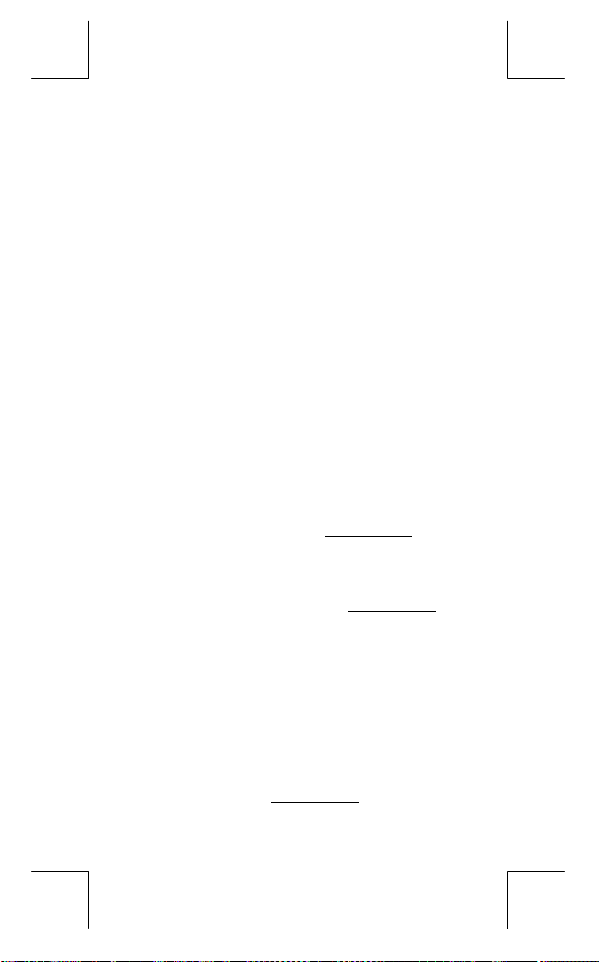
Pressionando [ ] ou [ ] pode escorrer o mostrador para cima e
para baixo se houver entradas anteriores escondidas no mostrador.
Você pode usar de novo ou editar uma entrada anterior quando ela
estiver na linha de entrada.
Fazendo correções durante entrada de dados
Para apagar um caracter no cursor, faça o caracter sublinhado
usando [ ] ou [ ] para mover o cursor, e depois pressione [ DEL ]
para apagar o caracter.
Para substituir um caracter, faça o caracter sublinhado usando [ ]
ou [ ] para mover o cursor, e depois entre uma entrada nova para
substituir o caracter.
Para inserir um caracter, mova o cursor à posição do caracter onde
você quer inserir. Ele será inserido na frente do caracter depois de
pressionar [ 2nd ] [ INS ] e entrar um caracter novo.
(Nota) : O cursor piscante " " significa que a calculadora está
em modo de entrada. Ao contrário, o cursor piscante é
exibido como " _ " e significa que a calculadora está em
Para apagar todos os caracteres, apague todos os caracteres de
entrada de dado com a tecla [ CL ].
z
z
z
modo reescrevedor.
Função de Repetição
Esta função armazena a mais recente operação executada.
Depois que execução está completa, pressionando a tecla [ ]
ou [ ] exibirá a operação desde o início ou o fim. Você pode
continuar movendo o cursor com [ ] ou [ ] para editá-lo. Para
apagar um dígito, pressione [ DEL ], (ou, em modo reescrever,
simplesmente digite sobre o dígito). Veja Exemplo 1.
A função de repetição pode manter dígitos de entrada de dados
até 254 caracteres. Depois que execução está completa ou
durante entrada, você pode apertar quaisquer [ ] ou [ ] para
exibir passos de entradas anteriores e editar valores ou
comandos para execução subseqüente. Veja Exemplo 2.
(Nota) : A função de repetição não é apagada nem mesmo
quando [ CL ] é pressionado ou energia é desligada,
assim os conteúdos podem ser rechamados até mesmo
depois que [ CL ] é pressionado.Contudo, função
recalcular é cancelada quando modo é trocado.
Função de exibição da posição de erro
Quando um cálculo matematicamente ilegal é executado, a
função de exibição da posição de erro lhe indicará com o cursor
onde o erro está. Pressione [ ] ou [ ] para mover o cursor e
depois dê-lhe uma entrada correta. Você também pode apagar
um erro pressionando [ CL ] e depois re-entrar os valores e
expressão desde o início. Veja Exemplo 3.
P – 6
File name : CBM_SR285,A_HDBSR285T19_Portuguese.doc
version : 2010/04/26
Page 48

Função de memória
z
Pressione [ M+ ] para adicionar um resultado à memória corrente.
Pressione [ 2nd ] [ M– ] para subtrair o valor da memória corrente.
Para rechamar o valor na memória corrente, pressione [ MRC ].
Para apagar a memória corrente, pressione [ MRC ] duas vezes.
Veja Exemplo 4.
z
A calculadora tem dez variáveis de memória para uso repetido :
B, C, X, Y, M, X1, X2,
número real em variáveis
expressões em
* [ P/V RCL ] rechama todas as variáveis.
* [ SAVE ] deixa você armazenar valores às variáveis.
* [ 2nd ] [ RECALL ] rechama o valor da variável.
* [ 2nd ] [ CL-VAR ] apaga todas as variáveis exceto
* [ 2nd ] [ CL-PROG ] apaga os conteúdos de
(Nota) : Além de pressionar tecla [ SAVE ] para armazenar um
Ordem de operações
Cada cálculo é executado na seguinte ordem de precedência :
1) Expressão dentro dos parênteses.
2) Coordena transformação, e funções Tipo B que são requeridos
pressionando a tecla de função antes de entrar, por exemplo,
sin, cos, tan, sin –1, cos –1, tan –1, sinh, cosh, tanh, sinh –1,
cosh –1, tanh –1, log, ln, 10 X, e X, √, NEG, NOT, X'( ), Y'( )
3) Funções Tipo A que requerem entrada de valores antes de
pressionar a tecla de função, por exemplo, x 2, ,!,x–1,
%, r, g.
4) Exponenciação ( ^ ), X
5) Frações
6) Formato de multiplicação abreviada em frente das variáveis,π,
RANDM, RANDMI.
7) ( – )
8) Formato de multiplicação abreviada em frente das funções
Tipo B, 23, Alog2, etc.
9) nPr, nCr
10) x ,
11) +, –
12) AND, NAND
13) OR, XOR, XNOR
14) Conversão ( a b/
PROG1
valor, você também pode atribuir valores à variável de
memória M por [ M+ ] ou [ 2nd ] [ M– ]. Contudo,
qualquer coisa atualmente armazenado em variável M
será apagado e substituído com o valor recentemente
atribuído.
e
PROG1
PROG2
A, B, C, X, Y, M, X1, X2
e
. Veja Exemplo 5.
PROG2
d
/e, F D, DMS )
c
. Você pode armazenar um
PROG1, PROG2
e duas
PROG1, PROG2
.
P – 7
A,
.
File name : CBM_SR285,A_HDBSR285T19_Portuguese.doc
version : 2010/04/26
Page 49
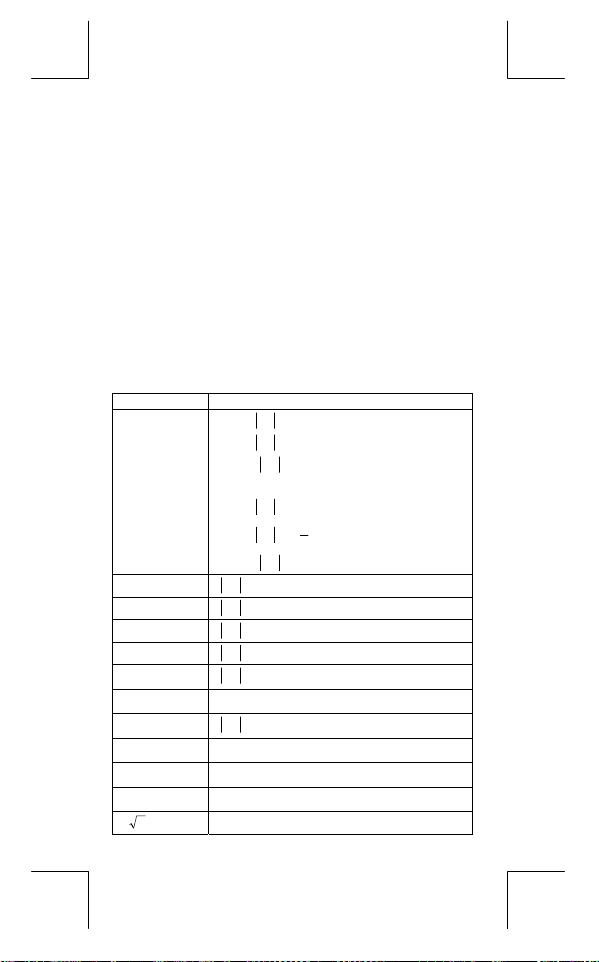
• Quando funções com a mesma prioridade são usadas em
séries, execução é feita da direita a esquerda.
e X ln120 Æ e X { ln (120 ) }
de outra maneira, execução é da esquerda para direita.
• Funções compostas são executadas da direita à
esquerda.
• Qualquer coisa contida dentro de parênteses recebe a
prioridade mais alta.
Precisão e Capacidade
Precisão de saída de dados : Até 10 dígitos.
Calculando dígitos : Até 24 dígitos.
Em geral, todo cálculo razoável é exibido em mantissa de até 10
dígitos ou mantissa de 10-dígitos mais exponente com 2-dígitos de
± 99
até 10
.
Números usados como entrada de dados devem estar dentro da
variação da dada função como se segue :
Funções
sin x
cos x
tan x
Variação de Entrada de Dados
Deg :
< 4.5 x 10
x
Rad :
< 2.5 x 10
Grad :
x
x
< 5 x 10
10
10
deg
8
π
grad
rad
Contudo, para tan x
Deg :
≠ 90 (2n+1)
x
π
≠
(2n+1)
x
2
≠ 100 (2n+1), (n é um inteiro)
x
≤ 1
100
< 1 x 10
≤ 230.2585092
100
< 1 x 10
< 5 x 10 99
< 1
–99
≤ x < 1 x 10
100
100
100
< x < 100
< x ≤ 230.2585092
100
–1
–1
sin
x, cos
–1
tan
x
sinh x, cosh x
tanh x
–1
sinh
x
–1
cosh
x
–1
tanh
x
log x, ln x
10 x
e x
x
Rad :
Grad :
x
x
x
x
x
x
1 ≤ x < 5 x 10 99
x
1 x 10
–1 x 10
–1 x 10
0 ≤ x < 1 x 10
P – 8
File name : CBM_SR285,A_HDBSR285T19_Portuguese.doc
version : 2010/04/26
Page 50

x 2
x -1
x !
P (x, y)
R (r, θ)
0 ≤ r < 1 x 10
Deg:│θ│< 4.5 x 10 10 deg
Rad:│θ│< 2.5 x 10
Grad:│θ│< 5 x 10 10 grad
Contudo, para tanθ
Deg:│θ│
Rad:│θ│≠
Grad:│θ│
DMS
x y
x
y
nPr, nCr
STAT
Base–n DEC :
< 1 x 10 50
x
x
< 1 x 10
100
, x ≠ 0
0 ≤ x ≤ 69, x é um inteiro
100
22
< 1 x 10
y+x
│DD│, MM, SS.SS < 1 x 10
0 ≤ MM, SS.SS
< 10
x
x > 0 : –1 x 10
100
8
π
rad
90 (2n+1)
≠
π
(2n+1)
2
100 (2n+1), (n é um inteiro)
≠
100
100
100
< y log x < 100
,
x = 0 : y > 0
x < 0 : y = n, 1/(2n+1), n é um inteiro
mas –1 x 10
y > 0 : x ≠ 0, –1 x 10
100
< y log ⏐x⏐ < 100
100
<
1
log y < 100
x
y = 0 : x > 0
y < 0 : x = 2n+1, 1/n, n é um inteiro. (n ≠ 0)
1
< 1 x 10
100
<
x
100
, n, r são inteiros.
100
,
y
log ⏐y⏐ < 100
100
< 1 x 10
100
: n é um inteiro em
mas –1 x 10
0 ≤ r ≤ n, n ≤ 10
x
1–VAR : n ≤ 40, 2–VAR : n ≤ 40
FREQ. = n, 0 ≤ n < 10
modo 1–VAR.
σx,σy,x,y,a, b, r : n ≠ 0 ;
Sx, Sy:n, n ≠ 0, 1
– 2147483648 ≤ x ≤ 2147483647
BIN :
10000000000000000000000000000000 ≤ x ≤
11111111111111111111111111111111
(para negativo)
P – 9
File name : CBM_SR285,A_HDBSR285T19_Portuguese.doc
version : 2010/04/26
Page 51
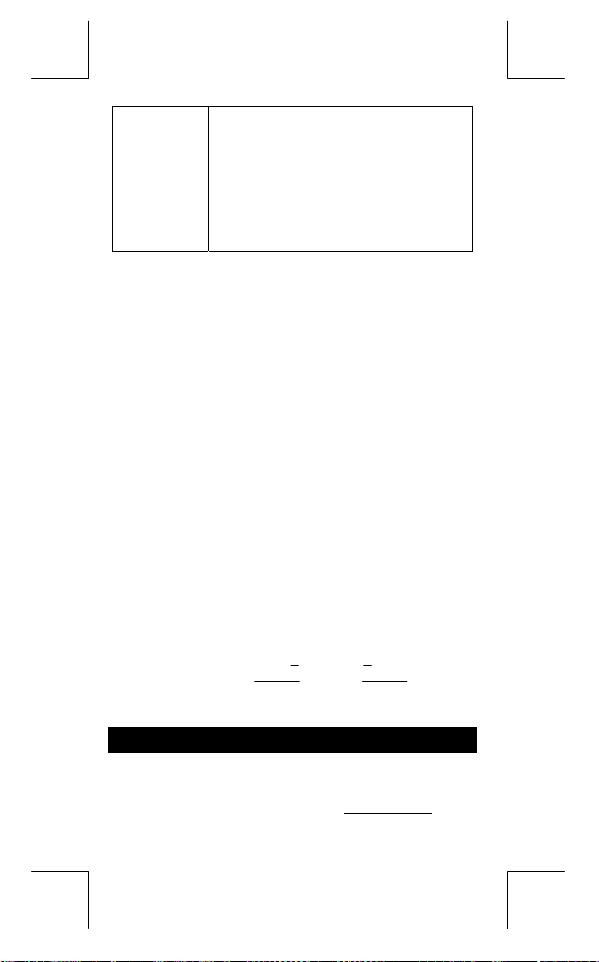
0 ≤ x ≤ 01111111111111111111111111111111
(para zero, positivo)
OCT :
20000000000 ≤ x ≤ 37777777777
(para negativo)
0 ≤ x ≤ 17777777777 (para zero, positivo)
HEX :
80000000 ≤ x ≤ FFFFFFFF (para negativo)
0 ≤ x ≤ 7FFFFFFF (para zero, positivo)
Condições de Erro
Mensagem de erro aparecerá no mostrador e cálculo adicional se
tornará impossível quando quaisquer das condições seguintes
acontecer.
DOMAIN Er
DIVIDE BY 0
OVERFLOW Er
STAT Er
SYNTAX Er
NO SOL
MULTI SOLS
NO REAL SOL
LENGTH Er
OUT OF SPEC
Para liberar os erros acima, por favor pressione tecla [ CL ].
(1) Ao especificar um argumento para uma
função fora da variação válida.
(2) Valor
ou não-inteiro.
(3) Quando valor USL < valor LSL
Você tentou dividir por 0.
Quando resultado de cálculos de função
excede a variação especificada.
Quando em modo MAIN, CPLX, VLE,ou QE ,
pressione [ DATA ] ou [ STATVAR ].
(1) Erros de entrada de dados são feitos.
(2) Quando argumentos impróprios são
usados em comandos ou funções que
requerem argumentos.
Não há nenhuma solução ou infinito para a
equação simultânea sob o modo VLE.
Não há nenhuma solução racional para
equação quadrática sob o modo QE.
Uma entrada excede 84 dígitos depois da
multiplicação implicada com auto-correção.
Você digita um valor negativo CPU ou CPL, onde
=C
PU
(Em estatísticas
FREQ
X–USL
,
σ 3
LSL–X
=C
PL
σ 3
1–VAR
) < 0
Mode 0 - MAIN
Cálculo aritmético
z
Operações aritméticas são executadas pressionando as teclas na
mesma sequência como na expressão. Veja Exemplo 6.
P – 10
File name : CBM_SR285,A_HDBSR285T19_Portuguese.doc
version : 2010/04/26
Page 52

z
Para valores negativos, pressione [ (−) ] antes de entrar o valor.
Veja Exemplo 7.
z
Para operações aritméticas misturadas, multiplicação e divisão
são dadas prioridade sobre adição e subtração. Veja Exemplo
8.
z
Resultados maiores que 10
em forma exponencial. Veja Exemplo 9.
Formatos de exibição
z
Formatos de casas decimais são selecionados pressionando
[ 2nd ] [ TAB ] para exibir o menu. Para ajustar as casas decimais
a
(
n
tecla [
pré-programado é notação de ponto flutuante
Veja Exemplo 10.
z
Mesmo se o número de casas decimais é especificado, cálculo
interno para uma mantissa é executado em 24 dígitos, e o valor
de exibição é armazenado em 10 dígitos. Para arredondar esses
valores para o número especificado de casas decimais, pressione
[ 2nd ] [ RND ]. Veja Exemplo 11~12.
z
Formatos de exibição de número são selecionados pressionando
[ 2nd ] [ SCI / ENG ] para exibir o menu. Os items no menu são
(para ponto flutuante),
FLO
engenharia). Pressione [
desejados estejam sublinhados, e então pressione [
Veja Exemplo 13.
(Nota) : O formato de engenharia é semelhante ao formato
z
Você pode entrar um número em forma de mantissa e exponente
com a tecla [ EXP ]. Veja Exemplo 14.
Cálculos de parênteses
z
Operação dentro de parênteses são sempre executadas primeiro.
A calculadora pode usar até 13 níveis de parênteses consecutivos
em um único cálculo. Veja Exemplo 15.
z
Parênteses fechados ocorrendo imediatamente antes de uma
operação da tecla [
quantos são requeridos. Veja Exemplo 16.
z
Se um sinal de multiplicação " x " ocorre imediatamente antes de
uma operação, os parênteses podem ser omitidos. Veja
Exemplo 17.
(Nota) : A calculadora pode auto-corrigir multiplicação abreviada
10
ou menores que 10
F0123456789
), entre um valor n diretamente ou pressione
] enquanto o item estiver sublinhado. (O ajuste
-9
e o valor n é •).
F
são exibidos
(para científico), e
SCI
] ou [ ] até que os formatos
ENG
científico, exceto que a mantissa pode ter até três
dígitos esquerdos dos decimais, em vez de somente um,
e o exponente é sempre um múltiplo de três. É útil para
engenheiros converterem unidades baseadas em
múltiplos de 10
3
.
] podem ser omitidos, não importando
na frente de todas as funções, exceto variáveis de
memória, parênteses esquerdos, funções tipo B.
(para
P – 11
].
File name : CBM_SR285,A_HDBSR285T19_Portuguese.doc
version : 2010/04/26
Page 53
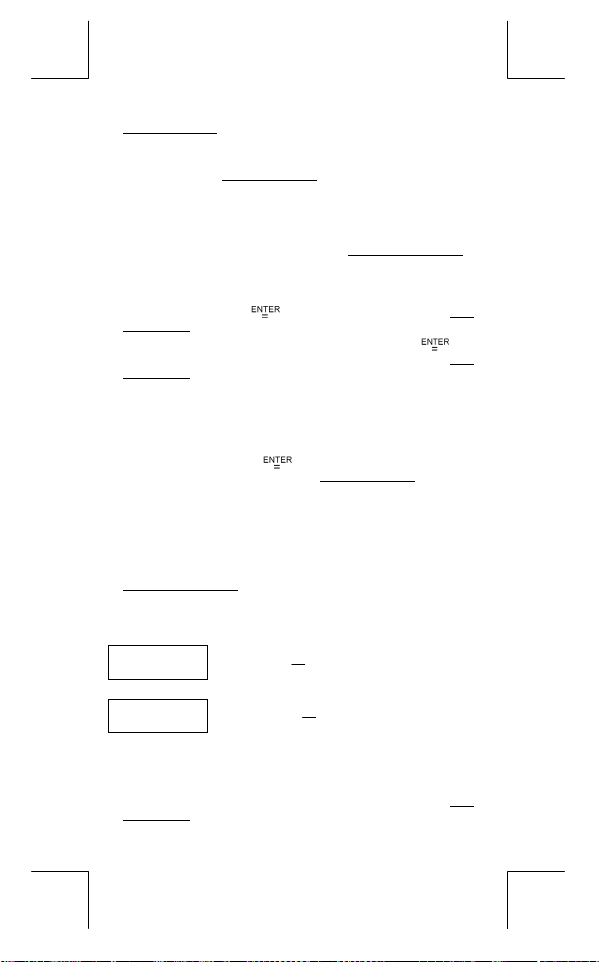
z
Desta maneira, tipo abreviado não será usado neste manual.
Veja Exemplo 18.
z
O resultado correto não pode ser derivado entrando [ ( ] 2 [ + ] 3
[ ) ] [ EXP ] 2. Assegure-se de entrar [ x ] 1 entre o [ ) ] e [ EXP ] no
exemplo abaixo. Veja Exemplo 19.
Cálculos de porcentagem
z
[ 2nd ] [ % ] divide o número no mostrador por 100. Você pode
usar esta sequência para calcular porcentagens, somas,
descontos, e relações de porcentagens. Veja Exemplo 20~21.
Função de cálculo contínuo
z
A calculadora lhe permite repetir a última operação executada
pressionando tecla [
Exemplo 22.
z
Mesmo se os cálculos são concluídos com a tecla [ ], o
resultado obtido pode ser usado para cálculo adicional. Veja
Exemplo 23.
Função de resposta
z
Função de resposta armazena o resultado calculado mais
recentemente. É retido até mesmo depois que a energia está
desligada. Uma vez que um valor numérico ou expressão
numérica é entrada e [
armazenado através desta função. Veja Exemplo 24.
(Nota) : Mesmo se execução de um cálculo resulta em um erro,
Logaritmos e Antilogaritmos
z
A calculadora pode calcular logaritmos comuns e naturais e
antilogaritmos usando [ log ], [ ln ], [ 2nd ] [ 10
Veja Exemplo 25~27.
Cálculo de fração
Exibição de valor de fração é como segue :
56 5 /12
∪ Exibição de 56
z
Para entrar um número misturado, entre a parte inteira, pressione
b
[ a
/c ], entre o numerador, pressione [ a b/c ], e entre o
denominador; Para entrar uma fração imprópria, entre o
numerador, pressione [ a
Exemplo 28.
] para cálculo adicional. Veja
] é pressionado, o resultado é
porém, memória de resposta retém seu valor atual.
x
], e [ 2nd ] [ e x ].
5 / 12
5
Exibição de
12
5
12
b
/c ], e entre o denominador. Veja
P – 12
File name : CBM_SR285,A_HDBSR285T19_Portuguese.doc
version : 2010/04/26
Page 54
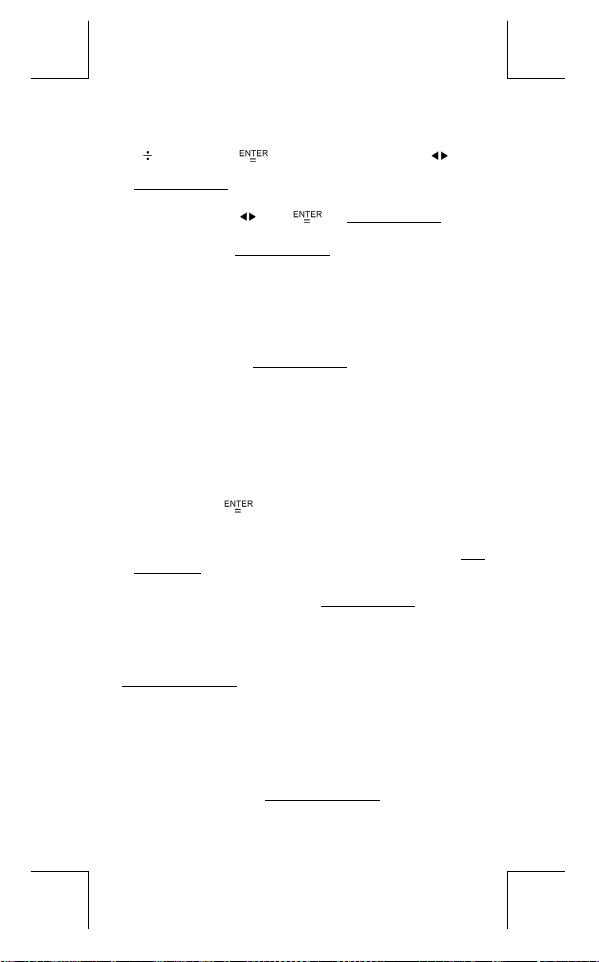
z
Durante um cálculo de fração, se o algarismo for redutível, um
algarismo é reduzido aos termos mais baixos depois de
pressionar uma tecla de comando de função ( [ + ], [ – ], [ x ] ou
[
] ) ou a tecla [ ]. Pressionando [ 2nd ] [ a b/
valor exibido será convertido à fração imprópria e vice-versa.
Veja Exemplo 29.
z
Para converter entre um resultado decimal e fracionário,
pressione [ 2nd ] [ F
z
Cálculos contendo ambas frações e decimais são calculados em
formato decimal. Veja Exemplo 31.
Conversão de unidades de ângulo
z
As unidades de ângulo (
pressionando [ DRG ] para exibir o menu de ângulo. A relação
entre as três unidades de ângulo é :
Conversões de ângulo ( Veja Exemplo 32.
1. Mude os ajustes pré-programados de ângulo para as
unidades que você quer converter.
2. Entre o valor da unidade a ser convertida.
3. Pressione [ DMS ] para exibir o menu. As unidades que você
pode selecionar são
(radianos),
4. Escolha as unidades das quais você está convertendo.
5. Pressione [
z
Para converter um ângulo para a notação
"
DMS
onde
1°30′0
Exemplo 33.
z
Para converter uma notação
(grau),
Funções Trigonométricas / Trig. Inversas
A calculadora provê funções trigonométricas padrões e
trigonométricas inversas : – sin, cos, tan, sin
Veja Exemplo 35~37.
(Nota) : Ao usar essas teclas, assegure-se de que a calculadora
Funções Hiperbólicas / Hip. Inversas
A calculadora usa [ 2nd ] [ HYP ] para calcular as funções
hiperbólicas e as funções hiperbólicas lnversas – sinh, cosh, tanh,
–1
, cosh –1 e tanh –1. Veja Exemplo 38~39.
sinh
(Nota) : Ao usar essas teclas, assegure-se de que a calculadora
D ] e [ ]. Veja Exemplo 30.
DEG, RAD, GRAD
180
=πrad = 200 grad
°
(grau), ′ (minutos), ″ (segundos), r
°
(grados) ou DMS (Grau-Minutos-Segundos).
g
] duas vezes.
" que converte uma entrada para as notações
representa 1 graus, 30 minutos, 0 segundos. Veja
″
(minutos), ″ (segundos). Veja Exemplo 34.
′
está ajustada para a unidade de ângulo que você quer.
está ajustada para a unidade de ângulo que você quer.
) :
para decimal, selecione °
DMS
–1
d
/e ], o
c
) são ajustadas
, selecione
DMS
, cos –1 e tan –1.
DMS
, i.e.,
P – 13
File name : CBM_SR285,A_HDBSR285T19_Portuguese.doc
version : 2010/04/26
Page 55
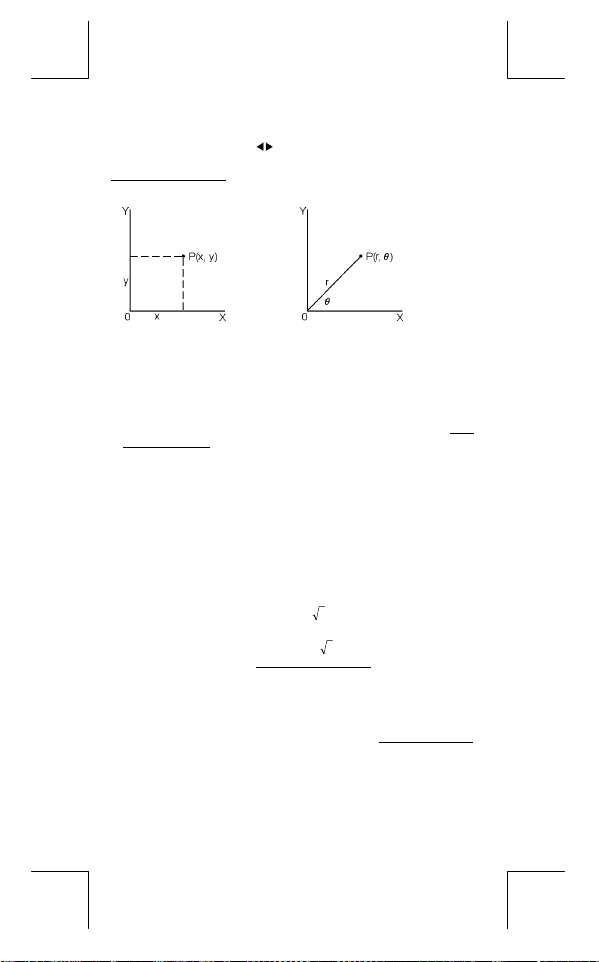
Transformação de coordenadas
Pressionando [ 2nd ] [ R P ] exibe um menu para converter
coordenadas retangulares para coordenadas polares ou vice-versa.
Veja Exemplo 40~41.
Coordenadas retangulares Coordenadas polares
(Nota) : Quando usar essas teclas, assegure-se de que a
Probabilidade
z
Pressionando [ PRB ] exibe o menu de probabilidade. Veja
Exemplo 42~46. Com as funções seguintes :
nPr
Calcula o número de combinações possíveis de n items
nCr
Calcula o fatorial de um n inteiro positivo especificado
!
Gera um número randomico entre 0 e 1.
RANDM
Gera um valor inteiro rândomico entre dois inteiros
RANDMI
Outras funções ( x–1, √, X, x 2, ^ )
z
A calculadora também provê funções de recíproco ( [ x –1 ] ), raíz
quadrada ( [ √
exponenciação ( [ ^ ] ). Veja Exemplo 47~50.
Conversão de unidade
z
As calculadoras têm uma característica de conversão de unidade
embutida que lhe permite de converter números de unidades
métricas para unidades inglesas e vice-versa. Veja Exemplo 51.
1. Entre o número que você quer converter.
2. Pressione [ 2nd ] [ CONV ] para exibir o menu. Existem 7
menus, cobrindo distância, área, temperatura, capacidade,
peso, energia, e pressão.
θ
x + y i = r (cos
calculadora está ajustada para a unidade de ângulo que
você quer.
Calcula o número de permutações possíveis de n items
tomando r a cada vez.
tomando r a cada vez.
onde n
≦ 69.
especificados, A e B onde A
] ), raiz universal ( [ X ] ), quadrado ( [ x 2 ] ) e
+ i sinθ)
≦valor rândomico B≦
P – 14
File name : CBM_SR285,A_HDBSR285T19_Portuguese.doc
version : 2010/04/26
Page 56

3. Use o [ ] [ ] para escorrer através da lista de unidades
até que um menu de unidades apropriadas seja mostrado,
depois [
4. Pressionando [
uma outra unidade.
Constantes de Física
z
Você pode usar um número de constantes de Física em seus
cálculos. Veja tabela abaixo :
].
] ou [ ] pode converter o número para
Símbolo Significado Valor
c Velocidade de luz 299792458 m / s
g Aceleração de gravidade 9.80665 m.s
G Constante gravitacional 6.6725985 x 10
–2
–11
N.m 2 kg
Vm Volume molar do gás ideal 0.0224141 m 3 mol
NA Número de Avagadro 6.022136736 x 10 23mol –1
e Carga elementar 1.6021773349 x 10
me Massa de elétron 9.109389754 x 10
mp Massa de próton 1.672623110 x 10
h Constante de Plank 6.626075540 x 10
k Constante de Boltzrnann 1.38065812 x 10
R Constante de gás 8.3145107 J / mol
F Constante de Faraday 96485.30929 C / mol
mn Constante de Nêutron 1.67492861 x 10
µ Constante de massa atômica 1.66054021 x 10
Medida de acumulação
ε
0
dielétrica 8.854187818 x 10
Medida de acumulação
µ
0
magnética 1.256637061 x 10
Quantum de Fluxo 2.0678346161 x 10
φ
0
Rádio de Bohr 5.2917724924 x 10
a
0
µB Magneton de Bohr 9.274015431 x 10
µN Neutron magnetic moment 5.050786617 x 10
To insert a constant at the cursor position ( Veja Exemplo 52.
–31
–27
–34
–23
z
–27
–27
–12
–6
–24
–27
) :
1. Press [ CONST ] to display the physical constants menu.
2. Pressione [
sublinhada.
3. Pressione [
] até que a constante que você deseja seja
].
Mode 1 - STAT
Há três operação de menu no menu de estatísticas :
analisar dados em um único conjunto de dados),
analisar dados emparelhados de dois conjuntos de dados) e
(para apagar todos os conjuntos de dados). Veja Exemplo 38.
P – 15
1–VAR
2–VAR
(para
–1
–19
C
kg
kg
J.s
J.K
k
kg
kg
F/m
H / m
–15
Vs
–11
m
Azm
J / T
(para
D–CL
–2
–1
2
File name : CBM_SR285,A_HDBSR285T19_Portuguese.doc
version : 2010/04/26
Page 57
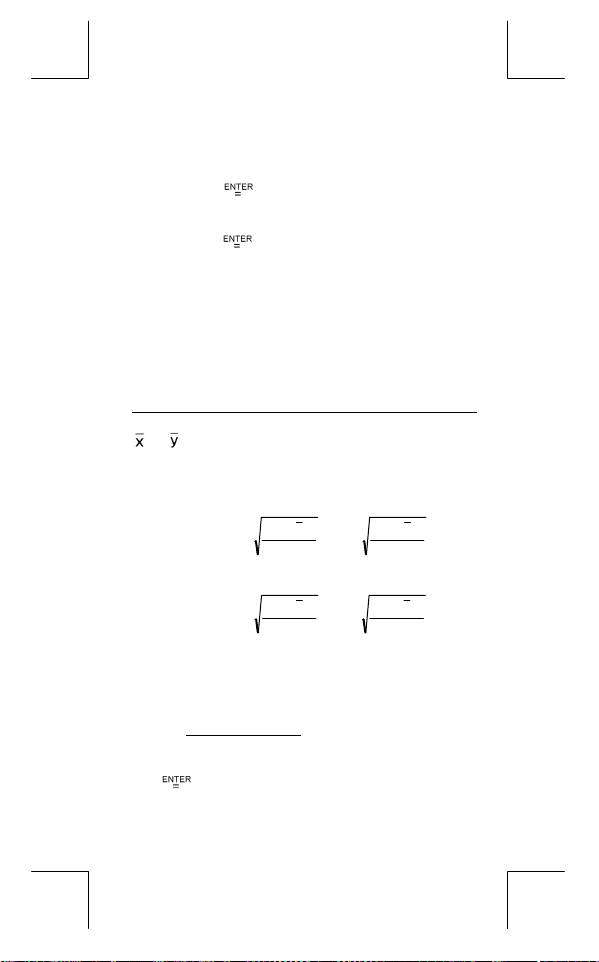
Variável Simples / Estatísticas com
Duas-variáveis
Passo :
1. Do menu de estatísticas, escolha
pressione [
2. Pressione [ DATA ] e há três menus :
LIMIT–SET, DISTR
pressione [
3. Entre um valor - x e pressione [
4. Entre a freqüência (
ou o valor y correspondente (em modo
pressione [
5. Para entrar mais dados, repita a partir do passo 3.
6. Pressione [ STATVAR ] e desloque através do menu de
resultados estatísticos por [
variáveis estatísticas que você quer. (Veja tabela abaixo)
Variável Significado
Número de valores x ou pares de x-y entrados.
n
ou Média dos valores x ou valores de y
Xmax ou Ymax
Xmin ou Ymin
ou Sy Divergência padrão da amostra de valores x
Sx
ou σy Divergência padrão da população de valores
σx
ou Σy Somatória de todos os valores x ou valores y
Σx
2
2
ou
Σx
Σy
Somatória de (x z y) para todos os pares x-y
Σx y
Capacidade de Processo
Passo : ( Veja Exemplo 53~54. )
1. Pressione [ DATA ] e aparecerá três menus :
LIMIT–SET, DISTR
].
[
2. Entre um valor limite de espec. superior (
então pressione [
].
. Por favor escolha
].
) do valor-x (em modo
FREQ
].
] ou [
Máximo dos valores x ou valores y
Mínimo dos valores x ou valores y
ou valores y,
2
)xx(
−
∑
S
x
=
x ou valores y,
x
=σ
omatória de todos os valores x 2 ou valores y 2
. Por favor escolha
,
1n
−
2
)xx(
−
∑
,
n
].
1–VAR
].
Sy
=
y
=σ
LIMIT–SET
∑
∑
ou
2–VAR
DATA–INPUT
DATA–INPUT
1–VAR
2–VAR
] para descobrir
2
)yy(
−
1n
−
2
)yy(
−
n
DATA–INPUT
e pressione
ou
X USL
Y USL
P – 16
e
e
) e
),
,
)
,
File name : CBM_SR285,A_HDBSR285T19_Portuguese.doc
version : 2010/04/26
Page 58

3. Entre um valor limite de espec. inferior (
então pressione [
].
4. Entre as series de dados que você deseja sob
5. Pressione [ STATVAR ] e desloque através do menu de
resultados estatístico por [
variáveis da capacidade de processo que você deseja. (Veja
tabela abaixo)
] ou [
ou
X LSL
Y LSL
DATA–INPUT
] para descobrir
Variável Significado
ou
Cax
Acurácia de capacidade dos valores x ou
Cay
valores y
,
ou
Cpx
Precisão de capacidade potencial dos valores x
Cpy
ou valores y,
,
ou
Cpkx
(Nota) : Ao calcular capacidade de processo em modo
Distribuição de Probabilidade
Mínimo dos valores x ou valores y (CPU, CPL)
Cpky
onde C
é limite de espec. superior da
PU
precisão de capacidade e C
inferior da precisão de capacidade.
C
= Min (C
pkx
C
= Min (C
pky
x
e y n são independents entre si.
n
PUX
PUY
, C
, C
PL
) = C px(1 – C
PLX
) = C py(1 – C
PLY
é limite de espec.
ax
)
ay
2–VAR, o
Passo : ( Veja Exemplo 55. )
1. Baseado nas series de dados em modo
[ DATA ] e aparecem três menus :
. Por favor escolha
DISTR
2. Entre um valor de
3. Pressione [ STATVAR ] e desloque através do menu de
resultados estatísticos por [
variáveis de distribuição de probabilidade que você deseja.
(Veja tabela abaixo)
, então pressione [ ].
a
x
DATA–INPUT, LIMIT–
e pressione [ ].
DISTR
] ou [
, pressione
1–VAR
] para descobrir
Variável Significado
Valor de teste
t
Representa a fração cumulativa da distribuição
P ( t )
R ( t )
Q ( t )
normal padrão que é menos que o valor t
Representa a fração cumulativa da distribuição
normal padrão que situa entre o valor t e 0
R ( t ) =1 – ( t )
Representa a fração cumulativa da distribuição
P – 17
),
.
)
,
SET
File name : CBM_SR285,A_HDBSR285T19_Portuguese.doc
version : 2010/04/26
Page 59

normal padrão que é maior que o valor t
Q ( t ) = | 0.5 – ( t ) |
Regressão linear
Passo : ( Veja Exemplo 56. )
1. Baseado na série de dados em modo
[ STATVAR] e desloque através do menu de resultados
estatísticos por [
2. Para predizer um valor para um dado valor x (ou y) e para y
(ou x), selecione a variável x ' (ou y ' ), pressione [
entre o dado valor, e pressione [
(Veja tabela abaixo)
Variável Significado
Intercepta y na regressão linear
a
Declive de regressão linear
b
Coeficiente de correlação
r
Predição de valores de x dados a,b,e valores de a
x '
Predição de valor y dado o valor de a, b e x.
y '
Corrigindo dados
Passo : ( Veja Exemplo 57. )
1. Pressione [ DATA ].
2. Para mudar valores-x ou a freqüência do valor-x em modo
(ou o valor-y correspondente em modo
1–VAR
favor escolha
espec. superior, ou valor limite de espec. inferior, por favor
escolha
.
DISTR
3. Pressione [
há entrado.
4. Para mudar uma entrada, exiba-a e entre o novo dado. O
novo dado que você entrar reescreve por cima da entrada
antiga. Pressione [
] ou [
] para descobrir a, b, ou r.
−
=
r
y
LIMIT–SET
∑∑∑
∑∑ ∑∑
−
ay
=
'x
b
bxa'y +=
DATA–INPUT
] para escorrer através dos dados que você
. Para mudar valor limite de
. Para mudar ax, por favor escolha
] ou [
] para salvar a mudança.
)yxxyn(
−−
b
2–VAR
a
=
, pressione
] novamente.
−=xnby
−
∑∑∑
−
∑∑
2222
))y(yn)()x(xn(
2–VAR
P – 18
∑∑
)yxxyn(
22
))x(xn(
), por
],
File name : CBM_SR285,A_HDBSR285T19_Portuguese.doc
version : 2010/04/26
Page 60
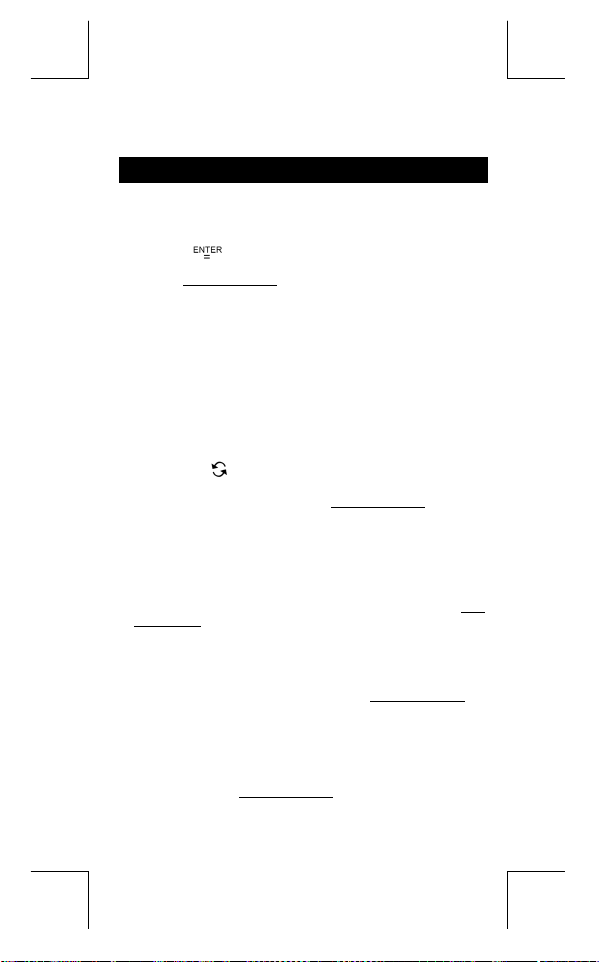
(Nota) : Mesmo você saia do modo STAT, todos os dados no
modo
1–VAR e 2–VAR ainda são retidos a menos que
você apague todos os dados selecionando modo
D–CL.
Mode 2 - Base-n
Conversões bases
O sistema de número (10, 16, 2, 8) é ajustado pressionando [ 2nd ]
[ dhbo ] para exibir o menu, fazendo um dositems sublinhados
seguido de [
"
" aparece no mostrador. (O ajuste pré-programado é d : base
o
decimal). Veja Exemplo 58.
(Nota) : A variação total de números manejados neste modo é 0,
Base binária (
Base Octal (
Base decimal (
Base Hexadecimal (
Pressionando [
resultado em base octal ou binária que excede 8 dígitos. O sistema
é designado para exibir até 4 blocos. Veja Exemplo 59.
Expressões negativas
z
Bases n binário, octal, e hexadecimal, a calculadora representa
números negativos usando notação de complemento. O
complemento é o resultado da subtração daquele número de
100000000000000000000000000000000 na base daquele
número pressionando tecla [ NEG ] em base não-decimal. Veja
Exemplo 60.
Operações aritméticas básicas para bases
z
A unidade lhe permite calcular em base de número diferente da
decimal. A calculadora pode somar, subtrair, multiplicar, e dividir
números binários, octais, e hexadecimais. Veja Exemplo 61.
Operações lógicas
Operações lógicas são executadas através de produtos lógicos
(AND), lógica negativa (NAND), somas lógicas (OR), somas lógicas
exclusivas (XOR), negação (NOT), e negação de somas lógicas
exclusivas (XNOR). Veja Exemplo 62.
]. Um símbolo correspondente – " d ", " h ", " b ",
1, 2, 3, 4, 5, 6, 7, 8, 9, /A, IB, IC, ID, IE, IF. Se valores
não válidos para o sistema de número particular são
usados, anexe o designador correspondente (
ou uma mensagem de erro aparecerá.
) : 0, 1
b
) : 0, 1, 2, 3, 4, 5, 6, 7
o
) : 0, 1, 2, 3, 4, 5, 6, 7, 8, 9
d
) : 0, 1, 2, 3, 4, 5, 6, 7, 8, 9, /A, IB, IC, ID, IE,
h
IF
] pode usar função de bloco para exibir um
d, h, b, o),
P – 19
File name : CBM_SR285,A_HDBSR285T19_Portuguese.doc
version : 2010/04/26
Page 61
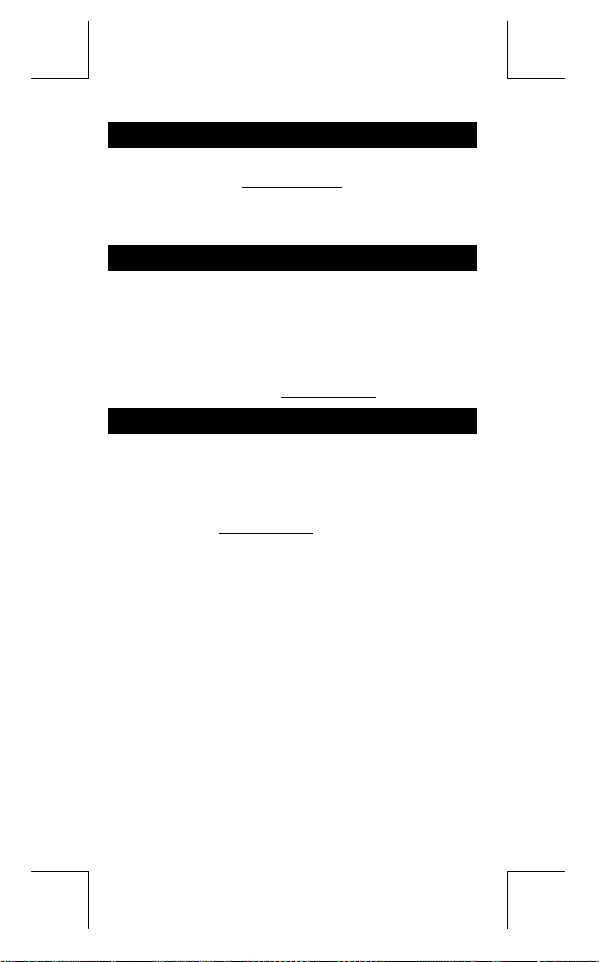
Mode 3 - CPLX
z
Modo complexo lhe permite somar, subtrair, multiplicar, e dividir
números complexos. Veja Exemplo 63.
operação complexa são exibidos como segue :
Re Valor racional Im Valor irracional
ab Valor Absoluto ar Valor de argumento
Os resultados de uma
Mode 4 - VLE
Modo de equações lineares variáveis (VLE) pode resolver um
conjunto de equações simultâneas com dois números
desconhecidos como segue :
z
d, e, f
automaticamente para
a x + b y = c
d x + e y = f, onde x são números desconhecidos.
Em modo VLE, você simplesmente entra cada coeficiente ( a, b, c,
) na ordem correta, e a calculadora resolve
. Veja Exemplo 64.
x, y
Mode 5 - QE
Modo de equações quadráticas (QE) pode resolver equações como
segue :
z
2
a x
+ b x + c = 0, onde x e y são números desconhecidos.
Em modo QE, você simplesmente entra cada coeficiente (a, b, c )
na ordem correta, e a calculadora resolve automaticamente todos
os valores de x. Veja Exemplo 65.
P – 20
File name : CBM_SR285,A_HDBSR285T19_Portuguese.doc
version : 2010/04/26
Page 62

Allgemeine Hinweise ......................................3
Ein- und Ausschalten .....................................3
Auswechseln der Batterien ............................3
Automatisches Ausschalten...........................3
Neueinstellung................................................3
Einstellung des Kontrats................................4
Bildschirmanzeige.......................................... 4
Vor dem Rechnen............................................5
Auswahl eines Modes.....................................5
Auswahl aus der Bildschirmanzeige..............5
Die " 2nd " Funktion ....................................... 5
Die Positionsanzeiger ....................................6
Fehlerkorrektur während der Eingabe ........... 6
Die Wiedergabefunktion................................. 6
Die Funktionsanzeige Fehlerposition ............7
Rechnen mit dem Speicher ............................7
Reihenfolge der Rechenoperationen .............7
Korrektheit und Kapazität ..............................8
Fehlerbedingungen ......................................10
Mode 0 - MAIN ............................................... 11
Arithmetische Berechnungen....................... 11
Bildschirmformate........................................ 11
Rechnen mit Klammern ................................ 12
Rechnen mit Prozentsätzen..........................12
Kontinuierliche Rechenfunktionen ..............13
Antwortfunktionen........................................ 13
Logarithmen und Antilogarithmen ............... 13
Berechnung von Brüchen ............................13
Umrechnung von Winkeleinheiten ............... 14
Trigonometrische und invers-
trigonometrische Funktionen....................... 14
Hyperbolische und invers-
hyperbolische Funktionen............................14
Umwandlung in andere Koordinaten ...........15
Wahrscheinlichkeiten................................... 15
G – 1
File name : CBM_SR285,A_HDBSR285T19_German.doc
version : 2010/04/26
Page 63
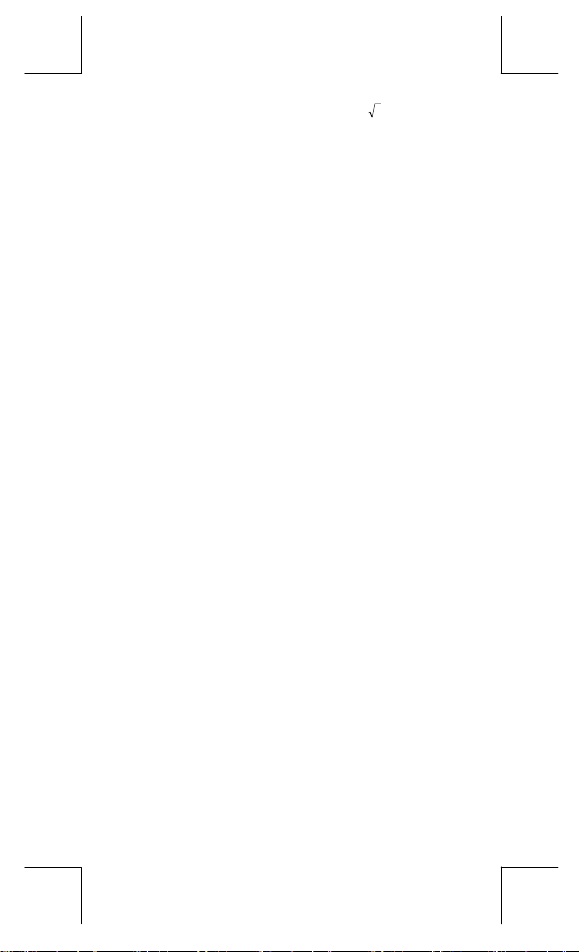
Mode 1 - STAT................................................17
Mode 2 - Base-n.............................................20
Mode 3 - CPLX ...............................................21
Mode 4 - VLE .................................................21
Mode 5 - QE ...................................................21
Andere Funktionen ( x–1, √, X, x 2, ^ )...... 15
Umwandlung in andere Einheiten ................15
Physikalische Konstanten............................ 16
Einzelne-Variable / Zwei-Variablen
Statistik.........................................................17
Verarbeitungsvermögen............................... 18
Wahrscheinlichkeitsverteilung.....................18
Lineare Regression ......................................19
Daten korrigieren.......................................... 19
Grundlegende Umwandlungen..................... 20
Negative Ausdrücke......................................20
Grundlegende arithmetische
Berechnungen für Basen..............................21
Logische Berechnungen ..............................21
G – 2
File name : CBM_SR285,A_HDBSR285T19_German.doc
version : 2010/04/26
Page 64

Allgemeine Hinweise
Ein- und Ausschalten
Drücken Sie die Taste [ ON ], um den Taschenrechner
einzuschalten.Drücken Sie die Tasten [ 2nd ] und [ OFF ], um den
Taschenrechner auszuschalten.
Auswechseln der Batterien
SRP-280N wird mit einer Alkalibatterie (G13/LR44) batrieben.
SRP-285N ist ein Dualspannungsversorgungssystem, das mit einer
Alkalibatterie (G13/LR44) oder einer Solarzelle arbeitet. Falls die
Anzeige schwach und schwer lesbar wird (besonders wenn die
Beleuchtung in SRP-285N schwach wird), dann sollte die Batterie
sobald als möglich ersetzt werden.
Austauschen der Batterie:
1) Die Schraube und Batterieabdeckung entfernen.
2) Entfernen Sie die alte Batterie und installieren Sie eine neue mit
den Polen richtig ausgerichtet, dann setzen Sie die Abdeckung
wieder auf.
3) Nach dem Ersetzen der Batterie mit einem spitzen Gegenstand
auf das Rückstellloch nahe der Nennwertetikette, auf der
Rückseite des Geräts, drücken.
Automatisches Ausschalten
Der Taschenrechner schaltet sich automatisch aus, nachdem er ca.
6~12 Minuten lang nicht mehr bedient wurde. Drücken Sie die Taste
[ ON ], um den Taschenrechner wieder zu aktivieren. Vorherige
Angaben, Einstellungen des Bildschirms sowie der Speicher bleiben
erhalten.
Neueinstellung
Ist der Taschenrechner eingeschaltet und ergeben sich unerwartete
Ergebnisse, so drücken Sie nacheinander die Tasten [ 2nd ]
[ RESET ] . Auf dem Bildschirm erscheint ein Hinweis, der Sie fragt,
ob Sie wirklich den Taschenrechner neu einstellen und den
Speicher löschen wollen.
RESET : N Y
Bewegen Sie den Positionsanzeiger [ ] zu " Y " und drücken Sie
dann [ ], um alle Variablen, Programme, schwebenden
Befehle, statistischen Daten, Antworten, vorherigen Eintragungen
und den Speicher zu löschen. Wollen Sie die Neueinstellungen
(Reset) abbrechen, ohne die vorherigen Einstellungen zu löschen,
so wählen Sie " N " .
Ist der Rechner gesperrt und weitere Tastatureingaben somit
unmöglich, drücken Sie mit einem spitzen Gegenstand in die
G – 3
File name : CBM_SR285,A_HDBSR285T19_German.doc
version : 2010/04/26
Page 65

Rückstellungsöffnung, um diesen Zustand aufzuheben. Alle
Einstellungen werden auf die Standardeinstellungen zurückgestellt.
DEG
72.85714286
Anzeigefeld
Ergebnis feld
Einstellung des Kontrats
Drücken Sie [ ] oder [ ] und dann [ MODE ], um den Kontrast
des Bildschirms heller oder dunkler einzustellen. Das anhaltende
Drücken eines der beiden Tasten läßt den Bildschirm schrittweise
heller oder dunkler werden.
Bildschirmanzeige
Auf dem Bildschirm sind die Eingabewerte, die Ergebnisse und die
Anzeigen ablesbar.
Anz eig efe ld
Eingabefeld
MAI N
74 – 8 / 7
Eingabefeld
Ergebnisfeld
Anzeigefeld
Anzeige Bedeutung
M
Negatives Ergebnis
–
2nd
MODE
MAIN
STAT
Base-n
VLE
QE
Der Rechner können bis zu 76 Stellen eingegeben
werden. Die Eingaben beginnen auf der linken Seite.
Eingaben mit mehr als 11 Stellen rollen nach links.
Drücken Sie [ ] oder [ ], um den
Positionsanzeiger zum Eingabefeld zu verschieben.
Drücken Sie [ 2nd ] [ ] oder [ 2nd ] [ ], um den
Positionsanzeiger sofort an den Anfang oder ans
Ende des Eingabefeldes zu verschieben.
Es werden sowohl Ergebnisse bis zu 10 Stellen, als
auch Dezimalzahlen, das Negativzeichen, die
Anzeige " x10 " und zweiziffriger positiver oder
negativer Exponenten angezeigt. Sollte das
Ergebnis die maxiale Anzahl der möglichen Stellen
überschreiten, so wird der Wert als
Bildschirmanzeige im wissenschaftlichen Stil
angezeigt.
Die folgenden Anzeigen erscheinen auf dem
Bildschirm, um die gegenwärtige Einstellung des
Taschenrechners anzuzeigen.
Unabhängiger Speicher
Die zweite Funktion der Tasten ist eingeschaltet
Die Mode-Auswahl ist eingeschaltet
Der Haupt-Mode ist eingeschaltet
Der statistische Mode ist eingeschaltet
Der Mode Base-n ist eingeschaltet
Der Mode variable lineare Gleichungen ist eingeschaltet
Der Mode quadratische Gleichungen ist eingeschaltet
G – 4
File name : CBM_SR285,A_HDBSR285T19_German.doc
version : 2010/04/26
Page 66

Der Mode komplexe Zahlen ist eingeschaltet
CPLX
Der Mode Winkeleinheiten ist eingeschaltet:
DEGRAD
ENGSCI
Fixierung der Anzahl der angezeigten Dezimalstellen
TAB
Berechnung von hyperbolischen Funktionen
HYP
Erscheint während der Ausführung einer
BUSY
Anzeige von Ziffern nach rechts oder links
Anzeige von früheren oder späteren Ergebnissen
(Grad),
GRAD
Bildschirmanzeige im wissenschaftlichen Stil oder
Ingenieurstil
Rechenoperation
möglich
RAD
(Radius)
DEG
(Grad),
Vor dem Rechnen
Auswahl eines Modes
Drücken Sie [ MODE ], um den Mode zu ändern. Sie können dabei
zwischen sechs verschiedenen Anzeigen wählen : "
"
", "
1)STAT
Beispiel : Der Mode "
Methode 1 : Drücken Sie [ ] oder [ ] so lange, bis der Mode
Methode 2 : Geben Sie den entsprechenden Mode direkt durch
Auswahl aus der Bildschirmanzeige
Sie können aus der Bildschirmanzeige unterschiedliche Funktionen
und Einstellungen auswählen. Es existieret eine Liste von Optionen,
die als Eingabewerte auf dem Bildschirm erscheinen.
Beispiel : Das Drücken der Taste [ DRG ] bewirkt die Auswahl einen
Mode für Winkeleinheiten im Hauptmode MAIN.
Methode : Drücken Sie [ DRG ], um den Mode aufzurufen.
Für Menügegenstände, die durch einen Argumentwert gefolgt
werden, kann [ ] gedrückt werden, während der Gegenstand
unterstrichen ist, oder den entsprechenden Argumentwert direkt
eingeben.
Die " 2nd " Funktion
Dies zeigt Ihnen an, dass Sie die zweite Funktion für die nächste
Taste ausgewählt haben. Sollten Sie die Taste [ 2nd ]
fälschlicherweise gedrückt haben, so drücken Sie einfach noch
", "
2)Base-n
2)Base-n
" 2)Base-n " erscheint. Geben Sie dann diesen
Mode durch Drücken der Taste [ ] ein.
Eingabe seiner Modenummer [ 2 ] ein. Der
gewählte Mode erscheint sofort.
Bewegen Sie dann den Positionsanzeiger [ ] oder
[ ] so lange, bis der gewünschte Mode erscheint.
Dann drücken Sie [ ], wobei der gewünschte
Mode unterstrichen bleibt.
3)CPLX
"
", "
4)VLE
", "
G – 5
0) MAIN
5)QE
",
".
File name : CBM_SR285,A_HDBSR285T19_German.doc
version : 2010/04/26
Page 67

einmal die gleiche Taste [ 2nd ]. Die Anzeige "
verschwinden.
Die Positionsanzeiger
Drücken Sie die Tasten [ ] oder [ ], um den Positionsanzeiger
nach rechts oder links zu verschieben. Das anhaltende Drücken
einer dieser Tasten bewirkt ein schnelles Verschieben des
Positionsanzeigers.
Drücken Sie [ ] oder [ ], um den Positionsanzeiger nach oben
oder unten zu bewegen, um so ehemalige versteckte Einstellungen
auf dem Bildschirm erscheinen zu lassen. Dabei können Sie
ehemalige Einstellungen wieder benutzen, sobald diese auf dem
Bildschirm erscheinen.
Fehlerkorrektur während der Eingabe
Um einen Wert, bei dem sich der Positionsanzeiger gerade befindet,
zu löschen, unterstreichen Sie diesen, indem Sie den
Positionsanzeiger [ ] oder [ ] entsprechend verschieben und
drücken Sie dann [ DEL ], um die gewünschten Ziffern zu löschen.
Um einen Wert zu ersetzen, unterstreichen Sie diesen durch
Heranziehen des Positionsanzeiger [ ] oder [ ]. Geben Sie dann
den neuen Wert ein, um den alten zu ersetzen.
Um einen Wert einzufügen, bewegen Sie den Positionsanzeiger an
die gewünschte Stelle. Die Einfügung erfolgt vor der gewählten
Stelle, nachdem Sie [ 2nd ] [ INS ] und den neuen Wert eingegeben
haben.
(Hinweis) : Blinkt der Positionsanzeiger " " auf, so befindet
Wollen Sie alle eingegebenen Ziffern löschen, so drücken Sie die
Taste [ CL ].
z
Diese Funktion speichert die zuletzt ausgeführte Rechenoperation.
Drücken Sie nach der Berechnung [ ] oder [ ], um die
Berechnung von Anfang an wieder aufzurufen. Sie können die
Positionsanzeigen [ ] oder [ ] fortlaufend drücken. Um Stellen
zu löschen, drücken Sie [ DEL ] (oder schreiben Sie einfach über
die Ziffern, wenn Sie sich im Überschreibe-Mode befinden.) Vgl.
Beispiel 1.
z
Die Wiedergabefunktion kann beim bis zu 254 Stellen. Nach der
Beendigung einer Rechenoperation oder während einer Eingabe
können Sie [ ] oder [ ] drücken, um frühere Eingabeschritte
hervorzurufen und Variablen oder Befehle für weitere
Berechnungen heranzuziehen. Vgl. Beispiel 2.
sich der Taschenrechner im Eingabe-Mode. Blinkt
der Positionsanzeiger dagegen in Form von " _ " auf,
so befindet sich der Taschenrechner im
Überschreibe-Mode.
Die Wiedergabefunktion
" wird dann
2nd
G – 6
File name : CBM_SR285,A_HDBSR285T19_German.doc
version : 2010/04/26
Page 68

(Hinweis) : Die Wiedergabefunktion wird nicht gelöscht, selbst
z
Soll eine mathematisch unmögliche Rechenoperation
durchgeführt werden, so zeigt Ihnen die Funktionsanzeige
Fehlerposition durch den Positionsanzeiger an, wo sich der Fehler
befindet. Drücken Sie [ ] oder [ ], um den Positionsanzeiger
an die entsprechende Fehlerstelle zu bewegen und verbessern
Sie dann den Fehler. Sie können den Fehler auch durch Drücken
der Taste [ CL ] löschen und dann wieder erneut andere Werte
und Ausdrücke eingeben. Vgl. Beispiel 3.
z
Drücken Sie [ M+ ], um einen Wert zum bestehenden Speicher zu
addieren. Drücken Sie [ 2nd ] [ M– ], um einen Wert vom
bestehenden Speicher zu subtrahieren.Drücken Sie [ MRC ], um
den Wert des bestehenden Speichers aufzurufen.Drücken Sie
zweimal [ MRC ], um den Wert des bestehenden Speichers zu
löschen. Vgl. Beispiel 4.
z
Der Rechner verfügt über zehn Speichervariablen für den
ständigen Gebrauch :
Reale Zahlen können in den Variablen
und zwei Ausdrücke in
* [ P/V RCL ] ruft alle Variablen auf.
* [ SAVE ] läßt Sie Werte von Variablen speichern.
* [ 2nd ] [ RECALL ] ruft Werte von Variablen auf.
* [ 2nd ] [ CL-VAR ] löscht alle Variablen außer
* [ 2nd ] [ CL-PROG ] löscht den Inhalt von
(Hinweis) : Durch Drücken auf [ SAVE ] kann ein Wert
Jede Rechenoperation wird in der folgenden Reihenfolge
ausgeführt :
1) Berechnung der Klammerwerte.
2) Umwandlung von Koordinaten und Funktionen des Typs B, die
wenn die Taste [ CL ] gedrückt oder die
Stromversorgung abgeschaltet wird. Somit können
ehemalige Eingaben auch nach Drücken von [ CL ]
wiedergegeben werden. Auf jeden Fall wird die
Replay-Funktion gelöscht, wenn der Modus
gewechselt wird.
Die Funktionsanzeige Fehlerposition
Rechnen mit dem Speicher
A, B, C, X, Y, M, X1, X2,
PROG1
gespeichert werden und man kann Werte zur
Speichervariablen M zugewiesen werden [ M+ ] oder
[ 2nd ] [ M– ]. Beachten Sie, dass die vorher
gespeicherten Werte durch neu zugewiesene Werte
ersetzt werden.
A, B, C, X, Y, M, X1, X2
und
. Vgl. Beispiel 5.
PROG2
PROG1, PROG2
und
PROG1
PROG1, PROG2
.
PROG2
.
Reihenfolge der Rechenoperationen
das Drücken der entsprechenden Funktionstaste vor der
jeweiligen Eingabe erfordern. Zum Beispiel : sin, cos, tan, sin –1,
G – 7
.
File name : CBM_SR285,A_HDBSR285T19_German.doc
version : 2010/04/26
Page 69

cos –1, tan –1, sinh, cosh, tanh, sinh –1, cosh –1, tanh –1, log, ln,
10 X, e X, √, NEG, NOT, X'( ), Y'( )
3) Funktionen des Typs A, die das Drücken der entsprechenden
Funktionstaste vor der jeweiligen Eingabe erfordern. Zum
Beispiel : x 2, ,!,x–1, %, r, g.
4) Potenzen und Wurzeln : ( ^ ), X
5) Brüche
6) Abgekürzte mathematische Formeln vor Variablen :π, RANDM,
RANDMI.
7) ( – )
8) Abgekürzte mathematische Formeln vor Funktionen des Typs
B : 23, Alog2, usw.
9) nPr, nCr
10) x ,
11) +, –
12) AND, NAND
13) OR, XOR, XNOR
14) Umwandlungen ( a b/
• Werden Funktionen mit der gleichen Prioritätsstufe
hintereinander durchgeführt, so erfolgt die Berechnung von
rechts nach links :
d
/e, F D, DMS )
c
e X ln120 Æ e X { ln (120 ) }
Ansonsten erfolgt eine Berechnung von links nach rechts.
• Bei zusammengesetzte Funktionen erfolgt die Berechnung
von rechts nach links.
• Ausdrücke innerhalb einer Klammer erhalten die höchste
Priorität.
Korrektheit und Kapazität
Korrektheit der Ergebnisse : Bis zu 10 Stellen.
Bei der Berechnung von Zahlen : Bis zu 24 Stellen
Normalerweise sind für Rechenoperationen bis zu 10 StellenIn
general, oder 10-ziffrige Grundwerte plus einen 2-ziffriger
Exponenten bis zu 10
Eingegebene Zahlen müssen wie folgt innerhalb der Grenzen der
jeweiligen Funktion liegen.
Funktionen
sin x
cos x
tan x
± 99
ausreichend.
Grenzen bei der Eingabe
Deg :
< 4.5 x 10
x
Rad :
< 2.5 x 10
x
Grad :
x
< 5 x 10
10
10
8
π
grad
deg
rad
jedoch, für tan x
G – 8
File name : CBM_SR285,A_HDBSR285T19_German.doc
version : 2010/04/26
Page 70

–1
sin
x, cos
–1
tan
sinh x, cosh x
tanh x
–1
sinh
cosh
tanh
log x, ln x
10 x
e x
x
x 2
x -1
x !
P (x, y)
R (r, θ)
DMS
Deg :
≠ 90 (2n+1)
x
Rad :
Grad :
Zahl.)
–1
x
x
x
x
x
x
x
x
x
1 ≤ x < 5 x 10
x
1 x 10
–1 x 10
–1 x 10
0 ≤ x < 1 x 10
x
–1
–1
x
x
π
≠
(2n+1)
x
2
≠ 100 (2n+1), (n ist eine ganze
x
≤ 1
100
< 1 x 10
≤ 230.2585092
100
< 1 x 10
< 5 x 10 99
99
< 1
–99
≤ x < 1 x 10
100
100
100
< x < 100
< x ≤ 230.2585092
100
< 1 x 10 50
100
< 1 x 10
, x ≠ 0
0 ≤ x ≤ 69, x ist eine ganze Zahl.
100
22
< 1 x 10
y+x
0 ≤ r < 1 x 10
Deg:│θ│< 4.5 x 10 10 deg
Rad:│θ│< 2.5 x 10
100
8
π
rad
Grad:│θ│< 5 x 10 10 grad
jedoch, für tanθ
Deg:│θ│≠ 90 (2n+1)
Rad:│θ│≠
π
(2n+1)
2
Grad:│θ│≠100 (2n+1), (n ist eine ganze Zahl.)
│DD│, MM, SS.SS < 1 x 10
0 ≤ MM, SS.SS
100
< 10
x
100
,
G – 9
File name : CBM_SR285,A_HDBSR285T19_German.doc
version : 2010/04/26
Page 71

x y
x > 0 : –1 x 10
100
< y log x < 100
x = 0 : y > 0
x < 0 : y = n, 1/(2n+1), n ist eine ganze Zahl.
x
y
aber –1 x 10
y > 0 : x ≠ 0, –1 x 10
100
< y log ⏐x⏐ < 100
100
<
1
log y < 100
x
y = 0 : x > 0
y < 0 : x = 2n+1, 1/n, n ist eine ganze Zahl.
(n ≠ 0)
1
< 1 x 10
100
log ⏐y⏐ < 100
<
x
100
, n und r sind ganze
100
,
< 1 x 10
y
100
100
: n ist eine ganze
nPr, nCr
STAT
aber –1 x 10
0 ≤ r ≤ n, n ≤ 10
Zahlen.
x
1–VAR : n ≤ 40, 2–VAR : n ≤ 40
FREQ. = n, 0 ≤ n < 10
Zahl im 1–VAR-Modus.
σx,σy,x,y,a, b, r : n ≠ 0 ;
Sx, Sy:n, n ≠ 0, 1
Base–n DEC :
Fehlerbedingungen
Die Fehleranzeige erscheint auf dem Bildschirm und weitere
Berechnungen werden unmöglich, wenn eine der folgenden
Bedingungen zutrifft.
DOMAIN Er
– 2147483648 ≤ x ≤ 2147483647
BIN :
10000000000000000000000000000000 ≤ x ≤
11111111111111111111111111111111
(für negative Zahlen)
0 ≤ x ≤ 01111111111111111111111111111111
(für Null und positive Zahlen)
OCT :
20000000000 ≤ x ≤ 37777777777
(für negative Zahlen)
0 ≤ x ≤ 17777777777
(für Null und positive Zahlen)
HEX :
80000000 ≤ x ≤ FFFFFFFF
(für negative Zahlen)
0 ≤ x ≤ 7FFFFFFF
(für Null und positive Zahlen)
(1) Bei Spezifizierung des Arguments einer
Funktion außerhalb der gültigen Grenzen.
G – 10
File name : CBM_SR285,A_HDBSR285T19_German.doc
version : 2010/04/26
Page 72

(2) Der Wert
ist kleiner als Null oder keine ganze Zahl.
DIVIDE BY 0
OVERFLOW Er
STAT Er
SYNTAX Er
NO SOL
MULTI SOLS
NO REAL SOL
LENGTH Er
OUT OF SPEC
Wollen Sie alle eingegebenen Ziffern löschen, so drücken Sie die
Taste [ CL ].
(3) Bei USL Wert < LSL wert
Bei einer beabsichtigten Division durch Null.
Das Ergebnis einer Rechenoperation mit einer
Funktion übersteigt die bestehenden Grenzen.
Drücken Sie im MAIN,CPLX,VLE,oder QE
Modus [ DATA ] oder [ STATVAR ].
(1) Es wurden Eingabefehler gemacht.
(2) In Funktionen oder Befehlen wurden
mathematisch falsche oder ungeeignete
Werte verwendet.
Im VLE Mode ergibt sich kein Ergebnis einer
simultanen Gleichung.
Im QE Mode ergibt sich kein reales Ergebnis
einer Quadration.
Die Eingabe übersteigt 84 Stellen nach einer
Multiplikation durch automatische Korrektur.
Sie geben einen negativen CPU - oder CPL
-Wert ein, wobei
=C
PU
(in einer
FREQ
X–USL
σ 3
,
=C
PL
1–VAR
LSL–X
σ 3
Statistik)
Mode 0 - MAIN
Arithmetische Berechnungen
z
Arithmetische Berechnungen werden durch Drücken der Tasten in
der entsprechenden Reihenfolge berechnet. Vgl. Beispiel 6.
z
Zur Berechnung eines negativen Werts, drücken Sie [ (−) ], bevor
Sie den Wert eingeben. Vgl. Beispiel 7.
z
Bei der Berechnung gemischter arithmetischer Operationen
werden Multiplikationen und Divisionen der Vorrang vor
Additionen und Subtraktionen gegeben. Vgl. Beispiel 8.
z
Ergebnisse über 10
angegeben. Vgl. Beispiel 9.
Bildschirmformate
z
Wollen Sie ein Bildschirmformat auswählen, so drücken Sie [ 2nd ]
[ TAB ], um den Mode zu aktivieren. Um
festzusetzen (
Wert ein oder drücken Sie [
unterstrichen ist. (Bei fehlerhafter Einstellung erscheint eine
Schwimmende-Punkt-Notierung
Punkt
) Vgl. Beispiel 10.
•
10
oder unter 10
F0123456789
) geben Sie direkt einen n-stelligen
-9
werden als Potenzen
Dezimalstellen
n
], während der Wert
und der Wert n erscheint als
F
G – 11
File name : CBM_SR285,A_HDBSR285T19_German.doc
version : 2010/04/26
Page 73

z
Wurde die Anzahl der Dezimalstellen besonders festgelegt und
überschreitet eine interne Berechnung beim 24 Stellen bzw. Zur
Rundung des Wertes auf die festgelegte Anzahl an
Dezimalstellen, drücken Sie [ 2nd ] [ RND ]. Vgl. Beispiel 11~12.
z
Wollen Sie das Format der Bildschirmanzeige spezifizieren, so
drücken Sie [ 2nd ] [ SCI/ENG ], um die Bildschirmanzeigen
aufzurufen. Sie können zwischen der Anzeigen
point/ fließende Punkte),
oder
(engineering/ Ingenieurstil) wählen. Drücken Sie
ENG
solange [
Drücken Sie dann [
(Hinweis) : Die Bildschirmanzeige im Ingenieurstil ähnelt der im
z
Sie können eine Zahl in Form einer Potenz mit Hochzahl durch
Drücken von [ EXP ] eingeben. Vgl. Beispiel 14.
z
Rechenoperationen in Klammern werden immer zuerst
durchgeführt. Der Rechner kann bis zu 13 Klammeroperationen
innerhalb einer einfachen Berechnung benutzen. Vgl. Beispiel
15.
z
Geschlossene Klammern direkt vor dem Drücken der Taste
[
Anzahl der Klammern. Vgl. Beispiel 16.
z
Erscheint das Multiplikationszeichen " x " direkt for einer
Berechnung, so kann die Klammer ebenfalls weggelassen werden.
Vgl. Beispiel 17.
(Hinweis) : Der Taschenrechner kann automatisch abgekürzte
z
Im Folgenden werden in diesem Handbuch abgekürzte Typen
nicht mehr behandelt. Vgl. Beispiel 18.
z
Die Eingabe von [ ( ] 2 [ + ] 3 [ ) ] [ EXP ] 2 bringt kein richtiges
Ergebnis hervor. Stellen Sie daher sicher, dass Sie zwischen [ ) ]
und [ EXP ] das Multiplikationszeichen [ x ] 1 eingeben. Vgl.
Beispiel 19.
z
Drücken Sie [ 2nd ] [ % ], um den gespeicherten Wert durch 100
zu teilen. Sie können diese Taste zur Berechnung von Prozenten,
Zuschlägen, Abzügen usw. benutzen. Vgl. Beispiel 20~21.
] oder [ ], bis Sie die gewünschte Anzeige erhalten.
wissenschaftlichen Stil. Jedoch kann bei diesem
Format die Grundzahl bis zu 3 Dezimalstellen (nicht
nur eine) aufweisen. Der Exponent stellt immer ein
Vielfaches von 3 dar. Denn es ist für Ingenieure sehr
vorteilhaft, mit Einheiten in Tausenderschritten zu
rechnen.
Rechnen mit Klammern
] können weggelassen werden, unabhängig von der
Multiplikationen vor allen Funktionen korrigieren, mit
Ausnahme von Speicher-Variablen, linken Klammern
und Funktionen des Typs B.
Rechnen mit Prozentsätzen
(scientific/ wissenschaftlicher Stil)
SCI
]. Vgl. Beispiel 13.
FLO
(floating
G – 12
File name : CBM_SR285,A_HDBSR285T19_German.doc
version : 2010/04/26
Page 74

Kontinuierliche Rechenfunktionen
z
Mit dem Taschenrechner können Sie die letzte Berechnung durch
Drücken der Taste [
wiederholen. Vgl. Beispiel 22.
z
Selbst wenn Berechnungen durch das Gleichheitszeichen
[
] bereits abgeschlossen wurden, kann das Ergebnis für
weitere Berechnungen herangezogen werden. Vgl. Beispiel 23.
Antwortfunktionen
z
Eine Antwortfunktion speichert das zuletzt berechnete Ergebnis.
Es bleibt selbst dann noch erhalten, wenn die Stromzufuhr
abgeschaltet wurde. Jedesmal wenn ein Zahlenwert oder ein
zahlenmäßiger Ausdruck eingegeben werden und die Taste
[
] gedrückt wird, speichert der Taschenrechner das
Ergebnis in der Antwortfunktion. Vgl. Beispiel 24.
(Hinweis) : Selbst wenn das Ergebnis einer Berechnung
z
Der Taschenrechner kann allgemeine und natürliche Logarithmen
und Antilogarithmen wie [ log ], [ ln ], [ 2nd ]
[ 10
fehlerhaft ist, behält die Antwortfunktion ihren
gegenwärtigen Wert.
Logarithmen und Antilogarithmen
x
], und [ 2nd ] [ e x ]. berechnen. Vgl. Beispiel 25~27.
Berechnung von Brüchen
] für weitere Berechnungen
Brüche werden wie folgt dargestellt :
5 / 12
Berechnung von
56 5 /12
∪ Berechnung von 56
z
Zur Eingabe einer gemischten Zahl, gehen Sie in den Integralteil,
drücken Sie [ a
und geben Sie dann den Nenner ein. Zur Eingabe eines unechten
Bruchs, geben Sie den Zähler ein, drücken Sie [ a
Sie den Nenner ein. Vgl. Beispiel 28.
z
Können in einer Bruchrechnung die Zahlen gekürzt werden, so
werden diese auf die kleinst mögliche Zahl reduziert, nachdem
eine der Funktionsbefehlstasten ( [ + ], [ – ], [ x ] oder [
die Taste [
[ 2nd ] [ a
unechten Bruch. Vgl. Beispiel 29.
z
Zur Umwandlung einer Dezimalzahl in einen Bruch oder
umgekehrt, drücken Sie [ 2nd ] [ F
Beispiel 30.
b
/c ], geben Sie den Zähler ein, drücken Sie [ a b/c ]
] gedrückt wurde. Das Drücken der Tasten
b
d
/
/e ] verwandelt den angezeigten Wert in einen
c
5
12
5
12
b
/c ] und geben
D ] sowie [ ]. Vgl.
] ) oder
G – 13
File name : CBM_SR285,A_HDBSR285T19_German.doc
version : 2010/04/26
Page 75

z
Enthalten Rechenoperationen sowohl Brüche, als auch
Dezimalstellen, werden diese im Dezimalformat berechnet. Vgl.
Beispiel 31.
Umrechnung von Winkeleinheiten
z
Sie können die Winkeleinheiten (
einstellen, indem Sie [ DRG ] drücken, um den Mode für
Winkeleinheiten aufzurufen. Zwischen den drei Winkeleinheiten
besteht folgende Beziehung :
Umrechnung von Winkeleinheiten ( Vgl. Beispiel 32.
1. Geben Sie die gewünschte Winkeleinheit ein.
2. Geben Sie den gewünschten Wert ein.
3. Drücken Sie [ DMS ], um den Mode aufzurufen. Sie können
zwischen den Einheiten
(Einheitswinkel),
(Stunde-Minute-Sekunde) auswählen.
4. Geben Sie die Winkeleinheit ein, in die Sie den Wert
umwandel wollen.
5. Drücken Sie zweimal [
z
Wollen Sie eine Winkeleinheit in eine
so wählen Sie "
Zeitangabe von 1 Stunde, 30 Minuten und 0 Sekunden dar. Vgl.
Beispiel 33.
z
Wollen sie eine
so wählen Sie die jeweiligen
Vgl. Beispiel 34.
Trigonometrische und invers-
180
(gradians) oder DMS
g
" aus. Dabei stellen
DMS
Notierung in eine Dezimalzahl umwandeln,
DMS
DEG, RAD
=πrad = 200 grad
°
(stunde), ′ (minute),
°
].
DMS
(stunde), ′ (minute) und ″ (sekunde).
°
und
GRAD
) :
(sekunde) , r
″
Notierung umwandeln,
1°30′0
eine
″
trigonometrische Funktionen
Der Rechner ermöglicht Ihnen eine Berechnung von
standardmäßigen trigonometrischen und invers-trigonometrischen
Funktionen wie - sin, cos, tan, sin
35~37.
(Hinweis) : Stellen Sie bei der Benutzung dieser Funktionen
sicher, dass der Taschenrechner auf die gewünschte
Winkeieinheit eingestellt wurde.
Hyperbolische und invers-hyperbolische
–1
, cos –1 und tan –1. Vgl. Beispiel
Funktionen
Der Rechner ermöglicht Ihnen eine Berechnung von hyperbolischen
und invers-hyperbolischen Funktionen wie – sinh, cosh, tanh, sinh
–1
und tanh –1 durch Drücken der Tasten [ 2nd ] [ HYP ]. Vgl.
cosh
Beispiel 38~39.
)
–1
,
G – 14
File name : CBM_SR285,A_HDBSR285T19_German.doc
version : 2010/04/26
Page 76
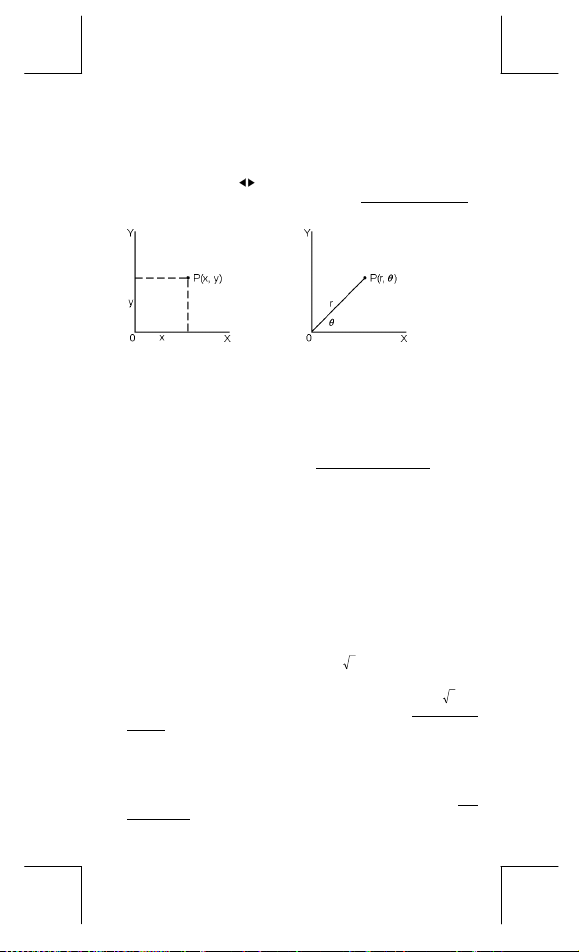
(Hinweis) : Stellen Sie bei der Benutzung dieser Funktionen
Drücken Sie [ 2nd ] [ R P ], um rechteckige Koordinaten in polare
Koordinaten oder umgekehrt umzuwandeln. Vgl. Beispiel 40~41.
rechteckige Koordinaten polare Koordinaten
(Hinweis) : Stellen Sie bei der Benutzung dieser Funktionen
z
Durch Drücken der Taste [ PRB ] können Sie in den Mode für
Wahrscheinlichkeiten gelangen. Vgl. Beispiel 42~46.
enthält folgende Funktionen :
nPr
nCr
Berechnung des Faktors eines bestimmten positiven
!
RANDM
RANDMI
z
Sie können mit dem Taschenrechner auch reziproke Zahlen
( [ x
Quadrate ( [ x
47~50.
z
Der Taschenrechner besitzt eine eingebaute Funktion zur
Umrechnung in andere Einheiten, mit der Sie metrische Zahlen in
andere Einheiten umwandeln können und umgekehrt. Vgl.
Beispiel 51.
sicher, dass der Taschenrechner auf die gewünschte
Winkeieinheit eingestellt wurde.
Umwandlung in andere Koordinaten
θ
x + y i = r (cos
sicher, dass der Taschenrechner auf die gewünschte
Winkeleinheit eingestellt wurde.
+ i sinθ)
Wahrscheinlichkeiten
Dieser
Berechnung der Anzahl möglicher Permutationen von n
Dingen, von denen jeweils r Stück entnommen werden.
Berechnung der Anzahl möglicher Kombinationen von n
Dingen, von denen jeweils r Stück entnommen werden.
Integrals n,mit n
Produktion einer Zufallszahl zwischen 0 und 1.
Erzeugt einen zufälligen ganzen Zahlenwert zwischen
zwei festgelegten ganzen Zahle, A und B, wobei A
zufälliger Wert B≦ .
Andere Funktionen ( x–1, √, X, x 2, ^ )
–1
] ), Quadratwurzeln ( [ √ ] ), sonstige Wurzeln ( [ X ] ),
Umwandlung in andere Einheiten
≦ 69.
2
] ) und Potenzen ( [ ^ ] ) berechnen. Vgl. Beispiel
≦
G – 15
File name : CBM_SR285,A_HDBSR285T19_German.doc
version : 2010/04/26
Page 77
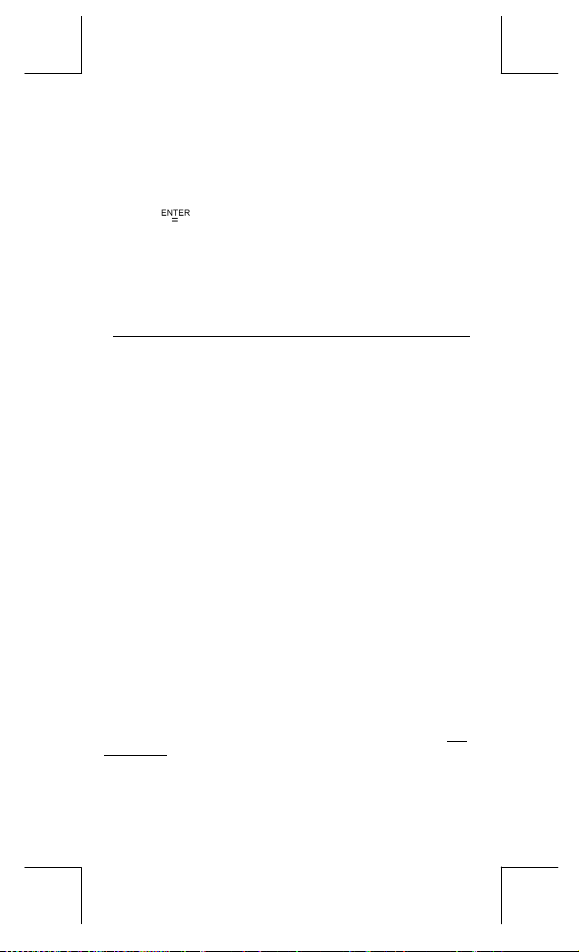
1. Geben Sie die Zahl ein, die umgewandelt werden soll.
2. Drücken Sie [ 2nd ] [ CONV ], um in den entsprechenden
Mode zu gelangen. Dieses enthält sieben Angaben :
Umrechnung von Entfernungen, Flächen, Temperaturen,
Volumen, Gewichten, Energie und Druck.
3. Benutzen Sie [
gewünschten Einheit zu suchen. Dann drücken Sie
[
4. Drücken Sie [
z
Sie können bei Ihren Berechnungen folgende physikalische
Konsanten heranziehen :
].
umzuwandeln.
Physikalische Konstanten
] [ ], um in der Liste nach der
] oder [ ], um Zahlen in andere Einheiten
Symbol Bedeutung Wert
c Lichtgeschwindigkeit 299792458 m / s
g Graviditätsbeschleunigung 9.80665 m.s
G G rav idi tä tsk on sta nte 6.6725985 x 10
Vm molares Volumen von idealem
Gas 0.0224141 m
NA Avagadro Nummer 6.022136736 x 10 23mol –1
e Elementary change 1.6021773349 x 10
me Elektronenmasse 9.109389754 x 10
mp Protonenmasse 1.672623110 x 10
h Planksche Konstante 6.626075540 x 10
k Boltzmann Konstante 1.38065812 x 10
R Gas konstant 8.3145107 J / mol
F Faraday konstant 96485.30929 C / mol
mn Neutron konstant 1.67492861 x 10
µ Atomare Masse konstant 1.66054021 x 10
ε
Dielektrische Zulassung 8.854187818 x 10
0
µ
Magnetische Zulassung 1.256637061 x 10
0
Quantenfluss 2.0678346161 x 10
φ
0
a
Bohrradius 5.2917724924 x 10
0
µB Bohr Magnet 9.274015431 x 10
µN Neutronen-magnetisches
Moment 5.050786617 x 10
Einfügen einer Konstante an der Stelle des Positionsanzeigers ( Vgl.
Beispiel 52. ) :
1. Drücken Sie [ CONST ], um den Mode für physikalische
Konstanten aufzurufen.
2. Drücken Sie solange [
unterstrichen erscheint.
], bis die gewünschte Konstante
–2
–11
N.m 2 kg
3
mol
–2
–1
–19
C
–31
kg
–27
kg
–34
J.s
–23
–1
J.K
z
k
–27
kg
–27
kg
–12
F/m
–6
H / m
–15
Vs
–11
m
–24
2
Azm
–27
J / T
G – 16
File name : CBM_SR285,A_HDBSR285T19_German.doc
version : 2010/04/26
Page 78
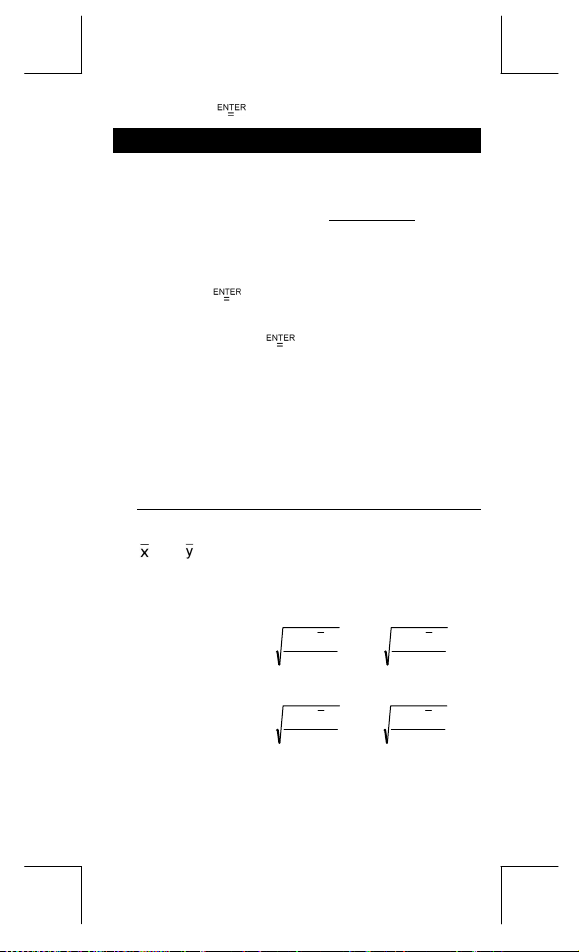
3. Drücken Sie [ ].
Mode 1 - STAT
Im statistischen Mode stehen Ihnen drei Anzeigen zur Verfügung :
(zur Analyse von Daten in einem einfachen Datenset),
1–VAR
(zur Analyse von gepaarten Daten bei 2 Datensets) und
2–VAR
(zum Löschen aller Datensets). Vgl. Beispiel 38.
D–CL
Einzelne-Variable / Zwei-Variablen Statistik
Schritt :
1. Wählen Sie im Statistik-Menü
drücken [
2. Drücken Sie [ DATA ] um Zugang zu drei Menüs zu erhalten :
DATA–INPUT, LIMIT–SET, DISTR
und drücken dann [
3. Geben Sie einen x-Wert ein und drücken [
4. Geben Sie die Häufigkeit (
Mode) oder den entsprechenden Wert Y (im
ein und drücken Sie [
5. Zur Eingabe weiterer Daten, machen Sie weiter mit Schritt
Nr. 3.
6. Drücken Sie [ STATVAR ] und scrollen Sie dann durch das
Ergebnissmenü mit [
statistische Variablen zu finden. (siehe folgende Tabelle)
Variable Bedeutung
Anzahl der eingegebenen Werte x oder
n
oder Mittelwert der Werte x oder der Werte y
oder
Xmax
oder
Xmin
oder Sy tandard Stichproben-Abweichung der
Sx
oder σy Standard Bevölkerungs-Abweichung der
σx
oder Σy Summe aller Werte x oder aller Werte y
Σx
2
oder
Σx
Summe aller Paare x-y
Σx y
].
].
FREQ
].
] oder [
Paare x-y
Maximaler x- bzw. y-Wert
Ymax
Minimaler x- oder y-Wert
Ymin
Werte x oder der Werte y
−
∑
S
x
=
−
Werte x oder der Werte y
−
∑
x
=σ
n
2
Summe aller Werte x 2 oder Werte y 2
Σy
oder
1–VAR
. Wählen Sie
) des Werts X (im
2
)xx(
1n
2
)xx(
] um die gewünschten
∑
,
Sy
=
∑
,
y
=σ
2–VAR
DATA–INPUT
].
1–VAR
Mode)
2–VAR
2
)yy(
−
1n
−
2
)yy(
−
n
und
G – 17
File name : CBM_SR285,A_HDBSR285T19_German.doc
version : 2010/04/26
Page 79
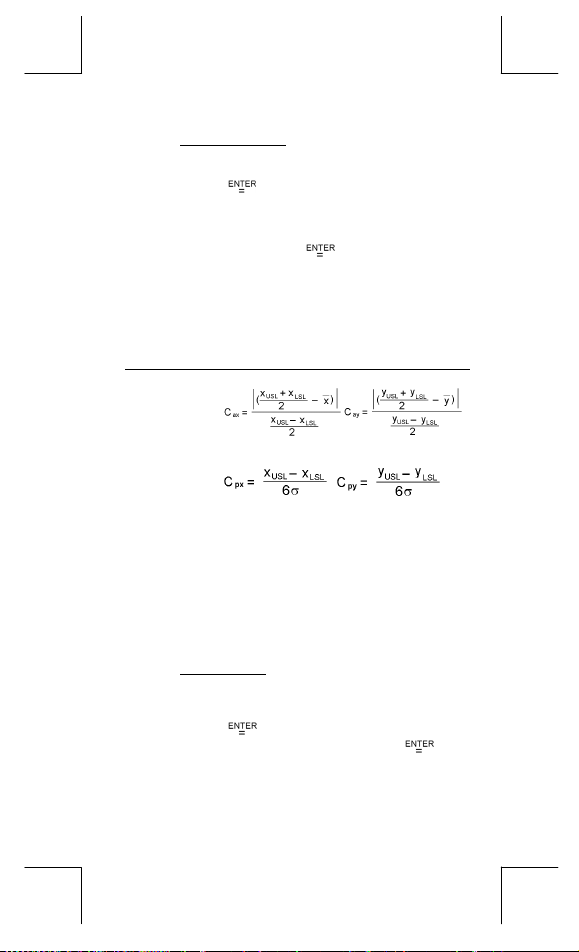
Verarbeitungsvermögen
Schritt : ( Vgl. Beispiel 53~54. )
1. Drücken Sie [ DATA ] um Zugang zu drei Menüs zu erhalten :
DATA–INPUT, LIMIT–SET, DISTR
drücken dann [
2. Geben Sie einen oberen spez. Grenzwert ein (
), und drücken sie dann [
USL
3. Geben Sie einen unteren spez. Grenzwert ein (
), und drücken sie dann [ ].
LSL
4. Geben Sie im
ein.
5. Drücken Sie [ STATVAR ] und scrollen Sie durch das
Ergebnissmenü mit [
Variablen des Verarbeitungsvermögens zu finden. (siehe
folgende Tabelle)
DATA–INPUT
. Wählen Sie
].
].
Modus die gewünschten Daten
] oder [
] um die gewünschten
LIMIT–SET
X USL
X LSL
Variable Bedeutung
oder
Cax
Präzisionsfähigkeit für die x- und y-Werte
Cay
,
oder
Cpx
Mögliche Präzisionsfähigkeit des x- oder
Cpy
y-Wertes,
,
oder
Cpkx
(Hinweis) : Bei einer Berechung der Verarbeitungsfähigkeit im
Wahrscheinlichkeitsverteilung
Minimaler (CPU, CPL) X- oder y-Wert, wobei
Cpky
C
die obere spez.Grenze der
PU
Präzisionsfähigkeit und C
Grenze der Präzisionsfähigkeit ist.
C
= Min (C
pkx
C
pky
2–VAR Modus, sind x
voneinander.
= Min (C
PUX
PUY
die untere spez.
PL
, C
) = C px(1 – C
PLX
, C
) = C py(1 – C
PLY
und y n unabhängig
n
ax
ay
Schritt : ( Vgl. Beispiel 55. )
1. Auf der Grundlage der im 1-VAR Modus eingegebenen
Daten, drücken Sie [ DATA ], es gibt drei Menüs :
DATA–INPUT, LIMIT–
drücken dann [
2. Geben Sie
3. Drücken Sie [ STATVAR ] und scrollen Sie durch das
Ergebnissmenü mit [
Variablen des Wahrscheinlichkeitsverteilung zu finden.
(siehe folgende Tabelle)
SET, DISTR
].
-Wert ein, und drücken sie dann [ ].
a
x
] oder [
. Wählen Sie
] um die gewünschten
DISTR
und
oder
oder
)
)
und
Y
Y
G – 18
File name : CBM_SR285,A_HDBSR285T19_German.doc
version : 2010/04/26
Page 80
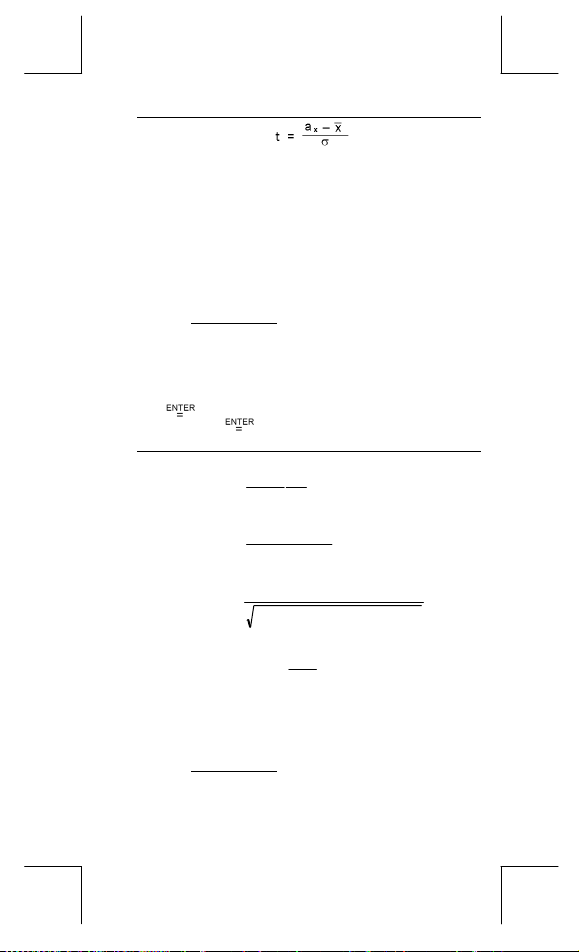
Variable Bedeutung
Tes t w ert
t
Repräsentiert die ansteigende Fraktion der
P ( t )
R ( t )
Q ( t )
Lineare Regression
Schritt : ( Vgl. Beispiel 56. )
1. Auf der Grundlage der im
Daten, drücken Sie [ STATVAR ] und scrollen Sie durch das
Ergebnissmenü mit [
2. Um den Wert x (oder y) bei vorgegebenem y (oder x)
vorherzusagen, wählen Sie x ' (oder y ') und drücken Sie
[
Sie erneut [
Variable Bedeutung
Lineare Regression: Abschnitt y
a
Lineare Regression: Neigung
b
Korrelationskoeffizient
r
Geschätzter Wert x bei gegebenen Werten a, b
x '
Geschätzter Wert y bei gegebenem Wert a,b
y '
Daten korrigieren
Schritt : ( Vgl. Beispiel 57. )
1. Drücken von [ DATA ].
2. Um den x - Wert oder die Frequenz des x - Wertes im
1–VAR
2–VAR
Standard Normalverteilung, geringer als der
Wert t
Repräsentiert die ansteigende Fraktion der
Standard Normalverteilung zwischen dem Wert
t und 0. R ( t ) =1 – ( t )
Repräsentiert die ansteigende Fraktion der
Standard Normalverteilung größer als der Wert t
Q ( t ) = | 0.5 – ( t ) |
Modus eingegebenen
2–VAR
] oder [
], geben Sie den gegebenen Wert ein und drücken
]. (siehe folgende Tabelle)
−=xnby
a
∑∑∑
b
=
∑∑
=
r
∑∑ ∑∑
und y
und x
Modus (oder den entsprechenden y - Wert im
Modus) zu ändern, wählen Sie
] um a, b, oder r zu finden.
∑∑
−
)yxxyn(
22
))x(xn(
−
−
∑∑∑
−
ay
=
'x
b
bxa'y +=
)yxxyn(
2222
−−
))y(yn)()x(xn(
DATA–INPUT
G – 19
. Um
File name : CBM_SR285,A_HDBSR285T19_German.doc
version : 2010/04/26
Page 81

den oberen spez. Grenzwert oder den unteren spez.
Grenzwert zu ändern, wählen Sie
ändern, wählen Sie
3. Drücken Sie [
anzusehen.
4. W ollen Sie die Daten ändern, rufen Sie den gewünschten
Wert auf und geben Sie den neuen Wert ein. Dabei
überschreibt der neue Wert den alten Wert. Drücken Sie [
und [
(Hinweis) : Selbst beim Verlassen des Mode STAT bleiben alle
], um die Änderung zu speichern.
Daten in
Sie diese durch den Mode
.
DISTR
], um sich die eingegebenen Daten
1–VAR und 2–VAR erhalten, außer wenn
D–CL löschen.
LIMIT–SET
. Um ax zu
Mode 2 - Base-n
Grundlegende Umwandlungen
Um das Zahlensystem (10, 16, 2, 8) auf dem Bildschirm einzustellen,
drücken Sie [ 2nd ] [ dhbo ] , so dass einer der Werte unterstrichen
wird. Drücken Sie dann [
", " h ", " b " oder " o " erscheinen auf dem Bildschirm. (d stellt eine
d
Fehleinstellung dar : Zehnerbasis). Vgl. Beispiel 58.
(Hinweis) : Die Gesamtzahl aller in diesem Mode verwendbaren
Binäre Basis (
Oktale Basis (
Dezimale Basis (
Hexadezimale Basis (
Drücken Sie [
oktaler oder binärer Basis anzuzeigen, das 8 Stellen überschreitet.
Das System kann bis zu 4 Blöcke verarbeiten. Vgl. Beispiel 59.
z
Bei der binären, oktalen und hexadezimalen Basis werden
negative Zahlen durch ergänzende Anzeigen angegeben. Die
Ergänzung stellt das Ergebnis der Subtraktion dieser Zahl von
100000000000000000000000000000000 in der entsprechenden
Basis dar. Drücken Sie dazu die Taste [ NEG ] in der
nichtdezimalen Basis. Vgl. Beispiel 60.
Nummern sind 0, 1, 2, 3, 4, 5, 6, 7, 8, 9, /A, IB, IC, ID,
IE, IF. Werden Werte benutzt, die im
entsprechenden Zahlensystem nicht verwendet
werden können, so erscheint auf dem Bildschirm
eine entsprechende Anzeige (
Fehlermeldung.
) : 0, 1
b
) : 0, 1, 2, 3, 4, 5, 6, 7
o
) : 0, 1, 2, 3, 4, 5, 6, 7, 8, 9
d
], um ein Ergebnis von Block-Funktionen in
Negative Ausdrücke
]. Die entsprechenden Symbole – "
d, h, b, o) oder eine
) : 0, 1, 2, 3, 4, 5, 6, 7, 8, 9, /A, IB, IC, ID, IE,
h
IF
]
G – 20
File name : CBM_SR285,A_HDBSR285T19_German.doc
version : 2010/04/26
Page 82

Grundlegende arithmetische Berechnungen
für Basen
z
Sie können mit dem Taschenrechner in anderen Basen als der
des Zehnersystems rechnen. Sie können binäre, oktale und
hexadezimale Zahlen addieren, subtrahieren, multiplizieren und
dividieren. Vgl. Beispiel 61.
Logische Berechnungen
Logische Berechnungen können durch logische Produkte (AND),
negative logische Berechnungen (NAND), logische Summen (OR),
exklusive logische Summen (XOR), Negationen (NOT), und die
Negation exklusiv logischer Summen erfolgen (XNOR). Vgl.
Beispiel 62.
Mode 3 - CPLX
z
Der Mode für komplexe Zahlen (CPLX) erlaubt eine Addition,
Subtraktion, Muotiplikation und Division komplexer Zahlen. Vgl.
Beispiel 63. Das Ergebnis einer Rechenoperation mit komplexen
Zahlen kann wie folgt dargestellt warden :
Re Realwert Im Imaginärer Wert
ab Absoluter Wert ar Argument-Wert
Mode 4 - VLE
Der Mode für variable lineare Gleichungen (VLE) erlaubt die
Berechnung eines Sets von simultanen Größen mit zwei
Unbekannten wie folgt :
z
a x + b y = c
d x + e y = f, dabei sind x und y unbekannt.
Im Mode VLE geben Sie einfach die Koeffizienten ( a, b, c, d, e, f )
in der richtigen Reihenfolge ein. Der Taschenrechner berechnet
dann automatisch die Werte für
und y. Vgl. Beispiel 64.
x
Mode 5 - QE
Der Mode für quadratische Gleichungen (QE) kann folgende
Rechenoperationen lösen :
z
Im Mode QE geben Sie einfach die Koeffizienten ( a, b, c ) in der
richtigen Reihenfolge ein. Der Taschenrechner berechnet
automatisch die Werte für x. Vgl. Beispiel 65.
2
a x
+ b x + c = 0, wobei x unbekannt sind.
G – 21
File name : CBM_SR285,A_HDBSR285T19_German.doc
version : 2010/04/26
Page 83

Guide Général .................................................3
Avant de Commencer le Calcul ......................5
Mode 0 - MAIN ............................................... 10
Mettre en Marche ou Eteindre ........................3
Changement des Piles....................................3
Fonction Arrêt Automatique ...........................3
Opération de Réinitialisation .........................3
Ajustement de Contraste................................4
Lecture d’Affichage ........................................4
Changer de Mode ...........................................5
Sélectionner un Elément depuis les Menus
d’Affichage .....................................................5
Utiliser les Touches " 2nd " ...........................5
Curseur ...........................................................5
Effectuer des Corrections durant une
Entrée .............................................................6
Fonction de Répétition ...................................6
Fonction d’Affichage de Position d’Erreur .... 6
Calcul avec Mémoire ......................................6
Ordre des Opérations..................................... 7
Précision et capacité...................................... 8
Condition d’Erreur........................................ 10
Calcul Arithmétique...................................... 10
Formats d’Affichage ..................................... 11
Claculs avec Parenthèses............................ 11
Calculs avec Pourcentages.......................... 12
Fonction de Calcul Continu..........................12
Fonction de Réponse ...................................12
Logarithmes et Antilogarithmes...................12
Calculs avec Fraction................................... 12
Conversion des Unités Angulaires...............13
Fonctions de Trigonométrie /
Tri. Inversée.................................................. 13
Fonctions d’Hyperbole / Hyperbole
Inversée ........................................................ 13
F – 1
File name : CBM_SR285,A_HDBSR285T19_French.doc
version : 2010/04/26
Page 84
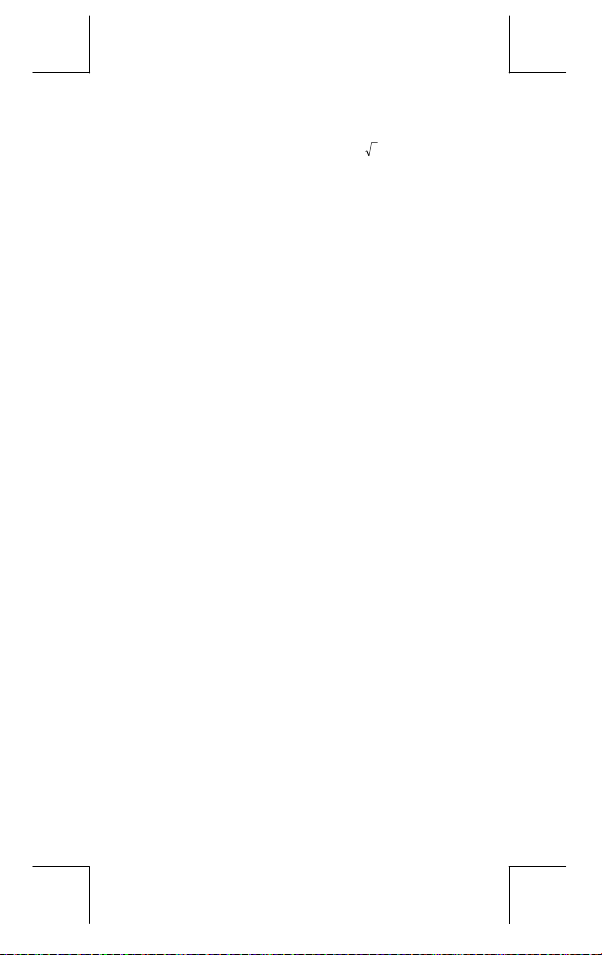
Mode 1 - STAT................................................15
Mode 2 - Base-n.............................................19
Mode 3 - CPLX ...............................................20
Mode 4 - VLE .................................................20
Mode 5 - QE ...................................................20
Transformation de Coordonnées .................14
Probabilité ....................................................14
Autres Fonctions ( x–1, √, X, x 2, ^ )......... 14
Conversion d’Unité....................................... 14
Constante de Physique ................................15
Statistiques à Variable Unique / Double....... 15
Capacité de traitement .................................16
Distribution de probabilité ...........................17
Régression linéaire ......................................17
Corriger des données................................... 18
Conversions de Base ...................................19
Expressions Négatives................................. 19
Opérations Arithmétiques de Base pour
Bases ............................................................ 19
Opération Logique........................................ 19
F – 2
File name : CBM_SR285,A_HDBSR285T19_French.doc
version : 2010/04/26
Page 85
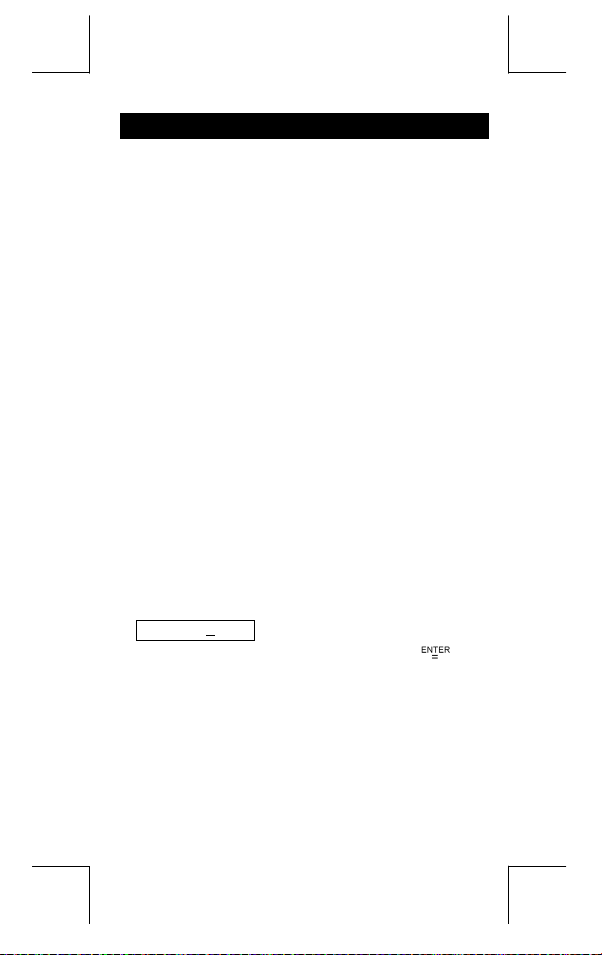
Guide Général
Mettre en Marche ou Eteindre
Pour mettre la calculatrice en marche, pressez [ ON ] et presses
[ 2nd ] [ OFF ] pour l’éteindre.
Changement des Piles
SRP-280N est alimenté par alcaline (G13/LR44). SRP-285N est un
système double-alimentation qui est alimenté par une pile alcaline
(G13/LR4) et une pile solaire. Si l’affichage devient flou et difficile à
lire (surtout lorsque la lumière est floue), cela siginifie que les piles
doivent être changées aussitôt que possible.
Pour remplacer les piles:
1) Enlevez les vis et le couvercle du compartiment de la pile.
2) Retirez la pile usée et insérez la nouvelle pile avec les polarités
dans les directions correctes, puis remettez le couvercle.
3) Après avoir changé la pile usée, utilisez un objet pointu pour
presser le trou de réinitialisation dans la zone d’étiquette de
classement située au dos de cet élément.
Fonction Arrêt Automatique
Cette calculatrice s’éteint automatiquement lorsqu’elle n’est pas
opérée pendant environs 6~12 minutes. Elle peut être réactivée en
pressant la touche [ ON ] et l’affichage avec la mémoire reviennent à
leur état d’avant l’arrêt.
Opération de Réinitialisation
Si la calculatrice est en marche, mais que vous obtenez des
resultants surprenants, pressez [ 2nd ] [ RESET ] en séquence. Un
message apparaît alors sur l’affichage pour confirmer que vous
souhaitez bien réinitialiser la calculatrice et clarifier le contenu de la
mémoire.
RESET : N Y
Déplacez le curseur sur " Y " avec [ ], puis pressez [ ] pour
clarifier toutes les variables, les programmes, les opérations en
attente, les informations statistiques, les réponses, toutes les
entrées précédentes et la mémoire. Pour terminer l’opération de
réinitialisation sans clarifier la calculatrice, veuillez choisir " N ".
Si la calculatrice est verrouillée et que d’autres opérations
deviennent impossibles, veuillez utiliser un objet pointu pour presser
le trou de réinitialisation pour débloquer cette condition. Tous les
réglages par défaut seront restitués.
F – 3
File name : CBM_SR285,A_HDBSR285T19_French.doc
version : 2010/04/26
Page 86
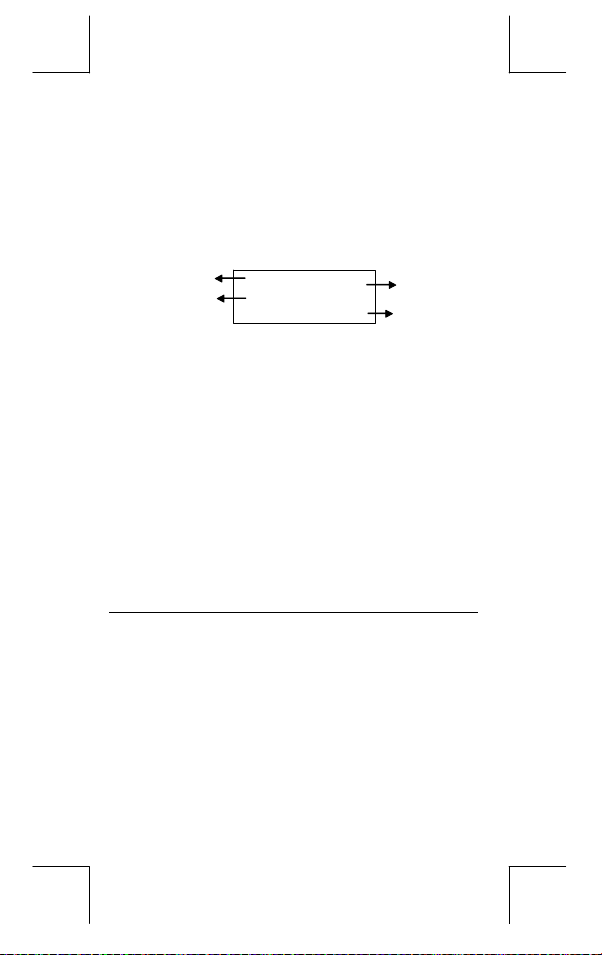
DEG
DEG
72.85714286
rés,
GRAD
entifique
SCI
ians ou
Indic ate
Ligne de
Résultat
RAD
ians
Ajustement de Contraste
Pressez [ ] ou [ ] après avoir pressé la touche [ MODE ] pour
rendre le contraste de l’écran plus clair ou plus sombre. Maintenez
ces touches pressées pour rendre l’affichage encore plus clair ou
plus sombre.
Lecture d’Affichage
L’affichage comprend la ligne d’entrée, la ligne de résultats et les
indicateurs.
Indicateurs
Ligne d’Entrée
Ligne d’Entrée
Ligne de Résultat
Indicateurs
Indicateur Sens
M
–
2nd
MODE
MAIN
STAT
Base-n
VLE
QE
CPLX
DEGRAD
ENGSCI
TAB
Les indicateurs ci-dessous apparaissent sur
Mémoire indépendente
Résultat négatif
2è ensemble de fonctions activé
Sélection de mode active
Mode Menu Principal activé
Mode statistique activé
Mode Base-n activé
Mode d’équation linéaire variable activé
Mode d’équation quadratique activé
Mode de nombre complexe activé
Mode angulaire:
Anotation
Nombre fixé de décimales affichées
MAI N
74 –8 / 7
La calculatrice affiche une entrée jusqu’à 76
chiffres. Ces entrées commencent sur la
gauche; celles avec plus de 11 chiffres défilent
vers la gauche. Pressez [ ] ou [ ] pour
bouger le curseur au travers d’une entrée.
Pressez [ 2nd ] [ ] ou [ 2nd ] [ ] pour
déplacer le curseur immédiatement sur le début
ou la fin.
La calculatrice affiche un résultat jusqu’à 10
chiffres, y compris une décimale, un signe
négatif, un indicateur " x10 " et deux
exponentiels positifs ou négatifs. Les résultats
dépassant cette limite sont affichés avec une
anotation scientifique.
l’écran pour indiquer l’état actuel de la
calculatrice.
énieur ou
ING
F – 4
File name : CBM_SR285,A_HDBSR285T19_French.doc
version : 2010/04/26
Page 87
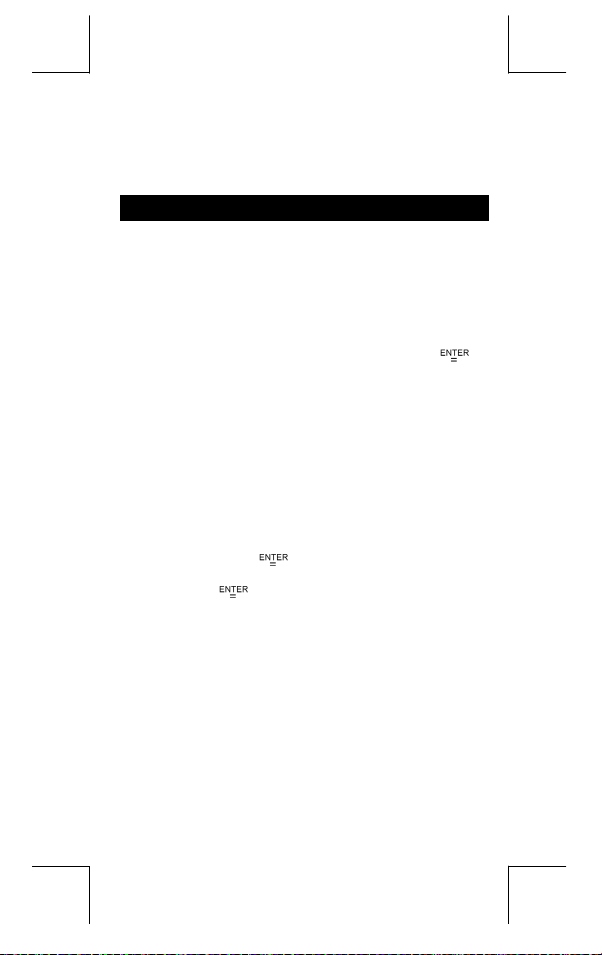
Fonction hyperbole-trig en cours de calcul
HYP
Lorsqu’une opération est en cours
BUSY
Il y a des chiffres sur la gauche et la droite de l’écran
Des résultats précédents ou suivants peuvent être
affichés
Avant de Commencer le Calcul
Changer de Mode
Pressez [ MODE ] pour passer sur le menus des modes.Vous
pouvez choisir un des six menus d’opération entre "
"
", "
1)STAT
Voici un exemple avec "
Méthode 1 : Faîtes défiler les menus en utilisant [ ] ou [ ]
Méthode 2 : Entrez directement le numéro du mode, [ 2 ], pour
Sélectionner un Elément depuis les Menus
", "
2)Base-n
jusqu’à ce que " 2)Base-n " soit affiché. Passez
ensuite dans le mode désiré en pressnt [ ].
passer immédiatement sur ce mode.
3)CPLX
2)Base-n
" :
", "
4)VLE
", "
d’Affichage
De nombreuses fonctions et autres définitions sont disponibles sur
les menus. Un menu est une liste d’options affichée au travers la
ligne d’entrée.
Voici un exemple pour " Pressez [ DRG ] pour afficher le menu du
choix d’angle sous le mode MAIN " :
Méthode : Pressez [ DRG ] pour afficher le menu, puis bougez
Pour les éléments de menu suivis par une valeur argument, vous
pouvez presser [ ] lorsque l’élément est sous-ligné ou entrez
directement la valeur argument correspondante.
Lorsque vous pressez [ 2nd ], l’indicateur " 2nd " sur l’écran vous
rappelle que vous allez sélectionner la seconde fonction de la
touche suivante que vous devez ensuite presser. Si vous pressez
[ 2nd ] par erreur, pressez-la de nouveau pour annuler l’indicateur.
Pressez la touche [ ] ou [ ] pour déplacer le curseur sur la
gauche ou la droite. Maintenez-la pressée pour bouger le curseur
plus rapidement
le curseur sur [ ] ou [ ] sur l’élément souhaité.
Pressez [ ] lorsque cet élément est sous-ligné.
Utiliser les Touches " 2nd "
Curseur
0) MAIN
5)QE
",
".
F – 5
File name : CBM_SR285,A_HDBSR285T19_French.doc
version : 2010/04/26
Page 88
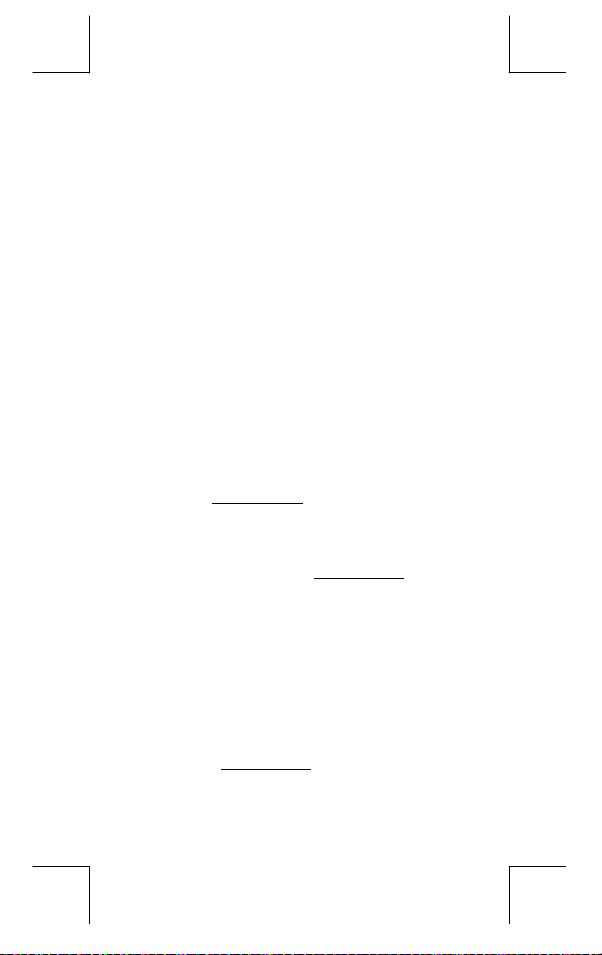
Pressez [ ] ou [ ] pour faire défiler l’écran vers le haut ou le bas
lorsque les entrées précédentes sont dissimulées par l’écran. Vous
pouvez ré-utiliser ou ré-éditer une entrée précédente lorsqu’elle se
trouve sur la ligne d’entrée.
Effectuer des Corrections durant une Entrée
Pour effacer un caractère sur le curseur, sous-lignez ce caractère
avec [ ] ou [ ] pour bouger le curseur, puis pressez [ DEL ] pour
l’effacer.
Pour changer de caractère, sous-lignez ce caractère en utilisant [ ]
ou [ ] pour bouger le curseur, puis effectuez une nouvelle entrée
pour terminer le changement.
Pour insérer un caractère, bougez le curseur sur la position où le
caractère est à insérer; ce caractère sera inséré devant après avoir
pressé [ 2nd ] [ INS ] et avoir entré un nouveau caractère.
(Note) : Le curseur clignotant " " signifie que la calculatrice est
en mode d’insertion. Si le curseur clignote avec " _ ",
Pour clarifier tous les caractères, il suffit de presser la touche [ CL ].
z
z
z
z
cela signifie que la calculatrice est en mode d’écriture.
Fonction de Répétition
Cette fonction stocke l’opération la plus récente. Après avoir
effectué l’exécution, pressez [ ] ou [ ] pour afficher
l’opération depuis le début ou la fin. Vous pouvez continuer à
déplacer le curseur avec [ ] ou [ ] pour l’éditer. Pour effacer
un chiffre, pressez [ DEL ] ( ou en mode d’écriture, réécrivez juste
sur le chiffre ). Voir l’Exemple 1.
La fonction de répétition peut conserver des chiffres jusqu’à 254
caractères. Une fois que l’opération est terminée ou durant une
entrée, vous pouvez presser [ ] ou [ ] pour afficher les étapes
d’entrée précédentes et éditer des valeurs ou commandes pour
pour une exécution subséquente. Voir l’Exemple 2.
(Note) : La fonction de répétition n’est pas clarifiée même
lorsque [ CL ] est pressé ou que l’alimentation est
coupée. Son contenu peut donc être rappelé même
après avoir pressé [ CL ].Cependant, la fonction de
répétition est annulée lorsque le mode est changé.
Fonction d’Affichage de Position d’Erreur
Lorsque vous effectuez un calcul mathématique illégal, la fonction
d’affichage de position d’erreur vous indiquera avec l’aide du
curseur où se trouve l’erreur. Pressez [ ] ou [ ] pour déplacer
le curseur et corriger cette erreur. Vous pouvez aussi clarifier une
erreur en pressant [ CL ], puis ré-entrer les valeurs et expressions
depuis le début. Voir l’Exemple 3.
Calcul avec Mémoire
Pressez [ M+ ] pour ajouter un résultat à la mémoire en cours.
Pressez [ 2nd ] [ M– ] pour soustraire la valeur depuis la mémoire
F – 6
File name : CBM_SR285,A_HDBSR285T19_French.doc
version : 2010/04/26
Page 89

en cours. Pour rappeler la valeur dans la mémoire en cours,
pressez [ MRC ]. Pour clarifier la mémoire en cours, pressez deux
fois [ MRC ]. Voir l’Exemple 4.
z
La calculatrice possède dix variables de mémoire pour une
utilisation répétée:
pouvez stocker un nombre réel dans les variables
X1, X2
l’Exemple 5.
A, B, C, X, Y, M, X1, X2,
et deux expressions dans
et
PROG1
PROG1
et
. Vous
PROG2
A, B, C, X, Y, M,
. Voir
PROG2
* [ P/V RCL ] rappelle toutes les variables.
* [ SAVE ] vous permet de sauvegarder les valeurs des variables.
* [ 2nd ] [ RECALL ] rappelle la valeur de variable.
* [ 2nd ] [ CL-VAR ] calrifie toutes les variables, sauf
* [ 2nd ] [ CL-PROG ] calrifie le contenu de
(Note) : En plus de presser la touche [ SAVE ] pour stocker une
valeur, vous pouvez également assigner des valeurs sur
la variable de mémoire M par [ M+ ] ou [ 2nd ] [ M– ].
Cependant, toute valeur actuellement stockée dans la
variable M sera effacée et changée avec la nouvelle
valeur assignée.
Ordre des Opérations
PROG1, PROG2
PROG1, PROG2
.
Caque calcul est effectué dans l’ordre séquentiel suivant :
1) Expression dans les parenthèses.
2) Transformation de coordonnées et fonctions de Type B, qui
sont requises en pressant une touche fonction avant d’entrer,
par exemple, sin, cos, tan, sin –1, cos –1, tan –1, sinh, cosh, tanh,
sinh –1, cosh –1, tanh –1, log, ln, 10 X, e X, √, NEG, NOT, X'( ),
Y'( )
3) Fonctions de Type A, qui qui sont requises en pressant une
touche fonction avant d’entrer, par exemple, x
%, r, g.
4) Exponentielles ( ^ ),
X
2
, ,!,x–1,
5) Fractions
6) Format de multiplication abbrégée devant les variables,π,
RANDM, RANDMI.
7) ( – )
8) Format de multiplication abbrégée devant les fonctions de Type
B, 23, Alog2, etc.
9) nPr, nCr
10) x ,
11) +, –
12) AND, NAND
13) OR, XOR, XNOR
14) Conversion ( a b/
• Lorsque des fonctions avec la même priorité sont utilisées en
série, l’exécution s’effectue alors de droite à gauche.
d
/e, F D, DMS )
c
F – 7
.
File name : CBM_SR285,A_HDBSR285T19_French.doc
version : 2010/04/26
Page 90

e X ln120 Æ e X { ln (120 ) }
sinon, l’exécution se fait de gauche à droite.
• Les fonctions composées sont exécutées de droite à
gauche.
• Le contenu des parenthèses est absolument prioritaire.
Précision et capacité
Précision de sortie : Jusqu’à 10 chiffres
Calculer les chiffres : Jusqu’à 24 chiffres
En règle générale, chaque calcul raisonnable est affiché jusqu’à 10
chiffres mantissa ou 10 chiffres mantissa plus 2 une exponentielle
de 2 chiffres jusqu’à 10
Les nombres utilisés comme entrées doivent être dans la gamme de
la fonction donnée comme suit :
Fonctions
sin x
cos x
tan x
± 99
Deg :
Rad :
Grad :
.
x
x
x
< 4.5 x 10
< 2.5 x 10
< 5 x 10
Gamme d’Entrée
10
deg
8
π
rad
10
grad
Cependant, pour tan x
Deg :
≠ 90 (2n+1)
x
π
≠
(2n+1)
x
2
≠ 100 (2n+1), (n est un entier)
x
≤ 1
100
< 1 x 10
≤ 230.2585092
100
< 1 x 10
< 5 x 10 99
< 1
–99
≤ x < 1 x 10
100
100
100
< x < 100
< x ≤ 230.2585092
100
< 1 x 10 50
100
< 1 x 10
, x ≠ 0
–1
–1
sin
x, cos
–1
tan
x
sinh x, cosh x
tanh x
–1
sinh
x
–1
cosh
x
–1
tanh
x
log x, ln x
10 x
e x
x
x 2
x -1
Rad :
Grad :
x
x
x
x
x
x
1 ≤ x < 5 x 10 99
x
1 x 10
–1 x 10
–1 x 10
0 ≤ x < 1 x 10
x
x
F – 8
File name : CBM_SR285,A_HDBSR285T19_French.doc
version : 2010/04/26
Page 91

x !
0 ≤ x ≤ 69, x est un entier.
P (x, y)
R (r, θ)
0 ≤ r < 1 x 10
Deg:│θ│< 4.5 x 10 10 deg
Rad:│θ│< 2.5 x 10
Grad:│θ│< 5 x 10 10 grad
Cependant, pour tanθ
Deg:│θ│≠ 90 (2n+1)
Rad:│θ│≠
Grad:│θ│≠ 100 (2n+1), (n est un entier)
DMS
│DD│, MM, SS.SS < 1 x 10
0 ≤ MM, SS.SS
x
x y
x
y
nPr, nCr
STAT
Base–n DEC :
x > 0 : –1 x 10
x = 0 : y > 0
x < 0 : y = n, 1/(2n+1), n est un entier.
mais –1 x 10
y > 0 : x ≠ 0, –1 x 10
y = 0 : x > 0
y < 0 : x = 2n+1, 1/n, n est un entier. (n ≠ 0)
mais –1 x 10
0 ≤ r ≤ n, n ≤ 10
x
1–VAR : n ≤ 40, 2–VAR : n ≤ 40
FREQ. = n, 0 ≤ n < 10
dans le mode 1–VAR
σx,σy,x,y,a, b, r : n ≠ 0 ;
Sx, Sy:n, n ≠ 0, 1
– 2147483648 ≤ x ≤ 2147483647
BIN :
10000000000000000000000000000000 ≤ x ≤
11111111111111111111111111111111
(pour les négatives)
0 ≤ x ≤ 01111111111111111111111111111111
(pour zéro, positif)
OCT :
22
< 1 x 10
y+x
< 10
< 1 x 10
F – 9
100
100
8
π
π
(2n+1)
2
100
100
< y log x < 100
100
< y log ⏐x⏐ < 100
100
<
1
100
log ⏐y⏐ < 100
<
x
100
, n et r sont des entiers.
100
,
< 1 x 10
y
100
rad
100
,
1
log y < 100
x
100
: n est un entire
File name : CBM_SR285,A_HDBSR285T19_French.doc
version : 2010/04/26
Page 92
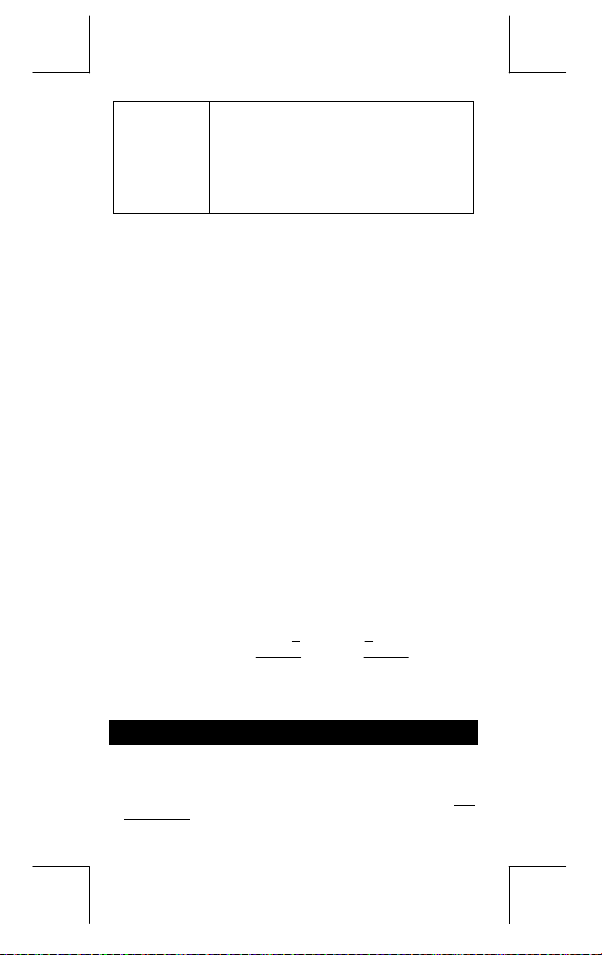
20000000000 ≤ x ≤ 37777777777
(pour les négatives)
0 ≤ x ≤ 17777777777 (pour zéro, positif)
HEX :
80000000 ≤ x ≤ FFFFFFFF
(pour les négatives)
0 ≤ x ≤ 7FFFFFFF (pour zéro, positif)
Condition d’Erreur
Un message d’erreur apparaîtra sur l’écran et tout calcul deviendra
impossible lorsqu’une des conditions suivantes se produit :
DOMAIN Er
DIVIDE BY 0
OVERFLOW Er
STAT Er
SYNTAX Er
NO SOL
MULTI SOLS
NO REAL SOL
LENGTH Er
OUT OF SPEC
Pour résoudre les erreurs ci-dessus, veuillez presser la touche
[ CL ].
(1) En spécifiant un argument sur une fonction
hors de la gamme valide.
(2) Valeur
non-entier.
(3) Lorsque la valeur USL < valeur LSL
Vous essayez de diviser par 0.
Lorsque le résultat du calcul dépasse la limite
autorisée.
Dans le mode MAIN,CPLX,VLE, ou QE,
pressez [ DATA ] ou [ STATVAR ].
(1) Vous avez effectué une erreur d’entrée.
(2) Lorsque vous utilisez des arguments
incorrectes dans les commandes ou les
fonctions nécessitant des arguments.
Il n’y a pas de solution or il y en a à l’inifin avec
une equation simultanée sous le mode VLE.
Il n’y a pas de vraie solution pour l’équation
quadratique dans le mode QE.
Une entrée dépasse 84 chiffres après avoir
impliqué une multiplication avec
auto-correction.
Vous avez entré une valeur de CPU ou CPL
négative, où
=C
PU
FREQ
X–USL
σ 3
( dans l’état
,
PL
1–VAR
LSL–X
=C
σ 3
) < ou
Mode 0 - MAIN
Calcul Arithmétique
z
Les opérations arithmétiques sont effectuées en pressant les
touches dans la même séquence que dans l’expression. Voir
l’Exemple 6.
F – 10
File name : CBM_SR285,A_HDBSR285T19_French.doc
version : 2010/04/26
Page 93
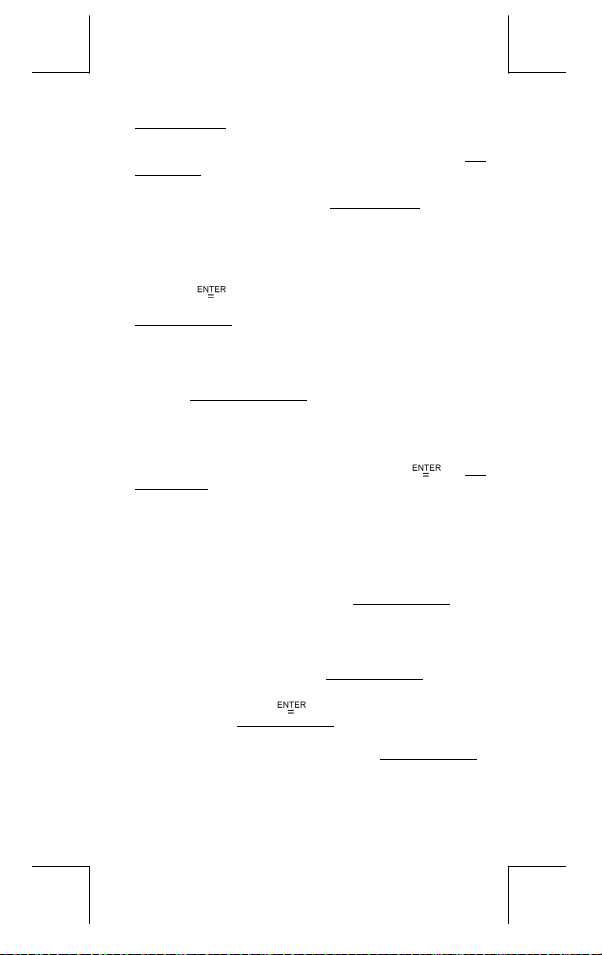
z
Pour les valeurs négatives,pressez [ (−) ] avant d’entrer la valeur.
Voir l’Exemple 7.
z
Pour les opération arithmétiques mixes, les multiplications et
divisions ont la priorité sur l’addition et la soustraction. Voir
l’Exemple 8.
z
Les résultats plus grands que 10
affichés sous forme exponentielle. Voir l’Exemple 9.
Formats d’Affichage
z
Les formats de décimales sont sélectionnés en pressant [ 2nd ]
[ TAB ] pour afficher le menu. Pour définir la décimale sur
(
F0123456789
la touche [
par défaut est l’anotation de point flottant
Voir l’Exemple 10.
z
Même si le nombre des locations décimales est précisé, le calcul
interne pour une mantisse est effectué jusqu’à 24 chiffres, et la
valeur d’affichage est stockée en 10 chiffres. Pour arrondir les
valeurs sur le nombre spécifié de décimales, pressez [ 2nd ]
[ RND ]. Voir l’Exemple 11~12.
z
Les formats d’affichage de nombre sont sélectionnés en pressant
[ 2nd ] [ SCI/ENG ] pour afficher le menu. Les éléments sur le
menu sont
et
ENG
format désiré devienne sous-ligné, puis pressez [
l’Exemple 13.
(Note) : Le format ingénieur est similaire à celui scientifique, sauf
z
Vous pouvez entrer un nombre dans une mantissa et une forme
d’exponentielle avec la touche [ EXP ]. Voir l’Exemple 14.
Claculs avec Parenthèses
z
L’opération entre parenthèses est toujours calculée en premier.
La calculatrice peut utiliser jusqu’à 13 niveaux de parenthèses
consécutives dans un seul calcul. Voir l’Exemple 15.
z
Les parenthèses fermées apparaissant immédiatement avant
l’opération de la touche [
soit leur nombre. Voir l’Exemple 16.
z
Un signe de multiplication " x " apparaît juste avant que des
parenthèses ouvertes puissent être omises. Voir l’Exemple 17.
(Note) : La calculatrice peut corriger automatiquement une
10
ou ou plus petits que 10
), entrez une valeur n idrectement ou ben pressez
] lorsque l’élément est sous-ligné. ( La définition
et la valeur n est • )
F
-9
( pour un point flottant ),
FLO
( pour ingénieur ). Pressez [ ] ou [ ] jusqu’à ce que le
que le mantissa peut avoir trois chiffres laissés après la
décimale, au lieu d’un suel et l’exponentielle est toujours
un multiple de trois. Cela est utile pour les ingénieurs
afin de convertir les unités basées sur des multiples de
3
10
.
( pour scientifique )
SCI
]. Voir
] peuvent être omises, quel que
multiplication abbrégée devant toutes les fonctions, sauf
les variables de mémoire, les parenthès ouvertes et les
fonctions de Type B.
F – 11
sont
n
File name : CBM_SR285,A_HDBSR285T19_French.doc
version : 2010/04/26
Page 94

z
Désormais, le type abbrégé ne sera plus utilisé dans ce manuel.
Voir l’Exemple 18.
z
Le résultat correcte ne peut pas être abbrégé en entrant [ ( ] 2 [ + ]
3 [ ) ] [ EXP ] 2. Assurez-vous d’entrer [ x ] 1 entre [ ) ] et [ EXP ]
dan sl’exemple ci-dessous. Voir l’Exemple 19.
Calculs avec Pourcentages
z
[ 2nd ] [ % ] divise le nombre sur l’écran par 100. Vous pouvez
utiliser cette séquence de touche pour calculer des pourcentages,
des remises, des ajouts et des taux de pourcentage. Voir
l’Exemple 20~21.
Fonction de Calcul Continu
z
La calculatrice vous permet de répéter la dernière opération
exécutée en pressant la touche [
z
Même si les calculs sont concluses avec la touche [ ], le
résultat obtenu peut être utilisé pour un autre calcul. Voir
l’Exemple 23.
Fonction de Réponse
z
La fonction de réponse stocke le résultat calculé le plus
récemment. Il est retenu même après que l’allumage soit coupé.
Une fois avoir entré une valeur ou une expression numérique et
avoir pressé [
Voir l’Exemple 24.
(Note) : Même si l’exécution d’un calcule résulte en une erreur,
Logarithmes et Antilogarithmes
z
La calculatrice est en mesure de calculer des logarithmes et
antilogarithmes normales et naturelles en utilisant [ log ], [ ln ],
[ 2nd ] [ 10
Calculs avec Fraction
La valeur de fraction est affichée comme suit :
z
56 5 /12
∪ Affichage de 56
z
z
Pour entrer un nombre mixte, entrez la partie entière, pressez
b
[ a
/c ], entrez le numérator, pressez [ a b/c ] et enfin entrez le
dénominateur. Pour entrer une fraction incorrecte, entrez le
numérateur, pressez [ a
b
[ a
/c ] et entrez ensuite le dénominateur. Voir l’Exemple 28.
]. Voir l’Exemple 22.
], le résultat est stocké par cette fonction.
la mémoire de réponse retient tout de même sa valeur
actuelle.
x
], et [ 2nd ] [ e x ]. Voir l’Exemple 25~27.
5 / 12
Affichage de
5
12
5
12
b
/c ] et entrez ensuite le dérateur, pressez
F – 12
File name : CBM_SR285,A_HDBSR285T19_French.doc
version : 2010/04/26
Page 95

z
Durant un calcul de fraction, si le chiffre est réductible, il est alors
réduit sur les termes les plus bas après avoir pressé une touche
de commande pour fonction ( [ + ], [ – ], [ x ] ou [
[
]. En pressant [ 2nd ] [ a b/
convertie sur la fraction incorrecte et vice versa. Voir l’Exemple
29.
z
Pour convertir une décimale en une fraction, pressez [ 2nd ]
[ F
D ] et [ ]. Voir l’Exemple 30.
z
Les calculs contenant des fractions et des décimales sont
effectués sous le format décimal. Voir l’Exemple 31.
Conversion des Unités Angulaires
z
Les unités angulaires (
pressant [ DRG ] poru afficher le menu d’angle. La relation entre
les trois unités angulaires est la suivante :
DEG, RAD, GRAD
180
Conversions angulaires ( Voir l’Exemple 32.
1. Changez les définitions d’angle par défaut sur les unites
désirées.
d
c
=πrad = 200 grad
°
] ) ou la touche
/e ], la valeur affichée sera
) sont définies en
) :
2. Entrez la valeur de l’unité à convertir.
3. Pressez [ DMS ] pour afficher le menu. Les unités pouvant
être sélectionnées sont
(radians), g (gradians) ou DMS ( Degrés - Minutes -
r
Secondes).
(degrés), ′ (minutes), ″ (secondes),
°
4. Choisissez les unités à convertir.
5. Pressez deux fois [
z
Pour convertir un angle en anotation
ce qui convertit toute entrée en anotations
II représente 1 degrés, 30 minutes et 0 secondes. Voir
1°30′0
″
l’Exemple 33.
z
Pour convertir une anotation
(degrés) , ′ (minutes) , ″ (secondes). Voir l’Exemple 34.
°
Fonctions de Trigonométrie / Tri. Inversée
La calculatrice fournissent des fonctions trigonométriques standards
et trigonométriques inversée - sin, cos, tan, sin
Voir l’Exemple 35~37.
(Note) : En utilisant ces touches, assurez-vous que la
calculatrice soit bien définie sur l’unité angulaire désirée.
Fonctions d’Hyperbole / Hyperbole Inversée
La calculatrice utilise [ 2nd ] [ HYP ] pour calculer les fonctions
d’hyperbole et d’hyperbole inversée – sinh, cosh, tanh, sinh
–1
and tanh –1. Voir l’Exemple 38~39.
cosh
(Note) : En utilisant ces touches, assurez-vous que la
calculatrice soit bien définie sur l’unité angulaire désirée.
].
, sélectionnez "
DMS
DMS
en une décimale, sélectionnez
DMS
DMS
. Par exemple,
–1
, cos –1 et tan –1.
–1
F – 13
",
,
File name : CBM_SR285,A_HDBSR285T19_French.doc
version : 2010/04/26
Page 96
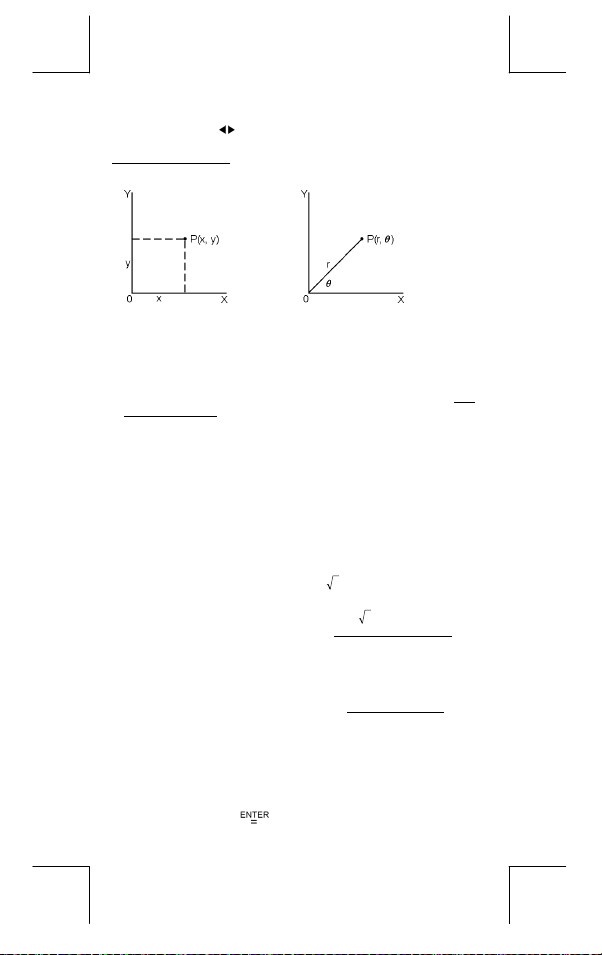
Transformation de Coordonnées
Pressez [ 2nd ] [ R P ] pour afficher le menu de conversion de
coordonnées rectangulaires en coordonnées polaires et vice versa.
Voir l’Exemple 40~41.
Coordonnées rectangulaires Coordonnées polaires
(Note) : En utilisant ces touches, assurez-vous que la
Probabilité
z
Pressez [ PRB ] pour afficher le menu de probabilité. Voir
l’Exemple 42~46. Avec les fonctions suivantes :
nPr
Calcule le nombre de combinaisons possibles de
nCr
Calcule la factorielle d’un entier n positif et spécifié, où ≦
!
Génère un nombre au hasard entre 0 et 1.
RANDM
Génère une valeur intégrée au hasard entre deux entiers
RANDMI
Autres Fonctions ( x–1, √, X, x 2, ^ )
z
La calculatrice fournit aussi des réciproques ( [ x –1 ] ), des racines
carrées ( [ √
2
( [ x
] ) et des exponentielles ( [ ^ ] ). Voir l’Exemple 47~50.
Conversion d’Unité
z
La calculatrice possède une fonction de conversion d’unité
incorporée qui vous permet de convertir des nombres métriques
en unités anglo-saxonnes et vice versa. Voir l’Exemple 51.
1. Pressez le nombre à convertir.
2. Pressez [ 2nd ] [ CONV ] pour afficher le menu. Il y a 7
menus, y compris la idstance, les aires, la température, le
volume, le poids, l’énergie et la pression.
3. Utilisez [
jusqu’à ce que le menu des unités désirées apparaisse,
puis pressez [
θ
x + y i = r (cos
calculatrice soit bien définie sur l’unité angulaire désirée.
Calcule le nombre de permutations possibles de
l’élément n pris r à un temps donné.
l’élément n pris r à un temps donné.
69.
précisés A et B, où A
] ), des racines universelles ( [ X ] ), des carrés
] ou [ ] pour faire défiler la liste des unités
+ i sinθ)
≦ valeur au hazard ≦ B .
].
F – 14
File name : CBM_SR285,A_HDBSR285T19_French.doc
version : 2010/04/26
Page 97
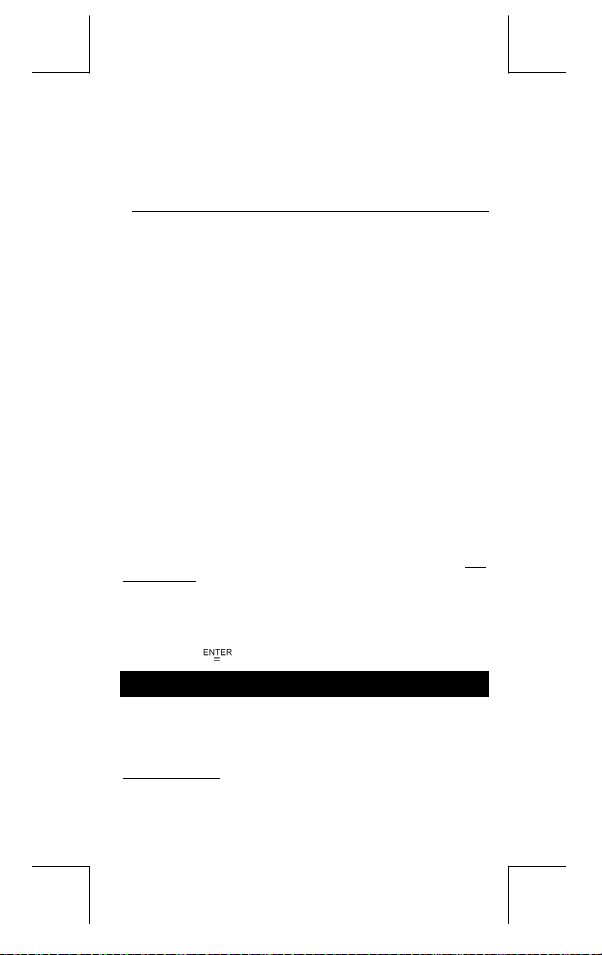
4. Pressez [ ] ou [ ] pour convertir le nombre de l’autre
unité.
Constante de Physique
z
Vous pouvez utiliser une constante de physique avec votre
calculatrice. Voir Tableau ci-dessous :
Symbole Sens Valeur
c Vitesse de la lumière 299792458 m / s
g Accélération de la gravité 9.80665 m.s
G Constante gravitationnelle 6.6725985 x 10
Vm Volume moléculaire du gaz idéal 0.0224141 m 3 mol
NA Nombre d’Avagadro 6.022136736 x 10 23mol –1
e Charge élémentaire 1.6021773349 x 10
me Masse électronique 9.109389754 x 10
mp Masse protonique 1.672623110 x 10
h Constante de Plank 6.626075540 x 10
k Constante de Boltzmann 1.38065812 x 10
R Constante de gaz 8.3145107 J / mol
F Constante Faraday 96485.30929 C / mol
mn Constante de neutron 1.67492861 x 10
µ Constante de masse atomique 1.66054021 x 10
Permitivité diélectrique 8.854187818 x 10
ε
0
Permitivité magnétique 1.256637061 x 10–6 H / m
µ
0
Quantum de flux 2.0678346161 x 10
φ
0
Radian Bohr 5.2917724924 x 10
a
0
µB Magnéton Bohr 9.274015431 x 10
µN Moment magnétique du neutron 5.050786617 x 10
Pour insérer une constante sur la position du curseur ( Voir
l’Exemple 52. ) :
1. Pressez [ CONST ] pour afficher le menu des constantes de
physique.
2. Pressez [
sous-lignée.
3. Pressez [
] jusqu’à ce que la constante voulue soit
].
–2
–11
N.m 2 kg
–2
–1
–19
C
–31
kg
–27
kg
–34
J.s
–23
–1
J.K
z
k
–27
kg
–27
kg
–12
F/m
–15
Vs
–11
m
–24
Azm
–27
J / T
Mode 1 - STAT
Il y a trois sous-menus d’opération dans le menu:
analyser les données dans un même dossier d’informations ),
( pour analyser les données par paires depuis deux dossiers
2–VAR
différents ) et
Voir l’Exemple 38.
Statistiques à Variable Unique / Double
( pour clarifier tous les dossiers d’informations ).
D–CL
Etapes :
F – 15
1–VAR
( pour
2
File name : CBM_SR285,A_HDBSR285T19_French.doc
version : 2010/04/26
Page 98

1. Depuis le menu des statistiques, choisissez
et pressez [ ].
2–VAR
2. Pressez [ DATA ] et trois menus apparaissent :
LIMIT
–
SET, DISTR
[
].
3. Entrez une valeur-x et pressez [
4. Entrez la fréquence (
mode
1–VAR
2–VAR
5. Pour entrer plus d’informations, répétez la procédure depuis
l’étape 3.
6. Pressez [ STATVAR ] et faîtes défiler le menu des résultats
des statistiques avec [
statistiques désirées. (Voir Tableau ci-dessous)
. Veuillez choisir
FREQ
].
) de la valeur Y- correspondante ( dans le mode
) et pressez [
DATA–INPUT
].
) de la valeur X- (dans le
] ou [
] pour trouver les variables
DATA–INPUT,
et pressez
Variable S ens
Nombre de valeurs x ou de paires x-y entrées.
n
ou Moyenne des valeurs x ou y.
Xmax ou Ymax
Xmin ou Ymin
ou Sy Déviation standard d’exemple des valeurs x
Sx
ou σy Déviation standard de population des valeurs
σx
ou Σy Somme de toutes les valeurs x ou y.
Σx
2
ou
Σx
Somme de (x z y) pour toutes les paires x-y
Σx y
Capacité de traitement
Maximum des valeurs x ou y
Minimum des valeurs x ou y
2
)xx(
−
∑
ou y.
S
x
=
x ou y.
x
=σ
2
Somme de toutes les valeurs x 2 ou y 2
Σy
,
Sy
1n
−
2
)xx(
−
∑
,
n
=
y
=σ
Etapes : ( Voir l’Exemple 53~54. )
1. Pressez [ DATA ] et trois menus aparaissent :
LIMIT–SET, DISTR
[
].
2. Entrez une valeur de limite spéc. supérieure (
), puis pressez [
USL
3. Entrez une valeur de limite spéc. Inférieure (
), puis pressez [ ].
LSL
. Veuillez choisir
].
4. Entrez les données à placer sous le mode
5. Pressez [ STATVAR ] et faîtes défiler le menu des résultats
statistiques avec [
la capacité de traitement. (Voir Tableau ci-dessous)
] ou [
] pour trouver les variables de
LIMIT–SET
DATA–INPUT
DATA–INPUT
et pressez
X USL
X LSL
Variable S ens
F – 16
1–VAR
−
∑
−
∑
−
n
1n
ou
ou
.
ou
2
)yy(
2
)yy(
,
Y
Y
File name : CBM_SR285,A_HDBSR285T19_French.doc
version : 2010/04/26
Page 99
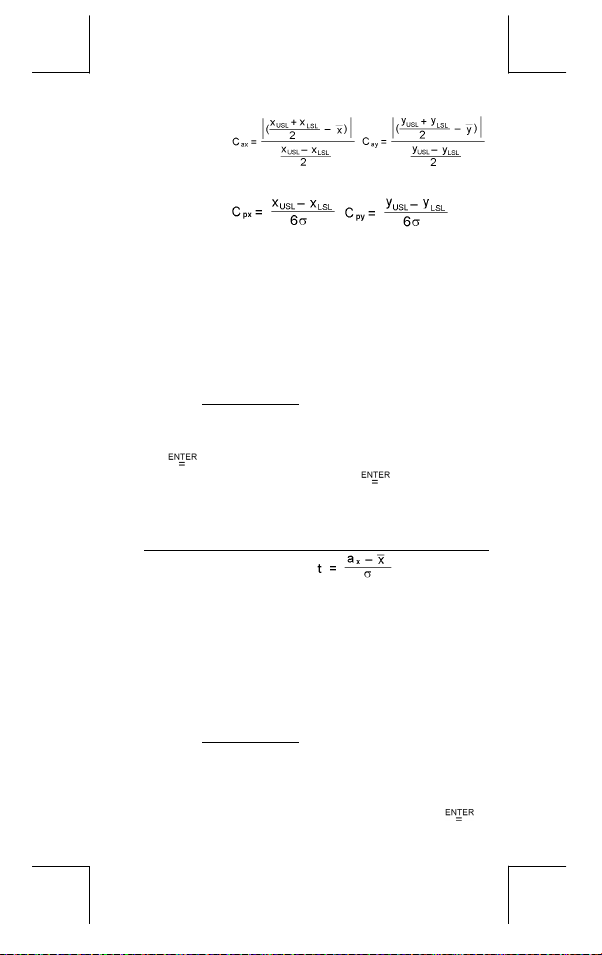
ou
Cax
Précision de capacité des valeurs x ou y
Cay
,
ou
Cpx
Précision de la capacité potentielle des valeurs
Cpy
x et y ,
,
ou
Cpkx
(Note) : En calculant la capacité de traitement dans le mode
Distribution de probabilité
Minimum (CPU, CPL) des valeurs x ou y, où CPU
Cpky
est la limite spéc. supérieure de la précision de
capacité et C
la précision de capacité
C
pkx
C
pky
2–VAR, x
autres.
et y n sont indépendantes les unes des
n
est la limite spéc. inférieure de
PL
= Min (C
= Min (C
PUX
PUY
, C
, C
PLX
PLY
) = C py(1 – C
) = C px(1 – C
)
ax
)
ay
Etapes : ( Voir l’Exemple 55. )
1. Selon les bases de données dans le mode 1–VAR, pressez
[ DATA ] et trois menus apparaissent :
LIMIT–
SET, DISTR
[
].
2. Entrez une valeur
3. Pressez [ STATVAR ] et faîtes défiler le menu des résultats
statistiques avec [
distribution de probabilité. (Voir Tableau ci-dessous)
. Veuillez choisir
, puis pressez [ ].
a
x
] ou [
] pour trouver les variables de la
DATA–INPUT
et pressez
DISTR
Variable S ens
Valeur de test
t
Représente la fraction cumulative de la
P ( t )
R ( t )
Q ( t )
Régression linéaire
distribution normale inférieure à la valeur t
Représente la fraction cumulative de la
distribution normale incluse entre la valeur t et 0.
R ( t ) =1 – ( t )
Représente la fraction cumulative de la
distribution normale supérieure à la valeur t.
Q ( t ) = | 0.5 – ( t ) |
Etapes : ( Voir l’Exemple 56. )
1. Selon les bases de données dans le mode
[ STATVAR] et faîtes défiler le menu des résultats statistiques
avec [
] ou [3] pour trouver
2. Pour prédire une valeur pour x ( ou y ) donné une valeur de y
( ou x ), sélectionnez la variable x ' ( ou y ' ), pressez [
a, b
, ou r.
2–VAR
, pressez
F – 17
,
],
File name : CBM_SR285,A_HDBSR285T19_French.doc
version : 2010/04/26
Page 100

entrez ensuite la valeur donnée et enfin pressez de nouveau
[
]. (Voir Tableau ci-dessous)
Variable S ens
Interception y de régression linéaire.
a
Courbe de régression linéaire.
b
Coefficient de corrélation.
r
Valeurs x prévues données les valeurs a, b et a
x '
Valeurs y prévues données les valeurs a, b et a
y '
Corriger des données
Etapes : ( Voir l’Exemple 57. )
1. Pressez [ DATA ].
2. Pour changer les valeurs-x ou la fréquence de la valeur-x
dans le mode
le mode
2–VAR
la valeur de la limite spéc. supérieure ou la valeur de la limite
spéc. inférieure, veuillez choisir
veuillez choisir DISTR.
3. Pressez [
entrées.
4. Pour changer une entrée, affichez-la et entrez-en une
nouvelle. Cette nouvelle donnée entrée surécrit l’ancienne.
Pressez [
(Note) : Même lorsque vous quittez le mode STAT, toutes les
données dans les modes
retenues jusqu’à ce que vous les clarifiez en
sélectionnant le mode
−=xnby
a
b
r
y.
x.
1–VAR
] pour faire défiler les données que vous avez
] ou [
∑∑
−
∑∑∑
=
∑∑
=
∑∑ ∑∑
−
=
'x
b
bxa'y +=
( ou de la valeur-y correspondante dans
), veuillez choisir
)yxxyn(
22
−
))x(xn(
−
∑∑∑
ay
] pour sauvegarder le changement.
D–CL.
)yxxyn(
−−
DATA–INPUT
LIMIT–SET
. Pour changer
. Pour changer ax,
1–VAR et 2–VAR sont
2222
))y(yn)()x(xn(
F – 18
File name : CBM_SR285,A_HDBSR285T19_French.doc
version : 2010/04/26
