Page 1
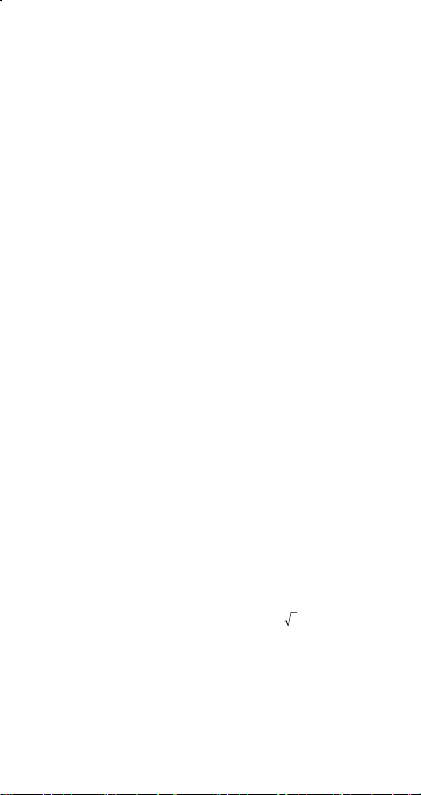
1 General Guide .......................................3
1–1
1–2
1–3
1–4
1–5
2 Mode 0 - MAIN.......................................3
2–1
2–2
2–3
2–4
2–5
2–6
2–7
2–8
2–9
2–10 Trigonometric / Inverse-Tri. Functions ..........3
2–11 Hyperbolic / Inverse-Hyp. Functions .............3
2–12 Coordinates Transformation..........................3
2–13 Probability ......................................................3
2–14 Other Functions ( X–1, √, X, X 2, ^ ) ...........3
2–15 Unit Conversions............................................ 3
2–16 Physics Constants..........................................3
3 Mode 1 - STAT .......................................3
4 Mode 2 - Base-n ....................................3
4 – 1 Bases conversions......................................... 3
Power supply.................................................. 3
Contrast Adjustment ......................................3
Display Readout .............................................3
Key markings..................................................3
Before Starting Calculation............................3
Changing a mode .............................................3
Selecting an item from display menus...............3
Using " 2nd " Keys ...........................................3
Cursor.............................................................. 3
Making corrections during input........................3
Replay function ................................................3
Error Position Display Function ........................3
Memory Calculations........................................3
Order Of Operations......................................... 3
Accuracy And Capacity.....................................3
Error Conditions ...............................................3
Arithmetic Calculations..................................3
Display formats ..............................................3
Parentheses Calculation ................................3
Percentage Calculation ..................................3
Continuous calculation function ...................3
Answer Function ............................................3
Logarithm And Antilogarithm.........................3
Fraction Calculation.......................................3
Angle Unit Conversion ...................................3
E – 1
Page 2
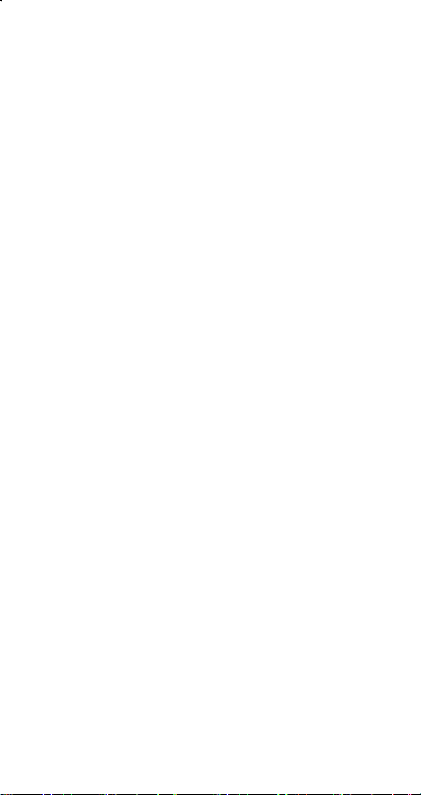
4 – 2 Negative expression.......................................3
4 – 3 Basic arithmetic operations for bases...........3
4 – 4 Logical operation ...........................................3
5 Mode 3 - CPLX ......................................3
6 Mode 4 - VLE.........................................3
7 Mode 5 - QE........................................... 3
E – 2
Page 3
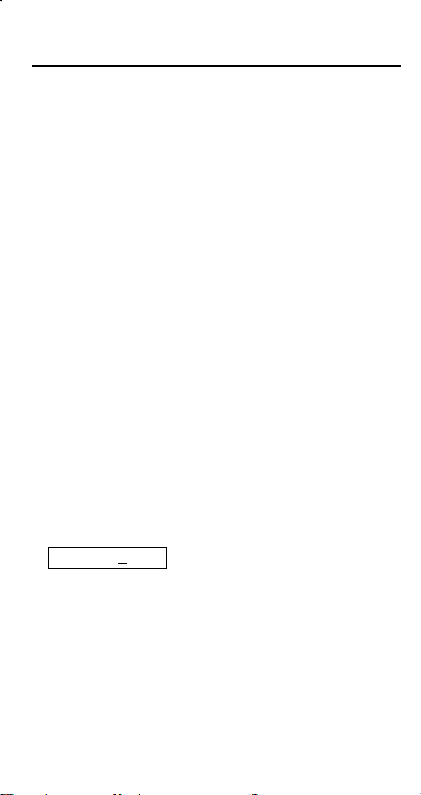
1 General Guide
1–1 Power supply
Turning On And Off
To turn the calculator on, press [ ON ] ; To turn the calculator off,
press [ 2nd ] [ OFF ].
Battery Replacement
SRP-280 is powered by two alkaline batteries (GP76A). SRP-285 is
dual power system which is powered by one alkaline battery (GP76A)
and a solar cell. If the display becomes dim and difficult to read
(especially when lighting is dim for SRP-285), the batteries should be
replaced as soon as possible.
To replace battery :
1) Remove the screws and the back cover.
2) Replace the old batteries and install new ones with polarity in
correct directions, then secure the screws in place and press
[ ON ] to turn the power on.
Auto Power-Off Function
This calculator automatically turns it off when not operated for
approximately 9~15 minutes. It can be reactivated by pressing [ ON ]
key and the display, memory, settings are retained.
Reset Operation
If the calculator is on but you get unexpected results, press [ 2nd ]
[ RESET ] in sequence. A message appears on the display to
confirm whether you want to reset the calculator and clear memory
contents.
RESET : N Y
Move the cursor to " Y " by [ X ], then press [ ENTER ] to clear all
variables, programs, pending operations, statistical data, answers,
all previous entries, and memory; To abort the reset operation
without clearing the calculator, please choose " N ".
If the calculator is lock and further key operations becomes
impossible, please press [ 0 ] [ DMS ] at the same time to release the
condition. It will return all settings to default settings.
1–2 Contrast Adjustment
E – 3
Page 4

Pressing the [ T ] or [ S ] following [ MODE ] key can make the
contrast of the screen lighter or darker. Holding either key down will
make the display become respectively lighter or darker.
1–3 Display Readout
The display comprises the entry line, the result line, and indicators.
Indicator
Entry line
SRP-280 displays an entry of up to 76 digits. SRP-285
Entry line
Result line
The following indicators appear on the display to
Indicators
Indicator Meaning
M Independent memory
– Result is negative, or the entry line is full
2nd 2nd set of function keys is active.
MAIN Main mode is active
MODE Mode selection is active
STAT Statistics mode is active
Base-n Base-n mode is active
VLE Variable linear equation mode is active
QE Quadratic equation mode is active
CPLX Complex number mode is active
DEGRAD Angle mode :
ENGSCI
TAB Number of decimal places displayed is fixed
HYP Hyperbolic-trig function will be calculated
BUSY While an operation is executing
There are digits to the left or right of the display
» ¼
There are earlier or later results that can be displayed
½ ¾
MA IN
7 – 8 ÷ 7
displays an entry of up to 80 digits. Entries begin on
the left ; those with more than 11 digits scroll to the left.
Press [ X ] and [ W ] to move the cursor through an
entry. Press [ 2nd ] [ X ] or [ 2nd ] [ W ] to move the
cursor immediately to the beginning or end of the entry.
It displays a result of up to 10 digits, as well as a
decimal, a negative sign, a "
2-digits positive or negative exponent. Results that
exceed the digit limit are displayed in scientific
notation.
indicate you the current status of the calculator.
rees,
DEG
ENG
ineering or
GRAD
entific notation
SCI
½
66.
" indicator, and a
x10
s, or
RAD
Ind ica tor
Result line
s
E – 4
Page 5
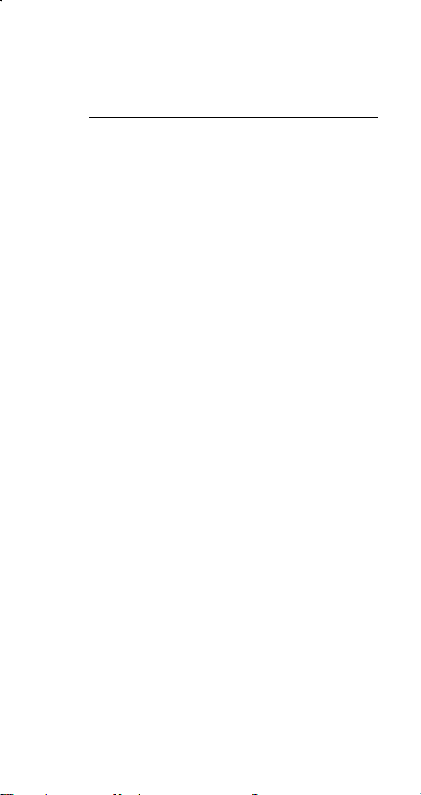
1–4 Key markings
Many of the calculator’s keys are used to perform more than one
function. The functions marked on the keyboard are printed
differently to help you find the one you need quickly and easily.
Keyboard marking Meaning
White Direct input
Yellow Press [2nd] and then key
Green Press key in Base-n mode
1–5 Before Starting Calculation
Changing a mode
Pressing [ MODE ] can enter mode menus. You can choose one of
six operating modes, including "
"
", "
", "
3)CPLX
Give "
Method 1 : Scroll through the menus using [ W ] or [ X ] until "
Method 2 : Key in directly the number of the mode, [ 2 ] , to enter
Many functions and settings are available on menus. A menu is a list
of options displayed across the entry line.
Give " Pressing [ DRG ] key displays the menu for choosing the
angle setting under MAIN mode " as an example :
Method : Press [ DRG ] to display the menu, and then move the
For menu items followed by an argument value, enter the argument
value while the item is underlined. The item and the argument value
are displayed in the previous screen.
To execute the functions marked in yellow, please press [ 2nd ] and
then the corresponding key. When you press [ 2nd ], the "
indicator shown in the display is to tell you that you will be selecting
the second function of the next key you press. If you press [ 2nd ] by
mistake, simply press [ 2nd ] again to remove the "
4)VLE
" as an example :
2)Base-n
2)Base-n " is shown, then enter the desired mode by
pressing [ ENTER ].
the mode immediately.
Selecting an item from display menus
cursor [ W ] or [ X ] to an item you want. Press
[ ENTER ] while the item is underlined.
Using " 2nd " Keys
Cursor
5)QE
".
0) MAIN
", "
1)STAT
", "
" indicator.
2nd
2)Base-n
2nd
",
"
E – 5
Page 6
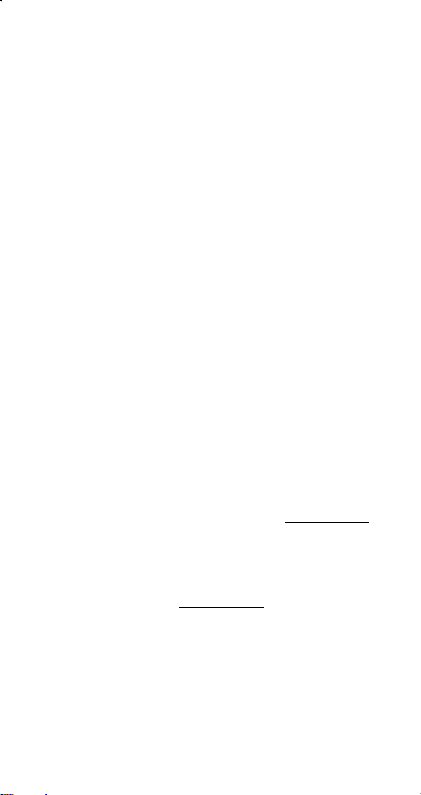
Pressing [ W ] or [ X ] key can move the cursor to the left or the right.
Hold down any of those keys to move the cursor at high speed.
Pressing [ T ] or [ S ] can scroll the display up or down while there
are previous entries hidden the display. You can reuse or edit a
previous entry when it is on the entry line.
Making corrections during input
To delete a character at the cursor, make the character underlined
by using [ W ] or [ X ] to move the cursor, and then press [ DEL ] to
delete the character. Besides, holding down [ DEL ] can deletes all
characters to the right ; then, deletes 1 character to the left of the
cursor each time you press [ DEL ].
To replace a character, make the character underlined by using [ W ]
or [ X ] to move the cursor, and then enter a new entry to replace the
character.
To insert a character, move the cursor to the position of the
character where you want to insert, it will be inserted in the front of
the character after pressing [ 2nd ] [ INS ] and entering a new
character.
(Note) : The blinking cursor " W " means the calculator is in insert
mode. On the contrary, the blinking cursor is displayed
To clear all characters, clear all input character by [ CL ] key.
z
z
z
as " ‗ " and it means the calculator is in overwrite mode.
Replay function
This function stores the latest operation executed. After execution
is complete, pressing [ T ] or [ S ] key will display the operation
from the beginning or the end. You can continue moving the
cursor by [ X ] or [ W ] to edit it. To delete a digit, press [ DEL ]. ( or,
in overwrite mode, just type over the digit). See Example 1.
The replay function can keep input digits up to 228 characters for
SRP-280 or 320 characters for SRP-285. After execution is
complete or during entering, you can press either [ W ] [ X ] to
display previous input steps and edit values or commands for
subsequent execution. See Example 2.
(Note) : The replay function isn't cleared even when [ CL ] is
pressed or power is turned off, so contents can be
recalled even after [ CL ] is pressed. However, replay
function is cleared when mode or operation is switched.
Error Position Display Function
When a mathematically illegal calculation is performed, error
position display function will tell you with the cursor where the
error is. Press [ X ] or [ W ] to move the cursor and then give it a
E – 6
Page 7

correct entry. You can also clear an error by pressing [ CL ] and
then re-entered the values and expression from the beginning.
See Example 3.
Memory Calculations
z
Press [ M+ ] to add a result to running memory. Press [ M– ] to
subtract the value from running memory. To recall the value in
running memory, press [ MRC ]. To clear running memory, press
[ MRC ] twice. See Example 4.
z
The calculator has eight memory variables for repeated use :
C, X, Y, X1, X2,
B, C, X, Y, X1, X2
* [ P/V RCL ] recalls all variables.
* [ SAVE ] lets you store values to variables.
* [ 2nd ] [ RECALL ] recalls the value of variable.
* [ 2nd ] [ CL-VAR ] clears all variables except
* [ 2nd ] [ CL-PROG ] clears the contents of
Order Of Operations
Each calculation is performed in the following order of precedence :
1) Expression inside parentheses.
2) Coordinates transformation, Type B functions which are
required pressing the function key before entering, for example,
sin, cos, tan, sin –1, cos –1, tan –1, sinh, cosh, tanh, sinh –1,
cosh –1, tanh –1, log, ln, 10 X, e X, √, NEG, NOT, X'( ), Y'( )
3) Type A functions which are required entering values before
pressing the function key, for example, x 2, ,!,X–1, %, r,
g.
4) Exponentiation ( ^ ), X
5) Fractions
6) Abbreviated multiplication format in front of variables,π, RAND.
7) ( – )
8) Abbreviated multiplication format in the front of Type B functions,
23, Alog2, etc.
9) nPr, n Cr
10) x ,
11) +, –
12) AND, NAND
13) OR, XOR, XNOR
14) Conversion( Ab/
PROG
. You can store a real number in variables
and an expression in
d
/e, F D, DMS )
c
. See Example 5.
PROG
.
PROG
.
PROG
A, B,
A,
E – 7
Page 8

• When functions with the same priority are used in series,
execution is performed from right to left.
X
ln120 Æ e X { ln (120 ) }
e
otherwise, execution is from left to right.
• Compound functions are executed from right to left.
• Anything contained within parentheses receives the highest
priority.
Accuracy And Capacity
Output digits : ± 10th digit
Calculating digits : SRP-280 → 24 digits
In general, every reasonable calculation is displayed up to 10 digits
mantissa, or 10-digits mantissa plus 2-digits exponent up to 10
Numbers used as input must be within the range of the given
function as follow :
Functions
sin x
cos x
tan x
SRP-285 → 14 digits
Input range
Deg :
< 4.5 x 10
x
Rad :
< 2.5 x 10
x
Grad :
x
< 5 x 10
10
10
deg
8
π
grad
rad
± 99
.
however, for tan x
≠ 90 (2n+1)
Deg :
x
π
≠
(2n+1)
x
2
≠ 100 (2n+1), (n is an integer)
x
≤ 1
100
< 1 x 10
≤ 230.2585092
100
< 1 x 10
< 5 x 10 99
< 1
–99
≤ x < 1 x 10
100
100
100
< x < 100
< x ≤ 230.2585092
100
–1
sin
x, cos
–1
tan
x
sinh x, cosh x
tanh x
–1
sinh
x
–1
cosh
x
–1
tanh
x
log x, ln x
10 x
e x
x
Rad :
Grad :
–1
x
x
x
x
x
x
1 ≤ x < 5 x 10 99
x
1 x 10
–1 x 10
–1 x 10
0 ≤ x < 1 x 10
E – 8
Page 9

x 2
1 / x
3
x
x !
P (x, y)
R (r, θ)
DMS
x y
x
y
nPr, nCr
STAT
< 1 x 10 50
x
x
x
0 ≤ x ≤ 69, x is an integer.
0 ≤ r < 1 x 10
Deg
Rad
Grad
< 1 x 10
< 1 x 10
22
< 1 x 10
y+x
:│θ│
:│θ│
:│θ│
100
, x ≠ 0
100
100
100
4.5 x 10 10 deg
<
8
2.5 x 10
<
5 x 10 10 grad
<
π
rad
however, for tan x
:│θ│≠
Deg
Rad:│θ│≠
Grad
│DD│, MM, SS.SS < 1 x 10
:│θ│≠
90 (2n+1)
π
(2n+1)
2
100 (2n+1), (n is an integer)
100
,
0 ≤ MM, SS.SS
< 2.777777777 x 10 96
x
x > 0 : –1 x 10
100
< y log x < 100
x = 0 : y > 0
x < 0 : y = n, 1/(2n+1), n is an integer.
100
but –1 x 10
y > 0 : x ≠ 0, –1 x 10
< Y log ⏐x⏐ < 100
100
<
1
log Y < 100
x
y = 0 : x > 0
y < 0 : x=2n+1, l/n, n is an integer.(n≠0)
1
100
but –1 x 10
0 ≤ r ≤ n, n ≤ 10
< 1 x 10
x
SRP-280 : 1–VAR : n ≤ 40, 2–VAR : n ≤ 40
SRP-285 : 1–VAR : n ≤ 42, 2–VAR : n ≤ 42
FREQ. = n, 0 ≤ n < 10
σx,σ
y,x,y,a, b, r : n≠0 ;
log ⏐y⏐ < 100
<
x
100
, n,r are integers.
100
,
< 1 x 10
y
100
100
Sx, Sy:n, n≠0, 1
E – 9
Page 10

Base–n DEC :
Error Conditions
Error message will appear on the display and further calculation
becomes impossible when any of the following conditions occur.
SRP-280 SRP-285
DOMAIN Er
DOMAIN Er
DIVIDE BY 0
OVERFLOW Er
STAT Er
SYNTAX Er (1) Input errors are made.
NO SOL
MULTI SOLS
NO REAL SOL
LENGTH Er An entry for SRP-280 exceeds 84
– 2147483648 ≤ X ≤ 2147483647
BIN :
10000000000000000000000000000000 ≤ X ≤
11111111111111111111111111111111 (fo r ne gativ e)
0 ≤ X ≤ 01111111111111111111111111111111
(for zero, positive)
OCT :
20000000000 ≤ X ≤ 37777777777(for negative)
0 ≤ X ≤ 17777777777 (for zero or positive)
HEX :
80000000 ≤ X ≤ FFFFFFFF (for negative)
0 ≤ X ≤ 7FFFFFFF ( for zero or positive)
When specifying an argument to a
function outside the valid range.
value (in
FREQ
or non-integer.
You attecmpted to divide by 0
When result of function
calculations exceeds the range
specified.
When not in STAT mode, pressing
[ DATA ] or [ STATVAR ].
(2) When improper arguments
are used in commands or
functions that require
arguments.
There is no solution or infinite to
the simultaneous equation under
VLE mode.
There is no real solution to
quadratic equation under QE
mode.
digits (The limit for SRP-285 is 88
1-VAR
stats) < 0
DOMAIN
FREQ DOMAIN
DIVIDE BY 0
OVERFLOW
NO SOL
MULTI SOLS
NO REAL SOL
IMP LENGTH
Error
Error
Error
Error
STAT
Error
SYN
Error
Error
E – 10
Page 11

digits) after implied multiplication
with auto-correction.
To release the above errors, please press [ CL ] key.
2 Mode 0 - MAIN
2–1 Arithmetic Calculations
z
Arithmetic operations are performed by pressing the keys in the
same sequence as in the expression. See Example 6.
z
For negative values, press [ (−) ] before entering the value. See
Example 7.
z
For mixed arithmetic operations, multiplication and division are
given priority over addition and subtraction. See Example 8.
z
Results greater than 10
exponential form. See Example 9.
10
or less than 10
2–2 Display formats
z
Decimal places formats are selected by pressing [ 2nd ] [ TAB ] to
display the menu. To set decimal places to n (
enter a n value directly or press [ ENTER ] key while the item is
underlined. (The default setting is floating point notation F and the
value is • ). See Example 10.
n
z
Even if the number of decimal places is specified, internal
calculation for a mantissa is performed in 14 digits for SRP-285
and 24 digits for SRP-280, and the display value is stored in 10
digits. To round off those values to the specified number of
decimal places, press [ 2nd ] [ RND ]. See Example 11.
z
Number display formats are selected by pressing [ 2nd ]
[ SCI/ENG ] to display the menu. The items on the menu are
(for floating point),
Press [ W ] or [ X ] until the desired formats is underlined, and then
press [ ENTER ]. See Example 12.
(Note) : The engineering format is similar to the scientific format,
except the mantissa can have up to three digits left of the
decimal, instead of only one, and the exponent is always
a multiple of three. It is useful for engineers to convert
z
units based on multiples of 10 3.
You can enter a number in mantissa and exponent form by [ EXP ]
( for scientific), and
SCI
key. See Example 13.
2–3 Parentheses Calculation
z
Operation inside parentheses are always executed first. SRP-280
can use up to 14 levels of consecutive parentheses in a single
-9
are displayed in
(for engineering).
ENG
F0123456789
FLO
),
E – 11
Page 12

calculation. SRP-285 can use up to 22 consecutive levels of
parentheses in a single calculation. See Example 14.
z
Closed parentheses occurring immediately before operation of the
[ ENTER ] key may be omitted, no matter how many are required.
See Example 15.
z
A multiplication sign " x " occurring immediately before an open
parenthesis can omitted. See Example 16.
(Note) : The calculator can auto-correct abbreviated
multiplication in front of all functions, except memory
z
z
2–4 Percentage Calculation
z
variables, left parenthesis, type B functions.
Henceforth, abbreviated type will not be used in this manual.
See Example 17.
The correct result cannot be derived by entering [ ( ] 2 [ + ] 3 [ ) ]
[ EXP ] 2. Be sure to enter [ x ] 1 between the [ ) ] and [ EXP ] in the
below example. See Example 18.
[ 2nd ] [ % ] divides the number in the display by 100. You can use
this key sequence to calculate percentages, add-ons, discounts,
and percentages ratios. See Example 19.
2–5 Continuous calculation function
z
The calculator enables you to repeat the last operation executed
by pressing [ = ] key for further calculation. See Example 20.
z
Even if calculations are concluded with the [ = ] key, the result
obtained can be used for further calculation. See Example 21.
2–6 Answer Function
z
Answer function stores the most recently calculated result. It is
retained even after the power is turned off. Once a numeric value
or numeric expression is entered and [ ENTER ] is pressed, the
result is stored by this function. See Example 22.
(Note) : Even if execution of a calculation results in an error,
however, Answer memory retains its current value.
2–7 Logarithm And Antilogarithm
z
The calculator can calculate common and natural logarithms and
anti-logarithms using [ LOG ], [ LN ], [ 2nd ] [ 10 x ], and [ 2nd ]
[ e x ]. See Example 23.
2–8 Fraction Calculation
Fraction value display is as follow :
E – 12
Page 13

5 / 12
Display of
56 ∪ 5 /12 Display of 56
z
To enter a mixed number, enter the integer part, press [ A b/c ],
enter the numerator, press [ A b/c ], and enter the denominator ; To
enter an improper fraction, enter the numerator, press [ A b/c ], and
enter the denominator. See Example 24.
z
During a fraction calculation, if the figure is reducible, a figure is
reduced to the lowest terms after pressing a function command
key ( [ + ], [ – ], [ x ] or [ ] ) or the [ = ] key. By pressing [ 2nd ] [ A
b
d
/
/e ], the displayed value will be converted to the improper
c
fraction and vice versa. See Example 25.
z
To convert between a decimal and fractional result, press [ 2nd ]
[ F D ] and [ ENTER ]. See Example 26.
z
Calculations containing both fractions and decimals are calculated
in decimal format. See Example 27.
5
12
5
12
2–9 Angle Unit Conversion
The angle units (
display the angle menu. The relation among the three angle units is :
DEG, RAD, GRAD
Angle conversations ( See Example 28. ) :
1. Change the default angle settings to the units you want to
convert to.
2. Enter the value of the unit to convert.
3. Press [ DMS ] to display the menu. The units you can select
are °(degrees), ′ (minutes), ″ (seconds), r (radians), g
(gradians) or fDMS (Degrees-Minutes-Seconds).
4. Choose the units you are converting from.
5. Press [ ENTER ] twice.
z
To convert an angle to DMS notation, select “
converts an entry to DMS notations, i.e., where
represents 1 degrees, 30 minutes, 0 seconds. See Example 29.
z
To convert a DMS notation to decimal, select °(degrees), ′
(minutes), ″ (seconds). See Example 30.
2–10 Trigonometric / Inverse-Tri. Functions
SRP-280 / SRP-285 provides standard trigonometric functions and
inverse trigonometric functions - sin, cos, tan, sin –1, cos –1 and tan –1.
See Example 31.
) is set by pressing [ DRG ] to
180°=πrad = 200 grad
fDMS
” which
1°30′0 ″
E – 13
Page 14

(Note) : When using those keys, make sure the calculator is set
for the angle unit you want.
2–11 Hyperbolic / Inverse-Hyp. Functions
SRP-280 / SRP-285 uses [ 2nd ] [ HYP ] to calculate the hyperbolic
functions and inverse- hyperbolic functions – sinh, cosh, tanh, sinh –1,
cosh –1 and tanh –1. See Example 32.
(Note) : When using those keys, make sure the calculator is set
for the angle unit you want.
2–12 Coordinates Transformation
Pressing [ 2nd ] [ R P ] displays a menu to convert rectangular
coordinates to polar coordinates or vice versa. See Example 33.
Rectangular Coordinates Polar Coordinates
x + y i = r (cosθ+ i sinθ)
(Note) : When using those key, make sure the calculator is set
for the angle unit you want.
2–13 Probability
z
Pressing [ PRB ] displays the probability menu. See Example 34.
With the following functions :
Calculates the number of possible permutations of n item
nPr
taken r at a time.
Calculates the number of possible combinations of n
nCr
items taken r at a time.
Calculates the factorial of a specified positive integer n ,
!
where n≦69.
RANDM
RAND
2–14 Other Functions ( X–1, √, X, X 2, ^ )
z
The calculator also provides reciprocal ( [ x –1 ] ), square root
( [ √ ] ), universal root ( [ X ] ), square ( [ x 2 ] ) and
exponentiation ( [ ^ ] ) functions. See Example 35.
< SRP-280 >
Generates a random number between 0 and 1.
< SRP-285 >
Generates a random number between 0 and 1.
E – 14
Page 15

2–15 Unit Conversions
z
The calculators has a built-in unit conversion feature that enables
you to convert numbers from metric to English units and vice versa.
See Example 36.
1. Enter the number you want to convert.
2. Press [ 2nd ] [ CONV ] to display the menu. There are 7
menus, covering distance, area, temperature, capacity,
weight, energy, and pressure.
3. Use the [ T ] [ S ] to scroll through the list of units until a
appropriate units menu is shown, then [ ENTER ].
4. Pressing [ X ] or [ W ] can convert the number to another
unit.
2–16 Physics Constants
z
You can use a number physics constants in your calculations.
With the following constants :
Symbol Meaning Value
Speed of light in vacuum
c
g Standard acceleration of gravity 9.80665 m.s –2
G Gravitational constant 6.6725985 x 10
Vm molar volume of ideal gas 0.0224141 m 3 mol
NA Avagadro's number 6.022136736 x 10 23 mol –1
e Elementary charge 1.6021773349 x 10
me Electron mass 9.109389754 x 10 –1 kg
mp Proton mass (SRP-280) 1.672623110 x 10
U Proton mass (SRP-285) 1.672623110 x 10
h Plank's constant 6.626075540 x 10
k Boltzmann's constant 1.38065812 x 10
299792458 m / s
–11
N.m 2 kg
–1
–19
–27
–27
–34
–23
J.K –1
C
kg
kg
J.s
To insert a constant at the cursor position ( See Example 37. ) :
1. Press [ CONST ] to display the physics constants menu.
2. Press [ X ] until the constant you want is underlined.
3. Press [ ENTER ].
3 Mode 1 - STAT
There are three menu operation in statistics menu :
analyzing data in a single dataset),
data from two datasets ) and
See Example 38.
To enter data for statistical analysis :
CLR- DATA
( for analyzing paired
2 - VAR
( for clearing all datasets).
E – 15
1 -VAR
( for
–2
Page 16

1. From the statistics menu, choose
2. Press [ DATA ].
3. Enter an X - values and press [
4. Enter the frequency (
- value (in
VAR
5. To enter more data, repeat from step 3.
1. Press [ STATVAR ]. A range of statistical variables (see table
below ) is displayed on the statistical result menus. The first
variable ( n ) is underlined and its value is on the result line.
2. Press [
of each variable is displayed on the result line.
3. To use a value in a calculation, press [ ENTER ] when the values
is displayed. The values is copied to the entry line.
4. To predict a value for x ( or y ) given a value for y ( or x ), select the
x ' ( or y ' ) variable, press [ ENTER ], enter the given value, and
press [ ENTER ] again.
1. Press [ DATA ] .
2. Press [
1 -VAR
mode ) and press [
To analyze data you have entered :
] to scroll through the statistical results menu. The value
X
Variabl e Meaning
Number of the x values or x-y pairs entered.
n
or Mean of the x values or y values
or Sy Sample standard deviation of x values or y
Sx
σ
σ
or
Population standard deviation of x values or y
x
y
Σ
Σ
or
Sum of all x values or y values
x
y
2
Σ
Σ
a Linear regression y-intercept
b Linear regression slope
r Correlation coefficient
x '
y '
(Note) : If an error message appears in the display under
2
Σ
or
x
x y
Predicted x values given a, b, and a y values
Predicted y value given a, b, and x value.
Sum of all x 2 values or y 2 values
y
Sum of (x x y) for all x-y pairs
STATVAR menu, just pressing [ X ] or [ W ] can continue
viewing next statistical variable value.
To view or change data :
] to scroll through the data you have entered.
T
for SRP-280 / F for SRP-285) of the X
FREQ
mode) or the corresponding Y - value ( in
].
T
values.
values
T
1 -VAR
].
or
2 - VAR
.
2 -
E – 16
Page 17

3. To change an entry, display it and enter the new data. The new
data you enter overwrites the old entry. Press [
save the change.
(Note) : Even you exit STAT mode, all data in 1 - VAR and 2 -
VAR mode are still retained unless you clear all data by
selecting CLR - DATA mode.
] or [ ENTER ] to
T
4 Mode 2 - Base-n
4 – 1 Bases conversions
The number system (10, 16, 2 , 8 ) is set by pressing [ 2nd ] [ dhbo ]
to display the menu, making one of the items underlined followed
[ ENTER ]. A corresponding symbol – " d ", " h ", " b ", " o " appears
on the display. (The default setting is d : decimal base). See
Example 39.
(Note) : The total range of numbers handled in this mode is 0, 1,
2, 3, 4, 5, 6, 7, 8, 9, A, B, C, D, E, F. If values not valid for
the particular number system are used, attach the
corresponding designator (d, h, b, o), or an error
Binary base ( b ) : 0, 1
Octal base ( o ) : 0, 1, 2, 3, 4, 5, 6, 7
Decimal base ( d ) : 0, 1, 2, 3, 4, 5, 6, 7, 8, 9
Hexadecimal base ( h ) : 0, 1, 2, 3, 4, 5, 6, 7, 8, 9, A, B, C, D, E, F
Pressing [ ] can use block function to display a result in octal or
binary base which exceeds 8 digits. The system is designed to
display up to 4 blocks. See Example 40.
4 – 2 Negative expression
z
4 – 3 Basic arithmetic operations for bases
z
4 – 4 Logical operation
Logical operations are performed through logical products (AND),
negative logical (NAND), logical sums (OR), exclusive logical sums
message will appear.
In binary, octal, and hexadecimal bases, the calculator represents
negative numbers using complement notation. The complement is
the result of subtracting that number from 10000000000 in that
number's base by pressing [ NEG ] key in non-decimal bases.
See Example 41.
The unit enables you to calculate in number base other than
decimal. The calculator can add, subtract, multiply, and divide
binary, octal, and hexadecimal numbers. See Example 42.
E – 17
Page 18

(XOR), negation (NOT), and negation of exclusive logical sums
(XNOR). See Example 43.
5 Mode 3 - CPLX
z
Complex mode enables you to add, subtract, multiply, and divide
complex numbers. See Example 44. The results of a complex
operation are displayed as follow :
Re Real value Im Imaginary value
ab Absolute value ar Argument value
6 Mode 4 - VLE
Variable linear equations (VLE) mode can solve a set of
simultaneous equations with two unknowns as follows :
z
In VLE mode, you just enter each coefficient ( a, b, c, d, e, f ) in
the correct order, and the calculator automatically solves for x, y.
See Example 45.
a x + b y = c
d x + e y = f, where x and y are unknown.
7 Mode 5 - QE
Quadratic equations (QE) mode can solve a equations as follows :
z
In QE mode, you just enter each coefficient ( a, b, c ) in the correct
order, and the calculator automatically solves for all x values.
See Example 46.
a x 2 + b x + c = 0, where x is unknown.
E – 18
