Canon XH A1S User Manual [ru]

igital
Video
Cassette
PUB. DIE-316
HD Video Camera Recorder
Instruction Manual
D
igital
Mini
Video
Cassette
PAL
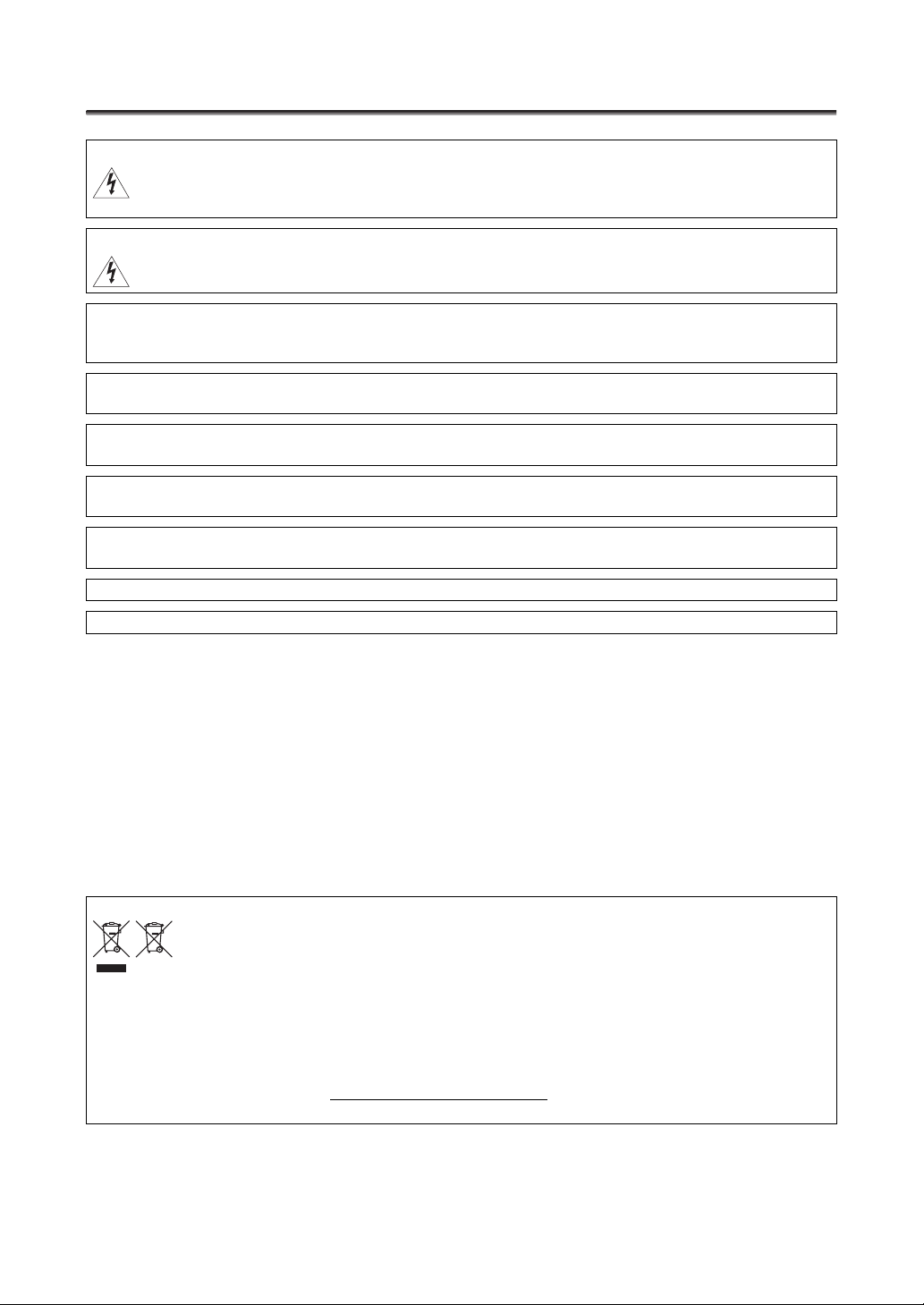
Introduction
Important Usage Instructions
WARNING:
TO REDUCE THE RISK OF ELECTRIC SHOCK, DO NOT REMOVE COVER (OR BACK). NO USER SERVICEABLE PARTS
INSIDE.
REFER SERVICING TO QUALIFIED SERVICE PERSONNEL.
WARNING:
TO REDUCE THE RISK OF FIRE OR ELECTRIC SHOCK, DO NOT EXPOSE THIS PRODUCT TO RAIN OR MOISTURE.
CAUTION:
TO REDUCE THE RISK OF ELECTRIC SHOCK AND TO REDUCE ANNOYING INTERFERENCE, USE THE RECOMMENDED
ACCESSORIES ONLY.
CAUTION:
DISCONNECT THE MAINS PLUG FROM THE SUPPLY SOCKET WHEN NOT IN USE.
For Users in the UK
When replacing the fuse only a correctly rated approved type should be used and be sure to re-fit the fuse cover.
The Mains plug is used as the disconnect device. The Mains plug shall remain readily operable to disconnect the plug in case of
an accident.
While using the compact power adapter, do not wrap it or cover it with a piece of cloth, and do not place it in confined narrow
spaces. Heat may build up, the plastic case may deform and it could result in electric shock or fire.
CA-920 identification plate is located on the bottom.
•Use of CV-250F DV cable is necessary to comply with the technical requirement of EMC Directive.
European Union (and EEA) only.
These symbols indicate that this product is not to be disposed of with your household waste, according to the
WEEE Directive (2002/96/EC), the Battery Directive (2006/66/EC) and/or your national laws implementing those
Directives.
This product should be handed over to a designated collection point, e.g., on an authorized one-for-one basis
when you buy a new similar product or to an authorized collection site for recycling waste electrical and electronic equipment
(EEE) and batteries and accumulators. Improper handling of this type of waste could have a possible impact on the environment
and human health due to potentially hazardous substances that are generally associated with EEE.
Your cooperation in the correct disposal of this product will contribute to the effective usage of natural resources. For more
information about the recycling of this product, please contact your local city office, waste authority, approved scheme or your
household waste disposal service or visit www.canon-europe.com/environment
(EEA: Norway, Iceland and Liechtenstein)
.
2

The XH G1S / XH A1S - A Broad Range of Capabilities
Ultimate HD Quality
Improved lens with 20x zoom The lens features not only 20x zoom but also improved operability thanks to
the knurled focus, zoom, and iris rings. In addition, you can now manually focus while using the zoom.
3CCD system By using three 1/3-in. CCDs (each with a total of 1.67 mega pixels and 1,440x1,080 effective
pixels), the camcorder offers a horizontal resolution of 800 TV lines, the highest in HDV standard.
DIGIC DV II image processor The next generation of Canon’s video processing engine ensures optimal
video quality and color reproduction for high-definition video.
Versatile Artistic Expression
HDV native 1080/25p recording Use the 25F mode for video recordings compliant with native recordings
according to HDV specifications ( 42). Whatever your video needs –TV programs, commercials, music
videos or movies– you can shoot it with the XH G1S / XH A1S.
Custom presets Enjoy unparalleled image control to deliver the “look” you want. The camcorder offers 23
customizable parameters you can easily save and exchange as custom preset files ( 87).
Introduction
Advanced Professional Features
Pro level connectivity An industry-standard HD/SD SDI terminal for uncompressed HD signal
output, embedded audio and SMPTE time code (LTC) are just a few of the features of the XH G1S that give it
the functionality of professional broadcast cameras.
Synchronization Genlock synchronization, as well as a TIME CODE terminal, allow the XH G1S to
be part of any multi-camera shooting setup.
Enhanced customization Custom functions ( 95) and custom display ( 101) options give you even
more freedom to control many aspects of the camcorder’s operation.
And More
Audio options The camcorder is equipped with two sets of XLR audio input terminals with phantom power
supply. Record audio using both audio inputs or combine one audio input and the built-in microphone. You
can also activate the audio peak limiter ( 49) to avoid distortions during manual audio level adjustment.
Reduced audio noise Unwanted audio noise due to vibrations has been reduced as a result of an
improvement to the external microphone holder’s design.
Added and improved functionality Push AE ( 57) • Gain fine-tuning in 0.5 dB increments ( 62) •
Focus limit ( 40) • Eye cup attachment ( 17) • Selective NR ( 69) • Audio output level selection
(81) • and more!
3
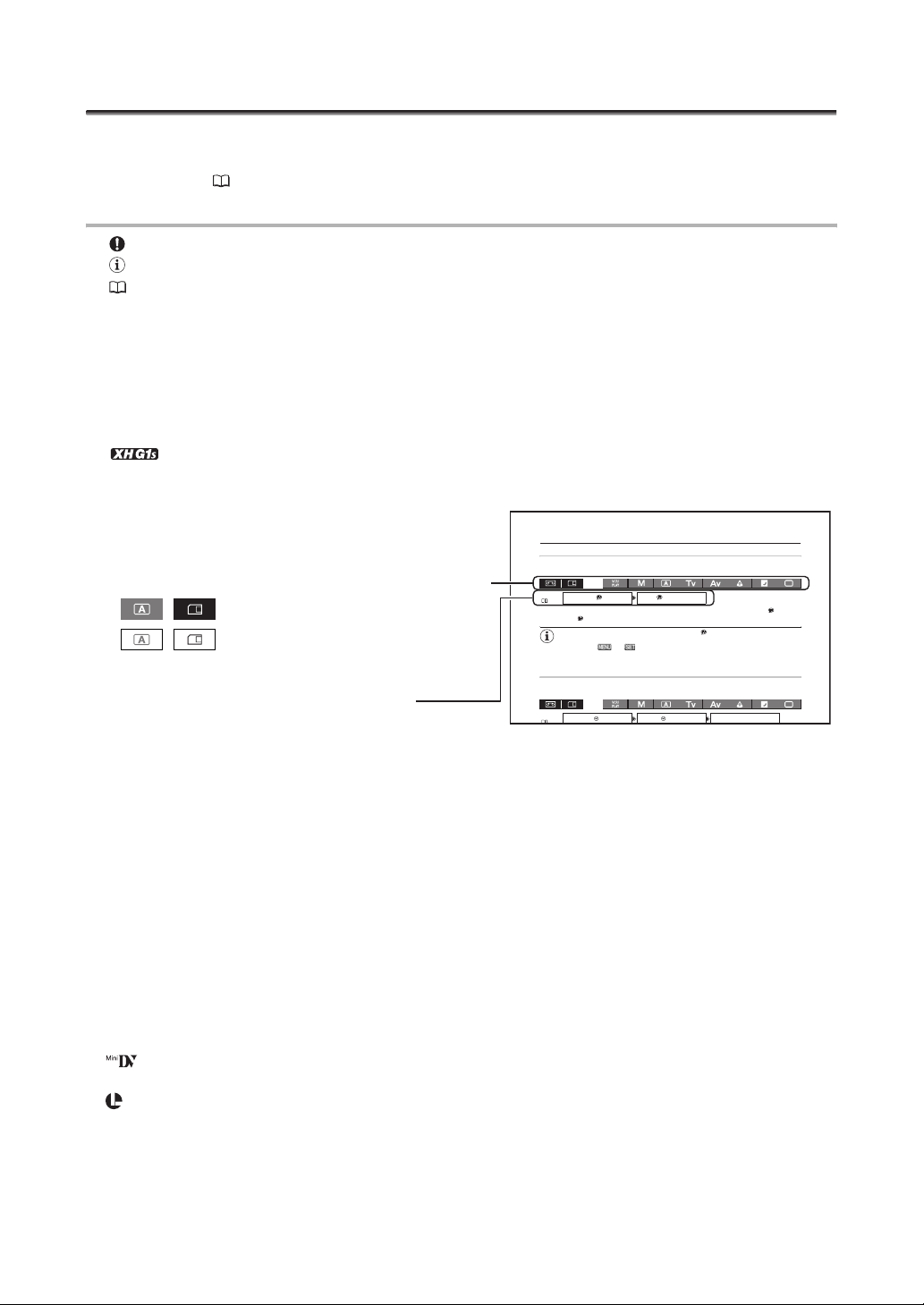
About this Manual
LAY
SETUTUP/P/
ANGUAUAGEGE
NGL
ISH
(25)
SETUPUP
/TIMEME
SE
T.Z
ONE/D/DSTST
IS
D
Thank you for purchasing the Canon XH G1S / XH A1S. Please read this manual carefully before you use
the camcorder and retain it for future reference. Should your camcorder fail to operate correctly, refer to
Trou bl es ho ot in g (143).
Conventions Used in this Manual
: Precautions related to the camcorder’s operation.
: Additional topics that complement the basic operating procedures.
: Reference page number.
Capital letters are used to refer to buttons on the camcorder or the wireless controller.
Brackets [ ] and capital letters are used to refer to menu options as they are displayed on screen.
In tables in the manual, menu options in boldface indicate the default setting.
“Screen” refers to the LCD screen and the viewfinder screen.
“Card” or “Memory card” refers to an SDHC memory card, an SD memory card or a MultiMedia Card
(MMC).
Photographs in the manual are simulated pictures taken with a still camera.
: Text that applies only to the model shown in the icon.
Illustrations in the manual show
the XH G1S.
Operating modes
The availability of the various functions depends on
the operating mode as indicated in the bar.
, : Function can be used in this mode.
, : Function cannot be used in this mode.
Menu item shown at its default position
Language and Date/Time Settings
Changing the Display Language
The default language for displays and menu items is English. The language can be changed to German,
Spanish, French, Italian, Polish, Russian, simplified Chinese or Japanese.
MENU
DIDISPSPLAY
SE
(25)
To change the display language, open the menu and select [DISPLAY SETUP/ ]. Select
[LANGUAGE ], select a language and close the menu.
If you have mistakenly changed the language, follow the mark next to the menu item to change
the setting.
The displays and at the bottom of the screen refer to the names of buttons on the
camcorder and will not change regardless of the language selected.
Setting the Time Zone/Daylight Saving Time
Set the time zone, date and time when you first start using your camcorder, or if the built-in
rechargeable battery has discharged completely.
MENU
SYSYSTSTEMEMSET
/ D/TI
LANG
•••
SE
T T.Z
ENGL
ISH
ONE
•••••PARARIS
Trademark Acknowledgements
• Canon is a registered trademark of Canon Inc.
• is a trademark.
• HDV and the HDV logo are trademarks of Sony Corporation and Victor Company of Japan, Ltd. (JVC).
• is a trademark.
• Other names and products not mentioned above may be trademarks or registered trademarks of their respective companies.
• ANY USE OF THIS PRODUCT OTHER THAN CONSUMER PERSONAL USE IN ANY MANNER THAT COMPLIES WITH THE MPEG-2 STANDAR
FOR ENCODING VIDEO INFORMATION FOR PACKAGED MEDIA IS EXPRESSLY PROHIBITED WITHOUT A LICENSE UNDER APPLICABLE
PATENTS IN THE MPEG-2 PATENT PORTFOLIO, WHICH LICENSE IS AVAILABLE FROM MPEG LA, L.L.C., 250 STEELE STREET, SUITE 300,
DENVER, COLORADO 80206.
4

About the HD/HDV and SD/DV Specifications
V
In the manual, a distinction is made between video signal standards (camera section) and recording
standards (recorder section). The video signal can be set to HD (high definition) or SD (standard
definition) specifications; the recording standard on the tape will be HDV or DV, respectively.
Camera Section HD/SD
Recorder Section HDV/DV
Playback Signal HDV/DV
HD/SD SDI Terminal HD/SD
HDV/DV Terminal HDV/D
( only)
Introduction
5
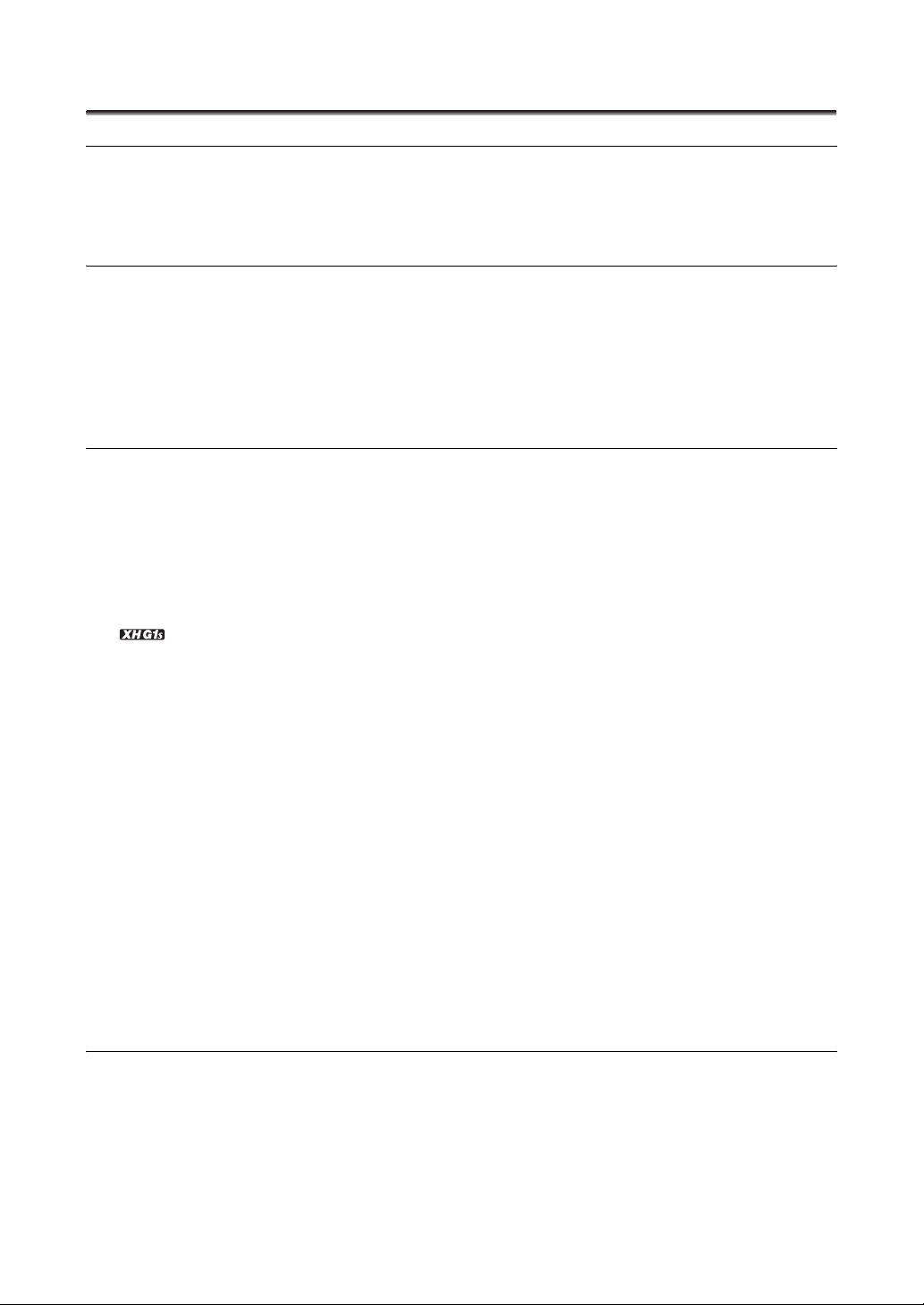
Contents
Introduction
The XH G1S / XH A1S - A Broad Range of Capabilities ................................................................................... 3
About this Manual ............................................................................................................................................. 4
Checking the Supplied Accessories ................................................................................................................. 8
Components Guide ........................................................................................................................................... 9
Preparations
Preparing the Power Supply ........................................................................................................................... 14
Preparing the Camcorder................................................................................................................................ 17
Using the Wireless Controller .......................................................................................................................... 22
Loading/Removing a Cassette ........................................................................................................................ 23
Inserting/Removing a Memory Card ............................................................................................................... 24
Changing Settings with the MENU Button ...................................................................................................... 25
Language and Date/Time Settings.................................................................................................................. 26
Recording
Recording ........................................................................................................................................................ 28
Selecting the Signal Standard and Aspect Ratio ............................................................................................ 32
Locating the End of the Last Scene ................................................................................................................ 33
Zooming .......................................................................................................................................................... 34
Adjusting the Focus......................................................................................................................................... 36
Using the ND Filter .......................................................................................................................................... 41
Selecting the Frame Rate ................................................................................................................................ 42
Setting the Time Code .................................................................................................................................... 43
Synchronizing the Camcorder’s Time Code ...................................................................................... 44
Setting the User Bit ......................................................................................................................................... 46
Audio Recording.............................................................................................................................................. 47
Image Stabilizer............................................................................................................................................... 52
Using the Programmed AE Modes.................................................................................................................. 53
Recording in Manual Mode ............................................................................................................................. 56
Recording in Shutter-Priority (Tv) Mode.......................................................................................................... 58
Recording in Aperture-Priority (Av) Mode ....................................................................................................... 59
Adjusting the Exposure ................................................................................................................................... 60
AE Shift............................................................................................................................................................ 60
Gain ................................................................................................................................................................. 61
White Balance ................................................................................................................................................. 63
Zebra Pattern .................................................................................................................................................. 65
Color Correction.............................................................................................................................................. 66
Skin Detail Function ........................................................................................................................................ 68
Selective Noise Reduction .............................................................................................................................. 69
Clear Scan....................................................................................................................................................... 70
Custom Keys ................................................................................................................................................... 71
Color Bars/Audio Reference Signal................................................................................................................. 75
External Connections
Video Signal Output Standards....................................................................................................................... 76
Connecting to a Monitor/TV ............................................................................................................................ 77
Audio Output ................................................................................................................................................... 81
Digital Video Control........................................................................................................................................ 83
Recording an External Video Signal (HDV/DV In, Analog Line-In)................................................................... 84
Converting Analog Signals into Digital Signals (Analog-Digital Converter) ..................................................... 85
Connecting to a Computer.............................................................................................................................. 86
6

Customization
Custom Preset Settings .................................................................................................................................. 87
Customized Functions .................................................................................................................................... 95
Customized On-Screen Displays .................................................................................................................. 101
Playback
Playing Back a Tape ...................................................................................................................................... 105
Returning to a Pre-marked Position.............................................................................................................. 107
Index Search ................................................................................................................................................. 107
Date Search................................................................................................................................................... 108
Data Code ..................................................................................................................................................... 108
Remote Sensor Mode ................................................................................................................................... 109
Using a Memory Card
Selecting the Still Image Quality/Size............................................................................................................ 110
File Numbers ................................................................................................................................................. 111
Recording Still Images on a Memory Card ................................................................................................... 112
Reviewing a Still Image Right After Recording.............................................................................................. 114
Drive Mode .................................................................................................................................................... 115
Metering Mode .............................................................................................................................................. 116
Using an Optional Flash ................................................................................................................................ 117
Playing Back Still Images from a Memory Card............................................................................................ 118
Erasing Still images ....................................................................................................................................... 120
Protecting Still images................................................................................................................................... 121
Initializing a Memory Card............................................................................................................................. 122
Print Order Settings....................................................................................................................................... 123
Additional Information
Menu Options and Default Settings .............................................................................................................. 124
Settings Memorized and Retained ................................................................................................................ 133
Screen Displays............................................................................................................................................. 134
List of Messages ........................................................................................................................................... 137
Maintenance/Others...................................................................................................................................... 138
Troubleshooting............................................................................................................................................. 143
System Diagram............................................................................................................................................ 145
Optional Accessories .................................................................................................................................... 146
Specifications................................................................................................................................................ 148
Index.............................................................................................................................................................. 150
Introduction
7
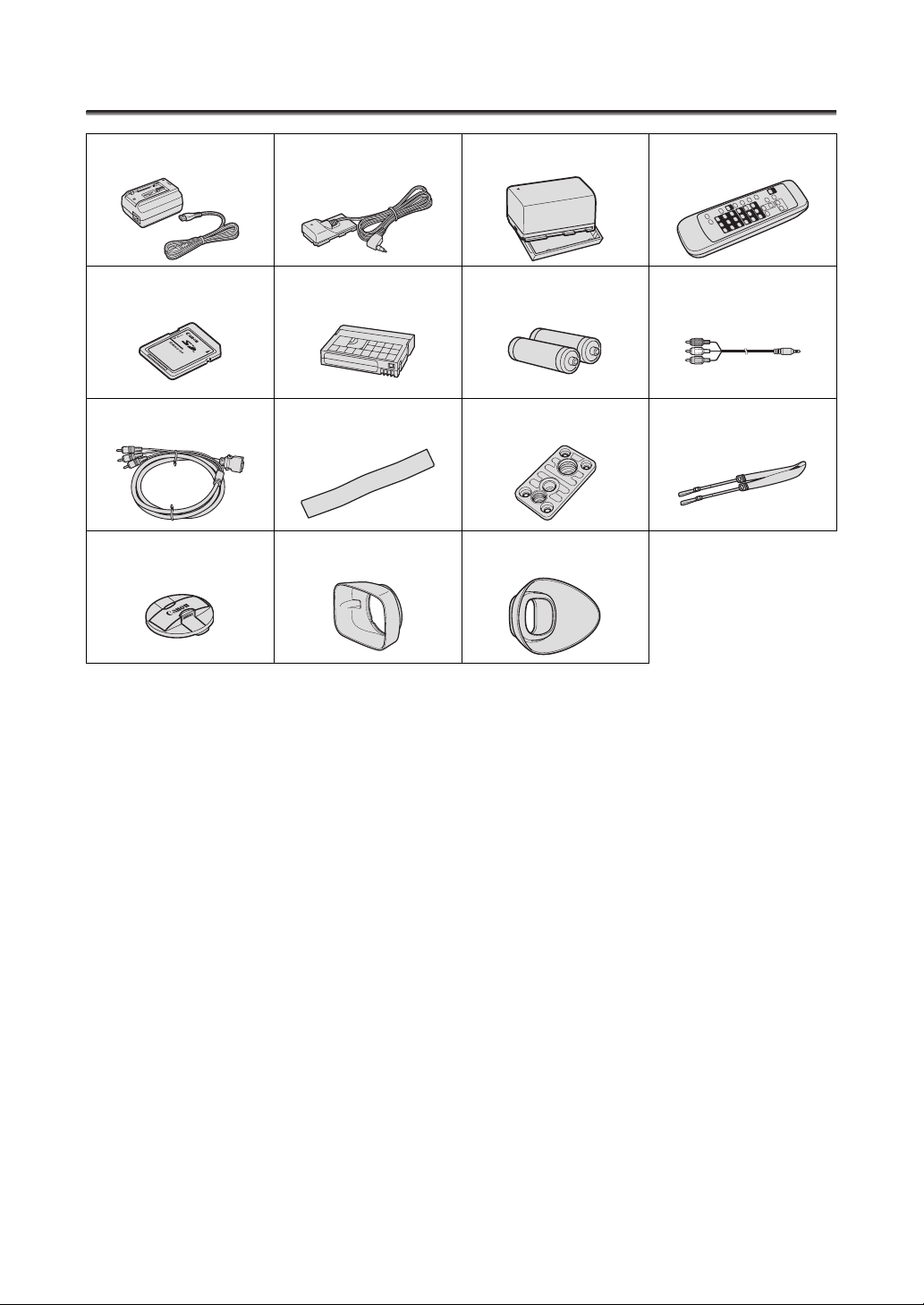
Checking the Supplied Accessories
CA-920 Compact Power Adapter DC-920 DC Coupler BP-950G Battery Pack WL-D5000 Wireless Controller
SD Memory Card HDVM-E63PR Digital
DTC-1000 Component Video
Cable
Lens Cap Lens Hood Eye Cup
Videocassette
Adjustment Band (for the external
microphone holder)
2 x AA (R6) Batteries
(for the wireless controller)
Tripod Adapter Base SS-1100 Shoulder Strap
STV-290N Stereo Video Cable
8
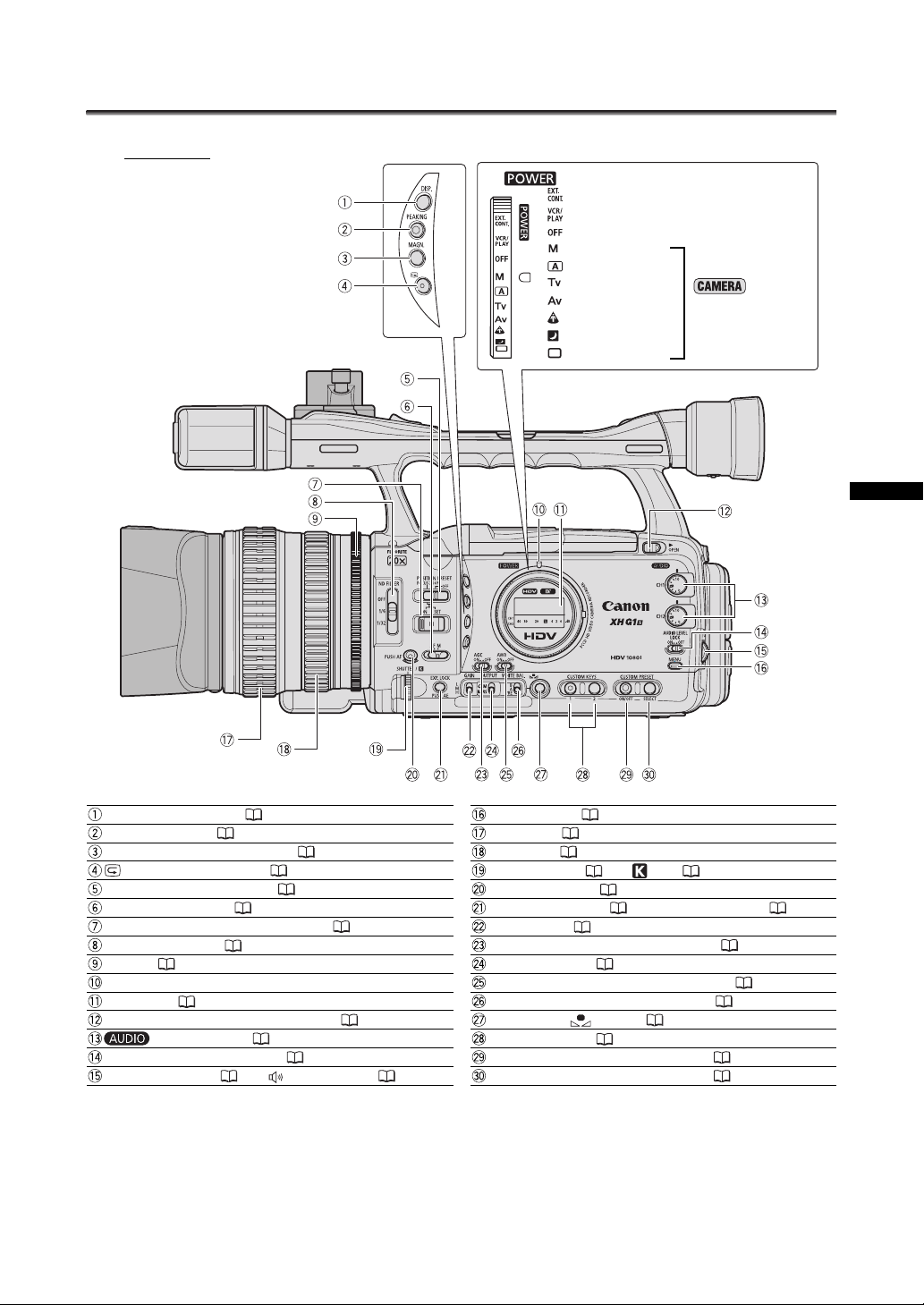
Components Guide
Left side view
dial
External control mode*
VCR/PLAY mode
Power off
Manual
Auto
Shutter-Priority
Aperture-Priority
Spotlight
Night
Easy Recording
* Reserved mode for future software development.
Recording
programs
Introduction
DISP. (display) button ( 31)
PEAKING button ( 38)
MAGN. (magnification) button ( 38)
(record review) button ( 31)
POSITION PRESET switch ( 35, 39)
Focus mode switch ( 36)
POSITION PRESET ON/SET switch ( 35, 39)
ND FILTER switch ( 41)
Iris ring ( 56, 59)
POWER indicator
Side panel ( 136)
OPEN (open the LCD display) switch ( 18)
CH1/CH2 dials ( 49)
AUDIO LEVEL LOCK switch ( 49)
SELECT/SET dial ( 25)/ (volume) dial ( 106)
MENU button ( 25)
Focus ring ( 36)
Zoom ring ( 34)
SHUTTER dial ( 58)/ dial ( 64)
PUSH AF button ( 36)
EXP. LOCK button ( 60)/PUSH AE button ( 57)
GAIN switch ( 61)
AGC (automatic gain control) switch ( 61)
OUTPUT switch ( 75)
AWB (automatic white balance) switch ( 63)
WHITE BAL. (white balance) switch ( 63)
WHITE BAL. button ( 63)
CUSTOM KEYS ( 71)
CUSTOM PRESET ON/OFF button ( 89)
CUSTOM PRESET SELECT button ( 89)
9
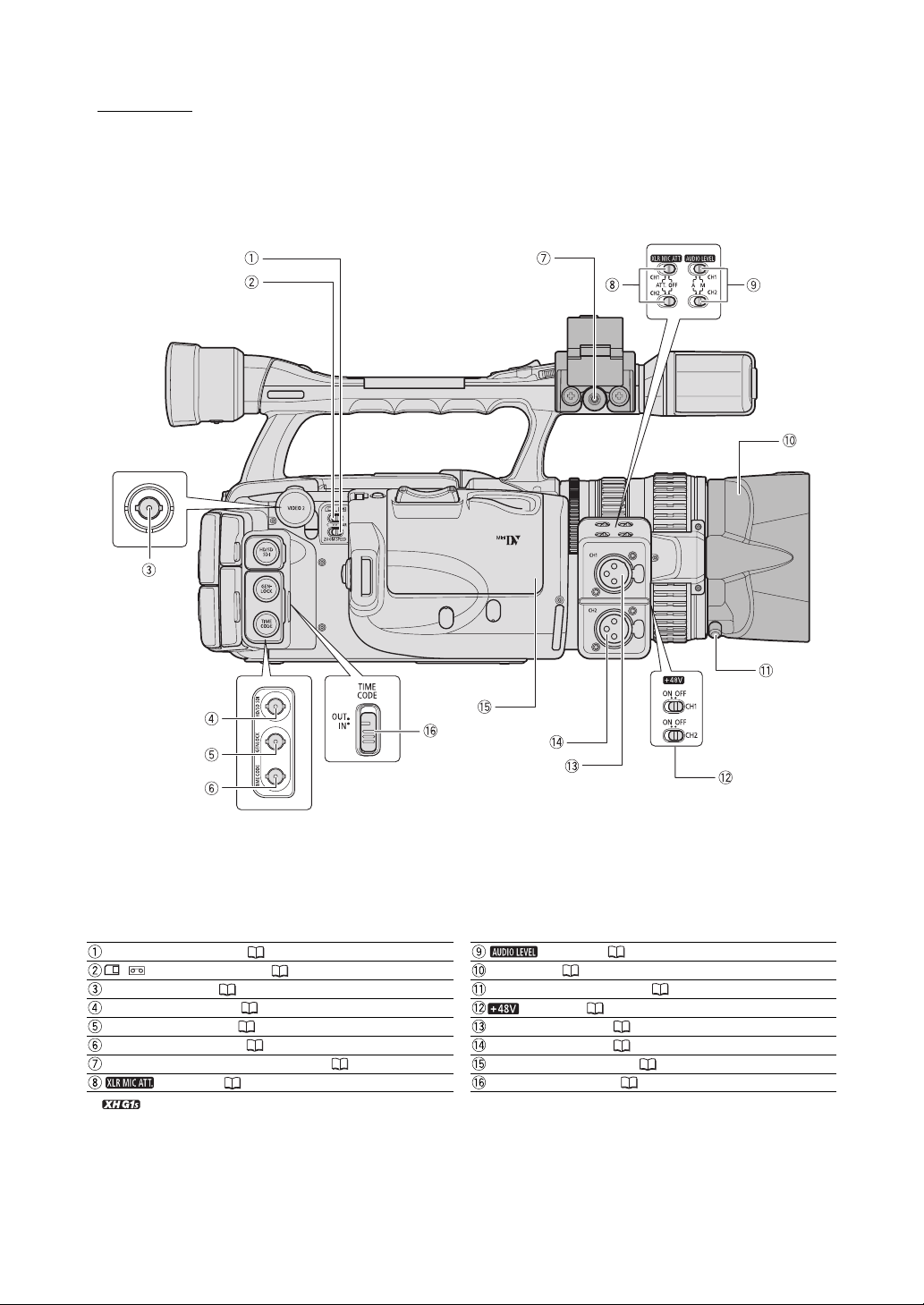
Right side view
ZOOM SPEED switch ( 34)
/ (card/tape) switch ( 112)
VIDEO 2 terminal ( 79)
HD/SD SDI terminal* ( 77)
GENLOCK terminal* ( 44)
TIME CODE terminal* ( 44)
MIC (external microphone) terminal ( 47)
switches ( 48)
*only.
10
switches ( 50)
Lens hood ( 20)
Lens hood locking screw ( 20)
switches ( 49)
CH1 input terminal ( 48)
CH2 input terminal ( 48)
Cassette compartment ( 23)
TIME CODE switch* ( 44)

Front view
Back view
Introduction
External microphone holder ( 48)
Tally lamp ( 100)
External sensor for the Instant AF ( 36)
Grip belt ( 20)
Attachment sockets for the optional TA-100 Tripod
Adapter ( 146) or the supplied tripod adapter base
Microphone lock screw ( 19)
Remote sensor ( 22, 109)
Tripod socket
Viewfinder ( 17)
OPEN (open the battery compartment) switch ( 14)
CARD access indicator ( 112)
Battery/memory card compartment ( 14)
, Using tripods
Do not use tripods with mounting screws longer than 5.5 mm as this may cause damage to the camcorder. To use tripods featuring 3/8"
mounting screws, attach first the supplied tripod adapter base and attach the tripod to the adapter base.
About the Terminal
(LANC) stands for Local Application Control Bus System. The terminal allows you to connect and control connected devices. Connect
only devices with the mark to the terminal.
Operation cannot be guaranteed for connections with devices not bearing the mark.
Some buttons of connected devices may not operate or may operate differently than the buttons on the camcorder.
Dioptric adjustment lever ( 17)
VIEWFINDER COMPONENT OUT terminal ( 78)
terminal
A/V1 terminal ( 77)
HDV indicator
HDV/DV terminal ( 79, 84, 86)
(headphones) terminal
HD/SD COMPONENT OUT terminal ( 78)
START/STOP button ( 28)
Memory card slot ( 24)
Battery attachment unit ( 14)
BATT. RELEASE latch ( 14)
11
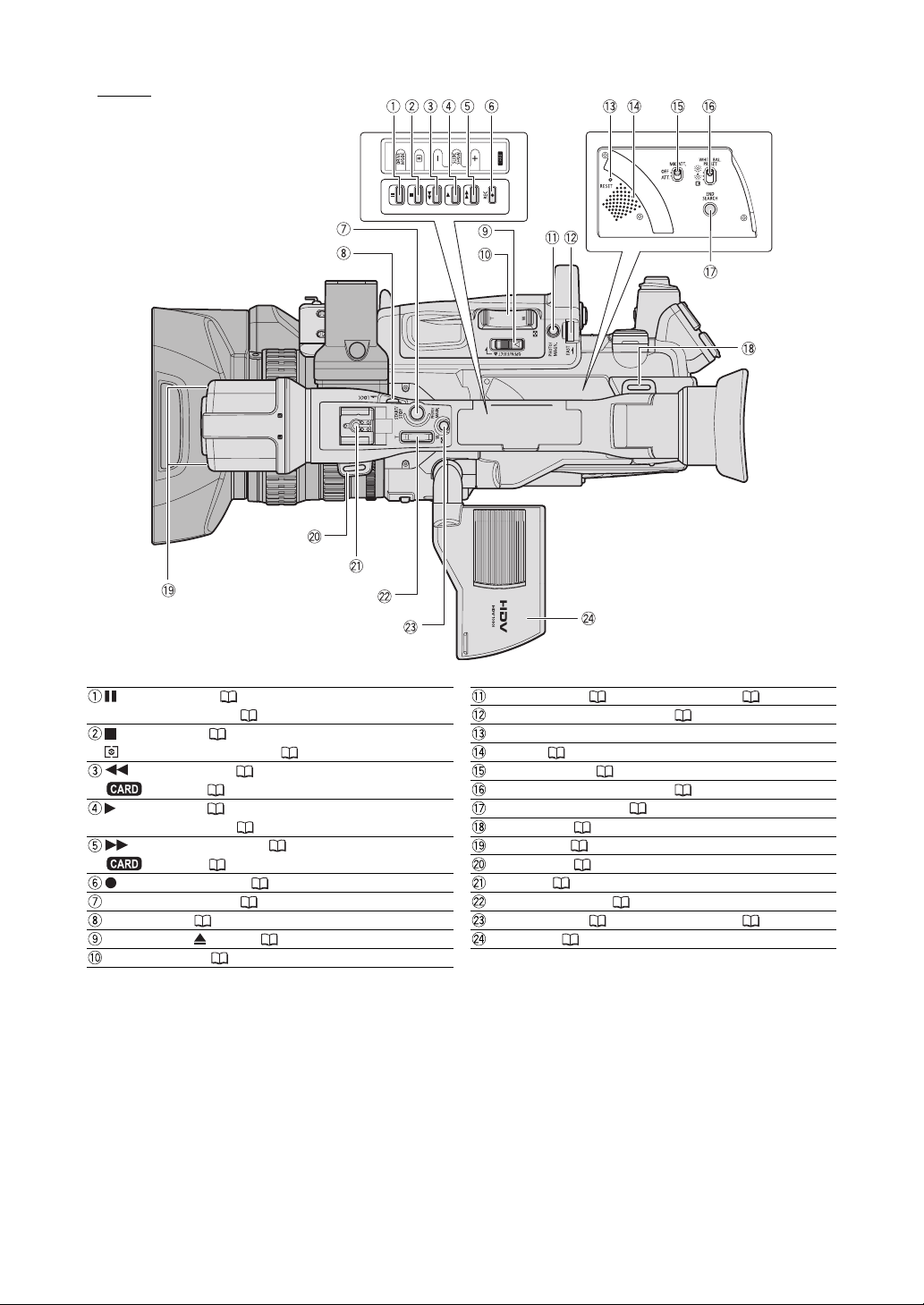
Top v iew
(pause) button ( 105) /
DRIVE MODE button ( 115)
(stop) button ( 105) /
(metering mode) button ( 116)
(rewind) button ( 105) /
– button ( 118)
(play) button ( 105) /
SLIDESHOW button ( 118)
(fast forward) button ( 105) /
+ button ( 118)
REC (record) button ( 84)
START/STOP button ( 28)
LOCK switch ( 29)
OPEN/EJECT switch ( 23)
Grip zoom lever ( 34)
PHOTO button ( 112)/MAGN. button ( 38)
Zoom speed adjustment dial ( 34)
RESET button
Speaker ( 106)
MIC ATT. switch ( 49)
WHITE BAL. PRESET switch ( 63)
END SEARCH button ( 33)
Strap mount ( 20)
Microphone ( 47)
Strap mount ( 20)
Hot shoe ( 117)
Handle zoom lever ( 34)
PHOTO button ( 112)/MAGN. button ( 38)
LCD panel ( 18)
12

WL-D5000 Wireless Controller
Introduction
PHOTO button ( 112)
START/STOP button ( 28)
MENU button ( 25)
TV SCREEN button ( 72)
SLIDESHOW button ( 118)
DATA CODE button ( 108)
INDEX WRITE button ( 72)
AUDIO MONITOR button ( 81)
END SEARCH button ( 33)
SEARCH SELECT button ( 107, 108)
REC PAUSE button ( 84)
REW button ( 105)
ZERO SET MEMORY button ( 107)
button ( 105)
PAUSE button ( 105)
REMOTE SET button ( 109)
AV DV button ( 85)
Zoom buttons ( 34)
Menu selection buttons ( 25)
SET button ( 25)
CARD – button ( 118)
CARD + button ( 118)
MIX BALANCE buttons ( 81)
/ buttons ( 107, 108)
button ( 105)
PLAY
FF button ( 105)
button ( 105)
button ( 105)
STOP
button ( 105)
button ( 105)
SLOW
13
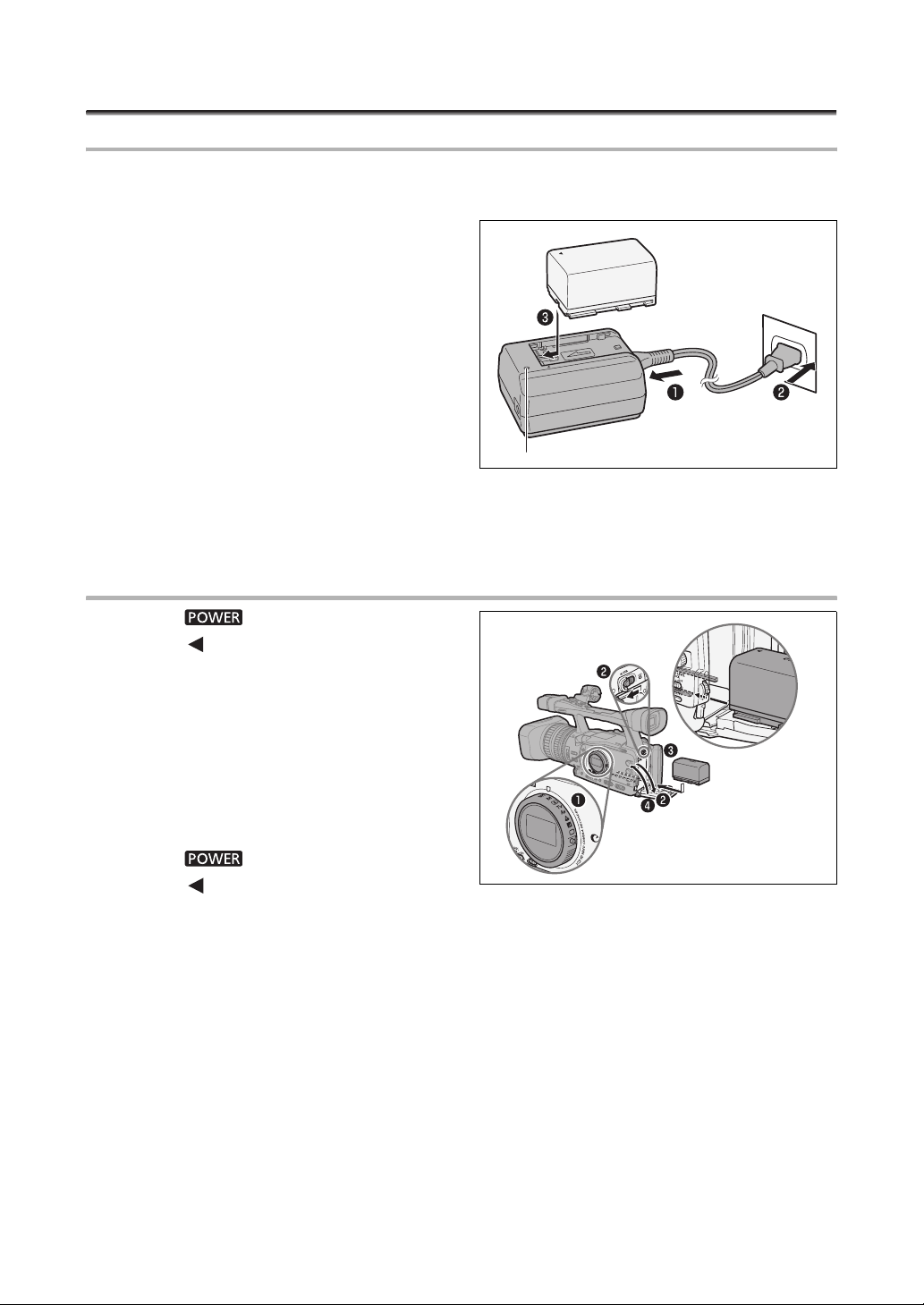
Preparations
Preparing the Power Supply
Charging the Battery Pack
Disconnect the DC coupler from the compact power adapter before charging. Remove the terminal
cover of the battery pack.
1. Connect the power cord to the compact
power adapter.
2. Plug the power cord into a power outlet.
3. Attach the battery pack to the compact
power adapter.
• Press lightly and slide the battery pack in the
direction of the arrow until it clicks.
• The charge indicator starts flashing. The indicator
will stay on when the charging is completed.
4. When the charging is completed, remove
the battery pack from the compact power
adapter.
5. Unplug the power cord from the power outlet and disconnect it from the compact
power adapter.
Attaching the Battery Pack
1. Turn the dial to OFF.
2. Push the OPEN switch in the direction of
the arrow to open the battery compartment
cover.
3. Insert the battery all the way into the
compartment and press gently until it
clicks.
4. Close the battery compartment cover.
Charge indicator
To Remove the Battery
1. Turn the dial to OFF.
2. Push the
OPEN switch in the direction of
the arrow to open the battery compartment cover.
3. Press the BATT.RELEASE latch left and pull out the battery.
4. Close the battery compartment cover.
14
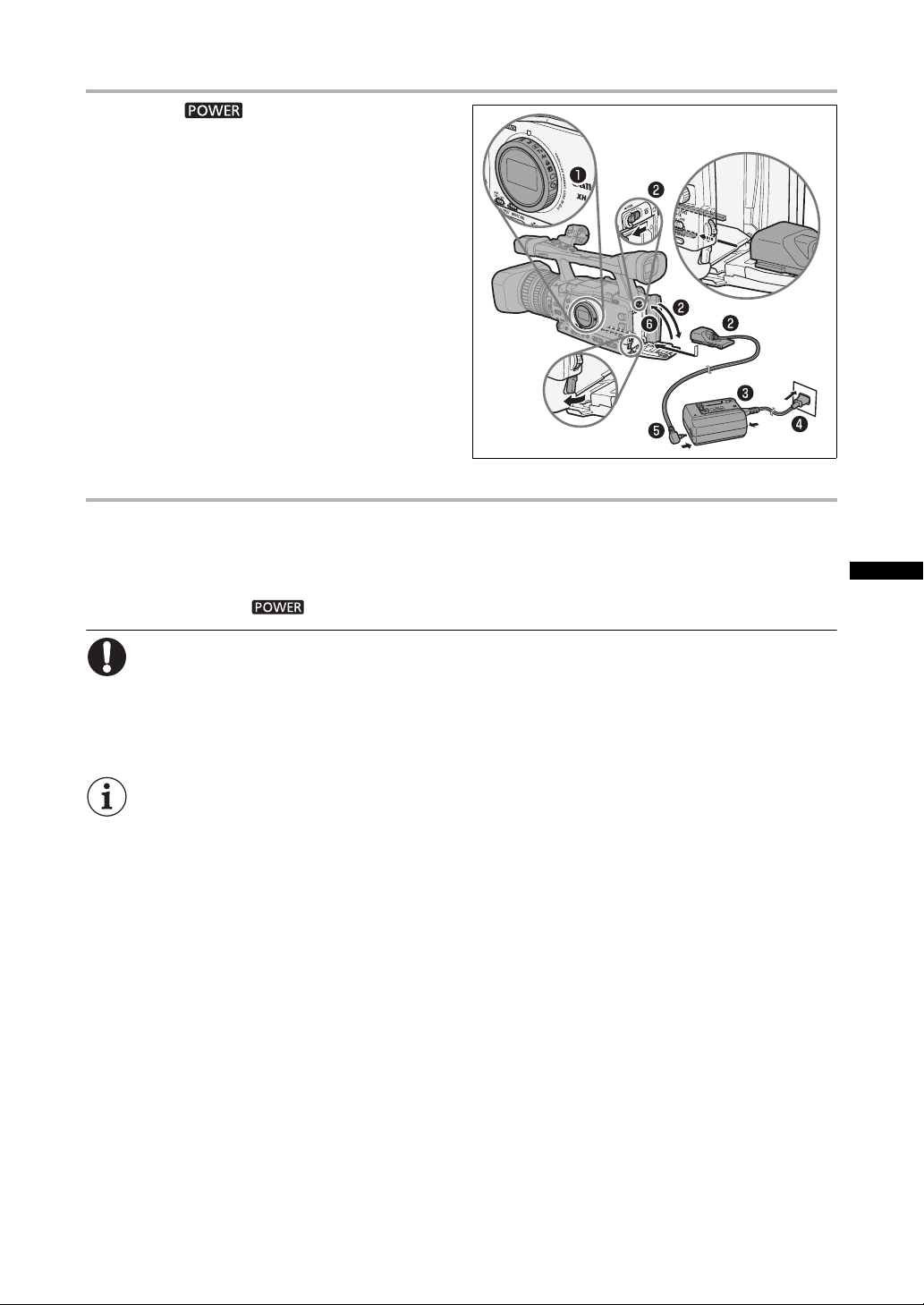
Using a Household Power Outlet
1. Turn the dial to OFF.
2. Attach the DC coupler to the camcorder.
Open the battery compartment cover and slide the
DC coupler all the way into the compartment and
press gently until it clicks.
3. Connect the power cord to the power
adapter.
4. Plug the power cord into a power outlet.
5. Connect the DC coupler to the adapter.
6. Pass the cable through the special slot
and close battery compartment cover.
7. Detach the DC coupler after use.
Open the battery compartment cover, press the
BATT.RELEASE latch left and pull out the DC
coupler.
About the Built-in Rechargeable Lithium Battery
This camcorder has a built-in rechargeable lithium battery to retain the date, time and other settings.
The built-in battery is recharged every time you use the camcorder. However, when you use the
camcorder for only short periods or do not use it for a period of over 3 months, it will discharge
completely. In that case, recharge the built-in battery by powering the camcorder from a power outlet
and leaving it with the dial set to OFF for at least 24 hours.
Preparations
Disconnect the DC coupler from the compact power adapter when charging a battery pack.
Turn off the camcorder before connecting or disconnecting the compact power adapter.
If the compact power adapter is used close to a TV, it may cause picture interference. Move the
compact power adapter away from the TV or the antenna cable.
Do not connect to the compact power adapter any products not expressly recommended for use
with this camcorder.
If you connect a faulty compact power adapter or battery pack, the charge indicator turns off and
charging will stop.
The charge indicator serves also as an indication about the charge status.
0-50%: Flashes once per second
50-75%: Flashes twice per second
More than 75%: Flashes 3 times per second
100%: Continuously on
We recommend charging the battery pack in temperatures between 10 °C and 30 °C. The
charging time will vary depending on the surrounding temperature and the battery’s initial charge
condition.
In cold places the effective usage time of the battery will decrease.
We recommend that you prepare battery packs 2 to 3 times longer than you think you might need.
To conserve battery power, turn off the camcorder instead of leaving it in record pause mode.
15
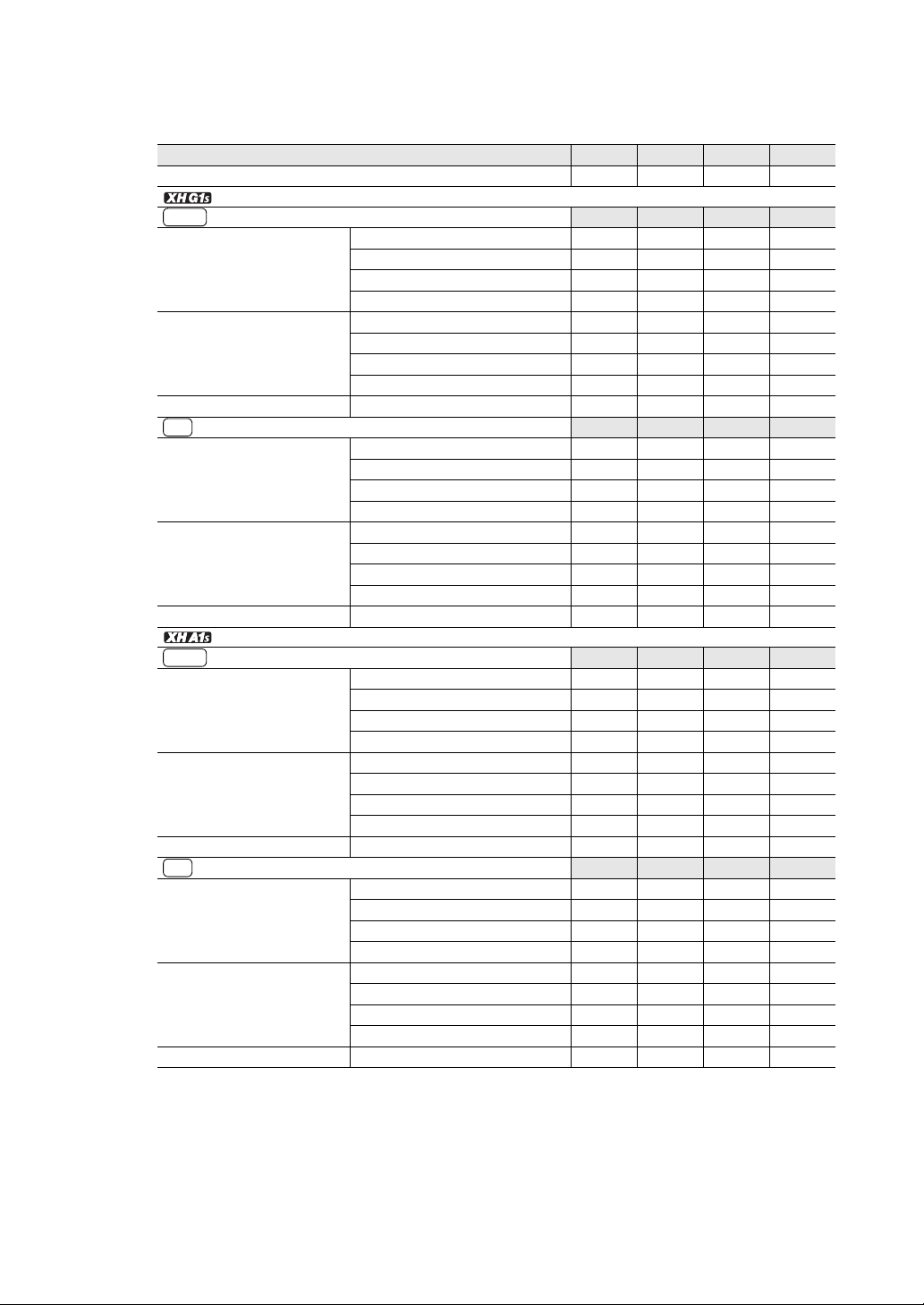
Charging, Recording and Playback Times
The following times are approximate and vary according to the charging, recording and playback
conditions.
Battery Pack
Charging Time with the CA-920 Compact Power Adapter
BP-930 BP-945 BP-950G BP-970G
145 min. 220 min. 235 min. 320 min.
Recording and Playback Times
HDV
Maximum Recording Time Viewfinder [NORMAL]
Viewfinder [BRIGHT]
LCD screen [NORMAL]
LCD screen [BRIGHT]
Typical Recording Time* Viewfinder [NORMAL]
Viewfinder [BRIGHT]
LCD screen [NORMAL]
LCD screen [BRIGHT]
Playback Time LCD screen [NORMAL]
Recording and Playback Times
DV
Maximum Recording Time Viewfinder [NORMAL]
Viewfinder [BRIGHT]
LCD screen [NORMAL]
LCD screen [BRIGHT]
Typical Recording Time* Viewfinder [NORMAL]
Viewfinder [BRIGHT]
LCD screen [NORMAL]
LCD screen [BRIGHT]
Playback Time LCD screen [NORMAL]
Recording and Playback Times
HDV
Maximum Recording Time Viewfinder [NORMAL]
Viewfinder [BRIGHT]
LCD screen [NORMAL]
LCD screen [BRIGHT]
Typical Recording Time* Viewfinder [NORMAL]
Viewfinder [BRIGHT]
LCD screen [NORMAL]
LCD screen [BRIGHT]
Playback Time LCD screen [NORMAL]
Recording and Playback Times
DV
Maximum Recording Time Viewfinder [NORMAL]
Viewfinder [BRIGHT]
LCD screen [NORMAL]
LCD screen [BRIGHT]
Typical Recording Time* Viewfinder [NORMAL]
Viewfinder [BRIGHT]
LCD screen [NORMAL]
LCD screen [BRIGHT]
Playback Time LCD screen [NORMAL]
* Approximate times for recording with repeated operations such as start/stop, zooming, power on/off.
Actual time may be shorter.
BP-930 BP-945 BP-950G BP-970G
150 min. 220 min. 315 min. 430 min.
145 min. 215 min. 305 min. 430 min.
145 min. 215 min. 305 min. 430 min.
140 min. 210 min. 295 min. 420 min.
90 min. 135 min. 190 min. 260 min.
90 min. 130 min. 185 min. 260 min.
85 min. 130 min. 185 min. 255 min.
85 min. 125 min. 175 min. 245 min.
160 min. 240 min. 335 min. 475 min.
BP-930 BP-945 BP-950G BP-970G
165 min. 245 min. 345 min. 490 min.
160 min. 240 min. 340 min. 485 min.
160 min. 240 min. 335 min. 475 min.
155 min. 230 min. 325 min. 460 min.
95 min. 145 min. 205 min. 295 min.
95 min. 145 min. 205 min. 295 min.
95 min. 140 min. 200 min. 275 min.
90 min. 140 min. 195 min. 280 min.
175 min. 265 min. 370 min. 530 min.
BP-930 BP-945 BP-950G BP-970G
155 min. 230 min. 325 min. 465 min.
155 min. 230 min. 325 min. 460 min.
150 min. 225 min. 315 min. 445 min.
145 min. 215 min. 305 min. 430 min.
95 min. 140 min. 200 min. 285 min.
95 min. 140 min. 200 min. 285 min.
90 min. 140 min. 195 min. 275 min.
90 min. 135 min. 190 min. 260 min.
165 min. 250 min. 350 min. 505 min.
BP-930 BP-945 BP-950G BP-970G
170 min. 255 min. 360 min. 515 min.
170 min. 255 min. 355 min. 510 min.
165 min. 245 min. 350 min. 495 min.
160 min. 240 min. 335 min. 485 min.
105 min. 155 min. 225 min. 315 min.
105 min. 155 min. 220 min. 315 min.
100 min. 150 min. 215 min. 305 min.
95 min. 145 min. 205 min. 295 min.
185 min. 275 min. 390 min. 565 min.
16
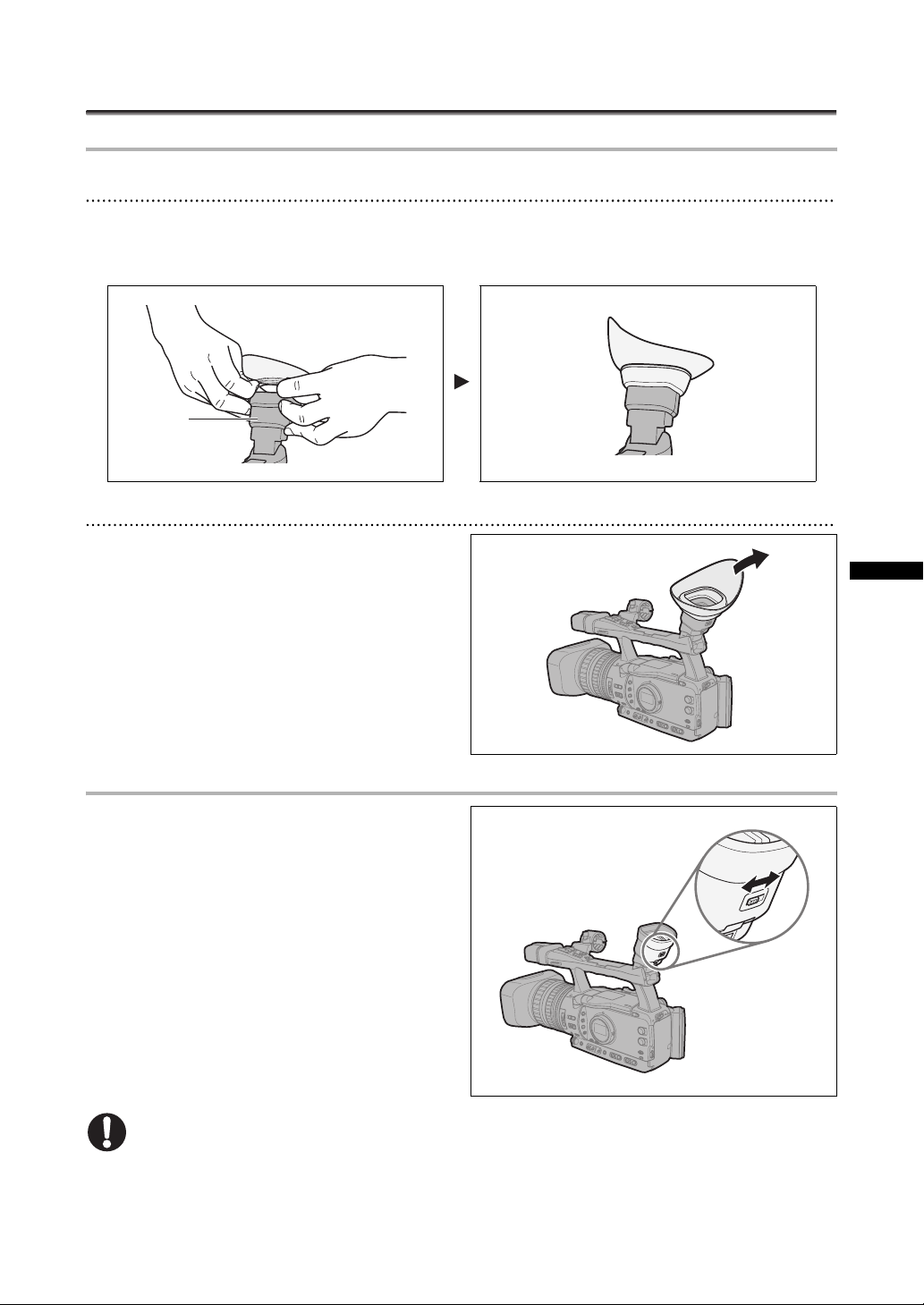
Preparing the Camcorder
Attaching and Detaching the Eye Cup
Attaching the Eye Cup
Attach the eye cup so that it covers the rubber portion of viewfinder unit.
• The dioptric adjustment lever can be operated even with the eye cup attached.
• For left eye use, attach the eye cup so that the protruding portion faces the opposite side.
Viewfinder
unit
Detaching the Eye Cup
Detach the eye cup as shown in the
illustration.
Preparations
Dioptric Adjustment
Turn on the camcorder and adjust the
dioptric adjustment lever.
Do not let the viewfinder be exposed to direct sunlight or other strong light sources. The viewfinder
LCD may become damaged due to concentration of the light by the lens. Pay special attention when
mounting the camcorder on a tripod, or during its transportation.
17
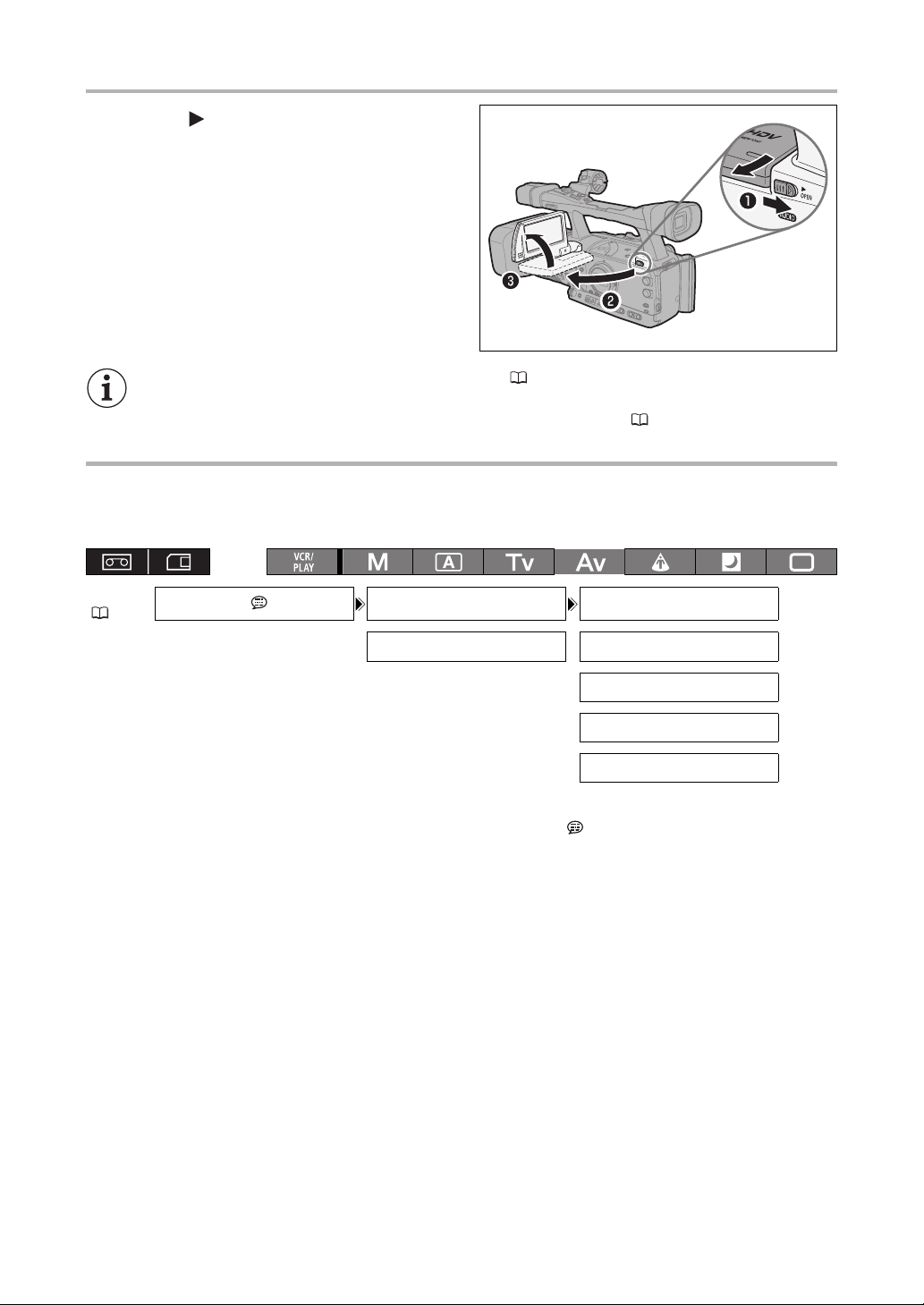
Using the LCD Display
1. Slide the OPEN switch in the direction
of the arrow to unlock the LCD panel.
2. Pull out the LCD panel.
3. Rotate the LCD panel and adjust it to the
desired position.
You can change the LCD display to black & white ( 19).
By default, the viewfinder display is turned off while you use the LCD panel. However, you can
change the settings to be able to use both displays simultaneously ( 19).
Adjusting the Viewfinder/LCD Display
You can adjust the brightness, contrast, color, sharpness and backlight* of the viewfinder/LCD display.
These adjustments will not affect your recording.
* The default value is [BRIGHT] while using the power adapter.
MENU
(25)
DISPLAY SETUP/ CVF SETUP BRIGHTNESS•••0
LCD SETUP CONTRAST•••••0
COLOR••••••••0
SHARPNESS••••2
BACKLIGHT••••NORMAL
1. Press the MENU button.
2. Turn the SELECT/SET dial to select [DISPLAY SETUP/ ] and press the dial.
3. Select [CVF SETUP] (to adjust the viewfinder) or [LCD SETUP] (to adjust the LCD
display), and then select [BRIGHTNESS], [CONTRAST], [COLOR], [SHARPNESS] or
[BACKLIGHT].
4. Adjust the setting with the SELECT/SET dial and press the dial.
After the adjustment you will return to the previous submenu. Change additional settings in the same way
as necessary.
5. Press the MENU button to close the menu.
18
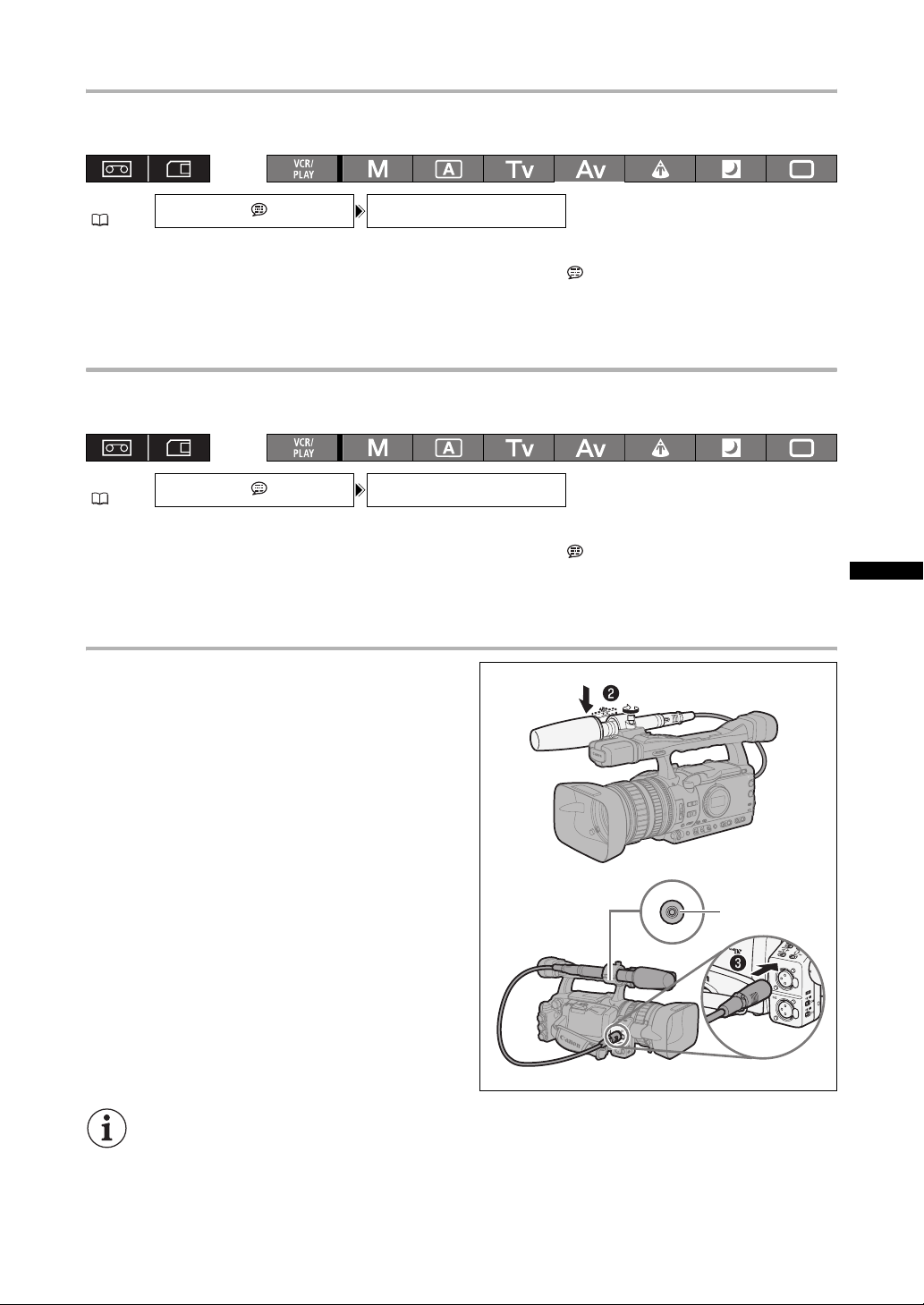
Using the Viewfinder and the LCD Display Simultaneously
By default, the viewfinder display is turned off while you use the LCD display. Follow the procedure
below to use both of them simultaneously.
MENU
(25)
DISPLAY SETUP/ CVF+LCD ON•••OFF
1. Press the MENU button.
2. Turn the SELECT/SET dial to select [DISPLAY SETUP/ ] and press the dial.
3. Select [CVF+LCD ON], set it to [ON] and press the dial.
4. Press the MENU button to close the menu.
Changing the Viewfinder and the LCD Display to Black & White Display
The LCD display and the viewfinder are both color displays. Follow the procedure below to turn both of
them to black & white display mode.
MENU
(25)
DISPLAY SETUP/ CVF+LCD BW•••OFF
1. Press the MENU button.
2. Turn the SELECT/SET dial to select [DISPLAY SETUP/ ] and press the dial.
3. Select [CVF+LCD BW], set it to [ON] and press the dial.
4. Press the MENU button to close the menu.
Attaching an External Microphone
1. Loosen the microphone lock screw on the
viewfinder unit, open the microphone
holder and insert the microphone.
2. Tighten the lock screw.
3. Plug the microphone cable to the
camcorder’s XLR terminal or MIC terminal.
Preparations
MIC terminal
The microphone must have a diameter of 25 mm or less.
To use an external microphone with a diameter too small for the microphone holder to close
securely, attach first the supplied adjustment band to the microphone holder and then insert the
microphone.
19
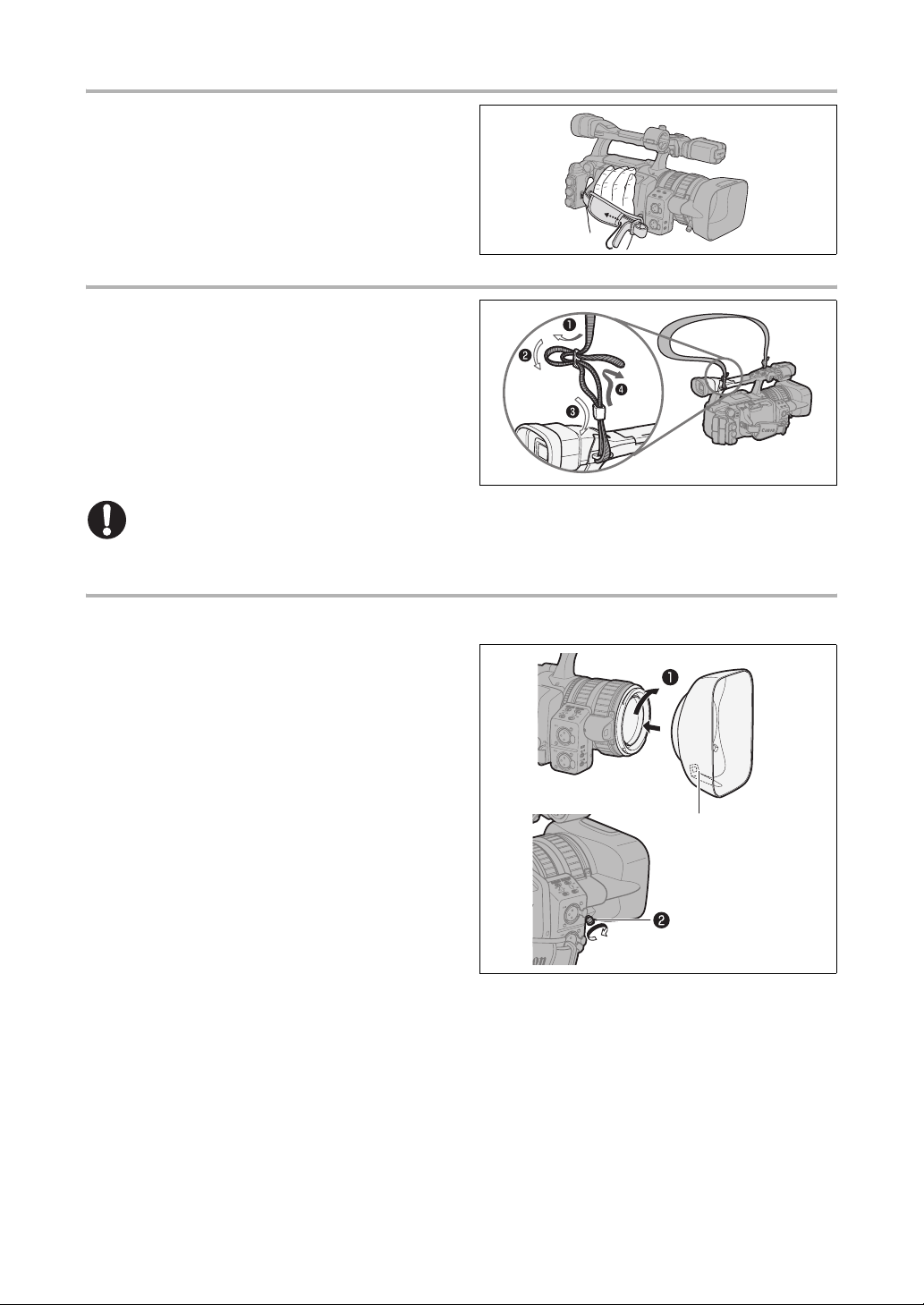
Fastening the Grip Belt
Adjust the grip belt so that you can reach the
zoom lever with your index and middle finger,
and the START/STOP button with your thumb.
Attaching the Shoulder Strap
Pass the ends through the strap mount and
adjust the length of the strap.
Be careful not to drop the camcorder when adjusting the strap or the grip belt.
Attaching the Lens Hood
Attach the lens hood to protect the lens and shade it from stray light.
1. Place the lens hood on the front of the lens
so that the window for the external Instant
AF sensor faces down and turn it 90
degrees clockwise.
• Be careful not to deform the lens hood.
• Make sure that the lens hood is aligned with the
thread.
2. Tighten the locking screw.
Window for Instant AF
sensor
20

Opening and Closing the Terminal Covers
Open the covers for the following terminals in order to access them.
HD/SD SDI terminal*
GENLOCK terminal*
TIME CODE terminal*
VIEWFINDER COMPONENT OUT terminal
* only.
HD/SD COMPONENT OUT terminal
A/V1 and terminals
HDV/DV and (headphones) terminals
VIDEO 2 terminal
Opening the Terminal Covers
1. Open the terminal cover and pull it out.
2. Grasp the strip connecting the cover to
the camcorder and pull.
This step is not necessary for the HD/SD SDI
terminal and VIDEO 2 terminal.
Closing the Terminal Covers
Insert into the opening the strip connecting
the cover to the camcorder and close the
terminal.
Preparations
If the connecting strip is difficult to grasp, use a pair of tweezers or similar tool.
21
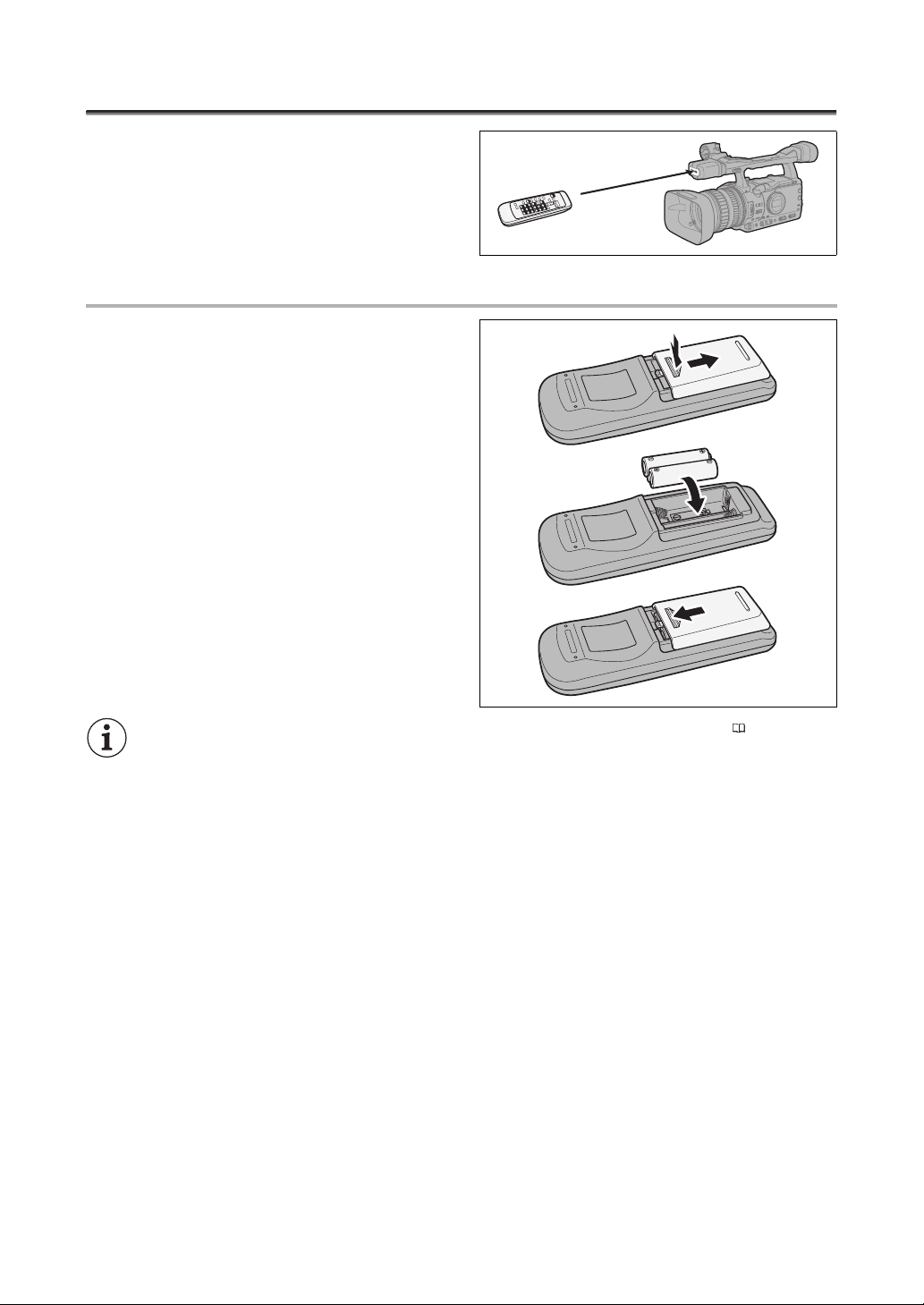
Using the Wireless Controller
When you press the buttons on the wireless
controller, point it at the camcorder’s remote
sensor.
Inserting the Batteries
The wireless controller operates with two AA (R6)
batteries.
1. Open the battery cover.
2. Insert the batteries following the + and –
markings.
3. Close the battery cover.
22
The camcorder and wireless controller are equipped with 2 remote sensor modes ( 109). If the
wireless controller does not work, verify that the camcorder and wireless controller are set to the
same mode.
When the camcorder cannot be operated with the wireless controller, or when it can only be
operated at very close range, replace the batteries. Make sure to replace both batteries at the
same time.
The wireless controller may not work properly when the remote sensor is located under strong
light sources or direct sunlight.
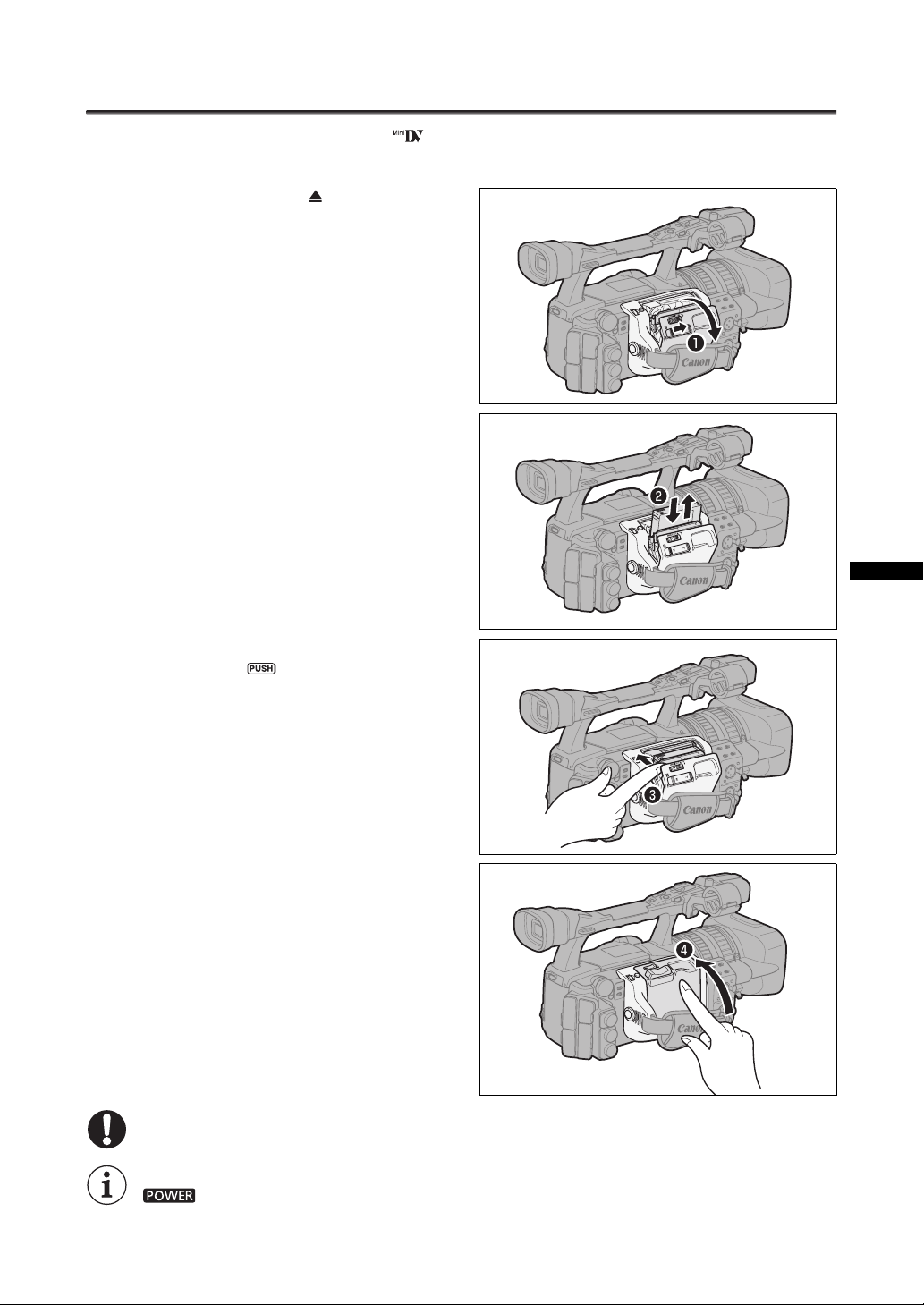
Loading/Removing a Cassette
Use only videocassettes marked with the logo. For recording in HDV we recommend you use
videocassettes designed for HDV recording.
1. Slide the OPEN/EJECT switch to open
the cassette compartment cover.
The cassette compartment opens automatically.
2. Load/remove the cassette.
• Insert the cassette straight, fully into the
compartment with the window facing out.
• Remove the cassette by pulling it straight out.
Preparations
3. Close the cassette compartment by
pressing on the mark on the cover.
The cassette compartment will retract automatically.
4. Close the cassette compartment cover.
Do not interfere with the cassette compartment while it is opening or closing automatically.
Be careful not to get your fingers caught in the cassette compartment.
If the camcorder is connected to a power source, cassettes can be loaded/removed even if the
dial is set to OFF.
23
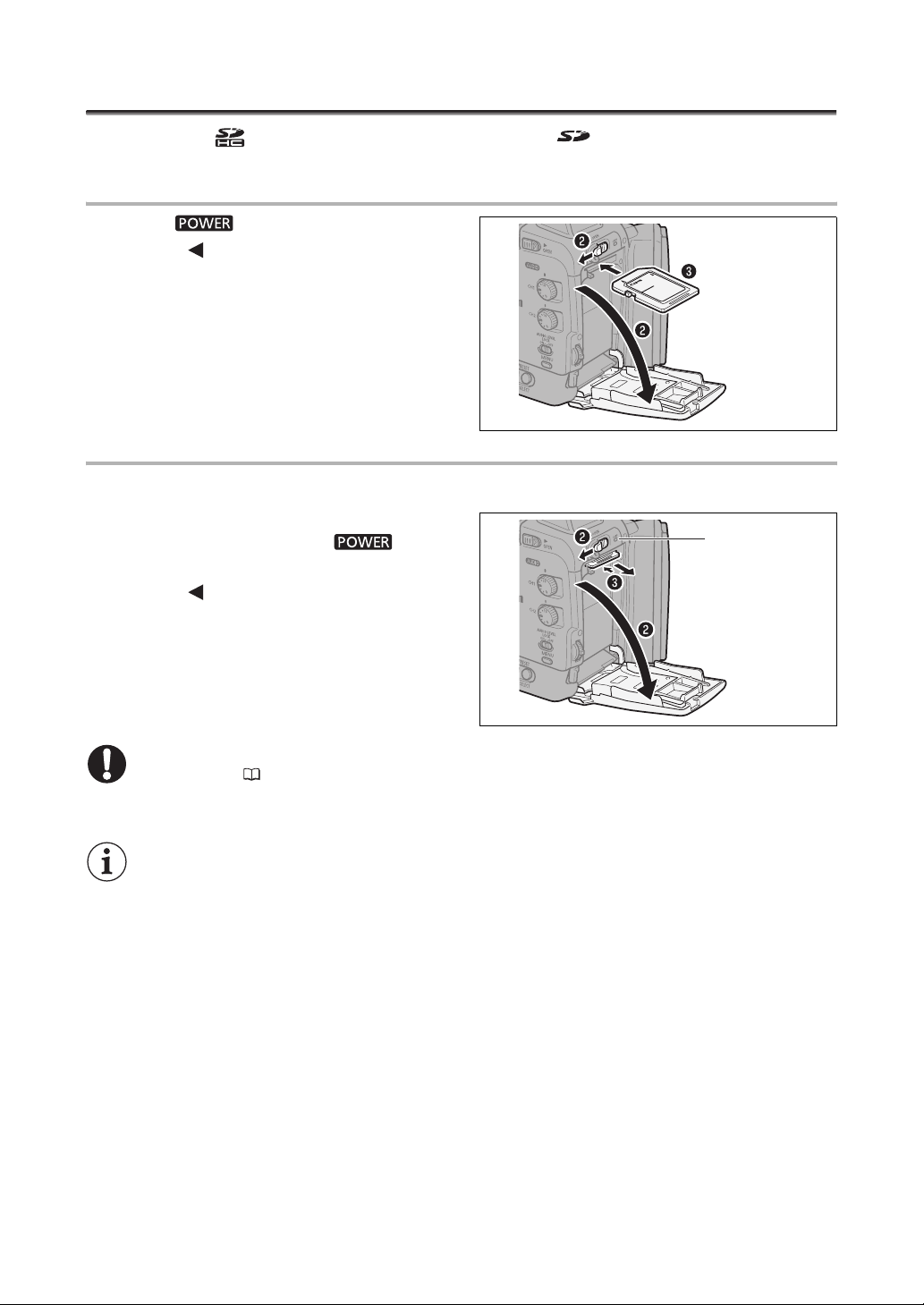
Inserting/Removing a Memory Card
You can use only SDHC (SD High Capacity) memory cards, SD memory cards or MultiMedia
Cards (MMC) with this camcorder.
Inserting the Card
1. Set the dial to OFF.
2. Push the OPEN switch in the direction of
the arrow to open the battery/memory card
compartment cover.
3. Insert the memory card straight, all the way
into the memory card slot.
4. Close the compartment.
Do not force the cover closed if the card is not
correctly inserted.
Removing the Card
Do not forcefully remove the memory card without first pushing it in to release it.
1. Make sure that the CARD access indicator
is not flashing and set the dial to
OFF.
2. Push the OPEN switch in the direction of
the arrow to open the battery/memory card
compartment cover.
3. Push the memory card once to release it
and then remove the memory card.
4. Close the compartment.
If you use memory cards other than the supplied one, make sure to initialize them with the
camcorder ( 122).
Turn off the camcorder before inserting or removing the memory card. Inserting/removing the
memory card with the camcorder on may result in permanent data loss.
SDHC and SD memory cards have a write-protect switch to prevent their accidental erasure.
When this switch is set to the LOCK position, images cannot be recorded on or deleted from the
memory card.
Proper operation cannot be guaranteed for all memory cards.
CARD access
indicator
24
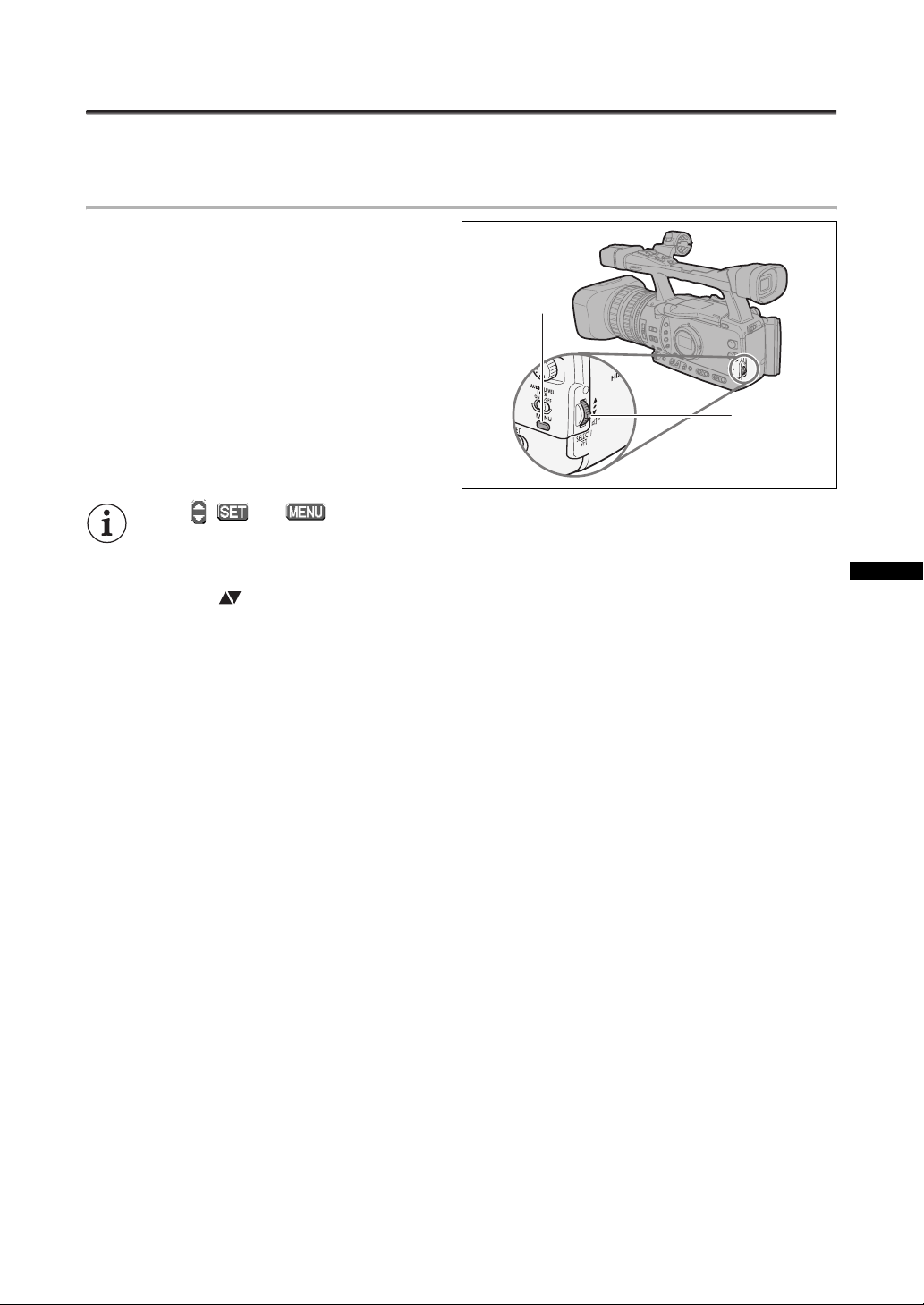
Changing Settings with the MENU Button
Many of the camcorder’s functions can be changed from the on-screen menu.
Selecting Menus and Settings
1. Press the MENU button to open the
menu.
2. Turn the SELECT/SET dial to select a
submenu and press the dial.
3. Turn the SELECT/SET dial to select a
menu item and press the dial.
4. Turn the SELECT/SET dial to select a
setting option and press the dial.
5. Press the MENU button to close the
menu.
The , and icons displayed at the bottom of the screen will give you additional
indications about the function of these controls in specific situations.
You may find it more convenient to use the wireless controller to operate the menu. Press the
MENU button on the wireless controller to open or close the menu. Use the menu selection
buttons of the wireless controller instead of the SELECT/SET dial, and press the SET button
on the wireless controller to save the settings or make a selection.
Unavailable items will appear grayed out.
Pressing the MENU button at any time closes the menu.
MENU button
SELECT/SET
dial
Preparations
25
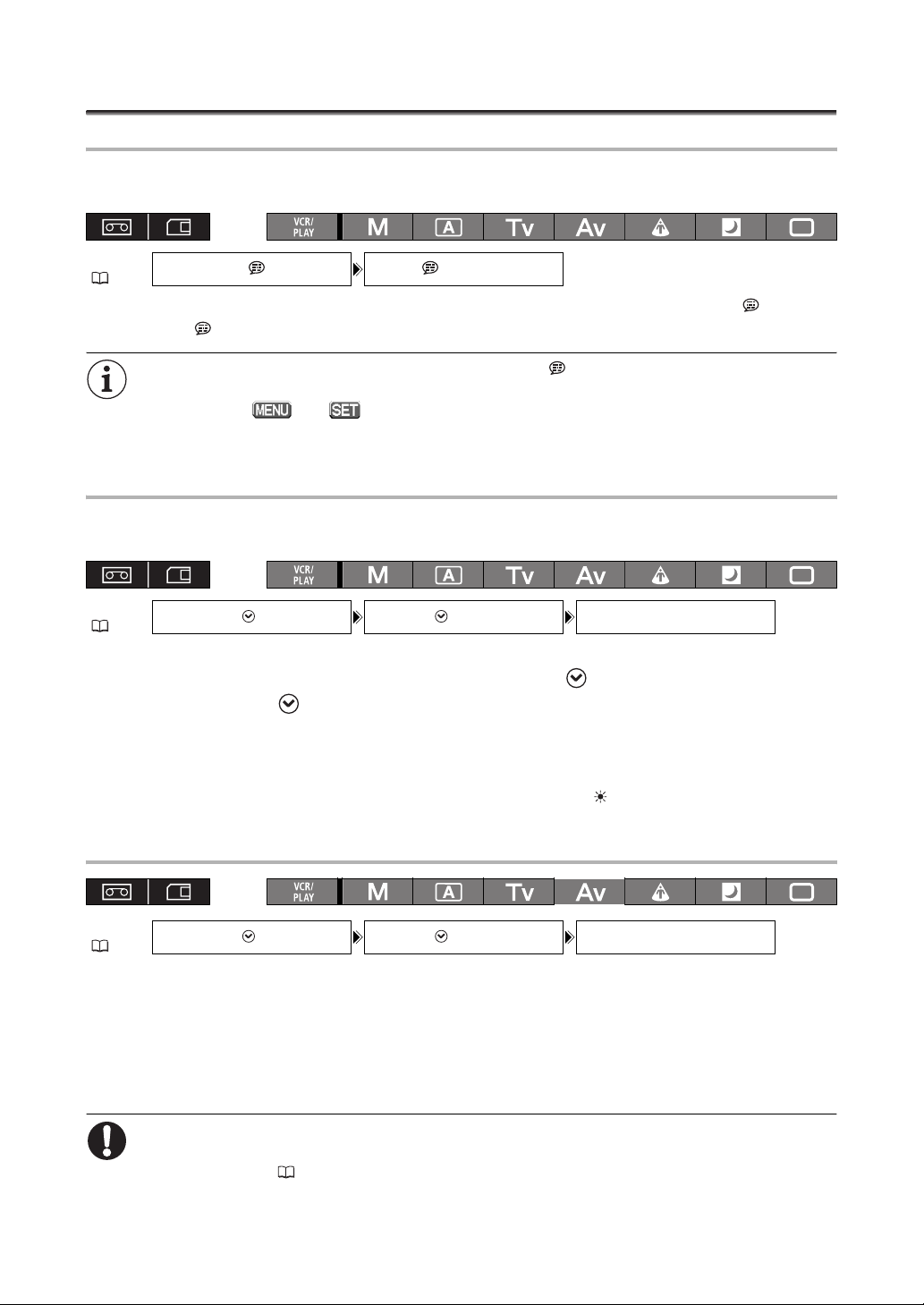
Language and Date/Time Settings
Changing the Display Language
The default language for displays and menu items is English. The language can be changed to German,
Spanish, French, Italian, Polish, Russian, simplified Chinese or Japanese.
MENU
(25)
DISPLAY SETUP/ LANGUAGE
•••
ENGLISH
To change the display language, open the menu and select [DISPLAY SETUP/ ]. Select
[LANGUAGE ], select a language and close the menu.
If you have mistakenly changed the language, follow the mark next to the menu item to change
the setting.
The displays and at the bottom of the screen refer to the names of buttons on the
camcorder and will not change regardless of the language selected.
Setting the Time Zone/Daylight Saving Time
Set the time zone, date and time when you first start using your camcorder, or if the built-in
rechargeable battery has discharged completely.
MENU
(25)
1. Press the MENU button.
2. Turn the SELECT/SET dial to select [SYSTEM SETUP/ ] and press the dial.
3. Select [D/TIME SET ] and then select [T.ZONE/DST] and press the dial.
4. Turn the SELECT/SET dial to select the setting option that matches your time zone
SYSTEM SETUP/ D/TIME SET T.ZONE/DST•••PARIS
The time zone setting appears. The default setting is Paris.
and press the dial.
To adjust for daylight saving time, select the time zone marked with a .
Setting the Date and Time
MENU
(25)
SYSTEM SETUP/ D/TIME SET
5. Select [DATE/TIME] and press the dial.
The year display starts flashing.
6. Turn the SELECT/SET dial to select the year, and press the dial.
• The month starts flashing.
• Set the rest of the date and time in the same way.
7. Press the MENU button to close the menu and start the clock.
If you do not use the camcorder for a period of approximately 3 months, the built-in rechargeable
battery will discharge completely and the date and time settings will be lost. In that case, recharge
the built-in battery ( 15) and set the time zone, date and time again.
26
DATE/TIME••• 1.JAN.2008
12:00 AM
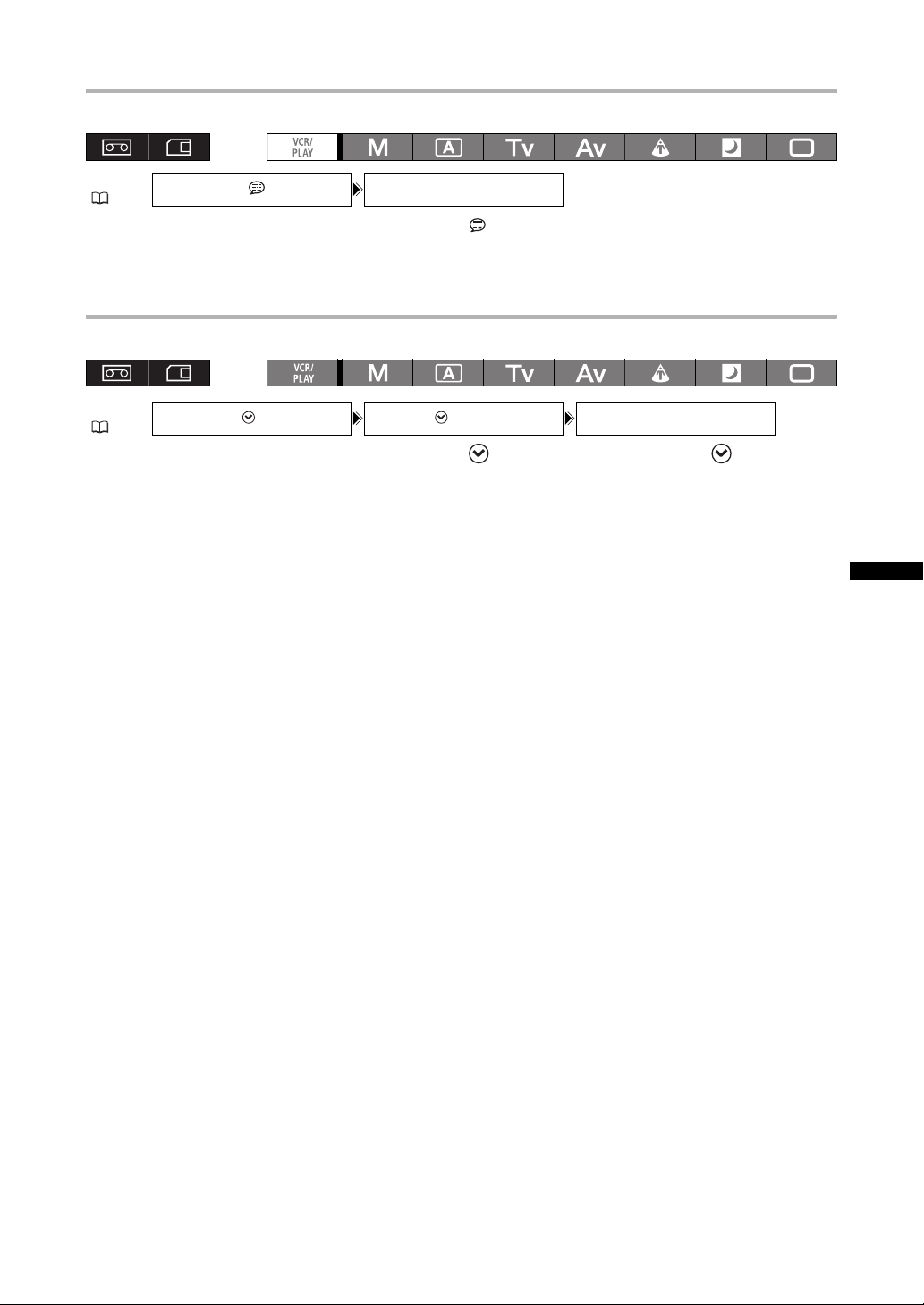
Displaying the Date and Time while Recording
You can display the date and time in the lower left corner of the screen.
MENU
(25)
DISPLAY SETUP/ GUIDE INFO•••OFF
Open the menu and select [DISPLAY SETUP/ ]. Select [GUIDE INFO], set it to
[D/T DISPLAY] and close the menu.
Changing the Date Format
You can select between three date formats: [JAN. 1, 2008], [1. JAN. 2008] and [2008. 1. 1].
MENU
(25)
Open the menu and select [SYSTEM SETUP/ ]. Select the [D/TIME SET ] submenu
and then select [DATE FORMAT]. Select a date format and close the menu.
SYSTEM SETUP/ D/TIME SET DATE FORMAT
••
1.JAN.2008
Preparations
27

Recording
Recording
Before You Begin Recording
Make a test recording first to check if the camcorder operates correctly. If necessary, clean the video heads ( 141).
The default recording standard is HDV. About the audio recording, refer to the relevant chapter ( 47).
Recording
1. Remove the lens cap.
2. Move the / (card/tape) switch to .
3. Press the lock button and set the
dial to a recording program.
4. Press the START/STOP button to begin
recording.
• The tally lamp lights up and the recording
indicator appears on the screen.
• Press the START/STOP button again to pause
recording.
/ switch
Tally lamp
When You Have Finished Recording
1. Set the dial to OFF.
2. Replace the lens cap.
3. Remove the cassette.
4. Disconnect the power source.
The end search, date search and index search functions may not work correctly if you mix recordings
in HDV and DV standards on the same tape. We recommend not mixing recordings in different
standards on the same tape.
After inserting a cassette, wait until the tape counter stops completely before you start recording.
Turn the dial to OFF if you do not intend to use the camcorder for a long time.
If you do not remove the cassette, you can record the next scene without any noise or blank
sections between recordings even if you turn the camcorder off.
28
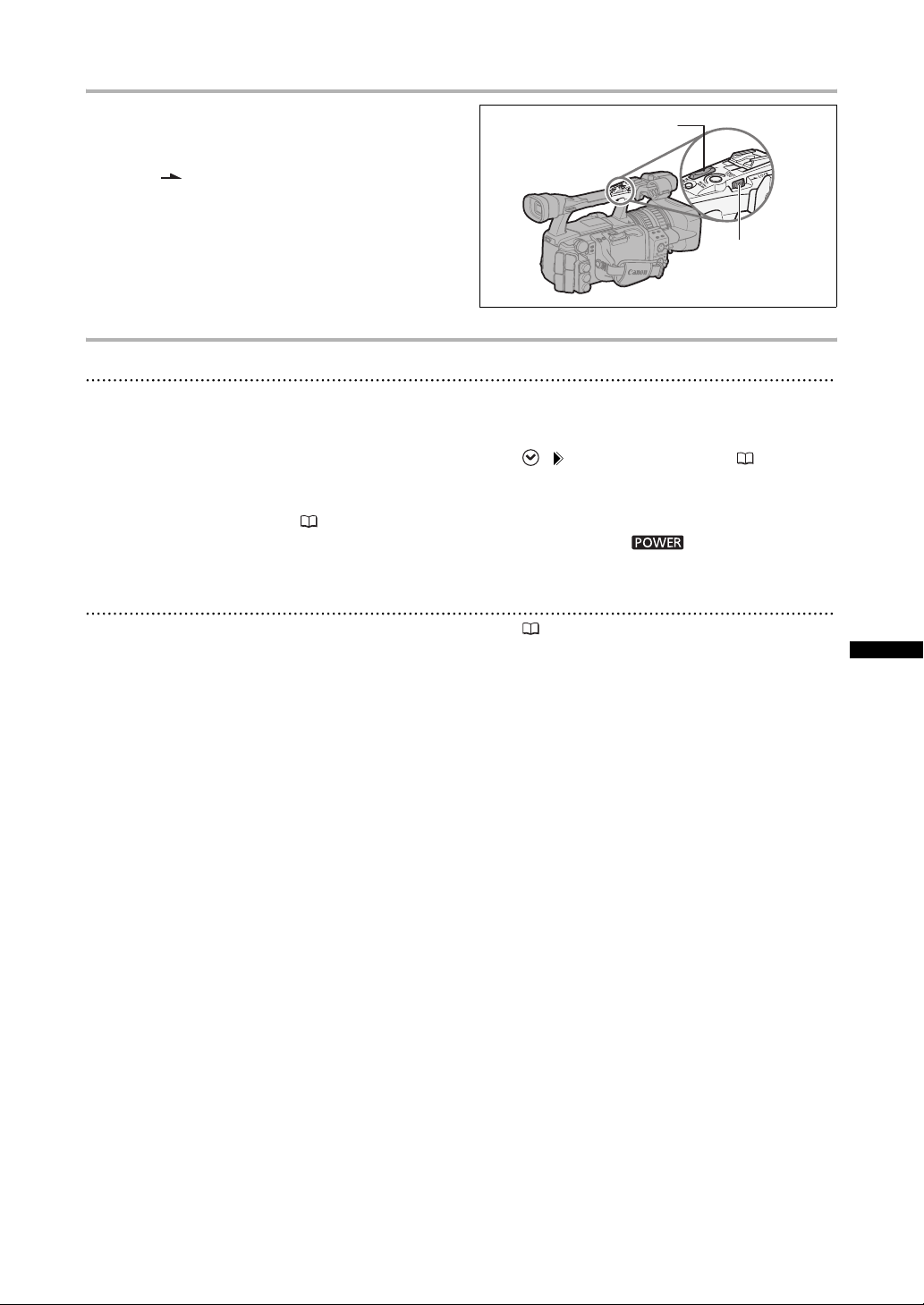
Low-angle Recording
The carrying handle is equipped with a duplicate set
of recording and zoom controls, ideal for low-angle
recording. Slide the LOCK switch in the direction of
the arrow to prevent the accidental operation of
these controls.
Zoom lever
LOCK switch
Power Saving Mechanisms
Power Save Function
In order to protect the tape and video heads, the camcorder will enter the power save mode (VCR stop) after
4 minutes 30 seconds (in low temperatures, this may be 3 minutes) in record pause mode. If left 30 more
seconds without any operation, the camcorder will automatically shut off (when a battery pack is being
used). Turn off the power save function with [SYSTEM SETUP/ ] [POWER SAVE] setting ( 128) if you
wish to make adjustments without worrying about losing your settings as a result of the automatic shut-off.
Once the camcorder entered the power save mode, press the START/STOP button to start recording or
press one of the custom keys ( 71) to which the [VCR STOP] function was assigned, to return to record
pause mode. If the camcorder automatically shut off (after 5 minutes), turn the dial to OFF and then
back to one of the recording programs.
VCR Stop Function
You can assign the [VCR STOP] function to either custom key ( 71). In VCR stop mode the camcorder is
only partially turned off: The camera section is powered normally while the recorder section is shut off. When
you press the assigned custom key, you can make adjustments to the camera section as long as necessary
without worrying about the 5-minute shut-off timer of the power save function. To return to record pause
mode, press the assigned custom key again.
Recording
29
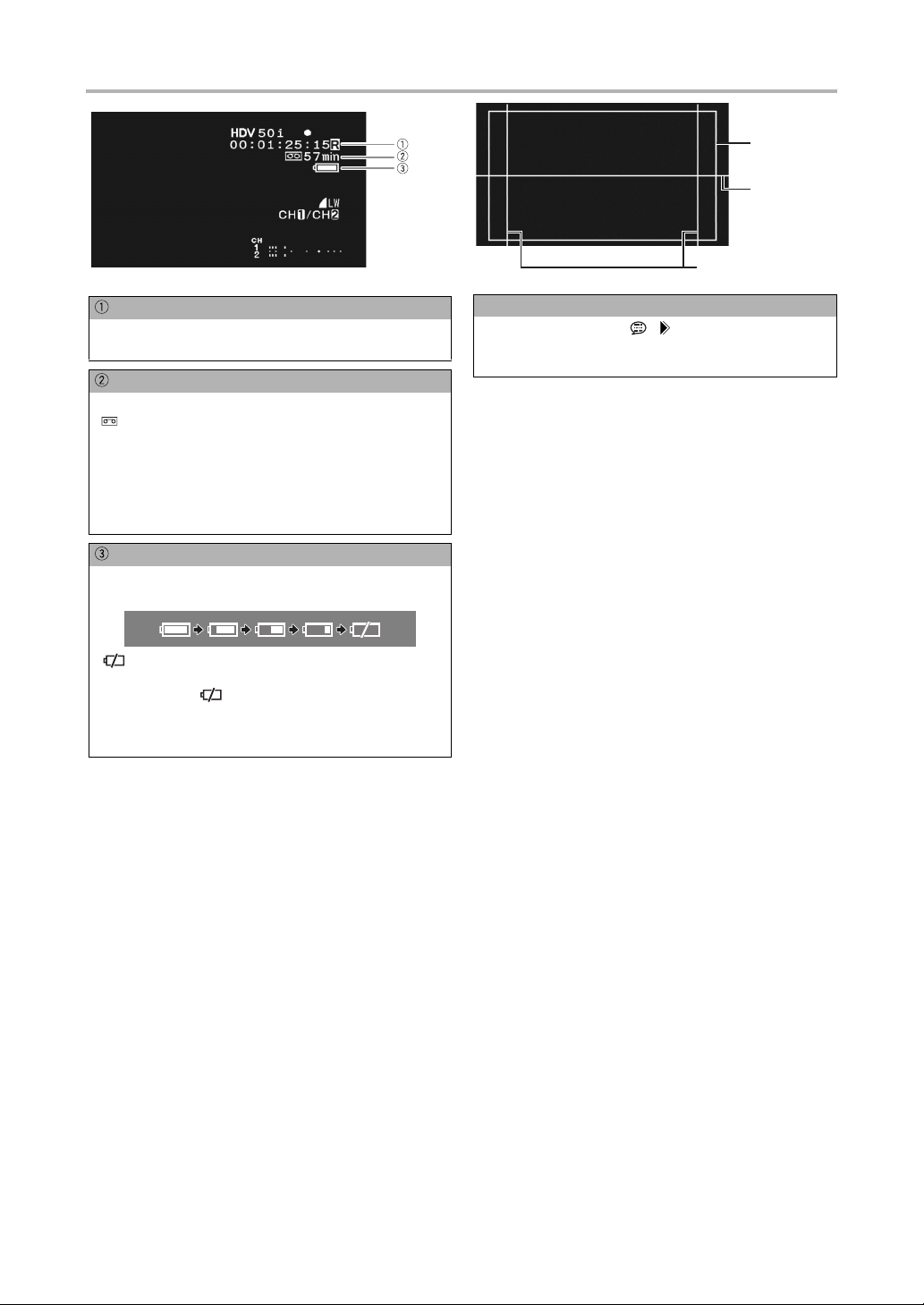
Screen Displays while Recording
Safety zone
80%
Level
marker
Aspect guide 4:3
Time code
Indicates the recording time in hours, minutes, seconds and
frames.
Remaining tape
Indicates the remaining time on the tape in minutes.
“ END” will appear when the tape reaches the end.
•When the time left is less than 15 seconds, the remaining tape
time may not appear.
•Depending on the type of tape, the remaining time displayed may
not be accurate. In any case, you will be able to record on the tape
the number of minutes that appears on the cassette’s label (for
example, 85 minutes).
Remaining battery charge
The battery symbol indicates the charge status of the battery
pack.
• starts flashing in red when the battery pack is empty.
•When you attach an empty battery pack, the power may turn off
without displaying .
•The actual battery charge may not be indicated accurately
depending on the condition under which the battery pack and
camcorder are used.
Reference guides
With the [DISPLAY SETUP/ ] [MARKERS], [ASPECT
GUIDE] and [SAFETY ZONE] settings you can display reference
guides to help you frame the subject more accurately.
30
