Canon 6145B001, D20 User Manual
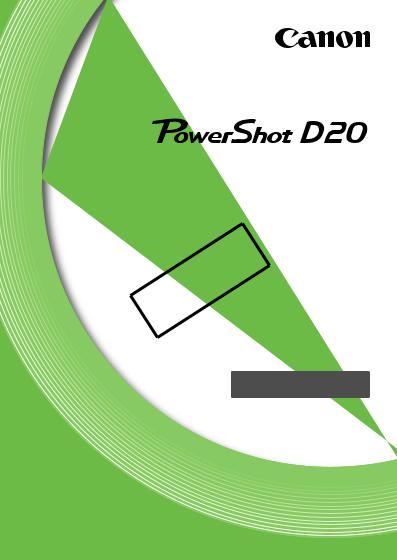
Camera User Guide
•BeforeCOPYuse, be sure to read this guide, including the safety precautions.
•This guide will familiarize you with how to use the camera correctly.
•Keep the guide handy for future reference.
ENGLISH
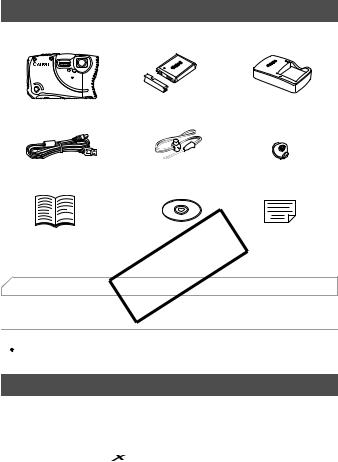
 Package Contents
Package Contents
Before use, make sure the following items are included in the package. If anything is missing, contact your camera dealer.
Camera |
Battery Pack NB-6L |
Battery Charger |
|
(with terminal cover) |
CB-2LY/CB-2LYE |
||
|
|||
Interface Cable |
Wrist Strap |
Strap Mount |
|
IFC-400PCU |
WS-DC8 |
|
|
Getting Started |
DIGITAL CAMERA |
Warranty |
|
Solution Disk |
Card |
||
|
|||
• A memory card is not included (p. 2). |
|
||
|
COPY |
|
|
For information about the included software, refer to the ImageBrowser EX User Guide, in PDF format (p. 28).
 • Adobe Reader is required to view the PDF manuals.
• Adobe Reader is required to view the PDF manuals.
 Compatible Memory Cards
Compatible Memory Cards
The following memory cards (sold separately) can be used, regardless of capacity.
•SD memory cards*
•SDHC memory cards*
•SDXC memory cards* 
•Eye-Fi cards
*Conforms to SD specifications. However, not all memory cards have been verified to work with the camera.
2
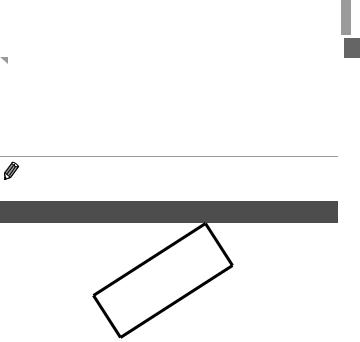
Preliminary Notes and Legal Information
About Eye-Fi Cards
This product is not guaranteed to support Eye-Fi card functions (including wireless transfer). In case of an issue with an Eye-Fi card, please check with the card manufacturer.
Also note that an approval is required to use Eye-Fi cards in many countries or regions. Without approval, use of the card is not permitted. If it is unclear whether the card has been approved for use in the area, please check with the card manufacturer.
• Always confirm beforehand that memory cards are supported on other devices such as card readers and computers (including the current version of your operating system).
 Preliminary Notes and Legal Information
Preliminary Notes and Legal Information
•Take and review some test shots initially to make sure the images were recorded correctly. Please note that Canon Inc., its subsidiaries and
affiliates, and its distributors are not liable for any consequential damages arising from any malfunctionCOPYof a camera or accessory, including memory cards, that results in the failure of an image to be recorded or to be recorded in a way that is machine readable.
•Images recorded by the camera are intended for personal use. Refrain from unauthorized recording that infringes on copyright law, and note that even for personal use, photography may contravene copyright or other legal rights at some performances or exhibitions, or in some commercial settings.
•The camera warranty is valid only in the area of purchase. In case of camera problems while abroad, return to the area of purchase before contacting a Canon Customer Support Help Desk.
•Although the LCD monitor is produced under extremely high-precision manufacturing conditions and more than 99.99% of the pixels meet design specifications, in rare cases some pixels may be defective or may appear as red or black dots. This does not indicate camera damage or affect recorded images.
•The LCD monitor may be covered with a thin plastic film for protection against scratches during shipment. If covered, remove the film before using the camera.
•When the camera is used over an extended period, it may become warm. This does not indicate damage.
3
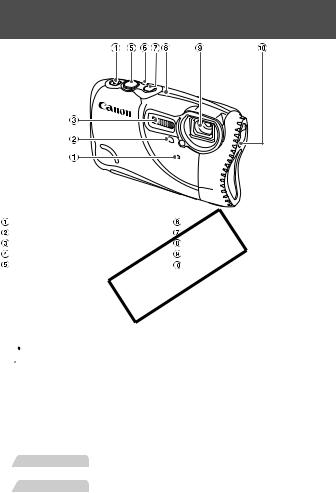
 Part Names and Conventions in This
Part Names and Conventions in This
Guide
Microphone |
Indicator |
Lamp |
Power button |
Flash |
COPY |
GPS antenna |
|
1(Playback) button |
Lens |
Shutter button |
Shoulder strap/carabiner strap mount |
• : Important information you should know
: Important information you should know
• : Notes and tips for expert camera use
: Notes and tips for expert camera use
•(p. xx): Pages with related information (in this example, “xx” represents a page number)
•Instructions in this guide apply to the camera under default settings.
•For convenience, all supported memory cards are simply referred to as “the memory card”.
•The tabs shown above titles indicate whether the function is used for still images, movies, or both.
Still Images : Indicates that the function is used when shooting or viewing still images.
Movies : Indicates that the function is used when shooting or viewing movies.
4
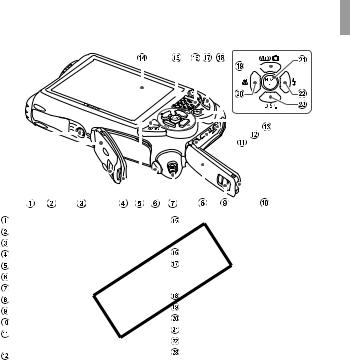
Part Names and Conventions in This Guide
|
|
|
|
|
|
|
|
|
|
|
|
|
|
|
|
|
|
|
|
|
|
|
|
|
|
|
|
|
|
|
|
|
|
|
|
|
|
|
|
|
|
|
|
|
|
|
|
|
|
|
|
|
|
|
|
|
|
|
|
|
|
|
|
|
|
|
|
|
|
|
|
|
|
|
|
|
|
|
|
|
|
|
|
|
|
|
|
|
|
|
|
|
|
|
|
|
|
|
|
|
|
|
|
|
|
|
|
|
|
|
|
|
|
|
|
|
|
|
|
|
|
|
|
|
|
|
|
|
|
|
|
|
|
|
|
|
|
|
|
|
|
|
|
|
|
|
|
|
|
|
|
|
|
|
|
|
|
|
|
|
|
|
|
|
|
|
|
|
|
|
|
|
|
|
|
|
|
|
|
|
|
|
|
|
|
|
|
|
|
|
|
|
|
|
|
|
|
|
|
|
|
|
|
|
|
|
|
|
|
|
|
|
|
|
|
|
|
|
|
|
|
|
|
|
|
|
|
|
|
|
|
|
|
|
|
|
|
|
|
|
|
|
|
|
|
|
|
|
|
|
|
|
|
|
|
|
|
|
|
|
|
|
|
|
|
|
|
|
|
|
|
|
|
|
|
|
|
|
|
|
|
|
|
|
|
|
|
|
|
|
|
|
|
|
|
|
|
|
|
|
|
|
|
|
|
|
|
|
|
|
|
|
|
|
|
|
|
|
|
|
|
|
|
|
|
|
|
|
|
|
|
|
|
|
|
|
|
|
|
|
|
|
|
|
|
|
|
|
|
|
|
|
|
|
|
|
|
|
|
|
|
|
|
|
|
|
|
|
|
|
|
|
|
|
|
|
|
|
|
|
|
|
|
|
|
|
|
|
|
|
|
|
|
|
|
|
|
|
|
|
|
|
|
|
|
|
|
|
|
|
|
|
|
|
|
|
|
|
|
|
|
|
|
|
|
|
|
|
|
|
|
|
|
|
Tripod socket |
|
Zoom button |
|
|||||||||||||||||||||||||
Memory card/battery cover |
|
Shooting: j (wide angle) |
|
|||||||||||||||||||||||||
Memory card/battery cover lock |
|
Playback: g(index) |
|
|||||||||||||||||||||||||
Waterproof seal |
|
Speaker |
|
|||||||||||||||||||||||||
n button |
|
Zoom button |
|
|||||||||||||||||||||||||
Release button |
|
Shooting: i (telephoto) |
|
|||||||||||||||||||||||||
Strap mount |
|
layback: k(magnify) |
|
|||||||||||||||||||||||||
|
Movie button |
|
||||||||||||||||||||||||||
Terminal cover |
|
|
||||||||||||||||||||||||||
|
Mode selection / Up button |
|
||||||||||||||||||||||||||
Terminal cover lock |
|
|
||||||||||||||||||||||||||
|
e (Macro) / Left button |
|
||||||||||||||||||||||||||
Waterproof seal |
|
|
||||||||||||||||||||||||||
|
FUNC./SET button |
|
||||||||||||||||||||||||||
|
|
|
|
|
|
|
|
|
|
|
|
|
||||||||||||||||
AV OUT (Audio/video output)COPY/ |
|
|||||||||||||||||||||||||||
DIGITAL terminal |
|
h (Flash) / Right button |
|
|||||||||||||||||||||||||
|
l (Display) / Down button |
|
||||||||||||||||||||||||||
HDMITM terminal |
|
|
||||||||||||||||||||||||||
 DC IN (Power input) terminal
DC IN (Power input) terminal
 Screen (LCD monitor)
Screen (LCD monitor)
•In this guide, icons are used to represent the corresponding camera buttons on which they appear, or which they resemble.
•The following camera buttons are represented by icons.
o Up button  on back q Left button
on back q Left button  on back
on back
m FUNC./SET button  on back r Right button
on back r Right button  on back
on back
p Down button  on back
on back
• On-screen text is indicated in brackets.
5
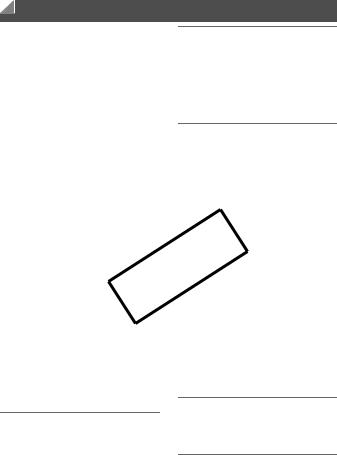
Contents |
|
Package Contents ............................. |
2 |
Compatible Memory Cards ................ |
2 |
Preliminary Notes and Legal |
|
Information....................................... |
3 |
Part Names and Conventions in |
|
This Guide ....................................... |
4 |
Contents ............................................ |
6 |
Contents: Basic Operations ............... |
8 |
Safety Precautions........................... |
10 |
Cautions When Using this Waterproof, |
|
Dustproof, and Shock Resistant |
|
Camera.......................................... |
13 |
Initial Preparations ........................... |
15 |
Trying the Camera Out .................... |
23 |
Included Software, PDF Manuals .... |
28 |
Accessories ..................................... |
34 |
4 Other Shooting Modes |
.....77 |
Specific Scenes............................... |
78 |
Applying Special Effects.................. |
82 |
Special Modes for Other |
|
Purposes....................................... |
90 |
Shooting Various Movies ................ |
96 |
5 G mode ............................. |
99 |
Shooting in Program AE Mode |
|
(G Mode) .................................... |
100 |
Image Brightness |
|
(Exposure Compensation) .......... |
101 |
Color and Continuous Shooting .... |
104 |
Shooting Range and Focusing...... |
109 |
Flash ............................................. |
117 |
|
|
|
|
||
n Menu.................................... |
COPY42 |
|
|||
.................1 Camera Basics |
|
37 |
|
6 layback Mode ............... |
121 |
..............................................On/Off |
|
38 |
Viewing |
122 |
|
Shutter Button |
|
39 |
|||
|
Browsing and Filtering Images |
128 |
|||
Shooting Display Options |
|
40 |
|
||
|
|
Image Viewing Options |
131 |
||
FUNC. Menu |
|
41 |
|
||
|
|
Protecting Images |
134 |
||
|
|
|
|
||
Indicator Display |
|
43 |
|
Erasing Images ............................. |
138 |
|
|
Rotating Images |
140 |
||
Clock |
|
43 |
|
||
|
|
Image Categories |
142 |
||
|
|
|
|
||
|
|
|
|
Editing Still Images........................ |
146 |
2 Using GPS Function |
45 |
|
|||
|
Editing Movies............................... |
151 |
|||
Using GPS Function ........................ |
|
46 |
|
|
|
3 Smart Auto Mode ............. |
53 |
Shooting in Smart Auto Mode.......... |
54 |
Common, Convenient Features....... |
62 |
Image Customization Features........ |
67 |
Helpful Shooting Features ............... |
72 |
Customizing Camera Operation ...... |
75 |
7 Setting Menu................... |
153 |
Adjusting Basic Camera |
|
Functions .................................... |
154 |
8 Accessories .................... |
163 |
Tips on Using Included |
|
Accessories................................. |
164 |
Optional Accessories .................... |
165 |
6

|
|
|
|
Contents |
|
|
|
Using Optional Accessories |
168 |
On-Screen Messages |
198 |
|
|
|
|
|
|
|
|||||
|
|
|
|||||
.............................Printing Images |
177 |
..................On-Screen Information |
200 |
|
|
|
|
Using an Eye-Fi Card.................... |
190 |
Functions and Menu Tables |
.......... 204 |
|
|
|
|
|
|
|
Handling Precautions .................... |
212 |
|
|
|
9 Appendix......................... |
193 |
Index.............................................. |
213 |
|
|
|
|
Troubleshooting ............................ |
194 |
|
|
|
|
|
|
COPY
7
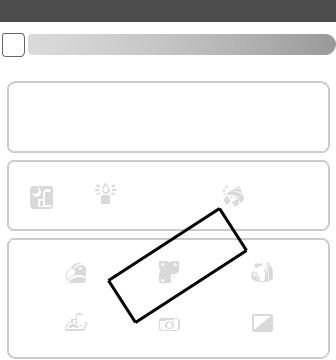
 Contents: Basic Operations
Contents: Basic Operations
4 Shoot |
|
|
|
|
|
Use camera-determined settings (Auto Mode) ............................. |
54 |
||||
Shooting people well |
|
|
|
|
|
|
|
|
|
Against Snow |
|
|
PortraitsI(p. 79) |
P |
|
||
|
|
|
|
(p. 79) |
|
|
|
|
S |
|
t |
Night Scenes |
Low Light |
Under Water |
Underwater |
Fireworks |
|
(p. 79) |
(p. 79) |
|
(p. 78) |
Close-ups (p. 78) |
(p. 79) |
|
|
COPY |
|
||
Applying special effects |
|
|
|
||
Vivid Colors |
|
Poster Effect |
|
|
|
(p. 82) |
|
|
(p. 82) |
|
|
Miniature Effect (p. 83) |
|
Toy Camera Effect |
|
||
|
|
|
(p. 85) |
|
|
Focus on faces |
............................................................... |
|
|
|
54, 79, 112 |
Without using the flash (Flash Off) ............................................... |
|
65 |
|||
With myself in the shot (Self-Timer)........................................ |
|
63, 93 |
|||
Add the shooting date and time (Date Stamp).............................. |
66 |
||||
Movie clips and photos together (Movie Digest)........................... |
90 |
||||
8
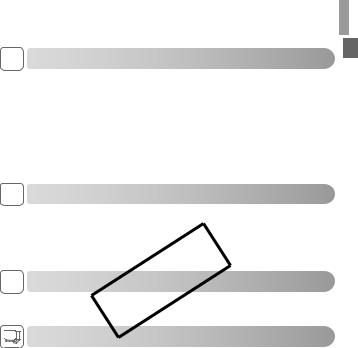
|
Contents: Basic Operations |
|
1 View |
|
|
View images (Playback Mode) ................................................... |
122 |
|
Automatic playback (Slideshow)................................................. |
132 |
|
On a TV ...................................................................................... |
|
168 |
On a computer.............................................................................. |
|
29 |
Browse through images quickly.................................................. |
128 |
|
Erase images.............................................................................. |
|
138 |
E Shoot/View Movies |
|
|
Shoot movies.......................................................................... |
|
54, 96 |
View movies ............................................................................... |
|
122 |
Fast-moving subjects, slow-motion playback ............................... |
96 |
|
c Print |
|
|
Print pictures............................................................................... |
|
177 |
|
COPY |
|
Save |
|
|
Save images to a computer.......................................................... |
29 |
|
9
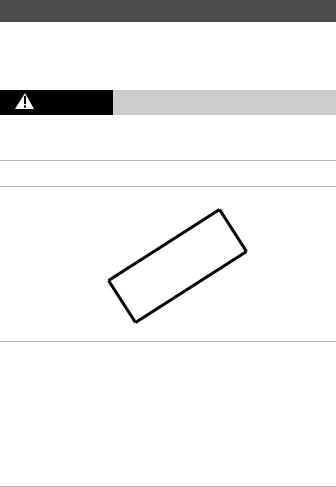
 Safety Precautions
Safety Precautions
•Before using the product, please ensure that you read the safety precautions described below. Always ensure that the product is used correctly.
•The safety precautions noted on the following pages are intended to prevent injuries to yourself and other persons, or damage to the equipment.
•Be sure to also check the guides included with any separately sold accessories you use.
Warning Denotes the possibility of serious injury or death.
• Do not trigger the flash in close proximity to people’s eyes.
Exposure to the intense light produced by the flash could damage eyesight. In particular, remain at least one meter (39 inches) away from infants when using the flash.
•Store this equipment out of the reach of children and infants.
Strap: Putting the strap around a child’s neck could result in asphyxiation.
•Use only recommended power sources.
•Do not attempt to disassemble, alter or apply heat to the product.
•Avoid dropping or subjecting the product to severe impacts.
•To avoid the risk of injury, do not touch the interior of the product if it has been dropped or otherwise damaged.
•Stop using the product immediatelyCOPYif it emits smoke, a strange smell, or otherwise behaves abnormally.
•Do not use organic solvents such as alcohol, benzine, or thinner to clean the product.
•Do not allow liquids or foreign objects to enter the camera.
distributor or a Canon Customer Support Help Desk.
•Use only the recommended battery.
•Do not place the battery near or in direct flame.
•Unplug the power cord periodically, and using a dry cloth, wipe away any dust and dirt that has collected on the plug, the exterior of the power outlet, and the surrounding area.
•Do not handle the power cord with wet hands.
•Do not use the equipment in a manner that exceeds the rated capacity of the electrical outlet or wiring accessories. Do not use if the power cord or plug are damaged, or not fully plugged into the outlet.
•Do not allow dirt or metal objects (such as pins or keys) to contact the terminals
or plug.
The battery may explode or leak, resulting in electrical shock or fire. This could cause injury and damage the surroundings. In the event that a battery leaks and the battery electrolyte contacts eyes, mouth, skin or clothing, immediately flush with water.
10

Safety Precautions
• Turn the camera off in places where camera use is prohibited.
The electromagnetic waves emitted by the camera may interfere with the operation of electronic instruments and other devices. Exercise adequate caution when using the camera in places where use of electronic devices is restricted, such as inside airplanes and medical facilities.
• Do not play the supplied CD-ROM(s) in any CD player that does not support data CD-ROMs.
It is possible to suffer hearing loss from listening with headphones to the loud sounds of a CD-ROM played on an audio CD player (music player). Additionally, this could damage the speakers.
• Do not use the optional shoulder strap or carabiner strap while under water.
Straps that accidentally wrap around your neck pose a risk of asphyxiation.
Caution |
Denotes the possibility of injury. |
|
|
•When holding the camera by the strap, be careful not to bang it, subject it to strong impacts or shocks, or let it get caught on other objects.
•When using the flash, beCOPYcareful not to cover it with your fingers or clothing.
This could result in burns or damage to the flash.
•Avoid using, placing or storing the product in the following places:
-Places subject to strong sunlight
-Places subject to temperatures above 40 °C (104 °F)
-Humid or dusty areasThis could lead to injury or damage the camera.
These could cause leakage, overheating or an explosion of the battery, resulting in electrical shock, fire, burns or other injuries.
High temperatures may cause deformation of the camera or battery charger casing.
•Viewing images on the camera screen for prolonged periods may cause discomfort.
Caution Denotes the possibility of damage to the equipment.
•Do not aim the camera at bright light sources (such as the sun on a clear day).
Doing so may damage the image sensor.
•This camera cannot be used underwater at a depth greater than 10 m (33 ft.), or
in hot springs and other mineralized waters.
This may cause damage or water leakage.
11
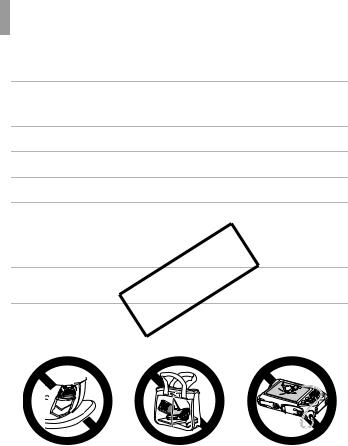
Safety Precautions
•When using the camera on a beach or at a windy location, be careful not to allow dust or sand to enter the camera.
This may cause the product to malfunction.
• In regular use, small amounts of smoke may be emitted from the flash.
This is due to the high intensity of the flash burning dust and foreign materials stuck to the front of the unit. Please use a cotton swab to remove dirt, dust or other foreign matter from the flash to prevent heat build-up and damage to the unit.
• Remove and store the battery when you are not using the camera.
If the battery is left inside the camera, damage caused by leakage may occur.
• Keep the covers closed when the camera is not in use.
Storing the camera with the covers open may damage it if liquid or dust gets inside.
•Before you discard the battery, cover the terminals with tape or other insulators.
Contacting other metal materials may lead to fire or explosions.
•Unplug the battery charger from the power outlet after charging is complete, or when you are not using it.
•Do not place anything, such as cloth, on top of the battery charger while it is charging.
Leaving the unit plugged in for a long period of time may cause it to overheat and distort,
•When putting the camera inCOPYyour bag, ensure that hard objects do not come into contact with the screen.
•Do not attach any hard objects to the camera.Doing so may cause malfunctions or damage the screen.
12
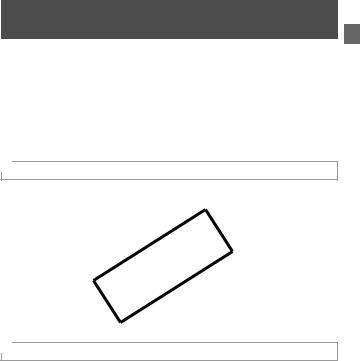
 Cautions When Using this Waterproof, Dustproof, and Shock Resistant Camera
Cautions When Using this Waterproof, Dustproof, and Shock Resistant Camera
You can enjoy using this camera in the rain, on the beach, while skiing, or underwater within a depth of 10 m (33 ft.). However, it can not be used in hot springs or other mineralized waters. Please be aware that Canon is not liable for any damage to the camera, batteries, memory cards, or saved data caused by water leakage due to mistaken operation of the product. This camera is subjected to Canon standard testing. However, it is not guaranteed that this camera will not damage or malfunction. (For more information about waterproof, dustproof, and shock resistant specifications, see “Specifications” in the Getting Started guide.)
 Cautions Before Using This Camera
Cautions Before Using This Camera
•Before shooting with the camera, confirm that the memory card/battery cover and terminal cover (p. 5) are fully closed (pp. 18, 23). If either cover is not fully closed, water may enter the camera and damage it.
•Be sure that the waterproof seals (p. 17) inside the covers and the areas
around them are kept free from scratches and foreign objects such as sand, dirt, or hair. NotCOPYdoing so may result in leaks. If the waterproof seal is damaged, do not use the camera underwater.
•Avoid opening and closing the covers while on the beach or near water. Change memory cards and batteries in a dry place protected from sea breezes.
•Do not open the covers if the camera is wet. If there is moisture on the camera, wipe it off with a soft, dry cloth until it is completely dry.
 Cautions While Using This Camera
Cautions While Using This Camera
•Do not use this camera in water deeper than 10 m (33 ft.).
•Do not expose the camera to strong impacts or shocks while underwater. Impacts could cause the covers to open or otherwise compromise the waterproof ability of the camera.
•This camera is deemed shock resistant by Canon standard testing (see “Specifications” in the Getting Started guide). However, strong impacts could scratch the camera or cause it to malfunction. Do not allow the camera to fall a great distance or expose it to excessive shocks.
•Waterproof performance is not ensured if the camera is dropped or subjected to impact.
13
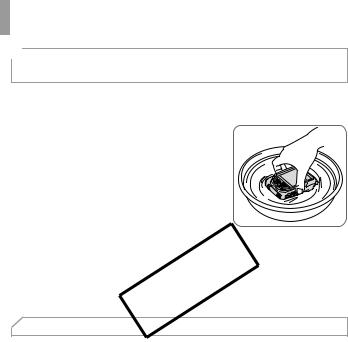
Cautions When Using this Waterproof, Dustproof, and Shock Resistant Camera
 Cautions After Using This Camera and Camera
Cautions After Using This Camera and Camera
Care
•Rinse off the camera if there is liquid or sand on it after use. The liquid may soil or corrode the camera, and wiping the camera when sand is on it may scratch it.
•After using the camera under water (especially in the ocean) or in sandy or dirty environments, promptly rinse it well under
fresh water, such as tap water no warmer than 30 °C (86 °F).
Foreign material or salty residue on the camera may corrode metal parts or cause buttons to stick.
•After washing the camera, dry it completely by wiping it with a soft, dry cloth. After
washing and drying the camera, make sure the buttons and covers do not stick when pressed or openedCOPYand closed.
•To avoid damaging the waterproof seals and causing leaks, keep the seals free of sand or other foreign material, and do not apply chemicals or grease to the seals.
•Scratches or cracks in the waterproof seals could cause damage or leaks. Contact the closest Canon Customer Support Help Desk for immediate repair. The waterproof seal will be replaced on a chargeable basis.
14
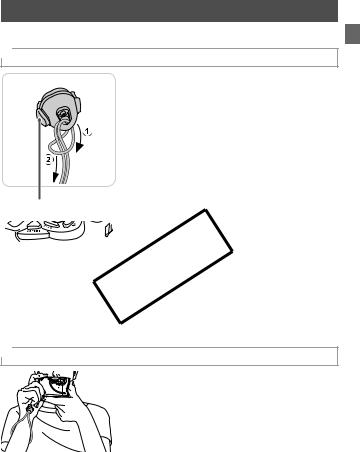
 Initial Preparations
Initial Preparations
Prepare for shooting as follows.
 Attaching the Strap
Attaching the Strap
Attach the strap.
After attaching the strap to the strap mount, insert the strap mount into the socket on the camera and turn until it clicks.
To remove the strap mount, hold the release button while turning the strap mount counterclockwise.
Release Button
 COPY
COPY
 Holding the Camera
Holding the Camera
To avoid dropping the camera, be sure to place the strap around your wrist when shooting. This camera will sink in water. When shooting, keep your arms close to your body and hold the camera securely to prevent it from moving. Do not rest your fingers on the flash.
15

Initial Preparations
 Charging the Battery
Charging the Battery
Before use, charge the battery with the included charger. Be sure to charge the battery initially, because the camera is not sold with the battery charged.
Remove the cover.
CB-2LY
CB-2LYE
Insert the battery.
After aligning the Smarks on the battery and charger, insert the battery by pushing it in
( ) and down (
) and down ( ).
).
Charge the battery. |
|
COPY |
) and plug |
For CB-2LY: Flip out the plug ( |
|
the charger into a power outlet ( |
). |
For CB-2LYE: lug the power cord into the charger, then plug the other end into a power outlet.
XThe charging lamp turns orange and charging begins.
XWhen the charging is finished, the lamp turns green.
Remove the battery.
After unplugging the battery charger, remove the battery by pushing it in ( ) and up (
) and up ( ).
).
16
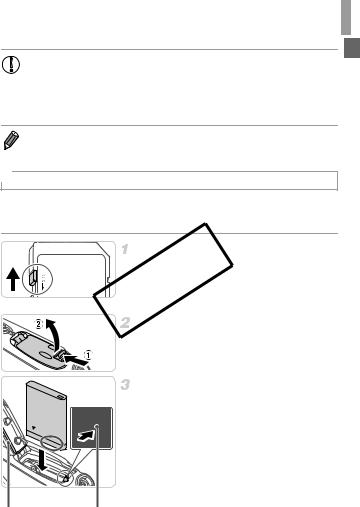
Initial Preparations
• To protect the battery and keep it in optimal condition, do not charge it continuously for more than 24 hours.
•For battery chargers that use a power cord, do not attach the charger or cord to other objects. Doing so could result in malfunction or damage to the product.
• For details on charging time and the number of shots and recording time possible with a fully charged battery, see “Specifications” in the Getting Started guide.
 Inserting the Battery and Memory Card
Inserting the Battery and Memory Card
Insert the included battery and a memory card (sold separately).
Note that before using a new memory card (or a memory card formatted in another device), you should format the memory card with this camera (p. 157).
Terminals
Waterproof
Seal
Check the card’s write-protect tab.
 COPYRecording is not possible on memory cards with a write-protect tab when the tab is in the locked (downward) position. Slide the tab up until it clicks into the unlocked position.
COPYRecording is not possible on memory cards with a write-protect tab when the tab is in the locked (downward) position. Slide the tab up until it clicks into the unlocked position.
Open the cover.
Slide the switch ( ) and open the cover (
) and open the cover ( ).
).
Insert the battery.
|
While pressing the battery lock in the |
|
direction of the arrow, insert the battery |
|
facing as shown and push it in until it clicks |
|
into the locked position. |
|
Batteries inserted facing the wrong way |
|
cannot be locked into the correct position. |
|
Always confirm that the battery is facing the |
|
right way and locks when inserted. |
Battery |
Be careful not to damage the waterproof seal |
when inserting the battery. |
|
Lock |
|
17
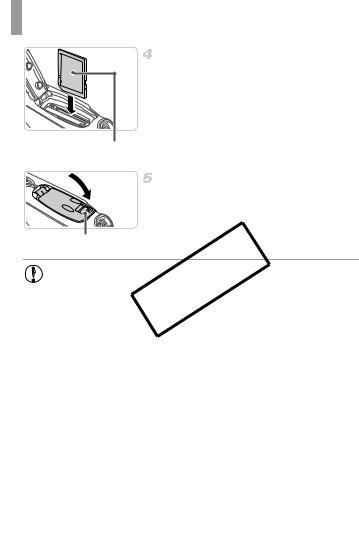
Initial Preparations
Insert the memory card.
Insert the memory card facing as shown until
it clicks into the locked position.
Make sure the memory card is facing the right
way when you insert it. Inserting memory
cards facing the wrong way may damage the camera.
Label Be careful not to damage the waterproof seal when inserting the memory card.
|
Close the cover. |
|
|
Lower the cover in the direction of the arrow |
|
|
and press it until it clicks into the closed |
|
|
position. |
|
Red Mark |
Make sure the lock returns to the position |
|
shown, with the red mark no longer visible. |
||
|
•Be sure that the waterproofCOPYseals and the areas around them are kept free from scratches and foreign objects such as sand, dirt, or hair. Not doing so may result in leaks.
•Avoid opening and closing the covers while on the beach or near water. Change memory cards and batteries in a dry place protected from sea breezes.
18
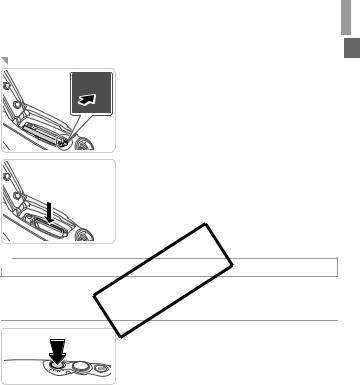
Initial Preparations
Removing the Battery and Memory Card
Remove the battery.
Open the cover and press the battery lock in
the direction of the arrow. XThe battery will pop up.
Remove the memory card.
Push the memory card in until it clicks, and then slowly release it.
XThe memory card will pop up.
 Setting the DateCOPYand Time
Setting the DateCOPYand Time
A screen for setting the date and time is displayed the first time you turn the camera on. Be sure to specify the date and time, which is the basis for dates and times added to your images.
Turn the camera on.
Press the power button.
XThe [Date/Time] screen is displayed.
19
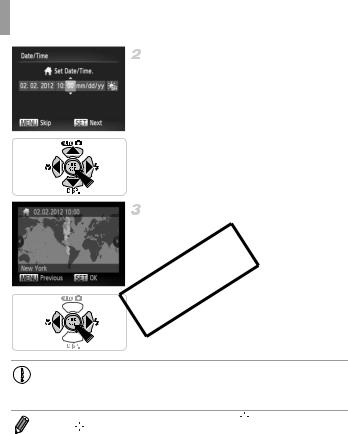
Initial Preparations
Set the date and time.
Press the qrbuttons to choose an option. Press the opbuttons to specify the date and time.
When finished, press the m button.
Set the local time zone.
Press the qrbuttons to choose your local time zone.
COPY Finish the setup process.
Finish the setup process.
Press the m button when finished. After a confirmation message, the setting screen is no longer displayed.
To turn off the camera, press the power button.
•Unless you set the date, time, and local time zone, the [Date/Time] screen will be displayed each time you turn the camera on. Specify the correct information.
• To set daylight saving time (1 hour ahead), choose 

 in step 2 and then choose
in step 2 and then choose 
 by pressing the op buttons.
by pressing the op buttons.
20
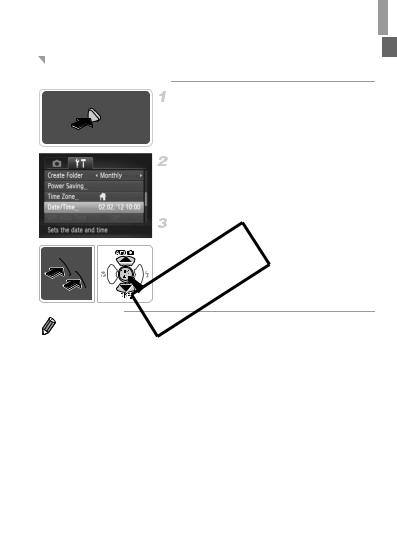
Initial Preparations
Changing the Date and Time
Adjust the date and time as follows.
Access the camera menu.
Press the nbutton.
Choose [Date/Time].
Press the zoom buttons to choose the 3tab.
Press the opbuttons to choose [Date/
Time], and then press the mbutton.
Change the date and time.
Follow step 2 on p. 20 to adjust the settings. Press the nbutton to close the menu.
• Date/time settings COPYcan be retained for about 3 weeks by the camera’s built-in
date/time battery (backup battery) after the battery pack is removed.
• The date/time battery will be charged in about 4 hours once you insert a charged battery or connect the camera to an AC adapter kit (sold separately, p. 165), even if the camera is left off.
•Once the date/time battery is depleted, the [Date/Time] screen will be displayed when you turn the camera on. Follow the steps on p. 19 to set the date and time.
•Automatic date and time updating is possible using GPS (p. 52).
21
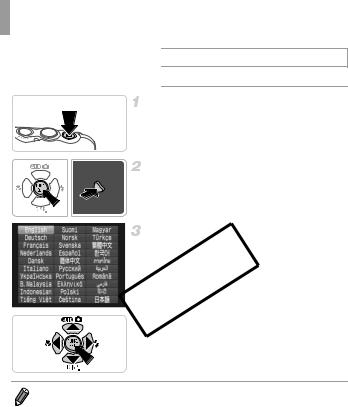
Initial Preparations
 Display Language
Display Language
The display language can be changed as needed.
Enter Playback mode.
Press the 1 button.
Access the setting screen.
Press and hold the mbutton, and then immediately press the nbutton.
Set the display language.
Press the opqr buttons to choose a COPYlanguage, and then press the mbutton.
XOnce the display language has been set, the setting screen is no longer displayed.
•The current time is displayed if you wait too long in step 2 after pressing the m button before you press the nbutton. In this case, press the mbutton to dismiss the time display and repeat step 2.
•You can also change the display language by pressing the n button and
choosing [Language  ] on the 3tab.
] on the 3tab.
22

Still Images |
Movies |
 Trying the Camera Out
Trying the Camera Out
Follow these instructions to turn the camera on, shoot still images or movies, and then view them.
 Shooting (Smart Auto)
Shooting (Smart Auto)
For fully automatic selection of the optimal settings for specific scenes, simply let the camera determine the subject and shooting conditions.
|
Make sure the covers are closed. |
|
|
Make sure that both the memory card/battery |
|
|
cover lock and terminal cover lock return to |
|
|
the positions shown, with the red marks no |
|
Red Mark |
longer visible. |
|
If either cover is not fully closed, water may |
||
|
||
|
enter the camera when it gets wet, which may |
|
|
damage it. |
|
|
COPY |
|
|
Turn the camera on. |
|
|
Press the power button. |
|
|
XThe startup screen is displayed. |
|
|
Enter Amode. |
|
|
Press the obutton, press the opbuttons to |
|
|
choose A, and then press the mbutton. |
XIcons representing the scene and image stabilization mode are displayed in the upper right of the screen.
XFrames displayed around any subjects that
are detected indicate that they are in focus.
23
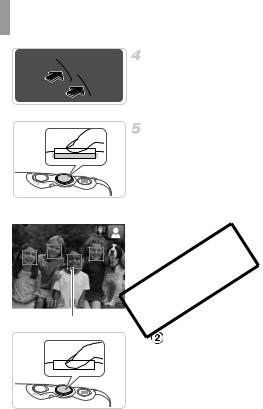
Trying the Camera Out
Compose the shot.
To zoom in and enlarge the subject, press the i(telephoto) zoom button, and to zoom away from the subject, press the j(wide angle) zoom button.
Shoot.
Shooting Still Images
 Focus.
Focus.
Press the shutter button lightly, halfway down. The camera beeps twice after focusing, and AF frames are displayed to indicate image areas in focus.
AF Frames
COPYShoot.
Press the shutter button all the way down. XAs the camera shoots, a shutter sound is
played, and in low-light conditions, the flash fires automatically.
XYour shot remains displayed on the screen for about two seconds.
Even while the shot is displayed, you can take another shot by pressing the shutter button again.
24
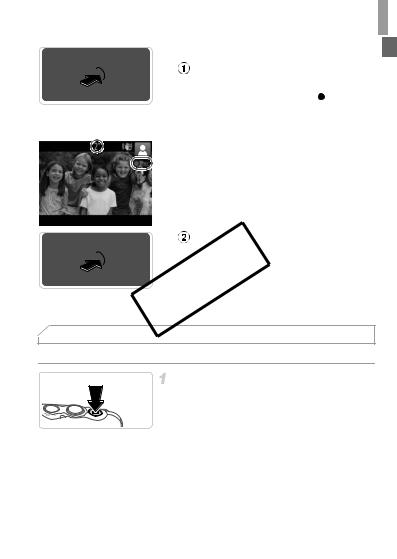
Trying the Camera Out
|
Shooting Movies |
|
Start shooting. |
|
Press the movie button. The camera beeps |
|
once as recording begins, and [ Rec] is |
|
displayed with the elapsed time. |
Elapsed Time |
XBlack bars displayed on the top and bottom |
|
edges of the screen indicate image areas not |
|
recorded. |
|
Once recording begins, you can take your |
|
finger off the movie button. |
|
Finish shooting. |
Viewing |
Press the movie button again to stop |
COPY |
|
|
shooting. The camera beeps twice as |
|
recording stops. |
|
XRecording will stop automatically when the |
|
memory card becomes full. |
After shooting images or movies, you can view them on the screen as follows.
Enter Playback mode.
Press the 1 button.
XYour last shot is displayed.
25
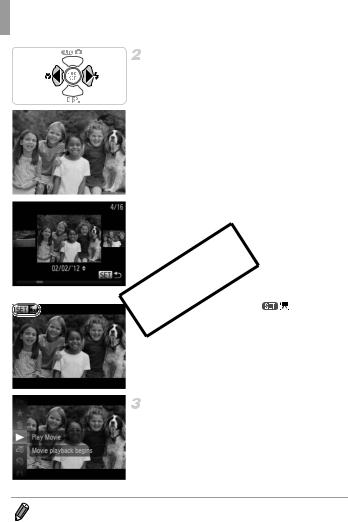
Trying the Camera Out
Browse through your images.
To view the previous image, press the q button. To view the next image, press the r button.
To access Scroll Display mode, press and hold the qrbuttons for at least one second. In this mode, press the qrbuttons to browse through images.
To return to single-image display, press the m button.
To browse images grouped by shooting date, press the opbuttons in Scroll Display mode.
Movies are identified by a |
icon. To play |
movies, go to step 3. |
|
COPY |
|
Play movies.
Press the mbutton, press the opbuttons to choose  , and then press the mbutton again.
, and then press the mbutton again.
XPlayback now begins, and after the movie is finished, 
 is displayed.
is displayed.
To adjust the volume, press the opbuttons.
•To switch to Shooting mode from Playback mode, press the shutter button halfway.
26
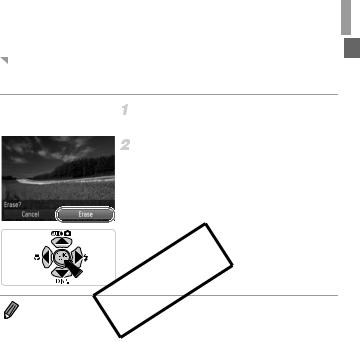
Trying the Camera Out
Erasing the Images
You can choose and erase unneeded images one by one. Be careful when erasing images, because they cannot be recovered.
Choose an image to erase.
Press the qrbuttons to choose an image.
Erase the image.
Press the mbutton, press the opbuttons to choose a, and then press the m button again.
After [Erase?] is displayed, press the qr buttons to choose [Erase], and then press the
m button.
XThe current image is now erased.
To cancel erasure, press the qrbuttons to COPYchoose [Cancel], and then press the m
button.
 • You can also erase all images at once (p. 138).
• You can also erase all images at once (p. 138).
27
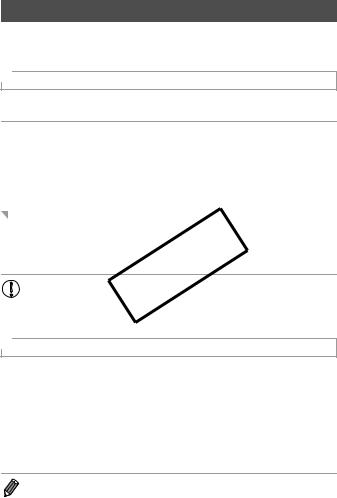
 Included Software, PDF Manuals
Included Software, PDF Manuals
The software and PDF manuals on the included CD-ROM are introduced below, with instructions for installation, saving images to a computer, and using the PDF manuals.
 Features of the Included Software
Features of the Included Software
After installing the software on the CD-ROM, you can do the following things on your computer.
ImageBrowser EX
Import images and change camera settings Manage images: view, search, and organize Print and edit images
Update to the latest software version with the auto update function
Auto Update Function
Using the included software, you can update to the latest version, and download new functions via the Internet (some software excluded). Be sure
to |
region you live in. |
COPY |
you can |
install |
|
||
use |
this |
|
|
account
• This function may not be available depending on the camera or
 PDF Manuals
PDF Manuals
Installing the software on the CD-ROM will also install the following PDF manuals on your computer.
Camera User Guide
Once you are familiar with the information in Getting Started, refer to this for a more indepth understanding of camera operation.
ImageBrowser EX User Guide
Refer to this guide when using the included software.
This guide can be referenced from the ImageBrowser EX Help function.
•Depending on the country or region where you purchased your camera, the ImageBrowser EX User Guide may not be accessible from the Help function. In such cases, it will either be included on the CD-ROM bundled with your camera, or you can download the latest version from the Canon website.
28
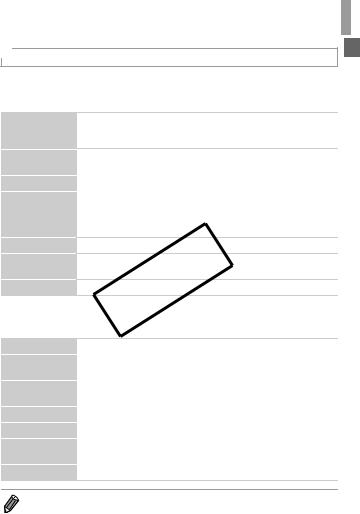
Included Software, PDF Manuals
 System Requirements
System Requirements
The included software can be used on the following computers. Adobe Reader is required to view the PDF manuals.
Windows
Windows 7 SP1
Operating System Windows Vista SP2
Windows XP SP3
Computer |
Computers running one of the above operating systems |
||
(preinstalled), with an included USB port and Internet connection |
|||
|
|||
|
|
||
Processor |
Still images: 1.6 GHz or higher, Movies: Core 2 Duo 2.6 GHz or higher |
||
|
|
|
|
|
Windows 7 |
(64 bit): 2 GB or more |
|
RAM |
Windows 7 |
(32 bit), Windows Vista (64 bit, 32 bit): |
|
1 GB or more (still images), 2 GB or more (movies) |
|||
|
|||
|
Windows XP: 512 MB or more (still images), 2 GB or more (movies) |
||
Interfaces USB
*In Windows XP, Microsoft .NETCOPYFramework 3.0 or later (max. 500 MB) must be installed. Installation may take some time, depending on computer performance.
Operating System |
Mac OS X 10.6 |
|
|
|
|
Computer |
Computers running one of the above operating systems |
|
(preinstalled), with an included USB port and Internet connection |
||
|
||
|
|
|
Processor |
Still images: Core Duo 1.83 GHz or higher, Movies: Core 2 Duo |
|
2.6 GHz or higher |
||
|
||
|
|
|
RAM |
1 GB or more (still images), 2 GB or more (movies) |
|
|
|
|
Interfaces |
USB |
|
Free Hard Disk |
|
|
550 MB or more |
||
Space |
||
|
||
|
|
|
Display |
1024 x 768 resolution or higher |
•Check the Canon website for the latest system requirements, including supported OS versions.
29
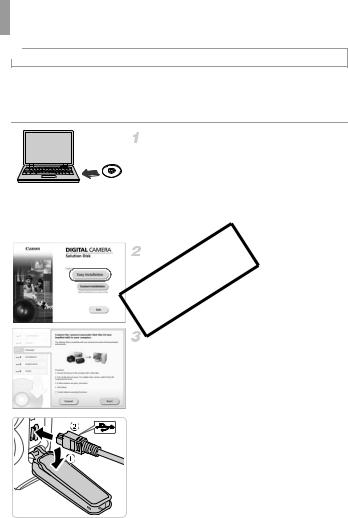
Included Software, PDF Manuals
 Installing the Software and PDF Manuals
Installing the Software and PDF Manuals
Windows 7 and Mac OS X 10.6 are used here for the sake of illustration. Using the software auto update function, you can update to the latest version and download new functions via the Internet (some software excluded), so be sure to install the software on a computer with an Internet connection.
Insert the CD-ROM in the computer’s CD-ROM drive.
Insert the included CD-ROM (DIGITAL CAMERA Solution Disk) (p. 2) in the computer’s CD-ROM drive.
On a Macintosh computer, after inserting the disc, double-click the desktop disc icon to open it, and then double-click the  icon displayed.
icon displayed.
Begin the installation.
COPYClick [Easy Installation] and follow the onscreen instructions to complete the installation process.
When a message is displayed prompting you to connect the camera, connect it to a computer.
With the camera turned off, open the cover ( ). With the smaller plug of the included interface cable (p. 2) in the orientation shown, insert the plug fully into the camera terminal (
). With the smaller plug of the included interface cable (p. 2) in the orientation shown, insert the plug fully into the camera terminal (  ).
).
30
