Page 1
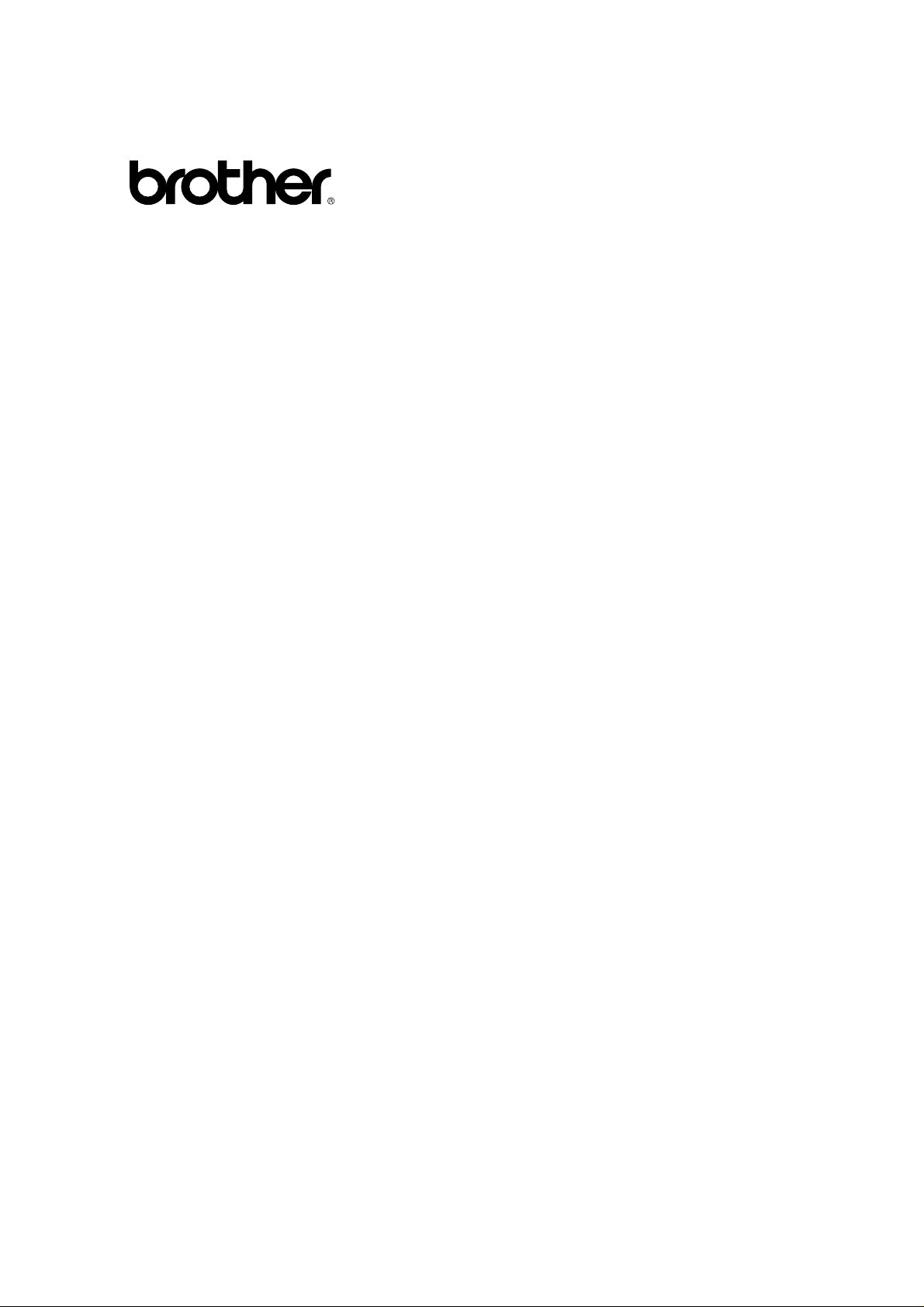
Brother Laser Printer
HL-960 Series
USER’S GUIDE
I
Page 2
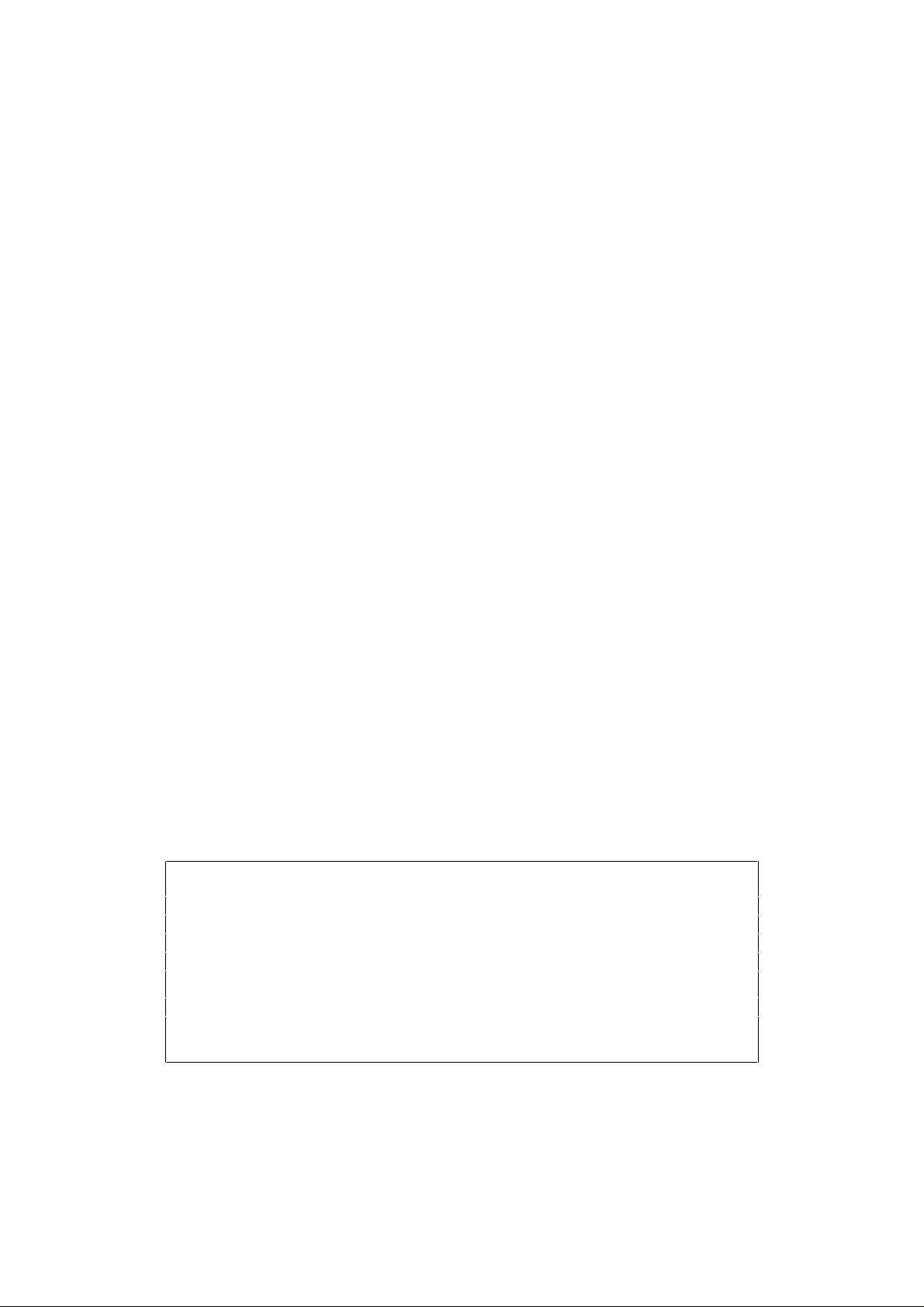
Trademarks
Brother is a registered trademark of Brother Industries, Ltd.
Apple and LaserWriter are registered trademarks, and TrueType is a trademark
of Apple Computer, Inc.
Centronics is a trademark of Genicom Corporation.
EPSON is a registered trademark, and FX-850 and FX-80 are trademarks of
Seiko Epson Corporation.
Hewlett-Packard, HP and PCL are registered trademarks, and HP LaserJet 4, HP
LaserJet Plus, HP LaserJet II, HP LaserJet IID, HP LaserJet IIID, HP-GL, HPGL/2, and Bi-Tronics are trademarks of Hewlett-Packard Company.
IBM, Proprinter XL, Proprinter, and IBM/PC are registered trademarks of
International Business Machines Corporation.
Intellifont is a registered trademark of AGFA Corporation, a division of Miles,
Inc.
Microsoft and MS-DOS are registered trademarks of Microsoft Corporation.
Windows is a registered trademark of Microsoft in the U.S. and other countries.
PostScript is a registered trademark of Adobe Systems Incorporated.
All other brand and product names mentioned in this user’s guide are registered
trademarks or trademarks of respective companies.
Compilation and Publication
Under the supervision of Brother Industries Ltd., this manual has been compiled
and published, covering the latest product descriptions and specifications.
The contents of this manual and the specifications of this product are subject to
change without notice.
Brother reserves the right to make changes without notice in the specifications
and materials contained herein and shall not be responsible for any damages
(including consequential) caused by reliance on the materials presented,
including but not limited to typographical and other errors relating to the
publication.
©1994 Brother Industries Ltd.
Shipment of the Printer
If for any reason you must ship your Printer, carefully package the Printer to avoid any
damage during transit. It is recommended that you save and use the original packaging.
The Printer should also be adequately insured with the carrier.
✓WARNING
When shipping the Printer, the TONER CARTRIDGE must be removed from the Printer.
Failure to remove the Toner Cartridge during shipping, will cause severe damage to
the Printer and will VOID THE WARRANTY.
II
Page 3
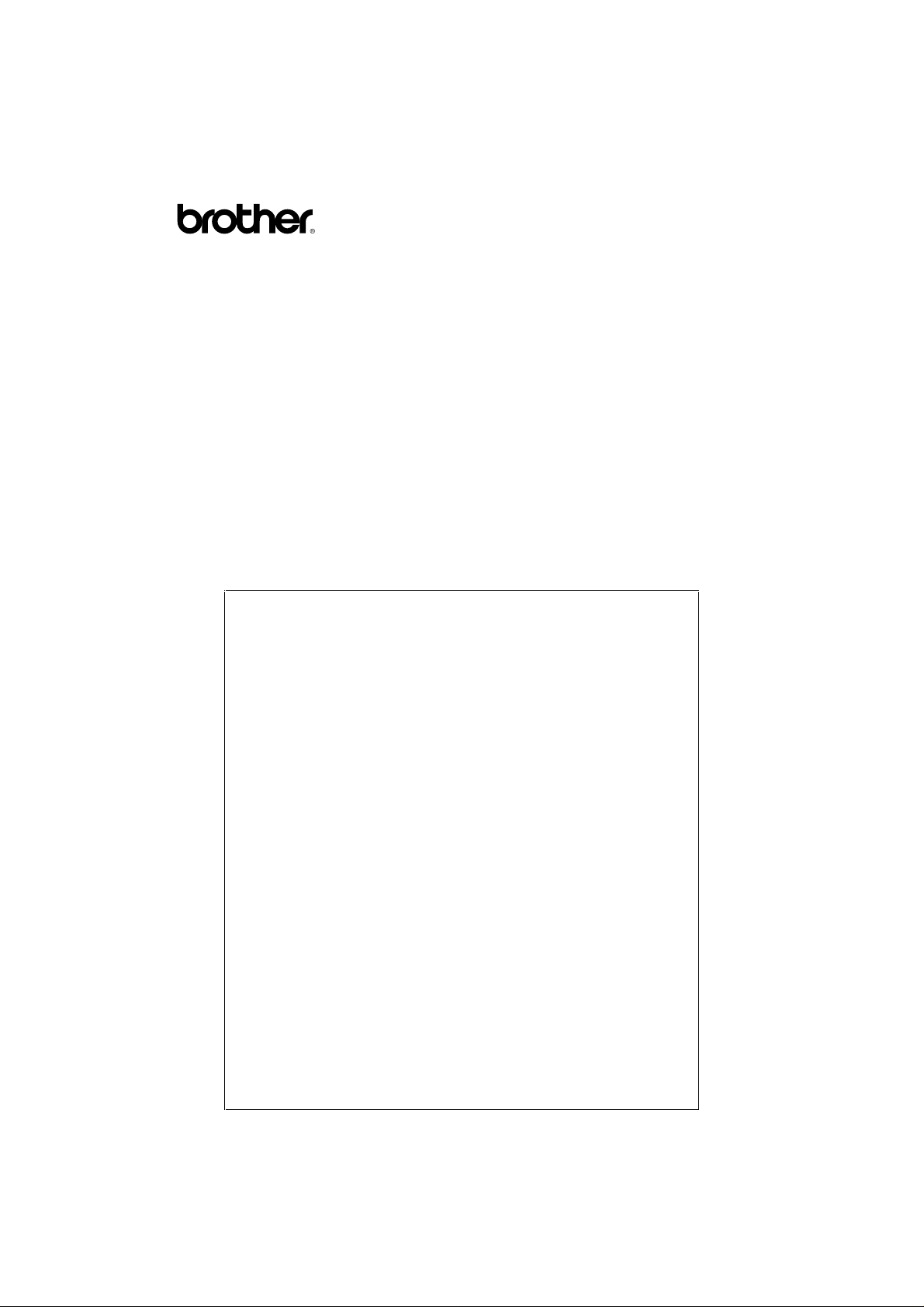
Laser Printer
HL-960 Series
USER’S GUIDE
(For USA & CANADA Only)
For technical and operational assistance, please call:
In USA 1-800-276-7746 (outside California)
714-859-9700 (within California)
In Canada 1-800-361-6466
If you have comments or suggestions, please write us at:
In USA Printer Customer Support
Brother International Corporation
15 Musick
Irvine, CA 92718
In Canada Brother International Corporation, Ltd.
1, Rue Hôtel De Ville
Dollard-des-Ormeaux P.Q.
Canada H9B3H6
BBS
For downloading drivers from our Bulletin Board Service, call 1714-859-2610. Please logon to our BBS with your first name, last
name and a four digit number for your password. Our BBS
supports modem speeds up to 14,400, 8 bits no parity, 1 stop bit.
DEALERS/SERVICE CENTERS
For the name of an authorized dealer or service center, call 1800-284-4357.
i
Page 4
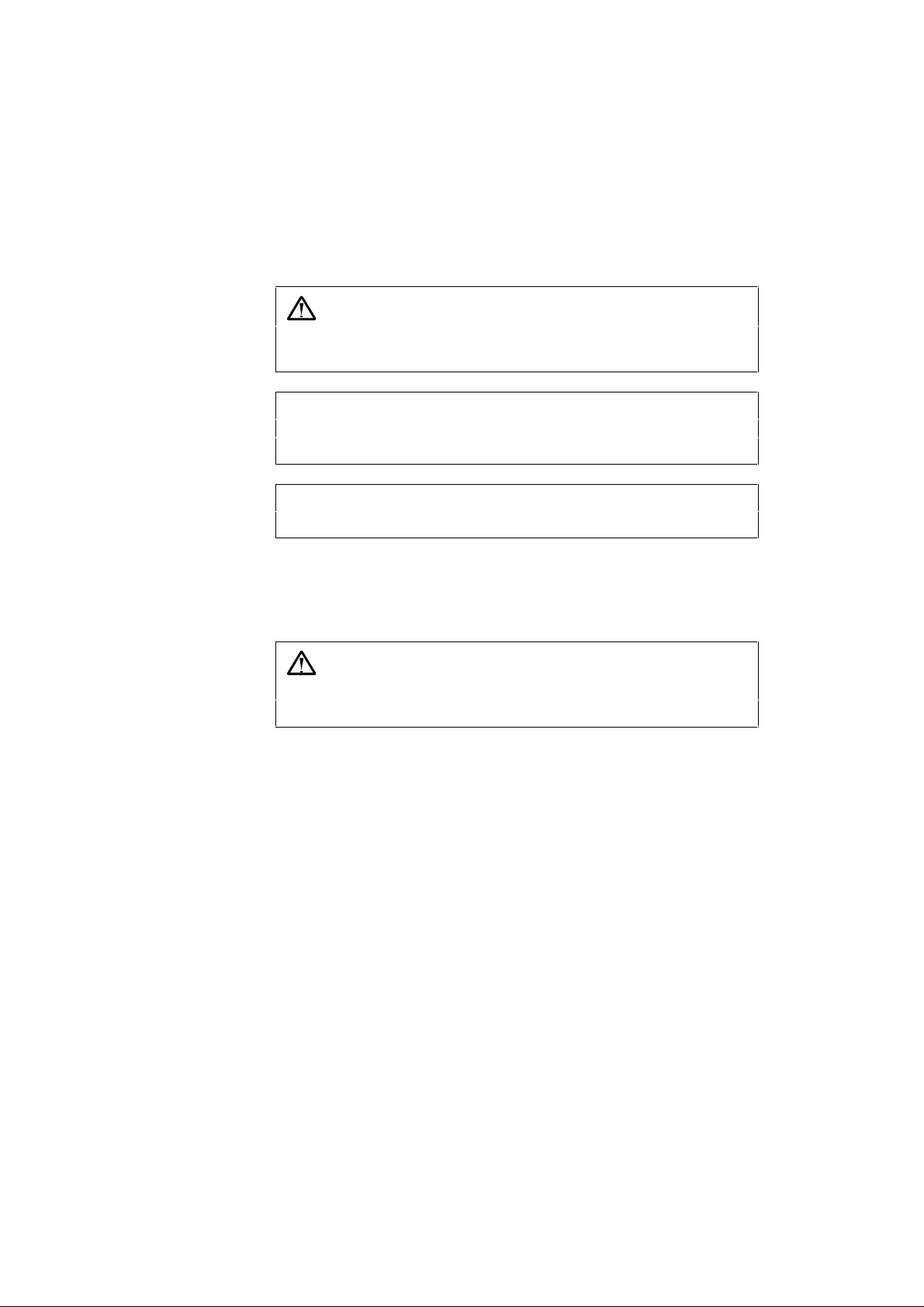
Definitions of Warnings, Cautions, and Notes
The following conventions are used in this User’s Guide:
Warning
Indicates warnings that must be observed to prevent possible
personal injury.
☛ Caution
Indicates cautions that must be observed to use the printer properly or
prevent damage to the printer.
✒ Note
Indicates notes and useful tips to remember when using the printer.
To Use the Printer Safely
Warning
The fixing roller is extremely hot during operation. Remove the
paper carefully.
ii
Page 5
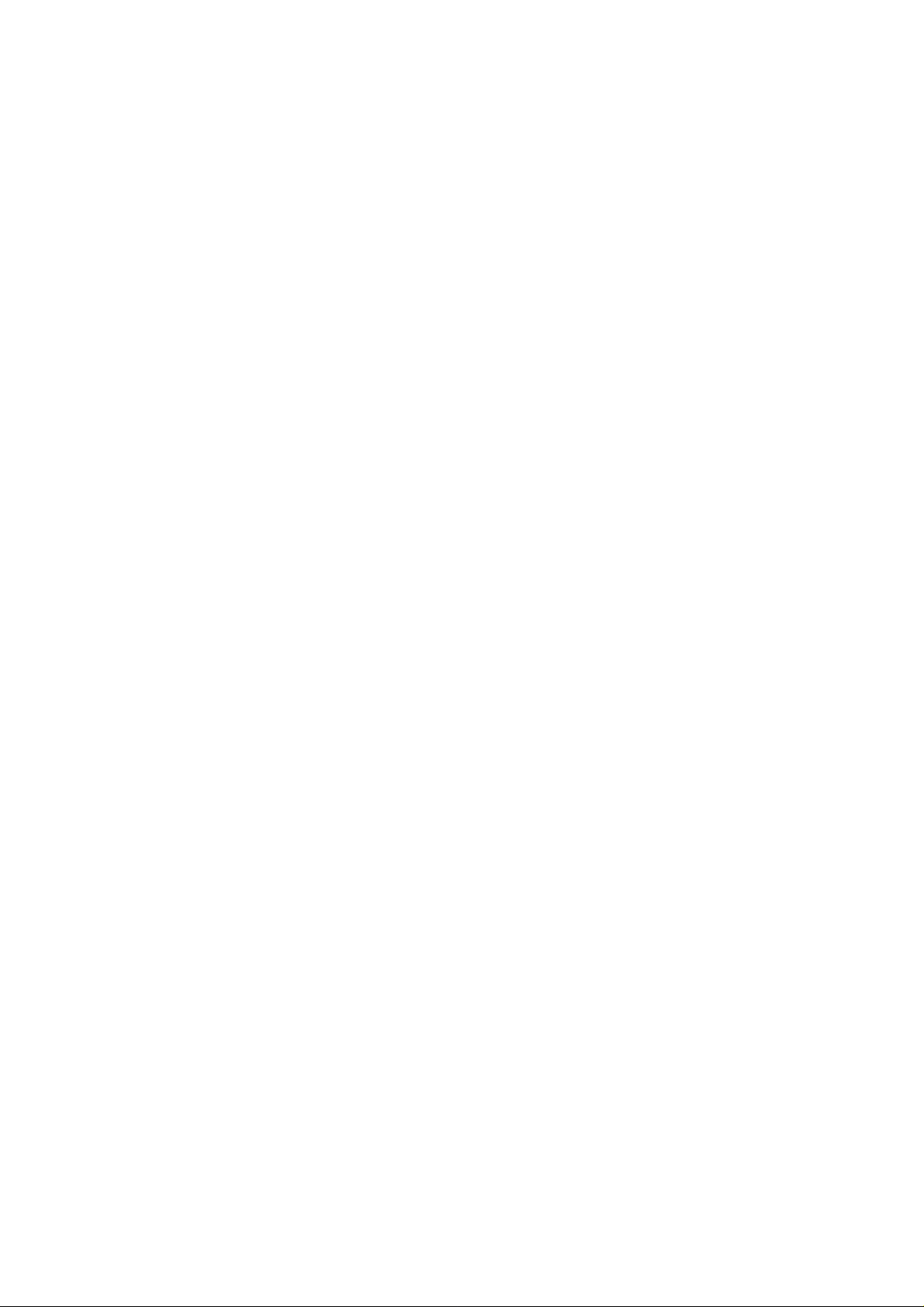
TABLE OF CONTENTS
TABLE OF CONTENTS
IMPORTANT INFORMATION: REGULATIONS........................ix
CHAPTER 1 GENERAL...........................................................1-1
ABOUT THIS MANUAL...................................................................1-1
ABOUT CHAPTERS ON THE FLOPPY DISK.................................. 1-3
ABOUT THIS PRINTER ...................................................................1-4
Features ........................................................................................1-4
Options .........................................................................................1-9
CHAPTER 2 GETTING STARTED ...........................................2-1
BEFORE USING THE PRINTER......................................................2-1
Checking the Components.............................................................2-1
Printer Carton..........................................................................2-1
Toner Cartridge........................................................................2-2
General V iew................................................................................2-3
Operating and Storage Environment .............................................2-4
Power Supply ..........................................................................2-4
Environment............................................................................2-4
SETTING UP THE PRINTER............................................................2-5
Opening and Closing the Printer....................................................2-5
Removing the Protective Parts ......................................................2-6
Installing the Toner Cartridge........................................................2-7
Loading Paper in the Paper Cassette..............................................2-11
Connecting the Printer to Your Computer......................................2-17
Turning the Printer On and Off......................................................2-19
Plugging in the Power Cord ....................................................2-19
Pressing the POWER Switch ...................................................2-20
Printing the Test Patterns or Lists..................................................2-21
Checking the Printed Test Pattern..................................................2-24
iii
Page 6
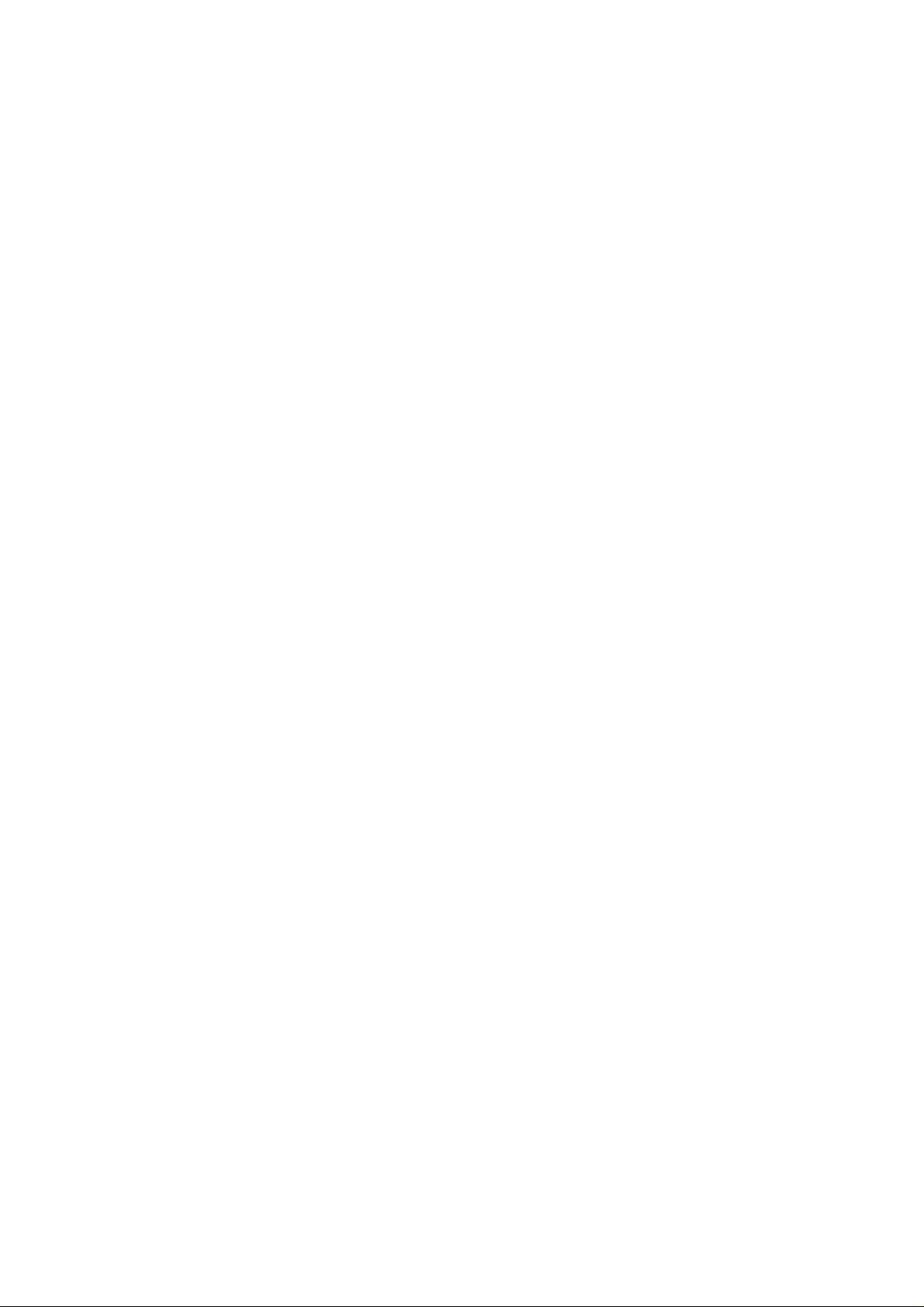
USER’S GUIDE
CHAPTER 3 BEFORE WORKING WITH THE PRINTER.........3-1
SOFTWARE COMPATIBILITY......................................................... 3-1
AUTOMATIC EMULATION SELECTION .......................................3-3
AUTOMATIC INTERFACE SELECTION......................................... 3-5
ABOUT THE CONTROL PANEL......................................................3-7
Adjusting the Control Panel Angle................................................3-7
Selecting the Local Language Display ..........................................3-8
Using the Panel Switches..............................................................3-9
Printer Settings..............................................................................3-10
User Settings ...........................................................................3-10
Factory Settings.......................................................................3-10
PAPER HANDLING ..........................................................................3-11
Print Media...................................................................................3-11
Paper Size................................................................................3-11
Using Envelopes......................................................................3-13
Cassette Feed................................................................................3-15
Manual Feed................................................................................. 3-16
Face Down Print Delivery.............................................................3-17
Face Up Print Delivery..................................................................3-17
CHAPTER 4 CONTROL PANEL (DISK)...................................4-1
DISPLA Y AND LAMPS.....................................................................4-1
Display .........................................................................................4-1
Printer Status Messages ...........................................................4-2
Lamps...........................................................................................4-4
READY...................................................................................4-4
DATA ......................................................................................4-4
ALARM .................................................................................. 4-4
ON LINE.................................................................................4-4
iv
Page 7
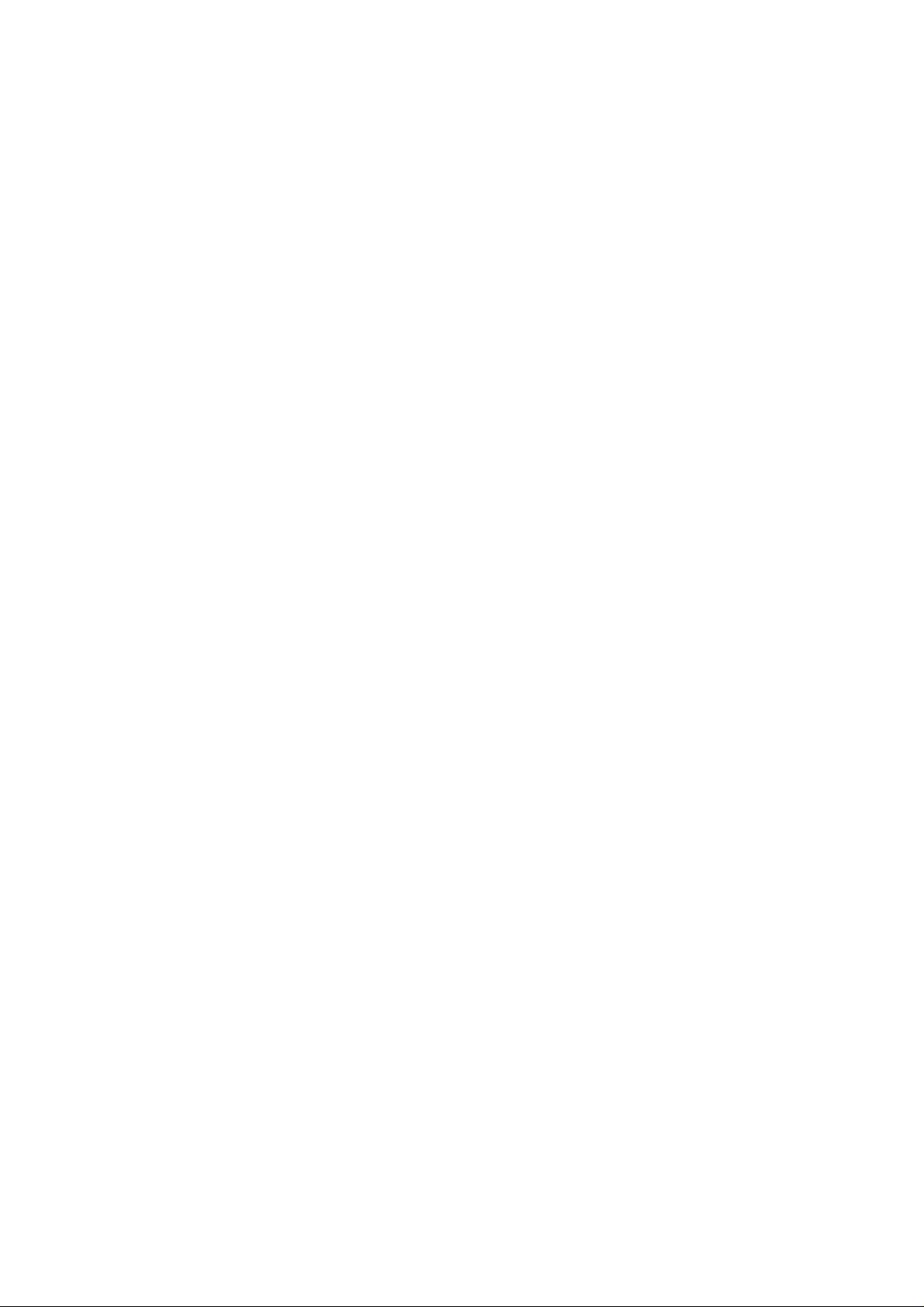
TABLE OF CONTENTS
SWITCHES IN NORMAL MODE.....................................................4-5
SEL Switch...................................................................................4-5
SET Switch..................................................................................4-6
▲ (UP) or ▼ (DOWN) Switch.....................................................4-6
MODE Switch..............................................................................4-7
MODE Switch Settings in HP LaserJet 4,
EPSON FX-850, and IBM Proprinter XL Modes......................4-8
MODE Switch Settings in HP-GL Mode..................................4-11
Basic Operation Procedures.....................................................4-13
Operation Example: Selecting the Parallel Interface...............4-14
INTERFACE MODE...............................................................4-15
FORMAT MODE..................................................................... 4-18
ORIENTATION.................................................................. 4-18
AUTO MODE.....................................................................4-19
PAGE FORMAT MODE.....................................................4-20
GRAPHICS MODE............................................................ 4-23
RESOLUTION MODE............................................................ 4-26
PAGE PROTECTION.............................................................. 4-28
CARD OPERATION ...............................................................4-29
ADVANCED MODE...............................................................4-37
NETWORK MODE............................................................4-37
CONTINUE MODE ...........................................................4-40
PRINT DENSITY...............................................................4-41
INPUT BUFFER.................................................................4-41
SAVE SETTINGS...............................................................4-42
PAGE COUNTER ...................................................................4-43
EXIT MODE...........................................................................4-43
FONT Switch...............................................................................4-44
Setting the Font and Symbol Set in the HP LaserJet 4 Mode ....4-44
Setting the Font and Character Set in the EPSON FX-850,
or IBM Proprinter XL Mode ...................................................4-49
List of Fonts ............................................................................4-54
List of Symbol/Character Sets .................................................4-55
FORM FEED Switch (REPRINT Switch)....................................4-56
Form Feed............................................................................... 4-56
Reprint Function......................................................................4-56
CONTINUE Switch.................................................................... 4-58
v
Page 8
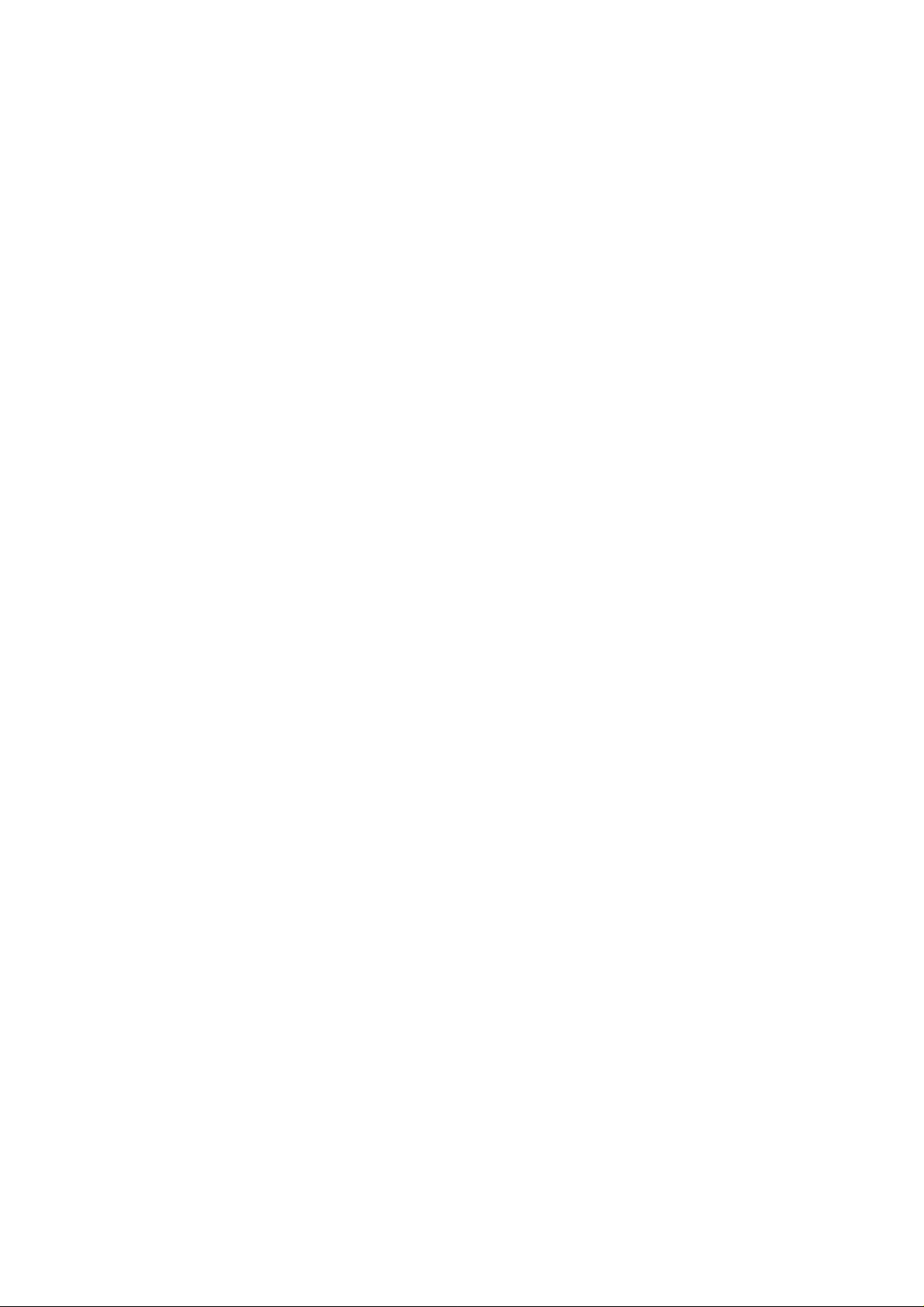
USER’S GUIDE
SWITCHES IN SHIFT MODE........................................................... 4-59
SHIFT Switch .............................................................................4-59
EMULATION Switch ..................................................................4-60
About Emulation Modes..........................................................4-62
ECONOMY Switch .....................................................................4-64
POWER SAVE MODE............................................................ 4-64
FEEDER Switch ..........................................................................4-65
FEEDER..................................................................................4-65
MP FIRST...............................................................................4-67
MANUAL FEED .....................................................................4-68
MP TRAY SETTING...............................................................4-68
MEDIA TYPE.........................................................................4-69
DUPLEX MODE.....................................................................4-70
COPY Switch...............................................................................4-72
RESET Switch.............................................................................4-73
List of Factory Settings............................................................4-74
TEST Switch................................................................................4-80
HEX DUMP MODE...........................................................................4-83
CHAPTER 5 OPTIONS (DISK).................................................5-1
LOWER TRAY UNIT (LT-1200)........................................................5-1
Loading Paper from the Lower Paper Cassette..............................5-1
FONT CARTRIDGE/CARD, FLASH MEMORY/HDD CARD..........5-2
Installing a Font Cartridge/Card, Flash Memory Card and
HDD Card.....................................................................................5-2
Selecting the Optional Fonts .........................................................5-4
RAM EXPANSION............................................................................5-6
DUPLEX UNIT (DX-1200)................................................................5-10
vi
Page 9
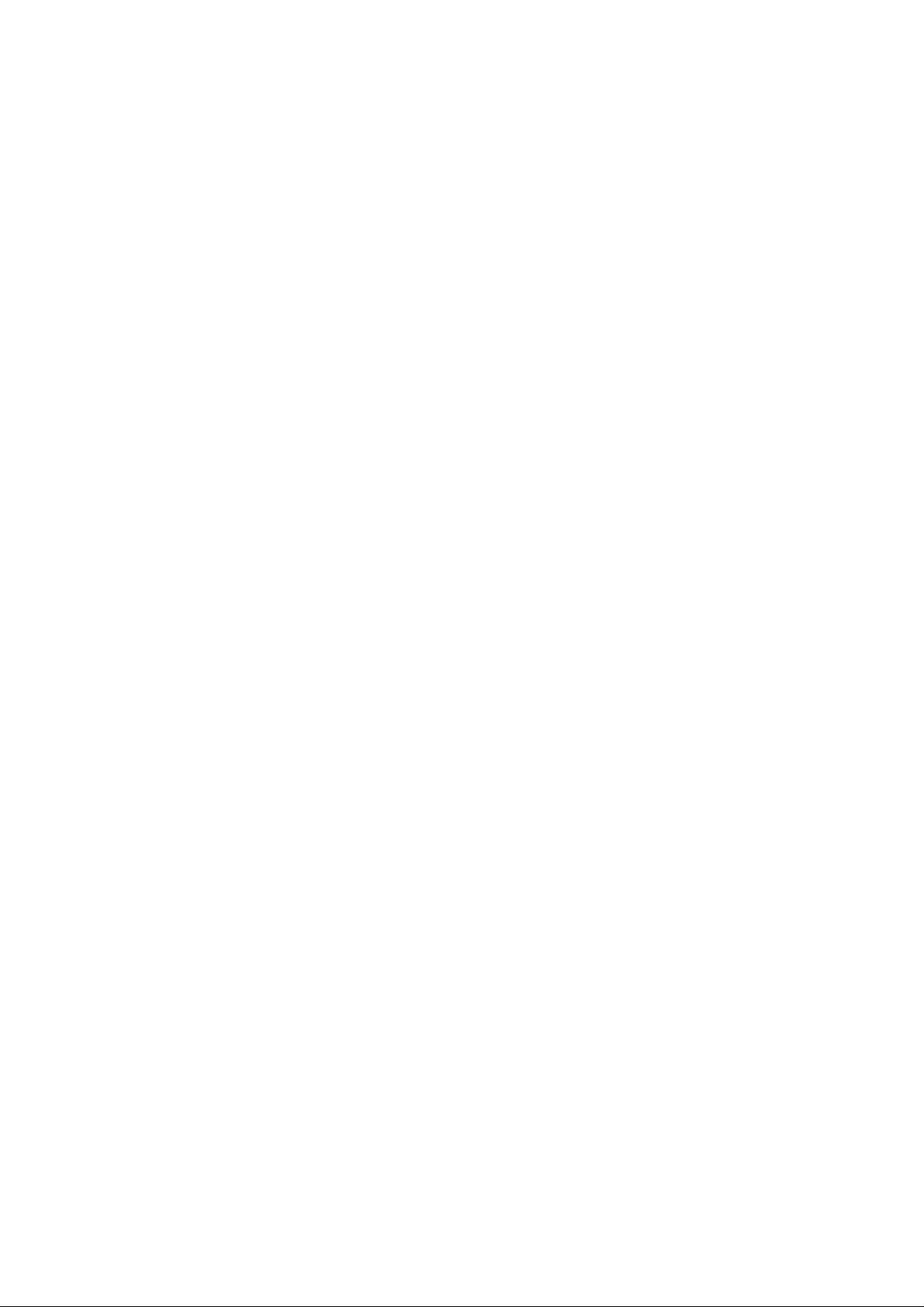
TABLE OF CONTENTS
CHAPTER 6 MAINTENANCE (DISK).......................................6-1
MAINTENANCE...............................................................................6-1
Toner Cartridge.............................................................................6-1
Toner Empty Message .............................................................6-1
Replacing the Toner Cartridge .................................................6-2
Cleaning .......................................................................................6-5
Cleaning the Printer Exterior...................................................6-5
Cleaning the Printer Interior ....................................................6-6
CHAPTER 7 TROUBLESHOOTING............................................7-1
TROUBLESHOOTING......................................................................7-1
Operator Call Messages ................................................................7-1
Error Messages .............................................................................7-3
Service Call Messages...................................................................7-5
Possible Troubles..........................................................................7-6
Paper Jam................................................................................7-6
Unsatisfactory Printouts...........................................................7-12
APPENDICES (DISK) ............................................................ Appendix-1
PRINTER SPECIFICATIONS ............................................................Appendix-1
Printing.........................................................................................Appendix-1
Functions ......................................................................................Appendix-2
Electrical and Mechanical.............................................................Appendix-3
PAPER SPECIFICATIONS.................................................................Appendix-4
INTERFACE SPECIFICATIONS .......................................................Appendix-8
Bi-directional Parallel Interface .................................................... Appendix-8
Pin Assignment........................................................................Appendix-8
Signal Description...................................................................Appendix-9
Parallel Cable Connection for IBM-PC/AT or
Compatible Computers and IBM-PS/2 Computers.................Appendix-10
vii
Page 10
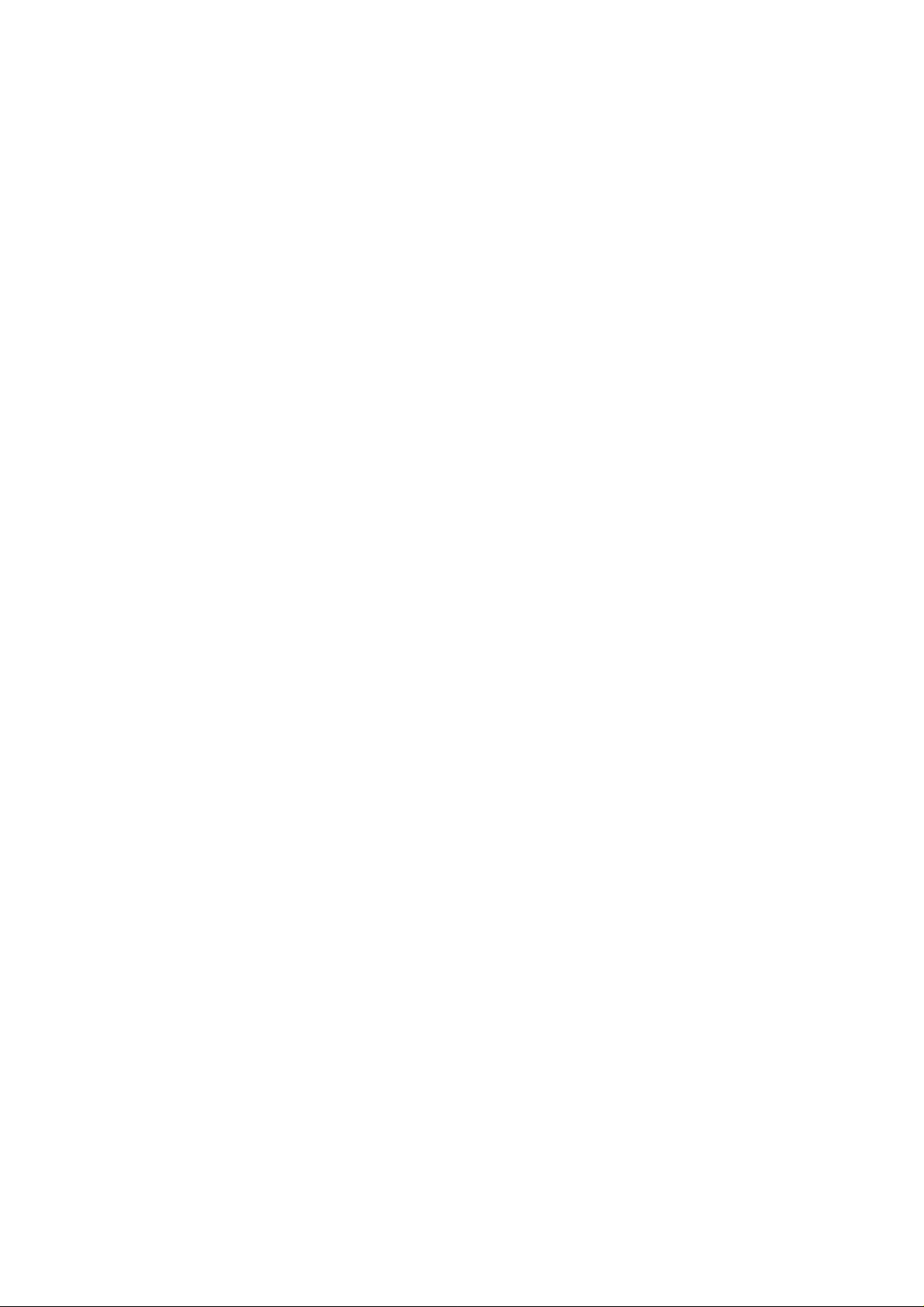
USER’S GUIDE
RS-232C Serial Interface ............................................................Appendix-11
Standard Specifications.......................................................... Appendix-11
Interface Connectors..............................................................Appendix-11
Pin Assignment......................................................................Appendix-11
Signal Description.................................................................Appendix-12
Serial Cable Connection for IBM-PC/AT or
Compatible Computers and IBM-PS/2 Computers.................Appendix-13
SYMBOL/CHARACTER SETS.......................................................Appendix-14
OCR Symbol Sets....................................................................... Appendix-14
HP LaserJet 4 Mode....................................................................Appendix-15
EPSON Mode .............................................................................Appendix-22
IBM Mode ..................................................................................Appendix-25
HP-GL Mode .............................................................................. Appendix-27
Symbol Sets Supported by the Printer’s Intellifont Compatible
Typefaces....................................................................................Appendix-32
QUICK REFERENCE OF COMMANDS......................................... Appendix-34
HP LaserJet 4 Mode....................................................................Appendix-34
PCL Command Sets...............................................................Appendix-34
CCIT G3/G4 and TIFF...........................................................Appendix-46
HP-GL/2 Command Sets .......................................................Appendix-48
Printer Job Language Commands Syntax...............................Appendix-50
EPSON FX-850 Mode.................................................................Appendix-51
IBM Proprinter XL Mode............................................................Appendix-54
HP-GL Mode .............................................................................. Appendix-57
Bar Code Control........................................................................Appendix-59
Print Bar Codes or Expanded Characters ...............................Appendix-59
viii
INDEX.......................................................................................Index-1
Page 11
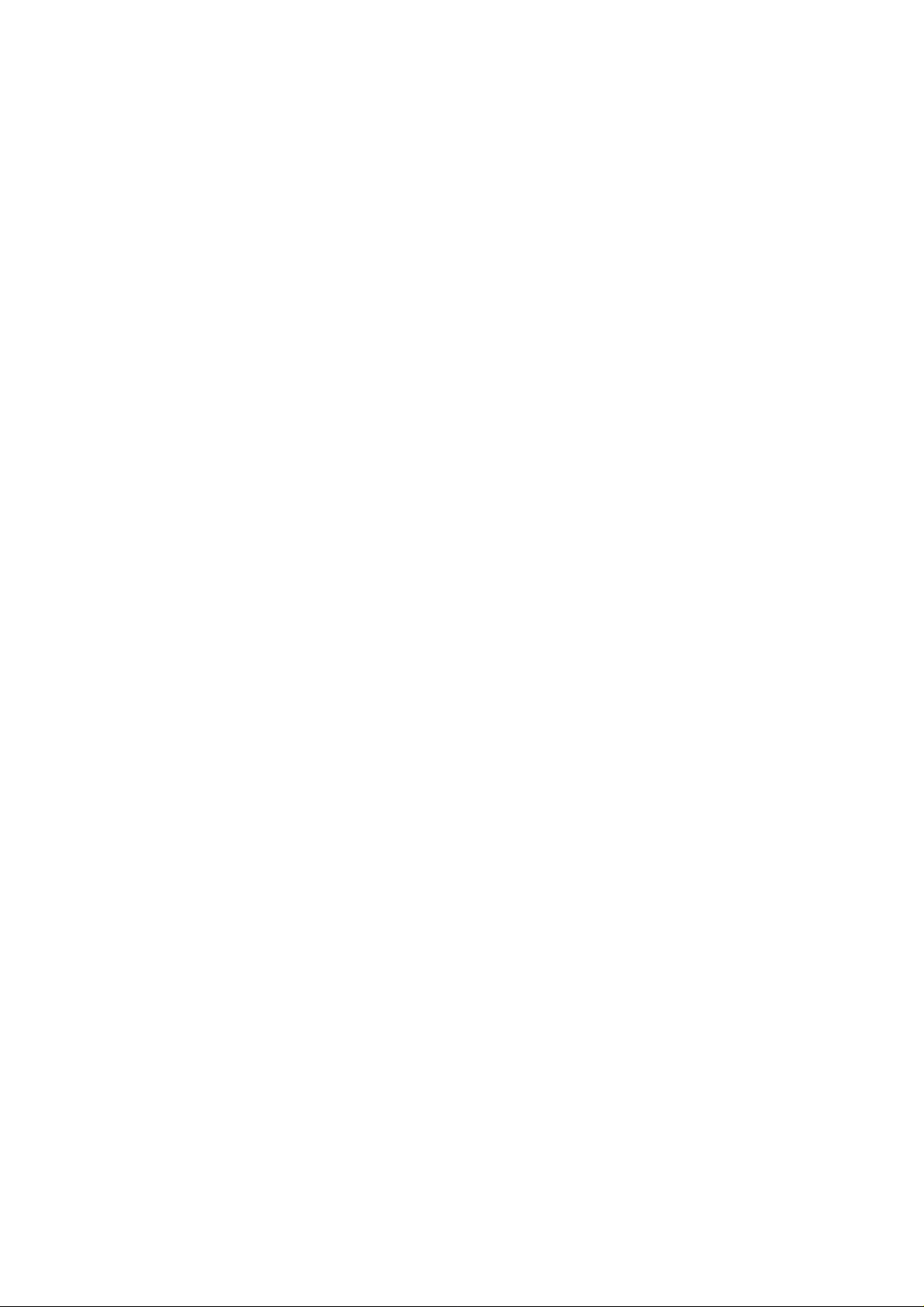
IMPORTANT INFORMATION: REGULATIONS
Federal Communications Commission Compliance Notice
(For U.S.A. only)
This equipment has been tested and found to comply with the limits for
a Class B digital device, pursuant to Part 15 of the FCC Rules. These
limits are designed to provide reasonable protection against harmful
interference in a residential installation. This equipment generates, uses,
and can radiate radio frequency energy and, if not installed and used in
accordance with the instructions, may cause harmful interference to
radio communications. However, there is no guarantee that interference
will not occur in a particular installation. If this equipment does cause
harmful interference to radio or television reception, which can be
determined by turning the equipment off and on, the user is encouraged
to try to correct the interference by one or more of the following
measures:
– Reorient or relocate the receiving antenna.
– Increase the separation between the equipment and receiver.
– Connect the equipment into an outlet on a circuit different from that
to which the receiver is connected.
– Consult the dealer or an experienced radio/TV technician for help.
REGULATIONS
Important – About the Interface Cable
This printer has been certified to comply with FCC standards, which are
applied to the U.S.A. only. A shielded interface cable should be used
according to FCC 15.27(C). In addition, a grounded plug should be
plugged into a grounded AC outlet after checking the rating of the local
power supply for the printer to operate properly and safely.
☛ Caution
Changes or modifications not expressly approved by Brother Industries,
Ltd. could void the user’s authority to operate the equipment.
ix
Page 12
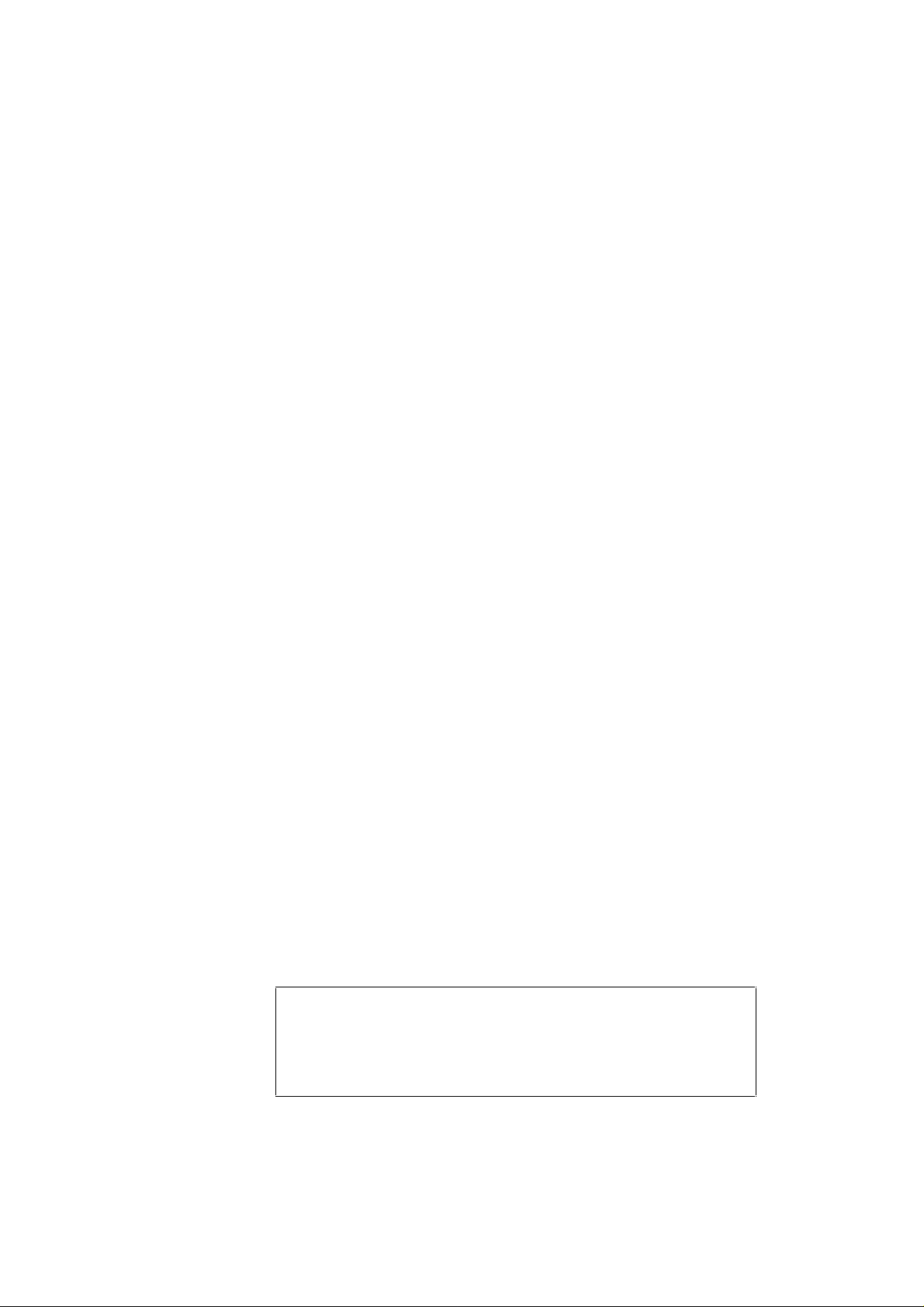
USER’S GUIDE
Canadian Department of Communications Compliance
Statement (For Canada only)
This digital apparatus does not exceed the Class B limits for radio noise
emissions from digital apparatus as set out in the interference- causing
equipment standard entitled “Digital Apparatus”, ICES-003 of the
Department of Communications.
Avis de conformité aux normes du ministère des
Communications du Canada (Pour Canada Seul)
Cet appareil numérique respecte les limites de bruits radioélectriques
applicables aux appareils numériques de Classe B prescrites dans la
norme sur le matériel brouilleur : “Appareils Numériques”, NMB-003
édictée par le ministère des Communications.
Laser Safety (110-120 V model only)
This printer is certified as a Class I laser product under the U.S.
Department of Health and Human Services (DHHS) Radiation
Performance Standard according to the Radiation Control for Health and
Safety Act of 1968. This means that the printer does not produce
hazardous laser radiation.
Since radiation emitted inside the printer is completely confined within
protective housings and external covers, the laser beam cannot escape
from the machine during any phase of user operation.
CDRH Regulations (110-120 V model only)
The Center for Devices and Radiological Health (CDRH) of the U.S.
Food and Drug Administration (FDA) implemented regulations for laser
products on August 2, 1976. These regulations apply to laser products
manufactured from August 1, 1976. Compliance is mandatory for
products marketed in the United States. The label shown on the back of
the printer indicates compliance with the CDRH regulations and must
be attached to laser products marketed in the United States.
MANUF ACTURED:
BROTHER INDUSTRIES, LTD.
15-1 Naeshiro-cho Mizuho-ku Nagoya, 467 Japan
This product complies with FDA radiation performance standards, 21
CFR chapter 1 subchapter J.
x
Page 13
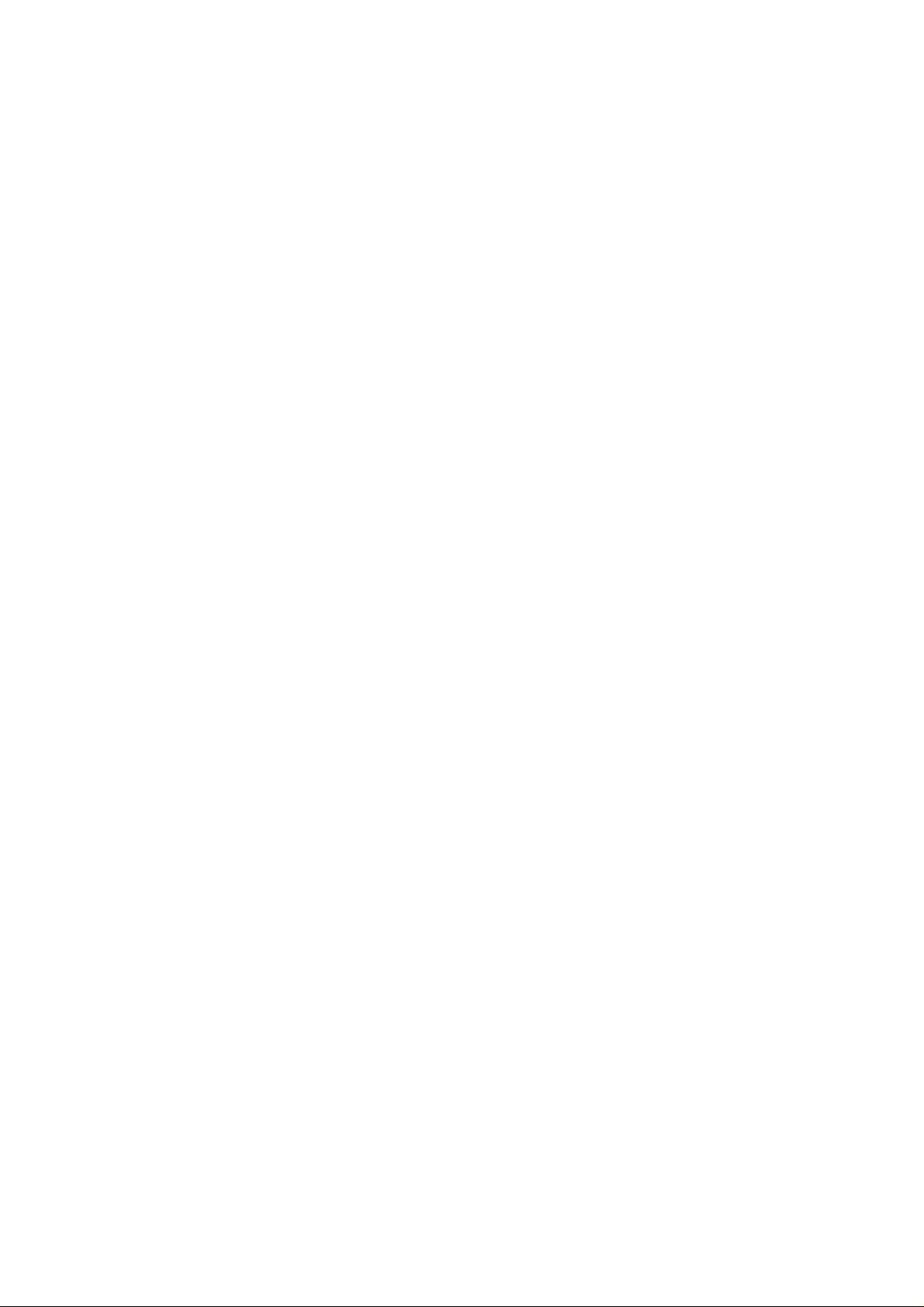
☛ Caution: Use of controls, adjustments or performance of
procedures other than those specified in this manual
may result in hazardous radiation exposure.
DECLARATION OF CONFORMITY (EUROPE)
We, Brother International Europe Ltd.,
Brother House 1 tame Street, Guide Bridge,
Audenshaw, Manchester M34 5JE, UK.
declare that this product is in conformity with the following normative
documents:
Safety: EN 60950, EN 60825
EMC: EN 55022 Class B, EN 50082-1
following the provisions of the Low Voltage Directive 73/23/EEC and
the Electromagnetic Compatibility Directive 89/336/EEC (as amended
by 91/263/EEC and 92/31/EEC).
Manufacture at the following facilities is carried out under a Quality
System which is registered by BSI Quality Assurance and JQA Quality
Assurance.
REGULATIONS
Brother Industries, Ltd., Kariya Plant
1-5, Kitajizoyama, Noda-cho, Kariya-shi,
Aichi-ken 448, Japan.
BSI Certificate of Registration No. FM27391
JQA Certificate of Registration No. 0340
Issued by:
Brother International Europe Ltd.
European Development and Technical Services Division
xi
Page 14
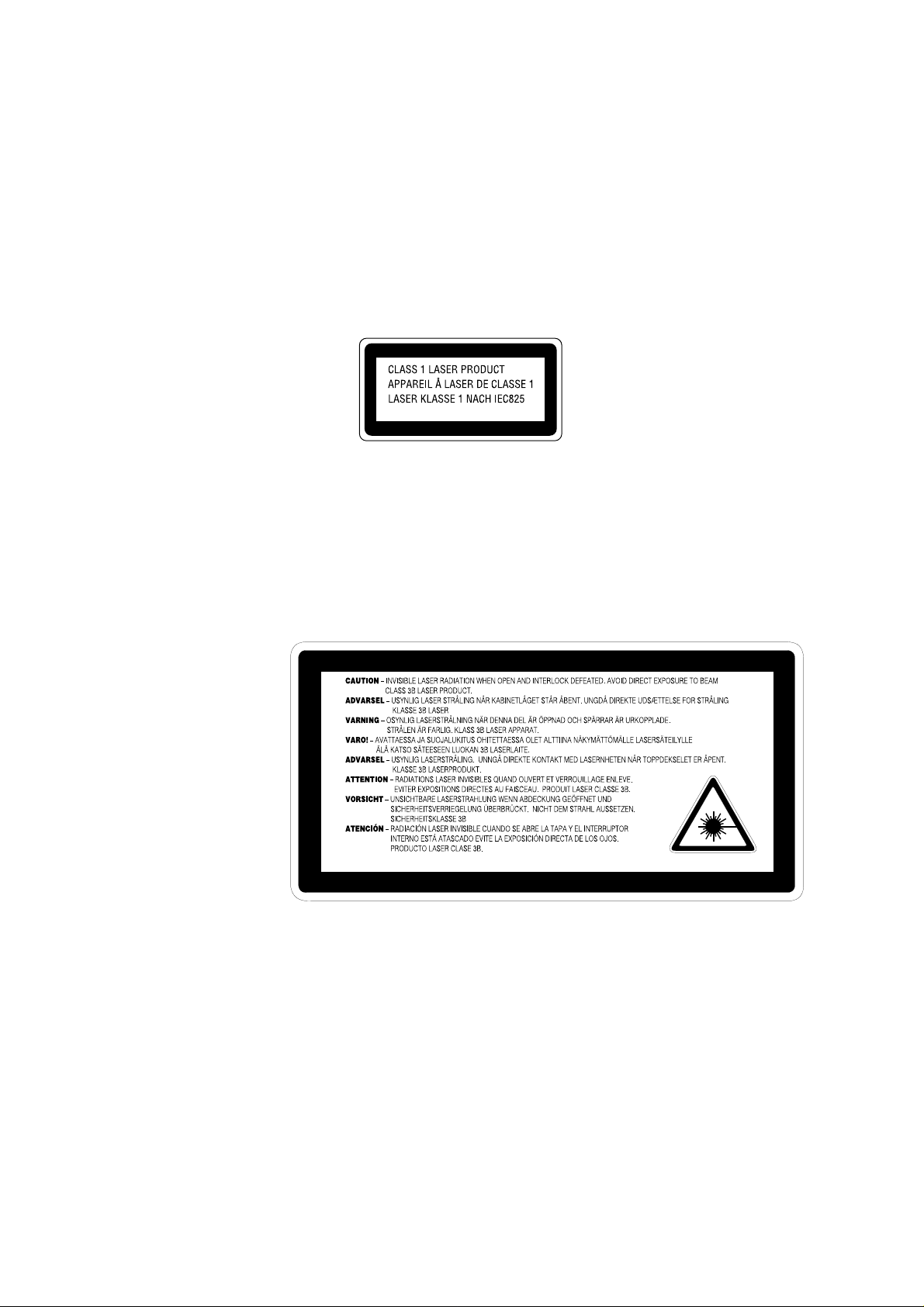
USER’S GUIDE
IEC 825 (220-240 V model only)
This printer is a Class 1 laser product as defined in IEC 825
specifications. The label shown below is attached in countries where
required.
This printer has a Class 3B Laser Diode which emits invisible laser
radiation in the Scanner Unit. The Scanner Unit should not be opened
under any circumstances.
☛ Caution: Use of controls, adjustments or performance of
The following caution label is attached on the cover of the scanner unit.
procedures other than those specified in this manual
may result in hazardous radiation exposure.
For Finland and Sweden
xii
LUOKAN 1 LASERLAITE
KLASS 1 LASER APPARAT
☛ Varoitus! Laitteen käyttäminen muulla kuin tässä käyttöohjeessa
mainitulla tavalla saattaa altistaa käyttäjän turvallisuusluokan 1
ylittävälle näkymättömälle lasersäteilylle.
Varning – Om apparaten används på annat sätt än i denna
Bruksanvisning specificerats, kan användaren utsättas för osynlig
laserstrålning, som överskrider gränsen för laserklass 1.
Page 15
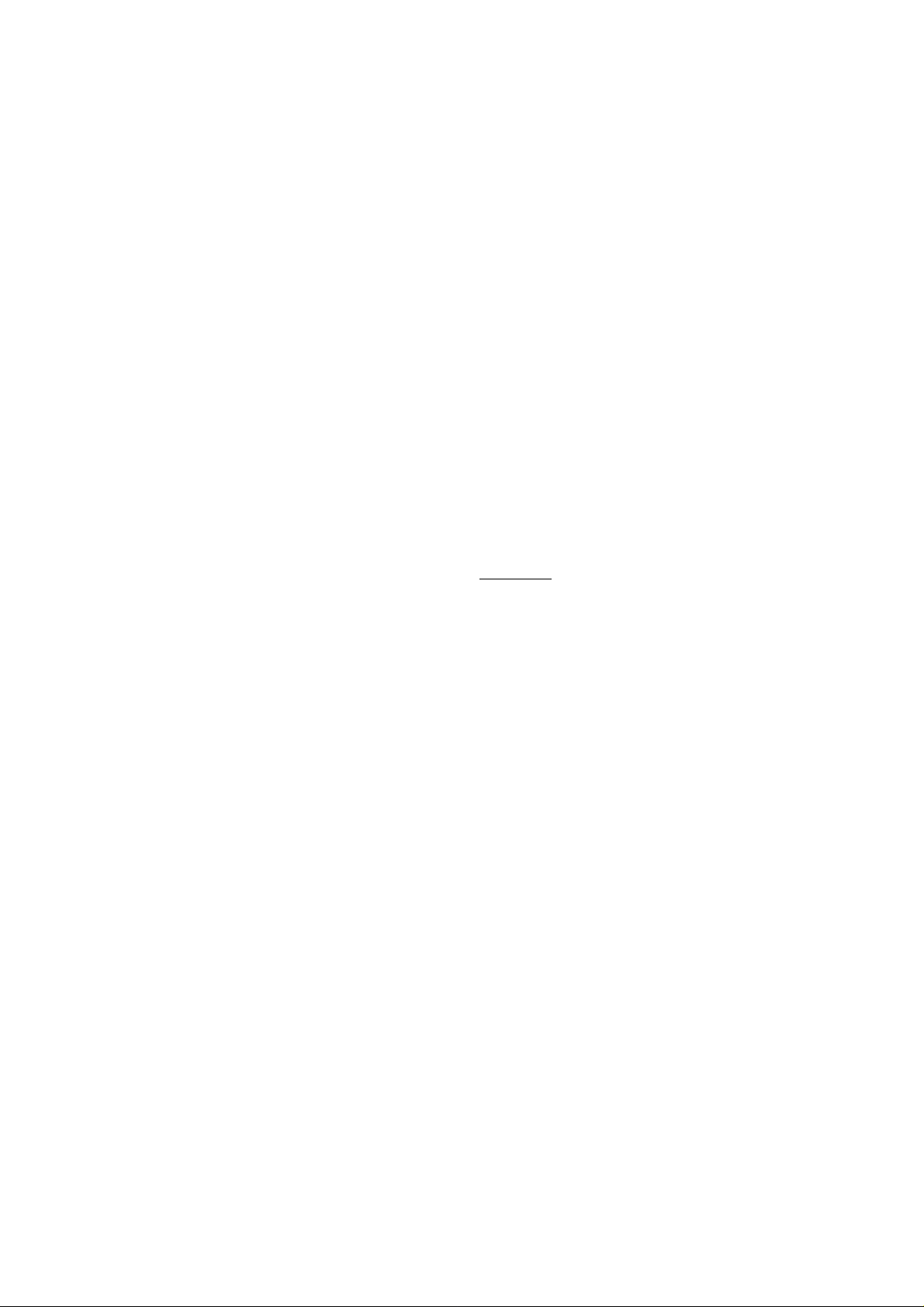
For Your Safety
To ensure safe operation the three-pin plug supplied must be inserted
only into a standard three-pin power point which is effectively grounded
through the normal household wiring.
Extension cords used with the equipment must be three-conductor and
be correctly wired to provide connection to ground. Incorrectly wired
extension cords are a major cause of fatalities.
The fact that the equipment operates satisfactorily does not imply that
the power is grounded and that the installation is completely safe. For
your safety, if in any doubt about the effective grounding of the power,
consult a qualified electrician.
Wiring Information (For U.K. only)
If the mains plug supplied with this printer is not suitable for your
socket outlet, remove the plug from the mains cord and fit an
appropriate three pin plug. If the replacement plug is intended to take a
fuse then fit the same rating fuse as the original.
REGULATIONS
Important
If a moulded plug is severed from the mains cord then it should be
destroyed because a plug with cut wires is dangerous if engaged in a
live socket outlet. Do not leave it where a child might find it!
In the event of replacing the plug fuse, fit a fuse approved by ASTA to
BS1362 with the same rating as the original fuse.
Always replace the fuse cover. Never use a plug with the cover omitted.
WARNING - THIS PRINTER MUST BE EARTHED
The wires in the mains cord are coloured in accordance with the
following code :
GREEN AND YELLOW : EARTH
BLUE : NEUTRAL
BROWN : LIVE
The colours of the wires in the mains lead of this printer may not
correspond with the coloured markings identifying the terminals in your
plug.
xiii
Page 16
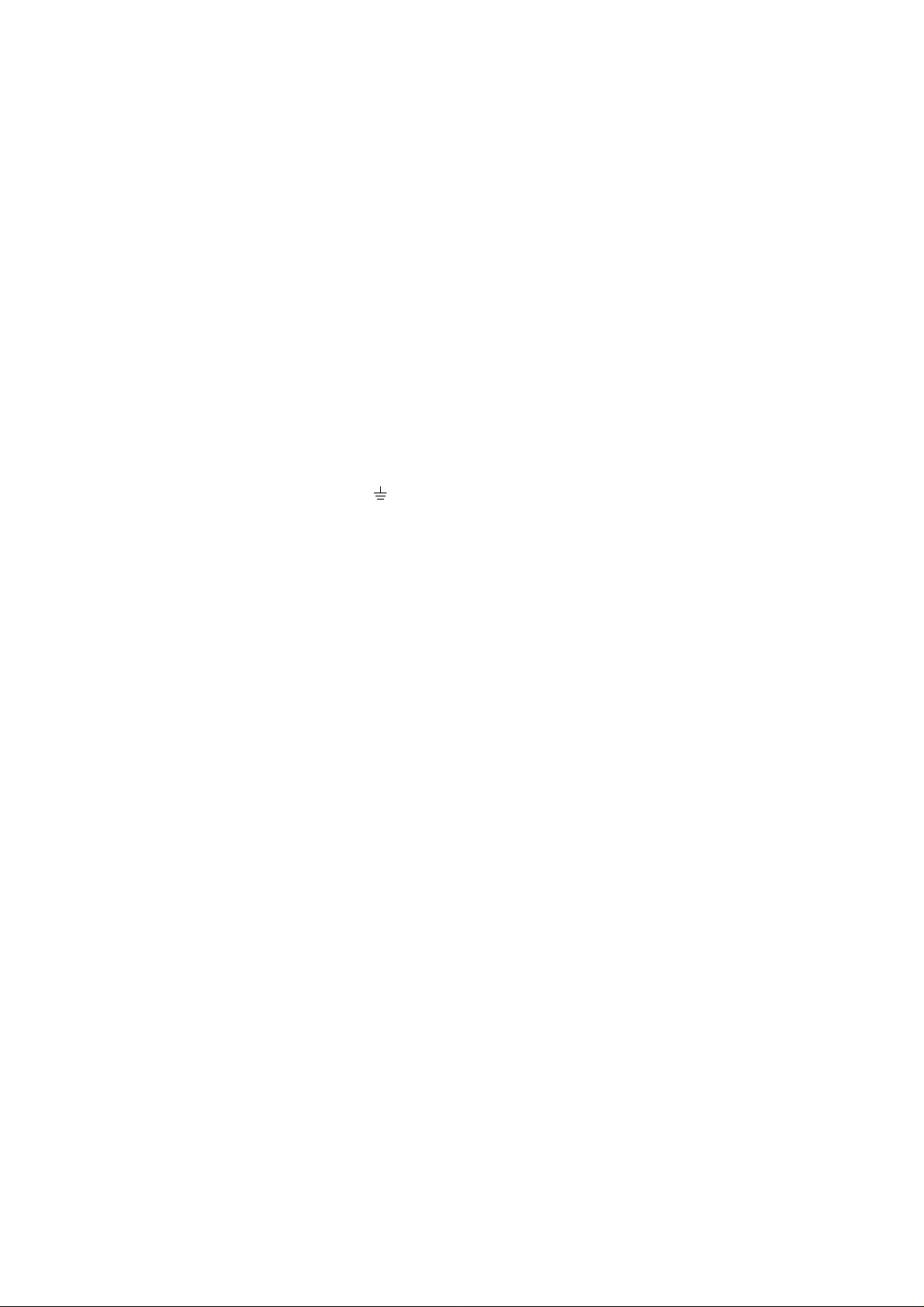
USER’S GUIDE
If you need to fit a different plug, proceed as follows.
Remove a length of the cord outer sheath, taking care not to damage the
coloured insulation of the wires inside.
Cut each of the three wires to the appropriate length. If the construction
of the plug permits, leave the green and yellow wire longer than the
others so that, in the event that the cord is pulled out of the plug, the
green and yellow wire will be the last to disconnect.
Remove a short section of the coloured insulation to expose the wires.
The wire which is coloured green and yellow must be connected to the
terminal in the plug which is marked with the letter “E” or by the safety
earth symbol
, or coloured green or green and yellow.
The wire which is coloured blue must be connected to the terminal
which is marked with the letter “N” or coloured black or blue.
The wire which is coloured brown must be connected to the terminal
which is marked with the letter “L” or coloured red or brown.
The outer sheath of the cord must be secured inside the plug. The coloured wires should
not hang out of the plug.
xiv
Page 17
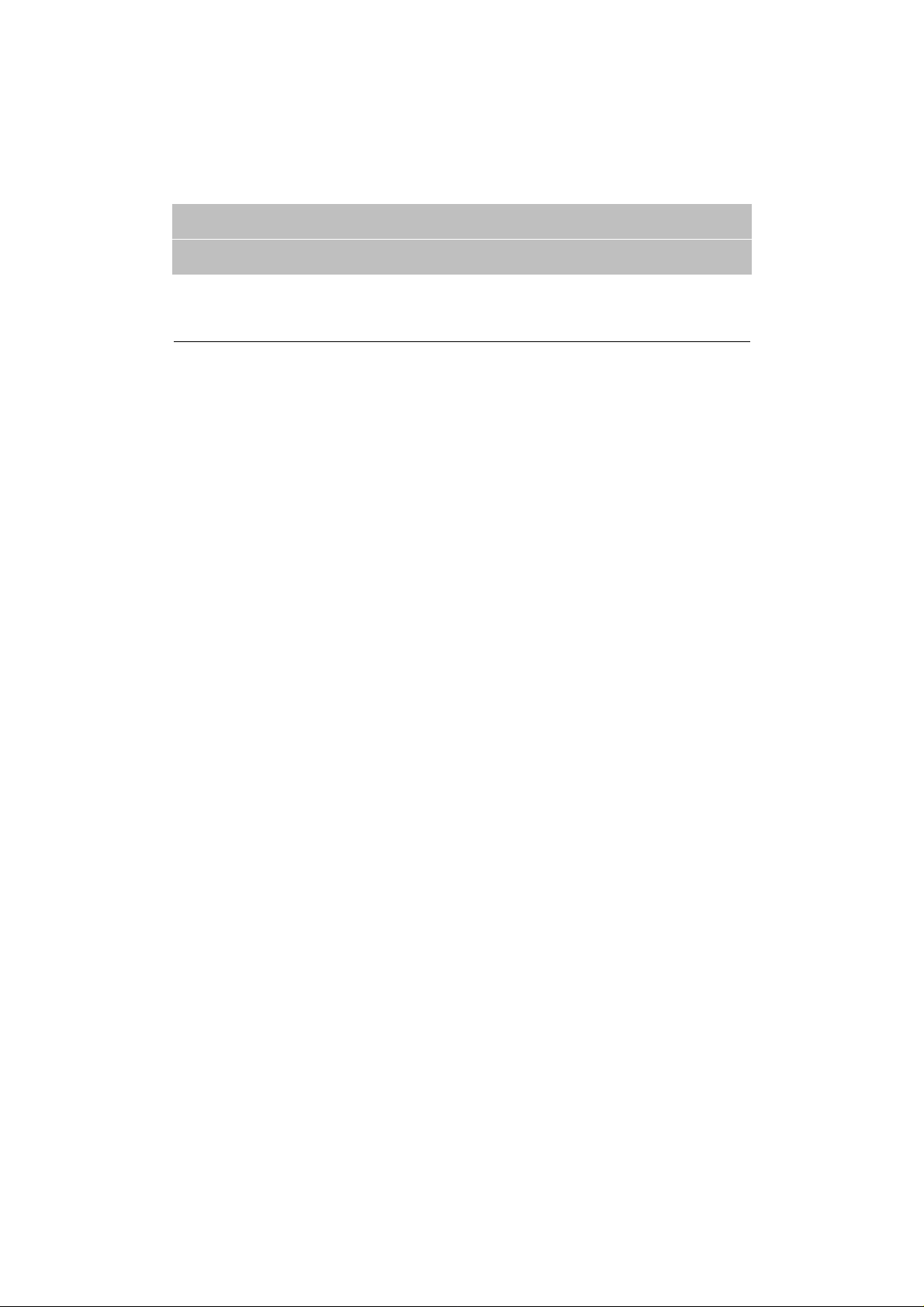
CHAPTER 1
GENERAL
ABOUT THIS MANUAL
This manual acts as your guide to the setup and operation of your printer
and covers the following topics:
CHAPTER 1 GENERAL provides an overview of the printer. Read this
chapter first to get familiar with the printer.
CHAPTER 2 GETTING STARTED gives you general information
about this printer. Be sure to read this chapter before you use the printer.
CHAPTER 3 BEFORE WORKING WITH THE PRINTER gives
you important information on the printer setup to work with your
computer and software. Be sure to read this chapter before you work
with the printer.
CHAPTER 1 GENERAL
CHAPTER 4 CONTROL PANEL details the functions of the panel
switches and lamps. (Disk)
CHAPTER 5 OPTIONS describes the optional accessories for this
printer. (Disk)
CHAPTER 6 MAINTENANCE provides guidance on how to maintain
your printer (Disk)
CHAPTER 7 TROUBLESHOOTING helps you troubleshoot the
printer in case of problems.
APPENDICES contain detailed technical information on the printer as
well as the character sets and a quick reference guide to the printer
control commands. (Disk)
INDEX provides an alphabetical list of the contents of this manual and
the floppy disk supplied with the printer.
1–1
Page 18
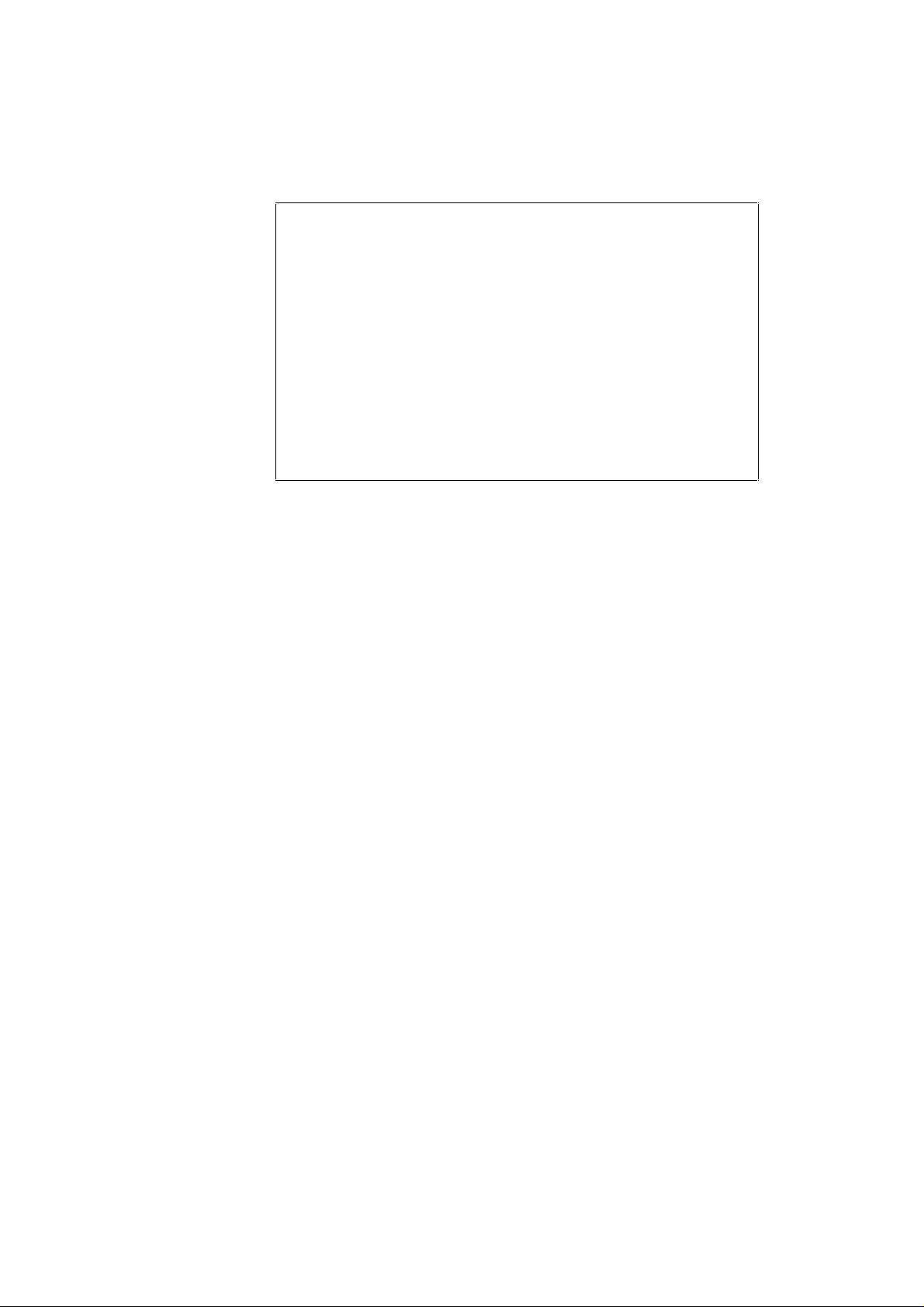
USER’S GUIDE
✒ Notes
When you read this user’s guide, note the following:
• Chapters 4, 5, 6 and the Appendices of this User’s Guide are on the
floppy disk provided with this printer. Read ABOUT CHAPTERS
ON THE FLOPPY DISK (See page 1-3) carefully before you print
out the additional chapters included on the floppy disk.
• This user’s guide contains instructions or steps to teach you various
operations of the printer. Remember that the instructions start with
the factory settings, particularly in Chapter 2 and Chapter 3. If you
change the settings, particularly the emulation mode, the display
messages change accordingly.
• The paper size has been factory set to letter or A4, depending upon
the final destination of the printer. Some display messages appear
differently in accordance with this setting.
1–2
Page 19
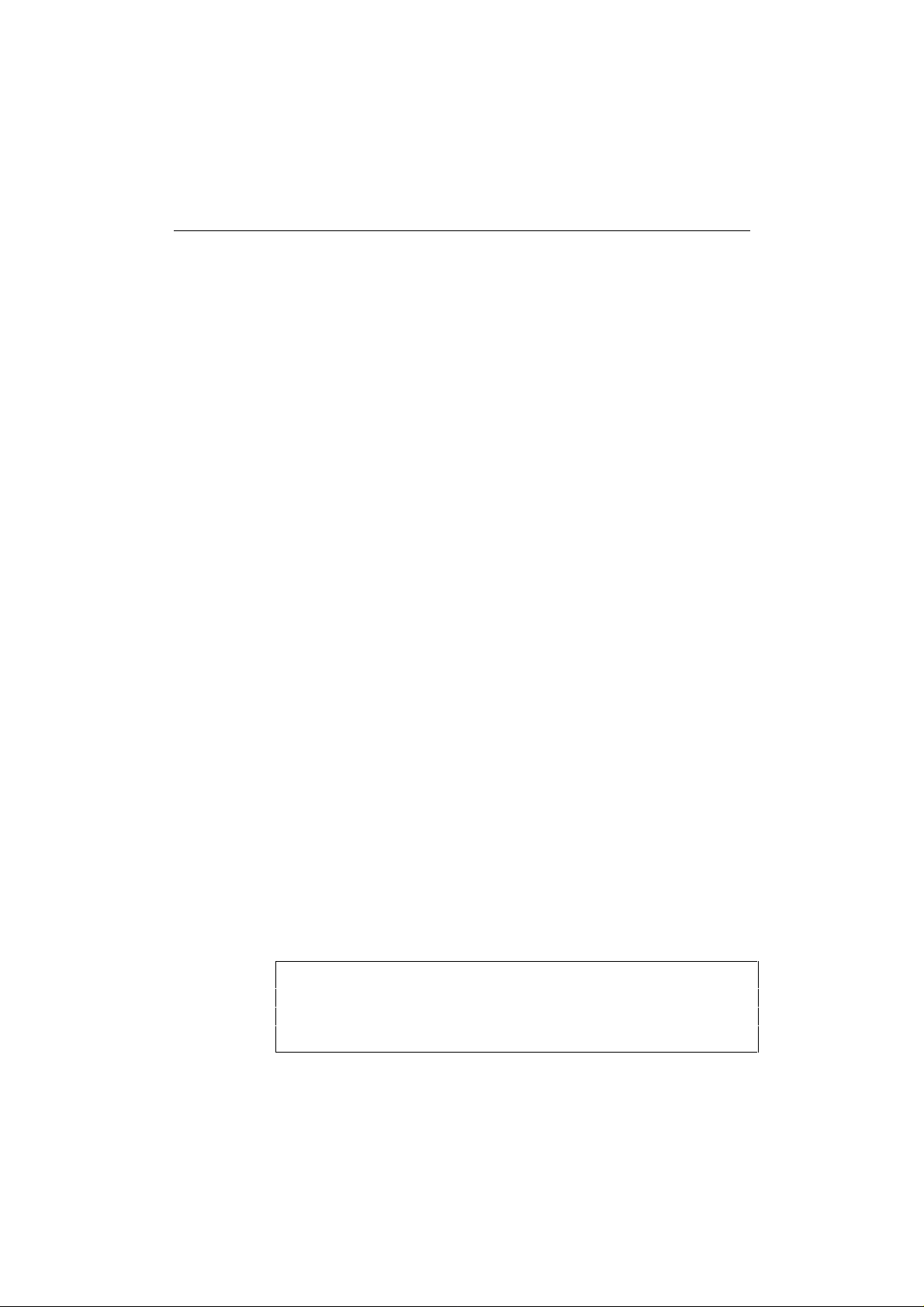
ABOUT CHAPTERS ON THE FLOPPY DISK
■ The floppy disk provided with this printer contains Chapters 4, 5, 6,
and the Appendices of this User’s Guide. Follow the steps below to
install and print out the sections you need to see.
1. Set up your printer referring to CHAPTER 2 GETTING STARTED.
CHAPTER 1 GENERAL
2. Start your computer and MS-DOS
®
or Microsoft®-Windows
®
version 3.1.
3. Insert the printer User’s Guide floppy disk into the floppy disk drive
A of your computer. It is assumed that A: is your floppy disk drive in
this description.
4. Install the Disk Manual into your computer.
(for DOS user)
Type A:\INSTALL and press ENTER key.
Follow the messages on the screen.
(for Windows user)
Choose the RUN command from the FILE menu in the Program
Manager.
Type A:\SETUP and press the ENTER key.
■ Once you installed the Disk Manual into your computer, follow the
steps below to print out the sections you need to see.
Print chapters on the Disk Manual.
(for DOS user)
Type HL960 and press ENTER key. You do not need to choose disk
drive nor directory.
Follow the messages on the screen.
(for Windows user)
Double-click the HL960 Series group icon (sign on the screen) and
then the Disk Manual icon.
Follow the messages on the screen.
✒ Notes
• You will need a minimum of 6 MB free area on your hard disk drive
in order to print any sections of the User's Guide.
• Use A4 or letter size paper for printing.
1–3
Page 20
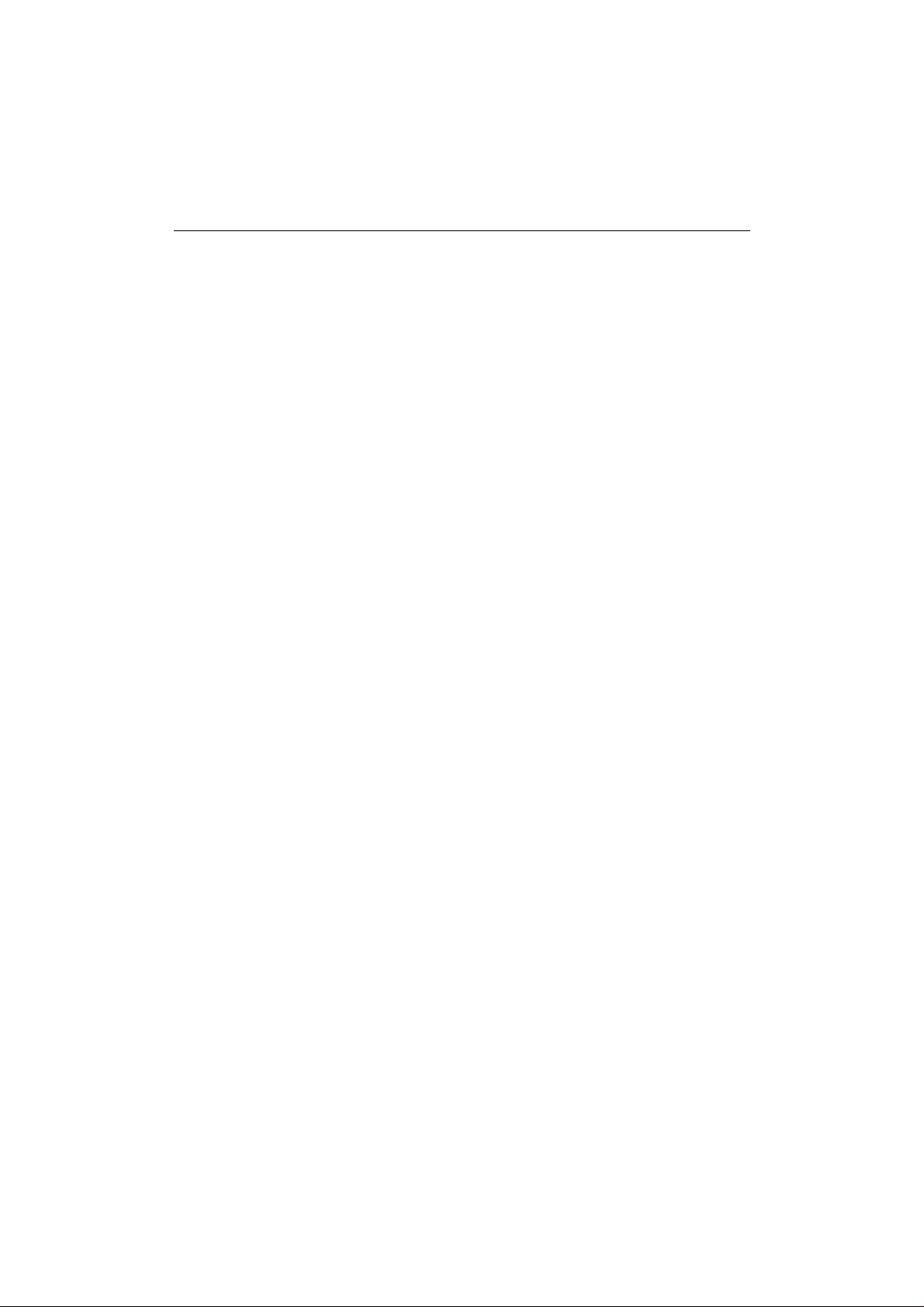
USER’S GUIDE
ABOUT THIS PRINTER
Features
This printer has the following standard features. When you need more
information on how to use a particular feature, turn to the page indicated
at the end of the paragraph.
High Speed and Quiet Laser Printing
This printer uses electrophotography technology by laser beam scanning
so that it can print at a speed of 12 pages per minute. The controller
utilizes a high speed 32-bit RISC microprocessor and special hardware
chips. The quiet printing will not bother you working in your office or at
home: max. 49 dB A (printing)/40 dB A (stand-by).
Resolution of 600 DPI
This printer uses a print engine with a resolution of 600 dots per inch
(dpi). As compared with a 300-dpi engine, the quality of the output is far
superior. See page 4-26. By utilizing the 300-dpi mode, the printer can
print 300-dpi data, if necessary.
1–4
Maintenance-Free Toner Cartridge
A toner cartridge can print up to 6,000 single-sided pages. The one
piece, easy-to-replace toner cartridge does not require difficult
maintenance. Just install it. See 2-7.
Page 21
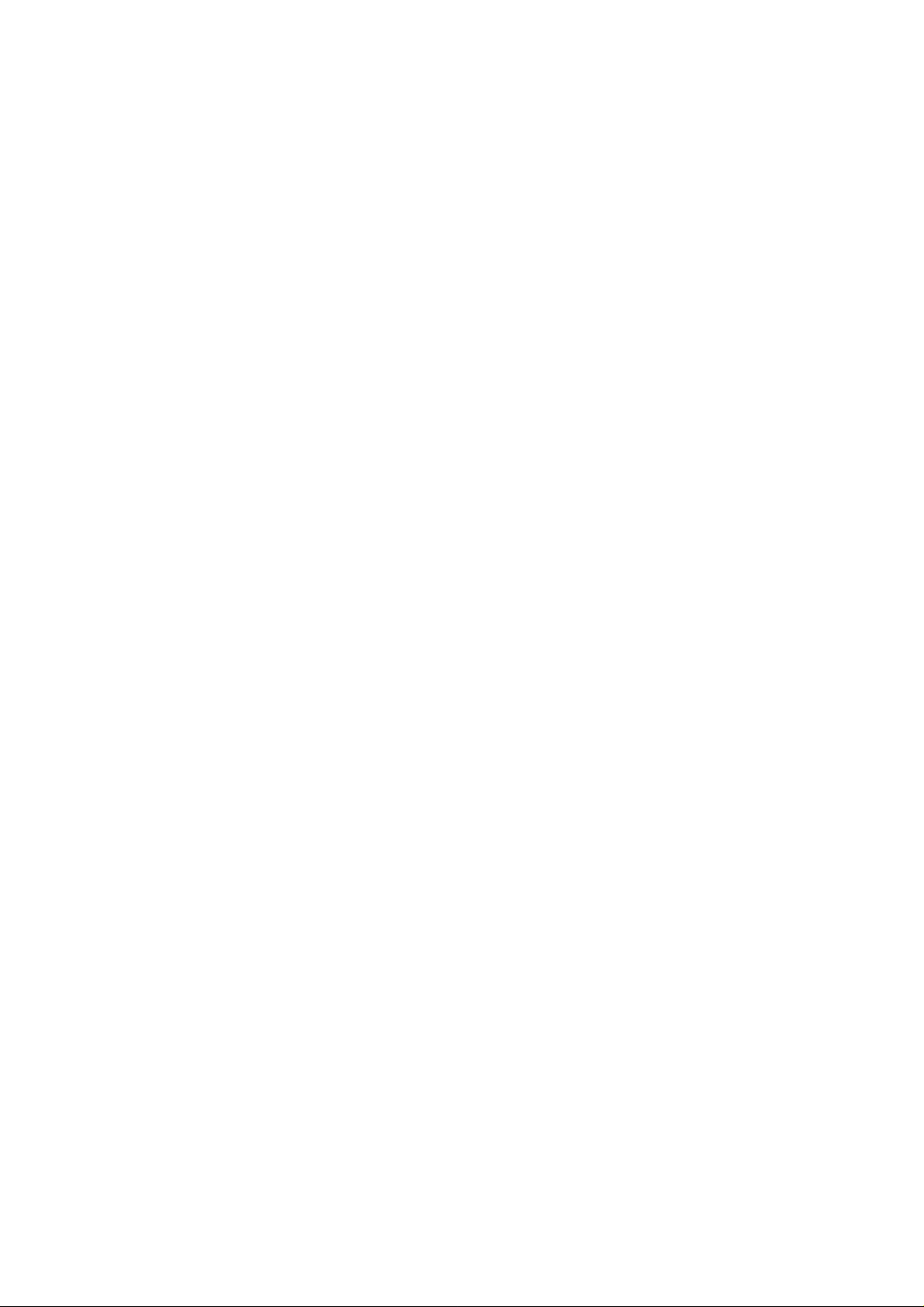
CHAPTER 1 GENERAL
Universal Paper Cassette and Manual Loading
This printer loads paper automatically from the paper cassette. Since the
paper cassette is a universal type, a number of different sizes of paper
can be used. Even envelopes can be loaded from the multi-purpose tray
and the upper paper cassette. In addition, the multi-purpose tray allows
you to load paper sheet by sheet. See 3-15 for auto loading and 3-16 for
manual loading.
Two Interfaces
This printer has a high speed bi-directional parallel interface and an RS232C serial interface.
If your application software supports the bi-directional parallel interface,
you can monitor the printer status. It is fully compatible with the
industry-standard bi-directional parallel interface. See page 2-17.
The RS-232C serial interface is an industry standard so that you can
connect it to any computer using a standard serial cable. See page 2-17.
Automatic Interface Selection
This printer can automatically select the bi-directional parallel or RS232C serial, interface depending on the interface port through which it
receives data. With this feature, the printer can be connected to more
than one computer. See page 3-5.
Four Emulation Modes
This printer can emulate the Hewlett-Packard
®
laser printer-LaserJet 4
(PCL® 5e) printer, the industry-standard HP-GL™ plotter as well as
EPSON
®
FX-850™, and IBM® Proprinter XL® printers. You can print
with all application programs that support one of these printers. See page
3-1.
1–5
Page 22
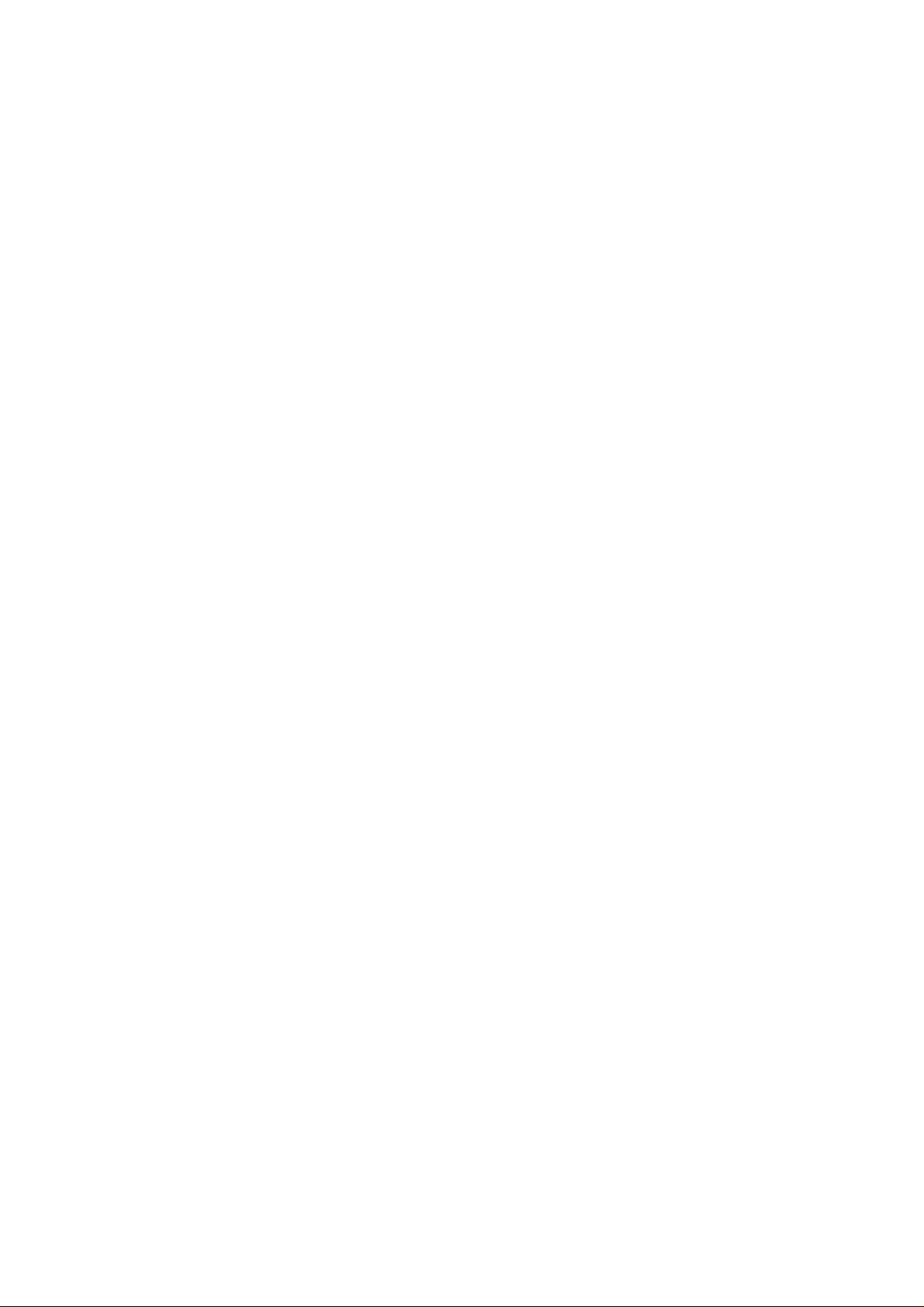
USER’S GUIDE
Automatic Emulation Selection
This printer can automatically select the printer emulation mode
depending on the print commands it receives from the computer
software. With this feature, many users can share the printer on a
network. See page 3-3.
Data Compression Technology
This printer can internally compress the received graphics and font data
in its memory so that it can print larger graphics and more fonts without
additional memory.
Memory Expansion
This printer has 2-Mbyte of RAM as standard. It can be expanded up to
26 Mbytes. When you select duplex mode with an optional duplex unit
installed, the memory should be expanded by 8Mbytes (10Mbytes in
total) or more to enjoy 600-dpi duplex printing. See pages 4-26 and 5-6.
19 Scalable and 10 Bitmapped Fonts
This printer has the following scalable fonts and bitmapped fonts. The
fonts that can be used vary according to the current emulation mode.
■ HP LaserJet 4, EPSON FX-850, and IBM Proprinter XL Modes See
printed Appendix after Chapter 7.
Scalable Fonts:
Intellifont Compatible Fonts:
• Brougham, Oblique, Bold, BoldOblique
• Cleveland Condensed
• Connecticut
• Guatemala Antique, Italic, Bold, BoldItalic
• Maryland
• PC Tennessee Roman, Italic, Bold, BoldItalic
• Utah, Oblique, Bold, BoldOblique
Bitmapped Fonts (Portrait and Landscape):
• LetterGothic16.66 Medium, Italic, Bold, BoldItalic
• OCR-B
1–6
Page 23
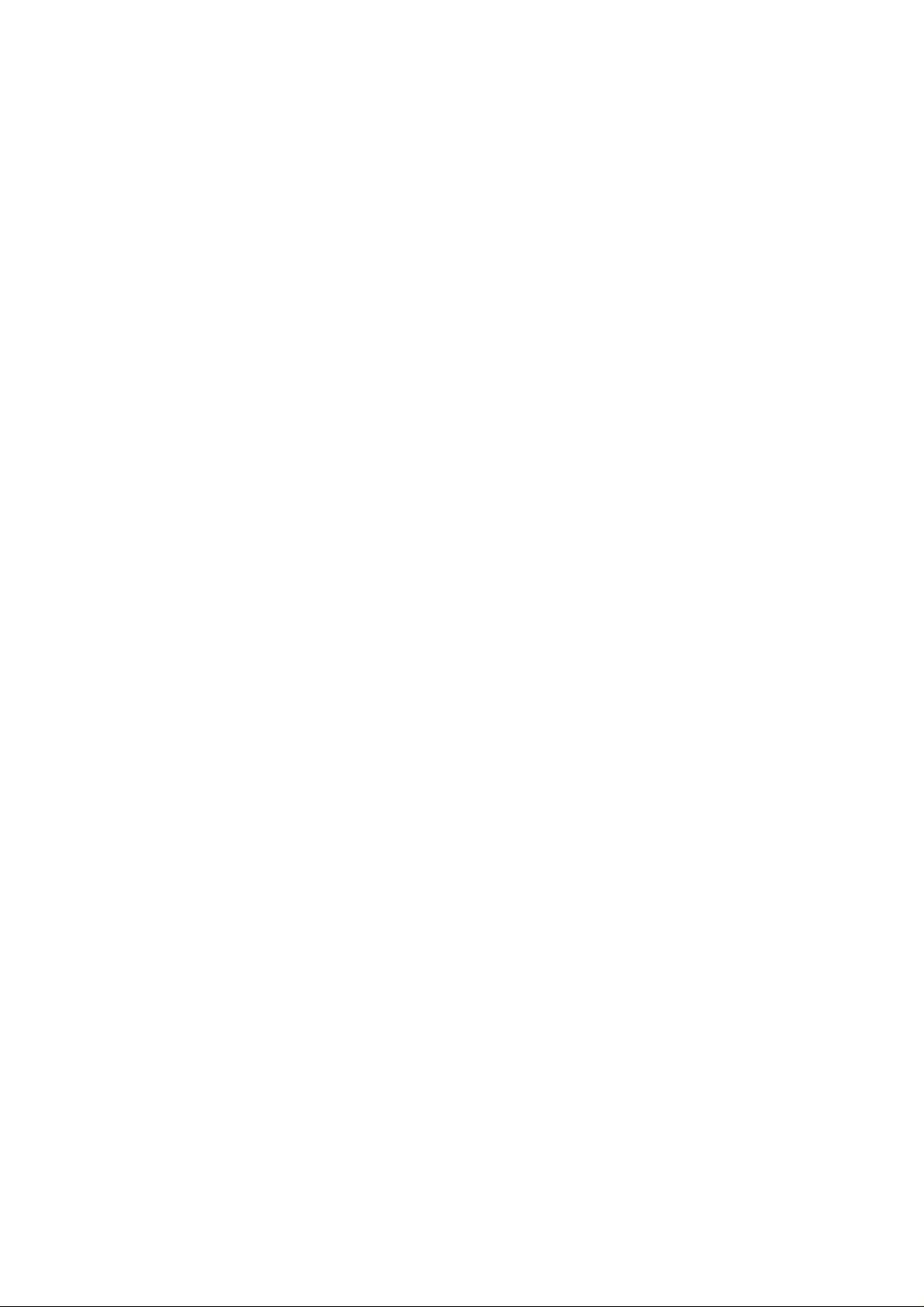
CHAPTER 1 GENERAL
High Speed Printing with Microsoft Windows 3.1
Since TrueType compatible fonts are resident in this printer, the printer
can print them with Microsoft Windows version 3.1 and higher at a high
speed without downloading them. Because the printer has a TrueType
Font rasterizer, it can rasterize fonts at a high speed.
Bar Code Print
This printer can print the following 11 types of bar codes:
• Code 39 • UPC-E
• Interleaved 2 of 5 • Codabar
• EAN-8 • US-PostNet
• EAN-13 • ISBN
• UPC-A • Code 128
• EAN-128
CCITT G3/G4
Since this printer supports the CCITT G3/G4 format in addition to HPcompatible formats, it can quickly receive and print data compressed in
this format.
Lock Panel
If the panel switch settings have been changed, the printer may not work
as you expect. You can lock your settings to prevent changes from being
made. See page 4-37.
Power Save Mode
This printer has a power saving mode. As laser printers consume power
to keep the fixing assembly at a high temperature, this feature can save
electricity when the printer is on but not being used. The factory setting
of the Power Save mode is ON that complies with EPA Energy Star new
specification. Compared with conventional laser printers, this printer
consumes less power even when the power saving mode is turned off.
See page 4-64.
1–7
Page 24
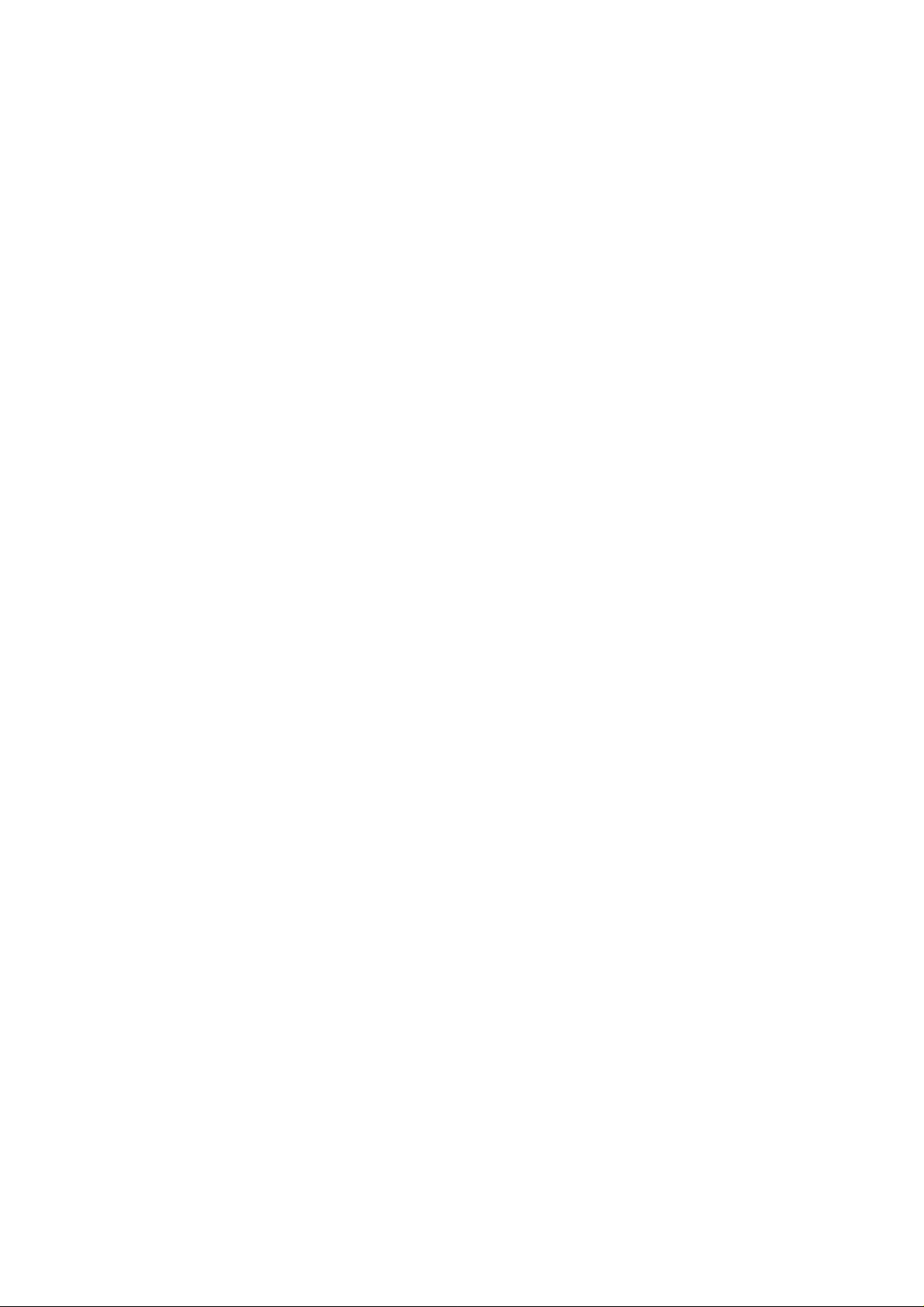
USER’S GUIDE
Reprint Function
You can reprint the last page printed with a touch of a panel switch
which allows reprinting without sending the data again from the
computer. See page 4-56.
Flash Memory Card and HDD Card
You can store fonts, macros, logos, and other print data in a commercial
PCMCIA-compatible flash memory card or HDD card that is installed in
the upper card slot of this printer. See pages 4-29 and 5-2.
Saving User Settings
You can operate the printer differently from other users with your own
panel switch settings. Two sets of user settings can be stored. See page
4-42.
1–8
Page 25
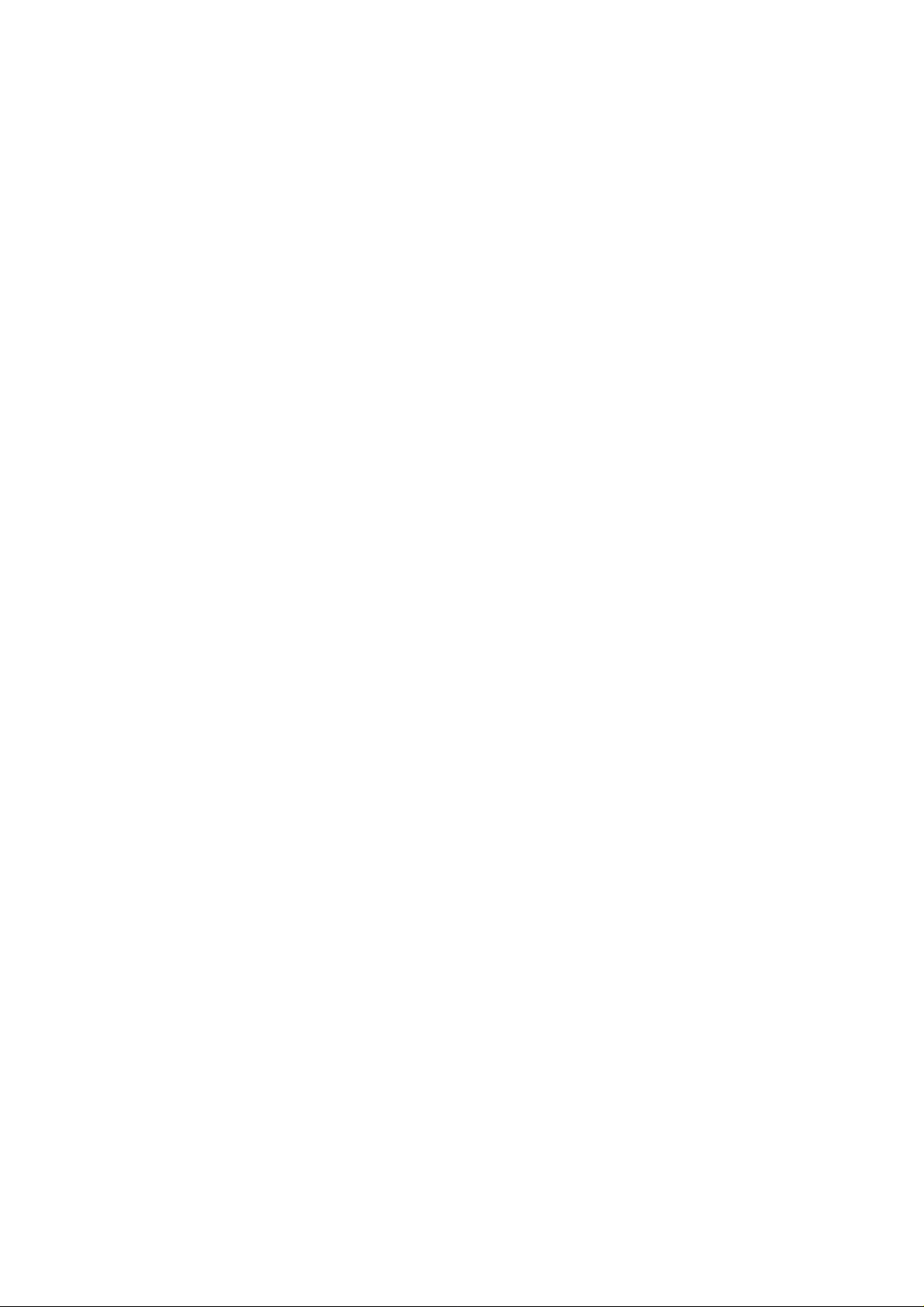
Options
CHAPTER 1 GENERAL
The following options are available for this printer:
Lower Tray Unit
A lower tray unit expands the paper source capacity. You can load extra
paper and switch between the upper and lower paper sources
automatically. See page 5-1.
Duplex Unit
A duplex unit enables you to print on both sides of the paper. See page
5-10.
Technical Reference Manual
The technical reference manual contains detailed information about the
printer control commands. For programming with the printer, see this
manual which is available from your Brother dealer.
The following commercial products can be installed into this printer:
Font Cartridges
Commercial font cartridges containing additional scalable fonts or
bitmapped fonts. See page 5-2.
Flash Memory Card and HDD Card
A commercial flash memory card or a HDD card can be installed. You
can store fonts, macros, logos, and other print data in a commercial
PCMCIA-compatible flash memory card or HDD card. See pages 4-29
and 5-2.
RAM Expansion
Installing commercial memory modules expands the memory capacity
up to 26 Mbytes. See pages 5-6.
1–9
Page 26
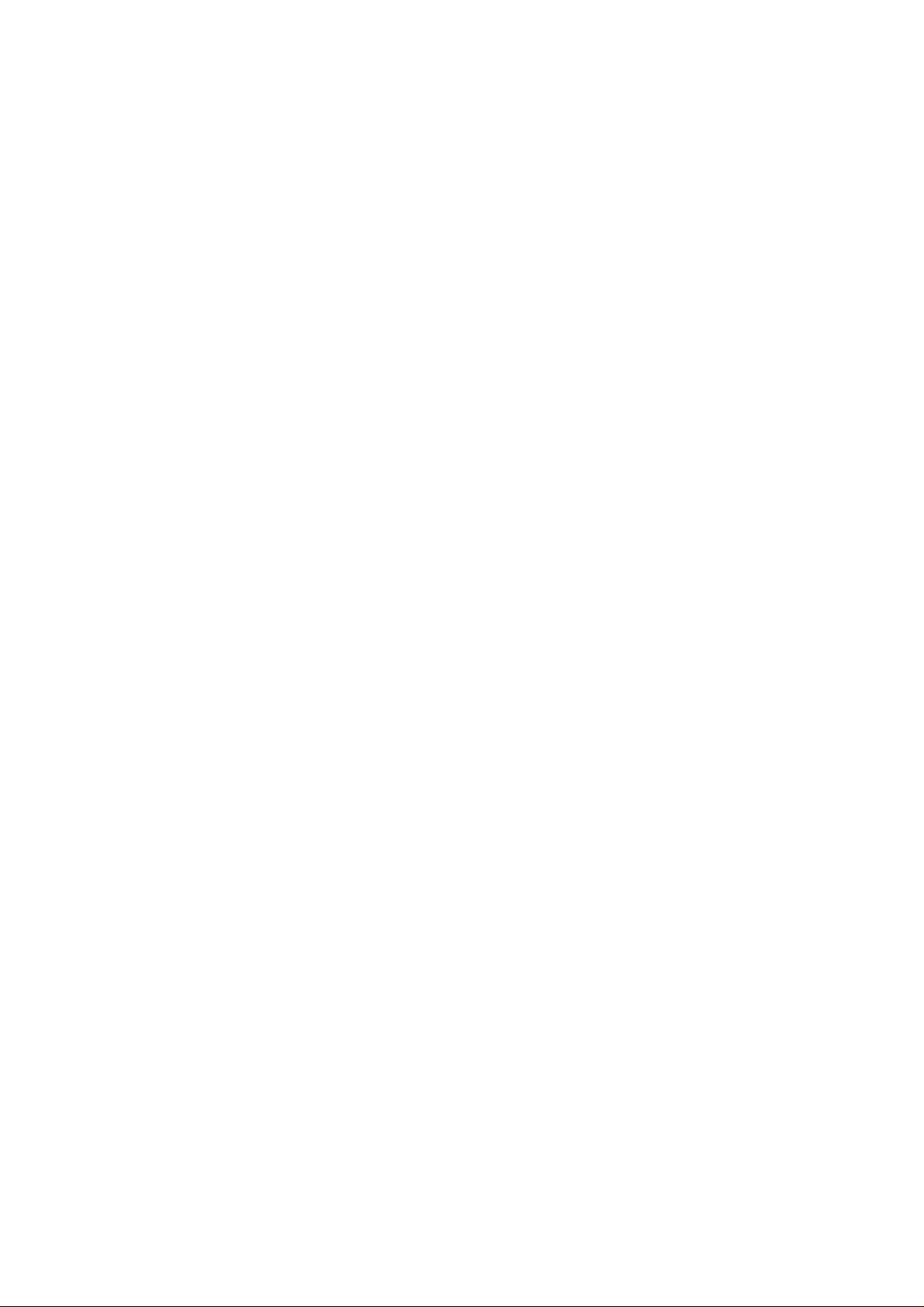
USER’S GUIDE
1–10
Page 27
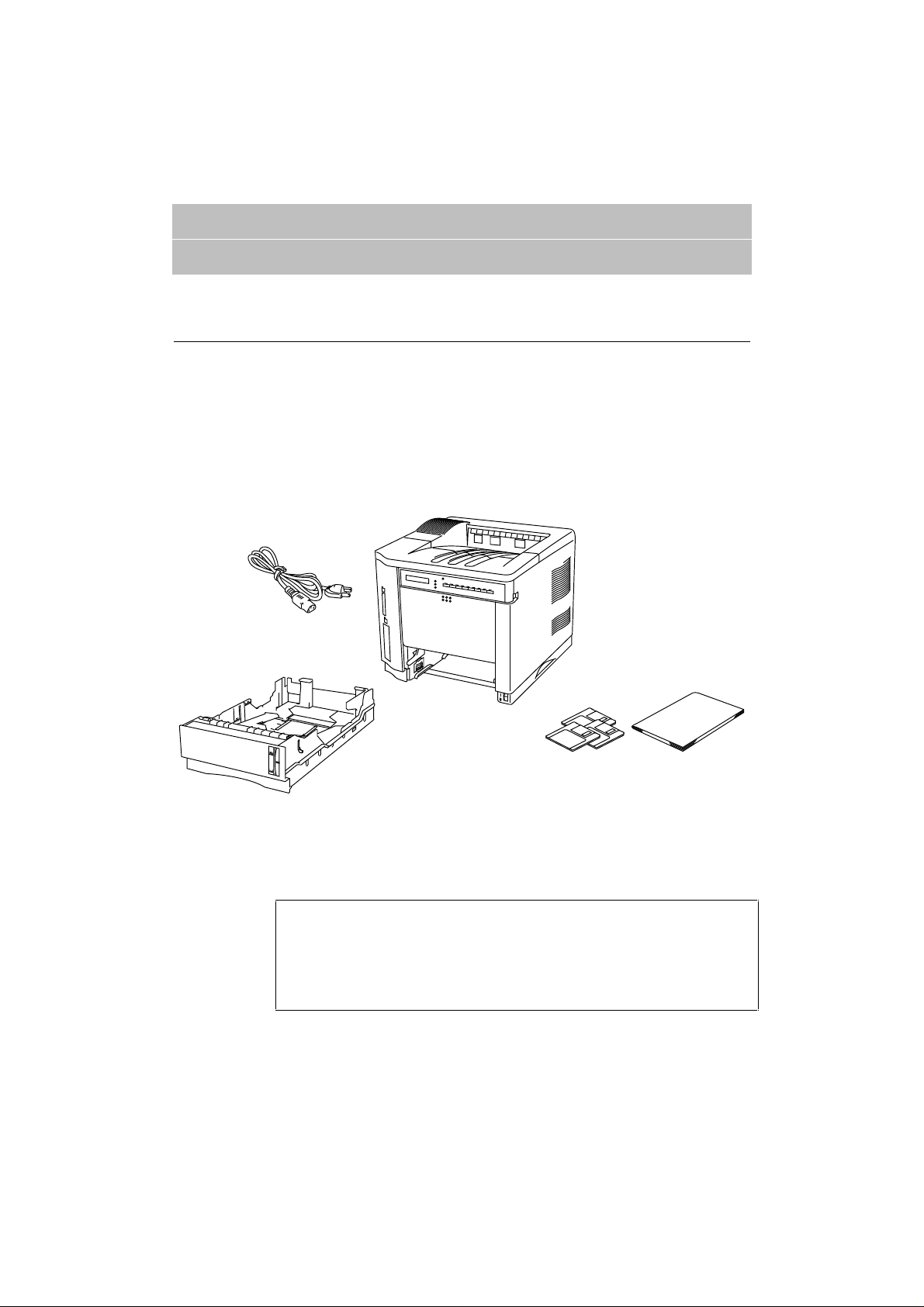
CHAPTER 2
User’s Guide
(this book)
User’s Guide
(this book)
GETTING STARTED
BEFORE USING THE PRINTER
Checking the Components
Printer Carton
When you unpack the printer, check to see that you have all of the
following parts.
CHAPTER 2 GETTING STARTED
Power CordPower Cord
Upper Paper Cassette
Upper Paper Cassette
(installed inside the printer)
(installed inside the printer)
✒ Note
An interface cable is not a standard accessory. Please purchase an
appropriate cable according to the interface you intend to use. The
power cord may differ slightly from this figure depending on the country
where you purchased the printer.
PrinterPrinter
User’s Guide Disk
User’s Guide Disk
Windows Driver/TrueType
Windows Driver/TrueType
Compatible Font Disk #1
Compatible Font Disk #1
Windows Driver/TrueType
Windows Driver/TrueType
Compatible Font Disk #2
Compatible Font Disk #2
Fig. 2-1 Components in the Printer Carton
2–1
Page 28
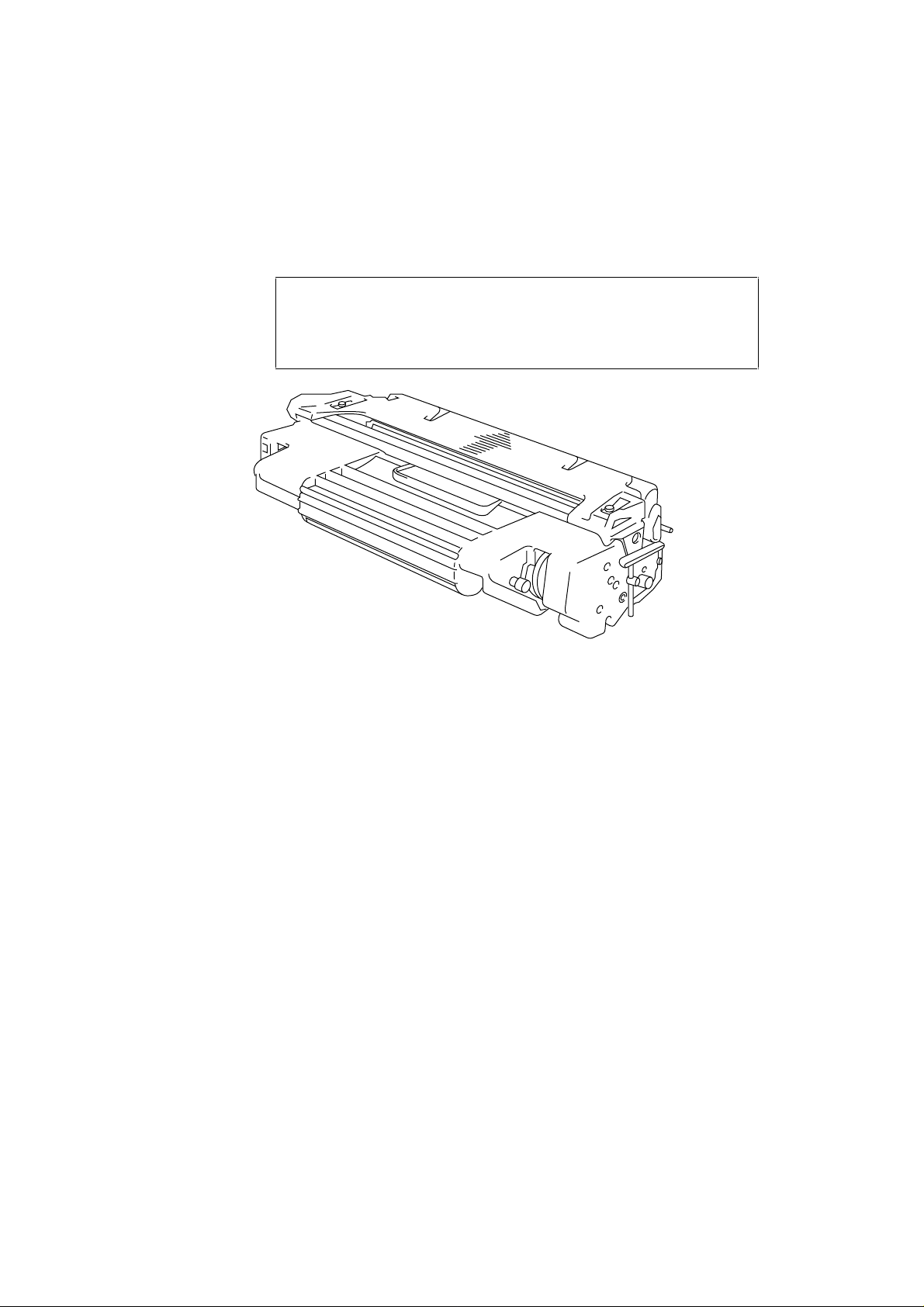
USER’S GUIDE
Toner Cartridge
The toner cartridge is inside the toner cartridge carton.
☛ Caution
The toner cartridge is packed inside a bag. Do not open it now. Open it
immediately before you install the toner cartridge. The toner cartridge
must not be exposed to light for a long time.
Fig. 2-2 Toner Cartridge
2–2
Page 29
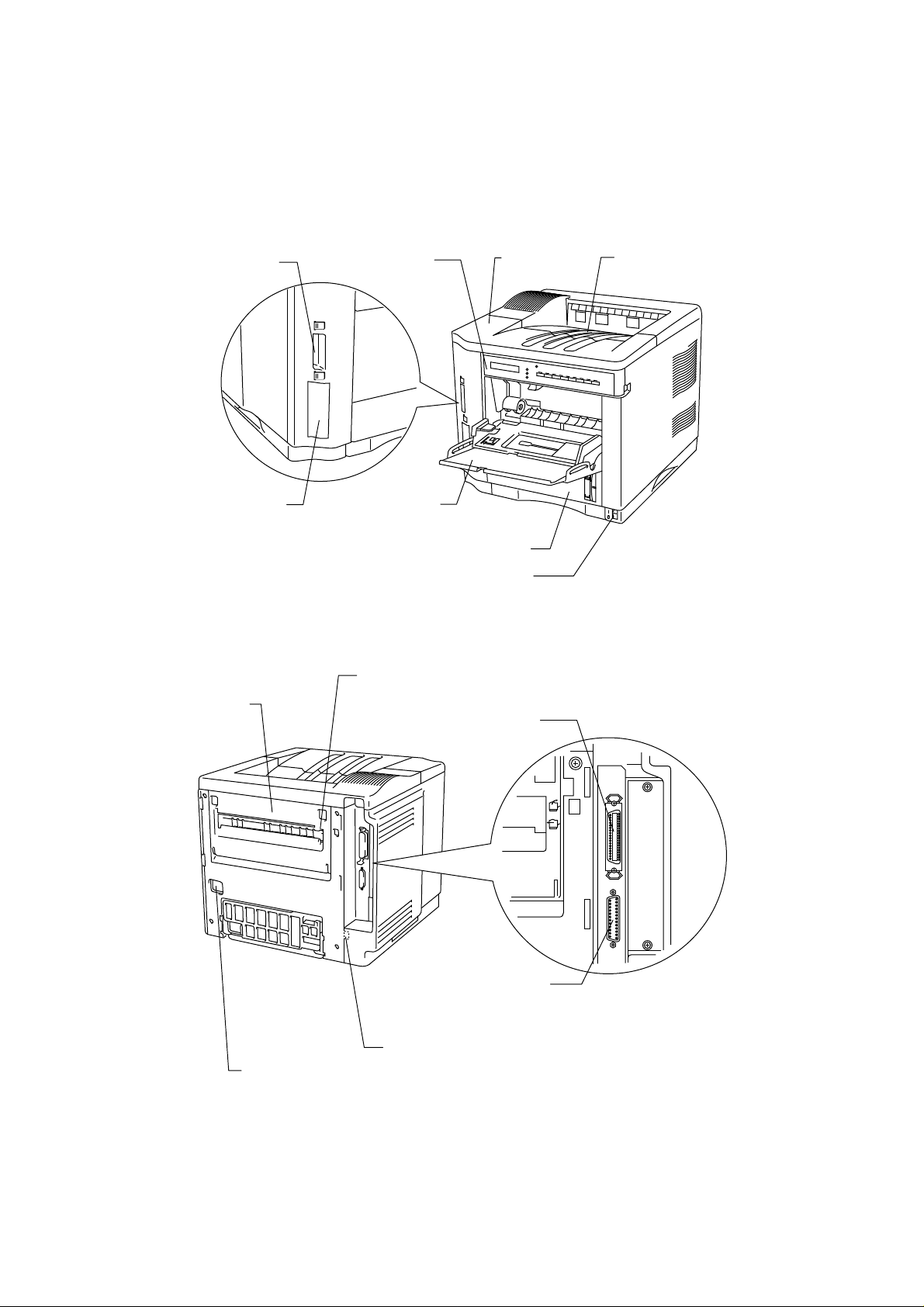
General View
Face Down Print
Delivery Tray
A
CHAPTER 2 GETTING STARTED
Font/IC Card Slot
Font Cartridge Slot
Rear Access Cover
Control Panel
A
B
Multi-purpose Tray
Upper Paper Cassette
Fig. 2-3 Front View
djustment Knob for
Face Up/Down Print Delivery
Top Cover
Power Switch
Bi-directional Parallel
Interface Connector
RS-232C Serial
Interface Connector
Modular Jack for Options
Power Cord Connector
Fig. 2-4 Rear View
2–3
Page 30
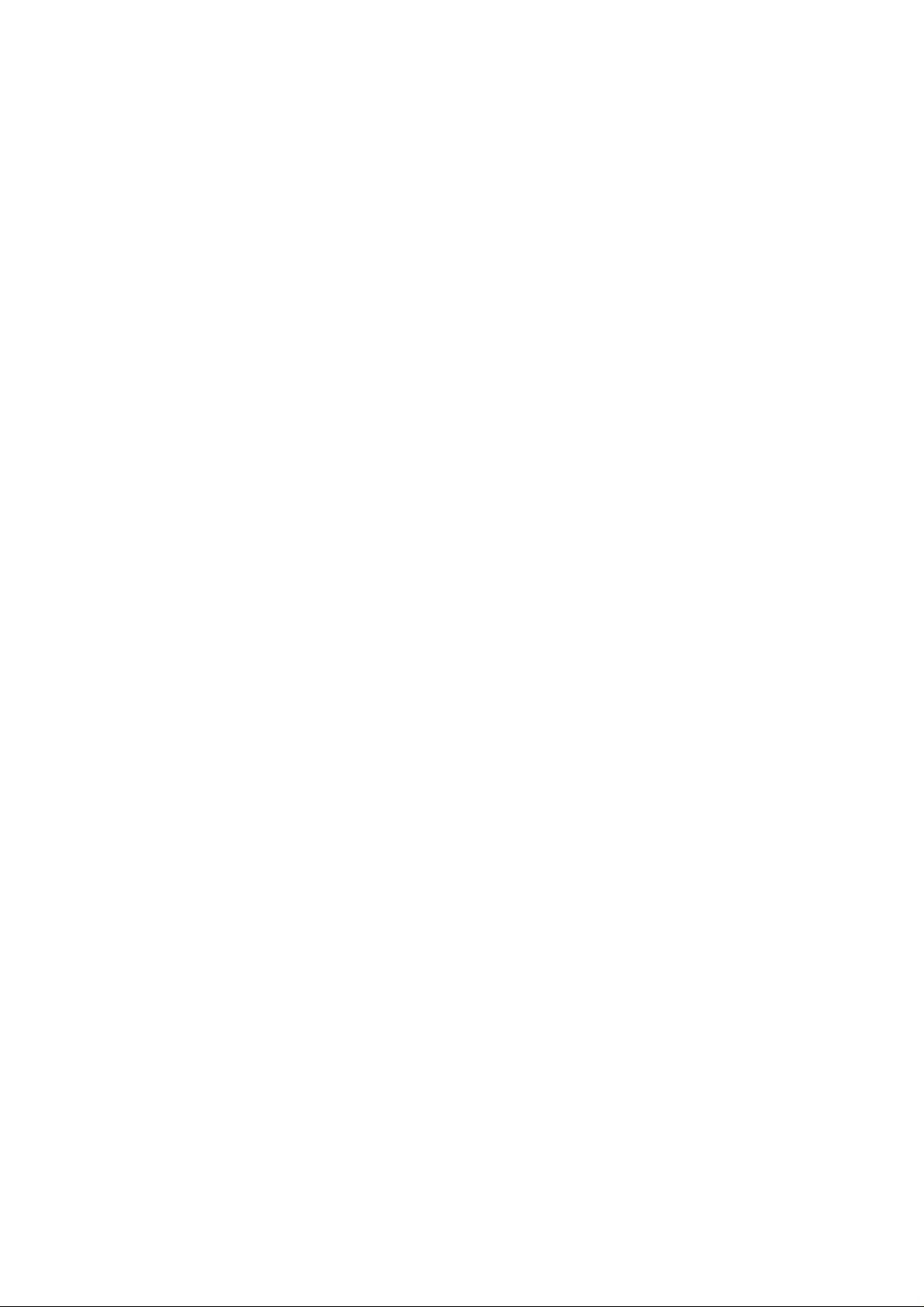
USER’S GUIDE
Operating and Storage Environment
Please take note of the following before using the printer.
Power Supply
Use the printer within the specified power range.
AC power: ±10% of the rated power voltage
Frequency: 50 Hz (220-240 V) or 60 Hz (110-120 V)
The power cord, including extensions, should not exceed 5 meters (16.5
feet).
Do not share the same power circuit with other high-power appliances,
particularly an air conditioner, copier, shredder, etc. If it is unavoidable
that you must use the printer with these appliances, we recommend you
use a voltage transformer or a high-frequency noise filter.
Use a voltage regulator if the power source is not stable.
Environment
Use the printer only within the following ranges of temperature and
humidity.
Ambient temperature: 10°C to 32.5°C (50°F to 90.5°F)
Ambient humidity: 20% to 80% (without condensation)
Do not block the air exit on top of the printer. Do not place objects on
top of the printer, especially on the air exit.
Ventilate the room where you use the printer.
Do not place the printer where it is exposed to direct sunlight. Use a
blind or a heavy curtain to protect the printer from direct sunlight if the
printer is unavoidably set up near a window.
Do not install the printer near devices that contain magnets or generate
magnetic fields.
Do not subject the printer to strong physical shocks or vibrations. Do not
expose the printer to open flames or salty or corrosive gasses.
Place the printer on a flat, horizontal surface.
2–4
Keep the printer clean. Do not install the printer in a dusty place.
Do not install the printer near an air conditioner.
Page 31

SETTING UP THE PRINTER
Opening and Closing the Printer
To install the toner cartridge or to access the paper path, you need to
open the top cover of the printer. Remember the following steps to open
and close the printer.
■ To open the printer, hold both sides of the top cover and raise it
upwards until it latches.
CHAPTER 2 GETTING STARTED
Fig. 2-5 Opening the Top Cover
■ To close the printer, lower the top cover and push both sides gently
until it latches.
Fig. 2-6 Closing the Top Cover
2–5
Page 32

USER’S GUIDE
Spacers
Removing the Protective Parts
After checking that you have all of the correct parts, temporarily place
the printer where you can easily reach all sides. Remove the protective
parts that secure the printer against damage during transportation, as
shown below:
✒ Note
Keep all packing materials for transporting or storing the printer later.
1. Open the top cover and the upper paper cassette.
2. Remove the protective parts from inside the printer and the cassette.
3. Remove both spacers from the fixing roller.
Protective Parts
2–6
Fig. 2-7 Removing the Protective Parts
Fig. 2-7 Removing the Protective Parts Fig. 2-8 Removing the Spacers
Page 33

Installing the Toner Cartridge
This printer uses a toner cartridge to print. You have one toner cartridge
as standard. A new cartridge contains enough toner to print
approximately 6,000 A4 or letter-size single-sided pages at about 5%
coverage (if the print density is set at level 8).
If you turn on the printer without the toner cartridge installed, the
display shows the following operator call message to prompt you to
install the toner cartridge.
14 NO CARTRIDGE
To install the toner cartridge, follow these steps:
1. Open the top cover of the printer.
2. Open the bag to unpack the toner cartridge.
☛ Caution
• Do not expose the toner cartridge to direct light.
• Do not stand the toner cartridge on its end or turn it up-side down.
• Do not touch the shaded parts shown below.
• Do not open the drum shutter otherwise the toner or drum is
adversely affected and might cause serious damage when printing.
CHAPTER 2 GETTING STARTED
Drum Shutter
Fig. 2-9 Don’ts When Handling the Toner Cartridge
2–7
Page 34

USER’S GUIDE
3. Hold the toner cartridge with both hands. Rock it gently several
times at a 45° angle. This distributes the toner evenly inside the
cartridge.
45°
45°
Fig. 2-10 Rocking the Toner Cartridge
4. Bend the tab up and down several times until it is detached from the
toner cartridge.
2–8
Fig. 2-11 Detaching the Tab
Page 35

CHAPTER 2 GETTING STARTED
5. Hold the tab firmly and pull it out until the sealing tape comes out all
the way.
Fig. 2-12 Pulling Out the Sealing Tape
☛ Caution
If the tab breaks from the sealing tape, hold and pull out the tape. If your
hands or clothes get dirty with toner, wipe or wash it off immediately
with cold water.
6. Insert the toner cartridge in the direction of the arrows engraved on
the cartridge into the side guides until it stops securely in the
cartridge holder inside the printer.
✒ Note
Push both sides of the toner cartridge gently until the cartridge is seated
in its place.
Fig. 2-13 Inserting the Toner Cartridge
2–9
Page 36

USER’S GUIDE
7. Close the top cover of the printer.
When the cartridge has almost run out of toner, the display shows the
following operator call message to prompt you to replace the toner
cartridge.
16 TONER EMPTY
Although you can print several pages after the toner empty message
appears, be sure to replace the toner cartridge with a new one before it
becomes completely empty.
✒ Note
You can select the printer ’s operation when the “Toner Empty” message
is displayed with the MODE switch. The printer continues or stops
printing. For further information, see “Toner Low” in Chapter 4.
For toner cartridge replacement, see “Toner Cartridge” in Chapter 6.
2–10
Page 37

Loading Paper in the Paper Cassette
The printer usually loads paper from the installed multi-purpose tray,
upper cassette or optional lower paper cassette.
✒ Note
The lower tray unit is an option for this printer. This section refers to the
upper paper cassette. For information about the lower paper cassette, see
“LOWER TRAY UNIT” in Chapter 5.
Since the paper cassette is a universal type, you can set letter, A4, legal,
ISO B5, executive, A5, ISO B6, or A6 size cut sheet paper or COM10,
Monarch, C5, DL, or ISO B5 size envelopes in the paper cassette.
The paper sources have the following limitation. For more information
about paper, see “PRINT MEDIA” in Chapter 3.
paper source available size available type and
the multipurpose tray
(MP)
the upper
paper
cassette (T1)
the optional
lower paper
cassette (T2)
all sources
for duplex
printing
(DX)
cut sheet : letter, legal, A4, ISO
B5, Executive, A5, ISO
B6 and A6
envelope: COM 10, Monarch, C5,
DL and ISO B5
other size: wide 90-216mm
(3.5”-8.5”)
long 148-356mm
(5.8”-14”)
cut sheet : letter, legal, A4, ISO
B5, Executive, A5, ISO
B6 and A6
envelope :COM 10, Monarch, C5,
DL and ISO B5
cut sheet : letter, legal, A4,
Executive
cut sheet : letter, legal, A4, ISO
B5(except T2) and
Executive
CHAPTER 2 GETTING STARTED
capacity
plain paper : 150
envelope : 15
OHP film : 100
label stock : 100
other type : weight
= 60 to 135 g/m
2
(16 to 36 lbs)
plain paper : 500
weight =
60 to 105 g/m
2
(16 to 28 lbs)
envelope : 40
plain paper : 500
weight =
60 to 90 g/m
2
(16 to 24 lbs)
* The capacity of
T1 is reduced from
the above specified
capacities with
the duplex unit
installed.
2–11
Page 38

USER’S GUIDE
Follow these steps to set paper and install the paper cassette:
✒ Note
Be sure to select the same paper size as the paper to be used from your
application software, or correct printing cannot be obtained.
If your application software does not support paper size selection on its
print menu, you can change the paper size with the MODE switch in the
FORMAT MODE. For paper size change, see “MODE Switch” in
Chapter 4.
The paper size has been factory set to letter or A4, depending upon the
final destination of the printer.
•110/120V model: Letter size paper set.
•220/240V model: A4 size paper set.
Load paper into the paper cassette as follows:
1. Pull the paper cassette out of the printer.
2–12
Fig. 2-14 Removing the Paper Cassette
Page 39

CHAPTER 2 GETTING STARTED
2. Switch the adjustment lever on the back of the paper cassette
according to the paper size shown below.
I. Backwards : letter, legal, A4, ISO B5, Executive and A5
II. Forwards : ISO B6, A6, COM10, Monarch, C5 and DL
Fig. 2-15 Switching the Adjustment lever by Paper Size
3. Set a side paper stop at right front corner inside the paper cassette by
the paper size to be used so that 2 projectors of the side paper stop
are inserted into the guide holes on the base of the paper cassette.
Letter and
Legal
A4
Executive
ISO B5
A5
Side Paper Stop
Fig. 2-16 Setting the Side Paper Stop
2–13
Page 40

USER’S GUIDE
4. Slightly lift the edge of the sliding guides and move them separately
so as to match the size of paper to be used. Match the paper length
first and then the paper width when setting for larger size paper.
Match the paper width first and then the paper length when setting
for smaller size paper.
Fig. 2-17 Adjusting the Paper Cassette Sizes
5. Load paper into the paper cassette as shown below.
☛ Caution
Do not load more than 500 sheets of paper (80 g/m2or 20 lbs.) in the
cassette, or paper jams may occur. Paper (80 g/m2 or 20 lbs.) should be
loaded up to the arrow head marked on the sliding guide.
Fig. 2-18 Loading Paper into the Cassette
6. Install the paper cassette into the printer.
✒ Note
You can check the remaining paper with the paper indicator located on
the front right of the paper cassette.
2–14
Page 41

CHAPTER 2 GETTING STARTED
1. Open the multi-purpose tray by pressing the front door of the tray
lightly and lowering it gently.
✒ Note
Pull out the extension tray of the multi-purpose tray for long paper if it
is necessary.
Fig. 2-19 Opening the Multi-purpose Tray
and Pulling Out the Extension Tray
2. Lift up and slide the paper width guide to the far right side.
3. Place a stack of paper or envelopes on the tray until it is securely
seated.
✒ Notes
When you place paper on the multi-purpose tray, note the following:
• The print surface must be face up.
• The leading edge must be placed inside first and lightly against the
printer.
• The left side must be aligned with the left guide.
• The top of the paper stack must be under the holders on both sides of
the tray. The maximum thickness is 16.5 mm or 0.65 inches.
2–15
Page 42

USER’S GUIDE
Fig. 2-20 Placing Paper on the Multi-purpose Tray
4. Lift up and slide the paper width guide to match the paper width, so
that it lightly touches the right side of the paper stack.
☛ Caution
• Make sure that the neatly stacked paper is correctly seated on the
multi-purpose tray, otherwise paper may not be fed correctly,
resulting in a skewed printout or a paper jam.
• When printing, the inside tray automatically rises to feed paper into
the printer.
2–16
Page 43

Connecting the Printer to Your Computer
This printer has a bi-directional parallel interface and an RS-232C serial
interface. They allow the printer to communicate with IBM/PC
compatible computers. Before connecting the printer and computer, you
need to purchase or make a connecting cable specifically for the
interface to be used. See “INTERFACE SPECIFICATIONS” in
Appendix.
Since the automatic interface selection mode has been factory set,
simply connect the interface cable to the printer. In some cases, you
need to turn off the high-speed and bi-directional parallel
communications with the MODE switch. For further information, see
“MODE Switch” in Chapter 4.
When you use the serial interface, you need to have the same
communications settings on both the printer and computer. Since the
automatic interface selection mode has been factory set with certain
factory settings (baud rate = 9600, code type = 8 bits, parity = none, stop
bit = 1, Xon/Xoff = ON, DTR (ER) = ON, and Robust Xon = ON), you
may simply connect the interface cable if these are the same as the
settings on your computer. When necessary, set the communications
parameters with the MODE switch on the printer. For further
information, see “MODE Switch” in Chapter 4. For the settings on the
computer, see the manual of the computer or software you use.
CHAPTER 2 GETTING STARTED
®
or
Connect the printer to your computer as follows:
1. Make sure that both the computer and the printer are turned off.
☛ Caution
Always turn off the printer and computer when connecting and
disconnecting the cable.
2. Connect one end of the interface cable to the interface connector
located on the back of the printer.
2–17
Page 44

USER’S GUIDE
3. Secure the connection with wire clips or screws on the printer.
Secure connection with wire clips.
Computer Printer
Secure connection with screws.
Fig. 2-21 Connecting the Printer and Computer
Parallel Interface Port
Serial Interface Port
4. Connect the other end of the interface cable to the interface
connector on your computer. Be sure to secure the connection on the
computer, also.
2–18
Page 45

Turning the Printer On and Off
Plugging in the Power Cord
Plug in the power cord as follows:
1. Make sure that the POWER switch is OFF “O”: the switch is on the
front right hand side of the printer.
2. Attach the power cord to the printer and plug it into an appropriate
AC outlet.
CHAPTER 2 GETTING STARTED
Fig. 2-22 Plugging in the Power Cord
☛ Caution
• Check the AC voltage. This printer should be operated at the
specified voltage and frequency.
• USA and Canada: AC 110 to 120 V, 60 Hz
• Europe and Australia: AC 220 to 240 V, 50 Hz
• Since this printer must be electrically grounded, the power cord
should be connected to a grounded AC outlet.
• The total length of the power cord, including extension cords, should
not exceed 5 meters (16.4 feet). Use of a longer power cord may
result in reduced voltage or malfunctions.
• Do not unplug the power cord to turn off the printer.
• The printer should be installed near a power outlet which is easily
accessible.
2–19
Page 46

USER’S GUIDE
ON
OFF
Pressing the POWER Switch
The POWER switch is on the front right hand side of the printer.
Pressing the ON side “ | ” supplies power to the printer, which then
performs a self test and warm up. Pressing the OFF side “O” turns the
power off.
Fig. 2-23 Pressing the POWER Switch
☛ Caution
Always wait at least 2 seconds after turning off the power before turning
it back on.
Do not turn the power off while the printer is printing, as this may cause
a paper jam and adversely affect the printer.
The printer performs a self-diagnosis at start-up to check its hardware
and software. If the printer should find any problems, the display will
show the corresponding message. See “TROUBLESHOOTING” in
Chapter 7.
04 SELF TEST
The display shows several messages quickly at start-up. If the printer
detects no errors, it automatically goes on-line and the message changes
to show the current printer status and settings.
LJ READY 001P T1
LJ : The auto emulation selection is set and currently the HP
LaserJet 4 emulation mode is selected.
READY : The printer is ready to print .
001 : The number of copies to print is set to 1.
P : Portrait print is selected.
T1 : Paper is fed from Tray1.
2–20
Page 47

Printing the Test Patterns or Lists
You can check print quality and print a list of available fonts before you
actually start working with the printer. To do so, follow these steps:
1. Make sure that you have already set the toner cartridge and loaded
paper into the cassette or the multi-purpose tray.
2 Turn on the printer. Wait until the display shows the message as
follows.
LJ READY 001P T1
or
LJ READY 001P MP
3. Press the SEL switch to set the printer off-line.
The ON LINE lamp goes off.
4. Hold down the SHIFT switch and press the TEST switch.
CHAPTER 2 GETTING STARTED
5. Press the ▲ or ▼ switch to scroll through the display until the
desired message appears. To print your selection, press the SET
switch.
Choose from one of the following selections :
To print out the test pattern,
TEST PRINT
To print out the list of printer settings,
PRINT CONFIG
To print out the list of internal or resident fonts,
PRINT FONTS I
2–21
Page 48

USER’S GUIDE
To print out the list of optional cartridge/card fonts,
PRINT FONTS C
To print out the list of permanent download fonts,
PRINT FONTS P
To exit from the test mode,
exit
✒ Notes
The messages “PRINT FONTS C” or “PRINT FONTS P” appear only
when an optional font cartridge/card is installed in the font slot or the
permanent download fonts are stored in printer memory respectively.
• If the optional font cartridge/card is installed, you can print out a list
of optional fonts. Since the list shows the ID numbers specific to
each optional font, it helps you to select them with the FONT switch.
For further information, see “FONT Switch” in Chapter 4 and
“FONT CARTRIDGE/CARD, FLASH MEMORY/HDD CARD” in
Chapter 5.
• If user-defined characters are already downloaded into the printer
memory as permanent download fonts, you can print out a list of
them. For further information, see “FONT Switch” in Chapter 4.
2–22
Page 49

6. Press the SET switch.
The printer starts printing the selected test pattern or list. When the
printer finishes printing, it automatically exits to the off-line state.
TEST PRINT
!"#$%&'()*+,-./1234567890:;@ABCDEFGHIJKLMNOPQRSTUVWXYZ[\]^_`abcdefghijklmnopqrstuvwxyz[|
"#$%&'()*+,-./1234567890:;@ABCDEFGHIJKLMNOPQRSTUVWXYZ[\]^_`abcdefghijklmnopqrstuvwxyz{\}
#$%&'()*+,-./1234567890:;@ABCDEFGHIJKLMNOPQRSTUVWXYZ[\]^_`abcdefghijklmnopqrstuvwxyz{\}~
$%&'()*+,-./1234567890:;@ABCDEFGHIJKLMNOPQRSTUVWXYZ[\]^_`abcdefghijklmnopqrstuvwxyz{\}~!
%&'()*+,-./1234567890:;@ABCDEFGHIJKLMNOPQRSTUVWXYZ[\]^_`abcdefghijklmnopqrstuvwxyz{\}~!"
&'()*+,-./1234567890:;@ABCDEFGHIJKLMNOPQRSTUVWXYZ[\]^_`abcdefghijklmnopqrstuvwxyz{\}~!"#
'()*+,-./1234567890:;@ABCDEFGHIJKLMNOPQRSTUVWXYZ[\]^_`abcdefghijklmnopqrstuvwxyz{\}~!"#$
()*+,-./1234567890:;@ABCDEFGHIJKLMNOPQRSTUVWXYZ[\]^_`abcdefghijklmnopqrstuvwxyz{\}~!"#$%
)*+,-./1234567890:;@ABCDEFGHIJKLMNOPQRSTUVWXYZ[\]^_`abcdefghijklmnopqrstuvwxyz{\}~!"#$%&
*+,-./1234567890:;@ABCDEFGHIJKLMNOPQRSTUVWXYZ[\]^_`abcdefghijklmnopqrstuvwxyz{\}~!"#$%&'
+,-./1234567890:;@ABCDEFGHIJKLMNOPQRSTUVWXYZ[\]^_`abcdefghijklmnopqrstuvwxyz{\}~!"#$%&'(
,-./1234567890:;@ABCDEFGHIJKLMNOPQRSTUVWXYZ[\]^_`abcdefghijklmnopqrstuvwxyz{\}~!"#$%&'()
-./1234567890:;@ABCDEFGHIJKLMNOPQRSTUVWXYZ[\]^_`abcdefghijklmnopqrstuvwxyz{\}~!"#$%&'()*
./1234567890:;@ABCDEFGHIJKLMNOPQRSTUVWXYZ[\]^_`abcdefghijklmnopqrstuvwxyz{\}~!"#$%&'()*+
/1234567890:;@ABCDEFGHIJKLMNOPQRSTUVWXYZ[\]^_`abcdefghijklmnopqrstuvwxyz{\}~!"#$%&'()*+,
1234567890:;@ABCDEFGHIJKLMNOPQRSTUVWXYZ[\]^_`abcdefghijklmnopqrstuvwxyz{\}~!"#$%&'()*+,-
234567890:;@ABCDEFGHIJKLMNOPQRSTUVWXYZ[\]^_`abcdefghijklmnopqrstuvwxyz{\}~!"#$%&'()*+,-.
34567890:;@ABCDEFGHIJKLMNOPQRSTUVWXYZ[\]^_`abcdefghijklmnopqrstuvwxyz{\}~!"#$%&'()*+,-./
4567890:;@ABCDEFGHIJKLMNOPQRSTUVWXYZ[\]^_`abcdefghijklmnopqrstuvwxyz{\}~!"#$%&'()*+,-./1
567890:;@ABCDEFGHIJKLMNOPQRSTUVWXYZ[\]^_`abcdefghijklmnopqrstuvwxyz{\}~!"#$%&'()*+,-./12
67890:;@ABCDEFGHIJKLMNOPQRSTUVWXYZ[\]^_`abcdefghijklmnopqrstuvwxyz{\}~!"#$%&'()*+,-./123
7890:;@ABCDEFGHIJKLMNOPQRSTUVWXYZ[\]^_`abcdefghijklmnopqrstuvwxyz{\}~!"#$%&'()*+,-./1234
890:;@ABCDEFGHIJKLMNOPQRSTUVWXYZ[\]^_`abcdefghijklmnopqrstuvwxyz{\}~!"#$%&'()*+,-./12345
90:;@ABCDEFGHIJKLMNOPQRSTUVWXYZ[\]^_`abcdefghijklmnopqrstuvwxyz{\}~!"#$%&'()*+,-./123456
ABC
CHAPTER 2 GETTING STARTED
PRINT CONFIGURAITION(1/2)
(LJ):HP LaserJet 4 (BS):BR-Script 2 (GL):HP-GL
(FX):EPSON FX-850 (PR):IBMProprinterXL
PAGE COUNTER = 682
RAM SIZE = 10Mbyte
USER SETTINGS SETTING1 SETTING2
< EMULATION >
EMULATION AUTO LaserJet4 AUTO LaserJet4 AUTO LaserJet4
AUTO TIME OUT (S) 5 5 5
EPSON/IBM EPSON EPSON EPSON
KEEP PCL OFF OFF OFF
< MODE >
- INTERFACE MODE -
I/F PARALLEL <- <-
AUTO TIME OUT (S) 5 <- <-
PRL SETTING
HIGH SPEED ON <- <-
BI-DIR ON <- <-
RS-232C SETTING
BaundRate (BAUD) 9600 <- <-
CodeType (bits) 8 <- <-
Parity NONE <- <-
Stop Bit (bits) 1 <- <-
Xon/Xoff ON <- <-
DTR(ER) ON <- <-
Robust Xon OFF <- <-
- FORMAT MODE -
ORIENTATION PORTRAIT <- <-
AUTO MODE
(LJ)
AUTO LF OFF OFF OFF
AUTO CR OFF OFF OFF
AUTO WRAP OFF OFF OFF
AUTO SKIP ON ON ON
(FX)
AUTO LF OFF OFF OFF
AUTO MASK OFF OFF OFF
(PR)
AUTO LF OFF OFF OFF
AUTO CR OFF OFF OFF
AUTO MASK OFF OFF OFF
PAGE FORMAT MODE
X OFFSET (dots) 0 <- <-
Y OFFSET (dots) 0 <- <-
PAPER A4 A4 A4
(LJ)
LEFT M (C) 0 0 0
RIGHT M (C) 78 78 78
TOP M (") 0.5 0.5 0.5
BOTTOM M (") 0.5 0.5 0.5
LINES (L) 64 64 64
(FX)
LEFT M (C) 0 0 0
RIGHT M (C) 80 80 80
TOP M (") .33 .33 .33
BOTTOM M (") .33 .33 .33
LINES (L) 66 66 66
(PR)
LEFT M (C) 0 0 0
RIGHT M (C) 80 80 80
TOP M (") .33 .33 .33
BOTTOM M (") .33 .33 .33
LINES (L) 66 66 66
- RESOLUTION MODE -
RESOLUTION (DPI) 600 <- <-
HRC MEDIUM <- <-
TEST PRINT PRINT CONFIG
PORTRAIT LIST
NUMBER SYMBOL SET
(ID) PITCH SIZE STYLE WEIGHT TYPEFACE F O N T S A M P L E(600dpi)
I000 8U:ROMAN 8...
P: Scalable Upright(0) Medium(0) PcTENNES Reg (4101)
ESC(IDESC(s1p#v0s0b4101T (#:point size 0.25 - 999.75)
I001 8U:ROMAN 8...
P: Scalable Upright(0) Bold(3) PcTENNES Bd (4101)
ESC(IDESC(s1p#v0s3b4101T (#:point size 0.25 - 999.75)
I002 8U:ROMAN 8...
P: Scalable Italic(1) Midium(0) PcTENNES It (4101)
ESC(IDESC(s1p#v1s0b4101T (#:point size 0.25 - 999.75)
I003 8U:ROMAN 8...
P: Scalable Italic(1) Bold(3) PcTENNES BdIt (4101)
ESC(IDESC(s1p#v1s3b4101T (#:point size 0.25 - 999.75)
I004 8U:ROMAN 8...
P: Scalable Upright(0) Medium(0) OKLAHOMA Reg (4113)
ESC(IDESC(s1p#v0s0b4113T (#:point size 0.25 - 999.75)
I005 8U:ROMAN 8...
P: Scalable Upright(0) Bold(3) OKLAHOMA Bd (4113)
ESC(IDESC(s1p#v0s3b4113T (#:point size 0.25 - 999.75)
I006 8U:ROMAN 8...
P: Scalable Italic(1) Medium(0) OKLAHOMA It (4113)
ESC(IDESC(s1p#v1s0b4113T (#:point size 0.25 - 999.75)
I007 8U:ROMAN 8...
P: Scalable Italic(1) Bold(3) OKLAHOMA BdIt (4113)
ESC(IDESC(s1p#v1s3b4113T (#:point size 0.25 - 999.75)
I008 8U:ROMAN 8...
P: Scalable Italic(1) Medium(0) CONNECTICUT (4116)
ESC(IDESC(s1p#v1s0b4116T (#:point size 0.25 - 999.75)
I009 8U:ROMAN 8...
P: Scalable Upright(4) Bold(3) CLEVELAND Cd (4140)
ESC(IDESC(s1p#v4s3b4140T (#:point size 0.25 - 999.75)
I010 8U:ROMAN 8...
P: Scalable Upright(0) Light(-3) PcBRUSSEL Lt (4143)
ESC(IDESC(s1p#v0s-3b4143T (#:point size 0.25 - 999.75)
I011 8U:ROMAN 8...
P: Scalable Upright(0) Bold(2) PcBRUSSEL Bd (4143)
ESC(IDESC(s1p#v0s2b4143T (#:point size 0.25 - 999.75)
I012 8U:ROMAN 8...
P: Scalable Italic(1) Light(-3) PcBRUSSEL LtIt(4143)
ESC(IDESC(s1p#v1s-3b4143T (#:point size 0.25 - 999.75)
I013 8U:ROMAN 8...
P: Scalable Italic(1) Bold(2) PcBRUSSEL BdIt(4143)
ESC(IDESC(s1p#v1s2b4143T (#:point size 0.25 - 999.75)
I014 8U:ROMAN 8...
P: Scalable Upright(0) Medium(0) UTAH Reg (4148)
ESC(IDESC(s1p#v0s0b4148T (#:point size 0.25 - 999.75)
I015 8U:ROMAN 8...
P: Scalable Upright(0) Bold(3) UTAH Bd (4148)
ESC(IDESC(s1p#v0s3b4148T (#:point size 0.25 - 999.75)
I016 8U:ROMAN 8...
P: Scalable Italic(1) Medium(0) UTAH It (4148)
ESC(IDESC(s1p#v1s0b4148T (#:point size 0.25 - 999.75)
I017 8U:ROMAN 8...
P: Scalable Italic(1) Bold(3) UTAH BdIt (4148)
ESC(IDESC(s1p#v1s3b4148T (#:point size 0.25 - 999.75)
ID:Symbol Set ID
INTERNAL FONT
ABCDefgh123?!"#$%&'()<>/012
ABCDefgh123?!"#$%&'()<>/01
ABCDefgh123?!"#$%&'()<>/012
ABCDefgh123?!"#$%&'()<>/012
ABCDefgh123?!"#$%&'()<>/0
ABCDefgh123?!"#$%&'()<>/0
ABCDefgh123?!"#$%&'()<>/0
ABCDefgh123?!"#$%&'()<>/0
ABCDefgh123?!"#$%&'()<>/0123456
ABCDefgh123?!"#$%&'()<>/
ABCDefgh123?!"#$%&'()<>/
ABCDefgh123?!"#$%&'()<>
ABCDefgh123?!"#$%&'()<>/
ABCDefgh123?!"#$%&'()<>
ABCDefgh123?!"#$%&'()<>/01
ABCDefgh123?!"#$%&'()<>/0
ABCDefgh123?!"#$%&'()<>/01
ABCDefgh123?!"#$%&'()<>/0
PRINT FONTS I
Fig. 2-24 Test Pattern, Setting List, and Font List
2–23
Page 50

USER’S GUIDE
Checking the Printed Test Pattern
After you print out the test pattern as described in the previous section,
take a look at the printed sheet to check print quality.
The printer has been shipped with the print density properly adjusted
with the control panel switches. If you are not satisfied with the printout
(too light or dark for example), adjust the print density as follows:
1. Turn on the printer.
2. Press the SEL switch to set the printer off-line state.
3. Press the MODE switch.
4. Press the ▲ or ▼ switch to scroll through the display until the
“ADVANCED MODE” appears.
5. Press the SET switch.
6. Press the ▲ or ▼ switch to scroll through the display until the
“PRINT DENSITY” appears.
7. Press the SET switch.
8. Press the ▲ or ▼ switch until the desired print density value appears.
The value can change from 1 (light) to 15 (dark).
9. Press the SET switch.
10.Press the SEL switch to exit from the mode menus and set the printer
on-line state.
For more information, see “MODE Switch” in Chapter 4.
2–24
Page 51

CHAPTER 3 BEFORE WORKING WITH THE PRINTER
CHAPTER 3
BEFORE WORKING WITH THE PRINTER
SOFTWARE COMPATIBILITY
Before working with your application software, you need to set up or
install the printer driver in your software. Locate the printers that your
application software supports and install the desired printer driver. Each
software package differs in the way the printer driver is selected. Read
the software manual and follow the setup or installation procedures.
Be sure to select the printer emulation mode that matches the installed
printer driver. This printer emulates particular printer models of the
following manufacturers. Since this printer has been factory set with the
automatic emulation selection on, you may not need to select the
emulation mode. When necessary, select the appropriate printer
emulation mode with the panel switches according to the printer driver
installed in your application software. See “CHAPTER 4 CONTROL
PANEL.”
Printer Driver Emulation Mode
* HL-1260/960 (See Note 1) HP LaserJet 4
HL-10h (See Note 2) HP LaserJet 4
HP LaserJet 4 (See Note 3) HP LaserJet 4
HL-10V/DV HP LaserJet 4
HP LaserJet III™ HP LaserJet 4
HP LaserJet IIID™ HP LaserJet 4
HP LaserJet Series II™ HP LaserJet 4
HP LaserJet IID™ HP LaserJet 4
HP LaserJet Plus™ HP LaserJet 4
* HP 7475A™ HP-GL
HP-GL™ HP-GL
* EPSON FX-850 EPSON FX-850
EPSON FX-80™ EPSON FX-850
* IBM Proprinter XL IBM Proprinter XL
IBM Proprinter
®
IBM Proprinter XL
To get the most out of this printer, you need to install the printer driver
for this printer or the HP LaserJet 4 and select the HP LaserJet 4
emulation mode: this is the best combination. When any other HP
LaserJet series printer driver is installed, select the HP LaserJet 4
emulation mode. When any other printer driver is installed, select the
HP-GL, EPSON, or IBM emulation mode according to the installed
printer driver.
An asterisk (*) indicates the best or recommended combination of the
printer driver and emulation mode. Be sure to use any of these best or
recommended combinations if circumstances permit. When an
emulation mode other than the HP mode is selected, the printout may
differ slightly from the printout that the target printer produces.
For Windows 3.1 users, to get the best performance from your printer,
install the driver supplied with your printer.
3–1
Page 52

USER’S GUIDE
✒ Note 1:
When the HL-1260 printer driver has been chosen (using the application
software), the following fonts will be replaced printed using different
fonts.
Albertville, Extrabold
Antique Oakland, Oblique, Bold
Atlanta Book, BookOblique, Demi, DemiOblique
Bermuda Script
BR Symbol
Calgary MediumItalic
Copenhagen Roman, Italic, Bold, BoldItalic
Germany
Helsinki, Oblique, Bold, BoldOblique
Letter Gothic, Oblique, Bold
Oklahoma, Oblique, Bold, BoldOblique
OCR-A
PC Brussele Light, LightItalic, Demi, DemiItalic
Portugal Roman, Italic, Bold, BoldItalic
San Diego
Tennessee Roman, Italic, Bold, BoldItalic
US Roman
Utah Condensed, Oblique, Bold, BoldOblique
W Dingbats
✒ Note 2:
When the HL-10h printer driver has been chosen (using the application
software), the following fonts will be replaced printed using different
fonts.
Albertville, Extrabold
Antique Oakland, Oblique, Bold
Atlanta Book, BookOblique, Demi, DemiOblique
BR Symbol
Calgary MediumItalic
Copenhagen Roman, Italic, Bold, BoldItalic
Helsinki, Oblique, Bold, BoldOblique
Letter Gothic, Oblique, Bold
Oklahoma, Oblique, Bold, BoldOblique
OCR-A
PC Brussele Light, LightItalic, Demi, DemiItalic
Portugal Roman, Italic, Bold, BoldItalic
Tennessee Roman, Italic, Bold, BoldItalic
Utah Condensed, Oblique, Bold, BoldOblique
W Dingbats
✒ Note 3:
When the LaserJ et4 p r in ter d r iver h as b een ch osen (using the ap p licatio n
software) , the f o llowing fonts w ill b e r eplaced an d pr in ted using diff er en t
fonts.
Albertus, Extrabold
Antique Olive, Italic, Bold
LetterGothic, Italic, Bold
CG Omega, Italic, Bold, BoldItalic
Univers Medium Condensed, Italic, Bold, BoldItalic
Symbol
Arial, Italic, Bold, BoldItalic
Times New Roman, Italic, Bold, BoldItalic
Wingdings
3–2
Page 53

CHAPTER 3 BEFORE WORKING WITH THE PRINTER
AUTOMATIC EMULATION SELECTION
This printer has an automatic emulation selection function. When the
printer receives data from the computer, it automatically selects the
emulation mode. This function has been factory set to ON.
The printer can select the emulation among the following combinations:
EPSON/IBM Priority EPSON (default) IBM
Auto Selection Mode HP LaserJet 4 HP LaserJet 4
HP-GL HP-GL
EPSON FX-850 IBM Proprinter XL
To get the most out of this laser printer, we recommend you use the HP
LaserJet 4 emulation mode, which is a true laser printer mode. Since the
HP LaserJet 4 mode takes the highest priority in the automatic emulation
selection, you can start using the printer as it is with the factory settings
in most cases.
When the automatic emulation selection is active, you can check the
current emulation on the display. When the printer is in ready, print, or
wait states, the display reads as follows:
Emulation Status Display in Ready State
HP LaserJet 4 LJ READY 001P T1
HP-GL GL READY 001P T1
EPSON FX-850 FX READY 001P T1
IBM Proprinter XL PR READY 001P T1
To select the emulation mode manually, use the EMULATION switch.
For further information, see “EMULATION Switch” in Chapter 4.
3–3
Page 54

USER’S GUIDE
✒ Notes
When you use the automatic emulation selection, note the following:
• Once the emulation is automatically changed, it is not changed again
for a short period of time. This time period is called “Time Out” and
it can be set with the EMULATION switch. The factory setting is 5
seconds.
• The EPSON or IBM emulation mode priority must be selected, as the
printer cannot distinguish between them. Since the factory setting is
the EPSON emulation mode, you might need to select the IBM
emulation mode with the EMULATION switch when you need to use
this emulation..
• Try this function with your application software or network server. If
the function does not work properly, select the required emulation
mode manually using the printer panel switches or use emulation
selection commands from your software.
3–4
Page 55

CHAPTER 3 BEFORE WORKING WITH THE PRINTER
AUTOMATIC INTERFACE SELECTION
This printer has an automatic interface selection function. When the
printer receives data from the computer, it automatically selects the bidirectional parallel or RS-232C serial interface as appropriate.
When you use the parallel interface, you can turn the high-speed and bidirectional parallel communications on or off with the MODE switch.
For further information, see “MODE Switch” in Chapter 4. Since the
automatic interface selection mode has been factory set to ON, simply
connect the interface cable to the printer.
When you use the serial interface, you need to have the same
communications settings on both the printer and computer. Since the
automatic interface selection mode has been factory set with certain
settings, you may be able to simply connect the interface cable to the
printer if your computer has the settings listed below.
Communications Parameters Factory Settings
Baud rate (data transfer speed) 9600
Code type (data length) 8 bits
Parity (data error check) None
Stop bit (data separator) 1 stop bit
Xon/Xoff (handshake protocol) ON
DTR (ER) ON
Robust Xon OFF
When necessary, select the interface or the serial communications
parameters manually with the MODE switch (INTERFACE MODE) on
the printer. For further information, see “MODE Switch” in Chapter 4.
For the settings on the computer, see the manual of the computer or
software you are using.
3–5
Page 56

USER’S GUIDE
✒ Notes
When you use the automatic interface selection, note the following:
• Once the interface is automatically changed, it is not changed again
for a short period of time. This time period is called “Time Out” and
it can be set with the MODE switch. The factory setting is 5 seconds.
• The communications parameters [ baud rate, code type, parity, stop
bit, Xon/Xoff, DTR(ER), and Robust Xon] must be set for the serial
interface. Although they have been factory set as shown in the above
table, you may need to change them with the MODE switch.
• This function takes a few seconds to work. If you want to speed up
printing, select the required interface manually with the MODE
switch.
If you constantly use only one interface, we recommend that you select
that interface in the interface mode. The printer allocates all of the input
buffer to that interface if only one interface is selected.
3–6
Page 57

ABOUT THE CONTROL PANEL
Adjusting the Control Panel Angle
You can adjust the control panel to the desired angle, so you can easily
read the display messages.
To adjust the angle of control panel, gently pinch the tab on the right
side of the panel and move the control panel up and down.
CHAPTER 3 BEFORE WORKING WITH THE PRINTER
Fig. 3-1 Adjusting the Control Panel Angle
3–7
Page 58

USER’S GUIDE
Selecting the Local Language Display
The display usually shows the current printer status. When you operate
the control panel switches, it shows functions and settings. If any trouble
occurs, it shows the corresponding error message. You can see these
messages in several languages. The default language is English.
• English • German • Spanish • Norwegian • Danish
• French • Dutch • Italian • Finnish • Portuguese
To change to another language:
1. Turn off the printer.
2. Hold down the FORM FEED switch and turn on the printer.
The message “SELF TEST” appears and then the message changes
to “LANG.=ENGLISH * ”.
3. Press the ▲ or ▼ switch until your desired language appears on the
display.
4. Press the SET switch to make the selected language message
effective.
An asterisk (*) appears at the end of the display for a short time, and
then the printer automatically returns to on-line state with the
selected language message on the display.
3–8
Page 59

CHAPTER 3 BEFORE WORKING WITH THE PRINTER
Using the Panel Switches
The printer has a versatile control panel. It has two operation modes:
When you press the switches, they work in the NORMAL mode as
indicated above the switches. When you press the switches with the
SHIFT switch held down, they work in the SHIFT mode as indicated
below the switches. You can control the basic printer operations and
make various printer settings in the NORMAL and SHIFT modes.
For further information, see “SWITCHES IN NORMAL MODE” and
“SWITCHES IN SHIFT MODE” in Chapter 4.
▲▲ (UP) – Forward scroll through modes and settings.
▼▼ (DOWN) – Reverse scroll through modes and settings.
CONTINUE – Ignores the error and resumes operation.
SET – Sets selected mode and functions.
FORM FEED – Prints out remaining data or reprints the same page.
FONT – Selects font and character set.
MODE – Sets functions in various modes.
SEL – Selects on-line or off-line state.
ON LINE – Lights when printer is in
the on-line state.
READY – Lights when printer is ready to print.
DATA – Blinks when data is being
received and lights when unprinted
data remains in printer memory.
ALARM – Lights if any errors occur.
Display – Shows various messages.
HL-96O
EMULATION – Selects printer emulation.
ECONOMY – Select power save mode.
FEEDER – Selects paper source and media type to be used and
duplex printing.
COPY – Sets the number of copies to print.
SHIFT – Shifts switch operation.
RESET – Resets printer or restores to factory settings.
TEST – Prints self-test pattern or fonts.
Fig. 3-2 Switch Operation in NORMAL and SHIFT Modes
3–9
Page 60

USER’S GUIDE
Printer Settings
You may operate the printer with the panel switch settings unchanged.
They have been factory set. When necessary, change and store them in
the printer memory as user settings.
There are two types of printer settings available on this printer:
1. User Settings
2. Factory Settings
Remember that the user settings override the factory settings. The user
settings are effective until other settings are made or they are restored to
the factory settings.
User Settings
Although the printer settings have been factory set, you can change them
with the control panel switches. Since this printer has a memory, you can
store the panel switch settings in the memory as “User Settings.” They
are recalled every time you turn on the printer.
In addition to the current settings, you can save two more sets of user
settings with the MODE switch and restore to them with the RESET
switch. The current settings are cleared after restoring one of the saved
user settings.
Factory Settings
The printer settings have been set at the factory before shipment. They
are called “Factory Settings.” Although you can operate the printer with
these factory settings unchanged, you can tailor the printer by making
user settings.
✒ Note
Changing the user settings does not affect factory settings. You cannot
modify the preset factory settings.
The changed user settings can be restored to the factory default settings
with the RESET switch. For further information, see “RESET Switch” in
Chapter 4.
3–10
Page 61

PAPER HANDLING
Print Media
Paper Size
1. The upper paper cassette
Since the paper cassette is a universal type, you can use any of the sizes
of paper in the list. The cassette can hold up to 500 sheets of paper (80
2
g/m
or 20 lbs.) or up to 40 envelopes. (Paper should only be loaded up
to the arrow head marked on the sliding guide.)
2. The multi-purpose tray
The multi-purpose tray is the most useful feeder for you to handle many
types of paper. The multi-purpose tray can hold up to 150 sheets of paper
(80 g/m
The paper types and sizes that can be fed from the multi-purpose tray are
as follows:
• Plain paper from 90 mm x 148 mm (3.5” x 5.8”) to 216 mm x 356
• Overhead projector (OHP) films
• Colored paper
• Postcards
• Label stock
• Envelopes of COM10, Monarch, C5, DL, or ISO B5 size
2
or 20 lbs.) or up to 15 envelopes.
mm (8.5” x 14”) [Weight = 60 to 135 g/m
CHAPTER 3 BEFORE WORKING WITH THE PRINTER
2
(16 to 36 lbs)]
3. The optional lower paper cassette
The cassette can hold up to 500 sheets of paper (80 g/m
2
or 20 lbs.). It
has a limitation on the paper sizes that can be used as shown in the list.
4. The duplex unit
The duplex unit can handle letter, legal, A4, Executive and ISO B5
(except Tray 2) size papers from the feeders.
3–11
Page 62

USER’S GUIDE
paper source available size available type and
capacity
the multipurpose tray
(MP)
cut sheet : letter, legal, A4, ISO
B5, Executive, A5, ISO
B6 and A6
envelope: COM 10, Monarch, C5,
DL and ISO B5
other size: wide 90-216mm
(3.5”-8.5”)
plain paper : 150
envelope : 15
OHP film : 100
label stock : 100
other type : weight
= 60 to 135 g/m
(16 to 36 lbs)
2
long 148-356mm
(5.8”-14”)
the upper
paper
cassette (T1)
the optional
lower paper
cassette (T2)
cut sheet : letter, legal, A4, ISO
B5, Executive, A5, ISO
B6 and A6
envelope :COM 10, Monarch, C5,
DL and ISO B5
cut sheet : letter, legal, A4,
Executive
plain paper : 500
weight =
60 to 105 g/m
2
(16 to 28 lbs)
envelope : 40
plain paper : 500
weight =
60 to 90 g/m
2
(16 to 24 lbs)
all sources
for duplex
printing
(DX)
cut sheet : letter, legal, A4, ISO
B5(except T2) and
Executive
* The capacity of
T1 is reduced from
the above specified
capacities with
the duplex unit
installed.
3–12
Page 63

CHAPTER 3 BEFORE WORKING WITH THE PRINTER
Using Envelopes
Avoid using envelopes with the following characteristics:
• Smooth or shiny surfaces
• Protection cover at envelopes’ adhesive parts
• Sealing flaps that have not been folded at purchase
• Sealing flaps as shown below
• Three or more layers of paper in the marked area
• Each side folded as shown below
Fig. 3-3 Envelope Information
3–13
Page 64

USER’S GUIDE
Before loading envelopes in the cassette, check the following:
• Envelopes should have a lengthwise sealing flap.
• The sealing flaps should be crisply and correctly folded (irregularly
cut or folded envelopes may cause paper jams).
• Envelopes should consist of two layers of paper in the following
marked area.
Feeding Direction
Fig. 3-4 Envelopes
✒ Note
If envelopes get smudged during printing, set the print density to a
higher value in the ADVANCED MODE with MODE switch for darker
printouts. To adjust the print density setting, see “Checking the Printed
Test Pattern” in Chapter 2.
3–14
• Envelope joints that are sealed by the manufacturer should be secure.
• All sides should be properly folded without any wrinkles or creases.
Page 65

Cassette Feed
**** SIZE
✒ Notes
When you load paper into the multi-purpose tray or the paper cassette,
note the following:
• If you use the multi-purpose tray, the paper size has to be manually
• If your application software supports paper size selection on the print
• The paper size has been factory set to letter for 110/120V models or
• If you use pre-printed paper in the cassettes, please note that the
CHAPTER 3 BEFORE WORKING WITH THE PRINTER
The printer can feed paper from the multi-purpose tray, the upper or
the optional lower paper cassette. You can select the multi-purpose
tray as a paper cassette with the FEEDER switch. Since the auto
paper feed mode has been factory set, the printer usually feeds paper
from the upper paper cassette. When the optional lower paper
cassette is installed and the upper paper cassette runs out of paper,
the printer automatically switches to the lower paper cassette. When
the lower paper cassette runs out of paper or it is not installed, the
printer automatically switches to the multi-purpose tray
(T1>T2>MP) and feeds from there as long as they contain paper of
the same size. When necessary, select the feeder with the FEEDER
switch. For further information, see “FEEDER Switch” in Chapter 4.
For information about the lower paper cassette, see “LOWER TRAY
UNIT” in Chapter 5.
set in the MP TRAY SETTING mode with the FEEDER switch.
menu, you can select it through the software. If your application
software does not support it, you can set the paper size with the
MODE switch.
A4 for 220/240V models. If you want to use other sizes of paper or
envelopes, change the paper size in the PAGE FORMAT MODE of
the FORMAT MODE with the MODE switch. For paper size
selection, see “MODE Switch” in Chapter 4.
paper should be loaded with the printed side face down and the top
of the paper to the front of the cassette. If you use pre-printed paper
in the multi-purpose tray, the paper should be loaded with the printed
side face up and the top of the paper towards the printer.
You can set the paper size for the paper cassette with the MODE switch
in the PAGE FORMAT mode. The printer automatically detects the
paper size you set in the paper cassette. If you load a different size of
paper in the paper cassette from the size selected with the MODE switch
or through your application software, the printer prompts you to set the
proper size of paper as follows:
LOAD PAPER ↔
( **** indicates the paper size you have selected with the MODE
switch in the PAGE FORMAT mode or through your application
software.)
3–15
Page 66

USER’S GUIDE
Manual Feed
Multi-purpose
Tray (MP)
Upper Paper
Cassette (Tray 1)
Lower Paper
Cassette (Tray 2)
Fig. 3-5 Cassette Feed
When you set paper in the multi-purpose tray with the setting
MANUAL FEED = ON selected with the FEEDER switch, the printer
loads paper only from the multi-purpose tray regardless of the previous
feeder selection. When you select the setting PAPER IN = CONT in the
MP TRAY SETTING mode, the printer loads paper automatically from
the multi-purpose tray. When you select the setting PAPER IN = STOP,
the printer waits for you to press the SEL key to start printing. You can
set the paper feed mode and the paper size with the FEEDER switch. For
further information, see “FEEDER Switch” in Chapter 4.
3–16
✒ Notes
When you feed paper manually, note the following:
• If your application software supports a manual feed selection in the
print menu, you can select it through the software. Since the software
or command setting overrides the switch setting, you do not need to
set the manual feed mode and the paper size with the FEEDER
switch.
• If you use pre-printed paper in the multipurpose tray, please note that
it is inserted with the pre-printed side face up. Insert the top of the
page towards the printer in the multi-purpose tray.
Page 67

Face Down Print Delivery
The printer normally ejects paper onto the top of the printer with the
printed page face down.
Fig. 3-6 Face Down Print Delivery
Face Up Print Delivery
CHAPTER 3 BEFORE WORKING WITH THE PRINTER
You can change the print delivery path from the top to the rear of the
printer. Push down the knob located inside the rear paper slit on the left
of the paper path selector guide.
Paper Path
Selector Guide
Rear Paper Slit
Fig. 3-7 Face Up Print Delivery
Knob
The printer ejects paper through the rear paper slit with the printed page
face up.
✒ Note
After you have finished face up print delivery, be sure to reset the knob
to switch back to the face down print delivery.
3–17
Page 68

USER’S GUIDE
3–18
Page 69

CHAPTER 4
CONTROL PANEL
DISPLAY AND LAMPS
This printer has one liquid crystal display (LCD) and four lamps on
the control panel. The display can show various messages with up to
16 characters. The lamps light to indicate the current printer status.
HL-96O
CHAPTER 4 CONTROL PANEL
Fig. 4-1 Display and Lamps
Display
The display usually shows the current printer status. When you
operate the control panel, you can change settings interactively on the
display.
When you turn the printer off-line, the display changes to show the
currently selected emulation and informs you that you can make the
settings in the current emulation.
If any problems occur, the display shows the corresponding operator
call, error, or service call message to prompt you to take an action. For
more information on these messages, see “TROUBLESHOOTING” in
Chapter 7.
4–1
Page 70

USER’S GUIDE
Printer Status Messages
The following table shows the printer status messages that are
displayed during normal operation:
Printer Status Message Meaning
00 READY 001P T1 The printer is ready to print.
AUTO LaserJet 4 The printer is off-line and currently in HP
LaserJet 4 mode under AUTO emulation
mode selected.
HP LaserJet 4 The printer is off-line and in HP LaserJet 4
mode under HP LaserJet 4 emulation mode
selected.
00 SLEEP 001P T1 The printer is in sleep status (power save
mode).
01 PRINT 001P T1 The printer is printing.
01 PR300 001P T1 The printer is printing decreasing the
resolution from 600 dpi to 300 dpi because of
insufficient memory.
01 SX 001P T1 The printer is printing in the simplex mode
due to insufficient memory for the selected
duplex mode.
02 WAIT 001P T1 The printer is warming up.
04 SELF TEST The printer is performing self-diagnosis.
05 TEST PRINT The printer is printing the test pattern.
06 PRINT CONFIG The printer is printing the list of the
current printer settings.
06 PRINT FONTS I The printer is printing the list of the
internal or resident fonts.
06 PRINT FONTS C The printer is printing the list of the
optional fonts stored in an installed font
cartridge/card.
06 PRINT FONTS P The printer is printing the list of the
permanent download fonts.
06 CARD PRINT The printer is printing the contents of a
flash memory card or a HDD card.
4–2
Page 71

CHAPTER 4 CONTROL PANEL
Printer Status Message Meaning (Continued)
07 FF PAUSE The printer has suspended feeding forms.
Pressing the SEL switch resumes form feed.
08 RESET TO The printer is restoring itself to the
USER SETTINGS user settings you made with the panel
switches. (The message appears only
momentarily.)
09 RESET TO The printer is restoring itself to the
FACTORY SETTINGS factory settings. (The message appears only
momentarily.)
01 PRINT 002 L
“MN”... Manual Feed
Status
Emulation
“##”... Fixed emulation expressed with double figures
“LJ”... AUTO HP LaserJet 4 emulation
“GL”... AUTO HP-GL emulation
“FX”... AUTO EPSON FX-LaserJet 4 emulation
“PR”... AUTO IBM Proprinter XL emulation
Fig. 4-2 Display
T1
■
Paper Source
“MP”... Multi-Purpose Tray
“T1”... Tray 1
“T2”... Tray 2
Duplex
“■”... Duplex
“ ”... Simplex
Orientation
“P”... Portrait
“L”... Landscape
Copy Pages
4–3
Page 72

USER’S GUIDE
Lamps
The lamps light or blink to indicate the current printer status.
READY
LED
Meaning
indication
On Ready to print
Blinking Warming up
DATA
LED
Meaning
indication
On Data remains in the printer buffer.
Pressing the FORM FEED switch prints
the data and clears the buffer.
Blinking Receiving or processing data
ALARM
LED
Meaning
indication
On Some problem has occurred in the
printer.
ON LINE
LED
Meaning
indication
On The printer is on-line and ready to print
Off The printer is off-line and stops
printing.
4–4
Page 73

SWITCHES IN NORMAL MODE
You can control the basic printer operations and change various
printer settings in the NORMAL mode. Functions available in the
NORMAL mode are shown above the panel switches.
HL-96O
Switches in NORMAL Mode
✒ Note
The factory settings are printed in bold in this section.
CHAPTER 4 CONTROL PANEL
Fig. 4-3
SEL Switch
Pressing the SEL switch changes the state of the printer between online and off-line. When the printer is on-line, the ON LINE lamp
lights and the printer is ready to receive data from the computer.
When the printer is off-line, the ON LINE lamp is off.
To receive data from the computer, set the printer on-line. To operate
the control panel switches, set the printer off-line.
When you press the SEL switch when the printer is the on-line state,
it turns off-line and the LCD displays the current emulation mode.
AUTO LaserJet 4
You can enter other emulations in the auto emulation mode by
pressing the ▲ (UP) or ▼ (DOWN) switch.
4–5
Page 74

USER’S GUIDE
SET Switch
✒ Notes
When you press the SEL switch, remember the following:
• All other switches—except the SEL switch—are operational only
when the printer is off-line.
• If the printer is not in auto emulation mode, the LCD displays the
current emulation by pressing the SEL key to take it off-line, but
you can not enter other emulation modes. To make settings in
other emulation modes, press the EMULATION switch and select
the emulation.
• The SEL switch works as a “quick exit” switch. If you are lost in
the display menus or you want to quickly exit the display menu,
press the SEL switch. You can exit quickly from any depth of the
display menu to the on-line ready state. If you have already made
a setting effective by pressing the SET switch and then press the
SEL switch to quickly exit, your setting (whether made by accident
or on purpose) will remain effective. Pressing the SEL switch will
not cancel any setting.
Pressing the SET switch allows you to select certain items on the
display or make the displayed menu or setting effective. The switch
also works as an execute switch to perform the displayed function.
When you press the SET switch, the printer stores the settings you
have selected into the memory as “User Settings.” Every time you
turn on the printer, it is reset according to these user settings. They
remain effective until you make new settings or restore them to the
factory settings. For factory reset, see “RESET Switch” in this chapter.
✒ Note
When you press the SET switch to select a setting, an asterisk
appears at the end of display for a short time. Since the asterisk
indicates the selection, you can easily find the current setting when
you scroll through the display.
▲▲ (UP) or ▼▼ (DOWN) Switch
Pressing ▲ (UP) or ▼ (DOWN) switch scrolls the menus and settings
forward or backward respectively on the display. Press or keep
pressing the switch until you access the desired item.
4–6
Page 75

MODE Switch
CHAPTER 4 CONTROL PANEL
Pressing the MODE switch allows you to enter modes where you
change settings. The mode menus and settings vary according to the
current emulation mode and options. For details, refer to the pages
indicated in parentheses.
HP LaserJet 4, EPSON
FX-850, and IBM Proprinter XL
Modes
HP-GL Mode
INTERFACE MODE INTERFACE MODE
Set interface, parameters. (4-15) Set interface, parameters. (4-15)
FORMAT MODE FORMAT MODE
Set orientation, paper size, margins,
& others. (4-18)
Set orientation, paper size, margins,
pen setting & others. (4-18)
RESOLUTION MODE RESOLUTION MODE
Set resolution. (4-26) Set resolution. (4-26)
PAGE PROTECTION PAGE PROTECTION
Protect data on a page. (4-28) Protect data on a page. (4-28)
CARD OPERATION CARD OPERATION
Set a flash memory card or a HDD
card in HP mode. (4-29)
Set a flash memory card or a HDD
card. (4-29)
ADVANCED MODE ADVANCED MODE
Set network mode, print density, &
others. (4-37)
Set network mode, print density, &
others. (4-37)
PAGE COUNTER PAGE COUNTER
Show # of printed pages. (4-43) Show # of printed pages. (4-43)
exit MODE exit MODE
Exit to off-line ready state. (4-43) Exit to off-line ready state. (4-43)
4–7
Page 76

USER’S GUIDE
Setting
ON or OFF
ON or OFF
150, 300, 600, 1200, 2400,
4800, 9600, 19200, 38400, or
57600 baud
7 or 8 bits
NONE, EVEN, or ODD
1 or 2 stop bits
ON or OFF
ON or OFF
ON or OFF
Exit to INTERFACE MODE
1 to 99 seconds
Bi-directional settings for
AUTO
ON or OFF
ON or OFF
Exit to PRL Setting
Parameters for AUTO mode
150, 300, 600, 1200, 2400,
4800, 9600, 19200, 38400, or
57600 baud
7 or 8 bits
NONE, EVEN, or ODD
1 or 2 stop bits
ON or OFF
ON or OFF
ON or OFF
Exit to RS-232C Setting
Mode Menu Setting Menu Sub-Setting Menu
INTERFACE MODE I/F=PARALLEL HIGH SPEED=ON
(See 4-15.) BI-DIR=ON
MODE Switch Settings in HP LaserJet 4, EPSON FX-850, and IBM
Proprinter XL Modes
The following table shows all the selections you can make with the
MODE switch in the HP LaserJet 4, EPSON FX-850, and IBM
Proprinter XL modes.
✒ Note
The mode menus and settings that can appear vary according to the
current emulation mode, printer status, and any options that may be
installed in the printer.
I/F=RS-232C BaudRate= 9600
CodeType=8 bits
Parity =NONE
Stop Bit=1 bits
Xon/Xoff=ON
DTR (ER)=ON
Robust Xon=OFF
exit
I/F=AUTO TIME OUT= 5s
PRL Setting
4–8
HIGH SPEED=ON
BI-DIR=ON
exit
RS-232C Setting
BaudRate= 9600
CodeType=8 bits
Parity =NONE
Stop Bit=1 bits
Xon/Xoff=ON
DTR (ER)=ON
Robust Xon=OFF
exit
Page 77

CHAPTER 4 CONTROL PANEL
M
Setting
F
P
O
O
O
O
O
O
R
300 or 600 dpi
(
Exit to RESOLUTION MODE
P
AUTO, OFF, LETTER, A4, or
LEGAL
C
Format the flash memory
card or the HDD card.
Exit to CARD OPERATION
ode Menu (Continued)Setting Menu Sub-Setting Menu
ORMAT MODE ORIENTATION ORI=PORTRAIT
(See 4-18.) AUTO MODE AUTO LF=OFF
AUTO CR=OFF
AUTO WRAP=OFF
AUTO SKIP=ON
(HP mode)
AUTO MASK=OFF
(EPSON & IBM modes)
exit
PAGE FORMAT MODE PAPER =LETTER
(For 110/120V model)
PAPER =A4
(For 220/240V model)
LEFT M = 0C
RIGHT M = 80C
(Letter, Portrait)
RIGHT M = 78C
(A4, Portrait)
TOP M =0.5” (HP mode) 0, 0.33, 0.5, 1.0, 1.5, or
BOTTOM M=0.5”
(HP mode)
LINES = 60L
(HP, Letter, Portrait)
LINES = 64L
(HP, A4, Portrait)
X OFFSET= 0
Y OFFSET= 0
exit Exit to PAGE FORMAT
exit
ESOLUTION MODE RESOLUTION RESOLUTION
See 4-26.) exit
AGE PROTECTION
(See 4-28.)
ARD OPERATION When the commercial flash memory card or the HDD card has not been
(HP mode only)
(See 4-28.)
PROTECT=AUTO
formatted:
FORMAT CARD
exit
ORTRAIT or LANDSCAPE
N … LF + CR
FF … CR only
N … LF, FF, or VT + CR
FF … LF, FF, or VT only
N … Auto wrap on
FF … Auto wrap off
ON … Auto FF at bottom
margin
OFF … No FF at bottom
margin
ON … Auto mask on
OFF … Auto mask off
Exit to AUTO MODE
LETTER, LEGAL, A4, A5,
A6, B5, B6, EXECUTIVE,
COM10, MONARCH, C5
and
DL
0 to 126 columns
10 to 136 columns
10 to 136 columns
2.0”
0, 0.33, 0.5, 1.0, 1.5, or
2.0”
5 to 128 lines/page
5 to 128 lines/page
-500 (left) to +500 (right)
dots
-500 (down) to +500 (up)
dots
MODE
Exit to FORMAT MODE
4–9
Page 78

USER’S GUIDE
M
Setting
C
Execute the data on the
card.
Execute the selected data.
Exit to EXECUTE DATA
Print the contents of the card.
Send data to be saved.
End saving the data.
Set data ID for saved data.
Save a macro.
Set macro ID for saved
macro.
Save primary font.
Set primary font ID for saved
font.
Save secondary font.
Set secondary font ID for
saved font.
Save download font.
Set download font ID for
saved font.
Exit to CARD OPERATION
Delete the selected macro.
Delete the selected data.
Delete the selected font.
Format the flash card.
Execute formatting the card.
Exit to FORMAT CARD
Exit to CARD OPERATION
A
ON or OFF
P
Enter pass number.
ON or OFF
1 to 99 seconds for AUTO ON
ON or OFF
CONT or STOP
exit to NETWORK MODE
AUTO or MANUAL
Increase or decrease the
print density. (15 levels)
Increase or decrease the
input
buffer capacity. (15 levels)
Save the current setting as #1
Save the current settings as
#2
exit to ADVANCED MODE
P
Shows the number of printed
pages.
e
Exit MODE.
(HP mode only) EXECUTE DATA
(See 4-28.) DATA ID=#####
(See 4-37.)
ode Menu (Continued)Setting Menu Sub-Setting Menu
ARD OPERATION When the commercial flash memory card or the HDD card has been formatted:
exit
CARD LIST
SAVE SAVE DATA
SET KEY--> END
DATA ID=#####
SAVE MACRO
MACRO ID=#####
PRIMARY FONT
FONT ID=#####
SECONDARY FONT
FONT ID=#####
DOWNLOAD FONT
FONT ID=#####
exit
DELETE MACRO ID=#####
DATA ID=####
FONT ID=#####
FORMAT CARD
SET –> DELETE ALL
exit
exit
DVANCED MODE NETWORK MODE LOCK PANEL=OFF
ASS NO=###
AUTO FF=OFF
WAIT TIME= 5s
FF SUPPRESS=OFF
TONER LOW=CONT
exit
CONTINUE MODE CONTINUE=MANUAL
PRINT DENSITY
■■■■■
4–10
AGE COUNTER
(See 4-43.)
xit MODE
(See 4-43.)
INPUT BUFFER
SAVE SETTINGS SAVE SETTING 1
exit
COUNT= 0
❏❏❏❏❏
SAVE SETTING 2
Page 79

CHAPTER 4 CONTROL PANEL
Setting
R
(
MODE Switch Settings in HP-GL Mode
The following table shows all the selections you can make with the
MODE switch in the HP-GL mode.
✒ Note
The mode menus and settings that can appear vary according to the
current emulation mode, printer status, and any options that may be
installed in the printer.
Mode Menu Setting Menu Sub-Setting Menu
INTERFACE MODE
Same as LaserJet 4 Mode
(See 4-15.)
FORMAT MODE
(See 4-18.)
ESOLUTION MODE RESOLUTION RESOLUTION=600 300 or 600 dpi
See 4-26.) exit Exit to RESOLUTION MODE
PAGE FORMAT MODE PAPER=LETTER
(For 110/120V mode)
X OFFSET= 0
Y OFFSET= 0
exit
GRAPHICS MODE PEN SETTING
SETTING=PEN1
SIZE #=3 dots 1 to 10 dots (pen size in
GRAY #=100% 15, 30, 45, 75, 90, or
exit
exit
CHARACTER SET
STANDARD SET
ANSI ASCII
ALTERNATE SET
ANSI ASCII
exit
exit
LETTER, LEGAL, A4, A5,
A6, B5, B6, EXECUTIVE,
COM10, MONARCH, C5,
and DL
-500 (left) to +500 (right)
dots
-500 (up) to +500 (down)
dots
Exit to PAGE FORMAT
MODE
PEN1 to 6
(Set size and gray
percentage for the
selected pen. )
dots)
(# is the selected pen
number. )
100%
(# is the selected pen
number. )
Exit to SETTING=PEN1–
6
Exit to GRAPHICS MODE
Standard character set
See character sets on
page 4-26.
Alternate character set
See character sets on
page 4-26.
Exit to GRAPHICS MODE
Exit to FORMAT MODE
4–11
Page 80

USER’S GUIDE
M
Setting
P
AUTO, OFF, LETTER, A4, or
LEGAL
Exit to CARD OPERATION
Format the flash memory card or
the HDD card.
Exit to CARD OPERATION
Execute the data on the card.
Execute the selected data.
Exit to EXECUTE DATA
Print the contents of the card.
Send data to be saved.
End saving the data.
Set data ID for saved data.
Exit to CARD OPERATION
Delete the selected macro.
Delete the selected data.
Delete the selected font.
Format the card.
Execute formatting the card.
Exit to FORMAT CARD
OPERATION
Exit to CARD OPERATION
A
P
Shows the number of printed
pages.
e
Exit MODE
(See 4-28.) exit
CARD OPERATION When the commercial flash memory card or the HDD card has not been formatted:
(See 4-28.) FORMAT CARD
CARD OPERATION When the commercial flash memory card or the HDD card has been formatted:
(See 4-28.) EXECUTE DATA
ode Menu (Continued)Setting Menu Sub-Setting Menu
AGE PROTECTION PROTECT=AUTO
exit
DATA ID=#####
exit
CARD LIST
SAVE SAVE DATA
SET KEY--> END
DATA ID=#####
exit
DELETE MACRO ID=#####
DATA ID=####
FONT ID=#####
FORMAT CARD
SET –> DELETE ALL
exit
DVANCED MODE
Same as HP LaserJet 4 mode
(See 4-37.)
AGE COUNTER
(See 4-43.)
xit MODE
(See 4-43.)
exit
COUNT= 0
4–12
Page 81

CHAPTER 4 CONTROL PANEL
Basic Operation Procedures
When you operate the MODE switch, remember the following basic
steps:
1. Press the SEL switch to set the printer off-line.
2. Press the MODE switch to enter the MODE menus.
The first mode menu appears on the display.
INTERFACE MODE
• Press the ▲ or ▼ switch to scroll through the menus forward or
backward. (Pressing the MODE switch allows forward scroll.)
INTERFACE MODE ←▼ or ▲→ FORMAT MODE
←▼ or ▲→ RESOLUTION MODE ←▼ or ▲→ …
• Press the SET switch to enter the next lower menu level of the
selected menu.
Mode Menu SET→ Setting Menu SET→ Sub-Setting Menu
• Press the ▲ or ▼ switch to select the setting on the display.
I/F=PARALLEL ←▼ or ▲→ I/F=RS-232C ←▼ or ▲→…
• Press the SET switch to make the selected setting effective.
Then
you move to the next selection or exit to the upper menu level.
When you see “exit” and press the SET switch, you can exit
from the current level of menu to the next higher level of the
menu.
3. Advance to “exit MODE” and press the SET switch to exit from the
mode menus to the off-line ready state.
Pressing the SEL switch any time in any level of the menus allows
you to exit from the mode menus to the on-line state. The settings
you have made with the SET switch before exit are effective.
4–13
Page 82

USER’S GUIDE
Operation Example: Selecting the Parallel Interface
For this session, select the parallel interface manually as follows:
1. Press the SEL switch to set the printer off-line.
2. Press the MODE switch.
The display shows the first menu.
INTERFACE MODE
3. Press the SET switch.
When you enter the interface mode, the display first shows the
current interface with the asterisk.
I/F=AUTO *
4. Press the ▲ or ▼ switch until the desired interface appears on the
display.
I/F=PARALLEL
Display Message Interface Mode
I/F=PARALLEL Parallel interface
I/F=RS-232C Serial interface
I/F=AUTO Auto interface selection
5. Press the SET switch to make the displayed selection effective.
An asterisk appears at the end of the display for a short time. Then
the printer automatically exits from the setting menu to the
interface menu.
INTERFACE MODE
4–14
Page 83

6. Press the ▲ or ▼ switch until the exit menu appears on the
display.
7. Press the SET switch.
Then the printer automatically returns to the off-line ready state.
INTERFACE MODE
The automatic interface selection has been factory set. If you want to
select a specific interface manually, use the interface mode to set it.
Display Message Interface Mode
I/F=PARALLEL Parallel interface
I/F=RS-232C Serial interface
I/F=AUTO Auto interface selection
CHAPTER 4 CONTROL PANEL
exit MODE
Select the setting menu and enter the sub-setting menu to change the
setting as follows:
■ Automatic Interface Selection
When you use the automatic interface selection function, select the
function on the display as follows:
I/F=AUTO
When you select this function with the SET switch, the display shows
the next sub-setting menu as follows:
TIME OUT= 5s *
You need to set the time out for the auto interface selection from 1 to
99 seconds with the ▲ or ▼ switch: factory setting = 5 seconds.
This time out is the duration during which the printer will not allow
another automatic change to the interface.
4–15
Page 84

USER’S GUIDE
Even if you choose the automatic interface selection, you need to set
the communications parameters for the serial interface, high speed/bidirectional communications for the parallel interface. See the tables
below.
For further information about automatic interface selection, see
“AUTOMATIC INTERFACE SELECTION” in Chapter 3.
■ Parallel Interface
When you intend to use the bi-directional parallel interface, select the
interface on the display as follows:
I/F=PARALLEL
When you use the parallel interface, you need to set the
communications mode in the following sub-setting menu.
Display Message High Speed and Bi-directional Parallel
Communications
HIGH SPEED=ON Turns on or off the high speed parallel
communications.
BI-DIR=ON Turns on or off the bi-directional parallel
communications.
4–16
The above high-speed and bi-directional settings are used for the
bi-directional parallel interface of this printer. The bi-directional
parallel interface is compatible with the standard bi-directional
parallel interface. Although it uses the same cable, hardware, and
software as the bi-directional parallel interface, to use its enhanced
capabilities—such as bi-directional communication between the
computer and printer and faster transmission of data—you need
printer driver or software that supports these features. Check with
your software vendor to see if your software supports bi-directional
parallel features.
■ Serial Interface
When you intend to use the serial interface, be sure to select the same
communications parameters on both the printer and computer. You
must set them for the automatic interface selection, too.
Page 85

CHAPTER 4 CONTROL PANEL
D
P
S
B
(
s
1
,
9
b
C
(
7
P
(
N
S
(
1
X
(
p
O
h
O
(
D
r
O
w
O
f
l
(
R
O
.
O
e
f
isplay Message
BaudRate= 9600
CodeType=8 bits
Parity =NONE
Stop Bit=1 bits
Xon/Xoff=ON
DTR(ER) =ON
Effective when
Xon/Xoff=ON)
Robust Xon =OFF
Effective when
Xon/Xoff=ON)
arameters
aud rate
Data transfer
peed)
ode type
Data length)
arity
Data error check)
top bits
Data separator)
on/Xoff
Handshake
rotocol)
ata terminal
eady (ER)
obust Xon
ettings
50, 300, 600, 1200, 2400, 4800
600, 19200, 38400, or 57600
aud
bits or 8 bits
one, even, or odd
or 2
N: DTR & Xon/Xoff
andshake
FF: DTR handshake only
N: Makes DTR (ER) low
hen
the buffer is full.
FF: Does not make DTR (ER)
low when the buffer is
ull. DTR(ER) goes low only
when the printer is off-
ine.
N: Sends Xon while waiting
FF: Sends Xon once, when th
printer status changes
rom off-line to on-line.
4–17
Page 86

USER’S GUIDE
P
L
FORMAT MODE
ORIENTATION
When you select “ORIENTATION”, you can set portrait or landscape
orientation.
✒ Note
The ORIENTATION selection is effective in the HP LaserJet 4,
EPSON FX-850, and IBM Proprinter XL modes. It does not work in
the HP-GL mode.
This printer can print pages in portrait or landscape orientation. You
can check the current orientation on the display.
ORTRAIT
ANDSCAPE
Fig. 4-4 Page Orientation
When you enter the setting mode, the display first shows the
current orientation with an asterisk.
ORI=PORTRAIT *
Press the ▲ or ▼ switch until the desired orientation appears on
the display.
Display Message Orientation
ORI=PORTRAIT Portrait
ORI=LANDSCAPE Landscape
Press the SET switch to make the displayed selection effective.
An asterisk appears at the end of the display for a short time. Then
the printer automatically exits from the setting mode to the
FORMAT MODE.
4–18
Page 87

CHAPTER 4 CONTROL PANEL
D
S
O
C
O
C
O
L
O
L
O
L
p
O
N
t
.
O
F
r
O
N
r
O
T
m
p
1
l
O
T
s
When portrait has been selected, the display may look as follows:
00 READY 001P T1
When landscape has been selected, the display may look as follows:
00 READY 001L T1
AUTO MODE
✒ Note
The settings in this mode menu are effective in the HP LaserJet 4,
EPSON FX-850, and IBM Proprinter XL modes. They do not appear
in the HP-GL mode.
The page/line termination is set in this mode.
isplay Message
AUTO LF =OFF
AUTO CR =OFF
AUTO WRAP =OFF
AUTO SKIP =ON
AUTO MASK =OFF
ettingAuto Mode
N
FF
N
FF
N
FF
N
FF
N
FF
R → CR+LF
R → CR
F → LF+CR, FF → FF+CR, VT → VT+CR
F → LF, FF → FF, VT → VT
ine feed and carriage return occur when the
rinter position reaches the right margin.
o line feed and carriage return occur when
he printer position reaches the right margin
orm feed occurs when the printer position
eaches the bottom margin.
o form feed occurs when the printer position
eaches the bottom margin.
he printer ignores the top and bottom
argin settings you make with the control
anel. The page length is automatically set to
1” for letter or A4-size paper and to 14” for
egal-size paper.
he printer operates according to the margin
ettings you make with the control panel.
4–19
Page 88

USER’S GUIDE
P
p
A
H
L
EPSON
FX-850
I
P
A
O
O OFF
O
A
O
X ON
O
)
A
O
X ON
X
A
O
A
O OFF
O
✒ Note on “AUTO MASK”
When you use application software in non-HP modes, be sure to set
“AUTO MASK” to ON. When you use letter- or A4-size paper, the top
and bottom 2 lines are masked and they do not appear on the
printout.
The auto modes are subject to the current emulation mode.
O : The auto modes can be set.
X : The auto modes cannot be changed and no setting appears.
— : The auto modes are not available.
rinter Emulation (Factory settings in bold
rint)
UTO Mode
UTO LF
UTO CR
UTO WRAP
UTO SKIP
UTO MASK
P
aserJet 4
OFF
OFF
OFF
BM
roprinter XL
OFF
OFF (Note
ON
ON ——
—
OFF
✒ Note
In the IBM emulation mode, FF codes are always followed by a CR
code.
PAGE FORMAT MODE
✒ Notes
The settings in this mode menu vary as follows:
• All settings are effective in the HP LaserJet4, EPSON FX-850, and
IBM Proprinter XL modes.
• The paper size and the X and Y (vertical and horizontal) offsets are
effective in the HP-GL mode. Other settings are not effective and
they do not appear in this mode.
4–20
Page 89

CHAPTER 4 CONTROL PANEL
The following settings can be made in this mode:
Display Message Page Format Mode
PAPER =LETTER Set cut sheet paper size to letter, A4, legal,
B5, A5, B6, A6, or executive, or envelope
size to COM10, Monarch, C5, or DL.
LEFT M = 0C P Set the left margin at column 0-126 at
10cpi.
RIGHT M = 80C P Set the right margin at column 10-136 at
10cpi. See “List of Factory Settings” in this
chapter.
TOP M =0.5" P Set the top margin at a distance from the
top edge of the paper: 0, 0.33, 0.5, 1.0, 1.5,
or 2.0 inches. factory setting = 0.33
(Non-HP), 0.5 (HP)
BOTTOM M=0.5" P Set the bottom margin at a distance from
the bottom edge of the paper: 0, 0.33, 0.5,
1.0, 1.5, or 2.0 inches. factory setting =
0.33 (Non-HP), 0.5 (HP)
LINES = 60L P Set the number of lines per page from 5 to
128 lines. See “List of Factory Settings” in
this chapter.
The letter “P” in the display messages indicates that the page
orientation is portrait. The letter “L” is displayed when it is landscape.
Display Message Page Format Mode (Continued)
X OFFSET= 0 Move the print start position (at the upper
left corner on pages) horizontally up to
-500 dots to the left or +500 dots to the right
in 300dpi dot unit increments: factory
setting = 0.
Y OFFSET= 0 Move the print start position (at the upper
left corner on pages) vertically up to -500
dots downward or +500 dots upward in
300dpi dot increments: factory setting =
0.
4–21
Page 90

USER’S GUIDE
P
e
P
L
e
L
M
R
M
L
M
R
M
L
0
1
0
1
A
0
1
0
1
L
0
1
0
1
✒ Notes
When you make settings in PAGE FORMAT MODE, note the
following:
• The letter size has been factory set for 110/120V model. The A4 size
has been factory set for 220/240V model.
• When you use a smaller size of paper than that specified in the
PAGE FORMAT MODE, be sure that the print area is smaller than
the paper size, or the inside of the printer will get stained with
toner. It is recommended that you perform a test before actual use:
for this test, you could use a letter or A4 size of paper to see the
printed area is completely inside the paper size you are going to
use. This simple test will help prevent toner from being incorrectly
applied to the inside of your printer, which may cause later print
jobs to be smudged with toner.
• The factory settings of the right/left margins and lines vary
according to the paper size and orientation. See the tables below.
• The top and bottom margins have been factory set to 0.5” in the HP
emulation mode and to 0.33” in the non-HP emulation modes.
• The setting margins are subject to the current page orientation.
The display shows the current orientation with “P” for portrait and
“L” for landscape.
• Images offset outside the print area are not printed.
■ About Right and Left Margins
The settings range of the right and left margins are subject to the
page orientation as follows. The right margin should be placed 10
columns greater than the left margin: minimum text width = 10
columns.
If the orientation is changed, the margin settings are restored to the
factory settings. If the paper size is changed and the right and left
margins exceed the paper size, they are restored to the factory
settings: if they do not exceed the paper size, they remain effective.
The following table shows the settings range in columns. The factory
settings are printed in bold.
aper Siz
etter
4
egal
ortrait
eft
argin
-70
-70
-70
ight
argin
0-80
0-78-80
0-80
andscap
eft
argin
-96
-103
-126
ight
argin
0-106
0-113
0-136
4–22
Page 91

CHAPTER 4 CONTROL PANEL
I
I
O
n
O
n
S
P
L
e
S
P
L
e
L
6
4
L
6
4
A
6
4
A
6
4
L
7
4
L
8
4
■ About Line Settings
Setting the number of lines/page automatically sets the line spacing or
line feed pitch. If the paper size is changed, the number of lines/page
changes accordingly. The new setting is calculated with the following
expression and the remainder, if any, is ignored. However, the line
feed pitch and the top and bottom margins remain effective.
# of Lines/Page =
Page Length – (Top Margin + Bottom Margin)
Line Feed Pitch [Vertical Motion Index (VMI)]
The setting of lines/page is subject to the current paper size and
orientation. For example, when letter-sized paper is used, the printer
can print 60 lines per page in portrait orientation. If the orientation is
changed, the line settings are restored to the factory settings in that
orientation.
The following tables show the factory settings in each emulation
mode.
n HP Mode
ize
etter
4
egal
ortrait
0 lines
4 lines
8 lines
rientatio
andscap
5 lines
3 lines
5 lines
n Non-HP Modes
rientatio
ize
etter
4
egal
ortrait
2 lines
6 lines
0 lines
andscap
7 lines
5 lines
7 lines
✒ Note
When you use application software in the non-HP modes, the
recommended settings are as follows:
• Left margin = column 0
• Right margin = Max. value
• Auto MASK ON
GRAPHICS MODE
✒ Note
The settings in this mode menu are effective only in the HP-GL mode.
They do not appear in any other emulation modes.
Since the HP-GL emulation mode is for a plotter, you can select the
plotter pens, the pen size and percentage of gray in this mode menu.
4–23
Page 92

USER’S GUIDE
Display Message Graphics Mode
PEN SETTING Set the size and percentage of gray
separately for six plotter pens.
CHARACTER SET Set the standard and alternate character
sets.
✒ Note
In most cases, the application software controls the above graphics
mode settings, so you do not need to set them in this menu with the
MODE switch. The software or command setting overrides the switch
setting.
Select the setting menu and enter the sub-setting menu to make the
settings as follows:
■ Pen Setting
When you select “PEN SETTING,” you can set the size and
percentage of gray for each plotter pen. You can make settings
separately for six pens.
Select the pen with the ▲ or ▼ switch and enter the menu with the
SET switch.
SETTING=PEN1
After you select the pen, advance to the sub-setting menu for size or
gray-percentage selection with the ▲ or ▼ switch and enter the menu
with the SET switch.
When the following message appears, the pen size can be set from 1
dot to 10 dots with the ▲ or ▼ switch:
SIZE 1=3 dots *
When the following message appears, the shades of gray can be set in
15, 30, 45, 75, 90, or 100% with the ▲ or ▼ switch.
GRAY 1=100% *
4–24
Page 93

CHAPTER 4 CONTROL PANEL
✒ Notes
• When another pen is selected, the display shows the selected pen
with the number after “SIZE’ or “GRAY.”
• Whichever resolution, 300 or 600 dpi, you have selected, the pen
size takes effect in units of 300 dpi.
■ Character Set
When you select “CHARACTER SET,” you can select the standard and
alternate character sets used in the HP-GL emulation mode.
Enter the sub-setting menu and select the menu for the standard or
alternate character set with the ▲ or ▼ switch:
To set the standard character set, select the following message:
STANDARD SET
or
To set the alternate character set, select the following message:
ALTERNATE SET
Then press the SET switch to show the following message:
ANSI ASCII *
Change the character set with the ▲ or ▼ switch and make the
selection effective by pressing the SET switch. For specific character
sets, see “SYMBOL/CHARACTER SETS” in Appendix.
4–25
Page 94

USER’S GUIDE
Character Sets in HP-GL Emulation Mode
ANSI ASCII (Factory setting)
9825 CHR. SET
FRENCH/GERMAN
SCANDINAVIAN
SPANISH/LATIN
JIS ASCII
ROMAN8 EXT.
ISO IRV
ISO SWEDISH
ISO SWEDISH:N
ISO NORWAY 1
ISO GERMAN
ISO FRENCH
ISO U.K.
ISO ITALIAN
ISO SPANISH
ISO PORTUGUESE
ISO NORWAY 2
RESOLUTION MODE
The resolution can be set in this mode menu.
Display Message Resolution Mode
RESOLUTION Set the resolution of the printer.
Select the setting menu and enter the sub-setting menu to make the
settings as follows:
■ Resolution
When you select “RESOLUTION,” you can choose a resolution of 300
or 600 dots per inch (dpi) on this printer. You can set the resolution in
this mode according to your requirement.
The printer may not be able to print large files because of the
resolution and the printer’s memory. The higher the resolution and
file size, the more memory is required.
4–26
Page 95

CHAPTER 4 CONTROL PANEL
R
P
6
3
F
q
F
b
6
N
F
y
Display Message Resolution
RESOLUTION=600 Set the resolution to 600 dpi. (Factory
setting)
RESOLUTION=300 Set the resolution to 300 dpi.
Select the print resolution in this mode according to the resolution
required for your print jobs as shown below:
esolution Setting in Resolution Mode
rint Jobs300 dpi
00 dpi
or optimum print
uality
00 dpi
ot recommended
✒ Note
Even if you set the resolution to 600 dpi in this mode, the printer may
not be able to print large files at 600 dpi because of insufficient
memory. However, it automatically decreases the resolution to 300 dpi
to print them. While the printer is printing, the display prompts “01
PR300 … .”
00 dpi
or mixing 300 dpi
itmaps with 600 dpi
or optimum print qualit
If the printer cannot print files even at 300 dpi, the “MEMORY
FULL” error occurs. See “TROUBLESHOOTING” in Chapter 7.
This automatic resolution decrease function works in any emulation
modes with the page protection on. See also “PAGE PROTECTION” in
this chapter.
When you want to print without decreasing the resolution, you must
expand the memory capacity of the printer to 6-Mbytes or more. Do
this by adding 4-Mbytes or more to the standard 2-Mbyte memory.
Expand the memory capacity referring to the table below.
Paper Size 300 dpi 600 dpi
Letter or A4 2 Mbytes 6 Mbytes
Legal 3 Mbytes 6 Mbytes
(Duplex printing) 4 Mbytes 10 Mbytes
For memory expansion, see “RAM EXPANSION” in Chapter 5 or
consult the dealer where you purchased the printer.
4–27
Page 96

USER’S GUIDE
PAGE PROTECTION
If print images are too complex to print, the printer may print them
out in parts or only on part of the page. If this occurs, the printer loses
print data and shows the following message:
31 PRINT OVERRUN
The page protection function reserves additional memory so that the
printer can create the entire page image in memory before physically
printing it out. This function can be set for letter, A4, or legal size
paper. Select the paper size for page protection.
Display Message Page Protection
PROTECT=AUTO Page protection on only when it is
necessary. (Factory setting)
PROTECT=LETTER Page protection on for letter size paper.
PROTECT=A4 Page protection on for A4 size paper.
PROTECT=LEGAL Page protection on for legal size paper.
PROTECT=OFF Page protection off
To protect pages, you need the memory capacity as shown in the
following table:
Protection 300 dpi 600 dpi
Off 2 Mbytes 2 Mbytes
Letter or A4 2 Mbytes 6 Mbytes
Legal 3 Mbytes 6 Mbytes
(Duplex) 4 Mbytes 10 Mbytes
✒ Notes
When you use the page protection function, note the following:
• When you want to print at 600 dpi with the page protection
function on, be sure to expand the memory capacity to a minimum
of 6 Mbytes; or the resolution is automatically reduced to 300 dpi
for printouts.
• If the function setting is changed, all download fonts and macros—
including permanent ones—are cleared. If the memory is too low to
protect pages, page protection does not take effect.
4–28
Page 97

CARD OPERATION
✒ Notes
• BE SURE TO TURN OFF THE PRINTER POWER SWITCH
BEFORE INSTALLING OR REMOVING THE FLASH MEMORY
CARD OR HDD CARD, OR THE CARD WILL BE DAMAGED.
• The settings in this mode menu are effective only when you have
installed a flash memory card or a HDD card in the card slot of the
printer and you have selected the HP LaserJet 4 or HP-GL mode.
They do not appear when the printer has no card or is in any other
emulation mode.
• If you turn the printer off or remove the flash memory card or the
HDD card while data is being written onto or deleted from the
card, all the data on the card may be lost.
• If the write protect switch of the flash memory card or the HDD
card is on, this mode menu does not appear.
Be sure to install a commercial flash memory card or a HDD card in
the upper card slot of the printer. For installation, see “FONT
CARTRIDGE/CARD, FLASH MEMORY/HDD CARD” in Chapter 5.
CHAPTER 4 CONTROL PANEL
When you are in this mode menu, you can save macros and fonts in
the installed flash memory card or the HDD card.
The sub-setting menus displayed in this mode menu vary according to
the state of the installed card.
When the installed card is not formatted:
When you enter this mode menu with the flash memory card or the
HDD card installed but not formatted by this printer, you must first
format the card.
Display Message Card Operation
FORMAT CARD Format a new flash memory card or HDD
card.
exit Exit to CARD OPERATION
When the display shows “FORMAT CARD,” press the SET switch to
format the installed card.
After the printer finishes formatting the card, you exit to the “CARD
OPERATION” menu.
4–29
Page 98

USER’S GUIDE
✒ Notes
• If the card is formatted, data that has been previously written is
erased.
• It takes ten or more seconds to format a 2-Mbyte flash memory
card or a HDD card. The more the capacity of the card, the longer
time it takes to format the card.
When the installed flash memory card or HDD card is formatted:
When you enter this mode menu with the formatted flash memory
card or HDD card installed, the display shows the following menus:
Display Message Flash Operation
EXECUTE DATA Select the data ID and execute the selected
data. This menu appears only when any
data has been saved on the card.
CARD LIST Print out the contents of the flash memory
card or the HDD card. This menu appears
only when anything has been saved in the
card.
SAVE Save received data, macros, and fonts.
DELETE Delete items from the card.
✒ Note
A common use of the flash memory is with FORMS software packages.
With these commercially available software packages you have an
option to send a form to the printer without any data. After you send
the form to the printer, you may save the form in the flash memory as
a Macro. Then the next time you want to print this form, you would
setup your FORMS software package to SEND DATA ONLY - USE
FORM IN PRINTER. This process would save you anything from 1 to
4 minutes per print job.
Select the setting menu and enter the sub-setting menu to change the
settings as follows:
■ Execute Data
✒ Note
This menu appears only when data has been saved on the card.
When you select “EXECUTE DATA,” you can execute any of the data
saved in the SAVE DATA mode.
When you enter this sub-setting menu with the SET switch, the
printer prompts you to select the ID of the data.
4–30
Page 99

CHAPTER 4 CONTROL PANEL
DATA ID=#####
Select the ID with the ▲ or ▼ switch and press the SET switch again,
so that the printer executes the selected data.
✒ Note
PostScript® language data can not be printed correctly with this
printer because it does not have BR-Script emulation.
■ Card List
When you select “CARD LIST” and you press the SET switch, the
printer automatically loads paper and starts printing the contents of
the installed flash memory card or HDD card. You can check the
contents and the unused capacity of the card.
■ Save
When you select “SAVE” and you press the SET switch, you can enter
the following sub-setting menus to save the macros and fonts in the
installed card:
Display Message Save Menu
SAVE DATA Save data that the printer will receive and
set its ID.
SAVE MACRO Save a macro. This menu appears only in
the HP LaserJet 4 emulation mode.
PRIMARY FONT Save the primary font selected with the
FONT switch. This menu appears only in
the HP LaserJet 4 emulation mode.
SECONDARY FONT Save the secondary font selected with the
FONT switch. This menu appears only in
the HP LaserJet 4 emulation mode.
DOWNLOAD FONT Save a download font. This menu appears
only in the HP LaserJet 4 emulation mode.
✒ Note
If the capacity of the card becomes low while macros and fonts are
being saved, the display shows the “CARD FULL” error message and
they cannot be saved. Use a new card or delete unnecessary macros
and fonts from the card. The CARD LIST displays the contents and
the used capacity.
4–31
Page 100

USER’S GUIDE
• Save Data
You can send data and save it on the card. In this mode, any kind of
data such as PCL data and command strings can be saved. When you
select “SAVE DATA” and you press the SET switch, the display shows
the following guide menus.
SET KEY --> END
This message prompts you to press the SET switch again so that the
printer exits from the data reception status when you finish sending
data.
Send data from your computer.
✒ Notes
When you send data to be saved on the card, it is temporarily stored
in the RAM of the printer. Note the following:
• If the received data exceeds the RAM capacity, a memory full error
occurs. You can clear this error with the CONTINUE switch. When
this error occurs, only part of the image has been stored in RAM,
therefore, you cannot save the data to the card.
• The printer is reset to ensure as much capacity as possible in RAM.
If any data remains, it is printed out first.
4–32
After you have finished sending data, press the SET switch again, so
that the printer exits from the data reception status.
When you exit from the data reception status, you see the following
message on the display:
DATA ID=#####
Select the data ID with the ▲ or ▼ switch and press the SET switch.
The printer will then save the received data with the ID on the card.
✒ Notes
• When you see an asterisk on the display, the ID number has been
used for other data or a macro. If you select the used ID number,
the old data or macro is erased and replaced with the new data.
• Once the data is saved, you can execute it with “EXECUTE DATA”
or with a data execution command.
• The data saved in the SAVE DATA mode can not be run with the
macro execution command in HP LaserJet 4 emulation.
