Brother CM650W, CM350R, CM350H, CM350 Manual

Operation Manual
Cutting Machine
Product Code: 891-Z02/Z03/Z04
Be sure to read this document before using the machine.
We recommend that you keep this document nearby for future reference.

Trademarks
IBM is a registered trademark or a trademark of International Business Machines Corporation. Microsoft, Windows and Windows Vista are registered trademarks or trademarks of Microsoft Corporation.
Each company whose software title is mentioned in this manual has a Software License Agreement specific to its proprietary programs.
All other brands and product names mentioned in this manual are registered trademarks of their respective companies. However, the explanations for markings such as ® and ™ are not clearly described within the text.
Open Source Licensing Remarks
This product includes open-source software.
To see the open source licensing remarks, please go to the manual download section on your model’s home page of Brother Solutions Center at “ http://support.brother.com ”.
Copyright and License
©2015 Brother Industries, Ltd. All rights reserved.
This product includes software developed by the following vendors: ©1983-1998 PACIFIC SOFTWORKS, INC.
©2008 Devicescape Software, Inc.

INTRODUCTION
Thank you for purchasing this machine.
Before using this machine or attempting any maintenance, carefully read the “IMPORTANT SAFETY INSTRUCTIONS” on this page, and then study this safety manual for the correct operation of the various functions. In addition, after you have finished reading this safety manual, store it where it can quickly be accessed for future reference. Failure to follow these instructions may result in an increased risk of personal injury or damage to property, including through fire, electrical shock, burns or suffocation.
*The machine and screens shown in this manual may differ from the actual ones. The screens used in this manual are for the wireless network model.
IMPORTANT NOTICE
●This machine is intended for household use.
●This machine is approved for use in the country of purchase only.
●Due to product quality improvements, the specifications or appearance of this machine may change without notice.
●The contents of this document are subject to change without notice.
●The contents of this document may not be duplicated or reproduced, partially or in full, without permission.
●We assume no responsibility for damages arising from earthquakes, fire, other disasters, actions of third parties, the user’s intentional or negligent operation, misuse or operation under other special conditions.
●For additional product information, visit our web site at www.brother.com
IMPORTANT SAFETY INSTRUCTIONS
Symbols Used in This Document
The following symbols are used in this document.
WARNING |
Failure to observe instructions with this marking may result in fatal or |
|
|
|
critical injuries. |
|
|
CAUTION |
Failure to observe instructions with this marking may result in serious |
|
|
|
injuries. |
|
|
IMPORTANT |
Failure to observe instructions with this marking may result in property |
|
|
|
damage. |
|
|
This symbol indicates that there is a possibility of fire under specific conditions.
This symbol indicates that there is a possibility of electric shock under specific conditions.
This symbol indicates a prohibited action, which must not be performed.
This symbol indicates a required action, which must be performed.
1

Important Safety Instructions
The following precautions should be observed for safe use of the machine.
Power Supply and AC Adapter
 WARNING
WARNING
Place the AC adapter and power cord in a safe location, where they will not be stepped on, while they are being both used and stored. Do not perform any of the following actions that may damage the AC adapter or power cord. Otherwise, a fire, electric shock or damage to the machine may result:
Damaging, modifying, forcefully bending, exposing to heat, pulling, twisting, bundling, placing objects on, pinching, exposing to metal, repeatedly bending and folding, hanging in the air, or squeezing against a wall.
Do not use any AC adapter or power cord other than the AC adapter and power cord designed specifically for this machine. Otherwise, a fire, electric shock or damage to the machine may result.
Do not use the AC adapter and power cord designed specifically for this machine with any other device.
Use the AC adapter only with a household electrical outlet (AC 100–240V, 50/60Hz). Otherwise, a fire, electric shock or damage to the machine may result.
Never connect a DC power supply or inverter (DC-AC inverter). Otherwise, a fire or electric shock may result. If it is unknown whether the electrical outlet to be used to connect this machine is an AC or DC power supply, consult a licensed electrician.
Fully insert the power cord plug into the outlet. Otherwise, a fire, electric shock or damage to the machine may result.
Do not place the machine on the power cord. Otherwise, a fire or damage to the power cord may result.
Do not expose to a flame or heater. Otherwise, the cover of the AC adapter may melt, and a fire or electric shock may result.
If the machine is not to be used for a long period of time, be sure to unplug the AC adapter from the machine and the electrical outlet for safety reasons.
When performing maintenance (such as cleaning), unplug the AC adapter from the electrical outlet. Otherwise, an electric shock may result.
When disconnecting the power cord plug from the electrical outlet, grasp the non-metal part of the plug, not the cord, to pull it out. Otherwise, a fire, electric shock or damage to the machine may result.
Do not use a damaged power cord or plug, or loose electrical outlet. Otherwise, a fire, electric shock or damage to the machine may result.
Do not use an extension cord and multi-plug adapters. Otherwise, a fire, electric shock or damage to the machine may result.
Do not insert foreign objects into the AC adapter inlet. Otherwise, a fire, electric shock, physical injuries or damage to the machine and AC adapter may result.
Do not touch the AC adapter or power cord plug with wet hands. Otherwise, an electric shock may result.
Do not allow liquids, metal objects or dust to come into contact with the power cord plug while it is being both plugged in and stored. In addition, never use the machine in a location where it may be exposed to water. Otherwise, a fire, electric shock or damage to the machine may result.
Do not disassemble, alter or attempt to repair the AC adapter. Otherwise, a fire, electric shock or injuries may result. For servicing, adjustments and repairs, contact the retailer who sold you this machine or the nearest authorized service center.
If the power cord plug becomes dusty, disconnect it from the electrical outlet, and then wipe it with a dry cloth. Using the machine with a dusty plug may result in a fire.
2
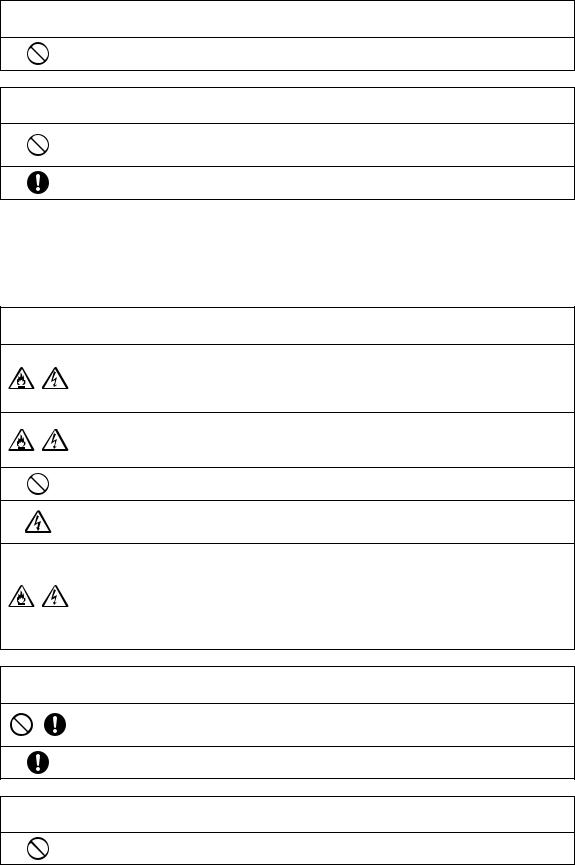
 CAUTION
CAUTION
Do not place objects around the power cord or block access to the power cord. Otherwise, the power cord cannot be unplugged in an emergency.
IMPORTANT
Take precautions when sharing the electrical outlet with other device.
Avoid using the same electrical outlet used by chargers for portable phones or high-voltage devices such as copiers. Otherwise, interference or machine malfunctions may occur.
Turn off the machine before unplugging the AC adapter. Unplugging the power cord while the machine is operating may result in damage to the machine.
Installation Location
Put your machine on a flat, level, stable surface that is free of vibration and shocks.
Use this machine in an environment that meets the following specifications.
Temperature: 5 °C to 35 °C (41 °F to 95 °F)
Humidity: 20 % to 80 %
 WARNING
WARNING
Do not install the machine in a location exposed to direct sunlight, sudden temperature or humidity changes, high humidity or water (such as near a kitchen, bathroom or humidifier), condensation or extreme amounts of dust. Avoid using or storing the machine in a location exposed to high temperatures or high humidity. Otherwise, a short circuit may result, which may cause a fire, electric shock, or damage to the machine.
Do not install the machine near a flame, heater, volatile combustibles or other source of extreme heat. Otherwise, a fire, electric shock or damage to the machine may result.
Do not use the machine in a room where flammable sprays are used. Otherwise, a fire or physical injuries may result.
Do not use the machine near medical electrical equipment. Otherwise, the medical electrical equipment may be affected by the electrical waves from this machine and malfunction, resulting in an accident.
Avoid using this machine outdoors. Otherwise, the machine may become wet possibly resulting in an electric shock. If the machine becomes wet, contact the retailer who sold you this machine or the nearest authorized service center.
In order to prevent metal or liquids from entering the machine, do not place any of the following objects on or above the machine. Otherwise, a fire, electric shock or damage to the machine may result.
-Metal objects such as paper clips and staples
-Precious metal objects such as necklaces and rings
-Containers filled with liquid, such as cups, vases and plant pots In addition, do not allow pets near the machine.
If anything accidentally enters the machine, unplug the power cord, and then contact the retailer who sold you this machine or the nearest authorized service center.
 CAUTION
CAUTION
Do not place the machine on an unstable surface, such as an unsteady table or an angled surface. In addition, do not position the machine so that any part of it extends off the surface’s edge. If the machine falls or is dropped, injuries or damage to the machine may result.
Place the machine on a flat, even surface. The mat will catch on an uneven surface, causing improper operation.
IMPORTANT
Do not use the machine in a location exposed to severe vibrations or strong electrical interference or static electricity. Otherwise, the machine may not operate properly.
3
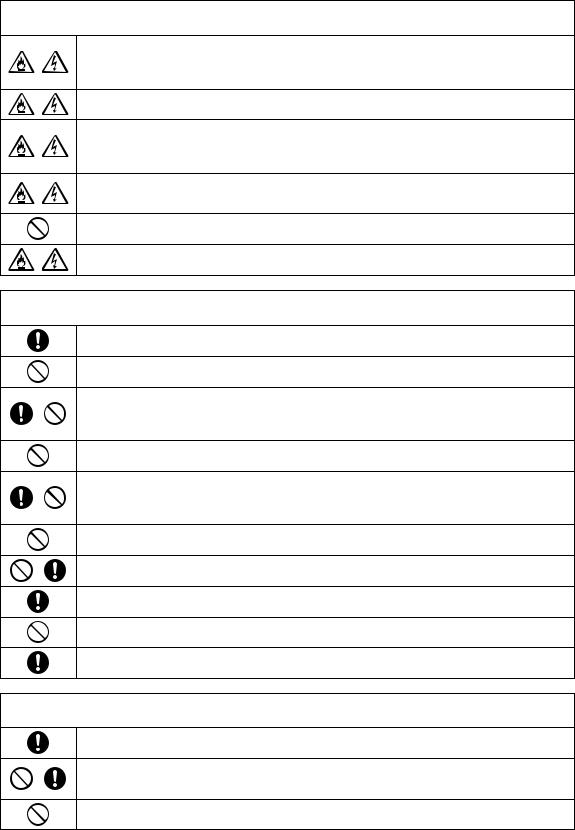
For Safe Operation
 WARNING
WARNING
If the machine malfunctions or is dropped or damaged or if water or a foreign object enters it, immediately unplug the AC adapter from the machine and electrical outlet, and then contact the retailer who sold you this machine or the nearest authorized service center. Continuing to use the machine in this condition may result in a fire or electric shock.
If a power outage occurs or thunder is heard while the machine is being used, disconnect the power cord plug from the electrical outlet. Otherwise, a fire, electric shock or damage to the machine may result.
If, while the machine is being used or stored, an unusual odor is produced, the machine produces heat or smoke or becomes discolored or deformed, or any other unusual occurrence is observed, stop using the machine, and then unplug the AC adapter from the machine and electrical outlet. Continuing to use the machine in this condition may result in a fire or electric shock. In addition, repairs must never be performed by the user; it is too dangerous.
Do not disassemble, repair or alter the machine by yourself. Otherwise, a fire, electric shock or injuries may result. For servicing, adjustment, cleaning or repair of internal parts other than those specified, contact the retailer who sold you this machine or the nearest authorized service center.
The plastic bag that this machine was supplied in should be kept out of the reach of children or disposed of. Never allow children to play with the bag due to the danger of suffocation.
Before performing any maintenance procedures described in this manual, unplug the power cord. Otherwise, a fire, electric shock or damage to the machine may result.
 CAUTION
CAUTION
While the machine is operating, make sure that shirt sleeves, neckties, hair or jewelry do not become pulled in. Otherwise, injuries may result. If anything is pulled in, immediately unplug the power cord to stop the machine.
Do not touch the sharp edge of the blade. Otherwise, injuries may result.
Pay close attention to the carriage movements while the machine is operating. Keep your hands away from all moving parts, such as the rollers, carriage and holders. Do not place your fingers under the blade holder. In addition, keep your fingers away from moving parts such as under the tray, in the front cover or under the operation panel. Otherwise, injuries may result.
In order to prevent injuries, do not trace or rub your hand or fingers along the end of the blade holder while the blade tip is extended. Store the blade tip within the holder when the blade holder is not being used.
After removing the blade holder from the machine, be sure to retract the blade into the holder and attach the protective cap. Do not leave the blade extended. Otherwise, injuries may result. Please remove protective cap from blade holder before placing it into the machine carriage.
* Do not allow infants/children to put the protective caps in their mouths.
In order to prevent injuries, do not trace or rub your hand or fingers along the edge of the mat.
Do not allow this machine to be used as a toy. Pay close attention when the machine is used near children.
When moving the machine, be sure to grasp its handles. If any other part is grasped, the machine may be damaged or fall, possibly resulting in injuries.
When lifting the machine, be careful not to make any sudden or careless movements. Otherwise, injuries to your back or knees may result.
Only use the genuine parts specified in this manual. Use of any other parts may result in injuries or damage to the machine.
IMPORTANT
When cutting, be sure to adjust the blade extension according to the material that will be cut. If too much of the blade is extended, the blade may break or the mat may be cut.
Do not use a broken blade. Otherwise, cutting cannot be performed correctly. If the blade breaks, remove the broken piece of blade from the cut material. When removing the broken piece of blade from the cut material, use tweezers; do not touch it with your fingers.
Do not place the AC adapter, power cord and foreign objects within the range of the mat’s movements (feed area). Otherwise, operations cannot be completed correctly.
4
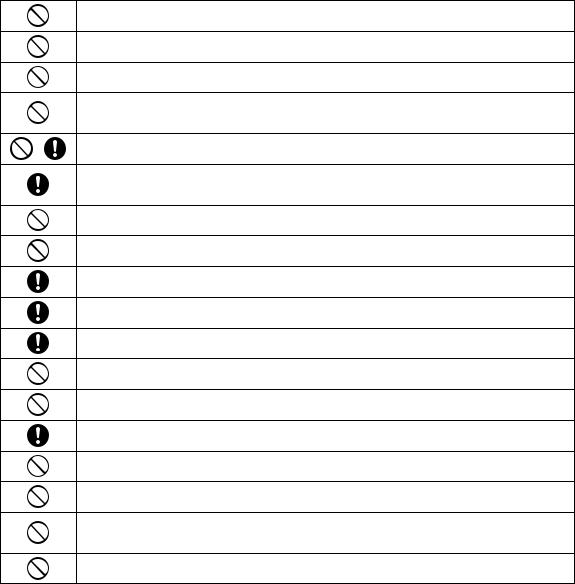
Do not place large objects on the mat.
Do not fold or stretch the mat with extreme force. If the mat is damaged, it may no longer be possible to cut, draw or scan.
Do not use a damaged mat.
Make sure that the edges of the mat do not become dirty. Otherwise, the mat type cannot be detected, which will interfere with the proper operation of the machine. If the edges become dirty, wipe them with a dry cloth.
Use a mat designed specifically for this machine. In addition, do not use hard materials, such as metal sheets, which are incompatible with this machine. Otherwise, damage to the machine may result.
Avoid using craft paper or fabric covered with decorative layer (that can easily separate), such as lamé or foil. The separate layer may stick to the machine’s scanning device or feed rollers during operation, resulting in damage to the machine. It may also damage the cutting blade.
While the machine is operating, do not pull out or push in the mat with extreme force. Otherwise, the blade or holder may be damaged.
Do not leave material attached to the mat for a long period of time; otherwise, the adhesive will permeate the material.
Store the mat at room temperature and in a location not exposed to high temperatures, high humidity or direct sunlight.
If the carriage must be moved by hand in an emergency, move it slowly. Otherwise, damage to the machine may result.
Before replacing the holder, check that the holder is not moving.
While the machine is operating, do not unplug the power cord or remove the USB flash drive. Otherwise, the USB flash drive may be damaged or the data may be corrupted.
Do not insert foreign objects into the DC power jack or USB port on the machine. Be sure to make space available around them.
Only connect a USB flash drive to the USB port. Otherwise, damage to the machine may result.
Do not touch the screen while the machine is cutting, drawing or scanning.
Do not oil the machine. Otherwise, damage to the machine may result.
Do not use organic solvents, such as thinner, benzene or alcohol, to clean the machine. Otherwise, the finish may peel off or other damage to the machine may result. Clean the machine by wiping it with a soft, dry cloth.
Do not peel off any labels (for example, the serial number label) affixed to the machine.
Unlawful Use of Scanning Equipment
It is an offence to make reproductions of certain items or documents with the intent to commit fraud. The following is a non-exhaustive list of documents which it may be unlawful to produce copies of. We suggest you check with your legal adviser and/or the relevant legal authorities if in doubt about a particular item or document:
•Currency
•Bonds or other certificates of debt
•Certificates of Deposit
•Armed forces service or draft papers
•Passports
•Postage stamps (cancelled or uncancelled)
•Immigration papers
•Welfare documents
•Cheques or drafts drawn by governmental agencies
•Identifying badges or insignias
Copyrighted works cannot be copied lawfully, subject to the “fair dealing” exception relating to sections of a copyrighted work. Multiple copies would indicate improper use. Works of art should be considered the equivalent of copyrighted works.
5
Precautions for Scanning
After using the machine to scan an original, check that the scan data meets the requirements for precision and quality.
Since some parts of the scan data may be missing or deficient, observe the following precautions.
●Depending on the condition of the original, cracks, skewing, smearing or loss may occur, and some or all of the scan data may be missing.
XMake sure that there are not wrinkles or folds in the original. In addition, correctly attach the original to the mat.
●If an original is scanned while the inside of the machine is dirty, cracks, skewing, smearing or loss may occur, and some or all of the scan data may be missing.
XCarefully clean the inside of the machine.
●Depending on the scan settings (scan size and resolution), originals may be scanned as described below.
•With an insufficient resolution, the image may be blurry.
•A part of the image may be missing, or the size may be reduced.
•Scan data from midway of the original to the end may be missing.
•Margins may be added to the edges of the scan data.
●Do not scan the following types of originals.
•Paper clips or staples attached
•Ink that is not dry
•Metal or overhead projector transparencies
•Glossy sheets or having a mirror-like finish
•Plastic cards that have been embossed
•Originals that exceed the recommended thickness
●With non-standard originals or even in the case of standard originals, the original may become jammed depending on its condition (for example, wrinkled, folded or incorrectly loaded) or the condition of the consumables and the feeding mechanism in the machine. In this case, some or all of the scan data may be missing. (The original may be damaged if it becomes jammed.)
●If a fluorescent marker has been used on the original, the color may not be scanned, depending on the marker color and thickness, or the hue may not be faithfully reproduced.
6

REGULATION
Federal Communications Commission (FCC)
Declaration of Conformity (For U.S.A. Only)
Responsible Party: |
Brother International Corporation |
|
200 Crossing Boulevard |
|
P.O. Box 6911 |
|
Bridgewater, NJ 08807-0911 USA |
|
TEL: (908) 704-1700 |
declares that the product |
|
Product Name: |
Scan and Cut Machine |
Model Number: |
CM350/CM650W |
This device complies with Part 15 of the FCC Rules. Operation is subject to the following two conditions: (1) this device may not cause harmful interference, and (2) this device must accept any interference received, including interference that may cause undesired operation.
This equipment has been tested and found to comply with the limits for a Class B digital device, pursuant to Part
15 of the FCC Rules. These limits are designed to provide reasonable protection against harmful interference in a residential installation. This equipment generates, uses, and can radiate radio frequency energy and, if not installed and used in accordance with the instructions, may cause harmful interference to radio communications. However, there is no guarantee that interference will not occur in a particular installation. If this equipment does cause harmful interference to radio or television reception, which can be determined by turning the equipment off and on, the user is encouraged to try to correct the interference by one or more of the following measures:
●Reorient or relocate the receiving antenna.
●Increase the separation between the equipment and receiver.
●Connect the equipment into an outlet on a circuit different from that to which the receiver is connected.
●Consult the authorized Brother dealer or an experienced radio/TV technician for help.
●This transmitter must not be co-located or operated in conjunction with any other antenna or transmitter.
Important
Changes or modifications not expressly approved by Brother Industries, Ltd. could void the user's authority to operate the equipment.
This equipment complies with FCC/IC radiation exposure limits set forth for an uncontrolled environment and meets the FCC radio frequency (RF) Exposure Guidelines and RSS-102 of the IC radio frequency (RF) Exposure rules. This equipment has very low levels of RF energy that it deemed to comply without maximum permissive exposure evaluation (MPE).
7
For users in Canada
This equipment complies with FCC/IC radiation exposure limits set forth for an uncontrolled environment and meets the FCC radio frequency (RF) Exposure Guidelines and RSS-102 of the IC radio frequency (RF) Exposure rules. This equipment has very low levels of RF energy that it deemed to comply without maximum permissive exposure evaluation (MPE).
For users in Mexico
The operation of this equipment is subject to the following two conditions:
(1)it is possible that this equipment or device may not cause harmful interference, and
(2)this equipment or device must accept any interference, including interference that may cause undesired operation.
La operación de este equipo está sujeta a las siguientes dos condiciones:
(1)es posible que este equipo o dispositivo no cause interferencia perjudicial y
(2)este equipo o dispositivo debe aceptar cualquier interferencia, incluyendo la que pueda causar su operación no deseada.
For users in European countries
This Scan and Cut Machine supports wireless interface.*
Maximum output: Less than 20 dBm (e.i.r.p)
Frequency band: 2400 - 2483.5 MHz
For users in Norway
*This subsection does not apply for the geographical area within a radius of 20 km from the centre of Ny-
Alesund on Svalbard.
*Dette underavsnittet gjelder ikke for det geografiske området innenfor en radius av 20 km fra sentrum av NyÅlesund på Svalbard.
For users in Thailand
This telecommunication equipment conforms to NTC technical requirement.
8

CONTENTS |
|
INTRODUCTION .......................................... |
1 |
IMPORTANT NOTICE ................................... |
1 |
IMPORTANT SAFETY INSTRUCTIONS ......... |
1 |
Symbols Used in This Document........................... |
1 |
Important Safety Instructions................................. |
2 |
REGULATION ............................................... |
7 |
FEATURES.................................................... |
10 |
Patterns (“Pattern” mode) .................................... |
10 |
Scanning (“Scan” mode) ...................................... |
10 |
Overview of “ScanNCut Online” for Data Transfer via |
|
a Wireless Network .............................................. |
11 |
1 GETTING STARTED.......... |
12 |
PARTS AND FUNCTIONS ........................... |
12 |
Unit Descriptions - Front...................................... |
12 |
Unit Descriptions - Rear....................................... |
12 |
Unit Descriptions - Operation Panel .................... |
13 |
FIRST STEPS................................................. |
14 |
Removing the Transport Packing Materials ......... |
14 |
Adjusting the Angle of the Operation Panel ......... |
14 |
Using the Touch Pen and Spatula Stand (on certain |
|
models)................................................................. |
14 |
Turning On/Off the Machine................................. |
15 |
Operation of LCD Panel ....................................... |
15 |
Mat and Material Combinations........................... |
16 |
Attaching the material to the mat......................... |
18 |
Adjusting the Blade Extension ............................. |
24 |
Installing and Uninstalling the Holder................... |
26 |
Trial Cutting.......................................................... |
27 |
MACHINE SETTINGS .................................. |
30 |
Settings Screen.................................................... |
30 |
Auto Shutdown..................................................... |
32 |
2 BASIC OPERATIONS........ |
33 |
PATTERN CUTTING .................................... |
33 |
Tutorial 1 - Cutting Patterns................................. |
33 |
Tutorial 2 - Cutting Advanced Patterns................ |
35 |
PATTERN SELECTION ................................. |
39 |
Selecting a Single Pattern .................................... |
39 |
Selecting Multiple Patterns .................................. |
39 |
3 ADVANCED OPERATIONS .... |
41 |
CUTTING AND EDITING FUNCTIONS ...... |
41 |
Pattern Editing Functions..................................... |
41 |
Pattern Editing Functions - Advanced Patterns... |
42 |
Pattern Layout Screen.......................................... |
43 |
Layout Editing Functions...................................... |
43 |
Undoing an Operation.......................................... |
44 |
Welding (Merging the Outlines of Multiple Patterns) |
|
............................................................................. |
45 |
Auto Layout Functions ......................................... |
46 |
Scanning a Background Image............................ |
47 |
Character Input Functions.................................... |
48 |
MEMORY FUNCTIONS ............................... |
50 |
Saving .................................................................. |
50 |
Saving Patterns in the Computer ......................... |
51 |
Recall from ScanNCutCanvas (Wireless network |
|
models only) ......................................................... |
52 |
Recalling............................................................... |
52 |
Recalling from the Computer ............................... |
53 |
Importing Designs ................................................ |
54 |
Cutting an Appliqué Piece (Only on Models |
|
Compatible With Appliqué Embroidery Data |
|
Readability).................................................. |
55 |
Preparing .pes or .phc Files ................................. |
55 |
Recalling the Pattern to the Cutting Machine and |
|
Cutting the Fabric................................................. |
55 |
DRAWING FUNCTIONS ............................. |
56 |
Drawing ................................................................ |
56 |
Cutting Around Drawings ..................................... |
57 |
4 SCANNING FUNCTIONS .... |
61 |
SCANNING FOR CUTTING (Direct Cut)..... |
61 |
Tutorial 3 - Scanning and Cutting ........................ |
61 |
Advanced Cutting Functions for “Direct Cut” ...... |
64 |
CREATING CUTTING DATA (Scan to Cut |
|
Data)............................................................ |
66 |
Tutorial 4- Creating Cutting Data ......................... |
66 |
Adjusting Image Detection Levels........................ |
72 |
SCANNING IMAGES (Scan to USB)............. |
73 |
Notes on Scanning............................................... |
73 |
Tutorial 5- Scanning to USB ................................ |
73 |
Selecting the Area to be Saved............................ |
75 |
5 APPENDIX ....................... |
76 |
CONSUMABLES........................................... |
76 |
Replacement Criteria............................................ |
76 |
Replacing the Blade ............................................. |
76 |
CARE AND MAINTENANCE ........................ |
78 |
Cleaning ............................................................... |
78 |
Cleaning the Scanner Glass................................. |
79 |
Adjusting the Screen ............................................ |
80 |
Adjusting the Scanning/Cutting Position ............. |
81 |
TROUBLESHOOTING ................................. |
83 |
ERROR MESSAGES....................................... |
86 |
UPDATING THE SOFTWARE....................... |
89 |
Update Procedure Using USB Flash Drive .......... |
89 |
Update Procedure Using Computer .................... |
89 |
OPTIONAL ACCESSORIES........................... |
91 |
INDEX.......................................................... |
92 |
9

FEATURES
Patterns (“Pattern” mode)
Select a pattern and edit it to create your own design. By simply loading craft paper or fabric, you can quickly create precision paper and fabric cutouts.
Scanning (“Scan” mode)
Scan an illustration, photo or your own drawing to create personalized cut designs. The design can then be cut out or saved as data.
The variety of built-in patterns can easily be edited to create designs.
The many editing functions allow you to easily process the scanned design. The laid-out design can be saved and recalled at any time.
|
Home screen |
|
Scan an image. |
Select a pattern. |
Tutorial 3 (page 61) |
Tutorial 1 (page 33) |
Tutorial 4 (page 66) |
Tutorial 2 (page 35) |
Tutorial 5 (page 73) |
10

Overview of “ScanNCut Online” for Data Transfer via a Wireless Network
Some models of this machine are equipped with a wireless network connection function. When connected to a wireless network, a pattern can be downloaded to the machine directly from the ScanNCutCanvas Web application or a pattern created on the machine can be uploaded. Refer to the following to use the wireless network connection function.
*For the functions available with your machine model, check the “Wireless LAN Network Function” under
“Machine Information” on page 5 of the settings screen.
1.Connecting to a wireless network: Connect to a wireless network from the machine's settings screen. For the connection procedure, refer to “Wireless Network Setup Guide”.
2.Registering with ScanNCutCanvas for Your Machine: In order to recall/save patterns, you must first register with ScanNCutCanvas. For details, refer to “Wireless Network Setup Guide”.
3.Recalling/saving patterns: Patterns can be downloaded or uploaded with the touch of a button, without using a USB flash drive or USB cable. For details, see “Saving” on page 50 and “Recalling” on page 52.
ScanNCutCanvas website: http://ScanNCutCanvas.Brother.com/
11

Chapter 1 GETTING STARTED
PARTS AND FUNCTIONS
Unit Descriptions - Front
a
c
b


 d c
d c 
e
aOperation Panel
Allows you to control the unit and specify settings with the LCD panel and operating buttons. The angle of the operation panel can be adjusted to one of three levels. For details, see “Adjusting the Angle of the Operation Panel” on page 14.
bCarriage
Moves the installed holder for cutting or drawing.
a
b
c
1Holder
Installs in the carriage to cut or draw on craft paper or fabric. Use the holder designed specifically for cutting or drawing.
2Holder Guide
The guide secures the holder.
3Holder Lock Lever
Releases the holder when the lever is raised. Locks the holder when the lever is lowered.
cHandles
Grasped when moving the machine.
dFeed Slot
Feeds in or out a cutting/scanning mat. The mat is fed by the feed rollers on both sides.
eFront Tray Cover
Protects the feed rollers, carriage and holder. Open the cover while the machine is operating.
Unit Descriptions - Rear
|
|
d |
|
|
g |
a |
|
|
b |
|
e |
|
c |
|
|
|
f
aUSB port (for a USB flash drive)
Allows a USB flash drive to be connected for saving and recalling data.
bUSB port (for a computer)
Allows a USB cable to be connected for saving and recalling data. For Computers and Operating Systems, see “Connecting Your Machine to the Computer” on page 51.
cSlot
Allows a mat to be fed back and forth during an operation. Do not place any objects near the slot that would prevent the mat from being fed out.
dDC Power Jack
eAC Adapter
fAC Power Cord
gScanner Glass (Bottom of Machine)
12

Unit Descriptions - Operation Panel |
|
|
|
d |
|
a |
|
|
|
e |
1 |
b |
|
|
|
f |
|
c |
|
|
|
|
|
aPower Button
Turns the machine on/off.
bHome Button
Displays the home screen (starting screen for operating this machine).
cSettings Button
Displays the settings screen for specifying various settings. For details, see “Settings Screen” on page 30.
dLCD Panel
Displays operation screens, preview images of patterns and error messages.
eFeed Button
Feeds the loaded mat in to or out from the feed slot. Be sure to press this button to feed the mat when loading or unloading it.
fStart/Stop Button
Starts or stops cutting, drawing or scanning. When the button function is available, it lights up in green.
13
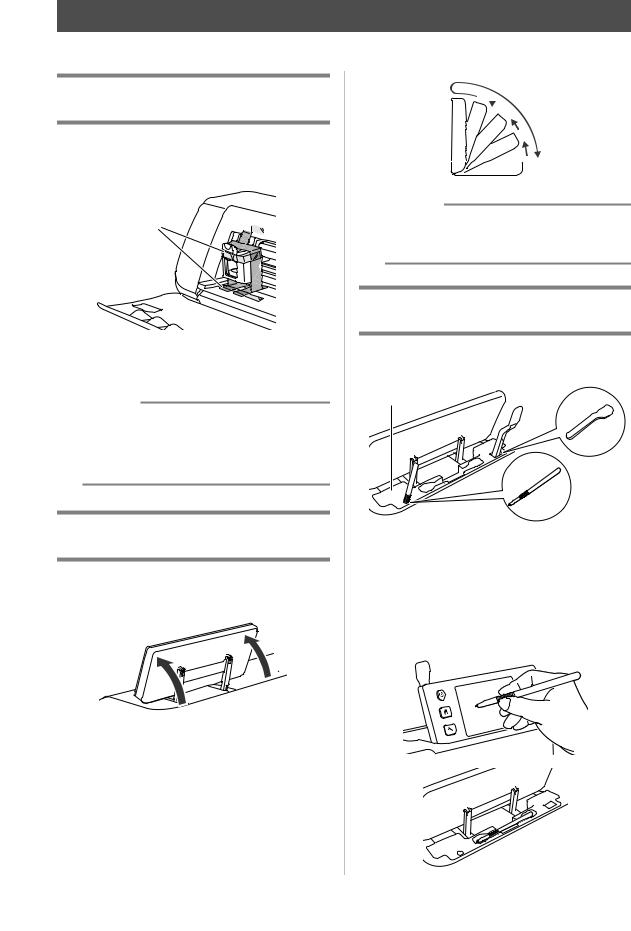
FIRST STEPS
The following procedures describe basic operations, from preparing the material to performing trial cutting.
Removing the Transport Packing
Materials
Before turning on the machine, remove the shipping tape and the cardboard shock-absorbing material.
a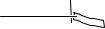

 b
b
aShipping tape
bCardboard shock-absorbing material
 Note
Note
•If the packing materials were removed after the machine was turned on, turn the machine off, then on again. Continuing to use the machine without restarting it may result in incorrect operation.
Adjusting the Angle of the Operation
Panel
The angle of the operation panel can be adjusted to one of three levels.
To store away the operation panel, first raise it until it is vertical, and then it can be lowered and stored away. If you wish to decrease the angle of the operation panel, raise it until it is vertical, and then adjust the angle again.
d
 c
c
b
 a
a
 Note
Note
•Follow the instructions provided above to lower the panel. Lowering it forcibly may cause damage to the panel.
Using the Touch Pen and Spatula Stand (on certain models)
There is a touch pen and spatula stand behind the operation panel.
a
a Touch pen and spatula stand
Since the touch pen and spatula can stand in their holders, they can easily be used, for example, while cutting. The touch pen and spatula stand can also be removed and placed in any convenient location. The touch pen can be stored in its holder when it is not being used.
14

Turning On/Off the Machine
aConnect the power cord to the AC adapter, and then connect the AC adapter to the machine.
b
a
aPower cord
bAC adapter
 Memo
Memo
•When using the AC adapter, untie the bundled cord.
bPlug the power cord into an electrical outlet.
cPress  in the operation panel.
in the operation panel.
When the opening screen appears, touch anywhere on the display.
XWhen the following message appears, touch the “OK” key.
X The home screen appears.
 Memo
Memo
• LCD panels commonly have bright spots (permanently lit dots) and dark spots (unlit dots). It may cause some unexpected luminous spots to appear and tiny picture elements to be missed in the screen. Please note that this is
not a sign of malfunction. |
1 |
|
|
|
|
dTo turn off the machine, press  in the operation panel.
in the operation panel.
eUnplug the power cord from the electrical outlet.
fDisconnect the AC adapter from the machine, and then disconnect the power cord from the AC adapter.
 Note
Note
•Do not wind the AC adapter cable around the adapter or bend the cable, otherwise the cable may be damaged.
Operation of LCD Panel
After the machine is turned on, the operation screens appear in the touch panel. To perform operations in the screens, use the included touch pen.
 Note
Note
•Never use a hard or pointed object, such as a mechanical pencil or screwdriver, to make a selection in the screens. Otherwise, damage to the machine may result.
15

Mat and Material Combinations
The recommended material thickness is 0.1 mm to 0.3 mm for paper and 0.2 mm to 1.5 mm for fabric. Refer to the following table for the appropriate mat and sheet for fabric cutting according to the material to be used for cutting or drawing. Depending on the machine model, some accessories listed in the chart may not be included. In that case, they must be purchased separately.
Paper
Fabric
Others
|
|
|
|
Mat |
|
Sheet for fabric cutting |
||
|
|
|
Standard mat |
Middle tack |
Low tack |
Iron-on fabric |
High tack |
|
Material and its thickness |
appliqué |
|||||||
adhesive mat |
adhesive |
|||||||
(purple and |
adhesive |
contact |
||||||
|
|
|
(pink and |
fabric support |
||||
|
|
|
turquoise) |
mat (turquoise) |
sheet (white |
|||
|
|
|
turquoise) |
sheet |
||||
|
|
|
|
|
backing) |
|||
|
|
|
|
|
|
|
||
|
|
|
|
|
|
|
|
|
Printer paper |
80 g/m² (0.1 mm) |
; |
|
3 |
|
|
||
|
|
|
|
|
|
|
|
|
Scrapbook paper |
120 g/m² |
|
3* |
3 |
|
|
||
(thin) |
(0.15 mm) |
|
|
|
||||
Scrapbook paper |
200 g/m² |
3 |
3 |
3* |
|
|
||
(medium-thick) |
(0.25 mm) |
|
|
|||||
Cardstock (thin) |
200 g/m² |
3 |
3 |
3* |
|
|
||
(0.25 mm) |
|
|
||||||
Cardstock |
280 g/m² |
3 |
3 |
|
|
|
||
(medium-thick) |
(0.35 mm) |
|
|
|
||||
Vellum, tracing |
0.07 mm |
|
3 |
3 |
|
|
||
paper |
|
|
|
|||||
|
|
|
|
|
||||
Poster board |
280 g/m² |
3 |
|
|
|
|
||
(thin) |
(0.35 mm) |
|
|
|
|
|||
Poster board |
400 g/m² |
3 |
|
|
|
|
||
(thick) |
(0.5 mm) |
|
|
|
|
|||
Thin cotton fabric |
0.25 mm |
|
|
|
|
|
||
3 |
|
|
|
3 |
||||
(for quilt piece) |
|
|
|
|||||
|
|
|
|
|
||||
Thin cotton fabric |
|
|
|
|
|
|
|
|
(except for quilt |
0.25 mm |
3 |
|
|
3 |
|
||
piece) |
|
|
|
|
|
|
|
|
Flannel (for quilt |
0.6 mm |
3 |
|
|
|
3 |
||
piece) |
|
|
|
|||||
|
|
|
|
|
||||
Flannel (except |
0.6 mm |
3 |
|
|
3 |
|
||
for quilt piece) |
|
|
|
|||||
|
|
|
|
|
||||
Felt |
1 mm |
3 |
|
|
3 |
|
||
Denim 14 oz |
0.75 mm |
3 |
|
|
3 |
|
||
Plastic sheet (PP) |
0.2 mm |
|
|
|
|
|
||
3 |
3 |
|
|
|
||||
Vinyl |
0.2 mm |
3 |
3 |
|
|
|
||
Magnet |
0.3 mm |
3 |
3 |
|
|
|
||
Sticker or seal |
0.2 mm |
|
3 |
3 |
|
|
||
|
|
|
|
|
|
|
|
|
3*When cutting smooth paper
 Note
Note
• This chart is only a guide, always test material and mat strength prior to beginning project.
16

|
|
|
Sheet for fabric cutting |
|
|
|
Mat |
|
Use one of the following two sheets |
|
|
|
|
for fabric cutting when cutting |
|
||
|
|
|
|
||
|
|
|
fabric. |
|
|
|
|
|
|
|
|
Standard mat |
This is a mat with a high adhesive |
Iron-on fabric |
• |
Reinforces the fabric so that various |
1 |
(purple and |
strength. |
appliqué |
|
patterns can be cut out. |
|
turquoise) |
Use this mat when cutting fabric. |
contact sheet |
• |
Original texture may change |
|
|
* Use the low tack adhesive mat with |
(white backing) |
|
because it remains attached to the |
|
|
|
back of fabric. |
|
||
|
copy paper and smooth paper. |
(See page 19) |
|
|
|
|
* |
For use with the standard mat. |
|
||
|
Since the standard mat has a high |
|
|
||
|
|
* |
Do not place fabric backed with |
|
|
|
adhesive strength, materials may |
|
|
||
|
|
|
iron-on contact sheet directly onto a |
|
|
|
remain stuck to the mat, causing the |
|
|
|
|
|
|
|
mat with high tack fabric support |
|
|
|
mat to become unusable. |
|
|
|
|
|
|
|
sheet. |
|
|
|
|
|
|
|
|
|
|
|
|
|
|
Middle tack |
This is a mat with a medium adhesive |
High tack |
• |
For best results when cutting fabric, |
|
adhesive mat |
strength. |
adhesive fabric |
|
attach the high tack adhesive fabric |
|
(pink and |
|
support sheet |
|
support sheet to the standard mat in |
|
turquoise) |
|
(See page 21) |
|
order to increase the strength of the |
|
|
|
adhesive. |
|
||
|
|
|
|
|
|
|
|
|
• |
Depending on the shape, the pattern |
|
Low tack |
This is a mat with a low adhesive |
|
|
may not be cleanly cut. |
|
adhesive mat |
strength. It is suitable for copy paper |
|
|
|
|
(turquoise) |
and smooth paper. |
|
|
|
|
|
|
|
|
|
|
 Note
Note
•Avoid using craft paper or fabric covered with decorative layer (that can easily separate), such as lamé or foil. The separate layer may stick to the machine’s scanning device or feed rollers during operation, resulting in damage to the machine. It may also damage the cutting blade. If such media is used or tested it is recommended to clean the scanner glass at the bottom of the machine after every use (page 79).
 Memo
Memo
•When using a 12" × 12" (305 mm × 305 mm) mat, the maximum work area for cutting/drawing is 296 mm × 298
mm(11 3/4" × 11 3/4").
•When using an optional 12" × 24" (305 mm × 610 mm) mat, the maximum work area for cutting/drawing is 296
mm× 603 mm (11 3/4" × 23 3/4").
•Some fabrics with uneven surfaces can be cut if turned upside down.
17

Attaching the material to the mat
After preparing the mat and sheet (when cutting fabric) appropriate for the material, attach the material to the mat. For the mat and sheet appropriate for the material, see “Mat and Material
Combinations” on page 16.
Material |
Page |
|
|
|
|
Paper |
Page 18 |
|
Fabric (Other Than for |
Page 19 |
|
Quilt Piecing) |
||
|
||
Fabric (for Quilt Piecing) |
Page 21 |
|
|
|
■ Paper
a
aMat suitable for the material
Attaching the Material (Paper)
aPeel off the protective sheet from the adhesive side of the mat.
 Note
Note
•Do not discard the protective sheet peeled off the mat; save it for later use.
•In order to maintain the adhesive strength, attach the protective sheet to the adhesive side of the mat after use.
•When the mat is not being used, clean the adhesive side and affix the protective sheet before storing it. For details, see “Cleaning the Mat” on page 78.
bTest attaching the material.
Before attaching the material to the mat, use a corner of the adhesive side of the mat to test attaching it. Check for the following when testing attaching the material.
•The color does not come off the material when it is peeled off.
•The material is not torn or deformed when it is peeled off.
If any problems occur when testing attaching, use different material.
 Note
Note
•Use the low tack adhesive mat with copy paper and smooth paper. Since the standard mat has a high adhesive strength, materials may remain stuck to the mat, causing the mat to become unusable
cAttach the material to the mat’s adhesive side.
 Note
Note
•Place the material within the attaching area (grid area) on the adhesive side. If the material extends from the attaching area, it may be damaged by the feed rollers when the mat is fed.
 Memo
Memo
•The mat does not have a top and bottom. It can be inserted into the feed slot from either end.
18

dFirmly attach all of the material to the mat so that there are no wrinkles and no part can curl off.
•Otherwise, curls in the material may become caught when the mat is inserted.
 Note
Note
•If the mat is dirty, clean it. For details, see “Cleaning the Mat” on page 78.
Peeling Off the Material (Paper)
After cutting the material, use a spatula to slowly peel off the paper.
a
a Spatula
■ Fabric (Other Than for Quilt Piecing)
a
1
b
aStandard mat (purple and turquoise)
bIron-on fabric appliqué contact sheet (white backing)
Attaching the Material (Fabric Other Than for Quilt Piecing)
Iron the specially designed contact sheet to the back of fabrics for any use other than quilt piecing, and then attach them to the standard mat.
The double-faced adhesive type of the iron-on fabric appliqué contact sheet reinforces the fabric and enables any pattern to be cut easily, including appliqués.
The sheet cannot be removed once it has been attached to the back of fabrics. For quilt piecing, use the high tack adhesive fabric support sheet and avoid using the iron-on fabric appliqué contact sheet.
 Note
Note
•The contact sheet may not adhere to a fabric surface that is so rough that the two surfaces cannot be heat-set to adhere to each other.
aPeel off the protective sheet from the adhesive side of the standard mat.
 Note
Note
•Do not discard the protective sheet peeled off the mat; save it for later use.
•In order to maintain the adhesive strength, attach the protective sheet to the adhesive side of the mat after use.
•When the mat is not being used, clean the adhesive side and affix the protective sheet before storing it. For details, see “Cleaning the Mat” on page 78.
19
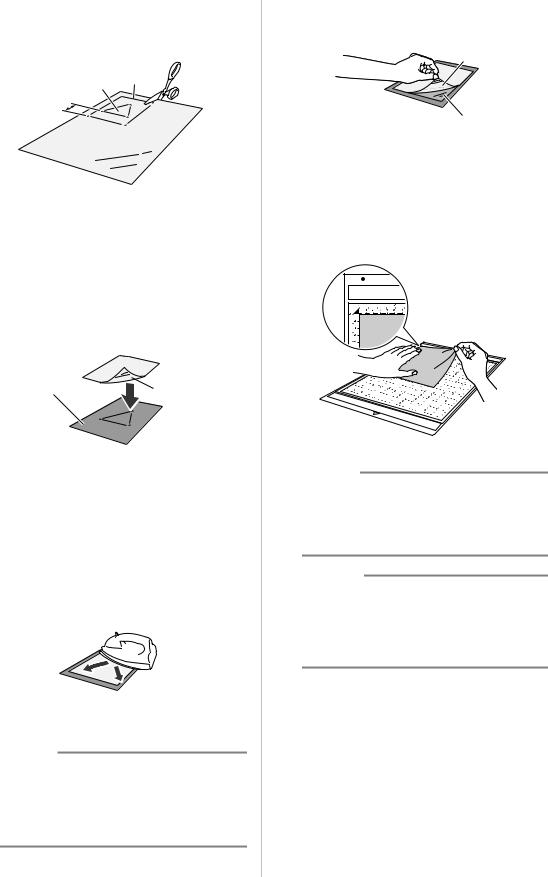
bCut the iron-on fabric appliqué contact sheet to a size 2 cm or more larger than the outline of the pattern to be cut.
a b
c
aPattern to be cut
bCutting line of sheet
cMargin of 2 cm or more
cWith the glossy side of the contact sheet facing down, place it on the wrong side of the fabric.
Be sure to first iron the fabric to remove any wrinkles. Before placing the contact sheet on the fabric, make sure that the fabric has been allowed to cool after ironing.
b  a
a
aGlossy side of contact sheet
bWrong side of fabric
dEvenly iron the entire contact sheet to affix it to the wrong side of the fabric.
With the iron on a medium temperature setting (140 to 160 °C (284 °F to 320 °F)), press each part of the sheet for about 20 seconds (the length of time differs depending on the material).
Be sure to apply pressure on the top of the backing and push out any air between the sheet and fabric.
a
a Backing
 Note
Note
•Before attaching the contact sheet to the fabric, use a piece of the sheet to test attaching it. If any problems occur when testing attaching, use different material.
•Leaving the iron in the same place for too long may scorch or melt the material.
ePeel off the backing from the contact sheet.
Before peeling off the backing, allow all parts to cool.
b
a
aContact sheet
bBacking
fWith the side of the fabric that the contact sheet is attached to facing down, attach the material to the mat from its edges.
Slowly attach the material from its edges so that no air is trapped between it and the mat.
 Note
Note
•Place the material within the attaching area (grid area) on the adhesive side. If the material extends from the attaching area, it may be damaged by the feed rollers when the mat is fed.
 Memo
Memo
•The mat does not have a top and bottom. It can be inserted into the feed slot from either end.
•Be sure that the vertical grain of the attached fabric runs straight up and down. The built-in patterns are automatically arranged suitable for fabric with vertical grain.
gFirmly attach all of the material to the mat so that there are no wrinkles and no part can curl off.
•Otherwise, curls in the material may become caught when the mat is inserted.
20

Peeling Off the Material (Fabric Other Than for Quilt Piecing)
After cutting the material, use a spatula to peel off the fabric together with the attached contact sheet.
a
c
b
aPattern that was cut out
bContact sheet
cSpatula
 Note
Note
•Do not place anything heated on the fabric attached with a contact sheet. Adhesive will permeate any other pieces of fabric around.
Attaching Fabrics With the DoubleSided Adhesive
Place a cutout on a base fabric and apply pressure on the top of the cutout using an iron. (The contact sheet may not adhere well to some fabrics.) Hand or machine stitch to ensure that the cutout stays in place.
b
a
aBase fabric
bCutout with a contact sheet
 Note
Note
• Do not wash fabrics attached together with a |
|
double-sided adhesive contact sheet. |
|
• When attaching fabrics with the double-sided |
|
adhesive, iron carefully, being sure that the |
1 |
material and adhesive surfaces are properly |
|
heat-set. |
•When attaching fabrics of different weights with the double-sided adhesive, first iron the lighterweight fabric to affix the contact sheet.
Notice on Use of Iron-on Fabric Appliqué Contact Sheet
•Store the contact sheet at room temperature and in a location not exposed to high temperatures, high humidity or direct sunlight.
■ Fabric (for Quilt Piecing)
b
a
aStandard mat (purple and turquoise)
bHigh tack adhesive fabric support sheet
Attaching the Material (for Quilt Piecing)
Use the high tack adhesive fabric support sheet to attach fabrics for quilt piecing to the standard mat. These sheets should only be used with patterns that have a seam allowance. The high tack adhesive fabric support sheet can be repeatedly used until their adhesive strength has decreased. (Once the support sheet has been peeled off the mat, it can no longer be used.)
aPeel off the protective sheet from the adhesive side of the standard mat.
21

 Note
Note
•Do not discard the protective sheet peeled off the mat; save it for later use.
•In order to maintain the adhesive strength, attach the protective sheet to the adhesive side of the mat after use.
•When the mat is not being used, clean the adhesive side and affix the protective sheet before storing it. For details, see “Cleaning the Mat” on page 78.
bWith the glossy side of the high tack adhesive fabric support sheet facing down, attach it to the mat’s adhesive side.
Slowly attach the support sheet from its edges so that no air is trapped between the mat and the sheet.
a
a Glossy side of support sheet
 Note
Note
•Place the support sheet within the attaching area (grid area) on the adhesive side of the mat. If the sheet extends from the attaching area, it may be damaged by the feed rollers when the mat is fed.
cPeel off the backing from the top of the support sheet.
b
a
aBacking
bAdhesive
dTest attaching the material.
Before attaching the material to the mat, use a corner of the adhesive side of the mat to test attaching it. If any problems occur when testing attaching, use different material.
eFrom its edges, attach the material to the adhesive side of the mat so that there are no wrinkles in the material.
Be sure to first iron the fabric to remove any wrinkles.
 Note
Note
•Place the material within the attaching area (grid area) on the adhesive side. If the material extends from the attaching area, it may be damaged by the feed rollers when the mat is fed.
 Memo
Memo
•The mat does not have a top and bottom. It can be inserted into the feed slot from either end.
•Be sure that the vertical grain of the attached fabric runs straight up and down. The built-in patterns are automatically arranged suitable for fabric with vertical grain.
•When drawing a seam allowance, attach the fabric to the mat with its wrong side facing up.
22
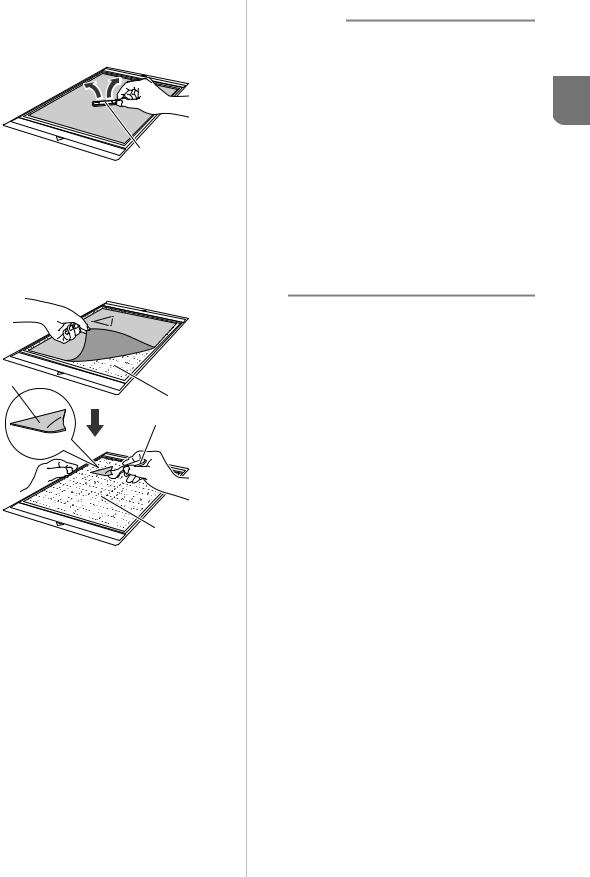
fFirmly move the spatula handle across the surface of the fabric to remove any wrinkles and firmly attach the fabric to the mat.
a
aSpatula
Peeling Off the Material (Fabric for Quilt Piecing)
After cutting the material, use a spatula to slowly peel off just the fabric. Try not to peel off the support sheet.
a
b
c
b
aFabric cut out
bSupport sheet remaining on mat
cSpatula
 Note
Note
•The support sheet may be unintentionally peeled off while you are removing the fabric
from the mat under the following conditions:
- |
The adhesive between the mat and support |
1 |
|
sheet is becoming weak after repeated uses. |
|
- |
The support sheet tends to be strongly |
attached to a certain types of fabrics.
In this case, use the included spatula to hold the support sheet on the mat and remove the fabric using your hand.
•After cutting, carefully remove any fibers remaining on the support sheet.
•When attaching fabric with an iron-on sheet attached or paper to the mat, cleanly peel off the support sheet from the mat, or attach the material to a different standard mat without a support sheet attached.
•Do not leave material attached to a mat with a support sheet attached for a long period of time; otherwise, the adhesive will permeate the material.
Notice on Use of High Tack Adhesive Fabric Support Sheet
•When the sheet’s adhesive strength decreases or fabric becomes twisted while being cut, replace the sheet with a new one.
•When peeling the sheet off the mat or replacing the sheet, use the spatula to carefully remove the old sheet.
•Store the mat in between uses with the protective sheet affixed to the support sheet.
•If a mat with a support sheet attached is not to be used for a certain length of time, peel the support sheet off the mat and affix the protective sheet on the adhesive side of the mat before storing it.
•Do not reuse a support sheet that has been attached to the mat.
•Store the support sheet at room temperature and in a location not exposed to high temperatures, high humidity or direct sunlight.
•Do not bend the support sheet to store it.
23
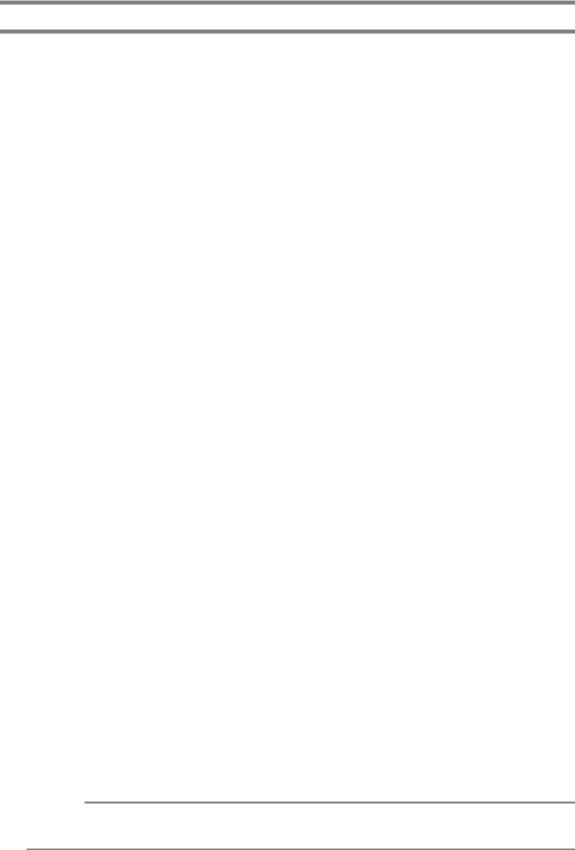
Adjusting the Blade Extension
The appropriate blade extension differs depending on the material type and thickness. Before installing the holder in the carriage, turn the holder cap to adjust the blade extension, and then perform trial cutting. For details on trial cutting, see “Trial Cutting” on page 27.
■ Cutting Settings
Use the following table to select the appropriate settings according to the material that will be cut.
|
|
|
Blade scale |
Cut pressure |
Cutting blade |
|
|
Material and its thickness |
Standard cut blade |
Deep cut blade |
|||
|
|
|
setting |
setting |
(turquoise) |
(purple) |
|
|
|
|
|
||
|
Printer paper |
80 g/m² (0.1 mm) |
3 |
-1 |
3 |
|
|
Scrapbook paper |
120 g/m² |
3.5 |
0 |
3 |
|
|
(thin) |
(0.15 mm) |
|
|||
|
|
|
|
|||
|
Scrapbook paper |
200 g/m² |
4 |
0 |
3 |
|
|
(medium-thick) |
(0.25 mm) |
|
|||
|
|
|
|
|||
Paper |
Cardstock (thin) |
200 g/m² |
4 |
0 |
3 |
|
(0.25 mm) |
|
|||||
Cardstock (medium- |
280 g/m² |
5 |
0 |
3 |
|
|
|
thick) |
(0.35 mm) |
|
|||
|
|
|
|
|||
|
Vellum, tracing |
0.07 mm |
3 |
0 |
3 |
|
|
paper |
|
||||
|
|
|
|
|
||
|
Poster board (thin) |
280 g/m² |
5.5 |
0 |
3 |
|
|
(0.35 mm) |
|
||||
|
Poster board (thick) |
400 g/m² |
7.5 |
4 |
3 |
|
|
(0.5 mm) |
|
||||
|
|
|
|
|
||
|
Thin cotton fabric |
0.25 mm |
4 |
4 |
3 |
|
|
(for quilt piece) |
|
||||
|
|
|
|
|
||
|
Thin cotton fabric |
|
|
|
|
|
|
(except for quilt |
0.25 mm |
4 |
4 |
3 |
|
|
piece) |
|
|
|
|
|
Fabric |
Flannel (for quilt |
0.6 mm |
6.5 |
4 |
3 |
|
piece) |
|
|||||
|
|
|
|
|||
Flannel (except for |
0.6 mm |
6.5 |
4 |
3 |
|
|
|
|
|||||
|
quilt piece) |
|
||||
|
Felt |
1 mm |
5 |
5 |
|
3 |
|
Denim 14 oz |
0.75 mm |
5.5 |
6 |
|
3 |
|
Plastic sheet (PP) |
0.2 mm |
4 |
0 |
3 |
|
Others |
Vinyl |
0.2 mm |
4 |
0 |
3 |
|
Magnet |
0.3 mm |
5.5 |
0 |
3 |
|
|
|
|
|||||
|
Sticker or seal |
0.2 mm |
4 |
0 |
3 |
|
|
|
|
|
|
|
|
*Adjust the setting for “Cut Pressure” in the settings screen (page 30).
*Use a high tack adhesive fabric support sheet or a iron-on fabric appliqué contact sheet when you cut a piece of fabric out. For details, see “Mat and Material Combinations” on page 16.
 Note
Note
•The settings indicated in the table are approximations. The setting will differ depending on the type and thickness of the material to be cut. Be sure to perform a trial cutting first.
24

Appropriate Blade Extension
Adjust the blade extension to slightly exceed the thickness of the material that will be cut. Use the markings on the holder to make the adjustment.
a
 c
c
b
aEnd of holder cap
bMaterial that will be cut
cLength of blade tip
 Note
Note
•Be careful that the blade does not extend too much. The blade can cut even though it only slightly extends from the holder. If too much of the blade extends, it may break.
■Adjusting the Cutting Blade
aRemove the protective cap.
•After use, be sure to retract the blade into the holder and attach the protective cap.
 CAUTION
CAUTION
•Do not allow infants/children to put the protective caps in their mouths.
bWith the reference line on the holder facing toward you, fully turn the cap to the right to extend the blade tip to its maximum.
a |
1 |
b
aReference line
bExtend the blade tip to its maximum.
cCheck the thickness of the material, and then adjust the blade extension. See “Cutting Settings” on page 24.
The larger the holder scale setting, the further the blade extends.
 b
b
aTurn to the left to decrease the blade extension.
bTurn to the right to increase the blade extension.
25
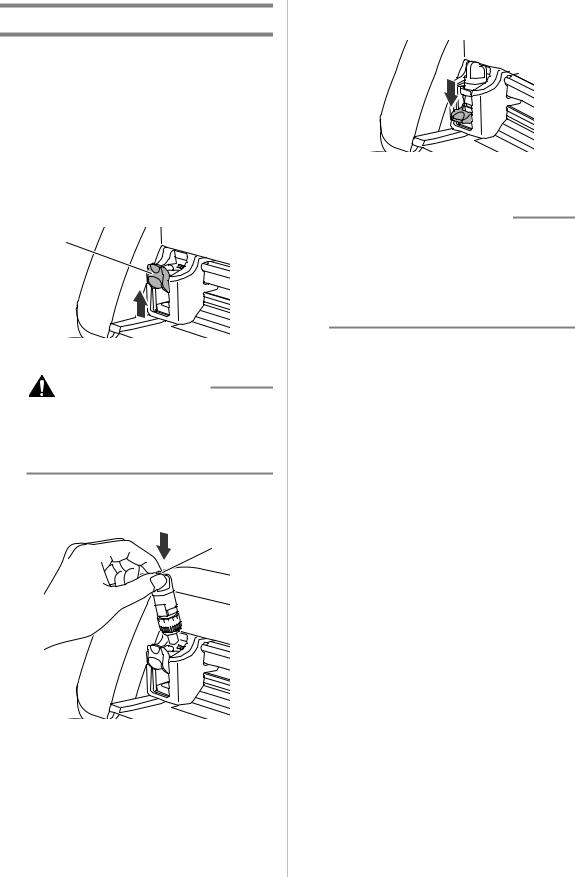
Installing and Uninstalling the Holder
After adjusting the blade extension, install the holder in the machine. For the blade extension appropriate for the material, see “Adjusting the Blade Extension” on page 24.
aPress  in the operation panel to turn on the machine.
in the operation panel to turn on the machine.
For details, see “Turning On/Off the Machine” on page 15.
bIf the holder lock lever is not raised, raise it.
The holder cannot be installed if the lever is lowered.
a
a Holder lock lever
CAUTION
•Please remove protective cap from blade holder before placing it into the machine carriage.
•Do not allow infants/children to put the protective caps in their mouths.
cGrasp the holder grip, and then insert the holder into the carriage.
a
a Grip
dPush down on the holder lock lever.
Firmly push down until the holder is locked in place.
eReverse the installation procedure to uninstall the holder.
 CAUTION
CAUTION
•After removing the blade holder from the machine, be sure to retract the blade into the holder and attach the protective cap.
•Do not leave the blade extended. Otherwise, injuries may result.
•Do not allow infants/children to put the protective caps in their mouths.
26

Trial Cutting
Make sure that the blade extension is appropriate for the material. Using the same material to cut or draw on in your project, perform trial cutting.
■ Turning On the Machine
Press  in the operation panel to turn on the machine.
in the operation panel to turn on the machine.
•For details, see “Turning On/Off the Machine” on page 15.
■Setting the Holder
Install the cutting blade holder into the carriage of the machine.
•For details, see “Installing and Uninstalling the Holder” on page 26.
■Selecting the Test Pattern
Cut out a test pattern from paper.
 Memo
Memo
•The language setting can be specified in the settings screen (see “Language” on page 30).
aSelect “Pattern” in the home screen.
bTouch the “Test” key in the pattern category selection screen.
cSelect a pattern in the pattern selection screen.
•We recommend using pattern “T-02” when cutting paper and pattern “T-03” when cutting fabric.
dTouch the “Set” key.
1
eCheck the pattern arrangement, and then touch the “OK” key.
•For details on changing the pattern arrangement, see “Pattern Layout Screen” on page 43.
•Press  to cancel the pattern selection, and then select the pattern again.
to cancel the pattern selection, and then select the pattern again.
■Loading the Mat
aAttach the material that will be cut to the mat.
•For details on attaching material to the mat, see “Attaching the material to the mat” on page 18.
bWhile holding the mat level and lightly
inserting it into the feed slot, press  in the operation panel.
in the operation panel.
Lightly insert the mat so that it aligns with the guides on the left and right sides of the feed slot and is tucked under the feed rollers.
b |
b |
a |
a |
aGuides
bFeed rollers
27
