Bosch M-VCI Installation Manual
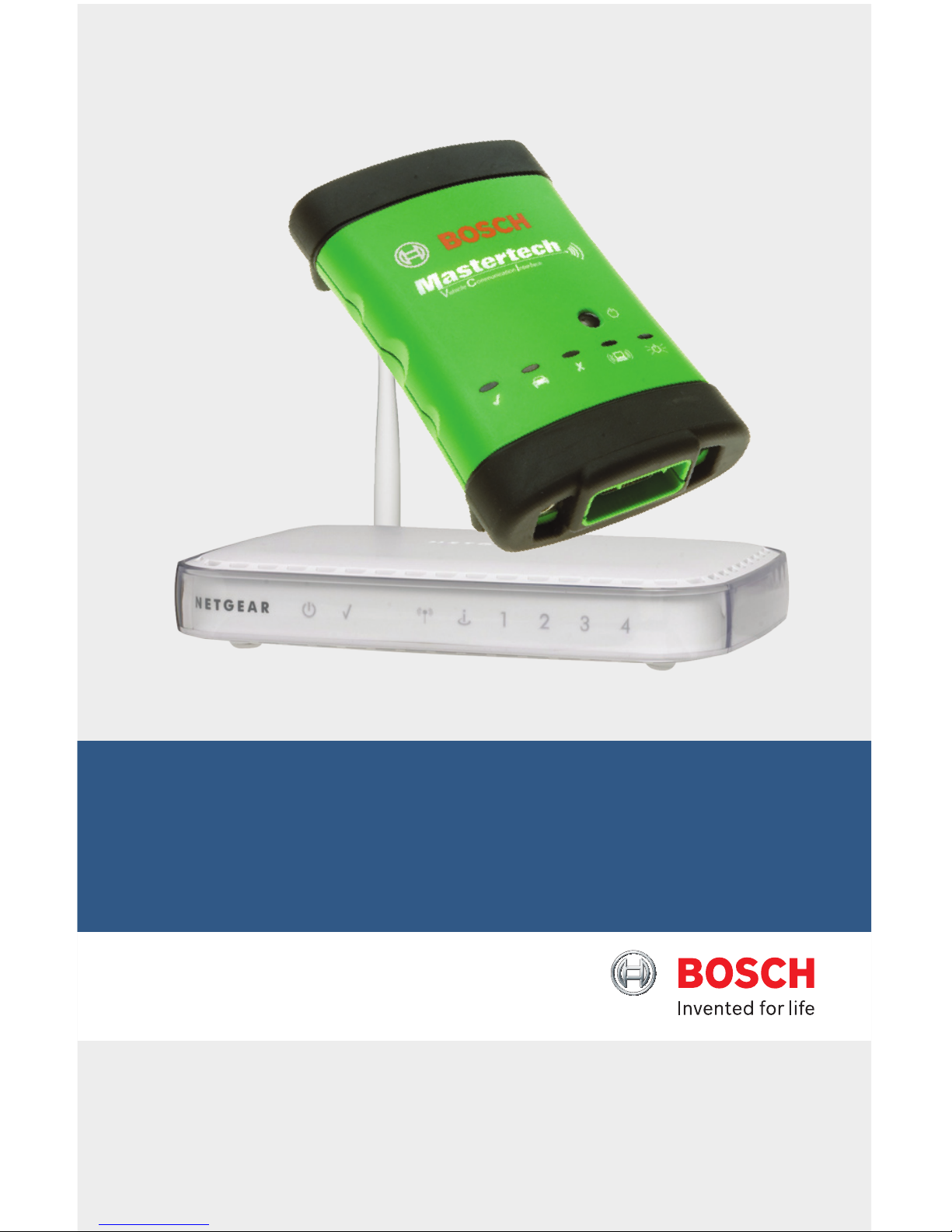
Mastertech M-VCI – NETGEAR
®
Router
Installation Guide
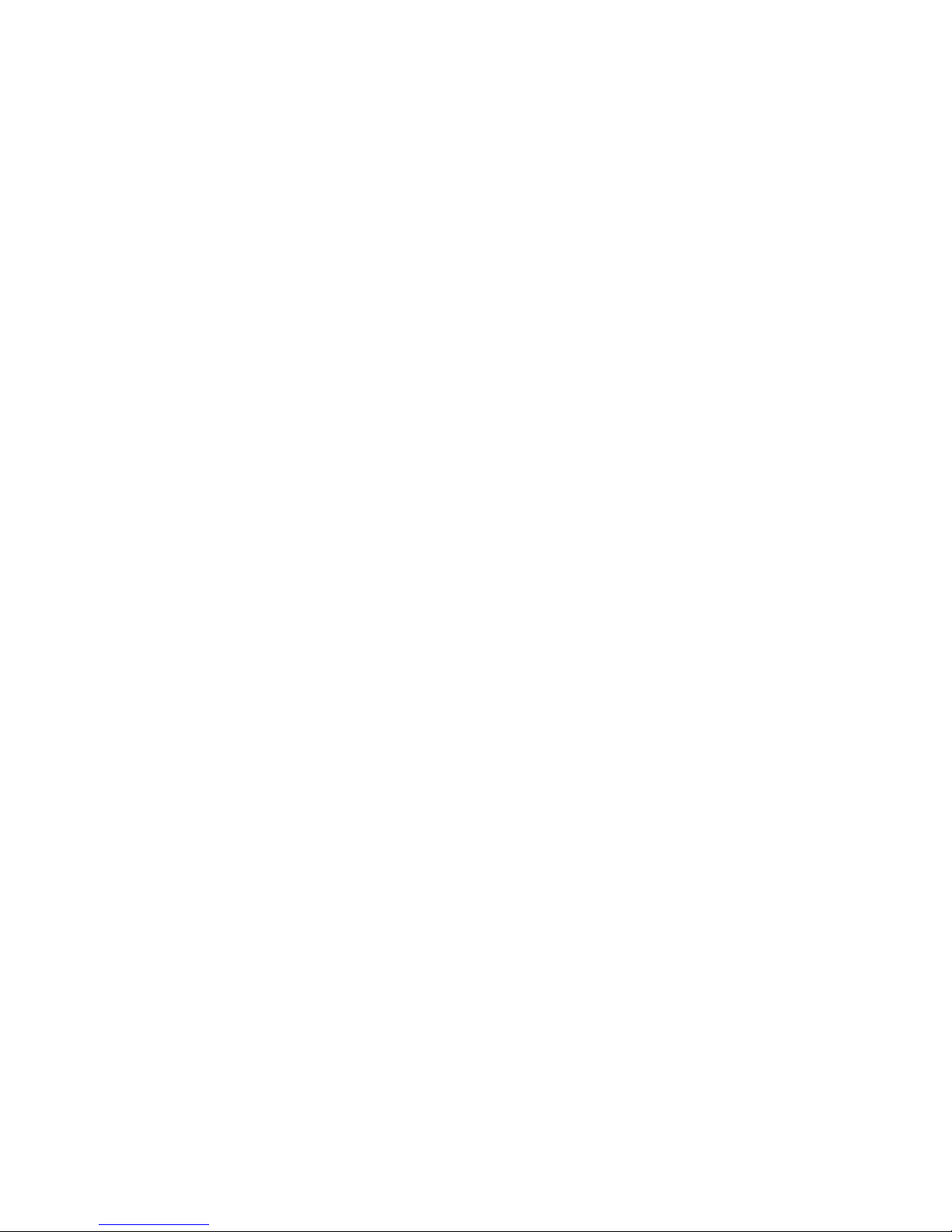
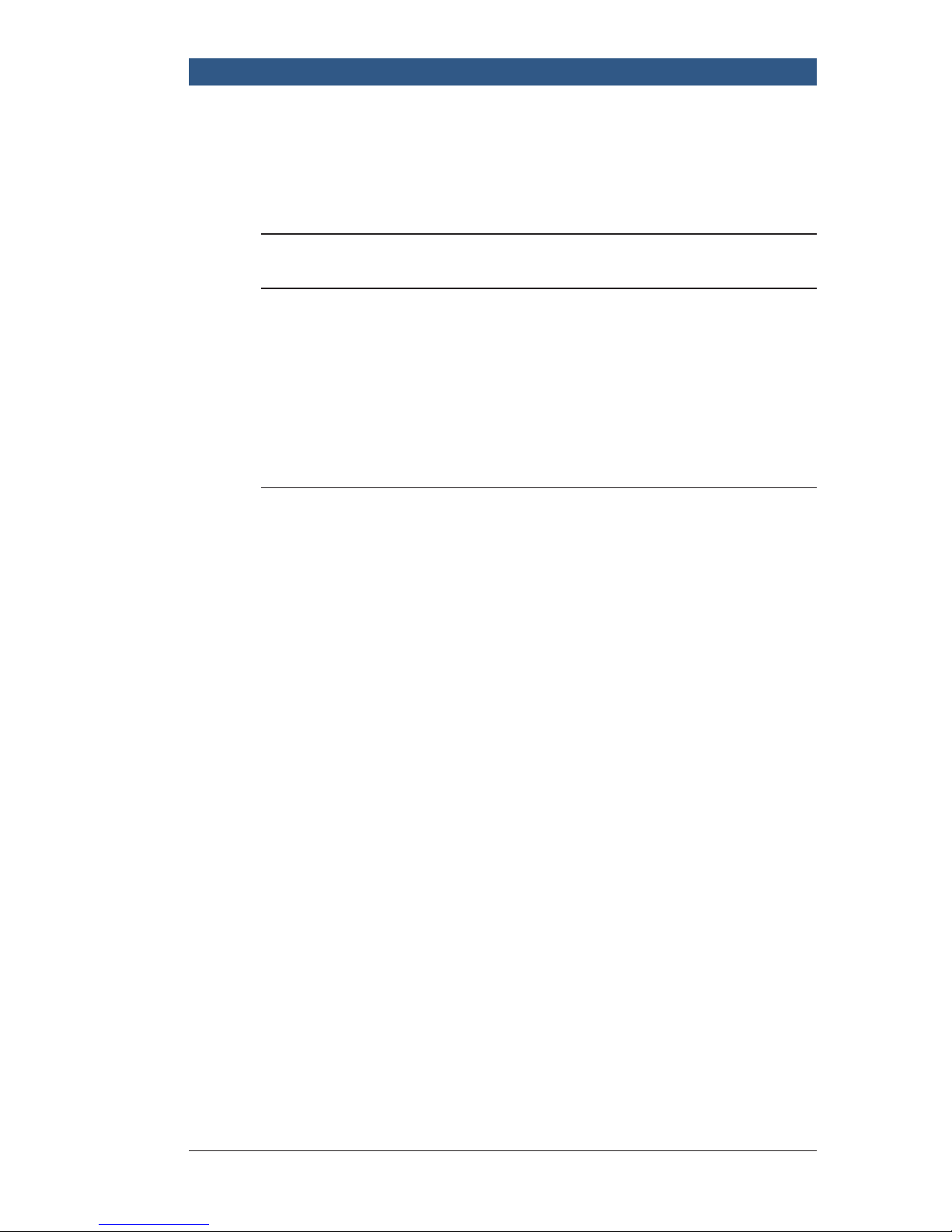
M-VCI – NETGEAR® Router Installation Guide Index | Version 1.0 | April 2011 Robert Bosch LLC
Contents
1-5 Getting Started (Read Me First)
5-13 Installation Steps
5-7 Step 1 – NETGEAR Router Configuration
7-9 Step 2 – Connecting Your Wired Devices
9-10 Step 3 – Connecting Wireless PC’s
10-13 Step 4 – Setting up your VCI Scan Tool
14-15 Appendices
14 Appendix A – Static Network Reference Guide
14-15 Appendix B – Wireless Troubleshooting Guide
15 Appendix C – Configured Router Information
15-16 Appendix D – Multi Routers Information
Please note: The Mastertech VCI is referred to as “M-VCI” within this guide.
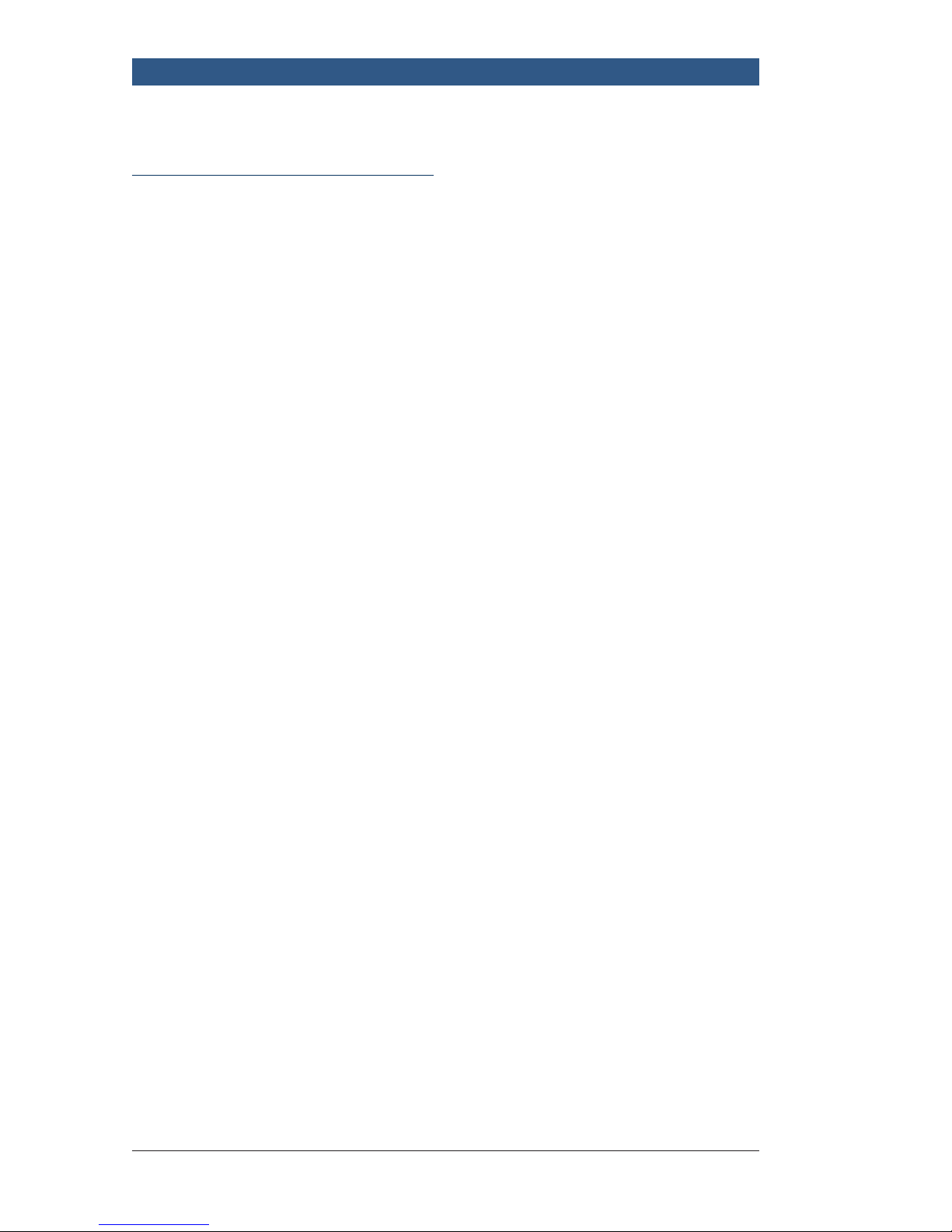
Robert Bosch LLC M-VCI – NETGEAR® Router Installation Guide Index | Version 1.0 | April 2011
1 | Getting Started
Getting Started
Installation Overview
These installation instructions are
designed to guide you through
the process of configuring your
Mastertech VCI (M-VCI) to a
wireless access point and an
existing internet connection. There
are three (3) possible types of
connections we are addressing
within this guide: existing router,
DSL/cable modem, and no
internet connection.
Note: If you are not using an
internet connection, you will be
setting up this router as a stand
alone device to enhance the
wireless communication between
your PC and the M-VCI scan tool.
Please follow the directions as
they pertain to a Type III (noninternet) condition.
Although this guide is designed
to be compatible with as many
network layouts as possible, there
is a small chance that the specific
steps may not be compatible
with your specific situation. In
these cases, you should contact
your network IT specialist for
assistance.
Adding wireless capabilities
to a wired network, or adding
additional wireless access
points to networks that already
have wireless capabilities can
be accomplished with little or
no changes to your pre-existing
network settings or configuration.
The advantage of using the M-VCI
on a wireless network with
internet is that the M-VCI will have
better coverage compared to an
ad-hoc wireless connection, and
it allows simultaneous wireless
connection to the tool and
internet.
The first section of this guide will
help determine if your existing
network is compatible with the
procedures suggested within this
guide.
Please Note (applies to both
internet and non-internet users):
Shop Foreman Pro with M-VCI
Manager must be installed on your
PC prior to continuing with the
NETGEAR Router installation.
Before Getting Started (applies
to both internet and non-internet
users): The router configuration
files need to be downloaded from
the Bosch diagnostics website and
saved to your PC. Saving them in a
New Folder within My Documents
is recommended.
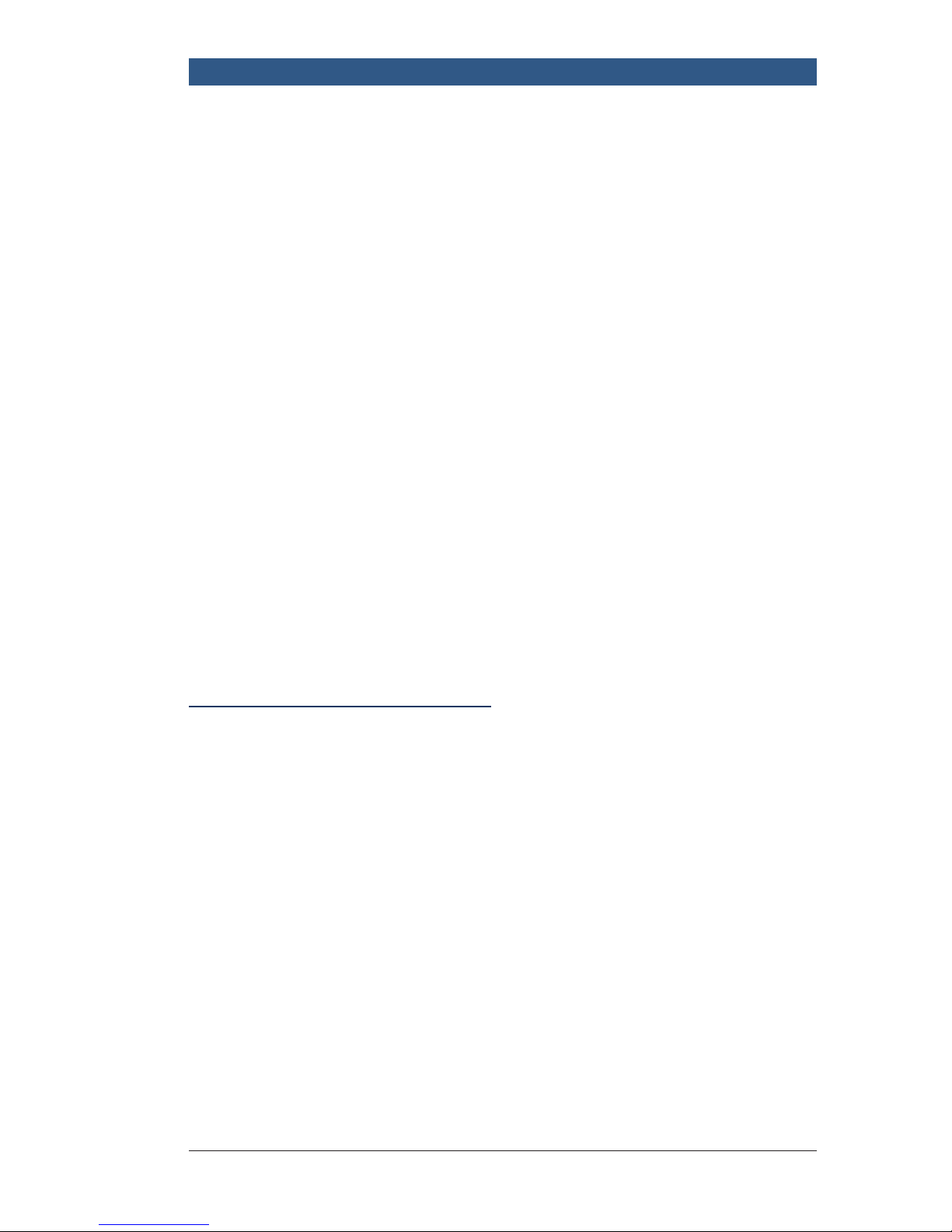
M-VCI – NETGEAR® Router Installation Guide Index | Version 1.0 | April 2011 Robert Bosch LLC
Getting Started | 2
An install of one of these files is
required during the configuration
process of your router installation.
Follow these steps:
1. Please visit the software
download section of http://
www.boschdiagnostics.com
2. Select NETGEAR Router from
the menu
3. Download the NETGER
configuration files applicable to
your router version
4. Save these files to your PC
(Desktop or My Documents)
Later, during installation, you will
be prompted to browse to these
files and select the appropriate
configuration file for your router.
Step A - Pre-qualifying your
existing setup
The first and most important
criteria is:
Is your network using Dynamic
IP addressing, or Static IP
addresses?
IP Address: An IP address is
a device’s electronic “street
address” on a network. Every
device on a network must have
an IP address, this includes
computers, routers, network
printers, etc.
There are two methods by which
every device on a network
receives its IP address:
Dynamic IP addressing (DHCP) is
the most common. A single device
on the network (usually a router)
assigns IP addresses to each new
device that is detected on the
network. This device is called a
DHCP Server.
Static IP networks do not use
a DHCP server, all IP addresses
are manually assigned at each
device by a network administrator.
Because we can not predict
the specific IP address range
assigned, the configurations
outlined in this guide require
additional steps for networks
using Static IP addressing.
The M-VCI will still function on
these networks, but the set
up must be a manual process
that is specific to your network
configuration.
The first step in this process will
determine if your network uses
Static or Dynamic IP addressing.
Refer to Appendix A for additional
information.
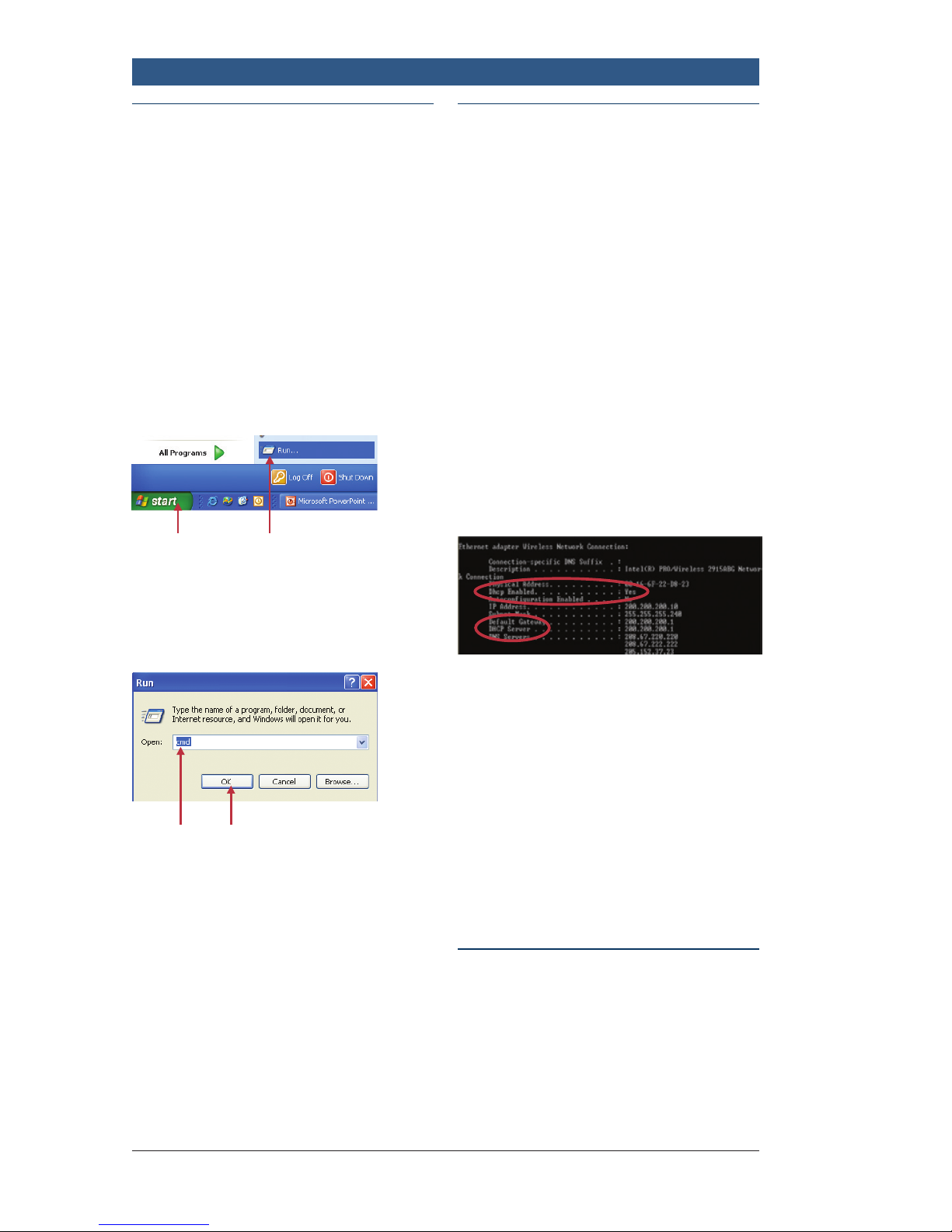
Robert Bosch LLC M-VCI – NETGEAR® Router Installation Guide Index | Version 1.0 | April 2011
3 | Getting Started
Step B – Identifying your IP
Address Type
Start with a computer that is
currently running on your existing
network. To determine if your
computer network is using Static
or Dynamic IP’s:
1. Click: The Windows
Start Button
2. Click: Run
3.
1. 2.
Enter: “cmd” into the Run
window (without quotes)
4. Click: OK
3. 4.
Important: Before proceeding
with this step, be sure your PC
is connected to your network or
to your modem. If you are using
a wireless or stand alone PC,
connect the new NETGEAR Router
to your PC LAN port with the
provided Ethernet cable.
Step C – At the MS-DOS
Prompt – Check DHCP
1. Type: “ipconfig /all” (without
quotes) into the command
window
2. Compare output to the
examples below
3. Output must include the line
“DHCP Enabled… Yes”
4. Also verify that “DHCP Server”
is present
The actual numbers for the IP
addresses are irrelevant
If your output matches the output
above then you may continue this
guide.
If DHCP Enabled = No, then
additional steps must be taken
to configure the M-VCI. (See
Appendix A – Static Network
Reference Guide)
Step D – Choosing your
Setup type and Special
Instructions
