Page 1
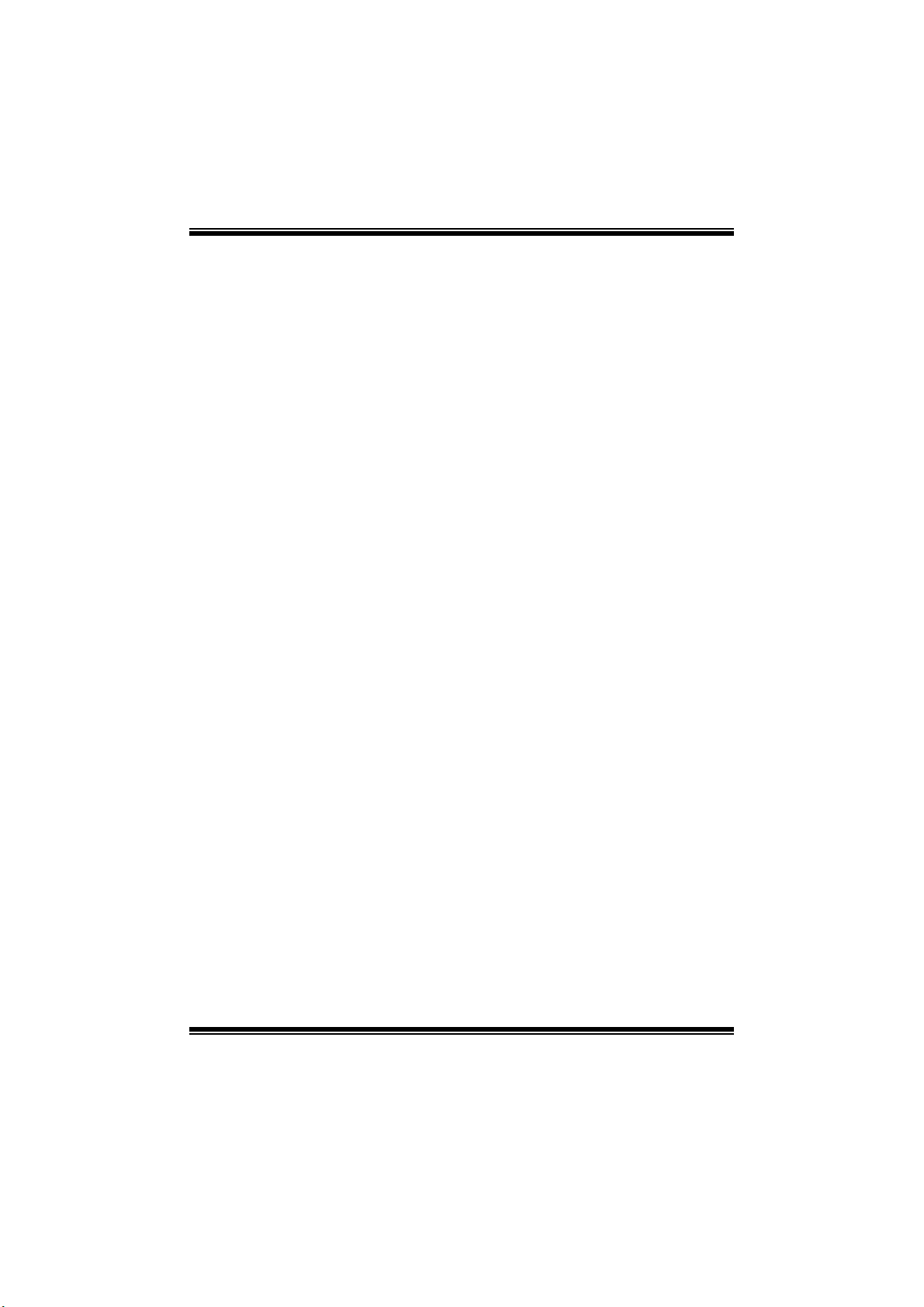
P31B-A7 BIOS M anual
i
B IOS Set up.... ............ ............ ............ ............ ............ ............ ............ .........1
1 Main Menu...............................................................................................3
2 Adv anced Menu...... ............ ............ ............ ............ ............ ............ .........7
3 PCIPnP Me nu........................................................................................18
4 Boot Menu..............................................................................................22
5 Chipse t Menu.........................................................................................2 4
6 Performance Menu...............................................................................2 8
7 Exit Menu...............................................................................................30
Page 2
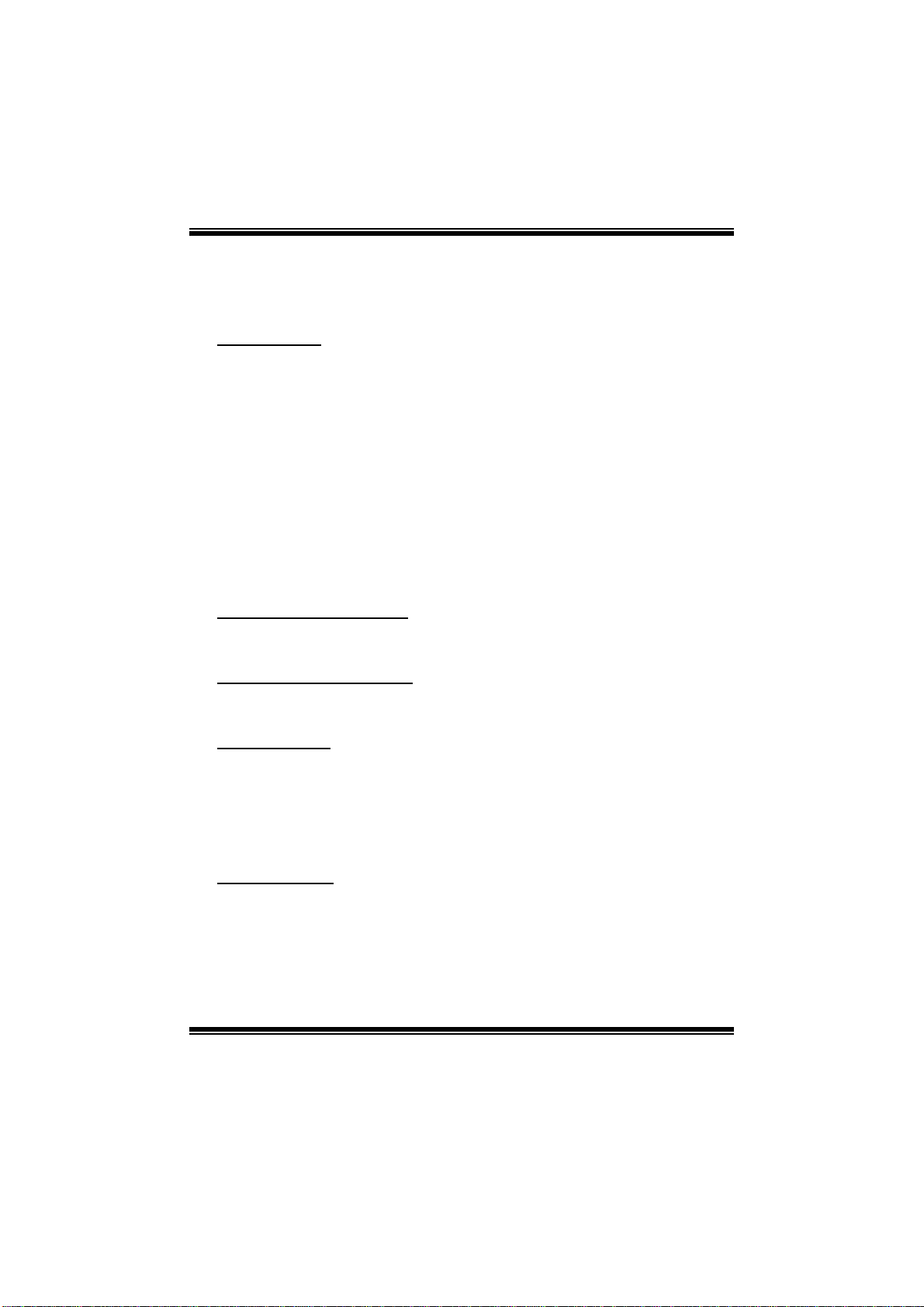
P31B-A7 BIOS Manual
BIOS Setup
Introduction
The purpose of this manual is to describe the settings in the AMI BIOS Setup
program on this motherboard. The Setup program allows users to modify the basic
system configuration and save these settings to CMOS RAM. The power of CMOS
RAM is supplied by a battery so that it retains the Setup information when the power
is turned off.
Basic Input-Output System (BIOS) determines what a computer can do without
accessing programs from a disk. T his system controls most of the input and output
devices such as keyboard, mouse, serial ports and disk drives. BIOS activates at the
first stage o f the booting process, l oading and executing t he operating system. S ome
additional features, such as virus and password protection or chipset fine-tuning
options are also included in BIOS .
T he rest of this manual will to guide you through the options and settings in BIOS
Setup.
Plug and Play Support
T his AM I BIOS supports the Plug and Play Version 1. 0A specific ation.
EPA Green PC Support
T his AM I BIOS supports Version 1.03 of t he EPA Green PC specification.
APM Support
This AMI BIOS supports Version 1.1&1.2 of the Advanced Power Management
(AP M) speci fic ation . Power m an agement fe atures a re implement ed vi a the Syst em
Management Interrupt (SMI). Sleep and Suspend power management modes are
supported. Power to the hard disk drives and video m onitors can also be managed by
this AMI BIOS.
ACPI Supp ort
AMI ACPI BIOS support Version 1.0/2.0 of Advanced Configuration and Power
interface specifi cation (ACPI). It provides ASL code for power m anagement and
device con figuration capabilities as defined in the ACPI specification, developed by
Microsoft, Intel and T oshiba.
1
Page 3
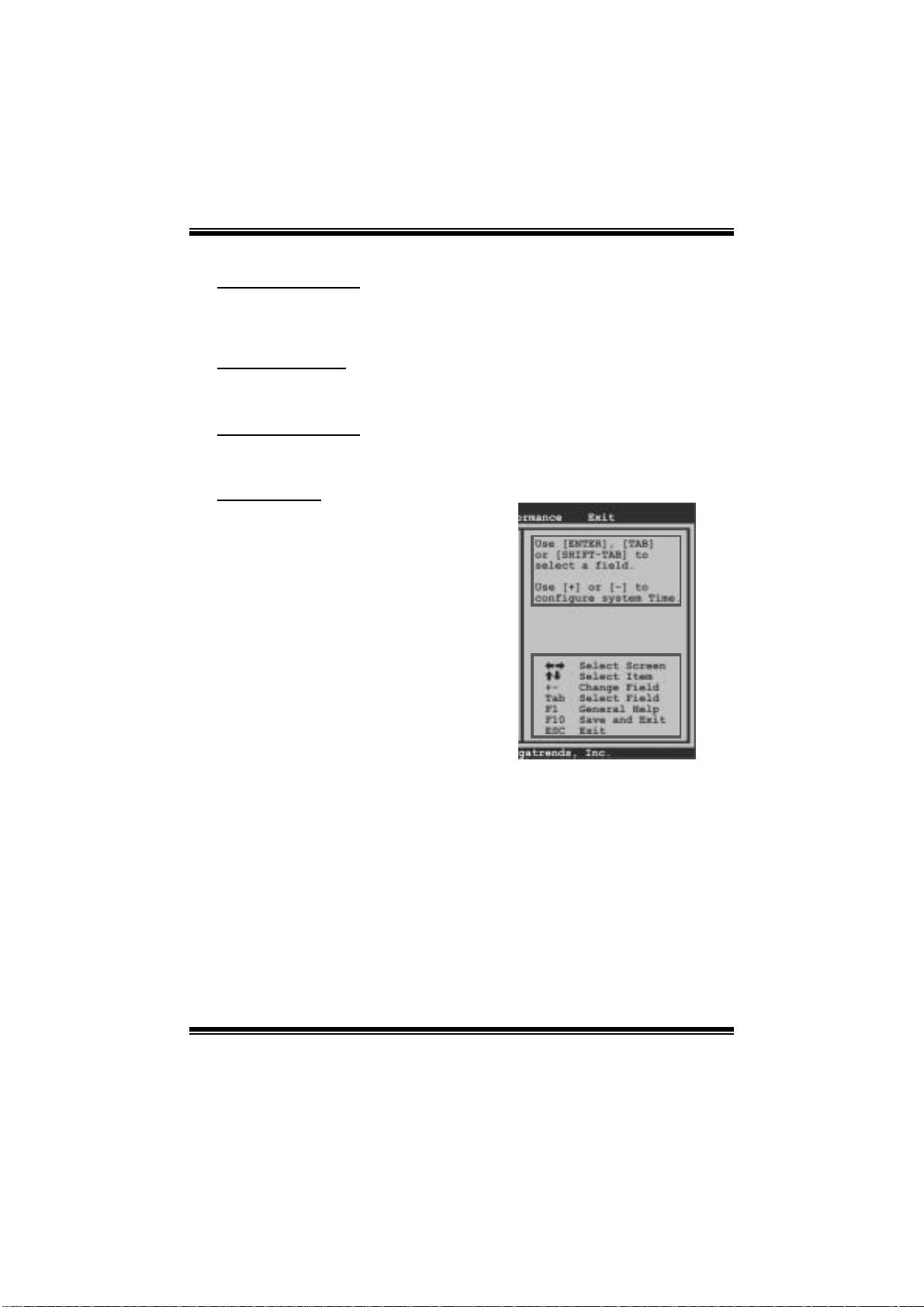
P31B-A7 BIOS Manual
PCI Bus Support
T his AMI BIOS also supports Version 2.3 of the Intel P CI (Peripheral Component
Int erconn ect ) local b u s s p eci fi cati on .
DRA M Support
DDR2 SDR AM (Double Data Rate II Synchronous DR AM) is supported.
Su ppor t e d CP Us
T his AM I BIOS supports the Int el CP U.
Using Setup
When starting up the computer, press
<Del> during the Power-On Self-Test
(POST) to enter the BIOS setup utility.
In the BIOS setup utility, you will see
General Help description at the top right
corner, and this is providing a brief
description of the selected item.
Navigation Keys for that particular menu
are at the bottom right corner, and you can
us e thes e keys to sele ct i tem an d ch ange
the settings.
Notice
z T he default BIOS settings apply for most conditions to ensure optimum performan ce
of the motherboard. If the system becomes unstable after changing any settings,
please load the default settings to ensure system’s compatibility and stability. Use
Load S etup Default under the Exit Menu.
z For better system perform ance, the BIOS firmware is being continuously updated.
T he BIOS information described i n this manual is for your reference only. The actual
BIOS information and s ettings on board may be slightly different from this manual.
z T he content of this manual is subject to be changed without notice. W e will not be
responsibl e for any mistakes found in this user’ s manual and any system damage that
may be caused by wrong-settings.
General Help
Navigation Keys
2
Page 4
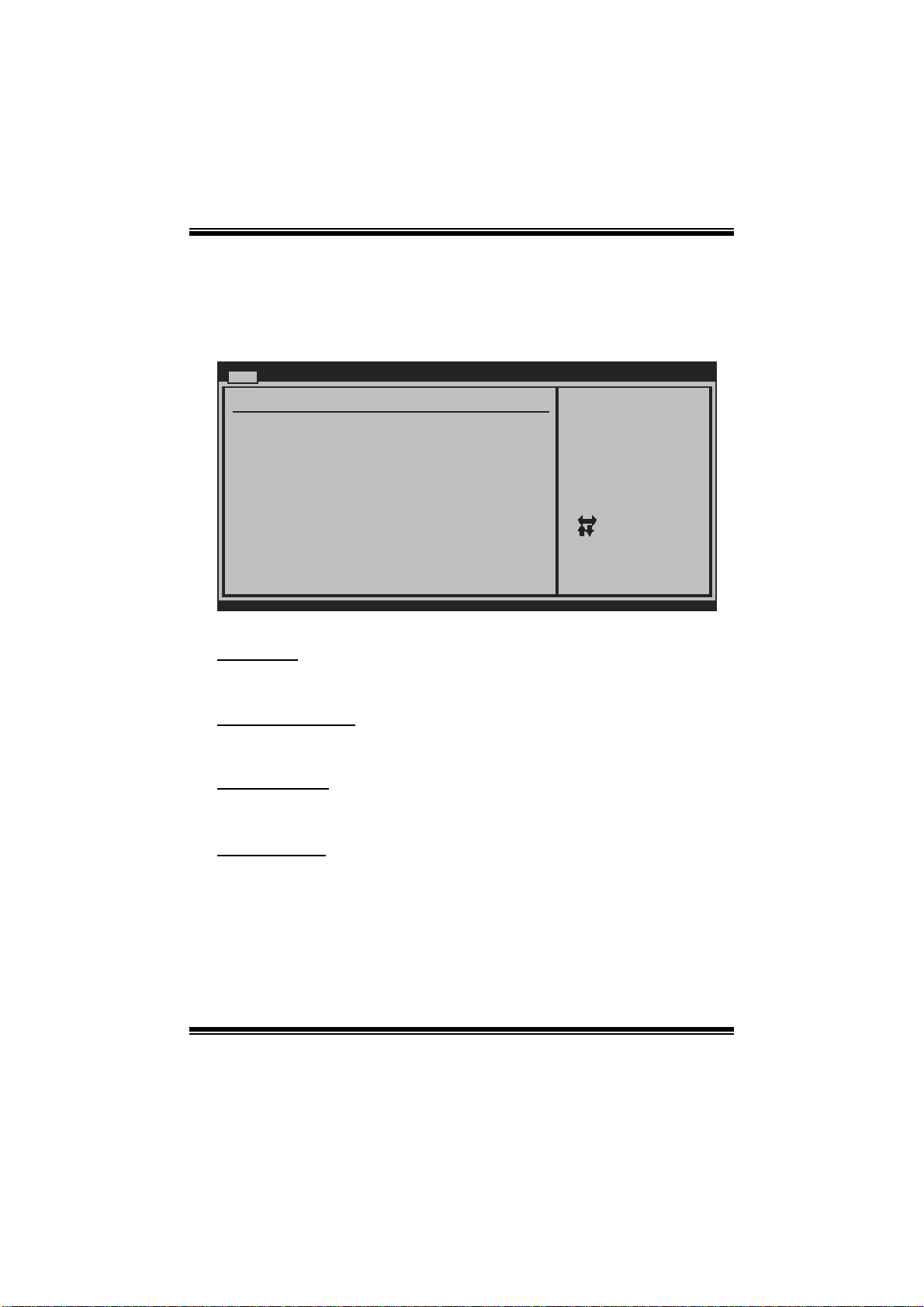
P31B-A7 BIOS Manual
1 Main Menu
Once you enter AMI BIOS Setup Utility, the Main Menu will appear on the screen
providing an overview of the basic system inform ation.
Main Advanc ed PCIPnP Boot Chipset Performance
System Overview
AMI BIOS
Version :01.0 1.01
Build Date:01/0 1/08
System Memory
Size :
System Time 00
System Date [Tue 01/01/2008]
Floppy A
> IDE Configura tion
vxx. xx (C)Copyright 1985-200x, American Megatrends, Inc.
AM I BI O S
BIOS SETUP UTILITY
[ :0 0:00]
Exit
Use [ENTER], [TAB]
or [SHIFT-TAB] to
select a field.
Use [+] or [-] to
configure system Time.
Se lect Screen
Se lect Item
Ch ange Field
+-
Se lect Field
Tab
Ge neral Help
F1
Sa ve and Exit
F10
Exit
ESC
Shows syst em informati on including BIOS version, built date, etc.
System Memory
Shows syst em memory size, VGA shard memory will be excluded..
System Time
Set the system internal clock.
System Date
Set the system date. Note that the ‘Day’ automatically changes when you set the
date.
3
Page 5
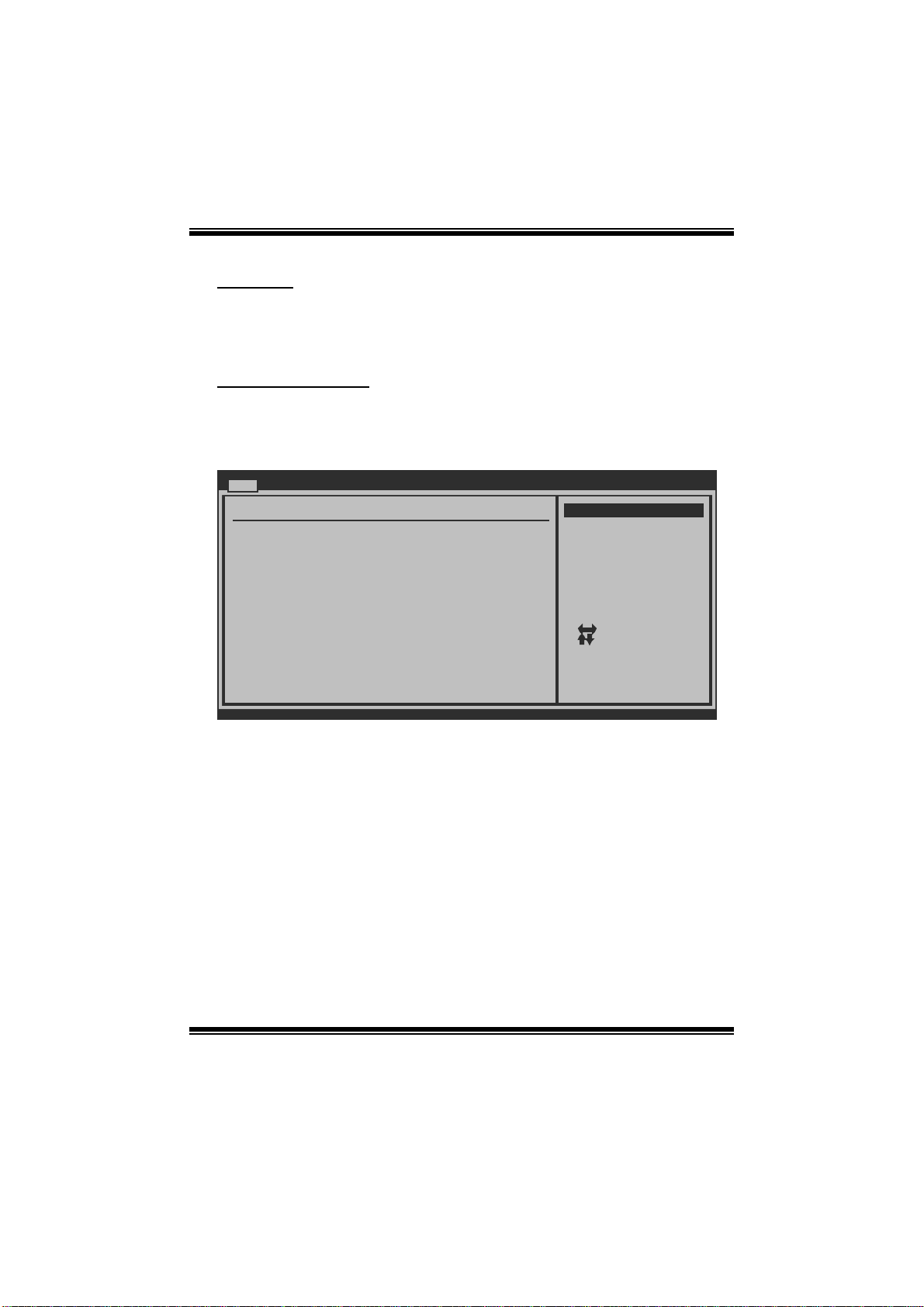
P31B-A7 BIOS Manual
Floppy A
Select the type of fl oppy disk drive installed in your s ystem.
Options: 360K, 5. 25 in / 1. 2M, 5.25 in / 720K, 3. 5 in / 1.44M, 3. 5 in /
2.88M, 3.5 in / None
IDE Configuration
Th e BIO S w i ll au t o m aticall y d et ect t h e presen ce o f ID E/SAT A d evices . Th ere i s a
su b-menu fo r each IDE/S AT A devi ce. Select a devi ce an d pres s <Enter> to enter
the sub-menu of detailed options.
Main
IDE Confuguration
ATA/IDE Configurat ion [ Enhanced]
Configure SATA C hannels [ Before PATA]
Legacy IDE Chann els [ SATA Pri, PATA Sec]
> SATA1 DEVICE
>
SATA2 DEVICE
>
SATA3 DEVICE
> SATA4 DEVICE
> IDE Channel 1 Ma ster
> IDE Channel 1 Sl ave
Hard Disk Write Pr otect [ Disabled]
IDE Detect Time Ou t (Sec) [ 35]
BIOS SETUP UTILITY
Options
Disabled
Compatible
Enhanced
Select Screen
Select Item
Go to Sub Scr een
Enter
General Help
F1
Save and Exit
F10
Exit
ESC
vxx.xx (C)Copyright 198 5-200x, Amer ican Megatrends, Inc.
ATA/IDE Configuration
T his i tem allows you to control the onboard IDE controller.
Options: Enhanced (De fault) / Compatible / Disabled
Configure SATA Channe l s
T his i tem allows you to control the S ATA channel configuration sequenc e.
Options: B efo re PATA (Default) / Behind PAT A
Legacy IDE Channels
T his item appears only when “ AT A/IDE Configuration” is set to “Compatible”.
Options: SATA Pri, PATA Sec (Default) / SATA Only / PATA Pri, SATA Sec /
PAT A Only
4
Page 6
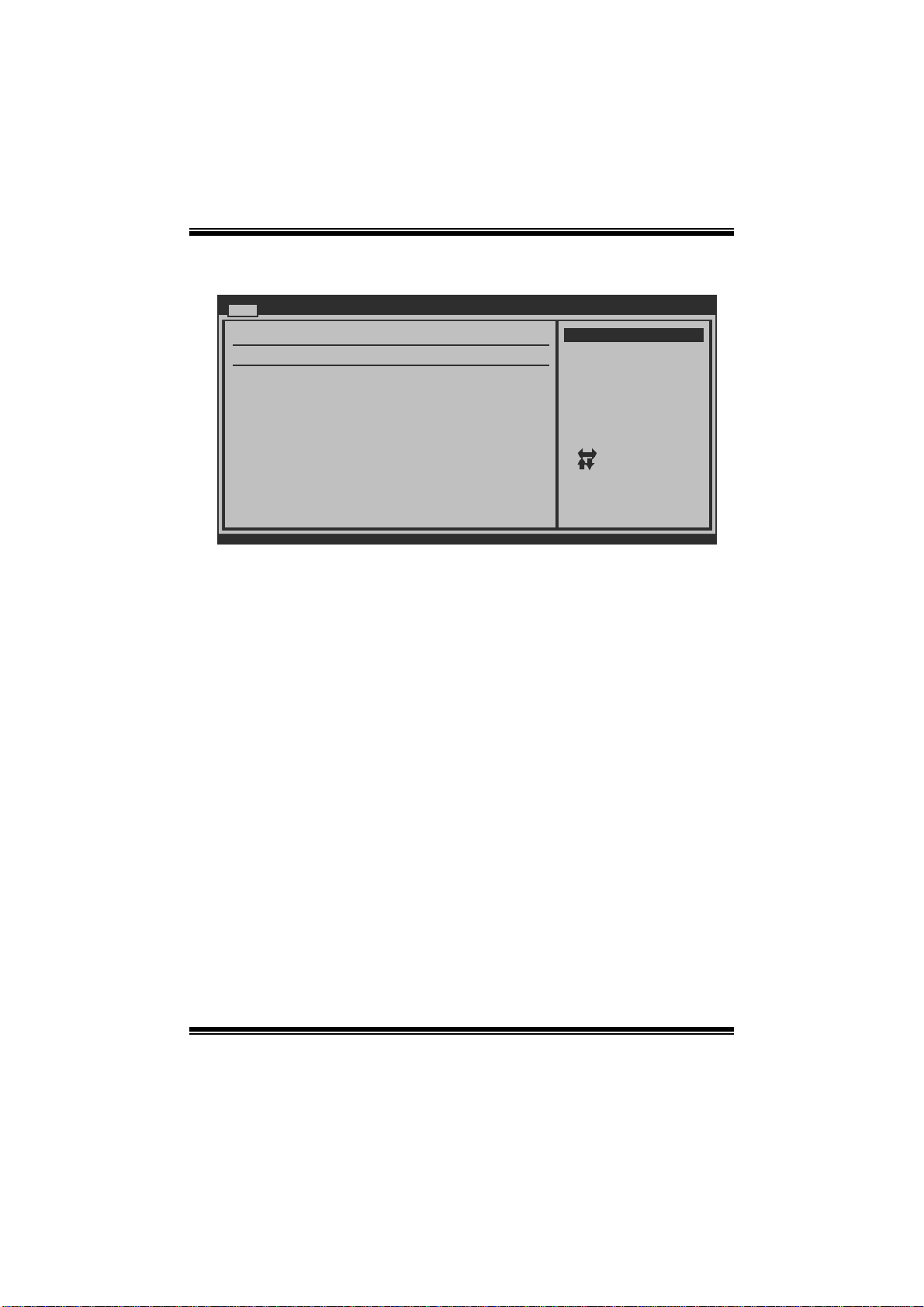
P31B-A7 BIOS Manual
SATA1/2/3/4 Device; IDE Channel 1 Master/Slave
Main
SATA1 Device
Device :
Type [ Auto]
LBA/Large Mode [ Auto]
Block (Multi-Secto r Transfer)[ Auto]
PIO Mode [ Auto]
DMA Mode [ Auto]
S.M.A.R.T [ Auto]
32Bit Data Transfe r [ Enabled]
vxx.xx (C)Copyright 198 5-200x, Amer ican Megatrends, Inc.
BIOS SETUP UTILITY
Options
Not Installed
Auto
CD/DVD
ARMD
Select Screen
Select Item
Change Option
+-
General Help
F1
Save and Exit
F10
Exit
ESC
The BIOS detects the information and values of respective devices, and these
information and values are shown below to the nam e of the sub-menu.
Type
Select the type of the IDE/SATA drive.
Opti ons: Auto (De fault) / C D/DVD / AR MD / Not Inst alled
LBA/Large Mode
Enabl e or disable the LB A mode.
Options: Auto (Default) / Disabled
Block (Multi-S ector Transfer)
En able o r d i s ab l e m u l ti-s ect o r t ransfer.
Options: Auto (Default) / Disabled
PIO Mode
Select the PIO mode.
Options: Auto (Default) / 0 / 1 / 2 / 3 / 4
DMA Mode
Select the DMA mode.
Options: Auto (Default) / Disabled
5
Page 7
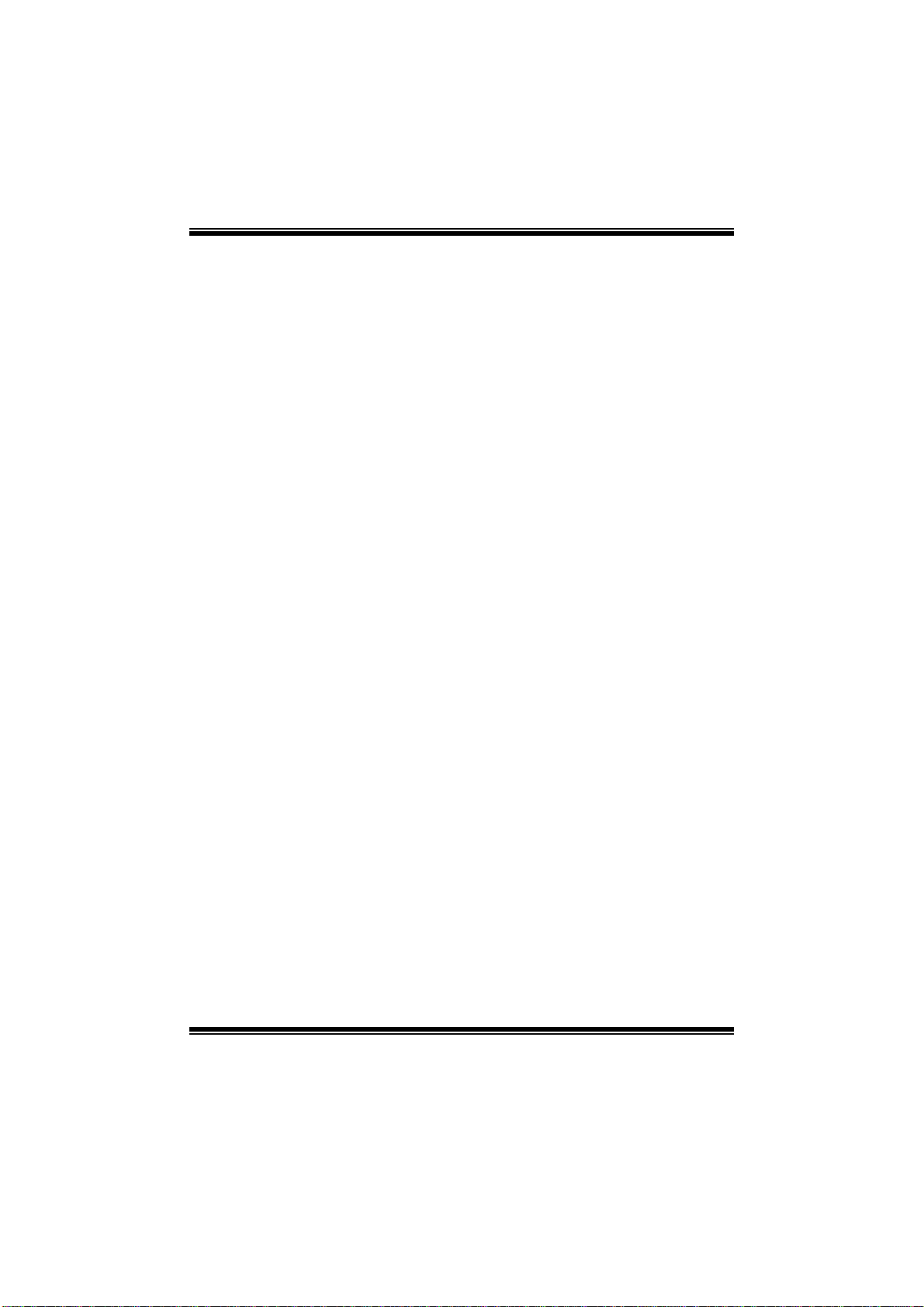
P31B-A7 BIOS Manual
S.M.A.R.T
Set the Smart Monitoring, Analysis, and Reporting Technology.
Options: Auto (Default) / Disabled / Enabled
32Bit Data Transfer
Enabl e or disable 32-bit data transfer.
Options: Enabled (Default) / Disabled
Har d Disk Write P r otect
Disable or enable device write protection. This will be effective only if the device
is accessed through BIOS.
Options: Disabled (Default) / Enabled
IDE Detect Time Out (Sec)
Select the time out value for detecting IDE/SAT A devices.
Options: 35 (Default) / 30 / 25 / 20 / 15 / 10 / 5 / 0
6
Page 8

P31B-A7 BIOS Manual
2 Advanced Menu
T he Advanced M enu allows you to configure the settings o f CP U, S uper I/O, P ower
Management, and other system devices.
Notice
z Beware of that setting inappropriate values in items of this menu may cause
system to m alfunction.
Main Advan ced PCIPnP Boot Chipset Performance
WARNING: Settin g wrong values in below sections
may ca use system to malf unction.
> CPU Configura tion
> SuperIO Confi guration
> Hardware Heal th Configuration
> Smart Fan Con figuration
> Power Configu ration
> USB Configura tion
BIOS SETUP UTILITY
Configure CPU.Advanced Settin gs
Exit
Se lect Screen
Se lect Item
Go to Sub Screen
Enter
Ge neral Help
F1
Sa ve and Exit
F10
Exit
ESC
vxx. xx (C)Copyright 1985-200x, American Megatrends, Inc.
CPU Configurati on
T his item shows the CPU information that the BIOS automatically detects.
Advanced
Configure advanced CPU settings
Module Version:xx.xx
Manufacturer:Intel
Frequency :
FSB Speed :
Cache L1 :
Cache L2 :
Ratio Status:
Ratio Actual Value:
C1E Support [E nabled]
Max CPUID Value Limit [D isabled]
Execute-Disable Bit Capability [E nabled]
PECI [D isabled]
Core Multi-Processing [E nabled]
Intel(R) SpeedStep(tm) tech [E nabled]
vxx.xx (C)Copyright 1985-200x, American Megatrends, I nc.
BIOS SETUP UTILITY
7
Options
Disabled
Enabled
Select Screen
Select Item
+-
Change Option
F1
General Help
F10
Save and Exit
Exit
ESC
Page 9
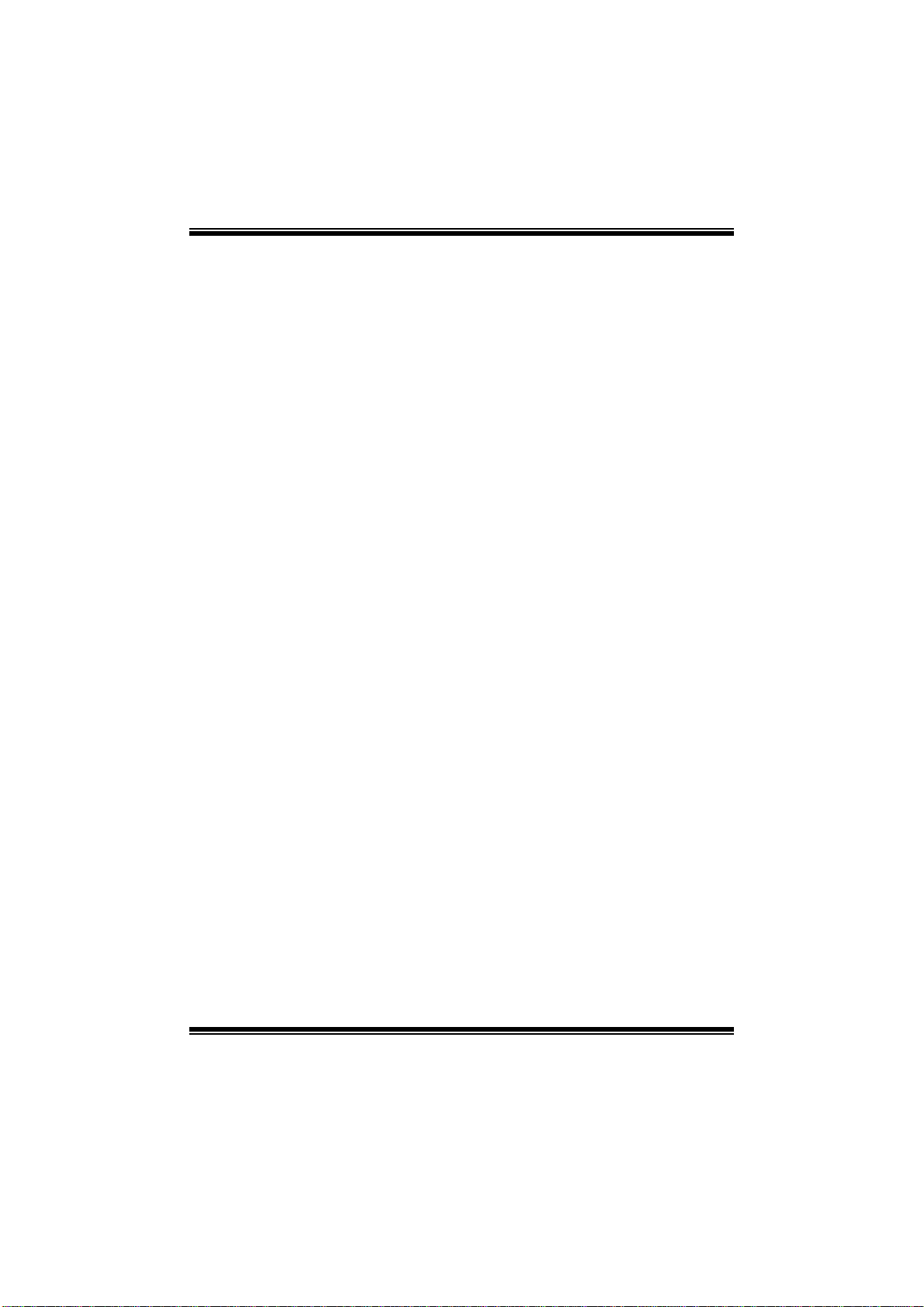
P31B-A7 BIOS Manual
C1E Support
C1E is “Enhanced Halt State” function, this function helps to save power and
decr ease heat by lowering CPU frequen cy while the processor is not working.
Options: Enabled (Default) / Disabled
M ax CPUI D Val u e Li m i t
When the computer is booted up, the operating system executes the CPUID
instruction to identify the processor and its capabilities. Befo re it can do so, it must
first query the processor to find out the highest input value CPUID recognizes. T his
determines the kind of basic informati on CP UID can provide the operating system.
Options: Disabled (Default) / Enabled
Execute-Disable Bit Capability
T his i tem allows you to confi gure the Execute Disabled Bit function, which protects
your system from buffer over flow attacks.
Options: Enabled (Default) / Disabled
PECI
T his item allows you to control the P ECI function for the processor which supports
Platform Environment Control Interfac e for better therm al management.
Options: Disabled (Default) / Enabled
Core Multi-Processing
T his item allows m ulti-processing function for multi-cor e processors.
Options: Enabled (Default) / Disabled
In tel(R) Speed Step (tm) Tech
This item allows you to enable SpeedStep technology for better power saving.
SpeedStep is a technology built into some Intel processors that allows the clock
sp eed of th e process o r to b e d y nami cal l y chang ed b y s o ftware.
Options: Enabled (Default) / Disabled
8
Page 10
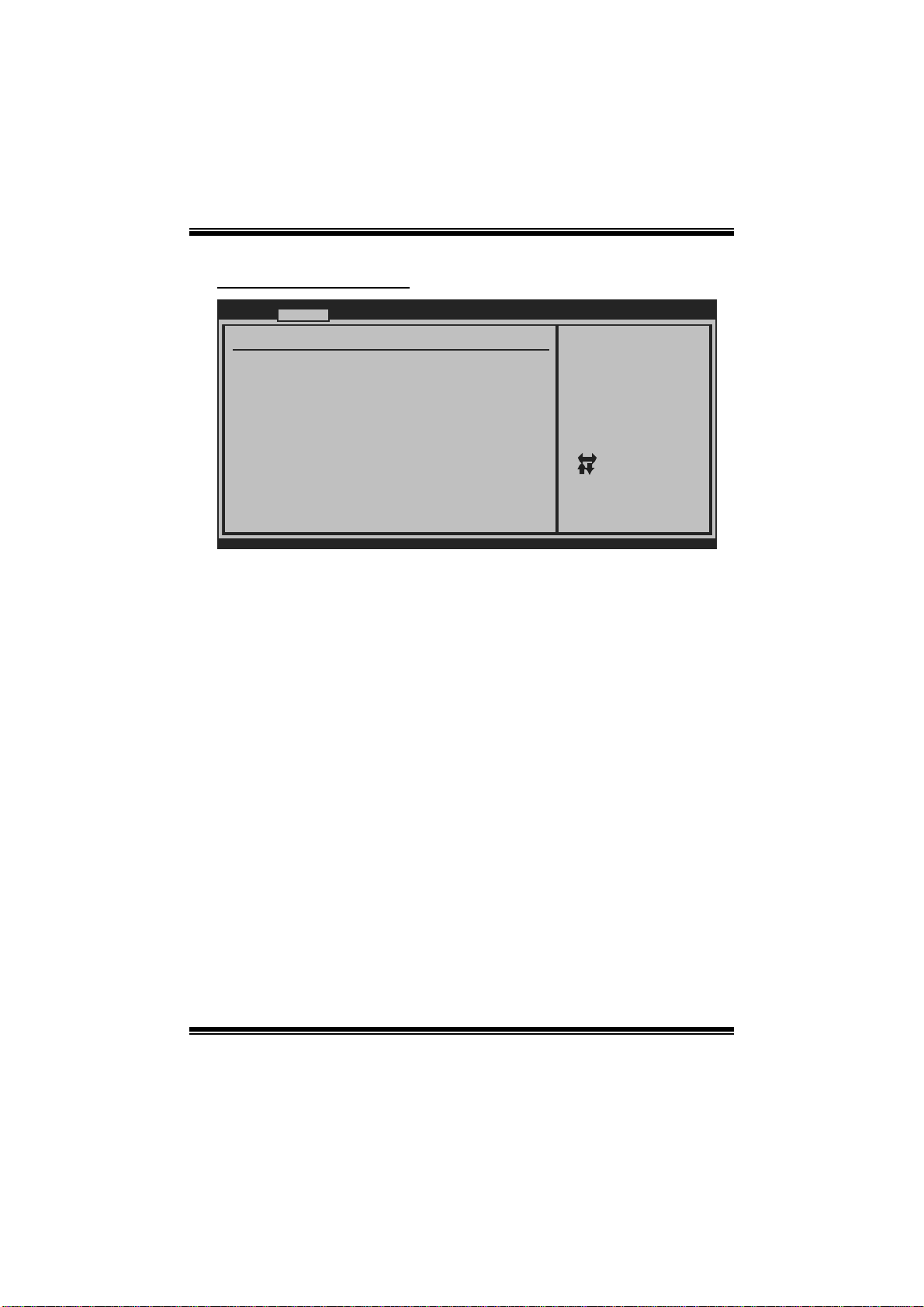
P31B-A7 BIOS Manual
S uper IO Co n f igurati on
Advanced
Configure ITE8712 Super IO Chipse t
Onboard Floppy Controller [Ena bled]
Serial Port1 Address [3F8 /IRQ4]
Parallel Port Address [378 ]
Parallel Port Mode [Nor mal]
Parallel Port IRQ [IRQ 7]
Keyboard PowerOn [Dis abled]
Mouse PowerOn [Dis abled]
Restore on AC Power Loss [Pow er Off]
BIOS SETUP U TILITY
Allows BIOS to Enable
or Disable Floppy
Controller
Select Screen
Select Item
Change Option
+-
General Help
F1
Save and Exit
F10
Exit
ESC
vxx.xx (C)Copyright 1985-200x, American Megatrends, Inc.
Onboard Floppy Controlle r
Select enabled if your system has a floppy disk controller (FDC) installed on the
system board and you wish to use it. If you install ed another FDC or the system uses
no floppy drive, select disabled in this field.
Options: Enabled (Default) / Disabled
Serial Port1 Address
Select an address and corresponding interrupt fo r the first and second seri al ports.
Options: 3F8/IRQ4 (Default) / 2F8/IRQ3 / 3E8/IR Q4 / 2E8/IRQ3 / Auto / Disabled
Parallel Port Address
Th i s i t em al l ows yo u to det ermine acces s onboard parallel port controller with which
I/O Address.
Options: 378 (Default) / 278 / 3BC / Dis abled
Parallel Port Mode
T his i tem allows you to determine how the parallel port should function.
Options: Normal (Default) Using P arallel port as S tandard Printer Port.
EPP Using P arallel Port as Enhanced Parallel Port.
ECP Using Parallel port as Extended Capabilities Port.
ECP +EPP Using Parallel port as ECP & EPP mode.
9
Page 11

P31B-A7 BIOS Manual
ECP Mode DM A Channel
T his i tem allows you to select parallel port ECP DMA.
Opti ons: DMA3 (Default ) / DMA0 / DMA1
Parallel Port IRQ
T his i tem allows you to select the IRQ for the onboard parallel port.
Options: IRQ7 (Default) / IRQ5 / Disabled
Keyboard Pow erOn
T his i tem allows you to control the keyboard power on function.
Options: Disabled (Default) / Specific Key / Stroke Key
Specific Key Enter
T his i tem will show only when Keyboard PowerOn is set “Specific Key.”
Stroke Keys Selected
T his i tem will show only when Keyboard PowerOn is set “Stroke Key.”
Options: C trl+F1 (Default) / Wake Key / Power Key / Ctrl+F2 / Ctrl+F3 /
C t rl +F 4 / Ctrl + F5 / Ct rl +F 6
Mouse PowerOn
T his i tem allows you to control the m ouse power on function.
Options: Disabled (Default) / Enabled
Restore on AC Powe r Loss
T his s etting specifies how your s ystem should behave a fte r a power fail or interrupts
occurs. By choosing Disabled will leave the computer in the power off state.
Choosing Enabled will restore the system to the status before power failure or
interrupt occurs.
Options: P ower Off (Default) / Power ON / Last State
10
Page 12

P31B-A7 BIOS Manual
Hardware Health C onfiguration
T his i tem shows the system temperature, fan speed, and voltage information.
Advanced
Hardware Health Co nfiguration
H/W Health Functio n [ Enabled]
Shutdown Temperatu re Function[ Disabled]
CPU Temperature
CPU FAN Speed
SYS FAN Speed
CPU Vcore
Chipset Voltage
+3.30V
+5.00V
+12.0V
FSB Voltage
Memory Voltage
5V(SB)
BIOS SETUP UTILITY
Options
Disabled
Enabled
Select Screen
Select Item
Change Option
+-
General Help
F1
Save and Exit
F10
Exit
ESC
vxx.xx (C)Copyright 198 5-200x, Amer ican Megatre nds, Inc.
H/W Health Function
If with a monitoring system, the system will show PC health status during POST
stage.
Options: Enabled (Default) / Disabled
Shutdown Tem perature Func tion
T his item allows you to set up the CPU shutdown T emperature. This item is only
effective under W indows 98 ACPI mode.
Options: Disabled (De fault) / 60℃/ 140℉ / 6 5 ℃/149℉ / 7 0℃/158℉ / 75℃/167℉
/ 80℃/176℉ / 85℃/185℉ / 90℃/194℉
11
Page 13

P31B-A7 BIOS Manual
Smart Fan Configuration
Advanced
Smart Fan Configur ation
CPU Smart Fan [ Disabled]
Smart Fan Calibrat ion
Control Mode
Fan Ctrl OFF( C)
Fan Ctrl On( C)
Fan Ctrl Start val ue
Fan Ctrl Sensitive
o
o
BIOS SETUP UTILITY
Options
Disabled
Auto
Select Screen
Select Item
Change Option
+-
General Help
F1
Save and Exit
F10
Exit
ESC
vxx.xx (C)Copyright 198 5-200x, Amer ican Megatre nds, Inc.
CPU S m art Fan
This ite m allo w s you to control the CPU Smar t Fan function.
Options: Disabled (Default) / Auto
Sm art Fan Ca l i bration
Choose this item and then the BIOS will auto test and detect the CP U/System fan
fun ctions and show CPU/S ystem fan speed.
Control M ode
T his item provides several operation modes of the fan.
Options: Quiet / Performan ce / Manual
Fan Ctrl OFF (℃ )
If the CP U/System Temperature is lower than the set value, FAN will turn off.
Options: 0~127 (℃) (W ith the interval of 1℃)
Fan Ctrl On(℃ )
CPU/System fan starts to work under smart fan function when arrive this set value.
Options: 0~127 (℃) (W ith the interval of 1℃)
12
Page 14

P31B-A7 BIOS Manual
Fan Ctrl Start Value
When CPU/System temperature arriv es to the set value, the CPU/System fan will
work under Smart Fan Function mode.
Options: 0~127 (W ith the i nterval of 1)
Fan Ctrl Sensiti ve
Increasi n g t h e v al ue w ill r ai s e t he speed of C PU / Sys t em fan.
Options: 1~127 (W ith the i nterval of 1)
Power Configuration
Advanced
ACPI Settings
Suspend mode [S1(POS)]
ACPI Version Featu res [ACPI v1.0]
ACPI APIC support [Enabled]
AMI OEMB table [Enabled]
Headless mode [Disabled]
Energy Lake Featur e [Disabled]
APIC ACPI SCI IRQ [Disabled]
USB Device Wakeup From S3/S4 [Disabled]
High Performance E vent Timer [Disabled]
Advanced Resume Ev ent Controls
Resume On Ring [D isabled]
Resume On PME# [Disabled]
Resume On RTC Al arm [Disabled]
RTC Alarm Date(D ays)
Time
RTC Alarm
BIOS SETUP UTILITY
Options
S1 (POS)
S3 (STR)
Auto
Select Screen
Select Item
Change Option
+-
General Help
F1
Save and Exit
F10
Exit
ESC
vxx.xx (C)Copyright 198 5-200x, Amer ican Megatrends, Inc.
Suspe nd m ode
T he item allows you to select the suspend type under the AC PI operating system.
Opt i ons : S 1 (PO S ) (Default ) P ower on Susp end
S3 (STR) Suspend to RAM
Auto POS+STR
Repost Video on S3 Res ume
T he item allows you to determine whether to invoke VGA BIOS post on S3/ST R
resume.
Options: No (Default) / Yes
13
Page 15

P31B-A7 BIOS Manual
ACPI Version Features
Th e it em all o ws y ou to select t he vers i o n of ACPI.
Options: ACP I v1.0 (Default) / ACP I v2.0 / ACPI v3.0
ACPI AP I C support
This item is used to enable or disable the motherboard's APIC (Advan ced
Programmable Interrupt Controller). The APIC provides multiprocessor support,
more IRQs and faste r interrupt handling.
Options: Enabled (Default) / Disabled
AMI OEMB tabl e
Set this value to allow the ACPI BIOS to add a pointer to an OEMB table in the Root
Syst em Description T able (RSDT ) table.
Options: Enabled (Default) / Disabled
Headless mode
This is a server-specific feature. A headless server is one that operates without a
keyboard, monitor or mouse. To run in headless mode, both BIOS and operating
system (e.g. Windows Server 2003) must support headless operation.
Options: Disabled (Default) / Enabled
Energy Lake Feature
T his i tem allows you control the energy lake feature.
Options: Disabled (Default) / Enabled
APIC ACPI SCI IRQ
Options: Disabled (Default) / Enabled
USB Device Wakeup from S3/S4
T his i tem allows you to enable or disabled the USB resume from S3/S4 function.
Options: Disabled (Default) / Enabled
14
Page 16

P31B-A7 BIOS Manual
High Performance Eve nt Timer
T his i tem allows you to enable or disabled the HPET.
Options: Disabled (Default) / Enabled
HPET Memory Address
T his i tem allows you to set the memory address of HP ET .
Options: FED00000h (Default) / FED01000h / FED02000h / FED03000h
Resume On Rin g
T his i tem allows you control the wake on ring function.
Options: Disabled (Default) / Enabled
Resume On P ME#
W hen you select Enabled, a PME signal from P CI card returns the system to F ull ON
state.
For this function to work, you may need a LAN add-on card which supports the
Wake on LAN function. Set the Wake on LAN (WOL) jumper on motherboard to
enab le if app l icabl e.
Options: Disabled (Default) / Enabled
Resume On RTC Alarm
When “ Enabled”, you can set the date and time at which the RT C (real-time clock)
alar m awakens th e s y s tem from Su s pen d mod e.
Options: Disabled (Default) / Enabled
RTC Alarm Date (D ays)
You can choose which date the system will boot up.
RTC Alarm Time
You can choose the system boot up time, input hour, minute and second t o specify.
15
Page 17

P31B-A7 BIOS Manual
USB Configurati on
T his i tem shows the USB control ler and using USB device information.
Advanced
USB Configuration
Module Version - 2 .24.3-13.4
USB Devices Enable d:
Legacy USB Support [ Enabled]
USB 2.0 Controller Mode [ HiSpeed]
BIOS EHCI Hand-Off [ Enabled]
> USB Mass Storage Device Conf iguration
BIOS SETUP UTILITY
Options
Disabled
Enabled
Auto
Select Screen
Select Item
Change Option
+-
General Help
F1
Save and Exit
F10
Exit
ESC
vxx.xx (C)Copyright 198 5-200x, Amer ican Megatrends, Inc.
Legacy USB Support
T his item determines if the BIOS should provide legacy support fo r USB devices
li ke the key board, mouse, and USB drive. Thi s is a useful featu re when using such
USB devices with operating systems that do not natively support USB (e.g.
Micros o ft DOS or Windows NT).
Options: Enabled (Default) / Disabled / Auto
USB 2.0 Controller Mode
T his i tem allows you to select the operation mode of the USB 2. 0 controller.
Options: HiSpeed (De fault) USB 2.0-480Mbps
FullSpeed USB 1.1-12Mbps
BIO S EHCI Hand-Off
This item allows you to enable support for operating systems without an EHCI
hand-o ff feature.
Options: Enabled (Default) / Disabled
16
Page 18

P31B-A7 BIOS Manual
US B Ma ss S t o r age Device C o n f ig urat i on
Advanced
USB Mass Storage Device Configuration
USB Mass Storage Reset Delay [20 Sec]
Device #
Emulation Type [Auto]
vxx.xx (C)Copyright 1985-200x, American Megatrends, Inc.
BIOS SETUP UTILITY
Number of seconds
POST waits for the
USB mass storage
device after start
unit command.
Select Screen
Select Item
Change Option
+-
General Help
F1
Save and Exit
F10
Exit
ESC
USB Mass Storage Reset Delay
T his i tem allows you to set the reset delay for USB mass storage device.
Op t i ons : 20 Sec (D e faul t ) / 1 0 S ec / 30 S ec / 40 S ec
E m ula ti o n T yp e
T his i tem allows you to select the emulation type of t he USB mass storage device.
Options: Auto (Default) / Floppy / Forced FDD / Hard Disk / CDROM
17
Page 19

P31B-A7 BIOS Manual
3 PCIPnP Menu
T his section describes configuring the PCI bus system. PCI, or Personal Computer
Interconnect, is a system which allows I/O devices to operate at speeds nearing the
speed of the CPU itself uses when communicating with its own special components.
Notice
z Beware of that setting inappropriate values in items of this menu may cause
system to m alfunction.
Main Advanced PCIPnP Boot Chipset
Advanced PCI/Pn P Settings
WARNING: Settin g wrong values in below sections
may ca use system to malf unction.
Clear NVRAM [No]
Plug & Play O/S [No]
PCI Latency Tim er [64]
Allocate IRQ to PCI VGA [Yes ]
Palette Snoopin g [Dis abled]
PCI IDE BusMast er [Ena bled]
> PCI Resource
> PCI Express C onfiguration
BIOS SETUP UTILITY
Performance
Clear NVRAM during
System Boot.
Se lect Screen
Se lect Item
Ch ange Option
+-
Ge neral Help
F1
Sa ve and Exit
F10
Exit
ESC
Exit
vxx. xx (C)Copyright 1985-200x, American Megatrends, Inc.
Clear NVR AM
T his i tem allows you to clear the data in the NVRAM (CMOS) by selecting “Yes”.
Options: No (Default) / Yes
Plug & Play OS
When set to YES, BIOS will only initialize the PnP cards used for the boot sequen ce
(VGA, IDE, SCSI). The rest of the cards will be initialized by the PnP operating
system like Window™ 95. When set to NO, BIOS will initialize all the PnP cards.
For non-PnP operating systems (DOS, Netware™), this option must set to NO.
Options: No (Default) / Yes
18
Page 20

P31B-A7 BIOS Manual
PCI Latency Timer
T his i tem controls how long a PCI device can hold the PCI bus be for e another takes
over. The longer the latency, the longer the PCI device can retain control of the bus
before handing it over to another PC I device.
Options: 64 (Default) / 32 / 96 / 128 / 160 / 192 / 224 / 248
Allocate IRQ to P CI VGA
T his i tem allows BIOS to choose a IRQ to assign for the PCI VGA card.
Opti ons: Yes (De fault) / No
Palette Snooping
Som e old graphic controllers need to “snoop” on the VGA palette and then map it to
their di splay as a way to provide boot information and VGA compatibility. This ite m
allows such snoopi ng to take place.
Options: Disabled (Default) / Enabled
PCI IDE Bu sMaster
T his i tem is a toggle for the built-in driver that allows the onbo ard ID E controller to
perform DM A (Di rect Mem o ry Access ) trans fers .
Options: Enabled (Default) / Disabled
PCI R esource
PCIPnP
PCI Resource
IRQ3 [ Available]
IRQ4 [ Available]
IRQ5 [ Available]
IRQ7 [ Available]
IRQ9 [ Available]
IRQ10 [ Available]
IRQ11 [ Available]
IRQ14 [ Available]
IRQ15 [ Available]
DMA Channel 0 [ Available]
DMA Channel 1 [ Available]
DMA Channel 3 [ Available]
DMA Channel 5 [ Available]
DMA Channel 6 [Available]
DMA Channel 7 [ Available]
Reserved Memory Si ze [ Disabled]
vxx.xx (C)Copyright 198 5-200x, Amer ican Megatrends, Inc.
BIOS SETUP UTILITY
19
Options
Available
Reserved
Select Screen
Select Item
Change Option
+-
General Help
F1
Save and Exit
F10
Exit
ESC
Page 21

P31B-A7 BIOS Manual
IRQ3/4/5/7/9/1 0/11/14/15
T hese items will allow you to assign each system interrupt a type, depending on the
type of device using the interrupt. T he option “Available” means the IRQ is going
to assign automatically.
Options: Available (De fault) / R eserved
DMA Channel 0/1/3/5/6/7
T hese items will allow you to assign each DMA channel a type, depending on the
type of device using the channel. The option “ Available” means the channel is
going to assign automatically.
Options: Available (De fault) / R eserved
Reser ved M emo ry Siz e
T his item allows B IOS to reserve cert ain memory size for specific PCI device.
Options: Disabled (Default) / 16K / 32K / 64K
PCI Express Configuration
PCIPnP
PCI Express Config uration
Active State Power -Management[ Disabled]
> SB PCIE Ports Co nfiguration
BIOS SETUP UTILITY
Options
Disabled
Enabled
Select Screen
Select Item
Change Option
+-
General Help
F1
Save and Exit
F10
Exit
ESC
vxx.xx (C)Copyright 198 5-200x, Amer ican Megatrends, Inc.
Active State Po wer- Manage ment
This item sets the ASPM configuration for the PCI Express devices before the
operating system boots. This function is for OS which does not support ASP M.
Options: Disabled (Default) / Enabled
20
Page 22

P31B-A7 BIOS Manual
SB PCIE Ports Configura tion
PCIPnP
PCIE Ports Configuration
PCIE Port 0 [Aut o]
PCIE Port 1 [Aut o]
PCIE Port 2 [Aut o]
PCIE Port 3 [Aut o]
PCIE Port 4 [Aut o]
PCIE Port 5 [Aut o]
PCIE High Priority Port [Dis abled]
PCIE Port 0 IOxAPIC Enable [Dis abled]
PCIE Port 1 IOxAPIC Enable [Dis abled]
PCIE Port 2 IOxAPIC Enable [Dis abled]
PCIE Port 3 IOxAPIC Enable [Dis abled]
PCIE Port 4 IOxAPIC Enable [Dis abled]
PCIE Port 5 IOxAPIC Enable [Dis abled]
BIOS SETUP U TILITY
Options
Auto
Enabled
Disabled
Select Screen
Select Item
Change Option
+-
General Help
F1
Save and Exit
F10
Exit
ESC
vxx.xx (C)Copyright 1985-200x, American Megatrends, Inc.
PCIE Port 0/1/2/3/ 4/5
Options: Auto (Default) / Enabled / Disabled
PCIE High Priority Port
Options: Disabled (Default) / Enabled
PCIE Port 0/1/2/3/ 4/5 IOxAPIC En able
Options: Disabled (Default) / Enabled
21
Page 23

P31B-A7 BIOS Manual
4 Boot Menu
T his m enu allows you to setup the system boot options.
Main Advanced PCIPnP Boot Chipset Performance
Boot Settings
> Boot Device Priority
> Hard Disk Drives
> Removable Drives
> CD/DVD Drives
> Boot Settings Configuration
BIOS SETUP U TILITY
Exit
Specifies the
Boot Device
Priority sequence.
Select Screen
Select Item
Go to Sub Screen
Enter
General Help
F1
Save and Exit
F10
Exit
ESC
vxx.xx (C)Copyright 1985-200x, American Megatrends, Inc.
Boot Device Prio rity
Items in this sub-menu specify the boot device priority sequence from the available
devices. The number of device items that appears on the screen depends on the
number of devi ces instal led in the system.
Hard Disk Drives
T he BIOS will att empt to arrange the hard d isk boot seq uence automatical ly. You
can also ch an ge the b o oti n g s equence. T h e n u mber o f devi ce i t ems t hat ap p ears o n
the screen depends on the number of devices inst alled in the system.
Re mo va ble Dr ives
T he BIOS will att empt to arrange th e removable drive b oot sequence aut omati cally .
You can also change the booting sequence. The number of device items that
appears on the screen depends on the number of devic es installed in the system.
CD/DVD Drives
T he B IOS will attempt to arrange the CD/DVD drive boot sequence automatically.
You can also change the booting sequence. The number of device items that
appears on the screen depends on the number of devic es installed in the system.
22
Page 24

P31B-A7 BIOS Manual
Boot Settings Configuration
BIOS SETUP UTILITY
Boot
Boot Settings Conf iguration
Quick Boot [ Enabled]
AddOn ROM Display Mode [ Force BIOS]
Bootup Num-Lock [ ON]
BOOT SUCCESS BEEP [ Enabled]
Options
Disabled
Enabled
Select Screen
Select Item
Change Option
+-
General Help
F1
Save and Exit
F10
Exit
ESC
vxx.xx (C)Copyright 198 5-200x, Amer ican Megatrends, Inc.
Quick Boot
Enabling this option will cause an abridged version of the Power On Self-Test
(POST) to execute after you power up the computer.
Options: Enabled (Default) / Disabled
AddOn ROM Display Mode
T his item sets the display mode for option ROM.
Op t i ons : F orce B IO S (Defaul t) / K eep Cu rren t
Bootup Num-Lock
Selects the NumLock State after the system switched on.
Options: ON (Default) / OFF
BOOT SUCCESS BEEP
W hen this item is set to Enabled, B IOS will let user know boot success with beep.
Options: Enabled (Default) / Disabled
23
Page 25

P31B-A7 BIOS Manual
5 Chipset Menu
Th i s su b m en u all o w s you to co nfig u re t he sp eci fic feat u res of th e chip s et i n s tall ed o n
your system. This chipset manage bus speeds and access to system memory
resources, such as DRAM. It also coordinates communicati ons with t he PCI bus.
Notice
z Beware of that setting inappropriate values in items of this menu may cause
system to m alfunction.
Main Advanced PCIPnP Boot Chips et Performance
Advanced Chipset S ettings
WARNING: Setting w rong values in below sections
may cause system to m alfunction.
> North Bridge Con figuration
> South Bridge Con figuration
BIOS SETUP UTILITY
Exit
Select Screen
Select Item
Go to Sub Scr een
Enter
General Help
F1
Save and Exit
F10
Exit
ESC
vxx.xx (C)Copyright 198 5-200x, Amer ican Megatrends, Inc.
24
Page 26

P31B-A7 BIOS Manual
North Br idge Configuration
BIOS SETUP UTILITY
North Bridge Chips et Configura tion
Memory Remap Featu re [Enabled]
PCI MMIO Allocat ion:
Memory Hole [Disabled]
Initiate Graphic A dapter [PEG/PCI]
Internal Graphics Mode Select [Enabled,8MB]
PEG Port Configura tion
PEG Port [Auto]
vxx.xx (C)Copyright 198 5-200x, Amer ican Megatrends, Inc.
Chipset
Options
Disabled
Enabled
Select Screen
Select Item
Change Option
+-
General Help
F1
Save and Exit
F10
Exit
ESC
M emory Re map Feature
This item allows you to enable or disable the remapping of the overlapped PCI
memory above the total physical memory. Only 64-bit OS supports this function.
Options: Enabled (Default) / Disabled
Memory Hole
You can reserve th is area of system memory for IS A adapter R OM. When this area
is reserved it cannot be cach ed. Ch eck the us er inform ation of periphe rals that need
to u se thi s area o f sys t em m em ory for t h e m em o ry requi rement s.
Options: Disabled (Default) / 15MB – 16MB
Initiate Graphic Adapter
T his i tem allows you to enable or disable VGA cont roll er.
Options: P EG/PCI (Default) / IGD / PCI/IGD / PCI/PEG / PEG/IGD
Internal G raphics Mode Se lec t
This item will be different as your memory modules. When the memory size is
decided, this frame buffer size will also be fixed.
Options: Enabled,8MB (Default) / Enabled,1MB
25
Page 27

P31B-A7 BIOS Manual
PEG Port
T his B IOS feature is a toggle that enables or disabl es the PCI Express port.
Options: Auto (Default) / Disabled
South Br idge C onfi gurat ion
BIOS SETUP U TILITY
South Bridge Chipset Configuratio n
USB Functions [8 USB Ports]
USB 2.0 Controller [E nabled]
Audio Controller [A zalia]
Onboard Lan Control [E nabled]
Onboard Lan Boot ROM [D isabled]
MAC ID Information
SMBUS Controller [E nabled]
SLP_S4# Min. Assertion Width [1 to 2 seconds]
vxx.xx (C)Copyright 1985-200x, American Megatrends, Inc.
Chipset
Options
Disabled
2 USB Ports
4 USB Ports
6 USB Ports
8 USB Ports
Select Screen
Select Item
Change Option
+-
General Help
F1
Save and Exit
F10
Exit
ESC
USB Func tions
T he item determines the number of functional USB port.
Options: 8 USB Ports (Default) / 6 USB Ports / 4 USB Ports / 2 USB Ports /
Disabled
USB 2.0 Controller
T his entry is to enabled/ di sabled EHCI controller only. T hi s Bios itself may/may not
have high speed USB support. If the Bios has high speed USB support built in,the
support will be automately turn on when high speed device were attached.
Options: Enabled (Default) / Disabled
Audio Controller
T his i tem allows you to select the Audio support.
Options: Azalia (D efault) / All Disabled
26
Page 28

P31B-A7 BIOS Manual
Onboard Lan Control
T his i tem allows you to enable or disable the Onboard LAN.
Options: Enabled (Default) / Disabled
Onboard Lan Boot Rom
T his i tem allows you to select the Onboard LAN Boot ROM.
Options: Disabled (Default) / Enabled
MAC ID Information
T his item shows the LAN MAC ID.
SMBUS Controller
T h i s BIO S featu r e c on t rol s the I/ O bu f fe rs fo r th e SM B u s.
Options: Enabled (Default) / Disabled
SLP_S4# Min. Assertion Width
Options: 1 to 2 seconds (Default) / 4 to 5 seconds / 3 to 4 seconds / 2 to 3 seconds
27
Page 29

P31B-A7 BIOS Manual
6 Performance Menu
T his s ubmenu allows you to change voltage and clock of various devices.
(Howev er, we suggest you use the default setting. Changing the voltage and clock
improperly m ay damage the device.)
Notice
z Beware of that setting inappropriate values in items of this menu may cause
system to m alfunction.
Main Advanced PCIPnP Boot Chips et Performance
Advance Performanc e Settings
WARNING: Setting w rong values in below sections
may cause system to m alfunction.
CPU Frequency Sett ing [200]
PCIE Clock By [Auto]
PCIE Frequency Set ting [100]
CPU Voltage [Default]
FSB Voltage [Default]
Chipset Voltage [Default]
Memory Voltage [Default]
DRAM Frequency [Auto]
Configure DRAM Tim ing by SPD [Enabled]
DRAM CAS# Latenc y [5]
DRAM RAS# to CAS # Delay [6 DRAM Clocks]
DRAM RAS# Precha rge [6 DRAM Clocks]
vxx.xx (C)Copyright 198 5-200x, Amer ican Megatrends, Inc.
BIOS SETUP UTILITY
Exit
Select Screen
Select Item
Go to Sub Scr een
Enter
General Help
F1
Save and Exit
F10
Exit
ESC
CPU Frequency Setting
T his i tem allows you to select the CPU Frequency.
Options: 200 (Default) / M in= 100MHz; Max= 800MHz
PCIE Clock By
T his i tem allows you to select the P CIE cl ock control
Options: Auto (Default) / Manual
PCIE Fr e que ncy Se t ti ng
T his i tem allows you to select the P CIE cl ock control
Options: 100 (Default) / M in=100; Max=150
28
Page 30

P31B-A7 BIOS Manual
CPU Voltage
T his i tem allows you to select CPU Voltage Control.
Options: Default (Default) / +10% / +25% / + 35%
FS B Voltage
T his i tem allows you to select FSB Voltage Control.
Options: Default (Default) / +0.1V / +0. 2V / +0.3V
Chipset Voltage
T his i tem allows you to select Chipset Voltage Control.
Options: Default (Default) / +0.1V / +0. 2V / +0.3V
Memory Voltage
T his i tem allows you to select Memory Voltage Control.
Options: Default (Default) / +0.1V / +0. 2V / +0.3V
DRAM Freq uency
T his i tem allows you to control the M emory Clock.
Options: Auto (Default ) / DDR2 533Mhz / DDR2 667Mhz / DDR2 800Mhz
Configure DRAM Timin g by SPD
Options: Enabled (Default) / Disabled
DRAM C AS# Latency
Options: 5 (Default) / 3 / 4 / 6
DR AM R AS# t o CAS # Delay
Options: 6 DRAM Clocks (Default) / 3 DRAM C locks / 4 DRAM C locks /
5 DRAM Clocks
DRAM RAS# Precharge
Options: 6 DRAM Clocks (Default) / 3 DRAM C locks / 4 DRAM C locks /
5 DRAM Clocks
DRA M RAS# Activate to Precharge
Options: 15 DRAM Clocks (Default) / 9 DRAM C locks / 10 DRAM Clocks /
11 DRAM Clocks / 12 DRAM Cl ocks / 13 DRAM C locks /
14 DRAM Clocks
29
Page 31

P31B-A7 BIOS Manual
7 Exit Menu
This menu allows you to load the optimal default settings, and save or discard the
changes to the BIOS items.
Main Advanced PCIPnP Boot Chipset Performance
Exit Options
Save Changes and Exit
Discard Changes and Exit
Discard Changes
Load Optimal Defaults
BIOS SETUP U TILITY
Exit system setup
after saving the
changes.
F10 key can be used
for this operation.
Exit
> Security
vxx.xx (C)Copyright 1985-200x, American Megatrends, Inc.
Select Screen
Select Item
Go to Sub Screen
Enter
General Help
F1
Save and Exit
F10
Exit
ESC
Save Changes and Exit
Save all configuration changes to CMOS R AM and exit setup.
Discard Chang es and Exit
Abandon all changes made during the current session and exit setup.
Discard Chang es
Abandon all changes made during the current session and restore the previously
saved values.
Load Optimal Defaults
This selection allows you to reload the BIOS when problem occurs during system
booting sequence. These configurations are factory settings optimized for this
system .
30
Page 32

P31B-A7 BIOS Manual
Security
T his s ub-menu allows you t o provide/revise supervisor and user password.
BIOS SETUP U TILITY
Exit
Security Settings
Supervisor Password :Not Installe d
User Password :Not Installe d
Change Supervisor Password
User Access Level [Ful l Access]
Change User Password
Clear User Password
Password Check [Set up]
Boot Sector Virus Protection [Dis abled]
vxx.xx (C)Copyright 1985-200x, American Megatrends, Inc.
Install or Change the
password.
Select Screen
Select Item
Change
Enter
General Help
F1
Save and Exit
F10
Exit
ESC
Change Superv isor Password
Setting the supervisor password will prohibit everyone except the supe rvisor from
making changes using the CMOS Setup Utility. You will be prompted with to enter a
password.
User Acess Level
T his item allows supervisor to set the user level.
Op t i ons : F ull A cces s (De faul t) / N o Access / V iew On l y / L imi t ed
Cha nge Us er Password
If the Supervisor Password is not set, then the User Password will function in the
same way as the S upervis or Password. If the Supervisor Password is set and the User
Password is set, the “User” will only be able to view configurations but will not be
abl e to ch an g e t h em .
Cle ar Use r Pa ssword
T his item is for clearing user password.
31
Page 33

P31B-A7 BIOS Manual
P assword Check
T his item is for setting the timing that checking password.
Options: S etup (Default) / Always
Boot Sector V i rus Protection
T his option allows you to choose the VIRUS W arning featur e that is used to protect
the IDE H ard Disk boot sector. If this function is enabled and an attempt is m ade to
write to the boot sector, BIOS will display a warning message on the screen and
sound an alarm beep.
Options: Disabled (Default) / Enabled
32
