Page 1

2.0
SpaceStation / SpaceCover / SpaceCom
Service Manual
Revision 2.0 English 0-
Page 2
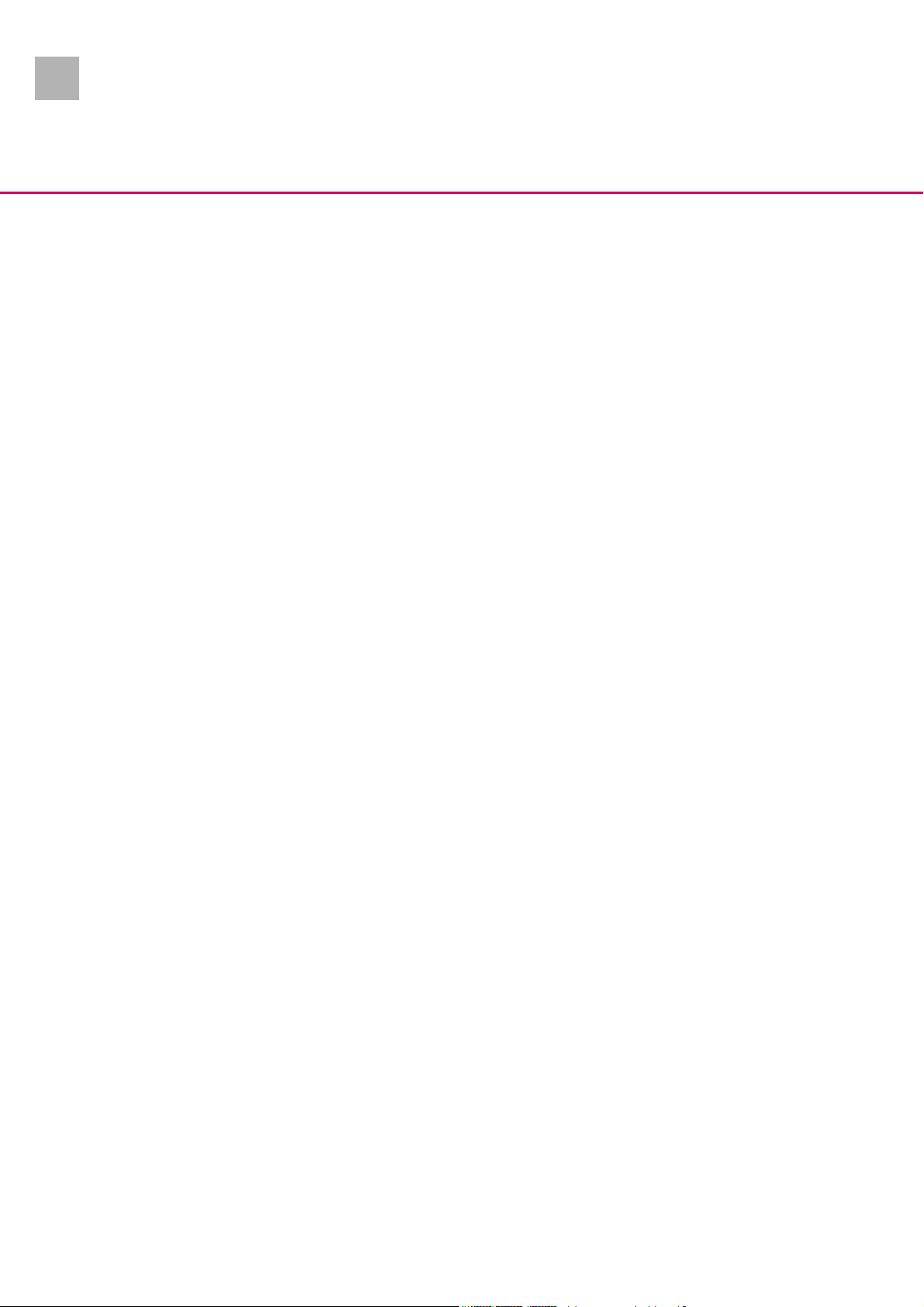
2.0
0
This Service Manual is valid for: Designation Part No.
SpaceStation without SpaceCom . . . . . . . . . . . . . . . . . 0871 3140
SpaceStation with SpaceCom . . . . . . . . . . . . . . . . . . . 0871 3142
SpaceCover standard . . . . . . . . . . . . . . . . . . . . . . . . . . . 0871 3147
SpaceCover comfort . . . . . . . . . . . . . . . . . . . . . . . . . . . 0871 3145
This Service Manual is available under
the following part number:
Languages of this Manual The Service Manual for this unit can be supplied in the following
Designation Part No.
Service Manual SpaceStation, English . . . . . . . . . . . . . 8713 9220
languages:
Designation Part No.
German . . . . . . . . . . . . . . . . . . . . . . . . . . . . . . . . . . . . . . 8713 9210
English (US) . . . . . . . . . . . . . . . . . . . . . . . . . . . . . . . . 8713 9220U
French . . . . . . . . . . . . . . . . . . . . . . . . . . . . . . . . . . . . . . . 8713 9230
0- 2 SpaceStation, 2.0 gb
Page 3
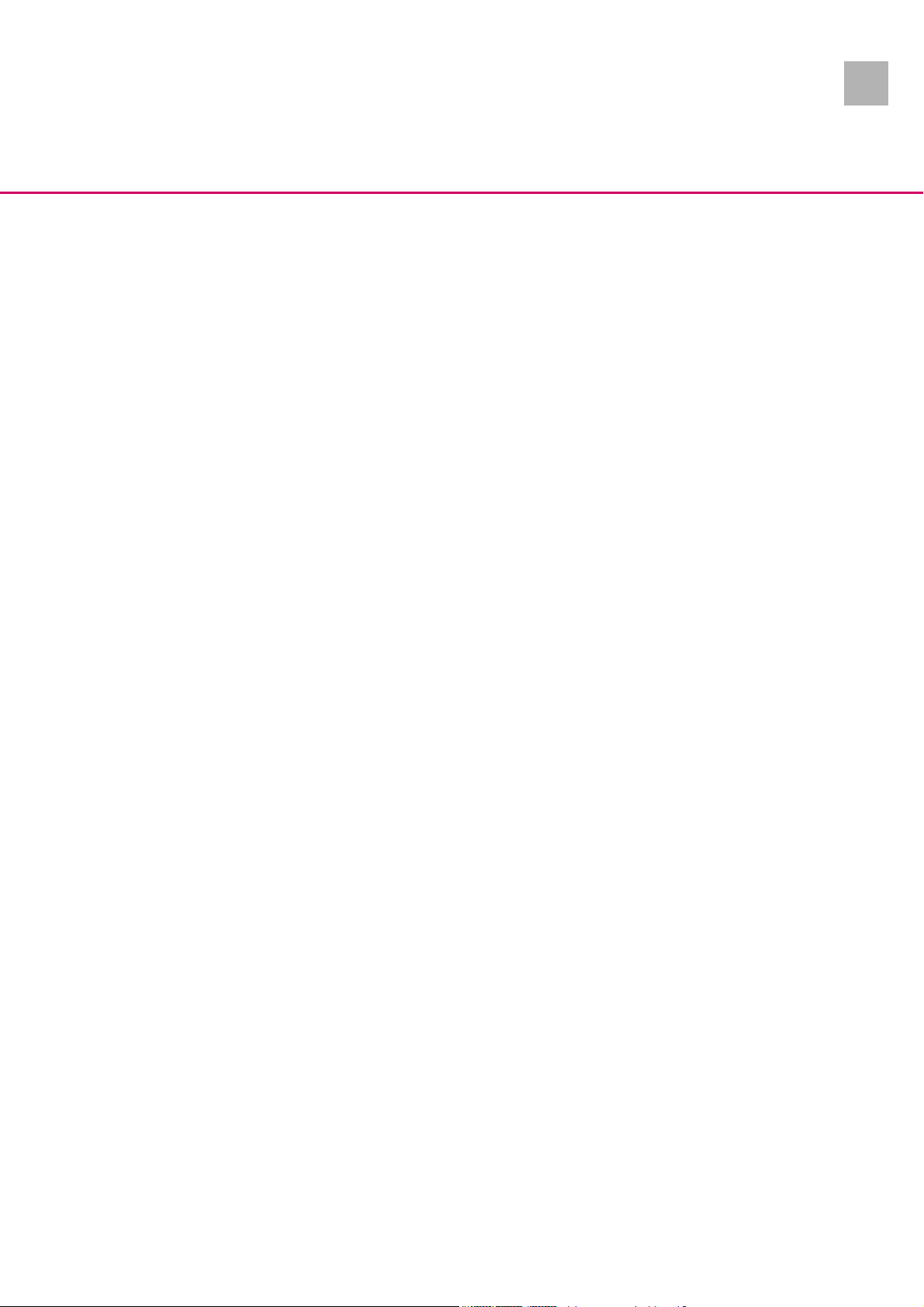
2.0
0-Table of Contents
0
Important Preliminary Remarks Service Work Page 0 - 5
Technical Safety Checks Page 0 - 5
Current Versions Page 0 - 5
Revision Service Page 0 - 5
Responsibility of the Manufacturer Page 0 - 6
Quality Management Page 0 - 6
Checks and Repair Page 0 - 6
Notes on ESD Page 0 - 6
Spare Parts and Test Equipment Page 0 - 7
Setting Off Page 0 - 7
List of Abbreviations Page 0 - 9
Contact Persons Technical Training Page 0 - 11
Entry for Technical Training Page 0 - 11
Ordering of Spare Parts and Test Equipment Page 0 - 11
Service Hotline Page 0 - 11
Return of Spare Parts and Test Equipment Page 0 - 11
Safety Officer
(§ 30 MPG) Page 0 - 11
Translation Page 0 - 11
System Overview Description Page 1 - 1
System Overview Page 1 - 1
Physical construction Page 1 - 2
Function Page 1 - 6
Unit Software Page 1 - 12
Service Program Page 1 - 14
SpaceOnline Page 1 - 17
(only required with SpaceStation with SpaceCom) Page 1 - 17
BCCshow Page 1 - 19
Technical Data Page 1 - 21
Options Page 1 - 21
Accessories Page 1 - 21
Unit Diagnosis / Calibration General Page 2 - 1
Alarms and Error Codes Page 2 - 3
The Most Important Error Modes Page 2 - 4
Device Check Page 2 - 4
Device Check SpaceCom Page 2 - 5
Trouble Shooting Page 2 - 6
Disassembly / Assembly SpaceStation General on the SpaceStation without SpaceCom Page 3 - 1
Tube Guide Page 3 - 3
Pole Clamp Guide Page 3 - 4
Housing Back Panel Page 3 - 5
Device Bracket Page 3 - 6
Power Supply Page 3 - 7
Release Button Page 3 - 11
Interface Board / Module Lock Page 3 - 12
Housing Page 3 - 20
Assembly / Installation Page 3 - 21
SpaceStation, 2.0 gb 0- 3
Page 4
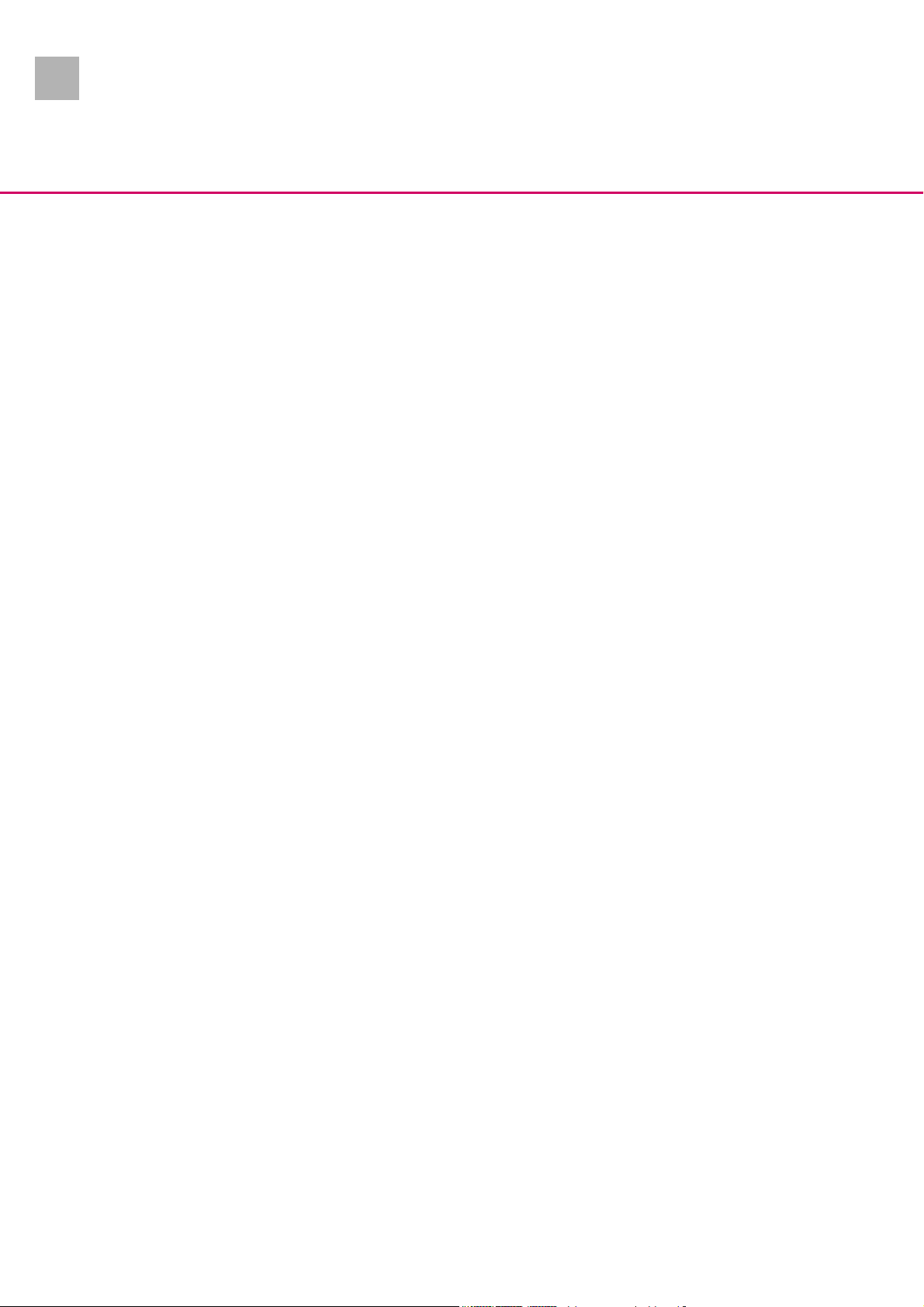
2.0
0
Table of Contents
Checks after Repair Page 3 - 24
Disassembly / Assembly SpaceCom General on the SpaceStation with SpaceCom Page 4 - 1
Battery Module Page 4 - 3
W-LAN Module Page 4 - 4
Tube Guide Page 4 - 5
Pole Clamp Guide Page 4 - 6
Housing Back Panel Page 4 - 7
Device Bracket Page 4 - 10
SPCO PCB Page 4 - 11
Further Disassembly Page 4 - 12
Assembly / Installation Page 4 - 13
Checks after Repair Page 4 - 14
Disassembly / Assembly SpaceCover General Page 5 - 1
Battery Compartment Cover Page 5 - 3
Battery Module Page 5 - 4
(Only SpaceCover comfort) Page 5 - 4
Handle Page 5 - 5
Housing Upper Part Page 5 - 6
Housing Back Panel Page 5 - 8
Loudspeaker Page 5 - 9
(Only SpaceCover comfort) Page 5 - 9
Processor PCB Page 5 - 10
(Only SpaceCover comfort) Page 5 - 10
Assembly / Installation Page 5 - 11
Checks after Repair Page 5 - 12
Servicing the Unit Cleaning Page 6 - 1
Servicing the Battery Page 6 - 1
Technical Safety Check (TSC) Page 7 - 1
Procedural Instructions on the TSC Visual Inspection Page 8 - 1
Electrical Safety
according to IEC/EN 60601-1
or VDE 0750 and VDE 0751 Page 8 - 1
Functional Inspection Page 8 - 4
Test Equipment and Special Tools Test Equipment Page 9 - 1
Special Tools Page 9 - 1
Spare Parts List Page 10 - 1
Revision Documentation Description of Version Page 11 - 1
Version List of the Individual Pages Page 11 - 1
Index Page 12 - 1
0- 4 SpaceStation, 2.0 gb
Page 5
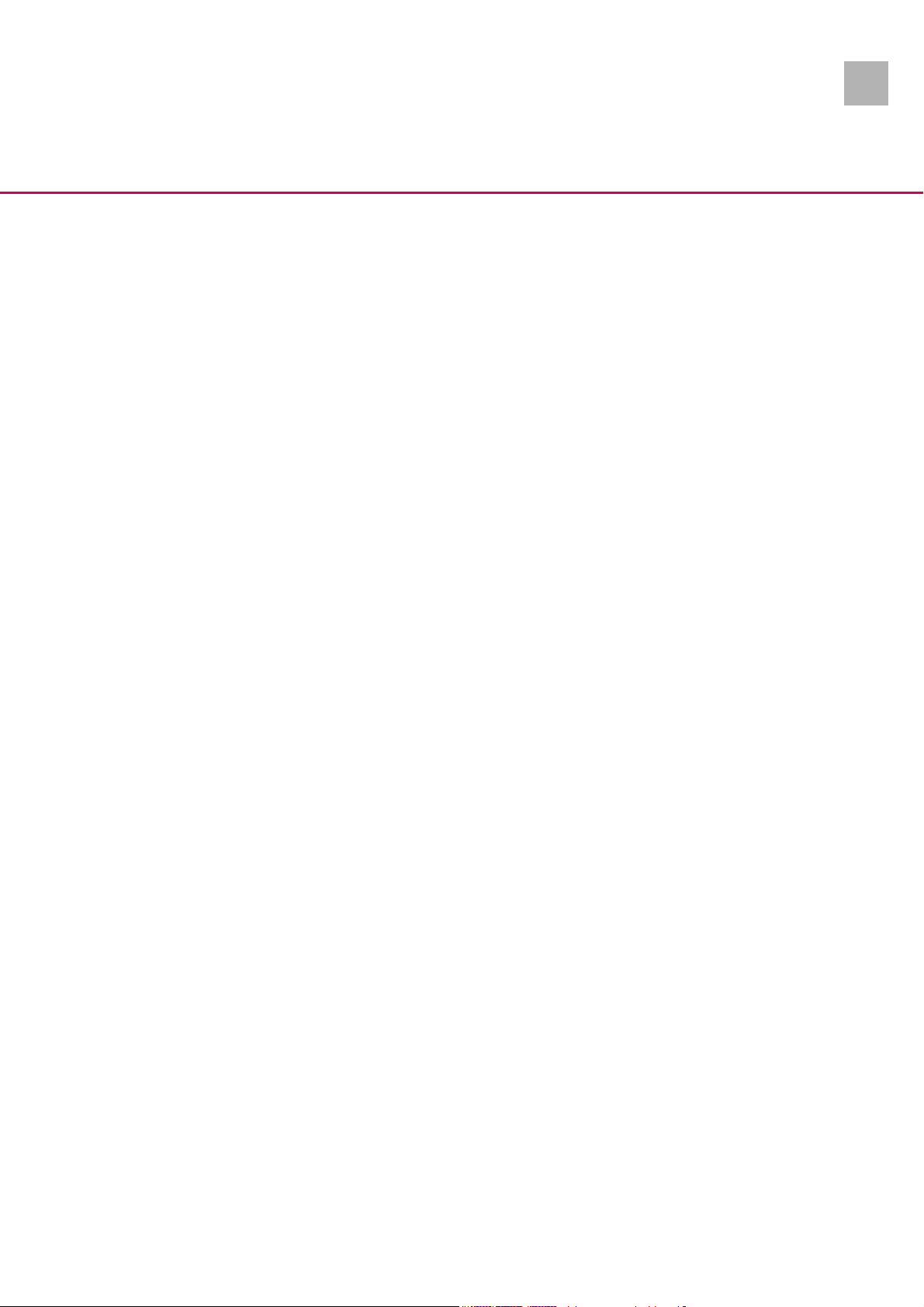
2.0
0-Important Preliminary Remarks
0
Service Work The present manual is for your information only. The possession of
this manual does not authorize the performance of service work.
Service tasks may only be executed by persons, who
- have received appropriate training on the system from
B. Braun
- are included in the revision service
- possess the necessary test equipment and mechanical aids,
and
- fulfill the personal requirements (training and knowledge).
Technical Safety Checks The user is obliged to perform or to have performed the Technical
Safety Checks on those medial products for which these checks
have been prescribed by the manufacturer and to carry them out
according to the indications of the manufacturer as well as the
generally approved technical standards while adhering to the periods stated (§ 6 MP BetreibV).
B. Braun also recommends training on the Technical Safety
Checks, or to perform at least the steps indicated in the current
version of the manual, as:
- the TSC requires that the instructions in the manuals are observed
- the manuals are a reference for measurements
- depending on the unit type, the Service Program must be
called which may lead to a dangerous unit condition in case
of inappropriate operation. Furthermore, a special service
connector may be necessary.
Current Versions This manual version corresponds to the state when the manual
was written. B Braun reserves the right to make technical modifications. The state of the revision is indicated by the index number
in the footer of every page.
Revision Service The possession of this manual does not automatically mean inclu-
sion in the revision service. You will be included in the revision
service after:
- technical training by B. Braun Melsungen or
- a written order placed with the sales department of B. Braun
(fee required).
SpaceStation, 2.0 gb 0- 5
Page 6
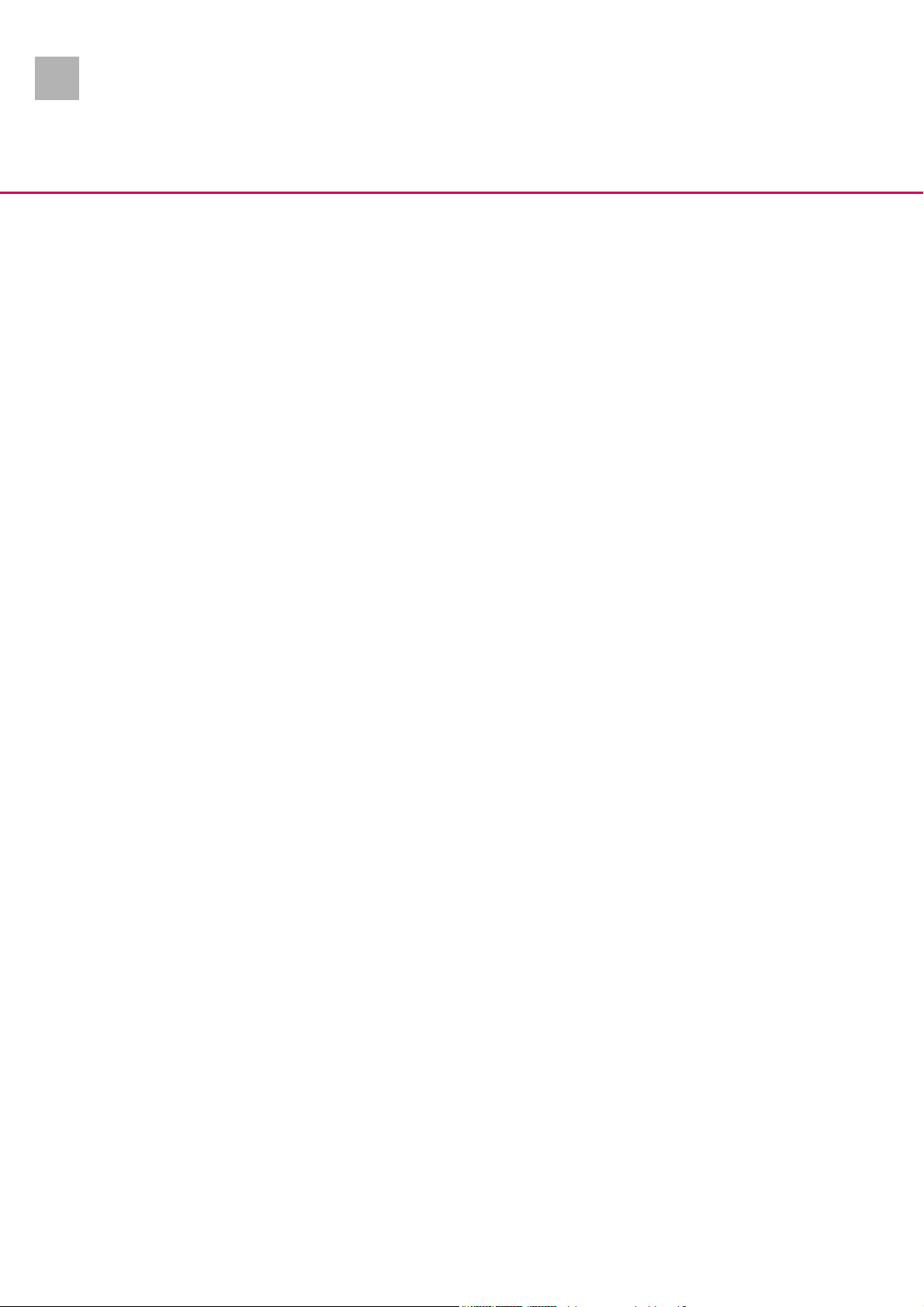
2.0
0
Important Preliminary Remarks
Responsibility of the Manufacturer The manufacturer, person who assembles, installs or imports the
device can only be held responsible for safety, reliability and performance if
- mounting, enhancements, new settings, changes or repairs
are carried out by duly authorized persons,
- the electrical installation in the corresponding room meets
the requirements of the VDE 0107, VDE 0100 part 710 or
IEC 60364-7-710 and the national standards,
- the device is used in accordance with the instructions for use
and the Service Manual,
- the Technical Safety Checks are performed at regular intervals,
- a current manual which corresponds to the revision state is
used when carrying out maintenance, repair and service,
- the service technician takes part in the revision service,
- the technician has participated in a technical training course
for the specific B. Braun unit.
Quality Management B. Braun is certified in accordance with DIN EN ISO 9001 and
ISO 13485. This certification also includes maintenance and service.
The unit has the CE label. The CE label confirms that the device
corresponds to the “Directive of the Council for Medical Products
93/42/EC” of June 14, 1993.
Checks and Repair Training may only be performed by B. Braun. The possession of the
manual does not authorize the performance of repairs. The instructions on electrostatic sensitive components (ESD standards)
must be observed.
After repair a device check or diagnosis is to be carried out.
Notes on ESD Semiconductors can be destroyed by electrostatic discharge. Es-
pecially MOS components can be damaged by interference from
electrostatic fields, even without discharge via contact. This type
of damage is not immediately recognizable. Unit malfunctions
can even occur after a longer period of operation.
0- 6 SpaceStation, 2.0 gb
Page 7

2.0
Abb.: 0 - 1
Important Preliminary Remarks
Each workstation must be equipped according to the recommendations with the necessary static protective measures, if ESD
components or boards are handled.
Each workstation must be equipped with a conductive table surface. The conductive surface, the soldering iron or the soldering
stations must be grounded via protective resistors.
Chairs must be of antistatic design. The floor or floor mats should
be of electrically conductive material.
Personnel must wear conductive wristbands which are connected
to a central ground potential via protective resistors, e.g. the
ground contact of a wall outlet. Furthermore it is recommended
that personnel wear cotton clothing and electrically conductive
shoes to prevent electrostatic charge.
0
Spare Parts and Test Equipment Only use original spare parts from the manufacturer. Do not
tamper with assembly groups which can only be exchanged completely. The spare parts required are listed in Section 9.
Service personnel are responsible for the calibration of their test
equipment. Original test equipment can be calibrated at the
works of B. Braun. Further information is available upon request.
Setting Off Additional notes and warnings are set off as follows:
Note
Is used for additional or special notes concerning information and
working steps.
CAUTION
Is used for working steps which may result in damage to the unit,
system or to a connected device.
WARNING
IS USED FOR WORKING STEPS WHICH MAY RESULT IN PERSONAL
INJURY.
References to chapters are shown as follows
(see “Setting Off“ ➨ pg. 0 - 8)
References to figures and tables are shown as follows
Fig.: 2 - 3 or Table 2 - 1
SpaceStation, 2.0 gb 0- 7
Page 8
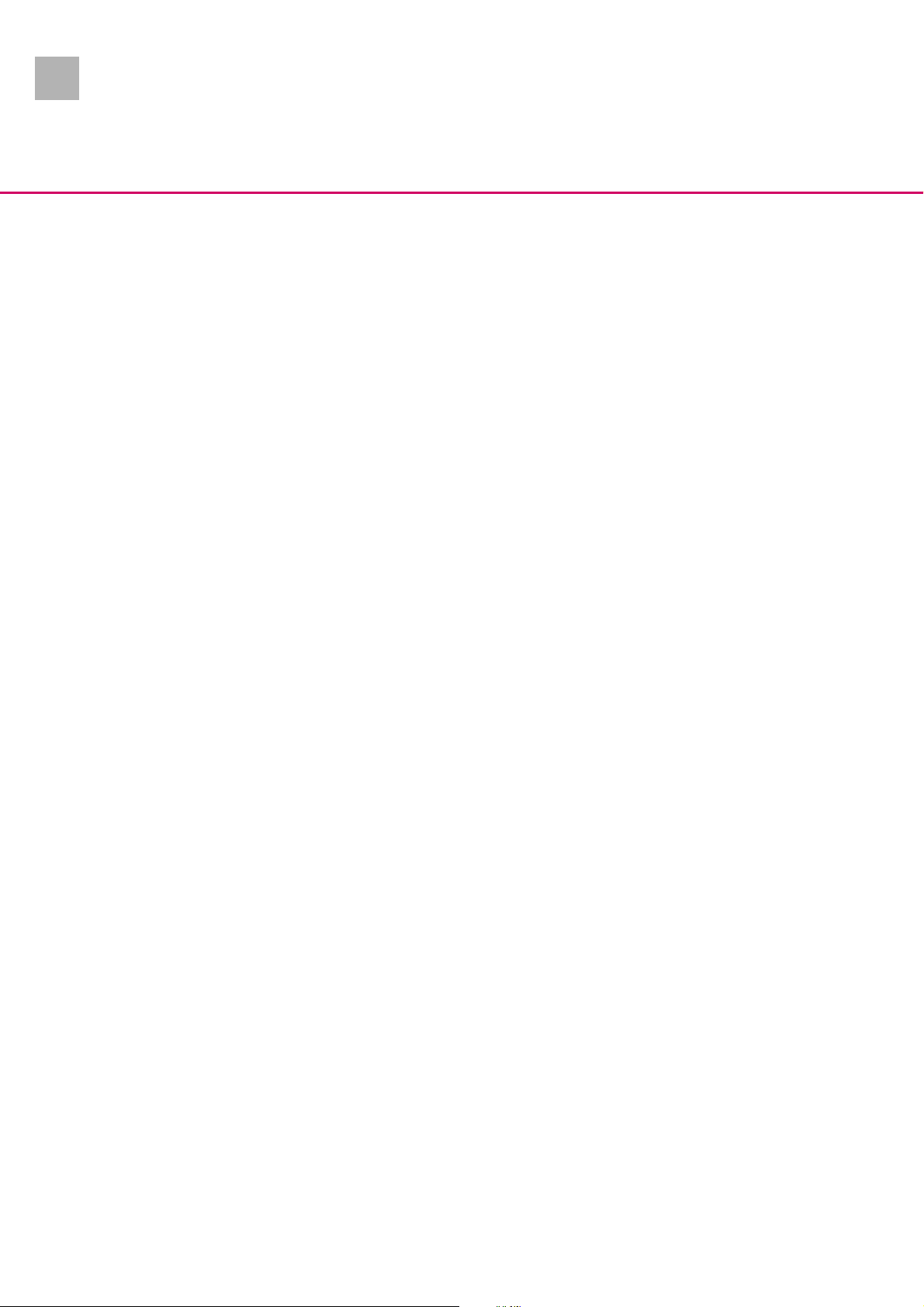
2.0
0
Important Preliminary Remarks
References to item numbers in figures are shown as follows
(Fig.: 1 - 1 / Item 1)
In this case “Fig.: 1 – 1“ is the figure number and “Item 1“ the item
number within the figure.
When the Service Manual is stored as pdf-file, these references
are displayed green. Click with the mouse button on a reference
to jump to the corresponding source.
Menu commands are described as:
Menu
File
.
0- 8 SpaceStation, 2.0 gb
Page 9
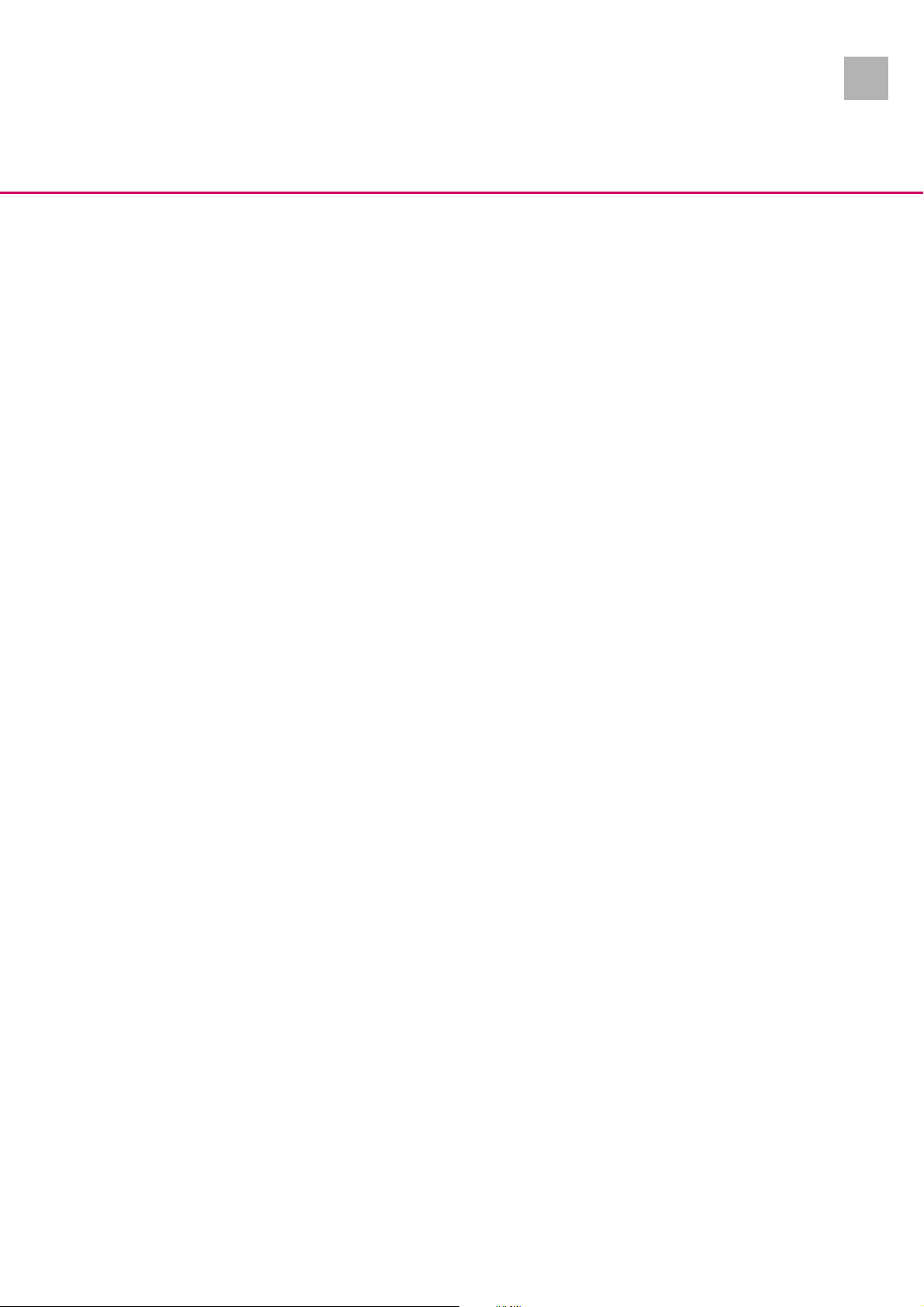
2.0
Important Preliminary Remarks
0
List of Abbreviations Abbreviations which are not generally known, but are used in this
manual, are listed below.
CAN Controller Area Network
CE Communauté Européenne
CS Calibration Step
DIN Deutsche Industrie Norm
(German Industrial Norm)
EN European Norm
ESD Electrostatic Discharge
FuP Function Microprocessor
IEC International Electrotechnical
Commission
ISO International Organization for
Standardization,
ISP Infusomat® Space
ISPS Infusomat® Space (Silicon)
ISPP Infusomat® Space, (PVC)
KuP Monitoring Microprocessor
LCD Liquid Crystal Display
MOS Short name of the following
company:
MOS Technology, Inc.
(Commodore Semiconductor
Group)
PCA Patient Controlled Analgesia
PSP Perfusor® Space
SP Space (System)
SPC SpaceCover
SPCC SpaceCover comfort
SPCS SpaceCover standard
SPCO SpaceCom
SPCT SpaceControl
SPS SpaceStation
TS Trouble Shooting
UTS Unit Test Step
TSC Technical Safety Check
SpaceStation, 2.0 gb 0- 9
Page 10
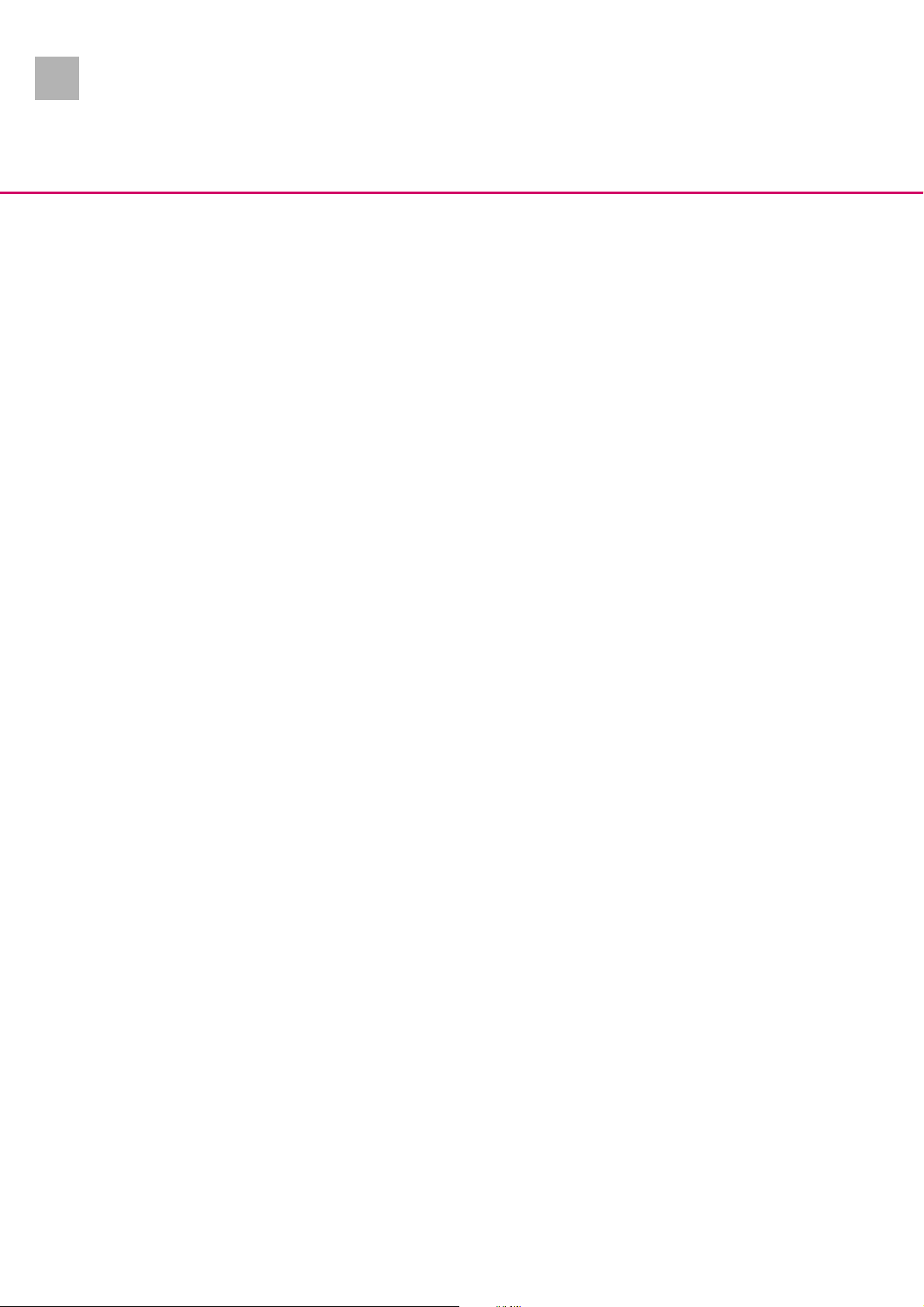
2.0
0
Important Preliminary Remarks
TEMP Temperature
VDE Verband der Elektrotechnik,
Elektronik und
Informationstechnik e.V.
(German Association of
engineers)
0- 10 SpaceStation, 2.0 gb
Page 11
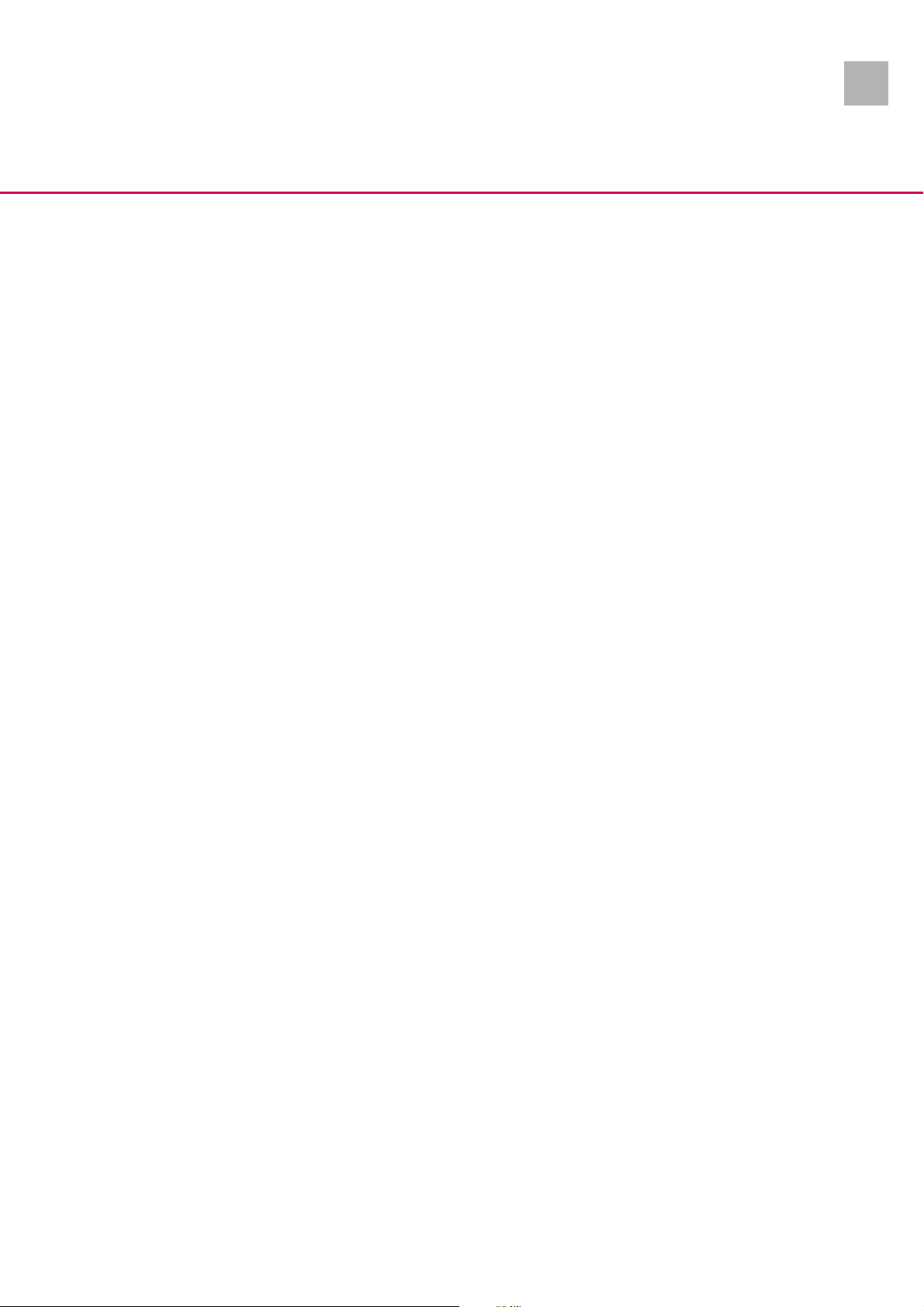
2.0
0-Contact Persons
0
Technical Training Via local representative.
Entry for Technical Training Application for a technical training course must be made via the
responsible representative.
Ordering of Spare Parts and Test Equipment Please contact your local B. Braun subsidary.
International Technicians (Intercompany)
Nadja Machal
Fax: +49 5661 / 75 -47 89
e-mail: nadja.machal@bbraun.com
Service Hotline Karl Tippel, Tanja Kördel
Phone: +49 5661 / 71 - 35 25
Fax: +49 5661 / 71 - 35 26
e-mail: karl.tippel@bbraun.com
e-mail: tanja.koerdel@bbraun.com
Return of Spare Parts and Test Equipment B. Braun Melsungen AG
Schwarzenberger Weg 73-79
Wareneingang Werk C
34 212 Melsungen
Germany
Safety Officer (§ 30 MPG)
Translation PAS GmbH, Brückner GmbH, Germany
Dr. Ludwig Schütz
e-mail: ludwig.schuetz@bbraun.com
SpaceStation, 2.0 gb 0- 11
Page 12
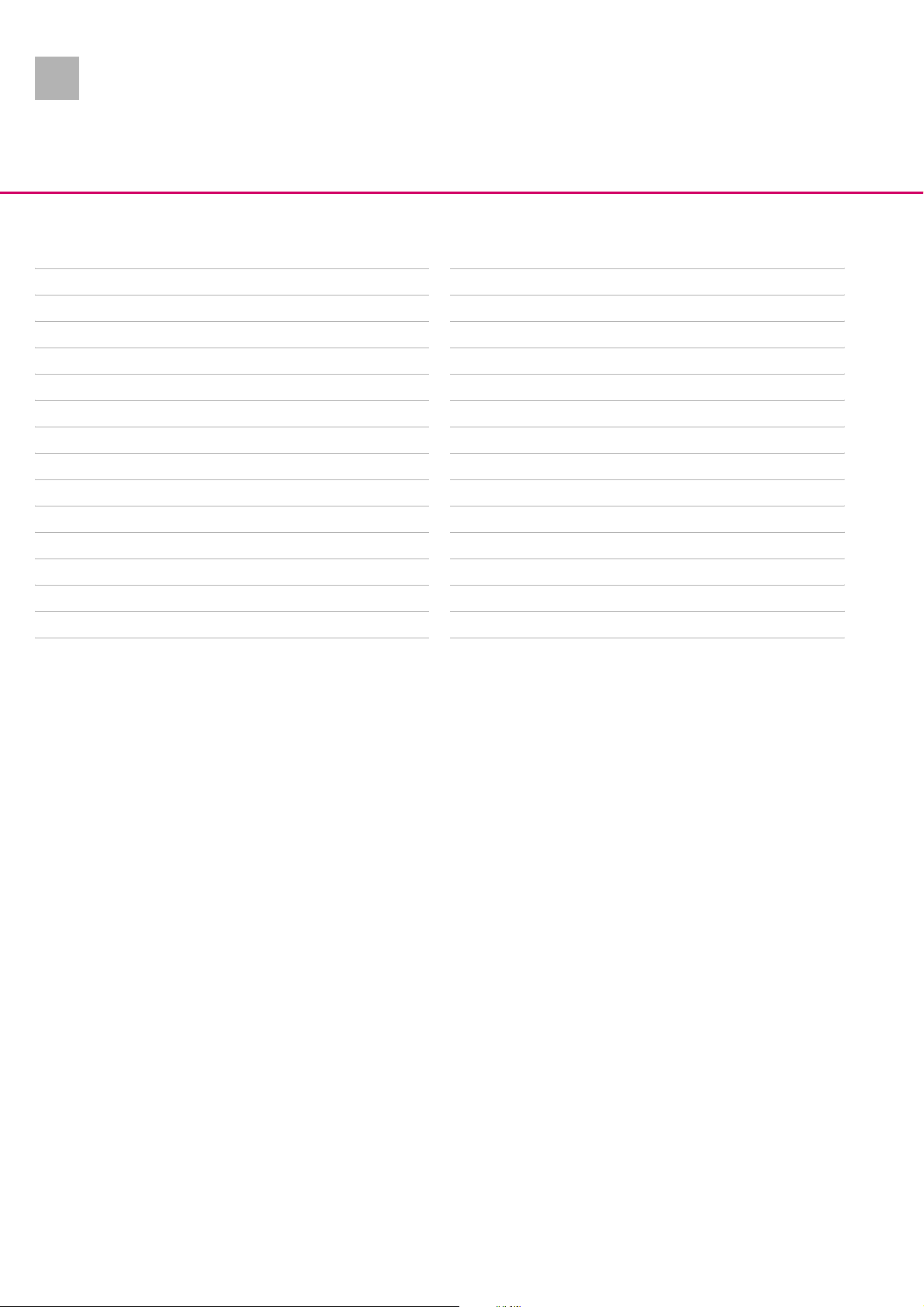
2.0
0
For your information:
Contact Persons
0- 12 SpaceStation, 2.0 gb
Page 13
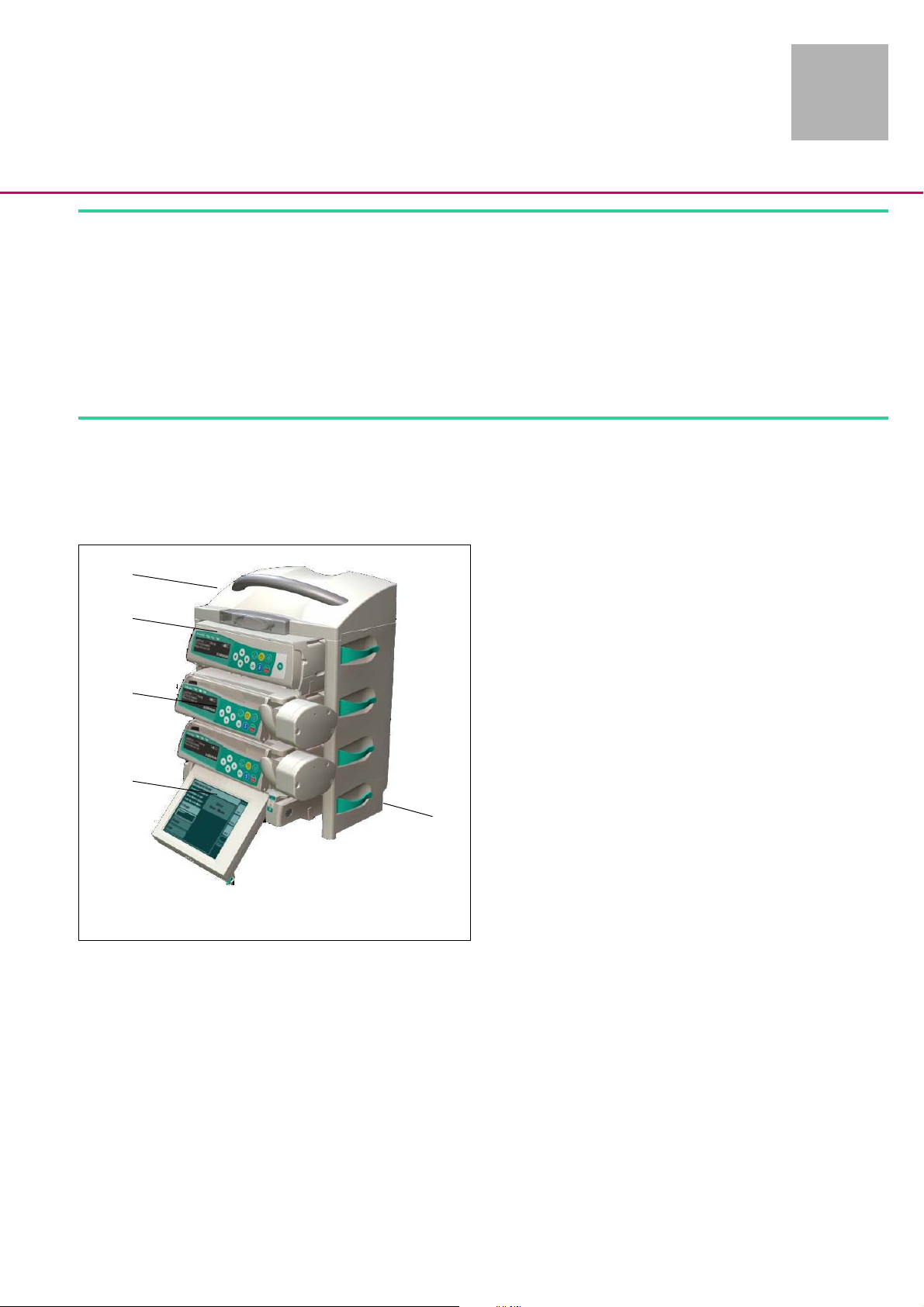
2.0
Description
System Overview
1
2
1-System Overview
The modular Space system is destined for treatment of an individual patient. It is designed for application on intensive care units
and in the surgery. The Space system is operated in hospitals
mainly by doctors and medically trained personnel.
The SpaceStation forms together with the SpaceCover an organization system. The Space system infusion and infusion syringe
pumps are attached and connected to the SpaceStation.
The Space system is a modular design of modern infusion technology for stationary, mobile or private use. The key modules and
their connection to the peripheral devices are shown in Abb.: 1 -
1.
All the pump types, Perfusor® Space, Infusomat® Space and Infusomat® Space P, as well as the other devices of the system are of
modular design. Up to three pumps can be connected together using L rails on the bottom of the unit and grooves on the top. They
can then be fastened to a drip stand or appropriate rail using the
pole clamp.
1
3
4
Abb.: 1 - 1 Space system
Legende zu Abb. 1 - 1:
ItemDesignation
1 SpaceCover
2 Infusion pump Infusomat® Space
3 Infusion syringe pump Perfusor® Space
4 SpaceControl
5 SpaceStation
The SpaceControl module can be used to extend operation. One
single pump can be inserted onto this module. The pump is then
connected via connectors to the module.
The SpaceStation module allows the set-up of a complete pump
system with up to 24 pumps. Up to four pumps can be installed in
every SpaceStation. The pumps are supplied with power via the
integrated power supply and the built-in connectors. The pumps
5
are connected to the optional SpaceCom via these connectors.
SpaceControl can also be integrated into the system.
Up to six SpaceStations can be set-up as a column with a total of
24 pumps. SpaceStation placed next to each other can be connected via special connecting cables, if the maximum number of
24 pumps in maximum three columns is not exceeded.
SpaceCover Standard or SpaceCover Comfort forms the top of
each column. Alarms are signalled by a row of LEDs and a loudspeaker in the SpaceCover Comfort.
SpaceStation, 2.0 gb 1- 1
Page 14
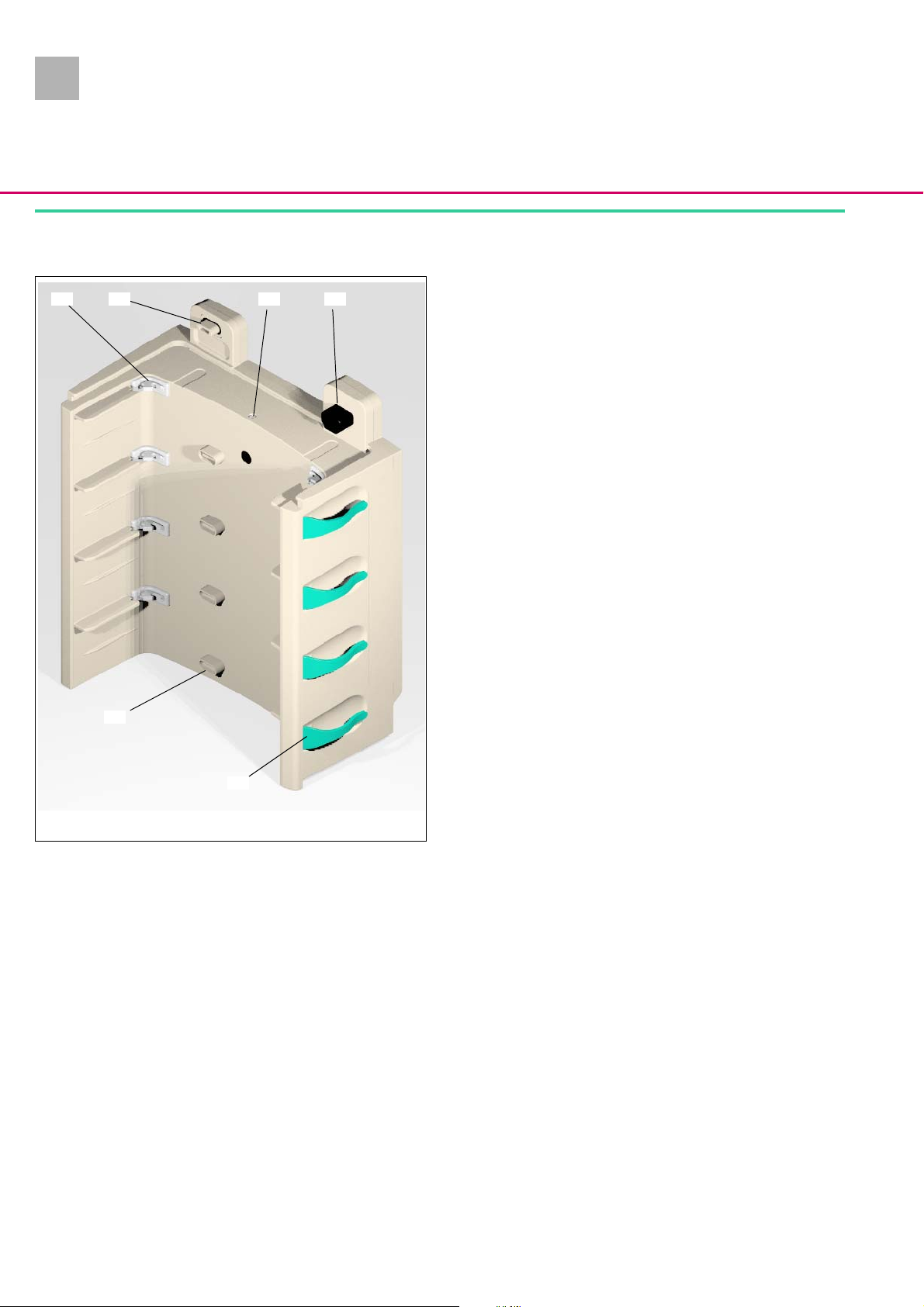
2.0
1
System Overview
Physical construction
1 2 4
3
SpaceStation without SpaceCom
The SpaceStation consists of the housing and the housing back
panel.
The power supply with power connector and power socket for another SpaceStation is installed on the right side in the housing.
The pumps in the SpaceStation are locked by 8 locking claws
which are built in the housing as subsystem “module locking”. This
subsystem also contains the locking for a SpaceCover or another
SpaceStation.
The pump is released with a release button on the left side of the
housing.
The pumps are connected to the system via the connectors “F2A“
to “F2D“ (from top to bottom) which are integrated in the interface board, while the SpaceStation is connected to other modules
via the connectors “F3“, “F4” and “F5”. The interface board with
connectors is installed on the left side in the housing.
6
5
Abb.: 1 - 2 SpaceStation, front view
Legende zu Abb. 1 - 2:
ItemDesignation
1 Pump lock
2 Connector “F5“
3 Module lock
4 Connector “F1B“ (mains output)
5 Tube guide
6 Connector “F2D“
1- 2 SpaceStation, 2.0 gb
Page 15
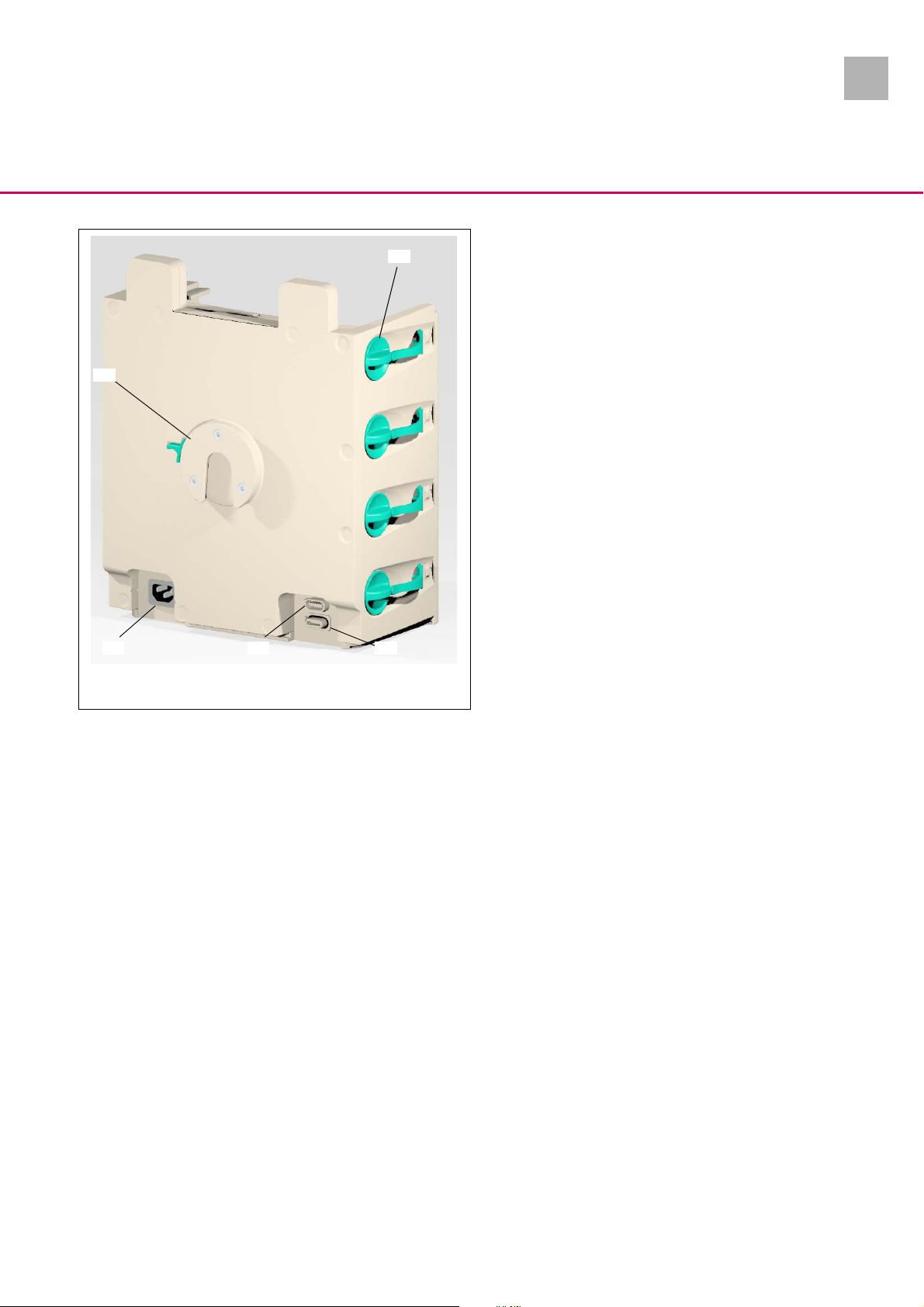
2.0
System Overview
1
Four tube guides are clipped in on the left and right housing side.
2
1
A pole clamp guide for attachment and locking of the pole clamp
is located at the housing back panel.
5 4 3
Abb.: 1 - 3 SpaceStation without SpaceCom, rear view
Legende zu Abb. 1 - 3:
ItemDesignation
1 Pole clamp guide
2 Release button
3 Connector “F3“
4 Connector “F4“
5 Connector “F1A“ (power input)
SpaceStation, 2.0 gb 1- 3
Page 16

2.0
1
System Overview
4
1 2
SpaceStation with SpaceCom
The physical construction of the SpaceStation front side with
SpaceCom corresponds exactly to the physical construction of the
SpaceStation without SpaceCom. The only visible difference is to
be found on the right side and the rear side.
Interfaces and a status- and alarm LED are located on the righthand side behind the connector cover and the W-LAN cover. A
battery module can be inserted in the battery compartment on
the rear side. The opening is covered by the battery compartment
cover.
A fan grid with fan is fitted on the left side of the battery compartment.
3
Abb.: 1 - 4 SpaceStation with SpaceCom, rear view
Legende zu Abb. 1 - 4:
ItemDesignation
1 Fan grid
2 Battery compartment with battery compartment cover
3 Connector cover
4 W-LAN cover for W-LAN- module
1- 4 SpaceStation, 2.0 gb
Page 17

1.0
Abb.: 1 - 5 SpaceCover comfort
Legende zu Abb. 1 - 5:
ItemDesignation
1 SpaceCover comfort
System Overview
1
SpaceCover standard
1
The SpaceCover standard housing consists mainly of the bottom
part and the upper part. A SpaceStation can be transported with
the carrying handle.
SpaceCover comfort
The physical construction of the SpaceCover comfort corresponds
to that of the SpaceCover standard. In addition to the SpaceCover
standard the following subsystems are installed in the SpaceCover
comfort:
- The battery module (as option)
It is inserted from below in the battery compartment of the
housing bottom part. The opening is covered by the battery
compartment cover.
- Status and alarm display line
installed at the front of the housing upper part.
- Operating and status display field
at the left side of the housing upper part.
SpaceStation, 1.0 gb 1- 5
Page 18
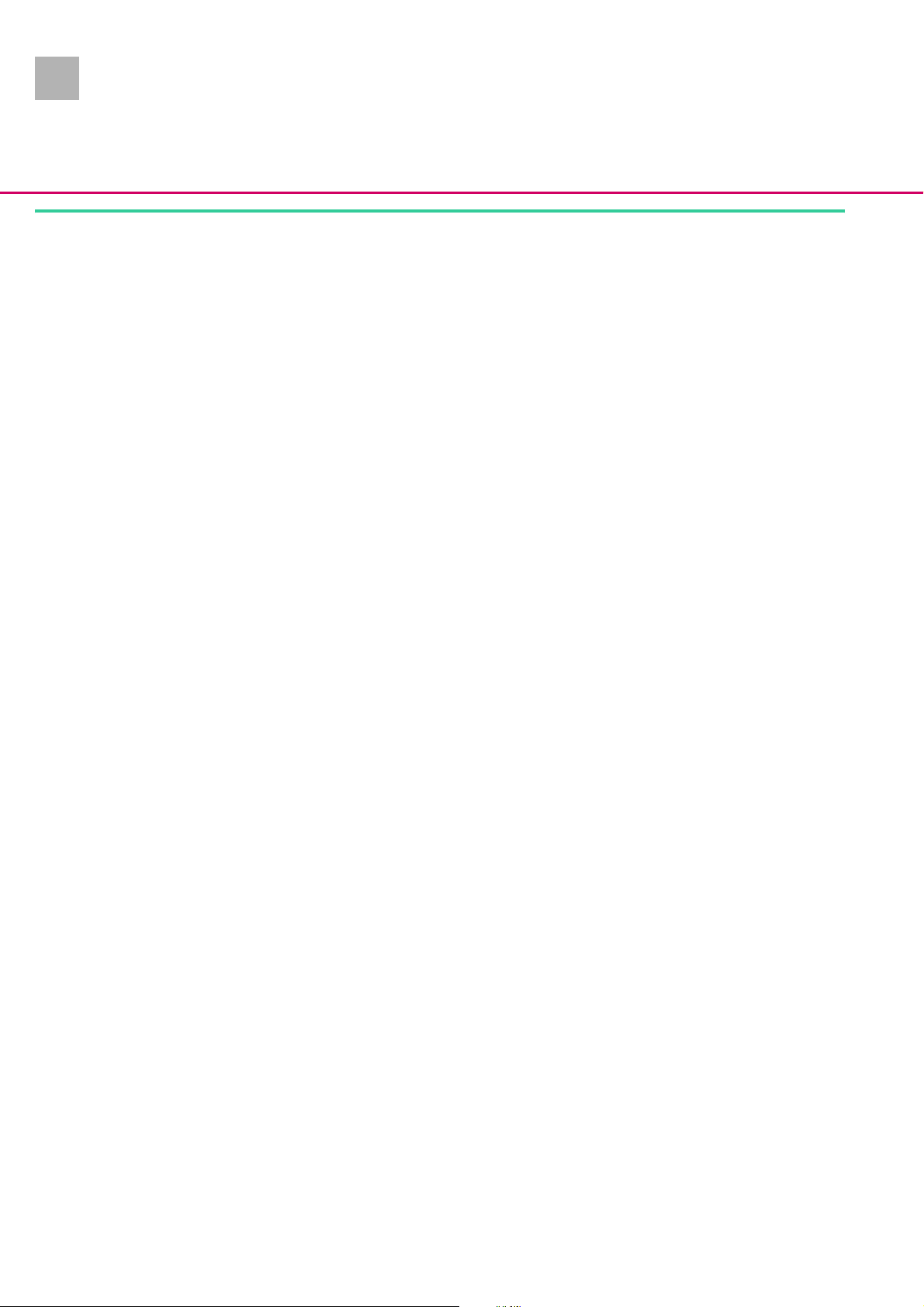
2.0
1
Function
System Overview
SpaceStation without SpaceCom
The SpaceStation supplies the inserted pumps as well as a SpaceControl connected to the pumps with the required voltage. The
voltage is generated by the integrated power supply, which is connected to the supply mains via the connector “F1A” and a mains
cable or an upstream SpaceStation. The mains voltage is transmitted via the internal cabling to connector “F1B“ for connection
of a further SpaceStation.
The pumps are connected with connectors “F2A” to “F2D” to the
SpaceStation. These connectors provide the voltage supply, distribute the addresses in the Space system via a serial interface,
transfer data via a bus system (CAN bus) and transmit a staff call,
which may be pending.
Another SpaceStation inserted on top or a SpaceCover is integrated in the Space system via connector “F5“.
Connector “F4“ is used for connecting another SpaceStation or
further SpaceStation columns. An upstream SpaceStation or an
upstream SpaceStation column as well as accessories that may be
connected, such as a PCA button or a service connector, are connected to connector “F3“.
1- 6 SpaceStation, 2.0 gb
Page 19
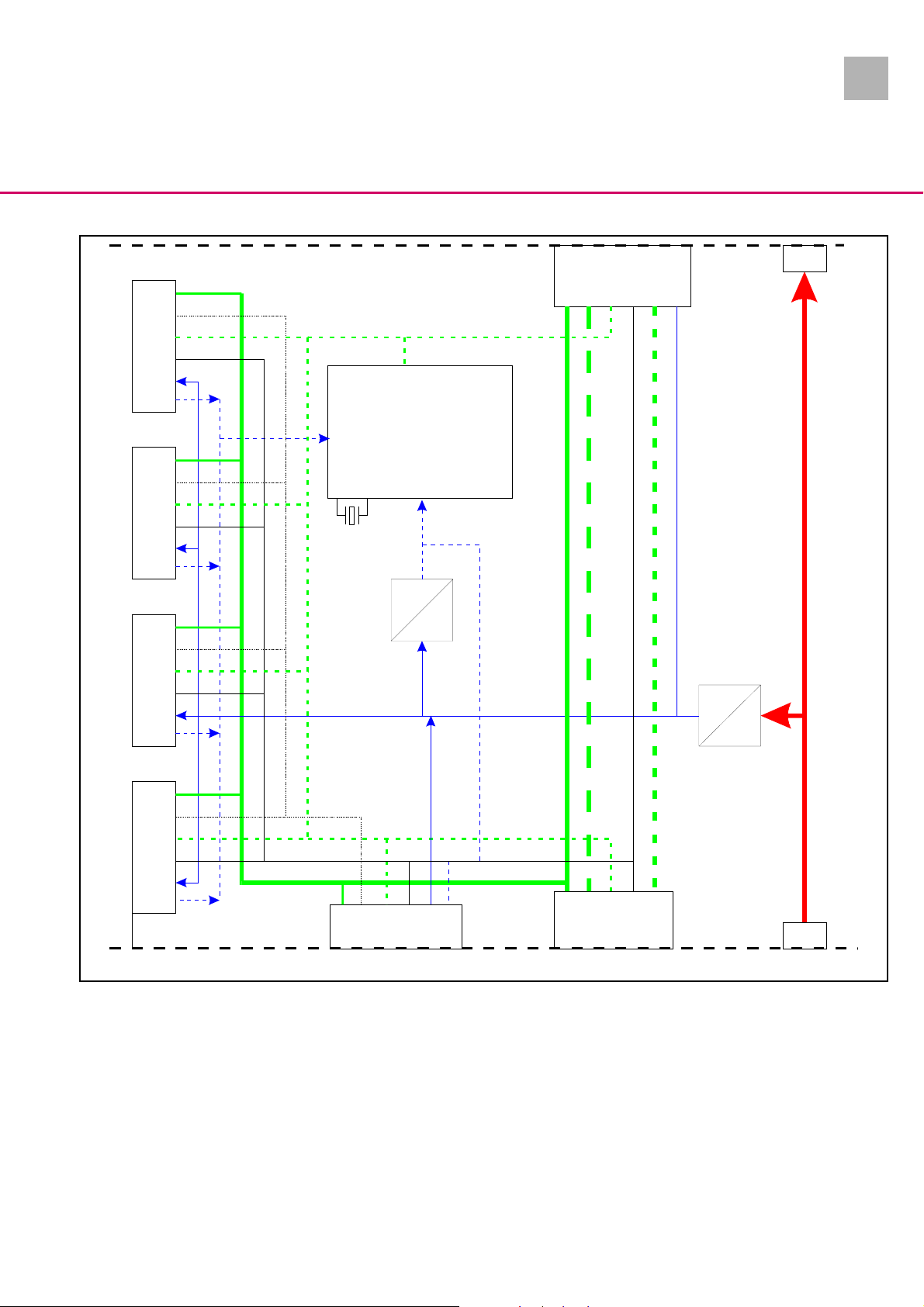
2.0
CAN
PCA
RX/TX
Call
12VDC
3,3V
F2A
CAN
PCA
RX/TX
Call
12VDC
3,3V
F2B
Function processor
4.9152 Mhz
3,3VDC
=
F5
CAN
System Overview
Mains
F1B
RX/TX_B
Call
RX/TX
CAN_R
12VDC
1
CAN
PCA
RX/TX
Call
12VDC
3,3V
=
12VDC
F2C
CAN
PCA
RX/TX
Call
12VDC
3,3V
F2D
3.3VDC
F3
CAN
PCA
Call
RX/TX
12VDC
Abb.: 1 - 6 Block diagram SpaceStation without SpaceCom
=
≈
230V AC
3,3V
F4
CAN
Call
CAN_R
RX/TX
RX/TX_B
F1A
Mains
SpaceStation, 2.0 gb 1- 7
Page 20
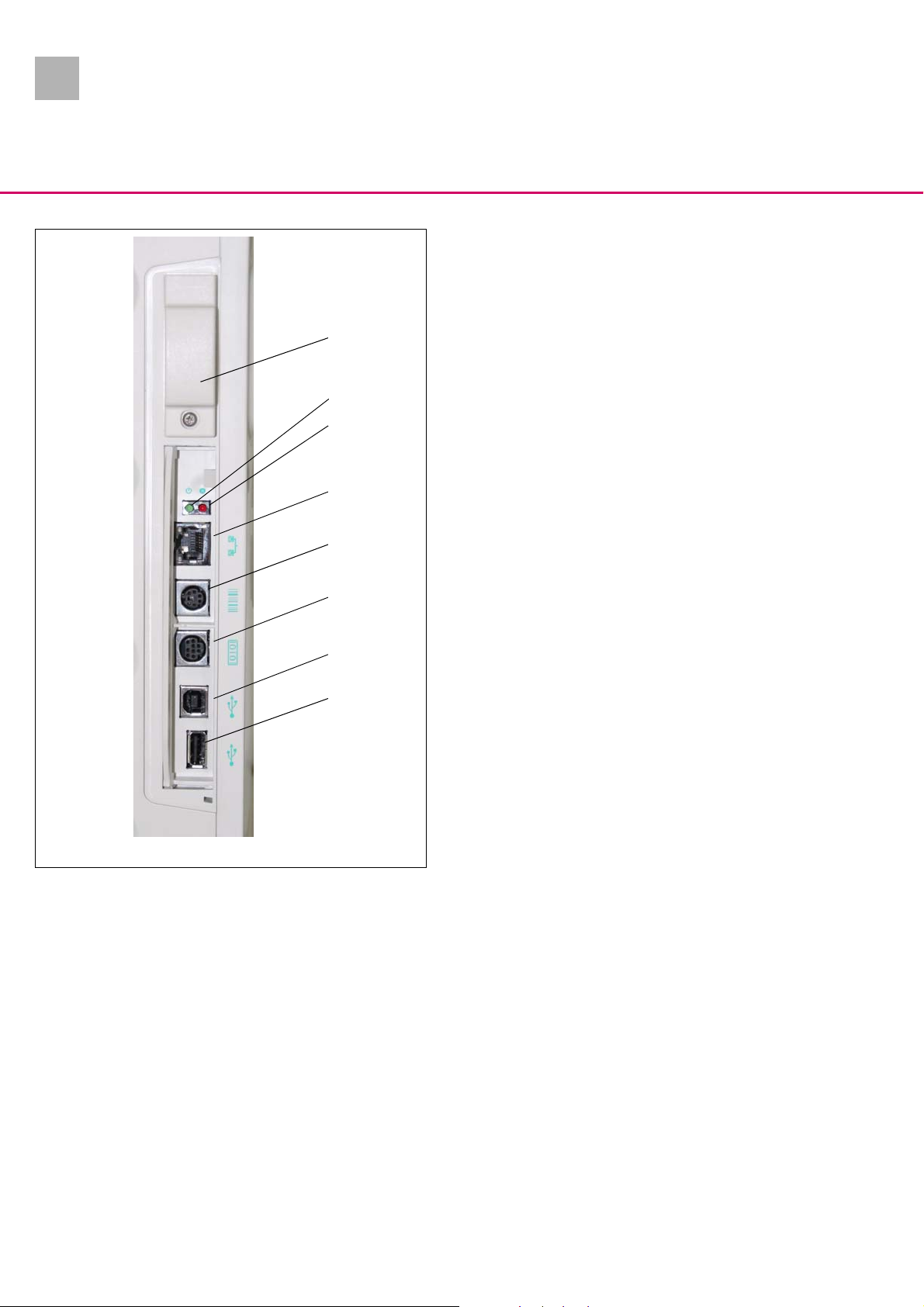
2.0
1
System Overview
SpaceStation with SpaceCom
The SpaceCom provides further interfaces and connections, e.g.
for a barcode scanner. These interfaces are depicted in Abb.: 1 - 7.
The battery module (option) serves to maintain the functions of
the SpaceStation in case of a voltage failure. An independent cir-
1
2
3
4
cuit in the battery module monitors the battery cells and controls
their charge condition. The SpaceStation must be covered with a
SpaceCover comfort with inserted battery module to guarantee
function of the battery module in the SpaceStation with SpaceCom.
Abb.: 1 - 7
Legende zu Abb. 1 - 7:
ItemDesignation
1 W-LAN slot
2 Status indicator (green)
3 Alarm indicator (red)
5
6
7
8
4 Ethernet (RJ 45) connection
5 PS/2 connection for barcode reader
6 RS232 connection
7 USB connection (slave)
8 USB connection (master)
1- 8 SpaceStation, 2.0 gb
Page 21
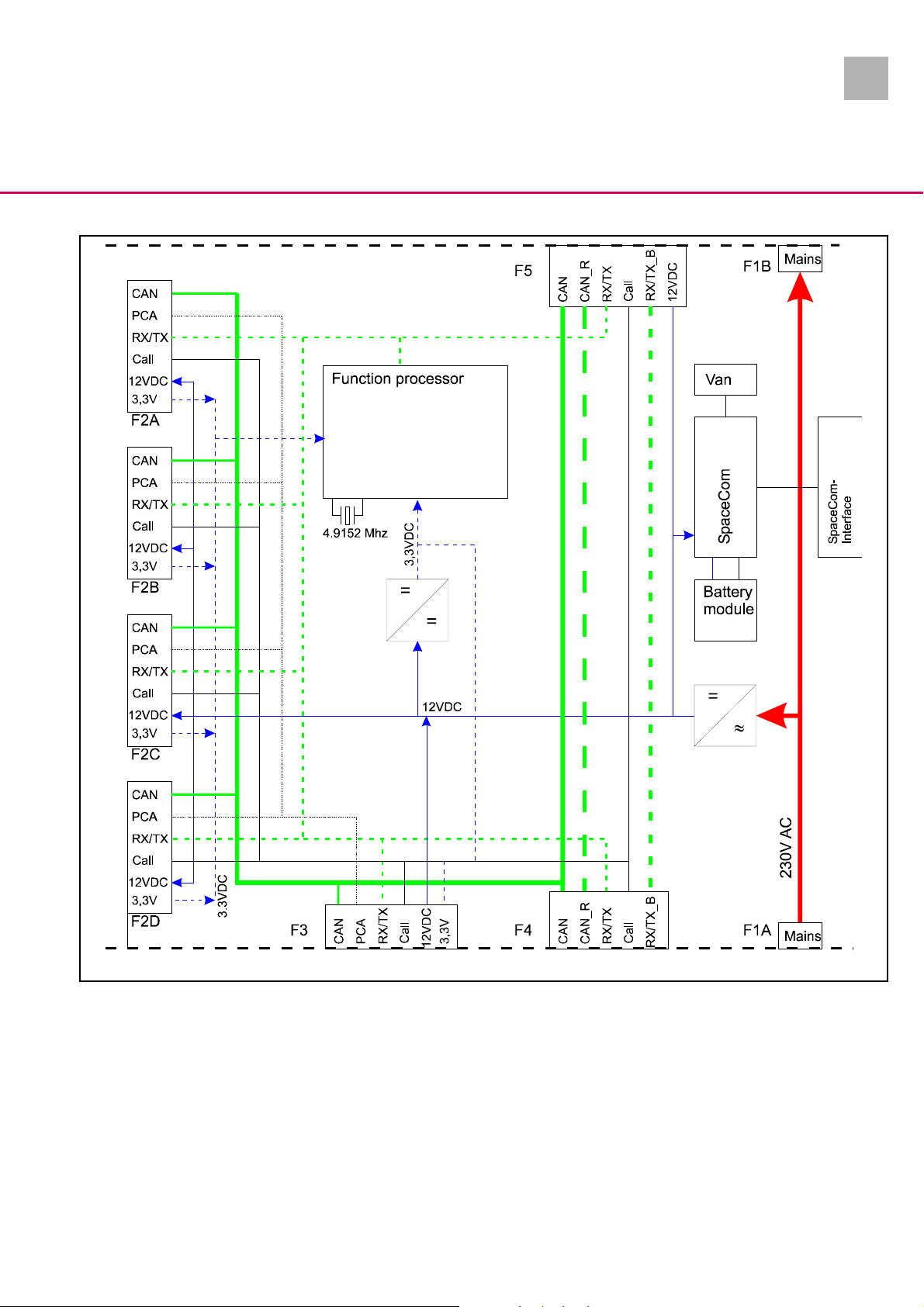
2.0
System Overview
1
Abb.: 1 - 8 Block diagram SpaceStation with SpaceCom
SpaceStation, 2.0 gb 1- 9
Page 22
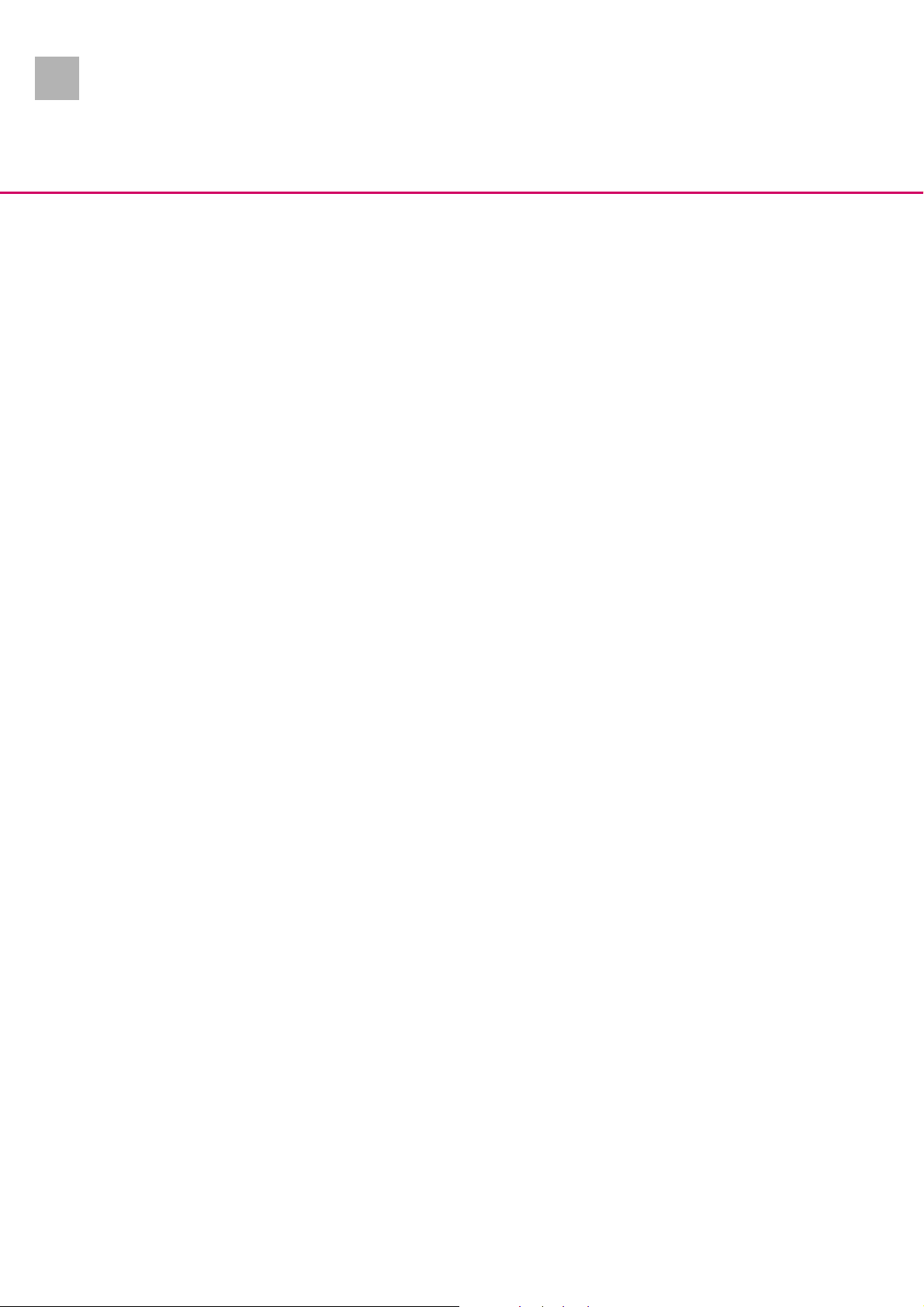
1.0
1
System Overview
SpaceCover
The SpaceCover is connected to a SpaceStation with connector
“D1”.
With the SpaceCover standard this connector is used to connect
the CAN bus and a serial interface.
In the SpaceCover comfort this connector provides the voltage
supply, transmits a unique address in the Space system via a serial
interface, transfers data via a bus system (CAN bus) and transmits
a staff call, which may be pending.
The internal electronics controls the operator and status display
field, the loudspeaker as well as the status and alarm display line.
The status and alarm display line displays the collected messages
of the pumps in a column. The brightness is controlled dependent
on the environment.
The voltage supplied is converted to the internal voltages required
through a voltage transforming and monitoring circuit on the
processor PCB.
An independent circuit in the battery module monitors the battery
cells and controls their charge condition.
1- 10 SpaceStation, 1.0 gb
Page 23
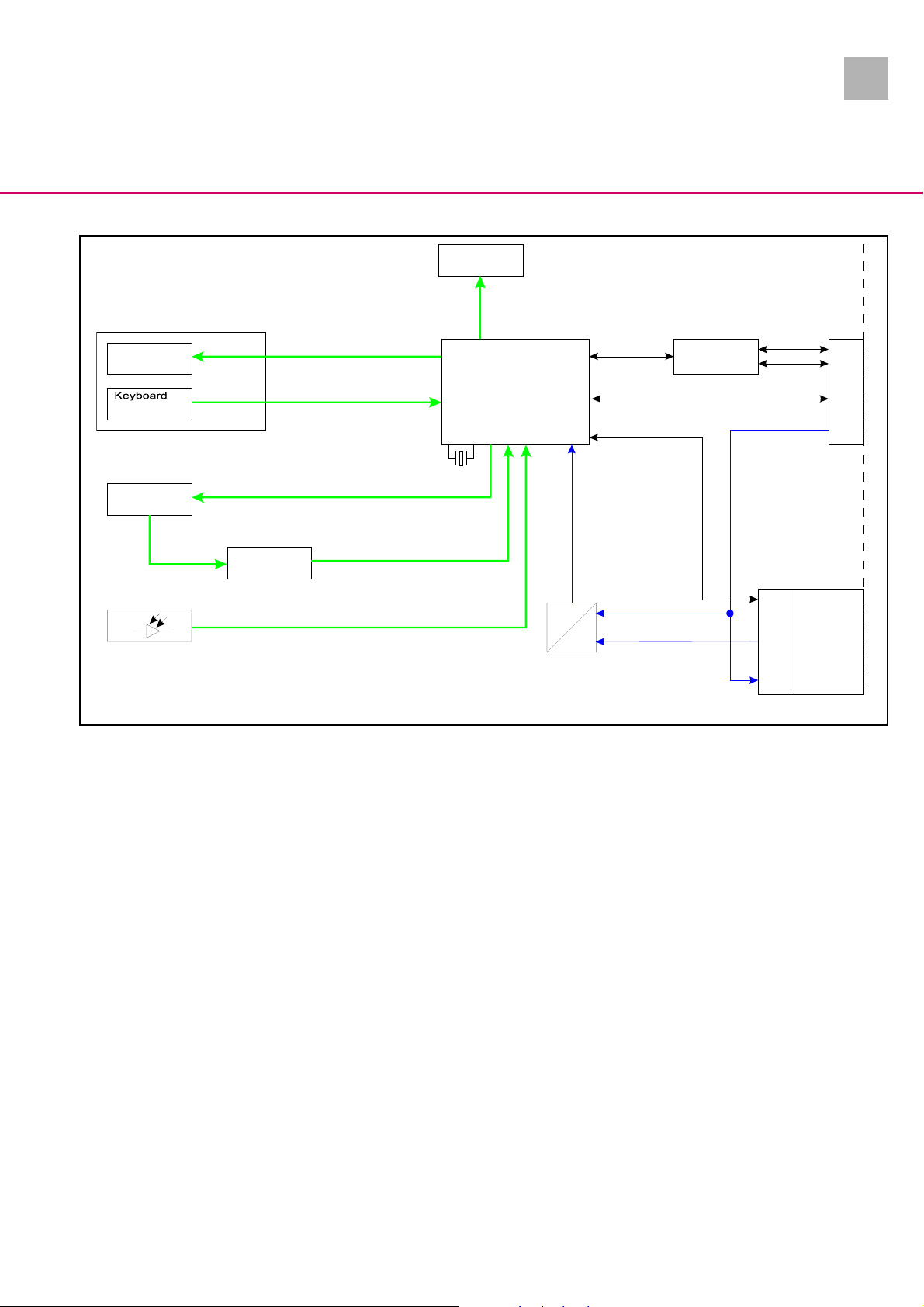
1.0
LEDs
Operating unit
LEDs
Loudspeaker
Function processor
12,0 Mhz
CAN RX/TX
System Overview
CANtransceiver
CAN H
CAN L
1
RX/TX
12VDC
D1
Monitoring
Brightness sensor
Abb.: 1 - 9 Block diagram SpaceCover comfort
P1 Battery
module
12VDC
=
12VDC
12VDC battery
=
SpaceStation, 1.0 gb 1- 11
Page 24
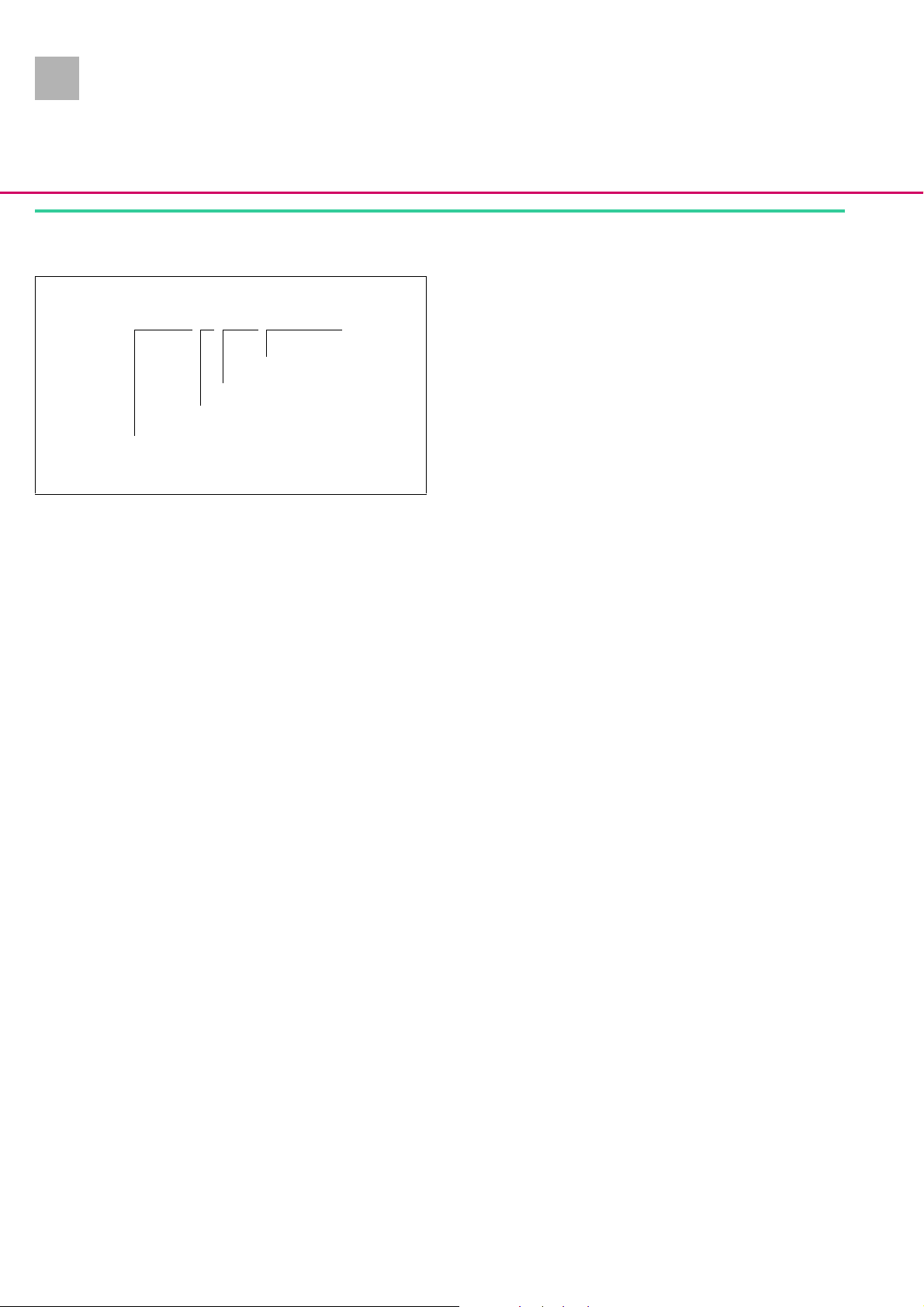
2.0
1
System Overview
Unit Software
Position 12345678910
Digit 690A00SS02
Revision level
Hardware
Software group
Device type: SpaceStation
Abb.: 1 - 10
Approved Software Versions for SpaceStation
690A00SS01
- Basic software
690A00SS02
- Improved functions
Approved Software Versions for SpaceCom
695C000001 / 695C000002
- Basic software
695C010003
- Adapted to hardware changes
695D010001
- Adapted to the pump software
695E010001
- Adapted to the pump software
Approved Software Versions for SpaceCover comfort
692A000001
- Basic software
692A000002
- Improved functions
692A000003
- Expanded functions
692C000001
- Adapted to the pump software
692E000001
- Adapted to the pump software
1- 12 SpaceStation, 2.0 gb
Page 25
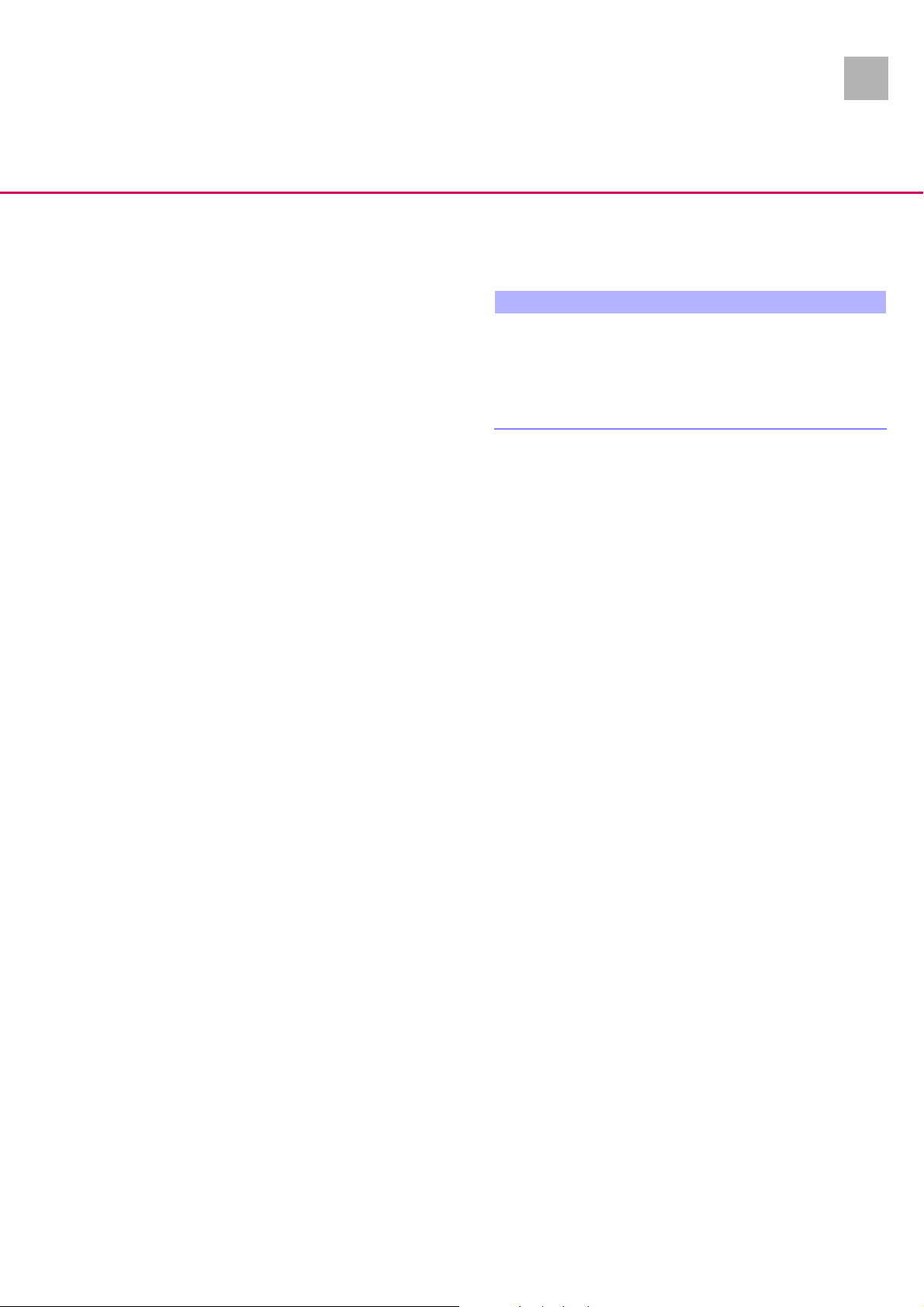
1.0
System Overview
Software Update
The instructions for updating the software are supplied with the
software itself.
CAUTION
If the device is disconnected while the software is being updated
or the device or PC is switched off, a component of the software
may be seriously damaged so that repairs are no longer possible.
In such a case the software can no longer be updated via the PC
and the device must be returned to B. Braun.
1
SpaceStation, 1.0 gb 1- 13
Page 26

2.0
1
System Overview
Service Program
Approved Version
Note
Please note that text and / or functions of the Service Program
may change depending on the software version. The following
screen illustrations are only examples and represent the state
when the manual was printed.
- 0.0.28.0
- 1.3.5
- 1.5.0
- 2.0.1
Connection
Before starting the Service Program the PC is to be connected to
the device via the RS232 SP interface cable.
Abb.: 1 - 11
Starting the Service Program
Installation and further operation of the Service Program is described in its separate instructions for use.
1. Start the „HiBaSeD.exe“ program (Hi
D
rug list) on the PC. The Service Program is loaded and start-
ed and the initial window of the Service Program is displayed.
2. Read the notes carefully.
3. Mark the field “I accept all conditions” and then the field
“Yes” to confirm that you have read the notes.
Note
Click the field “English” to switch the language of the notes over
to English.
story, Barcode, Service,
1- 14 SpaceStation, 2.0 gb
Page 27
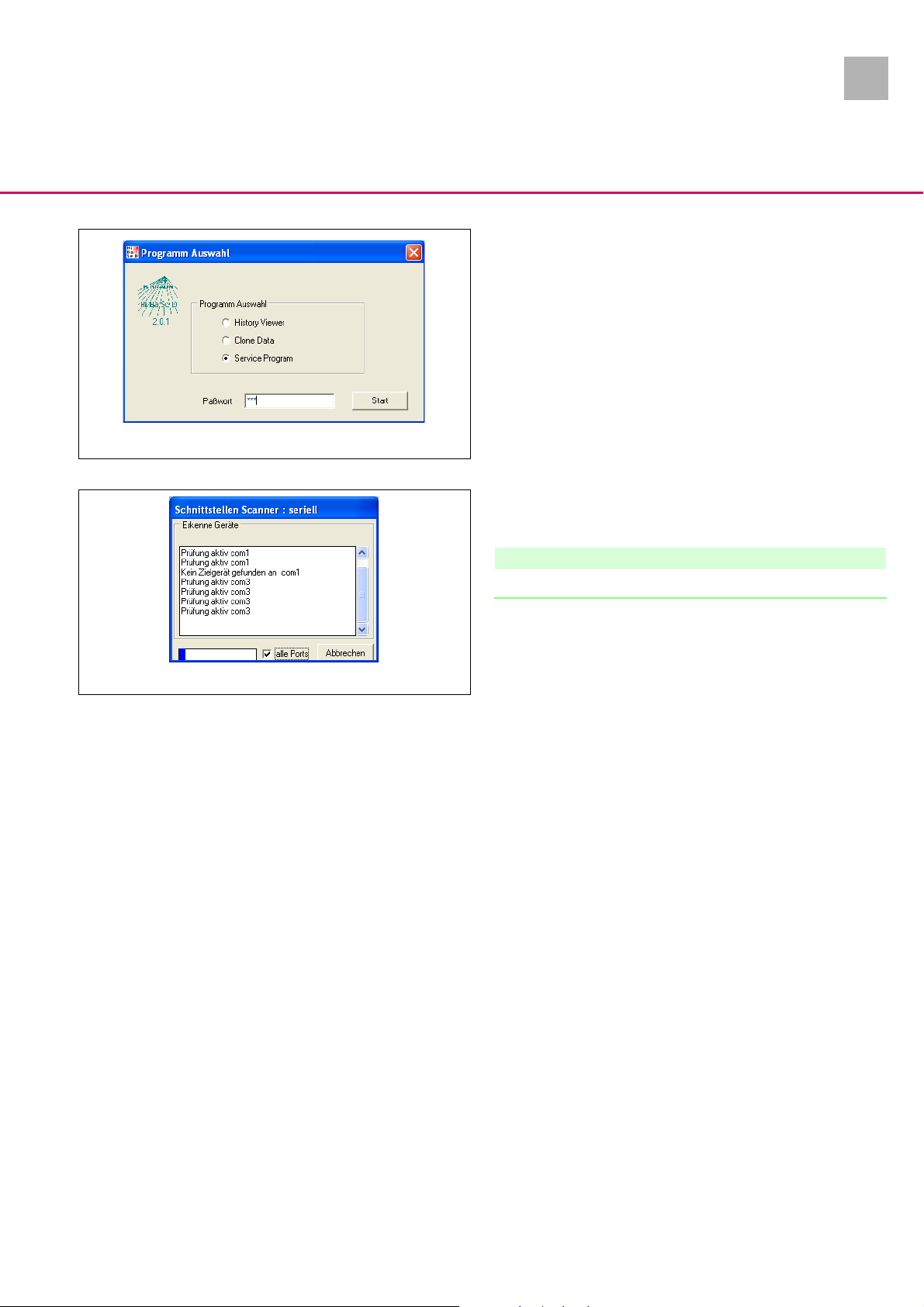
2.0
Abb.: 1 - 12
System Overview
4. Enter the password and confirm it by clicking the field “Start”.
The Service Program checks the PC interfaces for connected
devices of the Space system. Units that were found are displayed for a short moment on the screen.
1
Abb.: 1 - 13
Note
At present a connected SpaceStation is not displayed.
The work window of the Service Program appears on the
screen. All devices recognized are listed in the left column.
SpaceStation, 2.0 gb 1- 15
Page 28

2.0
1
System Overview
Abb.: 1 - 14
Service Program Version
1. Open the “HiBaSeD“ window via
version of the Service Program is shown in this window.
2. Close the window by clicking “OK”.
Abb.: 1 - 15
1- 16 SpaceStation, 2.0 gb
Help ➨ Info ...
. The current
Page 29
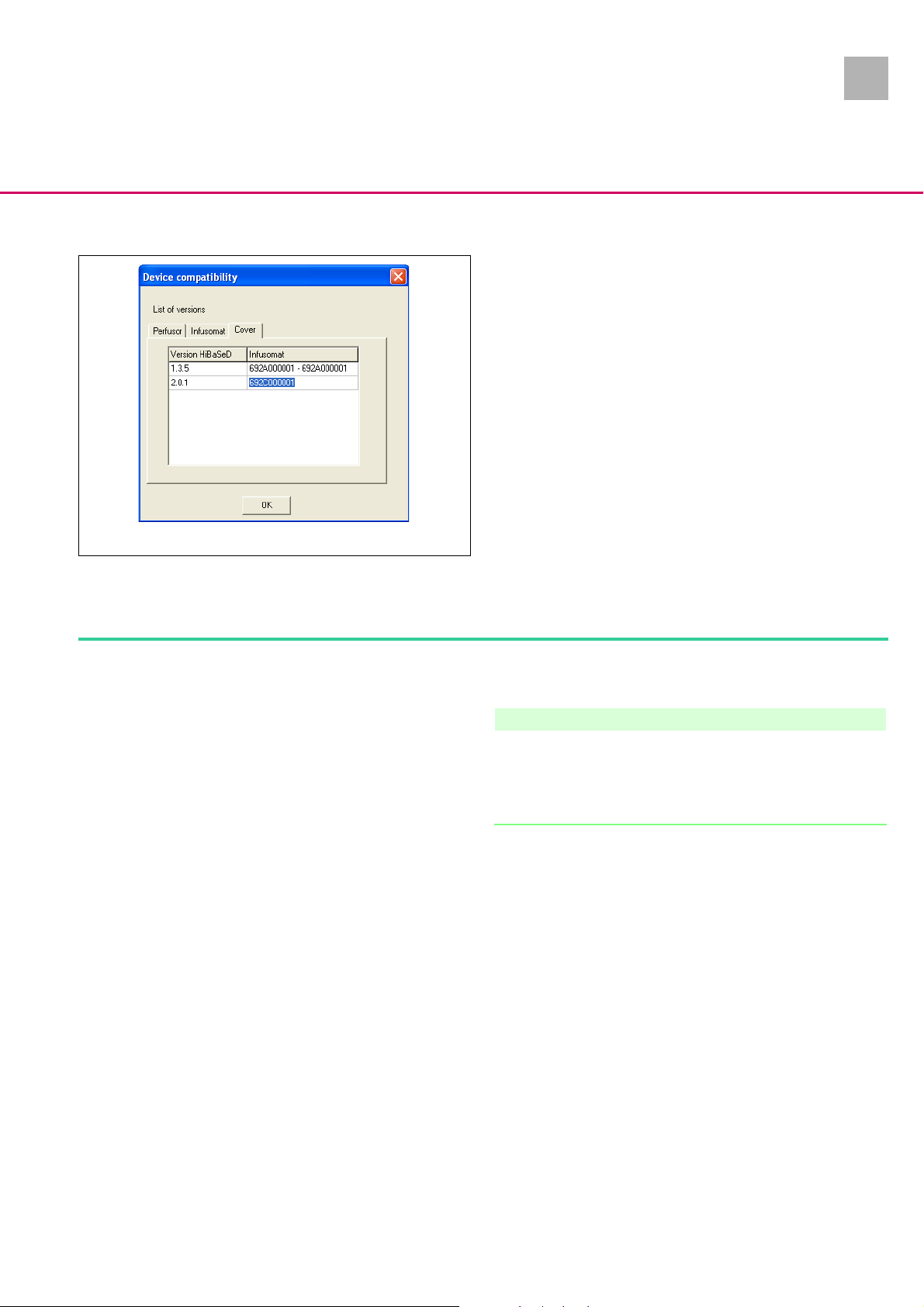
2.0
System Overview
Compatibility List
1. Open the “Unit - Compatibility“ window via
compatibility
HiBaSeD-version and the unit software version.
2. Close the window by clicking “OK”.
. This window displays the compatibility of the
1
Help ➨ Decice
Abb.: 1 - 16
Quit the Service Program
1. Exit the Service Program via
SpaceOnline
(only required with SpaceStation with SpaceCom) Approved Version
Note
Please note that text and / or functions of the SpaceOnline Program may change depending on the software version. The following screen illustrations are only examples and represent the state
when the manual was printed.
- 1.2.0
Connection
Before starting the SpaceOnline Program the PC is to be connected to the device via the RJ45 cross-over interface cable. In addition the PC-LAN connection must be configured with the correct
IP address (e.g. 192.168.100.1). Make sure that the first three digit
blocks, e.g. 192.168.100.xxx, of PC and the SpaceCom are identical.
File ➨ Exit
.
Starting the SpaceOnline Program
1. Start the Internet Browser on your PC and enter the IP-address of the SpaceCom. The SpaceOnline start screen appears.
SpaceStation, 2.0 gb 1- 17
Page 30
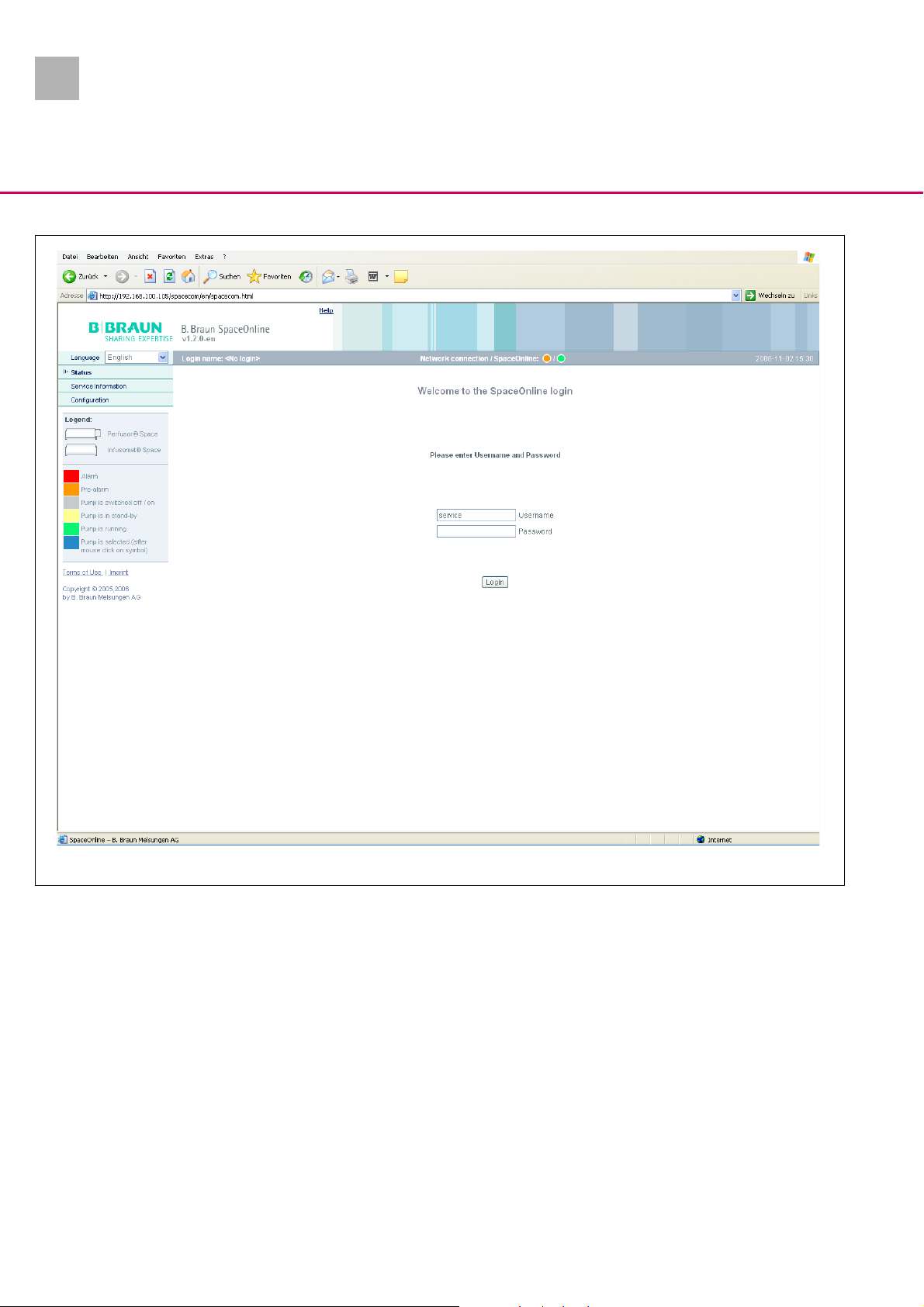
2.0
1
System Overview
Abb.: 1 - 17
Program Version
The program version is displayed in the header of the start screen.
Operation
The instructions for use contain a more detailed description of operation.
Exit the SpaceOnline Program
1. Close the Internet Browser.
1- 18 SpaceStation, 2.0 gb
Page 31

2.0
BCCshow
System Overview
Approved Version
Note
Please note that text and / or functions of the BCCshow Program
may change depending on the software version. The following
screen illustrations are only examples and represent the state
when the manual was printed.
-3.26
Connection
Before starting the BCCshow Program the PC is to be connected
to the device via the RS232 SPCO (crossed) interface cable.
1
Connection Settings
1. Open the „BCCshow.ini“ file after having installed the program.
2. Check the line „ComPort=X“.
3. Substitute the X for the current ComPort number, e.g. “1”.
Starting the BCCshow Program
1. Start the BCCshow program. The start screen appears.
2. Invoke the display of the connected system via
Start
.
The SpaceStation with all pumps inserted and the set data is
displayed.
System ➨
SpaceStation, 2.0 gb 1- 19
Page 32

2.0
1
System Overview
Abb.: 1 - 18
Program Version
1. Open the „Information" window via
rent program version is displayed in this window.
2. Close the window by clicking “OK”.
Abb.: 1 - 19
1- 20 SpaceStation, 2.0 gb
Info ➨ Version
. The cur-
Page 33

2.0
Technical Data
Options
System Overview
All technical data is indicated in the instructions for use.
The functions of the individual options are detailed in the instructions for use.
SpaceStation with SpaceCom
Designation Part No.:
SpaceCom retrofit kit. . . . . . . . . . . . . . . . . . . . . . . . . . . 0871 3160
The optional SpaceCom provides additional interfaces, such
as Ethernet RJ45, RS232. A SpaceStation without SpaceCom
can be upgraded with this retrofit kit.
1
Accessories
Designation Part No.
Charger SP . . . . . . . . . . . . . . . . . . . . . . . . . . . . . . . . . . . 0871 3170
battery charging station
Connecting cable staff call SP . . . . . . . . . . . . . . . . . . . 0871 3232
Power supply cable 12 V . . . . . . . . . . . . . . . . . . . . . . . . 0871 3231
for ambulance cars
Interface cable CAN SP . . . . . . . . . . . . . . . . . . . . . . . . . 0871 3230
Interface cable RS232 SP . . . . . . . . . . . . . . . . . . . . . . . 0871 3234
Interface cable RS232 SPCO (crossed) . . . . . . . . . . . . 0871 3237
Converter RS232 SP . . . . . . . . . . . . . . . . . . . . . . . . . . . 0871 3238
W-LAN card . . . . . . . . . . . . . . . . . . . . . . . . . . . . . . . . . . 0871 3184
Connecting cable SP 60cm . . . . . . . . . . . . . . . . . . . . . . 0871 3210
for connecting two columns
Connecting cable SP 120cm . . . . . . . . . . . . . . . . . . . . 0871 3215
for connecting two columns
PoleClamp SP . . . . . . . . . . . . . . . . . . . . . . . . . . . . . . . . . 0871 3130
The PoleClamp SP is a holder for one
or several Space system pumps.
Universal clamp . . . . . . . . . . . . . . . . . . . . . . . . . . . . . . . .3452 1151
SpaceStation, 2.0 gb 1- 21
Page 34

1.0
1
For your information:
System Overview
1- 22 SpaceStation, 1.0 gb
Page 35

2.0
General
2-Unit Diagnosis / Calibration
WARNING
WHILE TESTING THE UNIT AND TROUBLE SHOOTING THE OPERATOR/SERVICE TECHNICIAN MUST WORK WITH VOLTAGES UP TO
115 / 230 V AC. THESE VOLTAGES MAY CAUSE INJURIES WHICH
ARE DANGEROUS TO LIFE AND LIMB. THE NATIONAL AND INTERNATIONAL SAFETY REGULATIONS ARE TO BE ADHERED TO.
Before each disassembly of a unit subsystem check the connectors, plug contacts and connections for corrosion and tight fit.
These fault types are not described again in the following trouble
shooting list.
The following equipment is necessary for testing the SpaceStation
without SpaceCom and/or performing trouble shooting:
2
-PC
- Service connector SP
- Service Program HiBaSeD
- Interface cable RS232 SP
- Space system pump
- SpaceCover comfort (for unit diagnosis of the SpaceStation)
The following additional equipment is necessary for testing the
SpaceStation with SpaceCom and/or performing trouble shooting:
- Interface cable CAN SP
- Interface cable RS232 SPCO (crossed)
- Interface cable RJ45 cross-over
CAUTION
Take special care when carrying out measurements on an open
and switched-on unit. Short circuits and wrong measuring methods can cause serious damage to or destroy the subsystems of the
device.
SpaceStation, 2.0 gb 2- 1
Page 36

1.0
2
Unit Diagnosis / Calibration
The unit check, calibration and trouble shooting are subdivided
into numbered working steps (Unit Test Step UTS, Calibration Step
CS, Trouble Shooting TS) and are based on each other.
Beginning with UTS 1 the operation described here has to be executed. The consequences of the steps performed are listed in the
“Function“ column. If the result corresponds to the consequence,
the working step must be carried out to which reference is made
in the column “If yes”. If the result does not correspond with the
function described, the working step in column “If no” is to be executed.
One example is given in Abb.: 2 - 1.
UTS Activity Function If yes If no
1 UTS 2
2 UTS 3 TS 1
3 UTS 4
4 UTS 5 TS 4
5
Model table 1
TS Activity Function
1 UTS 3 TS 2
2 TS 3 TS 4
3 UTS 3
4 UTS 4 TS 4
5 UTS 4
Model table 2
Abb.: 2 - 1 Model tables
Steps for which additional information is required are described
hereafter in detail.
2- 2 SpaceStation, 1.0 gb
Page 37

2.0
Alarms and Error Codes
Alarm Possible Cause Fault Clearance
1 SpaceComAlarm indicator (red) is on SpaceCom is still starting
2 SpaceComAlarm indicator (red) flashes A serious internal fault was detected in
the system
Table 2 - 1 Alarms on the SpaceCom
SpaceStation without SpaceCom
Neither alarms nor error codes are actually displayed on the
SpaceStation without SpaceCom.
SpaceStation with SpaceCom
SpaceCover comfort
Unit Diagnosis / Calibration
Carry out a device check (see „Device
Check“ ➨ S. 2 - 4)
2
Alarm Possible Cause Fault Clearance
1 One of the diodes of the status- and
alarm display line is on or flashes
2 The status indicator (on the right-hand
side of the On-/Off-button) flashes red
3 The status indicator (on the right-hand
side of the On-/Off-button) lights up red
4 The first LED in the top charge condition
display of the operator and status display
field of the SpaceCover comfort flashes
yellow
5 The first LED in the bottom charge condi-
tion display of the operator and status
display field of the SpaceCover comfort
flashes yellow
6 The first LED in the top charge condition
display of the operator and status display
field of the SpaceCover comfort flashes
red
7 The first LED in the bottom charge condi-
tion display of the operator and status
display field of the SpaceCover comfort
flashes red
Table 2 - 2 Alarms of the SpaceCover comfort (Part 1 of 2)
A message or an alarm of a pump is displayed
System not properly configured Check configuration
A serious internal fault was detected in
the system
Battery module of theSpaceCover comfort nearly discharged (type: pre-alarm)
Battery module of theSpaceCom nearly
discharged (type: pre-alarm)
Battery module of the SpaceCover comfort discharged
Battery module of the SpaceCom discharged
Carry out a device check (see „Device
Check“ ➨ S. 2 - 4)
Connect device to voltage supply
Connect device to voltage supply
Connect device to voltage supply
Connect device to voltage supply
SpaceStation, 2.0 gb 2- 3
Page 38

2.0
2
8 The first LED in the top charge condition
9 The first LED in the bottom charge condi-
Table 2 - 2 Alarms of the SpaceCover comfort (Part 2 of 2)
Unit Diagnosis / Calibration
Alarm Possible Cause Fault Clearance
display of the operator and status display
field of the SpaceCover comfort lights up
red
tion display of the operator and status
display field of the SpaceCover comfort
lights up red
Battery module of the SpaceCover comfort defective or too old
Battery module of the SpaceCom defective or too old
The Most Important Error Modes
Replace battery module
Replace battery module
The following list specifies the most important error modes and
their clearance.
Note
The error list is in preparation.
Device Check
UTS Activity Function If yes If no
1 Detach or loosen all connections and devices from
the SpaceStation
2 Connect the SpaceStation via the mains cable to
the mains
3 Insert one pump after the other in each slot The pump is locked UTS 4 TS 1
4 The pump can be released at any slot UTS 5 TS 1
5 Plug service connector SP on connector “F3” UTS 6
6 Insert the pump in the topmost slot and trigger a
staff call
7 Remove the pump while it is switched on The red LED of the service connector SP goes out UTS 8 TS 4
8 Insert the switched-on pump in each other slot The red LED of the service connector SP lights up
9 A SpaceCover comfort with SpaceStation is in-
stalled
10 Mount and lock the SpaceCover comfort on the
SpaceStation
11 A short audible alarm sounds UTS 12 TS 7
Table 2 - 3 Device check (Part 1 of 2)
The red LED of the service connector SP lights up UTS 7 TS 4
when the lock engages
All luminous fields of the status and alarm display
line light up briefly during the self-test
UTS 2
UTS 3
UTS 9 TS 4
UTS 10 UTS 20
UTS 11 TS 5
2- 4 SpaceStation, 2.0 gb
Page 39

2.0
Unit Diagnosis / Calibration
UTS Activity Function If yes If no
12 All LEDs of the operator and status display field light
up briefly
13 The green LED on the operator and status display
field lights up
14 When the battery module is inserted the charge
condition is displayed in the top charge status dis-
play of the operator and status display field
15 Change loudness of the alarm tone The loudness changes UTS 16 TS 11
16 Insert pump in the topmost slot and start an infu-
sion
17 Insert the pump in each other slot and start an in-
fusion
18 Trigger an alarm on the pump The alarm is displayed red (orange in case of a pre-
19 If a SpaceCom is integrated in the SpaceStation
carry out the device check according to Chapter
„Device Check SpaceCom“ (➨ S. 2 - 5).
20 Detach or loosen all connections and devices from
the SpaceStation
Table 2 - 3 Device check (Part 2 of 2)
The infusion is displayed green in the status and
alarm display line
The infusion is displayed green in the status and
alarm display line
alarm) in the status and alarm display line
UTS 13 TS 5
UTS 14 TS 5
UTS 15 TS 9
UTS 17 TS 13
UTS 18 TS 14
UTS 19 TS 15
UTS 20
This step terminates
the device check
2
Device Check SpaceCom
GS-
COM
1 Disconnect the SpaceStation from the mains and
switch off a SpaceCover comfort which may be
fitted
2 A battery module is installed in the SpaceStation UTS-COM 3 UTS-COM 4
3 Insert a battery module in the SpaceStation UTS-COM 4
4 Connect the SpaceStation to the mains Fan in the housing back panel starts running for
5 The status indicator (green) of the SpaceCom
6 The alarm indicator (red) of the SpaceCom lights
Table 2 - 4 Device check SpaceCom (Part 1 of 2)
Activity Function If yes If no
UTS-COM 2
UTS-COM 5 TS 17
appr. 1 sec.
UTS-COM 6 TS 20
lights up
UTS-COM 7 TS 20
up for approx. 1 minute and goes out
SpaceStation, 2.0 gb 2- 5
Page 40

2.0
2
Unit Diagnosis / Calibration
GS-
COM
7 The charge condition of the battery module is dis-
8 Connect the SpaceStation with the interface ca-
ble RJ45 cross-over via the Ethernet (RJ45) connection of the SpaceCom to a PC
9 Start the SpaceOnline Program (see „SpaceOnli-
ne“ ➨ S. 1 - 17)
10 Connect the SpaceStation with the interface ca-
ble RS232 SPCO (crossed) via the RS 232 connector of the SpaceCom to a PC
11 Start the BCCshow Program (see „BCCshow“ ➨
S. 1 - 19).
12 Detach or loosen all connections and devices
from the SpaceStation
Table 2 - 4 Device check SpaceCom (Part 2 of 2)
Activity Function If yes If no
played in the bottom charge condition display of
the operator and status display field of the SpaceCover comfort
The data of the SpaceStation and the pumps inserted is displayed on the PC monitor
The data of the SpaceStation and the pumps inserted is displayed on the PC monitor
UTS-COM 8 TS 22
UTS-COM 9
UTS-COM 10TS 20
UTS-COM
11
UTS-COM 12TS 20
This step terminates the
device check
Trouble Shooting
Note
The following trouble shooting cannot be carried out independently. It is based on the precise observance of the steps for the de-
vice check (see „Device Check“ ➨ S. 2 - 4). From there reference
is made to the corresponding trouble shooting steps.
TS Activity Function If yes If no
1 Replace the module lock UTS 3
2 Check the voltage 12 V (-0.6 V / +3.5 V) DC at the
interface board plug contacts (connection power
supply – interface board)
3 Replace power supply UTS 4
4 Replace interface board UTS 4
Table 2 - 5 Trouble shooting (Part 1 of 2)
The voltage is measured TS 4 TS 3
2- 6 SpaceStation, 2.0 gb
Page 41

2.0
Unit Diagnosis / Calibration
2
TS Activity Function If yes If no
5 Exchange processor PCB SPCC All luminous fields of the status and alarm display
line light up briefly during the self-test
All LEDs of the operator and status display field light
up briefly
The green LED on the operator and status display
field lights up
6 Replace interface board in the SpaceStation UTS 10
7 Replace loudspeaker A short audible alarm sounds UTS 14 TS 8
8 Exchange processor PCB SPCC UTS 14
9 Replace interface board in the SpaceStation The charge state of the battery module is displayed
on the operator and status display field
10 Exchange the housing upper part SPCC UTS 15
11 Exchange the housing upper part SPCC The loudness changes UTS 16 TS 12
12 Exchange processor PCB SPCC UTS 16
13 Exchange processor PCB SPCC The infusion is displayed green in the status and
alarm display line
14 Replace interface board in the SpaceStation UTS 18
15 Exchange processor PCB SPCC The alarm is displayed red in the status and alarm
display line
16 Replace interface board in the SpaceStation UTS 20
17 Pull off the fan connecting cable on the SPCO
board and trigger the fan with 12 V DC. Connect
the (+) pole to the connector pole with red wires
and the (-) pole to the connector pole with black
wires
18 Exchange fan UTS-COM 5
19 The status indicator (green) of the SpaceCom lights upTS 20 TS 21
The fan is running TS 19 TS 18
UTS 10 TS 6
UTS 15 TS 10
UTS 18 TS 14
UTS 20 TS 16
20 Replace the SPCO board UTS-COM 5
21 Replace interface board in the SpaceStation UTS-COM 5
22 Replace battery module of the SpaceStation The charge condition of the battery module is dis-
played in the bottom charge condition display of
the operator and status display field of the SpaceCover comfort
23 Replace the SPCO board The charge condition of the battery module is dis-
played in the bottom charge condition display of
the operator and status display field of the SpaceCover comfort
24 Replace interface board in the SpaceStation UTS-COM 8
Table 2 - 5 Trouble shooting (Part 2 of 2)
SpaceStation, 2.0 gb 2- 7
UTS-COM 8 TS 23
UTS-COM 8 TS 24
Page 42

2.0
2
For your information:
Unit Diagnosis / Calibration
2- 8 SpaceStation, 2.0 gb
Page 43

2.0
3-Disassembly / Assembly SpaceStation
SpaceStation, SpaceCover
3.1 General on the SpaceStation without SpaceCom
Remarks on Disassembly / Assembly of the SpaceStation without SpaceCom
WARNING
DURING DISASSEMBLY AND ASSEMBLY THE OPERATOR/SERVICE
TECHNICIAN MUST WORK WITH VOLTAGES UP TO 115 / 230 V AC.
THESE VOLTAGES MAY CAUSE INJURIES WHICH ARE DANGEROUS
TO LIFE AND LIMB. THE NATIONAL AND INTERNATIONAL SAFETY
REGULATIONS ARE TO BE ADHERED TO. THE MAINS CABLE IS TO
BE REMOVED.
Before disassembling the unit, the system must be checked (see
„Device Check“ ➨ S. 2 - 4) to isolate the part to be exchanged.
All necessary steps to disassemble or dismount the complete unit
with all its subsystems and spare parts are detailed in the following description. Steps that are not necessary can be skipped.
3
Note
Special screws for plastic housings are used in this unit. Pay attention to the corresponding notes when you fit the screws.
SpaceStation, 2.0 gb 3- 1
Page 44

2.0
3
Disassembly / Assembly SpaceStation
Service Parts and Screw Kit
All small parts, such as cover caps, are contained in a SpaceStation service part kit.
Designation Ord. No.
Service part kit SpaceStation . . . . . . . . . . . . . . . . . . . . 3477 4335
with:
Release button
Release seal
Seal M-2K
Cover cap for housing
Cover cap for handle
Housing foot SPS
Seal, mains F1A
Pole clamp lever
Pole clamp spring
O-ring 6.07 x 1.78
O-ring 12.0 x 2.0
All screws used in the device are included in a SpaceStation screw
kit.
Designation Ord. No.
Screw kit SpaceStation . . . . . . . . . . . . . . . . . . . . . . . . . 3477 4343
Screw EJOT 30x9 WN 5452 TORX 10IP A2
Screw EJOT 30x12 WN 5452 TORX 10IP A2
Screw EJOT 30x16 WN 5451 TORX 10IP A2
Screw M5x45 A2 DIN912 TORX 25
Countersunk screw M5x12 TORX 25
Fillister-head screw M5x12 EN-ISO14583 A2
Nut M4
Insulating washer M3
Washer M4
Washer M5
Serrated lock washer M4
Serrated lock washer M5
SpaceStation without SpaceCom
3- 2 SpaceStation, 2.0 gb
Page 45

1.0
3.2 Tube Guide
Disassembly / Assembly SpaceStation
3
Designation Ord. No.
Tube guide SPS . . . . . . . . . . . . . . . . . . . . . . . . . . . . . . . 3477 4394
(20 pieces)
Disassembly
1
1. Press the rotary knob of the tube guide out and pull the tube
guide (Abb.: 3 - 1 / Item 1) out of the housing.
Note
When the tube guide is broken, remove the remaining parts from
the housing.
Abb.: 3 - 1
Legende zu Abb. 3 - 1:
ItemDesignation
1 Tube guide
SpaceStation, 1.0 gb 3- 3
Page 46

1.0
3
Disassembly / Assembly SpaceStation
3.3 Pole Clamp Guide
Designation Ord. No.
Pole clamp guide SPS. . . . . . . . . . . . . . . . . . . . . . . . . . . 3452 1135
Pole clamp lever
(see „Service Parts and Screw Kit“ ➨ S. 3 - 2)
Pole clamp spring
(see „Service Parts and Screw Kit“ ➨ S. 3 - 2)
Screws
(see „Service Parts and Screw Kit“ ➨ S. 3 - 2)
Disassembly
1. Loosen three screws (Abb.: 3 - 2 / Item 2) and remove the
screws together with the pole clamp guide (Abb.: 3 - 2 /
Item 1).
2. Remove pole clamp lever (Abb.: 3 - 2 / Item 4) and pole clamp
spring (Abb.: 3 - 2 / Item 3).
Abb.: 3 - 2
Legende zu Abb. 3 - 2:
ItemDesignation
1 Pole clamp guide
2 Countersunk screw M5x12 TORX 25
3 Pole clamp spring
4 Pole clamp lever
1
2
34
3- 4 SpaceStation, 1.0 gb
Page 47

1.0
3.4 Housing Back Panel
1
Disassembly / Assembly SpaceStation
3
Designation Ord. No.
Housing back panel SPS . . . . . . . . . . . . . . . . . . . . . . . . 3452 1089
Cover cap and screws
(see „Service Parts and Screw Kit“ ➨ S. 3 - 2)
Disassembly
2
3
1. Pierce ten cover caps (Abb.: 3 - 3 / Item 3) with a screwdriver
and pull caps out.
2. Loosen nine screws (Abb.: 3 - 3 / Item 2) and remove screws
carefully together with the back panel (Abb.: 3 - 3 / Item 4)
from the housing.
Note
Lift the housing back panel carefully at the bottom over the seat
of the pole clamp guide and push the back panel over the housing
notch (Abb.: 3 - 3 / Item 1).
4
Abb.: 3 - 3
Legende zu Abb. 3 - 3:
ItemDesignation
1 Housing notch
2 Screw EJOT 30x9 WN 5452 TORX 10IP A2
3Cover cap
4 Housing back panel
SpaceStation, 1.0 gb 3- 5
Page 48

2.0
3
Disassembly / Assembly SpaceStation
3.5 Device Bracket
Designation Ord. No.
Device bracket SPS. . . . . . . . . . . . . . . . . . . . . . . . . . . . . 3452 1127
Screws
(see „Service Parts and Screw Kit“ ➨ S. 3 - 2)
Disassembly
1. Loosen five screws (Abb.: 3 - 4 / Item 2) and remove screws
together with the serrated lock washers (Abb.: 3 - 4 / Item 1)
and the device bracket (Abb.: 3 - 4 / Item 3).
1
3
Abb.: 3 - 4
Legende zu Abb. 3 - 4:
ItemDesignation
1 Serrated lock washer M5
2 Screw M5x45 A2 DIN912 TORX 25
3 Device bracket
2
3- 6 SpaceStation, 2.0 gb
Page 49

2.0
3.6 Power Supply
Abb.: 3 - 5
Legende zu Abb. 3 - 5:
ItemDesignation
Disassembly / Assembly SpaceStation
3
Designation Ord. No.
Power supply SPS . . . . . . . . . . . . . . . . . . . . . . . . . . . . . . 3452 1097
Connector holder, mains, SPS . . . . . . . . . . . . . . . . . . . . 3452 1143
Cover cap, screws, washer,
serrated lock washers and nuts
(see „Service Parts and Screw Kit“ ➨ S. 3 - 2)
Mains seal, bottom
(see „Service Parts and Screw Kit“ ➨ S. 3 - 2)
Disassembly
1. Pierce two cover caps (Abb.: 3 - 5 / Item 1) with a screwdriver
and pull caps out.
2
1
2. Unscrew two screws (Abb.: 3 - 5 / Item 2) and remove them
from the mains connector holder.
1Cover cap
2 Screw EJOT 30x9 WN 5452 TORX 10IP A2
5 4 3
Abb.: 3 - 6
Legende zu Abb. 3 - 6:
ItemDesignation
1 Cable lug for connection to the power supply
2 Cable lug for connection to connector “F1B“
3Washer M4
4 Serrated lock washer M4
2 1
Note
Note the position of the protective conductor cable on the
grounding bolt.
3. Loosen the nut (Abb.: 3 - 6 / Item 5) and remove nut together
with the serrated lock washer (Abb.: 3 - 6 / Item 4), washer
(Abb.: 3 - 6 / Item 3), the protective conductor cable to the
power supply (Abb.: 3 - 6 / Item 1) and the protective conductor cable to connector “F1B“ (Abb.: 3 - 6 / Item 2) from
the grounding bolt.
5 Nut M4
SpaceStation, 2.0 gb 3- 7
Page 50

2.0
3
Abb.: 3 - 7
Legende zu Abb. 3 - 7:
ItemDesignation
1Washer M4
2 Cable lug for connection to connector “F1A“
Disassembly / Assembly SpaceStation
4 3
1
1
2
4. Loosen the nut (Abb.: 3 - 7 / Item 4) and remove nut together
with the serrated lock washer (Abb.: 3 - 7 / Item 3), washers
(Abb.: 3 - 7 / Item 1) and the protective conductor cable to
connector “F1A“ (Abb.: 3 - 7 / Item 2) from the grounding
bolt.
5. Carefully pull off the connector of the power supply wires
from the interface board.
Note
Note or mark the polarity.
3 Serrated lock washer M4
4Nut M4
Abb.: 3 - 8
Legende zu Abb. 3 - 8:
ItemDesignation
1 Screw EJOT 30x9 WN 5452 TORX 10IP A2
6. Loosen two screws (Abb.: 3 - 8 / Item 1) and take them out of
the power supply housing (connector).
1
3- 8 SpaceStation, 2.0 gb
Page 51

1.0
Disassembly / Assembly SpaceStation
3
7. Loosen four screws (Abb.: 3 - 9 / Item 1) and take the power
supply (Abb.: 3 - 9 / Item 2) with the mains connector holder
out of the housing.
1
Abb.: 3 - 9
Legende zu Abb. 3 - 9:
ItemDesignation
1 Screw EJOT 30x12 WN 5451 TORX 10IP A2
2 Power supply
2
SpaceStation, 1.0 gb 3- 9
Page 52

1.0
3
Abb.: 3 - 10
Legende zu Abb. 3 - 10:
ItemDesignation
1 Mains connector holder
2 Mains seal F1A
Disassembly / Assembly SpaceStation
3
Disassembly
1. Loosen three screws (Abb.: 3 - 10 / Item 3) and remove
screws together with the mains connector holder (Abb.: 3 -
10 / Item 1) and the mains seal F1A (Abb.: 3 - 10 / Item 2)
from the power supply.
1
2
3 Screw EJOT 30x9 WN 5452 TORX 10IP A2
3- 10 SpaceStation, 1.0 gb
Page 53

1.0
3.7 Release Button
Disassembly / Assembly SpaceStation
Designation Ord. No.
Release button and release seal
(see „Service Parts and Screw Kit“ ➨ S. 3 - 2)
Disassembly
1. Press four release buttons (Abb.: 3 - 11 / Item 1) carefully
from the inside from the locking shaft using a screwdriver
and pull the buttons out of the housing.
Note
Check the release buttons for damage, especially within the notch
area, before fitting the buttons.
3
3
Abb.: 3 - 11
Legende zu Abb. 3 - 11:
ItemDesignation
1 Release button
SpaceStation, 1.0 gb 3- 11
Page 54

1.0
3
Disassembly / Assembly SpaceStation
3.8 Interface Board / Module Lock
1
Designation Ord. No.
Interface board SPS . . . . . . . . . . . . . . . . . . . . . . . . . . . . 3452 1100
with connectors
Connector holder, data, SPS . . . . . . . . . . . . . . . . . . . . . 3452 1160
Module lock SPS. . . . . . . . . . . . . . . . . . . . . . . . . . . . . . . 3452 1119
Cover cap, screws, insulating washers, O-rings
(see „Service Parts and Screw Kit“ ➨ S. 3 - 2)
Disassembly
1. Move the lock towards the SpaceCover or another SpaceStation in the closed position.
2. Loosen one screw (Abb.: 3 - 12 / Item 1) of the module lock
and remove it out of the housing.
3. Pull the module lock sleeve (Abb.: 3 - 12 / Item 3) out of the
housing.
Abb.: 3 - 12
Legende zu Abb. 3 - 12:
ItemDesignation
1 Module lock screw
2 O-Ring 6.07 x x1.78
3 Module lock sleeve
4. Check the O-ring (Abb.: 3 - 12 / Item 2) for damage, and re-
2
3
move it out of the housing if necessary.
3- 12 SpaceStation, 1.0 gb
Page 55

1.0
Disassembly / Assembly SpaceStation
3
5. Loosen two screws (Abb.: 3 - 13 / Item 1) and remove screws
together with the insulating washers (Abb.: 3 - 13 / Item 3)
from the interface board (Abb.: 3 - 13 / Item 2).
6. Put the interface board carefully aside for all further activities.
Note
1
2
Take care not to squeeze the interface board ribbon cable.
Abb.: 3 - 13
Legende zu Abb. 3 - 13:
ItemDesignation
1 Screw EJOT 30x9 WN 5452 TORX 10IP A2
2 Interface board
3 Insulating washer M3
3
SpaceStation, 1.0 gb 3- 13
Page 56

1.0
3
Disassembly / Assembly SpaceStation
7. Release all rotary knobs (Abb.: 3 - 14 / Item 1) of the module
lock.
1
Note
Put a release button on the release shaft without engaging it to
unlock the rotary knobs. To lock the rotary knobs press them simultaneously in by hand per slot.
8. Press 8 seals M-2K (Abb.: 3 - 14 / Item 2) carefully out of the
housing, press the rotary knobs in the locking position and
pull the seals M-2K off the rotary knobs.
2
Abb.: 3 - 14
Legende zu Abb. 3 - 14:
ItemDesignation
1 Release button
2Seal M-2K
3- 14 SpaceStation, 1.0 gb
Page 57

1.0
Abb.: 3 - 15
Legende zu Abb. 3 - 15:
ItemDesignation
1 Screw EJOT 30x9 WN 5452 TORX 10IP A2
2Cover cap
Disassembly / Assembly SpaceStation
3
9. Pierce two cover caps (Abb.: 3 - 15 / Item 2) with a screwdriver and pull caps out.
10. Loosen two screws (Abb.: 3 - 15 / Item 1) and remove them
out of the data connector holder.
1
2
Abb.: 3 - 16
Legende zu Abb. 3 - 16:
ItemDesignation
1 Connector board F5
2 Screw EJOT 30x9 WN 5452 TORX 10IP A2
11. Loosen two screws (Abb.: 3 - 16 / Item 2) and remove them
1
2
from the connector board F5 (Abb.: 3 - 16 / Item 1).
12. Press the connector board F5 carefully out of the housing.
Note
The connector board F5 is integrated in the interface board.
SpaceStation, 1.0 gb 3- 15
Page 58

1.0
3
Abb.: 3 - 17
Legende zu Abb. 3 - 17:
ItemDesignation
1 Screw EJOT 30x9 WN 5452 TORX 10IP A2
2 Data connector holder
Disassembly / Assembly SpaceStation
13. Loosen one screw (Abb.: 3 - 17 / Item 1) and remove it out of
the data connector holder (Abb.: 3 - 17 / Item 2).
1
2
3- 16 SpaceStation, 1.0 gb
Page 59

1.0
Disassembly / Assembly SpaceStation
3
14. Loosen three screws (Abb.: 3 - 18 / Item 4) and remove
1
screws together with the module lock (Abb.: 3 - 18 / Item 1),
the interface board (Abb.: 3 - 18 / Item 2) and the data connector holder (Abb.: 3 - 18 / Item 3) out of the housing.
Note
Note the ribbon cable length to the interface board when dismounting the data connector holder. The ribbon cable must not
be kinked.
Abb.: 3 - 18
Legende zu Abb. 3 - 18:
ItemDesignation
1 Module lock
2 Interface board
3 Data connector holder
4 Screw EJOT 30x9 WN 5452 TORX 10IP A2
2
34
SpaceStation, 1.0 gb 3- 17
Page 60

1.0
3
Abb.: 3 - 19
Legende zu Abb. 3 - 19:
ItemDesignation
1 Screw EJOT 30x9 WN 5452 TORX 10IP A2S
Disassembly / Assembly SpaceStation
1
2
Disassembly
1. Loosen fours screws (Abb.: 3 - 19 / Item 1) and remove
screws together with the insulating washers (Abb.: 3 - 19 /
Item 2).
2 Insulating washer M3
3
Abb.: 3 - 20
Legende zu Abb. 3 - 20:
ItemDesignation
1 Data connector holder
2 Connector F3
3 Connector F4
2. Press connectors F3 (Abb.: 3 - 20 / Item 2) and F4 (Abb.: 3 -
20 / Item 3) carefully out of the data connector holder
(Abb.: 3 - 20 / Item 1).
Note
1
2
The connectors F3 and F4 are integrated in the interface board.
3- 18 SpaceStation, 1.0 gb
Page 61

1.0
Disassembly / Assembly SpaceStation
3
3. Press the connector board lockings (Abb.: 3 - 21 / Item 3)
F2A, F2B, F2C, and F2D carefully aside, push the connectors
1
downwards, pull them out of the module lock (Abb.: 3 - 21 /
Item 1) and remove them with the interface board (Abb.: 3 -
21 / Item 2) from the module lock.
Note
The connectors F2A, F2B, F2C, and F2D are connected to each other and integrated in the interface board.
3
Abb.: 3 - 21
Legende zu Abb. 3 - 21:
ItemDesignation
1 Module lock
2 Connector board
3 Connector board lockings
2
SpaceStation, 1.0 gb 3- 19
Page 62

1.0
3
Disassembly / Assembly SpaceStation
3.9 Housing
Designation Ord. No.
Housing SPS . . . . . . . . . . . . . . . . . . . . . . . . . . . . . . . . . . 3452 1070
incl. mains seal F1B
Screws, seals and housing foot SPS
(see „Service Parts and Screw Kit“ ➨ S. 3 - 2)
Disassembly
3
2
1. Pull two housing feet (Abb.: 3 - 22 / Item 1) out of the housing.
2. Remove four release seals (Abb.: 3 - 22 / Item 2) from the
housing.
Note
The seals are self-adhesive. Remove any adhesive residues after
disassembly.
Abb.: 3 - 22
Legende zu Abb. 3 - 22:
ItemDesignation
1 Housing foot SPS
2 Release seal
3 Mains sealF1B
3. Remove mains seal F1B (Abb.: 3 - 22 / Item 3) out of the
housing.
Note
The housing must not be disassembled further. The seals behind
the corner profiles on the right and left side can only be inserted
correctly by means of special tools.
1
3- 20 SpaceStation, 1.0 gb
Page 63

1.0
3.10 Assembly / Installation
Disassembly / Assembly SpaceStation
Assembly or installation of the modules and subsystems is done in
reverse order of disassembly. Special steps to be observed are described hereafter in detail.
Only new cover caps are to be used.
Special Screws
Special screws for plastic housings are used in this unit. The
screws are not self-cutting but produce a thread in the plastic of
the housing through deformation when fitted in for the first time.
If the beginning of the thread is not engaged when the screw is
fitted, a new thread is produced and the old thread is destroyed
so that the security of the fixing can no longer be guaranteed.
Proceed as follows to fit the special screws:
1. Put the screw on the thread.
2. Rotate screw anti-clockwise (loosen) until a faint click can be
heard. This click is produced when the screw thread drops
into the existing thread.
3. Screw in the screw and tighten with the defined torque.
3
Abb.: 3 - 23
Legende zu Abb. 3 - 23:
ItemDesignation
1 Connector board F5
2 Screw EJOT 30x9 WN 5452 TORX 10IP A2
Interface Board / Module Lock
1
2
Note
Before the interface board is installed make sure that the two
housing feet are inserted in the housing.
Note
When installing the interface board observe the mounting sequence, i.e. first attach the interface board to the module lock and
then install the complete group in the housing.
1. Tighten the connector board screws with a torque of 0.25 to
0.05 Nm.
SpaceStation, 1.0 gb 3- 21
Page 64

1.0
3
Abb.: 3 - 24
Legende zu Abb. 3 - 24:
ItemDesignation
1 Screw EJOT 30x9 WN 5452 TORX 10IP A2S
2 Insulating washer M3
Disassembly / Assembly SpaceStation
1
2
2. Tighten the data connector holder screws to connectors F3
and F4 with a torque of 0.25 – 0.05 Nm.
Abb.: 3 - 25
Legende zu Abb. 3 - 25:
ItemDesignation
1 Rubber cable
3. Install the subsystem interface board / module lock in the
housing in such a way that the rubber cable lies in the housing bottom.
CAUTION
When mounting the data connector holder make sure that the
rubber cable is not squeezed between the housing and the connector holder. This would result in an incorrect sealing of the
housing and damage to the rubber cable.
1
3- 22 SpaceStation, 1.0 gb
Page 65

1.0
Abb.: 3 - 26
Legende zu Abb. 3 - 26:
ItemDesignation
1 Screw EJOT 30x9 WN 5452 TORX 10IP A2
2 Data connector holder
Disassembly / Assembly SpaceStation
3
4. Tighten the data connector holder screw with a torque of
1
2
0.25 – 0.05 Nm.
5. Before fitting the M-2K seals check them for damage and replace if necessary.
Release Button
Note
Check the release buttons for damage, especially within the notch
area, before fitting the buttons.
SpaceStation, 1.0 gb 3- 23
Page 66

1.0
3
Disassembly / Assembly SpaceStation
1
Housing Back Panel
1. Insert the housing back panel on the notches at the two connector coverings into the housing and rotate the back panel
in its final position.
2. No screw is inserted in the third mounting hole (from the top)
on the right-hand side of the back panel. The hole must be
covered with a cover cap.
Abb.: 3 - 27
Legende zu Abb. 3 - 27:
ItemDesignation
1 Housing notch
2 Empty mounting hole
3.11 Checks after Repair
2
1. Check the device to ensure safe functionality of the unit (see
„Device Check“ ➨ S. 2 - 4).
2. Depending on the work carried out the specific steps of the
TSC must be performed (see „Technical Safety Check (TSC)“ ➨
S. 7 - 1).
3. The activities carried out must be recorded in the following
check list.
3- 24 SpaceStation, 1.0 gb
Page 67

1.0
Visual Inspection Electrical Safety
❒ Cleanliness
❒ Completeness
❒ Damage and faults affecting safety
❒ Damage to and readability of the label
❒ Cover caps
❒ Connectors
❒ Well running and sealing of the module
lock
❒ Mains cable
❒ Accessories
Disassembly / Assembly SpaceStation
Check List for Checks after Repair
according to IEC / EN 60601-1
or VDE 0750 and VDE 0751
❒ Mains voltage according to the TSC
❒ Protective conductor resistance ac-
cording to the TSC
❒ Earth leakage current according to the
TSC
3
Functional Inspection
❒ Locking with second SPS
❒ Pump locking of all slots
Connect unit to mains.
General functional check with SpaceCover
comfort and pump of every slot.
❒ Voltage supply of all slots
❒ Alarm transmission
❒ Staff call transmission
SpaceStation, 1.0 gb 3- 25
Page 68

1.0
3
For your information:
Disassembly / Assembly SpaceStation
3- 26 SpaceStation, 1.0 gb
Page 69

2.0
4-Disassembly / Assembly SpaceCom
4.1 General on the SpaceStation with SpaceCom
4
Remarks on Disassembly / Assembly of the SpaceStation with
SpaceCom
WARNING
DURING DISASSEMBLY AND ASSEMBLY THE OPERATOR/SERVICE
TECHNICIAN MUST WORK WITH VOLTAGES UP TO 115 / 230 V AC.
THESE VOLTAGES MAY CAUSE INJURIES WHICH ARE DANGEROUS
TO LIFE AND LIMB. THE NATIONAL AND INTERNATIONAL SAFETY
REGULATIONS ARE TO BE ADHERED TO. THE MAINS CABLE IS TO
BE REMOVED.
Before disassembling the unit, the system must be checked (see
„Device Check“ ➨ S. 2 - 4) to isolate the part to be exchanged.
All necessary steps to disassemble or dismount the complete unit
with all its subsystems and spare parts of the SpaceCom are detailed in the following description. All further disassembly- and
assembly steps correspond to the SpaceStation without SpaceCom and are decribed in Chapter „Disassembly / Assembly Space-
Station“ (➨ S. 3 - 1). Steps that are not necessary can be skipped.
Note
Special screws for plastic housings are used in this unit. Pay attention to the corresponding notes when you fit the screws.
SpaceStation, 2.0 gb 4- 1
Page 70

2.0
4
Disassembly / Assembly SpaceCom
Service Parts and Screw Kit
All small parts, such as cover caps, are contained in a SpaceStation service part kit.
Designation Ord. No.
Service part kit SpaceStation . . . . . . . . . . . . . . . . . . . . 3477 4335
with:
Release button
Release seal
Seal M-2K
Cover cap for housing
Cover cap for handle
Housing foot SPS
Mains seal F1A
Pole clamp lever
Pole clamp spring
O-ring 6.07 x 1.78
O-ring 12.0 x 2.0
All screws used in the device are included in a SpaceStation screw
kit.
Designation Ord. No.
Screw kit SpaceStation . . . . . . . . . . . . . . . . . . . . . . . . . 3477 4343
Screw EJOT 30x9 WN 5452 TORX 10IP A2
Screw EJOT 30x12 WN 5452 TORX 10IP A2
Screw EJOT 30x16 WN 5451 TORX 10IP A2
Screw M5x45 A2 DIN912 TORX 25
Countersunk screw M5x12 TORX 25
Fillister-head screw M5x12 EN-ISO14583 A2
Nut M4
Insulating washer M3
Washer M4
Washer M5
Serrated lock washer M4
Serrated lock washer M5
SpaceStation with SpaceCom
4- 2 SpaceStation, 2.0 gb
Page 71

2.0
4.2 Battery Module
1 2
Disassembly / Assembly SpaceCom
Designation Ord. No.
Battery pack SP (NIMH). . . . . . . . . . . . . . . . . . . . . . . . . 0871 3180
Battery compartment cover SPC. . . . . . . . . . . . . . . . . . 3452 1232
Disassembly
1. Rotate the lock (Abb.: 4 - 1 / Item 3) on the battery compartment cover (Abb.: 4 - 1 / Item 2) and remove the battery
compartment cover.
2. Push the lock (Abb.: 4 - 1 / Item 4) on the battery module
downward and remove the battery module (Abb.: 4 - 1 /
Item 1) out of the battery compartment.
4
Abb.: 4 - 1
Legende zu Abb. 4 - 1:
ItemDesignation
1 Battery module
2 Battery compartment cover
3 Battery compartment cover lock
4 Battery module lock
4
3
SpaceStation, 2.0 gb 4- 3
Page 72

2.0
4
Disassembly / Assembly SpaceCom
4.3 W-LAN Module
1 2
Designation Ord. No.
W_LAN module . . . . . . . . . . . . . . . . . . . . . . . . . . . . . . . on request
W-LAN cover SPCO . . . . . . . . . . . . . . . . . . . . . . . . . . . . 3452 1049
(with symbol)
W-LAN cover SPCO . . . . . . . . . . . . . . . . . . . . . . . . . . . . 3452 1050
(without symbol)
Cover cap and screw
(see „Service Parts and Screw Kit“ ➨ S. 4 - 2)
Disassembly
1. Pierce cover cap (Abb.: 4 - 2 / Item 4) with a screwdriver and
pull cap out.
2. Unscrew screw (Abb.: 4 - 2 / Item 3) and remove screw to-
gether with the W-LAN cover (Abb.: 4 - 2 / Item 1).
3. Pull W-LAN module (Abb.: 4 - 2 / Item 2) out of the holder.
4
3
Abb.: 4 - 2
Legende zu Abb. 4 - 2:
ItemDesignation
1 W-LAN cover
2 W-LAN module
3 Screw EJOT 30x12 WN 5452 TORX 10IP A2
4Cover cap
4- 4 SpaceStation, 2.0 gb
Page 73

2.0
4.4 Tube Guide
Disassembly / Assembly SpaceCom
4
Designation Ord. No.
Tube guide SPS . . . . . . . . . . . . . . . . . . . . . . . . . . . . . . . 3477 4394
(20 pieces)
Disassembly
1
1. Press the rotary knob of the tube guide out and pull the tube
guide (Abb.: 4 - 3 / Item 1) out of the housing.
Note
When the tube guide is broken, remove the remaining parts from
the housing.
Abb.: 4 - 3
Legende zu Abb. 4 - 3:
ItemDesignation
1 Tube guide
SpaceStation, 2.0 gb 4- 5
Page 74

2.0
4
Disassembly / Assembly SpaceCom
4.5 Pole Clamp Guide
Designation Ord. No.
Pole clamp guide SPS. . . . . . . . . . . . . . . . . . . . . . . . . . . 3452 1135
Pole clamp lever
(see „Service Parts and Screw Kit“ ➨ S. 4 - 2)
Pole clamp spring
(see „Service Parts and Screw Kit“ ➨ S. 4 - 2)
Screws
(see „Service Parts and Screw Kit“ ➨ S. 4 - 2)
Disassembly
1. Loosen three screws (Abb.: 4 - 4 / Item 2) and remove screws
together with the pole clamp guide (Abb.: 4 - 4 / Item 1).
2. Remove pole clamp lever (Abb.: 4 - 4 / Item 4) and pole clamp
spring (Abb.: 4 - 4 / Item 3).
34
Abb.: 4 - 4
Legende zu Abb. 4 - 4:
ItemDesignation
1 Pole clamp guide
2 Countersunk screw M5x12 TORX 25
3 Pole clamp spring
4 Pole clamp lever
1
2
4- 6 SpaceStation, 2.0 gb
Page 75

2.0
4.6 Housing Back Panel
1
Disassembly / Assembly SpaceCom
4
Designation Ord. No.
Cover cap and screws
(see „Service Parts and Screw Kit“ ➨ S. 4 - 2)
Disassembly
2
3
Note
The third cover cap on the right side of the housing back panel
when viewed from above is a blind plug (Abb.: 4 - 5 / Item 4)
which does not need to be removed.
1. Pierce ten cover caps (Abb.: 4 - 5 / Item 3) with a screwdriver
and pull caps out.
2. Unscrew eight screws (Abb.: 4 - 5 / Item 5).
3. Unscrew two screws (Abb.: 4 - 5 / Item 2).
6
Abb.: 4 - 5
Legende zu Abb. 4 - 5:
ItemDesignation
1 Housing notch
2 Screw EJOT 30x16 WN 5452 TORX 10IP A2
3Cover cap
4 Blind plug
5 Screw EJOT 30x9 WN 5452 TORX 10IP A2
6 Housing back panel SPCO
CAUTION
4
5
When you remove the housing back panel, pay attention to the
connecting cables to the unit. They might get off.
4. Remove the back panel (Abb.: 4 - 5 / Item 6) carefully from
the housing and fold aside; pay attention to the cable connections.
Note
Lift the housing back panel carefully at the bottom over the seat
of the pole clamp guide, push the back panel over the housing
notch (Abb.: 4 - 5 / Item 1), and fold aside.
SpaceStation, 2.0 gb 4- 7
Page 76

2.0
4
Disassembly / Assembly SpaceCom
5. Pull off connector (Abb.: 4 - 6 / Item 2) of the fan connecting
cable (Abb.: 4 - 6 / Item 1) at the SPCO board.
1
2
Abb.: 4 - 6
Legende zu Abb. 4 - 6:
ItemDesignation
1 Fan connecting cable (presented without back panel)
2 Connector
2
3
Abb.: 4 - 7
Legende zu Abb. 4 - 7:
ItemDesignation
1Contact strip
6. Unscrew one screw (Abb.: 4 - 7 / Item 2) and remove the contact strip (Abb.: 4 - 7 / Item 1) carefully out of the housing
back panel.
Note
If necessary, the spring-mounted contact pins must be carefully
inserted when the contact strip is dismounted.
2 Screw A2 WN 5452 30x9
4- 8 SpaceStation, 2.0 gb
Page 77

2.0
Disassembly / Assembly SpaceCom
4
Disassembly
Designation Ord. No.
Housing back panel SPCO . . . . . . . . . . . . . . . . . . . . . . . 3452 1052
1
2
3
Fan SPCO . . . . . . . . . . . . . . . . . . . . . . . . . . . . . . . . . . . . 3452 1048
Cover caps and screws
(see „Service Parts and Screw Kit“ ➨ S. 4 - 2)
1. Note and outline the cable layout of the fan connecting cable
(Abb.: 4 - 8 / Item 3).
2. Unscrew four screws (Abb.: 4 - 8 / Item 1).
3. Remove fan grid (Abb.: 4 - 8 / Item 4) out of the housing back
panel (Abb.: 4 - 8 / Item 2).
4. Remove fan (Abb.: 4 - 8 / Item 5) out of the housing back
panel.
5
Abb.: 4 - 8
Legende zu Abb. 4 - 8:
ItemDesignation
1 Screw EJOT 30x9 WN 5452 TORX 10IP A2
2 Housing back panel SPCO
3 Fan connecting cable
4 Fan grid SPCO
5 Fan SPCO
4
SpaceStation, 2.0 gb 4- 9
Page 78

2.0
4
Disassembly / Assembly SpaceCom
4.7 Device Bracket
Designation Ord. No.
Device bracket SPS. . . . . . . . . . . . . . . . . . . . . . . . . . . . . 3452 1127
Insulating hood SPCO . . . . . . . . . . . . . . . . . . . . . . . . . . 3452 1043
Screws
(see „Service Parts and Screw Kit“ ➨ S. 4 - 2)
Disassembly
1. Loosen five screws (Abb.: 4 - 9 / Item 2) and remove screws
together with the serrated lock washers (Abb.: 4 - 9 / Item 1)
and the device bracket (Abb.: 4 - 9 / Item 3).
1
2
2. Remove insulating hood (Abb.: 4 - 9 / Item 4) from the power
supply.
4
3
Abb.: 4 - 9
Legende zu Abb. 4 - 9:
ItemDesignation
1 Serrated lock washer M5
2 Screw M5x45 A2 DIN912 TORX 25
3 Device bracket
4 Insulating hood
4- 10 SpaceStation, 2.0 gb
Page 79

2.0
4.8 SPCO PCB
Disassembly / Assembly SpaceCom
4
Designation Ord. No.
SPCO PCB . . . . . . . . . . . . . . . . . . . . . . . . . . . . . . . . . . . . 3452 1053
SPCO connecting cable . . . . . . . . . . . . . . . . . . . . . . . . . 3452 1042
SPCO insulating piece . . . . . . . . . . . . . . . . . . . . . . . . . . 3452 1044
SPCO fastening sleeve . . . . . . . . . . . . . . . . . . . . . . . . . 3452 1047
Screws
(see „Service Parts and Screw Kit“ ➨ S. 4 - 2)
Disassembly
1
1. Unscrew two screws (Abb.: 4 - 10 / Item 3).
2. Remove SPCO PCB (Abb.: 4 - 10 / Item 2) carefully out of the
housing and fold aside; pay attention to the length of the
SPCO connecting cable (Abb.: 4 - 10 / Item 1).
3. Pull off the SPCO connecting cable on the SPCO PCB and remove the board out of the housing.
Abb.: 4 - 10
Legende zu Abb. 4 - 10:
ItemDesignation
1 SPCO connecting cable
2 SPCO PCB
3 Screw EJOT 30x9 WN 5452 TORX 10IP A2
4. Loosen two screws of the interface board and lift the interface board carefully until the SPCO connecting cable can be
pulled off.
5. Pull off the SPCO connecting cable at the interface board.
2
3
SpaceStation, 2.0 gb 4- 11
Page 80

2.0
4
Disassembly / Assembly SpaceCom
6. Remove the fastening sleeve (Abb.: 4 - 11 / Item 2) out of the
housing.
7. Remove the insulating piece (Abb.: 4 - 11 / Item 1) under the
connector board F2A.
1
Abb.: 4 - 11
Legende zu Abb. 4 - 11:
ItemDesignation
1 SPCO insulating piece
2 SPCO fastening sleeve
4.9 Further Disassembly
2
Further disassembly of the SpaceStation is continued with the
power supply and corresponds to the disassembly of a SpaceStation with SpaceCom. This disassembly is described in Chapter „Po-
wer Supply“ (➨ S. 3 - 7) in more detail.
4- 12 SpaceStation, 2.0 gb
Page 81

2.0
4.10 Assembly / Installation
Disassembly / Assembly SpaceCom
Assembly or installation of the modules and subsystems is done in
reverse order of disassembly. Special steps to be observed are described hereafter in detail.
Only new cover caps are to be used.
Special Screws
Special screws for plastic housings are used in this unit. The
screws are not self-cutting but produce a thread in the plastic of
the housing through deformation when fitted in for the first time.
If the beginning of the thread is not engaged when the screw is
fitted, a new thread is produced and the old thread is destroyed
so that the security of the fixing can no longer be guaranteed.
Proceed as follows to fit the special screws:
1. Put the screw on the thread.
2. Rotate screw anti-clockwise (loosen) until a faint click can be
heard. This click is produced when the screw thread drops
into the existing thread.
3. Screw in the screw and tighten with the defined torque.
4
1
4
Abb.: 4 - 12
Legende zu Abb. 4 - 12:
ItemDesignation
1 Groove
2Contact strip
3 Screw A2 WN 5452 30x9
4 Spacing: 2 mm
Housing Back Panel
2
3
CAUTION
When mounting the contact strip see that the springy contacts
are not bent or broken.
1. Push the contact strip (Abb.: 4 - 12 / Item 2) in the groove
(Abb.: 4 - 12 / Item 1) at the battery compartment of the
housing back panel and tilt carefully into mounting position.
2. Secure the contact strip with a screw (Abb.: 4 - 12 / Item 3)
against falling out.
Note
Screw the screw in up to a distance of about 2 mm from the
screwed mandrel. This is the optimum spacing to clamp the contact strip.
SpaceStation, 2.0 gb 4- 13
Page 82

2.0
4
Disassembly / Assembly SpaceCom
1
6
2
3
Note
Before the housing back panel is definitely fitted check the insulating hood and the insulating piece for proper fit and the correct
cable layout of the fan cable and of the connecting cable to the
battery contact strip.
3. Place on the housing back panel (Abb.: 4 - 13 / Item 2) and
fasten it with the two longer screws (Abb.: 4 - 13 / Item 3)
and the eight shorter screws (Abb.: 4 - 13 / Item 4).
Note
Insert the housing back panel on the notches (Abb.: 4 - 13 /
Item 1) at the two connector coverings of the housing and tilt the
back panel in its final position.
3
4
Abb.: 4 - 13
Legende zu Abb. 4 - 13:
ItemDesignation
1 Locking tabs
2 Housing back panel
3 Screw A2 WN 5452 30x16
4 Screw A2 WN 5452 30x9
5 Housing cover cap
6 W-LAN cover
4.11 Checks after Repair
5
Note
Pay attention to the cable connections when placing on the housing back panel. These must not be squeezed.
Note
Pay attention to the different screw lengths when mounting the
housing back panel. The longer screws are provided for the lefthand and right-hand upper screw opening.
4. No screw is inserted in the third mounting hole (from the top)
on the right-hand side of the back panel. The hole must be
covered with a cover cap.
1. Check the device to ensure safe functionality of the unit (see
„Device Check“ ➨ S. 2 - 4).
2. Depending on the work carried out the specific steps of the
TSC must be performed (see „Technical Safety Check (TSC)“ ➨
S. 7 - 1).
3. The activities carried out must be recorded in the following
check list.
4- 14 SpaceStation, 2.0 gb
Page 83

2.0
Visual Inspection Electrical Safety
❒ Cleanliness
❒ Completeness
❒ Damage and faults affecting safety
❒ Damage to and readability of the label
❒ Cover caps
❒ Connectors
❒ Well running and sealing of the module
lock
❒ Mains cable
❒ Accessories
Disassembly / Assembly SpaceCom
Check List for Checks after Repair
according to IEC / EN 60601-1
or VDE 0750 and VDE 0751
❒ Mains voltage according to the TSC
❒ Protective conductor resistance ac-
cording to the TSC
❒ Earth leakage current according to the
TSC
❒ Housing leakage current SPCO accord-
ing to the TSC
4
Functional Inspection
❒ Locking with second SPS
❒ Pump locking of all slots
Connect unit to mains.
General functional check with SpaceCover
comfort and pump of every slot.
❒ Fan SPCO (approx. 1 sec.)
❒ Status indicator (green) lights up
❒ Alarm indicator (red) is on for
approx. 1 min.
❒ Voltage supply of all slots
❒ Alarm transmission
❒ Staff call transmission
❒ Ethernet interface (RJ 45)
❒ RS232 interface
❒ Charge state of the battery module
(display on the SpaceCover comfort)
❒ Switch-over mains / battery
SpaceStation, 2.0 gb 4- 15
Page 84

2.0
4
For your information:
Disassembly / Assembly SpaceCom
4- 16 SpaceStation, 2.0 gb
Page 85

2.0
5-Disassembly / Assembly SpaceCover
5.1 General
SpaceCover
5
Remarks on Disassembly / Assembly
Before disassembling the unit, the system must be checked (see
„Device Check“ ➨ S. 2 - 4) to isolate the part to be exchanged.
All necessary steps to disassemble or dismount the complete unit
with all its subsystems and spare parts of the SpaceCover standard and the SpaceCover comfort are detailed in the following description. Steps that are not necessary can be skipped.
Note
All figures in this chapter depict the SpaceCover comfort. In general, these figures also apply to the SpaceCover standard.
Note
Special screws for plastic housings are used in this unit. Pay attention to the corresponding notes when you fit the screws.
Service Parts and Screw Kit
All small parts, such as cover caps, are contained in a SpaceStation service part kit.
Designation Ord. No.
Service part kit SpaceStation . . . . . . . . . . . . . . . . . . . . 3477 4335
with:
Release button
Release seal
Seal M-2K
Cover cap for housing
Cover cap for handle
Housing foot SPS
Mains seal F1A
Pole clamp lever
Pole clamp spring
O-ring 6.07 x 1.78
O-ring 12.0 x 2.0
SpaceStation, 2.0 gb 5- 1
Page 86

2.0
5
Disassembly / Assembly SpaceCover
All screws used in the device are included in a SpaceStation screw
kit.
Designation Ord. No.
Screw kit SpaceStation . . . . . . . . . . . . . . . . . . . . . . . . . 3452 1075
Screw EJOT 30x9 WN 5452 TORX 10IP A2
Screw EJOT 30x12 WN 5452 TORX 10IP A2
Screw EJOT 30x16 WN 5451 TORX 10IP A2
Screw M5x45 A2 DIN912 TORX 25
Countersunk screw M5x12 TORX 25
Fillister-head screw M5x12 EN-ISO14583 A2
Nut M4
Insulating washer M3
Washer M4
Washer M5
Serrated lock washer M4
Serrated lock washer M5
5- 2 SpaceStation, 2.0 gb
Page 87

1.0
5.2 Battery Compartment Cover
1
Disassembly / Assembly SpaceCover
Designation Ord. No.
Battery compartment cover SPC. . . . . . . . . . . . . . . . . . 3452 1232
Disassembly
1. Rotate the lock (Abb.: 5 - 1 / Item 1) on the battery compartment cover (Abb.: 5 - 2 / Item 1) and remove the battery
compartment cover.
CAUTION
The battery module which might be installed in the SpaceCover
comfort can drop out when the battery compartment cover is removed.
5
Abb.: 5 - 1
Legende zu Abb. 5 - 1:
ItemDesignation
1 Battery compartment cover lock
1
Abb.: 5 - 2
Legende zu Abb. 5 - 2:
ItemDesignation
1 Battery compartment cover
SpaceStation, 1.0 gb 5- 3
Page 88

1.0
5
Disassembly / Assembly SpaceCover
5.3 Battery Module
(Only SpaceCover comfort) Battery pack SP (NIMH) . . . . . . . . . . . . . . . . . . . . . . . . . 0871 3180
Designation Ord. No.
Disassembly
1. Remove the battery module (option) (Abb.: 5 - 3 / Item 1) out
of the battery compartment.
Abb.: 5 - 3
Legende zu Abb. 5 - 3:
ItemDesignation
1 Battery module (option)
1
5- 4 SpaceStation, 1.0 gb
Page 89

2.0
5.4 Handle
Disassembly / Assembly SpaceCover
5
Designation Ord. No.
Handle SPC . . . . . . . . . . . . . . . . . . . . . . . . . . . . . . . . . . . 3452 1224
Cover caps, screws and washers
(see „Service Parts and Screw Kit“ ➨ S. 5 - 1)
Disassembly
1. Pierce two cover caps (Abb.: 5 - 4 / Item 4) on the housing
1
bottom part with a screwdriver and pull caps out.
2. Unscrew two fillister-head screws (Abb.: 5 - 4 / Item 3) and
remove screws together with washers (Abb.: 5 - 4 / Item 2).
3. Pull the handle (Abb.: 5 - 4 / Item 1) upward and out the
housing upper part.
Abb.: 5 - 4
Legende zu Abb. 5 - 4:
ItemDesignation
1 Handle
2Washer M5
3 Fillister-head screw M5x12 TORX
4 Cover cap for handle
2
3
4
SpaceStation, 2.0 gb 5- 5
Page 90

1.0
5
Disassembly / Assembly SpaceCover
5.5 Housing Upper Part
Designation Ord. No.
Housing upper part SPCS . . . . . . . . . . . . . . . . . . . . . . . 3452 1194
Housing upper part SPCC . . . . . . . . . . . . . . . . . . . . . . . 3452 1178
Cover caps, screws and release seal
(see „Service Parts and Screw Kit“ ➨ S. 5 - 1)
Disassembly
1
1. Pierce five cover caps (Abb.: 5 - 5 / Item 4) with a screwdriver
and pull caps out.
2. Unscrew five screws (Abb.: 5 - 5 / Item 3) and remove the
housing upper part (Abb.: 5 - 5 / Item 1) carefully.
Note
Pay attention to the length of the rubber cable between the operator panel and the processor PCB SCc when dismounting the
housing upper part of the SpaceCover comfort.
4
Abb.: 5 - 5
Legende zu Abb. 5 - 5:
ItemDesignation
1 Housing upper part
2Seal
3 Screw EJOT 30x9 WN 5452 TORX 10IP A2
Note
2
3
Do not remove the housing back panel together with the housing
upper part.
4 Cover cap for housing
5- 6 SpaceStation, 1.0 gb
Page 91

1.0
Abb.: 5 - 6
Legende zu Abb. 5 - 6:
ItemDesignation
1 Connector lock
Disassembly / Assembly SpaceCover
5
3. Pull the connector lock (Abb.: 5 - 6 / Item 1) on the processor
1
PCB SCc upward.
4. Remove the rubber cable to the operator panel.
5. Remove two seals (Abb.: 5 - 5 / Item 2) in the housing bottom
part.
SpaceStation, 1.0 gb 5- 7
Page 92

1.0
5
Disassembly / Assembly SpaceCover
5.6 Housing Back Panel
1
Designation Ord. No.
Housing back panel SPC . . . . . . . . . . . . . . . . . . . . . . . . 3452 1216
Connector board SPCS . . . . . . . . . . . . . . . . . . . . . . . . . 3452 1240
(only for SpaceCover standard)
Screws
(see „Service Parts and Screw Kit“ ➨ S. 5 - 1)
Disassembly
2
1. Unscrew two screws (Abb.: 5 - 7 / Item 3) on the housing
back panel and remove screws together with the connector
board (Abb.: 5 - 7 / Item 1) (Abb.: 5 - 7 / Item 2).
Note
The connector board in the SpaceCover comfort is integrated in
the SpaceCover comfort processor PCB.
3
Abb.: 5 - 7
Legende zu Abb. 5 - 7:
ItemDesignation
1 Connector board
2 Housing back panel
3 Screw EJOT 30x9 WN 5452 TORX 10IP A2
2. Take the housing back panel out of the housing bottom part.
5- 8 SpaceStation, 1.0 gb
Page 93

1.0
Disassembly / Assembly SpaceCover
5
5.7 Loudspeaker
(Only SpaceCover comfort) Loudspeaker SPCC . . . . . . . . . . . . . . . . . . . . . . . . . . . . . 3452 1267
1
Designation Ord. No.
Disassembly
1. Pull the loudspeaker connector (Abb.: 5 - 8 / Item 1) off the
processor PCB.
2. Take the loudspeaker out of the housing bottom part.
Abb.: 5 - 8
Legende zu Abb. 5 - 8:
ItemDesignation
1 Loudspeaker
SpaceStation, 1.0 gb 5- 9
Page 94

1.0
5
Disassembly / Assembly SpaceCover
5.8 Processor PCB
(Only SpaceCover comfort) Processor PCB SPCC . . . . . . . . . . . . . . . . . . . . . . . . . . . 3452 1259
1
2
3
Designation Ord. No.
Housing bottom part SPCS . . . . . . . . . . . . . . . . . . . . . . 3452 1208
Housing bottom part SPCC . . . . . . . . . . . . . . . . . . . . . . 3452 1186
Disassembly
1. Push the contact strip (Abb.: 5 - 9 / Item 1) to the battery
module to the rear and out of the housing bottom part
(Abb.: 5 - 9 / Item 3).
Note
The contact strip is integrated in the processor PCB.
2. Press the release button (Abb.: 5 - 9 / Item 4) in the housing
bottom part carefully to the rear and remove the processor
PCB (Abb.: 5 - 9 / Item 2) out of the housing bottom part.
4
Abb.: 5 - 9
Legende zu Abb. 5 - 9:
ItemDesignation
1Contact strip
2Processor PCB
3 Housing bottom part
4 Release button
5- 10 SpaceStation, 1.0 gb
Page 95

1.0
5.9 Assembly / Installation
Disassembly / Assembly SpaceCover
Assembly or installation of the modules and subsystems is done in
reverse order of disassembly. Special steps to be observed are described hereafter in detail.
Only new cover caps are to be used.
Special Screws
Special screws for plastic housings are used in this unit. The
screws are not self-cutting but produce a thread in the plastic of
the housing through deformation when fitted in for the first time.
If the beginning of the thread is not engaged when the screw is
fitted, a new thread is produced and the old thread is destroyed
so that the security of the fixing can no longer be guaranteed.
Proceed as follows to fit the special screws:
1. Put the screw on the thread.
2. Rotate screw anti-clockwise (loosen) until a faint click can be
heard. This click is produced when the screw thread drops
into the existing thread.
3. Screw in the screw and tighten with the defined torque.
5
SpaceStation, 1.0 gb 5- 11
Page 96

1.0
5
Disassembly / Assembly SpaceCover
Housing Upper Part
Note
Pay attention to the correct position of the loudspeaker connecting leads when mounting the housing upper part, please see
Abb.: 5 - 10. The leads must point upwards.
1
Abb.: 5 - 10
Legende zu Abb. 5 - 10:
ItemDesignation
1 Loudspeaker connecting leads
5.10 Checks after Repair
5- 12 SpaceStation, 1.0 gb
1. Check the device to ensure safe functionality of the unit (see
„Device Check“ ➨ S. 2 - 4).
2. Depending on the work carried out the specific steps of the
TSC must be performed (see „Technical Safety Check (TSC)“ ➨
S. 7 - 1).
3. The activities carried out must be recorded in the following
check list.
Page 97

2.0
Visual Inspection Electrical Safety
❒ Cleanliness
❒ Completeness
❒ Damage and faults affecting safety
❒ Damage to and readability of the label
❒ Cover caps
❒ Connectors
Disassembly / Assembly SpaceCover
Check List for Checks after Repair
according to IEC / EN 60601-1
or VDE 0750 and VDE 0751
5
Functional Inspection
❒ Locking with SPS
❒ Battery compartment cover
General functional check with the SpaceStation:
❒ Self-test
❒ Alarm
❒ Loudness setting
❒ Battery charge state
❒ Switch-over mains / battery
❒ Dimming function of the status- and
alarm display line
SpaceStation, 2.0 gb 5- 13
Page 98

1.0
5
For your information:
Disassembly / Assembly SpaceCover
5- 14 SpaceStation, 1.0 gb
Page 99

2.0
Cleaning
6-Servicing the Unit
Clean and disinfect the SpaceStation at regular intervals. To clean
the system we recommend mild soap-suds.
WARNING
WHILE CLEANING AND DISINFECTING THE SPACESTATION, DISCONNECT THE UNIT FROM THE MAINS SUPPLY.
CAUTION
Take care that no water or liquid enters the device between the
housing front and back panel.
For disinfection by wiping, you should use for example Meliseptol
from B. Braun. Allow the unit to dry for at least one minute. When
you disinfect the device by spraying, make sure not to spray in the
system openings (such as loudspeaker opening, interface connector).
The fan in the housing back panel of the SpaceStation with
SpaceCom is to be vacuumed regularly. If the fan is badly soiled
dismount the housing back panel and clean the fan and the area
around the fan using a brush.
6
Servicing the Battery
The instructions for use contain a detailed description on how to
service the battery.
SpaceStation, 2.0 gb 6- 1
Page 100

1.0
6
For your information:
Servicing the Unit
6- 2 SpaceStation, 1.0 gb
