Page 1
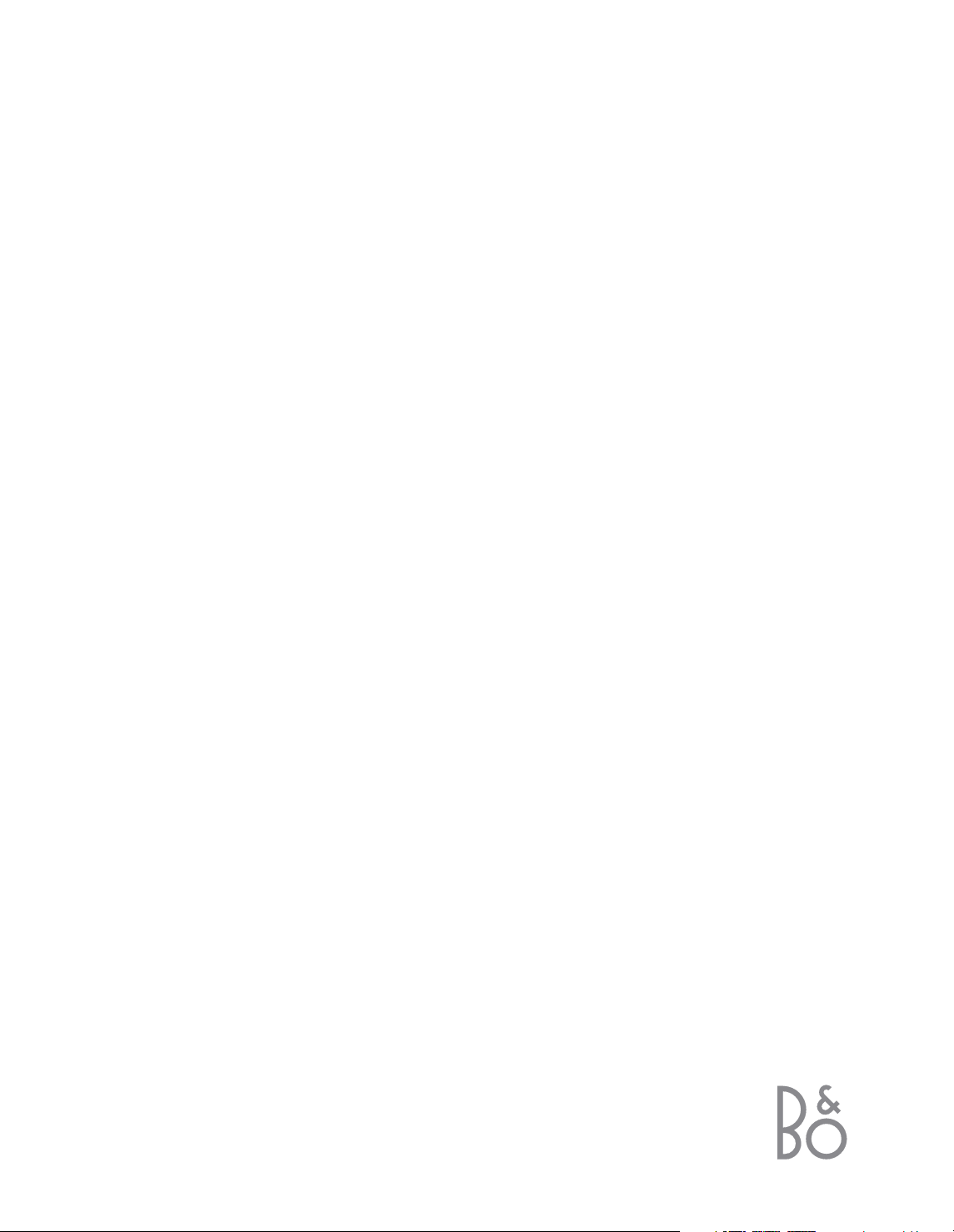
Guide
BeoSystem 1
Page 2
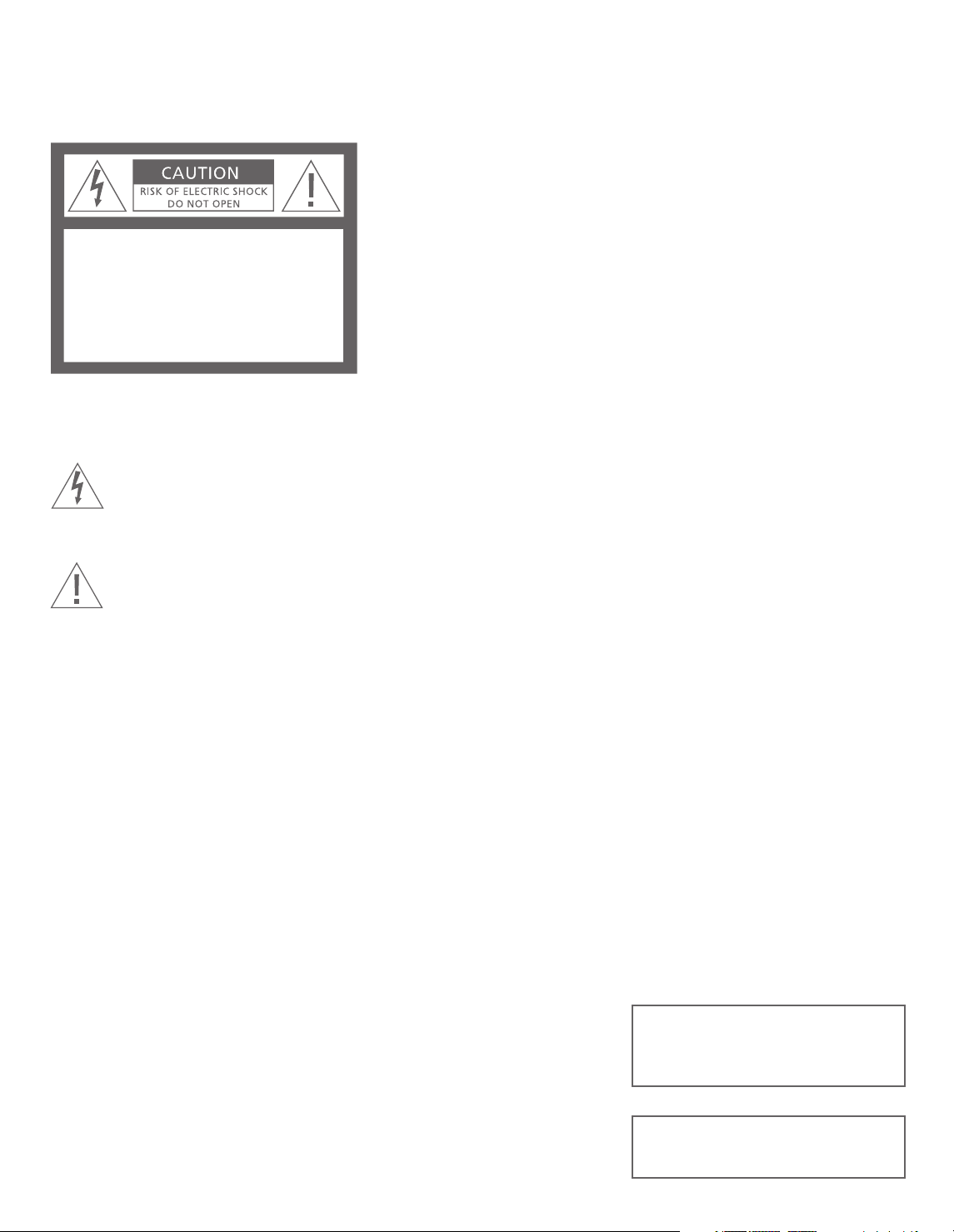
CAUTION: To reduce the risk of
electric shock, do not remove
cover (or back).
No User-serviceable parts
inside. Refer servicing to
qualified service personnel.
WARNING: To prevent fire or electric
shock, do not expose this appliance
to rain or moisture.
This symbol indicates that a
dangerous voltage constituting a risk of electric shock is
present within this unit.
This symbol indicates that
there are important operating and maintenance instructions in the literature
accompanying this unit.
Caution
To prevent electric shock, do not use the polarised
plug on the BeoSystem 1 with an extension cord,
receptacle, or other outlet, unless the blades can
be fully inserted to prevent blade exposure.
Complete all the connections in your setup before
connecting any appliance to the AC outlet. Note:
Your BeoSystem 1 operates on a normal household current (120 volts, 60Hz) and has a polarised
plug. Because one blade of the plug is wider than
the other, the plug fits in the wall outlet only one
way. Do not defeat the safety feature of this plug.
If you need an extension, use a polarised cord.
Note to Cable-TV installer
This reminder is provided to call your attention to
Article 820-22 of the National Electrical Code
(Section 54 of Canadian Electrical Code, Part 1)
which provides guidelines for proper grounding
and, in particular, specifies that the cable ground
shall be connected to the grounding system of the
building as close to the point of cable entry as
practical.
DOLBY, DOLBY DIGITAL, PRO LOGIC and the
double-D symbol are trademarks of Dolby
Laboratories Licensing Corporation.
DTS and DTS Digital Surround are registered
trademark of Digital Theater Systems, Inc.
Page 3
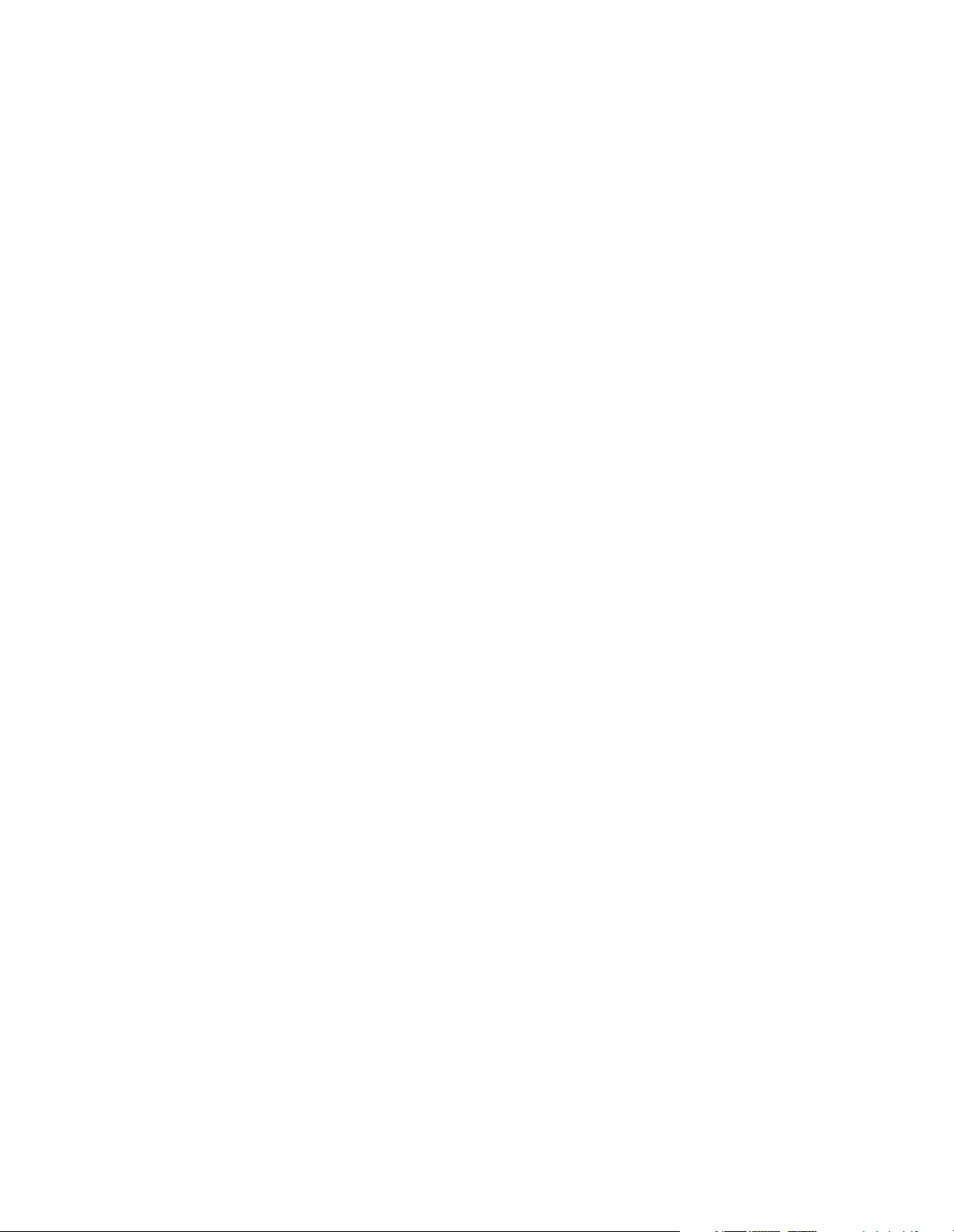
BeoSystem 1 – control, choice and performance
BeoSystem 1 gives you enjoyment of
excellent picture and sound in a system
that adapts to your needs.
BeoSystem 1 integrates audio and video
and puts control of it all in your hand in
the form of Beo4 – a remote control
that exemplifies ease of use.
Beo4 gives you immediate access to all
the entertainment sources in your
home: TV and Satellite programmes, a
DVD or CD player, a VCR, an audio
cassette player or radio, all with one
touch of a button.
BeoSystem 1 fits into any type of
viewing or listening environment.
Whether you prefer a plasma screen for
family room viewing, or a projector for
use in a Home Theatre environment,
the choice is yours. Connect three sets
of active BeoLab loudspeakers and a
BeoLab 2 subwoofer for genuine
surround sound.
Page 4
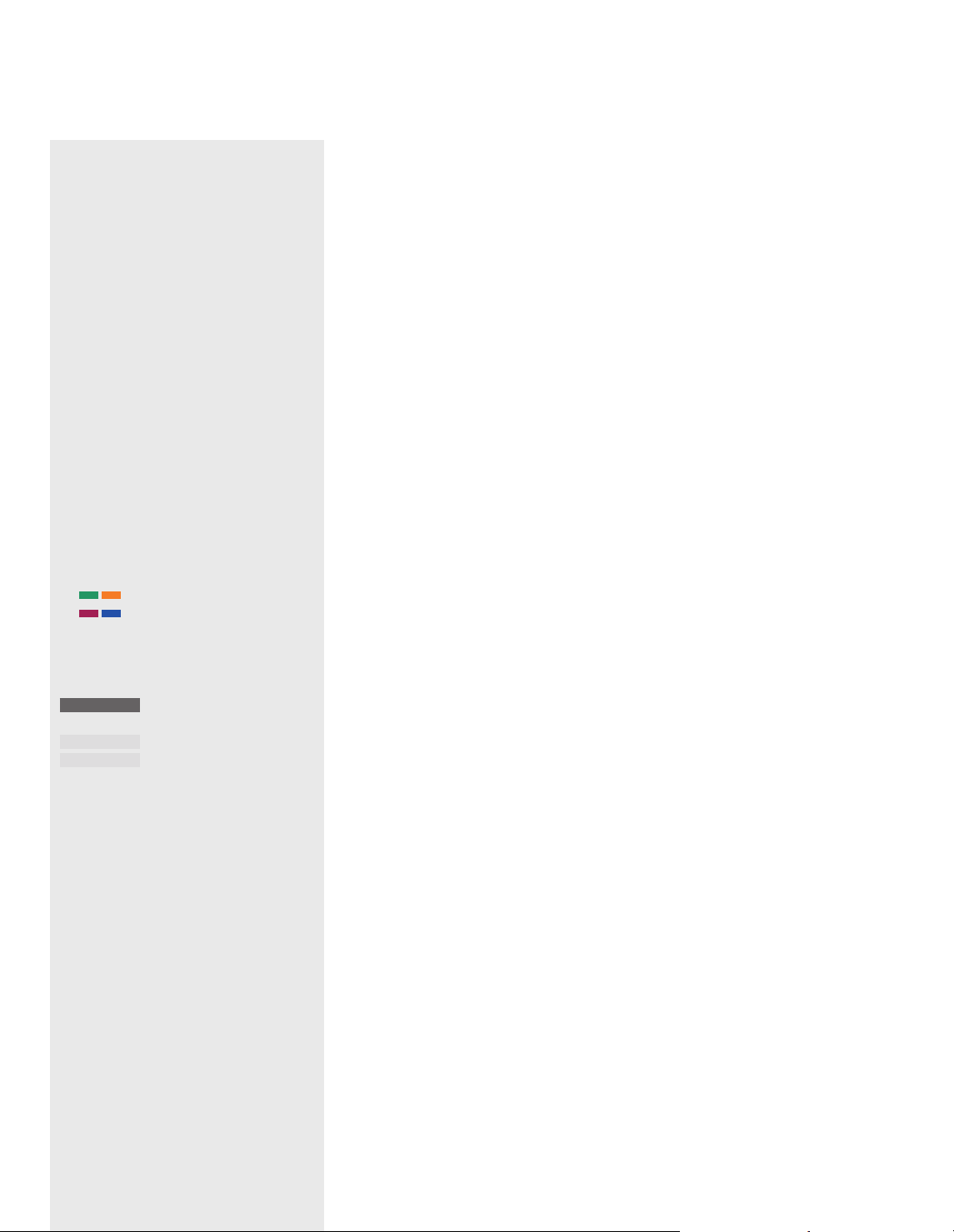
This Guide provides all the relevant information
about connection, setting-up and daily use of
BeoSystem 1. This information is shown to the
right.
The contents of the Guide are arranged in such
a way that daily use of BeoSystem 1 is
described first, followed by setting-up. In other
words, the Guide presumes that your
BeoSystem 1 has already been placed and set
up for you. If this is not the case, please
contact your Bang & Olufsen retailer.
For information about which products are
compatible with BeoSystem 1, please refer to
the enclosed Product List.
Key to using this guide
Use this Key to identify what a button, source
or status display looks like in an instruction
sequence:
Contents of the Guide
Your key to using BeoSystem 1
6 Buttons on the Beo4 remote control
7 Displayed information and screen menus
Watch TV or Satellite programmes
8 Watch TV or SAT channels
8 Selected functions for TV or SAT
Using a Video Cassette Recorder via
Beo4
10 Switching on and using a VCR
10 Selected VCR functions
11 Record here and now
12 Record TV programmes from the VCR
12 Record lock a source
Using a DVD player via Beo4
13 Switching on and using a DVD player
13 Selected DVD functions
See two sources simultaneously
14 Picture-in-Picture
Using an integrated audio system
15 An audio/video setup
Use BeoSystem 1 in a link room
16 Link room operation
Use a PC with BeoSystem 1 and
BeoVision 4
17 Connection and use
Set up your BeoSystem 1
18 Handling your BeoSystem 1
18 Placing BeoSystem 1
18 Overview of connection panels
Connect the IR receiver
19 Enable remote control operation of
BeoSystem 1
Connection panels on BeoSystem 1
20 Close-up connection panel
20 Top connection panel
21 Rear connection panel
Connect video signals
22 Connect IR transmitters
Connect a screen to BeoSystem 1
24 Connect a plasma screen
24 Connect a projector
24 Connect a Home automation system
Loudspeaker connections – surround
sound
26 Place loudspeakers
27 Connect loudspeakers
28 Set speaker distance
29 Calibrate speaker level
Connect audio and video systems
30 Connect BeoSystem 1 to your audio
system
30 Choose options
BeoLink – distribute sound
31 Link connection
TV
▲
ssGOtt
▼
TV 12
SPEAKER
FORMAT
Buttons on the Beo4 remote
control
Display on the screen
Displays on the Beo4 remote
control
Page 5

BeoLink – BeoSystem 1 in a link
room
32 Before you start…
32 Option programming
32 Link room connections
The BeoSystem 1 main setup menu
33 Contents of the main setup menu
Gain access to channels – RF setup
34 RF/Channel setup menu
34 Identify the cable box socket
35 Auto tune with RF cable box
35 Cable box and source for RF input
36 Identify source for RF input
36 Auto tune with no cable box
Edit and fine tune channels
37 Add or remove stored channels
37 Fine tune channels
Register equipment connected to
BeoSystem 1
38 Register additional equipment
Adjust the picture format
39 Choose 4:3, wide-screen 16:9 or letterbox
format
Adjust sound and picture settings
40 Adjust volume or mute the sound
40 Store sound adjustments
41 Adjust speaker balance
41 Store picture adjustments
Select sound type
42 Select mono, stereo or SAP
Apply closed captioning
43 Closed captioning options
Speaker setup and sound system
44 Preset a speaker mode
45 Change speaker mode
45 See the active sound system
Activate Parental Control
46 Assign an access code
47 Preset TV Parental guidelines
48 Preset the MPAA rating
48 When Parental Control is active…
The close-up connection panel
49 Using headphones
49 Using a Camcorder
For your information…
50 Contact Bang & Olufsen
Page 6
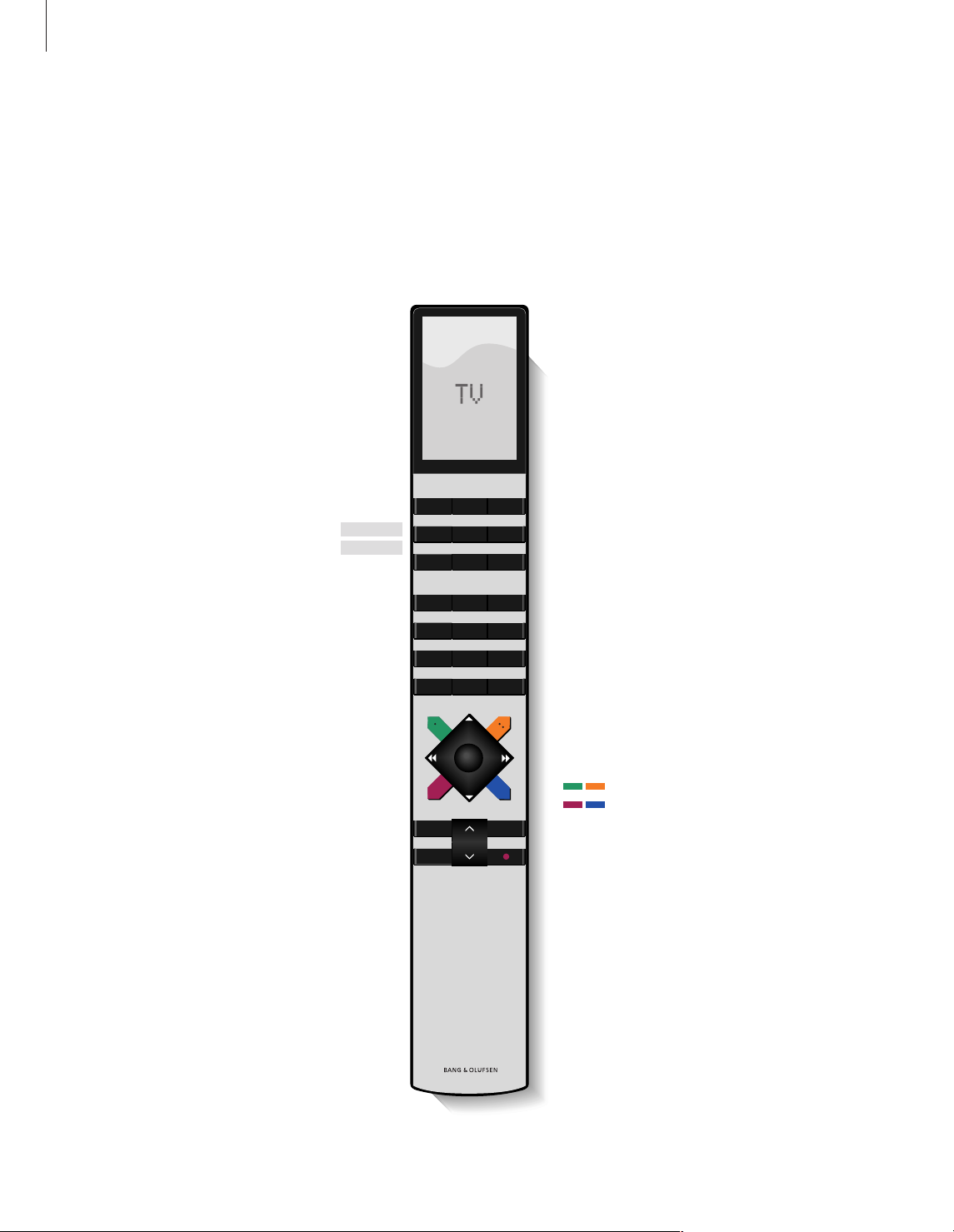
6
The Beo4 remote control integrates
remote operation of BeoSystem 1
with any supported source you
choose to connect to your
BeoSystem 1
Your key to using BeoSystem 1
Buttons on the Beo4 remote control
Look through the basic principles of the Beo4
remote control and try them out. Each button
on Beo4 is explained below.
Switch on BeoSystem 1 and your TV channels
Switch on the BeoSystem 1 and your Satellite
receiver to watch Satellite channels
Switch on BeoSystem 1 and a connected VCR.
Videotape playback starts at the same time
Press twice to start a recording here and now
Press to activate closed captioning
The Beo4 display – shows the current source, TV,
or extra sources or buttons called up via the LIST
button
Reveal more sources or functions in the Beo4
display, e.g. FORMAT
Press once to pause VCR or DVD playback or
pause a recording. Press again to stop paused
playback or recording completely. Press to return
to a previous on-screen menu
Adjust volume – press the middle to mute the
sound
TV LIGHT RADIO
SAT DVD CD
V TAPE RECORD A TAPE
789
456
TEXT
0
MENU
123
LIST EXIT
STOP
GO
Switch on radio, CD, or audio cassette (A TAPE) if
these audio sources are available
Switch on BeoSystem 1 and a connected DVD
player. DVD playback starts at the same time
Adjust the lights (if a light control system is
installed)
Select channels or enter data in on-screen menus
Call up a menu overlay to be able to operate a
specific function for a source. Press again to call
up the main on-screen menu
Step between channels or e.g. tracks on a DVD or
audio CD. Move up and down through on-screen
menu options
Rewind or fast forward a video cassette. View
available settings in a fill-in menu
Accept and store instructions or settings; resume
paused playback or recording
The coloured buttons give you access to different
functions, depending on the source you have
selected
Exit on-screen menus
Switch BeoSystem 1 to standby
RADIO
CD
A TAPE
DVD
LIGHT
0 – 9
MENU
▲
▼
ss tt
GO
EXIT
•
TV
SAT
V TAPE
RECORD
TEXT
TV
FORMAT
LIST
STOP
∧
∨
Page 7
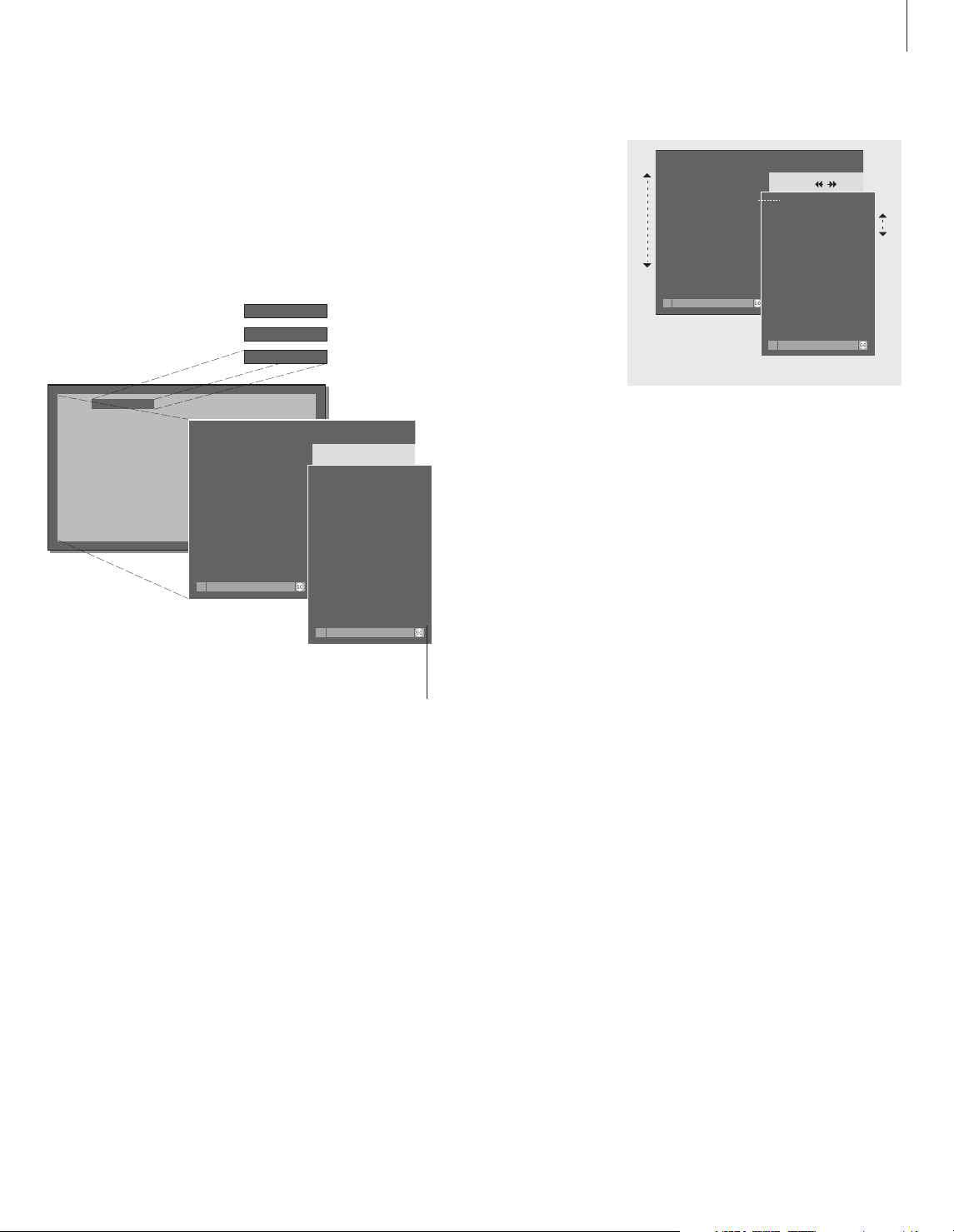
7
Displayed information and screen
menus
Information about selected sources is
displayed at the top left corner of your screen.
On-screen menus allow you to switch on,
adjust or switch off additional functions.
TV A 12
SPEAKER 5
VOL 30
TV SETUP
1 SOUND
2 PICTURE
3 CLOSED CAPTIONING
4 PARENTAL CONTROL
5 RECORD LOCK
6 EXTERNAL SOURCES
7 FIRST TIME SETUP
8 RF / CHANNEL SETUP
select
CLOSED CAPTIONING
DISPLAY OFF
TYPE CC1
store
A selected source is shown briefly when
activated. Other settings, such as volume
level or speaker mode, are shown while you
adjust them, and disappear from the screen
after a few seconds. Press GO on Beo4 to see
your current source status.
On-screen menus like those shown above
will give you either a list of options to
choose from or a list of settings to fill in.
Option menu
Fill-in menu
How to use option menus…
How to use fill-in menus…
For both option and fill-in menus, press STOP to
go back to a previous menu, or EXIT to leave all
menus.
Press the number keys on Beo4
to select a numbered option on
a list directly, or…
…press to move through the
option menu, and press GO to
enter your choice
Press
ss
and ttto view your
choices for a single setting in a
fill-in menu, or
▲
or ▼to move
from setting to setting
Press the number keys on Beo4
to enter numeric settings
Press GO to enter your choice.
SETTINGS STORED appears at the
bottom of the screen
0 – 9
▼▲
GO
ss tt
▲▼
0 – 9
GO
TV SETUP
1 SOUND
2 PICTURE
3 CLOSED CAPTIONING
4 PARENTAL CONTROL
5 RECORD LOCK
6 EXTERNAL SOURCES
7 FIRST TIME SETUP
8 RF / CHANNEL SETUP
DISPLAY OFF
TYPE CC1
select
CLOSED CAPTIONING
store
Page 8
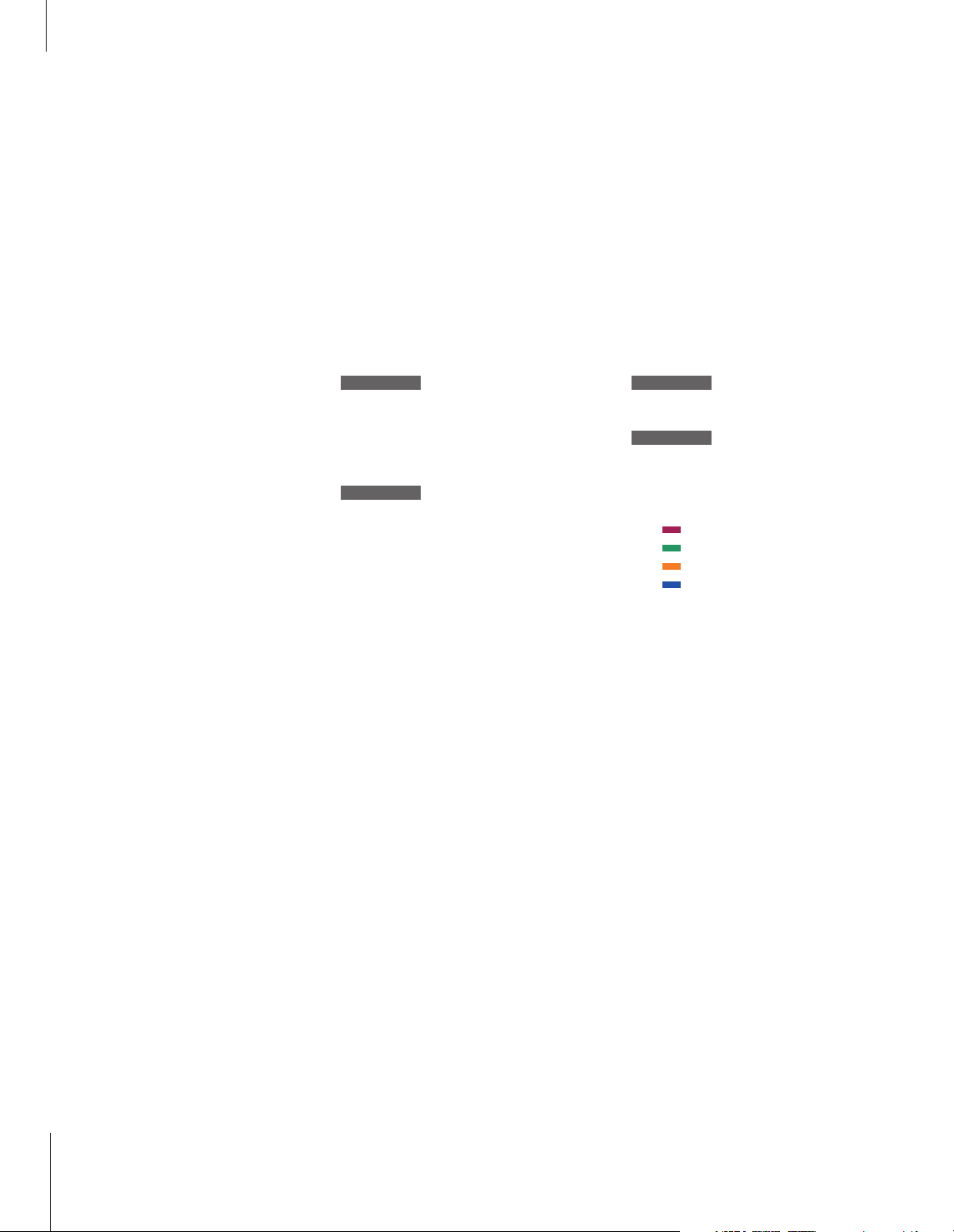
8
Switch on the TV or Satellite source of
your choice and step through your
channels.
If you watch your programmes via
digital receivers or cable boxes, you
can operate the available channels
and services they may offer via the
Beo4 remote control.
Specific menu overlays* are available
for each of the receivers or boxes
which are registered and compatible
with BeoSystem 1. The menu overlays
show the functions available, as well
as the set of Beo4 buttons that give
you access to those functions.
If you have connected a satelite
receiver, you must register it in the
EXTERNAL SOURCES menu. Please
refer to Register equipment
connected to BeoSystem 1 for
information about registering
connected equipment.
Watch TV or Satellite programmes
Watch TV or SAT channels
Once you have selected your TV source and
specific channel type, you can use Beo4 to
step between the available channels or enter
the channel number. To watch television
channels received via Satellite, press SAT. To
watch a specific Satellite channel, enter the
channel number.
Switch on TV channels
Step through available TV
channels one by one
Switch on Satellite channels, if
these are available in your setup
Use the number keys to select a
specific channel. This applies to
both TV and Satellite channels
Switch the system to standby
TV
TV CABLE
▲
▼
SAT
SAT
0 – 9
•
Selected functions for TV or SAT
Use the Beo4 remote control to operate
selected functions via menu overlays. Each
menu overlay is not explained in detail. The
operations described below apply to all
receivers or cable boxes, but the functions
activated will vary.
Press TV to switch on TV
channels, or…
…press SAT to call up your
Satellite channels
Call up the menu overlay for the
selected source
Press a coloured button on Beo4
to activate a function shown in
the menu overlay
Press the number keys to activate
a numbered function or service
in the menu overlay
In menus or services…
Move the cursor in the desired
direction or to the desired option
Use the number keys to enter
information in menus or services
when relevant
Select an option in a menu
Return to watching television
Switch the system to standby
TV
TV STB
SAT
SAT
MENU
0 – 9
▲
▼
ss tt
0 – 9
GO
EXIT
•
*NOTE! For further information about the menu
overlays available for the different types of boxes,
please refer to the enclosed Product List.
Page 9
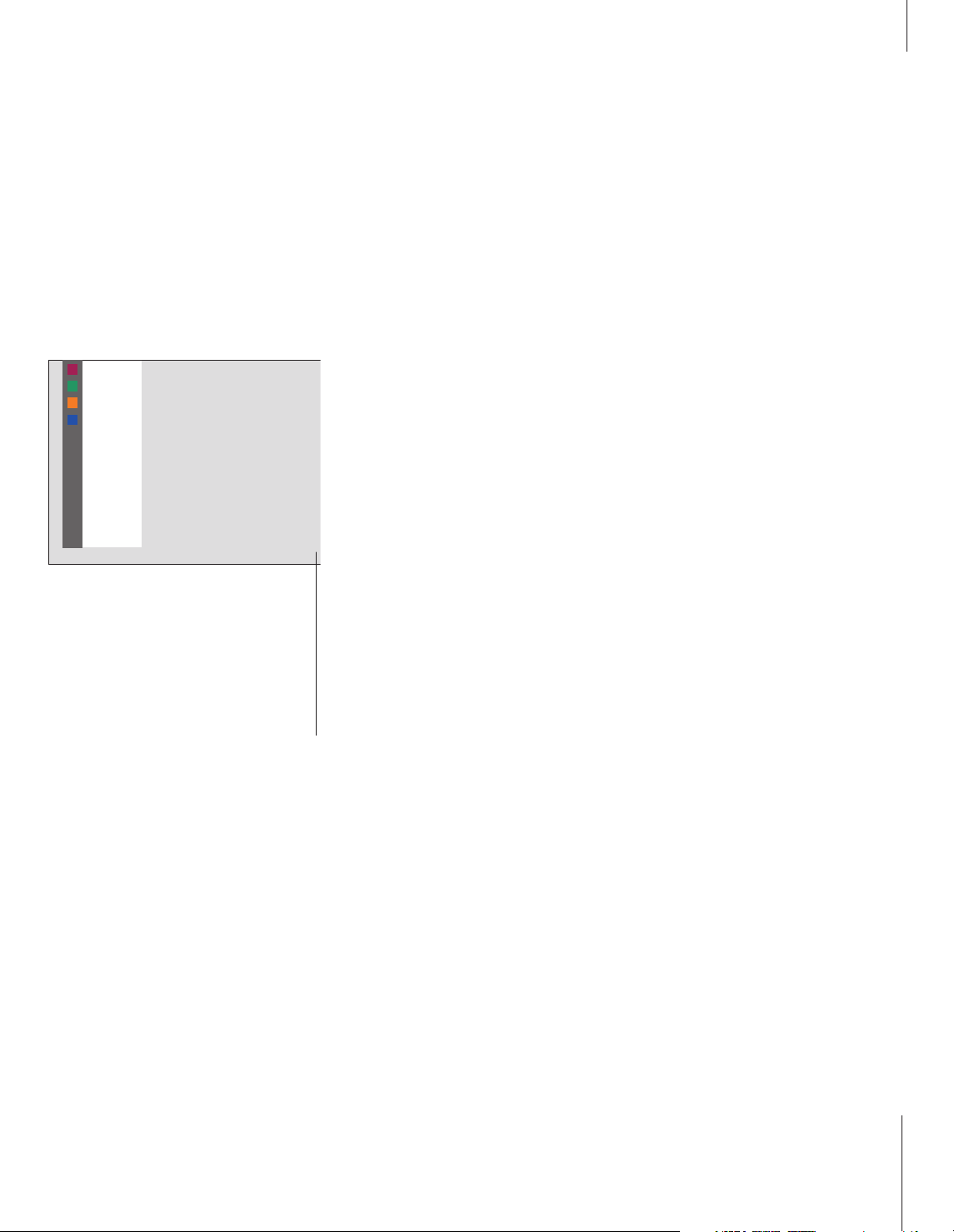
9
*NOTE! For detailed instruction in the various
functions offered by your set-top box or Satellite
receiver, please refer to the user’s guide enclosed
with the product or box in question.
GUIDE
FAV
INFO
PREV CH
MOVIES
SPORTS
NEWS
ALL
MENU
LIST
SERVICES
1
2
3
4
5
6
7
The menu overlay above is from a digital Satellite
receiver and shows the functions and services
available*. With the overlay on the screen, you
can use your Beo4 remote control to operate the
functions shown in the menu. The functions you
activate via the coloured Beo4 buttons are
available directly, without calling up the menu
overlay first. Press MENU a second time to call
up the BeoSystem 1 main setup menu.
Page 10
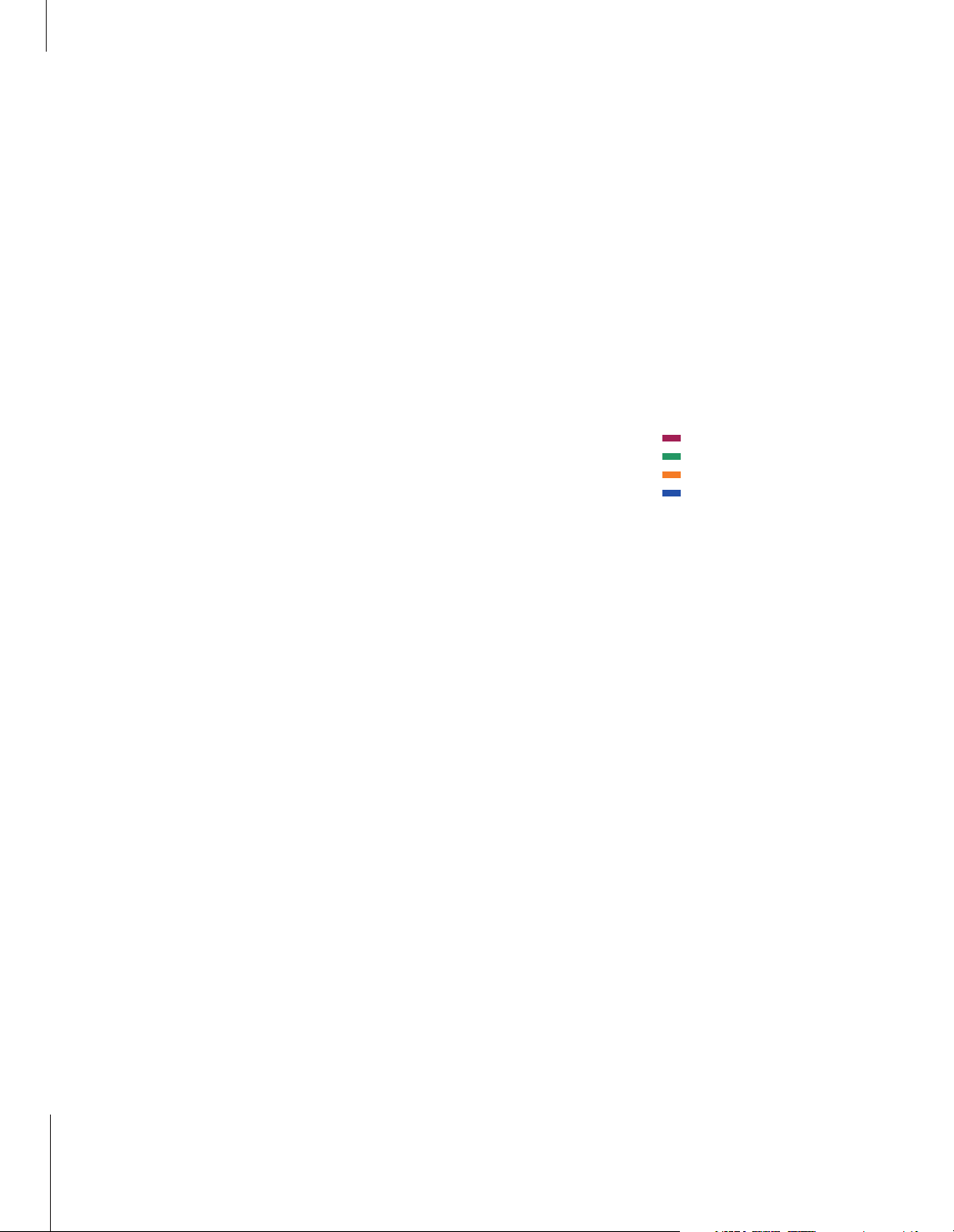
If your VCR has an automatic standby feature that
switches the VCR off when playback has been
paused or stopped for a period of time, you can
reactivate the VCR by pressing another source
button on Beo4, such as TV, followed by V TAPE.
10
With Beo4, you can switch on and
operate a VCR you have connected to
BeoSystem 1 and registered in the
EXTERNAL SOURCES menu*. All
playback, wind, and stop functions
can be operated with Beo4. Eject a
video cassette via the close-up
operation panel on the VCR.
A set of functions available for your
VCR can be seen on a menu overlay
that you call up on the screen. You
can then operate these functions via
Beo4.
With BeoSystem 1 and Beo4, you can
make an instant recording of any
source you choose.
A timed recording must either be
preset via on-screen guides available
with the source you wish to record
from, or via the VCR’s own menus. In
the second case, the VCR’s own
remote control must be used. The
Record lock function can help ensure
that a signal is available between the
source and the VCR when the timed
recording is preset to take place.
Using a Video Cassette Recorder via Beo4
Switching on and using a VCR
You can switch on your VCR, start and stop
playback and search through a tape via a
direct button on Beo4.
Press to switch on your VCR
directly and start playback
Rewind or fast forward through
the cassette
Press to pause playback
Press to resume playback, or…
…press to stop playback
completely
Switch the BeoSystem 1 and the
VCR to standby
V TAPE
ss tt
STOP
GO
STOP
•
Selected VCR functions
Selected functions offered by your VCR can be
operated via Beo4 and the menu overlay for
your VCR. Call up the menu to see a list of the
Beo4 buttons that activate VCR functions and
services. The buttons described below apply to
all VCRs, but the functions activated will vary.
Press to switch on your VCR
Press to call up the menu overlay
Press a coloured button on Beo4
to activate a specific function
shown in the menu overlay
Press the number keys indicated
in the menu to call up the
specific function or service
In menus or services…
Move a cursor up or down, left
or right in the desired direction
or to the desired option
Use the number keys to enter
information in menus or services
when relevant
Press to select a menu option
Press to return to VCR viewing
V TAPE
MENU
0 – 9
▲
▼
ss tt
0 – 9
GO
EXIT
*NOTE! Please refer to Register equipment
connected to BeoSystem 1 for information about
registering equipment in the EXTERNAL SOURCES
menu.
Page 11
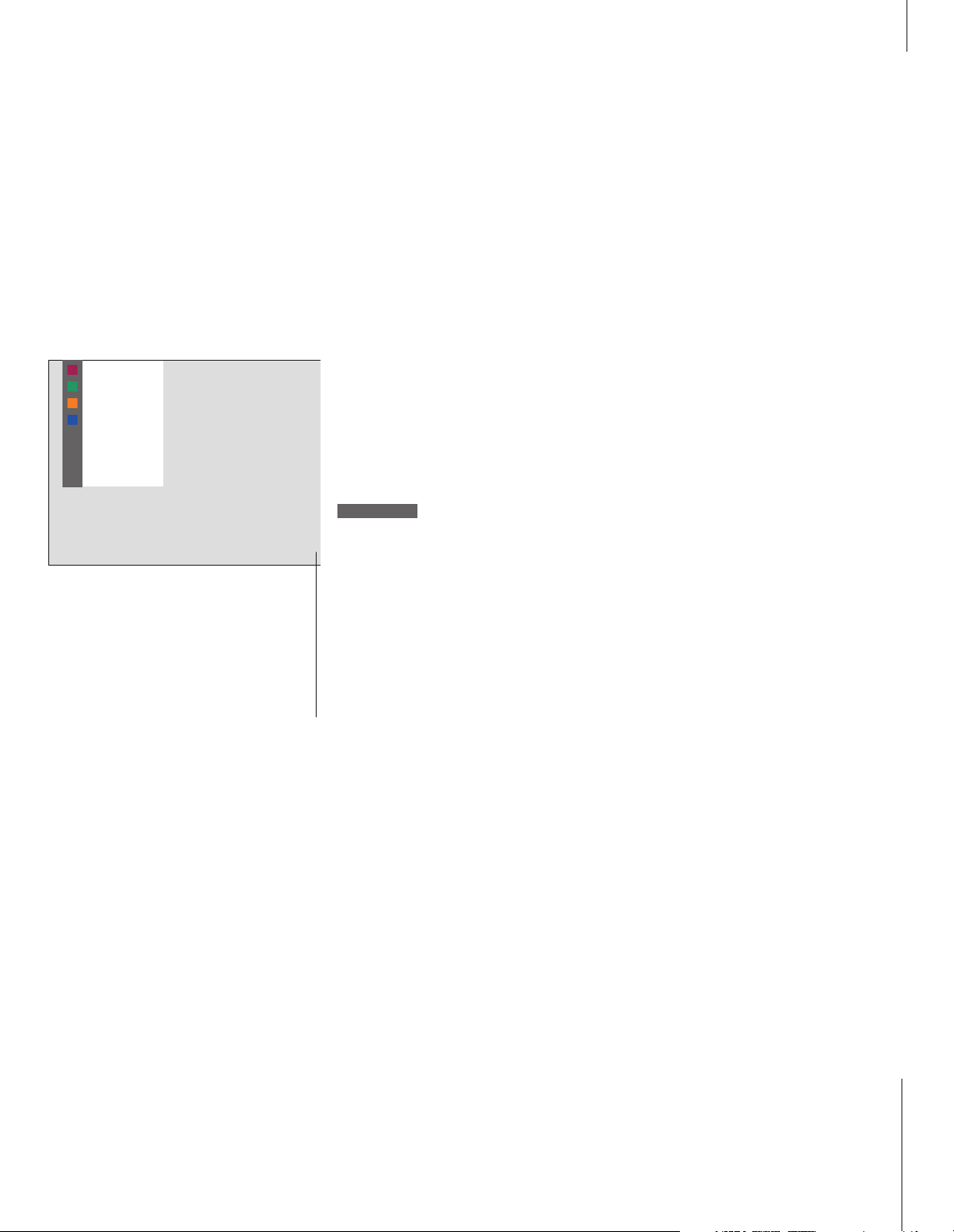
11
*NOTE! For instruction in the various functions
offered by your VCR, please refer to the VCR’s
own user’s guide. For further information about
overlay menus showing selected functions for
your particular VCR, please refer to the enclosed
Product List.
SLOW
INPUT
SAP/Hi-Fi
ZERO/CA SKIP
DISPLAY
TAPE
SPEED
1
2
3
The Beo4 menu overlay is an example of the
menu overlay for a VCR. This allows you to use
the Beo4 remote control to operate some of the
functions offered by the VCR*. You can also
activate the functions attached to the coloured
Beo4 buttons directly, without calling up the
menu overlay first. Press MENU a second time to
call up the BeoSystem 1 main setup menu.
While e.g. TV is switched on…
To ensure a successful recording, you must make
sure that the VCR is set to the correct input. If you
attempt to switch to another TV source while
recording, then the RECORD indication appears on
the screen.
Record here and now
You can make an immediate recording of a
programme from any source or channel you
choose. You can watch what you are
recording, select another source, or switch
BeoSystem 1 to standby – the recording just
continues.
Press to be able to start a
recording
Press again to start recording the
programme currently being
broadcast
When recording is initiated on
BeoSystem 1, RECORD appears
briefly on your screen
During recording you can…
…switch to another source than
the one being recorded, or…
…switch BeoSystem 1 to standby
– the recording continues
To return to your recording…
Switch to the VCR
Press to stop the recording
completely
RECORD
RECORD
RECORD
SAT
•
V TAPE
STOP
Page 12
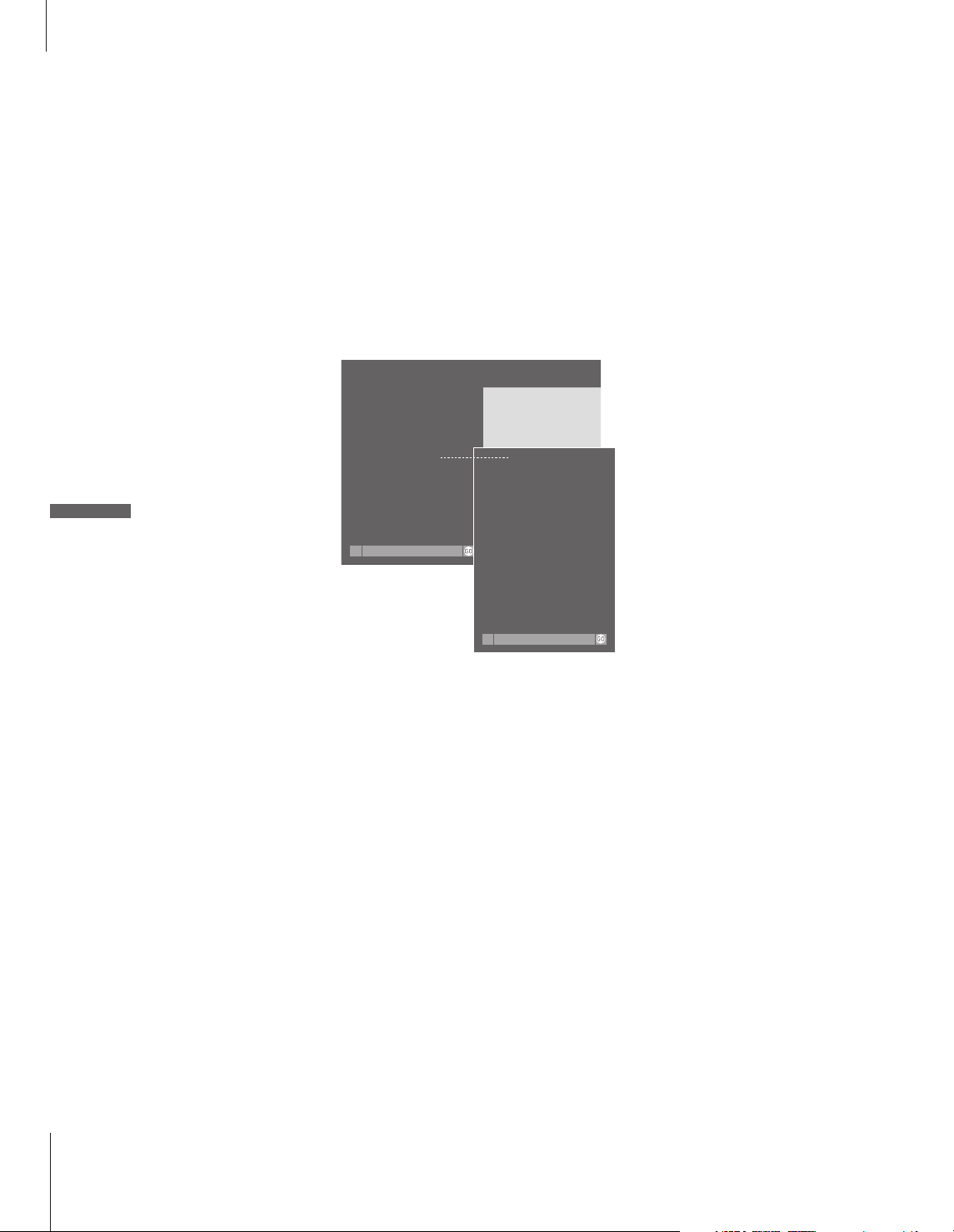
12
Record TV programmes from the
VCR
The channels you wish to record must be
stored in the VCR tuner, as well as in the
BeoSystem 1 tuner*. The recording is
controlled by the VCR. For further information
about recording, please refer to the VCR’s
own user’s guide.
Press to switch on the VCR
Pause the VCR, if necessary
Press to be able to start a
recording
Press to start recording. RECORD
is shown on the screen
During recording you can…
…switch BeoSystem 1 to
standby. The recording continues
Return to the recording
Press to stop the recording
V TAPE
STOP
RECORD
RECORD
RECORD
•
V TAPE
STOP
Record lock a source
You can ensure that there is a signal between
BeoSystem 1 and your VCR when you preset a
timed recording via a Satellite receiver, a
set-top box or equipment connected to the
V AUX sockets on BeoSystem 1. Via the
RECORD LOCK menu, you can lock the VCR on
to the source you want to record from.
*NOTE! To ensure that recording takes place,
remember to set the input selector correctly on
the VCR.
>> Using a VCR via Beo4 – recording
TV SETUP
1 SOUND
2 PICTURE
3 CLOSED CAPTIONING
4 PARENTAL CONTROL
5 RECORD LOCK
6 EXTERNAL SOURCES
7 FIRST TIME SETUP
8 RF / CHANNEL SETUP
select
RECORD LOCK
SOURCE LOCKED SAT
store
> Press MENU to call up the main TV SETUP
menu.
> Press 5 to call up the RECORD LOCK menu.
> Use
ss tt
to select which source to lock – only
available sources will appear.
> Press GO to store the source or input you have
chosen.
> Press EXIT or a source button, e.g. TV or SAT,
to exit on-screen menus.
Page 13
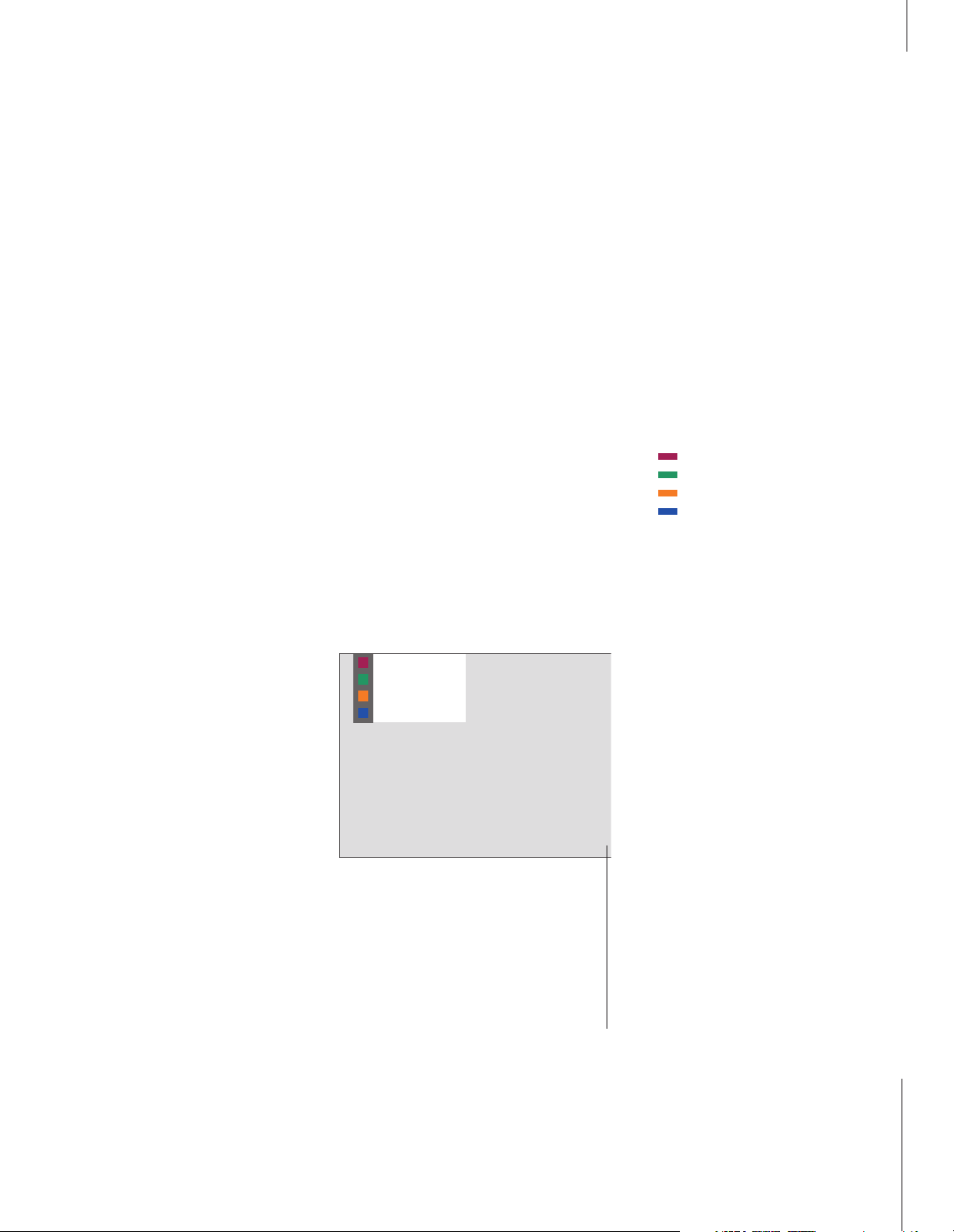
13
You can switch on and operate a
connected DVD player with the Beo4
remote control, once the player has
been registered in the BeoSystem 1
EXTERNAL SOURCES menu.
A subset of the functions which may
be available for a particular DVD
player* or available on a specific
DVD disc can also be operated via
Beo4 and a menu overlay which you
call up on the screen.
For more information about how to
register extra equipment in the
EXTERNAL SOURCES menu, refer to
Register equipment connected to
BeoSystem 1.
Using a DVD player via Beo4
Switching on and using a DVD
player
You can switch on your DVD player directly
with Beo4. You can play and pause the disc.
Press to switch on your DVD
player and start playback of a
disc
Pause playback
Stop paused playback
completely, or…
…resume playback
Switch BeoSystem 1 and the
DVD player to standby
DVD
STOP
STOP
GO
•
Selected DVD functions
Selected functions offered by a connected
DVD player can be operated via Beo4 and the
menu overlay for the DVD player. Call up the
menu and find out which Beo4 buttons to
press to gain access to DVD functions.
Press to switch on your DVD
player and start playback
Call up the menu overlay
Press a coloured button on Beo4
to activate a specific function
shown in the menu overlay
Use the number keys indicated in
the menu to activate the specific
function or service
In menus or services…
Move the cursor up or down, left
or right to highlight the desired
option
Use the number keys to enter
information in menus or services
when relevant
Press to select a menu option
Press to return to DVD viewing
DVD
MENU
0 – 9
▲
▼
ss tt
0 – 9
GO
EXIT
•
The Beo4 menu overlay shown above is an
example of the menu overlay for a DVD player.
The menu overlay allows you to use the Beo4
remote control to operate some of the functions
offered by the DVD player. You can also activate
the functions attached to the coloured Beo4
buttons directly, without calling up the menu
overlay first. Press MENU a second time to call
up the BeoSystem 1 main setup menu.
*NOTE! For detailed instruction in the specific
functions available for your DVD player, please
refer to the DVD player’s own user’s guide. For
further information about the Beo4 menu overlay
for selected DVD functions and your specific DVD
player, please refer to the enclosed Product List.
AUDIO
SUBTITLE
DISC MENU
DVD TOOL BAR
Page 14
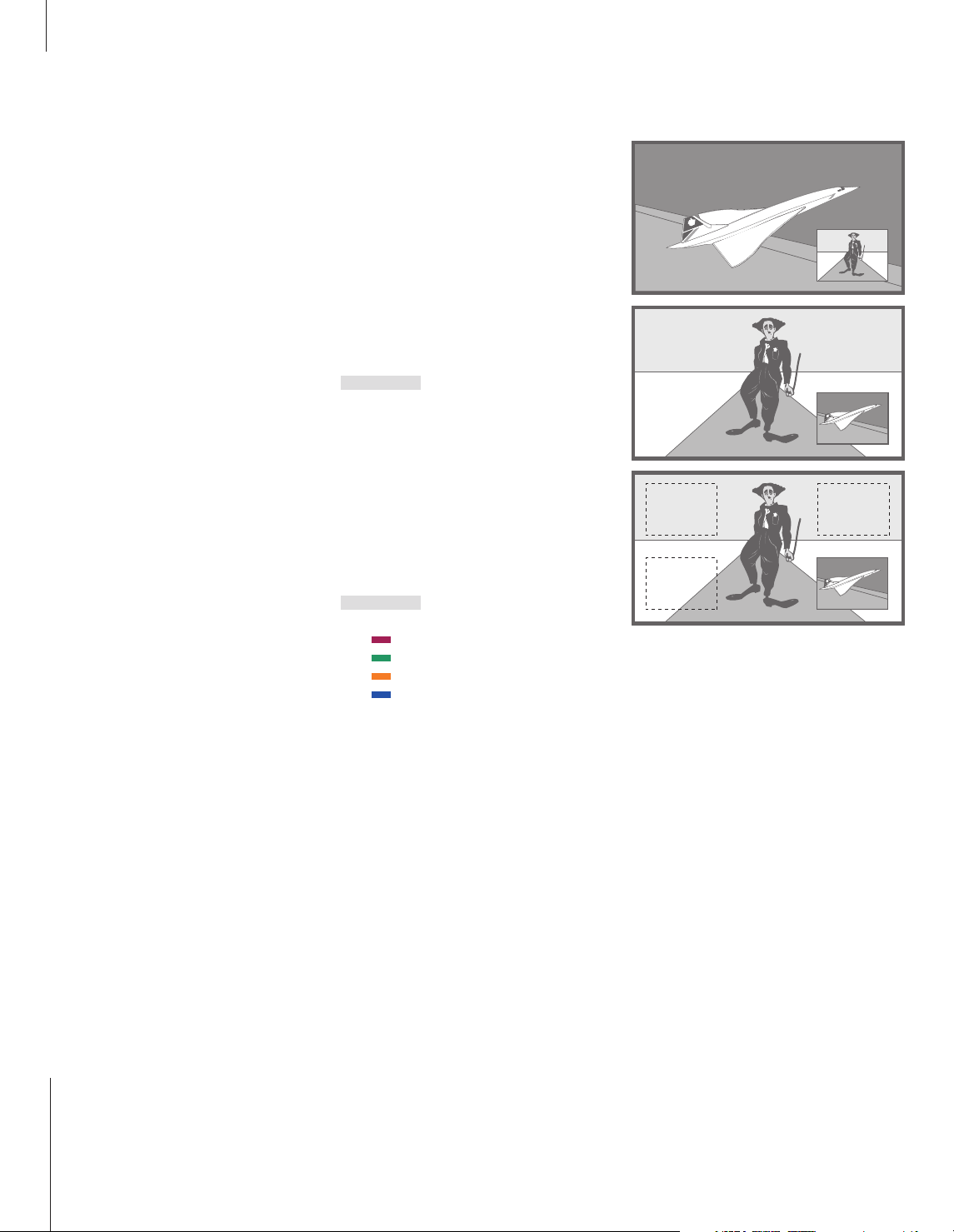
14
*NOTE! Do not choose the VCR as your Picturein-Picture source if a recording is being executed
on your VCR, as Picture-in-Picture may disrupt
your recording. BeoSystem 1 will attempt to
avoid the situation by making it impossible to
activate the Picture-in-Picture function.
While e.g. TV is on…
To move the inserted picture…
The Picture-in-Picture function allows
you to watch two sources at the same
time. One source, e.g. a TV channel,
is shown in full size, and a second
source is shown in a small window on
the screen. You can insert e.g. VCR or
DVD playback in the small window.
When you activate the Picture-inPicture function, a small window is
superimposed on the screen. You can
move this window around on the
screen, from one corner to another, or
swap the source in the small window
with the source shown in full size.
When the Picture-in-Picture function is
activated, the sound always follows
the source shown in full size, but
buttons pressed on your Beo4 remote
control affect the picture in the small
window.
See two sources simultaneously
Picture-in-Picture
When Picture-in-Picture is switched on and a
TV or Satellite source is shown in the small
window on the screen, you can change
channels for that source. If VCR is selected in
the window, then you can play, cue or wind
the cassette.
Press LIST repeatedly until P-IN-P
appears in the Beo4 display
Select which source to display in
the small window*
Operate this source with Beo4 as
usual
Press to swap the sources
Press LIST repeatedly until P-IN-P
appears in the Beo4 display
Use the coloured buttons to
move the picture to one of the
corners of the screen
To exit the P-IN-P function, press
the source button that
corresponds to the source shown
in the main picture
LIST
P-IN-P
SAT
V TAPE
DVD
0
LIST
P-IN-P
TV
Page 15
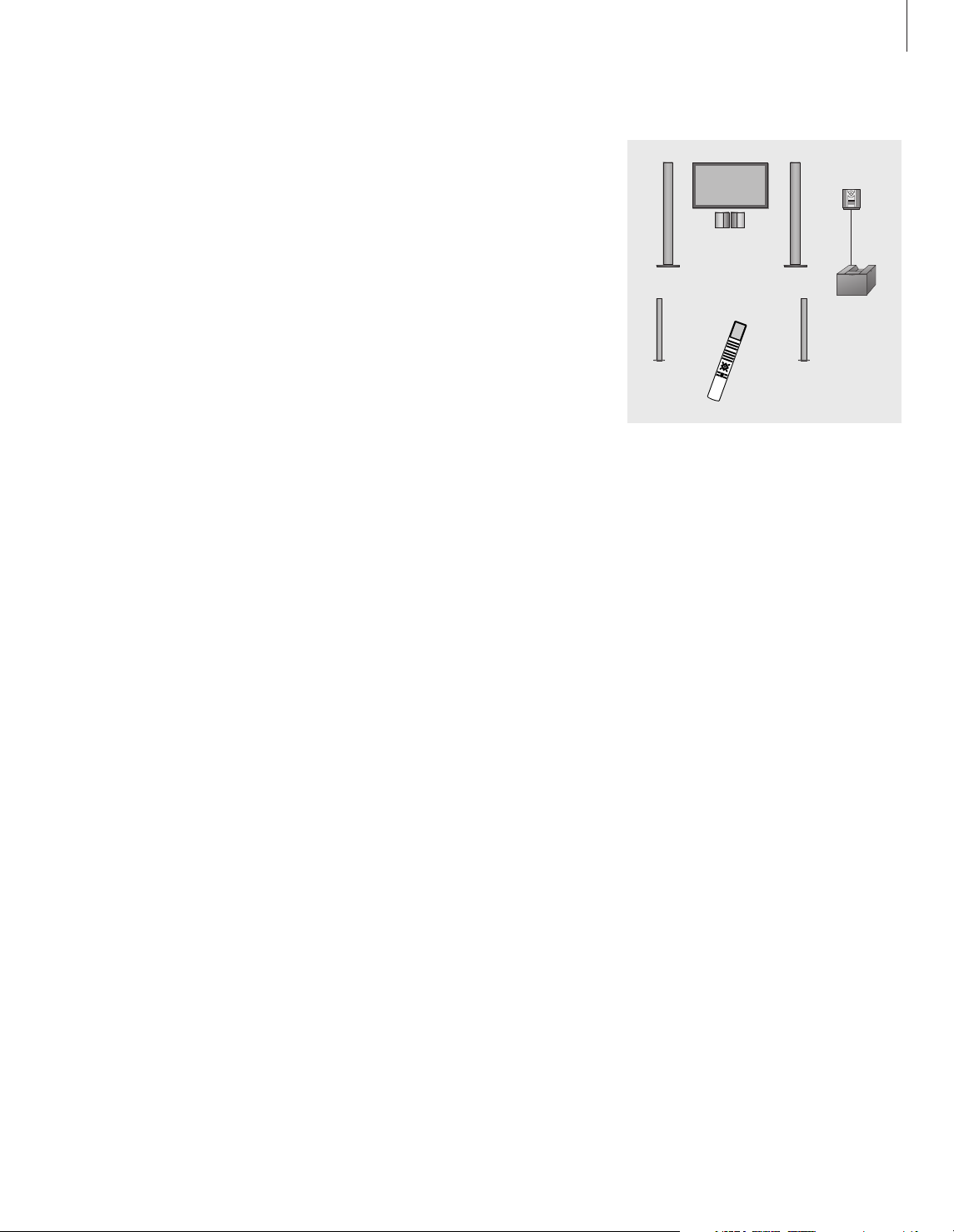
15
All that is required to use the
BeoSystem 1 together with a Bang &
Olufsen audio system is that the two
are connected by a Master Link cable.
If you connect your BeoSystem 1 and
a Bang & Olufsen audio system, you
can listen to your audio sources, such
as CD and radio, through the loudspeakers connected to BeoSystem 1.
If you expand your BeoLink system
further with BeoLink loudspeakers in
other rooms, you can listen to both
video and audio sources throughout
your home.
For further information about BeoLink
systems, please contact your Bang &
Olufsen retailer.
Using an integrated audio system
An audio/video setup
When BeoSystem 1 is set up with an audio
system in a fully integrated AV system, the
speakers are connected to the BeoSystem 1.
All remote control operations (audio and
video) must be directed to the BeoSystem 1,
whereas you can operate the audio system
close-up via its own operation panel. Please
refer to the guide for the audio system for
further information.
To play a source in the audio/video system…
> Press a single button on the remote control, e.g.
CD, RADIO, TV, V TAPE, etc.
> Now operate the source as usual…
Page 16
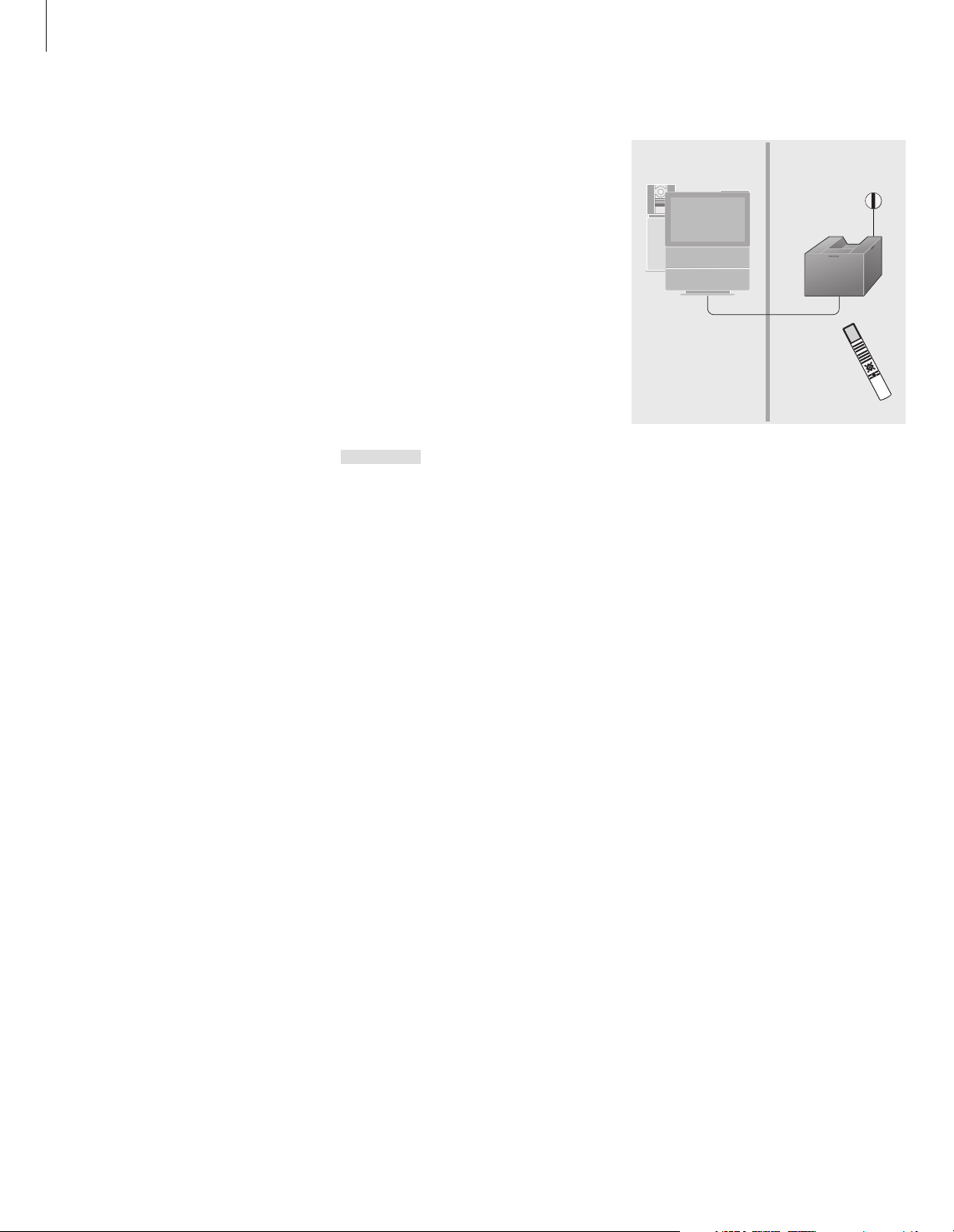
16
Use sources only present in one of the rooms
Use a source placed in the main room – the
source type is present in both rooms
Use a source placed in the link room – the
source type is present in both rooms
*To display LINK on your Beo4 remote control, you
must first add it to the Beo4 list of functions. Refer
to Beo4’s own Guide for further information.
If you have BeoLink installed in your
home and choose to place your
BeoSystem 1 in a link room, you can
operate all connected audio and video
systems through the BeoSystem 1 and
listen to the sound in the link room.
Use BeoSystem 1 in a link room
Link room operation
When you are in the link room, you can
operate all connected systems with the Beo4
remote control.
Press the button for the source
you wish to listen to
Operate the selected source as
usual
Press LIST repeatedly until LINK*
is shown in the Beo4 display
Press the button for the source
you wish to listen to
Operate the selected source as
usual
Press the button for the source
you wish to listen to
Operate the selected source as
usual
RADIO
CD
SAT
LIST
LINK
SAT
SAT
Page 17

17
If you have connected BeoSystem 1
to a BeoVision 4 plasma screen, you
can also connect a PC to both and
gain access to the PC with your Beo4
remote control.
Use a PC with BeoSystem 1 and BeoVision 4
Connect the video signal to the BeoVision 4
plasma screen, and the audio signal to
BeoSystem 1.
– Connect the video signal from the PC to the PC
IN socket on BeoVision 4.
– Connect the audio signal to the L/R sockets on
the close-up connection panel on BeoSystem 1.
Alternatively, you can connect the audio signal
to the RIGHT and LEFT sockets in the V AUX
socket area on the rear connection panel on
BeoSystem 1. Refer to Connection panels on
BeoSystem 1 for further information about the
connection panels.
If you connect the sound signal to the V AUX
socket area, you must register your PC in the
EXTERNAL SOURCES menu. Please refer to
‘Register equipment connected to BeoSystem 1’.
Use a connected PC…
– Press LIST on Beo4 until PC appears in the
display*
– Press GO to select PC as your source
If you select PC as your source, you can not call up
the BeoSystem 1 main menu on the screen
without choosing another source first, such as TV.
Note also that adjustment of brightness, colour,
contrast or tint must be done via the PICTURE
menu, and not via the PC. Refer to ‘Adjust sound
and picture settings’ for further information.
Do not allow still pictures, such as computer
images, to be displayed on the screen for an
extended period of time, as this can cause a
permanent after-image to remain on the
screen.
Connection and use
The PC IN socket on the back of BeoVision 4 for
connection of a video signal from a PC.
NOTE! In order to display PC on Beo4, you must
first add this function to the Beo4 list of
functions. Please refer to Beo4’s own Guide for
further information.
Page 18

18
*NOTE! The supplied mains lead and plug are
specially designed for BeoSystem 1. If you
change the plug or in any way damage the
mains lead, it will affect the picture adversely.
We recommend that you follow the
procedure described below when you
set up your BeoSystem 1.
– Unpack the BeoSystem 1 and place
it as described and illustrated to
the right under Handling your
BeoSystem 1;
– Consider the appropriate
placement for your BeoSystem 1.
Guidelines are included to the right
under Placing your BeoSystem 1;
– Connect the cables*, additional
equipment, and loudspeakers as
described on pages 20–27.
Do not connect BeoSystem 1 to the
mains until you have connected your
screen, loudspeakers, and other
equipment to BeoSystem 1!
For an overview of the connection
panels on the top, front and rear of
BeoSystem 1, please refer to
Connection panels on BeoSystem 1.
Set up your BeoSystem 1
Handling your BeoSystem 1
BeoSystem 1 has a set of recesses for lifting
the system. The illustration shows the
placement of each recess (A and B).
Placing your BeoSystem 1
There are several mounting options to choose
from when placing your BeoSystem 1 in your
home. Contact your Bang & Olufsen retailer to
find out which option best suits your viewing
environment.
■ Make sure that the BeoSystem 1 is set up,
placed and connected in accordance with this
guide.
■ The BeoSystem 1 is developed for indoor use in
dry, domestic environments only, and for use within
a temperature range of 50–105º F (10–40º C).
■ Do not place any items on top of BeoSystem 1.
■ Do not attempt to open the BeoSystem 1. Leave
such operations to qualified service personnel.
Overview of connection panels
1 Close-up connection panel
2 Top connection panel
3 Rear connection panel
4 Mains connection
Do not attempt to lift the BeoSystem 1 holding
on to any other parts of the system!
To ease the running of the cables and reduce the
number of cables required for setting-up of
BeoSystem 1, several cable management
solutions are available. Contact your Bang &
Olufsen retailer for further information.
A
2
B
1
3
4
Page 19

19
To facilitate remote control operation
of your BeoSystem 1 and all
connected equipment, you must
connect the IR receiver to
BeoSystem 1.
The IR receiver is a kind of ‘eye’,
which is cabable of receiving signals
from your Beo4 remote control and
sending them to BeoSystem 1.
BeoSystem 1 then sends the
appropriate control signals to your
screen, projector or other connected
equipment.
Connect the IR receiver
When mounting the IR receiver in a setup
with a plasma screen, make sure to place the
receiver on the same wall as the screen. If the
IR receiver is placed incorrectly, the light
emitted by the screen can impede remote
control operation of BeoSystem 1!
To connect the IR receiver…
> Detach the IR receiver’s rear cover (unscrew the
two (C) screws and loosen the two (D) screws,
then lift off the cover).
> Cut the included cable to the required length
and strip the cable.
> Insert the cable end through the cable clamp (E)
and connect the leads to the terminals inside
the receiver in the order indicated. Tighten the
clamp.
> Attach the rear cover and fasten the IR receiver
to the wall as described below.
> Connect the cable to the IR RECEIVER socket on
the BeoSystem 1 top connection panel.
To fasten the IR receiver to the wall…
> Using the wall bracket as a template, mark and
drill two holes in the wall.
> Using the two screws and wall plugs supplied
(A), fasten the wall bracket to the wall.
> When you have mounted the receiver cable (as
described above), hang the receiver on the wall
bracket and then secure it with screw (B).
> Fasten the cable to the wall and run it to the
BeoSystem 1.
Green
Yellow
Brown
C
C
A
A
E
D
D
B
Page 20

20
Source signals and external
equipment you wish to connect to
BeoSystem 1 must be connected to
the appropriate panel. Three
separate panels are available:
– A close-up connection panel for
connection of headphones or a
CamCorder;
– A top panel with connections for
RF antenna or cable A and B
signal input, Master Link
connection, an additional IR
receiver, Digital TV input and
connection of a plasma screen or
projector;
– A rear connection panel on
BeoSystem 1 is for connection of
additional equipment. There are
sockets for extra video sources,
such as a VCR, DVD player,
Satellite receiver or set-top box.
Another group of sockets on the
rear connection panel is intended
for the connection of
loudspeakers in a surround sound
system. Finally, the rear socket
panel contains a special socket for
recording purposes, and low
power IR transmitter connections
(for a large screen projector and a
RF cable box)*.
Refer to pages 20–21 for information
about how to connect video signals.
Connection panels on BeoSystem 1
DTV IN
Five sockets are available for connection of
component signals from e.g. a high Definition
set-top box: Y/G, Pr/R, Pb/B, H and V.
• Sources with an RGB-type interface have to be
connected to all 5 sockets.
• For Y, Pr, Pb-type interfaces, use the sockets
Y/G, Pr/R and Pb/B – no connection should be
made to the H and V sockets.
• If the DTV IN sockets are used, then make sure
that the analogue sound outputs (RIGHT and
LEFT) and the digital sound output (COAX or
OPTICAL) from the set-top box are connected to
the relevant sockets in the STB area on the rear
connection panel. Also, make sure that the
CTRL socket in the STB area is used for
connecting the IR transmitter controlling the
set-top box, if the box is included in the
enclosed Product List.
Close-up connection panel
The following sockets are available on the
close-up connection panel:
PHONES
For connection of headphones.
L R
For the audio/sound connection (Left and Right,
respectively).
VIDEO
For the video/picture signal.
S-VHS
For connection of S-VHS or Hi-8 CamCorders only.
Top connection panel
The following sockets and areas are available
on the BeoSystem 1 top connection panel:
RF IN A
For connection of an RF signal, input A.
MASTER LINK
For connection of a Bang & Olufsen audio system
or for BeoLink distribution.
IR RECEIVER
BeoLink IR receiver enabling remote control
operation of BeoSystem 1.
PROJ. OUT
For connection of a plasma screen or a
large-screen projector.
*NOTE! The type of source you connect has to
be registered in the EXTERNAL SOURCES menu.
Please refer to Register equipment connected to
BeoSystem 1 for further instruction.
PHONES
L R VIDEO S-VHS
PROJ. OUT
IR RECEIVER
MASTER LINK
RF IN A
Y/G DTV IN
Pr/R H
Pb/B V
Page 21

21
FRONT CENTRE FRONT
REAR SUBWOOFER REAR
SPEAKERS
CATVSTBSATV AUXDVDV TAPEREC OUT PROJ DATA
S-VIDEO
VIDEO RIGHT
COAX LEFT
CTRL CTRL CTRLCTRLCTRLCTRLCTRL
VIDEO RIGHT
COAX LEFT
VIDEO RIGHT
COAX LEFT
VIDEO RIGHT
COAX LEFT
VIDEO RIGHT
LEFT
VIDEO RIGHT
COAX LEFT
S-VIDEO
S-VIDEOS-VIDEOS-VIDEOS-VIDEO
OPTICAL OPTICAL OPTICAL OPTICAL OPTICAL
Rear connection panel
Each signal or source has a dedicated area
containing the necessary sockets. The area
V TAPE is for VCR connections, STB for set-top
box connections, and so on.
Dedicated areas on the panel
REC OUT
For recording purposes.
We recommend that you use the sockets LEFT,
RIGHT and VIDEO.
V TAPE
For connection of a Video Cassette Recorder
(VCR).
DVD
For connection of a DVD player.
V AUX
For connection of auxiliary video equipment.
SAT
For connection of a Satellite receiver.
STB
For connection of a set-top box.
CATV
For connection of a Low-power IR transmitter. Use
the CTRL socket to connect the IR transmitter from
a cable box that uses an RF signal.
PROJ
For connection of a Low-power IR transmitter. Use
the CTRL socket to connect the Low-power IR
transmitter from various screen types.
SPEAKERS
For connection of surround sound loudspeakers.
DATA
For connection of a plasma screen supported by
BeoSystem 1, or connection of a Home
automation system with a projector.
Socket types which apply to some or all of
the dedicated areas
CTRL
Intended for a Low-power IR transmitter. Enables
Beo4 remote control of the connected equipment.
Refer to the following pages for further
information about Low-power IR transmitters.
OPTICAL
For digital sound input – optical cable.
COAX
For digital sound input via a co-axial cable.
The sockets OPTICAL and COAX are mutually
exclusive. We recommend that you use the COAX
socket.
VIDEO
For composite video input.
RIGHT, LEFT
For analogue sound input from the right and left
sound channel respectively.
Always connect both the analogue and the digital
sound input. Connect the sound inputs to the
sockets RIGHT, LEFT and to either the COAX or the
OPTICAL socket.
S-VIDEO
For S-Video video input, if relevant to the source.
The sockets VIDEO and S-VIDEO are mutually
exclusive. We recommend that you use the
S-VIDEO socket.
FRONT
DIN-socket for connection of front speakers, left
and right speakers respectively. You can connect
either front speaker to either socket.
CENTRE
DIN-socket for connection of centre speakers.
REAR
DIN-socket for connection of rear speakers, left
and right speakers respectively. You can connect
either rear speaker to either socket.
SUBWOOFER
DIN-socket for connection of a subwoofer unit.
Page 22

22
The following diagrams show how to
connect your video signal sources:
cable, RF antenna, and Satellite.
Connection of additional equipment,
such as a Video Cassette Recorder
(VCR), DVD player etc., is also
indicated on the diagrams.
The diagrams show 4 different setup
examples. The diagrams identify the
different connections and the sockets
to be used on BeoSystem 1 to make
the various connections.
Only the signal sources and cables
are illustrated. Detailed instructions
concerning the actual connections
are not included.
For information about how to
connect low-power IR transmitters,
please refer to the opposite page.
Refer to Connection panels on
BeoSystem 1 for information about
where to connect external
equipment to BeoSystem 1.
Connect video signals
1
If you split the signal from the cable network
and make a second connection to the RF IN A
socket on top of BeoSystem 1, then the picture
quality of your uncoded signals will be improved.
Cable
network
Satellite
dish
Cable
network
Satellite
dish
RF CABLE BOX
RF A
RF A
VCR
DVD
SAT
VCR
DVD
SAT
RF IN A
V TAPE
REC OUT
DVD
SAT
RF IN A
V TAPE
REC OUT
DVD
SAT
Cable
network
Satellite
dish
DIGITAL CABLE BOX
RF A
VCR
DVD
SAT
1
RF IN A
STB
V TAPE
REC OUT
DVD
SAT
Page 23

23
Antenna
Connect IR transmitters
In order to operate non-Bang & Olufsen
products with Beo4, you must connect a
low-power IR transmitter to each of the
products. Refer to the enclosed Product List to
see which products are compatible with
BeoSystem 1.
Each device has a dedicated connection area
clearly marked on the BeoSystem 1 rear
connection panel. Plug the device’s IR
transmitter into the corresponding socket
marked CTRL. Mount the transmitters on the
products. If you would like to be able to use
the remote control delivered with the
product, do not cover the product’s own IR
receiver completely.
Please refer to Register equipment connected
to BeoSystem 1 for information about how to
register extra equipment, such as a DVD
player.
HDTV BOX
Cable
network
RF A
VCR
DIGITAL CABLE BOX
DVD
STB
V TAPE
REC OUT
V AUX
DVD
Page 24

24
BeoSystem 1 is intended for use with
a plasma screen*. However,
BeoSystem 1 supports the use of
other types of screens, as well as the
use of a front or rear projector.
You can also connect a Home
automation system to your
BeoSystem 1, and thereby control
room lights and curtains when
BeoSystem 1 is switched on or off.
The diagrams on the facing page
show BeoSystem 1 in a setup with,
respectively, a plasma screen, a
projector and a Home automation
system. Multiple screens cannot be
connected at the same time.
The connections and sockets on
BeoSystem 1 which should be used
are illustrated in the diagrams.
Connect a screen to BeoSystem 1
*NOTE! If you intend to use BeoSystem 1 with a
plasma screen, please refer to the screen’s own
manual for instruction in how to handle and
place your screen.
It is only possible to connect a Home automation
system to your BeoSystem 1 in a setup with a
front or rear projector.
PROJ. OUT
IR / DATA
IR RECEIVER
PROJ - CTRL
IR RECEIVER
PROJ. OUT
DATA
Page 25

25
Connect a plasma screen
The instructions below assume a setup with
BeoSystem 1 and a plasma screen supported
by Bang & Olufsen. Contact your Bang &
Olufsen retailer for information about how to
connect and use BeoSystem 1 with other
screen types.
> Run the 15-pin plug end of the appropriate
cable to the PROJ. OUT socket on the
BeoSystem 1 top connection panel.
> Connect the plugs at the other end of the cable
to the sockets on the plasma screen in the
manner described in the screen’s own user’s
guide.
> Connect the IR receiver to BeoSystem 1 as
explained in Connect the IR receiver.
> If your plasma screen has an IR transmitter,
please refer to Connect video signals for
instruction in how to connect an IR transmitter.
> If your plasma screen does not have an IR
transmitter, connect the appropriate cable to the
DATA socket on the BeoSystem 1 rear
connection panel, and the other end to your
plasma screen.
Connect a projector
> Connect a low-power IR transmitter to the
PROJ-CTRL socket on the BeoSystem 1 rear
connection panel, and mount it near the IR
receiver on the projector. This enables you to
operate the projector with Beo4.
> Connect the IR receiver to the IR RECEIVER
socket on the BeoSystem 1 top connection
panel, and mount the IR receiver as explained in
Connect the IR receiver.
> Complete your projector setup.
Connect a Home automation system
> Connect your projector to BeoSystem 1 as
described to the left.
> Connect the Home automation system to the
DATA socket area on the BeoSystem 1 rear
connection panel.
> Connect the IR receiver to the IR RECEIVER
socket on the BeoSystem 1 top connection
panel, and mount the IR receiver as explained in
Connect the IR receiver.
> Complete your curtain, light and screen
controller system setup.
Page 26

26
A BeoSystem 1 surround sound setup
fits easily into your living room.
Let your choice of a listening and
viewing position be determined by
the location of the screen, rather than
by the sound.
Preset the distances to each speaker
from this favourite position, that is,
measure the distance to each speaker.
The surround sound experience will
be optimal as long as you remain
within the area created by the
speakers.
In a surround sound setup, you must
perform a speaker balance calibration,
i.e. balance the sound between the
speakers. This procedure is described
on page 27.
Loudspeaker connections – surround sound
Place loudspeakers
It is important that you find out where to
place your loudspeakers before you start
connecting them to BeoSystem 1. Once they
are connected, then you can make the presets
necessary to give you the ultimate sound
experience.
The three diagrams to the right are examples
of surround sound placements in various types
and sizes of rooms.
The following applies for all speaker setups:
– The best placement for the rear speakers is on
either side behind your favourite listening
position.
– The front and rear sets of speakers do not
necessarily have to be placed in the corners of
the room.
– Always use your most powerful speakers as your
front speakers.
– Place centre speakers in front of your screen to
ensure an optimal sound experience.
– If you connect a subwoofer, refer to the
subwoofer’s own user’s guide for information
about placement possibilities.
Page 27

27
Connect loudspeakers
Using the cables enclosed with the
loudspeakers*, connect the speakers to the
BeoSystem 1 rear connection panel. The front,
center and rear sets of loudspeakers must be
from the Bang & Olufsen range of Power Link
speakers. However, you are not restricted to
the speaker models shown in the illustration.
For more information concerning sockets on
BeoSystem 1, please refer to Connection
panels on BeoSystem 1.
> Connect the two front loudspeakers to the
sockets marked FRONT.
> Connect the two rear loudspeakers to the
sockets marked REAR.
> Connect both centre speakers to the socket
marked CENTRE in the following manner:
Connect one loudspeaker to its counterpart, and
connect the second loudspeaker to the CENTRE
socket on BeoSystem 1. You can also use this
looping method when connecting your front or
rear loudspeakers. Refer to the guide enclosed
with your speakers for more information about
‘looping’ your loudspeakers.
> You can connect a subwoofer to the socket
marked SUBWOOFER.
Regardless of which method you use when
connecting your speakers, remember to set the
L • R • LINE switch on the speakers to L and R (left
and right channel), respectively.
Select your loudspeaker types…
> Press MENU on Beo4 to call up the main TV
SETUP menu.
> Press GO to select SOUND.
> Press 2 to select the SPEAKER TYPE menu.
> Press
▼
and ▲to step between the different
speaker options.
> Press
ss
or ttto select the type of speakers you
have connected.
> Press GO when you have selected your
loudspeaker types and press EXIT to leave
on-screen menus altogether.
Options on the SPEAKER TYPE menu
FRONT
Select the type of front speakers you have
connected: BEOLAB 1, BEOLAB 4000, 6000 or
8000, BEOLAB PENTA, or NONE.
REAR
Select the type of rear speakers you have
connected: BEOLAB 1, BEOLAB 4000, 6000 or
8000, BEOLAB PENTA, or NONE.
SUBWOOFER
Select whether or not a subwoofer is connected.
Options are YES or NO.
Please note that it is not necessary to register
centre loudspeakers in the SPEAKER TYPE menu.
*NOTE! Longer cables and adaptors – should
these be necessary for connecting equipment to
BeoSystem 1 – are available from your Bang &
Olufsen retailer.
LR
L R
SPEAKER TYPE
FRONT BEOLAB 1
REAR BEOLAB 6000
SUBWOOFER YES
store
SUBWOOFER
FRONT
CENTRE
REAR
Page 28

28
Set speaker distance
Place yourself in your preferred position for
watching television and turn on the system,
e.g. by pressing the TV button on Beo4. Call
up the SPEAKER DISTANCE menu to be able to
enter the approximate distances in feet to
each of your loudspeakers.
>> Loudspeaker connections – set speaker distance
SPEAKER DISTANCE
CENTRE 10'
LEFT FRONT 15'
RIGHT FRONT 15'
RIGHT REAR 8'
LEFT REAR 8'
store
To set the distance for each speaker…
> Press MENU on Beo4 to call up the main TV
SETUP menu.
> Press GO to call up the SOUND menu.
> Press 3 to call up the SPEAKER DISTANCE menu.
> Press
▲
or ▼to step between the different
loudspeakers.
> Press
ss
or ttto enter the distance – measured
in feet – for each speaker.
> Press GO to store and press EXIT to exit
on-screen menus altogether.
LEFT FRONT RIGHT FRONT
CENTRE
LEFT REAR
RIGHT REAR
Page 29

29
Calibrate speaker level
If your loudspeaker setup requires calibration,
use the SPEAKER LEVEL menu and your Beo4
remote control to calibrate the speakers. Place
yourself in your preferred listening position,
turn on the system, e.g. by pressing TV, and
then call up the menu.
A calibration sound is produced, and the
sound then moves from loudspeaker to
loudspeaker. Your task is to balance the sound
between all your loudspeakers. You can
choose to have the sequence performed
automatically or choose to perform the sound
calibration manually.
Once your loudspeaker calibration is
complete, re-calibration is only required if you
make changes to your loudspeaker setup (e.g.
if you move one or more of the loudspeakers).
SPEAKER LEVEL
SEQUENCE AUTOMATIC
LEFT FRONT ...................
RIGHT FRONT ...................
RIGHT REAR ...................
LEFT REAR ...................
store
Settings for the SEQUENCE option
AUTOMATIC
If you select the AUTOMATIC setting, the sound
shifts automatically from speaker to speaker every
2–3 seconds. You have to highlight the different
loudspeakers in the menu in order to be able to
adjust the speaker levels.
MANUAL
If you select the MANUAL setting, the sound
comes from the loudspeaker that you highlight in
the menu by pressing
▲
or ▼. As you highlight
the different loudspeakers, the sound follows.
The speaker level for the centre speakers is fixed
to facilitate calibration of front and rear speakers
with the centre speakers. The sound volume for all
speakers can be adjusted by pressing
∧∨
on
Beo4.
Balance the level for the individual speakers…
> Press MENU on Beo4 to call up the main TV
SETUP menu.
> Press GO to call up the SOUND menu.
> Press 4 to call up the SPEAKER LEVEL menu.
SEQUENCE is already highlighted.
> Press
ss
or ttto select AUTOMATIC or MANUAL.
> Press
▲
or ▼to step between the different
loudspeaker options.
> Press
ss
or ttto adjust the level for each
loudspeaker.
> Press GO to store your settings and press EXIT
to exit on-screen menus.
Page 30

30
If you connect a compatible Bang &
Olufsen audio system to the
BeoSystem 1, you will obtain the
benefits of an integrated
Audio/Video system.
Your AV system – BeoSystem 1 and
your connected audio system – can
be placed together in one room, or
each system can be placed in a
separate room. Examples of various
setups are shown on this page.
If your BeoSystem 1 has been set up
in an AV system, you may need to
program it to the correct option*.
*NOTE! If you require further information about
AV setup and option programming, please
contact your Bang & Olufsen retailer.
Connect audio and video systems
Connect BeoSystem 1 to your audio
system
Using a BeoLink cable, connect the one multipin plug to the socket marked MASTER LINK
on the BeoSystem 1 top connection panel, and
the other multi-pin plug to the socket marked
MASTER LINK on the audio system. For information concerning sockets on BeoSystem 1,
please refer to Connection panels on
BeoSystem 1.
Program the AV setup – option
Option programming is done with the Beo4
remote control and with the entire system
switched to standby. The following options
are available:
Option programming for BeoSystem 1
> Hold the • standby button while pressing LIST.
> Let go of both buttons.
> Press LIST repeatedly until OPTION? is shown in
the Beo4 display and then press GO.
> Press LIST repeatedly until V.OPT is shown in the
Beo4 display and enter the appropriate number
(Option 1 or 2).
Option programming for the audio system
> Hold the • standby button while pressing LIST.
> Let go of both buttons.
> Press LIST repeatedly until OPTION? is shown in
the Beo4 display and then press GO.
> Press LIST repeatedly until A.OPT is shown in the
Beo4 display and enter the appropriate number
(Option 0, 1 or 2).
BeoSystem 1 and an audio system set up in one
room – all speakers are connected to
BeoSystem 1.
You can choose to set up your audio system
(with a set of active speakers) in one room and
your BeoSystem 1 surround sound setup in
another.
You can choose to set up your audio system and
BeoSystem 1 in the same room, where a set of
speakers are connected to each system.
MASTER LINK
Option 2 Option 0
Option 1 Option 1
Option 2 Option 2
Page 31

31
The BeoLink system makes it possible
to distribute sound to other rooms
throughout the house.
You can connect your BeoSystem 1
in, for example, the living room to
another video system or a set of
speakers in another room, thereby
making it possible to ‘move’ the
sound to other rooms.
If you have a BeoLink distribution
system installed, you can either use
your BeoSystem 1 in the main room,
such as a living room, or in a link
room, such as a bedroom.
BeoLink – distribute sound
Link connection
The main room system must be connected to
the link room system with a Master Link cable:
• Connect the Master Link cable to the socket
marked MASTER LINK on BeoSystem 1.
• Run the cable to the link room and follow the
instructions enclosed with the link room
equipment.
If the Master Link socket on the BeoSystem 1
already has an audio system connected, the
Master Link cable must be split in two and joined
with the cable from the link room using a special
junction box. Please consult your Bang & Olufsen
retailer for assistance.
MASTER
LINK
BeoSystem 1
Page 32

32
If you have BeoLink installed in your
home and choose to place your
BeoSystem 1 in a link room, you can
operate all connected systems
through the video system and listen
to the sound in the link room.
BeoLink – BeoSystem 1 in a link room
Before you start…
You must follow the procedure described
below when you connect your BeoSystem 1
for use in a link room:
1 Connect the system to the mains;
2 Using the Beo4 remote control, program the link
room BeoSystem 1 to Option 6*;
3 Disconnect BeoSystem 1 from the mains;
4 Make the connections described on these pages;
5 Reconnect BeoSystem 1 to the mains.
Option programming
For your entire system to function properly, it
is essential that the BeoSystem 1 in the link
room is programmed to the correct Option
before you connect it to the system in the
main room!
– While holding down the • button, press LIST.
– Let go of both buttons.
– Press LIST repeatedly until OPTION? is shown in
the Beo4 display and press GO.
– Press LIST repeatedly until V.OPT is shown in the
Beo4 display and press 6*.
*If you connect BeoSystem 1 for use in a link
room where other link systems, such as speakers,
are already connected, you must program
BeoSystem 1 to Option 5 instead.
Link room connections
Your BeoSystem 1 in the link room must be
connected to your main room system using a
BeoLink connection – a Master Link cable and
a junction box.
In the main room: Connect the Master Link cable
to the socket marked MASTER LINK on the main
system. Run the cable to the junction box, and
cut the cable to the appropriate length.
In the link room: Connect the Master Link cable
to the socket marked MASTER LINK on the
BeoSystem 1. Run the cable to the junction box,
and cut the cable to an appropriate length.
Inside the junction box: Join the cables as
explained in the folder enclosed with the
box/cable. This folder explains all the possibilities
for the box, and how to join the cables.
When the connections are complete, you can
begin tuning in the TV channels, presetting the
sound and picture levels, etc.
Option 6
Page 33

33
When you have connected the
necessary cables and additional
equipment to your BeoSystem 1 and
have connected BeoSystem 1 to the
mains, you must complete the
setting-up procedure to ensure
successful operation of BeoSystem 1
and connected sources.
The setting-up procedures which
may be required for BeoSystem 1
include:
– Sound adjustment; setup and
calibration of speakers;
– Picture adjustment;
– Registration of sources or
equipment connected to
BeoSystem 1;
– Ensuring access to channels
(complete the RF setup, if
necessary);
– Channel editing, removal of empty
channel numbers or fine tuning of
channels.
The BeoSystem 1 main setup menu
Contents of the main setup menu
All the options available to you in the
BeoSystem 1 main TV SETUP menu are
described below.
TV SETUP
1 SOUND
2 PICTURE
3 CLOSED CAPTIONING
4 PARENTAL CONTROL
5 RECORD LOCK
6 EXTERNAL SOURCES
7 FIRST TIME SETUP
8 RF / CHANNEL SETUP
select
While e.g. TV is switched on…
> Press MENU on Beo4 to call up the main TV
SETUP menu*.
> Press 1 – 8 to call up a menu directly, or…
> …use
▼▲
to step to the menu item you want
and press GO to select it.
In menus…
> Press
ss
or ttto view or modify different
options.
> Press GO to store.
Once you have completed menu operations…
> Press EXIT or a source button, e.g. TV or SAT,
to exit all menus or press STOP to back up
through previous menus.
*If the source you have selected is operated via a
menu overlay, then you have to press MENU twice
to call up the main TV SETUP menu.
The contents of the main TV SETUP menu
SOUND
Calls up the sound and speaker setup menus.
PICTURE
Calls up the menu for adjusting picture settings.
CLOSED CAPTIONING
Calls up the menu where you can apply closed
captioning to the programme you are watching.
PARENTAL CONTROL
Calls up the menu for parental control settings.
RECORD LOCK
Allows you to lock on to the source for which
you have made a Timer recording.
EXTERNAL SOURCES
Allows you to register the additional sources or
equipment you connect to BeoSystem 1, and in
this way enable Beo4 operation of the sources.
FIRST TIME SETUP
Starts the installer’s checklist for the setting-up
procedure.
RF / CHANNEL SETUP
Gives access to all menus relevant to the setup
of RF channels.
Page 34

34
If you connect BeoSystem 1 to either
a cable network or antenna, all
channels are then available. However,
you must complete the tuning
procedure and select which channels
you wish to skip or store.
If you connect an RF cable box to RF
Input A on the top of BeoSystem 1,
then you have to complete the RF
setup. Identify the type of socket the
box is connected to and find the
output channel that gives access to
your cable box.
If automatic tuning is required, the
AUTO TUNING menu appears on the
screen.
All the fill-in menus concerning the
RF setup and the various options in
each menu will be explained on the
following pages. Two cases are
described in detail: one assuming a
setup with a cable box, and one
assuming a setup without a cable
box.
*NOTE! When you connect an RF cable box,
remember to leave it switched on at all times.
Gain access to channels – RF setup
RF/Channel setup menu
To gain access to the menus required for the
RF setup, call up the RF / CHANNEL SETUP
menu. Here, you can gain access to functions
for editing channels – adding or removing
channels, fine tuning, and selection of sound
type or SAP (Second Audio Program).
Identify the cable box socket
Once you have connected a cable box* to a
socket on the BeoSystem 1 top connection
panel, you must register the connection in the
RF SETUP menu.
RF / CHANNEL SETUP
1 RF SETUP
2 ADD / REMOVE CHANNELS
3 FINE TUNE
select
While BeoSystem 1 is on…
> Press MENU on Beo4 to call up the main
TV SETUP menu.
> Press 8 to call up the RF / CHANNEL SETUP
menu.
> Press the number button that corresponds to
the menu item you want:
1 – ensure access to channels
2 – add or remove channels
3 – fine tuning or mono/stereo/SAP selection.
> Or, use
▼▲
to step to the item you want and
press GO to call up the selected menu.
Once you have completed menu operations…
> Press EXIT or a source button, e.g. TV or SAT,
to exit all menus or press STOP to back up
through previous menus.
RF SETUP
CABLE BOX NONE
modify accept
Options for CABLE BOX on the RF SETUP
menu
NONE
Choose this option if you have not connected a
cable box to BeoSystem 1.
RF INPUT A
Choose this option if you have connected a RF
cable box to the RF IN A socket on the
BeoSystem 1 top connection panel.
STB INPUT
Choose this option if you have connected a
digital cable box to the STB sockets on the
BeoSystem 1 rear connection panel.
V.AUX INPUT
Choose this option if you have connected a
cable box to the V AUX sockets on the
BeoSystem 1 rear connection panel.
Page 35

35
Auto tune with RF cable box
When you have selected the option
RF INPUT A for your cable box in the RF SETUP
menu, the following sequence of menus
appears. For more detailed information,
please refer to Cable box and source for RF
input to the right.
Cable box and source for RF input
Enter the reference number for the type of
cable box you have connected to the
RF INPUT A socket. You can find the
appropriate reference numbers for the cable
boxes in the enclosed Product List, which lists
all compatible cable boxes.
*NOTE! For further information about the menu
for adding or removing channels, please refer to
Edit and fine tune channels.
While BeoSystem 1 is on…
> Press MENU on Beo4 to call up the main
TV SETUP menu.
> Press 8 to call up the RF / CHANNEL SETUP
menu.
> Press GO to call up the RF SETUP menu.
> Press
ss
or ttto reveal RF INPUT A.
> Press GO. The next RF SETUP menu appears.
> Enter the BOX TYPE number for the cable box.
The box type number can be found in the
enclosed Product List.
> Enter the OUTPUT CH number that corresponds
to the channel output number on your cable
box.
> Perform a CH TEST, that is, test that the box is
working, by pressing
ss
or ttto change
channels. If you can not change channels, check
your OUTPUT CH number or box type number
once more.
> Move the cursor to TYPE OF SOURCE and enter
the relevant option for INPUT B, if any. Press GO
to store the option.
> If the AUTO TUNING menu appears, press
tt
to
start automatic tuning, or press
ss
to skip
automatic tuning.
If tuning has been performed, the ADD / REMOVE
menu* appears. Complete your channel setup by
adding or removing channels. Press GO when you
are done.
INPUT A options on the RF SETUP menu
BOX TYPE
Enter the reference number found in the
enclosed Product List. You can enter a number
within a range of 0–999.
OUTPUT CH
Enter the channel number that corresponds to
the output channel set on your cable box.
Options are CH2, CH3, CH4, CH5 or CH6.
CH TEST
Test for access to cable box channels. Press
ss
or
tt
to test whether you can change channels on
the box.
RF SETUP
CABLE BOX RF INPUT A
store
RF SETUP
INPUT A
BOX TYPE 112
OUTPUT CH 4
CH TEST --
INPUT B
TYPE OF SOURCE NONE
modify store
AUTO TUNING
skip start
ADD / REMOVE CHANNELS
RF INPUT ANT
ADD CHANNEL 4
REMOVE CHANNEL - -
add done
RF SETUP
INPUT A
BOX TYPE 112
OUTPUT CH 4
CH TEST - -
INPUT B
TYPE OF SOURCE NONE
modify store
Page 36

36
>> Gain access to channels – Identify source for RF input
Identify source for RF input
If you have not connected a cable box to the
RF IN A socket on the BeoSystem 1 top
connection panel, the menu shown below
appears. Register the source or type of signal
connected.
Auto tune with no cable box
If you have not connected a cable box, but
you have connected an RF signal to the
RF IN A socket on the BeoSystem 1 top
connection panel, the following menu
sequence appears.
With e.g. TV switched on…
> Press MENU on Beo4 to call up the main
TV SETUP menu.
> Press 8 to call up the RF / CHANNEL SETUP
menu.
> Press GO to call up the RF SETUP menu.
> Press
ss
or ttto reveal NONE and press GO. The
next RF SETUP menu appears.
> Enter the type of source connected for INPUT A
and press GO to store.
> If the AUTO TUNING menu appears, press
tt
to
start automatic tuning, or press
ss
to skip
automatic tuning.
If tuning has been performed, the ADD / REMOVE
menu* appears. Complete your channel setup by
adding or removing channels. Press GO when you
are done.
RF SETUP
CABLE BOX NONE
store
RF SETUP
INPUT A CABLE
INPUT B NONE
modify store
AUTO TUNING
skip start
ADD / REMOVE CHANNELS
RF INPUT ANT
ADD CHANNEL 4
REMOVE CHANNEL - -
add done
INPUT A options on the RF SETUP menu
CABLE
Choose this option if a cable signal is connected
to the RF IN A socket.
ANTENNA
Choose this option if an antenna signal is
connected to the RF IN A socket.
NONE
Choose this option if no signal is connected to
the RF IN A socket.
*NOTE! For further information about the menu
for adding or removing channels, please refer to
Edit and fine tune channels.
RF SETUP
INPUT A CABLE
INPUT B NONE
modify store
Page 37

37
When you have connected
BeoSystem 1 to either a cable
network or an antenna, and
automatic tuning has been
performed, all available channels are
stored. However, it may be necessary
to edit channels*.
Channels that do not broadcast
meaningful signals may still get
stored during tuning, or channels
may be excluded from tuning
because they were either out of
reach or the signal was too weak. In
these cases, you can remove empty
channel numbers or add those
channels which were excluded
during automatic tuning.
Editing or fine tuning of a stored
channel may also be required if e.g.
the signal is weak, if you want to
select mono or stereo sound, or if
you want to add a Second Audio
Program, SAP, to a specific channel.
Edit and fine tune channels
Add or remove stored channels
You can edit the number of available
channels. You can add a new channel or
remove a stored channel. In most cases, the
menu for adding or removing channels
appears automatically, once automatic tuning
has been completed, but you can also call it
up manually.
Fine tune channels
If necessary, you can fine tune a channel.
Select the appropriate input before entering
the channel number and starting fine tuning.
In the FINE TUNE menu, you can also select a
sound type, such as mono or stereo, or select
a Second Audio Program (SAP).
ADD / REMOVE CHANNELS
RF INPUT ANT
ADD CHANNEL 4
REMOVE CHANNEL - -
add done
FINE TUNE
RF INPUT ANTENNA
CHANNEL 4
FINE +3
SOUND STEREO
store
What’s on the ADD / REMOVE CHANNELS
menu
(RF INPUT)
RF INPUT appears on the menu if you connect
cable or antenna to the RF IN A socket on the
BeoSystem 1 top connection panel. Choose the
signal type, CABLE or ANT (antenna).
ADD CHANNEL
If no channels are available to add, then this
option is dimmed and cannot be selected. If
channels can be added, then you can enter the
number of the channel you wish to add, and
press the green button on Beo4 to add it.
REMOVE CHANNEL
To remove stored channels, enter the number of
the channel you wish to remove and press the
green button on Beo4 to remove it.
Options on the FINE TUNE menu
(RF INPUT)
RF INPUT appears on the menu if you connect
cable or antenna to the RF IN A socket on the
BeoSystem 1 top connection panel. Choose the
signal type, CABLE or ANT (antenna).
CHANNEL
Enter the number of the channel you wish to
fine tune or adjust.
FINE
Choose this option to fine tune a channel signal
within a range of ± 8.
SOUND
Select STEREO, MONO or SAP. If SAP is selected,
but not currently broadcast, the best available
sound type (usually stereo) is selected.
Even though you store a sound type, mono, stereo
or SAP, you can still make temporary changes to
the sound type with Beo4. Please refer to ‘Adjust
sound type’.
*NOTE! To call up the ADD / REMOVE
CHANNELS and FINE TUNE menus, then you
must first call up the main SETUP menu and
select RF / CHANNEL SETUP. To exit on-screen
menus, press EXIT or a source button, such as TV
or SAT.
Page 38

38
When you connect additional video
sources or equipment to your
BeoSystem 1, you must register the
equipment in an on-screen menu.
This enables you to operate the
equipment with your Beo4 remote
control.
Find the type of specific video
equipment you have connected in
the EXTERNAL SOURCES menu. If
the specific equipment is not
available, then choose one of the
generic options that matches the
type of equipment you have
connected.
For information about where and
how to connect the equipment,
please refer to Connection panels on
BeoSystem 1.
*NOTE! In order to display the extra LIST
‘button’, V.AUX, on Beo4, you must add this
extra ‘button’ to the Beo4 LIST function. Please
refer to the Beo4 User’s guide for further
instruction.
Register equipment connected to BeoSystem 1
Register additional equipment
Find the name of your VCR (V.TAPE), DVD
player, Satellite receiver, or set-top box in the
EXTERNAL SOURCES menu, or register it as a
generic device type. The second choice means,
however, that while it is possible to select this
type of audio/video equipment with Beo4,
you can not operate its functions with Beo4.
EXTERNAL SOURCES
V.TAPE Panasonic PV-S7670
DVD DVD 1
V.AUX NONE
SAT Hughes Hird - B4
STB Generic RGB
store
While BeoSystem 1 is on…
> Press MENU on Beo4 to call up the main
TV SETUP menu.
> Press 6 to call up the EXTERNAL SOURCES
menu.
> Use
▼▲
to step to the menu option you want.
> Press
ss tt
to view your choices for each menu
option.
> Press GO to store.
Once you have completed menu operations…
> Press EXIT or a source button, e.g. TV or SAT,
to leave all menus, or press STOP to back up
through previous menus.
The audio/video equipment which is available on
the menu for additional sources is listed in the
enclosed Product List. Please contact a Bang &
Olufsen retailer if you require further information.
Options on the EXTERNAL SOURCES menu
V.TAPE
Choose your particular VCR, or select:
GENERIC NTSC… For an unspecified NTSC VCR.
NONE… If no VCR is connected.
DVD
Choose your particular DVD player, or select:
GENERIC NTSC… For an unspecified NTSC DVD
player.
NONE… If no DVD player is connected.
V.AUX
Choose your equipment type, or select:
GENERIC NTSC… For unspecified audio/video
equipment. You can connect a Satellite receiver
or set-top box to V.AUX. If this is the case, use
V.AUX* to select this input. On the other hand,
if this input is used for a cable box set up for
V.AUX INPUT in the RF SETUP menu, then select
the cable box via the TV button on Beo4.
NONE… If no equipment is connected.
SAT
Choose your Satellite receiver, or select:
GENERIC NSTC / HDTV… For an unspecified
NTSC or HDTV receiver.
NONE… If no Satellite receiver is connected.
STB
Choose your particular set-top box, or select:
GENERIC NTSC / YPbPr / RGB… For an
unspecified NTSC, YPbPr, or RGB set-top box.
NONE… If no set-top box is connected.
Page 39

39
If the picture format on the screen is
not to your satisfaction, you can
instruct BeoSystem 1 to optimise the
picture format for you. You can also
choose to change the picture format
yourself.
On BeoSystem 1, picture formats are
divided into three main groups:
Format 1: For standard 4:3 picture
format. For NTSC TV sources,
choose Format 1.
Format 2: For NTSC letter-box
pictures. The picture is expanded,
and can be moved up or down on
the screen.
Format 3: For wide-screen pictures in
16:9 picture format. If the TV
source is a digital TV (DTV) input,
format 3 is selected automatically.
In this case, format adjustment is
done via the DTV menu overlay.
Please refer to Watch TV or Satellite
programmes for more information
about the menu overlay.
Adjust the picture format
Adjust the picture format if you would like a
standard, wide-screen, or full screen picture
format. You can also instruct BeoSystem 1 to
optimise the picture format for you.
Press LIST repeatedly until
FORMAT is shown in the Beo4
display
Press to optimise the picture,
or…
Press 1, 2 or 3 to select a picture
format
The format is shown on the
screen
When format 2 is selected…
Press to move the picture up or
down, or…
…you can optimise the picture in
format 2 by pressing LIST until
FORMAT is shown, followed by
GO
To exit the FORMAT function
LIST
FORMAT
GO
1 – 3
FORMAT 2
▲
▼
LIST
FORMAT
GO
EXIT
Page 40

40
You can adjust different aspects of
sound and picture using the onscreen menu system and store the
adjustments you have made.
You can store a default volume level
via the SOUND ADJUSTMENT menu.
This determines the initial sound level
when BeoSystem 1 is switched on.
You can adjust bass, treble, and
subwoofer levels, and indicate
whether or not you want the
loudness function activated. The
loudness function makes the sound
output more dynamic at low volume
levels.
You can adjust the balance between
the loudspeakers you have
connected to BeoSystem 1. Balance
can be adjusted between left and
right speakers, as well as between
the front and rear speakers.
While you are watching television or
any other source, you can adjust the
volume at any time, or mute the
sound completely.
Finally, you can adjust and store
brightness, contrast, colour and tint
levels, if necessary.
Adjust sound and picture settings
Adjust volume or mute the sound
Adjust the volume at any time, or mute the
sound completely. Adjustments to the sound
volume are briefly displayed on the screen.
Store sound adjustments
You can store volume, bass, treble and
subwoofer levels, and indicate whether the
loudness function should be on or off.
Press
∧
or ∨on Beo4 to adjust
the volume up or down. Volume
is adjusted in steps of two
To mute the sound, press the
middle of the
∧∨
button
Press
∧
or ∨to bring the
sound back
∧
∨
VOL 32
VOL 34
VOL – –
∧
∨
VOL 34
SOUND ADJUSTMENT
VOLUME ............................
BASS ...................
TREBLE ...................
SUBWOOFER ...................
LOUDNESS ON
store
While BeoSystem 1 is on…
> Press MENU on Beo4 to call up the main
TV SETUP menu.
> Press GO to call up the SOUND menu.
> Press GO again to call up the SOUND
ADJUSTMENT menu.
> Use
▼▲
to step to the menu option you want.
> Press
ss tt
to modify inputs for the chosen
option. You can adjust volume (VOLUME), bass
(BASS), treble (TREBLE), subwoofer*
(SUBWOOFER) or set the loudness function
(LOUDNESS) to ON or OFF.
> Press GO to store your settings.
Once you have completed menu operations…
> Press EXIT or a source button, e.g. TV or SAT,
to exit all menus or press STOP to back up
through previous menus.
*If a subwoofer is not connected, SUBWOOFER
cannot be adjusted. If you play a DVD disc
encoded with DTS, the menu options BASS and
TREBLE can not be adjusted.
Page 41

41
Adjust speaker balance
You can adjust the speaker balance between
connected loudspeakers with the Beo4 remote
control. Balance can be adjusted between the
left and right loudspeakers, as well as the
front and rear speakers.
Store picture adjustments
You can store brightness, contrast, colour and
tint levels for BeoSystem 1 in the PICTURE
menu. Please note that access to the menu
options is only possible with certain screen
types.
Press LIST on Beo4 repeatedly
until SPEAKER is shown in the
Beo4 display
Press to adjust the balance
between left and right speakers
Press to adjust the balance
between front and rear speakers
LIST
SPEAKER
ss tt
BAL > <
▲
▼
FRONT 0
PICTURE
BRIGHTNESS ............................
CONTRAST ...................
COLOUR ...................
TINT ............................
While BeoSystem 1 is on…
> Press MENU on Beo4 to call up the main
TV SETUP menu.
> Press 2 to call up the PICTURE menu.
> Use
▼▲
to step to the menu option you want.
> Press
ss tt
to adjust the chosen option. You can
adjust brightness (BRIGHTNESS), contrast
(CONTRAST), colour (COLOUR) or tint (TINT)
levels.
> Press GO to store.
Once you have completed menu operations…
> Press EXIT or a source button, e.g. TV or SAT,
to exit all menus or press STOP to back up
through previous menus.
Page 42

42
Different sound types, e.g. stereo
and mono sound, may be available
for your TV channels. Different audio
programs* may also be available.
While you are watching a TV
channel, you can select a Second
Audio Program (SAP). Simply switch
between the types of sound
available. You can only select the
sound channels which are actually
being broadcast.
Select sound type
Select mono, stereo or SAP
The available sound types will be displayed on
the screen. For sources other than TV, the
different types of sound and displayed
information depend on the source currently in
use. The type of sound you select applies until
you switch BeoSystem 1 to standby or select
another sound type.
Press LIST repeatedly until
SOUND is shown in the Beo4
display
Press GO to display the current
sound type on the screen
Press GO repeatedly to display
and listen to the available sound
types
Press to exit the SOUND function
In order to call up SOUND in the Beo4 display, it is
necessary to add the function to Beo4. Please refer
to ‘Customising your Beo4’ in Beo4’s own User’s
guide for further information.
LIST
SOUND
GO
STEREO
GO
GO
EXIT
*NOTE! You can preset a sound type
(mono/stereo) or SAP, a Second Audio Program,
for TV sources via the FINE TUNE menu. Please
refer to Edit and fine tune channels for further
information.
Page 43

43
You can apply subtitles or closed
captioning to all your sources and
channels.
Select a type of closed captioning via
the CLOSED CAPTIONING menu.
You can, however, choose to turn
closed captioning on or off at any
time, e.g. while you are watching a
specific programme, even if you have
preset BeoSystem 1 to display closed
captioning at all times.
Apply closed captioning
Closed captioning options
Choose the type of closed captioning you wish
to view and whether or not you want closed
captioning to be displayed automatically.
When BeoSystem 1 is switched on…
> Press MENU to call up the main TV SETUP
menu.
> Press 3 to call up the CLOSED CAPTIONING
menu.
> Press
ss tt
to adjust the setting for DISPLAY.
Choose ON or OFF.
> Press
▼
to move to TYPE and press
ss tt
to
select a type of closed captioning. Options are:
CC1, CC2, CC3, CC4, TEXT1, TEXT2, TEXT3, or
TEXT4.
> Press GO to store.
> Press EXIT or a source button, e.g. TV or SAT,
to exit on-screen menus.
To turn closed captioning on or off while
watching a programme…
TV SETUP
1 SOUND
2 PICTURE
3 CLOSED CAPTIONING
4 PARENTAL CONTROL
5 RECORD LOCK
6 EXTERNAL SOURCES
7 FIRST TIME SETUP
8 RF / CHANNEL SETUP
select
CLOSED CAPTIONING
DISPLAY OFF
TYPE CC1
store
TEXT
CC ON
TEXT
TEXT
Press TEXT to see the status of
closed captioning – CC ON
appears on the screen
Press again to turn closed
captioning off
Press a third time to restore
closed captioning
Page 44

44
Determine which or how many
loudspeakers you want to switch on
when you e.g. watch the news or a
movie.
You can preset the speaker mode,
i.e. preset the number of speakers
you want cut in for different video
sources, or you can select alternative
speaker modes at any time*.
The number of available speaker
modes depends on how many
speakers you have in your setup.
There are five speaker modes in all.
To be able to enjoy all the speakers
in a surround sound setup – a
subwoofer, two front, two center
and two rear speakers – you must
choose a source that is encoded with
Dolby surround sound.
Speaker setup and sound system
Preset a speaker mode
You can preset a speaker mode to be cut in
automatically when you switch on video
sources, such as TV or VCR. Only speaker
mode 3 and 5 are available to preset. They
apply to video sources only.
TV SETUP
1 SOUND
2 PICTURE
3 CLOSED CAPTIONING
4 PARENTAL CONTROL
5 RECORD LOCK
6 EXTERNAL SOURCES
7 FIRST TIME SETUP
8 RF / CHANNEL SETUP
select
SOUND
1 ADJUSTMENT
2 SPEAKER TYPE
3 SPEAKER DISTANCE
4 SPEAKER LEVEL
5 SPEAKER MODE
6 SOUND SYSTEM
select
SPEAKER MODE
VIDEO SPEAKER 3
store
When BeoSystem 1 is switched on…
Press MENU to call up the main TV SETUP menu.
Press GO to call up the SOUND menu.
Press 5 to call up the SPEAKER MODE menu.
Press
ss tt
to adjust the setting for VIDEO.
SPEAKER 3 or SPEAKER 5 are available.
Press GO to store your setting.
Press EXIT or a source button, e.g. TV or SAT, to
exit on-screen menus.
*NOTE! If you watch a movie, DVD or broadcast
encoded with DTS or Dolby Digital, then the
appropriate speaker mode is selected
automatically. This ensures optimum sound
quality. If you choose to select a speaker mode
manually, you may experience reduced sound
quality.
Page 45

45
See the active sound system
You can see the name of the active sound
system for the current source or programme
on the screen. However, it is not possible to
adjust or preset a sound system.
Modes available in a surround sound setup
SPEAKER1
Mono sound in the centre speakers only. Use
this mode e.g. for watching the news. The
subwoofer is always active in Speaker modes
2 – 5. Speaker mode 1 does not activate the
subwoofer, and is ideal for night listening.
SPEAKER2
Stereo sound in the front speakers. Use this
mode when you listen to an audio-only source,
such as a CD, from a connected audio system.
This mode is selected automatically for audioonly sources.
SPEAKER3
Stereo sound in the front speakers with the
mono sound of e.g. speech and sound effects
concentrated in the centre speakers. Use this
mode when you watch TV programmes
broadcast in stereo.
SPEAKER4
Enhanced stereo sound in the front and rear
speakers. Use this mode when you want e.g. an
enhanced effect of the stereo sound on a CD.
SPEAKER5
Surround sound reproduced by all the speakers
in the system together. Use this mode when you
want to experience the full effect of surround
sound when watching a programme or movie
encoded with Pro Logic, DTS or Dolby Digital, or
when listening to a CD pre-recorded with one of
the sound systems.
To call up the SOUND SYSTEM menu…
> Press MENU on Beo4 to call up the main
TV SETUP menu.
> Press GO to call up the SOUND menu.
> Press 6 to call up the SOUND SYSTEM menu.
The current sound system is shown on the
screen. MONO/STEREO appears if no Dolby or
DTS sound variant is currently active.
> Press EXIT or a source button, e.g. TV or SAT,
to exit all on-screen menus.
The SOUND SYSTEM menu
Sound systems that can appear in the menu are:
DOLBY DIGITAL, DOLBY PRO LOGIC, DOLBY 3
STEREO, DOLBY DIGITAL + DOLBY PRO LOGIC,
DTS and MONO/STEREO.
Change speaker mode
You can select a speaker mode at any time,
even if you have preset a default speaker
mode, or if a programme causes a speaker
mode to be selected automatically. In most
cases, the speaker mode you select applies
until you switch BeoSystem 1 to standby.
When SPEAKER is displayed in the Beo4 display, it
is also possible to adjust the balance between the
loudspeakers. Please refer to ‘Adjust sound and
picture settings’ for further information.
LIST
SPEAKER
1 – 5
EXIT
Press LIST repeatedly until
SPEAKER is shown in the Beo4
display
Use the number buttons to select
the speaker mode you want
Press to exit the SPEAKER
function
TV SETUP
1 SOUND
2 PICTURE
3 CLOSED CAPTIONING
4 PARENTAL CONTROL
5 RECORD LOCK
6 EXTERNAL SOURCES
7 FIRST TIME SETUP
8 RF / CHANNEL SETUP
select
SOUND
1 ADJUSTMENT
2 SPEAKER TYPE
3 SPEAKER DISTANCE
4 SPEAKER LEVEL
5 SPEAKER MODE
6 SOUND SYSTEM
select
?
Page 46

46
Parental control can be switched on
or off. Choose which system you
want to apply: TV parental guidelines
or the MPAA rating system.
If you assign an access code and
switch parental control on, you will
be required to enter this access code
whenever you want to watch a
programme or channel that has been
blocked.
Whenever a blocked programme or
channel is selected, your screen goes
blank, the sound is shut off and an
on-screen menu prompts you to
enter your access code.
If you wish to change or override
your settings, the access code is also
required.
Activate parental control
Assign an access code
To make full use of the parental control
system, begin by assigning an access code. This
restricts access to the programmes and
channels with broadcasted restrictions, and
prevents the settings from being changed by
others. Choose a code that is easy to
remember. The default setting is 0000.
TV SETUP
1 SOUND
2 PICTURE
3 CLOSED CAPTIONING
4 PARENTAL CONTROL
5 RECORD LOCK
6 EXTERNAL SOURCES
7 FIRST TIME SETUP
8 RF / CHANNEL SETUP
select
PARENTAL CONTROL
1 TV PARENTAL GUIDELINES
2 MPAA RATING
3 ACCESS CODE
select
ACCESS CODE
OLD CODE . . . .
NEW CODE . . . .
CONFIRM CODE . . . .
store
When e.g. TV is switched on…
> Press MENU to call up the main TV SETUP
menu.
> Press 4 to call up the PARENTAL CONTROL
menu.
> Press 3 to call up the ACCESS CODE menu.
OLD CODE is already highlighted.
> Use the number buttons on Beo4 to enter the
default code (0000).
> Move the cursor down to NEW CODE and enter
a new code.
> Enter the new code once more to confirm it.
> Press GO to store the code.
> Press EXIT or a source button, e.g. TV, SAT to
exit on-screen menus.
To change your code at any time, follow the
procedure described above. If, for some reason,
you have forgotten your code, then you can key in
9999 three times when OLD CODE is highlighted.
This allows you to enter a new code.
Page 47

47
Preset TV Parental guidelines
If you choose to apply the system of TV
parental guidelines, you can select one
common restriction level for all categories or
preset the restriction level for the individual
categories.
TV SETUP
1 SOUND
2 PICTURE
3 CLOSED CAPTIONING
4 PARENTAL CONTROL
5 RECORD LOCK
6 EXTERNAL SOURCES
7 FIRST TIME SETUP
8 RF / CHANNEL SETUP
select
PARENTAL CONTROL
1 TV PARENTAL GUIDELINES
2 MPAA RATING
3 ACCESS CODE
select
TV PARENTAL GUIDELINES
ACCESS CODE . . . .
OVERALL OFF
FANTASY VIOLENCE TV-Y7
VIOLENCE TV-PG
SEXUAL SITUATIONS TV-14
LANGUAGE TV-PG
DIALOGUE TV-14
store
When e.g. TV is switched on…
> Press MENU to call up the main TV SETUP
menu.
> Press 4 to call up the PARENTAL CONTROL
menu.
> Call up the TV PARENTAL GUIDELINES menu by
pressing GO.
> Use the number buttons on Beo4 to enter the
access code. If you have not yet preset your own
code, enter the default code (0000).
> Press
ss tt
to adjust the setting OVERALL. This
automatically adjusts the different categories to
one common restriction setting. Options are:
TV-Y, TV-Y7, TV-G, TV-PG, TV-14, TV-MA,
and N/A.
If OVERALL is set to OFF…
> …press
▲▼
to move to the different
categories.
> Press 6 to be able to adjust settings for a single
category.
> Press
ss
or ttto adjust the settings. An
exclamation point (!) appears in the
TV PARENTAL GUIDELINES menu next to settings
that have been adjusted in this manner.
> Press GO to store the new settings. Common
restriction settings can be restored at any time
by entering a setting for the OVERALL category.
This also removes the exclamation point marking
from adjusted settings.
> Press EXIT or a source button, e.g. TV or SAT,
to exit on-screen menus.
Page 48

48
>> Parental control – preset MPPA rating
Preset the MPAA rating
You can choose to apply the MPAA rating
system as parental control. Select and store
the restriction level that you want to impose.
When parental control is active…
When a blocked programme or channel is
selected, the screen goes blank, the sound is
shut off, and the access code must be entered.
All the programmes and channels then
become available, and parental control is
switched off until you switch BeoSystem 1 to
standby.
When e.g. TV is switched on…
> Press MENU to call up the main TV SETUP
menu.
> Press 4 to call up the PARENTAL CONTROL
menu.
> Press 2 to call up the MPAA RATING menu.
> Enter the access code using the number buttons
on Beo4. If you have not yet entered your own
code, enter the default code 0000.
> Press
ss tt
to adjust the setting RATING. This
automatically adjusts the restriction setting.
Options are: G, PG, PG-13, R, NC-17, X,
NOT RATED, N/A, and OFF.
> Press GO to store the setting.
> Press EXIT or a source button, e.g. TV or SAT,
to exit on-screen menus.
TV SETUP
1 SOUND
2 PICTURE
3 CLOSED CAPTIONING
4 PARENTAL CONTROL
5 RECORD LOCK
6 EXTERNAL SOURCES
7 FIRST TIME SETUP
8 RF / CHANNEL SETUP
select
PARENTAL CONTROL
1 TV PARENTAL GUIDELINES
2 MPAA RATING
3 ACCESS CODE
select
MPAA RATING
ACCESS CODE . . . .
RATING TV-13
store
If an incorrect access code is entered three times,
BeoSystem 1 automatically switches to standby.
TV
0 – 9
TV is switched on and a blocked
channel is selected…
Enter your access code
The selected channel is now
available, as are all other blocked
channels
Page 49

49
The close-up panel includes sockets
for connecting equipment which is
connected only temporarily, such as a
CamCorder, a video game system, or
headphones*.
The close-up connection panel
Use headphones
You can connect headphones to the close-up
connection panel on BeoSystem 1 and listen
to e.g. a CD from a connected audio system,
or to video programme. Connected
loudspeakers can then be muted by pressing
the middle of the Beo4 volume button.
Use a CamCorder
If you connect your CamCorder to the close-up
connection panel on BeoSystem 1, you can
watch your CamCorder recordings on your
screen.
To watch CamCorder recordings on
BeoSystem 1…
> Connect your CamCorder to the VIDEO, L and R
sockets on BeoSystem 1 when it is in standby.
Connect a Super-VHS CamCorder to the S-VHS
socket on the close-up connection panel,
instead of the VIDEO socket.
> Now switch BeoSystem 1 on and start playback
on your CamCorder – the signal is selected
automatically and the picture from your
CamCorder appears on your screen.
You can select the CamCorder input via Beo4.
Press LIST repeatedly until CAMCORD appears in
the display and then press GO.
The close-up connection panel is located on the
front of BeoSystem 1, just below the top edge.
*NOTE! In order to display CAMCORD on Beo4,
you must add the function to the Beo4 list.
Please refer to the chapter Customising your
Beo4 in Beo4’s own User’s guide for further
instruction.
PHONES
L R VIDEO S-VHS
Page 50

50
For your information…
Your needs as a user are given careful
consideration during the design and
development process of a Bang & Olufsen
product and we strive to make our products
easy and comfortable to operate.
Therefore, we hope that you will take the
time to tell us about your experiences with
your Bang & Olufsen product. Anything which
you consider important – positive or negative
– may help us in our efforts to refine our
products.
Thank you!
Write to: Bang & Olufsen a/s
Customer Service
Dept. 7210
Peter Bangsvej 15
DK–7600 Struer
or fax: Bang & Olufsen
Customer Service
+45 97 85 39 11 (fax)
or E-mail: beoinfo1@bang-olufsen.dk
Visit our Web-site on…
www.bang-olufsen.com
3508652
0305 Printed in Denmark by Bogtrykkergården a-s, Struer
Technical specifications, features and the use
thereof are subject to change without notice!
Page 51

NOTE: This equipment has been tested and found
to comply with the limits for a class B digital
device, pursuant to part 15 of the FCC Rules.
These limits are designed to provide reasonable
protection against harmful interference in a
residential installation.
This equipment generates, uses and can radiate
radio frequency energy and, if not installed and
used in accordance with the instructions, may
cause harmful interference to radio
communications. However, there is no guarantee
that interference will not occur in a particular
installation. If this equipment does cause harmful
interference to radio or television reception, which
can be determined by turning the equipment off
and on, the user is encouraged to try to correct
the interference by one or more of the following
measures:
– Reorient or relocate the receiving antenna
– Increase the separation between the equipment
and receiver
– Connect the equipment into an outlet on a
circuit different from that to which the receiver
is connected
– Consult the retailer or an experienced radio/TV
technician for help
This class B digital apparatus meets all
requirements of the Canadian InterferenceCausing Equipment Regulations.
Page 52

www.bang-olufsen.com
