Bang & Olufsen BeoCom 6000 User Manual

BeoCom 6000
Guide
Before you start … |
|
3 |
|
This Guide contains instructions in how to set up and use the
BeoCom 6000 handset with a BeoLine base.
You can also use the handset with other bases, such as a BeoCom 6000 base, a BeoLine PSTN base, or a BeoLine ISDN base. However, note that some functions work differently or are unavailable when you use the handset with one of these bases. Differences are described in this Guide.

4
Contents |
|
5 |
|
Get started, 6
Find out how to connect and set up BeoCom 6000, use the handset keys and the display. You can also find information about maintenance and accessories available from your Bang & Olufsen retailer.
Daily use, 18
Find out how to make and answer calls, adjust the handset volume, make calls from the Phonebook, Caller ID and Redial lists, store a number in the Phonebook after a call, silence the handset ringer and lock the keypad.
Advanced operations, 30
Find out how to enter, edit and delete names and numbers in the Phone book, store numbers from the Redial and Caller ID lists, delete the content of the Caller ID and Redial lists*, call and store extension numbers, and adjust the volume level of some Bang & Olufsen audio or video products.
Preference settings, 40
This chapter provides an overview of the Settings menu. Find out, for example, how to register a handset to a base, set the time and date, and select settings for the ringer.
System use with several handsets, 43
Find out how to make a handset personal or common, call another hand set, forward external calls and make an internal conference call.
Conditions of the guarantee, 48
Index, 49
*NOTE! This is only possible if you use the handset with the BeoLine base.
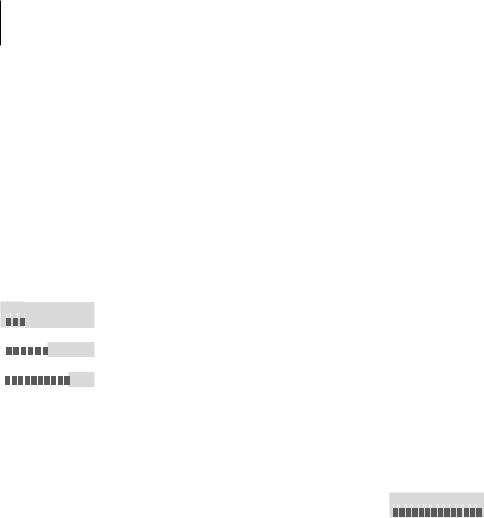
6
When getting started, follow this procedure:
1Connect the charger to the power outlet as described in the charger’s Guide
2Charge the handset battery
3Connect the BeoLine base as described in the BeoLine Guide
4Register the handset to the base.
Battery status
= = = = = = = = = 25%





























 ====== 50%
====== 50%

















































 === 75%
=== 75%
The handset controls the battery charging, so you can always place the handset in the charger after use, even if the battery does not need recharging. Leaving the handset in the charger does not reduce the lifetime of the battery.
Get started
Charge the handset battery
If the handset requires charging, this occurs automatically when the handset is placed in the charger. For safety reasons, the battery is not charged prior to shipping. We recommend that you charge the handset for at least one hour before proceeding further with first-time registration of the handset.
About charging …
–The charger must be connected to the power outlet.
–It takes four hours to fully charge the battery.
–The maximum talk-time per charge is approximately 15 hours.
–Standby time per charge is approximately 200 hours.
Battery status
The battery indicator in the display shows the charge level of the handset battery. If the batteries require charging, you are alerted by a message in the display and a sound signal.
To display the battery status … |
|
Press while the handset is in standby |
OK |
Turn the wheel until Battery status is shown and |
|
press OK. The current charge level appears in |
OK |
the display |
Battery status |
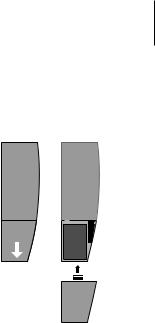
7
Replace the battery
>Remove the battery cover; press the cover lightly and slide it off.
>Remove the battery and pull out the battery plug.
>Insert the battery plug (A) and place the battery and the cords as shown.
>Replace the battery cover. Make sure that the tabs and the slots snap into place correctly at the top and bottom of the cover.
Placement and surroundings
The phone must not be placed in damp, dusty or polluted surroundings and should not be exposed to direct sunlight or liquids. Avoid the handset charging contacts touching metal or greasy parts.
Clean BeoCom 6000
Clean your BeoCom 6000 with a soft, damp cloth with a few drops of mild detergent added. To clean the charging contacts of charger and handset – and only these parts – use a cotton swab and isopropyl alcohol. Do not use isopropyl alcohol to clean any other part of the charger or handset!
A



If the battery in the handset is replaced with a new battery, please follow the instructions accompanying the new battery. Use only original batteries from your Bang & Olufsen retailer!
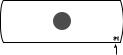
8 |
>> Get started |
First-time registration of the handset to a base
Indicator light
The BeoLine base.
*If you use a BeoCom 6000 base, a BeoLine PSTN base or a BeoLine
ISDN base, you can only register six handsets.
For the base and the handset to be able to communicate, the handset must be registered to a base. Up to eight handsets can be registered to the same base*. You can not register a handset to more than one base.
>Disconnect the base from the mains for at least two seconds and then reconnect it. The indicator light flashes, and the base is open for registration for five minutes.
When your base is open for registration, follow the procedure on the following page.

9
Press to switch on the handset. Register handset |
OK |
|
to base? is shown in the display |
|
|
Register |
|
|
|
handset to base? |
|
Press OK. The handset searches for an open base |
OK |
|
When a base is located, the PARK number* for |
|
|
Base |
01/02 |
|
the base is shown. Check the number against |
36-000077123456 |
|
the number on the base |
|
|
If the numbers do not match, turn the wheel to |
|
|
view the available bases. If your base is not |
|
|
Base |
02/02 |
|
shown, open the base for registration once more |
36-000077234567 |
|
and repeat the procedure |
|
|
If the numbers match, press to register the |
OK |
|
handset to the base |
|
|
If the base prompts you for a pincode, enter the |
0 – 9 |
|
pincode and press OK. The display tells you |
OK |
|
when registration is complete. You can now |
|
|
name the handset, as described on page 10 |
|
|
*Depending on which base you have, the PARK number can be found on a label behind the socket cover, on the socket cover, or on the bottom of the base.

10
You can name the handset, for example, after the room in which it is placed, or after the person who uses it most frequently.
The functions described on these pages are also accessible via the Settings menu. Please refer to the chapter Preference settings on page 40 for more information.
If you register a previously named handset to the base, this name appears in the display when registration is complete. To use the same name, move the cursor to the  symbol and press OK.
symbol and press OK.
>> Get started
Name the handset
When registration is complete, the display prompts you to name the handset. This is practical if you have more than one handset. You can enter this setting at a later date, if you wish.
The display prompts you to enter a name |
Enter handset |
|
name? |
Press OK to be able to do so, or press C if you |
OK |
wish to skip this step |
|
_ |
|
|
ABCDEFGHIJKL… |
Turn the wheel to select the letters for the name. |
|
Both upper and lower case letters are available |
|
Press to store the selected letter |
OK |
When the name is complete, turn the wheel to |
|
move the cursor to the symbol. Name OK? |
|
Living Room |
|
appears in the display |
Name OK? |
Press to store the name. You can now set the |
OK |
time and date |
|
Living Room |
|
|
Stored |
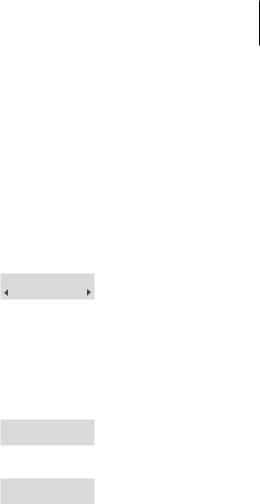
11
Set the time and date
After you have registered the first handset and named it, the |
*You can register additional |
|
display prompts you to set the time and date. The time is shown |
handsets in this way only if you use |
|
when the phone is not in use and when there is no new |
the handset with the BeoLine base. |
|
information in the display. Time and date are also shown with |
|
|
Caller ID and Redial information. |
|
|
Set clock? is shown |
|
|
Set clock? |
|
|
Press OK to be able to set the clock, or press C if you wish to skip this step
Turn the wheel to set the year
Press to store and move to the month setting
Set the month, day, hour and minute by turning the wheel and pressing OK
When you have set the time and date, the handset prompts you to register more handsets*.
Press OK If you have more handsets to register. The base is automatically opened for registration. If you do not have more handsets, press C and registration is complete.
OK
Set year
2005
OK
OK
Register more
handsets?
OK
Base is open
for registration
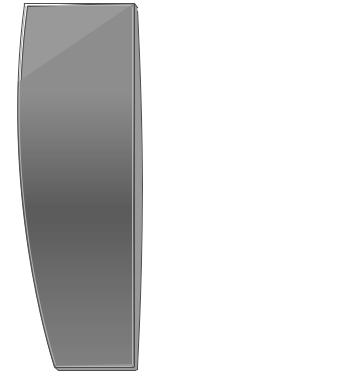
12 |
>> Get started |
1: |
|
|
09:51 |
|
20 Jan |
CALLER ID |
REDIAL |
PHONEBOOK |
R |
C |
INT
•V A
1  2
2  3
3 
4  5
5  6
6 
7  8
8  9
9 
0 

When the phone is idle, the display shows the handset’s number (1:) and its name, if you have given it one.
Handset keys
CALLER ID
Access the Caller ID list
REDIAL
Access the Redial list
PHONEBOOK
Access the Phonebook. Also used for storing names and numbers in the Phonebook
Turn the wheel to search in Phone book, Redial, Caller ID and the phone’s menu system. During a call, turn the wheel to adjust the volume
OK (wheel middle)
–Accept and store entries or choices in the display
–Depending on the state of the phone, pressing OK gives you access to additional functions or options, which you can view by turning the wheel
–Press and hold to switch the handset off, and press once to switch it on again
C
Press to delete the most recent entry. Press and hold to exit a function
Press to make and end a call
A.V
Press to be able to adjust the volume of Bang & Olufsen audio and video systems
INT
Press to be able to call an internal handset. You can then look through the list of handsets with the wheel, or select a handset by pressing that handset’s number (1– 8*)
R
Used in conjunction with Call Forwarding, Call Waiting and other automated services
0 – 9
Digit keys for entering telephone numbers
Used in telephone numbers, for Call Forwarding and other automated services
*If you use a BeoCom 6000 base, a BeoLine PSTN base or a BeoLine ISDN base, you can only register six handsets.
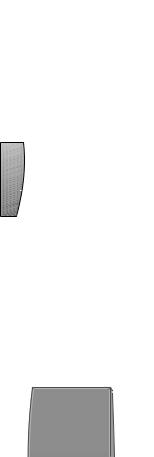
13
Phone feedback – indicator lights
Indicator light on the handset
The indicator light flashes red when…
– The phone is off the hook |
|
|
|
– |
The phone rings |
|
|
– Unanswered calls are registered |
|
Indicator light |
|
– |
Conditions exist which affect or impede the optimal use of your phone. |
|
|
|
|
||
Refer to page 15 for more information. |
You can turn off the handset |
|
indication of unanswered calls. |
The indicator light shines green when the handset is in the charger and |
Refer to the chapter ‘Preference |
none of the situations described above exist. |
settings’ on page 40 for more |
|
information. |
Connect and use a headset
Connect a headset to the socket on the handset as shown. You can then answer incoming calls by pressing  or any digit key on the handset keypad. Make a call as described on page 18.
or any digit key on the handset keypad. Make a call as described on page 18.
An optional headset can be purchased from your Bang & Olufsen retailer.
When you connect a headset, ‘Headset connected’ appears briefly in the display.
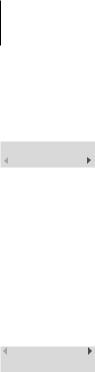
14
98765432
Call?
A black arrow indicates that more options are available if you turn the wheel – clockwise for right, and counter-clockwise for left. A grey arrow indicates that no more options are available.
>> Get started
The handset display
Open the display …
>Press OK while the handset is in standby.
>Turn the wheel to view options in the display.
>Press OK to select an option.
Options in the main menu
–Lock keypad?… Lock the handset keypad. Refer to page 19.
–Silence?… Mute the handset ringer and battery alarm. Refer to page 20.
–Battery status … See the charge level of the battery.
–Delete lists … Delete the content of the Redial list or Caller ID list. Refer to page 33*.
–Settings … Activate, adjust, or deactivate functions. Refer to page 40.
3 new calls
View?
If you do not wish to view new call information, simply turn the wheel.
Display of new, unanswered calls
While the handset is in standby, the display informs you of any unanswered calls you have received. The menu disappears when you have seen the calls, and the call information is moved to the Caller ID list.
‘3 new calls’ appears in the display …
>Press OK to see the number, the time and the date of the newest call. If the name is stored in the Phonebook, this is shown instead of the number.
>Turn the wheel to see the other calls.
>When you have seen the new calls, press C to leave the menu.
*This is only possible if you use the handset with the BeoLine base.
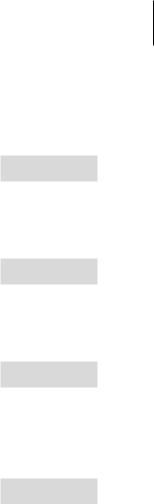
15
Troubleshooting via the display – the Alert menu
If conditions exist which impede or otherwise affect the optimal use of your phone, Alert appears in the display while the handset is in standby and remains as long as the conditions apply.
‘Alert’ appears in the display …
>Press OK to be able to view the cause of the alert
>Turn the wheel to see if other conditions apply
>Press OK to be able to adjust relevant settings, if available
>Turn the wheel to adjust settings, and press OK to store them
If you do not wish to view the alert, simply turn the wheel.
Other messages in standby:
Register
handset to base?
The handset is not registered to a base. Press OK to start the firsttime setup procedure.
1:Living Room
Silenced
The handset is silenced. Press OK to be able to deactivate the silence function.
1:Living Room
Line is busy
The line is busy. Press  , then OK to ‘break in’ on the call. This is only possible if you use the handset with the BeoLine base.
, then OK to ‘break in’ on the call. This is only possible if you use the handset with the BeoLine base.
No contact
with base
There is no connection between the base and the handset.
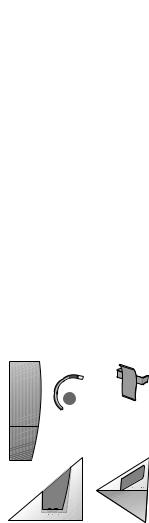
16
2

1
CLICK |
B |
|
CLICK |
>> Get started
Attach the clip
With the clip you can attach the handset to your pocket. Attach the clip on the back of the handset:
To attach the clip …
>Slide the two flaps down along the two grooves on the sides of the handset.
>When the clip is positioned correctly, approximately 4.5 cm from the top of the handset, it will click into place. Make sure the clip is firmly attached on both sides of the handset.
To remove the clip …
>Pull the left flap (B) out to the left with a flat object.
>When the left flap is clear of the groove, pull the clip back – be careful not to scratch the handset with the clip.
BeoCom 6000 can only be used with the Bang & Olufsen accessories shown: Extra handset, EarSet 1 Home, Clip, Table charger, Wall charger.

17
