Bang & Olufsen BeoCom 4 User Manual

BeoCom 4
Guide

Before you start…
How to use this Guide
Use this Key to identify what a button or status display looks like in an instruction sequence.
Buttons on the handset…
|
|
|
|
The wheel |
|
|
|
|
The Calls list button, which gives access to the |
|
|
|
|
list of outgoing and incoming calls |
|
OK |
|
|
The button in the middle of the wheel |
|
|
|
|
The phone button, which starts or ends a call |
|
0 – 9 |
|
|
The digit buttons |
The handset display… |
|
|||
|
|
|
A black arrow indicates that more options are |
|
692288 |
|
|
||
s |
Call? |
t |
|
available if you turn the wheel in the direction |
|
|
|
|
shown – clockwise for right, and |
|
|
|
|
counter-clockwise for left. A grey arrow indicates |
|
|
|
|
that no more options are available in the |
|
|
|
|
direction shown. |
Contents |
|
3 |
|
Get started with BeoCom 4, 4
Find out how to connect the base to the telephone line and to the mains, set the time and date, charge the battery, interpret the indicator light, use the buttons and navigate using menus on the display. The chapter also contains information about maintenance and accessories.
Daily use, 10
Find out how to make and answer calls, adjust the volume, mute the microphone, store a number and name in the Phonebook after a call, use the Calls list, display information about new, unanswered calls and lock the handset keypad.
Use the Phonebook, 17
Find out how to enter, edit and delete names and numbers in the Phonebook, store numbers from the Calls list, and call and store extension numbers.
Preference settings, 22
This chapter includes an overview of the Settings menu, which allows you to select the ringer melody and ringer volume, give the handset a name, set the clock, cancel the display of new calls and choose a display language.
Important information about BeoCom 4, 23
This chapter contains technical data and other important information about your phone.
Index, 26
Find the specific subject you want to know more about.
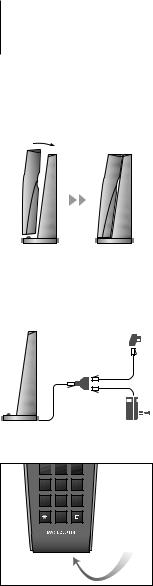
4
LINE
POWER
Get started with BeoCom 4
Placement
Place the base on an even, horizontal surface. The phone should not be placed in damp, dusty or polluted surroundings and should not be directly exposed to liquids or sunlight. Avoid the charging contacts touching metal or greasy parts.
The phone is designed for use in dry, domestic environments only, with temperatures of 0–45°C and relative humidity of 15–95%.
Clean your phone using a soft, damp cloth with a few drops of mild detergent added.
Connection
To be able to use your phone, you must connect it to your telephone line and to the mains as shown. If the mains adaptor is not plugged in, or if the power supply is cut off, your phone will not function. Make alternative arrangements for access to emergency services.
1 
 2
2 
 3
3
4 |
5 |
6 |
7 |
8 |
9 |
0 |
When you connect a headset, ‘Headset connected’ appears briefly on the display.
Connect and use a headset
Connect a headset to the socket on the handset. You can then answer incoming calls by pressing any button – with the exception of the C button – on the handset keypad. Place a call as described on page 10.
An optional headset can be purchased from your Bang & Olufsen retailer.
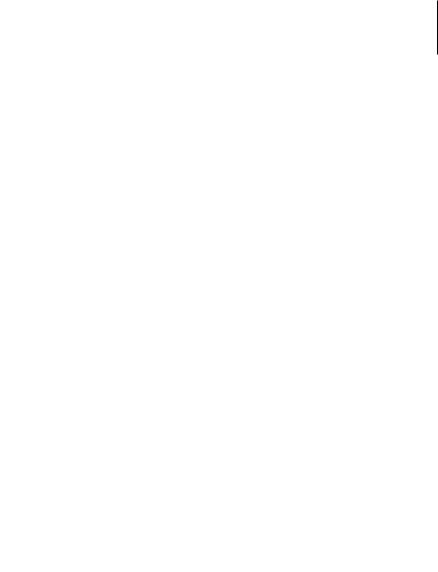
5
Charge the handset battery
When the handset is placed in the base, the battery is charged if necessary. For safety reasons, the battery is not charged when packed, so you must charge the battery for at least 20 minutes before using the phone.
About charging…
–The base must be connected to the mains.
–It takes four hours to fully charge the battery.
–Talk-time per charge is approximately 12 hours.
–Standby time per charge is approximately 150 hours.
Set the time and date
After you connect the base to the mains and the telephone line, the display prompts you to set the time and date. The time is shown when the phone is not in use and when there is no new information in the display. Time and date are also shown with call information in the Calls list.
s |
Information |
t |
‘Information’ appears in the display. Press OK to |
|
OK |
|
view the information |
|
|
|
Turn the wheel until ‘Clock not set’ is shown and |
|
|
|
press OK |
s |
Clock |
t |
|
|
not set |
|
|
|
OK |
|
|
|
|
|
Turn the wheel to set the year |
|
OK |
|
Press to store and move to the next setting |
|
|
|
Complete the setting of the clock… |
The handset controls battery charging, so you can always place the handset in the base after use, even if the battery does not need recharging. Leaving the handset in the base does not reduce the lifetime of the battery. Should it be necessary to replace the battery, please contact your Bang & Olufsen retailer.
When the battery requires charging, a message appears on the display, and the handset beeps during calls. To both stop the signal and remove the warning message from the display during a call, press C.
OK |
Press to store the selected settings |
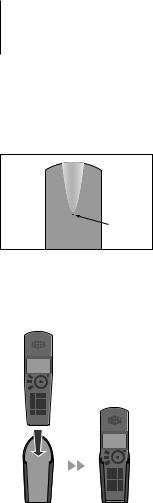
6
The indicator light is located on the back of the handset.
>> Get started with BeoCom 4
Phone feedback – indicator light
The indicator light flashes red when…
–The phone rings
–There is information in the Information menu. Refer to page 9 for a description of the Information menu
–The line is in use by another phone
–New unanswered calls are registered. Refer to page 15 for further information
–You have an active call
Use the belt clip
A belt clip for your phone is available from your Bang & Olufsen retailer. Put the handset in the belt clip and take the phone with you around the home or office.
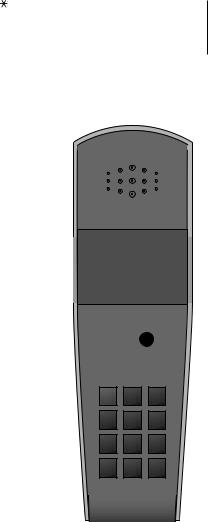
7
Handset buttons
Access the Calls list. The Calls list contains the most recent outgoing and incoming calls
Turn the wheel to search in the Phonebook, the Calls list and the menu system. During a call, turn the wheel to adjust the volume
Access menu options on the display, and accept and |
OK |
|
|
|
|
|
10:08 |
|
|
||
store entries or settings. Press and hold to switch the |
(wheel middle) |
|
|
|
|
|
|
|
|
||
handset off, and press briefly to switch it on |
|
|
|
|
|
|
|
|
|
|
|
Mute the ringing of a single incoming call, or delete |
C |
|
C |
||
|
|
|
|
||
the most recent entry. Press to go back to a previous
R
menu, or press and hold to exit a function completely
Start and end a call |
|
|
|
|
|
1 |
2 |
3 |
|
Digit buttons for entering telephone numbers |
0 – 9 |
|
|
|
|
4 |
5 |
6 |
|
Used in telephone numbers, for Call Forwarding and |
7 |
8 |
9 |
|
other automated services |
||||
|
|
|
||
|
|
0 |
|
|
Used with certain automated services, and when |
R |
|
|
|
BeoCom 4 is used with a switchboard |
|
|
|
|
|
The display is illuminated when the |
|||
|
handset is in use. |
|
|
|
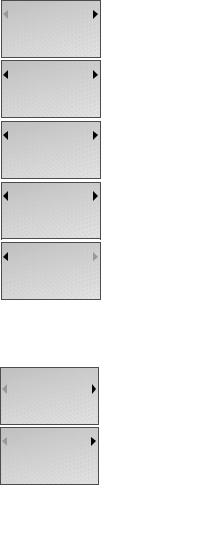
8 |
>> Get started with BeoCom 4 |
Phonebook |
Keypad lock? |
Silence? |
Delete Calls list |
Settings |
The handset display
The primary function of the display is to keep you informed before, during and after a call. The display informs you of new calls.
Access the main menu…
OK If the handset is off, press OK to switch to standby
OK |
If the handset is in standby, press OK to access |
|
the main menu |
|
Turn the wheel to view options on the display |
OK |
Press to select an option |
Options in the main menu
Phonebook… Access the built-in Phonebook.
Keypad lock?… Lock the handset keypad. Refer to page 16 for further information
Silence?/Silence off?… Mute/reconnect the ringing of the handset. If you mute the ringing of the handset, ‘Silence´ appears on the display. Incoming calls are still registered in the Calls list.
Delete Calls list… Delete the entire content of the Calls list. Refer to page 14 for information about the Calls list.
Settings… Refer to page 22 for information about the Settings menu.
3 new calls |
John Smith |
23 May 17:22 |
2 calls |
If you wish to access the main menu without viewing new call information, simply turn the wheel.
Display of new, unanswered calls
While the handset is in standby, the display informs you of any unanswered calls you have received. The menu disappears when you have seen the calls, and the call information is moved to the Calls list. You can cancel the display of new calls via the Settings menu.
‘3 new calls’ appears in the display…
OK Press to see the caller number, the time and the date of the newest call. If the name is stored in the Phonebook, the name is shown instead of the number
Turn the wheel to see the other calls
CWhen you have seen the new calls, press C to leave the menu

9
Important information on the display
While the phone is in standby, the Information menu informs you that conditions exist which impede or otherwise affect the optimal use of your phone. The Information menu appears on the display while the handset is in standby as long as the conditions apply.
‘Information’ appears in the display…
|
OK |
|
Press to be able to see the information |
|
|
|
Turn the wheel to see the information |
s |
Clock |
t |
|
|
not set |
|
|
|
OK |
|
Press to be able to adjust relevant settings |
|
Set year |
|
|
s |
2003 |
t |
|
|
|
|
Turn the wheel to adjust settings, and press OK |
|
OK |
|
to store them |
Information |
No contact |
with base |
No dial tone |
Charge |
battery |
Clock |
not set |
If you wish to access the main menu without viewing the information, simply turn the wheel.

10 |
|
Daily use |
|
David Jones |
Call time: 0:43 |
Make and answer calls
Press the  button to start and end a call. During the call, the phone displays the duration of the call and the number or name of the person called. If you do not wish to answer a call, you can mute the ringing signal.
button to start and end a call. During the call, the phone displays the duration of the call and the number or name of the person called. If you do not wish to answer a call, you can mute the ringing signal.
A black line appears at the bottom |
Make and end calls… |
|
of the display during active calls. A |
0 – 9 |
Enter the telephone number |
grey line indicates an active call by |
|
|
a phone on the same line, and a |
|
If you want to edit the number, turn the wheel |
blinking black line indicates an |
C |
to move the cursor to the immediate right of the |
incoming call. |
|
digit in question and press C to delete it. |
|
|
Otherwise… |
To get a dial tone before entering |
|
|
the number, press . |
|
Press to make the call. The call time is shown, |
|
|
and if the name is stored in the Phonebook, the |
You can mute the ringing signal for |
|
name is shown as well |
all incoming calls via the Silence? |
|
|
menu. Refer to page 8 for further |
|
Press to end the call. Alternatively, place the |
information. |
|
handset in the base |
|
Answer a call… |
|
|
|
Press and then answer the call |
|
|
Press to end the call. Alternatively, place the |
|
|
handset in the base |
|
Mute the ringing of a single incoming call… |
|
|
C |
Press to mute the ringing signal |
