Bang & Olufsen BeoCom 2 User Manual
BeoCom 2
Guide
Before you start …
This Guide contains instructions in how to set up and use the BeoCom 2 handset with a BeoLine base.
You can also use the handset with other bases, such as a BeoCom 6000 base, a BeoLine PSTN base, or a BeoLine ISDN base. However, note that some functions work differently or are unavailable when you use the handset with one of these bases. Differences are described in this Guide.
Contents |
|
3 |
|
Daily use, 4
Find out how to make and answer calls, adjust the handset volume, make calls from the Phonebook, Caller ID and Redial lists, store a number in the Phonebook after a call, and silence the handset ringer.
Advanced operations, 14
Find out how to enter, edit and delete names and numbers in the Phonebook, store numbers from the Redial and Caller ID lists, delete the content of the Caller ID and Redial lists*, call and store extension numbers, set a primary number and adjust the volume level of some Bang & Olufsen audio or video products.
Preference settings, 26
This chapter provides an overview of the Settings menu. Find out, for example, how to register a handset to a base, set the time and date, and select settings for the ringer.
System use with several handsets, 29
Find out how to make a handset personal or common, call another handset, forward external calls and make an internal conference call.
Index, 34
*This is only possible if you use the handset with a BeoLine base.
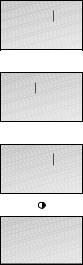
4 |
|
Make and answer calls |
|
0--9 |
23456689 |
C |
23456 |
0--9 |
23456789 |
23456789 |
0:12 |
The  key on the BeoCom 2 is used to start and end a call. During the call, the phone displays the duration of the call and the number or name of the person called. If you do not wish to answer a call, you can mute the ringing signal.
key on the BeoCom 2 is used to start and end a call. During the call, the phone displays the duration of the call and the number or name of the person called. If you do not wish to answer a call, you can mute the ringing signal.
To make a call …
>Enter the telephone number using the digit keys.
>To correct a digit, push the Track point left or right to move the cursor to the right of the digit in question and press C to delete it.
>Press  to make the call. The call time is shown, and if the name is stored in the Phonebook, this is shown as well.
to make the call. The call time is shown, and if the name is stored in the Phonebook, this is shown as well.
>Press  to end the call. Alternatively, place the handset in the charger.
to end the call. Alternatively, place the handset in the charger.
To answer a call …
>Press  to answer the call.
to answer the call.
>Press  to end a call. Alternatively, place the handset in the charger.
to end a call. Alternatively, place the handset in the charger.
To mute a handset’s ringing …
>Press C to mute the ringing signal for the incoming call.
If you end a call to or from a number not previously stored in the Phonebook, the display prompts you to do so. Refer to Store a number after a call on page 7 for more information.
To get a dial tone before entering the number, press  .
.
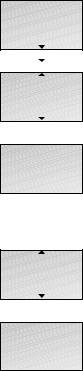
Silence the handset ringer |
|
5 |
|
You can silence the handset ringer if you do not want to be disturbed. While the handset is silenced, the ringer is deactivated, but incoming calls are still registered in the New calls menu, as described on page 6 in ‘Get started’.
To silence the handset ringer …
>Press OK to bring up the main menu.
>Push the Track point down until Silence? is shown and press OK. Silence selected appears briefly in the display, and this changes to Silenced when the handset returns to standby.
To reactivate the handset ringer …
>Press OK to be able to reactivate the ringer. Silence off? appears in the display.
>Press OK. The ringer is reactivated. Silence off – selected appears briefly in the display, and the handset returns to standby.
OK |
Redial list |
Silence? |
OK |
Silence |
selected |
OK |
Silence off? |
OK |
Silence off |
selected |

6 |
|
Volume and the microphone |
|
David Jones |
10:41 |
Volume |
Volume |
Volume |
David Jones |
10:41 |
David Jones |
Mic. off |
David Jones |
10:41 |
During a call, you can adjust the volume level using the Track point. You can also switch off the microphone if you do not wish the person on the phone to overhear a conversation you are having with a person in the room.
To turn the handset volume up or down …
>Push the Track point up or down to adjust the handset volume.
A selected volume setting – with the exception of the two highest settings – applies to all subsequent calls until the next time you adjust the volume.
To switch the microphone on or off during a call …
>Press  to switch off the microphone. Mic. off appears in the display and the handset beeps at short intervals until the microphone is switched back on.
to switch off the microphone. Mic. off appears in the display and the handset beeps at short intervals until the microphone is switched back on.
>Press  to switch on the microphone again.
to switch on the microphone again.

Store a number after a call |
|
7 |
|
After a call, you will be asked whether you want to store the number in the Phonebook, if it is not already there. You can store the number type – home, work, or mobile phone
– and enter a name with the number. You can also add numbers to names already stored in the Phonebook.
After a call …
>The display shows the number and prompts you to store it in the Phonebook. If a name was received with Caller ID information, this name is shown.
>Press OK to be able to store the number. New name? appears in the display. If you wish to add a number to a name stored in the Phonebook, refer to the next page
>Press OK if the number belongs to a name not yet stored in the Phonebook. The spelling line appears in the display
>…push the Track point left or right to select the letters for the name. Select Aa to switch between upper and lower-case letters, and A@ to use letters specific to your language*.
>Press OK to store the selected letter. If you store an upper-case letter, the cursor moves to the lower-case letters. If you store a space or symbol, the cursor moves to the upper-case letters.
>To include digits, press the number keys.
>When the name is complete, push the Track point left or right to move the cursor to the  symbol.
symbol.
>Press OK to store the name. The display prompts you to select a number type
>Push the Track point down to select either Home, Mobile or Work and press OK to store it.
Here are some tips that can help you make Phonebook entries easier to find:
–When entering couples’ names, put first names in alphabetical order;
–When entering names of colleagues, put the company name first;
–When entering the names of childrens’ friends, start with the child’s first initial.
23456789 |
Store number? |
OK |
23456789 |
New name? |
OK |
Aa ABCDEF... |
OK
David Jones
Aa abcdef... |
OK |
Number type |
Home? |
OK |
Home |
stored |

8 |
|
>> Store a number after a call |
|
23456789 |
Add to name? |
OK |
First letter: |
ADEGHKOPST... |
First letter: |
ADEGHKOPST... |
OK |
David Jones |
OK |
Number type |
Home? |
OK |
Home |
stored |
To add a number to a name in the Phonebook…
>When the display prompts you to store a new name, push the Track point down to select Add to name? and press OK. The first letters of names stored in the Phonebook appear in the display.
>Push the Track point left or right to select the first letter of a name and press OK. The first name beginning with the selected letter appears in the display.
>Push the Track point up or down to select the name and press OK to be able to select a number type.
>Push the Track point down to select Home, Mobile or Work and press OK to store it.

Search the Phonebook and make a |
|
9 |
|
||
call |
|
|
When the phone is not in use, you can use the Track point to search directly from the entire list of names in the Phonebook.
If there are few entries in the Phonebook …
>Push the Track point up or down to search through the Phonebook and press OK to be able to select a number type.
>Push the Track point down to select a number type and press  to make a call.
to make a call.
If the Phonebook contains many entries…
>Push the Track point left or right to access the Phonebook. The letters in the display correspond to the first letters of Phonebook entries.
>Push the Track point left or right to select the first letter.
>Press OK to be able to search through names beginning with the letter you selected.
>Push the Track point up or down to search through the names.
>When you have selected a name, press OK to be able to search through the number types.
>Push the Track point down to select a number type.
>Press  to make a call.
to make a call.
*Refer to page 25 for further information about selecting a primary number for a name.
Living Room |
16:35 |
Alice Smith |
David Jones |
OK |
Home |
23456789 |
Living Room |
16:35 |
First letter: |
ADEGHKOPST... |
First letter: |
ADEGHKOPST... |
OK |
David Jones |
OK |
Home |
23456789 |

10 |
|
Use Redial |
|
Living Room |
16:35 |
OK |
Redial list |
|
OK |
David Jones |
|
11:24 |
2 Jan |
|
OK |
David Jones |
Call? |
OK |
Home |
23456789 |
Mobile |
34567890 |
David Jones |
|
11:24 |
2 Jan |
|
OK |
David Jones |
Details? |
OK |
David Jones |
2:44 |
The Redial function stores the last 24 telephone numbers you called. In addition to the number called, you can also view the time, date, and duration of the call. If you have entered a name in the Phonebook, this is displayed instead of the number. Internal calls are not registered in the Redial list.
To call from the Redial list…
>Press OK to bring up the main menu.
>If Redial list does not appear in the display, push the Track point down until Redial list is shown.
>Press OK to access the Redial list.
>Push the Track point down to select the name or number. If you pause at a number, the display alternates between showing the name and the number type
>Press OK. The display prompts you to make the call.
>Press OK. If only one number is stored with the name, or if the number is not stored in the Phonebook, the call is made.
>If other number types are stored with the name, push the Track point down to select a number type and press  to call.
to call.
To see call information for a selected outgoing call …
>Press OK to view your options.
>Push the Track point down until Details? appears in the display.
>Press OK. The phone number and the call duration are shown.
You can store telephone numbers from the Redial list directly in the Phonebook. Refer to Store Redial and Caller ID numbers on page 19 for more information.
The Redial list is only shared by handsets set up to be ‘common’. Refer to Make a handset ‘personal’ or ‘common’ on page 31 for more information.

11
To delete a specific Redial number from the list…
>Press OK to bring up the main menu.
>If Redial list does not appear in the display, push the Track point down until Redial list is shown.
>Press OK to access the Redial list.
>Push the Track point down to select the name or number.
>Press OK to view your options.
>Push the Track point down until Delete call? appears in the display.
>Press OK to delete the selected entry.
Living Room |
16:35 |
OK |
Redial list |
|
OK |
David Jones |
|
11:24 |
2 Jan |
|
OK |
David Jones |
Delete call? |
OK |
David Jones |
Call deleted |

12 |
|
Use Caller ID |
|
Living Room |
16:35 |
OK |
Caller ID list |
|
OK |
David Jones |
|
11:24 |
2 Jan |
|
OK |
David Jones |
Call? |
OK |
Home |
23456789 |
Mobile |
34567890 |
The last 24 numbers you have received calls from are stored in the Caller ID list. If a name is stored with the number in the Phonebook, this name is shown, even if your phone company has provided Caller ID name information. Identical numbers are only stored once in the list – the most recent call. This function requires a Caller ID subscription with your telephone company.
To call from the Caller ID list …
>Press OK to bring up the main menu.
>Push the Track point down until Caller ID list is shown and press OK to access the Caller ID list.
>Push the Track point down to select the name or number. If you pause at a number, the display alternates between showing the name and the number type
>Press OK. The display prompts you to make the call.
>Press OK. If only one number is stored with the name, or if the number is not stored in the Phonebook, the call is made.
>If other number types are stored with the name, push the Track point down to select a number type and press  to call.
to call.
To see call information for a selected incoming call …
>Press OK to view your options.
>Push the Track point down until Details? appears in the display.
>Press OK. The number of calls is shown.
