ASUS TUF Z390-Plus Gaming [WI-FI] Service Manual
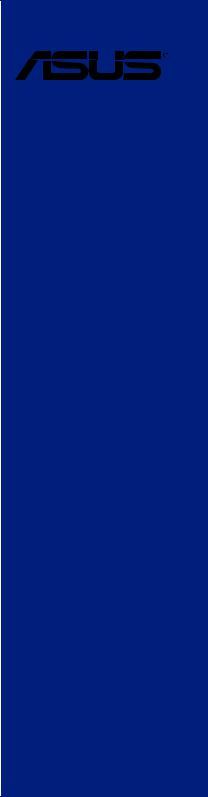
TUF Z390-PLUS GAMING (WI-FI)
Motherboard

E15014
Revised Edition v2
November 2018
Copyright© 2018 ASUSTeK COMPUTER INC. All Rights Reserved.
No part of this manual, including the products and software described in it, may be reproduced, transmitted, transcribed, stored in a retrieval system, or translated into any language in any form or by any means, except documentation kept by the purchaser for backup purposes, without the express written permission of ASUSTeK COMPUTER INC. (“ASUS”).
Product warranty or service will not be extended if: (1) the product is repaired, modified or altered, unless such repair, modification of alteration is authorized in writing by ASUS; or (2) the serial number of the product is defaced or missing.
ASUS PROVIDES THIS MANUAL “AS IS” WITHOUT WARRANTY OF ANY KIND, EITHER EXPRESS OR IMPLIED, INCLUDING BUT NOT LIMITED TO THE IMPLIED WARRANTIES OR CONDITIONS OF MERCHANTABILITY OR FITNESS FOR A PARTICULAR PURPOSE. IN NO EVENT SHALL ASUS, ITS DIRECTORS, OFFICERS, EMPLOYEES OR AGENTS BE LIABLE FOR ANY INDIRECT, SPECIAL, INCIDENTAL, OR CONSEQUENTIAL DAMAGES (INCLUDING DAMAGES FOR LOSS OF PROFITS, LOSS OF BUSINESS, LOSS OF USE OR DATA, INTERRUPTION OF BUSINESS AND THE LIKE), EVEN IF ASUS HAS BEEN ADVISED OF THE POSSIBILITY OF SUCH DAMAGES ARISING FROM ANY DEFECT OR ERROR IN THIS MANUAL OR PRODUCT.
SPECIFICATIONS AND INFORMATION CONTAINED IN THIS MANUAL ARE FURNISHED FOR INFORMATIONAL USE ONLY, AND ARE SUBJECT TO CHANGE AT ANY TIME WITHOUT NOTICE, AND SHOULD NOT BE CONSTRUED AS A COMMITMENT BY ASUS. ASUS ASSUMES NO RESPONSIBILITY OR LIABILITY FOR ANY ERRORS OR INACCURACIES THAT MAY APPEAR IN THIS MANUAL, INCLUDING THE PRODUCTS AND SOFTWARE DESCRIBED IN IT.
Products and corporate names appearing in this manual may or may not be registered trademarks or copyrights of their respective companies, and are used only for identification or explanation and to the owners’ benefit, without intent to infringe.
Offer to Provide Source Code of Certain Software
This product contains copyrighted software that is licensed under the General Public License (“GPL”), under the Lesser General Public License Version (“LGPL”) and/or other Free Open Source Software Licenses. Such software in this product is distributed without any warranty to the extent permitted by the applicable law. Copies of these licenses are included in this product.
Where the applicable license entitles you to the source code of such software and/or other additional data, you may obtain it for a period of three years after our last shipment of the product, either
(1)for free by downloading it from https://www.asus.com/support/
or
(2)for the cost of reproduction and shipment, which is dependent on the preferred carrier and the location where you want to have it shipped to, by sending a request to:
ASUSTeK Computer Inc.
Legal Compliance Dept.
15 Li Te Rd.,
Beitou, Taipei 112
Taiwan
In your request please provide the name, model number and version, as stated in the About Box of the product for which you wish to obtain the corresponding source code and your contact details so that we can coordinate the terms and cost of shipment with you.
The source code will be distributed WITHOUT ANY WARRANTY and licensed under the same license as the corresponding binary/object code.
This offer is valid to anyone in receipt of this information.
ASUSTeK is eager to duly provide complete source code as required under various Free Open Source Software licenses. If however you encounter any problems in obtaining the full corresponding source code we would be much obliged if you give us a notification to the email address gpl@asus.com, stating the product and describing the problem (please DO NOT send large attachments such as source code archives, etc. to this email address).
ii

Contents
Safety information...................................................................................................... |
vi |
About this guide......................................................................................................... |
vii |
TUF Z390-PLUS GAMING (WI-FI) specifications summary..................................... |
ix |
Package contents..................................................................................................... |
xiii |
Installation tools and components.......................................................................... |
xiv |
Chapter 1: |
Product Introduction |
|
|
1.1 |
Motherboard overview............................................................................... |
1-1 |
|
|
1.1.1 |
Before you proceed..................................................................... |
1-1 |
|
1.1.2 |
Motherboard layout...................................................................... |
1-2 |
|
1.1.3 |
Central Processing Unit (CPU).................................................... |
1-3 |
|
1.1.4 |
System memory........................................................................... |
1-4 |
|
1.1.5 |
Expansion slots............................................................................ |
1-6 |
|
1.1.6 |
Jumpers....................................................................................... |
1-8 |
|
1.1.7 |
Onboard switches...................................................................... |
1-10 |
|
1.1.8 |
Onboard LEDs........................................................................... |
1-11 |
|
1.1.9 |
Internal connectors.................................................................... |
1-11 |
Chapter 2: |
Basic Installation |
|
|
2.1 |
Building your PC system........................................................................... |
2-1 |
|
|
2.1.1 |
CPU installation........................................................................... |
2-1 |
|
2.1.2 |
Cooling system installation.......................................................... |
2-3 |
|
2.1.3 |
Motherboard installation.............................................................. |
2-5 |
|
2.1.4 |
DIMM installation......................................................................... |
2-6 |
|
2.1.5 |
ATX power connection................................................................. |
2-7 |
|
2.1.6 |
SATA device connection.............................................................. |
2-8 |
|
2.1.7 |
Front I/O connector...................................................................... |
2-9 |
|
2.1.8 |
Expansion card installation........................................................ |
2-10 |
|
2.1.9 |
M.2 and M.2 heatsink installation.............................................. |
2-11 |
|
2.1.10 |
Wi-Fi antenna installation.......................................................... |
2-12 |
2.2 |
Motherboard rear and audio connections.............................................. |
2-13 |
|
|
2.2.1 |
Rear I/O connection................................................................... |
2-13 |
|
2.2.2 |
Audio I/O connections................................................................ |
2-15 |
2.3 |
Starting up for the first time.................................................................... |
2-17 |
|
2.4 |
Turning off the computer......................................................................... |
2-17 |
|
iii

Chapter 3: |
BIOS Setup |
|
|
3.1 |
Knowing BIOS............................................................................................. |
3-1 |
|
3.2 |
BIOS setup program................................................................................... |
3-2 |
|
|
3.2.1 |
EZ Mode...................................................................................... |
3-3 |
|
3.2.2 |
Advanced Mode........................................................................... |
3-4 |
|
3.2.3 |
QFan Control............................................................................... |
3-7 |
|
3.2.4 |
EZ Tuning Wizard........................................................................ |
3-9 |
3.3 |
My Favorites.............................................................................................. |
3-12 |
|
3.4 |
Main menu................................................................................................. |
3-14 |
|
3.5 |
Ai Tweaker menu...................................................................................... |
3-14 |
|
3.6 |
Advanced menu........................................................................................ |
3-19 |
|
|
3.6.1 |
Platform Misc Configuration....................................................... |
3-19 |
|
3.6.2 |
CPU Configuration..................................................................... |
3-19 |
|
3.6.3 |
System Agent (SA) Configuration.............................................. |
3-19 |
|
3.6.4 |
PCH Configuration..................................................................... |
3-20 |
|
3.6.5 |
PCH Storage Configuration....................................................... |
3-20 |
|
3.6.6 |
PCH-FW Configuration.............................................................. |
3-20 |
|
3.6.7 |
Onboard Devices Configuration................................................. |
3-21 |
|
3.6.8 |
APM Configuration..................................................................... |
3-22 |
|
3.6.9 |
PCI Subsytem Settings.............................................................. |
3-22 |
|
3.6.10 |
USB Configuration..................................................................... |
3-22 |
|
3.6.11 |
Network Stack Configuration..................................................... |
3-22 |
|
3.6.12 |
NVMe Configuration.................................................................. |
3-22 |
|
3.6.13 |
HDD/SSD SMART Information.................................................. |
3-22 |
3.7 |
Monitor menu............................................................................................ |
3-22 |
|
3.8 |
Boot menu................................................................................................. |
3-23 |
|
3.9 |
Tool menu.................................................................................................. |
3-24 |
|
|
3.9.1 |
ASUS EZ Flash 3 Utility............................................................. |
3-24 |
|
3.9.2 |
ASUS User profile...................................................................... |
3-24 |
|
3.9.3 |
ASUS SPD Information.............................................................. |
3-25 |
|
3.9.4 |
ASUS Q-Installer....................................................................... |
3-25 |
3.10 |
Exit menu................................................................................................... |
3-25 |
|
3.11 |
Updating BIOS.......................................................................................... |
3-26 |
|
|
3.11.1 |
EZ Update.................................................................................. |
3-26 |
|
3.11.2 |
ASUS EZ Flash 3....................................................................... |
3-26 |
|
3.11.3 |
ASUS CrashFree BIOS 3.......................................................... |
3-28 |
iv

Chapter 4: |
RAID Support |
|
|
4.1 |
RAID configurations................................................................................... |
4-1 |
|
|
4.1.1 |
RAID definitions........................................................................... |
4-1 |
Appendix |
|
|
|
Notices |
..................................................................................................................... |
|
A-1 |
ASUS contact information...................................................................................... |
A-7 |
||
v

Safety information
Electrical safety
•To prevent electrical shock hazard, disconnect the power cable from the electrical outlet before relocating the system.
•When adding or removing devices to or from the system, ensure that the power cables for the devices are unplugged before the signal cables are connected. If possible, disconnect all power cables from the existing system before you add a device.
•Before connecting or removing signal cables from the motherboard, ensure that all power cables are unplugged.
•Seek professional assistance before using an adapter or extension cord. These devices could interrupt the grounding circuit.
•Ensure that your power supply is set to the correct voltage in your area. If you are not sure about the voltage of the electrical outlet you are using, contact your local power company.
•If the power supply is broken, do not try to fix it by yourself. Contact a qualified service technician or your retailer.
Operation safety
•Before installing the motherboard and adding devices on it, carefully read all the manuals that came with the package.
•Before using the product, ensure all cables are correctly connected and the power cables are not damaged. If you detect any damage, contact your dealer immediately.
•To avoid short circuits, keep paper clips, screws, and staples away from connectors, slots, sockets and circuitry.
•Avoid dust, humidity, and temperature extremes. Do not place the product in any area where it may become wet.
•Place the product on a stable surface.
•If you encounter technical problems with the product, contact a qualified service technician or your retailer.
vi

About this guide
This user guide contains the information you need when installing and configuring the motherboard.
How this guide is organized
This guide contains the following parts:
1.Chapter 1: Product Introduction
This chapter describes the features of the motherboard and the new technology it supports. It includes description of the switches, jumpers, and connectors on the motherboard.
2.Chapter 2: Basic Installation
This chapter lists the hardware setup procedures that you have to perform when installing system components.
3.Chapter 3: BIOS Setup
This chapter tells how to change system settings through the BIOS Setup menus. Detailed descriptions of the BIOS parameters are also provided.
4.Chapter 4: RAID Support
This chapter describes the RAID configurations.
Where to find more information
Refer to the following sources for additional information and for product and software updates.
1.ASUS website
The ASUS website (www.asus.com) provides updated information on ASUS hardware and software products.
2.Optional documentation
Your product package may include optional documentation, such as warranty flyers, that may have been added by your dealer. These documents are not part of the standard package.
vii

Conventions used in this guide
To ensure that you perform certain tasks properly, take note of the following symbols used throughout this manual.
DANGER/WARNING: Information to prevent injury to yourself when trying to complete a task.
CAUTION: Information to prevent damage to the components when trying to complete a task.
IMPORTANT: Instructions that you MUST follow to complete a task.
NOTE: Tips and additional information to help you complete a task.
Typography
Bold text |
Indicates a menu or an item to select. |
Italics |
Used to emphasize a word or a phrase. |
<Key> |
Keys enclosed in the less-than and greater-than sign |
|
means that you must press the enclosed key. |
|
Example: <Enter> means that you must press the Enter or |
|
Return key. |
<Key1> + <Key2> + <Key3> |
If you must press two or more keys simultaneously, the key |
|
names are linked with a plus sign (+). |
viii

TUF Z390-PLUS GAMING (WI-FI) specifications summary
|
Intel® Socket 1151 for Intel® Core™ 9000 series, 8th Generation Intel® Core™ |
|
|
i7 / i5 / i3, Pentium® and Celeron® processors |
|
CPU |
Supports 14nm CPU |
|
Supports Intel® Turbo Boost Technology 2.0* |
||
|
||
|
* The Intel® Turbo Boost Technology 2.0 support depends on the CPU types. |
|
|
** Refer to www.asus.com for Intel® CPU support list. |
|
Chipset |
Intel® Z390 Chipset |
|
|
4 x DIMM, max. 64GB DDR4 4266(O.C.)* /4133(O.C.)* /4000(O.C.)* / |
|
|
3866(O.C.)*/ 3733(O.C.)* / 3600(O.C.)* / 3466(O.C.)* / 3400(O.C.)* / |
|
|
3333(O.C.)* / 3300(O.C.)* / 3200(O.C.)* / 3000(O.C.)* / 2800(O.C.)* / 2666 |
|
Memory |
/ 2400 / 2133 MHz, non-ECC, un-buffered memory |
|
Dual channel memory architecture |
||
|
||
|
Supports Intel® Extreme Memory Profile (XMP) |
|
|
* Hyper DIMM support is subject to the physical characteristics of individual CPUs. |
|
|
Please refer to Memory QVL(Qualified Vendors List) for details. |
|
|
|
|
|
1 x PCI Express 3.0/2.0 x16 slot (support x16, x8+x4+x4*) |
|
|
1 x PCI Express 3.0/2.0 x16 slot (max. at x4 mode, compatible with PCIe x1, |
|
|
x2 and x4 devices)** |
|
Expansion |
4 x PCI Express 3.0/2.0 x1 slots** |
|
slots |
* For 3 Intel® SSD on CPU support, install a Hyper M.2 X16 card (sold separately) |
|
|
||
|
into the PCIeX16_1 slot, enable this card under BIOS settings. |
|
|
** The PCIe x1_3, PCIe x1_4 slots share bandwidth with PCIe x16_2. The PCIe x16_2 |
|
|
slot runs at x2 mode as default. Please check BIOS for more configuration. |
|
|
|
|
Multi-GPU |
Supports AMD® CrossFireX™ Technology |
|
|
Integrated Graphics ProcessorIntel® UHD Graphics support |
|
|
Multi-VGA output support: DisplayPort/HDMI ports |
|
|
- Supports DisplayPort 1.2* with max. resolution of 4096 x 2304 @60Hz |
|
VGA |
- Supports HDMI 1.4b with max. resolution 4096 x 2160@30Hz |
|
|
- Supports Intel® InTru™ 3D/Quick Sync Video/Clear Video HD Technology/ |
|
|
Insider™. |
|
|
* DP 1.2 Multi-Stream Transport compliant, supports DP 1.2 monitor daisy chain up |
|
|
to 3 displays. |
|
|
|
|
|
Intel® 9000 series, 8th Generation CPU support with Intel® Rapid Storage |
|
|
Technology |
|
|
- Supports CPU RAID with Intel® PCIe NVME SSDs. RAID 0 and 1 are |
|
|
supported via a Hyper M.2 X16 series card or on RAID sets created |
|
|
between the onboard M.2 socket and a Hyper M.2 X16 series card.* |
|
|
- PCIEX16_1 slot supports up to 3 Intel® PCIe NVME SSDs via a Hyper M.2 |
|
Storage |
X16 series Card.* |
|
Intel® Z390 Chipset with RAID 0, 1, 5, 10 and Intel Rapid Storage |
||
|
Technology support |
|
|
- 1 x M.2_1 Socket 3 with M Key, type 2242/2260/2280 storage devices |
|
|
support (SATA mode & X4 PCIE mode)** |
|
|
- 1 x M.2_2 Socket 3 with M Key, type 2242/2260/2280/22110 storage |
|
|
devices support (SATA mode & X4 PCIE mode)*** |
|
|
- 6 x SATA 6.0 Gb/s ports (gray) |
|
|
(continued on the next page) |
ix
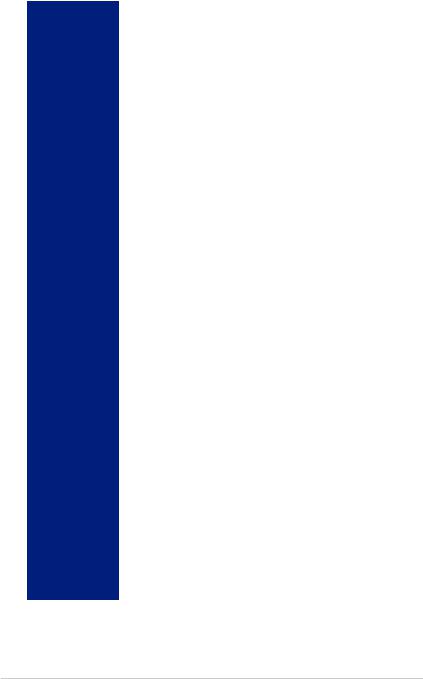
TUF Z390-PLUS GAMING (WI-FI) specifications summary
|
- Intel® Optane™ Memory Ready |
|
|
* Hyper M.2 X16 series card sold separately. Install a Hyper M.2 X16 series card |
|
Storage |
and enable this card under BIOS settings. |
|
** When a device in SATA mode is installed on the M.2_1 socket, SATA_2 port |
||
|
||
|
cannot be used. |
|
|
*** When a device is installed on the M.2_2 socket, SATA_5/6 port cannot be used. |
|
|
|
|
|
Intel® I219-V Gigabit LAN |
|
|
- Dual interconnect between the integrated Media Access Controller (MAC) |
|
LAN |
and physical layer (PHY) |
|
|
Supports TUF LANGuard |
|
|
Supports ASUS Turbo LAN Utility |
|
|
|
|
|
Intel® Wireless-AC 9560 |
|
|
Intel® CNVi interface with Wi-Fi MU-MIMO 802.11 a/b/g/n/ac supports dual |
|
Wireless |
frequency band 2.4/5 GHz |
|
|
Supports channel bandwidth: HT20/HT40/HT80/HT160, Up to 1.73Gbps |
|
|
transfer speed |
|
|
|
|
|
Bluetooth V5.0* |
|
Bluetooth |
* Bluetooth V5.0 will be supported on future versions of Windows. Refer to https:// |
|
|
www.microsoft.com for updates on Windows OS Bluetooth support version. |
|
|
|
|
|
Realtek® S1200A 8-channel* high definition audio CODEC |
|
|
- DTS Custom for TUF GAMING Headphone |
|
|
- Audio Shielding: Ensures precision analog/digital separation and greatly |
|
|
reduces multi-lateral interference |
|
Audio |
- Dedicated audio PCB layers: Separate layers for left and right channels to |
|
guard the quality of the sensitive audio signals |
||
|
- Premium Japanese audio capacitors: Provide warm, natural and immersive |
|
|
sound with exceptional clarity and fidelity |
|
|
- Supports jack-detection and front panel jack-retasking |
|
|
* Choose the chassis with HD audio module in front panel to support 8-channel |
|
|
audio output. |
|
|
|
|
|
Intel® Z390 Chipset: |
|
|
- 2 x USB 3.1 Gen 2 ports up to 10Gbps at back panel (Type-A) |
|
USB |
- 8 x USB 3.1 Gen 1 ports (4 ports @mid-board; 4 ports @back panel, blue, |
|
|
Type A) |
|
|
- 3 x USB 2.0/1.1 ports (3 ports @mid-board) |
|
|
|
|
|
TUF Components (TUF Cap, TUF Chokes, MOSFET & LANGuard ; |
|
|
certified by military-standard) |
|
|
ASUS TUF PROTECTION |
|
|
- ASUS SafeSlot: Protect your graphics card Investment |
|
Special Features |
- ASUS ESD Guard: Enhanced ESD protection |
|
|
- ASUS Overvoltage Protection: World-class circuit-protecting power design |
|
|
- ASUS Stainless-Steel Back I/O: 3X corrosion-resistance for greater |
|
|
durability! |
|
|
- ASUS DIGI+ VRM |
|
|
(continued on the next page) |
x

TUF Z390-PLUS GAMING (WI-FI) specifications summary
|
Superb Performance |
|
|
Turbo LAN |
|
|
- Experience smooth online gaming with lower pings and less lags |
|
|
M.2 onboard |
|
|
- The latest transfer technologies with up to 32Gb/s data transfer speeds |
|
|
ASUS Fan Xpert 4 |
|
|
- Advanced fan and liquid controls for ultimate cooling and quietness |
|
|
ASUS EPU |
|
|
- EPU |
|
|
OptiMem II |
|
|
- Higher performance of memory overclocking. Enhance compatibility for |
|
|
some memory with RGB. |
|
|
MemOK! II |
|
|
- Enhance memory compatibility. More smart and convenient. Keep high |
|
|
performance. (Shorten the PC starting time) |
|
|
Q-Installer |
|
Special Features |
- Auto download driver and software. Friendly for first PC builder. |
|
|
||
|
AURA |
|
|
- Bright up your Build |
|
|
ASUS Exclusive Features |
|
|
- ASUS Ai Charger |
|
|
- ASUS AI Suite 3 |
|
|
EZ DIY |
|
|
UEFI BIOS EZ Mode |
|
|
- featuring friendly graphics user interface |
|
|
- ASUS O.C. Tuner |
|
|
- ASUS CrashFree BIOS 3 |
|
|
- ASUS EZ Flash 3 |
|
|
- PC Cleaner |
|
|
Q-Design |
|
|
- ASUS Q-DIMM |
|
|
- ASUS Q-Slot |
|
|
|
|
ASUS Quiet |
Quiet Thermal Design: |
|
- ASUS ASUS Fan Xpert 4 |
||
Thermal |
||
- Stylish Fanless Design: PCH Heat-sink & 2*MOS Heat-sink & M.2 Heat- |
||
Solution |
||
|
sink solution |
|
|
|
|
|
1 x PS/2 keyboard port |
|
|
1 x PS/2 mouse port |
|
|
1 x HDMI port |
|
|
1 x DisplayPort |
|
Back I/O Ports |
1 x LAN (RJ45) port |
|
|
2 x USB 3.1 Gen 2 Type-A ports |
|
|
4 x USB 3.1 Gen 1 Type A ports |
|
|
2 x Wi-Fi antenna port(s) |
|
|
3-Jack 8-Channel Audio I/O ports |
|
|
(continued on the next page) |
xi

TUF Z390-PLUS GAMING (WI-FI) specifications summary
|
2 x USB 3.1 Gen 1 connectors support additional 4 USB ports (19-pin) |
|
1 x USB 2.0 connector supports additional 2 USB ports (9-pin) |
|
1 x USB 2.0 connector supports additional 1 USB ports (4-pin) |
|
6 x SATA 6.0 Gb/s connectors (gray) |
|
2 x M.2 Socket 3 (for M Key) |
|
1 x 4-pin CPU Fan connector for both 3-pin (DC mode) and 4-pin (PWM |
|
mode) CPU coolers control* |
|
1 x 4-pin CPU OPT Fan connector(s) |
|
2 x 4-pin Chassis Fan connectors for 3-pin (DC mode) and 4-pin (PWM mode) |
|
coolers control* |
Internal I/O |
1 x AIO PUMP Fan connector |
connectors |
2 x Aura RGB Strip headers |
|
|
|
1 x MemOK!_II Switch |
|
1 x Front panel audio connector (AAFP) |
|
1 x System panel connector |
|
1 x S/PDIF out header |
|
1 x 24-pin EATX Power connector |
|
1 x 8-pin EATX 12V Power connector |
|
1 x Clear CMOS jumper |
|
* By default, the CPU/Chassis Q-Fan control setting is set to Auto mode, which |
|
detects the CPU and chassis fans installed and changes the control mode |
|
automatically. |
|
|
|
128 Mb Flash ROM, UEFI AMI BIOS, PnP, SM BIOS 3.1, ACPI 6.1, Multi- |
|
language BIOS, ASUS EZ Flash 3, CrashFree BIOS 3, F11 EZ Tuning |
BIOS Features |
Wizard, F6 Qfan Control, F3 My Favorites, Last Modified log, F9 Search, |
|
F12 PrintScreen, and ASUS DRAM SPD (Serial Presence Detect) memory |
|
information |
|
|
Manageability |
WOL by PME, PXE |
|
|
|
Drivers |
Support DVD |
ASUS Utilities |
contents |
ASUS EZ Update |
|
Anti-virus software (OEM version) |
|
|
Operating |
Windows® 10 64-bit |
system support |
|
|
|
Form factor |
ATX form factor: 12.0 in. x 9.6 in. (30.5 cm x 24.4cm) |
|
|
Specifications are subject to change without notice. Please refer to the ASUS website for the latest specifications.
xii

Package contents
Check your motherboard package for the following items.
Motherboard |
TUF Z390-PLUS GAMING (WI-FI) |
|
Cables |
2 x SATA 6Gb/s cables |
|
|
|
|
|
1 x IO Shield |
|
|
1 x M.2 Screw Package (2-in-1) |
|
Accessories |
1 x ASUS 2T2R dual band Wi-Fi moving antennas (Wi-Fi |
|
|
802.11a/b/g/n/ac compliant) |
|
|
1 x TUF GAMING Sticker |
|
|
|
|
Application drive |
Motherboard support DVD |
|
|
|
|
Documentation |
User guide |
|
TUF Certification Card(s) |
||
|
||
|
|
If any of the above items is damaged or missing, contact your retailer.
xiii

Installation tools and components
Intel® 1151 CPU
Intel® 1151 compatible CPU Fan
PC chassis |
SATA hard disk drive |
Phillips (cross) screwdriver |
|
1 bag of screws |
DIMM |
Power supply unit
SATA optical disc drive (optional)
Graphics card
The tools and components listed above are not included in the motherboard package.
xiv

Product Introduction |
1 |
1.1Motherboard overview
1.1.1Before you proceed
Take note of the following precautions before you install motherboard components or change any motherboard settings.
•Unplug the power cord from the wall socket before touching any component.
•Before handling components, use a grounded wrist strap or touch a safely grounded object or a metal object, such as the power supply case, to avoid damaging them due to static electricity.
•Hold components by the edges to avoid touching the ICs on them.
•Whenever you uninstall any component, place it on a grounded antistatic pad or in the bag that came with the component.
•Before you install or remove any component, ensure that the ATX power supply is switched off or the power cord is detached from the power supply. Failure to do so may cause severe damage to the motherboard, peripherals, or components.
Chapter 1
TUF Z390-PLUS GAMING (WI-FI) |
1-1 |

1 Chapter
1.1.2Motherboard layout
1 |
2 |
3 |
2 |
4 |
24.4cm(9.6in)
KBMS |
EATX12V |
DP
U31G2_12
U31G1_34 |
|
|
HDMI |
|
LGA1151 |
LAN_U31G1_56 |
|
|
M.2(WIFI) |
|
|
AIO_PUMP |
|
|
AUDIO |
|
|
CHA_FAN1 |
|
|
PCIEX1_1 |
2260 |
2242 |
2280 |
||
PCIEX16_1 |
|
|
WGI |
|
|
219V |
|
|
|
® |
|
Super |
PCIEX1_2 |
BIOS |
|
BATTERY |
128Mb |
I/O |
|
|
CPU_FAN 
DIGI+
VRM
CPU_OPT
|
|
|
B1 (64bit, 288-pin module) |
B2* (64bit, 288-pin module) |
A1 (64bit, 288-pin module) |
A2* (64bit, 288-pin module) |
|
|
|
DDR4 DIMM_ |
DDR4 DIMM_ |
DDR4 DIMM_ |
DDR4 DIMM_ |
M.2_1(SOCKET3) |
PCIE |
SATA |
IRST |
|
|
|
|
X4 |
V |
V |
|
|
|
|
M.2_1(SOCKET3) |
|
|
|
||
Intel®
Z390
Mem_LED
MemOK!_II 
ASM1480 EATXPWR
 U31G1_910 SATA6G_5 SATA6G_6
U31G1_910 SATA6G_5 SATA6G_6
5
6
1
30.5cm(12in)
7
8
9
|
|
|
|
|
|
|
|
|
|
|
|
|
|
|
|
|
|
|
|
|
|
|
|
10 |
|
|
|
|
PCIEX16_2 |
|
|
|
|
|
|
|
|
2(SOCKET3) |
|
|
|
|
|
|
|
|
|
||
|
|
|
|
|
|
|
|
|
|
|
|
|
|
|
|
|
|
|
|
|
|
|
2 |
|
|
|
PCIEX1_3 |
ASM1480 |
|
|
|
|
|
|
|
|
|
|
|
|
|
|
|
|
|
|
|||
|
|
|
|
|
|
|
|
|
|
|
|
|
|
|
|
|
|
|
|
|
|
|
||
|
|
|
|
|
|
|
|
|
|
|
|
|
|
_ |
|
|
|
|
|
|
|
|
|
11 |
|
|
|
22110 |
2280 |
2260 |
2242 |
V |
|
|
M.2 |
|
|
|
|
|
|
|
|
HEADER2 |
|||||
|
|
|
|
|
|
|
|
|
|
X4 |
V |
|
|
|
|
|
|
|
|
|||||
|
|
|
|
|
|
|
|
|
M.2_2(SOCKET3) |
SATA6G_3 SATA6G_4 |
|
|
|
|
|
|
||||||||
|
|
|
|
|
|
|
|
|
|
PCIE |
SATA |
IRST |
|
|
|
|
|
|
|
|||||
|
|
PCIEX1_4 |
|
|
|
|
|
|
|
|
|
|
|
|
|
|
|
|
|
CHA_FAN2 |
RGB |
|
||
|
|
|
|
|
|
|
|
|
|
|
|
|
|
|
|
|
|
|
|
|
|
|
||
|
|
|
|
|
|
|
|
|
|
|
|
|
|
|
|
|
|
|
CLRTC |
|
|
|||
SPDIF_OUT |
USB1112 |
U31G1_78 |
SATA6G_1 |
SATA6G_2 |
PANEL |
|
RGB_HEADER1 |
|
|
|
|
AAFP |
USB13 |
|
|
|
|
15 |
14 |
11 |
13 |
7 |
8 |
12 |
Refer to 1.1.9 Internal connectors and 2.2.1 Rear I/O connection for more information about rear panel connectors and internal connectors.
1-2 |
Chapter 1: Product Introduction |

Layout contents
Connectors/Jumpers/Buttons and switches/Slots |
Page |
|
1. |
EATX power connectors (24-pin EATXPWR; 8-pin EATX12V) |
1-11 |
2. |
CPU, CPU optional, and chassis fan connectors; AIO pump connector |
1-13 |
|
(4-pin CPU_FAN, 4-pin CHA_FAN1/2; 4-pin AIO_PUMP, 4-pin CPU_OPT) |
|
3. |
LGA1151 CPU socket |
1-3 |
4. |
DDR4 DIMM slots |
1-4 |
5. |
MemOK! II LED |
1-11 |
6. |
MemOK! II switch |
1-10 |
7. |
USB 3.1 Gen 1 connector (U31G1_78, U31G1_910) |
1-12 |
8. |
Intel® Serial ATA 6Gb/s connectors (7-pin SATA6G_1~6) |
1-14 |
9. |
M.2 sockets (M.2_1; M.2_2) |
1-16 |
10. |
Clear RTC RAM jumper (2-pin CLRTC) |
1-8 |
11. |
AURA RGB headers (4-pin RGB_HEADER1/2) |
1-9 |
12. |
System panel connector (20-5 pin PANEL) |
1-15 |
13. |
USB 2.0 connector (10-1 pin USB1112, 4 pin USB13) |
1-12 |
14. |
Digital audio connector (4-1 pin SPDIF_OUT) |
1-16 |
15. |
Front panel audio connector (10-1 pin AAFP) |
1-13 |
1.1.3Central Processing Unit (CPU)
The motherboard comes with an Intel® Socket 1151 for Intel® Core™ 9000 series, 8th Generation Core™ i7 / i5 / i3, Pentium® and Celeron® processors.
TUF Z390-PLUS GAMING (WI-FI) CPU LGA1151
Chapter 1
TUF Z390-PLUS GAMING (WI-FI) |
1-3 |

|
|
• |
Ensure that you install the correct CPU designed for LGA1151 socket only. DO |
|
|
|
NOT install a CPU designed for LGA1150, LGA1155, and LGA1156 sockets in the |
|
|
|
LGA1151 socket. |
Chapter |
|
• |
Ensure that all power cables are unplugged before installing the CPU. |
|
• |
Upon purchase of the motherboard, ensure that the PnP cap is on the socket and |
|
|
|
||
|
|
|
the socket contacts are not bent. Contact your retailer immediately if the PnP cap |
|
|
|
is missing, or if you see any damage to the PnP cap/socket contacts/motherboard |
|
|
|
components. |
1 |
|
• |
Keep the cap after installing the motherboard. ASUS will process Return Merchandise |
|
|
Authorization (RMA) requests only if the motherboard comes with the cap on the |
|
|
|
|
|
|
|
|
LGA1151 socket. |
|
|
• |
The product warranty does not cover damage to the socket contacts resulting from |
|
|
||
|
|
|
incorrect CPU installation/removal, or misplacement/loss/incorrect removal of the PnP |
|
|
|
cap. |
|
|
||
1.1.4 |
System memory |
||
The motherboard comes with four DDR4 (Double Data Rate 4) Dual Inline Memory Modules (DIMM) slots.
A DDR4 module is notched differently from a DDR, DDR2, or DDR3 module. DO NOT install a DDR, DDR2, or DDR3 memory module to the DDR4 slot.
DIMM_A2*
DIMM_A1
DIMM_B2*
DIMM_B1
TUF Z390-PLUS GAMING (WI-FI) 288-pin DDR4 DIMM sockets
1-4 |
Chapter 1: Product Introduction |

Recommended memory configurations
* |
* |
|
* |
* |
|
* |
||
|
Memory configurations
You may install 2 GB, 4 GB, 8 GB and 16 GB unbuffered and non ECC DDR4 DIMMs into the DIMM sockets.
You may install varying memory sizes in Channel A, and Channel B. The system maps the total size of the lower-sized channel for the dual-channel configuration. Any excess memory from the higher-sized channel is then mapped for single-channel operation.
•The default memory operation frequency is dependent on its Serial Presence Detect (SPD), which is the standard way of accessing information from a memory module. Under the default state, some memory modules for overclocking may operate at a lower frequency than the vendor-marked value.
•For system stability, use a more efficient memory cooling system to support a full memory load (4 DIMMs) or overclocking condition.
•For DRAM compatibility and performance, please use A2 slot for priority 1.
•Memory modules with memory frequency higher than 2133MHz and their corresponding timing or the loaded XMP profile is not the JEDEC memory standard. The stability and compatibility of the memory modules depend on the CPU’s capabilities and other installed devices.
•Always install the DIMMS with the same CAS Latency. For an optimum compatibility, we recommend that you install memory modules of the same version or data code (D/C) from the same vendor. Check with the vendor to get the correct memory modules.
•ASUS exclusively provides hyper DIMM support function.
•Hyper DIMM support is subject to the physical characteristics of individual CPUs. Load the X.M.P. or D.O.C.P. settings in the BIOS for the hyper DIMM support.
•Visit the ASUS website for the latest QVL.
Chapter 1
TUF Z390-PLUS GAMING (WI-FI) |
1-5 |
![ASUS TUF Z390-Plus Gaming [WI-FI] Service Manual ASUS TUF Z390-Plus Gaming [WI-FI] Service Manual](/html/7e/7e5d/7e5d63759508cbfd52832ba6d07e521ffcfd5aaefbad66010b464d1501ae1e4f/htmlconvd-IkNnxZ20x1.jpg)
1.1.5Expansion slots
Unplug the power cord before adding or removing expansion cards. Failure to do so may cause you physical injury and damage motherboard components.
1 Chapter
 PCIEX1_1
PCIEX1_1
PCIEX16_1
®
 PCIEX1_2
PCIEX1_2
PCIEX16_2
 PCIEX1_3
PCIEX1_3
 PCIEX1_4
PCIEX1_4
Slot No. Slot Description
1PCIEx1_1 slot
2PCIEx16_1 slot
3PCIEx1_2 slot 4 PCIEx16_2 slot 5 PCIEx1_3 slot
6PCIEx1_4 slot
1-6 |
Chapter 1: Product Introduction |
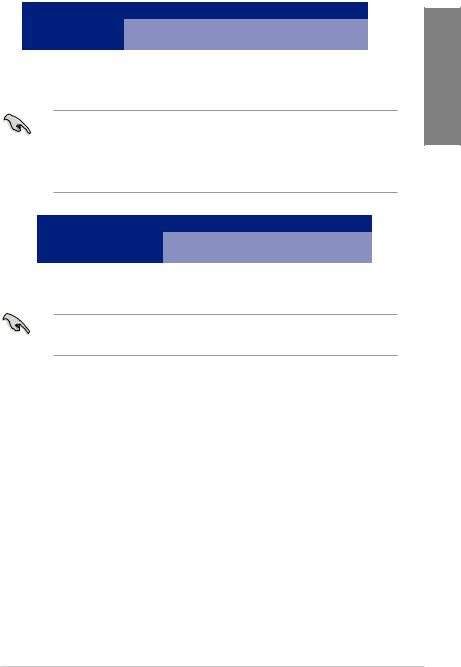
|
PCI Express 3.0 operating mode |
||
VGA configuration |
|
|
|
PCIe 3.0 x16_1 (gray) |
PCIe 3.0 x16_2 (black, |
||
|
x4 mode) |
||
|
|
||
|
|
|
|
Single VGA/PCIe card |
x16 (single VGA |
N/A |
|
recommended) |
|||
|
|
||
|
|
|
|
Dual VGA/PCIe cards |
x16 |
x4 |
|
•In single VGA card mode, use the PCIe 3.0 x16_1 slot (gray) for a PCI Express x16
graphics card to get better performance.
•We recommend that you provide sufficient power when running CrossFireX™ mode.
•Connect a chassis fan to the motherboard connector labeled CHA_FAN1/2 when using multiple graphics cards for better thermal environment.
Hyper M.2 X16 card |
PCI Express 3.0 operating mode |
||
|
|
||
PCIe 3.0 x16_1 |
|
||
configuration |
PCIe 3.0 x16_2 (black) |
||
(gray) |
|||
|
|
||
|
|
|
|
3 Intel® SSD on CPU support |
x8+x4+x4 |
N/A |
|
• Hyper M.2 X16 card is purchased separately.
•Enable the Hyper M.2 X16 card under BIOS settings.
Chapter 1
TUF Z390-PLUS GAMING (WI-FI) |
1-7 |

1.1.6Jumpers
|
1. Clear RTC RAM jumper (2-pin CLRTC) |
|
|
This jumper allows you to clear the Real Time Clock (RTC) RAM in CMOS. You can |
|
1Chapter |
clear the CMOS memory of date, time, and system setup parameters by erasing the |
|
CMOS RTC RAM data. The onboard button cell battery powers the RAM data in |
||
|
||
|
CMOS, which include system setup information such as system passwords. |
|
|
CLRTC |
|
|
+3V BAT GND |
PIN 1
TUF Z390-PLUS GAMING (WI-FI) Clear RTC RAM
To erase the RTC RAM:
1.Turn OFF the computer and unplug the power cord.
2.Short-circuit pin 1-2 with a metal object or jumper cap for about 5-10 seconds.
3.Plug the power cord and turn ON the computer.
4.Hold down the <Delete> key during the boot process and enter BIOS setup to re-enter data.
Except when clearing the RTC RAM, never remove the cap on CLRTC jumper default position. Removing the cap will cause system boot failure!
•If the steps above do not help, remove the onboard battery and move the jumper again to clear the CMOS RTC RAM data. After the CMOS clearance, reinstall the battery.
•You do not need to clear the RTC when the system hangs due to overclocking. For system failure due to overclocking, use the C.P.R. (CPU Parameter Recall) feature. Shut down and reboot the system so the BIOS can automatically reset parameter settings to default values.
•Due to the chipset behavior, AC power off is required to enable C.P.R. function. You must turn off and on the power supply or unplug and plug the power cord before
rebooting the system.
1-8 |
Chapter 1: Product Introduction |
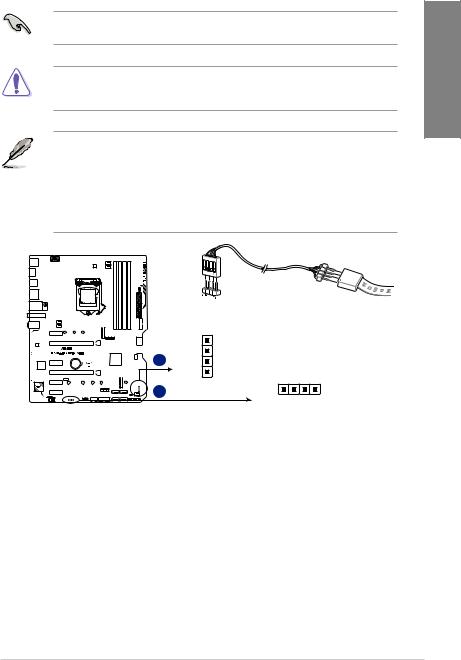
2.RGB headers (4-pin RGB_HEADER1/2)
These headers are for RGB LED strips.
These RGB headers support 5050 RGB multi-color LED strips (12V/G/R/B), with a maximum power rating of 3A (12V), and no longer than 3 m.
Before you install or remove any component, ensure that the ATX power supply is switched off or the power cord is detached from the power supply. Failure to do so may cause severe damage to the motherboard, peripherals, or components.
• Actual lighting and color will vary with LED strip.
•If your LED strip does not light up, check if the RGB LED extension cable and the RGB LED strip is connected in the correct orientation, and the 12V connector is aligned with the 12V header on the motherboard.
•The LED strip will only light up when the system is operating.
•The LED strips are purchased separately.
RGB_HEADER2
|
B |
A |
R |
G |
+12V RGB_HEADER1
B
+12V G R B
TUF Z390-PLUS GAMING (WI-FI) RGB_HEADER connectors
Chapter 1
TUF Z390-PLUS GAMING (WI-FI) |
1-9 |

1.1.7Onboard switches
Onboard switches allow you to fine-tune performance when working on a bare or opencase system. This is ideal for overclockers and gamers who continually change settings to enhance system performance.
Chapter |
1. |
MemOK!_II switch (MemOK!_II) |
|||||
|
|||||||
|
|
Installing DIMMs that are not compatible with the motherboard may cause system |
|||||
|
|
boot failure. The switch is enabled by default, allowing memory re-training when the |
|||||
|
|
motherboard is unresponsive due to memory problems. The Mem_LED will light up |
|||||
1 |
|
while re-training, and turn off when the re-training is complete. |
|||||
|
|
|
|
|
|
|
|
|
|
|
|
|
|
|
|
|
|
|
|
|
|
|
|
|
|
|
|
|
|
|
|
|
|
|
|
|
|
|
|
|
|
|
|
|
|
|
|
MemOK!_II |
ON |
OFF
TUF Z390-PLUS GAMING (WI-FI) MemOK! switch
•Refer to section 1.1.8 Onboard LEDs for the exact location of the Mem_LED.
•The MemOK! II switch does not function under Windows® OS environment.
•During the tuning process, the system loads and tests pretest profiles. It takes about 30 seconds for the system to test one set of profiles. If the test fails, the system reboots and tests the next set of profiles. The system will reboot multiple times when training, once the system has completed the training process the Mem_LED will turn off, please refrain from doing anything before the Mem_LED turns off.
•Due to memory tuning requirement, the system automatically reboots when each profile is tested.
•If you turn off the computer and replace DIMMs during the tuning process, the system continues memory tuning after turning on the computer. To stop memory tuning, turn off the computer and unplug the power cord for about 5–10 seconds, then set the MemOK! II switch to disabled.
•Installing DIMMs that are not compatible with the motherboard may cause system boot failure. The switch is enabled by default, allowing memory re-training when the motherboard is unresponsive due to memory problems. The Mem_LED will light up while re-training, and turn off when the re-training is complete.
•Ensure to replace the DIMMs with ones recommended in the Memory QVL (Qualified Vendors Lists) at www.asus.com.
•The computer will reboot multiple times during the tuning process.
•We recommend that you download and update to the latest BIOS version from www.asus.com after using the MemOK! II function.
1-10 |
Chapter 1: Product Introduction |

1.1.8Onboard LEDs
1. |
Memory LED (Mem_LED) |
|
|
The Mem_LED will light up and remain lit while the MemOK! II function is in use. When |
|
|
the re-training is complete, the Mem_LED will turn off. |
1 |
|
|
|
|
Mem_LED |
Chapter |
|
|
TUF Z390-PLUS GAMING (WI-FI) MemOK!_LED
1.1.9Internal connectors
1.EATX power connectors (24-pin EATXPWR; 8-pin EATX12V)
These connectors are for ATX power supply plugs. The power supply plugs are designed to fit these connectors in only one orientation. Find the proper orientation and push down firmly until the connectors completely fit.
A |
A |
|
|
B |
|
|
|
|
|
|
EATX12V |
|
EATXPWR |
|
|
DC DC DC DC |
+3 Volts |
GND |
|
|
+12V +12V +12V +12V |
+12 |
Volts |
+5 Volts |
B |
+12 |
Volts |
+5 Volts |
|
|
+5V Standby |
+5 Volts |
||
|
|
Power OK |
-5 Volts |
|
|
PIN 1 |
|
GND |
GND |
|
+5 Volts |
GND |
||
|
GND GND GND GND |
|||
|
|
GND |
GND |
|
|
|
|
||
|
|
+5 Volts |
PSON# |
|
|
|
|
GND |
GND |
|
|
+3 |
Volts |
-12 Volts |
|
|
+3 |
Volts |
+3 Volts |
|
|
|
PIN 1 |
|
TUF Z390-PLUS GAMING (WI-FI) ATX power connectors
•For a fully configured system, we recommend that you use a power supply unit (PSU) that complies with ATX 12 V Specification 2.0 (or later version) and provides a minimum power of 350 W.
•DO NOT forget to connect the 8-pin EATX12V power plug. Otherwise, the system will not boot.
•We recommend that you use a PSU with a higher power output when configuring a system with more power-consuming devices. The system may become unstable or may not boot up if the power is inadequate.
•If you want to use two or more high-end PCI Express x16 cards, use a PSU with 1000W power or above to ensure the system stability.
TUF Z390-PLUS GAMING (WI-FI) |
1-11 |

1 Chapter
2.USB 3.1 Gen 1 connector (20-1 pin U31G1_78, U31G1_910)
These connectors allow you to connect a USB 3.1 Gen 1 module for additional USB 3.1 Gen 1 front or rear panel ports. With an installed USB 3.1 Gen 1 module, you can enjoy all the benefits of USB 3.1 Gen 1 including faster data transfer speeds of up to 5 Gb/s, faster charging time for USB-chargeable devices, optimized power efficiency, and backward compatibility with USB 2.0.
|
|
|
|
|
|
|
|
|
|
|
|
|
|
|
|
|
|
|
|
|
|
|
|
|
|
A |
U31G1_910 |
B |
U31G1_78 |
|||||||||||||||
|
|
|
|
|
|
|
|
|
|
|
|
|
|
|
|
|
|
|
|
|
|
|
|
|
|
|||||||||||||||||||
|
|
|
|
|
|
|
|
|
|
|
|
|
|
|
|
|
|
|
|
|
|
|
|
|||||||||||||||||||||
|
|
|
|
|
|
|
|
|
|
|
|
|
|
|
|
|
|
|
|
|
|
|
|
|
|
|
Vbus |
|
|
|
|
IntA_P1_SSRX- |
D+ -D |
SSTX+ SSTX- |
SSRX+ SSRX- |
|||||||||
|
|
|
|
|
|
|
|
|
|
|
|
|
|
|
|
|
|
|
|
|
|
|
|
|
|
|
|
|
|
|
||||||||||||||
|
|
|
|
|
|
|
|
|
|
|
|
|
|
|
|
|
|
|
|
|
|
|
|
|
|
|
|
|
|
|
||||||||||||||
|
|
|
|
|
|
|
|
|
|
|
|
|
|
|
|
|
|
|
|
|
|
|
|
|
|
|
|
|
|
PIN 1 |
|
|
|
|
|
|
|
|
|
|
|
|
||
|
|
|
|
|
|
|
|
|
|
|
|
|
|
|
|
|
|
|
|
|
|
|
|
|
|
|
|
|
|
|
|
Vbus |
P2 P2 |
P2 P2 |
P2 P2 |
|||||||||
|
|
|
|
|
|
|
|
|
|
|
|
|
|
|
|
|
|
|
|
|
|
|
|
|
|
IntA_P2_SSRX- |
|
|
|
|
IntA_P1_SSRX+ |
|||||||||||||
|
|
|
|
|
|
|
|
|
|
|
|
|
|
|
|
|
|
|
|
|
|
|
|
|
|
|
|
|
|
|||||||||||||||
|
|
|
|
|
|
|
|
|
|
|
|
|
|
|
|
|
|
|
|
|
|
|
|
|
A |
GND |
|
|
|
|
IntA_P1_SSTX- |
IntA_ IntA_ GND IntA_ IntA_ GND IntA_ IntA_ Vbus |
||||||||||||
|
|
|
|
|
|
|
|
|
|
|
|
|
|
|
|
|
|
|
|
|
|
|
|
|
|
IntA_P2_SSRX+ |
|
|
|
|
GND |
|
|
|
|
|
|
|
|
|
|
|
|
|
|
|
|
|
|
|
|
|
|
|
|
|
|
|
|
|
|
|
|
|
|
|
|
|
|
|
IntA_P2_SSTX- |
|
|
|
|
IntA_P1_SSTX+ |
|
|
|
|
|
|
|
|
|
|
|
|
|
|
|
|
|
|
|
|
|
|
|
|
|
|
|
|
|
|
|
|
|
|
|
|
|
|
|
IntA_P2_SSTX+ |
|
|
|
|
GND |
|
|
|
|
|
|
|
|
|
|
|
|
|
|
|
|
|
|
|
|
|
|
|
|
|
|
|
|
|
|
|
|
|
|
|
|
|
|
|
|
GND |
|
|
|
|
IntA_P1_D- |
|
|
|
|
|
|
|
|
|
|
|
|
|
|
|
|
|
|
|
|
|
|
|
|
|
|
|
|
|
|
|
|
|
|
|
|
|
|
IntA_P2_D- |
|
|
|
|
IntA_P1_D+ |
|
|
|
|
|
|
|
|
|
|
|
PIN 1 |
|
|
|
|
|
|
|
|
|
|
|
|
|
|
|
|
|
|
|
|
|
|
|
|
|
|
|
IntA_P2_D+ |
|
|
|
|
GND |
GND IntA P1 D+ IntA P1 D- GND IntA P1 SSTX+ IntA P1 SSTXGND IntA P1 SSRX+ IntA P1 SSRXVbus |
||||||||||||
|
|
|
|
|
|
|
|
|
|
|
|
|
|
|
|
|
|
|
|
|
|
|
|
|
|
|
|
|
|
|
|
|
||||||||||||
|
|
|
|
|
|
|
|
|
|
|
|
|
|
|
|
|
|
|
|
|
|
|
|
|
|
|
|
|
|
|
|
|
||||||||||||
|
|
|
|
|
|
|
|
|
|
|
|
|
|
|
|
|
|
|
|
|
|
|
|
|
|
|
|
|
|
|
|
|
||||||||||||
|
|
|
|
|
|
|
|
|
|
|
|
|
|
|
|
|
|
|
|
|
|
|
|
|
|
|
|
|
|
|
|
|
||||||||||||
|
|
|
|
|
|
|
|
|
|
|
|
|
|
|
|
|
|
|
|
|
|
|
|
|
|
|
|
|
|
|
|
|
||||||||||||
B
TUF Z390-PLUS GAMING (WI-FI) USB 3.1 Gen 1 connectors
The USB 3.1 Gen 1 module is purchased separately.
3.USB 2.0 connector (10-1 pin USB1112, 4 pin USB13)
These connectors are for USB 2.0 ports. Connect the USB module cable to these connectors, then install the module to a slot opening at the back of the system chassis. These USB connectors comply with USB 2.0 specification that support up to 480 Mb/s connection speed.
USB13 USB1112
PIN 1
GND
USB_P13+
USB_P13-
USB+5V
PIN 1
USB+5V USB P12- |
USB P12+ GND NC |
||||||
|
|
|
|
|
|
|
|
|
|
|
|
|
|
|
|
|
|
|
|
|
|
|
|
USB+5V USB P11- |
USB P11+ GND |
||||||
TUF Z390-PLUS GAMING (WI-FI) USB2.0 connectors
DO NOT connect a 1394 cable to the USB connectors. Doing so will damage the motherboard!
The USB 2.0 module is purchased separately.
1-12 |
Chapter 1: Product Introduction |
