Asus TS700-E8-PS4, TS700-E8-RS8 User Manual V2

TS700-E8-PS4 V2 TS700-E8-RS8 V2
Server User Guide

E10674
First Edition
August 2015
Copyright © 2015 ASUSTeK COMPUTER INC. All Rights Reserved.
No part of this manual, including the products and software described in it, may be reproduced, transmitted, transcribed, stored in a retrieval system, or translated into any language in any form or by any means, except documentation kept by the purchaser for backup purposes, without the express written permission of ASUSTeK COMPUTER INC. (“ASUS”).
ASUS provides this manual “as is” without warranty of any kind, either express or implied, including but not limited to the implied warranties or conditions of merchantability or fitness for a particular purpose. In no event shall ASUS, its directors, officers, employees, or agents be liable for any indirect, special, incidental, or consequential damages (including damages for loss of profits, loss of business, loss of use or data, interruption of business and the like), even if ASUS has been advised of the possibility of such damages arising from any defect or error in this manual or product.
Specifications and information contained in this manual ae furnished for informational use only, and are subject to change at any time without notice, and should not be construed as a commitment by ASUS. ASUS assumes no responsibility or liability for any errors or inaccuracies that may appear in this manual, including the products and software described in it.
Product warranty or service will not be extended if: (1) the product is repaired, modified or altered, unless such repair, modification of alteration is authorized in writing by ASUS; or (2) the serial number of the product is defaced or missing.
Products and corporate names appearing in this manual may or may not be registered trademarks or copyrights of their respective companies, and are used only for identification or explanation and to the owners’ benefit, without intent to infringe.
ii

Contents
Notices ...................................................................................................................... |
viii |
Safety information...................................................................................................... |
ix |
About this guide.......................................................................................................... |
xi |
Chapter 1: Product Introduction
1.1 |
System package contents......................................................................... |
1-2 |
|
1.2 |
Serial number label..................................................................................... |
1-3 |
|
1.3 |
System specifications................................................................................ |
1-4 |
|
1.4 |
Front panel features................................................................................... |
1-6 |
|
1.5 |
Rear panel features.................................................................................... |
1-7 |
|
1.6 |
Internal features.......................................................................................... |
1-9 |
|
1.7 |
LED information........................................................................................ |
1-10 |
|
|
1.7.1 |
Front panel LEDs....................................................................... |
1-10 |
|
1.7.2 |
LAN (RJ-45) LEDs..................................................................... |
1-11 |
Chapter 2: Hardware Information
2.1 |
Chassis cover............................................................................................. |
2-2 |
|
|
2.1.1 |
Removing the side cover............................................................. |
2-2 |
|
2.1.2 |
Reinstalling the side cover........................................................... |
2-3 |
2.2 |
Central Processing Unit (CPU).................................................................. |
2-4 |
|
|
2.2.1 |
Installing the CPU........................................................................ |
2-4 |
|
2.2.2 |
Installing the CPU heatsink.......................................................... |
2-9 |
2.3 |
System memory........................................................................................ |
2-10 |
|
|
2.3.1 |
Overview.................................................................................... |
2-10 |
|
2.3.2 |
Memory Configurations.............................................................. |
2-10 |
|
2.3.3 |
Installing a DIMM on a single clip DIMM socket........................ |
2-12 |
|
2.3.4 |
Removing a DIMM from a single clip DIMM socket................... |
2-12 |
2.4 |
Front panel assembly............................................................................... |
2-13 |
|
|
2.4.1 |
Removing the front panel assembly.......................................... |
2-13 |
|
2.4.2 |
Reinstalling the front panel assembly........................................ |
2-13 |
2.5 |
SATA/SAS hard disk drives..................................................................... |
2-14 |
|
|
2.5.1 |
Removing the HDD module cage.............................................. |
2-14 |
|
2.5.2 |
Installing the HDD module cage................................................ |
2-15 |
|
2.5.3 |
Removing the backplane........................................................... |
2-16 |
|
2.5.4 |
Installing a hot-swap SATA/SAS hard disk drive....................... |
2-16 |
|
2.5.5 |
Installing a 2.5-inch hard disk drive (TS700-E8-RS8 V2 only)... |
2-18 |
2.6 |
5.25-inch or 3.5-inch drives..................................................................... |
2-20 |
|
|
2.6.1 |
Installing a 5.25-inch drive......................................................... |
2-20 |
iii

Contents
2.7 |
Expansion slots........................................................................................ |
2-21 |
|
|
2.7.1 |
Installing an expansion card...................................................... |
2-21 |
|
2.7.2 |
Installing an ASUS PIKE II card................................................. |
2-23 |
|
2.7.3 |
Configuring an expansion card.................................................. |
2-26 |
|
2.7.4 |
Installing an M.2 expansion card............................................... |
2-28 |
2.8 |
Cable connections.................................................................................... |
2-29 |
|
|
2.8.1 |
Motherboard connections.......................................................... |
2-29 |
|
2.8.2 |
SATA/SAS backplane cabling................................................... |
2-30 |
2.9 |
Removable components.......................................................................... |
2-32 |
|
|
2.9.1 |
System fans............................................................................... |
2-32 |
|
2.9.2 |
Redundant power supply module (TS700-E8-RS8 V2 only)..... |
2-34 |
|
2.9.3 |
Chassis footpads....................................................................... |
2-35 |
Chapter 3: Installation Options
3.1 |
Preparing the system for rack mounting.................................................. |
3-2 |
3.2 |
Attaching the inner rail to the server........................................................ |
3-2 |
3.3 |
Attaching the rails to the rack................................................................... |
3-3 |
3.4 |
Mounting the server to the rack................................................................ |
3-4 |
Chapter 4: Motherboard Info
4.1 |
Motherboard layout.................................................................................... |
4-2 |
|
4.2 |
Onboard LEDs............................................................................................. |
4-4 |
|
4.3 |
Onboard buttons, switches and jumpers............................................... |
4-12 |
|
|
4.3.1 |
Onboard buttons and switches.................................................. |
4-12 |
|
4.3.2 |
Jumpers..................................................................................... |
4-14 |
4.4 |
Internal connectors.................................................................................. |
4-18 |
|
Chapter 5: BIOS setup
5.1 |
Managing and updating your BIOS........................................................... |
5-2 |
|
|
5.1.1 |
ASUS CrashFree BIOS 3 utility................................................... |
5-2 |
|
5.1.2 |
ASUS EZ Flash Utility.................................................................. |
5-3 |
|
5.1.3 |
BUPDATER utility........................................................................ |
5-4 |
5.2 |
BIOS setup program................................................................................... |
5-6 |
|
|
5.2.1 |
BIOS menu screen...................................................................... |
5-7 |
|
5.2.2 |
Menu bar...................................................................................... |
5-7 |
|
5.2.3 |
Menu items.................................................................................. |
5-8 |
|
5.2.4 |
Submenu items............................................................................ |
5-8 |
|
5.2.5 |
Navigation keys........................................................................... |
5-8 |
iv

Contents
|
5.2.6 |
General help................................................................................ |
5-8 |
|
5.2.7 |
Configuration fields...................................................................... |
5-8 |
|
5.2.8 |
Pop-up window............................................................................ |
5-8 |
|
5.2.9 |
Scroll bar...................................................................................... |
5-8 |
5.3 |
Main menu................................................................................................... |
5-9 |
|
|
5.3.1 |
System Date [Day xx/xx/xxxx]..................................................... |
5-9 |
|
5.3.2 |
System Time [xx:xx:xx]................................................................ |
5-9 |
5.4 |
AiTweaker menu....................................................................................... |
5-10 |
|
5.5 |
Advanced menu........................................................................................ |
5-13 |
|
|
5.5.1 |
ACPI Settings............................................................................ |
5-14 |
|
5.5.2 |
Smart Settings........................................................................... |
5-14 |
|
5.5.3 |
NCT6779D Super IO Configuration........................................... |
5-15 |
|
5.5.4 |
Onboard LAN I210 Configuration ............................................. |
5-16 |
|
5.5.5 |
Serial Port Console Redirection................................................. |
5-17 |
|
5.5.6 |
APM........................................................................................... |
5-20 |
|
5.5.7 |
Advance Power Management Configuration............................. |
5-21 |
|
5.5.8 |
PCI Subsystem Settings............................................................ |
5-22 |
|
5.5.9 |
Network Stack Configuration..................................................... |
5-23 |
|
5.5.10 |
CSM Configuration.................................................................... |
5-24 |
|
5.5.11 |
Trusted Computing.................................................................... |
5-25 |
|
5.5.12 |
USB Configuration..................................................................... |
5-26 |
|
5.5.13 |
iSCSI Configuration................................................................... |
5-27 |
5.6 |
IntelRCSetup menu................................................................................... |
5-28 |
|
|
5.6.1 |
Processor Configuration............................................................ |
5-29 |
|
5.6.2 |
Advanced Power Management Configuration........................... |
5-31 |
|
5.6.3 |
Common RefCode Configuration............................................... |
5-32 |
|
5.6.4 |
QPI Configuration...................................................................... |
5-33 |
|
5.6.5 |
Memory Configuration............................................................... |
5-34 |
|
5.6.6 |
IIO Configuration........................................................................ |
5-37 |
|
5.6.7 |
PCH Configuration..................................................................... |
5-38 |
|
5.6.8 |
Miscellaneous Configuration...................................................... |
5-42 |
|
5.6.9 |
Server ME Configuration........................................................... |
5-43 |
|
5.6.10 |
Runtime Error Logging Support................................................. |
5-43 |
5.7 |
Server Mgmt menu................................................................................... |
5-44 |
|
5.8 |
Event Logs menu...................................................................................... |
5-48 |
|
|
5.8.1 |
Change Smbios Event Log Settings.......................................... |
5-48 |
|
5.8.2 |
View Smbios Event Log............................................................. |
5-49 |
v

Contents
5.9 |
Monitor menu............................................................................................ |
5-50 |
5.10 |
Security menu........................................................................................... |
5-51 |
5.11 |
Boot menu................................................................................................. |
5-54 |
5.12 |
Tool menu.................................................................................................. |
5-55 |
5.13 |
Exit menu................................................................................................... |
5-56 |
Chapter 6: RAID Configuration
6.1 |
Setting up RAID.......................................................................................... |
6-2 |
|
|
6.1.1 |
RAID definitions........................................................................... |
6-2 |
|
6.1.2 |
Installing hard disk drives............................................................ |
6-3 |
|
6.1.3 |
Setting the RAID item in BIOS..................................................... |
6-3 |
|
6.1.4 |
RAID configuration utilities........................................................... |
6-3 |
6.2 |
LSI Software RAID Configuration Utility .................................................. |
6-4 |
|
|
6.2.1 |
Creating a RAID set..................................................................... |
6-5 |
|
6.2.2 |
Adding or viewing a RAID configuration.................................... |
6-11 |
|
6.2.3 |
Initializing the virtual drives........................................................ |
6-12 |
|
6.2.4 |
Rebuilding failed drives.............................................................. |
6-16 |
|
6.2.5 |
Checking the drives for data consistency.................................. |
6-18 |
|
6.2.6 |
Deleting a RAID configuration................................................... |
6-21 |
|
6.2.7 |
Selecting the boot drive from a RAID set................................... |
6-22 |
|
6.2.8 |
Enabling WriteCache................................................................. |
6-23 |
6.3Intel® Rapid Storage Technology enterprise
|
SATA/SSATA Option ROM Utility............................................................ |
6-24 |
|
|
6.3.1 |
Creating a RAID set................................................................... |
6-25 |
|
6.3.2 |
Deleting a RAID set................................................................... |
6-27 |
|
6.3.3 |
Resetting disks to Non-RAID..................................................... |
6-28 |
|
6.3.4 |
Exiting the Intel® Rapid Storage Technology enterprise |
|
|
|
SATA/SSATA Option ROM utility.............................................. |
6-29 |
|
6.3.5 |
Rebuilding the RAID.................................................................. |
6-29 |
|
6.3.6 |
Setting the Boot array in the BIOS Setup Utility........................ |
6-31 |
6.4 |
Intel® Rapid Storage Technology enterprise (Windows)...................... |
6-32 |
|
|
6.4.1 |
Creating a RAID set................................................................... |
6-33 |
|
6.4.2 |
Changing a Volume Type.......................................................... |
6-35 |
|
6.4.3 |
Deleting a volume...................................................................... |
6-36 |
|
6.4.4 |
Preferences............................................................................... |
6-37 |
vi

Contents
Chapter 7: Driver Installation
7.1 |
RAID driver installation.............................................................................. |
7-2 |
|
|
7.1.1 |
Creating a RAID driver disk......................................................... |
7-2 |
|
7.1.2 |
Installing the RAID controller driver............................................. |
7-3 |
7.2 |
Software drivers and utilities installation............................................... |
7-13 |
|
7.3 |
Running the Support DVD ...................................................................... |
7-13 |
|
7.4 |
Installing the drivers and utilities ........................................................... |
7-16 |
|
|
7.4.1 |
Using the ASUS InstAll application............................................ |
7-16 |
|
7.4.2 |
Installing a driver or utility.......................................................... |
7-18 |
7.5 |
Running the utilities................................................................................. |
7-20 |
|
|
7.5.1 |
USB Charger+........................................................................... |
7-20 |
Appendix
Z10PE-D16 WS block diagram................................................................................ |
A-2 |
ASUS contact information...................................................................................... |
A-3 |
vii
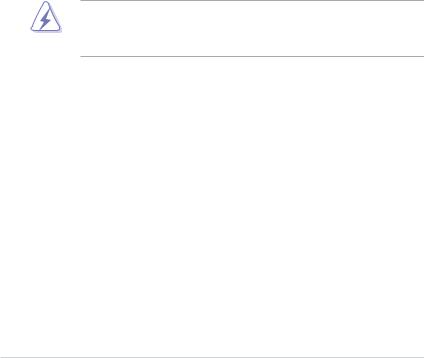
Notices
Federal Communications Commission Statement
This device complies with Part 15 of the FCC Rules. Operation is subject to the following two conditions:
•This device may not cause harmful interference, and
•This device must accept any interference received including interference that may cause undesired operation.
This equipment has been tested and found to comply with the limits for a Class B digital device, pursuant to Part 15 of the FCC Rules. These limits are designed to provide reasonable protection against harmful interference in a residential installation. This equipment generates, uses and can radiate radio frequency energy and, if not installed and used
in accordance with manufacturer’s instructions, may cause harmful interference to radio communications. However, there is no guarantee that interference will not occur in a particular installation. If this equipment does cause harmful interference to radio or television reception, which can be determined by turning the equipment off and on, the user is encouraged to try to correct the interference by one or more of the following measures:
•Reorient or relocate the receiving antenna.
•Increase the separation between the equipment and receiver.
•Connect the equipment to an outlet on a circuit different from that to which the receiver is connected.
•Consult the dealer or an experienced radio/TV technician for help.
WARNING! The use of shielded cables for connection of the monitor to the graphics card is required to assure compliance with FCC regulations. Changes or modifications to this unit not expressly approved by the party responsible for compliance could void the user’s authority to operate this equipment.
Canadian Department of Communications Statement
This digital apparatus does not exceed the Class A limits for radio noise emissions from digital apparatus set out in the Radio Interference Regulations of the Canadian Department of Communications.
This Class A digital apparatus complies with Canadian ICES-003.
REACH
Complying with the REACH (Registration, Evaluation, Authorization, and Restriction of
Chemicals) regulatory framework, we publish the chemical substances in our products at
ASUS REACH website at http://csr.asus.com/english/REACH.htm.
viii
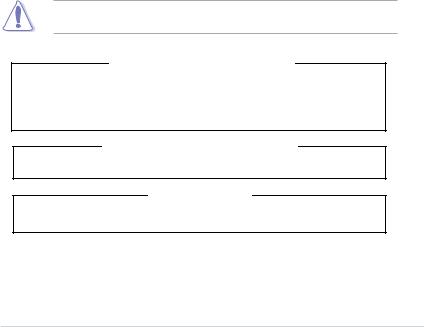
Safety information
Electrical Safety
•Before installing or removing signal cables, ensure that the power cables for the system unit and all attached devices are unplugged.
•To prevent electrical shock hazard, disconnect the power cable from the electrical outlet before relocating the system.
•When adding or removing any additional devices to or from the system, ensure that the power cables for the devices are unplugged before the signal cables are connected. If possible, disconnect all power cables from the existing system before you add a device.
•If the power supply is broken, do not try to fix it by yourself. Contact a qualified service technician or your dealer.
Operation Safety
•Any mechanical operation on this server must be conducted by certified or experienced engineers.
•Before operating the server, carefully read all the manuals included with the server package.
•Before using the server, ensure all cables are correctly connected and the power cables are not damaged. If any damage is detected, contact your dealer as soon as possible.
•To avoid short circuits, keep paper clips, screws, and staples away from connectors, slots, sockets and circuitry.
•Avoid dust, humidity, and temperature extremes. Place the server on a stable surface.
This product is equipped with a three-wire power cable and plug for the user’s safety. Use the power cable with a properly grounded electrical outlet to avoid electrical shock.
Lithium-Ion Battery Warning
CAUTION! Danger of explosion if battery is incorrectly replaced. Replace only with the same or equivalent type recommended by the manufacturer. Dispose of used batteries according to the manufacturer’s instructions.
CD-ROM Drive Safety Warning
CLASS 1 LASER PRODUCT
Heavy System
CAUTION! This server system is heavy. Ask for assistance when moving or carrying the system.
ix
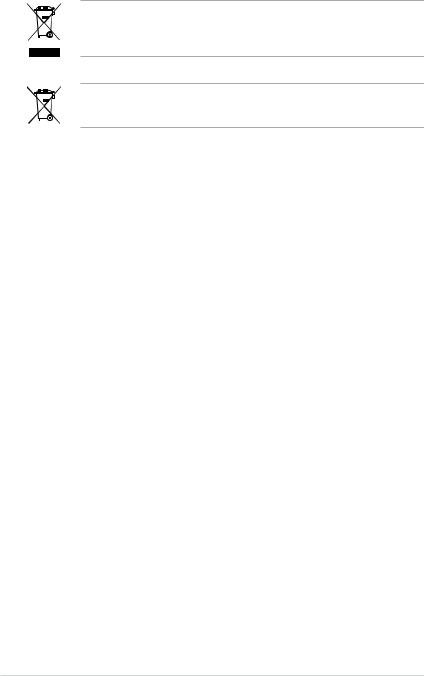
DO NOT throw the motherboard in municipal waste. This product has been designed to enable proper reuse of parts and recycling. This symbol of the crossed out wheeled bin indicates that the product (electrical and electronic equipment) should not be placed in municipal waste. Check local regulations for disposal of electronic products.
DO NOT throw the mercury-containing button cell battery in municipal waste. This symbol of the crossed out wheeled bin indicates that the battery should not be placed in municipal waste.
Australia statement notice
From 1 January 2012 updated warranties apply to all ASUS products, consistent with the Australian Consumer Law. For the latest product warranty details please visit http:// support.asus.com. Our goods come with guarantees that cannot be excluded under the
Australian Consumer Law. You are entitled to a replacement or refund for a major failure and compensation for any other reasonably foreseeable loss or damage. You are also entitled
to have the goods repaired or replaced if the goods fail to be of acceptable quality and the failure does not amount to a major failure.
If you require assistance please call ASUS Customer Service 1300 2787 88 or visit us at http://support.asus.com
x

About this guide
Audience
This user guide is intended for system integrators, and experienced users with at least basic knowledge of configuring a server.
Contents
This guide contains the following parts:
1.Chapter 1: Product introduction
This chapter describes the general features of the server, including sections on front panel and rear panel specifications.
2.Chapter 2: Hardware setup
This chapter lists the hardware setup procedures that you have to perform when installing or removing system components.
3.Chapter 3: Installation options
This chapter describes how to install optional components into the barebone server.
4.Chapter 4: Motherboard information
This chapter gives information about the motherboard that comes with the server. This chapter includes the motherboard layout, jumper settings, and connector locations.
5.Chapter 5: BIOS information
This chapter tells how to change system settings through the BIOS Setup menus and describes the BIOS parameters.
6.Chapter 6: RAID configuration
This chapter tells how to change system settings through the BIOS Setup menus. Detailed descriptions of the BIOS parameters are also provided.
7Chapter 7: Driver installation
This chapter provides instructions for installing the necessary drivers for different system components.
xi
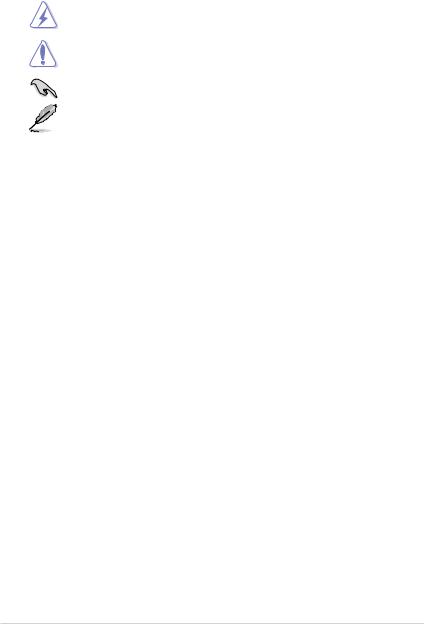
Conventions
To ensure that you perform certain tasks properly, take note of the following symbols used throughout this manual.
DANGER/WARNING: Information to prevent injury to yourself when trying to complete a task.
CAUTION: Information to prevent damage to the components when trying to complete a task.
IMPORTANT: Instructions that you MUST follow to complete a task.
NOTE: Tips and additional information to help you complete a task.
Typography
Bold text |
Indicates a menu or an item to select. |
Italics |
Used to emphasize a word or a phrase. |
<Key> |
Keys enclosed in the less-than and greater-than |
|
sign means that you must press the enclosed key. |
|
Example: <Enter> means that you must press |
|
the Enter or Return key. |
<Key1>+<Key2+<Key3> |
If you must press two or more keys simultaneously, |
|
the key names are linked with a plus sign (+). |
|
Example: <Ctrl>+<Alt>+<Del> |
Command |
Means that you must type the command |
|
exactly as shown, then supply the required |
|
item or value enclosed in brackets. |
|
Example: At the DOS prompt, type the |
|
command line: format A:/S |
References
Refer to the following sources for additional information, and for product and software updates.
1.ASUS Server Web-based Management (ASWM) user guide
This manual tells how to set up and use the proprietary ASUS server management utility.
2.ASUS websites
The ASUS websites worldwide provide updated information for all ASUS hardware and software products. Refer to the ASUS contact information.
xii
Product Introduction |
1 |
This chapter describes the motherboard features and the new technologies it supports.

1.1System package contents
Check your system package for the following items.
Model Name |
TS700-E8-PS4 V2, TS700-E8-RS8 V2 |
|
|
|
|
Chassis |
ASUS T50A Pedestal / 5U Rackmount Chassis |
|
|
|
|
Motherboard |
ASUS Z10PE-D16 WS Server Board |
|
|
1 x 1200W 80PLUS Platinum Single Power Supply Module (TS700-E8-PS4 V2) |
|
|
1 x 800W 80PLUS Gold Redundant Power Supply Module (TS700-E8-RS8 V2) |
|
|
4 x Hot-swap 3.5-inch HDD Trays (Front panel, TS700-E8-PS4 V2) |
|
|
8 x Hot-swap 3.5-inch HDD Trays (Front panel, TS700-E8-RS8 V2)* |
|
Component |
2 x Hot-swap 2.5-inch SSD Trays (Rear panel, TS700-E8-RS8 V2 only) |
|
|
1 x SAS/SATA backplane (TS700-E8-PS4 V2) |
|
|
2 x SAS/SATA backplanes (TS700-E8-RS8 V2) |
|
|
1 x Front I/O Board |
|
|
3 x System Fans (Front: 2 x 80mm x 38mm; Rear: 1 x 120mm x 38mm) |
|
|
1 x Support DVD (including the User Guide) |
|
|
1 x ASWM** Enterprise DVD |
|
|
1 x ASMB8 DVD |
|
Accessories |
1 x Bag of Screws |
|
|
1 x AC Power Cable (TS700-E8-PS4 V2) |
|
|
2 x AC Power Cables (TS700-E8-RS8 V2) |
|
|
2 x CPU Heatsinks |
|
|
|
|
|
1 x Second 800W 80PLUS Gold Redundant Power Supply Module (TS700-E8- |
|
Optional |
RS8 V2) |
|
1 x DVD-ROM / DVD-RW |
||
Items |
||
1 x ASUS TS700-E8-PS4 V2, TS700-E8-RS8 V2 Rackmount Rail Kit |
||
|
||
|
1 x ASUS PIKE RAID Card |
|
|
|
*Six hot-swap 3.5-inch HDDs are supported by default. Upgrade the optional PIKE card before using eight hot-swap 3.5-inch HDDs.
**ASUS System Web-based Management
If any of the above items is damaged or missing, contact your retailer.
1-2 |
Chapter 1: Product Introduction |
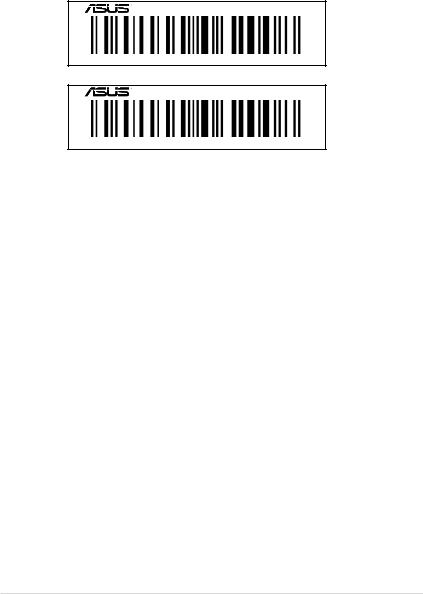
1.2Serial number label
Before requesting support from the ASUS Technical Support team, you must take note of the product’s serial number containing 12 characters such as xxS0xxxxxxxx shown as the figure below. With the correct serial number of the product, ASUS Technical Support team members can then offer a quicker and satisfying solution to your problems.
TS700-E8-PS4 V2
xxS0xxxxxxxx
TS700-E8-RS8 V2
xxS0xxxxxxxx
ASUS TS700-E8-PS4 V2, TS700-E8-RS8 V2 |
1-3 |
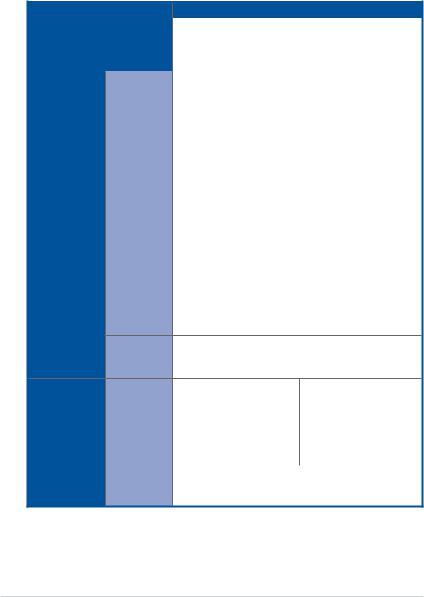
1.3System specifications
The ASUS TS700-E8-PS4 V2, TS700-E8-RS8 V2 is a Pedestal / 5U Rackmount barebone server system featuring the ASUS Z10PE-D16 WS Server Board. The server supports Intel® LGA2011-3 Intel® Xeon® E5-2600 Processor v3 plus other latest technologies through the chipsets onboard.
|
Model Name |
|
TS700-E8-PS4 V2 |
|
TS700-E8-RS8 V2 |
|
|
Processor Support / System |
2 x Socket R3 LGA 2011-3 Intel® Xeon® Processor E5-2600 v3 |
||||
|
Family |
|
|
|||
|
Bus |
|
QPI 6.4 / 8.0 / 9.6GT/s |
|
|
|
|
|
|
|
|
||
|
Core Logic |
|
Intel® C612 PCH Chipset |
|
|
|
|
|
Total Slots |
16 (4 Channels per CPU, 8 DIMMs per CPU) |
|||
|
|
Capacity |
Maximum up to 1024 GB |
|
|
|
|
|
Memory Type |
DDR4 2133 / 1866 / 1600 / 1333 RDIMM / LR-DIMM/ NVDIMM |
|||
|
Memory |
Refer to www.asus.com for the latest memory AVL update. |
||||
|
|
|||||
|
|
|
32GB, 16GB, 8GB and 4GB (RDIMM) |
|
|
|
|
|
Memory Size |
64GB, 32GB (LRDIMM) |
|
|
|
|
|
|
Refer to www.asus.com for the latest memory AVL update. |
|||
|
|
|
|
|
|
|
|
|
Total PCI/PCI-E |
6 |
|
|
|
|
Expansion |
Slots |
|
|
|
|
|
|
4 x PCI-E x16 (Gen3 x16 link, Full-height/FL) |
||||
|
Slots (follow |
|
||||
|
SSI Location #) |
Slot Type |
1 x PCI-E x16 (Gen3 x8 link, Full-height/FL) |
|||
|
|
|
1 x PCI-E x16 (Gen3 x8 link, Full-height/HL) |
|||
|
|
|
Intel® C612 |
|
|
|
10 x SATA 6 Gbps ports or
9 x SATA 6 Gbps ports + 1 x discrete M.2 socket
SATA Controller Intel® RSTe (for Windows only; supports software RAID 0, 1, 10
and 5)
Storage LSI® MegaRAID driver supports RAID 0, 1 and 10) (for Linux and Windows)
RAID card (optional):
SAS Controller ASUS PIKE II 3008 8-port SAS HBA card
ASUS PIKE II 3108 8-port SAS HW RAID card
8 x Hot-swap 3.5-inch HDD
Bays
|
I = internal |
4 x Hot-swap 3.5-inch HDD |
* Six hot-swap 3.5-inch HDDs are |
HDD Bays |
A or S = hot- |
Bays |
supported by default. Upgrade the |
optional PIKE card before using |
|||
|
swappable |
|
eight hot-swap 3.5-inch HDDs. |
|
|
|
2 x Hot-swap 2.5-inch SSD |
|
|
|
Bays |
Networking |
LAN |
2 x Intel® I210T |
|
1 x Management LAN |
|
||
|
|
|
|
Graphic |
VGA |
Aspeed AST2400 32MB |
|
(continued on the next page)
1-4 |
Chapter 1: Product Introduction |
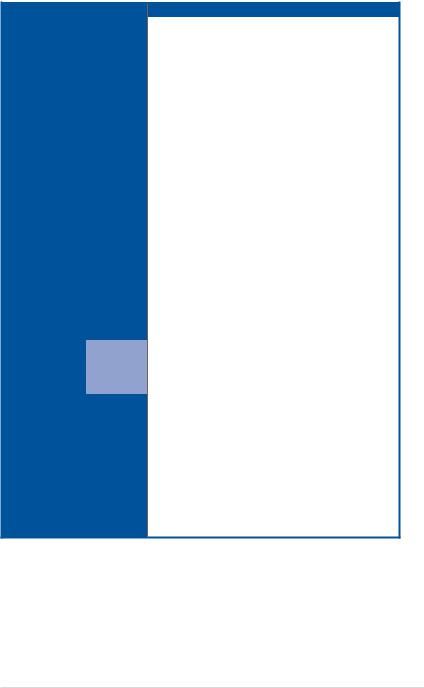
|
Model Name |
|
TS700-E8-PS4 V2 |
|
TS700-E8-RS8 V2 |
|
|
Auxiliary Storage Device Bay |
|
3 x 5.25" media bays |
|
|
|
|
(Floppy / Optical Drive) |
|
(Options: No Device / DVD-RW) |
|
|
|
|
|
|
1 x PS/2 keyboard/mouse combo port |
|
|
|
|
|
|
1 x Q-Code Logger button with LED |
|
|
|
|
|
|
1 x BIOS Flashback button with LED |
|
|
|
|
|
|
1 x S/PDIF Out port |
|
|
|
|
Onboard I/O Connectors / LED |
|
1 x RJ-45 management port |
|
|
|
|
indicators |
|
2 x RJ-45 GbE port |
|
|
|
|
|
|
8-channel Audio I/O |
|
|
|
|
|
|
4 x USB 3.0 ports |
|
|
|
|
|
|
2 x USB 2.0 ports |
|
|
|
|
|
|
1 x VGA port |
|
|
|
|
|
|
Windows® Server 2012 R2 |
|
|
|
|
|
|
Windows® Server 2012 |
|
|
|
|
|
|
Windows® Server 2008 R2 |
|
|
|
|
|
|
RedHat® Enterprise Linux |
|
|
|
|
|
|
SuSE® Liunx Enterprise Server |
|
|
|
|
OS Support |
|
CentOS |
|
|
|
|
|
|
Unbuntu |
|
|
|
|
|
|
VMWare |
|
|
|
|
|
|
Citrix XenServer |
|
|
|
*Support versions are subject to change without notice. Refer to www.asus.com for updates.
|
Software |
ASWM Enterprise |
|
Management |
Out of Band |
|
|
Solution |
Remote |
ASMB8-iKVM for KVM-over-Internet |
|
|
Management |
|
|
|
|
|
|
Dimensions (HH x WW x DD) |
455 mm x 217.50 mm x 545.00 mm |
||
Net Weight Kg |
|
|
|
(CPU, DRAM & HDD not |
20 Kg |
|
|
included) |
|
|
|
Power Supply |
|
1200W 80PLUS Platinum Single |
800W 80PLUS Gold Redundant |
|
Power Supply Module |
Power Supply Module |
|
|
|
||
Power Rating |
|
100-240Vac, 10-5A, 50/60Hz, |
100-127 / 200-240V, 9.4A/4.72A, |
|
Class I |
47-63Hz, Class I |
|
|
|
||
|
|
Operating temperature: 10°C – 35°C |
|
Environment |
|
Non operation temperature: -40°C – 70°C |
|
|
|
Non operation humidity: 20% – 90% (Non condensing) |
|
*Specifications are subject to change without notice.
ASUS TS700-E8-PS4 V2, TS700-E8-RS8 V2 |
1-5 |
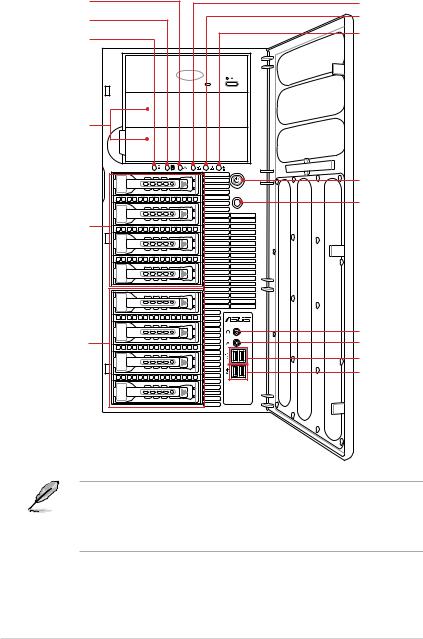
1.4Front panel features
Message LED
HDD access LED
Power LED
Optical drive (optional) 


2 x Empty 5.25-inch
bays
1 |
2 |
4-bay HDD module |
|
(First set*) |
|
4-bay HDD module (Second set, TS700-E8-RS8 V2 only**)
LAN1 LED
LAN2 LED
Location LED (Reserved)

 Security lock
Security lock
Power button
Reset button
Headphone jack Microphone jack 2 x USB 2.0 ports 2 x USB 3.0 ports
•Refer to the 1.7.1 Front panel LEDs section for the LED descriptions.
•* Only the first set of 4-bay HDD module is provided on TS700-E8-PS4 V2.
•** For TS700-E8-RS8 V2, six hot-swap 3.5-inch HDDs are supported by default.
Upgrade the optional PIKE card before using eight hot-swap 3.5-inch HDDs.
1-6 |
Chapter 1: Product Introduction |
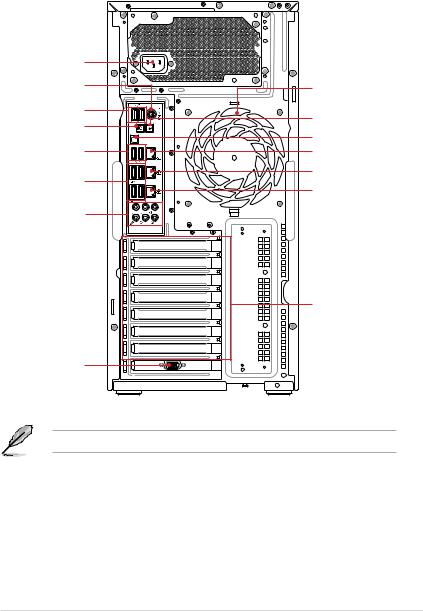
1.5Rear panel features
TS700-E8-PS4 V2
Power connector
PS/2 keyboard/ mouse combo port
2 x USB 2.0 ports |
|
|
|
BIOS Flashback |
BIOS USB Flashback |
|
Code-Q Logger |
button with LED |
|
||
|
|
SPDIF OUT |
|
2 x USB 2.0 ports |
|
|
Management |
|
|
|
|
4 x USB 3.0 ports |
USB3.0 |
|
|
|
USB3.0 |
|
|
Audio I/O ports |
side |
rear |
c/sub |
|
|
|
|
|
MIC IN |
LINE OUT |
LINE IN |
|
|
|
KY |
VGA port
120mm x 38mm system fan
Q-Code Logger button with LED
SPDIF Out port Management LAN port*
LAN (RJ-45) port 2
LAN (RJ-45) port 1
Expansion slots
*This port is for ASUS ASMB8-iKVM controller and for technicians only.
ASUS TS700-E8-PS4 V2, TS700-E8-RS8 V2 |
1-7 |
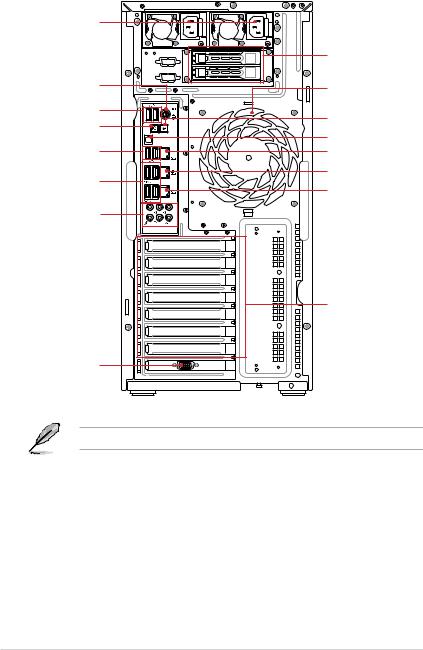
TS700-E8-RS8 V2
Power connectors
PS/2 keyboard/ mouse combo port
2 x USB 2.0 ports
BIOS Flashback button with LED
2 x USB 2.0 ports
4 x USB 3.0 ports
Audio I/O ports
BIOS USB Flashback |
|
Code-Q Logger |
|
SPDIF OUT |
|
|
|
Management |
USB3.0 |
|
|
USB3.0 |
|
|
side |
rear |
c/sub |
MIC IN |
LINE OUT |
LINE IN |
|
|
KY |
VGA port
2 x 2.5-inch SSD bays
120mm x 38mm system fan
Q-Code Logger button with LED
SPDIF Out port
Management LAN port*
LAN (RJ-45) port 2
LAN (RJ-45) port 1
Expansion slots
*This port is for ASUS ASMB8-iKVM controller and for technicians only.
1-8 |
Chapter 1: Product Introduction |
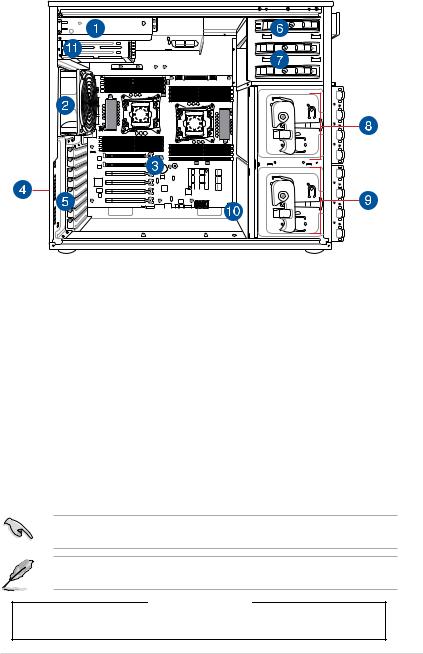
1.6Internal features
The barebone server includes the basic components as shown.
1.1200W 80PLUS Platinum Single Power Supply Module (TS700-E8-PS4 V2) or 800W 80PLUS Gold 1+1 Redundant Power Supply Module (TS700-E8-RS8 V2)
2.120mm x 38mm system fan
3.ASUS Z10PE-D16 WS Server Board
4.Chassis intrusion switch
5.Expansion card locks
6.Optical drive (optional)
7.2 x 5.25-inch drive bays
8.4-bay HDD module (First set with backplane; TS700-E8-PS4 V2 only supports this set)
9.4-bay HDD module (Second set with backplane, TS700-E8-RS8 V2 only)
10.2 x 80mm x 38mm system fans (hidden beside the backplane)
11.2 x 2.5-inch SSD bays (TS700-E8-RS8 V2 only)
Turn off the system power and detach the power supply before removing or replacing any system component.
The barebone server does not include a floppy disk drive. Connect a USB floppy disk drive to any of the USB ports on the front or rear panel if you need to use a floppy disk.
*WARNING HAZARDOUS MOVING PARTS
KEEP FINGERS AND OTHER BODY PARTS AWAY
ASUS TS700-E8-PS4 V2, TS700-E8-RS8 V2 |
1-9 |
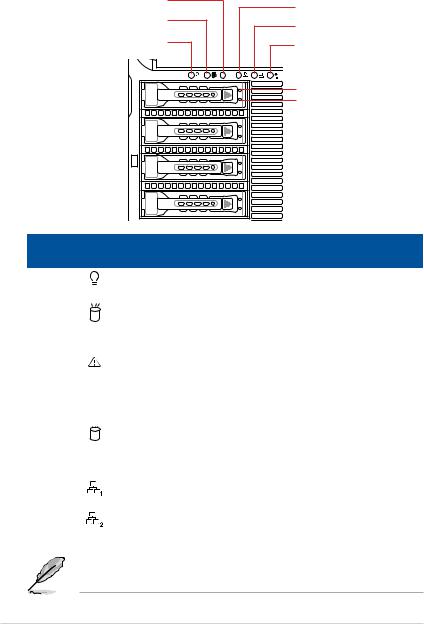
1.7LED information
1.7.1Front panel LEDs
Message LED
HDD access LED
Power LED
1 |
2 |
LAN1 LED
LAN2 LED
Location LED (Reserved)
HDD Status LED
HDD Activity LED
LED |
Icon |
Display |
Description |
||
status |
|||||
|
|
|
|
||
|
|
|
|
|
|
Power LED |
|
ON |
System power ON |
||
|
|
|
|
|
|
HDD |
|
OFF |
No activity |
||
Access |
|
Blinking |
Read/write data into the HDD |
||
LED |
|
||||
|
|
|
|
|
|
Message |
|
OFF |
System is normal; no incoming event |
||
|
|
A hardware temperature overheat is detected. Use ASWM |
|||
LED |
|
ON |
|||
|
|
|
to check the abnormal status. |
||
|
|
|
|
||
|
|
|
|
|
|
|
|
|
Green |
Bridge board connected to backplane; Installed HDD is in |
|
|
|
|
good condition |
||
HDD Status |
|
|
|||
|
Red |
HDD failure |
|||
LED |
|
||||
|
Green/Red |
|
|||
|
|
|
HDD rebuilding using the RAID card |
||
|
|
|
Blinking |
||
|
|
|
|
||
|
|
|
|
|
|
|
|
|
OFF |
No LAN connection |
|
LAN LEDs |
|
Blinking |
LAN is transmitting or receiving data |
||
|
|
|
ON |
LAN connection is present |
|
|
|
|
|
|
|
The Power LED, HDD Status LED and Message LED are visible even if the system front bezel is closed.
1-10 |
Chapter 1: Product Introduction |
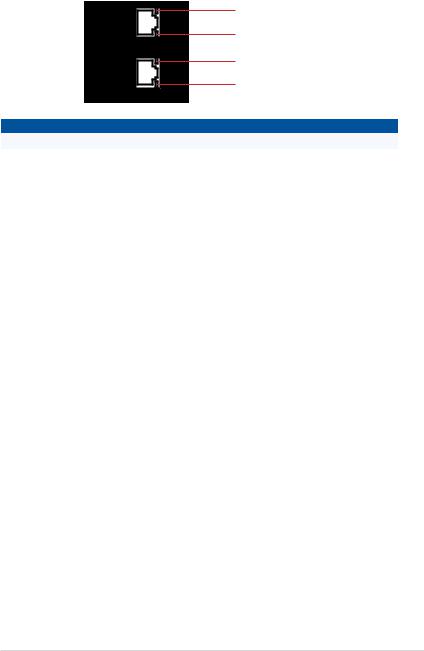
1.7.2LAN (RJ-45) LEDs
ACT/LINK LED
SPEED LED
 USB3.0
USB3.0
ACT/LINK LED
SPEED LED
 USB3.0
USB3.0
|
ACT/LINK LED |
|
SPEED LED |
|
|
Status |
Description |
Status |
Description |
|
OFF |
No link |
OFF |
10 Mbps connection |
ORANGE |
Linked |
ORANGE |
100 Mbps connection |
|
|
|
|
|
|
BLINKING |
Data activity |
GREEN |
1 Gbps connection |
|
|
|
|
|
|
ASUS TS700-E8-PS4 V2, TS700-E8-RS8 V2 |
1-11 |
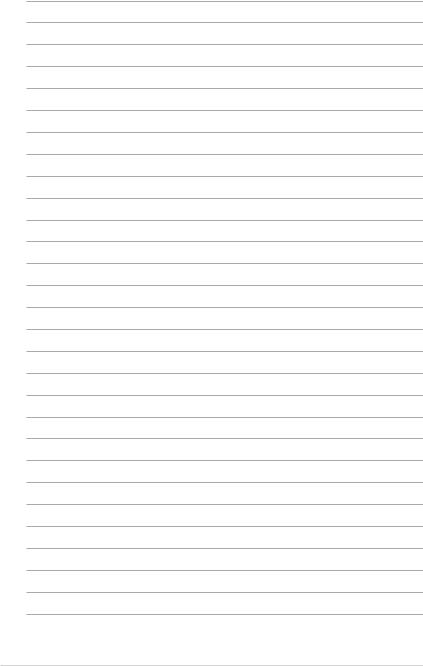
1-12 |
Chapter 1: Product Introduction |
Hardware Information |
2 |
This chapter lists the hardware setup procedures that you have to perform when installing or removing system components.
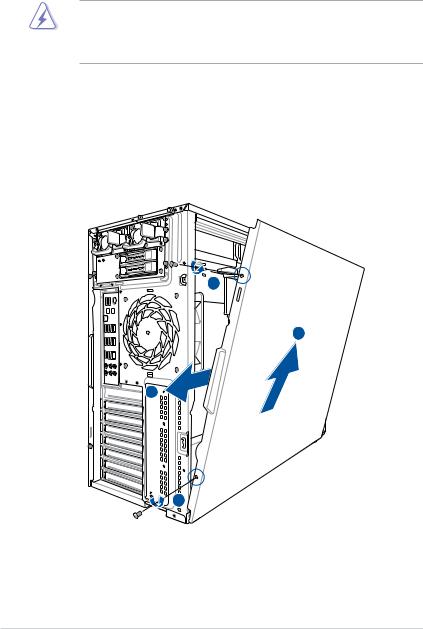
2.1Chassis cover
2.1.1Removing the side cover
•Ensure that you unplug the power cord before removing the side cover.
•Take extra care when removing the side cover. Keep your fingers from components inside the chassis that can cause injury, such as the CPU fan, rear fan, and other sharp-edged parts.
To remove the side cover:
1.Remove the two screws that secure the side cover.
2.Slide the side cover for about half an inch toward the rear until it is disengaged from the chassis.
3.Carefully lift the side cover and set it aside.
 1
1
3 


 2
2
1
2-2 |
Chapter 2: Hardware Setup |
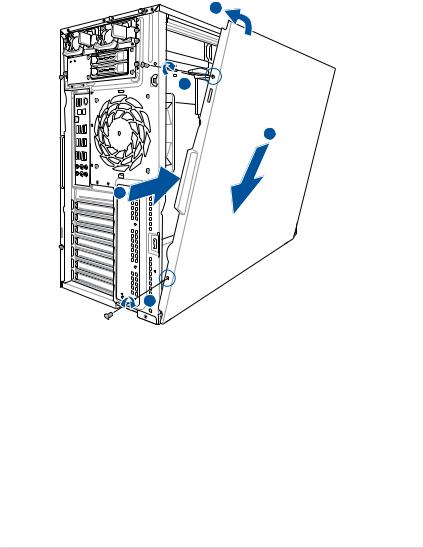
2.1.2Reinstalling the side cover
To reinstall the side cover:
1.Match and insert the lower sliding edge of the side cover to the corresponding chassis edge.
2.Slide the side cover toward the front panel until it snaps in place.
3.Drive in the two screws you removed earlier to secure the side cover.
1
 3
3
1 


 2
2
3
ASUS TS700-E8-PS4 V2, TS700-E8-RS8 V2 |
2-3 |
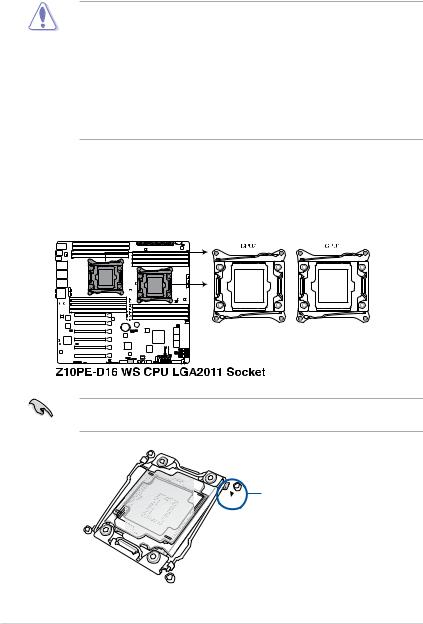
2.2Central Processing Unit (CPU)
The motherboard comes with two surface mount LGA 2011-3 sockets designed for the Intel® Xeon E5-2600 v3 family processor.
•Upon purchase of the motherboard, ensure that the PnP cap is on the socket and
the socket contacts are not bent. Contact your retailer immediately if the PnP cap is missing, or if you see any damage to the PnP cap/socket contacts/motherboard components.
•Keep the cap after installing the motherboard. ASUS will process Return Merchandise Authorization (RMA) requests only if the motherboard comes with the cap on the LGA 2011-3 socket.
•The product warranty does not cover damage to the socket contacts resulting from incorrect CPU installation/removal, or misplacement/loss/incorrect removal of the PnP cap.
2.2.1Installing the CPU
To install a CPU:
1.Locate the CPU socket on the motherboard.
Before installing the CPU, ensure that the socket box is facing toward you and the triangle mark is on the top-right position.
Triangle mark
2-4 |
Chapter 2: Hardware Setup |
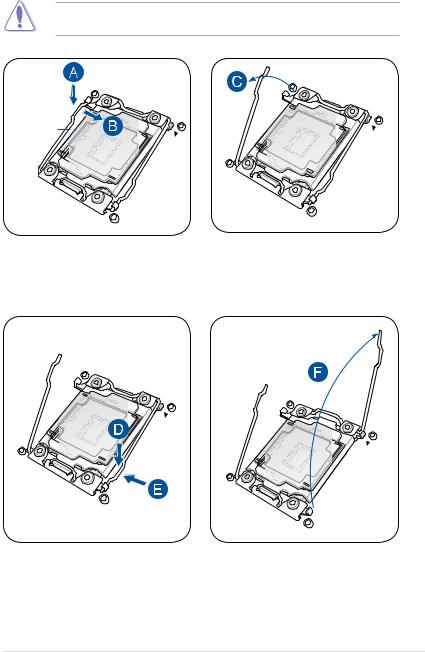
2.Press the left load lever down with your thumb (A), move it to the right until it is released from the retention tab (B) then gently lift the load lever (C).
To prevent damage to the socket pins, do not remove the PnP cap unless you are installing a CPU.
Load
3.Press the right load lever with your thumb (D), move it to the left (E) until it is released from then gently lift the load lever (F).
ASUS TS700-E8-PS4 V2, TS700-E8-RS8 V2 |
2-5 |
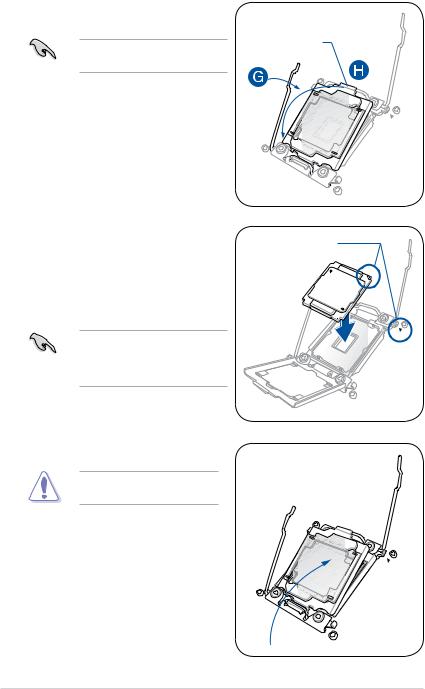
4.Push the left load lever to slightly lift the load plate (G).
Do not insert the load lever into the retention tab.
5.Hold the edge then gently lift the load plate (H).
6.Get the CPU.
7.Align and position the CPU over the socket ensuring that the triangle mark on the CPU matches the triangle mark on the socket box.
8.Install the CPU into the slot.
The CPU fits in only one correct orientation. DO NOT force the CPU into the socket to prevent bending the CPU pins on the socket.
9.Gently push the load plate just enough to let it sit on top of the CPU.
Do not force to close the load plate as it may damage the CPU.
Edge of the
Load plate
 Load plate
Load plate
Triangle mark
2-6 |
Chapter 2: Hardware Setup |
