Asus RS702D-E6PS8 Manual

RS700D-E6/PS8
RS702D-E6/PS8
1U Rackmount Server
User Guide

E5033
First Edition
September 2009
Copyright © 2009 ASUSTeK COMPUTER INC. All Rights Reserved.
No part of this manual, including the products and software described in it, may be reproduced, transmitted, transcribed, stored in a retrieval system, or translated into any language in any form or by any means, except documentation kept by the purchaser for backup purposes, without the express written permission of ASUSTeK COMPUTER INC. (“ASUS”).
ASUS provides this manual “as is” without warranty of any kind, either express or implied, including but not limited to the implied warranties or conditions of merchantability or fitness for a particular purpose. In no event shallASUS, its directors, officers, employees, or agents be liable for any indirect, special, incidental, or consequential damages (including damages for loss of profits, loss of business, loss of use or data, interruption of business and the like), even if ASUS has been advised of the possibility of such damages arising from any defect or error in this manual or product.
Specifications and information contained in this manual ae furnished for informational use only, and are subject to change at any time without notice, and should not be construed as a commitment by ASUS. ASUS assumes no responsibility or liability for any errors or inaccuracies that may appear in this manual, including the products and software described in it.
Product warranty or service will not be extended if: (1) the product is repaired, modified or altered, unless such repair, modification of alteration is authorized in writing byASUS; or (2) the serial number of the product is defaced or missing.
Products and corporate names appearing in this manual may or may not be registered trademarks or copyrights of their respective companies, and are used only for identification or explanation and to the owners’ benefit, without intent to infringe.
ii

Contents
Notices........................................................................................................ |
vii |
Safety information..................................................................................... |
viii |
About this guide.......................................................................................... |
ix |
Chapter 1: |
Product introduction |
|
|
1.1 |
System package contents............................................................ |
1-2 |
|
1.2 |
Serial number label....................................................................... |
1-2 |
|
1.3 |
System specifications.................................................................. |
1-3 |
|
1.4 |
Front panel features..................................................................... |
1-5 |
|
1.5 |
Rear panel features...................................................................... |
1-5 |
|
1.6 |
Internal features............................................................................ |
1-6 |
|
1.7 |
LED information............................................................................ |
1-7 |
|
|
1.7.1 |
Front panel LEDs............................................................. |
1-7 |
|
1.7.2 |
LAN (RJ-45) LEDs........................................................... |
1-7 |
|
1.7.3 |
HDD status LED.............................................................. |
1-8 |
Chapter 2: |
Hardware setup |
|
|
2.1 |
Chassis cover............................................................................... |
2-2 |
|
2.2 |
Central Processing Unit (CPU).................................................... |
2-3 |
|
|
2.2.1 |
Installing the CPU............................................................ |
2-3 |
|
2.2.2 |
Installing the CPU heatsink and airduct........................... |
2-6 |
2.3 |
System memory............................................................................ |
2-7 |
|
|
2.3.1 |
Overview.......................................................................... |
2-7 |
|
2.3.2 |
Memory Configurations................................................... |
2-8 |
|
2.3.3 |
Installing a DIMM............................................................. |
2-9 |
|
2.3.4 |
Removing a DIMM........................................................... |
2-9 |
2.4 |
Hard disk drives.......................................................................... |
2-10 |
|
2.5 |
Expansion slot............................................................................ |
2-11 |
|
|
2.5.1 |
Installing an expansion card to the riser card bracket.... |
2-11 |
|
2.5.2 |
Configuring an expansion card...................................... |
2-12 |
2.6 |
Cable connections...................................................................... |
2-13 |
|
2.7 |
Removable/optional components............................................. |
2-14 |
|
|
2.7.1 |
Replacing system fans.................................................. |
2-14 |
|
2.7.2 |
Replacing power supply units........................................ |
2-15 |
2.7.3InstallingASMB4 series management board (optional) 2-16
2.7.4 |
InstallingASUS PIKE Riser Card (optional).................. |
2-17 |
iii

Contents
Chapter 3: |
Installation options |
|
|
3.1 |
Rackmount rail kit items (optional)............................................. |
3-2 |
|
3.2 |
Attaching the rails to the server.................................................. |
3-2 |
|
3.3 |
Attaching the rack rails................................................................ |
3-3 |
|
3.4 |
Rackmounting the server............................................................. |
3-4 |
|
Chapter 4: |
Motherboard Info |
|
|
4.1 |
Motherboard layout...................................................................... |
4-2 |
|
4.2 |
Jumpers |
......................................................................................... |
4-5 |
4.3 |
Internal connectors...................................................................... |
4-9 |
|
4.4 |
Internal LEDs............................................................................... |
4-17 |
|
Chapter 5: |
BIOS setup |
|
|
5.1 |
Managing and updating your BIOS............................................. |
5-2 |
|
|
5.1.1 |
AFUDOS utility................................................................ |
5-2 |
|
5.1.2 |
ASUS CrashFree BIOS 3 utility....................................... |
5-4 |
5.2 |
BIOS setup program..................................................................... |
5-5 |
|
|
5.2.1 |
BIOS menu screen.......................................................... |
5-6 |
|
5.2.2 |
Menu bar......................................................................... |
5-6 |
|
5.2.3 |
Navigation keys............................................................... |
5-6 |
|
5.2.4 |
Menu items...................................................................... |
5-7 |
|
5.2.5 |
Sub-menu items.............................................................. |
5-7 |
|
5.2.6 |
Configuration fields.......................................................... |
5-7 |
|
5.2.7 |
Pop-up window................................................................ |
5-7 |
|
5.2.8 |
Scroll bar......................................................................... |
5-7 |
|
5.2.9 |
General help.................................................................... |
5-7 |
5.3 |
Main menu..................................................................................... |
5-8 |
|
|
5.3.1 |
System Time.................................................................... |
5-8 |
|
5.3.2 |
System Date.................................................................... |
5-8 |
|
5.3.3 |
SATA1–4.......................................................................... |
5-8 |
|
5.3.4 |
IDE Configuration.......................................................... |
5-10 |
|
5.3.5 |
AHCI Configuration......................................................... |
5-11 |
|
5.3.6 |
System Information........................................................ |
5-12 |
5.4 |
Advanced menu.......................................................................... |
5-13 |
|
|
5.4.1 |
CPU Configuration......................................................... |
5-13 |
|
5.4.2 |
Chipset Configuration.................................................... |
5-16 |
iv

Contents
|
5.4.3 |
Legacy Device Configuration......................................... |
5-20 |
|
5.4.4 |
USB Configuration......................................................... |
5-21 |
|
5.4.5 |
PCIPnP Configuration.................................................... |
5-22 |
|
5.4.6 |
Power On configuration................................................. |
5-23 |
|
5.4.7 |
Event Log Configuration................................................ |
5-24 |
|
5.4.8 |
Hardware Monitor.......................................................... |
5-25 |
|
5.4.9 |
PCI Express Configuration............................................ |
5-26 |
|
5.4.10 |
ACPI Configuration........................................................ |
5-27 |
5.5 |
Server menu................................................................................ |
5-29 |
|
|
5.5.1 |
RemoteAccess Configuration....................................... |
5-29 |
5.6 |
Boot menu................................................................................... |
5-31 |
|
|
5.6.1 |
Boot Device Priority....................................................... |
5-31 |
|
5.6.2 |
Boot Settings Configuration........................................... |
5-32 |
|
5.6.3 |
Security.......................................................................... |
5-33 |
5.7 |
Exit menu..................................................................................... |
5-35 |
|
Chapter 6: |
RAID configuration |
|
|
6.1 |
Setting up RAID............................................................................ |
6-2 |
|
|
6.1.1 |
RAID definitions............................................................... |
6-2 |
|
6.1.2 |
Installing hard disk drives................................................ |
6-2 |
|
6.1.3 |
RAID controller selection................................................. |
6-3 |
|
6.1.4 |
Setting the RAID item in BIOS......................................... |
6-3 |
6.2 |
LSI Software RAID Configuration Utility..................................... |
6-4 |
|
|
6.2.1 |
Creating a RAID set......................................................... |
6-5 |
|
6.2.2 |
Adding or viewing a RAID configuration......................... |
6-11 |
|
6.2.3 |
Initializing the virtual drives............................................ |
6-12 |
|
6.2.4 |
Rebuilding failed drives................................................. |
6-16 |
|
6.2.5 |
Checking the drives for data consistency...................... |
6-18 |
|
6.2.6 |
Deleting a RAID configuration....................................... |
6-21 |
|
6.2.7 |
Selecting the boot drive from a RAID set...................... |
6-22 |
|
6.2.8 |
Enabling WriteCache..................................................... |
6-23 |
6.3 |
Intel® Matrix Storage Manager Option ROM Utility.................. |
6-24 |
|
|
6.3.1 |
Creating a RAID set....................................................... |
6-25 |
|
6.3.2 |
Creating a Recovery set................................................ |
6-26 |
|
6.3.3 |
Deleting a RAID set....................................................... |
6-28 |

Contents
|
6.3.4 |
Resetting disks to Non-RAID......................................... |
6-29 |
|
6.3.5 |
Recovery Volume Options............................................. |
6-30 |
|
6.3.6 |
Exiting the Intel® Matrix Storage Manager..................... |
6-31 |
|
6.3.7 |
Rebuilding the RAID...................................................... |
6-31 |
|
6.3.8 |
Setting the Boot array in the BIOS Setup Utility............ |
6-33 |
Chapter 7: |
Driver installation |
|
|
7.1 |
RAID driver installation................................................................ |
7-2 |
|
|
7.1.1 |
Creating a RAID driver disk............................................. |
7-2 |
|
7.1.2 |
Installing the RAID controller driver................................. |
7-5 |
7.2 |
Intel® chipset device installation............................................... |
7-18 |
|
7.3 |
LAN driver installation............................................................... |
7-20 |
|
7.4 |
VGA driver installation............................................................... |
7-23 |
|
7.5 |
Mellanox ConnectX DDR PCI Gen2 Channel Adapter driver |
7-25 |
|
|
installation(For RS702D-E6/PS8)............................................... |
||
|
7.5.1 |
Windows operating system............................................ |
7-25 |
|
7.5.2 |
Red Hat® Enterprise Linux OS.............................. |
7-28 |
7.6 |
Management applications and utilities installation................. |
7-30 |
|
|
7.6.1 |
Running the support DVD.............................................. |
7-30 |
|
7.6.2 |
Drivers menu................................................................. |
7-30 |
|
7.6.3 |
Utilities menu................................................................. |
7-31 |
|
7.6.4 |
Make disk menu............................................................ |
7-31 |
|
7.6.5 |
Contact information....................................................... |
7-31 |
vi
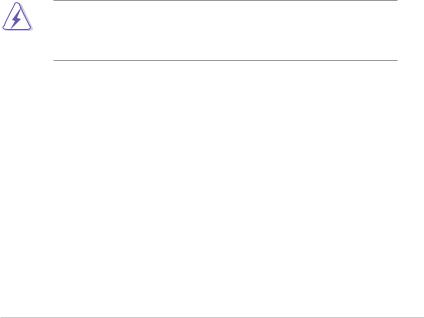
Notices
Federal Communications Commission Statement
This device complies with Part 15 of the FCC Rules. Operation is subject to the following two conditions:
•This device may not cause harmful interference, and
•This device must accept any interference received including interference that may cause undesired operation.
This equipment has been tested and found to comply with the limits for a Class A digital device, pursuant to Part 15 of the FCC Rules. These limits are designed to provide reasonable protection against harmful interference in a residential installation. This equipment generates, uses and can radiate radio frequency
energy and, if not installed and used in accordance with manufacturer’s instructions, may cause harmful interference to radio communications. However, there is
no guarantee that interference will not occur in a particular installation. If this equipment does cause harmful interference to radio or television reception, which can be determined by turning the equipment off and on, the user is encouraged to try to correct the interference by one or more of the following measures:
•Reorient or relocate the receiving antenna.
•Increase the separation between the equipment and receiver.
•Connect the equipment to an outlet on a circuit different from that to which the receiver is connected.
•Consult the dealer or an experienced radio/TV technician for help.
WARNING! The use of shielded cables for connection of the monitor to the graphics card is required to assure compliance with FCC regulations. Changes or modifications to this unit not expressly approved by the party responsible for compliance could void the user’s authority to operate this equipment.
Canadian Department of Communications Statement
This digital apparatus does not exceed the Class A limits for radio noise emissions from digital apparatus set out in the Radio Interference Regulations of the Canadian Department of Communications.
This Class A digital apparatus complies with Canadian ICES-003.
REACH
Complying with the REACH (Registration, Evaluation,Authorization, and Restriction of Chemicals) regulatory framework, we publish the chemical substances in our products at ASUS REACH website at http://green.asus.com/english/REACH.htm.
vii
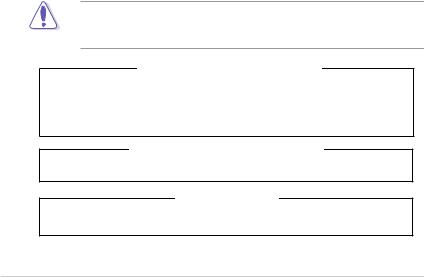
Safety information
Electrical Safety
•Before installing or removing signal cables, ensure that the power cables for the system unit and all attached devices are unplugged.
•To prevent electrical shock hazard, disconnect the power cable from the electrical outlet before relocating the system.
•When adding or removing any additional devices to or from the system, contact a qualified service technician or your dealer. Ensure that the power cables for the devices are unplugged before the signal cables are connected. If possible, disconnect all power cables from the existing system before you service.
•If the power supply is broken, do not try to fix it by yourself. Contact a qualified service technician or your dealer.
Operation Safety
•Servicing of this product or units is to be performed by trained service personnel only.
•Before operating the server, carefully read all the manuals included with the server package.
•Before using the server, make sure all cables are correctly connected and the power cables are not damaged. If any damage is detected, contact your dealer as soon as possible.
•To avoid short circuits, keep paper clips, screws, and staples away from connectors, slots, sockets and circuitry.
•Avoid dust, humidity, and temperature extremes. Place the server on a stable surface.
This product is equipped with a three-wire power cable and plug for the user’s safety. Use the power cable with a properly grounded electrical outlet to avoid electrical shock.
Lithium-Ion Battery Warning
CAUTION! Danger of explosion if battery is incorrectly replaced.
Replace only with the same or equivalent type recommended by the manufacturer. Dispose of used batteries according to the manufacturer’s instructions.
CD-ROM Drive Safety Warning
CLASS 1 LASER PRODUCT
Heavy System
CAUTION! This server system is heavy.Ask for assistance when moving or carrying the system.
viii
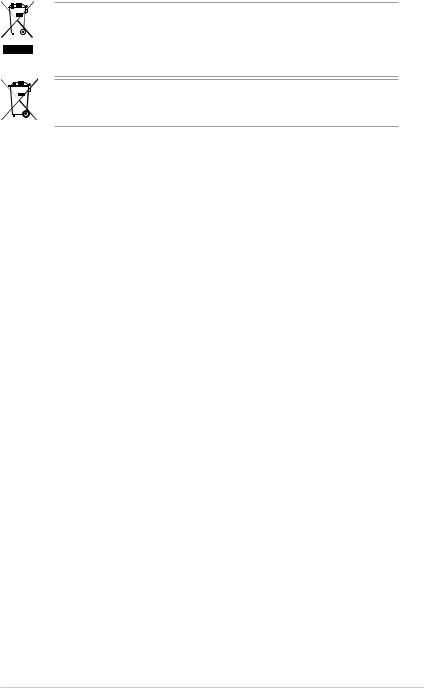
DO NOT throw the motherboard in municipal waste. This product has been designed to enable proper reuse of parts and recycling. This symbol of the crossed out wheeled bin indicates that the product (electrical and electronic equipment) should not be placed in municipal waste. Check local regulations for disposal of electronic products.
DO NOT throw the mercury-containing button cell battery in municipal waste. This symbol of the crossed out wheeled bin indicates that the battery should not be placed in municipal waste.
About this guide
Audience
This user guide is intended for system integrators, and experienced users with at least basic knowledge of configuring a server.
Contents
This guide contains the following parts:
1.Chapter 1: Product Introduction
This chapter describes the general features of the server, including sections on front panel and rear panel specifications.
2.Chapter 2: Hardware setup
This chapter lists the hardware setup procedures that you have to perform when installing or removing system components.
3.Chapter 3: Installation options
This chapter describes how to install the optional components and devices into the barebone server.
4.Chapter 4: Motherboard information
This chapter includes the motherboard layout and brief descriptions of the jumpers and internal connectors.
5.Chapter 5: BIOS information
This chapter tells how to change system settings through the BIOS Setup menus and describes the BIOS parameters.
6.Chapter 6: RAID configuration
This chapter provides instructions for setting up, creating and configuring
RAID sets using the available utilities.
7Chapter 7: Driver installation
This chapter provides instructions for installing the necessary drivers for different system components.
ix
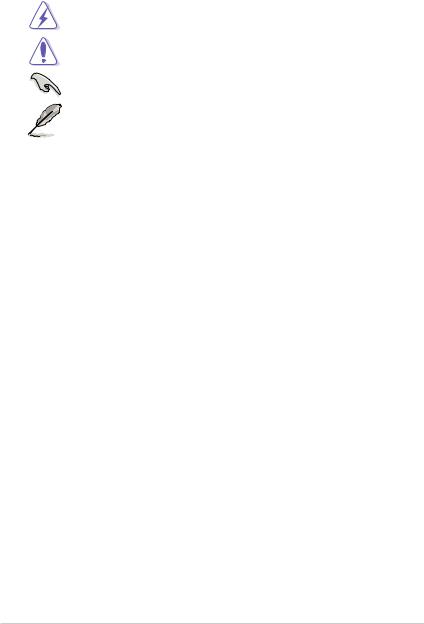
Conventions
To make sure that you perform certain tasks properly, take note of the following symbols used throughout this manual.
DANGER/WARNING: Information to prevent injury to yourself when trying to complete a task.
CAUTION: Information to prevent damage to the components when trying to complete a task.
IMPORTANT: Instructions that you MUST follow to complete a task.
NOTE: Tips and additional information to help you complete a task.
Typography
Bold text |
Indicates a menu or an item to select. |
Italics |
Used to emphasize a word or a phrase. |
<Key> |
Keys enclosed in the less-than and greater- |
|
than sign means that you must press the |
|
enclosed key. |
|
Example: <Enter> means that you must press |
|
the Enter or Return key. |
<Key1+Key2+Key3> |
If you must press two or more keys |
|
simultaneously, the key names are linked with |
|
a plus sign (+). |
|
Example: <Ctrl+Alt+D> |
Command |
Means that you must type the command |
|
exactly as shown, then supply the required |
|
item or value enclosed in brackets. |
|
Example: At the DOS prompt, type the |
References |
command line: format A:/S |
|
Refer to the following sources for additional information, and for product and software updates.
1.ASUS Server Web-based Management (ASWM) user guide
This manual tells how to set up and use the proprietary ASUS server management utility.
2.ASUS websites
The ASUS websites worldwide provide updated information for all ASUS hardware and software products. Refer to the ASUS contact information.
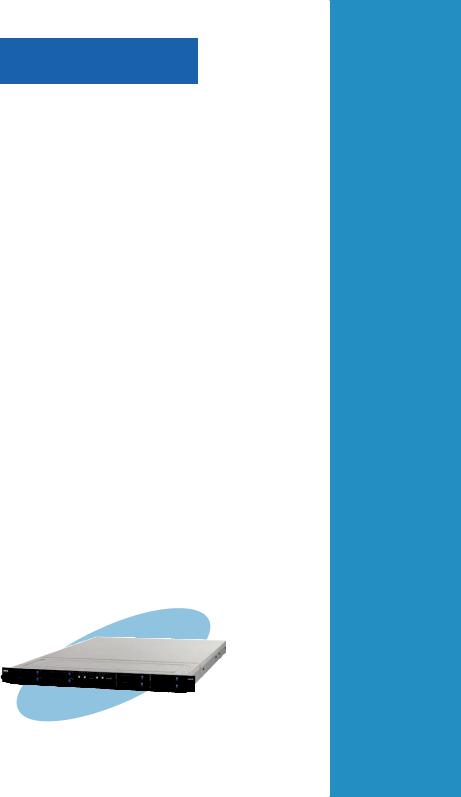
Chapter 1
This chapter describes the general features of the server, including sections on front panel and rear panel specifications.
ASUS RS700D-E6/PS8, RS702D-E6/PS8
Product introduction
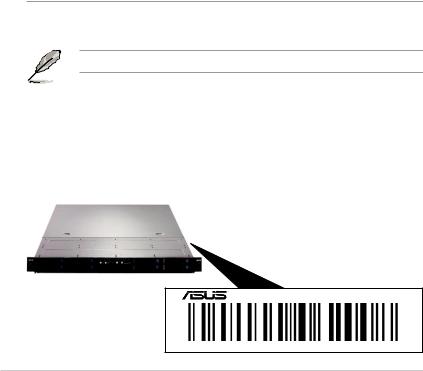
1.1System package contents
Check your system package for the following items.
Model Name |
RS700D-E6/PS8 |
RS702D-E6/PS8 |
Chassis |
ASUS R12B 1U Rackmount Chassis |
|
Motherboard |
2 xASUS Z8NH-D12 Server Board |
2 xASUS Z8PH-D12/IFB Server Board |
Component |
2 x 770W Single Power Supply |
|
|
8 x Hot-swap 2.5” HDD trays |
|
|
1 x SAS/SATA2 Backplane |
|
|
2 x PCI Riser Card (ASUS RE16R-R12B) |
|
|
2 x Front I/O Board (ASUS FPB-AR14) |
|
|
1 x Redundant Power Supply Power Distribution Board (ASUS PDB-R12B) |
|
|
8 x System Fans (40mm x 56mm) |
|
Accessories |
1 x RS700D-E6/PS8, RS702D-E6/PS8 User’s Guide |
|
|
1 xASUSASWM 2.0 User’s Guide |
|
|
1 x RS700D-E6/PS8, RS702D-E6/PS8 Support CD (includingASWM*) |
|
|
1 x Bag of Screws |
|
|
2 xAC Power Cables |
|
|
1 x Semi-ball Bearing Rail Kit |
|
Optional Items |
CPU Heatsink |
|
|
ASUSASMB4-iKVM Remote management card |
|
|
ASUS PIKE Riser Card (RE16R-R12B-PIKE) |
|
|
ASUS PIKE 1064E 4-port SAS RAID card |
|
ASUS PIKE 1078 8-port SAS HW RAID card
Anti-virus Software CD
*ASUS System Web-based Management
**The system does not include a USB floppy drive. You may have to use a USB floppy drive when creating a SATA RAID driver disk. Refer to Chapter 7 for details.
If any of the above items is damaged or missing, contact your retailer.
1.2Serial number label
Before requesting support from theASUS Technical Support team, you must take note of the product’s serial number containing 14 characters such as xxS0xxxxxxxxxx shown as the figure below. With the correct serial number of the product, ASUS Technical Support team members can then offer a quicker and satisfying solution to your problems.
RS702D-E6-PS8
xxS0xxxxxxxxxx
1-2 |
Chapter 1: Product introduction |
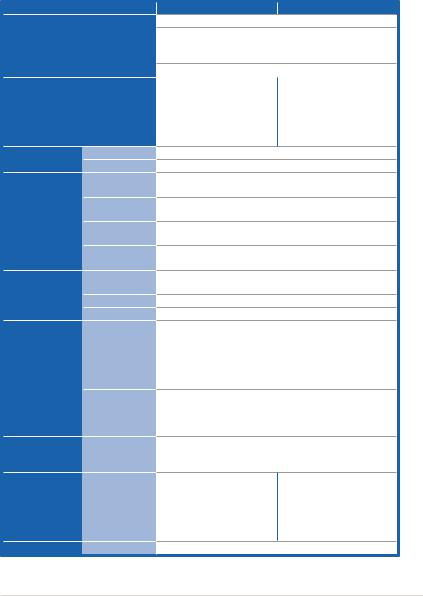
1.3System specifications
The ASUS RS700D-E6/PS8 is a 1U barebone server system featuring the ASUS
Z8NH-D12 server board. TheASUS RS702D-E6/PS8 is a 1U barebone server system featuring theASUS Z8PH-D12/IFB server board. The servers support Intel® LGA1366 Xeon® 5500 series processors, plus other latest technologies through the chipsets onboard.
Model Name
Processor / System Bus
Core Logic
ASUS Features |
|
Smart Fan |
|
||
|
ASWM2.0 |
|
|
|
|
|
|
Total Slots |
Memory |
|
Capacity |
|
Memory Type |
|
|
|
|
|
|
Memory Size |
|
|
Total PCI/PCI-X/ |
|
|
|
Expansion Slots |
|
PCI-E Slots |
|
Slot Type |
|
|
|
|
|
|
Additional Slot 1 |
|
|
SATA Controller |
Storage |
|
|
|
|
SAS Controller |
HDD Bays |
|
I = internal |
|
||
|
A or S will be |
|
|
|
hot-swappable |
Networking |
|
LAN |
Graphic |
|
VGA |
|
RS700D-E6/PS8 |
RS702D-E6/PS8 |
2 x Socket LGA1366 per Node |
|
-Quad-Core Intel® Xeon® X5500 Series (95W)
-Quad-Core Intel® Xeon® E5500 Series (80W)
-Quad-Core Intel® Xeon® L5500 Series (60W/38W) QPI 4.8 / 5.86 / 6.4 GT/s
- Intel® 5500 I/O Hub |
- |
Intel® 5520 I/O Hub |
- Intel® ICH10R I/O |
- |
Intel® ICH10R I/O |
Controller |
- |
Controller |
|
Mellanox ConnectX |
|
|
|
MT25408 DDR 20Gbps |
|
|
controller |
√
√
12 DIMMs per Node (3-channel per CPU, 6 DIMMs per
CPU)
Maximum up to 96GB (RDIMM) per Node Maximum up to 48GB (UDIMM) per Node
DDR3 1333 / 1066 / 800 Reg DIMM / Unbuffered DIMM with ECC
1GB, 2GB, 4GB and 8GB (RDIMM) 1GB, 2GB and 4GB (UDIMM)
1 per Node
1 x PCI-E 2.0 x16 slot (x16 link) (Low profile / HL) per Node
1 x PIKE Riser Card Slot for Storage Enhancement
Intel® ICH10R:
4 x SATA2 300MB/s ports
Intel Matrix Storage (for Windows only)
- Supports software RAID 0, 1, 5 & 10
LSI MegaRAID (for Linux / Windows)
- Supports software RAID 0, 1 & 10
Optional:
ASUS PIKE 1064E 4-port SAS RAID card*
ASUS PIKE 1078 8-port SAS HW RAID card*
* Must installed on the optionalASUS PIKE Riser Card
4 x Hot-swap 2.5” HDD Bays per Node (Total 8 x 2.5” HDD in 1U)
2 x Intel® 82574L PCIE GbE LAN per Node
AspeedAST2050 8MB
(continued on the next page)
ASUS RS700D-E6/PS8, RS702D-E6/PS8 |
1-3 |
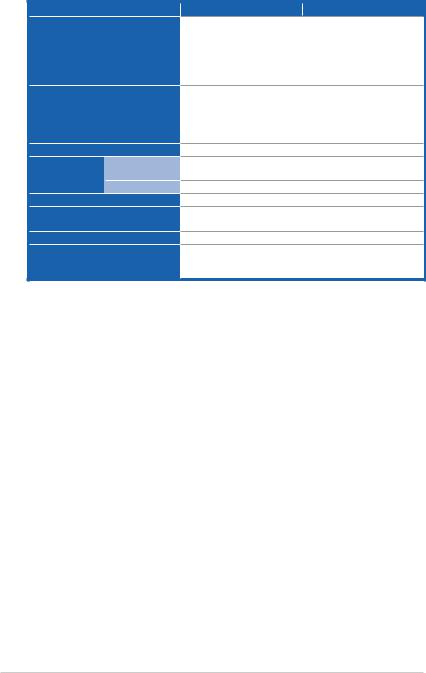
Model Name
Onboard I/O
OS Support
Anti-virus Software
Management |
|
Out of Band |
|
||
|
Remote Hardware |
|
Solution |
|
|
|
Software |
|
|
|
|
Dimension (HH x WW x DD) |
||
Net Weight Kg (CPU, DRAM & HDD |
||
not inclu ded) |
|
|
Power Supply |
|
|
Environment |
|
|
RS700D-E6/PS8 |
RS702D-E6/PS8 |
Per Node: |
|
- 1 x External Serial Port
- 3 x RJ-45 ports (1 forASMB4-iKVM) - 3 x USB 2.0 ports (Front x 1, Rear x 2) - 1 x VGAport
- 1 x InternalA-type USB Port
Windows® Server 2008 Enterprise 32 / 64-bit Windows® Server 2003 R2 Enterprise 32 / 64-bit RedHat® Enterprise LinuxAS5.0 32 / 64-bit SuSE® Linux Enterprise Server 10 32 / 64-bit
(Subject to change without any notice) Optional anti-virus CD Pack
OptionalASMB4-iKVM for KVM-over-IP support
ASUSASWM 2.0®
686mm x 444mm x 43.4mm
18 Kg
770W (80+) Cold-Swap Power Supply per Node
Operation temperature: 10°C–35°C / Non operation temperature: -40°C–70°C
Non operation humidity: 20%–90% ( Non-condensing)
*Specifications are subject to change without notice.
1-4 |
Chapter 1: Product introduction |
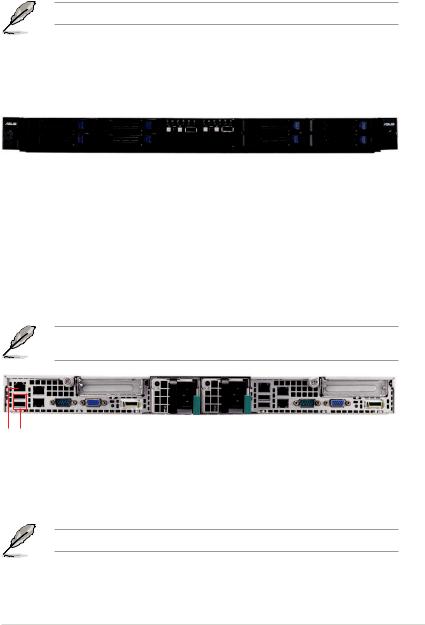
1.4Front panel features
The barebone server displays a simple yet stylish front panel with easily accessible features. The power and reset buttons, LED indicators, and USB port for each
Node are located on the front panel.
Refer to section 1.7.1 Front panel LEDs for the LED descriptions.
|
|
|
|
|
|
|
|
|
|
|
|
Power LED |
|
|
|
|
|
|||
|
|
|
|
|
|
|
|
|
|
|
|
Message LED |
|
|
|
|
|
|||
Rack |
Hot-swap |
|
|
|
|
|
|
|
Location LED |
Hot-swap |
Rack |
|||||||||
|
|
|
|
|
|
|
LAN1 LED |
|||||||||||||
screw |
HDD |
|
bays |
|
|
|
|
|
|
|
LAN2 LED |
HDD |
|
bays |
screw |
|||||
|
|
|
|
|
|
|
|
|
|
|
|
HDD Access LED |
|
|
|
|
|
|||
|
|
|
|
|
|
|
|
|
|
|||||||||||
|
|
|
|
|
|
|
|
|
|
|
|
|
|
|
|
|
||||
|
|
|
|
|
|
|
|
|
|
|
|
|
|
|
|
|
|
|
|
|
|
|
|
|
|
Power button |
|
|
|
|
|
|
|
|
|
|
|||||
|
|
|
|
|
|
|
|
|
|
|
|
|
|
|
||||||
|
|
|
|
|
|
|
|
|
|
|
|
|
|
|
||||||
|
|
|
|
|
|
|
|
|
|
|
|
|
|
|
||||||
|
|
Hot- |
|
swap |
Reset button |
|
|
|
|
|
Hot- |
|
swap |
|
|
|||||
|
|
|
|
|
|
|
|
|
||||||||||||
|
|
HDD bays |
Location switch |
|
|
|
|
HDD bays |
|
|
||||||||||
|
|
|
|
|
|
|
|
|||||||||||||
|
|
|
|
|
USB port |
|
|
|
|
|
|
|
|
|||||||
|
|
|
|
|
|
|
|
|
|
|
|
|
||||||||
1.5Rear panel features
The rear panel includes the expansion slots, system power sockets, and rear fans. The I/O shields with openings for the rear panel connectors on the motherboard are also placed in the real panel.
The ports for the USB, VGA, and Gigabit LANs do not appear on the rear panel if the motherboards are not present.
port* LAN
ports USB
|
|
|
|
|
|
|
|
|
port |
|
|
|
|
|
|
|
|
|
|
|
|
|
|
|
|
|
|
|
|
|
port |
|
|
|
|
|
|
|
|
|
|
|
|
|
|
|
|
|
|
|
|
|
|
|
|
|
|
|
|
||||
|
|
|
|
|
|
|
|
|
|
|
|
|
|
|
|
|
|
|
|
|
|
|
|
|
|
|
|||||
|
|
|
|
|
|
|
|
|
|
|
|
|
|
|
|
|
|
|
|
|
|
|
|
|
|
|
|
|
|
|
|
|
LAN |
portSerial |
portVGA |
|
(RS702D |
connectorcordPower fansupplyPower |
fansupplyPower |
connectorcordPower |
port*LANportsUSB |
|
LAN |
portVGA |
LEDLocation |
(RS702D |
|||||||||||||||||
2 port 1 |
only)E6/PS8 LEDLocation |
12port portSerial |
only)E6/PS8 |
||||||||||||||||||||||||||||
port LAN |
|
|
|
|
|
|
InfiniBand |
|
|
|
|
|
|
|
|
|
|
|
|
port LAN |
|
|
|
|
|
InfiniBand |
|||||
|
|
|
|
|
|
|
- |
|
|
|
|
|
|
|
|
|
|
|
|
|
|
|
|
|
|
|
|
- |
|||
*These ports are forASUSASMB4-iKVM controller cards only.
ASUS RS700D-E6/PS8, RS702D-E6/PS8 |
1-5 |
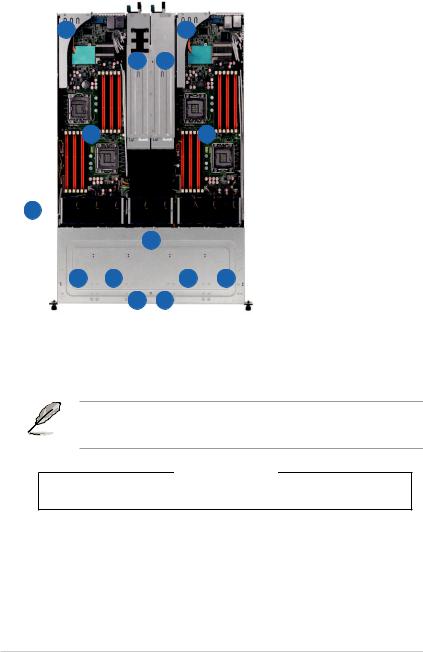
1.6Internal features
The barebone server includes the basic components as shown.
|
|
|
|
|
|
1. |
Power supplies and power |
2 |
|
2 |
|
|
fans |
||
|
|
2. |
PCI Express x16 slot Riser |
||||
|
|
|
1 |
1 |
|
|
Cards (at x16 link) |
|
|
|
|
3. |
ASUS Z8NH-D12 server |
||
|
|
|
|
|
|
||
|
|
|
|
|
|
|
boards (RS700D-E6/PS4); |
|
|
|
|
|
|
|
ASUS Z8PH-D12/IFB server |
|
|
|
3 |
|
3 |
|
boards (RS702D-E6/PS4) |
|
|
|
|
4. |
System fans |
||
|
|
|
|
|
|
5. |
SATA/SAS backplane |
|
|
|
|
|
|
|
(hidden) |
|
|
|
|
|
|
6. |
Hot-swap HDD tray 1 and |
4 |
|
|
|
|
|
|
3—Connect to SATA1 and |
|
|
|
|
|
|
||
|
|
|
|
|
|
SATA3 ports |
|
|
|
|
|
|
|
||
|
|
|
|
|
|
7. |
Hot-swap HDD tray 2 and |
|
|
|
|
5 |
|
||
|
|
|
|
|
|
4—Connect to SATA2 and |
|
6 |
7 |
8 |
9 |
|
SATA4 ports |
||
8. |
Hot-swap HDD tray 1 and |
||||||
|
|
|
10 |
10 |
|
|
3—Connect to SATA1 and |
|
|
|
|
|
SATA3 ports |
||
|
|
|
|
|
|
9. |
Hot-swap HDD tray 2 and |
|
|
|
|
|
|
|
4—Connect to SATA2 and |
|
|
|
|
|
|
|
SATA4 ports |
|
|
|
|
|
|
10. |
Front I/O boards (hidden) |
The barebone server does not include a floppy disk drive and an optical disc drive. Connect a USB floppy disk drive or a USB ODD to any of the USB ports on the front or rear panel if you need to use a floppy disk or a optical disc.
*WARNING HAZARDOUS MOVING PARTS
KEEP FINGERSAND OTHER BODY PARTSAWAY
1-6 |
Chapter 1: Product introduction |
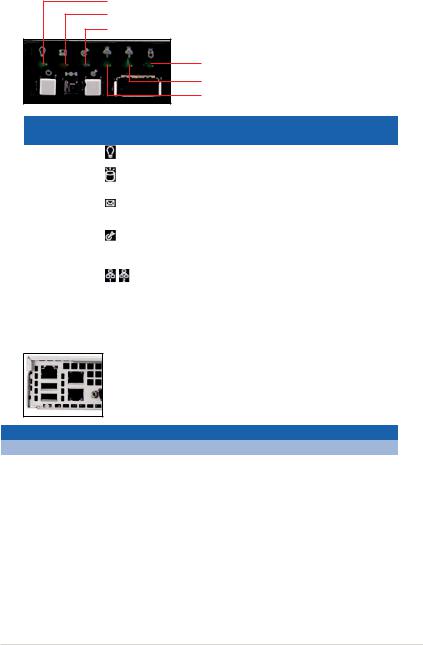
1.7LED information
1.7.1Front panel LEDs
Power LED
Message LED
Location LED
HDD Access LED
LAN2 LED
LAN1 LED
LED |
Icon |
Display |
Description |
||
status |
|||||
Power LED |
|
|
|
||
|
ON |
System power ON |
|||
HDD Access |
|
OFF |
No activity |
|
|
LED |
|
Blinking |
Read/write data into the HDD |
||
Message LED |
|
OFF |
System is normal; no incoming event |
|
|
|
Blinking |
ASWM indicates a HW monitor event |
|||
|
|
||||
Location LED |
|
OFF |
Normal status |
|
|
|
Location switch is pressed |
||||
|
ON |
||||
|
|
(Press the location switch again to turn off) |
|||
|
|
|
|||
LAN LEDs |
|
OFF |
No LAN connection |
|
|
|
Blinking |
LAN is transmitting or receiving data |
|||
|
|
ON |
LAN connection is present |
||
1.7.2LAN (RJ-45) LEDs
 SPEED LED
SPEED LED
 ACT/LINK LED
ACT/LINK LED
ACT/LINK LED |
|
SPEED LED |
|
Status |
Description |
Status |
Description |
OFF |
No link |
OFF |
10 Mbps connection |
GREEN |
Linked |
ORANGE |
100 Mbps connection |
BLINKING |
Data activity |
GREEN |
1 Gbps connection |
ASUS RS700D-E6/PS8, RS702D-E6/PS8 |
1-7 |
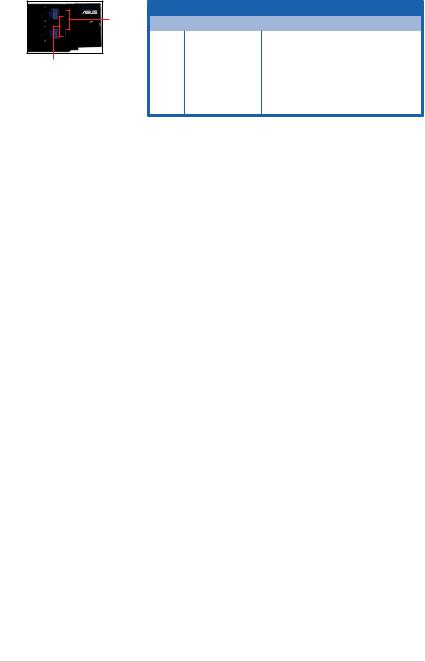
1.7.3HDD status LED
Power
LED
Active LED
HDD LED Status Define
LED Status Description
Green Light ON Power On (detection HDD present)
RAID HDD fail (HDD plug-in ready but detection error)
RAID rebuilding HDD not found
Data read/write to HDD
1-8 |
Chapter 1: Product introduction |
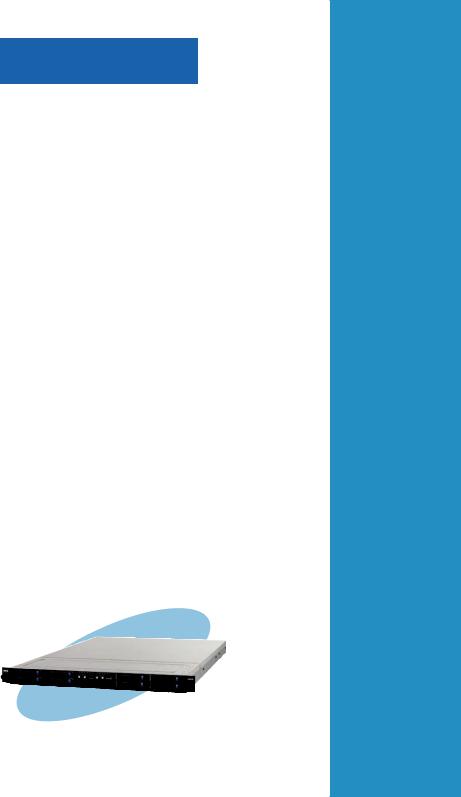
Chapter 2
This chapter lists the hardware setup procedures that you have to perform when installing or removing system components.
ASUS RS700D-E6/PS8, RS702D-E6/PS8
Hardware setup
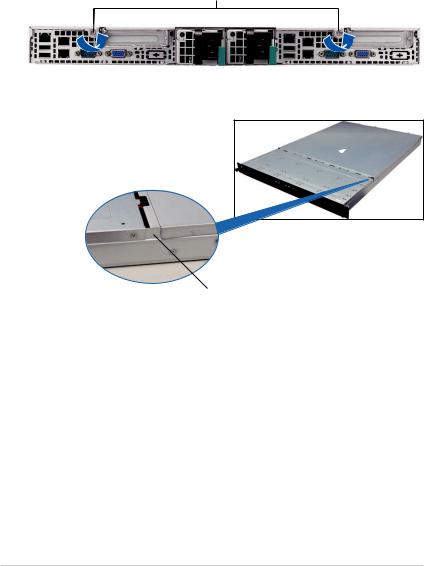
2.1Chassis cover
Removing the rear cover
1.Loosen the two thumbscrews on the rear panel to release the rear cover from the chassis.
Thumbscrews
2.Firmly hold the cover and slide it toward the rear panel for about half an inch until it is disengaged from the chassis.
1/2 inch distance
3.Lift the cover from the chassis.
2-2 |
Chapter 2: Hardware setup |
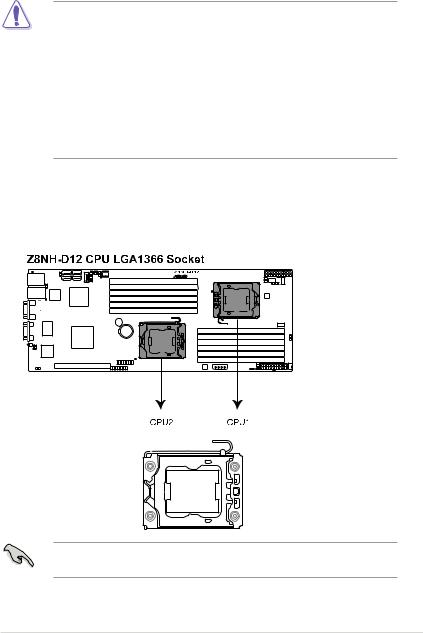
2.2Central Processing Unit (CPU)
The motherboard comes with dual surface mount LGA1366 Socket designed for the Intel® Xeon 5500 series CPU in the Land GridArray (LGA) package.
•Upon purchase of the motherboard, ensure that the PnP cap is on the socket and the socket contacts are not bent. Contact your retailer immediately if the PnP cap is missing, or if you see any damage to the
cap/socket contacts/motherboard components. ASUS shoulders the repair cost only if the damage is shipment/transit-related. PnP
•Keep the cap after installing the motherboard. ASUS will process Return
MerchandiseAuthorization (RMA) requests only if the motherboard comes with the cap on the Socket 1366.
•The product warranty does not cover damage to the socket contacts resulting from incorrect CPU installation/removal, or misplacement/loss/ incorrect removal of the PnP cap.
2.2.1Installing the CPU
To install a CPU:
1.Locate the CPU socket on the motherboard.
Before installing the CPU, ensure that the socket box is facing towards you and the load lever is on your left.
ASUS RS700D-E6/PS8, RS702D-E6/PS8 |
2-3 |
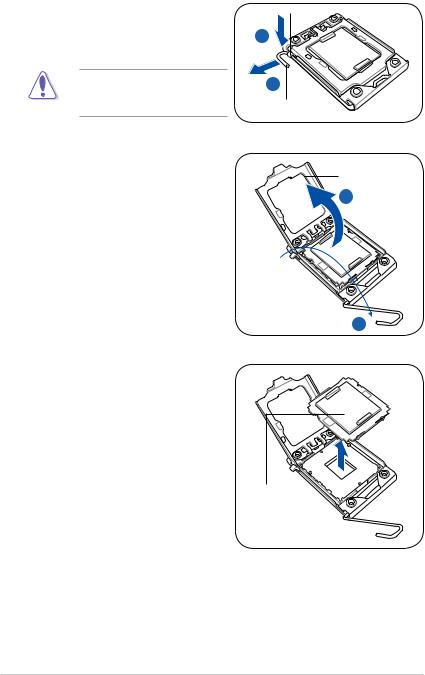
2.Press the load lever with your thumb (A), then move it to the left
(B)until it is released from the retention tab.
To prevent damage to the socket pins, do not remove the PnP cap unless you are installing a CPU.
3.Lift the load lever in the direction of the arrow to a 135º angle.
4.Lift the load plate with your thumb and forefinger to a 100º angle.
Retention tab
A
B
Load lever
Load plate 4
3
5.Remove the PnP cap from the CPU socket.
PnP cap |
2-4 |
Chapter 2: Hardware setup |
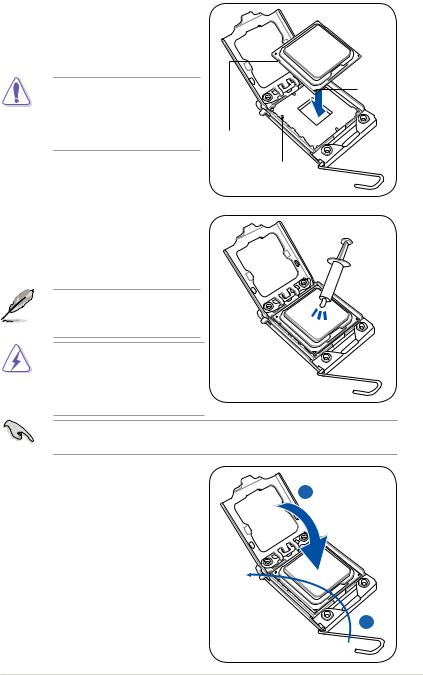
6.Position the CPU over the socket, making sure that the gold triangle is on the bottom left corner of the socket, and then fit the socket alignment key into the CPU notch.
The CPU fits in only one correct orientation. DO NOT force the CPU into the socket to prevent bending the connectors on the socket and damaging the CPU!
7.Apply several drops of thermal paste to the exposed area of the CPU that the heatsink will be in contact with, ensuring that it is spread in an even thin layer.
 Gold
Gold
triangle
mark
CPU notch
Alignment key
Some heatsinks come with preapplied thermal paste. If so, skip this step.
The thermal paste is toxic and inedible. If it gets into your eyes or touches your skin, ensure to wash it off immediately and seek professional medical help.
To prevent contaminating the paste, DO NOT spread the paste with your finger directly.
8.Close the load plate (A), and then push the load lever (B) until it snaps into the retention tab.
ASUS RS700D-E6/PS8, RS702D-E6/PS8 |
2-5 |
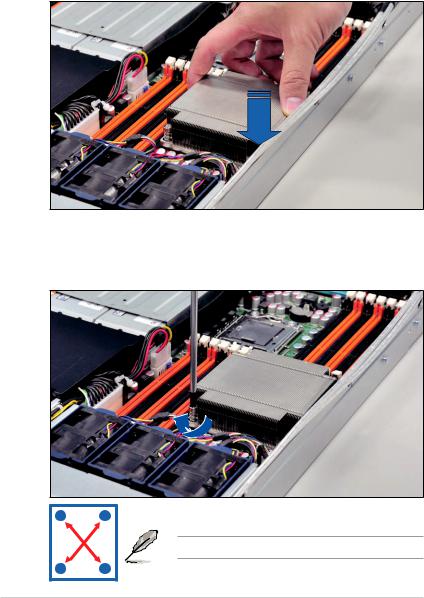
2.2.2Installing the CPU heatsink and airduct
To install the CPU heatsink:
1.Place the heatsink on top of the installed CPU, ensuring that the four fasteners match the holes on the motherboard.
2.Twist each of the four screws with a Philips (cross) screwdriver just enough to attach the heatsink to the motherboard. When the four screws are attached, tighten them one by one to completely secure the heatsink.
A B
Tighten the four heatsink screws in a diagonal sequence.
B A
2-6 |
Chapter 2: Hardware setup |
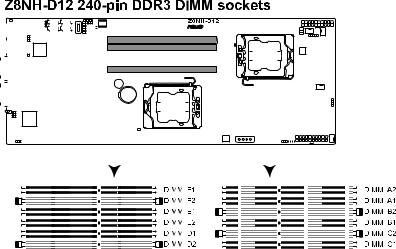
2.3System memory
2.3.1Overview
The motherboard comes with twelve (12) Double Data Rate 3 (DDR3) Dual Inline
Memory Modules (DIMM) sockets.
The figure illustrates the location of the DDR3 DIMM sockets:
|
|
|
|
|
|
|
|
|
|
|
|
|
|
|
|
|
|
|
|
|
|
|
|
|
|
|
|
|
|
|
|
|
|
|
|
|
|
|
|
|
|
|
|
|
|
|
|
|
|
|
|
|
|
|
|
|
|
|
|
|
|
|
|
|
|
|
|
|
|
|
|
|
|
|
|
|
|
|
|
|
|
|
|
|
|
|
|
|
|
|
|
|
|
|
|
|
|
|
|
|
|
|
|
|
|
|
|
|
|
|
|
|
|
|
|
|
|
|
|
|
|
|
|
|
|
|
|
|
|
|
|
|
|
|
|
|
|
|
|
|
|
|
|
|
|
|
|
|
|
|
|
|
|
|
|
|
|
|
|
|
|
|
|
|
|
|
|
|
|
|
|
|
|
|
|
|
|
|
|
|
|
|
|
|
|
|
|
|
|
|
|
|
|
|
|
|
|
|
|
|
|
|
|
|
|
|
|
|
|
|
|
|
|
|
|
|
|
|
|
|
|
|
|
|
|
|
|
|
|
|
|
|
|
|
|
|
|
|
|
|
|
|
|
|
|
|
|
|
|
|
|
|
|
|
|
|
|
|
|
|
|
|
|
|
|
|
|
|
|
|
|
|
|
|
|
|
|
|
|
|
|
|
|
|
|
|
|
|
|
|
|
|
|
|
|
|
|
|
|
|
|
|
|
|
|
|
|
|
|
|
|
|
|
|
|
|
|
|
|
|
|
|
|
|
|
|
|
|
|
|
|
|
|
|
|
|
|
|
|
|
|
|
|
|
|
|
|
|
|
|
|
|
|
|
|
|
|
|
|
|
|
|
|
|
|
|
|
|
|
|
|
|
|
|
|
|
|
|
|
|
|
|
|
|
|
|
|
|
|
|
|
|
|
|
|
|
|
|
|
|
|
|
|
|
|
|
|
|
|
|
|
|
|
|
|
|
|
|
|
|
|
|
|
|
|
|
|
|
|
|
|
|
|
|
|
|
|
|
|
|
|
|
|
|
|
|
|
|
|
|
|
|
|
|
|
|
|
|
|
|
|
|
|
|
|
|
|
|
|
|
|
|
|
|
|
|
|
|
|
|
|
|
|
|
|
|
|
|
|
|
|
|
|
|
|
|
|
|
|
|
|
|
|
|
|
|
|
|
|
|
|
|
|
|
|
|
|
|
|
|
|
|
|
|
|
|
|
|
|
|
|
|
|
|
|
|
|
|
|
|
|
|
|
|
|
|
|
|
|
|
|
|
|
|
|
|
|
|
|
|
|
|
|
|
|
|
|
|
|
|
|
|
|
|
|
|
|
|
|
|
|
|
|
|
|
|
|
|
|
|
|
|
|
|
|
|
|
|
|
|
|
|
|
|
|
|
|
|
|
|
|
|
|
|
|
|
|
|
|
|
|
|
|
|
|
|
|
|
|
|
|
|
|
|
|
|
|
|
|
|
|
|
|
|
|
|
|
|
|
|
|
|
|
|
|
|
|
|
|
|
|
|
|
|
|
|
|
|
|
|
|
|
|
|
|
|
|
|
|
|
|
|
|
|
|
|
|
|
|
|
|
|
|
|
|
|
|
|
|
|
|
|
|
|
|
|
|
|
|
|
|
|
|
|
|
|
|
|
|
|
|
|
|
|
|
|
|
|
|
|
|
|
|
|
|
|
|
|
|
|
|
|
|
|
|
|
|
|
|
|
|
|
|
|
|
|
|
|
|
|
|
|
|
|
|
|
|
|
|
|
|
|
|
|
|
|
|
|
|
|
|
|
|
|
|
|
|
|
|
|
|
|
|
|
|
|
|
|
|
|
|
|
|
|
|
|
|
|
|
|
|
|
|
|
|
|
|
|
|
|
|
|
|
|
|
|
|
|
|
|
|
|
|
|
|
|
|
|
|
|
|
|
|
|
|
|
|
|
|
|
|
|
|
|
|
|
|
|
|
|
|
|
|
|
|
|
|
|
|
|
|
|
|
|
|
|
|
|
|
|
|
|
|
|
|
|
|
|
|
|
|
|
|
|
|
|
|
|
|
|
|
|
|
|
|
|
|
|
|
|
|
|
|
|
|
|
|
|
|
|
|
|
|
|
|
|
|
|
|
|
|
|
|
|
|
|
|
|
|
|
|
|
|
|
|
|
|
|
|
|
|
|
|
|
|
|
|
|
|
|
|
|
|
|
|
|
|
|
|
|
|
|
|
|
|
|
|
|
|
|
|
|
|
|
|
|
|
|
|
|
|
|
|
|
|
|
|
|
|
|
|
|
|
|
|
|
|
|
|
|
|
|
|
|
|
|
|
|
|
|
|
|
|
|
|
|
|
|
|
|
|
|
|
|
|
|
|
|
|
|
|
|
|
|
|
|
|
|
|
|
|
|
|
|
|
|
|
|
|
|
|
|
|
|
|
|
|
|
|
|
|
|
|
|
|
|
|
|
|
|
|
|
|
|
|
|
|
|
|
|
|
|
|
|
|
|
|
|
|
|
|
|
|
|
|
|
|
|
|
|
|
|
|
|
|
|
|
|
|
|
|
|
|
|
|
|
|
|
|
|
|
|
|
|
|
|
|
|
|
|
|
|
|
|
|
|
|
|
|
|
|
|
|
|
|
|
|
|
|
|
|
|
|
|
|
|
|
|
|
|
|
|
|
|
|
|
|
|
|
|
|
|
|
|
|
|
|
|
|
|
|
|
|
|
|
|
|
|
|
|
|
|
|
|
|
|
|
|
|
|
|
|
|
|
|
|
|
|
|
|
|
|
|
|
|
|
|
|
|
|
|
|
|
|
|
|
|
|
|
|
|
|
|
|
|
|
|
|
|
|
|
|
|
|
|
|
|
|
|
|
|
|
|
|
|
|
|
|
|
|
|
|
|
|
|
|
|
|
|
|
|
|
|
|
|
|
|
|
|
|
|
|
|
|
|
|
|
|
|
|
|
|
|
|
|
|
|
|
|
|
|
|
|
|
|
|
|
|
|
|
|
|
|
|
|
|
|
|
|
|
|
|
|
|
|
|
|
|
|
|
|
|
|
|
|
|
|
|
|
|
|
|
|
|
|
|
|
|
|
|
|
|
|
|
|
|
|
|
|
|
|
|
|
|
|
|
|
|
|
|
|
|
|
|
|
|
|
|
|
|
|
|
|
|
|
|
|
|
|
|
|
|
|
|
|
|
|
|
|
|
|
|
|
|
|
|
|
|
|
|
|
|
|
|
|
|
|
|
|
|
|
|
|
|
|
|
|
|
|
|
|
|
|
|
|
|
|
|
|
|
|
|
|
|
|
ASUS RS700D-E6/PS8, RS702D-E6/PS8 |
2-7 |
||||||||||||||||||||||||||||||||||||||||||||||||||
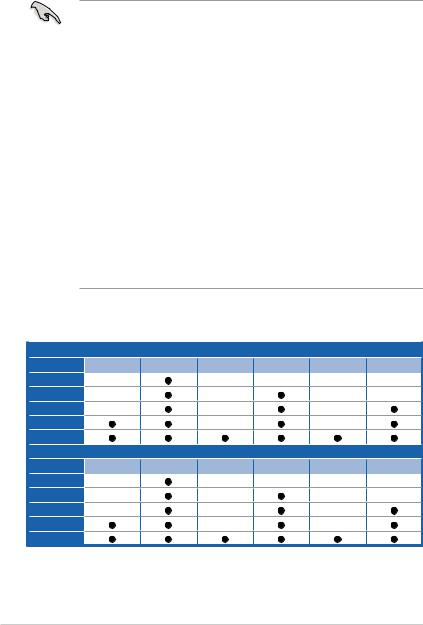
2.3.2Memory Configurations
You may install 1 GB, 2 GB, 4 GB, or 8GB registered / unbuffered ECC DDR3 DIMMs into the DIMM sockets using the memory configurations in this section.
• Always install DIMMs with the same CAS latency. For optimum compatibility, we recommend that you obtain memory modules from the same vendor. Refer to the Qualified Vendors List on theASUS web site.
•You may install varying memory sizes in ChannelA, Channel B and Channel C. The system maps the total size of the lower-sized channel for the dual-channel or triple-channel configuration.Any excess memory from the higher-sized channel is then mapped for single-channel operation.
•Due to the memory address limitation on 32-bit Windows OS, when you install 4GB or more memory on the motherboard, the actual usable memory for the OS can be about 3GB or less. For effective use of memory, we recommend that you do any of the following:
-Use a maximum of 3GB system memory if you are using a 32-bit Windows
OS.
-Install a 64-bit Windows OS when you want to install 4GB or more on the motherboard.
For more details, refer to the Microsoft® support site at http://support.microsoft.com/kb/929605/en-us.
•This motherboard does not support DIMMs made up of 256 Mb (32MB) chips or less (Memory chip capacity counts in Megabit, 8 Megabit/Mb = 1
Megabyte/MB).
Memory population table
CPU 1 Configuration |
|
|
|
|
|
|
1 DIMMs |
DIMM_A2 |
DIMM_A1 |
DIMM_B2 |
DIMM_B1 |
DIMM_C2 |
DIMM_C1 |
-- |
|
-- |
-- |
-- |
-- |
|
2 DIMMs |
-- |
|
-- |
|
-- |
-- |
3 DIMMs |
-- |
|
-- |
|
-- |
|
4 DIMMs |
|
|
-- |
|
-- |
|
6 DIMMs |
|
|
|
|
|
|
CPU 2 Configuration |
|
|
|
|
|
|
1 DIMMs |
DIMM_D2 |
DIMM_D1 |
DIMM_E2 |
DIMM_E1 |
DIMM_F2 |
DIMM_F1 |
-- |
|
-- |
-- |
-- |
-- |
|
2 DIMMs |
-- |
|
-- |
|
-- |
-- |
3 DIMMs |
-- |
|
-- |
|
-- |
|
4 DIMMs |
|
|
-- |
|
-- |
|
6 DIMMs |
|
|
|
|
|
|
2-8 |
Chapter 2: Hardware setup |
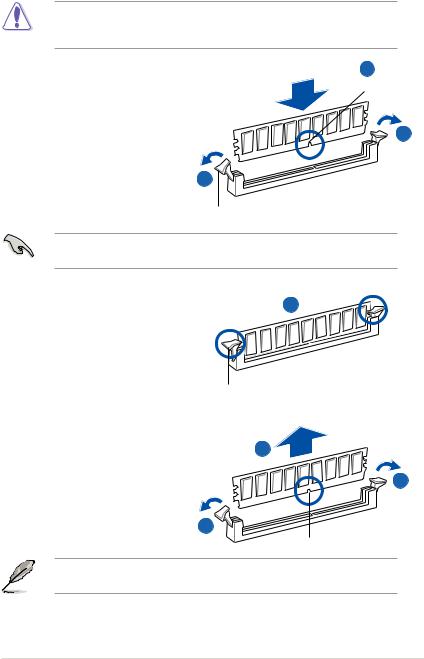
2.3.3Installing a DIMM
Ensure to unplug the power supply before adding or removing DIMMs or other system components. Failure to do so may cause severe damage to both the motherboard and the components.
1. |
Unlock a DIMM socket by pressing |
2 |
DIMM notch |
||
|
the retaining clips outward. |
|
2. |
Align a DIMM on the socket |
1 |
|
such that the notch on the DIMM |
|
|
matches the break on the socket. |
|
|
|
1 |
Unlocked retaining clip
ADIMM is keyed with a notch so that it fits in only one direction. DO NOT force a DIMM into a socket to avoid damaging the DIMM.
3. Firmly insert the DIMM into the |
3 |
socket until the retaining clips snap |
|
back in place and the DIMM is |
|
properly seated. |
|
Locked Retaining Clip
2.3.4Removing a DIMM
Follow these steps to remove a DIMM. |
2 |
1. Simultaneously press the |
1 |
retaining clips outward to unlock |
|
the DIMM. |
1 |
|
|
|
DIMM notch |
Support the DIMM lightly with your fingers when pressing the retaining clips. The DIMM might get damaged when it flips out with extra force.
2.Remove the DIMM from the socket.
ASUS RS700D-E6/PS8, RS702D-E6/PS8 |
2-9 |
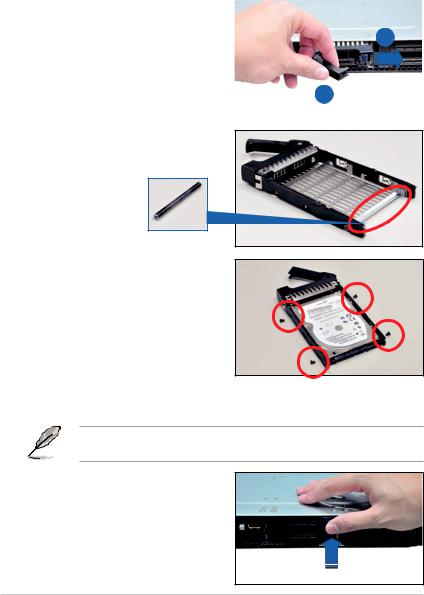
2.4Hard disk drives
The system supports four hot-swap SATAII/SAS hard disk drives. The hard disk drive installed on the drive tray connects to the motherboard SATAII/SAS ports via the SATAII/SAS backplane. Follow the illustration below for HDD installation.
To install a hot-swap SATAII/SAS HDD
1. |
Release a drive tray by pushing the |
|
|
||
|
spring lock to the right, and then |
|
|
pulling the tray lever outward. The |
1 |
|
drive tray ejects slightly after you |
|
|
pull out the lever. |
|
2. |
Firmly hold the tray lever and pull |
2 |
|
the drive tray out of the bay. |
|
|
|
|
3.Remove the drive tray supporting pillar shown in the right figure.
Supporting pillar
4.Place a SATAII/SAS hard disk drive on the tray, and then secure it with four screws.
5.Carefully insert the drive tray and push it all the way to the depth of the bay until just a small fraction of the tray edge protrudes.
When installed, the SATAII/SAS connector on the drive connects to the SATAII/
SAS interface on the backplane.
6.Push the tray lever until it clicks, and secures the drive tray in place. The drive tray is correctly placed when its front edge aligns with the bay edge.
7.Repeat steps 1 to 5 if you wish to install a second SATAII/SAS drive.
2-10 |
Chapter 2: Hardware setup |
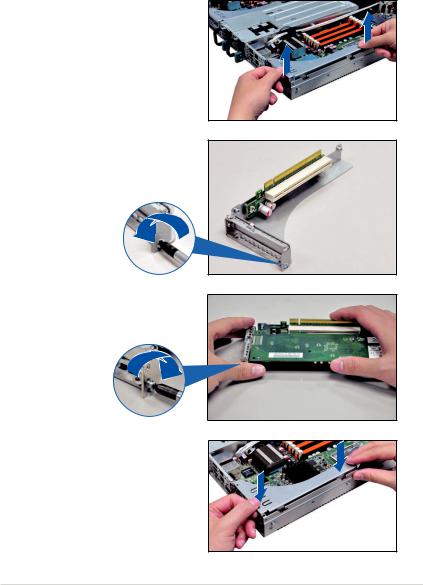
2.5Expansion slot
2.5.1Installing an expansion card to the riser card bracket
The barebone server comes with a riser card bracket. You need to remove the bracket if you want to install PCI Express x16 expansion cards.
To install a PCI Express x16 card
1.Firmly hold the riser card bracket, and then pull it up to detach it from the PCI Express x16 slot on the motherboard.
2.Place the riser card bracket on a flat and stable surface, and then remove the screw from the slot bay.
3.Install a PCI Express x16 card to the bracket as shown, and then secure the card with a screw.
4.Press the riser card bracket until the golden connectors completely fit the slot and the bracket aligns with the rear panel.
5.Connect the cable(s) to the card, if applicable.
ASUS RS700D-E6/PS8, RS702D-E6/PS8 |
2-11 |
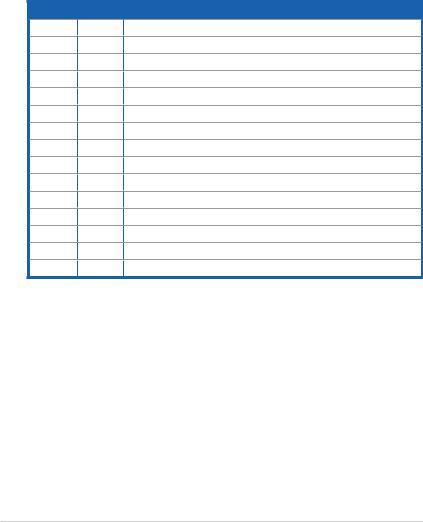
2.5.2Configuring an expansion card
After installing the expansion card, configure the it by adjusting the software settings.
1.Turn on the system and change the necessary BIOS settings, if any. See Chapter 5 for information on BIOS setup.
2.Assign an IRQ to the card. Refer to the following tables.
3.Install the software drivers for the expansion card.
Standard Interrupt assignments
IRQ |
Priority |
Standard function |
0 |
1 |
System Timer |
1 |
2 |
Keyboard Controller |
2 |
- |
Programmable Interrupt |
4* |
12 |
Communications Port (COM1) |
5* |
13 |
-- |
6 |
14 |
Floppy Disk Controller |
7* |
15 |
-- |
8 |
3 |
System CMOS/Real Time Clock |
9* |
4 |
ACPI Mode when used |
10* |
5 |
IRQ Holder for PCI Steering |
11* |
6 |
IRQ Holder for PCI Steering |
12* |
7 |
PS/2 Compatible Mouse Port |
13 |
8 |
Numeric Data Processor |
14* |
9 |
Primary IDE Channel |
15* |
10 |
Secondary IDE Channel |
* These IRQs are usually available for ISAor PCI devices.
2-12 |
Chapter 2: Hardware setup |
