Asus P8H77-M LE User Manual

P8H77-M LE
Motherboard

E7978
Third Edition (V3)
December 2012
Copyright © 2012 ASUSTeK COMPUTER INC. All Rights Reserved.
No part of this manual, including the products and software described in it, may be reproduced, transmitted, transcribed, stored in a retrieval system, or translated into any language in any form or by any means, except documentation kept by the purchaser for backup purposes, without the express written permission of ASUSTeK COMPUTER INC. (“ASUS”).
Product warranty or service will not be extended if: (1) the product is repaired, modified or altered, unless such repair, modification of alteration is authorized in writing byASUS; or (2) the serial number of the product is defaced or missing.
ASUS PROVIDES THIS MANUAL “AS IS” WITHOUT WARRANTY OF ANY KIND, EITHER EXPRESS OR IMPLIED, INCLUDING BUT NOT LIMITED TO THE IMPLIED WARRANTIES OR CONDITIONS OF MERCHANTABILITY OR FITNESS FOR A PARTICULAR PURPOSE. IN NO EVENT SHALL ASUS, ITS DIRECTORS, OFFICERS, EMPLOYEES OR AGENTS BE LIABLE FOR ANY INDIRECT, SPECIAL, INCIDENTAL, OR CONSEQUENTIAL DAMAGES (INCLUDING DAMAGES FOR LOSS OF PROFITS, LOSS OF BUSINESS, LOSS OF USE OR DATA, INTERRUPTION OF BUSINESS AND THE LIKE), EVEN IF ASUS HAS BEEN ADVISED OF THE POSSIBILITY OF SUCH DAMAGES ARISING FROM ANY DEFECT OR ERROR IN THIS MANUAL OR PRODUCT.
SPECIFICATIONS AND INFORMATION CONTAINED IN THIS MANUAL ARE FURNISHED FOR INFORMATIONAL USE ONLY, AND ARE SUBJECT TO CHANGE AT ANY TIME WITHOUT NOTICE, AND SHOULD NOT BE CONSTRUED AS A COMMITMENT BY ASUS. ASUS ASSUMES NO RESPONSIBILITY OR LIABILITY FOR ANY ERRORS OR INACCURACIES THAT MAY APPEAR IN THIS MANUAL, INCLUDING THE PRODUCTS AND SOFTWARE DESCRIBED IN IT.
Products and corporate names appearing in this manual may or may not be registered trademarks or copyrights of their respective companies, and are used only for identification or explanation and to the owners’ benefit, without intent to infringe.
Offer to Provide Source Code of Certain Software
This product contains copyrighted software that is licensed under the General Public License (“GPL”), under the Lesser General Public License Version (“LGPL”) and/or other Free Open Source Software Licenses. Such software in this product is distributed without any warranty to the extent permitted by the applicable law. Copies of these licenses are included in this product.
Where the applicable license entitles you to the source code of such software and/or other additional data, you may obtain it for a period of three years after our last shipment of the product, either
(1)for free by downloading it from http://support.asus.com/download
or
(2)for the cost of reproduction and shipment, which is dependent on the preferred carrier and the location where you want to have it shipped to, by sending a request to:
ASUSTeK Computer Inc.
Legal Compliance Dept.
15 Li Te Rd.,
Beitou, Taipei 112
Taiwan
In your request please provide the name, model number and version, as stated in the About Box of the product for which you wish to obtain the corresponding source code and your contact details so that we can coordinate the terms and cost of shipment with you.
The source code will be distributed WITHOUT ANY WARRANTY and licensed under the same license as the corresponding binary/object code.
This offer is valid to anyone in receipt of this information.
ASUSTeK is eager to duly provide complete source code as required under various Free Open Source Software licenses. If however you encounter any problems in obtaining the full corresponding source code we would be much obliged if you give us a notification to the email address gpl@asus.com, stating the product and describing the problem (please DO NOT send large attachments such as source code archives, etc. to this email address).
ii

Contents
Safety information....................................................................................... |
vi |
About this guide.......................................................................................... |
vi |
P8H77-M LE specifications summary...................................................... |
viii |
Chapter 1: |
Product introduction |
|
|
1.1 |
Welcome!....................................................................................... |
1-1 |
|
1.2 |
Package contents......................................................................... |
1-1 |
|
1.3 |
Special features............................................................................ |
1-1 |
|
|
1.3.1 |
Product highlights ............................................................ |
1-1 |
|
1.3.2 |
Innovative ASUS features ................................................ |
1-3 |
|
1.3.3 |
Other special features ..................................................... |
1-5 |
1.4 |
Before you proceed...................................................................... |
1-6 |
|
1.5 |
Motherboard overview................................................................. |
1-7 |
|
|
1.5.1 |
Placement direction ......................................................... |
1-7 |
|
1.5.2 |
Screw holes ..................................................................... |
1-7 |
|
1.5.3 |
Motherboard layout .......................................................... |
1-8 |
|
1.5.4 |
Layout contents . .............................................................. |
1-8 |
1.6 |
Central Processing Unit (CPU).................................................... |
1-9 |
|
|
1.6.1 |
Installing the CPU .......................................................... |
1-10 |
|
1.6.2 |
CPU heatsink and fan assembly installation ................. |
1-12 |
1.7 |
System memory.......................................................................... |
1-14 |
|
|
1.7.1 |
Overview ........................................................................ |
1-14 |
|
1.7.2 |
Memory configurations . ................................................. |
1-14 |
|
1.7.3 |
Installing a DIMM ........................................................... |
1-20 |
|
1.7.4 |
Removing a DIMM ......................................................... |
1-20 |
1.8 |
Expansion slots.......................................................................... |
1-21 |
|
|
1.8.1 |
Installing an expansion card .......................................... |
1-21 |
|
1.8.2 |
Configuring an expansion card ...................................... |
1-21 |
|
1.8.3 |
PCI slot .......................................................................... |
1-21 |
|
1.8.4 |
PCI Express x1 slot . ...................................................... |
1-21 |
|
1.8.5 |
PCI Express x4 slot . ...................................................... |
1-21 |
1.9 |
Jumpers |
....................................................................................... |
1-22 |
|
1.8.6 ..................................................... |
PCI Express x16 slot |
1-22 |
1.10 |
Connectors.................................................................................. |
1-23 |
|
|
1.10.1 .................................................. |
Rear panel connectors |
1-23 |
|
1.10.2 ........................................................ |
Internal connectors |
1-25 |
iii

Contents
1.11 |
Onboard switches....................................................................... |
1-31 |
|
1.12 |
Onboard LEDs............................................................................. |
1-32 |
|
1.13 |
Software support........................................................................ |
1-33 |
|
|
1.13.1 |
Installing an operating system....................................... |
1-33 |
|
1.13.2 |
Support DVD information............................................... |
1-33 |
Chapter 2: |
BIOS information |
|
|
2.1 |
Managing and updating your BIOS............................................. |
2-1 |
|
|
2.1.1 |
ASUS Update utility......................................................... |
2-1 |
|
2.1.2 |
ASUS EZ Flash 2............................................................ |
2-2 |
|
2.1.3 |
ASUS CrashFree BIOS 3 utility....................................... |
2-3 |
|
2.1.4 |
ASUS BIOS Updater....................................................... |
2-4 |
2.2 |
BIOS setup program..................................................................... |
2-6 |
|
2.3 |
Main menu................................................................................... |
2-10 |
|
|
2.3.1 |
System Language [English]........................................... |
2-10 |
|
2.3.2 |
System Date [Day xx/xx/xxxx]....................................... |
2-10 |
|
2.3.3 |
System Time [xx:xx:xx].................................................. |
2-10 |
|
2.3.4 |
Security.......................................................................... |
2-10 |
2.4 |
Ai Tweaker menu........................................................................ |
2-12 |
|
|
2.4.1 |
CPU bus speed : DRAM speed ratio mode [Auto]......... |
2-12 |
|
2.4.2 |
Memory Frequency [Auto]............................................. |
2-13 |
|
2.4.3 |
iGPU Max. Frequency [Auto]......................................... |
2-13 |
|
2.4.4 |
EPU Power Saving Mode [Disabled]............................. |
2-13 |
|
2.4.5 |
GPU Boost [OK]............................................................ |
2-13 |
|
2.4.6 |
DRAM Timing Control.................................................... |
2-13 |
|
2.4.7 |
CPU Power Management.............................................. |
2-13 |
|
2.4.8 |
DIGI+ VRM.................................................................... |
2-14 |
|
2.4.9 |
CPU Voltage [Offset Mode]............................................ |
2-15 |
|
2.4.10 |
iGPU Voltage [Offset Mode]........................................... |
2-16 |
|
2.4.11 |
DRAM Voltage [Auto]..................................................... |
2-16 |
|
2.4.12 |
VCCSA Voltage [Auto]................................................... |
2-16 |
|
2.4.13 |
PCH Voltage [Auto]........................................................ |
2-16 |
|
2.4.14 |
CPU PLL Voltage [Auto]................................................ |
2-17 |
2.5 |
Advanced menu.......................................................................... |
2-17 |
|
|
2.5.1 |
CPU Configuration......................................................... |
2-17 |
|
2.5.2 |
PCH Configuration......................................................... |
2-19 |
iv

Contents
|
2.5.3 |
SATAConfiguration........................................................ |
2-19 |
|
2.5.4 |
SystemAgent Configuration.......................................... |
2-20 |
|
2.5.5 |
USB Configuration......................................................... |
2-20 |
|
2.5.6 |
Onboard Devices Configuration.................................... |
2-21 |
|
2.5.7 |
APM............................................................................... |
2-21 |
|
2.5.8 |
Network Stack............................................................... |
2-22 |
2.6 |
Monitor menu.............................................................................. |
2-23 |
|
|
2.6.1 |
CPU Temperature / MB Temperature [xxxºC/xxxºF]...... |
2-24 |
|
2.6.2 |
CPU / Chassis Fan Speed............................................. |
2-24 |
|
2.6.3 |
CPU Voltage, 3.3V Voltage, 5V Voltage, 12V Voltage... |
2-24 |
|
2.6.4 |
CPU Q-Fan Control [Enabled]....................................... |
2-24 |
|
2.6.5 |
Chassis Q-Fan Control [Enabled].................................. |
2-25 |
|
2.6.6 |
Anti Surge Support [Enabled]........................................ |
2-25 |
2.7 |
Boot menu................................................................................... |
2-26 |
|
|
2.7.1 |
Bootup NumLock State [On].......................................... |
2-26 |
|
2.7.2 |
Full Screen Logo [Enabled]........................................... |
2-26 |
|
2.7.3 |
Wait for ‘F1’ If Error [Enabled]....................................... |
2-26 |
|
2.7.4 |
Option ROM Messages [Force BIOS]........................... |
2-27 |
|
2.7.5 |
Setup Mode [EZ Mode].................................................. |
2-27 |
|
2.7.6 |
UEFI/Legacy Boot [Enabled both UEFI and Legacy].... |
2-27 |
|
2.7.7 |
PCI ROM Priority [Legacy ROM]................................... |
2-27 |
|
2.7.8 |
Boot Option Priorities..................................................... |
2-27 |
|
2.7.9 |
Boot Override................................................................ |
2-27 |
2.8 |
Tools menu.................................................................................. |
2-28 |
|
|
2.8.1 |
ASUS EZ Flash 2 Utility................................................. |
2-28 |
|
2.8.2 |
ASUS O.C. Profile......................................................... |
2-28 |
|
2.8.3 |
ASUS SPD Information................................................. |
2-28 |
2.9 |
Exit menu..................................................................................... |
2-29 |
|
Appendices
Notices....................................................................................................... |
A-1 |
ASUS contact information........................................................................... |
2 |

Safety information
Electrical safety
•To prevent electric shock hazard, disconnect the power cable from the electric outlet before relocating the system.
•When adding or removing devices to or from the system, ensure that the power cables for the devices are unplugged before the signal cables are connected. If possible, disconnect all power cables from the existing system before you add a device.
•Before connecting or removing signal cables from the motherboard, ensure that all power cables are unplugged.
•Seek professional assistance before using an adapter or extension cord. These devices could interrupt the grounding circuit.
•Ensure that your power supply is set to the correct voltage in your area. If you are not sure about the voltage of the electrical outlet you are using, contact your local power company.
•If the power supply is broken, do not try to fix it by yourself. Contact a qualified service technician or your retailer.
Operation safety
•Before installing the motherboard and adding devices on it, carefully read all the manuals that came with the package.
•Before using the product, ensure that all cables are correctly connected and the power cables are not damaged. If you detect any damage, contact your dealer immediately.
•To avoid short circuits, keep paper clips, screws, and staples away from connectors, slots, sockets and circuitry.
•Avoid dust, humidity, and temperature extremes. Do not place the product in any area where it may become wet.
•Place the product on a stable surface.
•If you encounter technical problems with the product, contact a qualified service technician or your retailer.
About this guide
This user guide contains the information you need when installing and configuring the motherboard.
How this guide is organized
This guide contains the following parts:
•Chapter 1: Product introduction
This chapter describes the features of the motherboard and the new technology it supports.
•Chapter 2: BIOS information
This chapter tells how to change system settings through the BIOS Setup menus. Detailed descriptions of the BIOS parameters are also provided.
vi
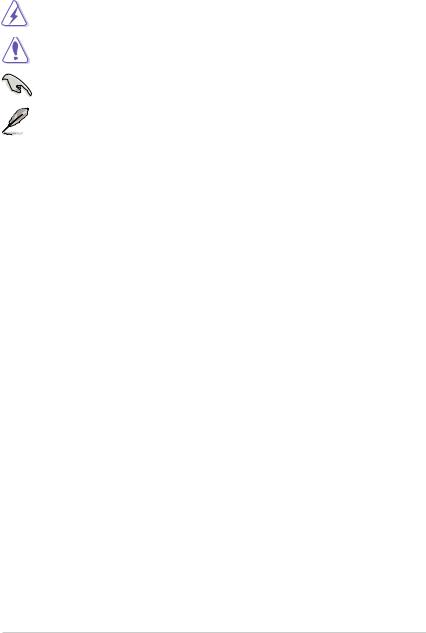
Conventions used in this guide
To ensure that you perform certain tasks properly, take note of the following symbols used throughout this manual.
DANGER/WARNING: Information to prevent injury to yourself when trying to complete a task.
CAUTION: Information to prevent damage to the components when trying to complete a task.
IMPORTANT: Instructions that you MUST follow to complete a task.
NOTE: Tips and additional information to help you complete a task.
Where to find more information
Refer to the following sources for additional information and for product and software updates.
1.ASUS websites
The ASUS website provides updated information on ASUS hardware and software products. Refer to the ASUS contact information.
2.Optional documentation
Your product package may include optional documentation, such as warranty flyers, that may have been added by your dealer. These documents are not part of the standard package.
Typography
Bold text |
Indicates a menu or an item to select. |
Italics |
Used to emphasize a word or a phrase. |
<Key> |
Keys enclosed in the less-than and greater-than sign means |
|
that you must press the enclosed key. |
|
Example: <Enter> means that you must press the Enter or |
|
Return key. |
<Key1>+<Key2>+<Key3> |
If you must press two or more keys simultaneously, the key |
|
names are linked with a plus sign (+). |
|
Example: <Ctrl>+<Alt>+<D> |
vii

P8H77-M LE specifications summary
CPU |
LGA1155 socket for Intel® 3rd/2nd Generation Core™ i7 / |
|
|
|
Core™ i5 / Core™ i3 / Pentium® / Celeron® Processors |
|
Supports Intel 22/32nm CPU |
|
|
Supports Intel® Turbo Boost Technology 2.0 |
|
|
* The Intel® Turbo Boost Technology 2.0 support depends on the |
|
|
CPU types. |
|
Chipset |
** Refer to www.asus.com for Intel® CPU support list. |
|
Intel® H77 Express Chipset |
||
Memory |
2 x DIMMs, max. 16GB, DDR3 2200(O.C.) / 2000(O.C.) / 1800(O. |
|
|
|
C.) / 1600 / 1333 / 1066 MHz, non-ECC, un-buffered memory |
|
Dual-channel memory architecture |
|
|
* |
DDR3 1600 MHz and higher memory frequency is supported |
|
** |
by Intel® 3rd generation processors. |
|
Refer to www.asus.com for the latest Memory QVL (Qualified |
|
|
|
Vendors List). |
|
*** When you install a total memory of 4GB capacity or more, |
|
|
|
Windows® 32-bit operating system may only recognize less |
|
|
than 3GB. We recommend a maximum of 3GB system memory |
Graphics |
|
if you are using a Windows® 32-bit operating system. |
Integrated graphics processor |
||
|
Multi-VGA output support: HDMI, DVI-D, and D-Sub ports |
|
|
Supports HDMI with max.resolution of 1920 x 1200 @60Hz |
|
|
Supports DVI with max.resolution of 1920 x 1200 @60Hz |
|
Expansion slots |
Supports D-Sub with max. resolution of 2048 x 1536 @75Hz |
|
1 x PCI Express 3.0* x16 slot |
||
|
1 x PCI Express 2.0 x4 slot |
|
|
1 x PCI Express 2.0 x1 slot |
|
|
1 x PCI slot |
|
Storage |
* |
PCIe 3.0 speed is supported by Intel® 3rd generation Core™ processors. |
Intel® H77 Express Chipset: |
||
|
|
- 4 x Serial ATA 3.0 Gb/s connectors (blue) |
LAN |
|
- 2 x Serial ATA 6.0 Gb/s connectors (gray) |
Realtek® RTL8111F PCIe Gigabit LAN controller |
||
Audio |
Realtek® ALC887 8-channel* High DefinitionAudio CODEC |
|
|
|
- Supports Jack-Detection, Multi-streaming, and Front Panel |
|
|
Jack-Retasking |
|
* |
Use a chassis with HD audio module in the front panel to |
USB |
|
support an 8-channel audio output. |
Intel® H77 Express Chipset: |
||
|
|
- 4 x USB 3.0 ports (2 ports at midboard, 2 ports at back panel) |
|
|
support ASUS USB 3.0 Boost Turbo Mode and UASP Mode* |
|
|
- 10 x USB 2.0 ports (6 ports at midboard, 4 ports at back |
|
|
panel) |
|
* |
The USB 3.0 ports only support Windows® 7 or later versions. |
|
|
UASP standard only supports Windows® 8. |
(continued on the next page)
viii

P8H77-M LE specifications summary
ASUS unique features
Rear panel ports
Internal connectors/ switches/ buttons
BIOS features
Manageability
Accessories
Support DVD
Form factor
ASUS DIGI+ VRM
ASUS EPU
ASUS MemOK!
GPU Boost
ASUS AI Suite II
ASUS Anti-Surge Protection
ASUS UEFI BIOS featuring graphics user interface ASUS CrashFree BIOS 3
ASUS EZ Flash 2
ASUS MyLogo 2™
ASUS Q-Fan 2
100% All High-quality Conductive Polymer Capacitors
1 x PS/2 keyboard / mouse combo port
1 x HDMI port
1 x DVI-D port
1 x D-Sub port
1 x LAN (RJ-45) port
4 x USB 2.0 ports
2 x USB 3.0 ports (blue)
3 x Audio jacks
1 x USB 3.0 connector supports additional 2 USB 3.0 ports 3 x USB 2.0 connectors support additional 6 USB 2.0 ports 4 x SATA 3.0 Gb/s connectors (blue)
2 x SATA 6.0 Gb/s connectors (gray)
1 x CPU fan connector
1 x Chassis fan connector
1 x Chassis intrusion connector
1 x Front panel audio connector (AAFP)
1 x S/PDIF output connector
1 x System panel connector
1 x Speaker connector
1 x 24-pin ATX power connector
1 x 8-pin EATX 12V power connector
1 x MemOK! button
1 x Clear CMOS jumper
64 Mb Flash ROM, UEFI BIOS, PnP, DMI v2.0, WfM 2.0, ACPI v2.0a, SM BIOS v2.5, Multi-language BIOS, ASUS CrashFree BIOS 3, ASUS EZ Flash 2
WOL, PXE, PME Wake Up
2 x Serial ATA 6.0Gb/s cables
1 x I/O shield
1 x User Manual
1 x Support DVD
Drivers
ASUS utilities
ASUS Update
Anti-virus software (OEM version)
MicroATX form factor: 9.6 in x 8.2 in (24.4 cm x 20.8 cm)
* Specifications are subject to change without notice.
ix

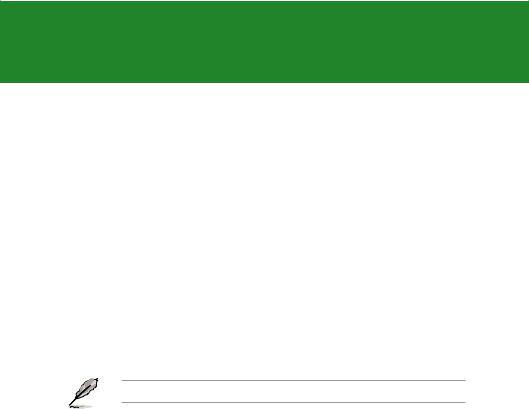
Chapter 1
Product introduction
1.1Welcome!
Thank you for buying an ASUS® P8H77-M LE motherboard!
The motherboard delivers a host of new features and latest technologies, making it another standout in the long line of ASUS quality motherboards!
Before you start installing the motherboard, and hardware devices on it, check the items in your package with the list below.
1.2Package contents
Check your motherboard package for the following items.
Motherboard |
ASUS P8H77-M LE motherboard |
Cables |
2 x Serial ATA 6.0Gb/s cables |
Accessories |
1 x I/O shield |
Application DVD |
ASUS motherboard support DVD |
Documentation |
User Manual |
If any of the above items is damaged or missing, contact your retailer.
1.3Special features
1.3.1Product highlights
LGA1155 socket for Intel® Second/Third Generation Core™ i7 / Core™ i5 / Core™ i3 / Pentium® / Celeron® Processors
This motherboard supports the Intel® 3rd/2nd generation Core™ i7/i5/ i3/Pentium®/Celeron® processors in the LGA1155 package, with iGPU, memory, and PCI Express controllers integrated to support onboard graphics out with dedicated chipsets, 2-channel (2 DIMMs) DDR3 memory, and 16 PCI Express 3.0/2.0 lanes. This provides great graphics performance. Intel® 3rd/2nd generation Core™ i7/i5/i3/Pentium®/Celeron® processors are among the most powerful and energy efficient CPUs in the world.
ASUS P8H77-M LE |
1-1 |

Intel® H77 Express Chipset
The Intel® H77 Express Chipset is a single-chipset designed to support the 1155 socket Intel® 3rd/2nd generation Core™ i7/i5/ i3/Pentium®/ Celeron® processors. It provides improved performance by utilizing serial point-to-point links, allowing increased bandwidth and stability. Additionally, H77 chipset provides 4 USB 3.0 ports for 10 times faster data retrieval speed. Moreover, Intel® H77 Express Chipset can also enable iGPU function, letting users enjoy the latest Intel® integrated graphic performance.
Dual-Channel DDR3 2200(O.C.) / 2000(O.C.) / 1800(O.C.) / 1600 / 1333 / 1066 MHz support
The motherboard supports DDR3 memory that features data transfer rates of 2200(O.C.) / 2000(O.C.) / 1800(O.C.) / 1600 / 1333 / 1066
MHz to meet the higher bandwidth requirements of the latest 3D graphics, multimedia, and Internet applications. The dual-channel DDR3 architecture enlarges the bandwidth of your system memory to boost system performance.
Native SATA 6.0 Gb/s support
The Intel® H77 Express Chipset natively supports next-generation Serial ATA (SATA) storage interface. This motherboard delivers up to 6.0 Gb/s data transfer rates. Additionally, get enhanced scalability, faster data retrieval, double the bandwidth of current bus systems.
Complete USB 3.0 Integration
ASUS facilitates strategic USB 3.0 accessibility for both the front and rear panel – 4 USB 3.0 ports in total. Experience the latest plug & play connectivity at speeds up to 10 times faster than USB 2.0. This motherboard affords greater convenience to high speed connectivity.
HDMI Support
High Definition Multimedia Surface (HDMI) is a set of digital video standards that delivers mulit-channel audio and uncompressed digital video via a single cable. Supporting HDCP copy protection such as HD DVD and Blu-ray discs, HDMI provides you with the highest quality home theater experience.
PCI Express® 3.0
PCI Express® 3.0 (PCIe 3.0) is the latest PCI Express bus standard with improved encoding schemes that provide twice the performance of the current PCIe 2.0. The total bandwidth for a x16 link reaches a maximum of 32Gb/s, double the 16 Gb/s of PCIe 2.0 (in x16 mode). As such, PCIe 3.0 provides userss an unprecendented data speeds, combined with the convenience and seamless transition offerred by complete backward compatibility with PCIe 1.0 and PCIe 2.0 devices. PCIe 3.0 will become a must-have feature for users who wish to improve and optimize graphic performance, as well as have the latest technology available to them.
* PCI 3.0 speed is supported by Intel® 3rd generation Core™ processors.
1-2 |
Chapter 1: Product introduction |

Intel® Smart Response Technology
SSD Speed with HDD Capacity
Intel® Smart Response Technology boosts overall system performance by using an installed fast SSD (min 18.6GB available capacity required) as a cache for frequently accessed data. Key benefits include reduced load and wait times, and lower power consumption through the elimination
of unnecessary hard drive spin. This technology combines SSD performance with hard drive capacity, operating up to 6X faster than a hard drive-only system.
*Intel® Smart Response Technology is supported by 3rd/2nd generation Intel® Core™ processor family on Windows® 7™ operating systems.
**Operating systems must be installed on the HDD to launch Intel® Smart Response Technology.
The capacity of the SSD is reserved for caching function.
1.3.2Innovative ASUS features
ASUS UEFI BIOS
Flexible and Easy BIOS Interface
ASUS UEFI BIOS offers the first mouse-controlled graphical BIOS designed with selectable modes, providing a user-friendly interface that goes beyond the traditional keyboard-only controls. It also natively supports fully-utilized hard drives larger than 2.2TB in 64-bit operating systems.
ASUS exclusive interface
EZ Mode displays frequently-accessed info. Users can choose system performance settings, and drag and drop boot priorities. Advanced Mode for performance enthusiasts includes detailed DRAM settings via a dedicated memory info page for complete insight.
New upgrade! Quick and easy information for enhanced system control
- F12 BIOS snapshot hotkey for sharing UEFI information and troubleshooting
- New F3 Shortcut for most accessed information
- ASUS DRAM SPD (Serial Presence Detect) information for accessing memory information, detecting faulty DIMMs, and helping with difficult
POST situations.
ASUS DIGI+ VRM
Digital Power Control: Digital Power Design for the CPU and iGPU
All-new digital CPU power controls work perfectly together to match digital power signal (SVID) requests from the CPU, with ultra-fast sensing and response efficiently delivering precision power.Accurate delivery reduces waste, and provides more stable CPU Vcore voltages. Users can adjust CPU and its processor graphics (iGPU) voltages for various overclocking scenarios, with accurate input through UEFI BIOS tuning
or the exclusive ASUS interface. This proprietary design increases overclocking headroom to push performance to its full potential.
ASUS P8H77-M LE |
1-3 |

USB 3.0 Boost
New ASUS USB 3.0 Boost technology supports UASP (USB Attached SCSI Protocol), the latest USB 3.0 standard. With USB 3.0 Boost technology, a USB device’s transmission speed is significantly increased up to 170%, adding to an already impressive fast USB 3.0 transfer speed. ASUS software automatically accelerates data speeds for compatible USB 3.0 peripherals without the need for any user interaction.
GPU Boost
GPU Boost overclocks the integrated GPU in real time for the best graphics performance. User-friendly UI facilitates flexible frequency and voltage adjustments. Its ability to deliver multiple overclocking profiles also provides rapid and stable system-level upgrades.
MemOK!
MemOK! quickly ensures memory boot compatibility. This remarkable memory rescue tool requires a mere push of the button to patch memory issues. MemOK! determines failsafe settings and dramatically improves your system boot success. Get your system up and running in no time.
AI Suite II
With its fast user-friendly interface, ASUS AI Suite II consolidates all the exclusive ASUS features into one simple to use software package. It allows you to supervise overclocking, energy management, fan speed control, and voltage and sensor readings. This all-in-one software offers diverse and ease to use functions, with no need to switch back and forth between different utilities.
ASUS Anti-Surge Protection
This special design prevents expensive devices and the motherboard from damage caused by power surges from switching power supply (PSU).
ASUS Q-Fan 2
The ASUS Q-Fan 2 technology intelligently adjusts both CPU and chassis fan speeds according to system loading to ensure quiet, cool and efficient operation.
EPU
Energy Efficiency All Around
Tap into the world’s first real-time PC power saving chip through theAI Suite II utility. Get total system-wide energy optimization by automatically detecting current PC loadings and intelligently moderating power consumption. This also reduces fan noise and extends component longevity.
ASUS MyLogo2™
This feature allows you to convert your favorite photo into a 256-color boot logo for a more colorful and vivid image on your screen.
1-4 |
Chapter 1: Product introduction |

ASUS CrashFree BIOS 3
ASUS CrashFree BIOS 3 is an auto-recovery tool that allows you to restore a corrupted BIOS file using the bundled support DVD or USB flash disk that contains the latest BIOS file.
ASUS EZ Flash 2
ASUS EZ Flash 2 is a utility that allows you to update the BIOS without using an OS-based utility.
C.P.R. (CPU Parameter Recall)
The BIOS C.P.R. feature automatically restores the CPU default settings when the system hangs due to overclocking failure. C.P.R. eliminates the need to open the system chassis and clear the RTC data. Simply shut down and reboot the system, and the BIOS automatically restores the CPU parameters to their default settings.
ErP ready
The motherboard is European Union´s Energy-related Products (ErP) ready, and ErP requires products to meet certain energy efficiency requirements in regards to energy consumptions. This is in line with
ASUS vision of creating environment-friendly and energy-efficient products through product design and innovation to reduce carbon footprint of the product and thus mitigate environmental impacts.
1.3.3Other special features
LucidLogix Virtu MVP
LucidLogix Virtu MVP featuring HyperFormance™ Technology boosts your PCIe graphics card up to 60% beyond its original performance. Designed for Intel® processor graphics and Windows® 7 PCs, it perfectly combines the performance of discrete graphic cards with fast computing iGPU. Also, with newly designed Virtual Sync, users can enjoy a smoother gaming experience by eliminating tearing artifacts. LucidLogix Virtu MVP can also dynamically assigns tasks to the best available graphics resource, based on power, performance, and system load. This allows users to fully utilize 3x faster video conversion with Intel® Quick Sync Video 2.0 technology while retaining high-end 3D rendering and gaming performance, provided by both NVIDIA and AMD graphic cards. When the PCIe graphic cards are not required, the graphics control switches to the Intel® processor graphics, reducing the PCIe graphics power use down to zero, making the system more environment-friendly.
For users searching for perfection, LucidLogix Virtu MVP provides great graphical performance, and best quality and efficiency.
*LucidLogix Virtu MVP supports Windows® 7 operating system.
**Intel® Quick Sync Video feature is supported by 3rd/2nd generation Intel® Core™ processor family.
ASUS P8H77-M LE |
1-5 |

1.4Before you proceed
Take note of the following precautions before you install motherboard components or change any motherboard settings.
• Unplug the power cord from the wall socket before touching any component.
•Before handling components, use a grounded wrist strap or touch a safely grounded object or a metal object, such as the power supply case, to avoid damaging them due to static electricity.
•Hold components by the edges to avoid touching the ICs on them.
•Whenever you uninstall any component, place it on a grounded antistatic pad or in the bag that came with the component.
•Before you install or remove any component, ensure that the ATX power supply is switched off or the power cord is detached from the power supply. Failure to do so may cause severe damage to the motherboard, peripherals, or components.
1-6 |
Chapter 1: Product introduction |

1.5Motherboard overview
Before you install the motherboard, study the configuration of your chassis to ensure that the motherboard fits into it.
Ensure that you unplug the power cord before installing or removing the motherboard. Failure to do so can cause you physical injury and damage motherboard components.
1.5.1Placement direction
When installing the motherboard, ensure that you place it into the chassis in the correct orientation. The edge with external ports goes to the rear part of the chassis as indicated in the image below.
1.5.2Screw holes
Place six screws into the holes indicated by circles to secure the motherboard to the chassis.
Do not overtighten the screws! Doing so can damage the motherboard.
Place this side towards |
the rear of the chassis |
P8H77-M LE
|
|
|
|
|
|
|
|
|
|
|
|
|
|
|
|
|
|
|
|
|
|
|
|
|
|
|
|
|
|
|
|
|
|
|
|
|
|
|
|
|
|
|
|
|
|
|
|
|
|
|
|
|
|
|
|
|
|
|
|
|
|
|
|
|
|
|
|
|
|
|
|
|
|
|
|
|
|
|
|
|
|
|
|
|
|
|
|
|
|
|
|
|
|
|
|
|
|
|
|
|
|
|
|
|
|
|
|
|
|
|
|
|
|
|
|
|
|
|
|
|
|
|
|
|
|
|
|
|
|
|
|
|
|
|
|
|
|
|
|
|
|
|
|
|
|
|
|
|
|
|
|
|
|
|
|
|
|
|
|
|
|
|
|
|
|
|
|
|
|
|
|
|
|
|
|
|
|
|
|
|
|
|
|
|
|
|
|
|
|
|
|
|
|
|
|
|
|
|
|
|
|
|
|
|
|
|
|
|
|
|
|
|
|
|
|
|
|
|
|
|
|
|
|
|
|
|
|
|
|
|
|
|
|
|
|
|
|
|
|
|
|
|
|
|
|
|
|
|
|
|
|
|
|
|
|
|
|
|
|
|
|
|
|
|
|
|
|
|
|
|
|
|
|
|
|
|
|
|
|
|
|
|
|
|
|
|
|
|
|
|
|
|
|
|
|
|
|
|
|
|
|
|
|
|
|
|
|
|
|
|
|
|
|
|
|
|
|
|
|
|
|
|
|
|
|
|
|
|
|
|
|
|
|
|
|
|
|
|
|
|
|
|
|
|
|
|
|
|
|
|
|
|
|
|
|
|
|
|
|
|
|
|
|
|
|
|
|
|
|
|
|
|
|
|
|
|
|
|
|
|
|
|
|
|
|
|
|
|
|
|
|
|
|
|
|
|
|
|
|
|
|
|
|
|
|
|
|
|
|
|
|
|
|
|
|
|
|
|
|
|
|
|
|
|
|
|
|
|
|
|
|
|
|
|
|
|
|
|
|
|
|
|
|
|
|
|
|
|
|
|
|
|
|
|
|
|
|
|
|
|
|
|
|
|
|
|
|
|
|
|
|
|
|
|
|
|
|
|
|
|
|
|
|
|
|
|
|
|
|
|
|
|
|
|
|
|
|
|
|
|
|
|
|
|
|
|
|
|
|
|
|
|
|
|
|
|
|
|
|
|
|
|
|
|
|
|
|
|
|
|
|
|
|
|
|
|
|
|
|
|
|
|
|
|
|
|
|
|
|
|
|
|
|
|
|
|
|
|
|
|
|
|
|
|
|
|
|
|
|
|
|
|
|
|
|
|
|
|
|
|
|
|
|
|
|
|
|
|
|
|
|
|
|
|
|
|
|
|
|
|
|
|
|
|
|
|
|
|
|
|
|
|
|
|
|
|
|
|
|
|
|
|
|
|
|
|
|
|
|
ASUS P8H77-M LE |
1-7 |
|||||||||||||||||||||||||||||||||||||||||||

1.5.3Motherboard layout
1 |
2 |
3 |
1 |
4 |
|
|
20.8cm(8.2in) |
|
|
KBMS_USB34 |
|
|
CPU_FAN |
|
|
DIGI |
|
|
|
|
+VRM |
|
|
|
HDMI |
ASM1443 |
|
|
|
EATX12V |
DVI VGA |
|
USB3_12 |
|
LAN_USB12 |
|
RTL |
|
8111F |
|
CHA_FAN |
Lithium Cell |
|
CMOS Power |
AUDIO |
|
LGA1155
|
|
DDR3 DIMM A1 (64bit, 240-pin module) |
DDR3 DIMM B1 (64bit, 240-pin module) |
|
|
||
|
|||
|
|
||
|
|
MemOK!
DRAM_LED 
34_USB3



 EATXPWR
EATXPWR
|
|
|
|
|
|
|
|
|
|
|
|
|
|
|
|
|
|
|
|
CLRTC |
CHASSIS |
||
|
|
|
|
|
|
|
|
|
|
|
PCIEX16 |
|
|
|
|
|
|
|
|
|
|||
|
|
|
|
|
|
|
|
|
|
|
|
|
|
|
|
|
|
|
|||||
|
|
|
|
|
|
|
|
|
P8H77-M LE |
|
|
|
|
|
|
|
|
|
|||||
|
|
|
|
|
|
|
|
|
|
|
|
|
|
||||||||||
|
|
|
|
|
|
|
SATA3G_2 |
SATA3G_1 |
|||||||||||||||
|
|
|
|
|
|
|
|
|
|
|
ASM |
|
|
|
|
||||||||
|
Super |
|
|
PCIEX1_1 |
|
1083 |
|
|
|
|
|
|
|
|
|
|
|
||||||
|
|
|
|
|
|
|
|
|
|
|
|
|
|
|
|
|
|
|
|
||||
|
|
|
|
|
|
|
|
|
|
|
|
|
|
|
|
|
|||||||
|
I/O |
|
|
|
|
|
|
|
|
|
|
|
|
Intel® |
|
|
|
|
|
|
|
|
|
|
|
|
|
|
|
|
|
|
|
|
|
|
|
|
|
|
|
|
64Mb |
|
|
|
|
|
|
|
|
|
|
|
|
|
|
|
PCI1 |
|
H77 |
|
|
|
|
BIOS |
SB_PWR |
||||
|
|
|
|
|
|
|
|
|
|
|
|
|
|
SATA3G_4 |
SATA3G_3 |
||||||||
|
|
|
|
|
|
|
|
|
|
|
|
|
|
|
|
|
|||||||
|
|
|
|
|
|
|
|
|
|
|
|
|
|
|
|
|
|
|
|
|
|
|
|
|
|
|
|
|
|
|
|
|
|
|
|
|
|
|
|
|
|
|
|
|
|
|
|
|
|
|
|
|
|
|
|
|
PCIEX4_1 |
|
|
|
|
|
|
|
|
|
|
|
|
|
|
ALC |
|
|
|
|
|
|
|
|
|
|
|
|
|
|
|
|
|
|
|
|
|
||
887 |
|
|
|
SPDIF_OUT |
|
|
|
|
SPEAKER |
|
SATA6G_2 |
SATA6G_1 |
|||||||||||
|
|
|
|
|
|
|
|
|
|
|
|
|
USB910 USB78 |
USB56 |
|
|
|
|
|
|
|
|
|
AAFP |
F_PANEL |
|
17 |
16 |
15 |
14 |
13 |
5
6
2
24.4cm(9.6in) 7
8
9
10
11
10
12
1.5.4Layout contents
|
Connectors/Jumpers/Slots/LED |
Page |
|
Connectors/Jumpers/Slots/LED |
Page |
1. |
CPU and chassis fan connectors (4-pin |
1-27 |
10. |
Intel® H77 Serial ATA 3.0Gb/s connectors |
1-29 |
|
CPU_FAN, 3-pin CHA_FAN) |
|
|
(7-pin SATA3G_1~4 [blue]) |
|
2. |
ATX power connectors (24-pin EATXPWR, |
1-26 |
11. |
Onboard LED (SB_PWR) |
1-32 |
|
8-pin EATX12V) |
|
|
|
|
3. |
Intel® LGA1155 CPU socket |
1-9 |
12. |
Intel® H77 Serial ATA 6.0Gb/s connectors |
1-30 |
|
|
|
|
(7-pin SATA6G_1/2 [gray]) |
|
4. |
DDR3 DIMM slots |
1-14 |
13. |
Speaker connector (4-pin SPEAKER) |
1-28 |
5. |
DRAM LED (DRAM_LED) |
1-32 |
14. |
System panel connector (10-1 pin F_PANEL) |
1-28 |
6. |
MemOK! switch |
1-31 |
15. |
USB 2.0 connectors (10-1 pin USB56, |
1-29 |
|
|
|
|
USB78, USB910) |
|
7. |
USB 3.0 connector (20-1 pin USB3_34) |
1-30 |
16. |
Digital audio connector (4-1 pin SPDIF_OUT) |
1-25 |
8. |
Clear RTC RAM (3-pin CLRTC) |
1-22 |
17. |
Front panel audio connector (10-1 pin AAFP) |
1-25 |
9. |
Chassis intrusion connector (4-1 pin CHASSIS) |
1-27 |
|
|
|
1-8 |
Chapter 1: Product introduction |

1.6Central Processing Unit (CPU)
The motherboard comes with a surface mount LGA1155 socket designed for the Intel® 3rd/2nd Generation Core™ i7 / Core™ i5 / Core™ i3 / Pentium / Celeron Processors.
P8H77-M LE
P8H77-M LE CPU socket LGA1155
Unplug all power cables before installing the CPU.
• Upon purchase of the motherboard, ensure that the PnP cap is on the socket and the socket contacts are not bent. Contact your retailer immediately if the PnP cap is missing, or if you see any damage to the PnP cap/socket contacts/motherboard components. ASUS will shoulder the cost of repair only if the damage is shipment/transit-related.
•Keep the cap after installing the motherboard. ASUS will process Return Merchandise
Authorization (RMA) requests only if the motherboard comes with the cap on the
LGA1155 socket.
•The product warranty does not cover damage to the socket contacts resulting from incorrect CPU installation/removal, or misplacement/loss/incorrect removal of the PnP cap.
ASUS P8H77-M LE |
1-9 |

1.6.1Installing the CPU
The LGA1156 CPU is incompatible with the LGA1155 socket. DO NOT install a LGA1156 CPU on the LGA1155 socket.
1
A
B
2 |
3 |
1-10 |
Chapter 1: Product introduction |

4 C
A
5
ASUS P8H77-M LE |
1-11 |

1.6.2CPU heatsink and fan assembly installation
Apply the Thermal Interface Material to the CPU heatsink and CPU before you install the heatsink and fan if necessary.
To install the CPU heatsink and fan assembly
1 A 2
2
B
B
A
3 |
4 |
1-12 |
Chapter 1: Product introduction |

To uninstall the CPU heatsink and fan assembly
1
2
A 
B
B
A 
ASUS P8H77-M LE |
1-13 |
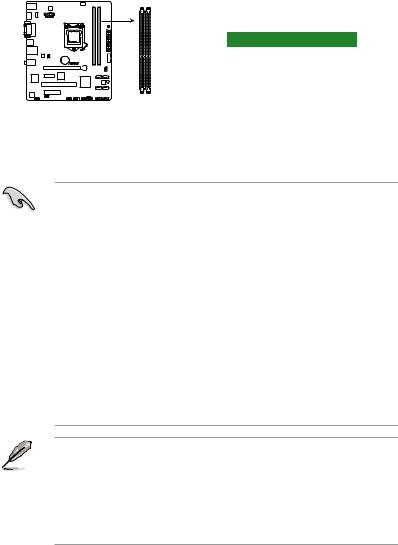
1.7System memory
1.7.1Overview
The motherboard comes with two Double Data Rate 3 (DDR3) Dual Inline Memory Modules (DIMM) sockets. A DDR3 module has the same physical dimensions as a DDR2 DIMM but is notched differently to prevent installation on a DDR2 DIMM socket. DDR3 modules are developed for better performance with less power consumption.
The figure illustrates the location of the DDR3 DIMM sockets:
P8H77-M LE
DIMM_A1 DIMM_B1
Channel |
Sockets |
Channel A |
DIMM_A1 |
Channel B |
DIMM_B1 |
P8H77-M LE 240-pin DDR3 DIMM sockets
1.7.2Memory configurations
You may install 1GB, 2GB, 4GB, and 8GB unbuffered non ECC DDR3 DIMMs into the DIMM sockets.
•You may install varying memory sizes in ChannelAand Channel B. The system maps the total size of the lower-sized channel for the dual-channel configuration.Any excess memory from the higher-sized channel is then mapped for single-channel operation.
•Always install DIMMs with the same CAS latency. For optimal compatibility, we recommend that you install memory modules of the same version or date code (D/C) from the same vendor. Check with the retailer to get the correct memory modules.
•Memory module with memory frequency higher than 2133 MHz and its corresponding timing or the loaded XMP Profile is not the JEDEC memory standard. The stability and compatibility of these memory modules depend on the CPU's capabilities and other installed devices.
•Due to the memory address limitation on 32-bit Windows® OS, when you install 4GB or more memory on the motherboard, the actual usable memory for the OS can be about 3GB or less. For effective use of memory, we recommend that you do any of the following:
-Use a maximum of 3GB system memory if you are using a 32-bit Windows® OS.
-Install a 64-bit Windows® OS when you want to install 4GB or more on the motherboard.
•This motherboard does not support DIMMs made up of 512Mb (64MB) chips or less.
•The default memory operation frequency is dependent on its Serial Presence Detect (SPD), which is the standard way of accessing information from a memory module. Under the default state, some memory modules for overclocking may operate at a lower frequency than the vendor-marked value. To operate at the vendor-marked or at a higher frequency, refer to section 2.4 Ai Tweaker menu for manual memory frequency adjustment.
•For system stability, use a more efficient memory cooling system to support a full memory load (2 DIMMs) or overclocking condition.
1-14 |
Chapter 1: Product introduction |
