ASUS P65UP8-SCSI User Manual
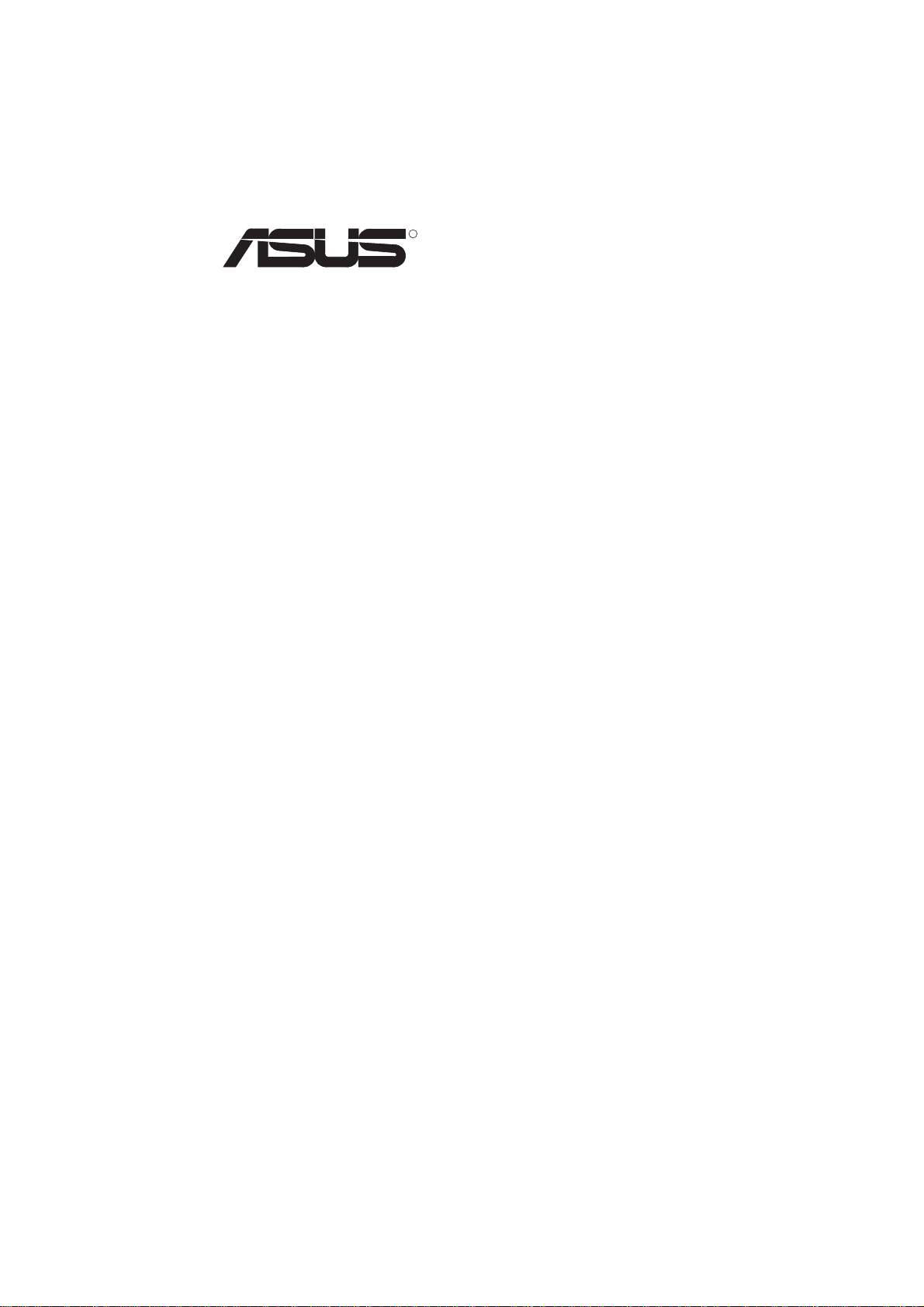
R
P/I P65UP8
Symbios & Adaptec SCSI Utilities
USER’S MANUAL
This manual is divided into two sections
• Section I - Symbios SCSI Utilities
• Section II - Adaptec SCSI Utilities
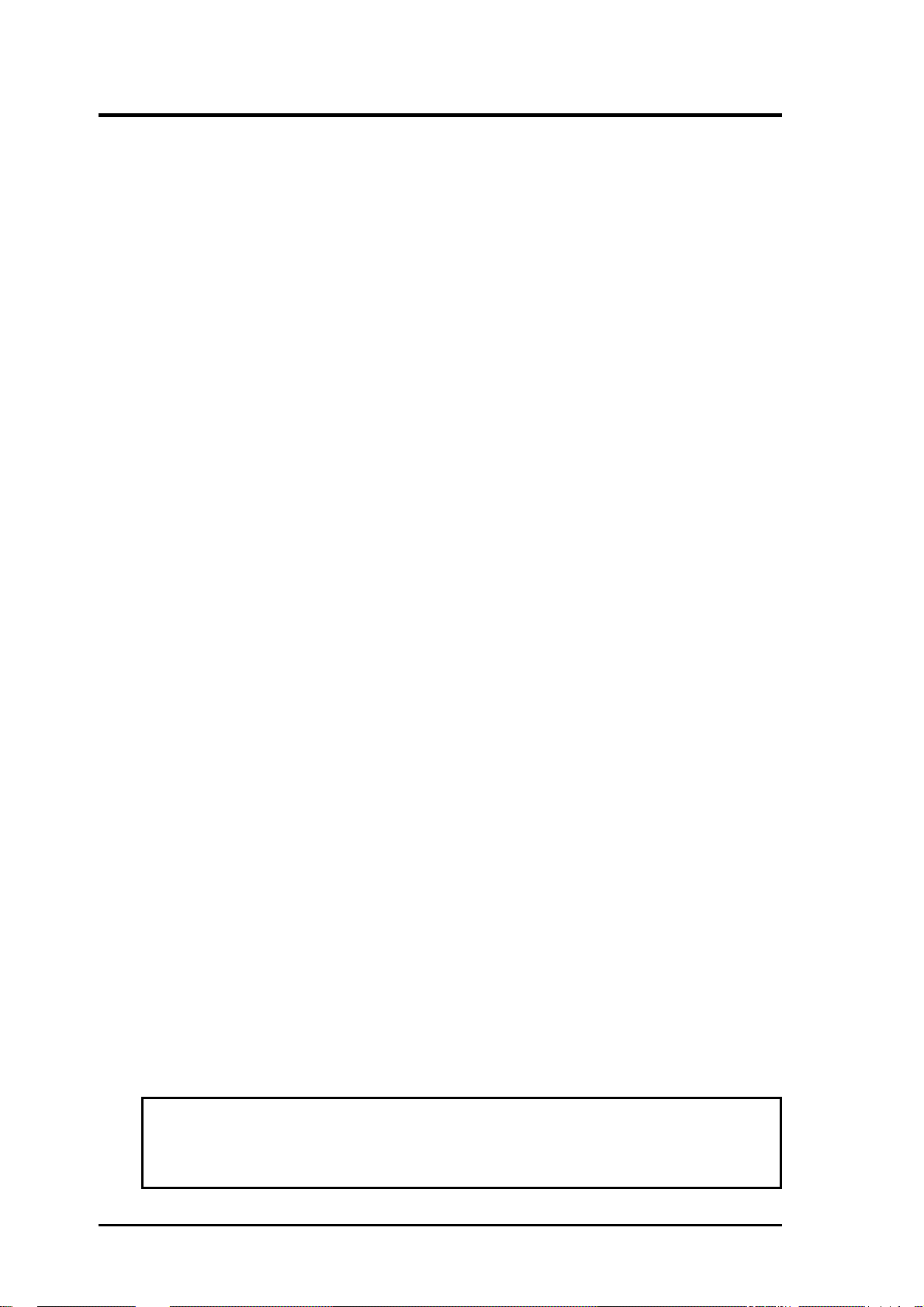
USER'S NOTICE
No part of this manual, including the products and software described in it, may be reproduced, transmitted, transcribed, stored in a retrieval system, or translated into any language
in any form or by any means, except documentation kept by the purchaser for backup purposes, without the express written permission of ASUSTeK COMPUTER INC. (“ASUS”).
ASUS PROVIDES THIS MANUAL “AS IS” WITHOUT WARRANTY OF ANY KIND,
EITHER EXPRESS OR IMPLIED, INCLUDING BUT NOT LIMITED TO THE IMPLIED
W ARRANTIES OR CONDITIONS OF MERCHANTABILITY OR FITNESS FOR A PARTICULAR PURPOSE. IN NO EVENT SHALL ASUS, ITS DIRECTORS, OFFICERS,
EMPLOYEES OR AGENTS BE LIABLE FOR ANY INDIRECT, SPECIAL, INCIDENTAL, OR CONSEQUENTIAL DAMAGES (INCLUDING DAMAGES FOR LOSS OF
PROFITS, LOSS OF BUSINESS, LOSS OF USE OR DATA, INTERRUPTION OF BUSINESS AND THE LIKE), EVEN IF ASUS HAS BEEN ADVISED OF THE POSSIBILITY
OF SUCH DAMAGES ARISING FROM ANY DEFECT OR ERROR IN THIS MANUAL
OR PRODUCT.
Product warranty or service will not be extended if: (1) the product is repaired, modified or
altered, unless such repair, modification of alteration is authorized in writing by ASUS; or
(2) the serial number of the product is defaced or missing.
Products and corporate names appearing in this manual may or may not be registered trademarks or copyrights of their respective companies, and are used only for identification or
explanation and to the owners’ benefit, without intent to infringe.
• Intel, LANDesk, and Pentium are registered trademarks of Intel Corporation.
• IBM and OS/2 are registered trademarks of International Business Machines.
• Symbios is a registered trademark of Symbios Logic Corporation.
• Windows and MS-DOS are registered trademarks of Microsoft Corporation.
• Sound Blaster AWE32 and SB16 are trademarks of Creative Technology Ltd.
• Adobe and Acrobat are registered trademarks of Adobe Systems Incorporated.
The product name and revision number are both printed on the product itself. Manual revi-
sions are released for each product design represented by the digit before and after the period
of the manual revision number. Manual updates are represented by the third digit in the
manual revision number.
For previous or updated manuals, BIOS, drivers, or product release information, contact ASUS
at http://www.asus.com.tw or through any of the means indicated on the following page.
SPECIFICATIONS AND INFORMATION CONTAINED IN THIS MANUAL ARE FURNISHED FOR INFORMATIONAL USE ONLY, AND ARE SUBJECT TO CHANGE AT
ANY TIME WITHOUT NOTICE, AND SHOULD NOT BE CONSTRUED AS A COMMITMENT BY ASUS. ASUS ASSUMES NO RESPONSIBILITY OR LIABILITY FOR
ANY ERRORS OR INACCURACIES THA T MA Y APPEAR IN THIS MANUAL, INCLUDING THE PRODUCTS AND SOFTWARE DESCRIBED IN IT.
Copyright © 1997 ASUSTeK COMPUTER INC. All Rights Reserved.
Product Name: ASUS P/I-P65UP8
Manual Revision: 1.03
Release Date: November 1997
2
ASUS P/I-P65UP8 User's Manual

R
P/I P65UP8
Section 1 - Symbios SCSI Utilities
USER’S MANUAL
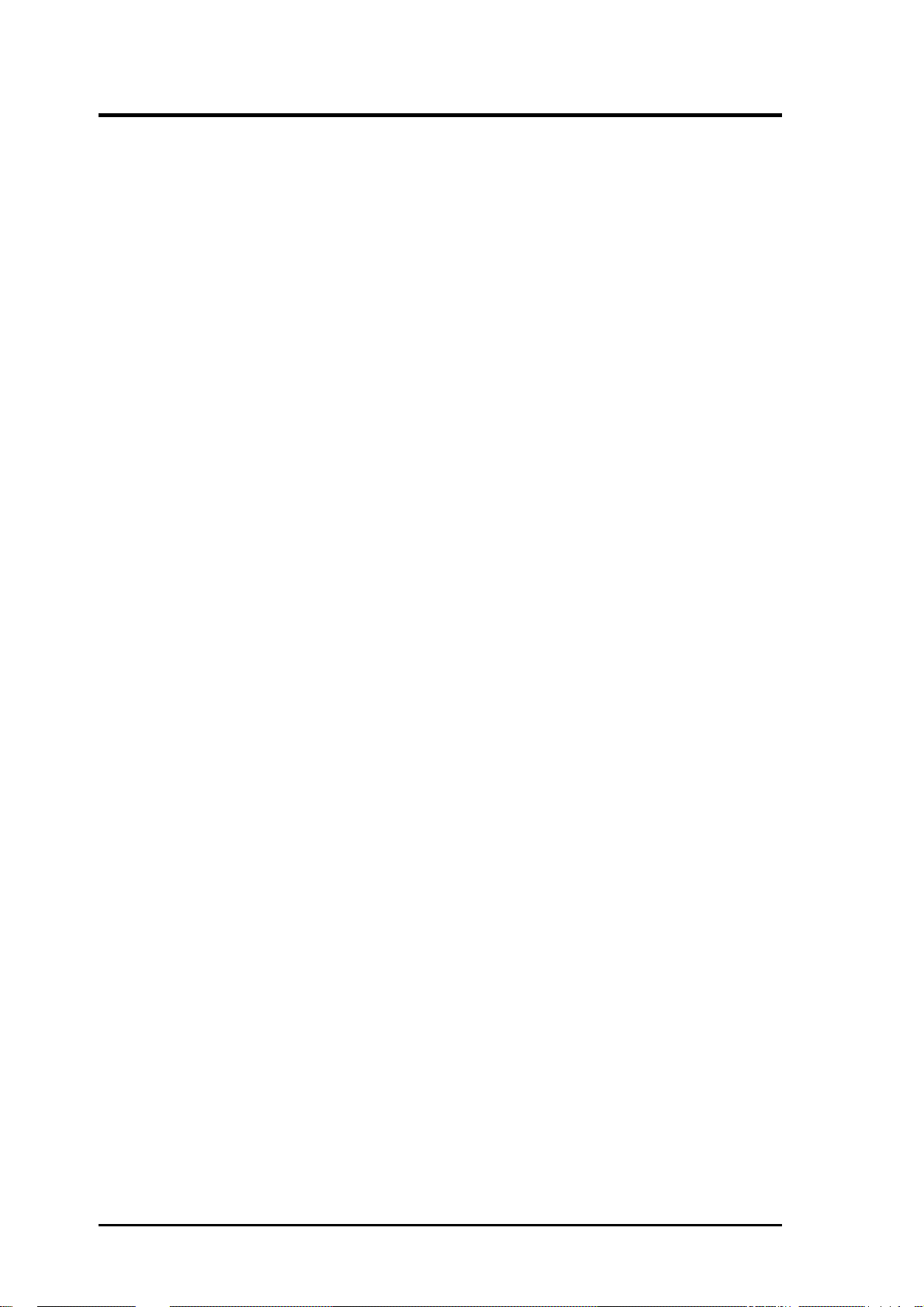
CONTENTS
I. DOS/WINDOWS DRIVERS.......................................................... 9
Introduction...................................................................................... 9
When You Need to Load Drivers ............................................... 9
Automatic Installation of SDMS for DOS....................................... 9
ASPI8XX.SYS Driver Features ................................................. 10
Description ................................................................................. 10
Installing Your ASPI8XX.SYS Driver ....................................... 1 1
Command Line Options ............................................................. 11
Troubleshooting ............................................................................... 15
SYMDISK.SYS Driver Features ..................................................... 16
Description ................................................................................. 16
Installing Your SYMDISK.SYS Driver ........................................... 17
Command Line Options ............................................................. 17
Troubleshooting ............................................................................... 20
SYMCD.SYS Driver Features ......................................................... 22
Description ................................................................................. 22
Installing Your SYMCD.SYS Driver............................................... 22
Command Line Options ............................................................. 23
Troubleshooting ......................................................................... 23
WIN8XX.386 Driver Features......................................................... 24
Description ................................................................................. 24
Installing Your WIN8XX.386 Driver .............................................. 24
Command Line Options ............................................................. 25
Troubleshooting ............................................................................... 28
Important Additional Information For Windows ............................. 29
Enabling 32-bit Disk and File Access in Windows.................... 29
Restrictions................................................................................. 29
Important Additional Information For DOS .................................... 29
Assignment of Drive Letters ...................................................... 29
Using the SDMS DOS Utilities ....................................................... 30
SCSI Low-level Format Utility .................................................. 30
Host Adapter Flash Utility ......................................................... 30
4
ASUS P/I-P65UP8 User's Manual
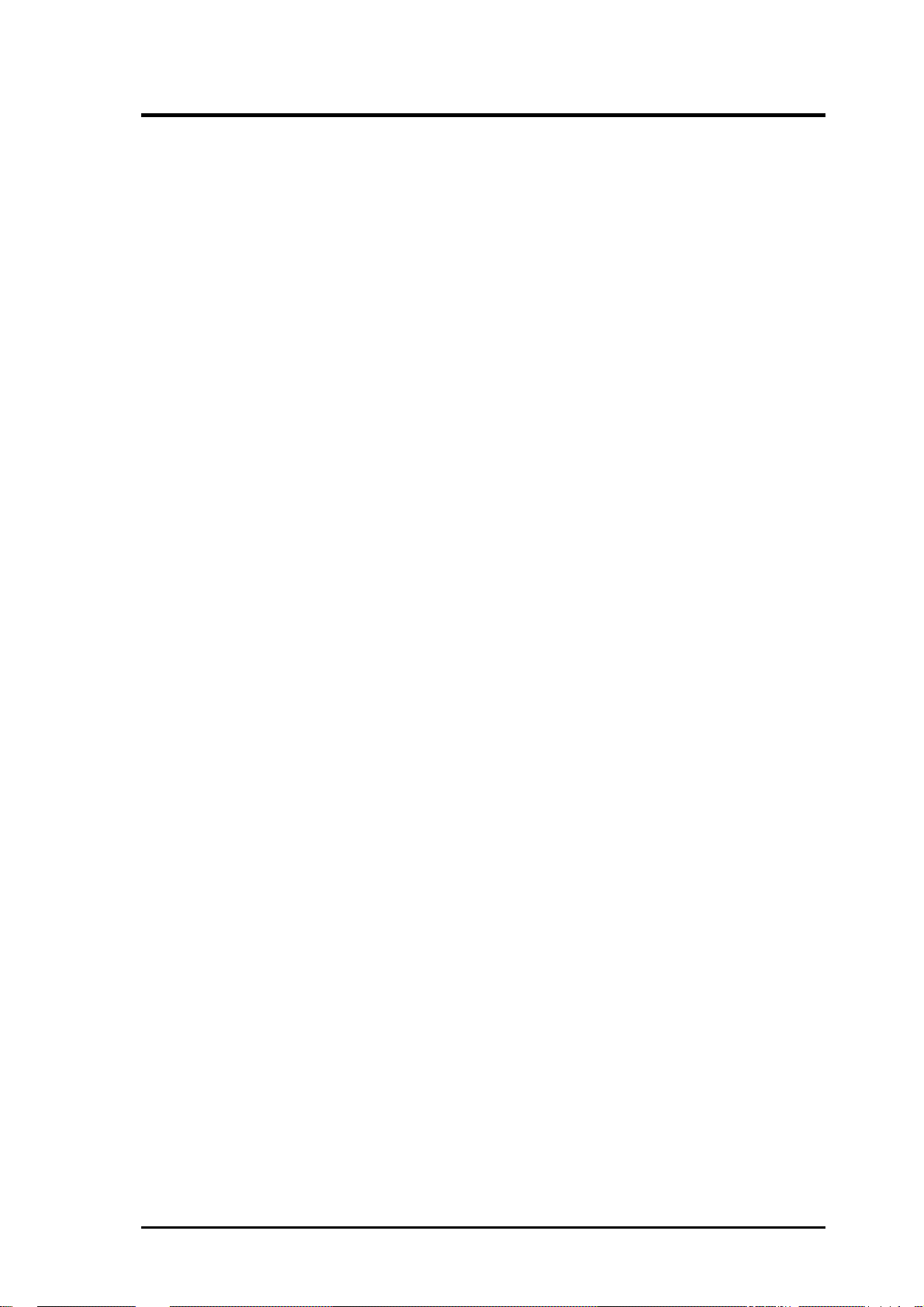
CONTENTS
II. WINDOWS 95 DRIVERS ............................................................. 31
SDMS DRIVER SYMC8XX.MPD V2.02.00 ................................. 31
Introduction for Windows 95 ........................................................... 31
Features ...................................................................................... 31
Description ................................................................................. 31
Installing Your SYMC8XX.MPD Driver ........................................ 32
Preparing a Symbios Driver Diskette......................................... 32
New System Installation ............................................................ 32
Existing System Installation....................................................... 33
Existing System Using ASPI8XX.SYS DOS ASPI Driver........ 34
Verifying Correct Driver Installation ......................................... 35
Command Line Options ............................................................. 35
Troubleshooting ......................................................................... 36
Important Additional Information.................................................... 37
Enabling/Disabling Ultra SCSI (Fast 20) Support ..................... 37
Multiple Symbios Logic Host Adapter Considerations ............. 38
Method 1............................................................................... 38
Method 2............................................................................... 38
III.WINDOWS NT DRIVERS ........................................................... 39
SDMS DRIVER SYMC8XX.SYS V2.03.00 .................................. 39
Introduction for Window NT 3.5x/4.x ............................................. 39
Features ...................................................................................... 40
Description ................................................................................. 40
Installing Your SYMC8XX.SYS Driver.......................................... 41
Preparing a Symbios Driver Diskette......................................... 41
New System Installation ............................................................ 41
Existing System Installation....................................................... 42
Windows NT 3.5x................................................................. 42
Windows NT 4.x................................................................... 43
Command Line Options ............................................................. 43
Troubleshooting ......................................................................... 44
Important Additional Information.................................................... 45
Enabling/Disabling Support Options ......................................... 45
ASUS P/I-P65UP8 User's Manual 5
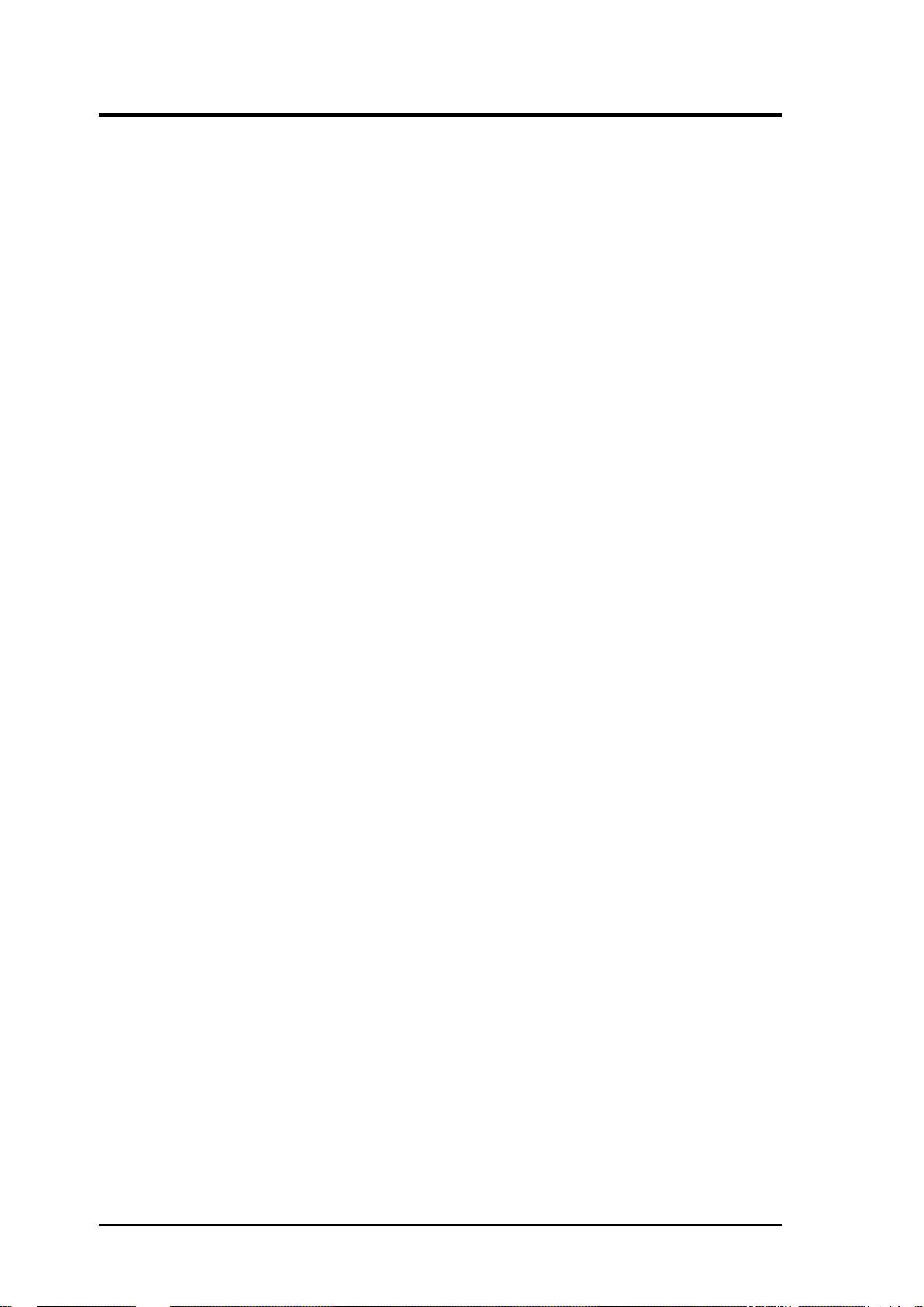
CONTENTS
IV. NETWARE DRIVERS .................................................................. 46
Introduction...................................................................................... 46
Features ...................................................................................... 46
Description ................................................................................. 47
ASPI Support........................................................................ 47
Installing Your SDMS NetWare Drivers.......................................... 47
Existing Installation Of NetWare With SDMS Drivers ............. 47
For NetWare v3.12 New Installations ........................................ 48
For NetWare v4.xx New Installations ........................................ 49
For NetWare v4.1x SFT-III Installations.................................... 49
For NetWare v4.1x NWOS2 Installations.................................. 50
Command Line Options ............................................................. 50
The Power Management Utilities .................................................... 56
Installing the Power Management Utilities................................ 56
Manual Operation ................................................................. 59
Scheduled Operation ............................................................ 59
Unloading the PMSCHED.NLM Utility .............................. 59
Device Statistics ................................................................... 60
Important Additional Information.................................................... 60
For Information Pertaining to a Specific Driver ........................ 60
About Memory Allocation ......................................................... 60
Optimal Use of Command Line Options ................................... 61
Peripheral Device Dependent Optimizations ....................... 61
Flexibility ............................................................................. 61
Overall System Timing ......................................................... 61
DOS Access Dependencies ........................................................ 61
DOS Drivers Not Supported................................................. 63
When Using An SDMS 4.XX BIOS .......................................... 63
Default Configuration........................................................... 63
NVRAM ............................................................................... 63
Supported DOS Drivers........................................................ 63
When Using No SDMS BIOS.................................................... 63
6
ASUS P/I-P65UP8 User's Manual
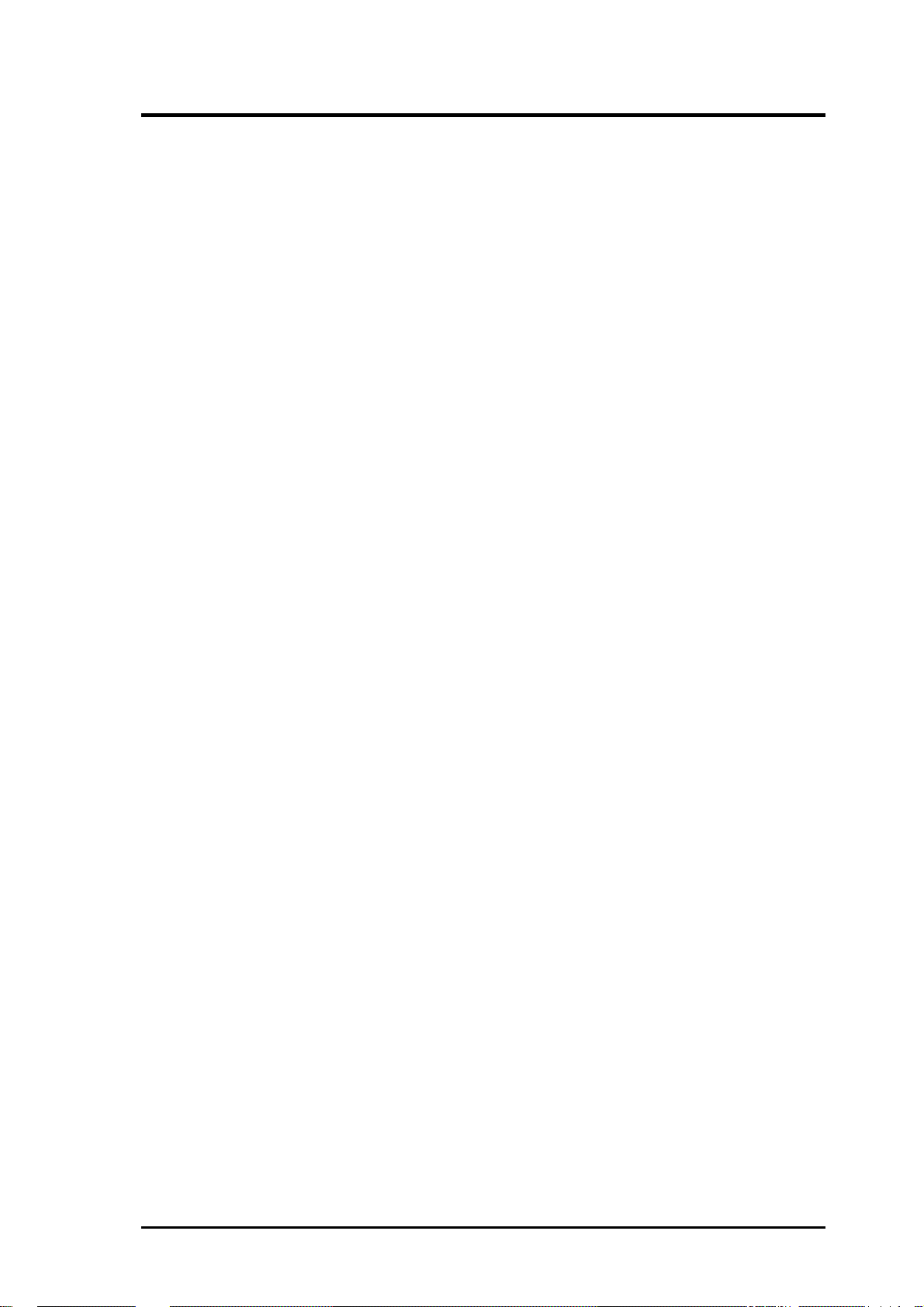
CONTENTS
V. SCO UNIX DRIVERS .................................................................... 64
SDMS SCO UNIX DRIVER V3.06.00 ........................................... 64
Introduction...................................................................................... 64
Features ...................................................................................... 65
Description ................................................................................. 65
Procedure 1 ........................................................................... 66
Existing System Installation ................................................. 66
Procedure 2 ........................................................................... 66
New System Installation....................................................... 66
The Symbios Logic............................................................... 66
CAM3 SCSI Configuration Tool .......................................... 66
Installing Your SCO UNIX Driver .................................................. 67
Existing System Installation....................................................... 67
New System Installation ............................................................ 73
Troubleshooting ......................................................................... 74
Important Additional Information.................................................... 76
How to Remove a SCSI Disk Drive From SCO UNIX ............. 76
VI. UNIXWARE DRIVERS ............................................................... 77
LOGIC SDMS UNIXWARE DRIVER V3.02 ................................ 77
Introduction...................................................................................... 77
Features ...................................................................................... 78
Description ................................................................................. 78
Installing Your SDMS UnixWare Driver ......................................... 78
Installing the Driver During UnixWare Installation................... 78
Updating UnixWare 2.xx with the C8xx Driver ........................ 79
Loading the Package............................................................. 80
Configure for Statically Linked Driver ................................ 80
Configure for Dynamically Loadable Driver ....................... 80
Loading Loadable Module ................................................... 81
Rebuild the UnixWare Kernel .............................................. 81
Troubleshooting ......................................................................... 81
ASUS P/I-P65UP8 User's Manual 7
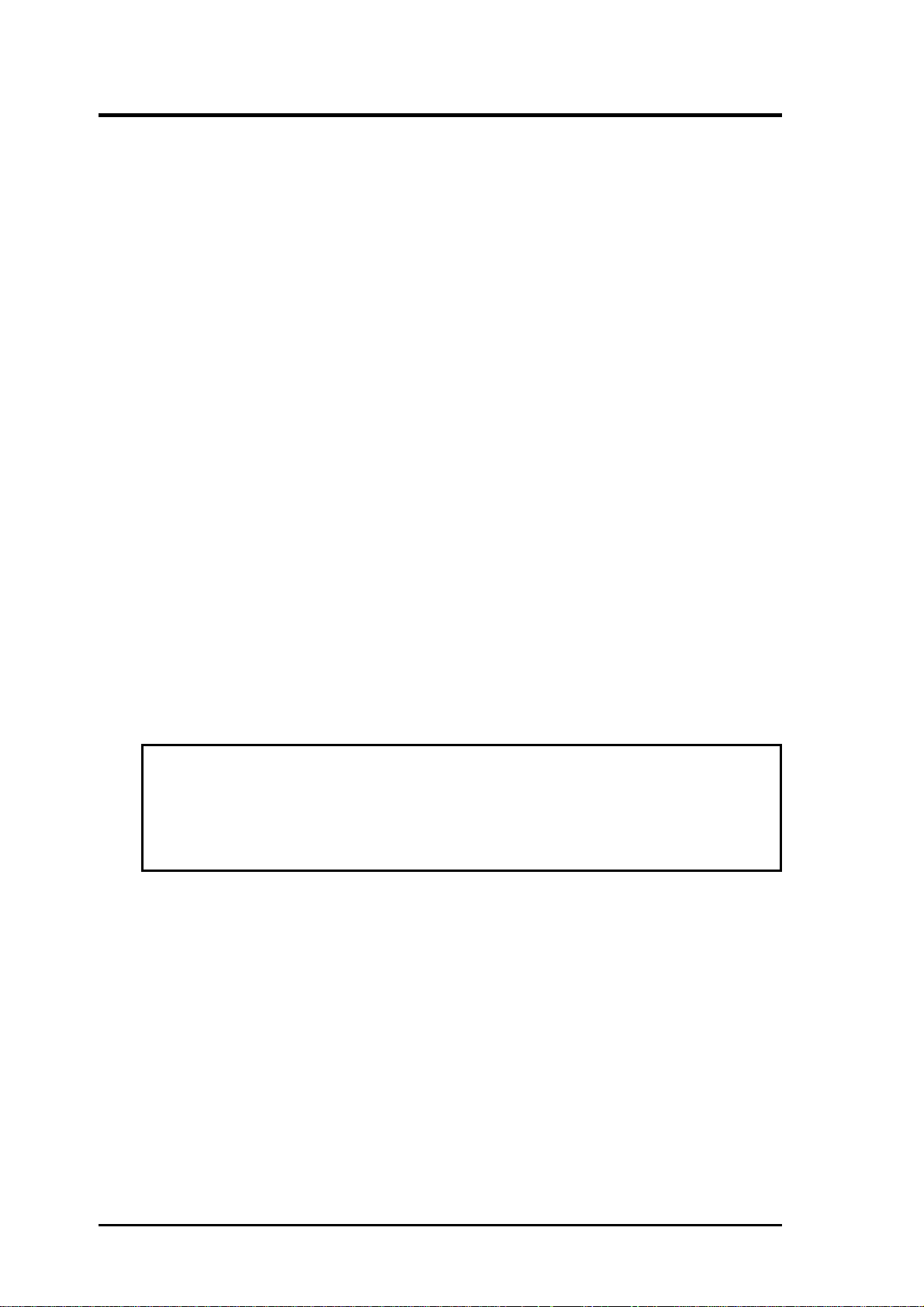
FCC & DOC COMPLIANCE
Federal Communications Commission Statement
This device complies with FCC Rules Part 15. Operation is subject to the following
two conditions:
• This device may not cause harmful interference, and
• This device must accept any interference received, including interference that
may cause undesired operation.
This equipment has been tested and found to comply with the limits for a Class B
digital device, pursuant to Part 15 of the FCC Rules. These limits are designed to
provide reasonable protection against harmful interference in a residential installation. This equipment generates, uses and can radiate radio frequency energy and, if
not installed and used in accordance with manufacturer’s instructions, may cause
harmful interference to radio communications. However, there is no guarantee that
interference will not occur in a particular installation. If this equipment does cause
harmful interference to radio or television reception, which can be determined by
turning the equipment off and on, the user is encouraged to try to correct the interference by one or more of the following measures:
• Re-orient or relocate the receiving antenna.
• Increase the separation between the equipment and receiver.
• Connect the equipment to an outlet on a circuit different from that to which
the receiver is connected.
• Consult the dealer or an experienced radio/TV technician for help.
WARNING! The use of shielded cables for connection of the monitor to the
graphics card is required to assure compliance with FCC regulations. Changes
or modifications to this unit not expressly approved by the party responsible for
compliance could void the user’s authority to operate this equipment.
Canadian Department of Communications Statement
This digital apparatus does not exceed the Class B limits for radio noise emissions
from digital apparatus set out in the Radio Interference Regulations of the Canadian Department of Communications.
8
ASUS P/I-P65UP8 User's Manual
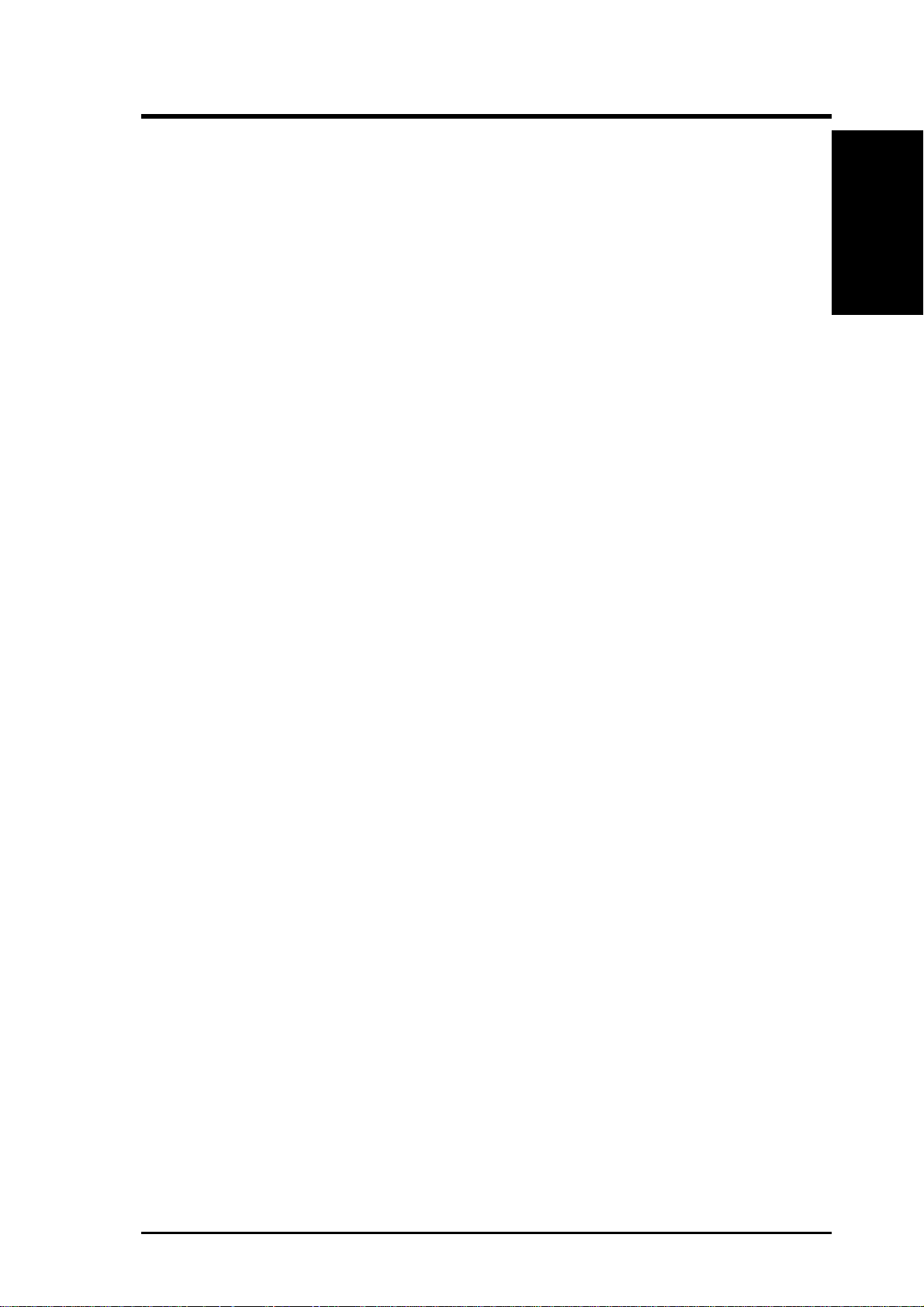
I. DOS/WINDOWS DRIVERS
Introduction
In SDMS 4.0, the SCSI BIOS for the Symbios Logic family of PCI SCSI chips is
capable of mapping SCSI hard disk drives behind any non-SCSI hard disk drives
(IDE, ESDI, etc.) within the same system. A driverless solution will allow connection of up to 24 hard drives (SCSI and non-SCSI) under DOS 5.0 and above.
Full Virtual DMA Services (VDS), including features such as scatter-gather, are
also supported by the SCSI BIOS. Therefore, to gain maximum performance, you
should disable any double buffer option provided by disk caching software (such as
Microsoft’s SMARTDRV.EXE) for all drives handled through SDMS.
When You Need to Load Drivers
Connecting peripherals other than hard disk drives requires loading the appropriate
driver . Some of the drivers work together, and some are capable of direct communication with a Symbios Logic PCI/SCSI controller.
(Introduction)
I. DOS/WINDOWS
ASPI8XX.SYS is an ASPI (Advanced SCSI Programming Interface) manager which
provides standard ASPI compatibility between your SCSI host adapter hardware
and ASPI compatible applications. SYMDISK.SYS is a device driver for SCSI disk
drives, and works through the ASPI manager. SYMCD.SYS is a device driver for
CDROM drives, and works through the ASPI manager.
The following sections list these drivers, their features, and their loading requirements.
Automatic Installation of SDMS for DOS
Using the DOS Installation Utility
The Symbios Logic SDMS DOS installation utility provides a quick and easy method
for performing either an automatic or custom installation of the SCSI device drivers
in a DOS/Windows environment.
It works with any system using an SDMS supported Symbios Logic SCSI chip. The
installation utility identifies the system, scans the SCSI bus, and properly installs
the needed SCSI device drivers.
The SDMS Drivers diskette containing the DOS device drivers also holds the DOS
installation utility . To use the utility , insert disk 1 into your floppy drive while in the
DOS environment, and change to the A:\DOS directory, then type: INSTALL.
Follow the directions presented on the screens.
When performing a custom installation, an understanding of the information presented in the following sections for manual installation may prove useful.
ASUS P/I-P65UP8 User’s Manual 9
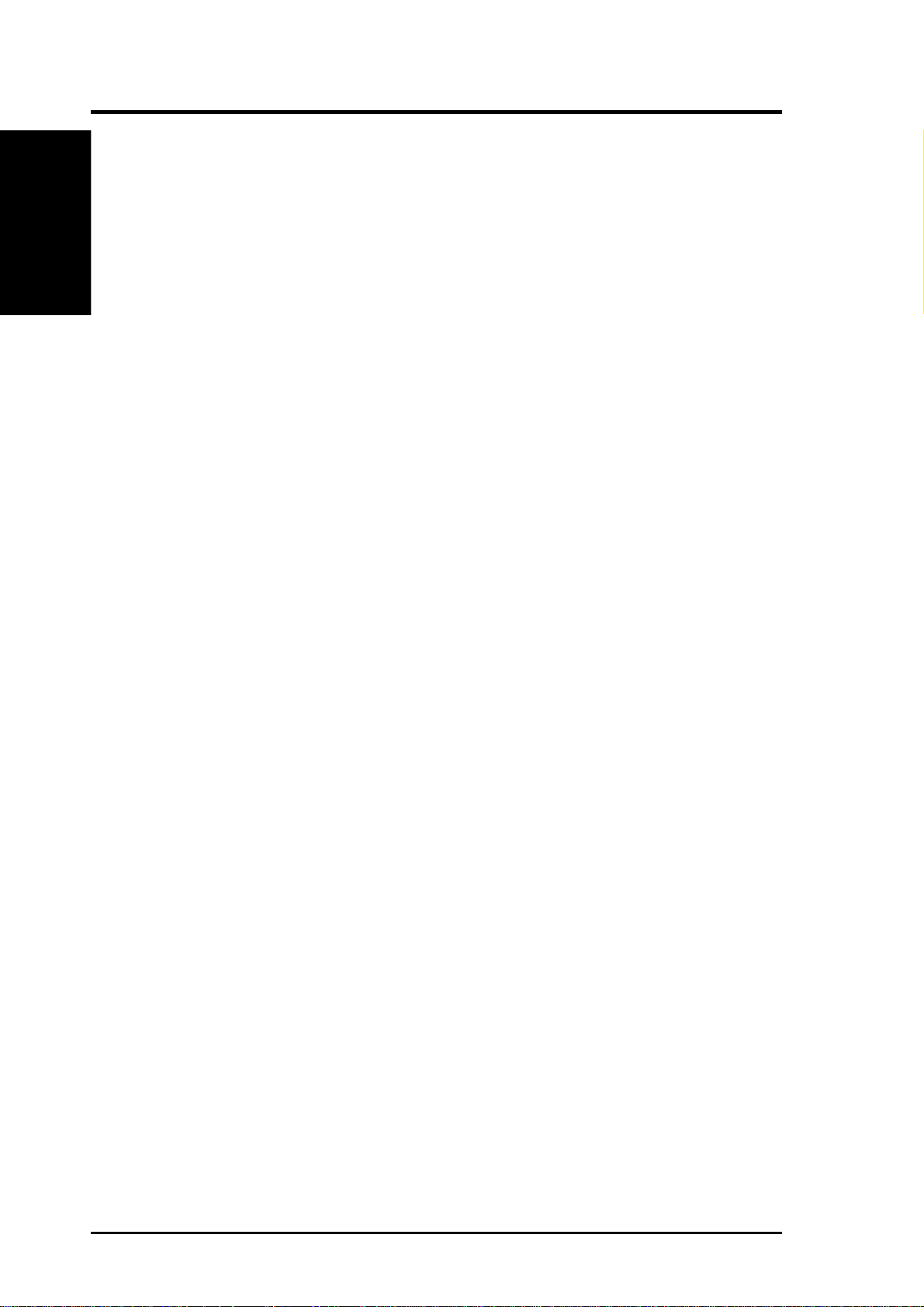
I. DOS/WINDOWS DRIVERS
I. DOS/WINDOWS
(Features)
ASPI8XX.SYS Driver Features
• Supports Advanced SCSI Programming Interface (ASPI) applications
• Supports single-threaded I/O
• Supports up to four host adapters
• Releases initialization code for smaller runtime size
• Performs synchronous negotiation (including Fast-20)
• Performs Wide SCSI negotiation
• Full VDS (Virtual DMA Services) support, including scatter-gather
• Allows Disconnect/Reselect
• Supports adapter exclusion
• Allows shared interrupts
Description
ASPI8XX.SYS is an ASPI manager which provides an interface to popular ASPI
applications. It is required when you want to use SYMDISK.SYS or SYMCD.SYS,
or whenever you want to run an ASPI application.
ASPI8XX.SYS replaces an SDMS BIOS (if present), and fully supports all devices
supported by the BIOS. If an SDMS BIOS is not present, only an ASPI interface is
provided.
10 ASUS P/I-P65UP8 User’s Manual
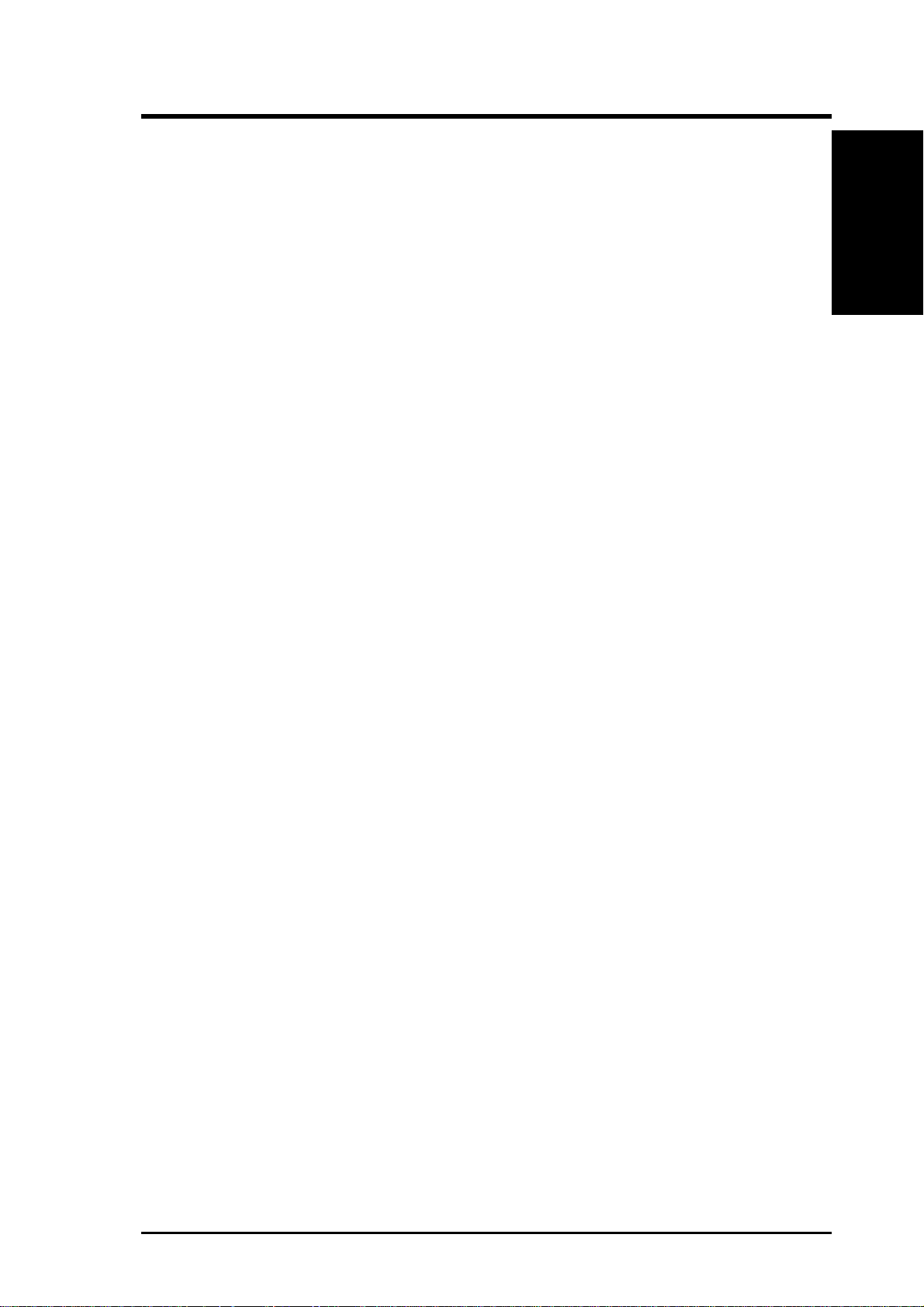
I. DOS/WINDOWS DRIVERS
Installing Your ASPI8XX.SYS Driver
1. Use the COPY command to copy the ASPI8XX.SYS driver from the SDMS
SCSI Drivers disk to your boot disk.
2. Add this line to your system’s CONFIG.SYS file:
DEVICE=C:[path]ASPI8XX.SYS
This line must appear before any line loading other ASPI drivers (like SYMCD.SYS,
SYMDISK.SYS, or any other ASPI compliant driver/application).
Command Line Options
The ASPI8XX.SYS driver has several configurable features which are set via switches
on the command line in your CONFIG.SYS file.
In the following descriptions, ‘path’ refers to the adapter number (boot order designation), and ‘id’ refers to the SCSI ID. The following conventions are also used:
(Installation)
I. DOS/WINDOWS
[ ] items in brackets are optional
* means repeat item 0 or more times
IMPORTANT: No spaces are allowed in specifying these command line options. Spaces are required between different command line options.
Using the /ASK Option
This option prompts you at system boot-up time whether to load the ASPI8XX.SYS
driver. Option Syntax: /ASK
For example, to activate this option, the line in your CONFIG.SYS file that loads
ASPI8XX.SYS should look like this: DEVICE=C:[PATH]ASPI8XX.SYS /ASK
Using the /WIDTH (or /W) Option
The width parameter defines the maximum data width negotiated with a device. This
is used with host adapters capable of 16-bit data transfers. Valid settings are 8 or 16.
Option Syntax: /WIDTH=n<path[:id]>[,n<path[:id]>]*
For example, if your first host adapter (boot order designation = 0) is a 16-bit adapter ,
and you wish to force 8-bit transfers to a device at SCSI ID 2, the line in your
CONFIG.SYS file that loads ASPI8XX.SYS should look like this:
DEVICE=C:[PATH]ASPI8XX.SYS /WIDTH=8<0:2>
ASUS P/I-P65UP8 User’s Manual 11
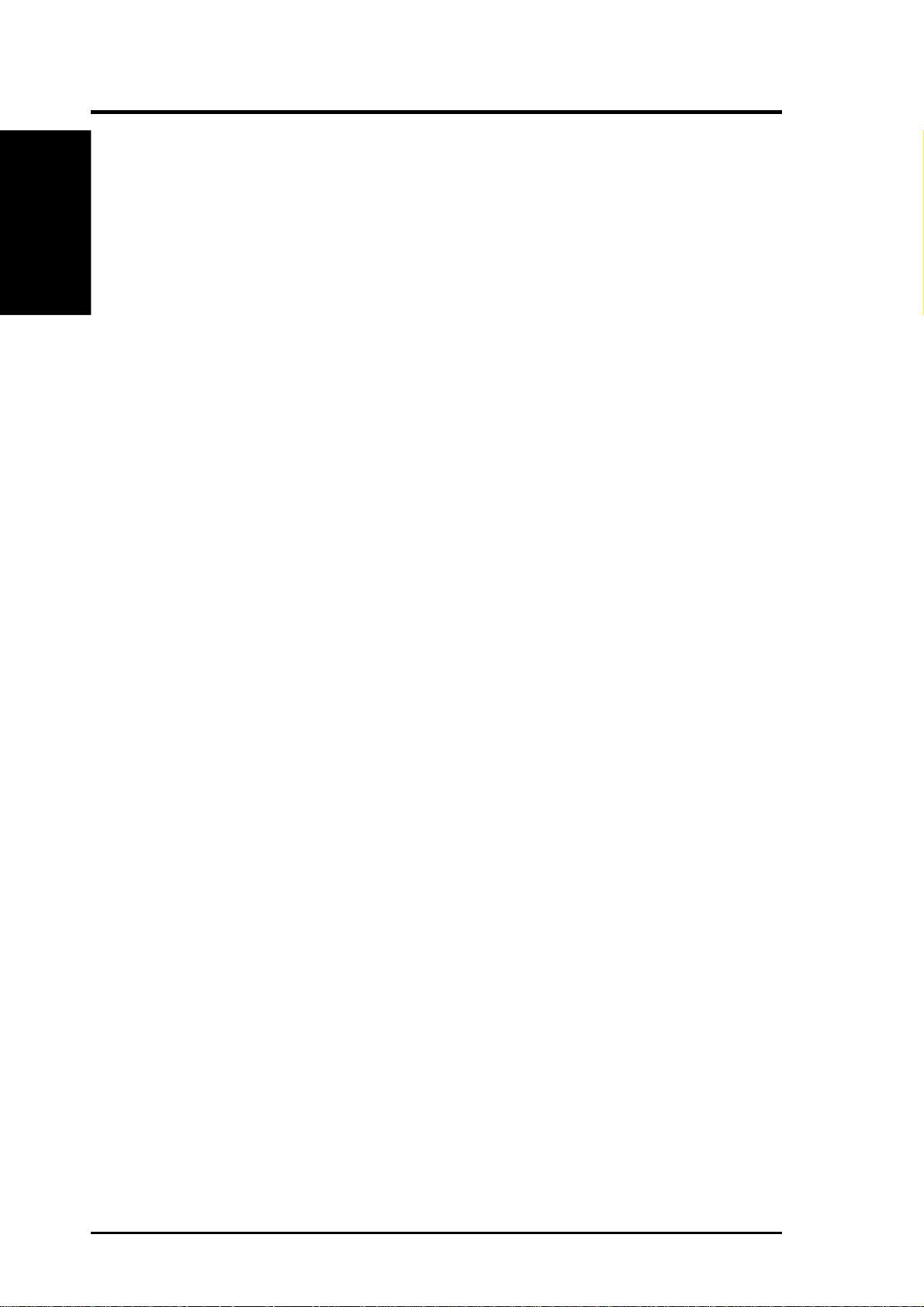
I. DOS/WINDOWS DRIVERS
I. DOS/WINDOWS
(Command Lines)
Using the /DISCONNECT (or /DC) Option
SCSI devices have the ability to disconnect from the bus during an I/O transfer . This
option is used to allow a device to disconnect. If a particular host adapter has parity
checking disabled, all devices attached to it must have disconnects disabled, since
parity is required during the reselection phase. Valid options are ON (allow disconnects) or OFF (do not allow disconnects). The default for all devices is ON.
Option Syntax: /DISCONNECT=n<path[:id]>[,n<path[:id]>]*
For example, to disable disconnects on the device attached to the first host adapter
(boot order designation = 0) at SCSI ID 2, the line in your CONFIG.SYS file that
loads ASPI8XX.SYS should look like this:
DEVICE=C:[PATH]ASPI8XX.SYS /DISCONNECT=OFF<0:2>
Using the /SYNCH_RATE (or /SR) Option
This option sets the maximum synchronous transfer rate (in mega transfers per second) to negotiate with a particular device. The allowable values are 0, 5, 10, and 20,
providing the host adapter is capable of the specified speed. T o turn of f synchronous
transfers for a particular device, you should specify 0. The default value is the fastest rate supported by your host adapter.
Option Syntax: /SYNCH_RATE=n<path[:id]>[,n<path[:id]>]*
For example, to turn off synchronous transfers to the device attached to the first host
adapter (boot order designation = 0) at SCSI ID 3, the line in your CONFIG.SYS
file that loads ASPI8XX.SYS should look like this:
DEVICE=C:[PATH]ASPI8XX.SYS /SYNCH_RATE=0<0:3>
Using the /PARITY (or /P) Option
This option tells your host adapter to disable the SCSI bus data integrity checking
feature known as parity. Some SCSI devices do not generate parity. Valid options
are ON (check parity) or OFF (do not check parity). The default for all devices is
ON.
WARNING: When disabling parity checking, it is necessary to disable disconnects for that adapter since you cannot disable parity checking for reselection.
If a device does not generate parity , and it disconnects, the I/O will never complete.
Option Syntax: /PARITY=n<path[,path]*>[,n<path[,path]*>]*
12 ASUS P/I-P65UP8 User’s Manual
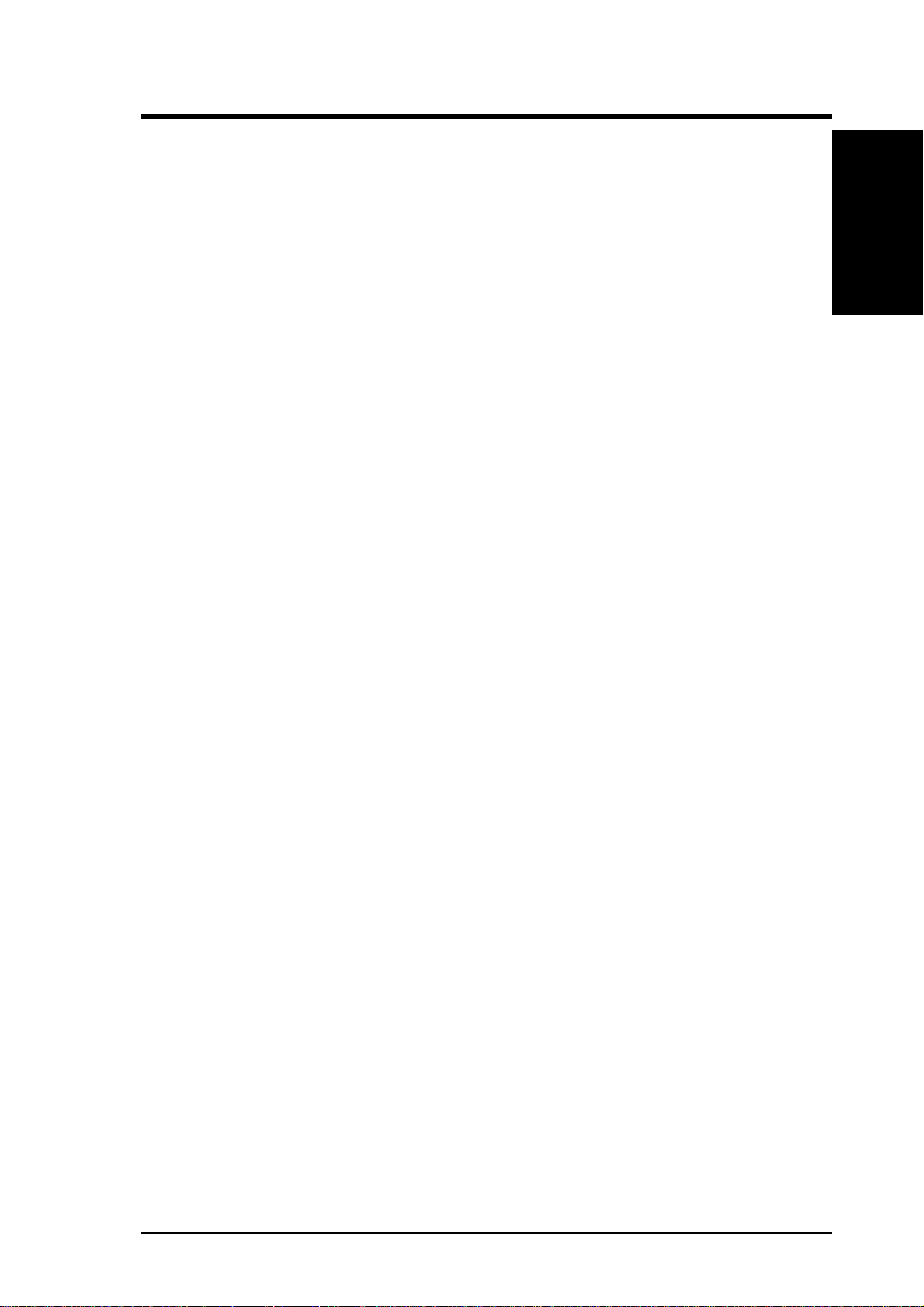
I. DOS/WINDOWS DRIVERS
For example, to turn off parity checking on the first host adapter (boot order designation = 0), the line in your CONFIG.SYS file that loads ASPI8XX.SYS should
look like this:
DEVICE=C:[PA TH]ASPI8XX.SYS /PARITY=OFF<0>
Using the /EXCLUDE (or /X) Option
This option allows you to exclude support for an adapter that does not currently
have BIOS support. You may not exclude an adapter that is supported (included) by
the BIOS when you boot your system. This option has three required parameters:
a. PCI Device ID
b. PCI Bus Number
c. PCI Device/Function Number
These parameters identify the specific adapter you want to exclude. To obtain these
parameters, boot your system using the /VERBOSE command line option (explained
later in this section). The parameters for the adapter or path you wish to exclude will
display on your monitor. Option Syntax:
/EXCLUDE<a:b:c>[,<a;b;c>]*
For example, if you found the adapter you wish to exclude to have PCI Device ID 3,
PCI Bus Number 0, and PCI Device/Function Number 68, then the line in your
CONFIG.SYS file that loads ASPI8XX.SYS should look like this:
(Command Lines)
I. DOS/WINDOWS
DEVICE=C:[PATH]ASPI8XX.SYS /EXCLUDE<3:0:68>
Using the /HOST_ID (or /ID) Option
This option lets you alter the SCSI ID for a host adapter. On an 8-bit adapter, the
SCSI IDs are 0-7. On a 16-bit adapter, the SCSI IDs are 0-15 (it is suggested that IDs
8-15 are not used for your adapter). This option will not allow you to select a SCSI
ID already in use.
NOTE: You are not allowed to change the SCSI ID of any adapter currently
supported by the BIOS.
Option Syntax: /HOST_ID=n<path>[,n<path>]*
For example, to change the SCSI ID of your second host adapter (path=1) to ID=6
(providing that adapter is not controlled by the BIOS), the line in your CONFIG.SYS
file that loads ASPI8XX.SYS should look like this:
DEVICE=C:[PATH]ASPI8XX.SYS /HOST_ID=6<1>
ASUS P/I-P65UP8 User’s Manual 13
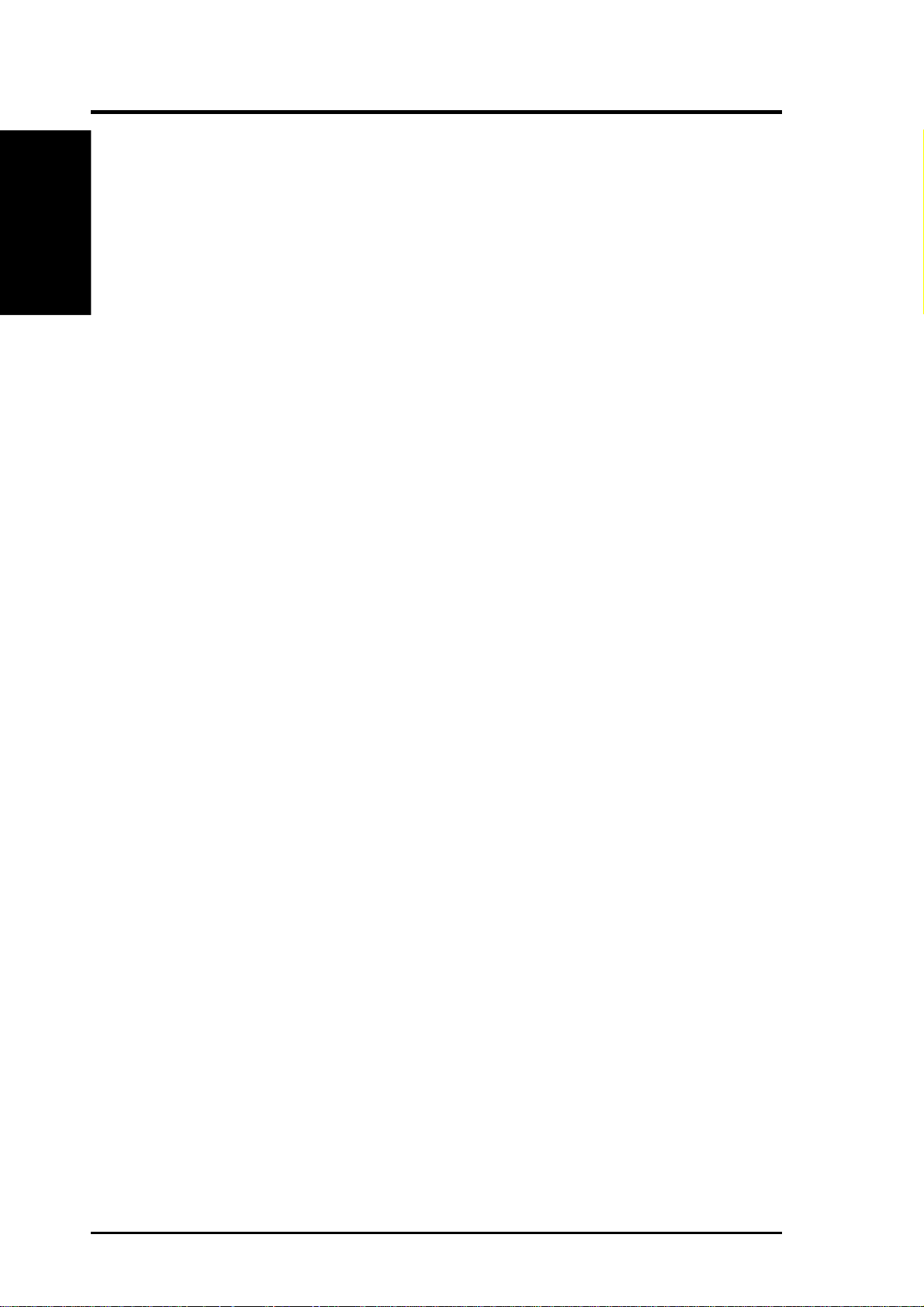
I. DOS/WINDOWS DRIVERS
I. DOS/WINDOWS
(Command Lines)
Using the /SCAM Option
This option allows you to disable support for the SCSI Plug and Play protocol
called SCAM (SCSI Configured AutoMatically). SCAM support is ON by default.
You may change the SCAM setting only if the path (adapter) specified is not controlled by the BIOS.
Option Syntax: /SCAM=n<path>[,n<path>]*
For example, to turn off SCAM support on the second host adapter (boot order
designation = 1), the line in your CONFIG.SYS file that loads ASPI8XX.SYS should
look like this: DEVICE=C:[PATH]ASPI8XX.SYS /SCAM=OFF<1>
Using the /TIMEOUT (or /T) Option
The ASPI8XX.SYS driver uses a time-out mechanism to detect certain errors. When
the driver issues a command to a SCSI device, a timer is started. If the timer expires
before the command completes, the driver assumes something has gone wrong, and
takes steps to recover . The default for this option is 10 seconds, if the device is BIOS
controlled.
If the device is not BIOS controled, the default is 0 seconds. Also, non-volatile
memory settings can alter these defaults.The maximum setting is 0, which is no
time-out. The range of allowable values is 0-65535 seconds.
Option Syntax: /TIMEOUT=n<path[:id]>[,n<path[:id]>]*
For example, you might have a particularly slow device (with SCSI ID 3) on the first
host adapter (boot order designation = 0). If you wish to extend the time-out for this
device to 60 seconds, the line in your CONFIG.SYS file that loads ASPI8XX.SYS
should look like this:
DEVICE=C:[PATH]ASPI8XX.SYS /TIMEOUT=60<0:3>
Using the /VERBOSE (or /V) Option
This Option causes more detailed information to appear on your monitor, after the
ASPI8XX.SYS driver is initialized, during a system boot. This is useful if you have
multiple adapters in your system and need to know the PCI Device ID, the PCI Bus
number, and the PCI Device/Function number for each adapter. For example, this
information is required to use the /EXCLUDE option already described in this
section.
Option Syntax: /VERBOSE
For example, to see more detailed adapter information displayed when you boot, the
line in your CONFIG.SYS file that loads ASPI8XX.SYS should look like this:
DEVICE=C:[PATH]ASPI8XX.SYS /VERBOSE
14 ASUS P/I-P65UP8 User’s Manual
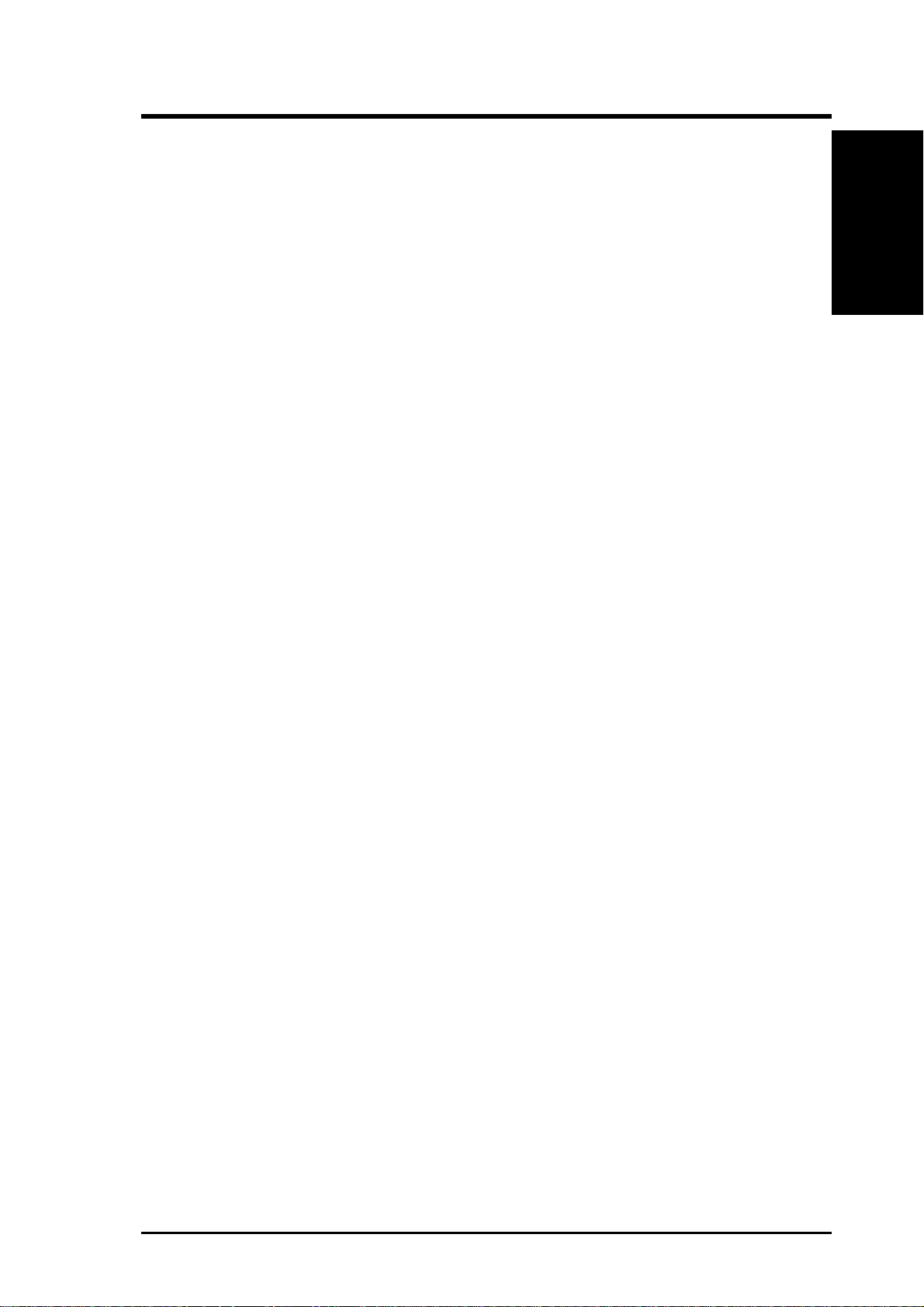
I. DOS/WINDOWS DRIVERS
Troubleshooting
System Locks up during bootup
a. Check for conflicts with other ASPI managers.
b. Check for correct loading sequence in the CONFIG.SYS file.
c. Boot the system.
The device driver does not recognize one of the non-boot SCSI peripherals (system may lock up)
a. Make sure the drivers were installed in the correct sequence.
b. Make sure the drivers CONFIG.SYS line has the correct path to the drivers.
c. Power down all units in the system.
d. Make sure all SCSI devices have unique ID numbers.
e. Make sure both ends of the SCSI bus are terminated.
f. Check all cable and power connections.
g. Boot the system.
(Troubleshooting)
I. DOS/WINDOWS
ASUS P/I-P65UP8 User’s Manual 15
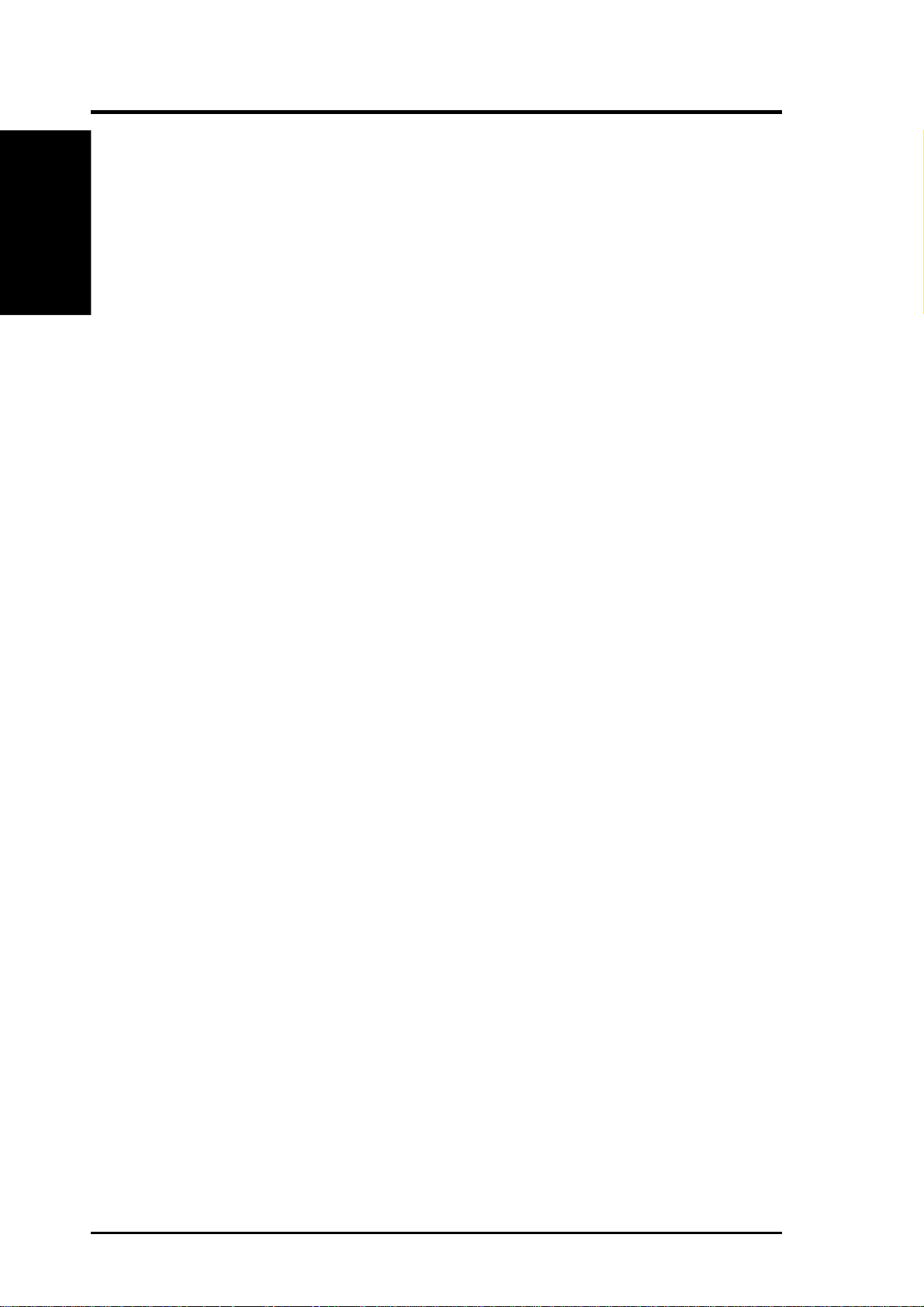
I. DOS/WINDOWS DRIVERS
I. DOS/WINDOWS
(Features)
SYMDISK.SYS Driver Features
• Supports removable media devices
• Supports magneto optical devices
• Supports non-512-byte sectors (1024, 2048, 4096)
• Supports multiple logical unit number (LUN) support
• Supports multiple host adapters (with ASPI8XX.SYS)
• Can reserve drive letters for installed devices without media present in the
• Can add drive letters
• Supports power management (to spin down drives)
Description
SYMDISK.SYS is needed when connecting drives with non-512-byte sectors, and
when connecting removable drives if the user wants to change the media. It is also
required to obtain drive letters for devices (adapters) that are not supported by a
BIOS. SYMDISK.SYS communicates through ASPI8XX.SYS. To use the
SYMDISK.SYS driver you must load ASPI8XX.SYS also.
device (see /UNITS under Command Line Options)
16 ASUS P/I-P65UP8 User’s Manual
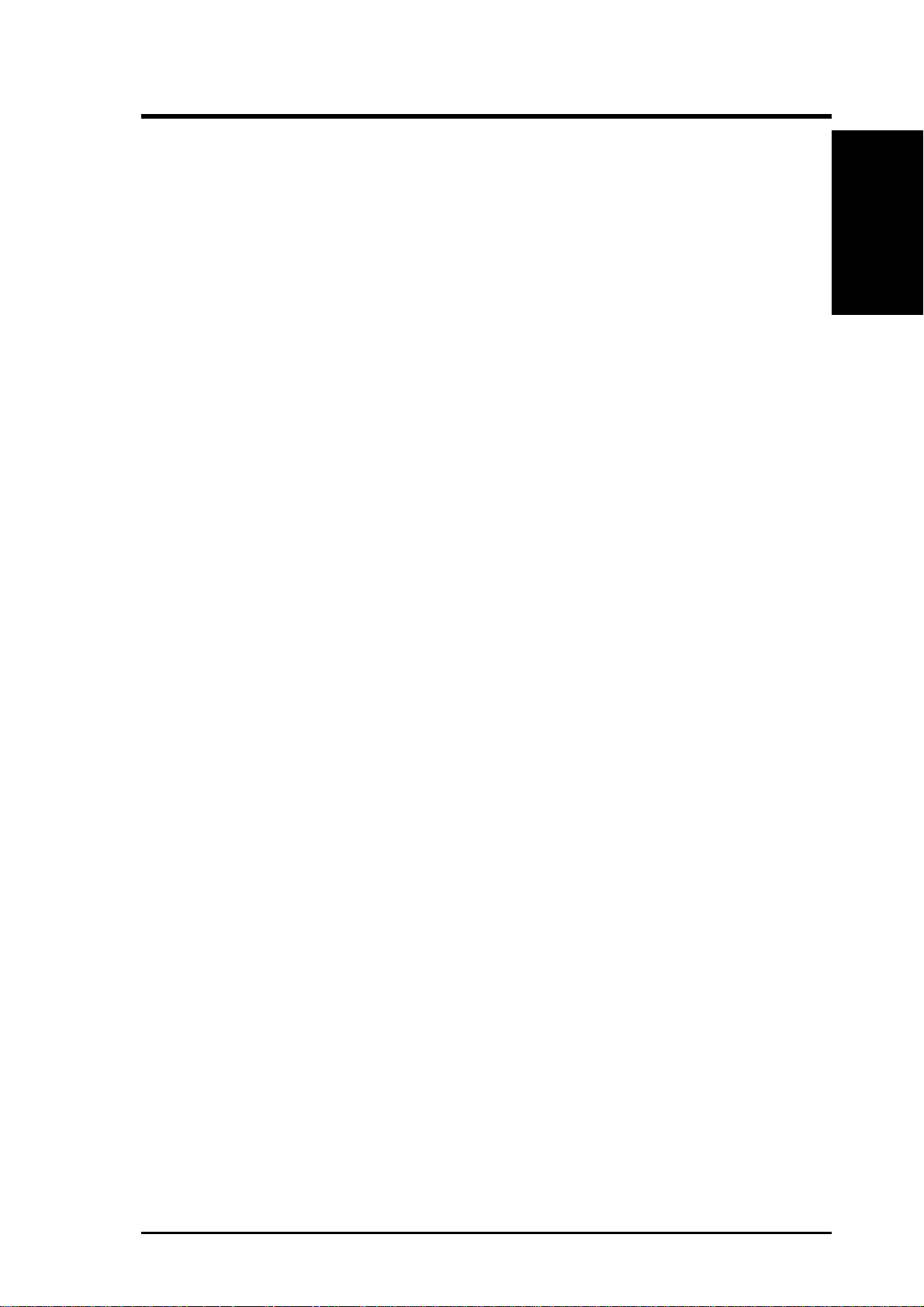
I. DOS/WINDOWS DRIVERS
Installing Your SYMDISK.SYS Driver
1. Use the COPY command to copy the appropriate drivers from the SDMS SCSI
Drivers disk to your boot disk.
2. Add the lines shown below to your system’s CONFIG.SYS file.
The ASPI8XX.SYS driver is also required. List the drivers in this sequence:
DEVICE=C:[PATH]ASPI8XX.SYS
DEVICE=C:[PATH]SYMDISK.SYS
Command Line Options
The SYMDISK.SYS device driver has several embedded functions which are accessed via switches on the command line. These options are described below, and
use the following conventions:
[ ] items in brackets are optional
* items in brackets followed by an * means repeat 0 or more times
| choose one of the given items
(Installation)
I. DOS/WINDOWS
IMPORTANT: No spaces are allowed in specifying these command line
options. Spaces are required between different command line options.
Using the /ASK Option
This option prompts the user at system boot-up whether to load SYMDISK.SYS or
not. To use this option, the line in CONFIG.SYS that loads SYMDISK.SYS should
look like this: DEVICE=C:[PATH]SYMDISK.SYS /ASK
Using the /UNITS= Option
NOTE: It is strongly suggested that you use this option when using remov-
able media with more than one partition.
SYMDISK.SYS allows the use of removable media, such as cartridge hard drives,
each of which might have a different number of partitions. If media with more than
one partition are used, set this option to the maximum number of partitions on any
one media. To use this option, the line in CONFIG.SYS that loads SYMDISK.SYS
should look like this:
DEVICE=C:[PATH]SYMDISK.SYS
/UNITS=path:id:lun:num_units
[,path:id:lun:num_units]*
ASUS P/I-P65UP8 User’s Manual 17
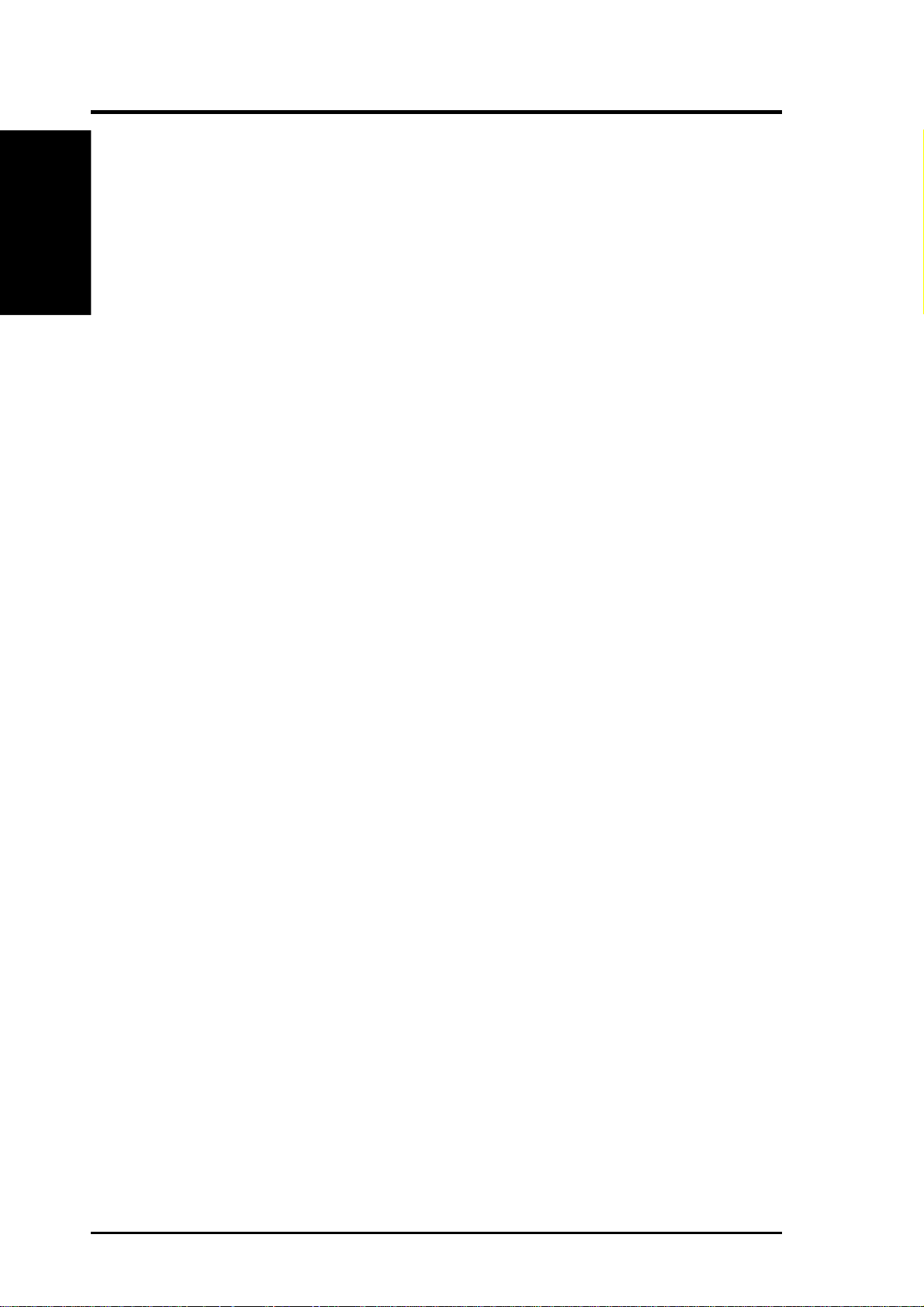
I. DOS/WINDOWS DRIVERS
I. DOS/WINDOWS
(Command Lines)
For example, if there is a removable media drive at the first host adapter set to SCSI
ID 2, and you need to reserve three partitions, the command line should look like
this: DEVICE=C:[PATH]SYMDISK.SYS /UNITS=0:2:0:3
When SYMDISK.SYS initializes, it will default to either:
a. One drive letter for a removable media device with no media present.
b. The number of partitions found on the media in the removable media device.
NOTE: The full path, id, lun, and num_units values are required for this option. Also, there is a limit of 24 devices.
Using the /EXCLUDE= Option
This option allows a user to exclude a ‘path:id:lun’ combination from being scanned
or controlled by SYMDISK.SYS. The path parameter is mandatory with all ids and
luns for that path excluded by default if just the path is specified. To use this option,
the line in CONFIG.SYS that loads SYMDISK.SYS should look like this:
DEVICE=C:[PATH]SYMDISK.SYS /EXCLUDE=path[:id[:lun]]
[,path[:id[:lun]]]*
As an example, for path 0, id 2, and lun 0 the command line should look like this:
DEVICE=C:[PATH]SYMDISK.SYS /EXCLUDE=0:2:0
NOTE: There is a limit of 24 ‘path:id:lun’ combinations allowed.
Using the /SSIZE= Option
SYMDISK.SYS will default to the largest sector size found during boot, handling
all different sector sizes found. In the case of removable media, SYMDISK.SYS
will assume a 512 byte sector size when no media is present. This option overcomes
this limitation. T o use this option, the line in CONFIG.SYS that loads SYMDISK.SYS
should look like this:
DEVICE=C:[PATH]SYMDISK.SYS /SSIZE=512|1024|2048|4096
For example, if a removable media drive is used that has a sector size of 2048 bytes,
the command line should look like this:
DEVICE=C:[PATH]SYMDISK.SYS /SSIZE=2048
NOTE: If SYMDISK.SYS comes across a sector size larger than the one specified in this option, or if it finds a sector larger than the default, it will refuse to
read/write to that media. It will report an invalid media error to DOS.
18 ASUS P/I-P65UP8 User’s Manual
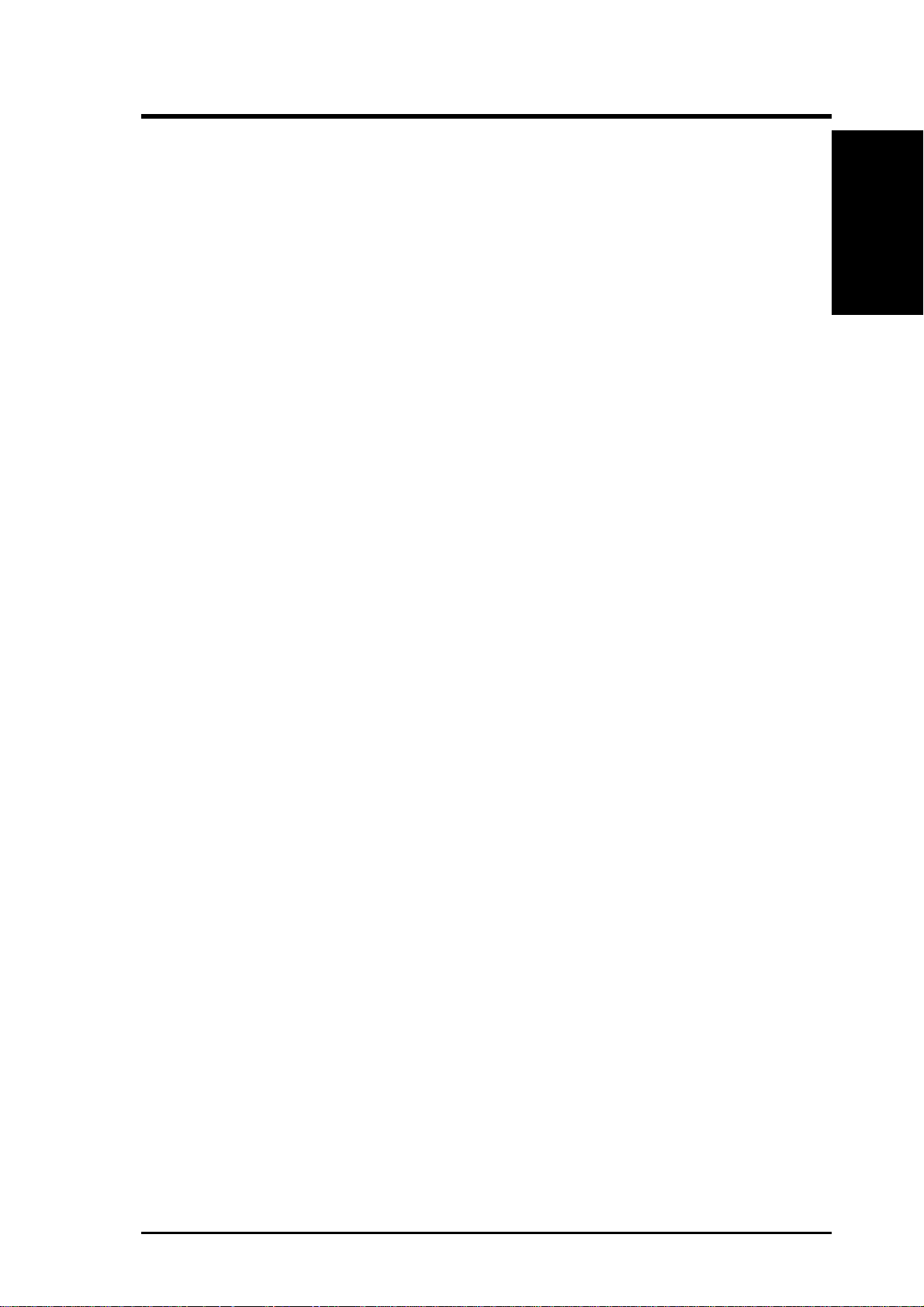
I. DOS/WINDOWS DRIVERS
Using the /SPINDOWN= Option
This is a power management feature that can automatically spin down a disk when
the disk is not accessed for a specified amount of time. The default spindown time
is 15 minutes. You can specify a new spindown time in hours and minutes (hh:mm)
with a minimum time of 1 minute. To use this option, the line in CONFIG.SYS that
loads SYMDISK.SYS should look like this:
DEVICE=C:[PATH]SYMDISK.SYS
/SPINDOWN=hh:mm<path[:id[:lun]]>
[,hh:mm<path[:id[:lun]]>]
For example, if you wish to spindown a device on path 0, id 2, and lun 0, after one
hour and five minutes of inactivity, the command line should look like this:
DEVICE=C:[PATH]SYMDISK.SYS /SPINDOWN=1:5<0:2:0>
Or, if you wish to spindown all devices after the default time-out of 15 minutes, the
command line should look like this:
(Command Lines)
I. DOS/WINDOWS
DEVICE=C:[PATH]SYMDISK.SYS /SPINDOWN=<>
Remember, the <> are required when you specify a path:id:lun in this option.
ASUS P/I-P65UP8 User’s Manual 19
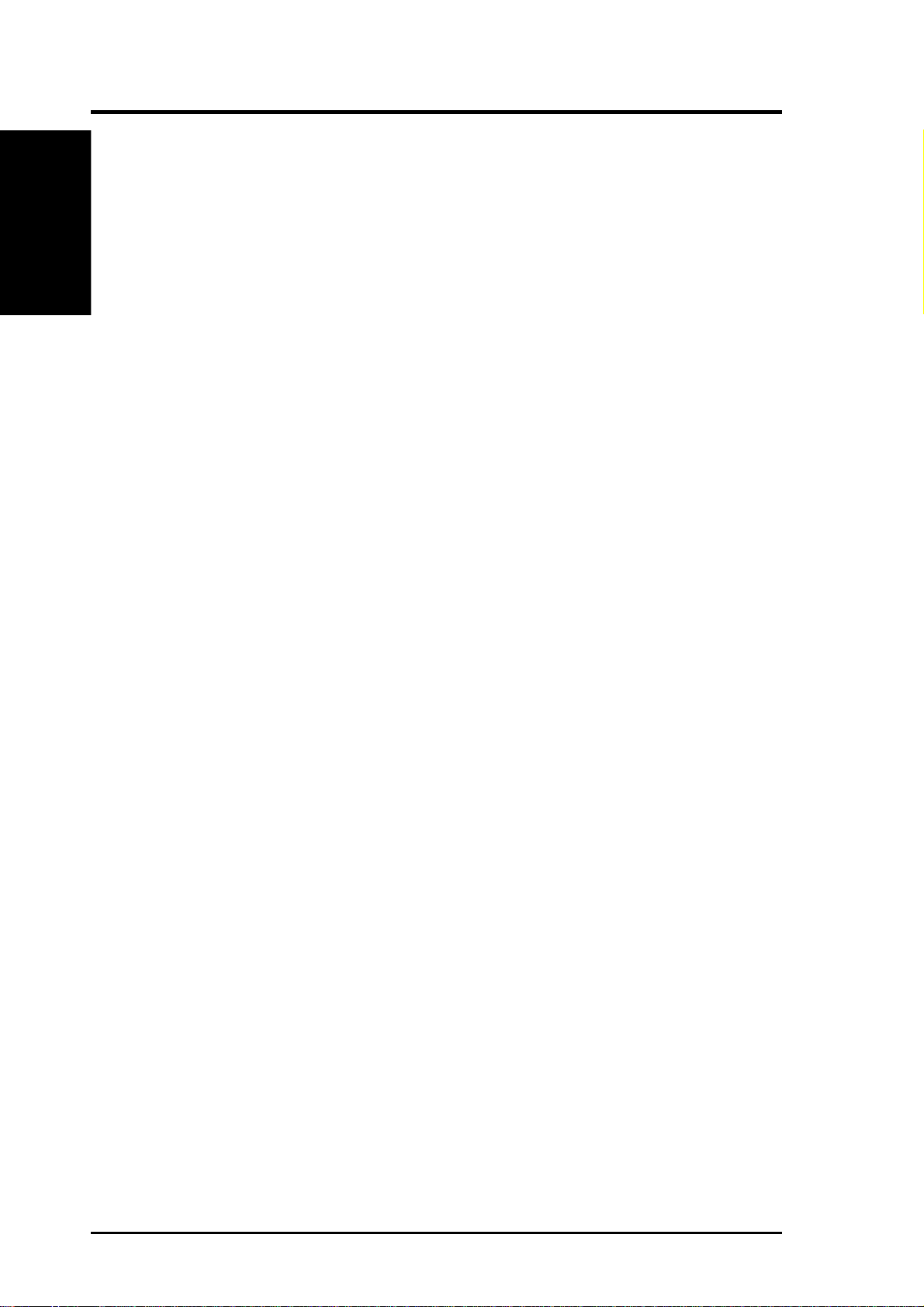
I. DOS/WINDOWS
(Troubleshooting)
Troubleshooting
THE COMPUTER LOCKS UP AND WILL NOT COMPLETE BOOTING
FROM A NON-SCSI HARD DISK DRIVE
a. Refer to the drive manufacturer’s user manual.
THE COMPUTER LOCKS UP AND WILL NOT COMPLETE BOOTING
FROM A SCSI HARD DISK DRIVE
a. Is the SCSI BIOS seen during boot?
I. DOS/WINDOWS DRIVERS
NOTE: If the SCSI BIOS is seen during boot, a banner similar to the following appears:
Symbios Logic SDMS(TM) v4.0 PCI SCSI BIOS, PCI Rev.2.0,2.1
Copyright 1995 Symbios Logic
PCI-4.xx.xx
YES Go to b.
NO Power down all units in the system.
Remove all SCSI cables.
Boot system.
Is the SCSI BIOS seen during boot?
YES Power down all units in the system.
Reconnect and check all cable and power connections.
Boot system.
Go to a.
NO Power down all units in the system.
Reseat the host bus adapter.
Check CMOS setup.
Boot system.
Go to a.
20 ASUS P/I-P65UP8 User’s Manual
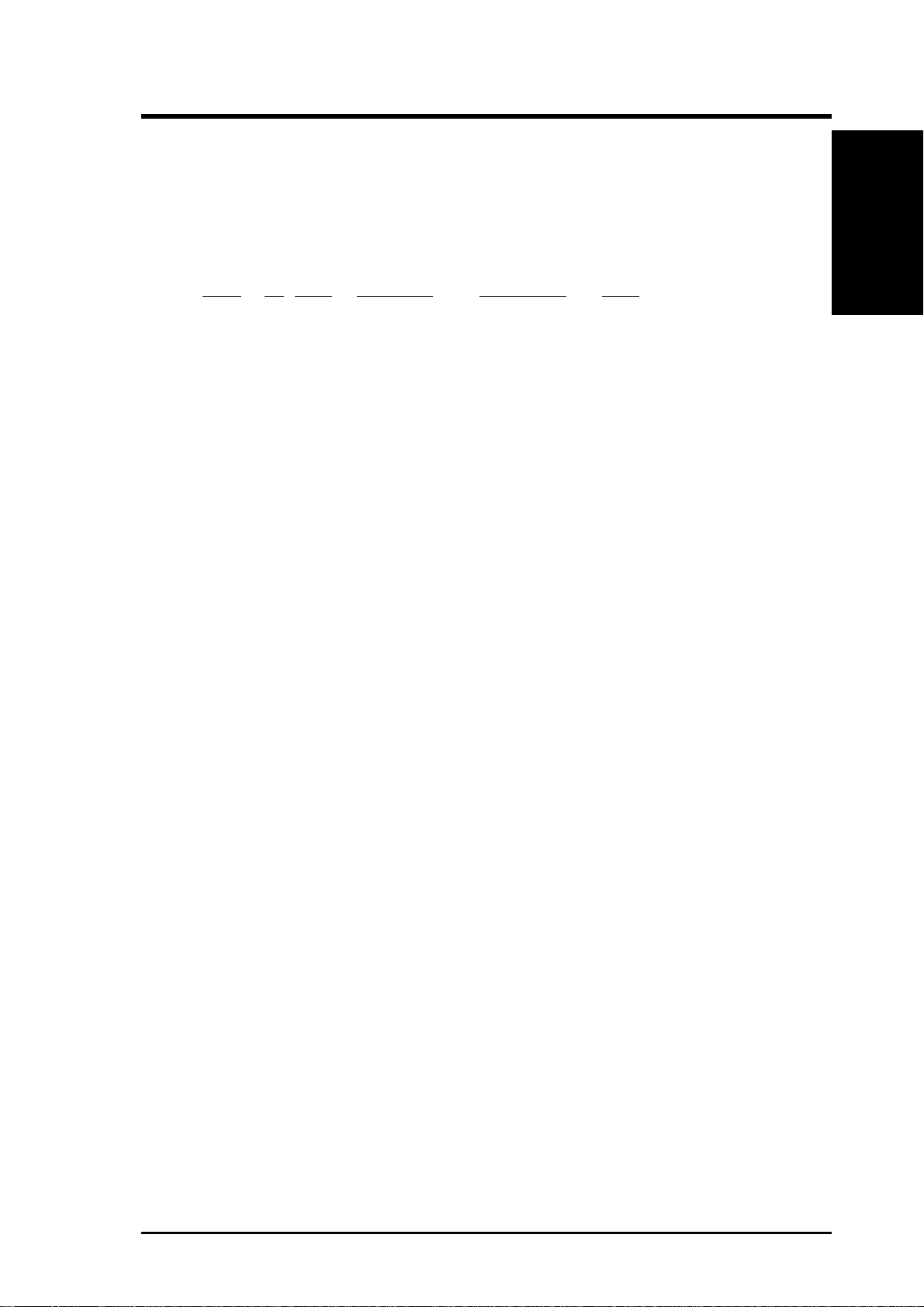
I. DOS/WINDOWS DRIVERS
b. Does the SCSI BIOS see the bootable SCSI drive?
NOTE: When the computer boots, SDMS scans the SCSI bus. Devices found
on the SCSI bus are identified as in the following lines:
HBA ID LUN VENDOR PRODUCT REV ....
0 2 0 SEAGATE ST31230N 0060 ....
0 7 0 Symbios SYM53C875 0003 ....
YES Go to c.
NO Power down all units in the system.
Make sure the hard drives have different ID numbers (boot drive
should have lowest ID).
Make sure both ends of the SCSI bus are terminated.
Check all cable and power connections.
Check CMOS setup.
Boot system.
Go to a.
c. If boot is still unsuccessful, go to the following item.
(Troubleshooting)
I. DOS/WINDOWS
THE DEVICE DRIVER DOES NOT RECOGNIZE ONE OF THE NON-BOOT
SCSI PERIPHERALS (system may lock up)
a. Make sure the drivers were installed in the correct sequence.
b. Make sure the drivers’ CONFIG.SYS line has the correct path to the drivers.
c. Power down all units in the system.
d. Make sure the hard drives have different ID numbers (boot drive should have
lowest ID).
e. Make sure both ends of the SCSI bus are terminated.
f. Check all cable and power connections.
g. Boot the system.
ASUS P/I-P65UP8 User’s Manual 21
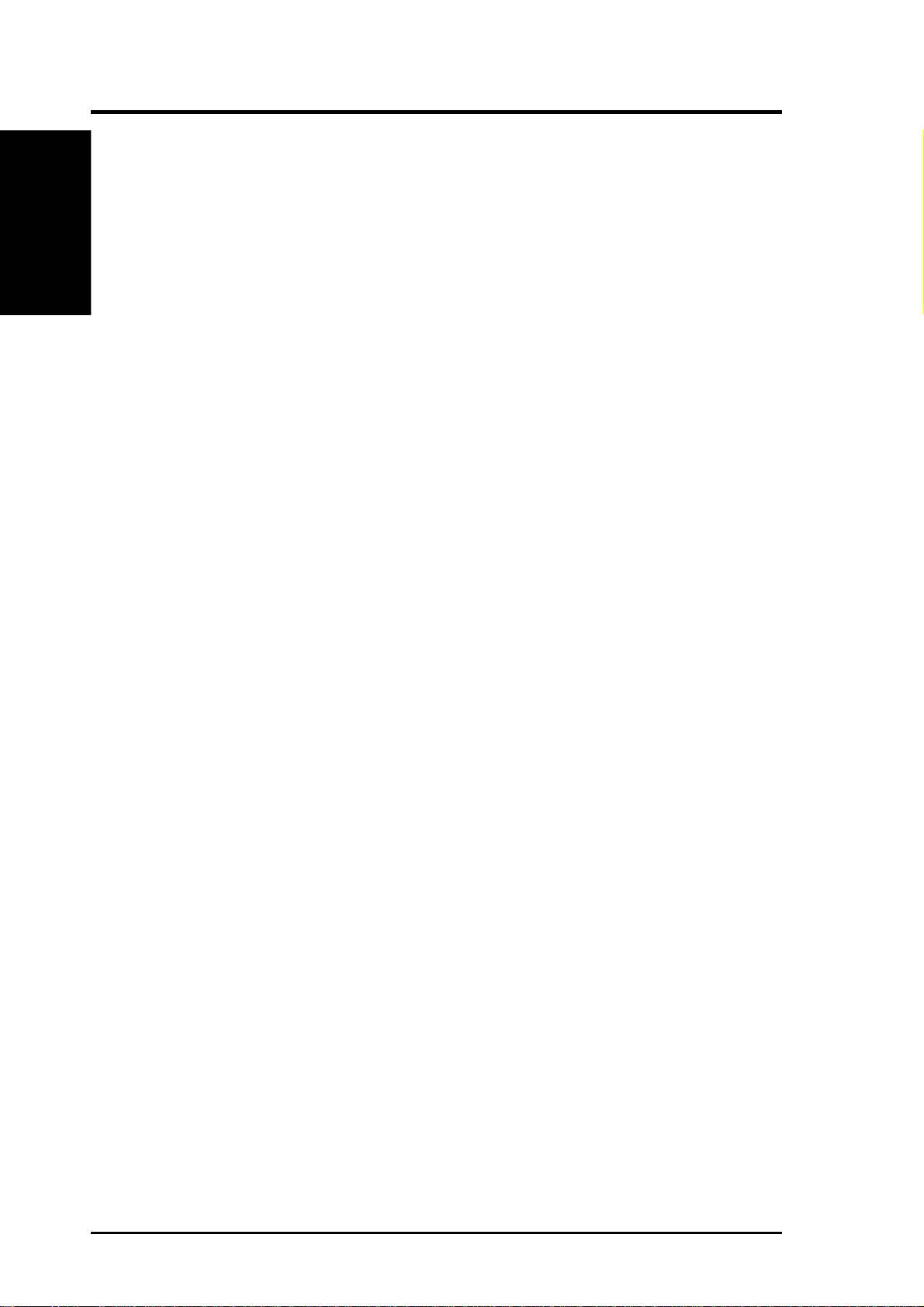
I. DOS/WINDOWS DRIVERS
I. DOS/WINDOWS
(Features)
SYMCD.SYS Driver Features
• Compatible with Microsoft’s CD-ROM Extension 2.21 and above
• Multi-session Photo CD support
• Support for reading CCDA disks
Description
SYMCD.SYS is needed whenever a CD-ROM device is connected on the SCSI bus.
Y ou must load it in conjunction with Microsoft’ s CD-ROM Extension 2.21 or above
(MSCDEX.EXE). SYMCD.SYS communicates through ASPI8XX.SYS, so you must
load ASPI8XX.SYS to use SYMCD.SYS.
Installing Your SYMCD.SYS Driver
1. Use the COPY command to copy the appropriate driver(s) from the SDMS
2. Add SYMCD.SYS to your CONFIG.SYS file. It goes in after ASPI8XX.SYS
SCSI Drivers disk to your boot disk.
and SYMDISK.SYS (if this driver is also being used), in this order:
DEVICE=C:[PATH]ASPI8XX.SYS
DEVICE=C:[PATH]SYMDISK.SYS
DEVICE=C:[PATH]SYMCD.SYS /D:NAME
NOTE: The /D: is not a drive letter designation; it indicates the name you wish
assigned to your CD-ROM. You must include the NAME, which can use any
combination of up to 8 characters.
3. To insure that sufficient drive letters are available to identify all devices connected to the SCSI bus, add the MS-DOS LASTDRIVE command to the
CONFIG.SYS file: LASTDRIVE=x with x specifying a drive letter in the
range C through Z. The letter assigned to LASTDRIVE represents the last
valid drive MS-DOS is able to recognize and also represents the maximum
number of drives available. For example, LASTDRIVE=K allows access to
eleven (11) logical drives. For further details about LASTDRIVE, consult your
MS-DOS manual.
4. Unless your CD-ROM access software specifies otherwise, Microsoft’s CDROM Extension (MSCDEX.EXE) should execute from the AUTOEXEC.BAT
file in order to access your drive. Add the following line to your
AUTOEXEC.BAT file: [PATH]MSCDEX /D:NAME
For example, if: DEVICE=C:[PATH]SYMCD.SYS /D:MY_CD is in
CONFIG.SYS, then:[PATH]MSCDEX /D:MY_CD should exist in the
AUTOEXEC.BAT file.
5. Check installation instructions for the CD-ROM drive itself for other parameters necessary to include with MSCDEX.
6. When MSCDEX is loaded during the AUTOEXEC.BAT file execution, a message is returned assigning a drive letter to the CD-ROM drive. For example:
DRIVE E = DRIVER MY_CD UNIT 0
This informs you that the CD-ROM drive is recognized and ready for use.
22 ASUS P/I-P65UP8 User’s Manual
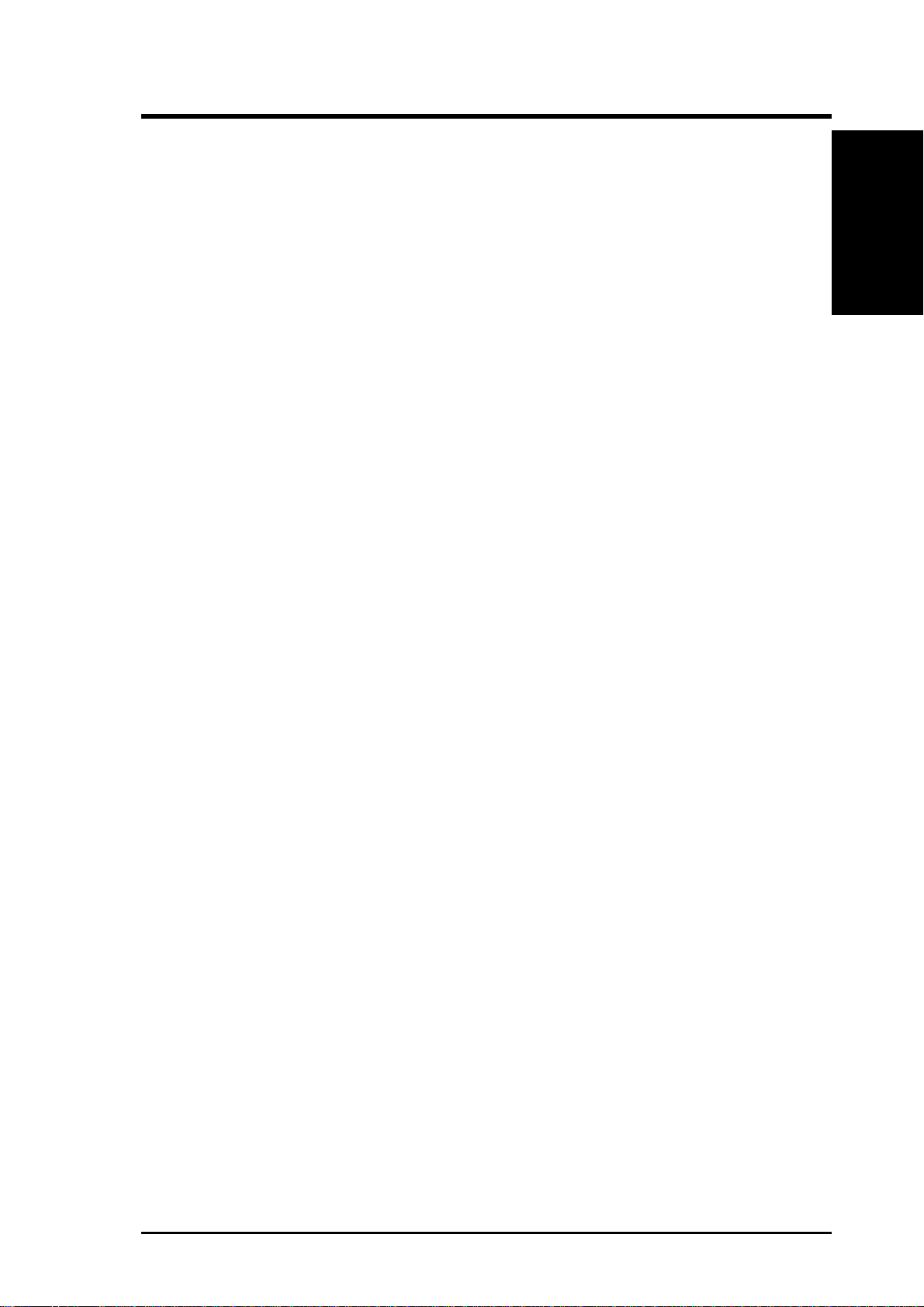
I. DOS/WINDOWS DRIVERS
Command Line Options
The SYMCD.SYS device driver has several embedded functions available, which
are accessed via switches on the command line. An explanation of these options
follows. IMPORTANT: No spaces are allowed in specifying these command
line options. Spaces are required between different command line options.
Using the /ASK Option
This option prompts the user at initialization time whether to load SYMCD.SYS or
not. For example, the line in CONFIG.SYS that loads SYMCD.SYS would look
like this: DEVICE=C:[PATH]SYMCD.SYS /D:MY_CD /ASK
Using the /UPTOLUN= Option
This option is used to support multiple LUNs per Target ID on the SCSI bus. It is
needed to support CDROM changers that hold several CDs at one time, such as the
Pioneer DRM604x. For example, the line in CONFIG.SYS that loads SYMCD.SYS
would look like this:DEVICE=C:[P A TH]SYMCD.SYS /D:MY_CD /UPTOLUN=x
where ‘x’ is in the range of 0 to 7. It uses LUN 0 through LUN x to assign a separate
drive letter for each of the x+1 CDs in the CD magazine. The SYMCD.SYS driver
defaults to supporting LUN 0 only.
(Command Lines)
I. DOS/WINDOWS
Using the /NOBCD Option
This Option is used to support the Trantor Music Box CD audio application. Using
this option prevents the track numbers from being converted to BCD (Binary Coded
Decimal). If this option is used with CD audio applications such as Adaptec’ s cdplayer,
Corel’s cd-audio, or Future Domain’s cdaudio, track numbers >16 are not reported
correctly because these applications require binary track numbers. For example, the
line in CONFIG.SYS that loads SYMCD.SYS would look like this:
DEVICE=C:[PATH]SYMCD.SYS /NOBCD
Troubleshooting
THE CD-ROM DRIVE IS NOT SEEN AT BOOT TIME, OR THE SYSTEM
LOCKS UP
a. Make sure the required drivers are installed and in the correct sequence.
b. Make sure the driver’s CONFIG.SYS line has the correct path to the driver.
c. Make sure MSCDEX, in the AUTOEXEC.BAT, has the same drive name as
the CDROM driver in the CONFIG.SYS file.
d. Make sure there is no ID or drive letter designation conflict.
e. Power down all units in the system.
f. Check the cable and power connections.
g. Make sure the SCSI bus is properly terminated.
h. Make sure sufficient drive letters are specified (through the MS-DOS lastdrive=
command) to include your CD-ROM. A CD-ROM which uses multiple disks
requires a letter for each disk.
ASUS P/I-P65UP8 User’s Manual 23
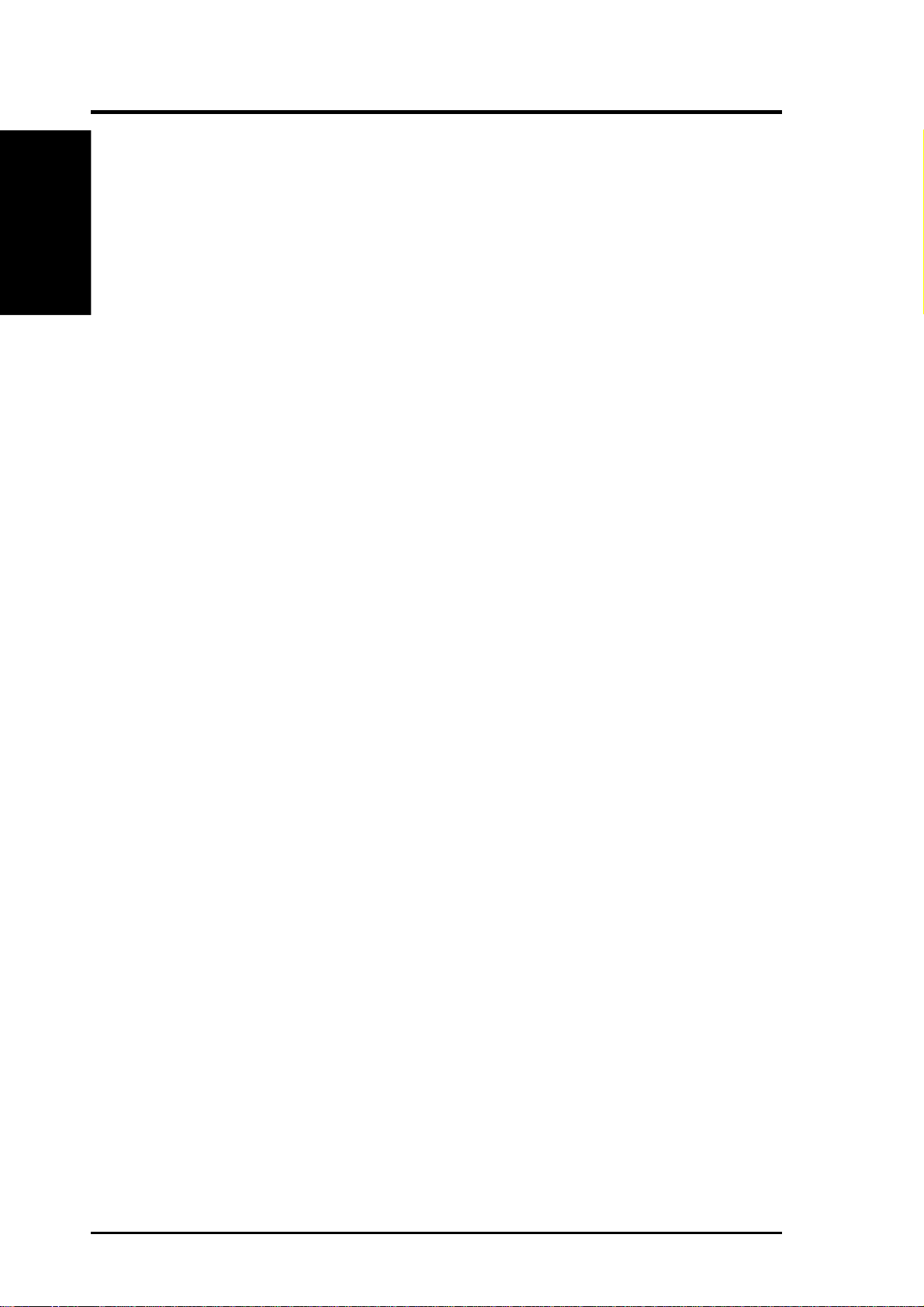
I. DOS/WINDOWS DRIVERS
I. DOS/WINDOWS
(Features)
WIN8XX.386 Driver Features
• Supports W indows Advanced SCSI Programming Interface (ASPI) applications
• Supports 32-bit Disk Access in Windows 3.1 and Windows for Workgroups
• Processes all I/O requests, including ASPI requests, using 32-bit protected-
Description
WIN8XX.386 is both a Windows FastDisk driver and an ASPI Manager for Windows which provides an interface to popular ASPI applications. It is required when
you want to use 32-bit Disk Access in Windows. Even though WIN8XX.386 controls all SCSI drives on your Symbios Logic host adapter, Windows allows 32-bit
Disk Access on the first two drives only.
Installing Your WIN8XX.386 Driver
1. Use the COPY command to copy the WIN8XX.386 driver from the SDMS SCSI
2. Add an entry in the [386Enh] section of your Windows SYSTEM.INI file, as
3. Add an entry in the [386Enh] section of your Windows SYSTEM.INI file, as
4. Add an entry in the [386Enh] section of your Windows SYSTEM.INI file, as
5. Remove an entry from the [386Enh] section of your Windows SYSTEM.INI
3.11 via the FastDisk interface
mode code for the highest possible performance
Drivers disk to your boot disk. For example, to copy the driver to your system’ s
Windows SYSTEM directory, use the command shown below:
copy a:\WIN8XX.386 c:\WINDOWS\SYSTEM
shown below: device=WIN8XX.386
In the example shown above, the driver is in the Windows SYSTEM directory.
If you choose to place the driver in another location, simply specify the complete path along with the filename shown in the example.
shown below: device=*int13
This entry may or may not already exist in your SYSTEM.INI file, depending
on the hardware present when you installed Windows. Check to make sure
that it appears only once in your SYSTEM.INI file.
shown below: 32BitDiskAccess=off
This entry may or may not already exist in your SYSTEM.INI file, depending
on the hardware present when you installed W indows. Check to make sure that
it appears only once in your SYSTEM.INI file.
file, either by removing the line completely, or by placing a semicolon in column one of the line so it is treated as a comment, as shown below:
;device=*wdctrl
24 ASUS P/I-P65UP8 User’s Manual
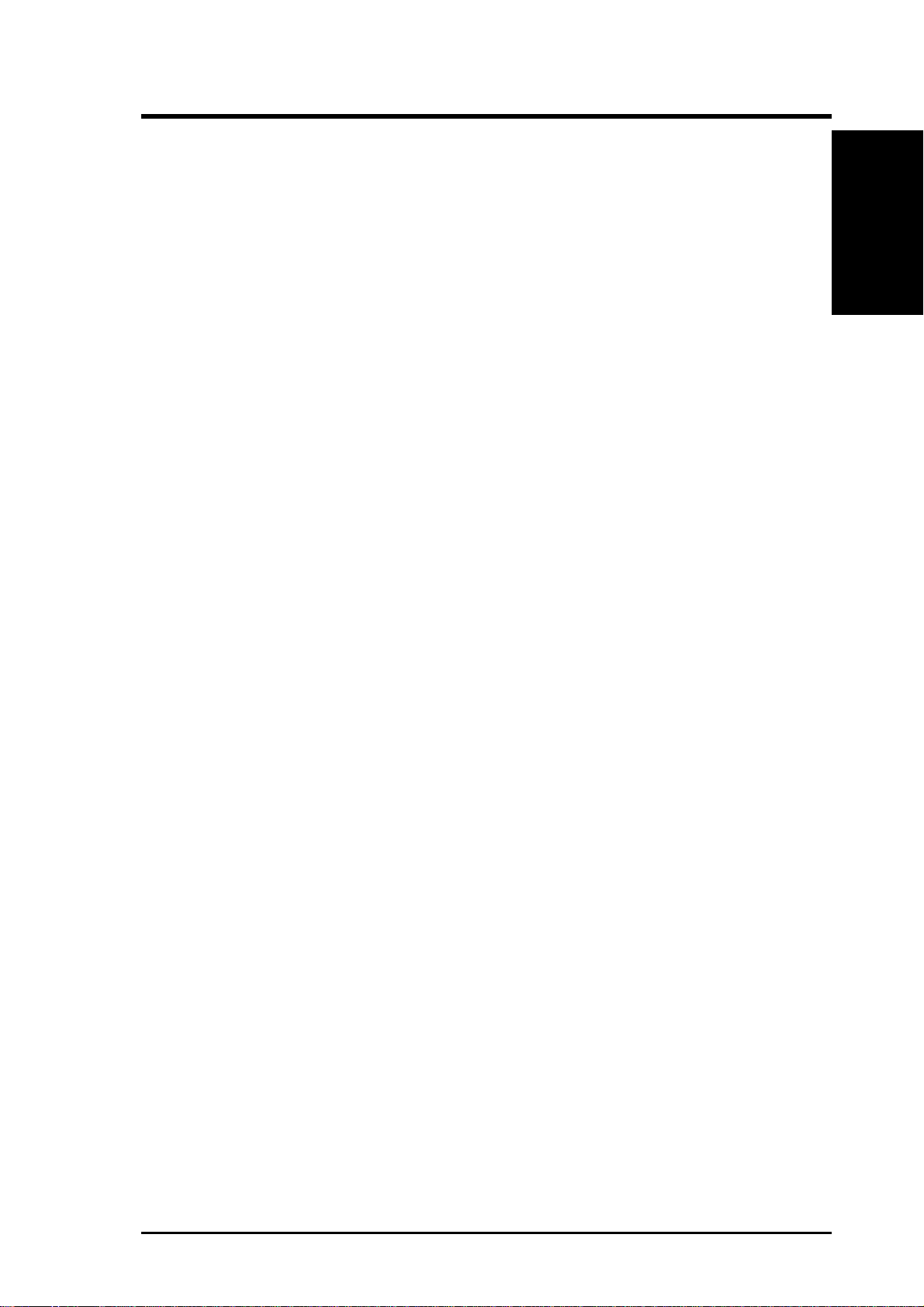
I. DOS/WINDOWS DRIVERS
This entry may or may not already exist in your SYSTEM.INI file, depending
on the hardware present when you installed Windows. This entry controls the
loading of the standard FastDisk driver that ships with W indows for the purpose
of providing 32-bit Disk Access to an IDE drive. This driver is not compatible
with vendor-supplied FastDisk drivers, such as WIN8XX.386.
6. Use the COPY command to copy the WIN8XX.DLL driver from the SDMS
SCSI Drivers disk to your boot disk. For example, to copy the driver to your
system’s Windows SYSTEM directory, use the command shown below:
copy a:\WIN8XX.DLL c:\WINDOWS\SYSTEM\WINASPI.DLL
NOTE: In the above statement the file name is changed. This is important.
7. Add profile switches to your SYSTEM.INI file, as necessary. See below for a
detailed description.
Command Line Options
Profile settings are the Windows equivalent of DOS command line options. They
are entered into a particular section of your SYSTEM.INI file which resides in your
Windows directory. Edit SYSTEM.INI and add a section anywhere (except in the
middle of another section like [386Enh]) called [W in8xx]. For example, the section
might look like this:
(Command Lines)
I. DOS/WINDOWS
[Win8xx]
Synchronous=on
Wide=off
Disconnect=on
SCAM=off
ParityChecking=on
Timeout=0<>
Verbose=OFF
In the following descriptions, ‘ha_num’ refers to the adapter number (boot order
designation). Please note that this version of the driver only supports one adapter,
so the host adapter number is always zero.
In the following descriptions ‘id’ refers to the SCSI device ID.
These conventions are also used:
[ ] items in brackets are optional
* means repeat 0 or more times
IMPORT ANT: No spaces are allowed in specifying any of these options. Spaces
are required between different options.
ASUS P/I-P65UP8 User’s Manual 25
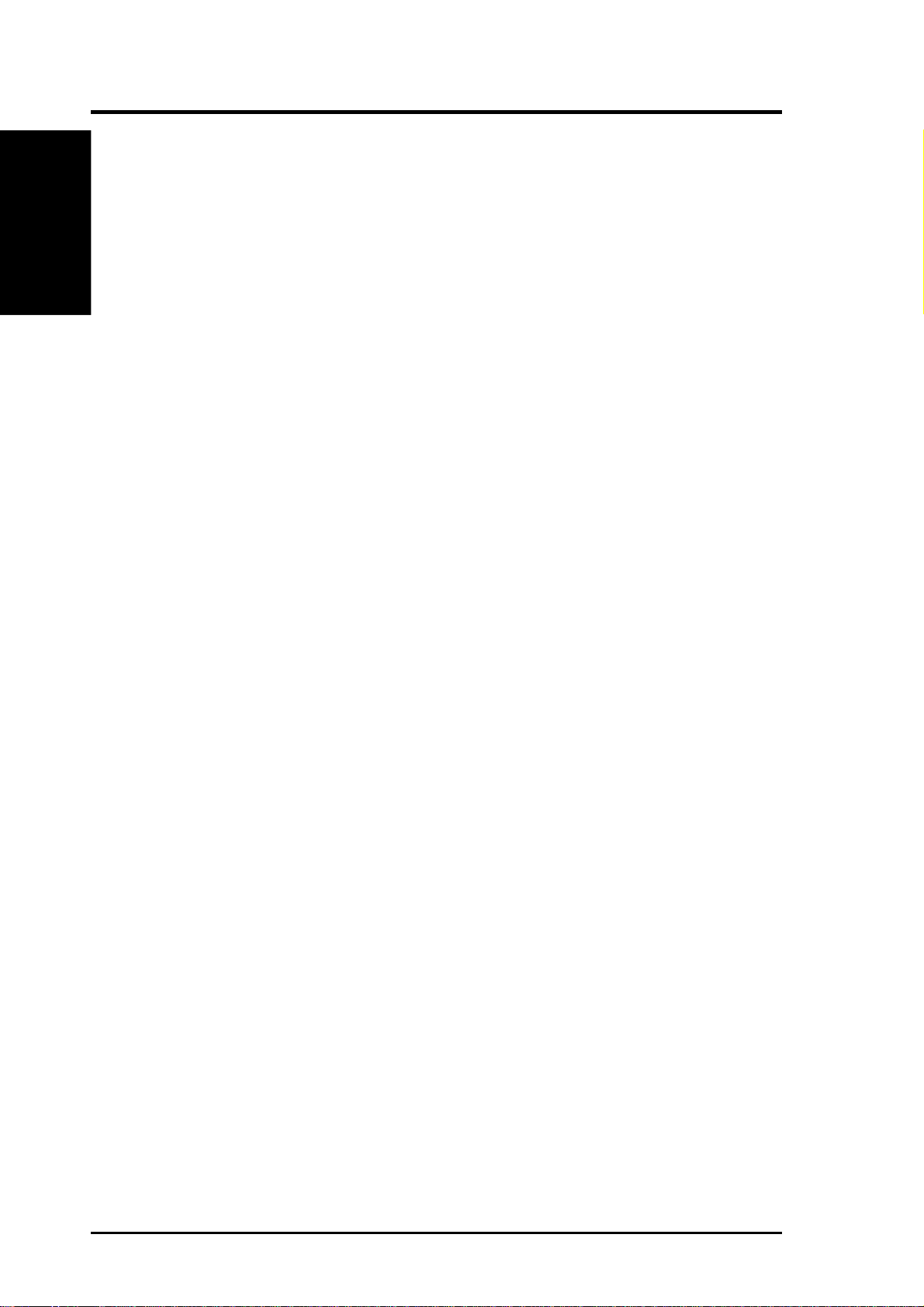
I. DOS/WINDOWS DRIVERS
I. DOS/WINDOWS
(Command Lines)
Using the SYNCHRONOUS Option
Synchronous=ON or OFF (Default = ON)
This option allows you to turn off SCSI synchronous transfers. By default they are
on, which is faster. However, if you are having problems with your system you
might want to try turning synchronous off.
Using the WIDE Option
Wide=ON or OFF (Default = ON)
This option allows you to turn off SCSI wide transfers. By default they are on,
which is faster if you have a wide disk drive. However, if you are having problems
with your system you might want to try turning wide off.
Using the DISCONNECT Option
Disconnect=ON or OFF (Default = ON)
This option allows you to turn off SCSI disconnects. By default they are on, which
is sometimes faster. However, if you are having problems with your system you
might want to try turning disconnects off.
Using the SCAM Option
SCAM=ON or OFF (Default = ON)
This option allows you to turn off SCAM (SCSI Configured Auto-Matically). By
default SCAM is on. If you have a SCAM capable SCSI peripheral, SCAM automatically assigns SCSI device ID’s to avoid conflicts. If you are having problems
with your system you might want to try turning SCAM off.
Using the PARITYCHECKING Option
ParityChecking=ON or OFF (Default = ON)
This option allows you to turn off SCSI parity checking. By default it is on. Parity
is a mandatory part of SCSI-2, however some old peripherals may not support parity. If you are having problems with your system you might want to try turning
parity checking off.
Typically this is necessary only if you add a new peripheral that doesn’t support
parity. CD-ROM drives sometimes do not support parity.
Using the VERBOSE Option
Verbose=ON or OFF (Default = OFF)
This option allows you to turn on verbose mode for the driver. This displays a
message with the version of the driver each time the driver is loaded. This is a good
way to make sure the driver is loaded. Typically you want to set this ON once, then
turn it off until you need it again so the message is not displayed each time the driver
loads.
Using the FASTDISK Option
Fastdisk=ON or OFF (Default = ON)
26 ASUS P/I-P65UP8 User’s Manual
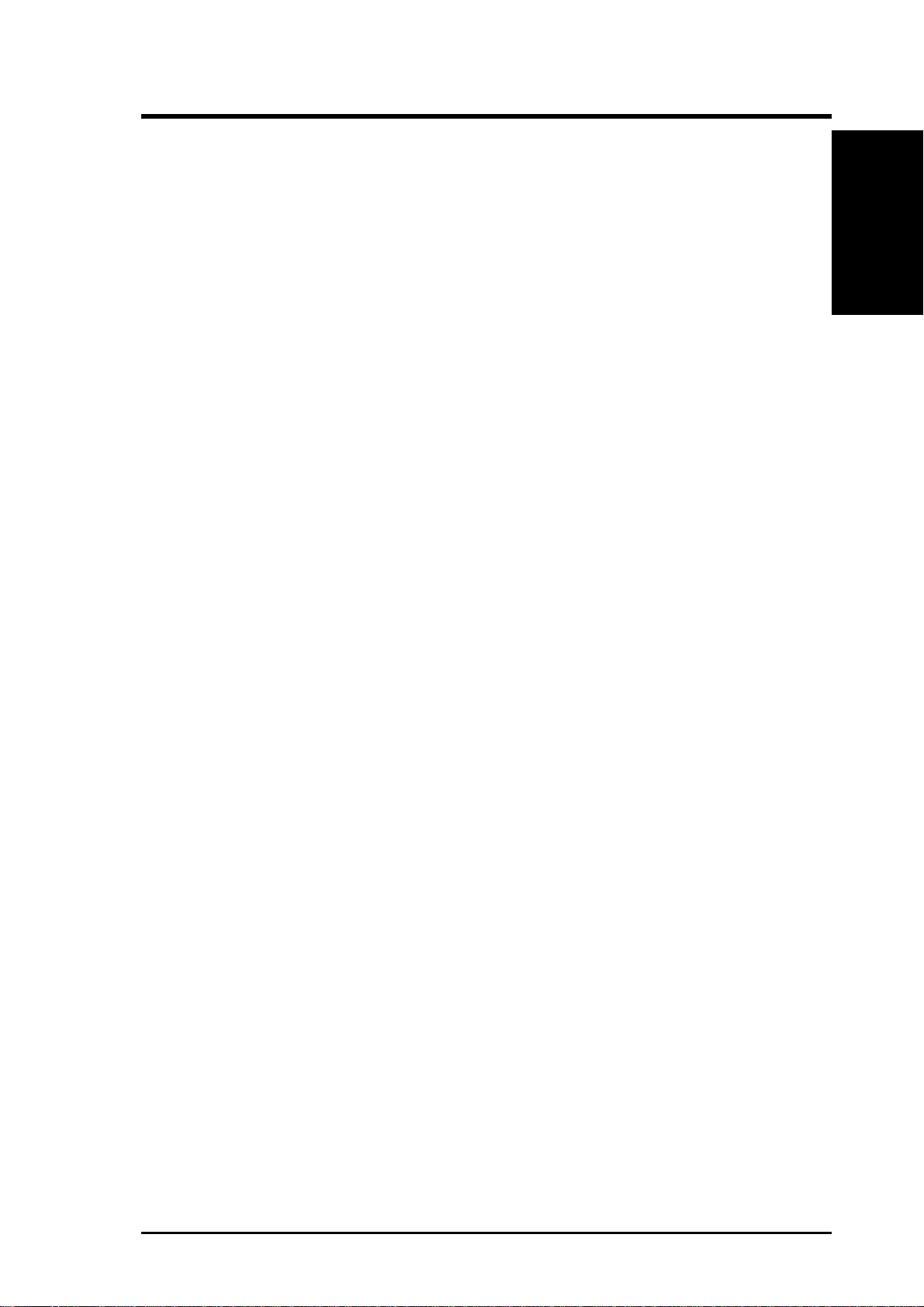
I. DOS/WINDOWS DRIVERS
This option allows you to turn off the FASTDISK portion of this driver. The
FASTDISK portion allows 32-Bit Disk Access on a SCSI drive at C: or D:. Since
Windows only allows 32-Bit Disk Access on one kind of drive at a time, you may
want to disable it for your SCSI drive so you can use it on an IDE drive you have in
your system. This allows the ASPI portion of the driver to continue to function,
while the FASTDISK (32-Bit Disk Access) portion is disabled.
Using the TIMEOUT Option
Timeout=n (Default = 0, which disables time-outs)
Option Syntax:
Timeout=n<ha_num[:id]>[,n<ha_num[:id]>]*
(n = time-out value in seconds for device, n=(0..65535), 0=infinite)
WIN8XX.386 uses a time-out mechanism to detect certain errors. When
WIN8XX.386 issues a command to a SCSI device, a timer is started. If the timer
expires before the command completes, WIN8XX.386 assumes that something has
gone wrong with the device, and takes steps to recover . The default value for this is
zero, which means time-outs are disabled by default.
(Command Lines)
I. DOS/WINDOWS
It is recommended that you use time-out values of at least 10 minutes (600 seconds)
for SCSI tape devices, since they have many commands which take much longer to
complete. The SYMDISK.SYS and SYMCD.SYS drivers use time-outs of their
own (typically 10 to 30 seconds). A time-out value of up to 65535 seconds (over
18.2 hours) is possible.
For example, if you have a particularly slow device on your host adapter (ha_num=0)
at id=3, and you wish to extend the time-out on this device to 60 seconds, the line in
SYSTEM.INI should look like this:
[Win8xx] T imeout=60<0:3>
As another example, suppose you have a tape drive on your host adapter (ha_num=0)
at id=3, and you wish to set the time-out on this device to 600 seconds. Suppose you
also have a scanner on your host adapter (ha_num=0) at id=2, and you wish to set
the time-out on this device to 30 minutes (1800 seconds). The line in SYSTEM.INI
should look like this:
Timeout=1800<0:2>,60<0:3>
ASUS P/I-P65UP8 User’s Manual 27
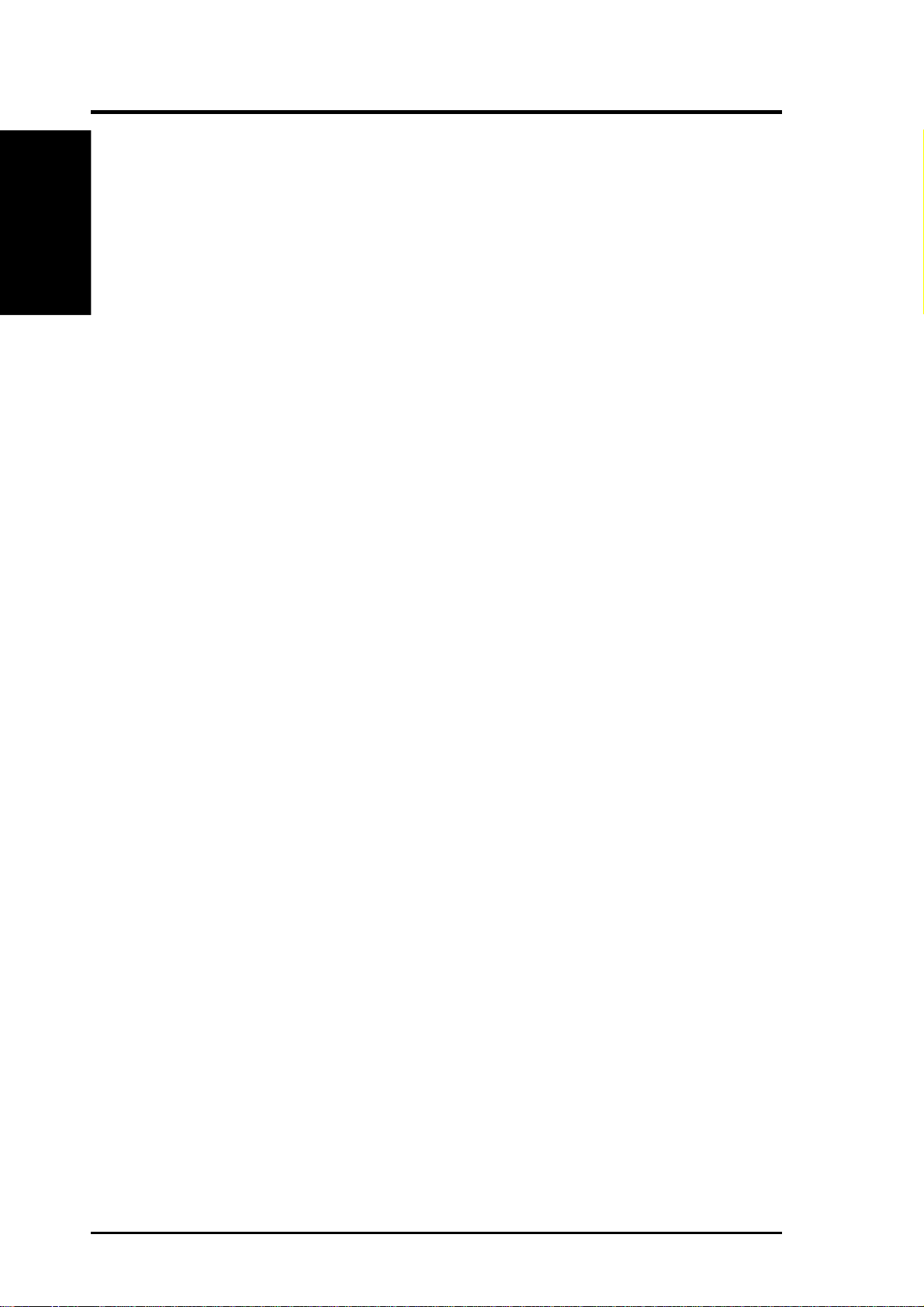
I. DOS/WINDOWS
(Troubleshooting)
Troubleshooting
WINDOWS DISPLA YS THE FOLLOWING MESSAGE WHILE BOOTING:
The Microsoft Windows 32-bit disk driver (WDCTRL) cannot be loaded. There is
unrecognizable disk software installed on this computer.
a. Make sure the line controlling WDCTRL in your SYSTEM.INI is either reb. Re-boot the system.
THE DRIVER DOES NOT RECOGNIZE ONE OF THE NON-BOOT SCSI
PERIPHERALS (system may lock up)
a. Make sure the driver is installed properly according to the driver installation
b. Power down all devices in the system.
c. Make sure all SCSI devices have unique ID numbers.
d. Make sure the SCSI bus is properly terminated.
e. Check all cable and power connections.
f. Boot the system.
I. DOS/WINDOWS DRIVERS
moved or commented out, as explained in the driver installation instructions.
instructions.
A MESSAGE SAYING ASPI8XX.SYS IS NOT LOADED IS DISPLAYED
a. Load ASPI8XX.SYS in your CONFIG.SYS.
THE FOLLOWING MESSAGE IS DISPLAYED WHEN YOU TRY TO ENTER THE VIR TUAL MEMORY SETTINGS IN THE 386 ENHANCED SECTION OF THE CONTROL PANEL
32-bit File Access was unable to run. This may be because you started the network
before starting W indows, because Windows could not find the IFSHLP.SYS driver,
or your hard disk(s) may be incompatible with 32-bit File Access.
a. Make sure IFSHLP.SYS is being loaded in your CONFIG.SYS. It should
appear there when W indows For W orkgroups 3.11 is installed, but sometimes
it does not.
A WINDOWS ASPI APPLICATION SUCH AS COLORADO BACKUP FOR
WINDOWS SAYS IT CAN’T FIND AN ASPI MANAGER
a. Colorado Backup for Windows, and possibly other programs, leave a copy of
WINASPI.DLL for another vendor’s host adapter in the directory in which it
is installed. When WINASPI.DLL is looked for, it is found in that directory
before looking in your Windows system directory. To fix the problem, delete
or rename WINASPI.DLL in the Colorado Backup For Windows directory.
WIN8XX.386 DISPLA YS THE FOLLOWING MESSAGE WHILE LOADING
Win8xx VxD Initialization Error:
FastDisk registration failed for drive 80h (C:) (or 81h (D:)).
Please check the settings in your SYSTEM.INI file.
a. In this case, check the [386Enh] section of your SYSTEM.INI file to make
sure you have the line: device=*int13.
28 ASUS P/I-P65UP8 User’s Manual
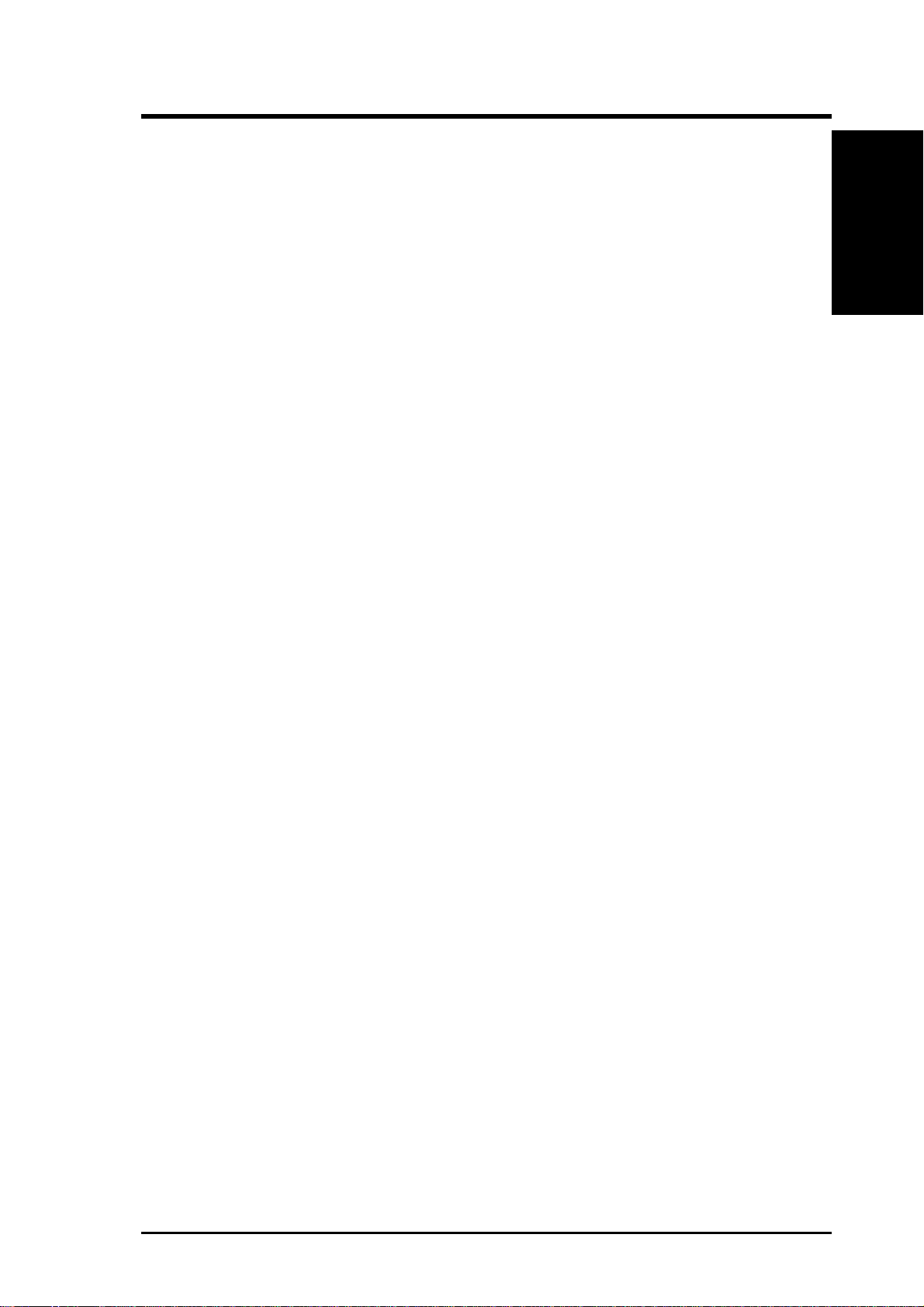
I. DOS/WINDOWS DRIVERS
Important Additional Information For Windows
Enabling 32-bit Disk and File Access in Windows
Only Windows for Workgroups 3.11 offers both 32-bit Disk and File access. To
enable these features, make sure your system is backed up, then do the following:
1. Select the Control Panel applet in the Main program group.
2. Select the 386 Enhanced icon.
3. Select the Virtual Memory settings.
4. Select the Change button.
5. Check the two boxes at the bottom of the screen to enable 32-Bit Disk Access
and 32-Bit File Access. Make sure the swapfile is set to permanent.
6. Click OK.
7. Click Restart Computer.
Restrictions
This version of the driver has the following restrictions: This version only supports
one host adapter. The NVRAM settings in the Configuration Utility for the SDMS
4.0 BIOS are not yet supported by this driver.
Important Additional Information For DOS
Assignment of Drive Letters
The MS-DOS operating system assigns drive letters to primary partitions first. After the primary partitions have been assigned drive letters the logical partitions are
assigned drive letters. Do not assume that the drive letter designations will follow
consecutively from device to device within a PC system. An Example:
I. DOS/WINDOWS
(Additional Information)
A PC system is configured with an IDE hard disk as the boot drive, a SCSI hard disk,
and a CD-ROM drive. The IDE drive has three partitions: one primary and two
logical. The SCSI hard disk has two partitions: one primary and one logical. The
SCSI hard disk is assigned ID one, and the CD-ROM is ID four . The distribution of
the drive letters is:
A: 3 1/2" floppy drive
B: 5 1/4" floppy drive
C: IDE primary partition
D: SCSI primary partition
E: IDE first logical partition
F: IDE second logical partition
G: SCSI logical partition
H: CD-ROM
ASUS P/I-P65UP8 User’s Manual 29
