Page 1
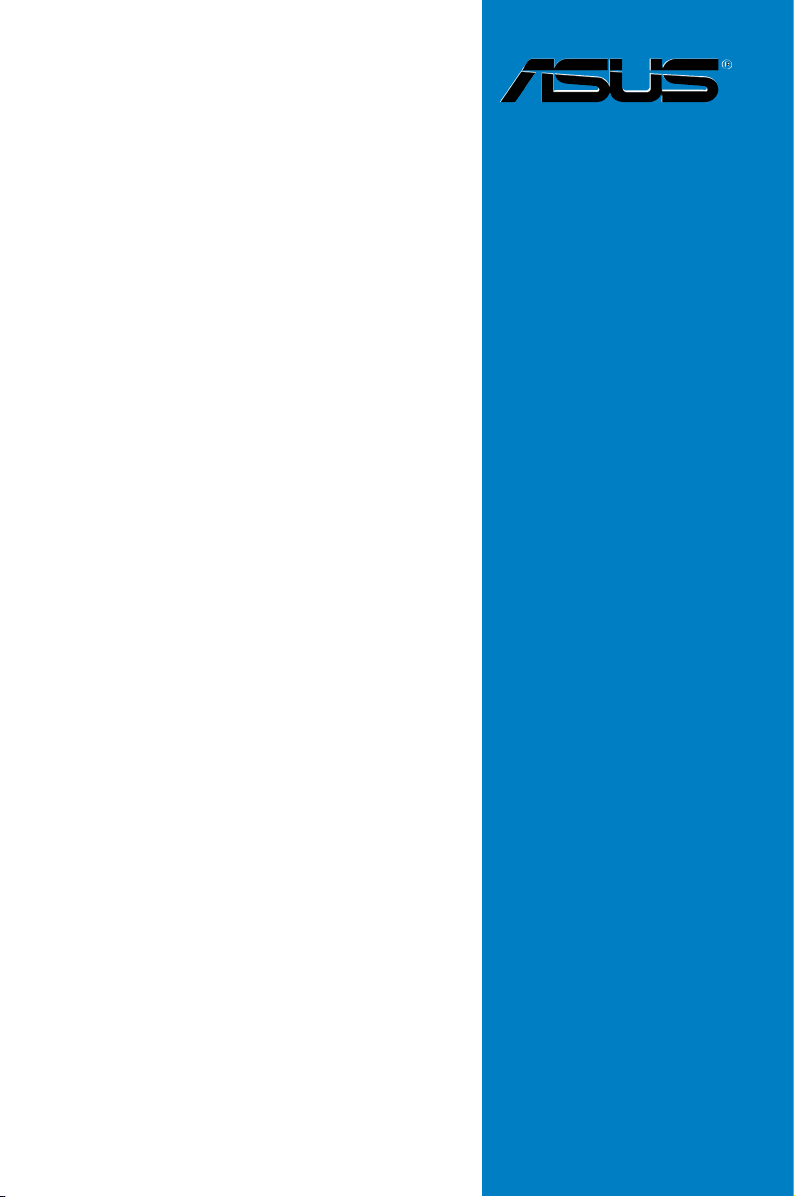
P5QL PRO
Motherboard
Page 2
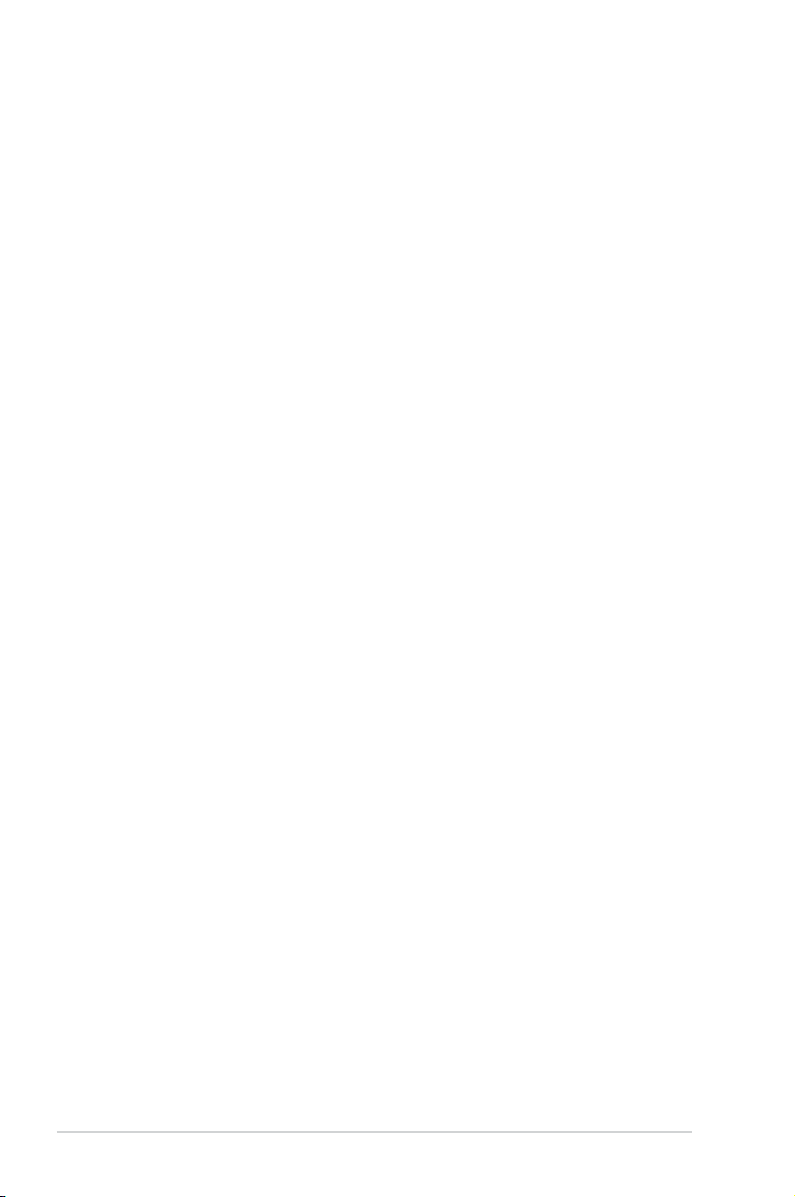
E4081
Second Edition V2
July 2008
Copyright © 2008 ASUSTeK COMPUTER INC. All Rights Reserved.
No part of this manual, including the products and software described in it, may be reproduced,
transmitted, transcribed, stored in a retrieval system, or translated into any language in any form or by any
means, except documentation kept by the purchaser for backup purposes, without the express written
permission of ASUSTeK COMPUTER INC. (“ASUS”).
Product warranty or service will not be extended if: (1) the product is repaired, modied or altered, unless
such repair, modication of alteration is authorized in writing by ASUS; or (2) the serial number of the
product is defaced or missing.
ASUS PROVIDES THIS MANUAL “AS IS” WITHOUT WARRANTY OF ANY KIND, EITHER EXPRESS
OR IMPLIED, INCLUDING BUT NOT LIMITED TO THE IMPLIED WARRANTIES OR CONDITIONS OF
MERCHANTABILITY OR FITNESS FOR A PARTICULAR PURPOSE. IN NO EVENT SHALL ASUS, ITS
DIRECTORS, OFFICERS, EMPLOYEES OR AGENTS BE LIABLE FOR ANY INDIRECT, SPECIAL,
INCIDENTAL, OR CONSEQUENTIAL DAMAGES (INCLUDING DAMAGES FOR LOSS OF PROFITS,
LOSS OF BUSINESS, LOSS OF USE OR DATA, INTERRUPTION OF BUSINESS AND THE LIKE),
EVEN IF ASUS HAS BEEN ADVISED OF THE POSSIBILITY OF SUCH DAMAGES ARISING FROM ANY
DEFECT OR ERROR IN THIS MANUAL OR PRODUCT.
SPECIFICATIONS AND INFORMATION CONTAINED IN THIS MANUAL ARE FURNISHED FOR
INFORMATIONAL USE ONLY, AND ARE SUBJECT TO CHANGE AT ANY TIME WITHOUT NOTICE,
AND SHOULD NOT BE CONSTRUED AS A COMMITMENT BY ASUS. ASUS ASSUMES NO
RESPONSIBILITY OR LIABILITY FOR ANY ERRORS OR INACCURACIES THAT MAY APPEAR IN THIS
MANUAL, INCLUDING THE PRODUCTS AND SOFTWARE DESCRIBED IN IT.
Products and corporate names appearing in this manual may or may not be registered trademarks or
copyrights of their respective companies, and are used only for identication or explanation and to the
owners’ benet, without intent to infringe.
ii
Page 3
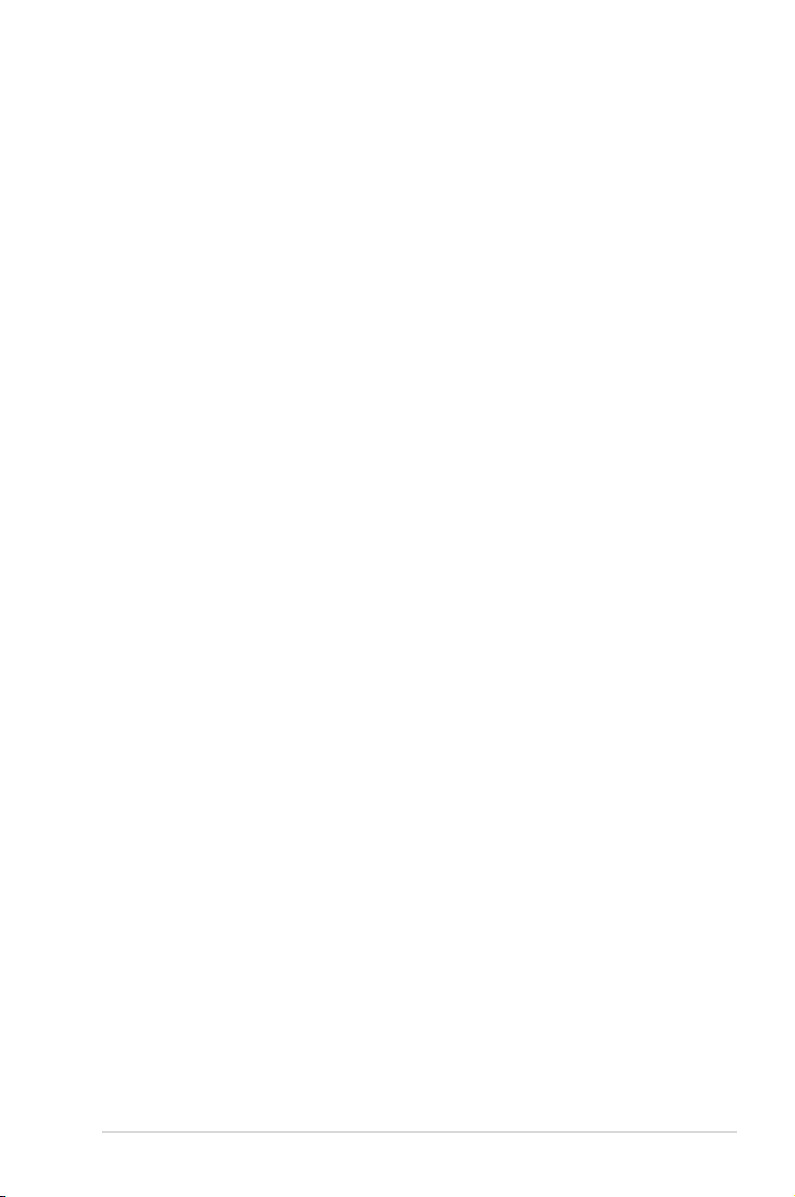
Contents
Notices ........................................................................................................ vii
Safety information .................................................................................... viii
About this guide ......................................................................................... ix
P5QL PRO specications summary .......................................................... xi
Chapter 1: Product introduction
1.1 Welcome! ...................................................................................... 1-1
1.2 Package contents .........................................................................
1.3 Special features ............................................................................
1.3.1 Product highlights ...........................................................
1.3.2 ASUS unique features ....................................................
1.3.3 ASUS Stylish features .....................................................
1.3.4 ASUS Intelligent Overclocking features ..........................
Chapter 2: Hardware information
2.1 Before you proceed ..................................................................... 2-1
2.2 Motherboard overview .................................................................
2.2.1 Placement direction ........................................................
2.2.2 Screw holes ....................................................................
2.2.3 Motherboard layout .........................................................
2.2.4 Layout contents ...............................................................
2.3 Central Processing Unit (CPU) ...................................................
2.3.1 Installing the CPU ...........................................................
2.3.2 Installing the CPU heatsink and fan ..............................
2.3.3 Uninstalling the CPU heatsink and fan ..........................
2.4 System memory .........................................................................
2.4.1 Overview .......................................................................
2.4.2 Memory congurations ..................................................
2.4.3 Installing a DIMM ..........................................................
2.4.4 Removing a DIMM ........................................................
2.5 Expansion slots ..........................................................................
2.5.1 Installing an expansion card .........................................
2.5.2 Conguring an expansion card .....................................
2.5.3 Interrupt assignments ...................................................
2.5.4 PCI slots ........................................................................
2.5.5 PCI Express x1 slots .....................................................
2.5.6 PCI Express x16 slot .....................................................
1-1
1-2
1-2
1-3
1-6
1-6
2-2
2-2
2-2
2-3
2-4
2-6
2-7
2-10
2-11
2-12
2-12
2-12
2-17
2-17
2-18
2-18
2-18
2-19
2-20
2-20
2-20
iii
Page 4
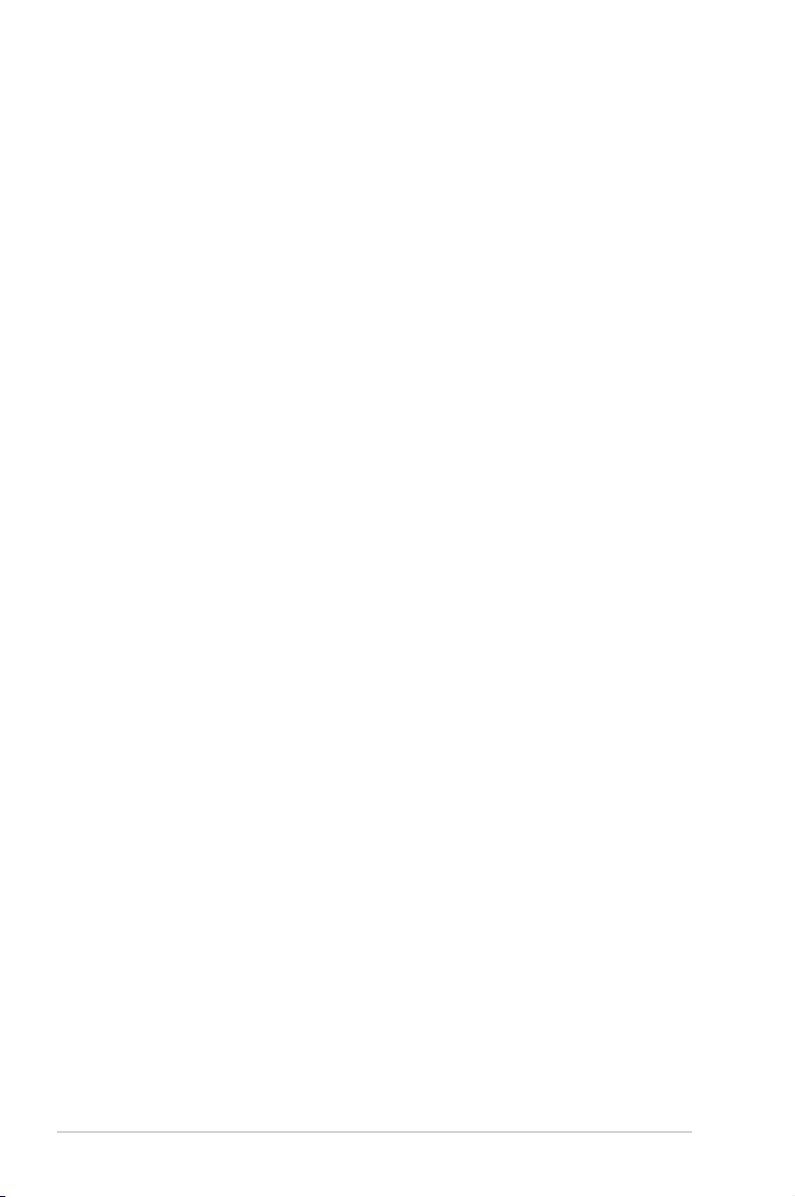
Contents
2.6 Jumpers ...................................................................................... 2-21
2.7 Connectors .................................................................................
2.7.1 Rear panel connectors ..................................................
2.7.2 Internal connectors .......................................................
Chapter 3: Powering up
3.1 Starting up for the rst time ........................................................ 3-1
3.2 Turning off the computer .............................................................
3.2.1 Using the OS shut down function ....................................
3.2.2 Using the dual function power switch ..............................
Chapter 4: BIOS setup
4.1 Managing and updating your BIOS ............................................ 4-1
4.1.1 ASUS Update utility ........................................................
4.1.2 Creating a bootable oppy disk .......................................
4.1.3 ASUS EZ Flash 2 utility ...................................................
4.1.4 AFUDOS utility ................................................................
4.1.5 ASUS CrashFree BIOS 3 utility ......................................
4.2 BIOS setup program ..................................................................
4.2.1 BIOS menu screen .........................................................
4.2.2 Menu bar ........................................................................
4.2.3 Navigation keys ..............................................................
4.2.4 Menu items ...................................................................
4.2.5 Sub-menu items ............................................................
4.2.6 Conguration elds .......................................................
4.2.7 Pop-up window .............................................................
4.2.8 Scroll bar .......................................................................
4.2.9 General help .................................................................
4.3 Main menu ..................................................................................
4.3.1 System Time .................................................................
4.3.2 System Date .................................................................
4.3.3 Legacy Diskette A .........................................................
4.3.4
4.3.5 Storage Conguration ...................................................
4.3.6 System Information .......................................................
4.4 Ai Tweaker menu ........................................................................
SATA 1~6 .........................................................................................4-14
2-23
2-23
2-25
3-2
3-2
3-2
4-1
4-4
4-5
4-6
4-8
4-10
4-11
4-11
4-11
4-12
4-12
4-12
4-12
4-12
4-12
4-13
4-13
4-13
4-13
4-15
4-16
4-17
iv
Page 5
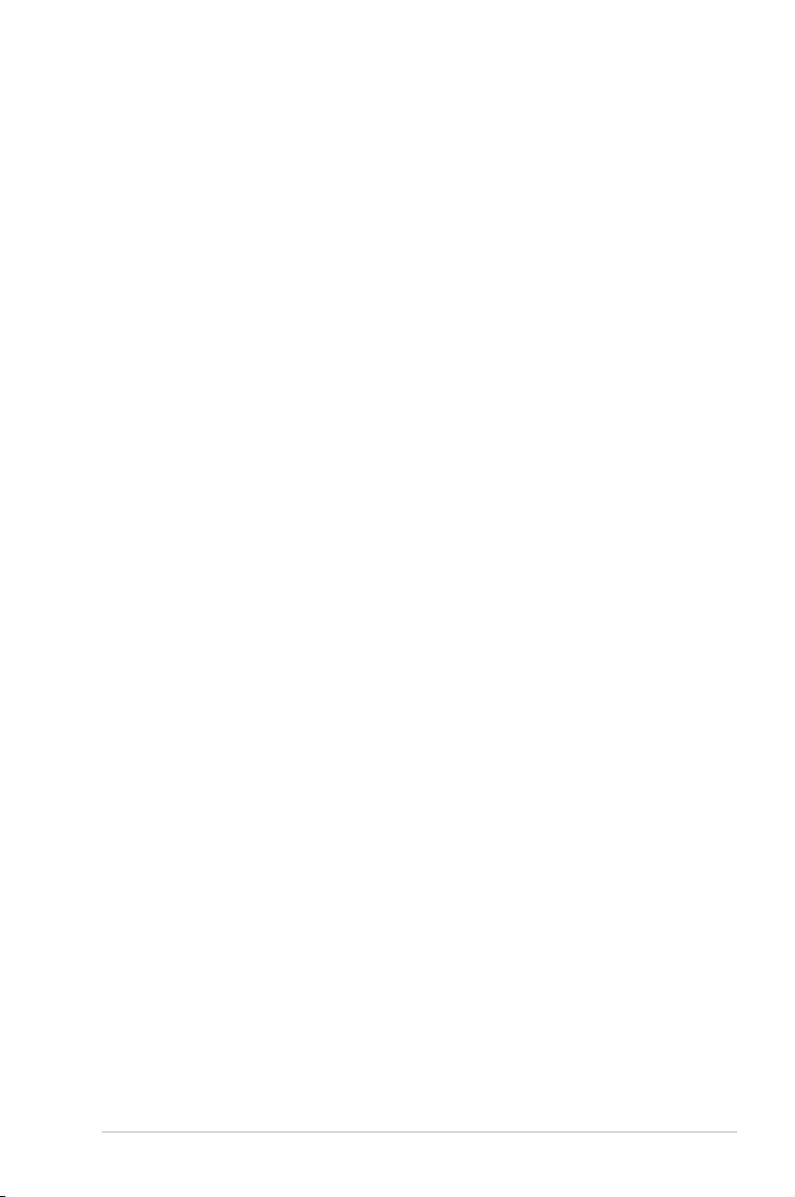
Contents
4.5 Advanced menu ......................................................................... 4-22
4.5.1 CPU Conguration ........................................................
4.5.2 Chipset ..........................................................................
4.5.3 Onboard Devices Conguration ....................................
4.5.4 USB Conguration ........................................................
4.5.5 PCI PnP ........................................................................
4.6 Power menu ................................................................................
4.6.1 Suspend Mode ..............................................................
4.6.2 ACPI 2.0 Support ..........................................................
4.6.3 ACPI APIC Support .......................................................
4.6.4 APM Conguration ........................................................
4.6.5 Hardware Monitor .........................................................
4.7 Boot menu ..................................................................................
4.7.1 Boot Device Priority ......................................................
4.7.2 Boot Settings Conguration ..........................................
4.7.3 Security .........................................................................
4.8 Tools menu .................................................................................
4.8.1 ASUS EZ Flash 2 ..........................................................
4.8.2 Express Gate ................................................................
4.8.3 AI NET 2
4.8.4 ASUS O.C. Prole .........................................................
4.9 Exit menu ....................................................................................
........................................................................ 4-38
4-23
4-24
4-25
4-26
4-27
4-28
4-28
4-28
4-28
4-29
4-30
4-31
4-32
4-33
4-34
4-36
4-37
4-37
4-38
4-40
Chapter 5: Software support
5.1 Installing an operating system ................................................... 5-1
5.2 Support DVD information ............................................................
5.2.1 Running the support DVD ...............................................
5.2.2 Drivers menu ...................................................................
5.2.3 Utilities menu ..................................................................
5.2.4 Manual menu ..................................................................
5.2.5 ASUS Contact information ..............................................
5.2.6 Other information ............................................................
5.3 Software information ...................................................................
5.3.1 ASUS MyLogo2™ ...........................................................
5.3.2 Audio congurations ......................................................
5.3.3 ASUS PC Probe II .........................................................
5-1
5-1
5-2
5-3
5-5
5-6
5-7
5-9
5-9
5-11
5-15
v
Page 6
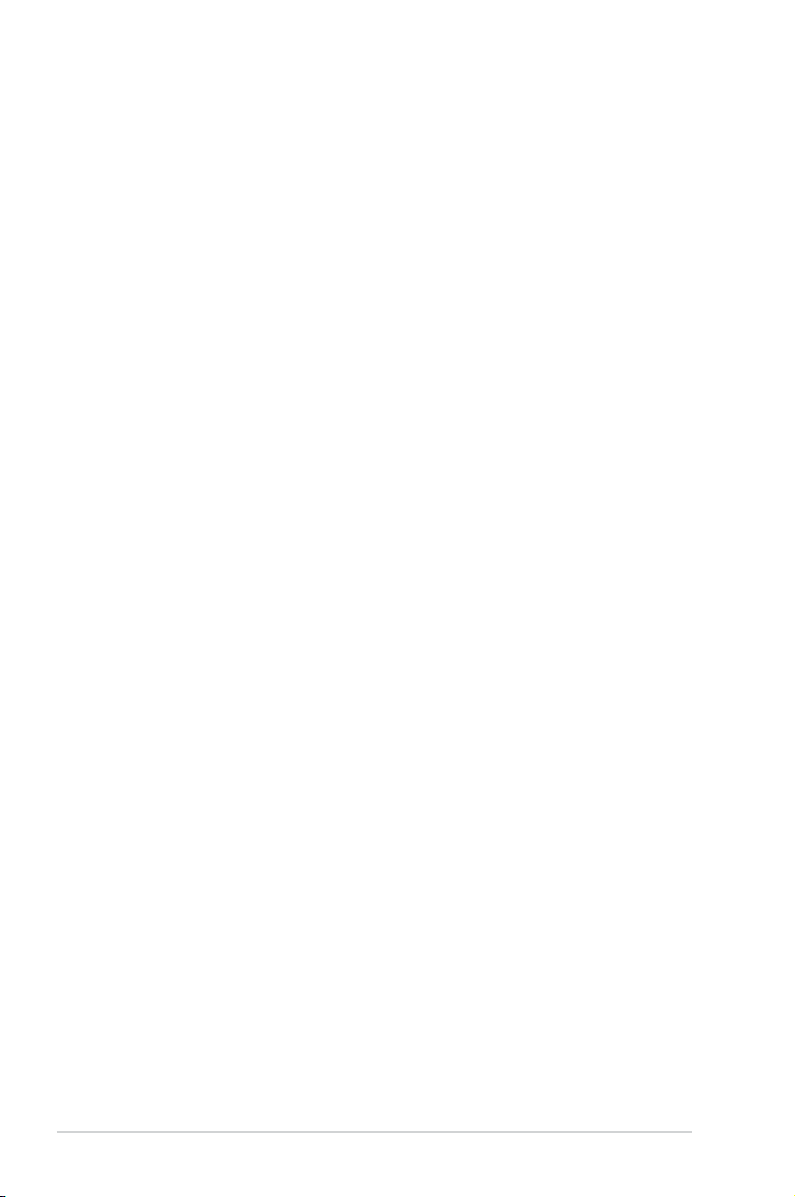
Contents
5.3.4 ASUS AI Suite ............................................................... 5-21
5.3.5 ASUS AI Booster ...........................................................
5.3.6 ASUS AI Nap ................................................................
5.3.7 ASUS Fan Xpert ...........................................................
5.3.8 ASUS EPU-4 Engine ....................................................
5.3.9 ASUS Express Gate .....................................................
Appendix: CPU features
A.1 Intel® EM64T ..................................................................................A-1
Using the Intel® EM64T feature ......................................................A-1
®
A.2 Enhanced Intel SpeedStep
A.2.1 System requirements ......................................................
A.2.2 Using the EIST ................................................................
®
A.3 Intel
Hyper-Threading Technology ...........................................A-3
Using the Hyper-Threading Technology ........................................ A-3
Technology (EIST) ........................A-1
5-23
5-24
5-25
5-26
5-30
A-1
A-2
vi
Page 7
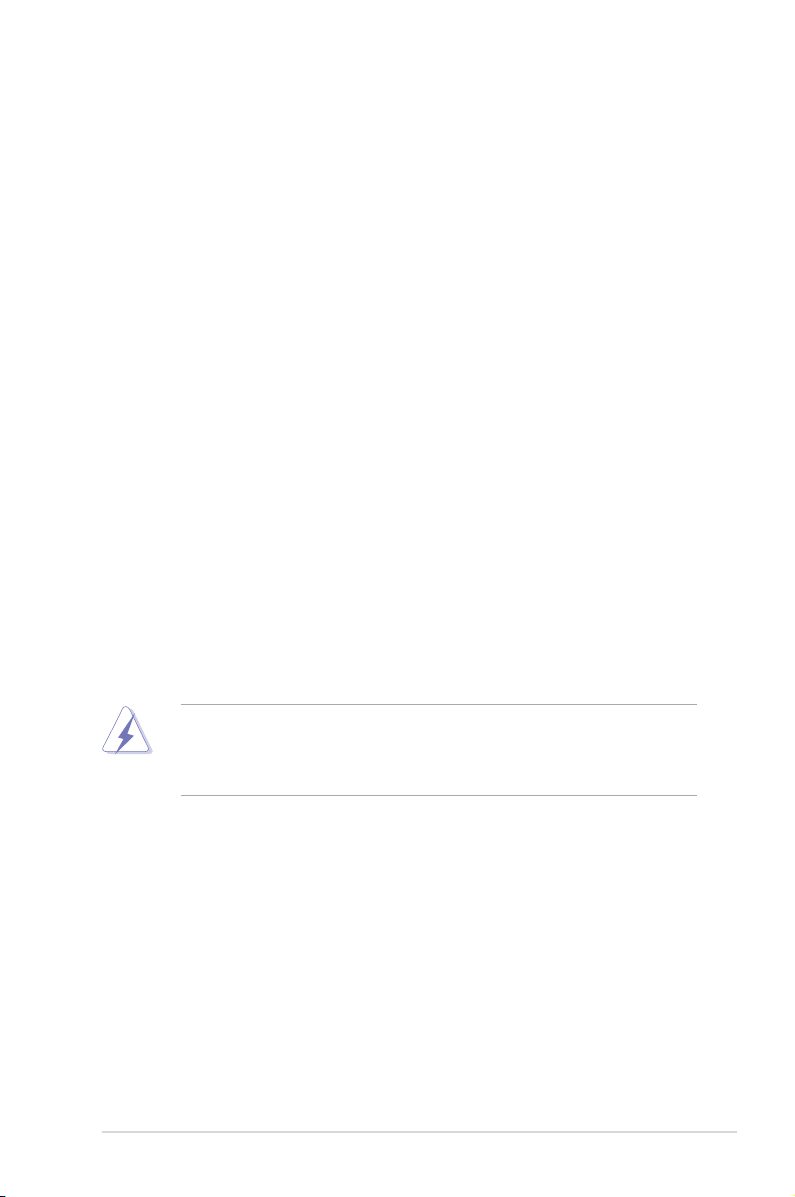
Notices
Federal Communications Commission Statement
This device complies with Part 15 of the FCC Rules. Operation is subject to the
following two conditions:
•
This device may not cause harmful interference, and
•
This device must accept any interference received including interference that
may cause undesired operation.
This equipment has been tested and found to comply with the limits for a
Class B digital device, pursuant to Part 15 of the FCC Rules. These limits are
designed to provide reasonable protection against harmful interference in a
residential installation. This equipment generates, uses and can radiate radio
frequency energy and, if not installed and used in accordance with manufacturer’s
instructions, may cause harmful interference to radio communications. However,
there is no guarantee that interference will not occur in a particular installation. If
this equipment does cause harmful interference to radio or television reception,
which can be determined by turning the equipment off and on, the user is
encouraged to try to correct the interference by one or more of the following
measures:
•
Reorient or relocate the receiving antenna.
•
Increase the separation between the equipment and receiver.
•
Connect the equipment to an outlet on a circuit different from that to which the
receiver is connected.
•
Consult the dealer or an experienced radio/TV technician for help.
The use of shielded cables for connection of the monitor to the graphics card is
required to assure compliance with FCC regulations. Changes or modications
to this unit not expressly approved by the party responsible for compliance
could void the user’s authority to operate this equipment.
Canadian Department of Communications Statement
This digital apparatus does not exceed the Class B limits for radio noise emissions
from digital apparatus set out in the Radio Interference Regulations of the
Canadian Department of Communications.
This class B digital apparatus complies with Canadian ICES-003.
vii
Page 8
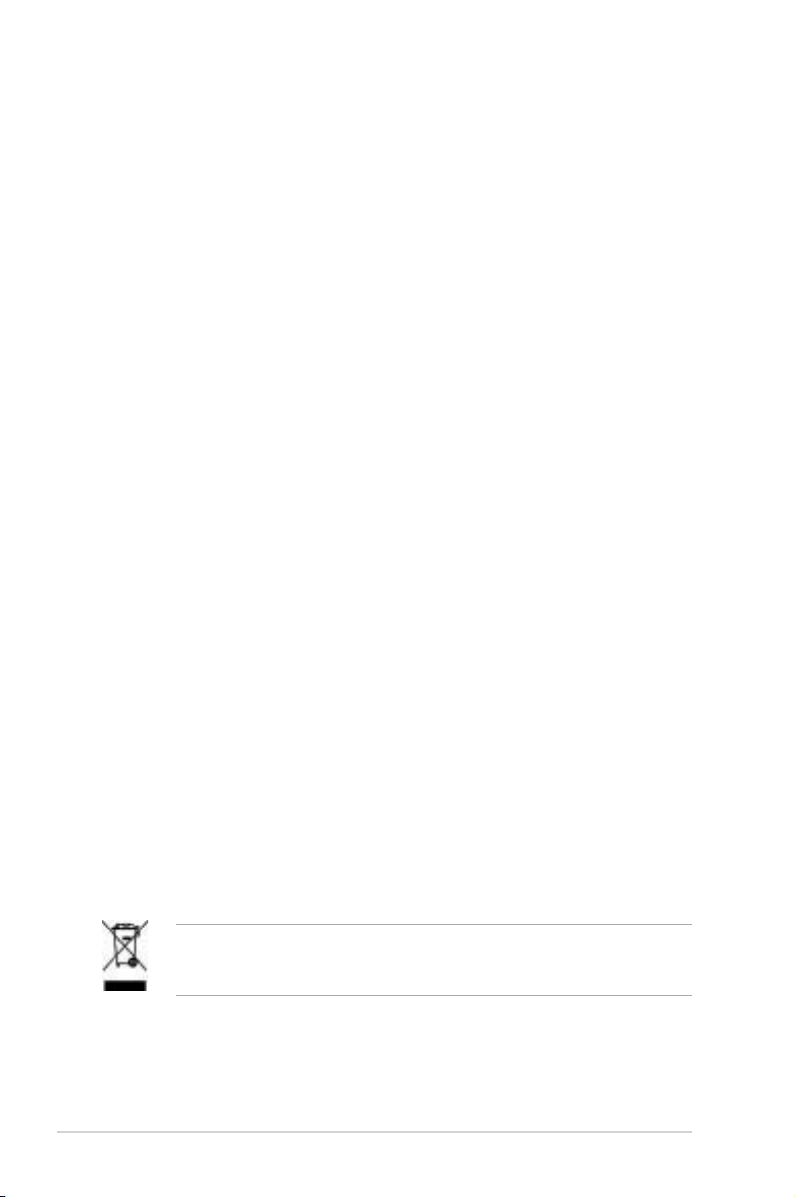
Safety information
Electrical safety
•
To prevent electrical shock hazard, disconnect the power cable from the
electrical outlet before relocating the system.
•
When adding or removing devices to or from the system, ensure that the
power cables for the devices are unplugged before the signal cables are
connected. If possible, disconnect all power cables from the existing system
before you add a device.
•
Before connecting or removing signal cables from the motherboard, ensure
that all power cables are unplugged.
•
Seek professional assistance before using an adpater or extension cord.
These devices could interrupt the grounding circuit.
•
Make sure that your power supply is set to the correct voltage in your area.
If you are not sure about the voltage of the electrical outlet you are using,
contact your local power company.
•
If the power supply is broken, do not try to x it by yourself. Contact a
qualied service technician or your retailer.
Operation safety
•
Before installing the motherboard and adding devices on it, carefully read all
the manuals that came with the package.
•
Before using the product, make sure all cables are correctly connected and the
power cables are not damaged. If you detect any damage, contact your dealer
immediately.
•
To avoid short circuits, keep paper clips, screws, and staples away from
connectors, slots, sockets and circuitry.
•
Avoid dust, humidity, and temperature extremes. Do not place the product in
any area where it may become wet.
•
Place the product on a stable surface.
•
If you encounter technical problems with the product, contact a qualied
service technician or your retailer.
viii
This symbol of the crossed out wheeled bin indicates that the product (electrical
and electronic equipment) should not be placed in municipal waste. Check local
regulations for disposal of electronic products.
Page 9
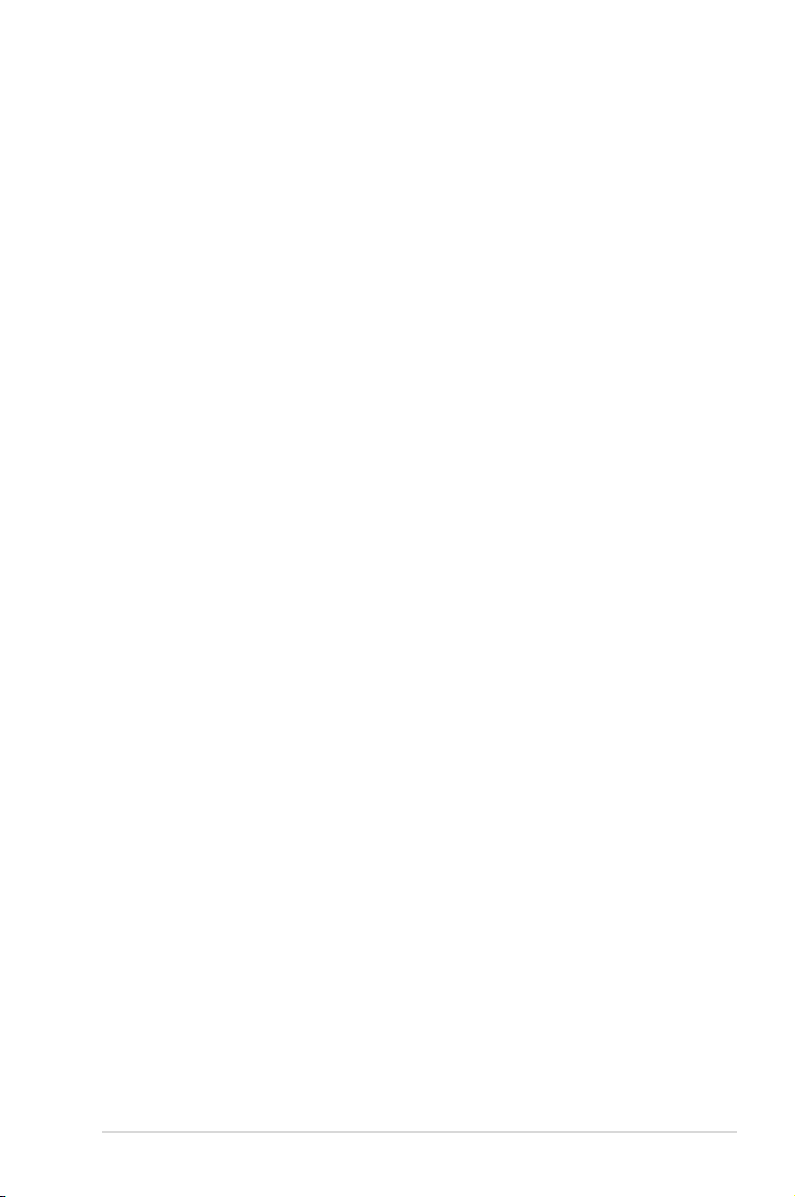
About this guide
This user guide contains the information you need when installing and conguring
the motherboard.
How this guide is organized
This guide contains the following parts:
• Chapter 1: Product introduction
This chapter describes the features of the motherboard and the new
technology it supports.
• Chapter 2: Hardware information
This chapter lists the hardware setup procedures that you have to perform
when installing system components. It includes description of the switches,
jumpers, and connectors on the motherboard.
• Chapter 3: Powering up
This chapter describes the power up sequence and ways of shutting down
the system.
• Chapter 4: BIOS setup
This chapter tells how to change system settings through the BIOS Setup
menus. Detailed descriptions of the BIOS parameters are also provided.
• Chapter 5: Software support
This chapter describes the contents of the support CD that comes with the
motherboard package.
• Appendix: CPU features
The Appendix describes the CPU features and technologies that the
motherboard supports.
Where to nd more information
Refer to the following sources for additional information and for product and
software updates.
1. ASUS websites
The ASUS website provides updated information on ASUS hardware and
software products. Refer to the ASUS contact information.
2. Optional documentation
Your product package may include optional documentation, such as warranty
yers, that may have been added by your dealer. These documents are not
part of the standard package.
ix
Page 10
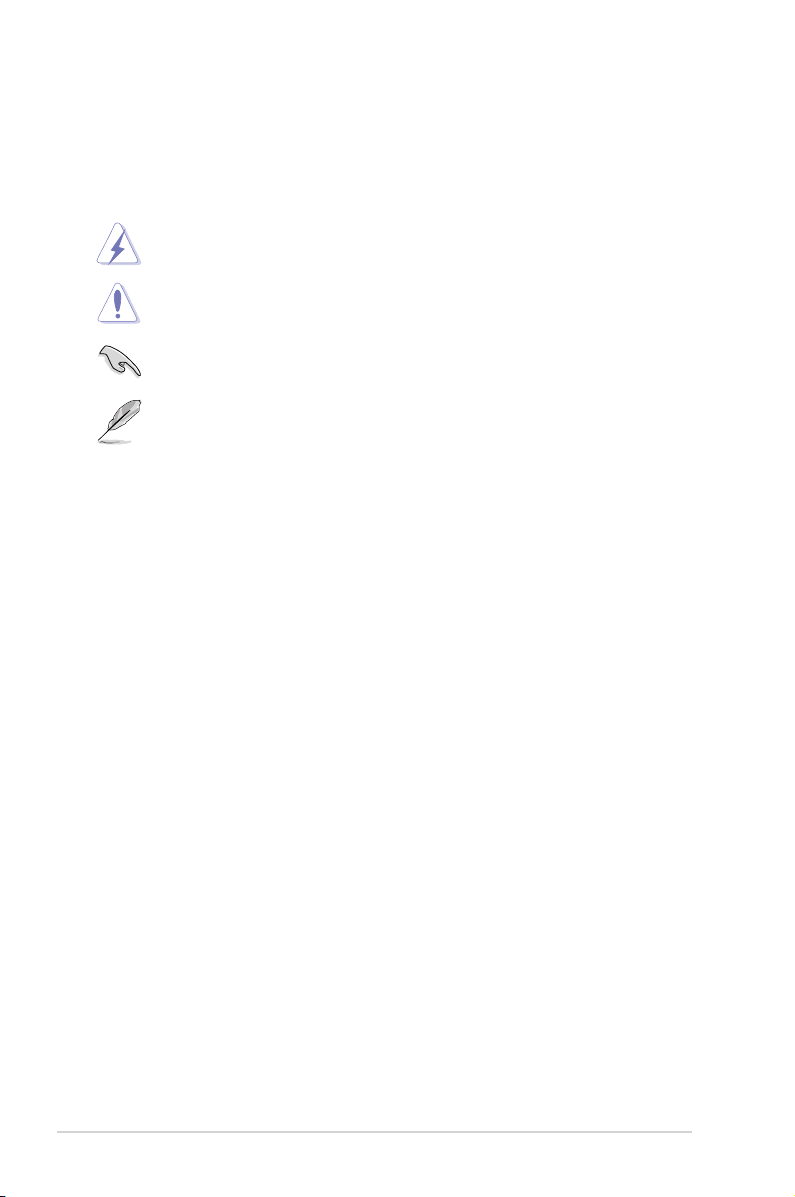
Conventions used in this guide
To make sure that you perform certain tasks properly, take note of the following
symbols used throughout this manual.
DANGER/WARNING: Information to prevent injury to yourself
when trying to complete a task.
CAUTION: Information to prevent damage to the components
when trying to complete a task.
IMPORTANT: Instructions that you MUST follow to complete a
task.
NOTE: Tips and additional information to help you complete a
task.
Typography
Bo l d t ex t Indicates a menu or an item to select.
Italics
Used to emphasize a word or a phrase.
<Key> Keys enclosed in the less-than and
greater-than sign means that you must
press the enclosed key.
Example: <Enter> means that you must
press the Enter or Return key.
<Key1>+<Key2>+<Key3> If you must press two or more keys
simultaneously, the key names are linked
with a plus sign (+).
Example: <Ctrl>+<Alt>+<D>
Command Means that you must type the command
exactly as shown, then supply the
required item or value enclosed in
brackets.
Example: At the DOS prompt, type
the command line:
afudos /i[lename]
afudos /iP5QLPRO.ROM
x
Page 11
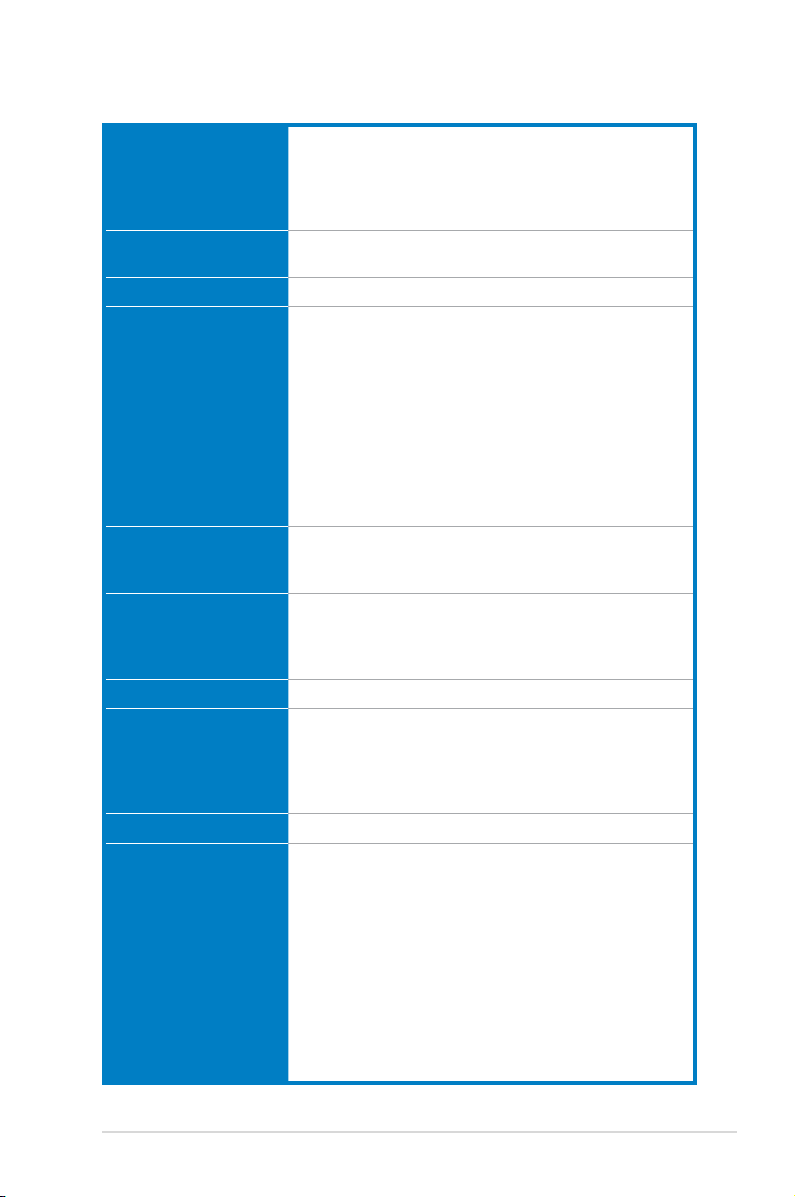
P5QL PRO specications summary
CPU LGA775 socket for Intel® Core™2 Extreme /
Core™2 Quad / Core™2 Duo / Pentium
Celeron
®
Dual-Core / Celeron® processors
®
Dual-Core /
Compatible with Intel® 05B/05A/06 processors
Supports Intel® next-generation 45nm multi-core CPU
Chipset Intel® P43 / ICH10 with Intel® Fast Memory Access
Technology
System Bus 1600(O.C.)*/1333/1066/800 MHz
Memory Dual-channel memory architecture
- 4 x 240-pin DIMM sockets support unbuffered
non-ECC DDR2 1066/800/667MHz memory modules
- Supports up to 16GB system memory
* Refer to www.asus.com or this user manual for the
Memory QVL (Qualied Vendors Lists)
** When you install a total memory of 4GB or more,
Windows® 32-bit operation system may only recognize
less than 3GB. Hence, a total installed memory of less
than 3GB is recommended if you are using a Windows
32-bit operation system.
Expansion Slots 1 x PCI Express™ x16 slot
2 x PCI Express x1 slots
3 x PCI slots
Storage Intel ICH10 southbridge supports:
- 6 x Serial ATA 3.0Gb/s ports
Marvell® 88SE6102 PATA controller supports:
- 1 x UltraDMA 133/100/66 for up to 2 PATA devices
LAN PCIe Gigabit LAN controller featuring AI NET2
Audio Realtek® ALC1200 8-channel High-Denition Audio
CODEC
- Supports Jack-detect and Multi-streaming
- Coaxial S/PDIF out ports at back I/O
- ASUS Noise Filter
USB 12 x USB 2.0 ports (6 at mid-board, 6 at back panel)
ASUS Unique Features ASUS Power Saving Solution:
- ASUS EPU-4 Engine
- ASUS AI Nap
ASUS AI Life Features:
- ASUS Express Gate
ASUS Crystal Sound:
- ASUS Noise Filter
ASUS EZ DIY:
- ASUS Q-Connector
- ASUS O.C. Prole
- ASUS CrashFree BIOS 3
- ASUS EZ Flash 2
(continued on the next page)
xi
Page 12
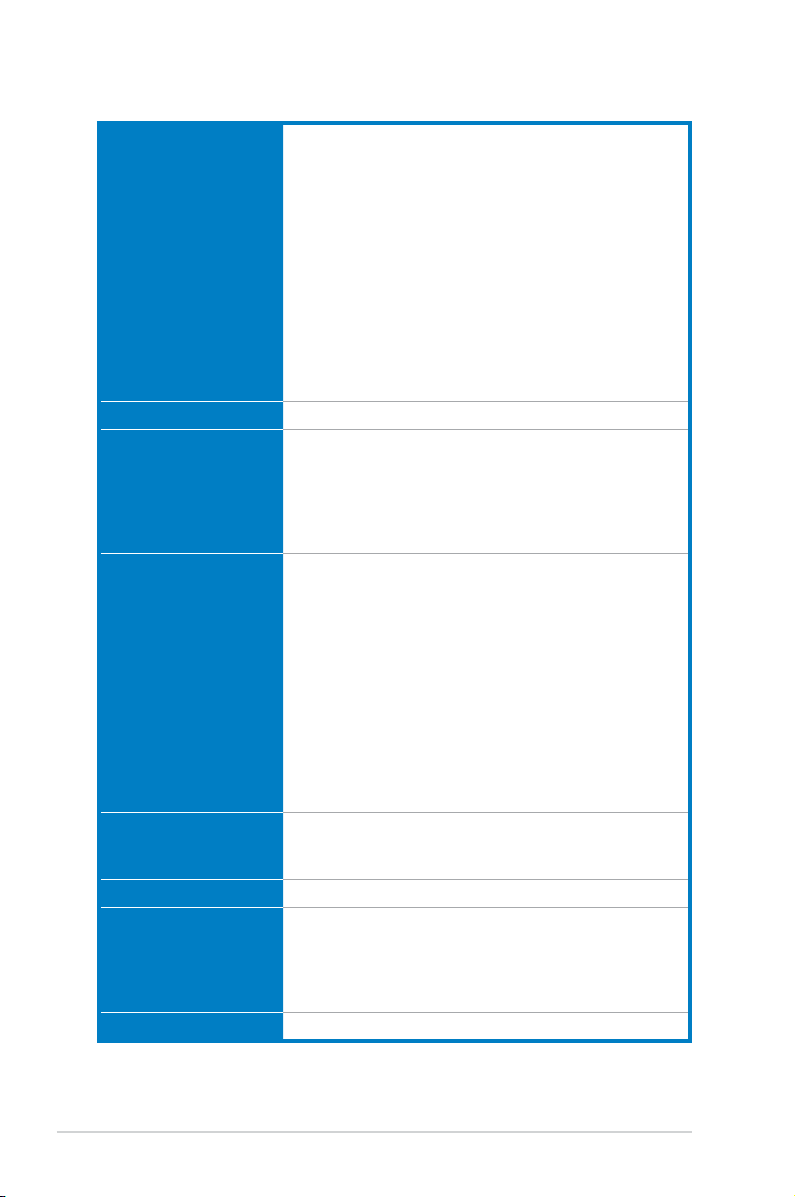
P5QL PRO specications summary
ASUS Exclusive
Overclocking Features
Other Features ASUS MyLogo2
Rear Panel Connectors 1 x PS/2 keyboard port
Internal Connectors 3 x USB connectors support 6 additional USB ports
BIOS Features 8Mb Flash ROM, AMI BIOS, PnP, DMI 2.0, WfM 2.0, SM
Manageability WfM 2.0, DMI 2.0, WOL by PME, WOR by PME, PXE
Support DVD Drivers
Form factor ATX form factor: 12 in x 7.6 in (30.5 cm x 19.3 cm)
Intelligent overclocking tools:
- ASUS AI Booster utility
Precision Tweaker:
- vCore: Adjustable CPU voltage at 0.00625V
increment
- vDIMM: 5-step DRAM voltage control
SFS (Stepless Frequency Selection):
- FSB tuning from 200MHz to 800 MHz at 1MHz
increment
- Memory tuning from 667MHz to 1333MHz for DDR2
- PCI Express frequency tuning from 100MHz to
180MHz at 1MHz increment
Overclocking protection:
- ASUS C.P.R. (CPU Parameter Recall)
1 x PS/2 mouse port
1 x Coaxial S/PDIF Out port
1 x LAN (RJ-45) port
6 x USB 2.0/1.1 ports
8-channel audio I/O ports
1 x Floppy disk drive connector
1 x IDE connector
6 x Serial ATA connectors
1 x CPU / 1 x Chassis / 1 x Power fan connectors
1 x COM connector
1 x S/PDIF Out header
1 x Chassis intrusion connector
Front panel audio connector
1 x CD audio in connector
1 x 24-pin ATX power connector
1 x 4-pin ATX 12V power connector
System panel connector (Q-Connector)
BIOS 2.3, ACPI 2.0a, ASUS EZ Flash 2, ASUS
CrashFree BIOS 3
ASUS PC Probe II
ASUS Update
ASUS AI Suite
Anti-Virus software (OEM version)
*Specications are subject to change without notice.
xii
Page 13
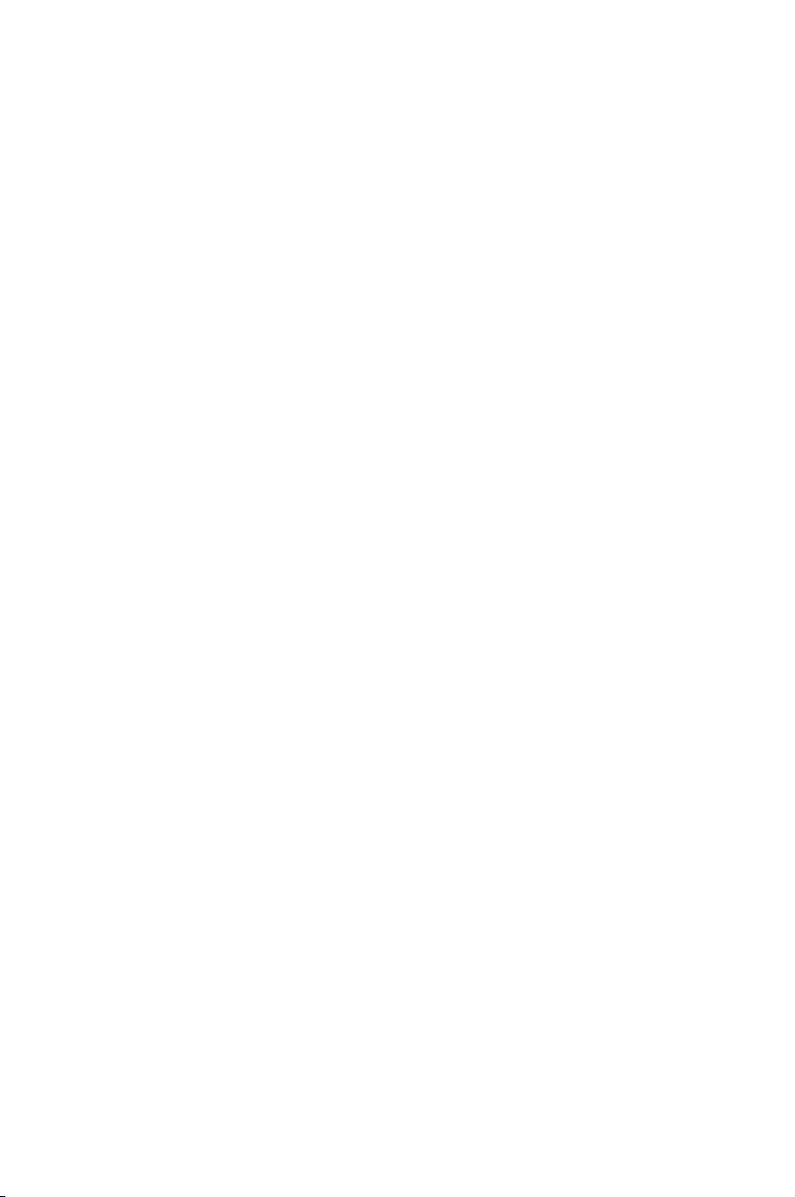
This chapter describes the motherboard
features and the new technologies
it supports.
Product
1
introduction
Page 14
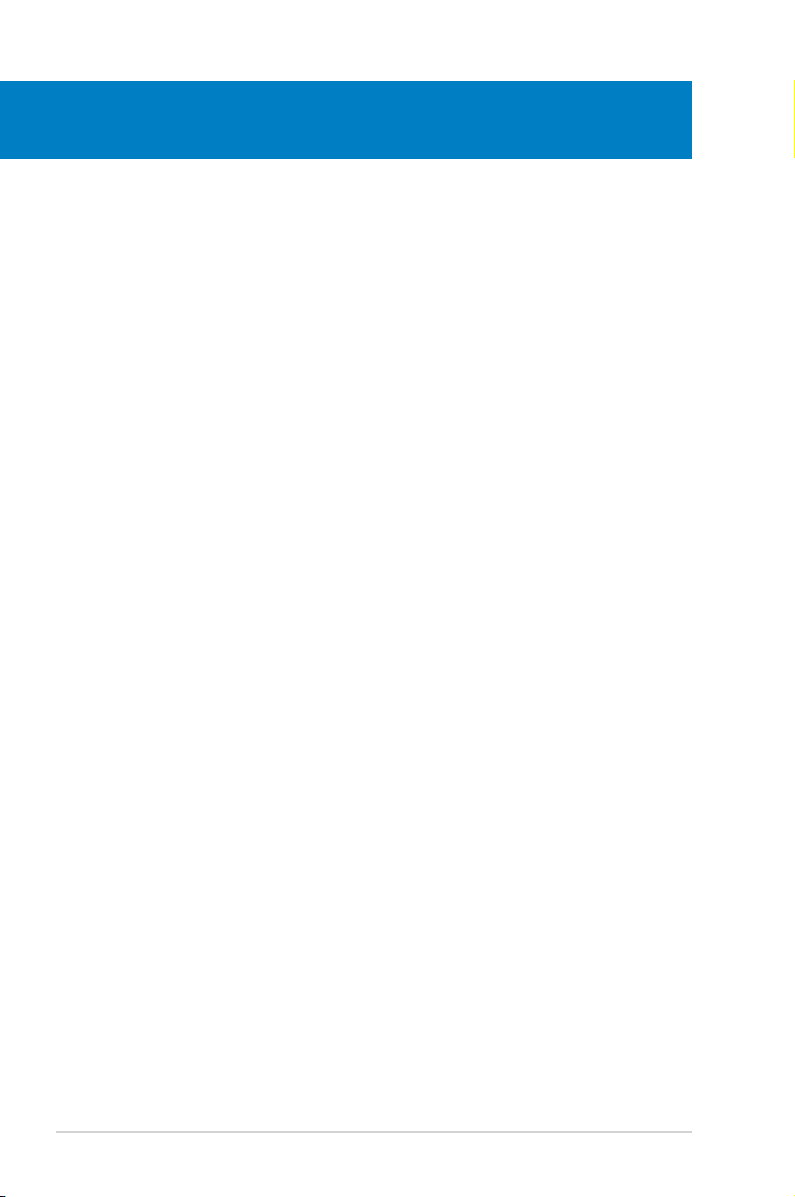
Chapter summary
1
1.1 Welcome! ...................................................................................... 1-1
1.2 Package contents .........................................................................
1.3 Special features ............................................................................
1-1
1-2
ASUS P5QL PRO
Page 15
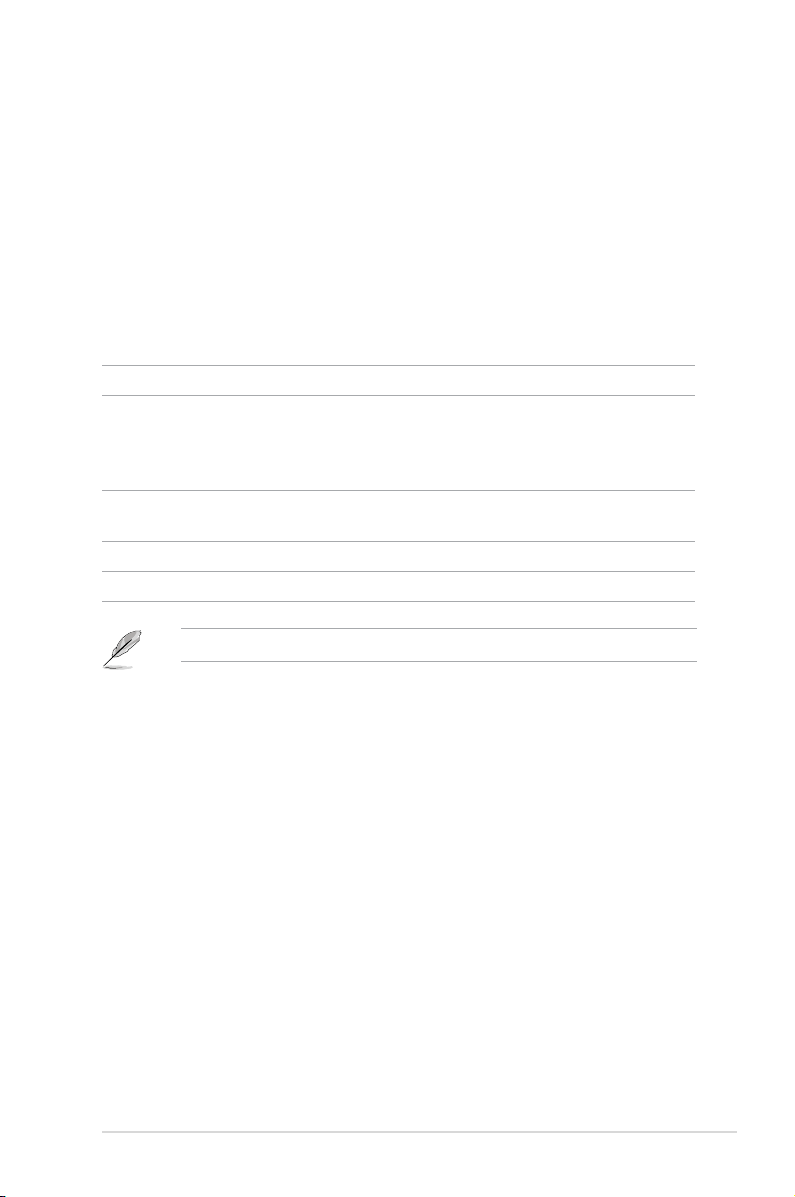
1.1 Welcome!
Thank you for buying an ASUS® P5QL PRO motherboard!
The motherboard delivers a host of new features and latest technologies, making it
another standout in the long line of ASUS quality motherboards!
Before you start installing the motherboard, and hardware devices on it, check the
items in your package with the list below.
1.2 Package contents
Check your motherboard package for the following items.
Motherboard ASUS P5QL PRO motherboard
Cables 2 x Serial ATA signal cables
1 x Serial ATA power cable
1 x Ultra DMA 133/100/66 cable
1 x Floppy disk drive cable
Accessories 1 x I/O shield
2 in 1 Q-Connector
Application CD ASUS motherboard support DVD
Documentation User guide
If any of the above items is damaged or missing, contact your retailer.
ASUS P5QL PRO 1-1
Page 16
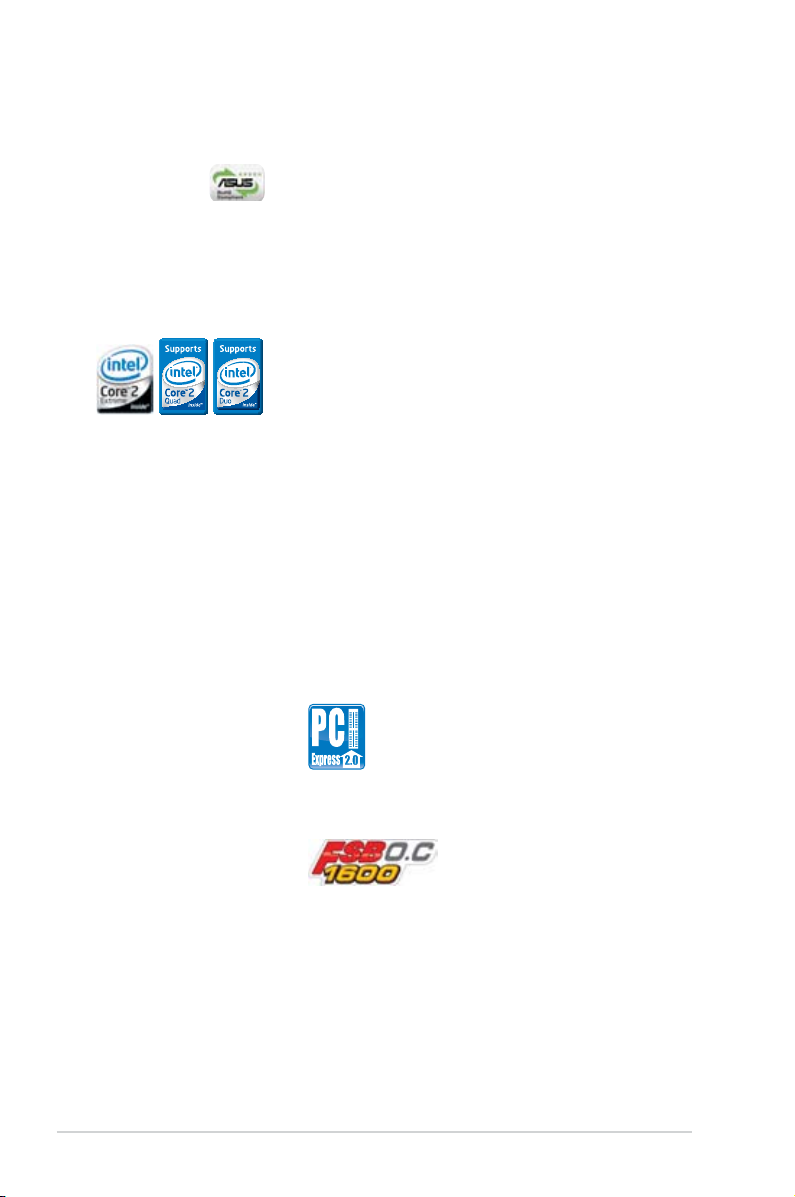
1.3 Special features
1.3.1 Product highlights
Green ASUS
This motherboard and its packaging comply with the European Union’s Restriction
on the use of Hazardous Substances (RoHS). This is in line with the ASUS vision
of creating environment-friendly and recyclable products/packaging to safeguard
consumers’ health while minimizing the impact on the environment.
Intel® Core™2 Extreme / Core™2 Quad / Core™2 Duo CPU support
This motherboard supports the latest Intel® Core™2 processor in the LGA775
package and Intel® next-generation 45nm multi-core processors. With the new
Intel® Core™ microarchitecture technology and 1333/1066/800 MHz FSB, the
Intel® Core™2 processor is one of the most powerful and energy efcient CPU in
the world. See page 2-6 for details.
Intel® P43 Chipset
The Intel® P43 Express Chipset is designed to support dual-channel DDR2
1066/800/667MHz architecture, 1333/1066/800 FSB (Front Side Bus), PCIe
2.0, and multi-core CPUs. It supports Intel Fast Memory Access technology that
signicantly optimizes the use of available memory bandwidth and reduces the
latency of the memory accesses.
PCI Express 2.0 support
This motherboard supports the latest PCIe 2.0 devices for double speed and
bandwidth which enhances system performance.
FSB 1600 support (O.C.)
ASUS’s exclusive overclocking design now unleashes the ultimate potential of the
Intel® Core™2 processor. With the new Intel 45nm micro-architecture technology
and FSB 1600 (O.C.) / 1333 / 1066 / 800 MHz, this motherboard allows you to
enjoy the latest technology supported by one of the most powerful and energy
efcient CPUs in the world.
1-2 Chapter 1: Product Introduction
Page 17

Serial ATA 3Gb/s technology
This motherboard supports the next-generation hard drives based on the Serial
ATA (SATA) 3Gb/s storage specication, delivering enhanced scalability and
doubling the bus bandwidth for high-speed data retrieval and saves.
1.3.2 ASUS unique features
ASUS AI Life Features
Express Gate
Taking only 5 seconds to go online from bootup, Express Gate is the one-stop
gateway to instant fun! It’s a unique motherboard built-in OS. You can utilize the
most popular Instant Messengers (IM) like MSN, Skype, Google talk, QQ, and
Yahoo! Messenger to keep in touch with friends, or quickly check on the weather
and e-mails just before leaving your house. What’s more, the user-friendly picture
manager lets you view your pictures without entering Windows at anytime!
• The actual boot time depends on the system conguration.
• ASUS Express Gate supports le uploading from SATA HDDs, ODDs and
USB drives and downloading to USB drives only.
ASUS Power Saving Solution
ASUS Power Saving solution intelligently and automatically provides balanced
computing power and energy consumption.
ASUS EPU-4 Engine
The new ASUS EPU - the world’s rst power saving engine, has been
upgraded to a new four-engine version, which provides total system power
savings by detecting current PC loadings and intelligently moderating power
in real-time. The EPU automatically provides the most appropriate power
usage for the CPU, VGA card, hard drives, and CPU cooler fan - helping
save power and money.
ASUS P5QL PRO 1-3
Page 18
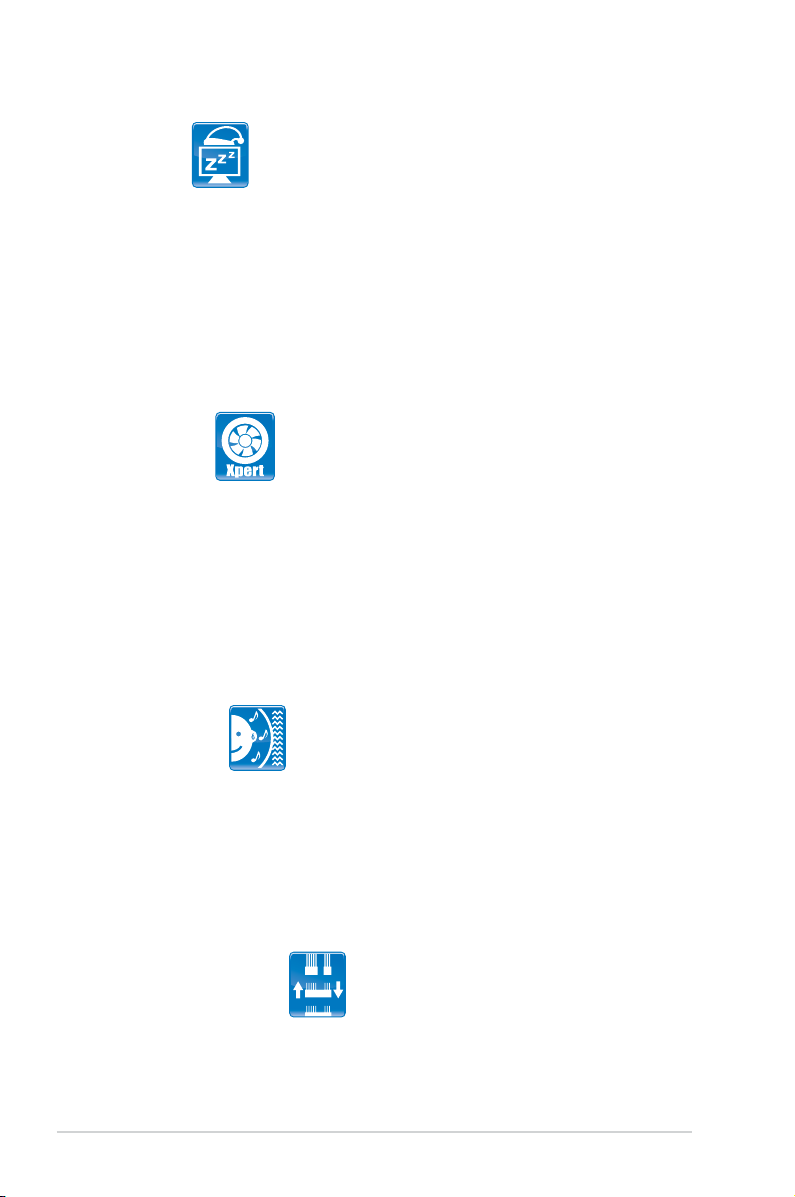
AI Nap
With AI Nap, users can instantly snooze your PC without terminating the
tasks. The system will continue operating at minimum power and noise when
user is temporarily away. It keeps downloading les or running applications
in quietest state while you are sleeping. Simply click keyboard or mouse, you
can swiftly wake up the system in a few seconds.
ASUS Quiet Thermal Solution
ASUS Quiet Thermal solution makes system more stable and enhances the
overclocking capability.
Fan Xpert
ASUS Fan Xpert intelligently allows users to adjust the CPU fan speed
according to different ambient temperature, which is caused by different
climate conditions in different geographic regions and system loading. Built-in
variety of useful proles offer exible controls of fan speed to achieve a quiet
and cool environment.
ASUS Crystal Sound
This feature can enhance speech-centric applications like Skype, online game,
video conference and recording.
Noise Filter
This feature detects repetitive and stationary noises (non-voice signals) like
computer fans, air conditioners, and other background noises then eliminates
it in the incoming audio stream while recording.
ASUS EZ DIY
ASUS EZ DIY feature collection provides you with easy ways to install computer
components, update the BIOS or back up your favorite settings.
ASUS Q-Connector
ASUS Q-Connector allows you to easily connect or disconnect the chassis
front panel cables to the motherboard. This unique module eliminates the
trouble of plugging in one cable one at a time, making connection quick and
accurate.
1-4 Chapter 1: Product Introduction
Page 19
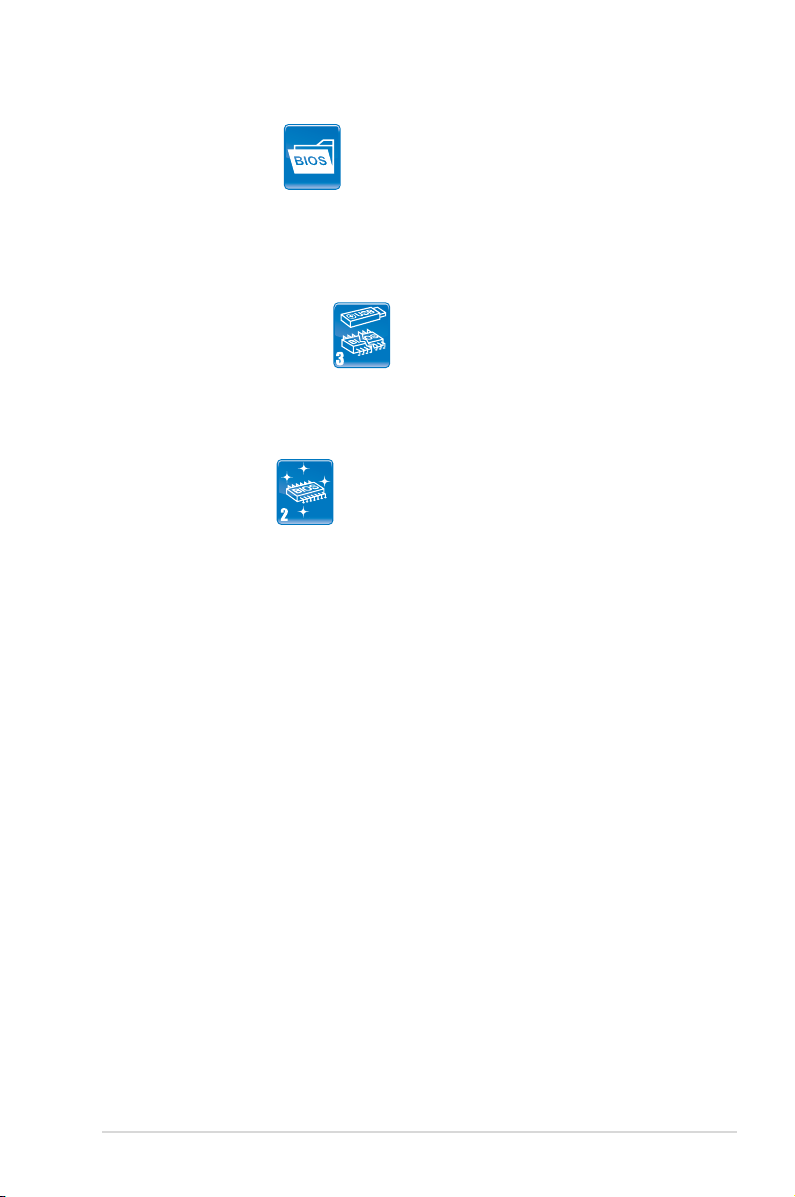
ASUS O.C. Prole
The motherboard features the ASUS O.C. Prole that allows users to
conveniently store or load multiple BIOS settings. The BIOS settings can be
stored in the CMOS or a separate le, giving users freedom to share and
distribute their favorite overclocking settings. See page 4-38 for details.
ASUS CrashFree BIOS 3
The ASUS CrashFree BIOS 3 allows users to restore corrupted BIOS data
from a bootable oppy disk, a USB ash disk or the motherboard support
DVD containing the BIOS le. See page 4-8 for details.
ASUS EZ Flash 2
EZ Flash 2 is a user-friendly BIOS update utility. Simply press the predened
hotkey to launch the utility and update the BIOS without entering the OS.
Update your BIOS easily without preparing a bootable diskette or using an
OS-based ash utility. See page 4-5 and 4-37 for details.
ASUS P5QL PRO 1-5
Page 20
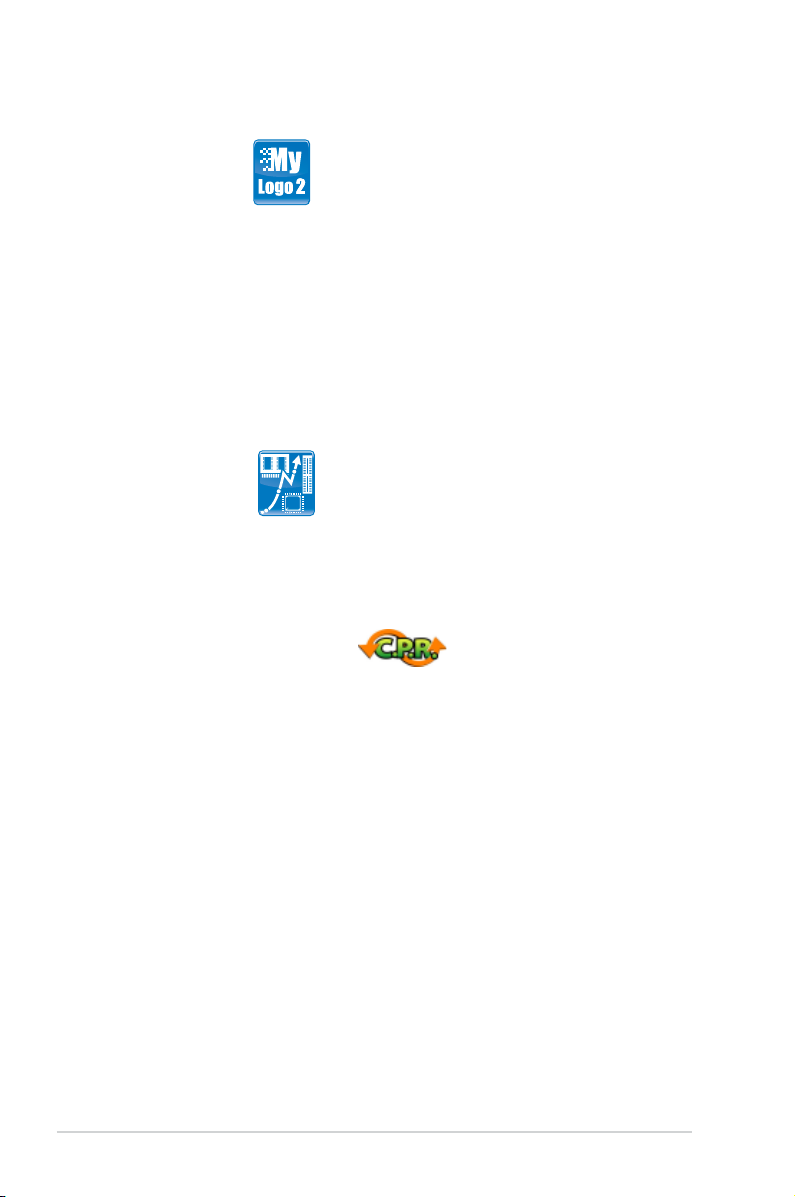
1.3.3 ASUS Stylish features
ASUS MyLogo2™
This feature allows you to convert your favorite photo into a 256-color boot logo for
a more colorful and vivid image on your screen. See page 5-10 for details.
1.3.4 ASUS Intelligent Overclocking features
AI Booster
The ASUS AI Booster allows you to overclock the CPU speed in Windows
environment without the hassle of booting the BIOS. See page 5-24 for details.
Precision Tweaker
This feature allows you to ne tune the CPU/memory voltage and gradually
increase the memory Front Side Bus (FSB) and PCI Express frequency at 1MHz
increment to achieve maximum system performance. See page 4-17 to 4-22 for
details.
C.P.R. (CPU Parameter Recall)
The C.P.R. feature of the motherboard BIOS allows automatic re-setting to the
BIOS default settings in case the system hangs due to overclocking failure. When
the system hangs due to overclocking failure, C.P.R. eliminates the need to open
the system chassis and clear the RTC data. Simply shut down and reboot the
system, and the BIOS automatically restores the CPU default settings for each
parameter.
1-6 Chapter 1: Product Introduction
Page 21
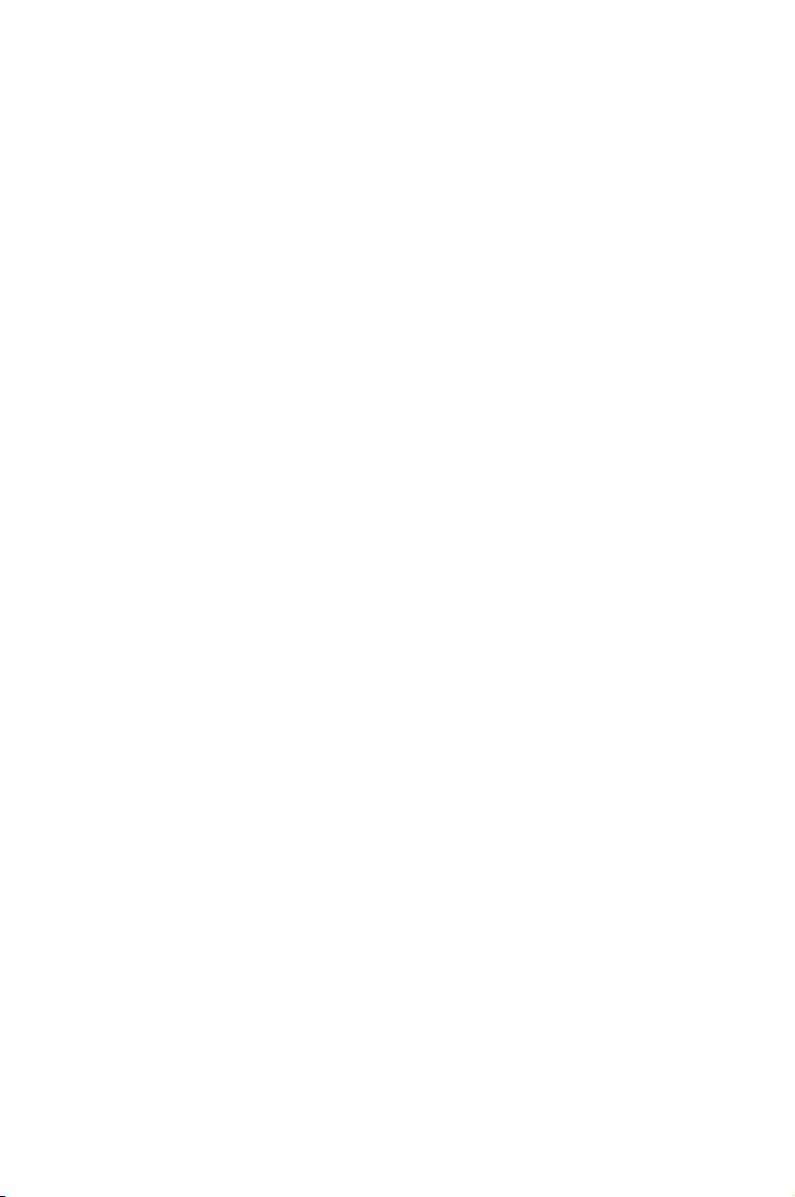
This chapter lists the hardware setup
procedures that you have to perform
when installing system components. It
includes description of the jumpers and
connectors on the motherboard.
information
Hardware
2
Page 22
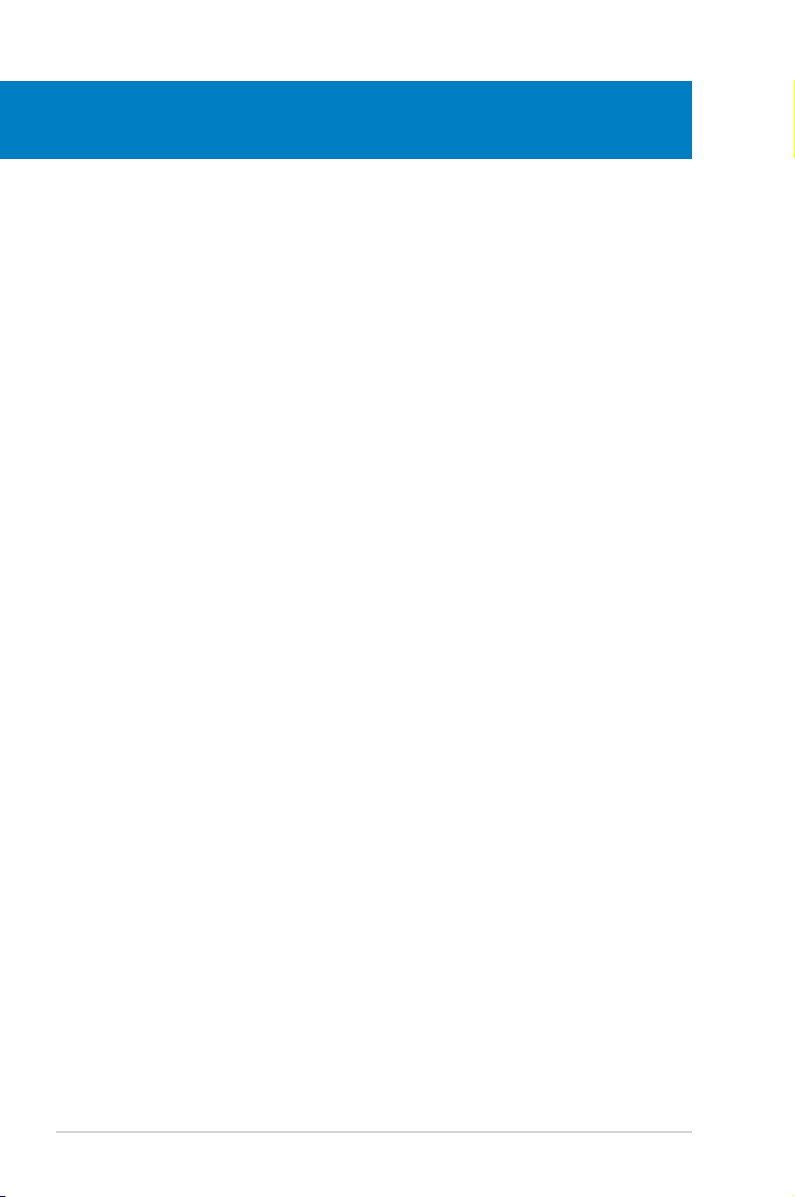
Chapter summary
2
2.1 Before you proceed ..................................................................... 2-1
2.2 Motherboard overview .................................................................
2.3 Central Processing Unit (CPU) ...................................................
2.4 System memory .........................................................................
2.5 Expansion slots ..........................................................................
2.6 Jumpers ......................................................................................
2.7 Connectors .................................................................................
2-2
2-6
2-12
2-18
2-21
2-23
ASUS P5QL PRO
Page 23
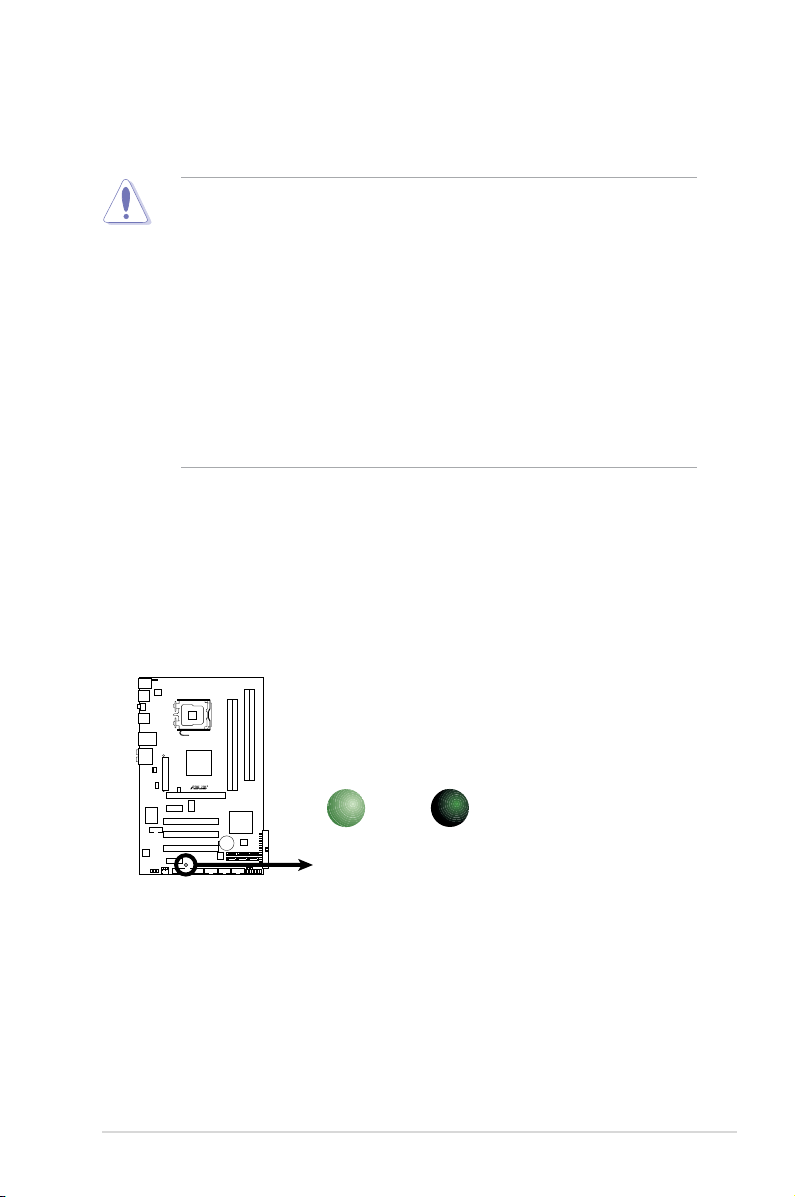
2.1 Before you proceed
P5QL PRO Onboard LED
SB_PWR
ON
Standby
Power
OFF
Powered
Off
P5QL PRO
Take note of the following precautions before you install motherboard components
or change any motherboard settings.
• Unplug the power cord from the wall socket before touching any
component.
• Use a grounded wrist strap or touch a safely grounded object or a metal
object, such as the power supply case, before handling components to
avoid damaging them due to static electricity.
• Hold components by the edges to avoid touching the ICs on them.
• Whenever you uninstall any component, place it on a grounded antistatic
pad or in the bag that came with the component.
• Before you install or remove any component, ensure that the ATX power
supply is switched off or the power cord is detached from the power
supply. Failure to do so may cause severe damage to the motherboard,
peripherals, and/or components.
Onboard LED
The motherboard comes with a standby power LED that lights up to indicate that
the system is ON, in sleep mode, or in soft-off mode. This is a reminder that you
should shut down the system and unplug the power cable before removing or
plugging in any motherboard component. The illustration below shows the location
of the onboard LED.
ASUS P5QL PRO 2-1
Page 24
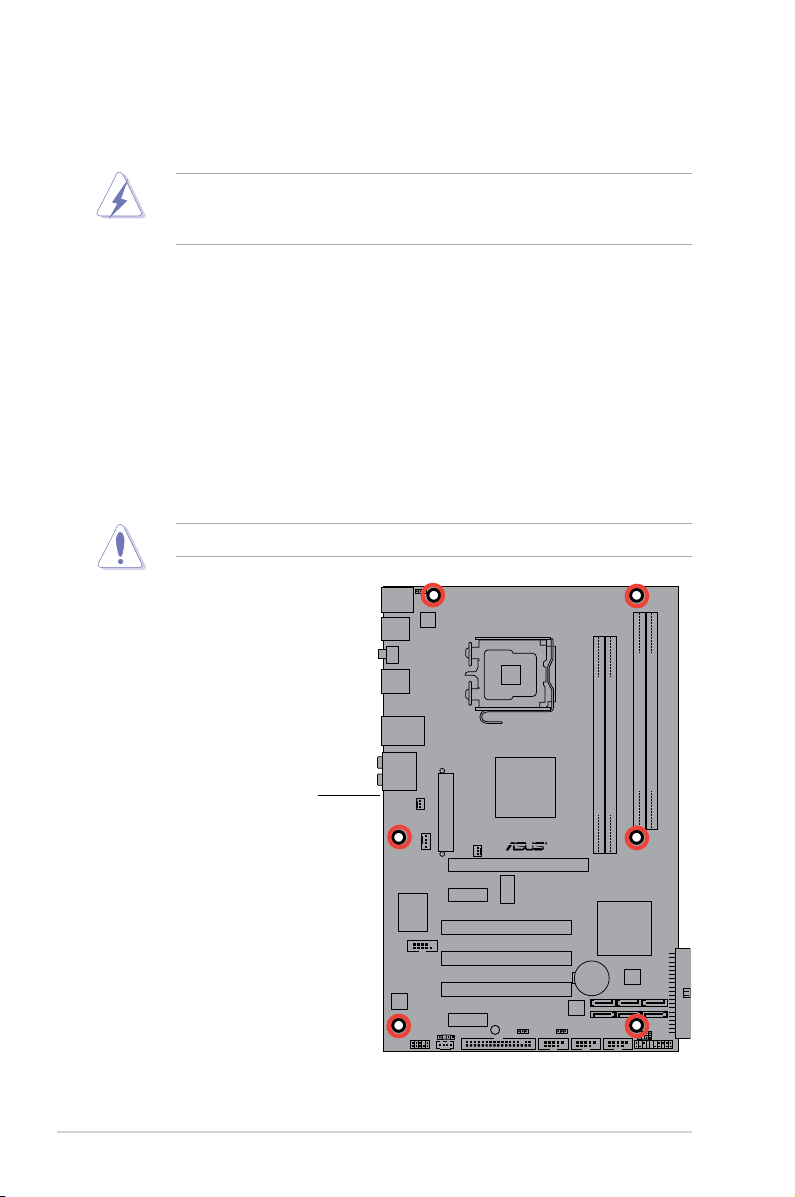
P5QL PRO
2.2 Motherboard overview
Before you install the motherboard, study the conguration of your chassis to
ensure that the motherboard ts into it.
Ensure that you unplug the power cord before installing or removing the
motherboard. Failure to do so can cause you physical injury and damage
motherboard components.
2.2.1 Placement direction
When installing the motherboard, make sure that you place it into the chassis in
the correct orientation. The edge with external ports goes to the rear part of the
chassis as indicated in the image below.
2.2.2 Screw holes
Place six (6) screws into the holes indicated by circles to secure the motherboard
to the chassis.
Do not overtighten the screws! Doing so can damage the motherboard.
Place this side towards
the rear of the chassis
2-2 Chapter 2: Hardware information
Page 25
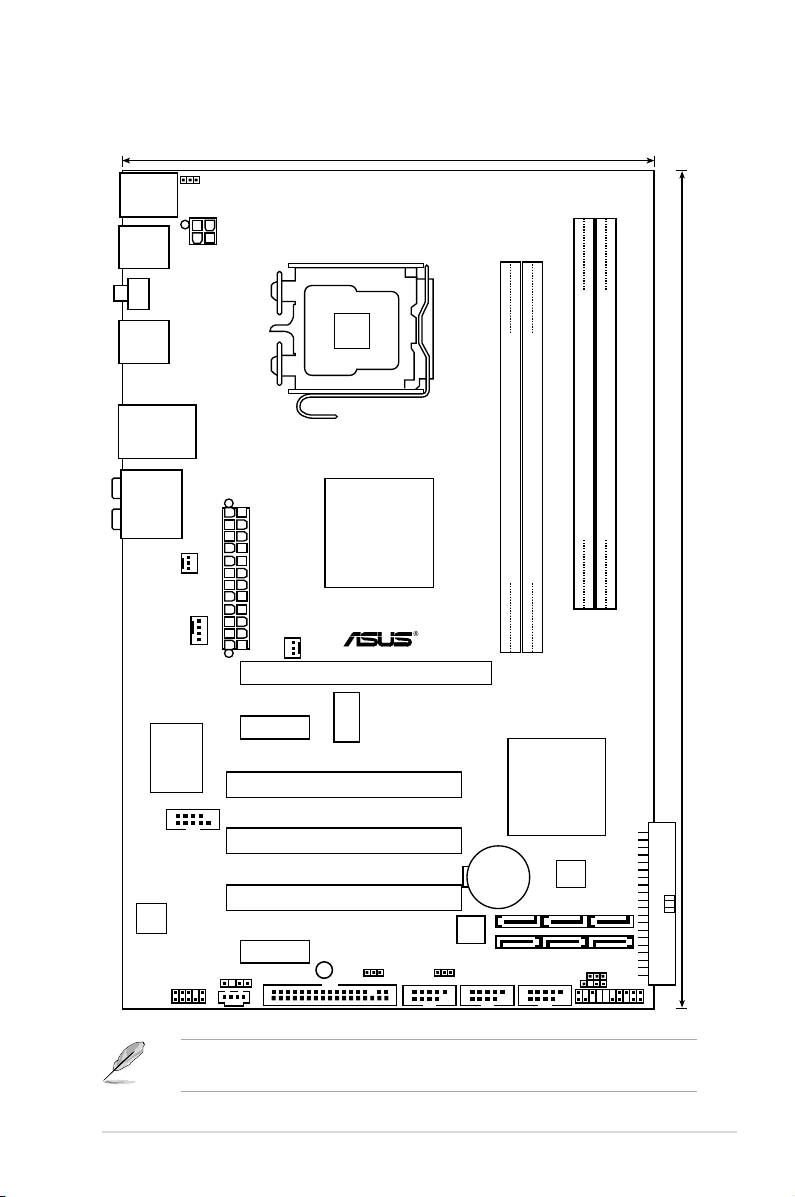
30.5cm (12in)
AUDIO
LAN1_USB12
USB34
USB56
PS/2KBMS
T:Mouse
B:Keyboard
LGA775
DDR2 DIMMB1 (64 bit,240-pin module)
DDR2 DIMMB2 (64 bit,240-pin module)
DDR2 DIMMA1 (64 bit,240-pin module)
DDR2 DIMMA2 (64 bit,240-pin module)
CD
19.3cm (7.6in)
CPU_FAN
Intel
P43
Intel
ICH10
CHASSIS
CLRTC
FLOPPY
PCIEX16
PCI1
PCI2
PCI3
PCIEX1_1
PCIEX1_2
CR2032 3V
Lithium Cell
CMOS Power
4Mb
BIOS
USBPW7-10
USBPW1112
Super I/O
SPDIF_OUT
AAFP
ALC
1200
COM1
PS2_USBPW56
ATX12V
EA
TXPWR
PANEL
SB_PWR
ICS
9LPRS916JGLF
CHA_FAN
PWR_FAN
SPDIF_O1
USB1112 USB78 USB910
Marvell
88SE6102
P5QL PRO
2.2.3 Motherboard layout
ASUS P5QL PRO 2-3
Refer to 2.7 Connectors for more information about rear panel connectors and
internal connectors.
Page 26
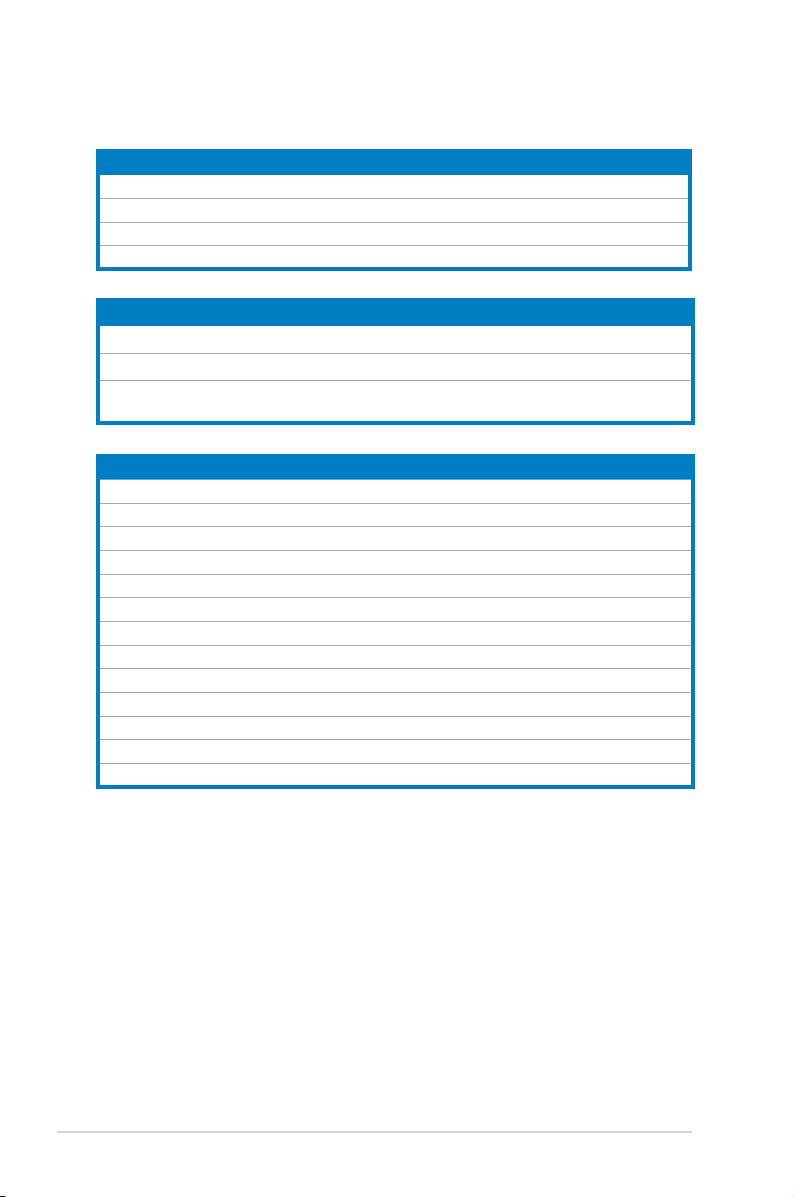
2.2.4 Layout contents
Slots Page
1. DDR2 DIMM slots 2-12
2. PCI slots
3 PCI Express x1 slot
4. PCI Express x16 slots
Jumper Page
1. Clear RTC RAM (3-pin CLRTC) 2-21
2. Keyboard power (3-pin PS2_USBPW56)
3. USB device wake-up (3-pin USBPW1-4, USBPW7-10,
USBPW1112)
Rear panel connectors Page
1. PS/2 mouse port (green) 2-23
2. LAN (RJ-45) port
3. Rear Speaker Out port (black)
4. Center/Subwoofer port (orange)
5. Line In port (light blue)
6. Line Out port (lime)
7. Microphone port (pink)
8. Side Speaker Out port (gray)
9. USB 2.0 ports 1 and 2
10. USB 2.0 ports 3 and 4
11. Coaxial S/PDIF Out port
12. USB 2.0 ports 5 and 6
13. PS/2 keyboard port (purple)
2-20
2-20
2-20
2-22
2-22
2-23
2-23
2-23
2-23
2-23
2-24
2-24
2-24
2-24
2-24
2-24
2-24
2-4 Chapter 2: Hardware information
Page 27
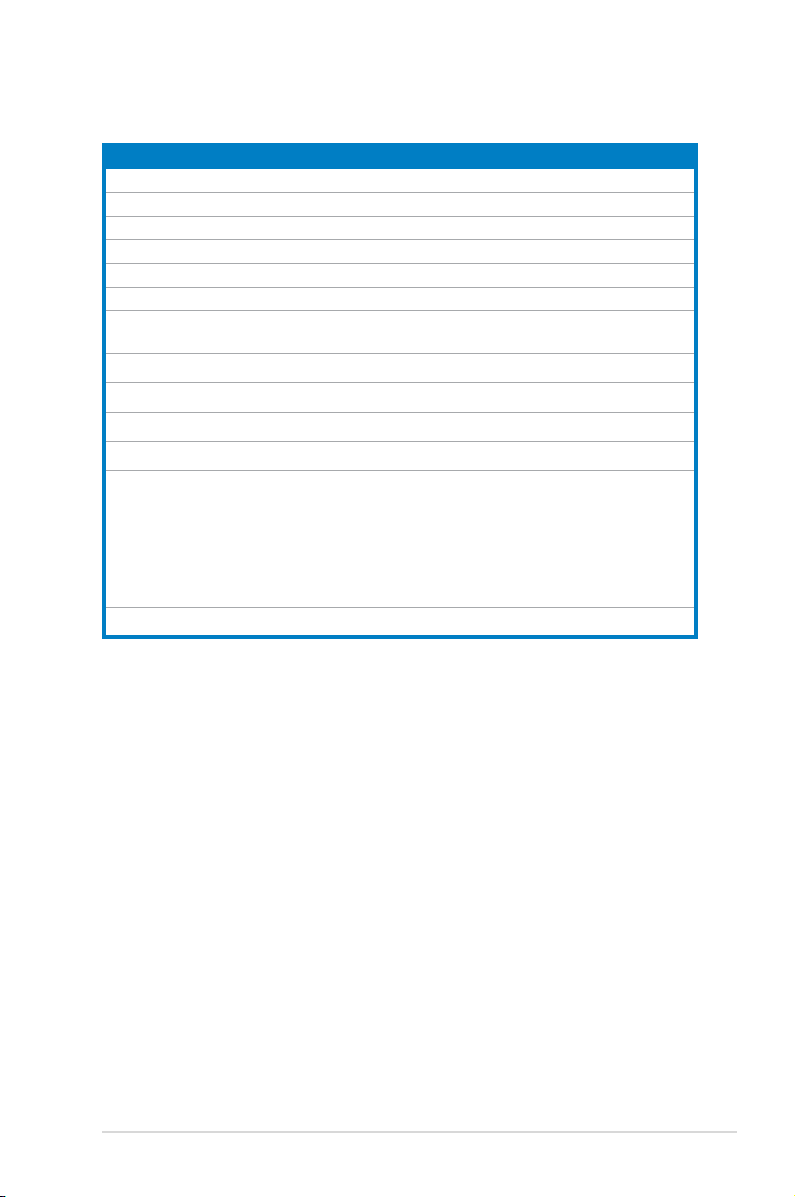
Internal connectors Page
1. Floppy disk drive connector (34-1 pin FLOPPY) 2-25
2. Digital audio connector (4-1 pin SPDIF_OUT) 2-25
3. IDE connector (40-1 pin PRI_EIDE) 2-26
4. Serial ATA connectors (7-pin SATA1-6) 2-27
5. USB connectors (10-1 pin USB78, USB910, USB1112)
6. Optical drive audio connector (4-pin CD) 2-28
7. CPU, chassis, and power fan connectors (4-pin CPU_FAN,
3-pin CHA_FAN, 3-pin PWR_FAN)
8. Serial port connector (10-1 pin COM1)
9. Chassis intrusion connector (4-1 pin CHASSIS) 2-30
10. Front panel audio connector (10-1 pin AAFP)
11. ATX power connectors (24-pin EATXPWR, 4-pin EATX12V)
12. System panel connector (20-8 pin PANEL)
• System power LED (2-pin PLED)
• Hard disk drive activity LED (2-pin IDE_LED)
• System warning speaker (4-pin SPEAKER)
• ATX power button/soft-off button (2-pin PWRSW)
• Reset button (2-pin RESET)
ASUS Q-connector (system panel) 2-33
2-28
2-29
2-29
2-30
2-31
2-32
ASUS P5QL PRO 2-5
Page 28
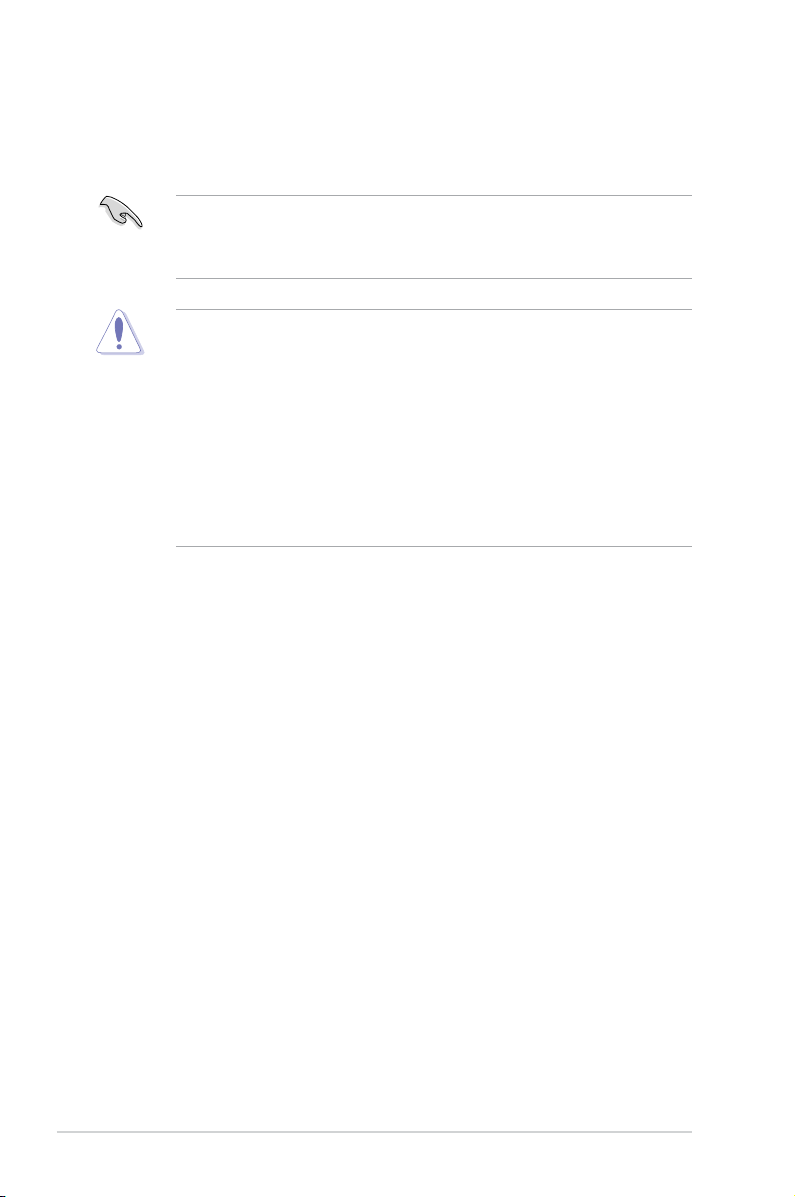
2.3 Central Processing Unit (CPU)
The motherboard comes with a surface mount LGA775 socket designed for the
Intel® Core™2 Extreme / Core™2 Quad / Core™2 Duo / Pentium® Dual-Core /
Celeron® Dual-Core / Celeron® processors.
• Ensure that all power cables are unplugged before installing the CPU.
• Connect the chassis fan cable to the CHA_FAN connector to ensure
system stability.
•
Upon purchase of the motherboard, make sure that the PnP cap is on
the socket and the socket contacts are not bent. Contact your retailer
immediately if the PnP cap is missing, or if you see any damage to the PnP
cap/socket contacts/motherboard components. ASUS will shoulder the cost
of repair only if the damage is shipment/transit-related.
•
Keep the cap after installing the motherboard. ASUS will process Return
Merchandise Authorization (RMA) requests only if the motherboard comes
with the cap on the LGA775 socket.
• The product warranty does not cover damage to the socket contacts
resulting from incorrect CPU installation/removal, or misplacement/loss/
incorrect removal of the PnP cap.
2-6 Chapter 2: Hardware information
Page 29
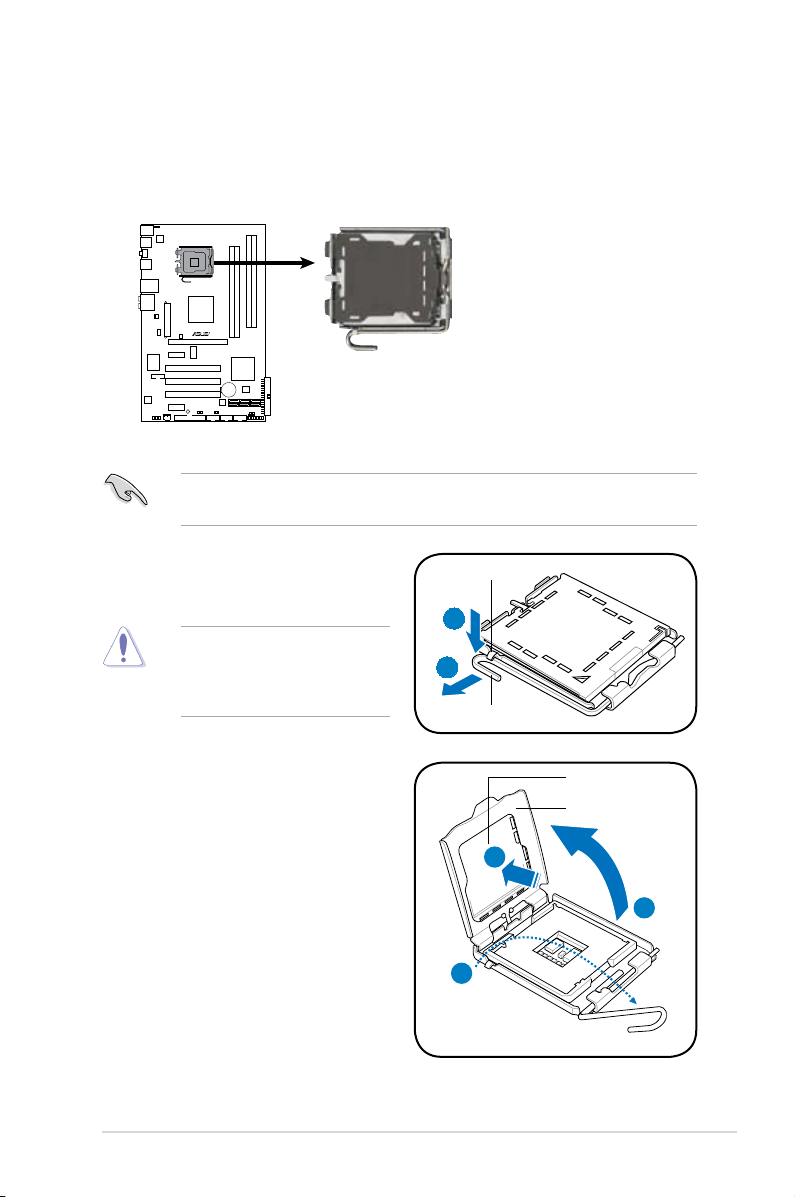
2.3.1 Installing the CPU
P5QL PRO
CPU Socket 775
P5QL PRO
To install a CPU:
1. Locate the CPU socket on the motherboard.
Before installing the CPU, ensure that the socket box is facing towards you and
the load lever is on your left.
2. Press the load lever with your thumb
(A), then move it to the left (B) until it
is released from the retention tab.
To prevent damage to the
socket pins, do not remove
the PnP cap unless you are
installing a CPU.
3. Lift the load lever in the direction of
the arrow to a 135º angle.
4. Lift the load plate with your thumb
and forenger to a 100º angle (4A),
then push the PnP cap from the
load plate window to remove (4B).
Retention tab
A
B
Load lever
PnP cap
Load plate
4B
4A
3
ASUS P5QL PRO 2-7
Page 30
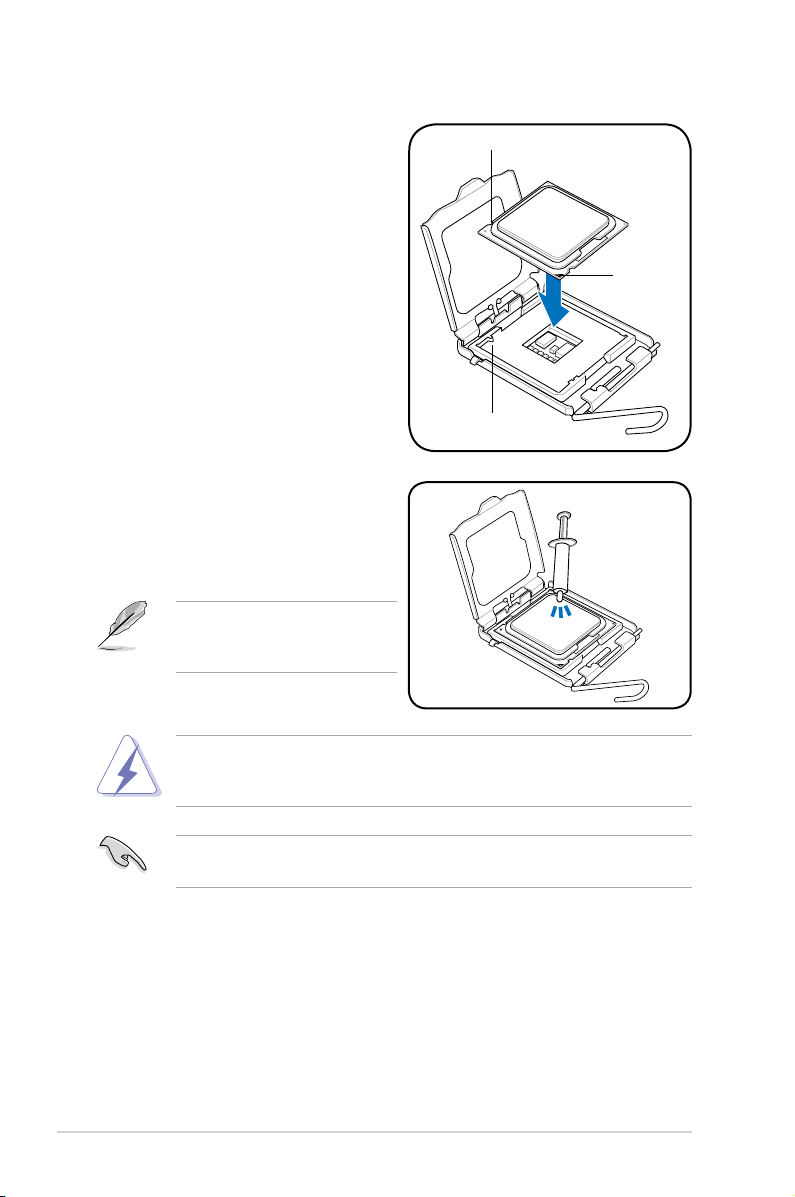
5. Position the CPU over the socket,
ensuring that the gold triangle is on
the bottom-left corner of the socket
then t the socket alignment key
into the CPU notch.
6. Apply several drops of Thermal
Interface Material to the exposed
area of the CPU that the heatsink will
be in contact with, ensuring that it is
spread in an even thin layer.
Some heatsinks come with preapplied thermal paste. If so, skip
this step.
CPU notch
Gold
triangle
mark
Alignment key
DO NOT eat the Thermal Interface Material. If it gets into your eyes or touches
your skin, ensure that you wash it off immediately, and seek professional
medical help.
To prevent contaminating the paste, DO NOT spread the paste with your nger
directly.
2-8 Chapter 2: Hardware information
Page 31

7. Close the load plate (A), then push
the load lever (B) until it snaps into
the retention tab.
The motherboard supports Intel® LGA775 processors with the Intel® Enhanced
Intel SpeedStep® Technology (EIST) and Hyper-Threading Technology. Refer to
the Appendix for more information on these CPU features.
A
B
ASUS P5QL PRO 2-9
Page 32

2.3.2 Installing the CPU heatsink and fan
The Intel® LGA775 processor requires a specially designed heatsink and fan
assembly to ensure optimum thermal condition and performance.
•
When you buy a boxed Intel® processor, the package includes the CPU fan
and heatsink assembly. If you buy a CPU separately, ensure that you use
only Intel®-certied multi-directional heatsink and fan.
®
• Your Intel
and requires no tool to install.
• If you purchased a separate CPU heatsink and fan assembly, make sure
that you have properly applied Thermal Interface Material to the CPU
heatsink or CPU before you install the heatsink and fan assembly.
Ensure that you have installed the motherboard to the chassis before you install
the CPU fan and heatsink assembly.
LGA775 heatsink and fan assembly comes in a push-pin design
To install the CPU heatsink and fan:
1. Place the heatsink on top of the
installed CPU, making sure that the
four fasteners match the holes on
the motherboard.
2. Push down two fasteners at a time in
a diagonal sequence to secure the
heatsink and fan assembly in place.
A
B
The type of CPU heatsink and fan assembly may differ, but the installation steps
and fucntions should remain the same. The illustration above is for reference
only.
B
A
A
B
B
A
1
1
2-10 Chapter 2: Hardware information
Page 33

3. Connect the CPU fan cable to the connector on the motherboard labeled
P5QL PRO
CPU Fan Connector
GND
CPU FAN PWR
CPU FAN IN
CPU FAN PWM
CPU_FAN
P5QL PRO
CPU_FAN.
Do not forget to connect the CPU fan connector! Hardware monitoring errors
can occur if you fail to plug this connector.
2.3.3 Uninstalling the CPU heatsink and fan
To uninstall the CPU heatsink and fan
1. Disconnect the CPU fan cable from
the connector on the motherboard.
2. Rotate each fastener
counterclockwise.
B
A
B
3. Pull up two fasteners at a time in a
diagonal sequence to disengage the
A
heatsink and fan assembly from the
motherboard.
A
B
B
A
4. Carefully remove the heatsink and fan assembly from the motherboard.
ASUS P5QL PRO 2-11
Page 34

2.4 System memory
P5QL PRO
240-pin DDR2 DIMM Sockets
128 Pins
112 Pins
DIMM_A2
DIMM_B1
DIMM_B2
DIMM_A1
P5QL PRO
2.4.1 Overview
The motherboard comes with four Double Data Rate 2 (DDR2) Dual Inline Memory
Modules (DIMM) sockets.
The gure illustrates the location of the DDR2 DIMM sockets:
Channel Sockets
Channel A DIMM_A1 and DIMM_A2
Channel B DIMM_B1 and DIMM_B2
2.4.2 Memory congurations
You may install 512MB, 1GB, 2GB, and 4GB unbuffered non-ECC DDR2 DIMMs
into the DIMM sockets.
Recommended Memory Congurations
Mode
Single-Channel
DIMM_A1 DIMM_A2 DIMM_B1 DIMM_B2
- - Populated -
Populated - - -
Dual-channel (1) Populated - Populated -
Dual-channel (2) Populated Populated Populated Populated
2-12 Chapter 2: Hardware information
Sockets
Page 35

• You may install varying memory sizes in Channel A and Channel B. The
system maps the total size of the lower-sized channel for the dual-channel
conguration. Any excess memory from the higher-sized channel is then
mapped for single-channel operation.
• Always install DIMMs with the same CAS latency. For optimum compatibility,
it is recommended that you obtain memory modules from the same vendor.
®
• When you install a total memory of 4GB or more, Windows
32-bit
operation system may only recognize less than 3GB. Hence, a total
installed memory of less than 3GB is recommended if you are using a
Windows 32-bit operation system.
• This motherboard does not support memory modules made up of 128 Mb
chips.
This motherboard can support up to 16GB on the operating systems listed
below. You may install a maximum of 4GB DIMMs on each slot.
64-bit
Windows® XP Professional x64 Edition
Windows® Vista x64 Edition
• The default memory operation frequency is dependent on its SPD. Under
the default state, some memory modules for overclocking may operate at a
lower frequency than the vendor-marked value. To operate at the vendormarked or at a higher frequency, see section 4.4 Ai Tweaker menu for
manual memory frequency adjustment.
• The memory modules may require a better cooling system to work stably
under full loading (4 DIMMs) or overclocking setting.
®
• Some old-version DDR2-800 DIMMs may not match Intel
’s
On-Die-Termination (ODT) requirement and will automatically downgrade
to run at DDR2-667. If this happens, contact your memory vendor to check
the ODT value.
• Due to chipset limitation, DDR2-800 with CL=4 will be downgraded to run
at DDR2-667 by default setting. If you want to operate with lower latency,
adjust the memory timing manually.
ASUS P5QL PRO 2-13
Page 36

P5QL PRO Motherboard Qualied Vendors Lists (QVL)
DDR2-1066MHz capability
Size Vendor Part No. CL Chip Brand
512MB Kingston KHX8500D2/512 N/A Kingston SS Heat-Sink Package . .
512MB Kingston KVR1066D2N7/512 N/A Elpida SS E5108AJBG-1J-E . . .
1G Kingston KHX8500D2K2/2GN N/A Kingston DS Heat-Sink Package .
1G Kingston KVR1066D2N7/1G N/A Elpida DS E5108AJBG-1J-E . . .
1G Kingston KHX8500D2/1G N/A Kingston DS Heat-Sink Package . . .
1G Qimonda HYS64T128020EU-19F-C 6 Qimonda DS HYB18T512800CF19FFSS24313 . . .
1G Kingmax KLED48F-A8K15 N/A Kingmax DS KKA8FFIXF-JFS-18A . .
1G Transcend TX1066QLJ-2GK1GB 5 Transced DS Heat-Sink Package . .
1G GEIL GB22GB8500C5DC 5 GEIL SS GL2L128M88BA25AB . .
1G GEIL GB24GB8500C5QC 5 GEIL SS GL2L128M88BA25AB . . .
1G GEIL GE22GB1066C5DC 5 GEIL DS Heat-Sink Package . . .
1G GEIL GE24GB1066C5QC 5 GEIL DS Heat-Sink Package . .
2G GEIL GB24GB8500C5DC 5 GEIL DS GL2L128M88BA25AB . . .
512MB AENEON AXT660UD00-19DC97X 5 AENEON SS Heat-Sink Package .
1G AENEON AXT760UD00-19DC97X 5 AENEON DS Heat-Sink Package . . .
SS/
DS
Chip No.
If you install a DDR2-1066 memory module whose SPD is DDR2-800, ensure
that you set the DRAM Frequency item in BIOS to [DDR2-1066MHz]. See
section 4.4 Ai Tweaker menu for details.
DIMM support
A* B* C*
DDR2-800MHz capability
Size Vendor Part No. CL Chip Brand
1G Kingston KHX6400D2LL/1G N/A Kingston DS Heat-Sink Package . . .
512MB Kingston KHX6400D2LLK2/1GN N/A Kingston SS Heat-Sink Package . . .
512MB Kingston KVR800D2N5/512 N/A Promos SS V59C1512804QCF25SY032406PECPA . . .
512MB Kingston KVR800D2N6/512 N/A Elpida SS E5108AJBG-8E-E . . .
1G Kingston KVR800D2N5/1G N/A Elpida DS E5108AJBG-8E-E . . .
1G Kingston KVR800D2N6/1G N/A Elpida DS E5108AJBG-8E-E . . .
2G Kingston KVR800D2N5/2G N/A Elpida DS E1108ACBG-8E-E . . .
4G Kingston N/A N/A Elpida DS E2108ABSE-8G-E . . .
512MB Samsung M378T6553GZS-CF7 6 Samsung SS K4T51083QG-HCF7 . . .
1G Samsung M378T2863QZS-CF7 6 Samsung SS K4T1G084QQ-HCF7 . . .
1G Samsung M378T2953GZ3-CF7 6 Samsung DS K4T51083QG-HCF7 . . .
2G Samsung M37875663QZ3-CF7 6 Samsung DS K4T1G084QQ-HCF7 . . .
512MB Qimonda HYS64T64000EU-2.5-B2 6 Qimonda SS HYB18T512800B2F25FSS28380 . .
1G Qimonda HYS64T128020EU-2.5-B2 6 Qimonda DS HYB18T512800B2F25FSS28380 . .
1G Corsair XMS2-6400 4 Corsair DS Heat-Sink Package . . .
1G Corsair XMS2-6400 5 Corsair DS Heat-Sink Package . . .
512MB HY HYMP564U64CP8-S5 AB 5 Hynix SS HY5PS12821CFP-S5 . . .
1G HY HYMP512U64CP8-S5 AB 5 Hynix DS HY5PS12821CFPS5 . . .
512MB Kingmax KLDC28F-A8KI5 N/A Kingmax SS KKA8FF1XF-JFS-25A . . .
1G Kingmax KLDD48F-A8K15 N/A Kingmax DS KKA8FFIXF-HFS-25A . . .
512MB Apacer 78.91G91.9K5 5 Apacer SS AM4B5708JQJS8E0751C . . .
1G Apacer 78.01GA0.9K5 5 Apacer SS AM4B5808CQJS8E0749D . . .
2G Apacer 78.A1GA0.9K4 5 Apacer DS AM4B5808CQJS8E0747D . . .
SS/
DS
Chip No.
DIMM support
A* B* C*
(continued on the next page)
2-14 Chapter 2: Hardware information
Page 37

DDR2-800MHz capability
Size Vendor Part No. CL Chip Brand
512MB Transcend TS128MLQ64V8J512MB N/A Micron SS 7HD22 D9GMH . . .
512MB Transcend TS64MLQ64V8J512MB N/A Transcend SS Heat-Sink Package . . .
512MB ADATA M2OAD6G3H3160Q1E58 N/A ADATA SS AD29608A8A-25EG80812 . . .
512MB VDATA M2GVD6G3H3160Q1E52 N/A VDATA SS VD29608A8A-25EG20813 . . .
1G ADATA M2OAD6G314170Q1E58 N/A ADATA DS AD29608A8A-25EG80810 . . .
1G VDATA M2GVD6G314170Q1E58 N/A VDATA DS VD29608A8A-25EG80813 . . .
1G PSC AL7E8F73C-8E1 5 PSC SS A3R1GE3CFF734MAA0E . . .
2G PSC AL8E8F73C-8E1 5 PSC DS A3R1GE3CFF734MAA0E . . .
1G GEIL GB22GB6400C4DC 4 GEIL DS GL2L64M088BA30EB . . .
1G GEIL GB24GB6400C4QC 4 GEIL DS GL2L64M088BA30EB . . .
1G GEIL GB22GB6400C5DC 5 GEIL DS GL2L64M088BA30EB . . .
1G GEIL GB24GB6400C5QC 5 GEIL DS GL2L64M088BA30EB . . .
1G GEIL GX22GB6400DC 5 GEIL DS Heat-Sink Package . . .
1G GEIL GE22GB800C4DC 4 GEIL DS Heat-Sink Package . . .
1G GEIL GE24GB800C4QC 4 GEIL DS Heat-Sink Package . . .
1G GEIL GX22GB6400UDC 4 GEIL DS Heat-Sink Package . . .
1G GEIL GE22GB800C5DC 5 GEIL DS Heat-Sink Package . . .
1G GEIL GE24GB800C5QC 5 GEIL DS Heat-Sink Package . . .
2G GEIL GB24GB6400C4DC 4 GEIL DS GL2L128M88BA25AB . .
2G GEIL GB24GB6400C5DC 5 GEIL DS GL2L128M88BA25AB . . .
2G GEIL GB28GB6400C5QC 5 GEIL DS GL2L128M88BA25AB . . .
2G GEIL GB28GB6400C4QC 4 GEIL DS GL2L128M88BA25AB . .
2G GEIL GX22GB6400LX 5 GEIL DS Heat-Sink Package . . .
2G GEIL GX24GB6400DC 5 GEIL DS Heat-Sink Package . . .
2G GEIL GE28GB800C5QC 5 GEIL DS Heat-Sink Package . . .
2G GEIL GE28GB800C4QC 4 GEIL DS Heat-Sink Package . . .
2G GEIL GX22GB6400CUSC 4 GEIL DS Heat-Sink Package . . .
2G GEIL GE24GB800C4DC 4 GEIL DS Heat-Sink Package . . .
2G GEIL GE24GB800C5DC 5 GEIL DS Heat-Sink Package . . .
1G Super Talent T800UB1GC4 4 Super Talent DS Heat-Sink Package . . .
1G G.SKILL F2-6400CL5D-2GBNQ 5 G.SKILL DS Heat-Sink Package . . .
1G G.SKILL F2-6400CL4D-2GBPK 4 G.SKILL DS Heat-Sink Package . . .
1G G.SKILL F2-6400CL4D-2GBHK 4 G.SKILL DS Heat-Sink Package . . .
2G G.SKILL F2-6400CL5D-4GBPQ 5 G.SKILL DS Heat-Sink Package . . .
2G G.SKILL F2-6400CL4D-4GBPK 4 G.SKILL DS Heat-Sink Package . . .
4G G.SKILL F2-6400CL5Q-16GNQ 5 G.SKILL DS Heat-Sink Package .
1G OCZ OCZ2RPR8002GK 4 OCZ DS Heat-Sink Package . . .
1G OCZ OCZ2G800R22GK 5 OCZ DS Heat-Sink Package . . .
1G OCZ OCZ2P800R22GK 4 OCZ DS Heat-Sink Package . . .
1G OCZ OCZ2VU8004GK 6 OCZ DS Heat-Sink Package . .
2G OCZ OCZ2P8004GK 5 OCZ DS Heat-Sink Package . .
1G Elixir M2Y1G64TU8HB0B-25C 5 Elixir DS N2TU51280BE-25C802006Z1DV . . .
SS/
DS
Chip No.
DIMM support
A* B* C*
ASUS P5QL PRO 2-15
Page 38

DDR2-667MHz capability
Size Vendor Part No. CL Chip Brand
512MB Kingston KVR667D2N5/512 N/A Hynix SS HY5PS12821EFP-Y5 . . .
1G Kingston KVR667D2N5/1G N/A Hynix DS HY5PS12821EFP-Y5 . . .
2G Kingston KVR667D2N5/2G N/A Micron DS 7RE22 D9HNL . . .
512MB Qimonda HYS64T64000EU-3S-B2 5 Qimonda SS HYB18T512B00B2F3SFSS28171 . . .
1G Qimonda HYS64T128020EU-3S-B2 5 Qimonda DS HYB18T512B00B2F3SFSS28171 . . .
512MB Corsair VS512MB667D2 N/A Corsair SS 64M8CFEGPS0900647 . . .
1G Corsair VS1GB667D2 N/A Corsair DS MID095D62864M8CEC . . .
1G Corsair XMS2-5400 4 Corsair DS Heat-Sink Package . . .
1G HY HYMP512U64CP8-Y5 AB 5 Hynix DS HY5PS12521CFP-Y5 . . .
512MB Kingmax KLCC28F-A8KB5 N/A Kingmax SS KKEA88B4LAUG-29DX . . .
1G Kingmax KLCD48F-A8KB5 N/A Kingmax DS KKEA88B4LAUG-29DX . . .
512MB Apacer AU512E667C5KBGC 5 Apacer SS AM4B5708MIJS7E0627B . . .
512MB Apacer AU512E667C5KBGC 5 Apacer SS AM4B5708GQJS7E06332F . . .
512MB Apacer 78.91G92.9K5 5 Apacer SS AM4B5708JQJS7E0751C . . .
1G Apacer 78.01G9O.9K5 5 Apacer SS AM4B5808CQJS7E0751C . . .
1G Apacer AU01GE667C5KBGC N/A Apacer DS AM4B5708GQJS7E0636B . . .
1G Apacer AU01GE667C5KBGC 5 Apacer DS AM4B5708MIJS7E0627B . . .
2G Apacer 78.A1G9O.9K4 5 Apacer DS AM4B5808CQJS7E0749B . . .
1G Transcend 506010-4894 5 Elpida DS E5108AJBG-6E-E . . .
512MB ADATA M2OAD5G3H3160Q1C52 N/A ADATA SS AD29608A8A-3EG20813 . . .
2G ADATA M2OAD5H3J4170I1C53 N/A ADATA DS AD20908A8A-3EG 30724 . . .
512MB PSC AL6E8E63J-6E1 5 PSC SS A3R12E3JFF717B9A00 . . .
1G PSC AL7E8E63J-6E1 5 PSC DS A3R12E3JFF717B9A01 . . .
1G PSC AL7E8F73C-6E1 5 PSC SS A3R1GE3CFF734MAA0J . . .
2G PSC AL8E8F73C-6E1 5 PSC DS A3R1GE3CFF733MAA00 . . .
512MB Nanya NT512T64U88A1BY-3C N/A Nanya SS NT5TU64M8AE-3C . . .
1G Nanya NT1GT64U8HB0BY-3C 5 Nanya DS NT5TU64M8BE-3C72155700CP . . .
1G GEIL GX21GB5300SX 3 GEIL DS Heat-Sink Package . . .
2G GEIL GX22GB5300LX 5 GEIL DS Heat-Sink Package . .
2G GEIL GX24GB5300LDC 5 GEIL DS Heat-Sink Package . . .
1G Super Talent T667UB1GV 5 Super Talent DS PG 64M8-800 0750 . . .
512MB Twinmos 8D-A3JK5MPETP 5 PSC SS A3R12E3GEF633ACAOY . . .
1G ELIXIR M2Y1G64TU8HA2B-3C 5 ELIXIR DS M2TU51280AE-3C717095R28F . . .
1G ELIXIR M2Y1G64TU8HBOB-3C 5 ELIXIR DS N2TU51280BE-3C639009W1CF . . .
1G Leadmax LRMP512U64A8-Y5 N/A Hynix DS HY5PS12821CFP-Y5 C 702AA . . .
SS/
DS
Chip No.
DIMM support
A* B* C*
SS - Single-sided / DS - Double - sided
DIMM support:
• A*: Supports one module inserted into any slot as Single-channel memory
conguration.
• B*: Supports one pair of modules inserted into either the yellow slots or the
black slots as one pair of Dual-channel memory conguration.
• C*: Supports four modules inserted into both the yellow slots and the black
slots as two pairs of Dual-channel memory conguration.
Visit the ASUS website for the latest DDR2-1066/800/667MHz QVL.
2-16 Chapter 2: Hardware information
Page 39

2.4.3 Installing a DIMM
Unplug the power supply before adding or removing DIMMs or other
system components. Failure to do so can cause severe damage to both the
motherboard and the components.
1. Unlock a DDR2 DIMM socket
by pressing the retaining clips
outward.
2. Align a DIMM on the socket
such that the notch on the DIMM
matches the break on the socket.
Unlocked retaining clip
A DDR2 DIMM is keyed with a notch so that it ts in only one direction. DO NOT
force a DIMM into a socket to avoid damaging the DIMM.
2
DDR2 DIMM notch
1
1
3. Firmly insert the DIMM into the
socket until the retaining clips snap
3
back in place and the DIMM is
properly seated.
Locked Retaining Clip
2.4.4 Removing a DIMM
To remove a DIMM:
1. Simultaneously press the retaining
clips outward to unlock the DIMM.
Support the DIMM lightly with
your ngers when pressing the
retaining clips. The DIMM might
get damaged when it ips out
with extra force.
1
2. Remove the DIMM from the socket.
ASUS P5QL PRO 2-17
2
1
DDR2 DIMM notch
Page 40

2.5 Expansion slots
In the future, you may need to install expansion cards. The following sub-sections
describe the slots and the expansion cards that they support.
Ensure to unplug the power cord before adding or removing expansion cards.
Failure to do so may cause you physical injury and damage motherboard
components.
2.5.1 Installing an expansion card
To install an expansion card:
1. Before installing the expansion card, read the documentation that came with
it and make the necessary hardware settings for the card.
2. Remove the system unit cover (if your motherboard is already installed in a
chassis).
3. Remove the bracket opposite the slot that you intend to use. Keep the screw
for later use.
4. Align the card connector with the slot and press rmly until the card is
completely seated on the slot.
5. Secure the card to the chassis with the screw you removed earlier.
6. Replace the system cover.
2.5.2 Conguring an expansion card
After installing the expansion card, congure it by adjusting the software settings.
1. Turn on the system and change the necessary BIOS settings, if any. See
Chapter 4 for information on BIOS setup.
2. Assign an IRQ to the card. Refer to the tables on the next page.
3. Install the software drivers for the expansion card.
When using PCI cards on shared slots, ensure that the drivers support “Share
IRQ” or that the cards do not need IRQ assignments. Otherwise, conicts will
arise between the two PCI groups, making the system unstable and the card
inoperable. Refer to the table on the next page for details.
2-18 Chapter 2: Hardware information
Page 41

2.5.3 Interrupt assignments
Standard interrupt assignments
IRQ Standard function
0 System timer
1 Standard 101/102-Key or Microsoft Natural Keyboard
2 Free
3 Free
4 Communications port (COM1)
5 Free
6 Standard oppy
7 Free
8 System CMOS/Real Time Clock
9 Microsoft ACPI-compliant system
10 Free
11 Free
12 Microsoft PS/2 mouse port
13 Numeric data processor
14 Free
15 Intel® ICH10 Family SM Bus controller-3A30
IRQ assignments for this motherboard
PCIE X1 slot shared shared shared shared - - - PCIE X1 slot shared shared shared shared - - - PCIE X16 slot shared shared shared shared - - - Onboard USB1.1 controller 1 - - - - - - - shared
Onboard USB1.1 controller 2 - - - shared - - - Onboard USB1.1 controller 3 - - shared - - - - Onboard USB1.1 controller 4 shared - - - - - - Onboard USB1.1 controller 5 shared - - - - - - Onboard USB1.1 controller 6 - - - - - shared - Onboard USB1.1 controller 7 - - shared - - - - Onboard USB2.0 controller 1 - - - - - - - shared
Onboard USB2.0 controller 2 - - shared - - - - -
Onboard IDE PORT shared - - - - - - Onboard HD Audio - - - - - - shared Onboard LAN - shared - - - - - -
Onchip SATA1 - - shared shared - - - Onchip SATA2 - - shared - - - - PCI Card1 shared shared shared shared - - - PCI Card2 shared shared shared shared - - - PCI Card3 shared shared shared shared - - - -
ASUS P5QL PRO 2-19
A B C D E F G H
Page 42

2.5.4 PCI slots
The PCI slots support cards such as
a LAN card, SCSI card, USB card,
and other cards that comply with PCI
specications. The photo shows a LAN
card installed on a PCI slot.
2.5.5 PCI Express x1 slots
This motherboard supports PCI Express
x1 network cards, SCSI cards and other
cards that comply with the PCI Express
specications. The following photo
shows a network card installed on the
PCI Express x1 slot.
2.5.6 PCI Express x16 slot
This motherboard supports one PCI
Express x16 graphics card that complies
with the PCI Express specications. The
photo shows a graphics card installed
on the PCI Express x16 slot.
2-20 Chapter 2: Hardware information
Page 43

2.6 Jumpers
P5QL PRO
Clear RTC RAM
CLRTC
Normal
Clear RTC
(Default)
1 2 2 3
P5QL PRO
1. Clear RTC RAM (3-pin CLRTC)
This jumper allows you to clear the Real Time Clock (RTC) RAM in
CMOS. You can clear the CMOS memory of date, time, and system setup
parameters by erasing the CMOS RTC RAM data. The onboard button
cell battery powers the RAM data in CMOS, which include system setup
information such as system passwords.
To erase the RTC RAM:
1. Turn OFF the computer and unplug the power cord.
2. Remove the onboard battery.
3. Move the jumper cap from pins 1-2 (default) to pins 2-3. Keep the cap on
pins 2-3 for about 5~10 seconds, then move the cap back to pins 1-2.
4. Reinstall the battery.
5. Plug the power cord and turn ON the computer.
6. Hold down the <
to re-enter data.
Except when clearing the RTC RAM, never remove the cap on CLRTC jumper
default position. Removing the cap will cause system boot failure!
• You do not need to clear the RTC when the system hangs due to
• Due to the chipset limitation, AC power off is required prior using C.P.R.
Del> key during the boot process and enter BIOS setup
overclocking. For system failure due to overclocking, use the C.P.R. (CPU
Parameter Recall) feature. Shut down and reboot the system so the BIOS
can automatically reset parameter settings to default values.
function. You must turn off and on the power supply or unplug and plug the
power cord before reboot the system.
ASUS P5QL PRO 2-21
Page 44

P5QL PRO
Keyboard Power Setting
3
2
2
1
PS2_USBPW56
(D
e
fa
u
lt
)
+5V
+5VSB
P5QL PRO
2. Keyboard power (3-pin PS2_USBPW56)
P5QL PRO
USB Device Wake Up
3
2
2
1
USBPW1112
(D
e
fa
u
lt
)
+5
V
+5VSB
3
2
2
1
USBPW7-10
(D
e
fa
u
lt
)
+5
V
+5VSB
P5QL PRO
3
2
2
1
USBPW1-4
(D
e
fa
u
lt
)
+5V
+5VSB
This jumper allows you to enable or disable the keyboard and USB port 5-6
wake-up feature. When you set this jumper to pins 2-3 (+5VSB), you can
wake up the computer by pressing a key on the keyboard (the default is
the Space Bar) or using a USB device. This feature requires an ATX power
supply that can supply at least 1A on the +5VSB lead, and a corresponding
setting in the BIOS. The USBPW56 jumper is for the rear USB ports.
3. USB device wake-up (3-pin USBPW1-4, USBPW7-10, USBPW1112)
Set these jumpers to +5V to wake up the computer from S1 sleep mode
(CPU stopped, DRAM refreshed, system running in low power mode) using
the connected USB devices. Set to +5VSB to wake up from S3 and S4 sleep
modes (no power to CPU, DRAM in slow refresh, power supply in reduced
power mode).
The USBPW1-4 and PS2_USBPW56 jumpers are for the rear USB ports.
The USBPW7-10 and USB1112 jumpers are for the internal USB connectors
that you can connect to additional USB ports.
2-22 Chapter 2: Hardware information
Page 45

1
13 9
2
101112
354
6
7
8
SPEED
LED
ACT/LINK
LED
LAN port
• The USB device wake-up feature requires a power supply that can
provide 500mA on the +5VSB lead for each USB port; otherwise,
the system would not power up.
• The total current consumed must NOT exceed the power supply
capability (+5VSB) whether under normal condition or in sleep mode.
2.7 Connectors
2.7.1 Rear panel connectors
1. PS/2 mouse port (green). This port is for a PS/2 mouse.
2. LAN (RJ-45) port.
Gigabit connection to a Local Area Network (LAN) through a network hub.
Refer to the table below for the LAN port LED indications.
LAN port LED indications
ACT/LINK LED SPEED LED
Status Description Status Description
OFF No link OFF 10 Mbps connection
YELLOW Linked ORANGE 100 Mbps connection
BLINKING Data activity GREEN 1 Gbps connection
Supported by Gigabit LAN controller, this port allows
3. Rear Speaker Out port (black). This port connects the rear speakers in a
4-channel, 6-channel, or 8-channel audio conguration.
4. Center/Subwoofer port (orange).
speakers.
5. Line In port (light blue).
other audio sources.
6. Line Out port (lime).
4-channel, 6-channel, and 8-channel conguration, the function of this port
becomes Front Speaker Out.
ASUS P5QL PRO 2-23
This port connects the center/subwoofer
This port connects the tape, CD, DVD player, or
This port connects a headphone or a speaker. In
Page 46

7. Microphone port (pink). This port connects a microphone.
8. Side Speaker Out port (gray).
This port connects the side speakers in an
8-channel audio conguration.
Refer to the audio conguration table on the next page for the function of the
audio ports in 2, 4, 6, or 8-channel conguration.
Audio 2, 4, 6, or 8-channel conguration
Port
Light Blue Line In Line In Line In Line In
Lime Line Out Front Speaker Out Front Speaker Out Front Speaker Out
Pink Mic In Mic In Mic In Mic In
Orange – – Center/Subwoofer Center/Subwoofer
Black – Rear Speaker Out Rear Speaker Ou Rear Speaker Out
Gray – – – Side Speaker Out
Headset
2-channel
4-channel 6-channel 8-channel
9. USB 2.0 ports 1 and 2.
These two 4-pin Universal Serial Bus (USB) ports
are available for connecting USB 2.0 devices.
10. USB 2.0 ports 3 and 4. These two 4-pin Universal Serial Bus (USB) ports
are available for connecting USB 2.0 devices.
11. Coaxial S/PDIF Out port. This port connects an external audio output device
via a coaxial S/PDIF cable.
12. USB 2.0 ports 5 and 6.
These two 4-pin Universal Serial Bus (USB) ports
are available for connecting USB 2.0 devices.
PS/2 keyboard port (purple). This port is for a PS/2 keyboard.
13.
2-24 Chapter 2: Hardware information
Page 47

2.7.2 Internal connectors
P5QL PRO
Floppy Disk Drive Connector
PIN
1
NOTE:
Orient the red markings on
the floppy ribbon cable to PIN 1.
FLOPPY
P5QL PRO
P5QL PRO
Digital Audio Connector
+5V
SPDIFOUT
GND
SPDIF_OUT
P5QL PRO
1. Floppy disk drive connector (34-1 pin FLOPPY)
This connector is for the provided oppy disk drive (FDD) signal cable. Insert
one end of the cable to this connector, then connect the other end to the
signal connector at the back of the oppy disk drive.
Pin 5 on the connector is removed to prevent incorrect cable connection when
using a FDD cable with a covered Pin 5.
2. Digital audio connector (4-1 pin SPDIF_OUT)
This connector is for an additional Sony/Philips Digital Interface (S/PDIF)
port(s). Connect the S/PDIF Out module cable to this connector, then install
the module to a slot opening at the back of the system chassis.
The S/PDIF module is purchased separately.
ASUS P5QL PRO 2-25
Page 48

3. IDE connector (40-1 pin PRI_EIDE)
P5QL PRO
IDE Connector
PRI_IDE
P5QL PRO
The onboard IDE connector is for the Ultra DMA 133/100/66 signal cable.
There are three connectors on each Ultra DMA 133/100/66 signal cable:
blue, black, and gray. Connect the blue connector to the motherboard’s IDE
connector, then select one of the following modes to congure your device.
Drive jumper setting
Mode of
device(s)
Cable connector
Single device Cable-Select or Master - Black
Master Black
Slave Gray
Black or gray
Two devices
Cable-Select
Master Master
Slave Slave
• Pin 20 on the IDE connector is removed to match the covered hole on the
Ultra DMA cable connector. This prevents incorrect insertion when you
connect the IDE cable.
• Use the 80-conductor IDE cable for Ultra DMA 133/100/66 IDE devices.
If any device jumper is set as “Cable-Select,” make sure all other device
jumpers have the same setting.
2-26 Chapter 2: Hardware information
Page 49

4. Serial ATA connectors (7-pin SATA1-6)
P5QL PRO
SATA Connectors
GND
RSATA_TXP6
RSATA_TXN6
GND
RSAT
A_RXN6
RSAT
A_RXP6
GND
SATA6
GND
RSAT
A_TXP5
RSAT
A_TXN5
GND
RSAT
A_RXN5
RS
AT
A_RXP5
GND
SATA5
GND
RSAT
A_TXP3
RSAT
A_TXN3
GND
RSAT
A_RXN3
RS
AT
A_RXP3
GND
SATA3
GND
RSAT
A_TXP1
RSAT
A_TXN1
GND
RSAT
A_RXN1
RS
AT
A_RXP1
GND
SATA1
GND
RSATA_TXP4
RSATA_TXN4
GND
RSAT
A_RXN4
RSAT
A_RXP4
GND
SATA4
GND
RSATA_TXP2
RSATA_TXN2
GND
RSAT
A_RXN2
RSAT
A_RXP2
GND
SATA2
P5QL PRO
These connectors are for the Serial ATA signal cables for Serial ATA hard disk
drives.
Connect the right-angle side
right angle side
of SATA signal cable to SATA
device. Or you may connect the
right-angle side of SATA cable to
the onboard SATA port to avoid
mechanical conict with huge
graphics cards.
ASUS P5QL PRO 2-27
Page 50

5. USB connectors (10-1 pin USB78, USB910, USB1112)
P5QL PRO
USB 2.0 Connectors
USB78
USB+5V
USB_P8-
USB_P8+
GND
NC
USB+5V
USB_P7-
USB_P7+
GND
1
USB1112
USB+5V
USB_P12
USB_P12
GND
NC
USB+5V
USB_P11-
USB_P11+
GND
-
+
1
USB910
USB+5V
USB_P10
USB_P10
GND
NC
USB+5V
USB_P9-
USB_P9+
GND
-
+
1
P5QL PRO
P5QL PRO Internal Audio Connector
CD
(black)
Righ
t A
udio Channel
Lef
t
A
udio Channel
Ground
Gr
o
und
P5QL PRO
These connectors are for USB 2.0 ports. Connect the USB module cable
to any of these connectors, then install the module to a slot opening at the
back of the system chassis. These USB connectors comply with USB 2.0
specication that supports up to 480 Mbps connection speed.
Never connect a 1394 cable to the USB connectors. Doing so will damage the
motherboard!
You can connect the front panel USB cable to the ASUS Q-Connector (USB,
blue) rst, and then install the Q-Connector (USB) to the USB connector
onboard if your chassis supports front panel USB ports.
The USB module cable is purchased separately.
6. Optical drive audio connector (4-pin CD)
These connectors allow you to receive stereo audio input from sound sources
such as a CD-ROM, TV tuner, or MPEG card.
2-28 Chapter 2: Hardware information
Page 51

7. CPU, chassis, and power fan connectors
P5QL PRO
Fan Connectors
GND
CPU FAN PWR
CPU FAN IN
CPU FAN PWM
CPU_FAN
CHA_FAN
GND
Rotation
+12V
PWR_FAN
GND
Rotation
+12V
P5QL PRO
P5QL PRO
COM Port Connector
PIN1
COM1
P5QL PRO
(4-pin CPU_FAN, 3-pin CHA_FAN, 3-pin PWR_FAN)
The fan connectors support cooling fans of 350 mA~2000 mA (24 W max.)
or a total of 1 A~7 A (84 W max.) at +12V. Connect the fan cables to the fan
connectors on the motherboard, making sure that the black wire of each
cable matches the ground pin of the connector.
Do not forget to connect the fan cables to the fan connectors. Insufcient air
ow inside the system may damage the motherboard components. These are
not jumpers! Do not place jumper caps on the fan connectors!
Only the CPU_FAN connector supports the ASUS Q-FAN feature.
8. Serial port connector (10-1 pin COM1)
This connector is for a serial (COM) port. Connect the serial port module
cable to this connector, then install the module to a slot opening at the back
of the system chassis.
ASUS P5QL PRO 2-29
The serial port module is purchased separately.
Page 52

9. Chassis intrusion connector (4-1 pin CHASSIS)
P5QL PRO
Intrusion Connector
CHASSIS
+5VSB_MB
Chassis Signal
GND
(Default)
P5QL PRO
P5QL PRO
P5QL PRO
Front Panel Audio Connector
SENSE2_RETUR
PORT1L
PORT1R
PORT2R
SEBSE_SEND
PORT2L
SENSE1_RETUR
PRESENSE#
GND
AAFP
Legacy ACʼ97
compliant definition
NC
MIC2
Line out_R
Line out_L
NC
NC
MICPWR
NC
AGND
HD-audio-compliant
pin definition
This connector is for a chassis-mounted intrusion detection sensor or switch.
Connect one end of the chassis intrusion sensor or switch cable to this
connector. The chassis intrusion sensor or switch sends a high-level signal to
this connector when a chassis component is removed or replaced. The signal
is then generated as a chassis intrusion event.
By default, the pin labeled “Chassis Signal” and “Ground” are shorted with
a jumper cap. Remove the jumper caps only when you intend to use the
chassis intrusion detection feature.
10. Front panel audio connector (10-1 pin AAFP)
This connector is for a chassis-mounted front panel audio I/O module that
supports either HD Audio or legacy AC`97 audio standard. Connect one end
of the front panel audio I/O module cable to this connector.
•
We recommend that you connect a high-denition front panel audio module
to this connector to avail of the motherboard’s high-denition audio capability.
•
If you want to connect a high-denition front panel audio module to this
connector, set the Front Panel Type item in the BIOS setup to [HD Audio];
if you want to connect an AC'97 front panel audio module to this connector,
set the item to [AC97]. By default, this connector is set to [HD Audio]. See
section 4.5.3 Onboard Devices Conguration for details.
2-30 Chapter 2: Hardware information
Page 53

11. ATX power connectors (24-pin EATXPWR, 4-pin EATX12V)
P5QL PRO ATX Power Connector
EATXPWR
+3 Volts
+3 Volts
Ground
+5 Volts
+5 Volts
Ground
Ground
Power OK
+5V Standby
+12 Volts
+3 Volts
-12 Volts
Ground
Ground
Ground
PSON#
Ground
+12 Volts
+3 Volts
-5 Volts
+5 Volts
+5 Volts
+5 Volts
Ground
ATX12V
GND
+12V DC
GND
+12V DC
P5QL PRO
These connectors are for ATX power supply plugs. The power supply plugs
are designed to t these connectors in only one orientation. Find the proper
orientation and push down rmly until the connectors completely t.
•
For a fully congured system, we recommend that you use a power supply
unit (PSU) that complies with ATX 12 V Specication 2.0 (or later version)
and provides a minimum power of 400 W.
• Do not forget to connect the 4-pin EATX12V power plug; otherwise, the
system will not boot.
• Use of a PSU with a higher power output is recommended when
conguring a system with more power-consuming devices. The system
may become unstable or may not boot up if the power is inadequate.
• The ATX 12 V Specication 2.0-compliant (400W) PSU has been tested
to support the motherboard power requirements with the following
conguration:
CPU: Intel® Pentium® Extreme 3.73GHz
Memory: 512 MB DDR2 (x4)
Graphics card: ASUS EAX1900XT
Parallel ATA device: IDE hard disk drive
Serial ATA device: SATA hard disk drive (x2)
Optical drive: DVD-RW
ASUS P5QL PRO 2-31
Page 54

12. System panel connector (20-8 pin PANEL)
P5QL PRO
System Panel Connector
* Requires an ATX power supply
PLED-
PWR
+5V
Speaker
Ground
RESET
Ground
Reset
Ground
Ground
PWRSW
PLED+
IDE_LED-
IDE_LED+
+IDE_LED
PLED SPEAKER
PANEL
P5QL PRO
This connector supports several chassis-mounted functions.
• System power LED (2-pin PLED)
This 2-pin connector is for the system power LED. Connect the chassis
power LED cable to this connector. The system power LED lights up when
you turn on the system power, and blinks when the system is in sleep mode.
•
Hard disk drive activity LED (2-pin IDE_LED)
This 2-pin connector is for the HDD Activity LED. Connect the HDD Activity
LED cable to this connector. The IDE LED lights up or ashes when data is
read from or written to the HDD.
•
System warning speaker (4-pin SPEAKER)
This 4-pin connector is for the chassis-mounted system warning speaker.
The speaker allows you to hear system beeps and warnings.
•
ATX power button/soft-off button (2-pin PWRSW)
This connector is for the system power button. Pressing the power button
turns the system on or puts the system in sleep or soft-off mode depending
on the BIOS settings. Pressing the power switch for more than four seconds
while the system is ON turns the system OFF.
•
Reset button (2-pin RESET)
This 2-pin connector is for the chassis-mounted reset button for system
reboot without turning off the system power.
2-32 Chapter 2: Hardware information
Page 55

Q-Connector (system panel)
You can use ASUS Q-Connector to connect / disconnect chassis front panel
cables by only a few steps. Directions below shows how to install ASUS
Q-Connector.
Step1.
Connect correct front panel to ASUS
Q-Connector rst. You can refer to the
marking on Q-Connector itself to know the
detail pin denition.
Step2.
Properly install the ASUS Q-Connector to the
System panel connctor.
Step3.
Front panel functions are enabled.
ASUS P5QL PRO 2-33
Page 56

2-34 Chapter 2: Hardware information
Page 57

Th i s ch a p t er de scribes the power u p
sequence, the vocal POST messages,
and ways of shutting down the system.
Powering up
3
Page 58

Chapter summary
3
3.1 Starting up for the rst time ........................................................ 3-1
3.2 Turning off the computer .............................................................
3-2
ASUS P5QL PRO
Page 59

3.1 Starting up for the rst time
1. After making all the connections, replace the system case cover.
2. Ensure that all switches are off.
3. Connect the power cord to the power connector at the back of the system
chassis.
4. Connect the power cord to a power outlet that is equipped with a surge
protector.
5. Turn on the devices in the following order:
a. Monitor
b. External SCSI devices (starting with the last device on the chain)
c. System power
6. After applying power, the system power LED on the system front panel case
lights up. For systems with ATX power supplies, the system LED lights up
when you press the ATX power button. If your monitor complies with “green”
standards or if it has a “power standby” feature, the monitor LED may light up
or switch between orange and green after the system LED turns on.
The system then runs the power-on self tests or POST. While the tests are
running, the BIOS beeps (see BIOS beep codes table below) or additional
message s appear on the screen. If you do not see anything wit hin 30
seconds from the time you turned on the power, the system may have failed
a power-on self test. Check the jumper settings and connections or call your
retailer for assistance.
AMI BIOS beep codes
BIOS Beep Description
One short beep VGA detected
One c ont inu ous beep fol low ed b y two
short beeps then a pause (repeated)
One continuous beep followed by three
short beeps
One continu ous beep follo wed by four
short beeps
Quick boot set to disabled
No keyboard detected
No memory detected
No VGA detected
Hardware component failure
7. At power on, hold down the
<Delete>
key to enter the BIOS Setup. Follow
the instructions in Chapter 4.
ASUS P5QL PRO 3-1
Page 60

3.2 Turning off the computer
3.2.1 Using the OS shut down function
If you are using Windows® XP:
1. Click the
2. Click the
3. The power supply should turn off after Windows® shuts down.
If you are using Windows® Vista:
1. Click the
2. The power supply should turn off after Windows® shuts down.
button then select
Start
Turn Off
Start button then select ShutDown.
button to shut down the computer.
Turn Off Computer
.
3.2.2 Using the dual function power switch
While the system is ON, pressing the power switch for less than four seconds puts
the system to sleep mode or to soft-off mode, depending on the BIOS setting.
Pressing the power switch for more than four seconds lets the system enter the
soft-off mode regardless of the BIOS setting. Refer to section “4.5 Power Menu”
for details.
3-2 Chapter 3: Powering up
Page 61

This chapter tells how to change
the system settings through the BIOS
Setup menus. Detailed descriptions
of the BIOS parameters are also
provided.
BIOS setup
4
Page 62

Chapter summary
4
4.1 Managing and updating your BIOS ............................................ 4-1
4.2 BIOS setup program ..................................................................
4.3 Main menu ..................................................................................
4.4 Ai Tweaker menu ........................................................................
4.5 Advanced menu .........................................................................
4.6 Power menu ................................................................................
4.7 Boot menu ..................................................................................
4.8 Tools menu .................................................................................
4.9 Exit menu .................................................................................... 4-40
4-10
4-13
4-17
4-22
4-28
4-31
4-36
ASUS P5QL PRO
Page 63

4.1 Managing and updating your BIOS
The following utilities allow you to manage and update the motherboard Basic
Input/Output System (BIOS) setup.
1. ASUS Update:
2. ASUS EZ Flash 2:
USB ash disk.
3. ASUS AFUDOS:
disk.
4. ASUS CrashFree BIOS 3:
a USB ash disk or the motherboard support DVD when the BIOS le fails or
gets corrupted.
Refer to the corresponding sections for details on these utilities.
Save a copy of the original motherboard BIOS le to a bootable oppy disk or
a USB ash disk in case you need to restore the BIOS in the future. Copy the
original motherboard BIOS using the ASUS Update or AFUDOS utilities.
Updates the BIOS in Windows® environment.
Updates the BIOS in DOS mode using a oppy disk or a
Updates the BIOS in DOS mode using a bootable oppy
Updates the BIOS using a bootable oppy disk,
4.1.1 ASUS Update utility
The ASUS Update is a utility that allows you to manage, save, and update the
motherboard BIOS in Windows® environment. The ASUS Update utility allows you
to:
• Save the current BIOS le
• Download the latest BIOS le from the Internet
• Update the BIOS from an updated BIOS le
• Update the BIOS directly from the Internet, and
• View the BIOS version information.
This utility is available in the support DVD that comes with the motherboard
package.
ASUS Update requires an Internet connection either through a network or an
Internet Service Provider (ISP).
Installing ASUS Update
To install ASUS Update:
1. Place the support DVD in the optical drive. The
2. Click the
3. The ASUS Update utility is copied to your system.
ASUS P5QL PRO 4-1
Utilities tab, then click Install ASUS Update.
Quit all Windows® applications before you update the BIOS using this utility.
Drivers menu appears.
Page 64

Updating the BIOS through the Internet
To update the BIOS through the Internet:
1. Launch the ASUS Update utility from the Windows
> Programs > ASUS > ASUSUpdate > ASUSUpdate. The ASUS Update
main window appears.
®
desktop by clicking Start
2. Select Update BIOS from
the Internet option from the
drop-down menu, then click Next.
4-2 Chapter 4: BIOS setup
3. Select the ASUS FTP site nearest
you to avoid network trafc, or
click Auto Select. Click Next.
Page 65

4. From the FTP site, select the BIOS
version that you wish to download.
Click Next.
5. Follow the screen instructions to
complete the update process.
The ASUS Update utility is
capable of updating itself through
the Internet. Always update the
utility to avail all its features.
Updating the BIOS through a BIOS le
To update the BIOS through a BIOS le:
1. Launch the ASUS Update utility from the Windows
> Programs > ASUS > ASUSUpdate > ASUSUpdate. The ASUS Update
main window appears.
2. Select
Update BIOS from a le
option from the drop-down menu,
then click Next.
®
desktop by clicking Start
3. Locate the BIOS le from the Open
window, then click Open.
4. Follow the screen instructions to
P5QLPRO.ROM
complete the update process.
P5QLPRO
ASUS P5QL PRO 4-3
Page 66

4.1.2 Creating a bootable oppy disk
1. Do any one of the following to create a bootable oppy disk.
DOS environment
a. Insert a 1.44MB oppy disk into the drive.
b. At the DOS prompt, type format A:/S
Windows® XP environment
a. Insert a 1.44 MB oppy disk to the oppy disk drive.
b. Click
Start from the Windows® desktop, then select My Computer.
c. Select the 3 1/2 Floppy Drive icon.
d. Click
File from the menu, then select Format. A Format 3 1/2 Floppy
Disk window appears.
e. Select
Create an MS-DOS startup disk from the format options eld,
then click Start.
Windows® Vista environment
a. Insert a formatted, high density 1.44 MB oppy disk to the oppy disk
drive.
then press <Enter>.
b. Click
c. Right-click Floppy Disk Drive then click
from the Windows® desktop, then select Computer.
Format to display the
Format 3 1/2 Floppy dialog box.
d. Select the
e. Click
Create an MS-DOS startup disk check box.
Start.
2. Copy the original or the latest motherboard BIOS le to the bootable oppy
disk.
4-4 Chapter 4: BIOS setup
Page 67

4.1.3 ASUS EZ Flash 2 utility
The ASUS EZ Flash 2 feature allows you to update the BIOS without having to go
through the long process of booting from a oppy disk and using a DOS-based
utility. The EZ Flash 2 utility is built-in the BIOS chip so it is accessible by pressing
<Alt> + <F2> during the Power-On Self Tests (POST).
To update the BIOS using EZ Flash 2:
1. Visit the ASUS website at www.asus.com to download the latest BIOS le for
the motherboard.
2. Save the BIOS le to a oppy disk or a USB ash disk, then restart the
system.
3. You can launch the EZ Flash 2 in two ways.
(1) Insert the oppy disk / USB ash disk that contains the BIOS le to the
oppy disk drive or the USB port.
Press
<Alt> + <F2> during POST to display the following.
ASUSTek EZ Flash 2 BIOS ROM Utility V3.24
FLASH TYPE: MXIC 25L8005
Current ROM
BOARD: P5QL Pro
VER: 0314 (H:00 B:03)
DATE: 05/27/2008
PATH: A:\
A:
Note
[Ent er ] Se le ct or Load [ Ta b] Sw it ch [V ] Dri ve I nf o
[Up/Down/Home/End] Move [B] Backup [ESC] Exit
Update ROM
BOARD: Unknown
VER: Unknown
DATE: Unknown
(2) Enter BIOS setup program. Go to the Tools menu to select EZ Flash 2
and press <Enter> to enable it.
You can switch between drives by pressing
<Tab> before the correct le
is found. Then press <Enter>.
4. When the correct BIOS le is found, EZ Flash 2 performs the BIOS update
process and automatically reboots the system when done.
• This function can support devices such as USB ash disk, or oppy disk
with
FAT 32/16
• Do not shut down or reset the system while updating the BIOS to prevent
system boot failure!
format and single partition only.
ASUS P5QL PRO 4-5
Page 68

4.1.4 AFUDOS utility
The AFUDOS utility allows you to update the BIOS le in DOS environment using
a bootable oppy disk with the updated BIOS le. This utility also allows you to
copy the current BIOS le that you can use as backup when the BIOS fails or gets
corrupted during the updating process.
Copying the current BIOS
To copy the current BIOS le using the AFUDOS utility:
• Make sure that the oppy disk is not write-protected and has at least
1024KB free space to save the le.
• The succeeding BIOS screens are for reference only. The actual BIOS
screen displays may not be the same as shown.
1. Copy the AFUDOS utility (afudos.exe) from the motherboard support DVD to
the bootable oppy disk you created earlier.
2. Boot the system in DOS mode, then at the prompt type:
afudos /o[lename]
where the [lename] is any user-assigned lename not more than eight
alphanumeric characters for the main lename and three alphanumeric
characters for the extension name.
A:\>afudos /oOLDBIOS1.rom
Main lename Extension name
3. Press
<Enter>. The utility copies the current BIOS le to the oppy disk.
A:\>afudos /oOLDBIOS1.rom
AMI Firmware Update Utility - Version 1.19(ASUS V2.07(03.11.24BB))
Copyright (C) 2002 American Megatrends, Inc. All rights reserved.
Reading ash ..... done
Write to le...... ok
A:\>
The utility returns to the DOS prompt after copying the current BIOS le.
Updating the BIOS le
To update the BIOS le using the AFUDOS utility:
1. Visit the ASUS website (www.asus.com) and download the latest BIOS le for
the motherboard. Save the BIOS le to a bootable oppy disk.
4-6 Chapter 4: BIOS setup
Page 69

Write the BIOS lename on a piece of paper. You need to type the exact BIOS
lename at the DOS prompt.
2. Copy the AFUDOS utility (afudos.exe) from the motherboard support DVD to
the bootable oppy disk you created earlier.
3. Boot the system in DOS mode, then at the prompt type:
afudos /i[lename]
where [lename] is the latest or the original BIOS le on the bootable oppy
disk.
A:\>afudos /iP5QLPRO.ROM
4. The utility veries the le and starts updating the BIOS.
A:\>afudos /iP5QLPRO.ROM
AMI Firmware Update Utility - Version 1.19(ASUS V2.07(03.11.24BB))
Copyright (C) 2002 American Megatrends, Inc. All rights reserved.
WARNING!! Do not turn off power during ash BIOS
Reading le ....... done
Reading ash ...... done
Advance Check ......
Erasing ash ...... done
Writing ash ...... 0x0008CC00 (9%)
Do not shut down or reset the system while updating the BIOS to prevent
system boot failure!
5. The utility returns to the DOS prompt after the BIOS update process is
completed. Reboot the system from the hard disk drive.
A:\>afudos /iP5QLPRO.ROM
AMI Firmware Update Utility - Version 1.19(ASUS V2.07(03.11.24BB))
Copyright (C) 2002 American Megatrends, Inc. All rights reserved.
WARNING!! Do not turn off power during ash BIOS
Reading le ....... done
Reading ash ...... done
Advance Check ......
Erasing ash ...... done
Writing ash ...... done
Verifying ash .... done
Please restart your computer
A:\>
ASUS P5QL PRO 4-7
Page 70

4.1.5 ASUS CrashFree BIOS 3 utility
The ASUS CrashFree BIOS 3 is an auto recovery tool that allows you to restore
the BIOS le when it fails or gets corrupted during the updating process. You can
update a corrupted BIOS le using the motherboard support DVD, a oppy disk or
a USB ash disk that contains the updated BIOS le.
• Prepare the motherboard support DVD, the oppy disk or the USB ash
disk containing the updated motherboard BIOS before using this utility.
• For the P5QL PRO motherboard, this utility will not function when you use a
PATA optical drive.
• Always connect the SATA cable to the SATA1 / SATA 2 connector;
otherwise, the utility will not function.
Recovering the BIOS from a oppy disk
To recover the BIOS from a oppy disk:
1. Turn on the system.
2. Insert the oppy disk with the original or updated BIOS le to the oppy disk
drive.
3. The utility displays the following message and automatically checks the
oppy disk for the original or updated BIOS le.
Bad BIOS checksum. Starting BIOS recovery...
Checking for oppy...
When found, the utility reads the BIOS le and starts ashing the corrupted
BIOS le.
Bad BIOS checksum. Starting BIOS recovery...
Checking for oppy...
Floppy found!
Reading le “P5QLPRO.ROM”. Completed.
Start ashing...
DO NOT shut down or reset the system while updating the BIOS! Doing so can
cause system boot failure!
4. Restart the system after the utility completes the updating process.
4-8 Chapter 4: BIOS setup
Page 71

Recovering the BIOS from the support DVD
To recover the BIOS from the support DVD:
1. Turn on the system.
2. Insert the motherboard support DVD to the optical drive.
3. The utility displays the following message and automatically checks the DVD
for the BIOS le.
Bad BIOS checksum. Starting BIOS recovery...
Checking for oppy...
When no oppy disk is found, the utility automatically checks the optical drive
for the original or updated BIOS le. The utility then updates the corrupted
BIOS le.
Bad BIOS checksum. Starting BIOS recovery...
Checking for oppy...
Floppy not found!
Checking for DVD-ROM...
DVD-ROM found!
Reading le “P5QLPRO.ROM”. Completed.
Start ashing...
4. Restart the system after the utility completes the updating process.
The recovered BIOS may not be the latest BIOS version for this motherboard.
Visit the ASUS website (www.asus.com) to download the latest BIOS le.
Recovering the BIOS from a USB ash disk
To recover the BIOS from a USB ash disk:
1. Insert a USB ash disk that contains BIOS le to the USB port.
2. Turn on the system.
3. The utility will automatically checks the devices for the BIOS le When found,
the utility reads the BIOS le and starts ashing the corrupted BIOS le.
4. Restart the system after the utility completes the updating process.
• Only the USB ash disk with FAT 32/16 format and single partition can
support ASUS CrashFree BIOS 3. The device size should be smaller than
8GB.
• DO NOT shut down or reset the system while updating the BIOS! Doing so
can cause system boot failure!
ASUS P5QL PRO 4-9
Page 72

4.2 BIOS setup program
This motherboard supports a programmable Serial Peripheral Interface (SPI) chip
that you can update using the provided utility described in section “4.1 Managing
and updating your BIOS.”
Use the BIOS Setup program when you are installing a motherboard, reconguring
your system, or prompted to “Run Setup.” This section explains how to congure
your system using this utility.
Even if you are not prompted to use the Setup program, you can change the
conguration of your computer in the future. For example, you can enable the
security password feature or change the power management settings. This
requires you to recongure your system using the BIOS Setup program so that the
computer can recognize these changes and record them in the CMOS RAM of the
SPI chip.
The SPI chip on the motherboard stores the Setup utility. When you start up the
computer, the system provides you with the opportunity to run this program. Press
<Del> during the Power-On Self-Test (POST) to enter the Setup utility; otherwise,
POST continues with its test routines.
If you wish to enter Setup after POST, reboot the system by doing any of the
following procedures:
• Restart using the OS standard shut-down procedure.
• Press
• Press the reset button on the system chassis.
• Press the power button to turn the system off then back on.
<Ctrl>+<Alt>+<Del> simultaneously.
Using the power button, reset button, or the <Ctrl>+<Alt>+<Del> keys to
force reset from a running operating system can cause damage to your data
or system. We recommend to always shut-down the system properly from the
operating system.
The Setup program is designed to make it as easy to use as possible. Being a
menu-driven program, it lets you scroll through the various sub-menus and make
your selections from the available options using the navigation keys.
• The default BIOS settings for this motherboard apply for most conditions
to ensure optimum performance. If the system becomes unstable after
changing any BIOS settings, load the default settings to ensure system
compatibility and stability. Select the Load Setups Default item under the
Exit Menu. See section 4.9 Exit Menu.
• The BIOS setup screens shown in this section are for reference purposes
only, and may not exactly match what you see on your screen.
• Visit the ASUS website (www.asus.com) to download the latest BIOS le for
this motherboard.
4-10 Chapter 4: BIOS setup
Page 73

4.2.1 BIOS menu screen
Menu bar
Main Ai Tweaker Advanced Power Boot Tools Exit
System Time [14:14:35]
System Date [Wed 04/16/2008]
Legacy Diskette A [1.44M, 3.5 in]
SATA 1 [Not Detected]
SATA 2 [Not Detected]
SATA 3 [Not Detected]
SATA 4 [Not Detected]
SATA 5 [Not Detected]
SATA 6 [Not Detected]
Storage Conguration
System Information
v02.61 (C)Copyright 1985-2008, American Megatrends, Inc.
Sub-menu items
Conguration eldsMenu items
BIOS SETUP UTILITY
General help
Use [ENTER], [TAB] or
[SHIFT-TAB] to select
a eld.
Use [+] or [-] to
congure system Time.
Select Screen
Select Item
+- Change Field
Tab Select Field
F1 General Help
F10 Save and Exit
ESC Exit
Navigation keys
4.2.2 Menu bar
The menu bar on top of the screen has the following main items:
Main For changing the basic system conguration
Ai Tweaker For conguring system performance settings
Advanced For changing the advanced system settings
Power For changing the advanced power management (APM)
conguration
Boot For changing the system boot conguration
Tools For conguring options for special functions
Exit For selecting the exit options and loading default settings.
To select an item on the menu bar, press the right or left arrow key on the keyboard
until the desired item is highlighted.
4.2.3 Navigation keys
At the bottom right corner of a menu screen are the navigation keys for that
particular menu. Use the navigation keys to select items in the menu and change
the settings.
Some of the navigation keys differ from one screen to another.
ASUS P5QL PRO 4-11
Page 74

4.2.4 Menu items
The highlighted item on the
menu bar displays the specic
items for that menu. For
example, selecting Main shows
the Main menu items.
The other items (Ai Tweaker,
Advanced, Power, Boot, and
Exit) on the menu bar have their
respective menu items.
Main Ai Tweaker Advanced Power Boot Tools Exit
System Time [14:14:35]
System Date [Wed 04/16/2008]
Legacy Diskette A [1.44M, 3.5 in]
SATA 1 [Not Detected]
SATA 2 [Not Detected]
SATA 3 [Not Detected]
SATA 4 [Not Detected]
SATA 5 [Not Detected]
SATA 6 [Not Detected]
Storage Conguration
System Information
v02.61 (C)Copyright 1985-2008, American Megatrends, Inc.
BIOS SETUP UTILITY
Main menu items
Use [ENTER], [TAB] or
[SHIFT-TAB] to select
a eld.
Use [+] or [-] to
congure system
Time.
Select Screen
Select Item
+- Change Field
Tab Select Field
F1 General Help
F10 Save and Exit
ESC Exit
4.2.5 Sub-menu items
A solid triangle before each item on any menu screen means that the iteam has a
sub-menu. To display the sub-menu, select the item and press <Enter>.
4.2.6 Conguration elds
These elds show the values for the menu items. If an item is user- congurable,
you can change the value of the eld opposite the item. You cannot select an item
that is not user-congurable.
A congurable eld is enclosed in brackets, and is highlighted when selected. To
change the value of a eld, select it then press <Enter> to display a list of options.
Refer to “4.2.7 Pop-up window.”
4.2.7 Pop-up window
Select a menu item then press <Enter> to display a pop-up window with the
conguration options for that item.
4.2.8 Scroll bar
A scroll bar appears on the right
side of a menu screen when
there are items that do not t on
the screen. Press the
<Up> / <Down> arrow keys
or <Page Up> /<Page Down>
keys to display the other items
on the screen.
Main Ai Tweaker Advanced Power Boot Tools Exit
System Time [14:14:35]
System Date [Wed 04/16/2008]
Legacy Diskette A [1.44M, 3.5 in]
SATA 1 [Not Detected]
SATA 2 [Not Detected]
SATA 3 [Not Detected]
SATA 4 [Not Detected]
SATA 5 [Not Detected]
SATA 6 [Not Detected]
Storage Conguration
System Information
v02.61 (C)Copyright 1985-2008, A m e r i c a n Megatrends, Inc.
4.2.9 General help
At the top right corner of the menu screen is a brief description of the selected
item.
4-12 Chapter 4: BIOS setup
BIOS SETUP UTILITY
Options
Disabled
720K, 3.5 in.
1.44M, 3.5 in.
Pop-up window
Use [ENTER], [TAB] or
[SHIFT-TAB] to select
a eld.
Use [+] or [-] to
congure system
Time.
Scroll bar
Select Screen
Select Item
+- Change Field
Tab Select Field
F1 General Help
F10 Save and Exit
ESC Exit
Page 75

4.3 Main menu
When you enter the BIOS Setup program, the Main menu screen appears, giving
you an overview of the basic system information.
Refer to section 4.2.1 BIOS menu screen for information on the menu screen
items and how to navigate through them.
Main Ai Tweaker Advanced Power Boot Tools Exit
System Time [14:14:35] System Date [Wed 04/16/2008] Legacy Diskette A [1.44M, 3.5 in]
SATA 1 [Not Detected]
SATA 2 [Not Detected]
SATA 3 [Not Detected]
SATA 4 [Not Detected]
SATA 5 [Not Detected]
SATA 6 [Not Detected]
Storage Conguration
System Information
v02.61 (C)Copyright 1985-2008, American Megatrends, Inc.
BIOS SETUP UTILITY
Use [ENTER], [TAB] or
[SHIFT-TAB] to select
a eld.
Use [+] or [-] to
congure system Time.
Select Screen
Select Item
+- Change Field
Tab Select Field
F1 General Help
F10 Save and Exit
ESC Exit
4.3.1 System Time [xx:xx:xx]
Allows you to set the system time.
4.3.2 System Date [Day xx/xx/xxxx]
Allows you to set the system date.
4.3.3 Legacy Diskette A [1.44M, 3.5 in.]
Sets the type of oppy drive installed.
Conguration options: [Disabled] [720K, 3.5 in.] [1.44M, 3.5 in.]
ASUS P5QL PRO 4-13
Page 76

4.3.4 SATA 1~6
While entering Setup, the BIOS automatically detects the presence of IDE devices.
There is a separate sub-menu for each IDE device. Select a device item then
press <Enter> to display the IDE device information.
Main
SATA 1
Device : Hard Disk
Vendor : ST380817AS
Size : 80.0GB
LBA Mode : Supported
Block Mode : 16Sectors
PIO Mode : 4
Async DMA : MultiWord DMA-2
Ultra DMA : Ultra DMA-5
SMART Monitoring: Supported
Type [Auto]
LBA/Large Mode [Auto]
Block(Multi-Sector Transfer)M [Auto]
PIO Mode [Auto]
DMA Mode [Auto]
SMART Monitoring [Auto]
32Bit Data Transfer [Enabled]
v02.61 (C)Copyright 1985-2008, American Megatrends, Inc.
BIOS SETUP UTILITY
Select the type of
device connected to
the system.
Select Screen
Select Item
+- Change Option
F1 General Help
F10 Save and Exit
ESC Exit
The BIOS automatically detects the values opposite the dimmed items (Device,
Vendor, Size, LBA Mode, Block Mode, PIO Mode, Async DMA, Ultra DMA, and
SMART Monitoring). These values are not user-congurable. These items show
N/A if no IDE device is installed in the system.
Type [Auto]
Selects the type of IDE drive. Setting to [Auto] allows automatic selection of the
appropriate IDE device type. Select [CDROM] if you are specically conguring a
CD-ROM drive. Select [ARMD] (ATAPI Removable Media Device) if your device is
either a ZIP, LS-120, or MO drive.
Conguration options: [Not Installed] [Auto] [CDROM] [ARMD]
LBA/Large Mode [Auto]
Enables or disables the LBA mode. Setting to [Auto] enables the LBA mode if the
device supports this mode, and if the device was not previously formatted with LBA
mode disabled. Conguration options: [Disabled] [Auto]
Block (Multi-sector Transfer) M [Auto]
Enables or disables data multi-sectors transfers. When set to [Auto], the data
transfer from and to the device occurs multiple sectors at a time if the device
supports multi-sector transfer feature. When set to [Disabled], the data transfer
from and to the device occurs one sector at a time.
Conguration options: [Disabled] [Auto]
PIO Mode [Auto]
Selects the PIO mode.
Conguration options: [Auto] [0] [1] [2] [3] [4]
4-14 Chapter 4: BIOS setup
Page 77

DMA Mode [Auto]
Selects the DMA mode. Conguration options: [Auto]
SMART Monitoring [Auto]
Sets the Smart Monitoring, Analysis, and Reporting Technology.
Conguration options: [Auto] [Disabled] [Enabled]
32Bit Data Transfer [Enabled]
Enables or disables 32-bit data transfer.
Conguration options: [Disabled] [Enabled]
4.3.5 Storage Conguration
The items in this menu allow you to set or change the congurations for the SATA
devices installed in the system. Select an item then press <Enter> if you want to
congure the item.
SATA Conguration
SATA Conguration [Enhanced]
Congure SATA as [IDE]
Hard Disk Write Protect [Disabled]
IDE Detect Time Out (Sec) [35]
Options
Disabled
Compatiable
Enhanced
SATA Conguration [Enhanced]
Conguration options: [Disabled] [Compatible] [Enhanced]
Configure SATA as [IDE]
Sets the conguration for the Serial ATA connectors supported by the
Southbridge chip. Conguration options: [IDE] [AHCI]
Due to Intel chipset driver support regulation, the AHCI mode is not supported in
Windows XP environment. The AHCI mode is only supported by Windows Vista
with OS built-in driver.
Hard Disk Write Protect [Disabled]
Disables or enables device write protection. This will be effective only if device is
accessed throuh BIOS. Conguration option: [Disabled] [Enabled]
IDE Detect Time Out (Sec) [35]
Selects the time out value for detecting ATA/ATAPI devices.
Conguration options: [0] [5] [10] [15] [20] [25] [30] [35]
ASUS P5QL PRO 4-15
Page 78

4.3.6 System Information
This menu gives you an overview of the general system specications. The BIOS
automatically detects the items in this menu.
Main
Bios Information
Version : 0314
Build Date : 05/27/08
Processor
Type : Intel(R) Core(TM)2 CPU 6300 @ 1.86GHz
Speed : 1866MHz
Count : 2
System Memory
Installed Size: 512MB
Usable Size : 512MB
v02.61 (C)Copyright 1985-2008, American Megatrends, Inc.
BIOS SETUP UTILITY
AMI BIOS
Displays the auto-detected BIOS information.
Processor
Displays the auto-detected CPU specication.
System Memory
Displays the auto-detected system memory.
Select Screen
Select Item
F1 General Help
F10 Save and Exit
ESC Exit
4-16 Chapter 4: BIOS setup
Page 79

4.4 Ai Tweaker menu
The Ai Tweaker menu items allow you to congure system performance settings.
Select an item then press <Enter> to display the conguration options.
Take caution when changing the settings of the Extreme Tweaker menu items.
Incorrect eld values can cause the system to malfunction.
Main Ai Tweaker Advanced Power Boot Tools Exit
Congure System Performance Settings
Ai Overclock Tuner [Auto]
FSB Strap to North Bridge [Auto]
DRAM Frequency [Auto]
DRAM Timing Control [Auto]
1st Information: 5-5-5-15-3-36-5-3
2nd Information: 8-3-5-4-6-4-6
3rd Information: 13-5-1-5-5
DRAM Static Read Control [Auto]
DRAM Read Training [Auto]
MEM. OC Charger [Auto]
Ai Clock Twister [Auto]
Ai Transaction Booster [Auto]
C/P: A1 A2 A3 A4
LVL: 09 09 09 09
********Please Key in numbers directly!********
CPU Voltage [Auto]
FSB Termination Voltage [Auto]
v02.61 (C)Copyright 1985-2008, American Megatrends, Inc.
BIOS SETUP UTILITY
Manual
Auto
Select Screen
Select Item
+- Change Field
F1 General Help
F10 Save and Exit
ESC Exit
Scroll down to display the following items:
Memory Voltage [Auto]
North Bridge Voltage [Auto]
South Bridge Voltage [Auto]
**************************************************
Load-Line Calibration [Auto]
CPU GTL Reference [Auto]
CPU Spread Spectrum [Auto]
PCIE Spread Spectrum [Auto]
v02.61 (C)Copyright 1985-2008, American Megatrends, Inc.
Ai Overclock Tuner [Auto]
Allows selection of CPU overclocking options to achieve desired CPU internal
frequency. Select either one of the preset overclocking conguration options:
Manual - allows you to individually set overclocking parameters.
Auto - loads the optimal settings for the system.
The follow items appear only when you set the [Ai Overclock Tuner] item to
[Manual].
ASUS P5QL PRO 4-17
Page 80

FSB Frequency [xxx]
Displays the frequency sent by the clock generator to the system bus and
PCI bus. Use the <+> and <-> keys to adjust the FSB frequency. You can
also type the desired FSB frequency using the numeric keypad. The values
range from 200 to 800. Refer to the table below for the correct Front Side Bus
and CPU External Frequency settings.
FSB / CPU External Frequency Synchronization
Front Side Bus CPU External Frequency
FSB 1600 400 MHz
FSB 1333 333 MHz
FSB 1066 266 MHz
FSB 800 200 MHz
PCIE Frequency [XXX]
Use the <+> and <-> keys to adjust the PCIE frequency. You can also type
the desired PCIE frequency using the numeric keypad. The values range
from 100 to 180.
FSB Strap to North Bridge [Auto]
Allows you to adjust the FSB strap. Conguration options: [Auto] [200MHz]
[266MHz] [333MHz] [400MHz]
DRAM Frequency [Auto]
Allows you to set the DDR2 operating frequency. Conguration options: [Auto]
[DDR2-533MHz] [DDR2-639MHz] [DDR2-667MHz] [DDR2-709MHz]
[DDR2-800MHz] [DDR2-852MHz] [DDR2-887MHZ] [DDR2-1066MHz]
Selecting a very high DRAM frequency may cause the system to become
unstable! If this happens, revert to the default setting.
DRAM Timing Control [Auto]
Allows selection of the DRAM timing conguration. Conguration options: [Auto]
[Manual]
• The following items appear only when you set the [DRAM Timing Control]
item to [Manual].
• The conguration options for some of the following items vary depending
on the DIMMs you install on the motherboard.
4-18 Chapter 4: BIOS setup
Page 81

1st Information: 5-5-5-15-3-36-5-3
CAS# Latency [5 DRAM Clocks]
Conguration options: [3 DRAM Clocks] ~ [11 DRAM Clocks]
DRAM RAS# to CAS# Delay [5 DRAM Clocks]
Conguration options: [3 DRAM Clocks] ~ [18 DRAM Clocks]
DRAM RAS# Precharge [5 DRAM Clocks]
Conguration options: [3 DRAM Clocks] ~ [18 DRAM Clocks]
DRAM RAS# Activate to Precha [15 DRAM Clocks]
Conguration options: [3 DRAM Clocks] ~ [18 DRAM Clocks]
RAS# to RAS# Delay [Auto]
Conguration options: [Auto] [1 DRAM Clocks] ~ [15 DRAM Clocks]
Row Refresh Cycle Time [Auto]
Conguration options: [Auto] [20 DRAM Clocks] [25 DRAM Clocks]
[30 DRAM Clocks] [35 DRAM Clocks] [42 DRAM Clocks]
Write Recovery Time [Auto]
Conguration options: [Auto] [1 DRAM Clocks] ~ [15 DRAM Clocks]
Read to Precharge Time [Auto]
Conguration options: [Auto] [1 DRAM Clocks] ~ [15 DRAM Clocks]
2nd Information: 8-3-5-4-6-4-6
READ to WRITE Delay (S/D) [Auto]
Conguration options: [Auto] [1 DRAM Clocks] ~ [15 DRAM Clocks]
WRITE to READ Delay (S) [Auto]
Conguration options: [Auto] [1 DRAM Clocks] ~ [15 DRAM Clocks]
WRITE to READ Delay (D) [Auto]
Conguration options: [Auto] [1 DRAM Clocks] ~ [15 DRAM Clocks]
READ to READ Delay (S) [Auto]
Conguration options: [Auto] [1 DRAM Clocks] ~ [15 DRAM Clocks]
READ to READ Delay (D) [Auto]
Conguration options: [Auto] [1 DRAM Clocks] ~ [15 DRAM Clocks]
WRITE to WRITE Delay (S) [Auto]
Conguration options: [Auto] [1 DRAM Clocks] ~ [15 DRAM Clocks]
WRITE to WRITE Delay (D) [Auto]
Conguration options: [Auto] [1 DRAM Clocks] ~ [15 DRAM Clocks]
3rd Information: 13-5-1-5-5
WRITE to PRE Delay [Auto]
Conguration options: [Auto] [1 DRAM Clocks] ~ [15 DRAM Clocks]
ASUS P5QL PRO 4-19
Page 82

READ to PRE Delay [Auto]
Conguration options: [Auto] [1 DRAM Clocks] ~ [15 DRAM Clocks]
PRE to PRE Delay [Auto]
Conguration options: [Auto] [1 DRAM Clocks] ~ [3 DRAM Clocks]
ALL PRE to ACT Delay [Auto]
Conguration options: [Auto] [1 DRAM Clocks] ~ [15 DRAM Clocks]
ALL PRE to REF Delay [Auto]
Conguration options: [Auto] [1 DRAM Clocks] ~ [15 DRAM Clocks]
DRAM Static Read Control [Auto]
Adjusting this item might enhance DRAM overclocking ability.
Conguration options: [Auto] [Disabled] [Enabled]
DRAM Read Training [Auto]
Adjusting this item might enhance DRAM overclocking ability.
Conguration options: [Auto] [Disabled] [Enabled]
MEM. OC Charger [Auto]
Adjusting this item might enhance DRAM overclocking ability.
Conguration options: [Auto] [Disabled] [Enabled]
Ai Clock Twister [Auto]
Allows you to set the DRAM performance. Set this item to [Light] or [Lighter]
to enhance DRAM compatibility, or [Strong] or [Stronger] to accelerate DRAM
performance.
Conguration options: [Auto] [Lighter] [Light] [Moderate] [Strong] [Stronger]
Ai Transaction Booster [Auto]
Allows you to set the system performance.
Conguration options: [Auto] [Manual]
The following two sub-items appear only when you set the Ai Transaction
Booster item to [Manual].
C/P: B1 b2 B3 B4
LVL: 09 09 09 09
Common Performance Level [05]
Set this item to a higher level for better compatibility or a lower level for better
performance. Use the <+> and <-> keys to adjust the value.
4-20 Chapter 4: BIOS setup
Page 83

Pull-In of CHA/B PH1/2/3/4 [Disabled]
Set this item to [Enabled] to apply enhancement on DRAM Channel A and B,
Phase 1 to 4. The number of phases is determined by DRAM frequency and
FSB strap. Conguration options: [Disabled] [Enabled]
CPU Voltage [Auto]
Allows you to set the CPU VCore voltage. The values range from 0.8500V to
1.6000V with a 0.00625V interval. Conguration options: [Auto]
Refer to the CPU documentation before setting the CPU Vcore voltage. Setting
a high VCore voltage may damage the CPU permanently, and setting a low
VCore voltage may make the system unstable.
FSB Termination Voltage [Auto]
Allows you to set the front side bus termination voltage. The values range from
1.20V* to 1.50V with a 0.10V interval.
The minimum and standard values become 1.10V when 45nm CPU is detected.
Memory Voltage [Auto]
Allows you to set the memory voltage manually or Auto. Use the <+> and <-> keys
to adjust the value. Conguration options: [Auto]
North Bridge Voltage [Auto]
Allows you to set the NB voltage manually or Auto. Use the <+> and <-> keys to
adjust the value. Conguration options: [Auto]
Setting a very high voltage may damage the component permanently, and
setting a very low voltage may cause the system to become unstable.
South Bridge Voltage [Auto]
Allows you to set the SB voltage. The values range from 1.50V to 1.70V with a
0.20V interval. Conguration options: [Auto]
Load-Line Calibration [Auto]
Allows you to select the CPU Load-Line mode. Set to [Disabled] to follow Intel
specications, or to [Enabled] to improve CPU VDroop directly.
Conguration options: [Auto] [Disabled] [Enabled]
CPU GTL Reference [Auto]
Allows you to set the CPU GTL voltage reference. Conguration options: [Auto]
[0.667x] [0.65x] [0.63x] [0.615x]
ASUS P5QL PRO 4-21
Page 84

CPU Spread Spectrum [Auto]
Allows you to set the CPU spread spectrum. Conguration options: [Auto]
[Disabled]
PCIE Spread Spectrum [Auto]
Allows you to set the PCIE spread spectrum. Conguration options: [Auto]
[Disabled]
4.5 Advanced menu
The Advanced menu items allow you to change the settings for the CPU and other
system devices.
Take caution when changing the settings of the Advanced menu items. Incorrect
eld values can cause the system to malfunction.
Main Ai Tweaker Advanced Power Boot Tools Exit
CPU Conguration
Chipset
Onboard Devices Conguration
USB Conguration
PCIPnP
v02.61 (C)Copyright 1985-2008, American Megatrends, Inc.
BIOS SETUP UTILITY
Congure CPU.
Select Screen
Select Item
+- Change Field
Tab Select Field
F1 General Help
F10 Save and Exit
ESC Exit
4-22 Chapter 4: BIOS setup
Page 85

4.5.1 CPU Conguration
The items in this menu show the CPU-related information that the BIOS
automatically detects.
Advanced
Congure advanced CPU settings
Manufacturer:Intel
Brand String:Intel(R) Core(TM)2 CPU 6300 @ 1.86GHz
Frequency :1.86GHz
FSB Speed :1066MHz
Cache L1 :64 KB
Cache L2 :2048 KB
Ratio Status:Unlocked (Min:06, Max:07)
Ratio Actual Value :7
CPUID :6F2
CPU Ratio Setting [Auto]
C1E Support [Enabled]
Max CPUID Value Limit [Disabled]
Intel(R) Virtualization Tech [Enabled]
CPU TM function: [Enabled]
Execute-Disable Bit Capability [Enabled]
Intel(R) SpeedStep(TM) Tech [Enabled]
v02.61 (C)Copyright 1985-2008, American Megatrends, Inc.
BIOS SETUP UTILITY
Sets the ratio
between CPU Core
Clock and the FSB
Frequency.
NOTE: If an invalid
ratio is set in CMOS
then actual and
setpoint values may
differ.
Select Screen
Select Item
F1 General Help
F10 Save and Exit
ESC Exit
CPU Ratio Setting [Auto]
Sets the ration between CPU core clock and the FSB frequency.
Conguration options: [Auto]
If an invalid ratio is set in CMOS then actual and setpoint values my differ.
Key in ratio numbers directly.
C1E Support [Enabled]
Allows you to enable or disable C1E Support.
Conguration options: [Disabled] [Enabled]
Max CPUID Value Limit [Disabled]
Setting this item to [Enabled] allows legacy operating systems to boot even without
support for CPUs with extended CPUID functions.
Conguration options: [Disabled] [Enabled]
Intel® Virtualization Technology [Enabled]
Enables or disables Intel® Virtualization Technology. Virtualization enhanced by
Intel® Virtualization Technology allows a platform to run multiple operating systems
and applications in independent partitons. With virtualization, one computer
system can function as multiple virtual systems. Conguration options: [Enabled]
[Disabled]
ASUS P5QL PRO 4-23
Page 86

CPU TM function [Enabled]
Enables or disables Intel® CPU Thermal Monitor (TM) function, a CPU overheating
protection function. When enabled, the CPU core frequency and voltage are
reduced when the CPU overheats. Conguration options: [Disabled] [Enabled]
Execute-Disable Bit Capability [Enabled]
Allows you to enable or disable the No-Execution Page Protection Technology.
Setting this item to [Disabled] forces the XD feature ag to always return to zero
(0). Conguration options: [Disabled] [Enabled]
The following item appears only when you installed an Intel® Pentium® 4 or
later CPU that supports the Enhanced Intel SpeedStep® Technology (EIST).
Intel® SpeedStep™ Technology [Enabled]
Allows you to use the Enhanced Intel® SpeedStep® Technology. When set to
[Enabled], you can adjust the system power settings in the operating system to
use the EIST feature. Set this item to [Disabled] if you do not want to use the
EIST. Conguration options: [Enabled] [Disabled]
4.5.2 Chipset
The Chipset menu allows you to change the advanced chipset settings. Select an
item then press <Enter> to display the sub-menu.
Advanced
Advanced Chipset Settings
WARMING: Setting wrong values in below sections
may cause system to malfunction.
North Bridge Conguration
BIOS SETUP UTILITY
Congure North Bridge
features.
North Bridge Conguration
Advanced
North Bridge Chipset Conguration
Memory Remap Feature [Enabled]
PCI MMIO Allocation: 4GB To 3328MB
Memory Hole [Disabled]
Initiate Graphic Adapter [PEG/PCI]
4-24 Chapter 4: BIOS setup
BIOS SETUP UTILITY
ENABLE: Allow
remapping of
overlapped PCI memory
above the total
physical memory.
DISABLE: Do not allow
remapping of memory.
Page 87

Memory Remap Feature [Enabled]
Allows you to enabled or disable the remapping of the overlapped PCI memory
above the total physical memory. Enable this option only when you install 64-bit
operating system. Conguration options: [Disabled] [Enabled]
Memory Hole [Disabled]
Allows you to congure the memory hole. Conguration options: [Disabled]
[15MB-16MB]
Initiate Graphic Adapter [PEG/PCI]
Allows you to decide which graphics controller to use as the primary boot device.
Conguration options: [PCI/PEG] [PEG/PCI]
4.5.3 Onboard Devices Conguration
Advanced
Congure Win667HG Super IO Chipset
High Denition Audio [Enabled]
Front Panel Type [HD Audio]
SPDIF_OUT Mode Setting [SPDIF Output]
Marvell IDE controller [Enabled]
Onboard PCIE GbE LAN [Enabled]
LAN Option ROM [Disabled]
Serial Port1 Address [3F8/IRQ4]
v02.61 (C)Copyright 1985-2008, American Megatrends, Inc.
BIOS SETUP UTILITY
Enable or Disable
High Denition Audio
Controller
Select Screen
Select Item
+- Change Option
F1 General Help
F10 Save and Exit
ESC Exit
High Denition Audio [Enabled]
Allows you to enable or disable the High Denition Audio. The following item
appears only when you enable this item.
Conguration options: [Enabled] [Disabled]
Front Panel Type [HD Audio]
Allows you to set the front panel audio connector (AAFP) mode to legacy
AC’97 or high-denition audio depending on the audio standard that the front
panel audio module supports. Conguration options: [AC97] [HD Audio]
SPDIF_OUT Mode Setting [SPDIF Output]
Allows you to set the SPDIF_OUT mode. Conguration options:
[HDMI Output] [SPDIF Output]
Marvell IDE controller [Enabled]
Allows you to disable or enable the onboard Marvell® IDE controller.
Conguration options: [Enabled] [Disabled]
ASUS P5QL PRO 4-25
Page 88

Onboard PCIE GbE LAN [Enabled]
Conguration options: [Enabled] [Disabled]
LAN Option ROM [Disabled]
This item appears only when you enable the previous item.
Conguration options: [Disabled] [Enabled]
Serial Port1 Address [3F8/IRQ4]
Allows you to select the Serial Port1 base address.
Conguration options: [Disabled] [3F8/IRQ4] [2F8/IRQ3] [3E8/IRQ4] [2E8/IRQ3]
4.5.4 USB Conguration
The items in this menu allows you to change the USB-related features. Select an
item then press <Enter> to display the conguration options.
Advanced
USB Conguration
USB Devices Enabled:
None
USB Functions [Enabled]
USB 2.0 Controller [Enabled]
USB 2.0 Controller Mode [HiSpeed]
BIOS EHCI Hand-off [Enabled]
Legacy USB Support [Auto]
v02.61 (C)Copyright 1985-2008, American Megatrends, Inc.
BIOS SETUP UTILITY
The USB Devices Enabled item shows auto-detected values. If no USB device
is detected, the item shows None.
USB Functions [Enabled]
Allows you to enable or disable the USB functions.
Conguration options: [Disabled] [Enabled]
USB 2.0 Controller [Enabled]
Allows you to enable or disable the USB 2.0 controller.
Conguration options: [Enabled] [Disabled]
Options
Disabled
Enhanced
Select Screen
Select Item
+- Change Option
F1 General Help
F10 Save and Exit
ESC Exit
4-26 Chapter 4: BIOS setup
Page 89

USB 2.0 Controller Mode [HiSpeed]
Allows you to set the USB 2.0 controller mode to HiSpeed (480 Mbps) or
FullSpeed (12 Mbps). This item appears only when you enable the USB 2.0
Controller item. Conguration options: [FullSpeed ] [HiSpeed ]
BIOS EHCI Hand-off [Enabled]
Allows you to enable support for operating systems without an EHCI hand-off
feature. Conguration options: [Disabled] [Enabled]
Legacy USB Support [Auto]
Allows you to enable or disable support for legacy USB devices. Setting to [Auto]
allows the system to detect the presence of USB devices at startup. If detected,
the USB controller legacy mode is enabled. If no USB device is detected, the
legacy USB support is disabled. Conguration options: [Disabled] [Enabled] [Auto]
4.5.5 PCI PnP
The PCI PnP menu items allow you to change the advanced settings for PCI/PnP
devices.
Take caution when changing the settings of the PCI PnP menu items. Incorrect
eld values can cause the system to malfunction.
Advanced
Advanced PCI/PnP Settings
WARNING: Setting wrong values in below sections
may cause system to malfunction.
Plug And Play O/S [No]
v02.61 (C)Copyright 1985-2008, American Megatrends, Inc.
BIOS SETUP UTILITY
NO: lets the BIOS
congure all the
devices in the system.
YES: lets the
operating system
congure Plug and Play
(PnP) devices not
required for boot if
your system has a Plug
and Play operating
system.
Select Screen
Select Item
+- Change Option
F1 General Help
F10 Save and Exit
ESC Exit
Plug And Play O/S [No]
When set to [No], BIOS congures all the devices in the system. When set to
[Yes] and if you install a Plug and Play operating system, the operating system
congures the Plug and Play devices not required for boot.
Conguration options: [No] [Yes]
ASUS P5QL PRO 4-27
Page 90

4.6 Power menu
The Power menu items allow you to change the settings for the Advanced
Power Management (APM). Select an item then press <Enter> to display the
conguration options.
Main Ai Tweaker Advanced Power Boot Tools Exit
Suspend Mode [Auto]
ACPI 2.0 Support [Disabled] ACPI APIC Support [Enabled]
APM Conguration
Hardware Monitor
v02.61 (C)Copyright 1985-2008, American Megatrends, Inc.
4.6.1 Suspend Mode [Auto]
Allows you to select the Advanced Conguration and Power Interface (ACPI) state
to be used for system suspend. Conguration options: [S1 (POS) Only] [S3 Only]
[Auto]
[S1(POS) Only] - Enables the system to enter the ACPI S1 (Power on Suspend)
sleep state. In S1 sleep state, the system appears suspended
and stays in a low power mode. The system can be resumed at
any time.
[S3 Only] - Enables the system to enter the ACPI S3 (Suspend to RAM) sleep
state (default). In S3 sleep state, the system appears to be off
and consumes less power than in the S1 state. When signaled by a
wake-up device or event, the system resumes to its working state
exactly where it was left off.
[Auto] - Detected by OS.
BIOS SETUP UTILITY
Select the ACPI state
used for System
Suspend.
Select Screen
Select Item
+- Change Option
F1 General Help
F10 Save and Exit
ESC Exit
4.6.2 ACPI 2.0 Support [Disabled]
Allows you to add more tables for Advanced Conguration and Power Interface
(ACPI) 2.0 specications. Conguration options: [Disabled] [Enabled]
4.6.3 ACPI APIC Support [Enabled]
Allows you to enable or disable the Advanced Conguration and Power Interface
(ACPI) support in the Advanced Programmable Interrupt Controller (APIC). When
set to Enabled, the ACPI APIC table pointer is included in the RSDT pointer list.
Conguration options: [Disabled] [Enabled]
4-28 Chapter 4: BIOS setup
Page 91

4.6.4 APM Conguration
Power
APM Conguration
Restore on AC Power Loss [Power Off]
Power On By RTC Alarm [Disabled]
Power On By External Modems [Disabled]
Power On By PCI Devices [Disabled]
Power On By PCIE Devices [Disabled]
Power On By PS/2 Keyboard [Disabled]
Power On By PS/2 Mouse [Disabled]
v02.61 (C)Copyright 1985-2008, American Megatrends, Inc.
BIOS SETUP UTILITY
<Enter> to select
whether or not to
restart the system
after AC power loss.
Select Screen
Select Item
+- Change Option
F1 General Help
F10 Save and Exit
ESC Exit
Restore On AC Power Loss [Power Off]
When set to Power Off, the system goes into off state after an AC power loss.
When set to Power On, the system goes on after an AC power loss. When set to
Last State, the system goes into either off or on state, whatever the system state
was before the AC power loss.
Conguration options: [Power Off] [Power On] [Last State]
Power On By RTC Alarm [Disabled]
Allows you to enable or disable RTC to generate a wake event. When this item is
set to Enabled, the items RTC Alarm Date/ RTC Alarm Hour/ RTC Alarm Minute/
RTC Alarm Second will become user-congurable with set values.
Conguration options: [Disabled] [Enabled]
Power On By External Modems [Disabled]
This allows either settings of [Enabled] or [Disabled] for powering up the
computer when the external modem receives a call while the computer is in Soft-
off mode. Conguration options: [Disabled] [Enabled]
The computer cannot receive or transmit data until the computer and
applications are fully running. Thus, connection cannot be made on the rst
try. Turning an external modem off and then back on while the computer is off
causes an initialization string that turns the system power on.
Power On By PCI Devices [Disabled]
Allows you to enable or disable the PME to wake up from S5 by PCI devices.
Conguration options: [Disabled] [Enabled]
Power On By PCIE Devices [Disabled]
Allows you to enable or disable the PCIE devices to generate a wake event.
Conguration options: [Disabled] [Enabled]
ASUS P5QL PRO 4-29
Page 92

Power On By PS/2 Keyboard [Disabled]
Allows you to disable the Power On by PS/2 keyboard function or set specic keys
on the PS/2 keyboard to turn on the system. This feature requires an ATX power
supply that provides at least 1A on the +5VSB lead.
Conguration options: [Disabled] [Space Bar] [Ctrl-Esc] [Power Key]
Power On By PS/2 Mouse [Disabled]
When set to [Enabled], this parameter allows you to use the PS/2 mouse to turn on
the system. This feature requires an ATX power supply that provides at least 1A on
the +5VSB lead. Conguration options: [Disabled] [Enabled]
4.6.5 Hardware Monitor
Power
Hardware Monitor
CPU Temperature [25ºC/77ºF]
MB Temperature [41ºC/105.5ºF]
CPU Fan Speed [4440RPM]
CPU Q-Fan Control [Disabled]
Chassis Fan Speed [N/A]
Power Fan Speed [N/A]
CPU Voltage [ 1.080V]
3.3V Voltage [ 3.232V]
5V Voltage [ 5.040V]
12V Voltage [12.208V]
v02.58 (C)Copyright 1985-2006, American Megatrends, Inc.
v02.61 (C)Copyright 1985-2008, American Megatrends, Inc.
BIOS SETUP UTILITY
CPU Temperature
Select Screen
Select Item
+- Change Field
F1 General Help
F10 Save and Exit
ESC Exit
CPU Temperature [xxxºC/xxxºF]
MB Temperature [xxxºC/xxxºF]
The onboard hardware monitor automatically detects and displays the motherboard
and CPU temperatures. Select [Ignored] if you do not wish to display the detected
temperatures.
CPU Fan Speed [xxxxRPM] or [Ignored]
The onboard hardware monitor automatically detects and displays the CPU
fan speed in rotations per minute (RPM). If the fan is not connected to the
motherboard, the eld shows N/A.
CPU Q-Fan Control [Disabled]
Allows you to enable or disable the CPU Q-Fan controller.
Conguration options: [Disabled] [Enabled]
The CPU Fan Prole item appears when you enable the CPU Q-Fan Control
feature.
4-30 Chapter 4: BIOS setup
Page 93

CPU Fan Profile [Standard]
Allows you to set the appropriate performance level of the CPU Q-Fan.
Conguration options: [Standard] [Silent] [Turbo]
Chassis Fan Speed [xxxxRPM] or [Ignored] / [N/A]
The onboard hardware monitor automatically detects and displays the chassis
fan speed in rotations per minute (RPM). If the fan is not connected to the
motherboard, the eld shows N/A.
Power Fan Speed [xxxxRPM] or [Ignored] / [N/A]
The onboard hardware monitor automatically detects and displays the power
fan speed in rotations per minute (RPM). If the fan is not connected to the
motherboard, the eld shows N/A.
CPU Voltage, 3.3V Voltage, 5V Voltage, 12V Voltage [xxxxV] or
[Ignored]
The onboard hardware monitor automatically detects the voltage output through
the onboard voltage regulators. Select [Ignored] if you do not want to detect this
item.
4.7 Boot menu
The Boot menu items allow you to change the system boot options. Select an item
then press <Enter> to display the sub-menu.
Main Ai Tweaker Advanced Power Boot Tools Exit
Boot Device Priority
Boot Settings Conguration
Security
v02.61 (C)Copyright 1985-2008, American Megatrends, Inc.
BIOS SETUP UTILITY
Species the Boot
Device Priority
sequence.
A virtual oppy disk
drive (Floppy Drive B:)
may appear when you set
the CD-ROM drive as the
rst boot device.
Select Screen
Select Item
Enter Go to Sub Screen
F1 General Help
F10 Save and Exit
ESC Exit
ASUS P5QL PRO 4-31
Page 94

4.7.1 Boot Device Priority
Boot
Boot Device Priority
1st Boot Device [1st FLOPPY DRIVE]
2nd Boot Device [Hard Drive]
3rd Boot Device [ATAPI CD-ROM]
v02.61 (C)Copyright 1985-2008, American Megatrends, Inc.
BIOS SETUP UTILITY
Species the boot
sequence from the
availabe devices.
A device enclosed
in parenthesis has
been disabled in
the corresponding
type menu.
Select Screen
Select Item
Change Option
+-
F1 General Help
F10 Save and Exit
ESC Exit
1st ~ xxth Boot Device
These items specify the boot device priority sequence from the available devices.
The number of device items that appears on the screen depends on the number of
devices installed in the system.
Conguration options: [1st FLOPPY DRIVE] [Hard Drive]
[ATAPI CD-ROM] [Disabled]
4-32 Chapter 4: BIOS setup
Page 95

4.7.2 Boot Settings Conguration
Boot
Boot Settings Conguration
Quick Boot [Enabled]
Full Screen Logo [Enabled]
AddOn ROM Display Mode [Force BIOS]
Bootup Num-Lock [On]
PS/2 Mouse Support [Auto]
Wait For ‘F1’ If Error [Enabled]
Hit ‘DEL’ Message Display [Enabled]
Interrupt 19 Capture [Disabled]
v02.61 (C)Copyright 1985-2008, American Megatrends, Inc.
BIOS SETUP UTILITY
Allows BIOS to skip
certain tests while
booting. This will
decrease the time
needed to boot the
system.
Select Screen
Select Item
+- Change Option
F1 General Help
F10 Save and Exit
ESC Exit
Quick Boot [Enabled]
Enabling this item allows the BIOS to skip some power on self tests (POST) while
booting to decrease the time needed to boot the system. When set to [Disabled],
BIOS performs all the POST items.
Conguration options: [Disabled] [Enabled]
Full Screen Logo [Enabled]
This allows you to enable or disable the full screen logo display feature.
Conguration options: [Disabled] [Enabled]
Set this item to [Enabled] to use the ASUS MyLogo2™ feature.
AddOn ROM Display Mode [Force BIOS]
Sets the display mode for option ROM.
Conguration options: [Force BIOS] [Keep Current]
Bootup Num-Lock [On]
Allows you to select the power-on state for the NumLock.
Conguration options: [Off] [On]
PS/2 Mouse Support [Auto]
Allows you to enable or disable support for PS/2 mouse.
Conguration options: [Disabled] [Enabled] [Auto]
Wait For ‘F1’ If Error [Enabled]
When set to Enabled, the system waits for the F1 key to be pressed when error
occurs. Conguration options: [Disabled] [Enabled]
ASUS P5QL PRO 4-33
Page 96

Hit ‘DEL’ Message Display [Enabled]
When set to Enabled, the system displays the message Press DEL to run Setup
during POST. Conguration options: [Disabled] [Enabled]
Interrupt 19 Capture [Disabled]
When set to [Enabled], this function allows the option ROMs to trap Interrupt 19.
Conguration options: [Disabled] [Enabled]
4.7.3 Security
The Security menu items allow you to change the system security settings. Select
an item then press <Enter> to display the conguration options.
Boot
Security Settings
Supervisor Password :Not Installed
User Password :Not Installed
Change Supervisor Password
Change User Password
v02.61 (C)Copyright 1985-2008, American Megatrends, Inc.
BIOS SETUP UTILITY
<Enter> to change
password.
<Enter> again to
disabled password.
Select Screen
Select Item
Enter Change
F1 General Help
F10 Save and Exit
ESC Exit
Change Supervisor Password
Select this item to set or change the supervisor password. The Supervisor
Password item on top of the screen shows the default Not Installed. After you set
a password, this item shows Installed.
To set a Supervisor Password:
1. Select the
2. From the password box, type a password composed of at least six letters
and/or numbers, then press <Enter>.
3. Conrm the password when prompted.
The message Password Installed appears after you successfully set your
password.
To change the supervisor password, follow the same steps in setting a supervisor
password.
Change Supervisor Password item and press <Enter>.
4-34 Chapter 4: BIOS setup
Page 97

To clear the supervisor password, select the Change Supervisor Password then
press <Enter>. The message Password uninstalled appears.
If you forget your BIOS password, you can clear it by erasing the CMOS Real
Time Clock (RTC) RAM. See section 2.6 Jumpers for information on how to
erase the RTC RAM.
After you have set a supervisor password, the other items appear to allow you to
change other security settings.
Boot
Security Settings
Supervisor Password :Installed
User Password :Not Installed
Change Supervisor Password
User Access Level [Full Access]
Change User Password
Clear User Password
Password Check [Setup]
v02.61 (C)Copyright 1985-2008, American Megatrends, Inc.
BIOS SETUP UTILITY
<Enter> to change
password.
<Enter> again to
disabled password.
Select Screen
Select Item
Enter Change
F1 General Help
F10 Save and Exit
ESC Exit
User Access Level [Full Access]
This item allows you to select the access restriction to the Setup items.
Conguration options: [No Access] [View Only] [Limited] [Full Access]
[No Access] - prevents user access to the Setup utility.
[View Only] - allows access but does not allow change to any eld.
[Limited] - allows changes only to selected elds, such as Date and Time.
[Full Access] - allows viewing and changing all the elds in the Setup utility.
Change User Password
Select this item to set or change the user password. The User Password item on
top of the screen shows the default Not Installed. After you set a password, this
item shows Installed.
To set a User Password:
1. Select the
Change User Password item and press <Enter>.
2. From the password box, type a password composed of at least six letters
and/or numbers, then press <Enter>.
3. Conrm the password when prompted.
ASUS P5QL PRO 4-35
Page 98

The message Password Installed appears after you set your password
successfully.
To change the user password, follow the same steps in setting a user password.
Clear User Password
Select this item to clear the user password.
Password Check [Setup]
When set to [Setup], BIOS checks for user password when accessing the Setup
utility. When set to [Always], BIOS checks for user password both when accessing
Setup and booting the system. Conguration options: [Setup] [Always]
4.8 Tools menu
The Tools menu items allow you to congure options for special functions. Select
an item then press <Enter> to display the sub-menu.
Main Ai Tweaker Advanced Power Boot Tools Exit
ASUS EZ Flash 2
Express Gate [Enabled]
Enter OS Timer [10 Seconds]
Reset User Data [No]
AI NET 2
ASUS O.C. Prole
v02.61 (C)Copyright 1985-2008, American Megatrends, Inc.
BIOS SETUP UTILITY
Press ENTER to run
the utility to select
and update BIOS.
This utility doesn't
support :
1.NTFS format
Select Screen
Select Item
Enter Go to Sub Screen
F1 General Help
F10 Save and Exit
ESC Exit
4-36 Chapter 4: BIOS setup
Page 99

4.8.1 ASUS EZ Flash 2
Allows you to run ASUS EZ Flash 2. When you press <Enter>, a conrmation
message appears. Use the left/right arrow key to select between [Yes] or [No],
then press <Enter> to conrm your choice. Please see section 4.1.3 for details.
ASUSTek EZ Flash 2 BIOS ROM Utility V3.24
FLASH TYPE: MXIC 25L8005
Current ROM
BOARD: P5QL Pro
VER: 0314 (H:00 B:03)
DATE: 05/27/2008
PATH: A:\
A:
Note
[Ent er ] Se le ct or Load [ Ta b] Sw it ch [V ] Dri ve I nf o
[Up/Down/Home/End] Move [B] Backup [ESC] Exit
Update ROM
BOARD: Unknown
VER: Unknown
DATE: Unknown
4.8.2 Express Gate [Enabled]
Allows you to enable or disable the ASUS Express Gate feature. The ASUS
Express Gate feature is a unique instant-on environment that provides quick
access to the Internet browser and Skype. Conguration options: [Enabled]
[Disabled]
Enter OS Timer [10 Seconds]
Sets countdown duration that the system waits at the Express Gate’s rst
screen before starting Windows or other installed OS. Choose [Prompt User]
to stay at the rst screen of Express Gate for user action.
Conguration options: [Prompt User] [1 second] [3 seconds] [5 seconds]
[10 seconds] [15 seconds] [20 seconds] [30 seconds]
Reset User Data [No]
Allows you to clear Express Gate’s user data.
Conguration options: [No] [Reset]
When setting this item to [Reset], make sure to save the setting to the BIOS
so that the user data will be cleared the next time you enter the Express
Gate. User data includes the Express Gate’s settings as well as any personal
information stored by the web browser (bookmarks, cookies, browsing
history, etc.). This is useful in the rare case where corrupt settings prevent the
Express Gate environment from launching properly.
The rst time wizard will run again when you enter the Express Gate
environment after clearing its settings.
ASUS P5QL PRO 4-37
Page 100

4.8.3 AI NET 2
Tools
AI NET 2
Pair Status Length
Check Atheros LAN cable [Disabled]
v02.61 (C)Copyright 1985-2008, American Megatrends, Inc.
BIOS SETUP UTILITY
Check Atheros LAN
cable during POST.
Check Atheros LAN cable [Disabled]
Enables or disables checking of the Atheros LAN cable during the Power-On
Self-Test (POST).
Conguration options: [Disabled] [Enabled]
4.8.4 ASUS O.C. Prole
Tools
O.C. PROFILE Conguration
O.C. Prole 1 Status :Not Installed
O.C. Prole 2 Status :Not Installed
Save to Prole 1
Load from Prole 1
Save to Prole 2
Load from Prole 2
Start O.C. Prole
BIOS SETUP UTILITY
Save BIOS settings
to Prole 1
Select Screen
Select Item
Enter Go to Sub Screen
F1 General Help
F10 Save and Exit
ESC Exit
v02.61 (C)Copyright 1985-2008, American Megatrends, Inc.
4-38 Chapter 4: BIOS setup
