Page 1
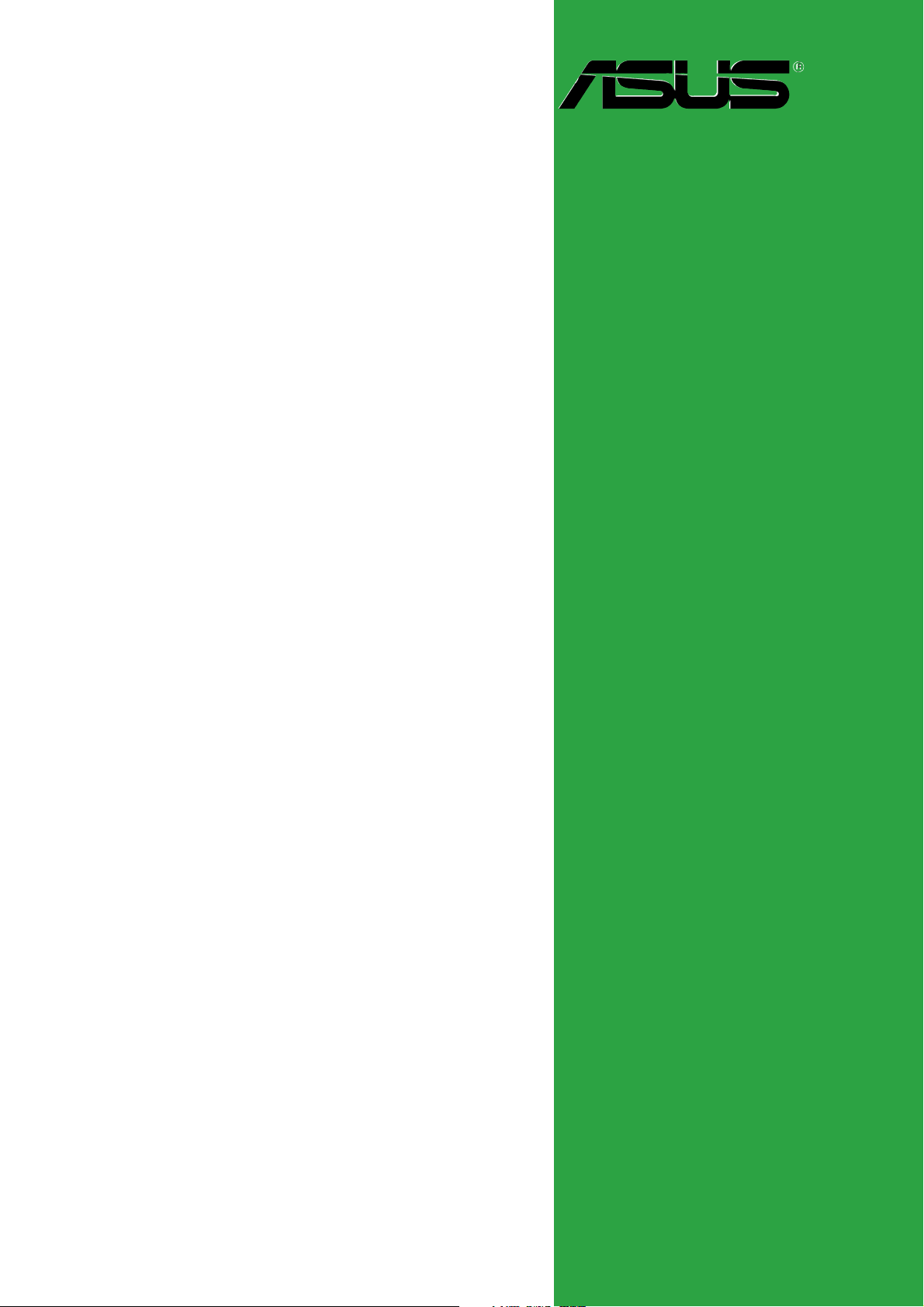
P5LD2-VM DH
Motherboard
Page 2
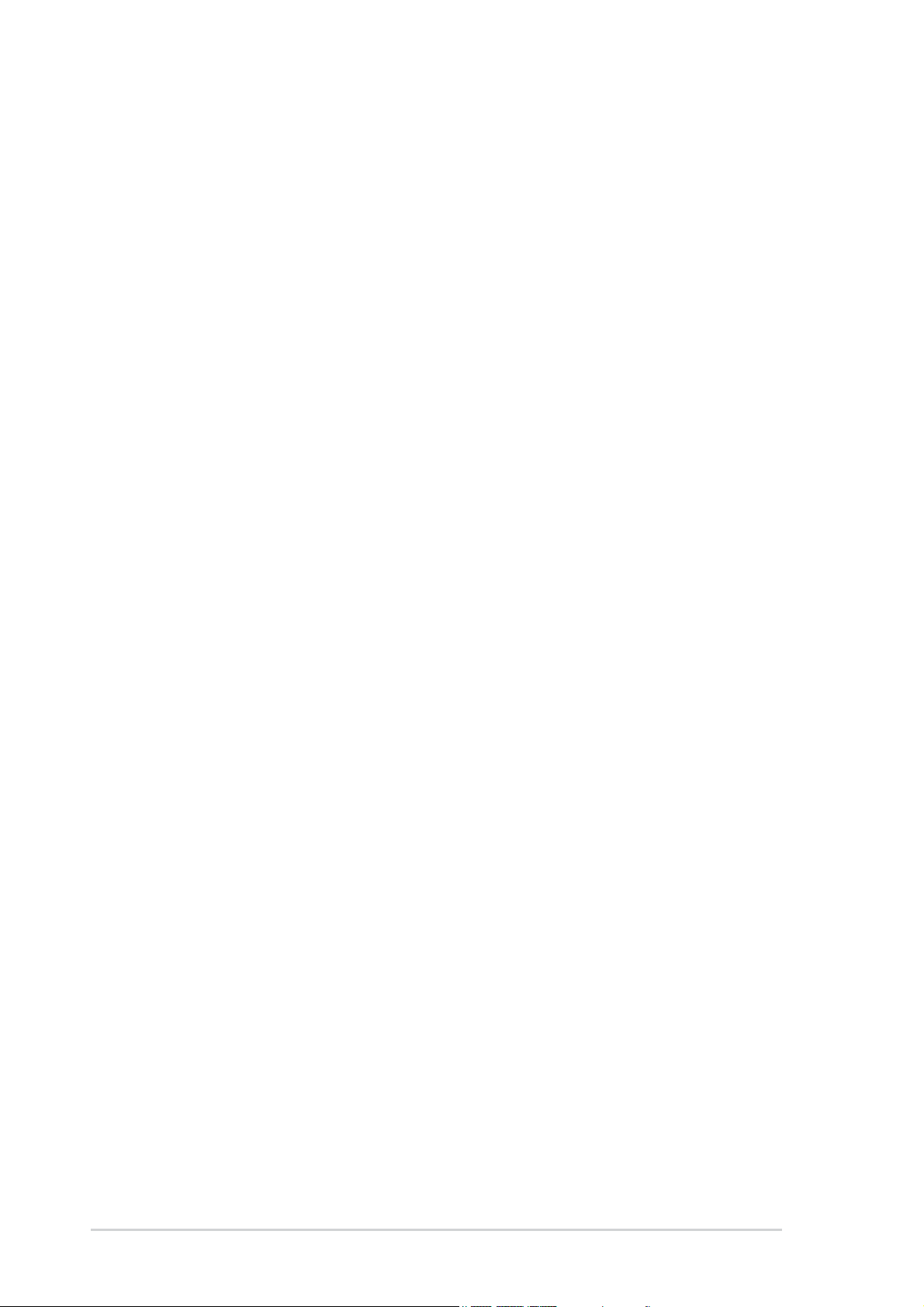
E2978E2978
E2978
E2978E2978
Second Edition V2Second Edition V2
Second Edition V2
Second Edition V2Second Edition V2
December 2006December 2006
December 2006
December 2006December 2006
Copyright © 2006 ASUSTeK COMPUTER INC. All Rights Reserved.
No part of this manual, including the products and software described in it, may be reproduced,
transmitted, transcribed, stored in a retrieval system, or translated into any language in any form
or by any means, except documentation kept by the purchaser for backup purposes, without the
express written permission of ASUSTeK COMPUTER INC. (“ASUS”).
Product warranty or service will not be extended if: (1) the product is repaired, modified or
altered, unless such repair, modification of alteration is authorized in writing by ASUS; or (2)
the serial number of the product is defaced or missing.
ASUS PROVIDES THIS MANUAL “AS IS” WITHOUT WARRANTY OF ANY KIND, EITHER
EXPRESS OR IMPLIED, INCLUDING BUT NOT LIMITED TO THE IMPLIED WARRANTIES
OR CONDITIONS OF MERCHANTABILITY OR FITNESS FOR A PARTICULAR PURPOSE.
IN NO EVENT SHALL ASUS, ITS DIRECTORS, OFFICERS, EMPLOYEES OR AGENTS BE
LIABLE FOR ANY INDIRECT, SPECIAL, INCIDENTAL, OR CONSEQUENTIAL DAMAGES
(INCLUDING DAMAGES FOR LOSS OF PROFITS, LOSS OF BUSINESS, LOSS OF USE
OR DATA, INTERRUPTION OF BUSINESS AND THE LIKE), EVEN IF ASUS HAS BEEN
ADVISED OF THE POSSIBILITY OF SUCH DAMAGES ARISING FROM ANY DEFECT OR
ERROR IN THIS MANUAL OR PRODUCT.
SPECIFICATIONS AND INFORMATION CONTAINED IN THIS MANUAL ARE FURNISHED
FOR INFORMATIONAL USE ONLY, AND ARE SUBJECT TO CHANGE AT ANY TIME
WITHOUT NOTICE, AND SHOULD NOT BE CONSTRUED AS A COMMITMENT BY ASUS.
ASUS ASSUMES NO RESPONSIBILITY OR LIABILITY FOR ANY ERRORS OR
INACCURACIES THAT MAY APPEAR IN THIS MANUAL, INCLUDING THE PRODUCTS
AND SOFTWARE DESCRIBED IN IT.
Products and corporate names appearing in this manual may or may not be registered
trademarks or copyrights of their respective companies, and are used only for identification or
explanation and to the owners’ benefit, without intent to infringe.
iiii
ii
iiii
Page 3
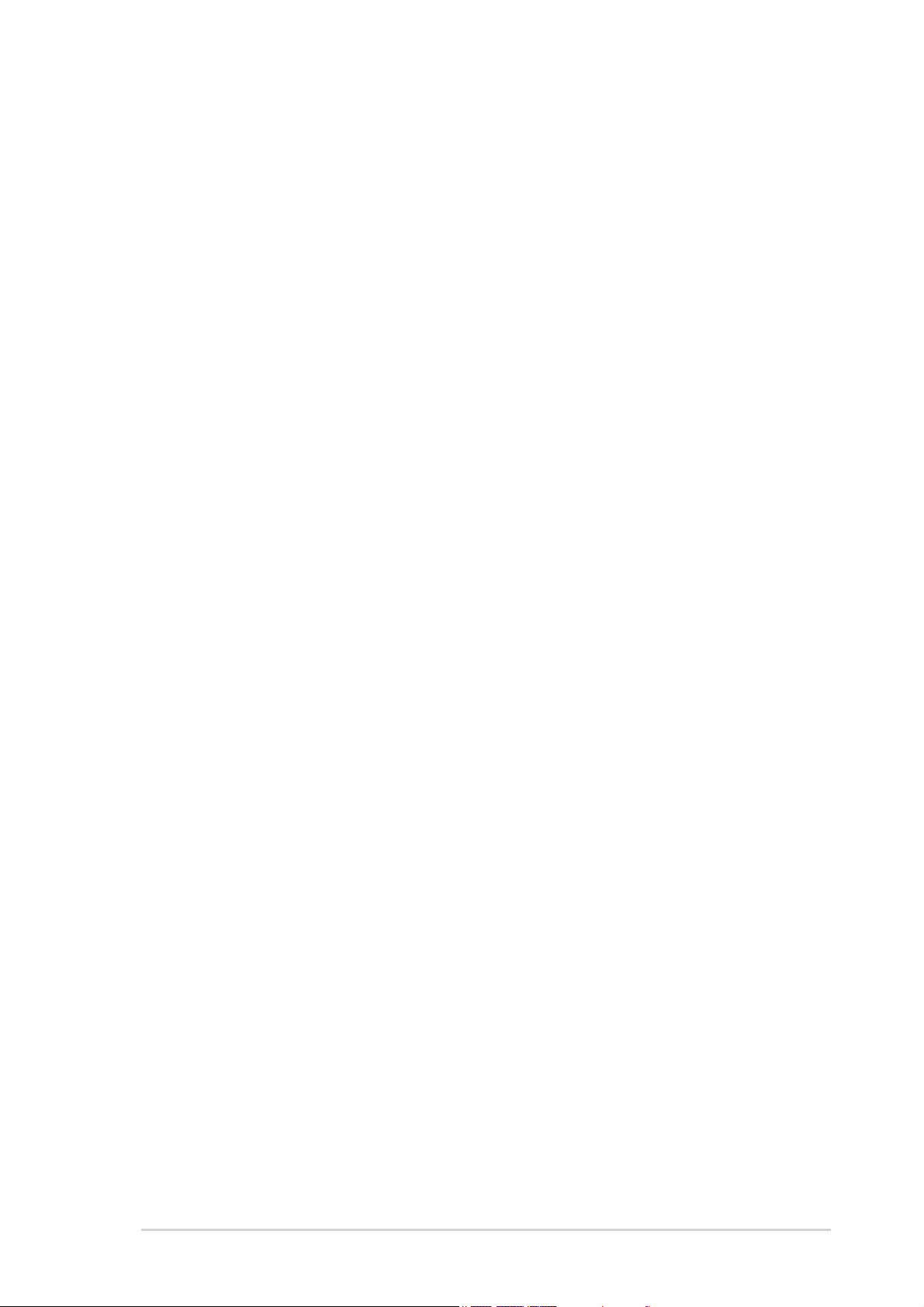
Contents
Notices ................................................................................................ vi
Safety information ............................................................................. vii
About this guide ............................................................................... viii
Typography ......................................................................................... ix
P5LD2-VM specifications summary ..................................................... x
Chapter 1: Product introductionChapter 1: Product introduction
Chapter 1: Product introduction
Chapter 1: Product introductionChapter 1: Product introduction
1.1 Welcome! .............................................................................. 1-2
1.2 Package contents ................................................................. 1-2
1.3 Special features .................................................................... 1-2
1.3.1 Product highlights................................................... 1-2
1.3.2 Innovative ASUS features ....................................... 1-5
1.4 Before you proceed .............................................................. 1-6
1.5 Motherboard overview .......................................................... 1-7
1.5.1 Placement direction ................................................ 1-7
1.5.2 Screw holes ............................................................ 1-7
1.5.3 Motherboard layout ................................................ 1-8
1.6 Central Processing Unit (CPU) .............................................. 1-9
1.6.1 Installling the CPU ................................................... 1-9
1.6.2 Installling the CPU heatsink and fan ..................... 1-12
1.6.3 Uninstalling the CPU heatsink and fan .................. 1-14
1.7 System memory ................................................................. 1-16
1.7.1 Overview ............................................................... 1-16
1.7.2 Memory configurations ......................................... 1-16
1.7.3 DDR2 Qualified Vendors List ................................ 1-17
1.7.4 Installing a DIMM ................................................... 1-19
1.7.5 Removing a DIMM ................................................. 1-19
1.8 Expansion slots ................................................................... 1-20
1.8.1 Installing an expansion card .................................. 1-20
1.8.2 Configuring an expansion card.............................. 1-20
1.8.3 Interrupt assignments .......................................... 1-21
1.8.4 PCI slots ................................................................ 1-22
1.8.5 PCI Express x16 .................................................... 1-22
1.8.6 PCI Express x1 ......................................................1-22
1.9 Jumpers .............................................................................. 1-23
iiiiii
iii
iiiiii
Page 4
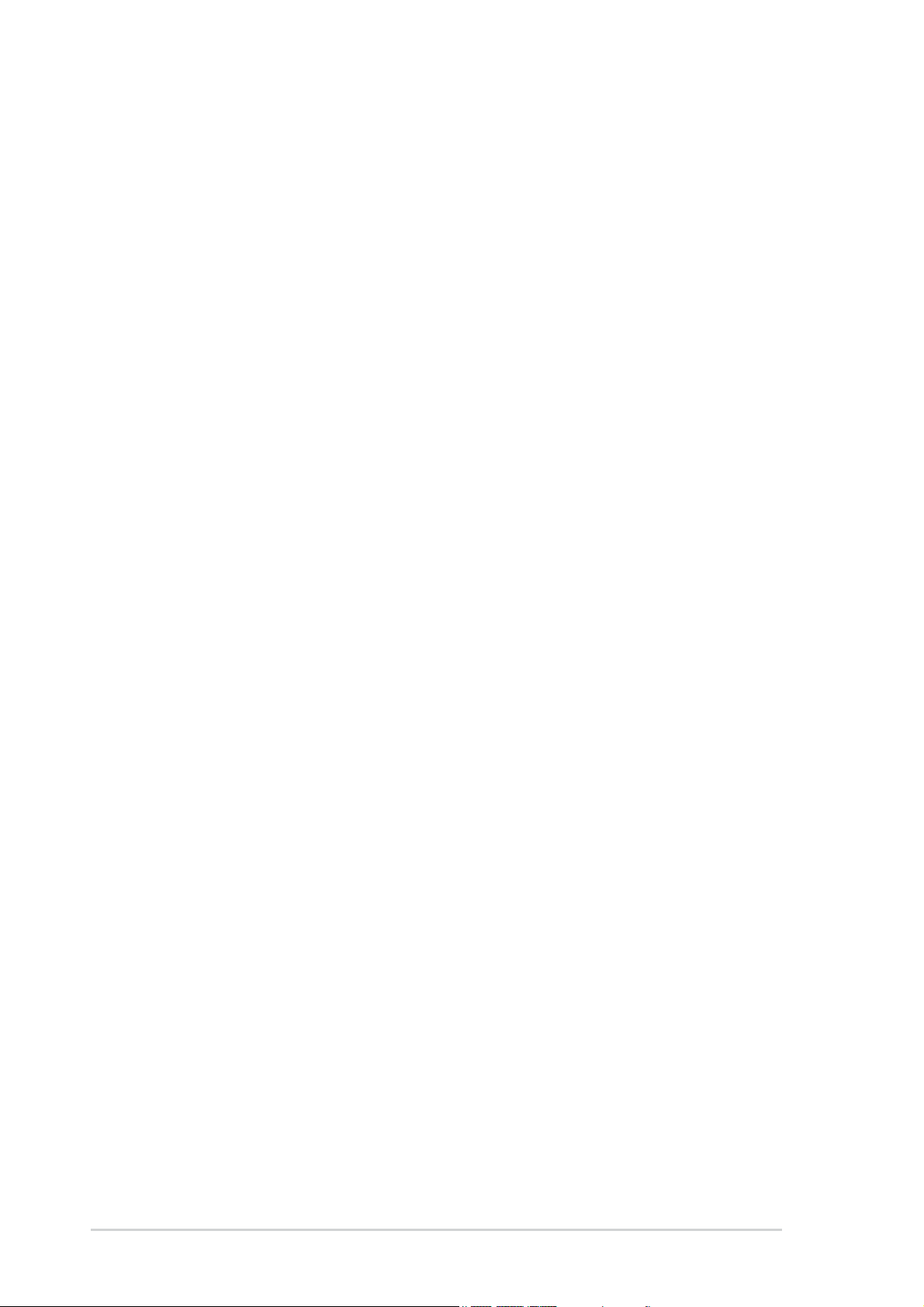
Contents
1.10 Connectors ......................................................................... 1-24
1.10.1 Rear panel connectors .......................................... 1-24
1.10.2 Internal connectors............................................... 1-26
Chapter 2: BIOS setupChapter 2: BIOS setup
Chapter 2: BIOS setup
Chapter 2: BIOS setupChapter 2: BIOS setup
2.1 Managing and updating your BIOS ........................................ 2-2
2.1.1 Creating a bootable floppy disk .............................. 2-2
2.1.2 ASUS EZ Flash utility .............................................. 2-3
2.1.3 AFUDOS utility ........................................................ 2-4
2.1.4 ASUS CrashFree BIOS 2 utility ................................ 2-6
2.1.5 ASUS Update utility ................................................ 2-8
2.2 BIOS setup program ........................................................... 2-11
2.2.1 BIOS menu screen ................................................. 2-12
2.2.2 Menu bar ............................................................... 2-12
2.2.3 Navigation keys .................................................... 2-12
2.2.4 Menu items ........................................................... 2-13
2.2.5 Sub-menu items ................................................... 2-13
2.2.6 Configuration fields .............................................. 2-13
2.2.7 Pop-up window ..................................................... 2-13
2.2.8 Scroll bar .............................................................. 2-13
2.2.9 General help .......................................................... 2-13
2.3 Main menu .......................................................................... 2-14
2.3.1 System Time ......................................................... 2-14
2.3.2 System Date ......................................................... 2-14
2.3.3 Legacy Diskette A ................................................ 2-14
2.3.4 Primary, Third and Fourth IDE Master/Slave ......... 2-15
2.3.5 IDE Configuration .................................................. 2-16
2.3.6 System Information .............................................. 2-18
2.4 Advanced menu .................................................................. 2-19
2.4.1 JumperFree Configuration .................................... 2-19
iviv
iv
iviv
2.4.2 USB Configuration................................................. 2-22
2.4.3 CPU Configuration ................................................. 2-23
2.4.4 Chipset ................................................................. 2-25
2.4.5 Onboard Devices Configuration ............................ 2-26
2.4.6 PCI PnP ................................................................. 2-28
Page 5
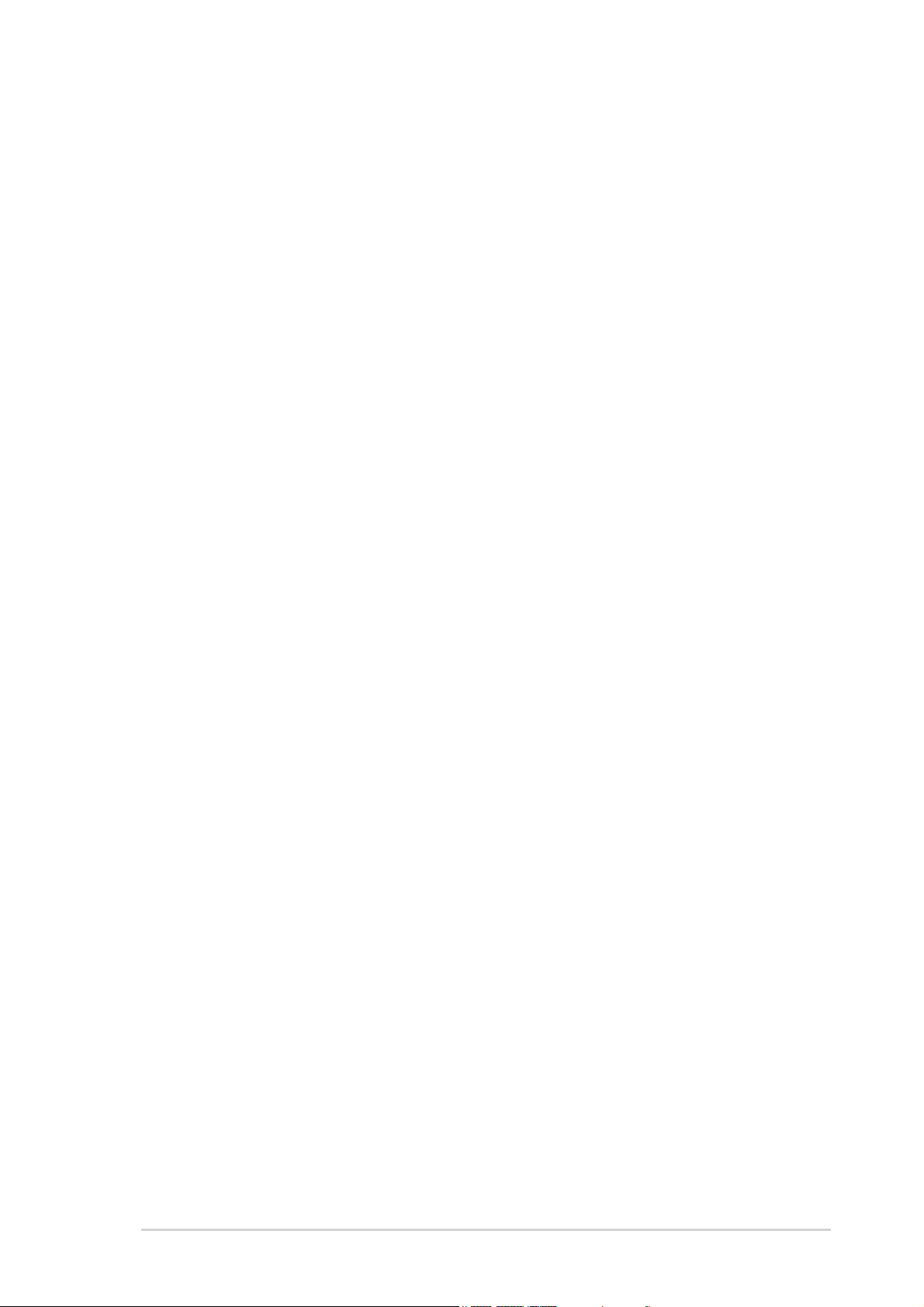
Contents
2.5 Power menu ........................................................................ 2-29
2.5.1 Suspend Mode ...................................................... 2-29
2.5.2 Repost Video on S3 Resume ................................ 2-29
2.5.3 ACPI 2.0 Support .................................................. 2-29
2.5.4 ACPI APIC Support ................................................ 2-29
2.5.5 APM Configuration ................................................ 2-30
2.5.6 Hardware Monitor ................................................. 2-32
2.5.7 Quick Resume Feature .......................................... 2-33
2.6 Boot menu .......................................................................... 2-34
2.6.1 Boot Device Priority .............................................. 2-34
2.6.2 Boot Settings Configuration ................................. 2-35
2.6.3 Security ................................................................ 2-36
2.7 Exit menu ........................................................................... 2-38
Chapter 3: Software supportChapter 3: Software support
Chapter 3: Software support
Chapter 3: Software supportChapter 3: Software support
3.1 Installing an operating system ............................................. 3-2
3.2 Support CD information ........................................................ 3-2
3.2.1 Running the support CD ......................................... 3-2
3.2.2 Drivers menu .......................................................... 3-3
3.2.3 Utilities menu .......................................................... 3-4
3.2.4 Manuals menu ......................................................... 3-6
3.2.5 ASUS Contact information ...................................... 3-6
Appendix: CPU featuresAppendix: CPU features
Appendix: CPU features
Appendix: CPU featuresAppendix: CPU features
A.1 Intel® EM64T ........................................................................ A-2
®
Using the Intel
A.2 Enhanced Intel SpeedStep
EM64T feature ............................................ A-2
®
Technology (EIST) .................... A-2
A.2.1 System requirements ............................................. A-2
A.2.2 Using the EIST ........................................................ A-3
®
A.3 Intel
Hyper-Threading Technology ...................................... A-4
Using the Hyper-Threading Technology ............................... A-4
vv
v
vv
Page 6
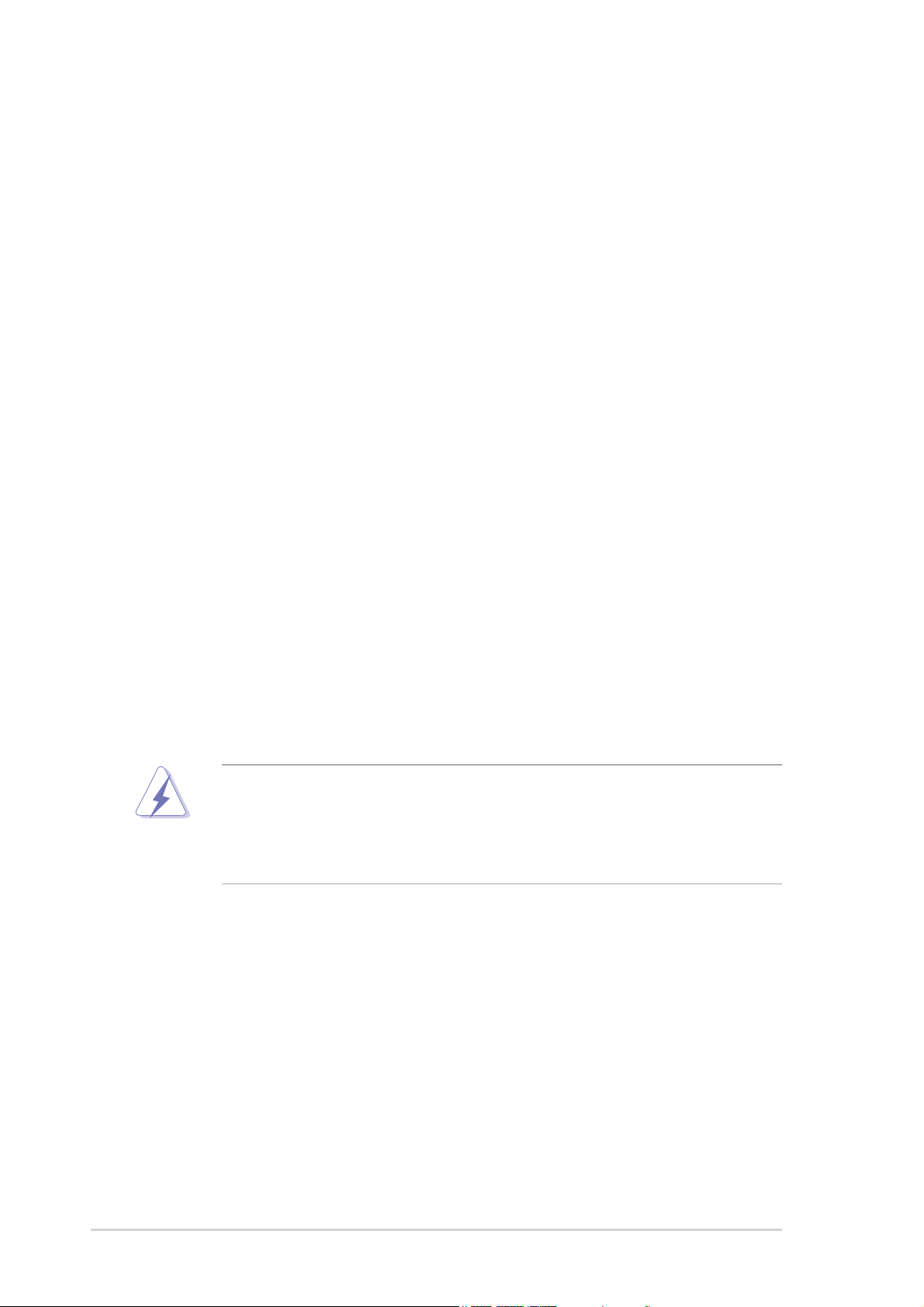
Notices
Federal Communications Commission StatementFederal Communications Commission Statement
Federal Communications Commission Statement
Federal Communications Commission StatementFederal Communications Commission Statement
This device complies with Part 15 of the FCC Rules. Operation is subject to
the following two conditions:
•
This device may not cause harmful interference, and
•
This device must accept any interference received including interference
that may cause undesired operation.
This equipment has been tested and found to comply with the limits for a
Class B digital device, pursuant to Part 15 of the FCC Rules. These limits are
designed to provide reasonable protection against harmful interference in a
residential installation. This equipment generates, uses and can radiate radio
frequency energy and, if not installed and used in accordance with
manufacturer’s instructions, may cause harmful interference to radio
communications. However, there is no guarantee that interference will not
occur in a particular installation. If this equipment does cause harmful
interference to radio or television reception, which can be determined by
turning the equipment off and on, the user is encouraged to try to correct
the interference by one or more of the following measures:
•
Reorient or relocate the receiving antenna.
•
Increase the separation between the equipment and receiver.
•
Connect the equipment to an outlet on a circuit different from that to
which the receiver is connected.
•
Consult the dealer or an experienced radio/TV technician for help.
The use of shielded cables for connection of the monitor to the graphics
card is required to assure compliance with FCC regulations. Changes or
modifications to this unit not expressly approved by the party
responsible for compliance could void the user’s authority to operate
this equipment.
Canadian Department of Communications StatementCanadian Department of Communications Statement
Canadian Department of Communications Statement
Canadian Department of Communications StatementCanadian Department of Communications Statement
This digital apparatus does not exceed the Class B limits for radio noise
emissions from digital apparatus set out in the Radio Interference
Regulations of the Canadian Department of Communications.
This class B digital apparatus complies with CanadianThis class B digital apparatus complies with Canadian
This class B digital apparatus complies with Canadian
This class B digital apparatus complies with CanadianThis class B digital apparatus complies with Canadian
ICES-003.ICES-003.
ICES-003.
ICES-003.ICES-003.
vivi
vi
vivi
Page 7
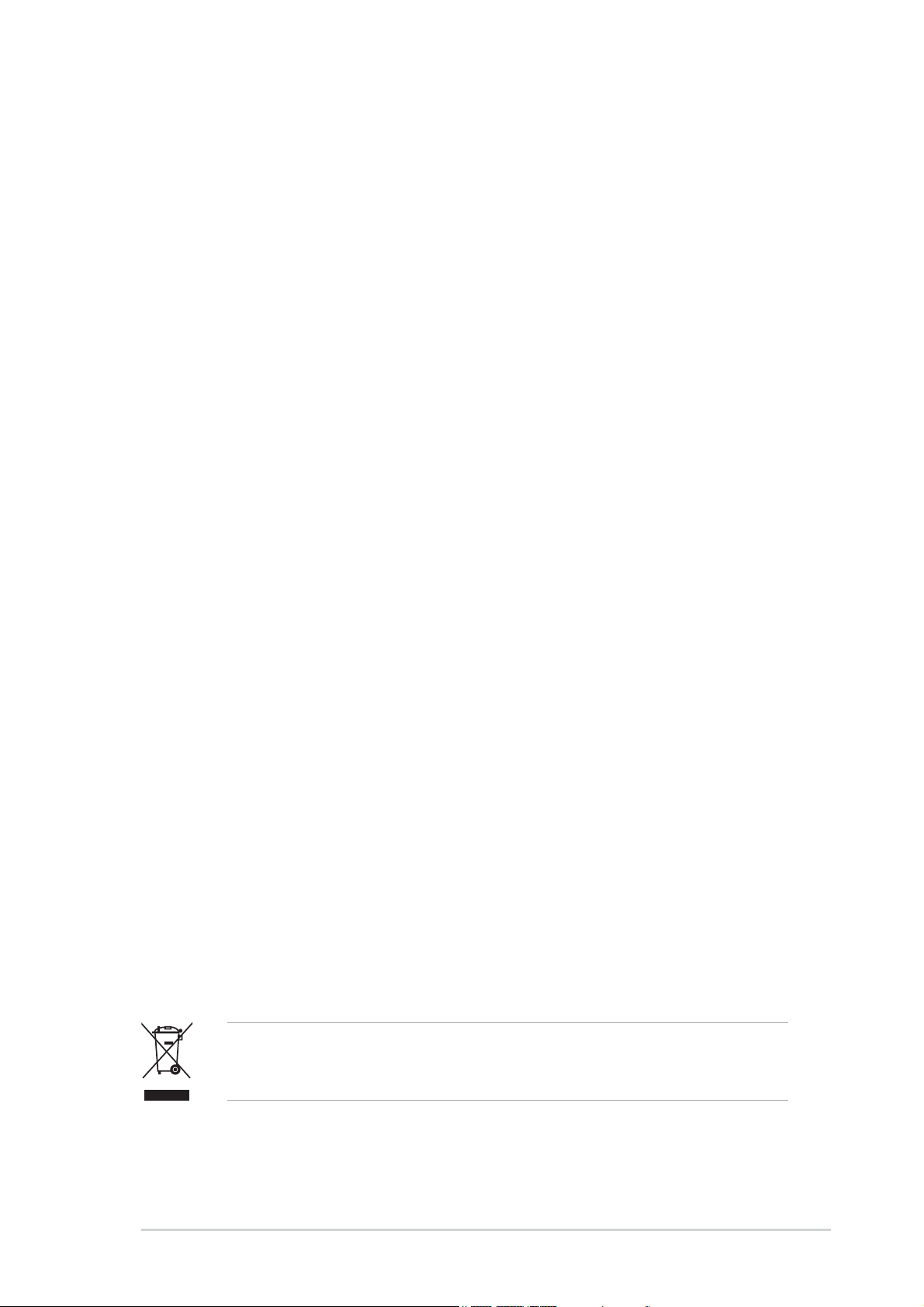
Safety information
Electrical safetyElectrical safety
Electrical safety
Electrical safetyElectrical safety
•
To prevent electrical shock hazard, disconnect the power cable from
the electrical outlet before relocating the system.
•
When adding or removing devices to or from the system, ensure that
the power cables for the devices are unplugged before the signal cables
are connected. If possible, disconnect all power cables from the existing
system before you add a device.
•
Before connecting or removing signal cables from the motherboard,
ensure that all power cables are unplugged.
•
Seek professional assistance before using an adapter or extension cord.
These devices could interrupt the grounding circuit.
•
Make sure that your power supply is set to the correct voltage in your
area. If you are not sure about the voltage of the electrical outlet you
are using, contact your local power company.
•
If the power supply is broken, do not try to fix it by yourself. Contact a
qualified service technician or your retailer.
Operation safetyOperation safety
Operation safety
Operation safetyOperation safety
•
Before installing the motherboard and adding devices on it, carefully read
all the manuals that came with the package.
•
Before using the product, make sure all cables are correctly connected
and the power cables are not damaged. If you detect any damage,
contact your dealer immediately.
•
To avoid short circuits, keep paper clips, screws, and staples away from
connectors, slots, sockets and circuitry.
•
Avoid dust, humidity, and temperature extremes. Do not place the
product in any area where it may become wet.
•
Place the product on a stable surface.
•
If you encounter technical problems with the product, contact a qualified
service technician or your retailer.
The symbol of the crossed out wheeled bin indicates that the product
(electrical and electronic equipment) should not be placed in municipal
waste. Please check local regulations for disposal of electronic products.
viivii
vii
viivii
Page 8
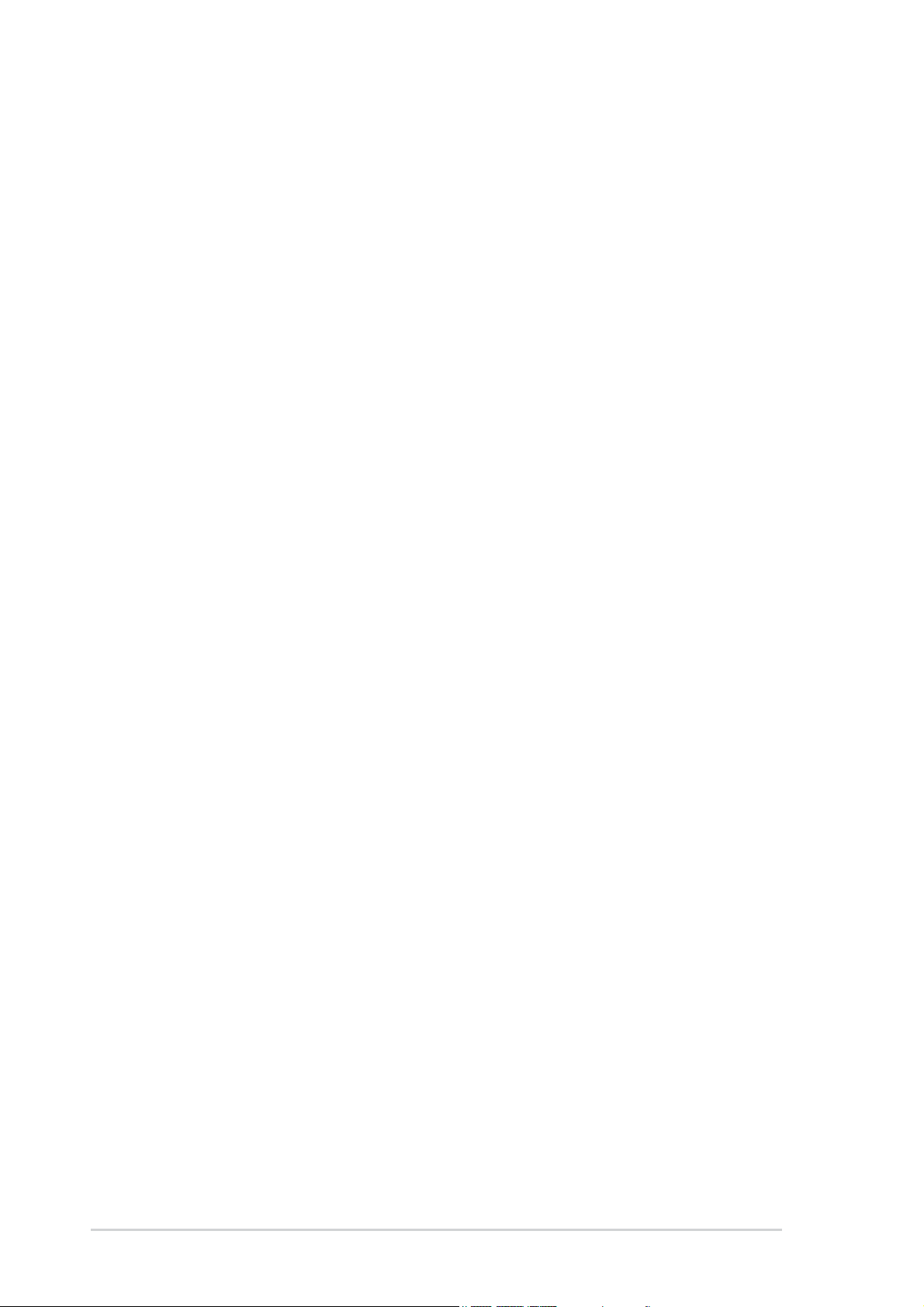
About this guide
This user guide contains the information you need when installing and
configuring the motherboard.
How this guide is organizedHow this guide is organized
How this guide is organized
How this guide is organizedHow this guide is organized
This manual contains the following parts:
••
Chapter 1: Product introductionChapter 1: Product introduction
•
Chapter 1: Product introduction
••
Chapter 1: Product introductionChapter 1: Product introduction
This chapter describes the features of the motherboard and the new
technology it supports. This chapter also lists the hardware setup
procedures that you have to perform when installing system
components. It includes description of the jumpers and connectors on
the motherboard.
••
Chapter 2: BIOS setupChapter 2: BIOS setup
•
Chapter 2: BIOS setup
••
Chapter 2: BIOS setupChapter 2: BIOS setup
This chapter tells how to change system settings through the BIOS
Setup menus. Detailed descriptions of the BIOS parameters are also
provided.
••
Chapter 3: Software supportChapter 3: Software support
•
Chapter 3: Software support
••
Chapter 3: Software supportChapter 3: Software support
This chapter describes the contents of the support CD that comes
with the motherboard package.
Where to find more informationWhere to find more information
Where to find more information
Where to find more informationWhere to find more information
Refer to the following sources for additional information and for product
and software updates.
1.1.
ASUS websitesASUS websites
1.
ASUS websites
1.1.
ASUS websitesASUS websites
The ASUS website provides updated information on ASUS hardware
and software products. Refer to the ASUS contact information.
2.2.
Optional documentationOptional documentation
2.
Optional documentation
2.2.
Optional documentationOptional documentation
Your product package may include optional documentation, such as
warranty flyers, that may have been added by your dealer. These
documents are not part of the standard package.
viiiviii
viii
viiiviii
Page 9
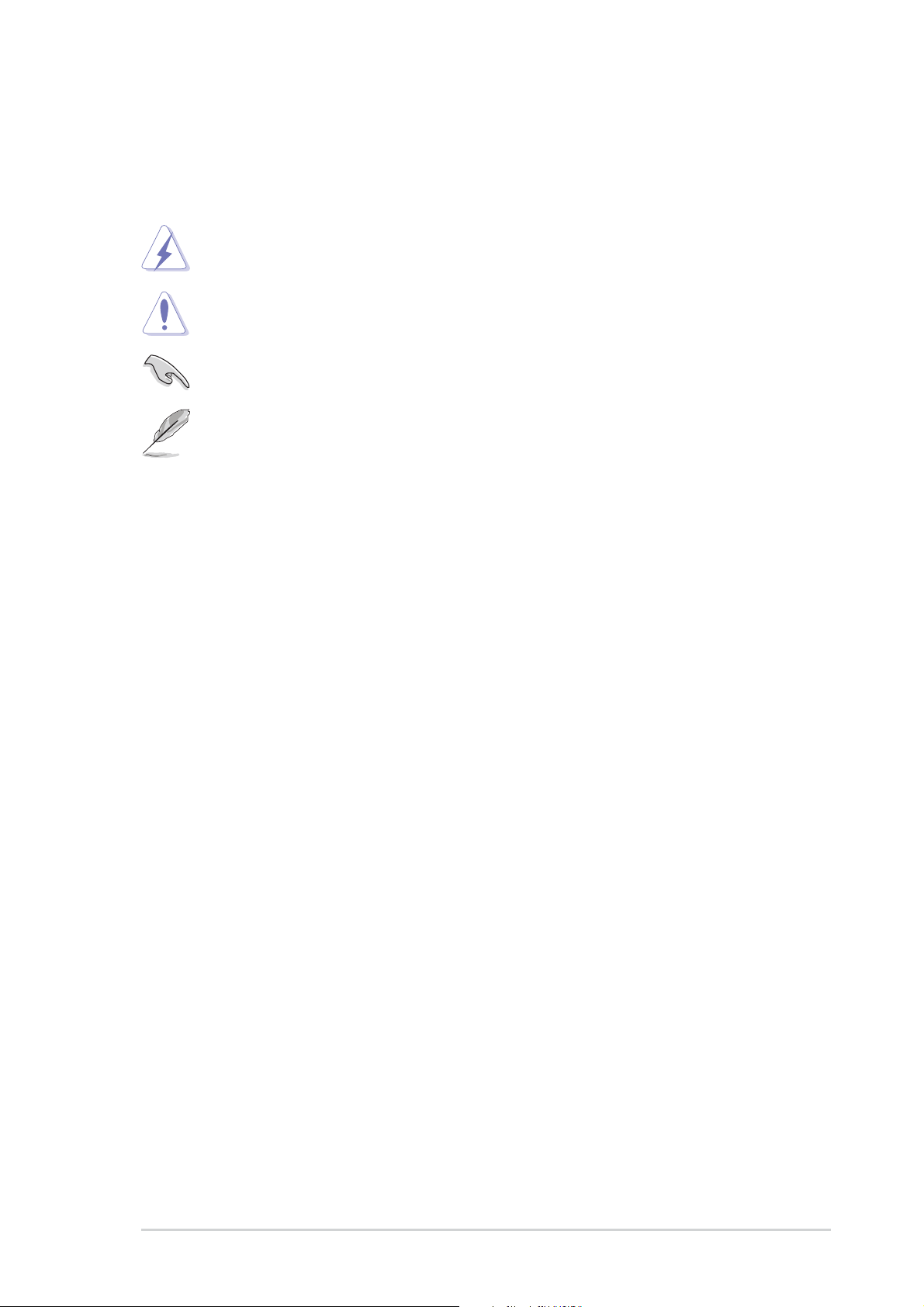
Conventions used in this guideConventions used in this guide
Conventions used in this guide
Conventions used in this guideConventions used in this guide
To make sure that you perform certain tasks properly, take note of the
following symbols used throughout this manual.
DANGER/WARNING: DANGER/WARNING:
DANGER/WARNING: Information to prevent injury to yourself
DANGER/WARNING: DANGER/WARNING:
when trying to complete a task.
CAUTION:CAUTION:
CAUTION: Information to prevent damage to the components
CAUTION:CAUTION:
when trying to complete a task.
IMPORTANT: IMPORTANT:
IMPORTANT: Instructions that you MUST follow to complete a
IMPORTANT: IMPORTANT:
task.
NOTE: NOTE:
NOTE: Tips and additional information to help you complete a
NOTE: NOTE:
task.
Typography
Bold textBold text
Bold text Indicates a menu or an item to select
Bold textBold text
Italics
<Key> Keys enclosed in the less-than and greater-than sign means
<Key1+Key2+Key3> If you must press two or more keys simultaneously, the
Used to emphasize a word or a phrase
that you must press the enclosed key
Example: <Enter> means that you must press the Enter or
Return key
key names are linked with a plus sign (+)
Example: <Ctrl+Alt+D>
Command Means that you must type the command exactly as shown,
then supply the required item or value enclosed in
brackets
Example: At the DOS prompt, type the command line:
afudos /i[filename]
afudos /iP5LD2VM.ROM
ixix
ix
ixix
Page 10
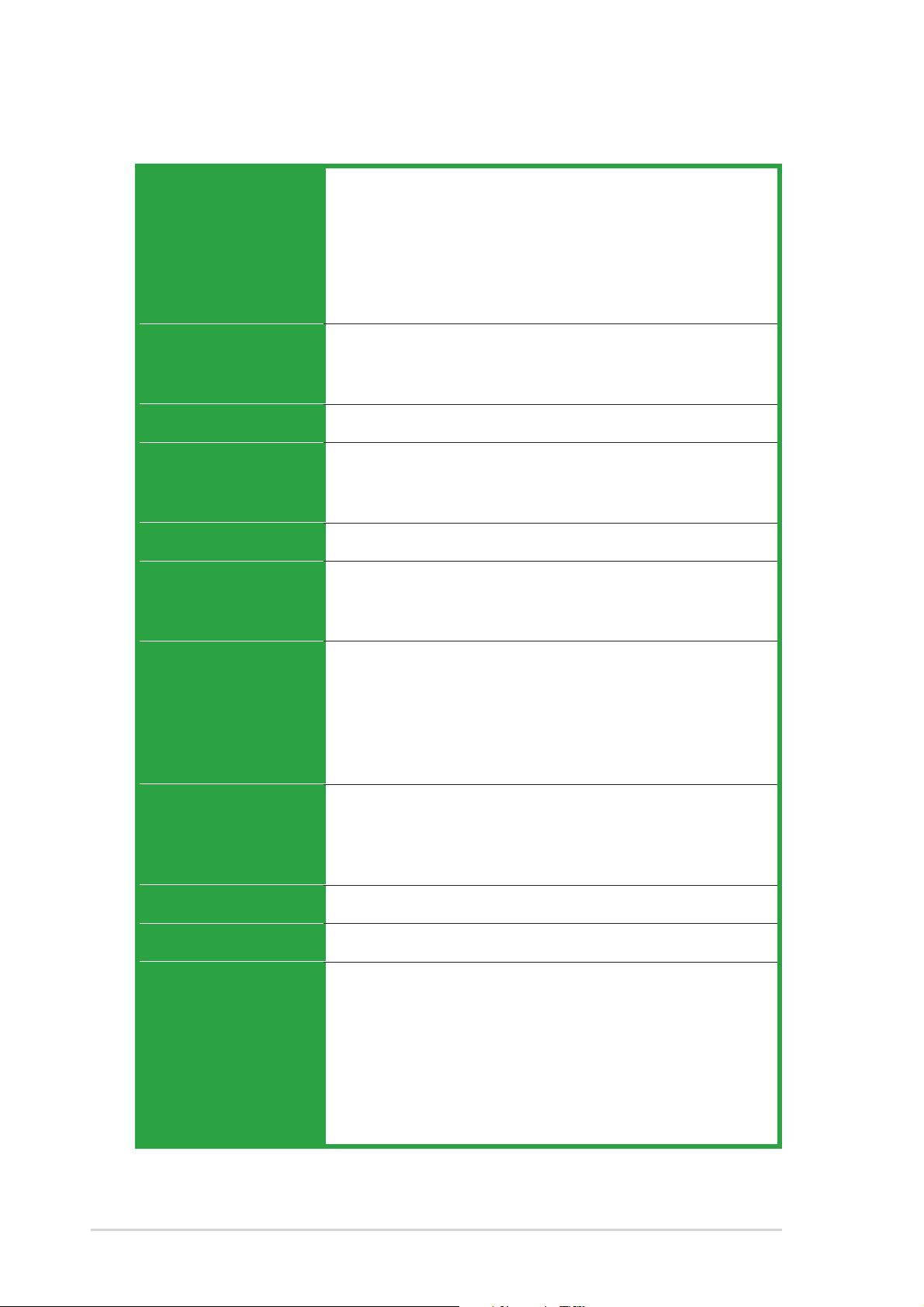
P5LD2-VM DH specifications summary
CPUCPU
CPU
CPUCPU
LGA775 socket for Intel® Pentium® D/Intel® Pentium® 4
or Intel® Celeron® processors
Compatible with Intel® PCG 05B/05A and 04B/04A
processors
Supports Intel
®
Enhanced Memory 64 Technology (EM64T)
Supports Enhanced Intel SpeedStep® Technology (EIST)
Supports Intel® Hyper-Threading Technology
ChipsetChipset
Chipset
ChipsetChipset
Front Side BusFront Side Bus
Front Side Bus
Front Side BusFront Side Bus
MemoryMemory
Memory
MemoryMemory
VGAVGA
VGA
VGAVGA
Expansion slotsExpansion slots
Expansion slots
Expansion slotsExpansion slots
StorageStorage
Storage
StorageStorage
Northbridge: Intel
Southbridge: Intel
®
945G
®
ICH7 DH
Supports Intel Viiv™ Technology
1066/800/533 MHz
Dual-channel memory architecture
4 x 240-pin DIMM sockets support up to 4 GB of
unbufferred non-ECC 667/533 MHz DDR2 DIMMs
Integrated Intel® Graphics Media Accelerator 950
1 x PCI Express x16 slot for discrete graphics cards
1 x PCI Express x1
2 x PCI slots
®
ICH7 DH SouthBridge supports:
Intel
- 1 x Ultra DMA 100/66/33
- 4 x Serial ATA 3Gb/s devices, RAID0,1,5,10
- Supports Intel Matrix Storage Technology
ITE IDE controller supports:
- 1 x Ultra DMA 133/100
AudioAudio
Audio
AudioAudio
LANLAN
LAN
LANLAN
USBUSB
USB
USBUSB
Rear panelRear panel
Rear panel
Rear panelRear panel
Realtek
®
ALC882 8-channel High-Definition audio CODEC
S/PDIF out interface support
Universal Audio Jack (UAJ
®
) Sensing Technology
Supports Multi-Streaming and Enumeration Technology
Intel® Gigabit LAN controller
Supports up to 8 USB 2.0 ports
1 x Parallel port
1 x LAN (RJ-45) port
4 x USB 2.0 ports
1 x VGA port
1 x Serial port (COM)
1 x PS/2 keyboard port
1 x PS/2 mouse port
8-channel High-Definition Audio ports
(continued on the next page)
xx
x
xx
Page 11

P5LD2-VM DH specifications summary
BIOS featuresBIOS features
BIOS features
BIOS featuresBIOS features
Special featuresSpecial features
Special features
Special featuresSpecial features
Industry standardIndustry standard
Industry standard
Industry standardIndustry standard
ManageabilityManageability
Manageability
ManageabilityManageability
InternalInternal
Internal
InternalInternal
connectorsconnectors
connectors
connectorsconnectors
8 Mb Flash ROM, AMI BIOS, PnP, WfM2.0, DMI2.0,
SM BIOS 2.3, ASUS EZ Flash, CrashFree BIOS2,
Intel Quick Resume
ASUS EZ Flash
ASUS CrashFree BIOS 2
ASUS MyLogo™
ASUS CPR (CPU Parameter Recall)
PCI 2.2, USB 2.0
WOR by Ring, WOL/WOR by PME, WO USB, WO KB/MS
PXE, RPL
2 x USB 2.0 connectors for 4 additional USB 2.0 ports
1 x CPU fan connector
1 x Chassis fan connector
1 x Power fan connector
1 x 24-pin ATX power connector
1 x 4-pin ATX 12 V power connector
1 x CD in connector
1 x Chassis intrusion connector
1 x Front panel high-definition audio connector
1 x S/PDIF out connector
PowerPower
Power
PowerPower
RequirementRequirement
Requirement
RequirementRequirement
Form FactorForm Factor
Form Factor
Form FactorForm Factor
Support CDSupport CD
Support CD
Support CDSupport CD
contentscontents
contents
contentscontents
ATX power supply (with 24-pin and 4-pin 12 V plugs)
Micro-ATX form factor: 9.6 in x 9.6 in
Device drivers
ASUS PC Probe II
ASUS Live Update utility
Anti-virus software (OEM version)
*Specifications are subject to change without notice.
xixi
xi
xixi
Page 12
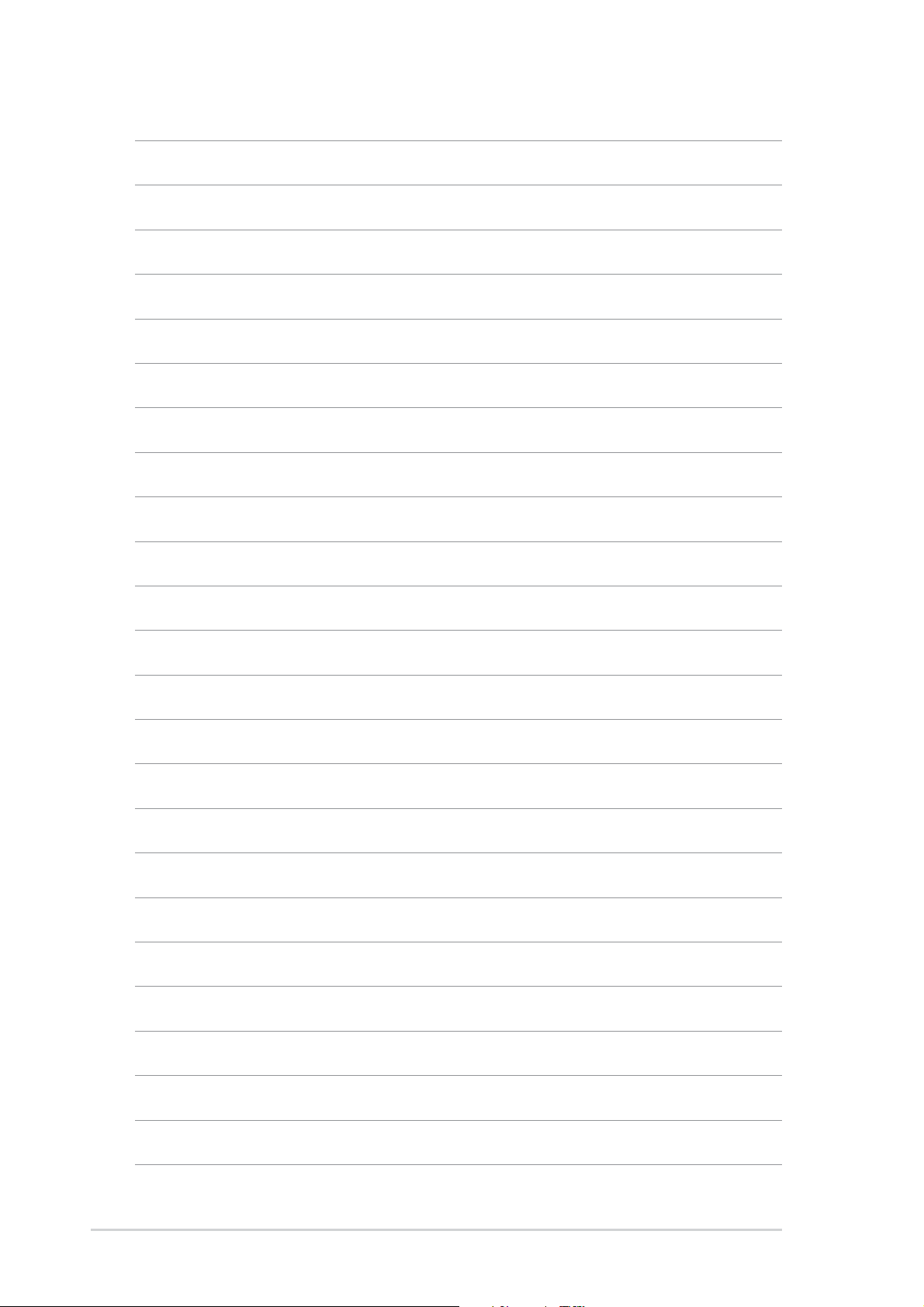
xiixii
xii
xiixii
Page 13
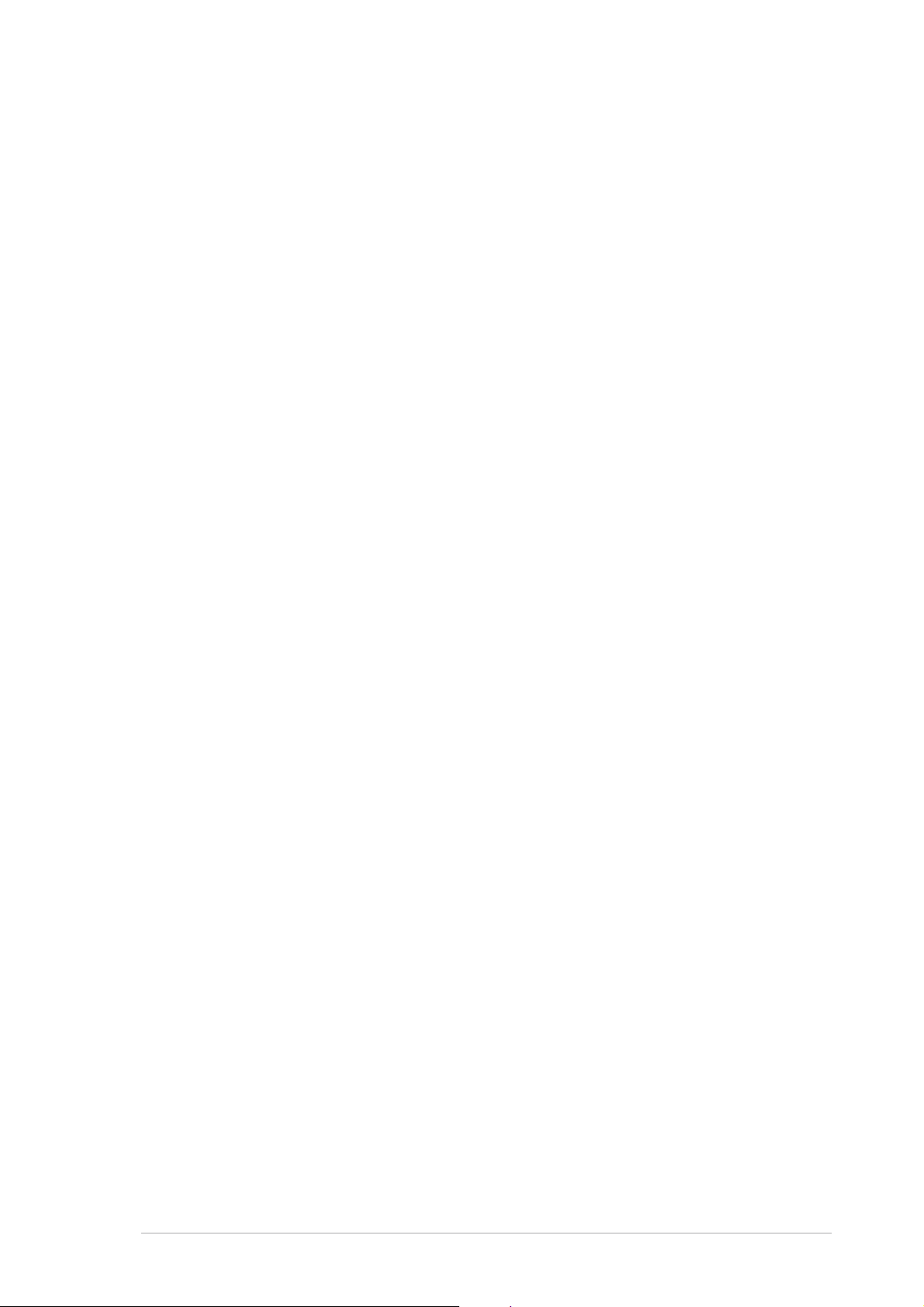
This chapter describes the motherboard
features and the new technologies
it supports.
introduction
Product
1
ASUS P5LD2-VM DHASUS P5LD2-VM DH
ASUS P5LD2-VM DH
ASUS P5LD2-VM DHASUS P5LD2-VM DH
1-11-1
1-1
1-11-1
Page 14
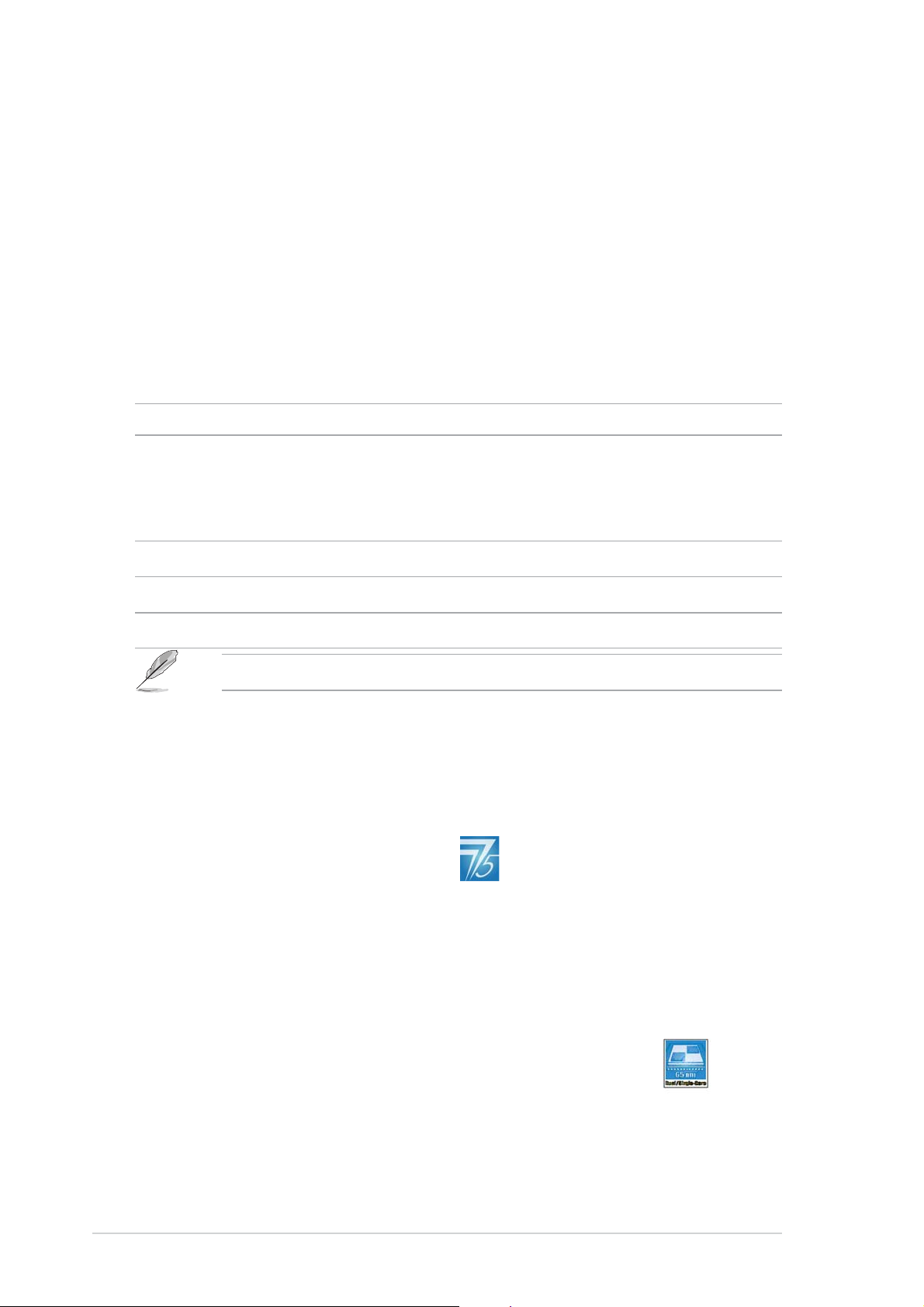
1.1 Welcome!
®®
®
Thank you for buying an ASUSThank you for buying an ASUS
Thank you for buying an ASUS
Thank you for buying an ASUSThank you for buying an ASUS
The motherboard delivers a host of new features and latest technologies,
making it another standout in the long line of ASUS quality motherboards!
Before you start installing the motherboard, and hardware devices on it,
check the items in your package with the list below.
®®
P5LD2-VM DH motherboard! P5LD2-VM DH motherboard!
P5LD2-VM DH motherboard!
P5LD2-VM DH motherboard! P5LD2-VM DH motherboard!
1.2 Package contents
Check your motherboard package for the following items.
MotherboardMotherboard
Motherboard ASUS P5LD2-VM DH motherboard
MotherboardMotherboard
CablesCables
Cables 1 x Serial ATA signal cable
CablesCables
1 x Serial ATA power cable
1 x Ultra DMA 133 cable
1 x Floppy disk drive cable
AccessoriesAccessories
Accessories I/O shield
AccessoriesAccessories
Application CDsApplication CDs
Application CDs ASUS motherboard support CD
Application CDsApplication CDs
DocumentationDocumentation
Documentation User guide
DocumentationDocumentation
If any of the above items is damaged or missing, contact your retailer.
1.3 Special features
1.3.11.3.1
1.3.1
1.3.11.3.1
Latest processor technology Latest processor technology
Latest processor technology
Latest processor technology Latest processor technology
The motherboard comes with a 775-pin surface mount Land Grid Array
(LGA) socket designed for the Intel® Pentium® D, Intel® Pentium® 4 or Intel
Celeron® processor in the 775-land package. The motherboard supports
the Intel® Pentium® 4 or Intel® Pentium® D processor with 1066/800/533
MHz Front Side Bus (FSB). The motherboard also supports the Intel
Hyper-Threading Technology and is fully compatible with Intel
04B/04A and 05B/05A processors. See page 1-9 for details.
Product highlightsProduct highlights
Product highlights
Product highlightsProduct highlights
®
PCG
®
®
IntelIntel
Intel
IntelIntel
This motherboard supports Intel(R) Pentium(R) D/Pentium(R) 4/Celeron(R)
dual-core processors built on the 65-nanometer (nm) process technology
with copper interconnect.
1-21-2
1-2
1-21-2
®
65nm Dual-Core Technology CPU support 65nm Dual-Core Technology CPU support
65nm Dual-Core Technology CPU support
65nm Dual-Core Technology CPU support 65nm Dual-Core Technology CPU support
Chapter 1: Product introductionChapter 1: Product introduction
Chapter 1: Product introduction
Chapter 1: Product introductionChapter 1: Product introduction
Page 15
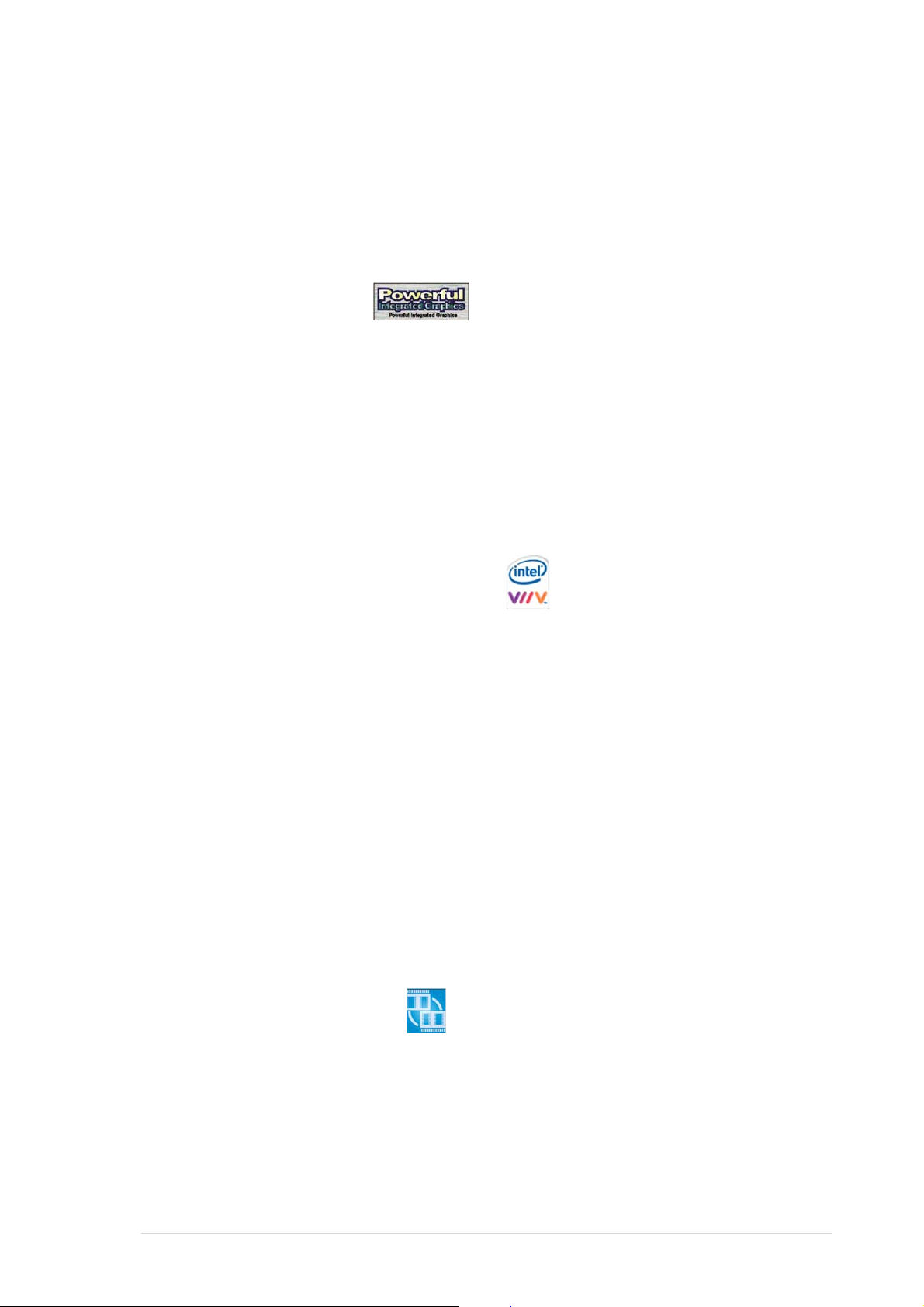
Dual-core processors contain two physical CPU cores with dedicated L2
caches to meet demands for more powerful processing. Intel(R)’s 65nm
process is the most advanced chip manufacturing technology,
delivering breakthrough performance, enhanced media experience, and low
power consumption. Intel(R) 65nm dual-core processors utilize the latest
package technologies for a thinner, lighter design without compromising
performance.
®®
®
IntelIntel
Intel
IntelIntel
®®
945G chipset 945G chipset
945G chipset
945G chipset 945G chipset
The Intel® 945G graphics memory controller hub (GMCH) and the ICH7 DH
I/O controller hub provide the vital interfaces for the motherboard. The
GMCH features the Intel® Graphics Media Accelerator 950, an integrated
graphics engine for enhanced 3D, 2D, and video capabilities. The GMCH
provides the interface for a processor in the 775-land package with 533/
800/1066 MHz front side bus (FSB), dual channel DDR2 at speeds of up to
667 MHz, and PCI Express x16 graphics card.
®
The Intel
ICH7 DH Southbridge represents the seventh generation I/O
controller hub that provides the interface for PCI Express and 8-channel
high definition audio.
IntelIntel
Intel
IntelIntel
Intel
®
Viiv™ Technology support Viiv™ Technology support
Viiv™ Technology support
Viiv™ Technology support Viiv™ Technology support
®®
®
®®
Viiv™ Technology transforms your PC into an entertainment center,
allowing you to enjoy and share digital multi-media content like never
®®
®
before. With Intel
®®
Viiv™ Technology-based computers, you can record,
playback, organize, and edit digital media content easily. Enjoy the
entertainment experience even more with sharp graphics, flawless video
playback, and support for up to 7.1 channel surround sound. To enable
®®
®
Intel
®®
Viiv™ Technology, make sure you enable the
Quick ResumeQuick Resume
Quick Resume
Quick ResumeQuick Resume
function in the BIOS. Refer to the BIOS screen on page 2-33. You also need
®®
®
to install the Intel
®®
Viiv™ Technology driver and software. See pages 3-4
and 3-5 for details.
Enabling Intel Viiv platform also requires:
- Intel® Pentium® D processor or Intel® Pentium® processor
Extreme Edition
- Native Command Queuing (NCQ) SATA hard drive
- Microsoft Windows XP Media Center Edition Update Rollup 2
Refer to www.Intel.com for more information.
DDR2 memory supportDDR2 memory support
DDR2 memory support
DDR2 memory supportDDR2 memory support
The motherboard supports DDR2 memory which features data transfer rates
of 600 MHz (FSB 800) or 533 MHz (FSB 1066/800) to meet the higher
bandwidth requirements of the latest 3D graphics, multimedia, and Internet
applications. The dual-channel DDR2 architecture doubles the bandwidth of
your system memory to boost system performance, eliminating bottlenecks
with peak bandwidths of up to 8.5 GB/s. See pages 1-16 to 1-18 for details.
ASUS P5LD2-VM DHASUS P5LD2-VM DH
ASUS P5LD2-VM DH
ASUS P5LD2-VM DHASUS P5LD2-VM DH
1-31-3
1-3
1-31-3
Page 16
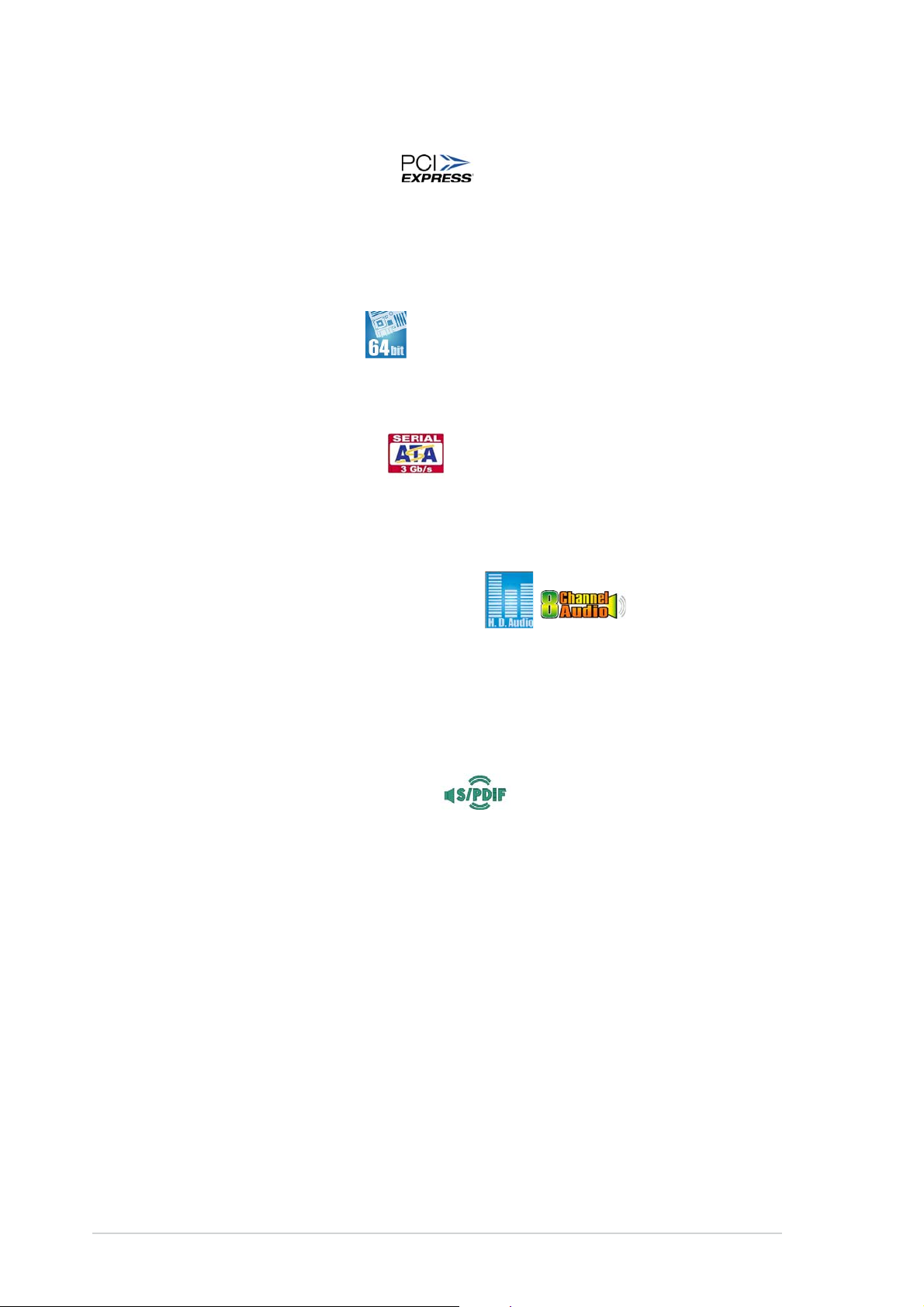
.
PCI Express™ interface PCI Express™ interface
PCI Express™ interface
PCI Express™ interface PCI Express™ interface
The motherboard fully supports PCI Express, the latest I/O interconnect
technology that speeds up the PCI bus. PCI Express features point-to-point
serial interconnections between devices and allows higher clockspeeds by
carrying data in packets. This high speed interface is software compatible with
existing PCI specifications. See page 1-22 for details.
64-bit CPU support64-bit CPU support
64-bit CPU support
64-bit CPU support64-bit CPU support
The motherboard supports 64-bit processors that provides
high-performance computing and faster memory access required for
memory and data intensive applications.
Serial ATA technologySerial ATA technology
Serial ATA technology
Serial ATA technologySerial ATA technology
The motherboard supports the Serial ATA technology through the Serial ATA
interfaces and the Intel® ICH7 DH chipset. The SATA specification allows for
thinner, more flexible cables with lower pin count, reduced voltage
requirement, and up to 300 MB/s data transfer rate.
8-channel high definition audio 8-channel high definition audio
8-channel high definition audio
8-channel high definition audio 8-channel high definition audio
The onboard Realtek® ALC882 8-channel high-definition audio CODEC
provides 192 KHz/ 24-bit audio output, jack-sensing and restasking
functions. With the 8-channel audio ports and S/PDIF interfaces, you can
connect your computer to home theater decoders to produce crystal-clear
digital audio.
S/PDIF digital sound readyS/PDIF digital sound ready
S/PDIF digital sound ready
S/PDIF digital sound readyS/PDIF digital sound ready
The motherboard supports the S/PDIF Out function through the S/PDIF
interfaces at midboard. The S/PDIF technology turns your computer into a
high-end entertainment system with digital connectivity to powerful audio and
speaker systems. See page 1-31 for details.
Temperature, fan, and voltage monitoringTemperature, fan, and voltage monitoring
Temperature, fan, and voltage monitoring
Temperature, fan, and voltage monitoringTemperature, fan, and voltage monitoring
The CPU temperature is monitored by the ASIC (integrated in the Winbond
Super I/O) to prevent overheating and damage. The system fan rotations
per minute (RPM) is monitored for timely failure detection. The ASIC
monitors the voltage levels to ensure stable supply of current for critical
components. See pages 2-32 and 2-33 for details.
1-41-4
1-4
1-41-4
Chapter 1: Product introductionChapter 1: Product introduction
Chapter 1: Product introduction
Chapter 1: Product introductionChapter 1: Product introduction
Page 17
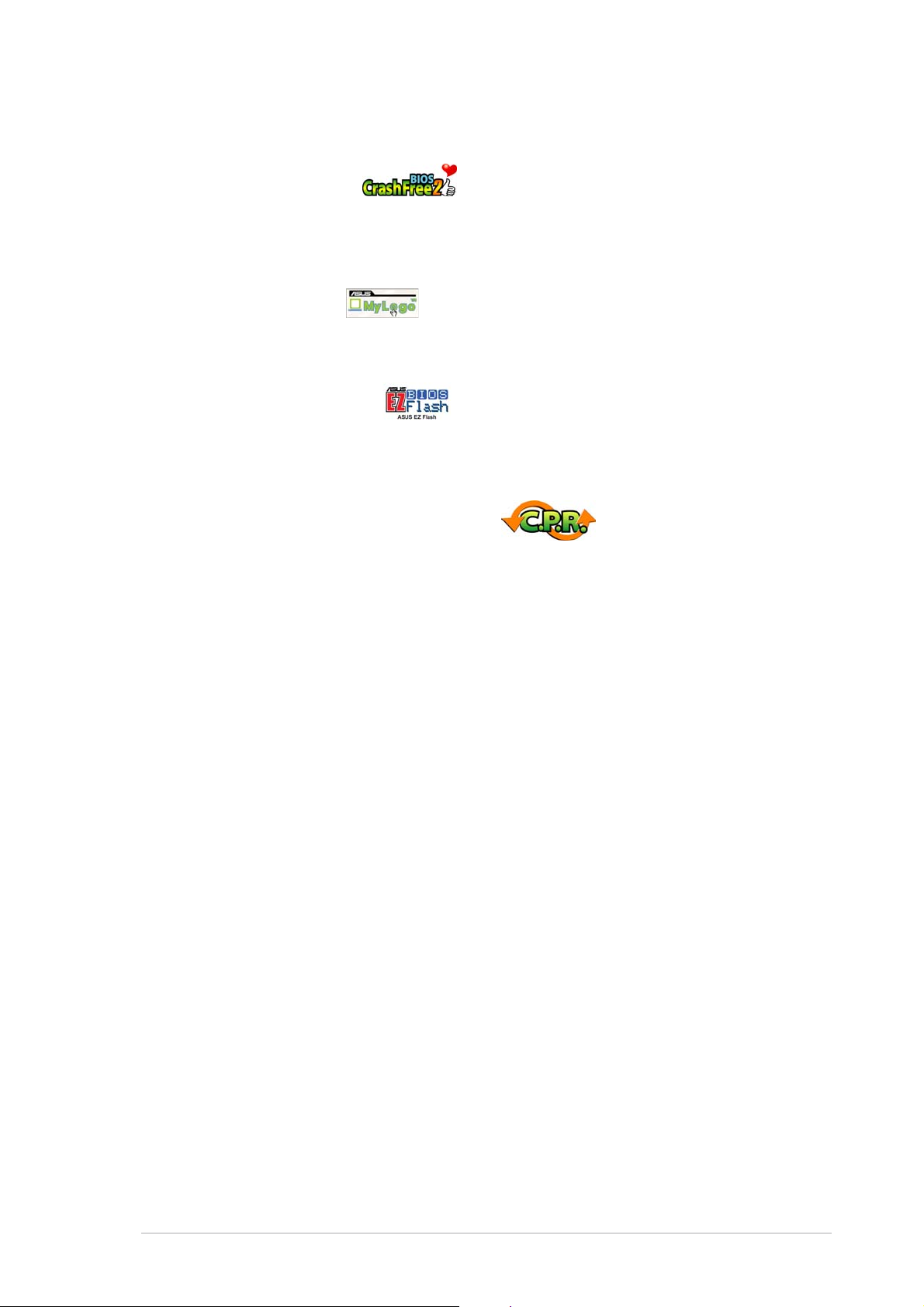
1.3.21.3.2
1.3.2
1.3.21.3.2
CrashFree BIOS 2CrashFree BIOS 2
CrashFree BIOS 2
CrashFree BIOS 2CrashFree BIOS 2
This feature allows you to restore the original BIOS data from the support CD
in case when the BIOS codes and data are corrupted. This protection
eliminates the need to buy a replacement ROM chip. See details on page 2-6.
ASUS MyLogo™ASUS MyLogo™
ASUS MyLogo™
ASUS MyLogo™ASUS MyLogo™
This new feature present in the motherboard allows you to personalize and
add style to your system with customizable boot logos. See page 2-35.
ASUS EZ Flash BIOSASUS EZ Flash BIOS
ASUS EZ Flash BIOS
ASUS EZ Flash BIOSASUS EZ Flash BIOS
With the ASUS EZ Flash, you can easily update the system BIOS even
before loading the operating system. No need to use a DOS-based utility or
boot from a floppy disk. See page 2-3 for details.
C.P.R. (CPU Parameter Recall)C.P.R. (CPU Parameter Recall)
C.P.R. (CPU Parameter Recall)
C.P.R. (CPU Parameter Recall)C.P.R. (CPU Parameter Recall)
The C.P.R. feature of the motherboard BIOS allows automatic re-setting to
the BIOS default settings in case the system hangs due to overclocking.
When the system hangs due to overclocking, C.P.R. eliminates the need to
open the system chassis and clear the RTC data. Simply shut down and
reboot the system, and the BIOS automatically restores the CPU default
setting for each parameter.
Innovative ASUS featuresInnovative ASUS features
Innovative ASUS features
Innovative ASUS featuresInnovative ASUS features
ASUS P5LD2-VM DHASUS P5LD2-VM DH
ASUS P5LD2-VM DH
ASUS P5LD2-VM DHASUS P5LD2-VM DH
1-51-5
1-5
1-51-5
Page 18
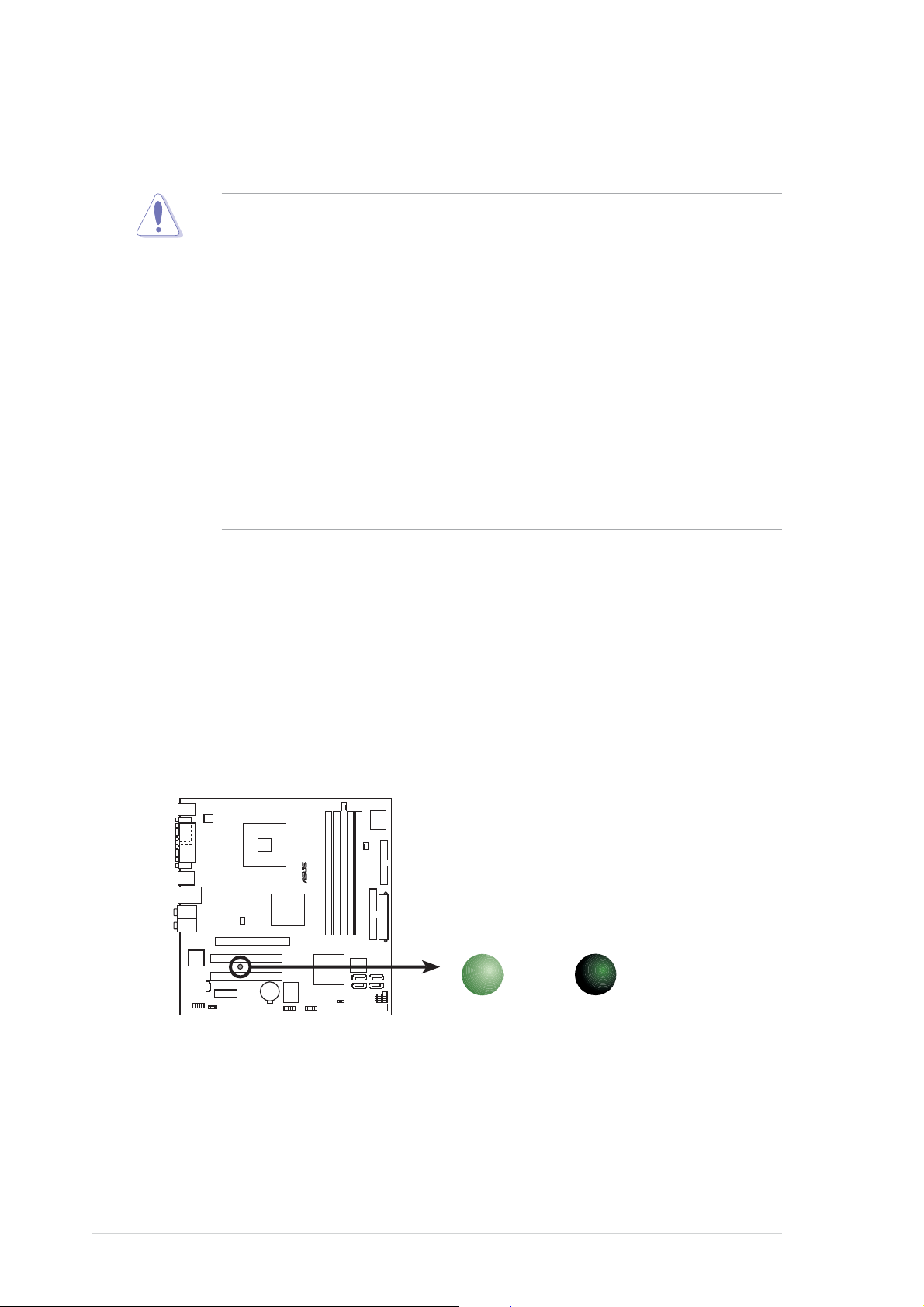
1.4 Before you proceed
Take note of the following precautions before you install motherboard
components or change any motherboard settings.
• Unplug the power cord from the wall socket before touching any
component.
• Use a grounded wrist strap or touch a safely grounded object or a
metal object, such as the power supply case, before handling
components to avoid damaging them due to static electricity
• Hold components by the edges to avoid touching the ICs on them.
• Whenever you uninstall any component, place it on a grounded
antistatic pad or in the bag that came with the component.
Before you install or remove any component, ensureBefore you install or remove any component, ensure
•
Before you install or remove any component, ensure
Before you install or remove any component, ensureBefore you install or remove any component, ensure
that the ATX power supply is switched off or thethat the ATX power supply is switched off or the
that the ATX power supply is switched off or the
that the ATX power supply is switched off or thethat the ATX power supply is switched off or the
power cord is detached from the power supply. power cord is detached from the power supply.
power cord is detached from the power supply. Failure
power cord is detached from the power supply. power cord is detached from the power supply.
to do so may cause severe damage to the motherboard, peripherals,
and/or components.
Onboard LEDOnboard LED
Onboard LED
Onboard LEDOnboard LED
The motherboard comes with a standby power LED that lights up to
indicate that the system is ON, in sleep mode, or in soft-off mode.
This is a reminder that you should shut down the system and unplug
the power cable before removing or plugging in any motherboard
component. The illustration below shows the location of the onboard
LED.
®
P5LD2-VM DH
SB_PWR
P5LD2-VM DH Onboard LED
ON
Standby
Power
OFF
Powered
Off
1-61-6
1-6
1-61-6
Chapter 1: Product introductionChapter 1: Product introduction
Chapter 1: Product introduction
Chapter 1: Product introductionChapter 1: Product introduction
Page 19
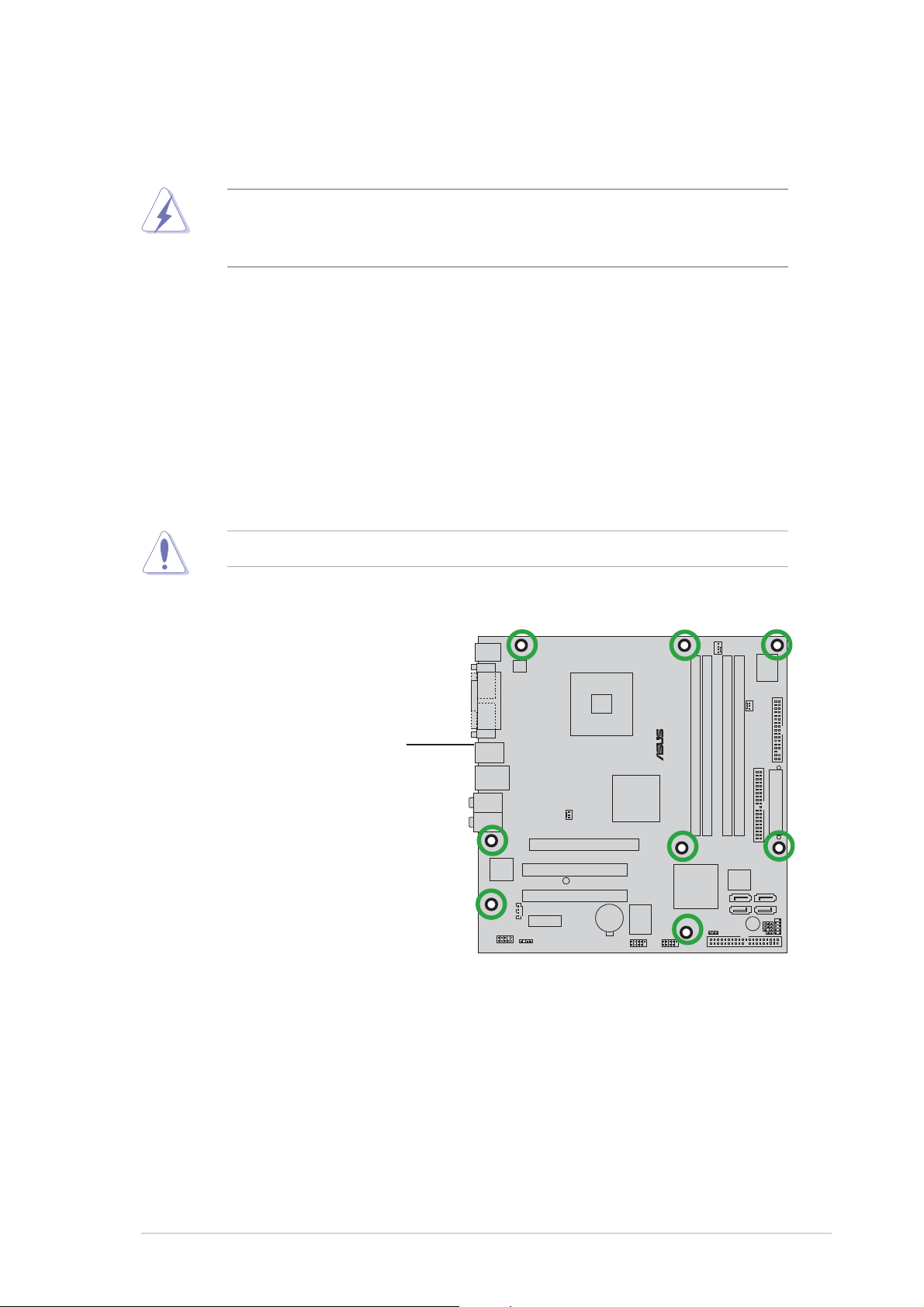
1.5 Motherboard overview
Before you install the motherboard, study the configuration of your chassis
to ensure that the motherboard fits into it.
Make sure to unplug the power cord before installing or removing the
motherboard. Failure to do so can cause you physical injury and damage
motherboard components.
1.5.11.5.1
1.5.1
1.5.11.5.1
Placement directionPlacement direction
Placement direction
Placement directionPlacement direction
When installing the motherboard, make sure that you place it into the
chassis in the correct orientation. The edge with external ports goes to the
rear part of the chassis as indicated in the image below.
1.5.21.5.2
1.5.2
1.5.21.5.2
Screw holesScrew holes
Screw holes
Screw holesScrew holes
Place eight (8) screws into the holes indicated by circles to secure the
motherboard to the chassis.
Do not overtighten the screws! Doing so can damage the motherboard.
Place this side towardsPlace this side towards
Place this side towards
Place this side towardsPlace this side towards
the rear of the chassisthe rear of the chassis
the rear of the chassis
the rear of the chassisthe rear of the chassis
®
P5LD2-VM DH
ASUS P5LD2-VM DHASUS P5LD2-VM DH
ASUS P5LD2-VM DH
ASUS P5LD2-VM DHASUS P5LD2-VM DH
1-71-7
1-7
1-71-7
Page 20

1.5.31.5.3
1.5.3
1.5.31.5.3
Motherboard layoutMotherboard layout
Motherboard layout
Motherboard layoutMotherboard layout
PS/2KBMS
T: Mouse
B: Keyboard
COM1
PARALLEL PORT
VGA1
F_USB12
LAN_USB34
Top:Rear Speaker Out
Center:
Side Speaker Out
Below:
Center/Subwoofer
Top:Line In
Center:Line Out
Below:Mic In
Intel
82573V
AAFP
ATX12V
CD
PCIEX1_1
SPDIF_OUT
CHA_FAN
PCI1
PCI2
LGA775
PCIEX16
SB_PWR
CR2032 3V
Lithium Cell
CMOS Power
Intel
GMCH
945G
ITE
USB56
CPU_FAN
I/O
Super
PWR_FAN
FLOPPY
®
P5LD2-VM DH
®
DDR DIMM_A1 (64 bit,240-pin module)
DDR DIMM_A2 (64 bit,240-pin module)
DDR DIMM_B1 (64 bit,240-pin module)
DDR DIMM_B2 (64 bit,240-pin module)
EATXPWR
PRI_IDE
®
Intel
ICH7-DH
8211
USB78
CLRTC
Intel FWH
4Mb
PLED
SATA 4S ATA3
SATA 1 SATA 2
BUZZ
PRI_EIDE
CHASSIS
SPEAKER
F_PANEL
1-81-8
1-8
1-81-8
Chapter 1: Product introductionChapter 1: Product introduction
Chapter 1: Product introduction
Chapter 1: Product introductionChapter 1: Product introduction
Page 21
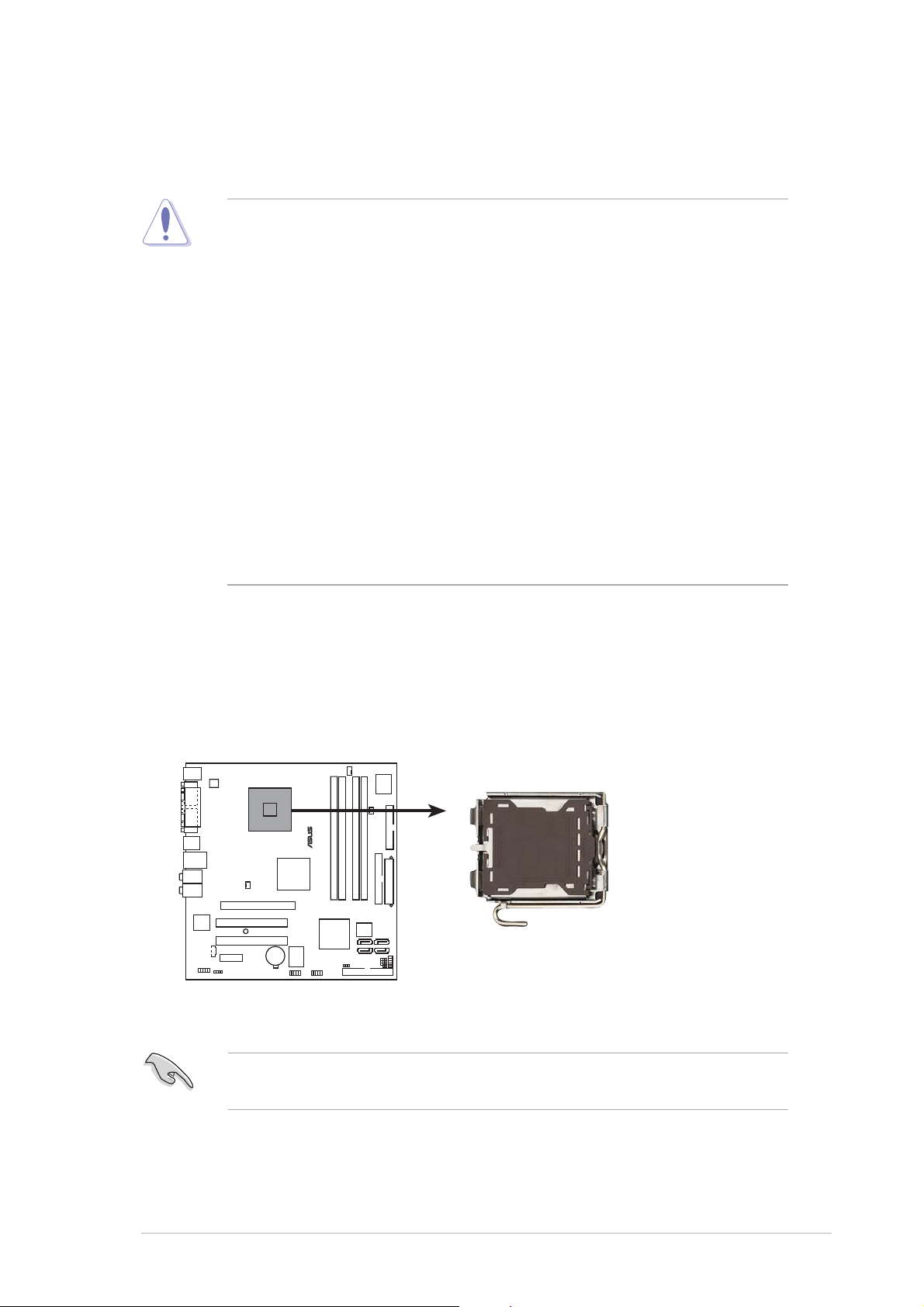
1.6 Central Processing Unit (CPU)
The motherboard comes with a surface mount LGA775 socket designed for
the Intel® Pentium® 4 processor in the 775-land package.
•
Your boxed Intel® Pentium® 4 LGA775 processor package should
come with installation instructions for the CPU, fan and heatsink
assembly. If the instructions in this section do not match the CPU
documentation, follow the latter.
• Upon purchase of the motherboard, make sure that the PnP cap is
on the socket and the socket pins are not bent. Contact your
retailer immediately if the PnP cap is missing, or if you see any
damage to the PnP cap/socket pins/motherboard components.
ASUS will shoulder the cost of repair only if the damage is shipment/
transit-related.
• Keep the cap after installing the motherboard. ASUS will process
Return Merchandise Authorization (RMA) requests only if the
motherboard comes with the cap on the LGA775 socket.
•
The product warranty does not cover damage to the socket pins
resulting from incorrect CPU installation/removal, or misplacement/
loss/incorrect removal of the PnP cap.
1.6.11.6.1
1.6.1
1.6.11.6.1
Installing the CPUInstalling the CPU
Installing the CPU
Installing the CPUInstalling the CPU
To install a CPU:
1. Locate the CPU socket on the motherboard.
®
P5LD2-VM DH
P5LD2-VM DH CPU Socket 775
Before installing the CPU, make sure that the socket box is facing
towards you and the load lever is on your left.
ASUS P5LD2-VM DHASUS P5LD2-VM DH
ASUS P5LD2-VM DH
ASUS P5LD2-VM DHASUS P5LD2-VM DH
1-91-9
1-9
1-91-9
Page 22
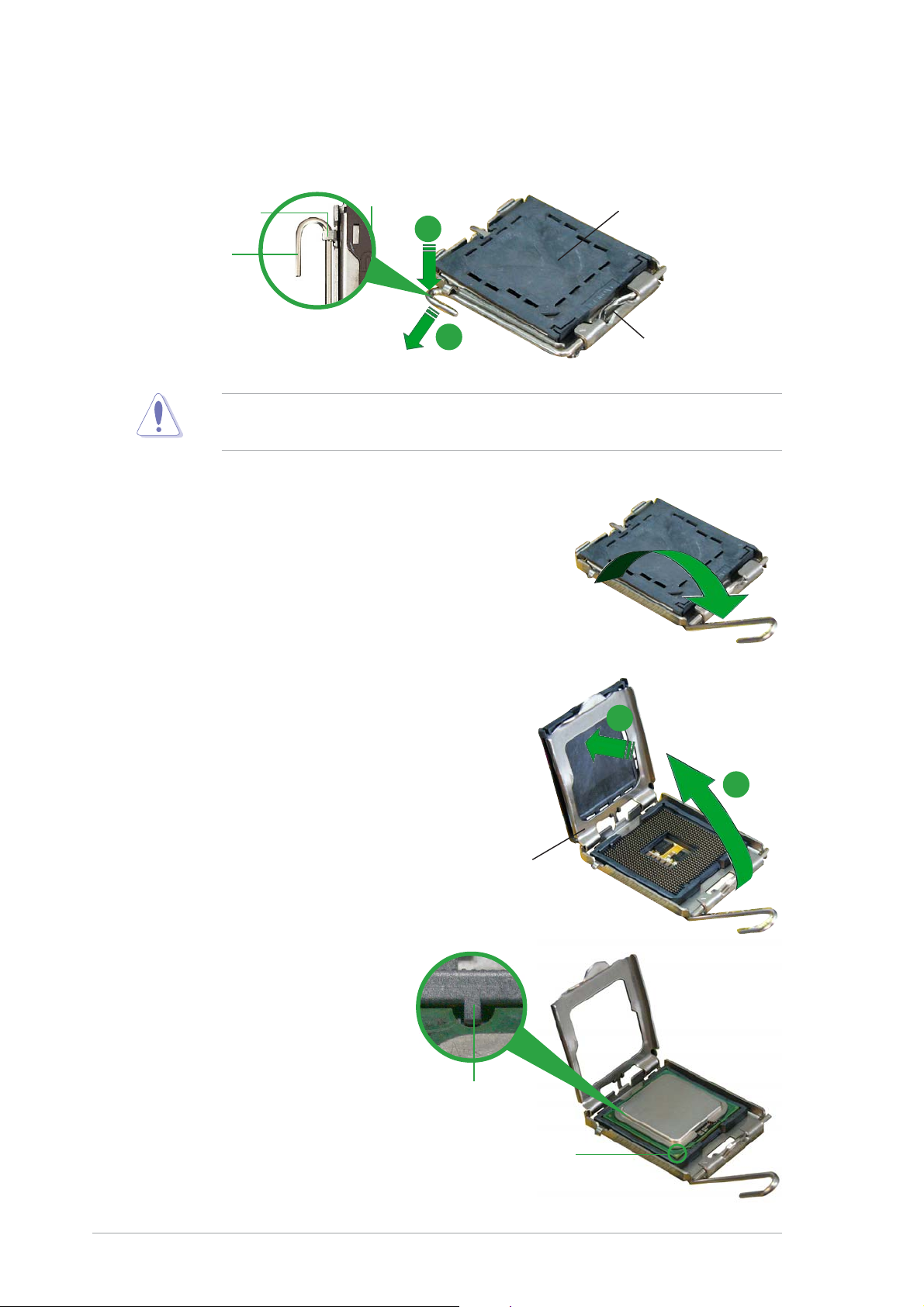
2. Press the load lever with your thumb (A) and move it to the left (B)
until it is released from the retention tab.
PnP CapPnP Cap
PnP Cap
Retention tabRetention tab
Retention tab
Retention tabRetention tab
PnP CapPnP Cap
A
Load leverLoad lever
Load lever
Load leverLoad lever
B
This side of the camThis side of the cam
This side of the cam
This side of the camThis side of the cam
box should face you.box should face you.
box should face you.
box should face you.box should face you.
To prevent damage to the socket pins, do not remove the PnP cap
unless you are installing a CPU.
3. Lift the load lever in the direction
of the arrow to a 135º angle.
4. Lift the load plate with your
thumb and forefinger to a 100º
angle (A), then push the PnP cap
from the load plate window to
remove (B).
5. Position the CPU over the
socket, making sure that
the gold triangle is on
the bottom-left corner of
the socket. The socket
alignment key should fit
Alignment keyAlignment key
Alignment key
Alignment keyAlignment key
into the CPU notch.
Load plateLoad plate
Load plate
Load plateLoad plate
B
A
1-101-10
1-10
1-101-10
Gold triangle markGold triangle mark
Gold triangle mark
Gold triangle markGold triangle mark
Chapter 1: Product introductionChapter 1: Product introduction
Chapter 1: Product introduction
Chapter 1: Product introductionChapter 1: Product introduction
Page 23
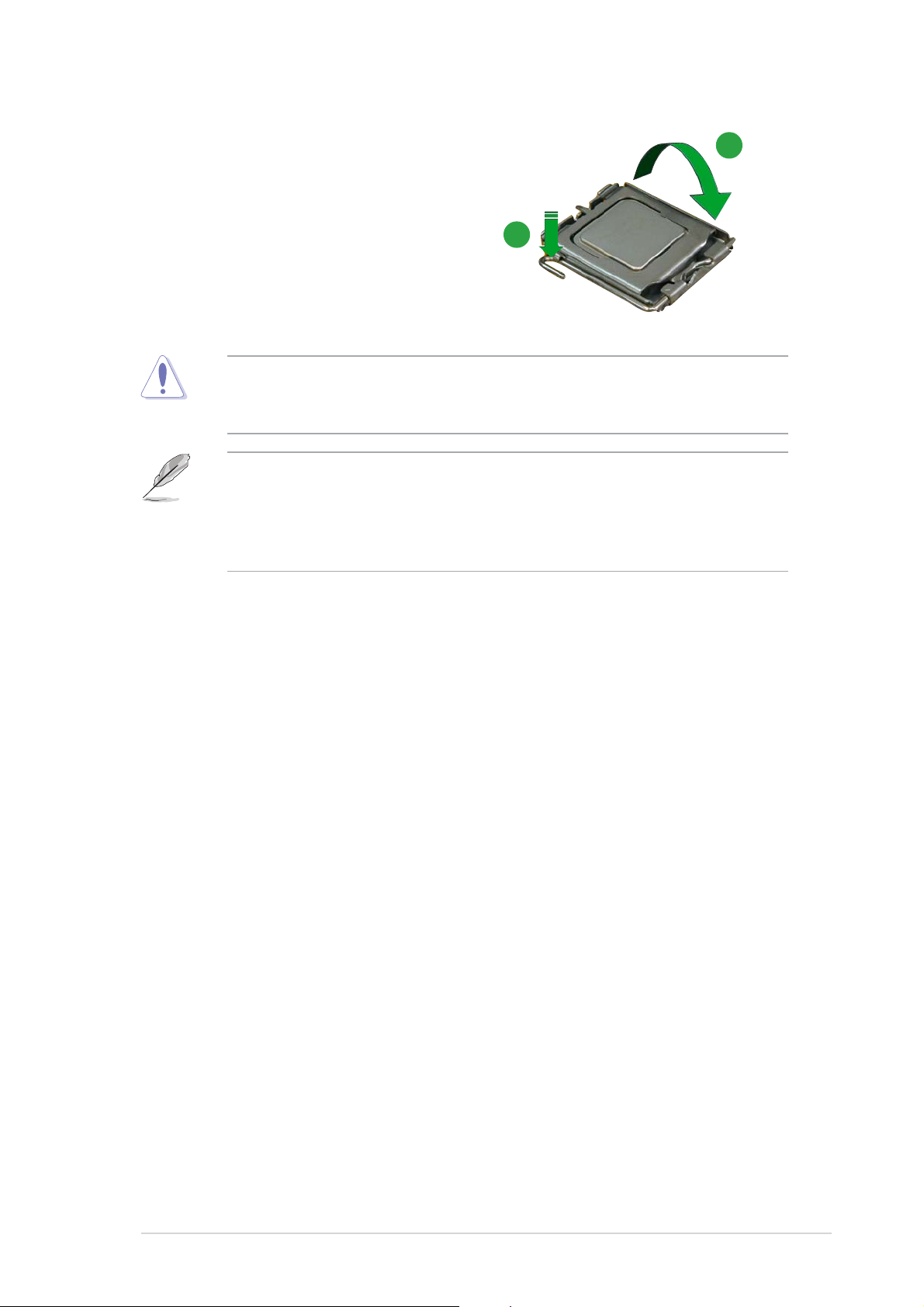
6. Close the load plate (A), then
push the load lever (B) until it
snaps into the retention tab.
The CPU fits in only one correct orientation. DO NOT force the CPU into
the socket to prevent bending the connectors on the socket and
damaging the CPU!
The motherboard supports Intel® Pentium® D or Intel® Pentium® 4
LGA775 processors with the Intel® Enhanced Memory 64 Technology
(EM64T), Enhanced Intel SpeedStep® Technology (EIST), and
Hyper-Threading Technology. Refer to the Appendix for more
information on these CPU features.
A
B
ASUS P5LD2-VM DHASUS P5LD2-VM DH
ASUS P5LD2-VM DH
ASUS P5LD2-VM DHASUS P5LD2-VM DH
1-111-11
1-11
1-111-11
Page 24
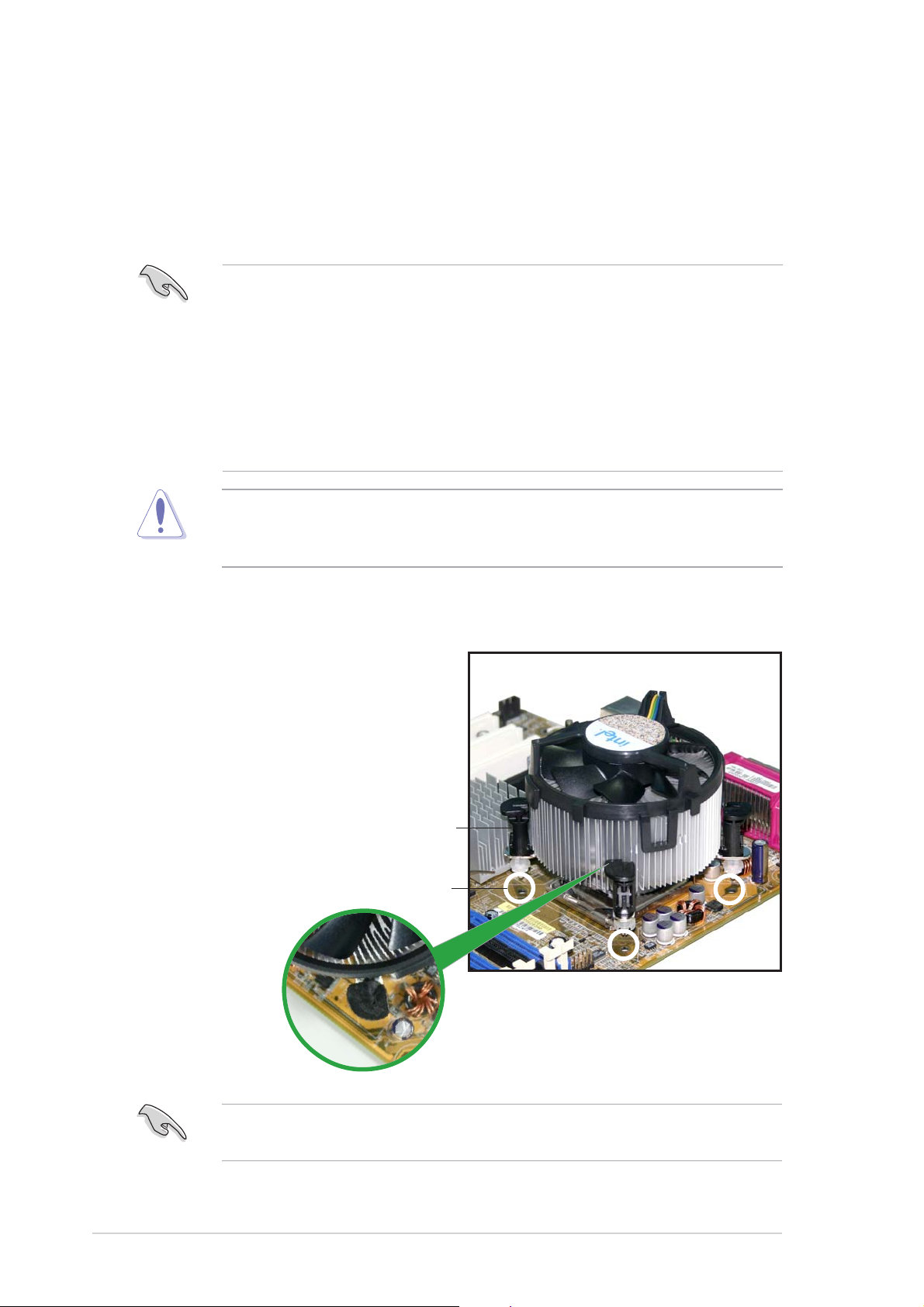
1.6.21.6.2
1.6.2
1.6.21.6.2
Installing the CPU heatsink and fanInstalling the CPU heatsink and fan
Installing the CPU heatsink and fan
Installing the CPU heatsink and fanInstalling the CPU heatsink and fan
The Intel® Pentium® 4 LGA775 processor requires a specially designed
heatsink and fan assembly to ensure optimum thermal condition and
performance.
• Install the motherboard to the chassis before you install the CPU fan
and heatsink assembly
®
• When you buy a boxed Intel
includes the CPU fan and heatsink assembly. If you buy a CPU
separately, make sure that you use only Intel®-certified
multi-directional heatsink and fan.
®
• Your Intel
a push-pin design and requires no tool to install.
If you purchased a separate CPU heatsink and fan assembly, make sure
that a Thermal Interface Material is properly applied to the CPU heatsink
or CPU before you install the heatsink and fan assembly.
Pentium® 4 LGA775 heatsink and fan assembly comes in
Pentium® 4 processor, the package
To install the CPU heatsink and fan:
1. Place the heatsink on top of the
installed CPU, making sure that
the four fasteners match the
holes on the motherboard.
FastenerFastener
Fastener
FastenerFastener
Motherboard holeMotherboard hole
Motherboard hole
Motherboard holeMotherboard hole
1-121-12
1-12
1-121-12
Make sure each fastener is oriented as shown, with the narrow groove
directed outward.
Chapter 1: Product introductionChapter 1: Product introduction
Chapter 1: Product introduction
Chapter 1: Product introductionChapter 1: Product introduction
Page 25
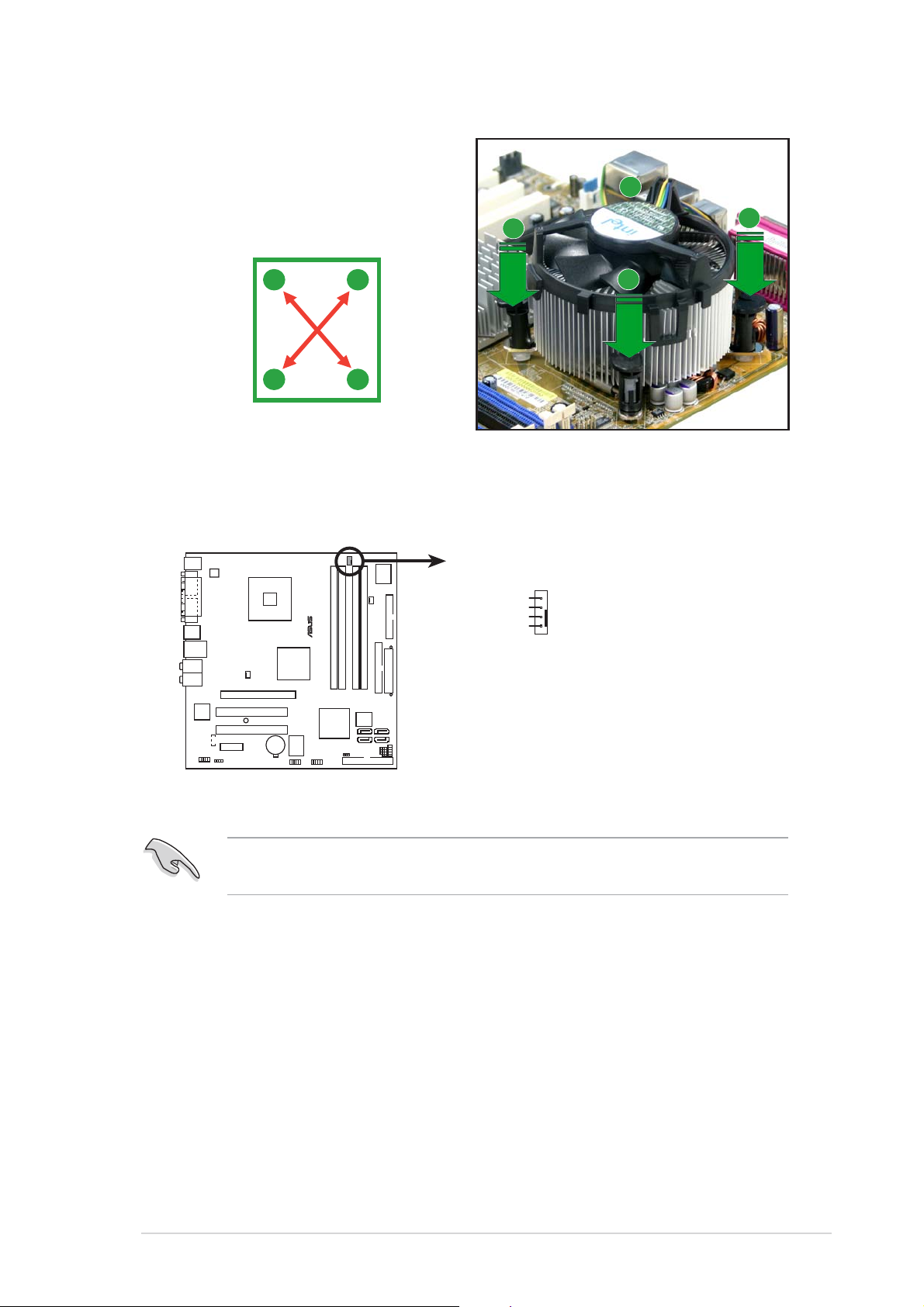
2. Push down two fasteners at a
time in a diagonal sequence to
secure the heatsink and fan
assembly in place.
B
A
A
A
B
B
A
B
3. When the fan and heatsink assembly is in place, connect the CPU fan
cable to the connector on the motherboard labeled CPU_FAN.
CPU_FAN
CPU FAN PWM
®
P5LD2-VM DH
CPU FAN IN
CPU FAN PWR
GND
P5LD2-VM DH CPU fan connector
Do not forget to connect the CPU fan connector! Hardware monitoring
errors can occur if you fail to plug this connector.
ASUS P5LD2-VM DHASUS P5LD2-VM DH
ASUS P5LD2-VM DH
ASUS P5LD2-VM DHASUS P5LD2-VM DH
1-131-13
1-13
1-131-13
Page 26
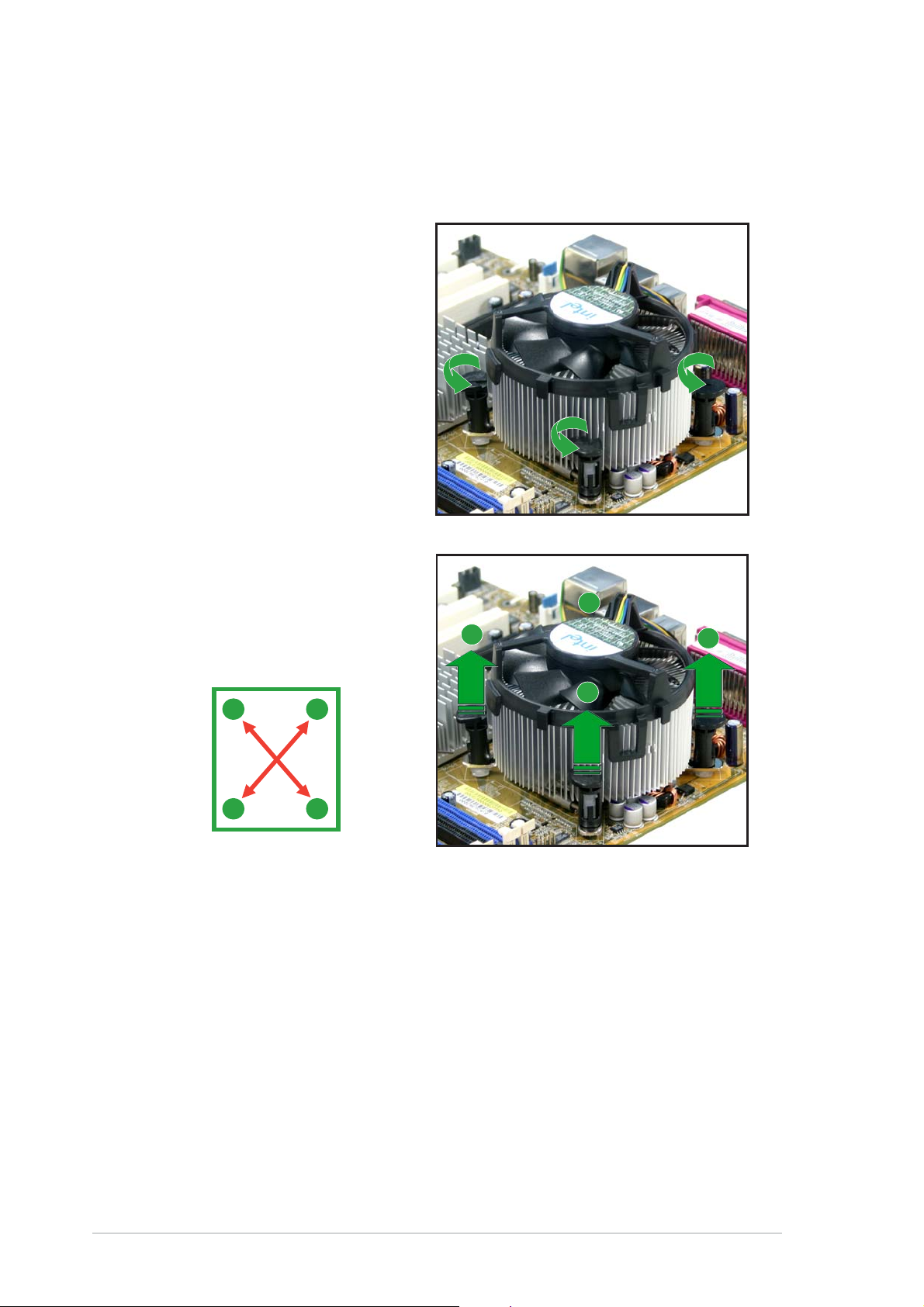
1.6.31.6.3
1.6.3
1.6.31.6.3
Uninstalling the CPU heatsink and fanUninstalling the CPU heatsink and fan
Uninstalling the CPU heatsink and fan
Uninstalling the CPU heatsink and fanUninstalling the CPU heatsink and fan
To uninstall the CPU heatsink and fan:
1. Disconnect the CPU fan
cable from the connector
on the motherboard.
2. Rotate each fastener
counterclockwise.
3. Pull up two fasteners at a
time in a diagonal sequence
to disengage the heatsink
and fan assembly from the
A
motherboard.
B
A
B
A
B
B
A
1-141-14
1-14
1-141-14
Chapter 1: Product introductionChapter 1: Product introduction
Chapter 1: Product introduction
Chapter 1: Product introductionChapter 1: Product introduction
Page 27
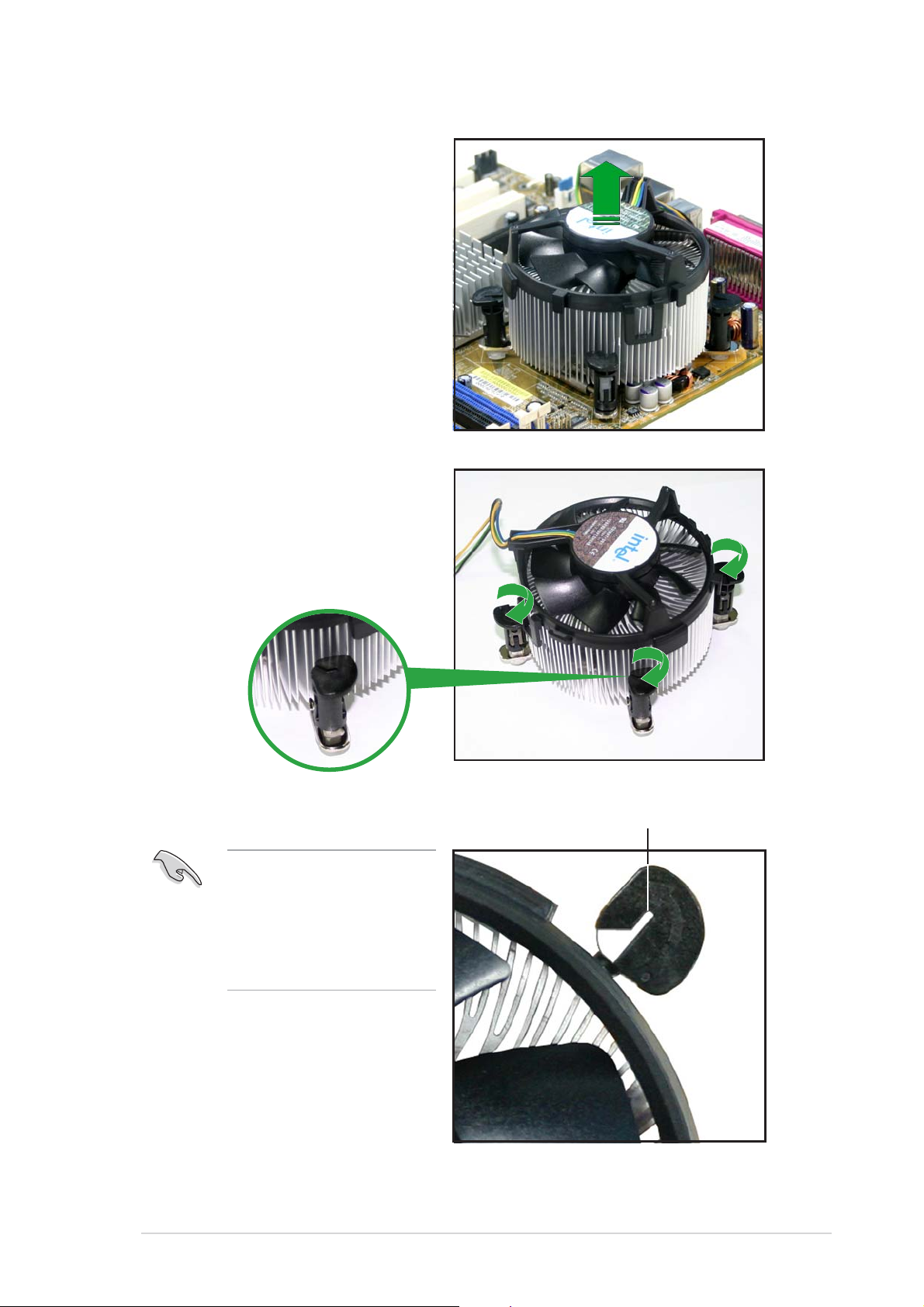
4. Remove the heatsink and fan
assembly from the
motherboard.
5. Rotate each fastener
clockwise to reset the
orientation.
The narrow end of the
groove should point
outward after resetting.
(The photo shows the
groove shaded for
emphasis.)
ASUS P5LD2-VM DHASUS P5LD2-VM DH
ASUS P5LD2-VM DH
ASUS P5LD2-VM DHASUS P5LD2-VM DH
Narrow end of the grooveNarrow end of the groove
Narrow end of the groove
Narrow end of the grooveNarrow end of the groove
1-151-15
1-15
1-151-15
Page 28
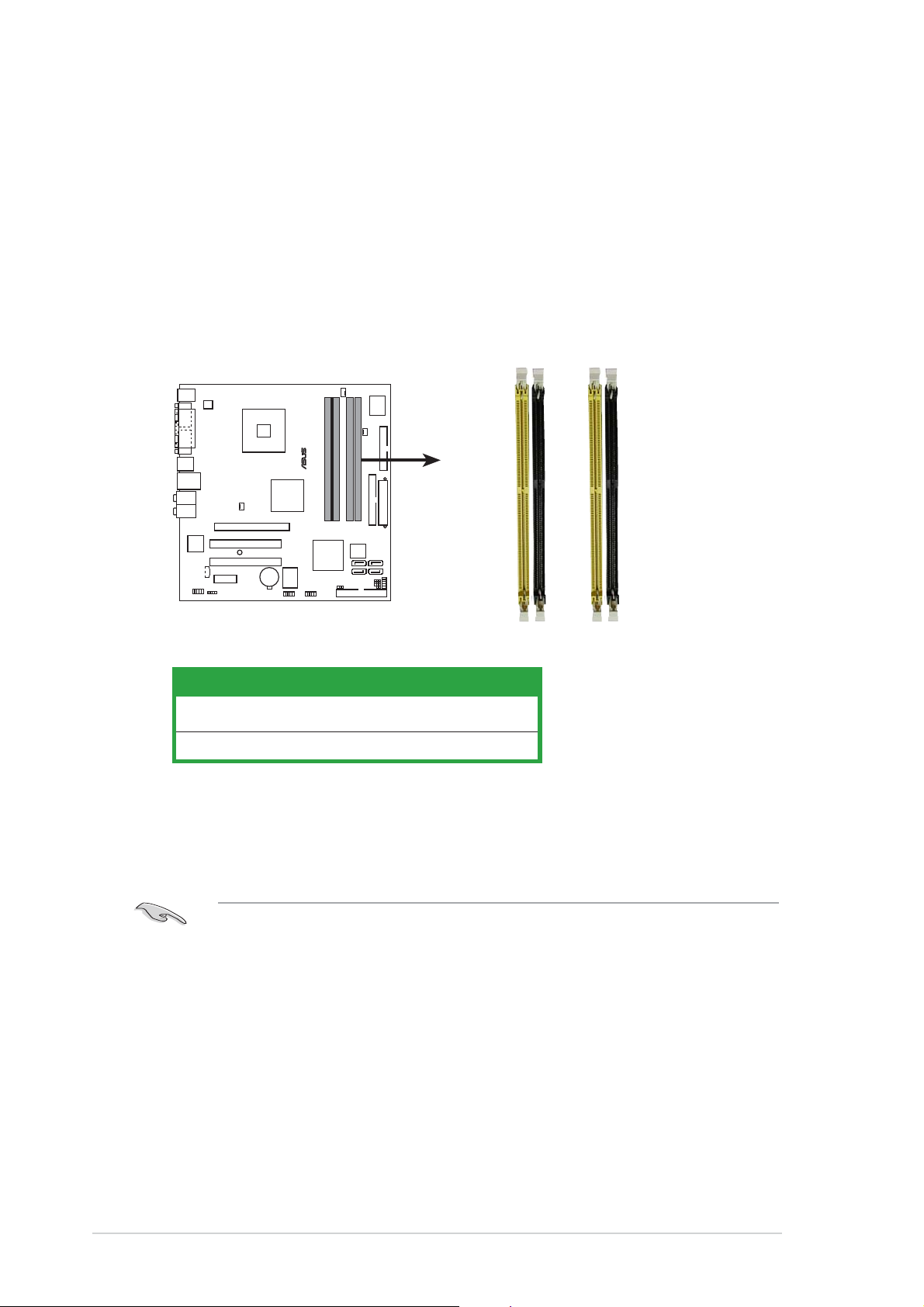
1.7 System memory
1.7.11.7.1
1.7.1
1.7.11.7.1
OverviewOverview
Overview
OverviewOverview
The motherboard comes with four Double Data Rate 2 (DDR2) Dual Inline
Memory Modules (DIMM) sockets.
A DDR2 module has the same physical dimensions as a DDR DIMM but has a
240-pin footprint compared to the 184-pin DDR DIMM. DDR2 DIMMs are
notched differently to prevent installation on a DDR DIMM socket.
The figure illustrates the location of the DDR2 DIMM sockets:
DIMM_A2
DIMM_A1
®
P5LD2-VM DH
DIMM_B1
DIMM_B2
P5LD2-VM DH 240-pin DDR2 DIMM sockets
Channel AChannel A
Channel A
Channel AChannel A
Channel BChannel B
Channel B
Channel BChannel B
1.7.21.7.2
1.7.2
1.7.21.7.2
ChannelChannel
Channel
ChannelChannel
DIMM_A1 and DIMM_A2DIMM_A1 and DIMM_A2
DIMM_A1 and DIMM_A2
DIMM_A1 and DIMM_A2DIMM_A1 and DIMM_A2
DIMM_B1 and DIMM_B2DIMM_B1 and DIMM_B2
DIMM_B1 and DIMM_B2
DIMM_B1 and DIMM_B2DIMM_B1 and DIMM_B2
Memory ConfigurationsMemory Configurations
Memory Configurations
Memory ConfigurationsMemory Configurations
•
IF you installed four 1GB memory modules, the system may detect
less than 3GB of total memory because of address space allocation
for other critical functions. This limitation applies to Windows XP
32-bit version operating system since it does not support PAE
(Physical Address Extension) mode.
•
IF you install Windows XP 32-bit version operating system, we
recommend that you install less than 3GB of total memory.
SocketsSockets
Sockets
SocketsSockets
1-161-16
1-16
1-161-16
•
For dual-channel configuration, the total size of memory module(s)
installed per channel must be the same for better performance
(DIMM_A1+DIMM_A2=DIMM_B1+DIMM_B2).
Chapter 1: Product introductionChapter 1: Product introduction
Chapter 1: Product introduction
Chapter 1: Product introductionChapter 1: Product introduction
Page 29
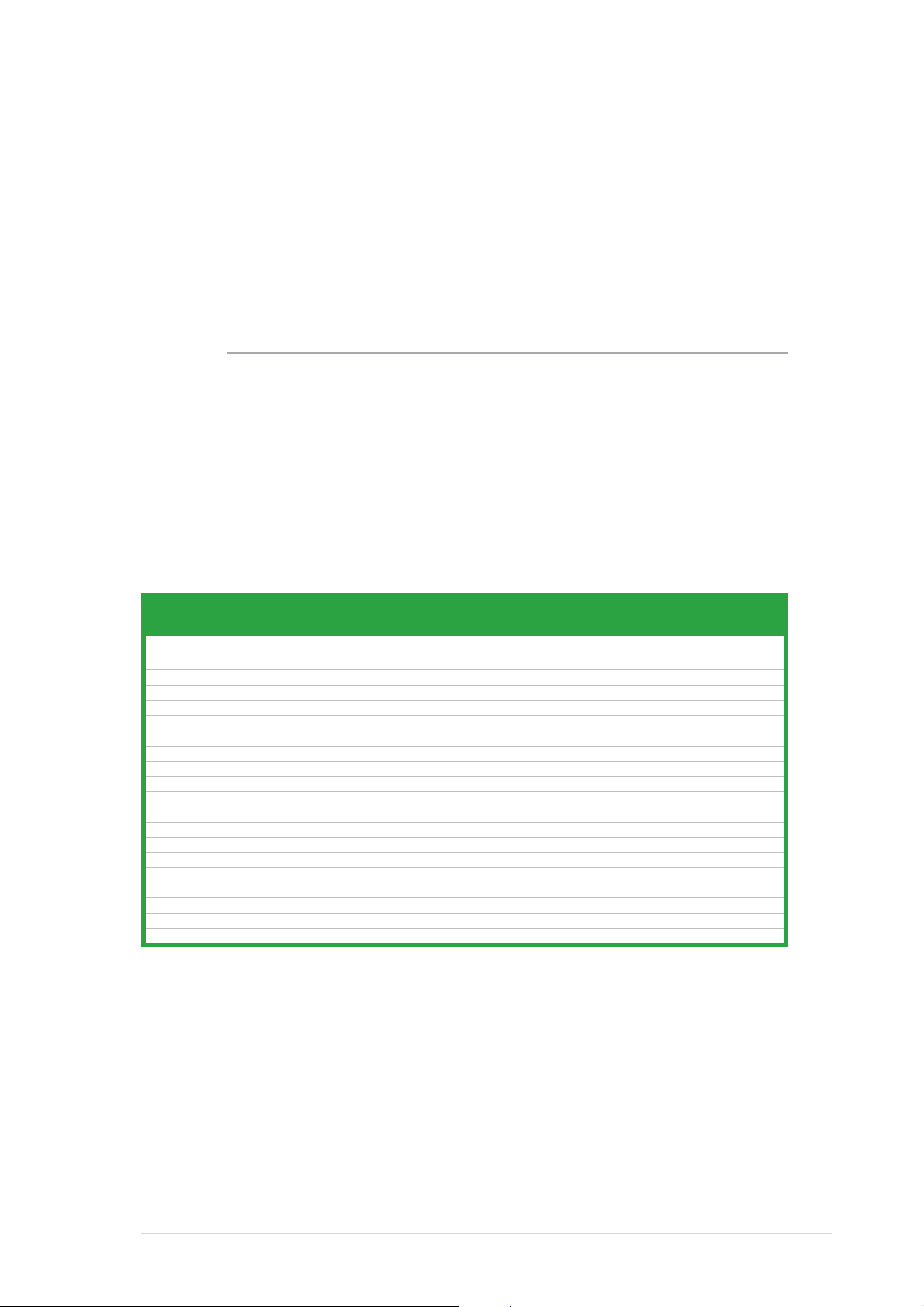
•
When using one DDR DIMM module, install into DIMM_B1 slot only.
•
When using two DDR DIMM modules, install into DIMM_A1 and
DIMM_B1 slots only.
•
Always install DIMMs with the same CAS latency. For optimum
compatibility, it is recommended that you obtain memory modules
from the same vendor. Refer to the memory Qualified Vendors List
on the next page for details.
• Due to CPU limitation, DIMM modules with 128 Mb memory chips or
double-sided x16 memory chips are not supported in this motherboard.
1.7.31.7.3
1.7.3
1.7.31.7.3
DDR2 Qualified Vendors ListDDR2 Qualified Vendors List
DDR2 Qualified Vendors List
DDR2 Qualified Vendors ListDDR2 Qualified Vendors List
The following table lists the memory modules that have been tested and
qualified for use with this motherboard. Visit the ASUS website
(www.asus.com) for the latest DDR2 DIMM modules for this motherboard.
DDR2 533 Qualified Vendors ListDDR2 533 Qualified Vendors List
DDR2 533 Qualified Vendors List
DDR2 533 Qualified Vendors ListDDR2 533 Qualified Vendors List
Size Size
Size
Size Size
512MB SAMSUNG M378T6553BG0-CD5 N/A SS K4T51083QB-GCD5 • • •
256MB SAMSUNG M378T3253FG0-CD5 N/A SS K4T56083QF-GCD5 • • •
512MB SAMSUNG M378T6453FG0-CD5 N/A DS K4T56083QF-GCD5 • • •
512MB Infineon HYS64T64000GU-3.7-A Infineon SS HYB18T512800AC37 • •
256MB Infineon HYS64T32000HU-3.7-A Infineon SS HYB18T512160AF-3.7 • • •
1024MB Infineon HYS64T128020HU-3.7-A Infineon DS HYB18T512800AF37 • • •
512MB Infineon HYS64T64000HU-3.7-A Infineon SS HYB18T512800AF37 • • •
512MB CORSAIR CM2X512-4200 N/A DS N/A • • •
512MB MICRON MT16HTF6464AG-53EB2 MICRON DS 4FBIID9BQM • •
1024MB MICRON MT16HTF12864AY-53EA1 MICRON DS 4JAIID9CRZ • • •
256MB MICRON MT8HTF3264AY-53EB3 MICRON SS 4FBIID9CHM • •
512MB MICRON MT16HTF6464AY-53EB2 MICRON DS 4FBIID9CHM • • •
1024MB Kingston D6408TE7BL-37 N/A DS E5108AB-5C-E • • •
256MB Kingston E5116AB-5C-E N/A SS HYB18T512160AC-3.7 • • •
512MB Kingston HY5PS56821F-C4 ELPIDA SS E5108AB-5C-E • • •
512MB Hynix HYMP564U648-C4 N/A SS HY5PS12821F-C4 • • •
512MB Hynix HY5PS1282AFP-C3 N/A SS HYMP564U64AP8-C3 • • •
1024MB Hynix HYMP512U648-C4 N/A DS HY5PS12821FP-C4 • • •
512MB ELPIDA EBE51UD8ABFA-5C ELPIDA DS E5108AB-5C-E • • •
1024MB ELPIDA EBE11UD8ABFA-5C-E ELPIDA DS E5108AB-5C-E • • •
VendorVendor
Vendor
VendorVendor
Model Model
Model
Model Model
Brand Side(s) Component Brand Side(s) Component
Brand Side(s) Component
Brand Side(s) Component Brand Side(s) Component
DIMM support
AA
A
AA
B CB C
B C
B CB C
ASUS P5LD2-VM DHASUS P5LD2-VM DH
ASUS P5LD2-VM DH
ASUS P5LD2-VM DHASUS P5LD2-VM DH
1-171-17
1-17
1-171-17
Page 30

DDR2 667 Qualified Vendors ListDDR2 667 Qualified Vendors List
DDR2 667 Qualified Vendors List
DDR2 667 Qualified Vendors ListDDR2 667 Qualified Vendors List
Size Size
Size
Size Size
512MB Hynix HYMP564U64AP8-Y5 Hynix SS HY5PS12821AFP-Y5 • • •
1024MB Hynix HYMP512U64AP8-Y4 Hynix DS HY5PS12821AFP-Y4 • • •
512MB Hynix HYMP564U64AP8-Y4 Hynix SS HY5PS12821AFP-Y4 • • •
256MB MICRON MT8HTF3264AY-667B5 MICRON SS 4SB42D9CZM • • •
256MB MICRON MT8HTF3264AY-667B6 MICRON SS 5FB42D9DPN • • •
512MB Infineon HYS64T64000HU-3S-A Infineon SS HYB18T512800AF3S • • •
256MB Infineon HYS64T32000HU-3S-A Infineon SS HYB18T512160AF-3S • • •
1024MB Infineon HYS64T128020HU-3S-A Infineon DS HYB18T512800AF3S • • •
256MB ELPIDA EBE25UC8ABFA-6E-E ELPIDA SS E2508AB-GE-E • • •
512MB ELPIDA EBE51UD8AEFA-6E-E ELPIDA SS E5108AE-GE-E • • •
1024MB ELPIDA EBE11UD8AEFA-6E-E N/A DS N/A • • •
Side(s): SS - Side(s): SS -
Side(s): SS - Single Sided
Side(s): SS - Side(s): SS DIMM Support:DIMM Support:
DIMM Support:
DIMM Support:DIMM Support:
AA
A - supports one module inserted into either slot, in a Single-channel memory
AA
VendorVendor
Vendor
VendorVendor
Model Model
Model
Model Model
Brand Side(s) Component Brand Side(s) Component
Brand Side(s) Component
Brand Side(s) Component Brand Side(s) Component
DS -DS -
D S - Double Sided
DS -DS -
DIMM support
AA
A
AA
B CB C
B C
B CB C
configuration.
BB
B - supports on pair of modules inserted into either the yellow slots or the black
BB
slots as one pair of Dual-channel memory configuration.
CC
C - support for 4 modules inserted into the yellow and black slots as two pairs of
CC
Dual-channel memory configuration.
1-181-18
1-18
1-181-18
Chapter 1: Product introductionChapter 1: Product introduction
Chapter 1: Product introduction
Chapter 1: Product introductionChapter 1: Product introduction
Page 31

1.7.41.7.4
1.7.4
1.7.41.7.4
Installing a DIMMInstalling a DIMM
Installing a DIMM
Installing a DIMMInstalling a DIMM
Unplug the power supply before adding or removing DIMMs or other
system components. Failure to do so can cause severe damage to both
the motherboard and the components.
To install a DIMM:
1. Unlock a DIMM socket by
pressing the retaining clips
outward.
2. Align a DIMM on the socket
such that the notch on the
DIMM matches the break on
the socket.
3. Firmly insert the DIMM into the
socket until the retaining clips
snap back in place and the
DIMM is properly seated.
• A DDR2 DIMM is keyed with a notch so that it fits in only one
direction. Do not force a DIMM into a socket to avoid damaging the
DIMM.
2
DDR2 DIMM notchDDR2 DIMM notch
DDR2 DIMM notch
3
1
Unlocked retaining clipUnlocked retaining clip
Unlocked retaining clip
Unlocked retaining clipUnlocked retaining clip
DDR2 DIMM notchDDR2 DIMM notch
• The DDR2 DIMM sockets do not support DDR DIMMs. DO not install
DDR DIMMs to the DDR2 DIMM sockets.
1.7.51.7.5
1.7.5
1.7.51.7.5
Removing a DIMMRemoving a DIMM
Removing a DIMM
Removing a DIMMRemoving a DIMM
Follow these steps to remove a DIMM.
1. Simultaneously press the retaining
clips outward to unlock the DIMM.
Support the DIMM lightly with
your fingers when pressing the
retaining clips. The DIMM might
get damaged when it flips out
with extra force.
1
2. Remove the DIMM from the socket.
2
DDR2 DIMM notchDDR2 DIMM notch
DDR2 DIMM notch
DDR2 DIMM notchDDR2 DIMM notch
1
ASUS P5LD2-VM DHASUS P5LD2-VM DH
ASUS P5LD2-VM DH
ASUS P5LD2-VM DHASUS P5LD2-VM DH
1-191-19
1-19
1-191-19
Page 32

1.8 Expansion slots
In the future, you may need to install expansion cards. The following
sub-sections describe the slots and the expansion cards that they support.
Make sure to unplug the power cord before adding or removing
expansion cards. Failure to do so may cause you physical injury and
damage motherboard components.
1.8.11.8.1
1.8.1
1.8.11.8.1
To install an expansion card:
1. Before installing the expansion card, read the documentation that
came with it and make the necessary hardware settings for the card.
2. Remove the system unit cover (if your motherboard is already
installed in a chassis).
3. Remove the bracket opposite the slot that you intend to use. Keep
the screw for later use.
4. Align the card connector with the slot and press firmly until the card is
completely seated on the slot.
5. Secure the card to the chassis with the screw you removed earlier.
6. Replace the system cover.
1.8.21.8.2
1.8.2
1.8.21.8.2
After installing the expansion card, configure it by adjusting the software
settings.
Installing an expansion cardInstalling an expansion card
Installing an expansion card
Installing an expansion cardInstalling an expansion card
Configuring an expansion cardConfiguring an expansion card
Configuring an expansion card
Configuring an expansion cardConfiguring an expansion card
1. Turn on the system and change the necessary BIOS settings, if any.
See Chapter 2 for information on BIOS setup.
2. Assign an IRQ to the card. Refer to the tables on the next page.
3. Install the software drivers for the expansion card.
1-201-20
1-20
1-201-20
Chapter 1: Product introductionChapter 1: Product introduction
Chapter 1: Product introduction
Chapter 1: Product introductionChapter 1: Product introduction
Page 33

1.8.31.8.3
1.8.3
1.8.31.8.3
Standard interrupt assignmentsStandard interrupt assignments
Standard interrupt assignments
Standard interrupt assignmentsStandard interrupt assignments
IRQIRQ
IRQ
IRQIRQ
0 System Timer
1 Keyboard Controller
2 Re-direct to IRQ#9
4 Communications Port (COM1)*
5 IRQ holder for PCI steering*
6 Floppy Disk Controller
7 Printer Port (LPT1)*
8 System CMOS/Real Time Clock
9 IRQ holder for PCI steering*
10 IRQ holder for PCI steering*
11 IRQ holder for PCI steering*
12 PS/2 Compatible Mouse Port*
13 Numeric Data Processor
14 Primary IDE Channel
Interrupt assignmentsInterrupt assignments
Interrupt assignments
Interrupt assignmentsInterrupt assignments
Standard Function Standard Function
Standard Function
Standard Function Standard Function
* These IRQs are usually available for ISA or PCI devices.
IRQ assignments for this motherboardIRQ assignments for this motherboard
IRQ assignments for this motherboard
IRQ assignments for this motherboardIRQ assignments for this motherboard
AA
A
AA
PCI slot 1 — — — — — shared — —
PCI slot 2 — — — — — — shared —
PCI Express x16 slot shared — — — ————
PCI Express x1 slot shared — — — ————
Onboard USB controller 1 — — — — shared — — —
Onboard USB controller 2 — shared — — ————
Onboard USB controller 3 — — shared — ————
Onboard USB controller 4 — — — shared ————
Onboard USB 2.0 controller — — — — shared — — —
Onboard IDE port — — — shared ————
Onboard HD audio — — — shared ————
Onboard LAN — shared — — ————
BB
B
BB
CC
C
CC
DD
D
DD
EE
E
EE
FF
F
FF
GG
G
GG
HH
H
HH
When using PCI cards on shared slots, ensure that the drivers support
“Share IRQ” or that the cards do not need IRQ assignments. Otherwise,
conflicts will arise between the two PCI groups, making the system
unstable and the card inoperable.
ASUS P5LD2-VM DHASUS P5LD2-VM DH
ASUS P5LD2-VM DH
ASUS P5LD2-VM DHASUS P5LD2-VM DH
1-211-21
1-21
1-211-21
Page 34

1.8.41.8.4
1.8.4
1.8.41.8.4
PCI slotsPCI slots
PCI slots
PCI slotsPCI slots
1.8.51.8.5
1.8.5
1.8.51.8.5
PCI Express x16PCI Express x16
PCI Express x16
PCI Express x16PCI Express x16
The PCI slots support cards such as
a LAN card, SCSI card, USB card,
and other cards that comply with
PCI specifications. The figure shows
a LAN card installed on a PCI slot.
This motherboard supports one PCI
Express x16 graphics card. The
figure shows a graphics card
installed on the PCI Express x16
slot.
1.8.61.8.6
1.8.6
1.8.61.8.6
This motherboard supports PCI
Express x1 network cards, SCSI
cards and other cards that comply
with the PCI Express specifications.
The figure shows a network card
installed on the PCI Express x1 slot.
PCI Express x1PCI Express x1
PCI Express x1
PCI Express x1PCI Express x1
1-221-22
1-22
1-221-22
Chapter 1: Product introductionChapter 1: Product introduction
Chapter 1: Product introduction
Chapter 1: Product introductionChapter 1: Product introduction
Page 35

1.9 Jumpers
1.1.
Clear RTC RAM (CLRTC)Clear RTC RAM (CLRTC)
1.
Clear RTC RAM (CLRTC)
1.1.
Clear RTC RAM (CLRTC)Clear RTC RAM (CLRTC)
This jumper allows you to clear the Real Time Clock (RTC) RAM in
CMOS. You can clear the CMOS memory of date, time, and system
setup parameters by erasing the CMOS RTC RAM data. The onboard
button cell battery powers the RAM data in CMOS, which include
system setup information such as system passwords.
To erase the RTC RAM:
1. Turn OFF the computer and unplug the power cord.
2. Remove the onboard battery.
3. Move the jumper cap from pins 1-2 (default) to pins 2-3. Keep the
cap on pins 2-3 for about 5~10 seconds, then move the cap back to
pins 1-2.
4. Re-install the battery.
5. Plug the power cord and turn ON the computer.
6. Hold down the <Del> key during the boot process and enter BIOS
setup to re-enter data.
Except when clearing the RTC RAM, never remove the cap on CLRTC
jumper default position. Removing the cap will cause system boot failure!
®
P5LD2-VM DH
CLRTC
12 23
P5LD2-VM DH Clear RTC RAM
You do not need to clear the RTC when the system hangs due to
overclocking. For system failure due to overclocking, use the C.P.R. (CPU
Parameter Recall) feature. Shut down and reboot the system so the BIOS
can automatically reset parameter settings to default values.
Normal Clear CMOS
(Default)
ASUS P5LD2-VM DHASUS P5LD2-VM DH
ASUS P5LD2-VM DH
ASUS P5LD2-VM DHASUS P5LD2-VM DH
1-231-23
1-23
1-231-23
Page 36

1.10 Connectors
1.10.11.10.1
1.10.1
1.10.11.10.1
1
14
1.1.
PS/2 mouse port (green).PS/2 mouse port (green).
1.
PS/2 mouse port (green). This port is for a PS/2 mouse.
1.1.
PS/2 mouse port (green).PS/2 mouse port (green).
2.2.
Parallel port.Parallel port.
2.
Parallel port. This 25-pin port connects a parallel printer, a scanner,
2.2.
Parallel port.Parallel port.
Rear panel connectorsRear panel connectors
Rear panel connectors
Rear panel connectorsRear panel connectors
2 3
13
12
11
45
10
9
or other devices.
3.3.
LAN (RJ-45) port.LAN (RJ-45) port.
3.
LAN (RJ-45) port. This port allows Gigabit connection to a Local
3.3.
LAN (RJ-45) port.LAN (RJ-45) port.
Area Network (LAN) through a network hub. Refer to the table below
for the LAN port LED indications.
6
7
8
LAN port LED indicationsLAN port LED indications
LAN port LED indications
LAN port LED indicationsLAN port LED indications
ACT/LINK LED ACT/LINK LED
ACT/LINK LED
ACT/LINK LED ACT/LINK LED
StatusStatus
Status
StatusStatus
OFF No link OFF 10 Mbps connection
GREEN Linked ORANGE 100 Mbps connection
BLINKING Data activity GREEN 1 Gbps connection
4.4.
Rear Speaker Out port (orange).Rear Speaker Out port (orange).
4.
Rear Speaker Out port (orange). This port connects the rear
4.4.
Rear Speaker Out port (orange).Rear Speaker Out port (orange).
DescriptionDescription
Description
DescriptionDescription
SPEED LED SPEED LED
SPEED LED
SPEED LED SPEED LED
StatusStatus
Status
StatusStatus
DescriptionDescription
Description
DescriptionDescription
speakers on a 4-channel, 6-channel, or 8-channel audio configuration.
5.5.
Side Speaker Out port (black).Side Speaker Out port (black).
5.
Side Speaker Out port (black). This port connects the side
5.5.
Side Speaker Out port (black).Side Speaker Out port (black).
speakers in an 8-channel audio configuration.
6.6.
Line In port (light blue).Line In port (light blue).
6.
Line In port (light blue). This port connects a tape, CD, DVD
6.6.
Line In port (light blue).Line In port (light blue).
player, or other audio sources.
7.7.
Line Out port (lime).Line Out port (lime).
7.
Line Out port (lime). This port connects a headphone or a
7.7.
Line Out port (lime).Line Out port (lime).
speaker. In 4-channel, 6-channel, and 8-channel configuration, the
function of this port becomes Front Speaker Out.
1-241-24
1-24
1-241-24
Chapter 1: Product introductionChapter 1: Product introduction
Chapter 1: Product introduction
Chapter 1: Product introductionChapter 1: Product introduction
Page 37

8.8.
Microphone port (pink). Microphone port (pink).
8.
Microphone port (pink). This port connects a microphone.
8.8.
Microphone port (pink). Microphone port (pink).
9.9.
Center/Subwoofer port (gray).Center/Subwoofer port (gray).
9.
Center/Subwoofer port (gray). This port connects the center/
9.9.
Center/Subwoofer port (gray).Center/Subwoofer port (gray).
subwoofer speakers.
Refer to the audio configuration table below for the function of the
audio ports in 2, 4, 6, or 8-channel configuration.
Audio 2, 4, 6, or 8-channel configurationAudio 2, 4, 6, or 8-channel configuration
Audio 2, 4, 6, or 8-channel configuration
Audio 2, 4, 6, or 8-channel configurationAudio 2, 4, 6, or 8-channel configuration
PortPort
Port
PortPort
Light BlueLight Blue
Light Blue Line In Line In Line In Line In
Light BlueLight Blue
LimeLime
Lime Line Out Front Speaker Out Front Speaker Out Front Speaker Out
LimeLime
PinkPink
Pink Mic In Mic In Mic In Mic In
PinkPink
OrangeOrange
Orange — Rear Speaker Out Rear Speaker Out Rear Speaker Out
OrangeOrange
BlackBlack
Black — — — Side Speaker Out
BlackBlack
GrayGray
Gray — — Center/Subwoofer Center/Subwoofer
GrayGray
10.10.
USB 2.0 ports 3 and 4.USB 2.0 ports 3 and 4.
10.
USB 2.0 ports 3 and 4. These two 4-pin Universal Serial Bus
10.10.
USB 2.0 ports 3 and 4.USB 2.0 ports 3 and 4.
2-channel2-channel
2-channel
2-channel2-channel
(Headset)(Headset)
(Headset)
(Headset)(Headset)
4-channel4-channel
4-channel
4-channel4-channel
6-channel6-channel
6-channel
6-channel6-channel
8-channel8-channel
8-channel
8-channel8-channel
(USB) ports are available for connecting USB 2.0 devices.
11.11.
USB 2.0 ports 1 and 2.USB 2.0 ports 1 and 2.
11.
USB 2.0 ports 1 and 2. These two 4-pin Universal Serial Bus
11.11.
USB 2.0 ports 1 and 2.USB 2.0 ports 1 and 2.
(USB) ports are available for connecting USB 2.0 devices.
12.12.
VGA port.VGA port.
12.
VGA port. This 15-pin VGA port connects to a VGA monitor.
12.12.
VGA port.VGA port.
13.13.
Serial connector. Serial connector.
13.
Serial connector. This 9-pin COM1 port is for serial devices.
13.13.
Serial connector. Serial connector.
14.14.
PS/2 keyboard port (purple).PS/2 keyboard port (purple).
14.
PS/2 keyboard port (purple). This port is for a PS/2 keyboard.
14.14.
PS/2 keyboard port (purple).PS/2 keyboard port (purple).
ASUS P5LD2-VM DHASUS P5LD2-VM DH
ASUS P5LD2-VM DH
ASUS P5LD2-VM DHASUS P5LD2-VM DH
1-251-25
1-25
1-251-25
Page 38

1.10.21.10.2
1.10.2
1.10.21.10.2
1.1.
Floppy disk drive connector (34-1 pin FLOPPY)Floppy disk drive connector (34-1 pin FLOPPY)
1.
Floppy disk drive connector (34-1 pin FLOPPY)
1.1.
Floppy disk drive connector (34-1 pin FLOPPY)Floppy disk drive connector (34-1 pin FLOPPY)
Internal connectorsInternal connectors
Internal connectors
Internal connectorsInternal connectors
This connector is for the provided floppy disk drive (FDD) signal cable.
Insert one end of the cable to this connector, then connect the other
end to the signal connector at the back of the floppy disk drive.
Pin 5 on the connector is removed to prevent incorrect cable connection
when using an FDD cable with a covered Pin 5.
®
P5LD2-VM DH
P5LD2-VM DH Floppy disk drive connector
2.2.
Primary IDE connector (40-1 pin PRI_IDE)Primary IDE connector (40-1 pin PRI_IDE)
2.
Primary IDE connector (40-1 pin PRI_IDE)
2.2.
Primary IDE connector (40-1 pin PRI_IDE)Primary IDE connector (40-1 pin PRI_IDE)
FLOPPY
NOTE: Orient the red markings on
the floppy ribbon cable to PIN 1.
PIN 1
These connectors are for Ultra DMA 133/100/66 signal cables. There are
three interfaces on each Ultra DMA 133/100/66 signal cable: blue, black,
and gray. Connect the blue interface into the motherboard’s IDE connector,
then select one of the following modes to configure your hard disk drive(s).
Cable Select Mode Cable Select Mode
Cable Select Mode - use this mode to select the operating mode by
Cable Select Mode Cable Select Mode
cable connectors.
No. of drives Drive type Drive jumper Cable connector
1 With OS black
2 With OS Cable select black
Without OS gray
Jumper Select Mode Jumper Select Mode
Jumper Select Mode - use this mode to select the operating mode by
Jumper Select Mode Jumper Select Mode
hard disk drive jumper.
No, of drives Drive type Drive jumper Cable connector
1 With OS Master
2 With OS Master black or gray
Without OS Slave
1-261-26
1-26
1-261-26
Chapter 1: Product introductionChapter 1: Product introduction
Chapter 1: Product introduction
Chapter 1: Product introductionChapter 1: Product introduction
Page 39

®
P5LD2-VM DH
PRI_IDE
NOTE: Orient the red markings
(usually zigzag) on the IDE
ribbon cable to PIN 1.
P5LD2-VM DH IDE connector
PIN 1
ASUS P5LD2-VM DHASUS P5LD2-VM DH
ASUS P5LD2-VM DH
ASUS P5LD2-VM DHASUS P5LD2-VM DH
1-271-27
1-27
1-271-27
Page 40

3.3.
ITE IDE connector (40-1 pin PRI_EIDE [red])ITE IDE connector (40-1 pin PRI_EIDE [red])
3.
ITE IDE connector (40-1 pin PRI_EIDE [red])
3.3.
ITE IDE connector (40-1 pin PRI_EIDE [red])ITE IDE connector (40-1 pin PRI_EIDE [red])
Supported by the ITE8211F controller, this connector is for Ultra ATA
133/100/66 signal cables. This connector supports two IDE hard disk
drives for easier data storage.
®
P5LD2-VM DH
PRI_EIDE
PIN 1
NOTE: Orient the red markings
P5LD2-VM DH PRI_EIDE connector
4.4.
Serial ATA connectorsSerial ATA connectors
4.
Serial ATA connectors
4.4.
Serial ATA connectorsSerial ATA connectors
(7-pin SATA1, SATA2, SATA3, SATA4)(7-pin SATA1, SATA2, SATA3, SATA4)
(7-pin SATA1, SATA2, SATA3, SATA4)
(7-pin SATA1, SATA2, SATA3, SATA4)(7-pin SATA1, SATA2, SATA3, SATA4)
(usually zigzag) on the IDE
cable to PIN 1.
These connectors are for the Serial ATA signal cables for Serial ATA
hard disk drives.
®
P5LD2-VM DH
GND
RSATA_RXP3
RSATA_RXN3
GND
RSATA_TXP3
RSATA_TXN3
GND
SATA3 SATA4
SATA1 SATA2
GND
GND
GND
RSATA_TXP1
RSATA_TXN1
RSATA_RXP1
RSATA_RXN1
P5LD2-VM DH SATA connectors
Install the Windows® 2000 Service Pack 4 or the Windows® XP Service
Pack1 or later before using Serial ATA.
GND
GND
RSATA_RXP4
RSATA_RXN4
RSATA_TXP2
RSATA_TXN2
GND
GND
RSATA_TXP4
RSATA_TXN4
RSATA_RXP2
RSATA_RXN2
GND
GND
1-281-28
1-28
1-281-28
Chapter 1: Product introductionChapter 1: Product introduction
Chapter 1: Product introduction
Chapter 1: Product introductionChapter 1: Product introduction
Page 41

5.5.
Speaker connector (4-pin SPEAKER)Speaker connector (4-pin SPEAKER)
5.
Speaker connector (4-pin SPEAKER)
5.5.
Speaker connector (4-pin SPEAKER)Speaker connector (4-pin SPEAKER)
This 4-pin connector is for the chassis-mounted system warning
speaker. The speaker allows you to hear system beeps and warnings.
®
P5LD2-VM DH
SPEAKER
+5V
GND
GND
Speak Out
P5LD2-VM DH Speaker out connector
6.6.
CPU, Power and Chassis fan connectorsCPU, Power and Chassis fan connectors
6.
CPU, Power and Chassis fan connectors
6.6.
CPU, Power and Chassis fan connectorsCPU, Power and Chassis fan connectors
(4-pin CPU_FAN, 3-pin PWR_RAN, 3-pin CHA_FAN)(4-pin CPU_FAN, 3-pin PWR_RAN, 3-pin CHA_FAN)
(4-pin CPU_FAN, 3-pin PWR_RAN, 3-pin CHA_FAN)
(4-pin CPU_FAN, 3-pin PWR_RAN, 3-pin CHA_FAN)(4-pin CPU_FAN, 3-pin PWR_RAN, 3-pin CHA_FAN)
1
The fan connectors support cooling fans of 350mA~740mA (8.88W
max.) or a total of 1A~2.22A (26.64W max.) at +12V. Connect the fan
cables to the fan connectors on the motherboard, making sure that the
black wire of each cable matches the ground pin of the connector.
Do not forget to connect the fan cables to the fan connectors.
Insufficient air flow inside the system may damage the motherboard
components. These are not jumpers! DO NOT place jumper caps on the
fan connectors.
CPU_FAN
CPU FAN PWM
CPU FAN IN
®
P5LD2-VM DH
P5LD2-VM DH Fan connectors
CPU FAN PWR
GND
PWR_FAN
GND
+12V
Rotation
CHA_FAN
GND
+12V
Rotation
ASUS P5LD2-VM DHASUS P5LD2-VM DH
ASUS P5LD2-VM DH
ASUS P5LD2-VM DHASUS P5LD2-VM DH
1-291-29
1-29
1-291-29
Page 42

7.7.
Digital Audio connector (4-1 pin SPDIF_OUT)Digital Audio connector (4-1 pin SPDIF_OUT)
7.
Digital Audio connector (4-1 pin SPDIF_OUT)
7.7.
Digital Audio connector (4-1 pin SPDIF_OUT)Digital Audio connector (4-1 pin SPDIF_OUT)
This connector is for the S/PDIF audio module to allow digital sound
output. Connect one end of the S/PDIF audio cable to this connector
and the other end to the S/PDIF module.
®
P5LD2-VM DH
P5LD2-VM DH Digital audio connector
The S/PDIF out module is purchased separately.
SPDIF_OUT
SPDIFOUT
+5V
GND
8.8.
Power LED connector (3-pin PLED)Power LED connector (3-pin PLED)
8.
Power LED connector (3-pin PLED)
8.8.
Power LED connector (3-pin PLED)Power LED connector (3-pin PLED)
This 3-pin connector is for the system power LED. The system power
LED lights up when you turn on the system power, and blinks when
the system is in sleep mode.
®
P5LD2-VM DH
PLED
PLEDNC
PLED+
P5LD2-VM DH Power LED connector
1
1-301-30
1-30
1-301-30
Chapter 1: Product introductionChapter 1: Product introduction
Chapter 1: Product introduction
Chapter 1: Product introductionChapter 1: Product introduction
Page 43

9.9.
ATX power connectorsATX power connectors
9.
ATX power connectors
9.9.
ATX power connectorsATX power connectors
(24-pin EATXPWR(24-pin EATXPWR
(24-pin EATXPWR
(24-pin EATXPWR(24-pin EATXPWR
and and
and
and and
4-pin ATX12V)4-pin ATX12V)
4-pin ATX12V)
4-pin ATX12V)4-pin ATX12V)
These connectors are for ATX power supply plugs. The power supply
plugs are designed to fit these connectors in only one orientation.
Find the proper orientation and push down firmly until the connectors
completely fit.
•
Do not forget to connect the 4-pin ATX +12 V power plug;
otherwise, the system will not boot.
• Use of a PSU with a higher power output is recommended when
configuring a system with more power-consuming devices. The
system may become unstable or may not boot up if the power is
inadequate.
• Make sure that your power supply unit (PSU) can provide at least
the minimum power required by your system. See the table below
for details.
EATXPWR
®
P5LD2-VM DH
ATX12V
GND
GND
P5LD2-VM DH ATX power connectors
+12V DC
+12V DC
+3 Volts
+12 Volts
+12 Volts
+5V Standby
Power OK
Ground
+5 Volts
Ground
+5 Volts
Ground
+3 Volts
+3 Volts
Ground
+5 Volts
+5 Volts
+5 Volts
-5 Volts
Ground
Ground
Ground
PSON#
Ground
-12 Volts
+3 Volts
ASUS P5LD2-VM DHASUS P5LD2-VM DH
ASUS P5LD2-VM DH
ASUS P5LD2-VM DHASUS P5LD2-VM DH
1-311-31
1-31
1-311-31
Page 44

10.10.
Optical drive audio connector (4-pin CD)Optical drive audio connector (4-pin CD)
10.
Optical drive audio connector (4-pin CD)
10.10.
Optical drive audio connector (4-pin CD)Optical drive audio connector (4-pin CD)
This connector is for the 4-pin audio cable that connects to the audio
connector at the back of the optical drive.
®
P5LD2-VM DH
CD
Right Audio Channel
Ground
Ground
Left Audio Channel
P5LD2-VM DH CD audio connector
Enable the CD-IN function in the audio utility when using this
connector.
11.11.
USB connectors (10-1 pin USB56, USB78)USB connectors (10-1 pin USB56, USB78)
11.
USB connectors (10-1 pin USB56, USB78)
11.11.
USB connectors (10-1 pin USB56, USB78)USB connectors (10-1 pin USB56, USB78)
These connectors are for USB 2.0 ports. Connect the optional
USB module cable to any of these connectors, then install the module
to a slot opening at the back of the system chassis. These USB
connectors comply with USB 2.0 specification that supports up to
480 Mbps connection speed.
®
P5LD2-VM DH
USB+5V
USB_P6-
USB_P6+
GND
P5LD2-VM DH USB 2.0 connectors
USB56
1
USB+5V
USB_P5-
USB_P5+
NC
USB78
GND
1
USB+5V
USB_P8-
USB_P8+
USB+5V
USB_P7-
USB_P7+
GND
NC
GND
1-321-32
1-32
1-321-32
Chapter 1: Product introductionChapter 1: Product introduction
Chapter 1: Product introduction
Chapter 1: Product introductionChapter 1: Product introduction
Page 45

12.12.
Front panel audio connector (10-1 pin AAFP)Front panel audio connector (10-1 pin AAFP)
12.
Front panel audio connector (10-1 pin AAFP)
12.12.
Front panel audio connector (10-1 pin AAFP)Front panel audio connector (10-1 pin AAFP)
This connector is for a chassis-mounted front panel audio I/O module
that supports either HD Audio or legacy AC’97 audio standard.
AAFP
Azalia
®
P5LD2-VM DH
P5LD2-VM DH Analog front panel connector
compliant definition
PRESENCE#
SENSE2_RETUR
SENSE1_RETUR
GND
PORT1 R
PORT2 R
PORT2 L
SENSE_SEND
PORT1 L
It is recommended that you connect a high-definition front panel audio
module to this connector to avail of the motherboard’s high-definition
audio capability.
Legacy AC’97
compliant definition
+5VA
BLINE_OUT_R
AGND
NC
MIC2
MICPWR
Line out_R
BLINE_OUT_L
Line out_L
13.13.
Chassis intrusion connector (4-1 pin CHASSIS)Chassis intrusion connector (4-1 pin CHASSIS)
13.
Chassis intrusion connector (4-1 pin CHASSIS)
13.13.
Chassis intrusion connector (4-1 pin CHASSIS)Chassis intrusion connector (4-1 pin CHASSIS)
This connector is for a chassis-mounted intrusion detection sensor or
switch. Connect one end of the chassis intrusion sensor or switch
cable to this connector. The chassis intrusion sensor or switch sends a
high-level signal to this connector when a chassis component is
removed or replaced. The signal is then generated as a chassis
intrusion event.
By default, the pins labeled “Chassis Signal” and “Ground” are shorted
with a jumper cap. Remove the jumper caps only when you intend to
use the chassis intrusion detection feature.
®
P5LD2-VM DH
CHASSIS
GND
Chassis Signal
(Default)
P5LD2-VM DH Chassis intrusion connector
ASUS P5LD2-VM DHASUS P5LD2-VM DH
ASUS P5LD2-VM DH
ASUS P5LD2-VM DHASUS P5LD2-VM DH
+5VSB_MB
1-331-33
1-33
1-331-33
Page 46

14.14.
System panel connector (10-1 pin F_PANEL)System panel connector (10-1 pin F_PANEL)
14.
System panel connector (10-1 pin F_PANEL)
14.14.
System panel connector (10-1 pin F_PANEL)System panel connector (10-1 pin F_PANEL)
This connector supports several chassis-mounted functions.
®
P5LD2-VM DH
F_PANEL
PWRSW
PWRLED
GND Reset
PWR Ground
PWR_LED-
PWR_LED+
* Requires an ATX power supply.
IDE_LEDIDE_LED+
RESET
IDE LED
P5LD2-VM DH System panel connector
The sytem panel connector is color-coded for easy connection. Refer to
the connector description below for details.
Power/Soft-off button (Black 2-pin PWRSW)Power/Soft-off button (Black 2-pin PWRSW)
•
Power/Soft-off button (Black 2-pin PWRSW)
Power/Soft-off button (Black 2-pin PWRSW)Power/Soft-off button (Black 2-pin PWRSW)
This connector is for the system power button. Pressing the power
button turns the system ON or puts the system in SLEEP or SOFT-OFF
mode depending on the BIOS settings. Pressing the power switch for
more than four seconds while the system is ON turns the system OFF.
••
System Power LED connector (2-pin PWRLED)System Power LED connector (2-pin PWRLED)
•
System Power LED connector (2-pin PWRLED)
••
System Power LED connector (2-pin PWRLED)System Power LED connector (2-pin PWRLED)
This 2-pin connector is for the system power LED. The system power
LED lights up when you turn on the system power, and blinks when
the system is in sleep mode.
Reset button (Blue 2-pin RESET)Reset button (Blue 2-pin RESET)
•
Reset button (Blue 2-pin RESET)
Reset button (Blue 2-pin RESET)Reset button (Blue 2-pin RESET)
This 2-pin connector is for the chassis-mounted reset button for
system reboot without turning off the system power.
Hard disk drive activity (Red 2-pin IDELED)Hard disk drive activity (Red 2-pin IDELED)
•
Hard disk drive activity (Red 2-pin IDELED)
Hard disk drive activity (Red 2-pin IDELED)Hard disk drive activity (Red 2-pin IDELED)
This 2-pin connector is for the HDD Activity LED. Connect the HDD
Activity LED cable to this connector. The IDE LED lights up or flashes
when data is read from or written to the HDD.
1-341-34
1-34
1-341-34
Chapter 1: Product introductionChapter 1: Product introduction
Chapter 1: Product introduction
Chapter 1: Product introductionChapter 1: Product introduction
Page 47

This chapter tells how to change
the system settings through the BIOS
Setup menus. Detailed descriptions
of the BIOS parameters are also
provided.
BIOS setup
2
ASUS P5LD2-VM DHASUS P5LD2-VM DH
ASUS P5LD2-VM DH
ASUS P5LD2-VM DHASUS P5LD2-VM DH
2-12-1
2-1
2-12-1
Page 48

2.1 Managing and updating your BIOS
The following utilities allow you to manage and update the motherboard
Basic Input/Output System (BIOS) setup.
ASUS AFUDOS ASUS AFUDOS
1.
ASUS AFUDOS (Updates the BIOS in DOS mode using a bootable
ASUS AFUDOS ASUS AFUDOS
floppy disk.)
ASUS EZ Flash ASUS EZ Flash
2.
ASUS EZ Flash (Updates the BIOS using a floppy disk during POST.)
ASUS EZ Flash ASUS EZ Flash
ASUS CrashFree BIOS 2 ASUS CrashFree BIOS 2
3.
ASUS CrashFree BIOS 2 (Updates the BIOS using a bootable
ASUS CrashFree BIOS 2 ASUS CrashFree BIOS 2
floppy disk or the motherboard support CD when the BIOS file fails or
gets corrupted.)
ASUS Update ASUS Update
4.
ASUS Update (Updates the BIOS in Windows
ASUS Update ASUS Update
Refer to the corresponding sections for details on these utilities.
Save a copy of the original motherboard BIOS file to a bootable floppy
disk in case you need to restore the BIOS in the future. Copy the original
motherboard BIOS using the ASUS Update or AFUDOS utilities.
®
environment.)
2.1.12.1.1
2.1.1
2.1.12.1.1
Creating a bootable floppy diskCreating a bootable floppy disk
Creating a bootable floppy disk
Creating a bootable floppy diskCreating a bootable floppy disk
1. Do either one of the following to create a bootable floppy disk.
DOS environment
a. Insert a 1.44MB floppy disk into the drive.
b. At the DOS prompt, type format A:/S
then press <Enter>.
Windows® XP environment
a. Insert a 1.44 MB floppy disk to the floppy disk drive.
b. Click
ComputerComputer
Computer.
ComputerComputer
Start Start
Start from the Windows
Start Start
®
desktop, then select
MyMy
My
MyMy
c. Select the 3 1/2 Floppy Drive icon.
d. Click
e. Select
File File
File from the menu, then select
File File
Floppy DiskFloppy Disk
Floppy Disk window appears.
Floppy DiskFloppy Disk
Create an MS-DOS startup disk Create an MS-DOS startup disk
Create an MS-DOS startup disk from the format
Create an MS-DOS startup disk Create an MS-DOS startup disk
options field, then click
StartStart
Start.
StartStart
FormatFormat
Format. A
FormatFormat
Format 3 1/2Format 3 1/2
Format 3 1/2
Format 3 1/2Format 3 1/2
2-22-2
2-2
2-22-2
Windows® 2000 environment
To create a set of boot disks for Windows® 2000:
a. Insert a formatted, high density 1.44 MB floppy disk into the drive.
®
b. Insert the Windows
c. Click
StartStart
Start, then select
StartStart
2000 CD to the optical drive.
RunRun
Run.
RunRun
Chapter 2: BIOS setupChapter 2: BIOS setup
Chapter 2: BIOS setup
Chapter 2: BIOS setupChapter 2: BIOS setup
Page 49

d. From the Open field, type
D:\bootdisk\makeboot a:
assuming that D: is your optical drive.
e. Press <Enter>, then follow screen instructions to continue.
2. Copy the original or the latest motherboard BIOS file to the bootable
floppy disk.
2.1.22.1.2
2.1.2
2.1.22.1.2
ASUS EZ Flash utilityASUS EZ Flash utility
ASUS EZ Flash utility
ASUS EZ Flash utilityASUS EZ Flash utility
The ASUS EZ Flash feature allows you to update the BIOS without having to
go through the long process of booting from a floppy disk and using a
DOS-based utility. The EZ Flash utility is built-in the BIOS chip so it is
accessible by pressing <Alt> + <F2> during the Power-On Self Tests
(POST).
To update the BIOS using EZ Flash:
1. Visit the ASUS website (www.asus.com) to download the latest BIOS
file for the motherboard and rename the same to
P5LD2VM.ROMP5LD2VM.ROM
P5LD2VM.ROM.
P5LD2VM.ROMP5LD2VM.ROM
2. Save the BIOS file to a floppy disk, then restart the system.
3. Press <Alt> + <F2> during POST to display the following.
EZFlash starting BIOS update
Checking for floppy...
4. Insert the floppy disk that contains the BIOS file to the floppy disk
drive. When the correct BIOS file is found, EZ Flash performs the BIOS
update process and automatically reboots the system when done.
EZFlash starting BIOS update
Checking for floppy...
Floppy found!
Reading file “P5LD2VM.ROM”. Completed.
Start erasing.......|
Start programming...|
Flashed successfully. Rebooting.
• Do not shutdown or reset the system while updating the BIOS to
prevent system boot failure!
• A “Floppy not found!” error message appears if there is no floppy
disk in the drive. A “P5LD2VM.ROM not found!” error message
appears if the correct BIOS file is not found in the floppy disk. Make
sure that you rename the BIOS file to P5LD2VM.ROM.
ASUS P5LD2-VM DHASUS P5LD2-VM DH
ASUS P5LD2-VM DH
ASUS P5LD2-VM DHASUS P5LD2-VM DH
2-32-3
2-3
2-32-3
Page 50

2.1.32.1.3
2.1.3
2.1.32.1.3
AFUDOS utilityAFUDOS utility
AFUDOS utility
AFUDOS utilityAFUDOS utility
The AFUDOS utility allows you to update the BIOS file in DOS environment
using a bootable floppy disk with the updated BIOS file. This utility also
allows you to copy the current BIOS file that you can use as backup when
the BIOS fails or gets corrupted during the updating process.
Copying the current BIOSCopying the current BIOS
Copying the current BIOS
Copying the current BIOSCopying the current BIOS
To copy the current BIOS file using the AFUDOS utility:
• Make sure that the floppy disk is not write-protected and has at
least 600 KB free space to save the file.
• The succeeding BIOS screens are for reference only. The actual BIOS
screen displays may not be exactly the same as shown.
1. Copy the AFUDOS utility (afudos.exe) from the motherboard support
CD to the bootable floppy disk you created earlier.
2. Boot the system in DOS mode, then at the prompt type:
afudos /o[filename]
where the [filename] is any user-assigned filename not more than
eight alphanumeric characters for the main filename and three
alphanumeric characters for the extension name.
A:\>afudos /oOLDBIOS1.ROM
Main filenameMain filename
Main filename
Main filenameMain filename
Extension nameExtension name
Extension name
Extension nameExtension name
3. Press <Enter>. The utility copies the current BIOS file to the floppy
disk.
A:\>afudos /oOLDBIOS1.ROM
AMI Firmware Update Utility - Version 1.10
Copyright (C) 2002 American Megatrends, Inc. All rights reserved.
Reading flash ..... done
A:\>
The utility returns to the DOS prompt after copying the current BIOS
file.
2-42-4
2-4
2-42-4
Chapter 2: BIOS setupChapter 2: BIOS setup
Chapter 2: BIOS setup
Chapter 2: BIOS setupChapter 2: BIOS setup
Page 51

Updating the BIOS fileUpdating the BIOS file
Updating the BIOS file
Updating the BIOS fileUpdating the BIOS file
To update the BIOS file using the AFUDOS utility:
1. Visit the ASUS website (www.asus.com) and download the latest BIOS
file for the motherboard. Save the BIOS file to a bootable floppy disk.
Write the BIOS filename on a piece of paper. You need to type the exact
BIOS filename at the DOS prompt.
2. Copy the AFUDOS utility (afudos.exe) from the motherboard support
CD to the bootable floppy disk you created earlier.
3. Boot the system in DOS mode, then at the prompt type:
afudos /i[filename]
where [filename] is the latest or the original BIOS file on the bootable
floppy disk.
A:\>afudos /iP5LD2VM.ROM
4. The utility verifies the file and starts updating the BIOS.
A:\>afudos /iP5LD2VM.ROM
AMI Firmware Update Utility - Version 1.10
Copyright (C) 2002 American Megatrends, Inc. All rights reserved.
Reading file ..... done
Erasing flash .... done
Writing flash .... 0x0008CC00 (9%)
Do not shut down or reset the system while updating the BIOS to
prevent system boot failure!
5. The utility returns to the DOS prompt after the BIOS update process is
completed. Reboot the system from the hard disk drive.
A:\>afudos /iP5LD2VM.ROM
AMI Firmware Update Utility - Version 1.10
Copyright (C) 2002 American Megatrends, Inc. All rights reserved.
Reading file ..... done
Erasing flash .... done
Writing flash .... 0x0008CC00 (9%)
Verifying flash .. done
A:\>
ASUS P5LD2-VM DHASUS P5LD2-VM DH
ASUS P5LD2-VM DH
ASUS P5LD2-VM DHASUS P5LD2-VM DH
2-52-5
2-5
2-52-5
Page 52

2.1.42.1.4
2.1.4
2.1.42.1.4
ASUS CrashFree BIOS 2 utilityASUS CrashFree BIOS 2 utility
ASUS CrashFree BIOS 2 utility
ASUS CrashFree BIOS 2 utilityASUS CrashFree BIOS 2 utility
The ASUS CrashFree BIOS 2 is an auto recovery tool that allows you to
restore the BIOS file when it fails or gets corrupted during the updating
process. You can update a corrupted BIOS file using the motherboard
support CD or the floppy disk that contains the updated BIOS file.
• Prepare the motherboard support CD or the floppy disk containing
the updated motherboard BIOS before using this utility.
• Make sure that you rename the original or updated BIOS file in the
floppy disk to
Recovering the BIOS from a floppy diskRecovering the BIOS from a floppy disk
Recovering the BIOS from a floppy disk
Recovering the BIOS from a floppy diskRecovering the BIOS from a floppy disk
P5LD2VM.ROMP5LD2VM.ROM
P5LD2VM.ROM.
P5LD2VM.ROMP5LD2VM.ROM
To recover the BIOS from a floppy disk:
1. Turn on the system.
2. Insert the floppy disk with the original or updated BIOS file to the
floppy disk drive.
3. The utility displays the following message and automatically checks
the floppy disk for the original or updated BIOS file.
Bad BIOS checksum. Starting BIOS recovery...
Checking for floppy...
When found, the utility reads the BIOS file and starts flashing the
corrupted BIOS file.
Bad BIOS checksum. Starting BIOS recovery...
Checking for floppy...
Floppy found!
Reading file “P5LD2VM.ROM”. Completed.
Start flashing...
DO NOT shut down or reset the system while updating the BIOS! Doing
so can cause system boot failure!
4. Restart the system after the utility completes the updating process.
2-62-6
2-6
2-62-6
Chapter 2: BIOS setupChapter 2: BIOS setup
Chapter 2: BIOS setup
Chapter 2: BIOS setupChapter 2: BIOS setup
Page 53

Recovering the BIOS from the support CDRecovering the BIOS from the support CD
Recovering the BIOS from the support CD
Recovering the BIOS from the support CDRecovering the BIOS from the support CD
To recover the BIOS from the support CD:
1. Remove any floppy disk from the floppy disk drive, then turn on the
system.
2. Insert the support CD to the optical drive.
3. The utility displays the following message and automatically checks
the floppy disk for the original or updated BIOS file.
Bad BIOS checksum. Starting BIOS recovery...
Checking for floppy...
When no floppy disk is found, the utility automatically checks the
optical drive for the original or updated BIOS file. The utility then
updates the corrupted BIOS file.
Bad BIOS checksum. Starting BIOS recovery...
Checking for floppy...
Floppy not found!
Checking for CD-ROM...
CD-ROM found!
Reading file “P5LD2VM.ROM”. Completed.
Start flashing...
DO NOT shut down or reset the system while updating the BIOS! Doing
so can cause system boot failure!
4. Restart the system after the utility completes the updating process.
The recovered BIOS may not be the latest BIOS version for this
motherboard. Visit the ASUS website (www.asus.com) to download the
latest BIOS file.
ASUS P5LD2-VM DHASUS P5LD2-VM DH
ASUS P5LD2-VM DH
ASUS P5LD2-VM DHASUS P5LD2-VM DH
2-72-7
2-7
2-72-7
Page 54

2.1.52.1.5
2.1.5
2.1.52.1.5
The ASUS Update is a utility that allows you to manage, save, and update
the motherboard BIOS in Windows® environment. The ASUS Update utility
allows you to:
• Save the current BIOS file
• Download the latest BIOS file from the Internet
• Update the BIOS from an updated BIOS file
• Update the BIOS directly from the Internet, and
• View the BIOS version information.
This utility is available in the support CD that comes with the motherboard
package.
Installing ASUS UpdateInstalling ASUS Update
Installing ASUS Update
Installing ASUS UpdateInstalling ASUS Update
ASUS Update utilityASUS Update utility
ASUS Update utility
ASUS Update utilityASUS Update utility
ASUS Update requires an Internet connection either through a network
or an Internet Service Provider (ISP).
To install ASUS Update:
1. Place the support CD in the optical drive. The
2. Click the
VX.XX.XXVX.XX.XX
VX.XX.XX. See page 3-4 for the
VX.XX.XXVX.XX.XX
3. The ASUS Update utility is copied to your system.
Utilities Utilities
Utilities tab, then click
Utilities Utilities
Quit all Windows® applications before you update the BIOS using this
utility.
Install ASUS UpdateInstall ASUS Update
Install ASUS Update
Install ASUS UpdateInstall ASUS Update
Utilities Utilities
Utilities screen menu.
Utilities Utilities
Drivers Drivers
Drivers menu appears.
Drivers Drivers
2-82-8
2-8
2-82-8
Chapter 2: BIOS setupChapter 2: BIOS setup
Chapter 2: BIOS setup
Chapter 2: BIOS setupChapter 2: BIOS setup
Page 55

Updating the BIOS through the InternetUpdating the BIOS through the Internet
Updating the BIOS through the Internet
Updating the BIOS through the InternetUpdating the BIOS through the Internet
To update the BIOS through the Internet:
®
1. Launch the ASUS Update utility from the Windows
Start Start
Start >
Start Start
Programs Programs
Programs >
Programs Programs
ASUS ASUS
ASUS >
ASUS ASUS
ASUSUpdate ASUSUpdate
ASUSUpdate >
ASUSUpdate ASUSUpdate
desktop by clicking
ASUSUpdateASUSUpdate
ASUSUpdate. The
ASUSUpdateASUSUpdate
ASUS Update main window appears.
2. Select
the Internet the Internet
the Internet option from the
the Internet the Internet
Update BIOS fromUpdate BIOS from
Update BIOS from
Update BIOS fromUpdate BIOS from
drop-down menu, then click
NextNext
Next.
NextNext
ASUS P5LD2-VM DHASUS P5LD2-VM DH
ASUS P5LD2-VM DH
ASUS P5LD2-VM DHASUS P5LD2-VM DH
3. Select the ASUS FTP site
nearest you to avoid network
traffic, or click
NextNext
Click
Next.
NextNext
Auto SelectAuto Select
Auto Select.
Auto SelectAuto Select
2-92-9
2-9
2-92-9
Page 56

4. From the FTP site, select the
BIOS version that you wish to
download. Click Next.
5. Follow the screen instructions to
complete the update process.
The ASUS Update utility is
capable of updating itself
through the Internet. Always
update the utility to avail all
its features.
Updating the BIOS through a BIOS fileUpdating the BIOS through a BIOS file
Updating the BIOS through a BIOS file
Updating the BIOS through a BIOS fileUpdating the BIOS through a BIOS file
To update the BIOS through a BIOS file:
®
1. Launch the ASUS Update utility from the Windows
clicking
ASUSUpdateASUSUpdate
ASUSUpdate. The ASUS Update main window appears.
ASUSUpdateASUSUpdate
Start Start
Start >
Start Start
Programs Programs
Programs >
Programs Programs
ASUS ASUS
ASUS >
ASUS ASUS
ASUSUpdate ASUSUpdate
ASUSUpdate >
ASUSUpdate ASUSUpdate
desktop by
2. Select
file file
file option from the drop-down
file file
menu, then click
Update BIOS from aUpdate BIOS from a
Update BIOS from a
Update BIOS from aUpdate BIOS from a
NextNext
Next.
NextNext
3. Locate the BIOS file from the
Open Open
Open window, then click
Open Open
SaveSave
Save.
SaveSave
4. Follow the screen instructions to
complete the update process.
2-102-10
2-10
2-102-10
Chapter 2: BIOS setupChapter 2: BIOS setup
Chapter 2: BIOS setup
Chapter 2: BIOS setupChapter 2: BIOS setup
Page 57

2.2 BIOS setup program
This motherboard supports a programmable firmware chip that you can
update using the provided utility described in section
updating your BIOS.”
Use the BIOS Setup program when you are installing a motherboard,
reconfiguring your system, or prompted to “Run Setup”. This section
explains how to configure your system using this utility.
Even if you are not prompted to use the Setup program, you can change
the configuration of your computer in the future. For example, you can
enable the security password feature or change the power management
settings. This requires you to reconfigure your system using the BIOS
Setup program so that the computer can recognize these changes and
record them in the CMOS RAM of the firmware hub.
The firmware hub on the motherboard stores the Setup utility. When you
start up the computer, the system provides you with the opportunity to
run this program. Press <Del>
during the Power-On-Self-Test (POST) to
enter the Setup utility; otherwise, POST continues with its test routines.
“
2.1 Managing and
If you wish to enter Setup after POST, restart the system by pressing
<Ctrl+Alt+Delete>, or by pressing the reset button on the system chassis.
You can also restart by turning the system off and then back on. Do this
last option only if the first two failed.
The Setup program is designed to make it as easy to use as possible. Being
a menu-driven program, it lets you scroll through the various sub-menus
and make your selections from the available options using the navigation
keys.
• The default BIOS settings for this motherboard apply for most
conditions to ensure optimum performance. If the system becomes
unstable after changing any BIOS settings, load the default settings
to ensure system compatibility and stability. Select the
Default SettingsDefault Settings
Default Settings item under the Exit Menu. See section “2.7 Exit
Default SettingsDefault Settings
Menu.”
• The BIOS setup screens shown in this section are for reference
purposes only, and may not exactly match what you see on your
screen.
LoadLoad
Load
LoadLoad
• Visit the ASUS website (www.asus.com) to download the latest BIOS
file for this motherboard and .
ASUS P5LD2-VM DHASUS P5LD2-VM DH
ASUS P5LD2-VM DH
ASUS P5LD2-VM DHASUS P5LD2-VM DH
2-112-11
2-11
2-112-11
Page 58

2.2.12.2.1
2.2.1
2.2.12.2.1
BIOS menu screenBIOS menu screen
BIOS menu screen
BIOS menu screenBIOS menu screen
Menu itemsMenu items
Menu items
Menu itemsMenu items
System Time [11:51:19]
System Date [Thu 05/07/2004]
Legacy Diskette A [1.44M, 3.5 in]
Primary IDE Master :[ST320413A]
Primary IDE Slave :[Not Detected]
Third IDE Master :[Not Detected]
Third IDE Slave : [Not Detected]
Fourth IDE Master :[Not Detected]
Fourth IDE Slave :[Not Detected]
IDE Configuration
System Information
Sub-menu itemsSub-menu items
Sub-menu items
Sub-menu itemsSub-menu items
2.2.22.2.2
2.2.2
2.2.22.2.2
Menu barMenu bar
Menu bar
Menu barMenu bar
Menu barMenu bar
Menu bar
Menu barMenu bar
Configuration fieldsConfiguration fields
Configuration fields
Configuration fieldsConfiguration fields
General helpGeneral help
General help
General helpGeneral help
Use [ENTER], [TAB]
or [SHIFT-TAB] to
select a field.
Use [+] or [-] to
configure system time.
Navigation keysNavigation keys
Navigation keys
Navigation keysNavigation keys
The menu bar on top of the screen has the following main items:
MainMain
Main For changing the basic system configuration
MainMain
AdvancedAdvanced
Advanced For changing the advanced system settings
AdvancedAdvanced
PowerPower
Power For changing the advanced power management (APM)
PowerPower
configuration
BootBoot
Boot For changing the system boot configuration
BootBoot
ExitExit
Exit For selecting the exit options and loading default
ExitExit
settings
To select an item on the menu bar, press the right or left arrow key on the
keyboard until the desired item is highlighted.
2.2.32.2.3
2.2.3
2.2.32.2.3
Navigation keysNavigation keys
Navigation keys
Navigation keysNavigation keys
At the bottom right corner of a menu screen are the navigation keys for
that particular menu. Use the navigation keys to select items in the menu
and change the settings.
2-122-12
2-12
2-122-12
Some of the navigation keys differ from one screen to another.
Chapter 2: BIOS setupChapter 2: BIOS setup
Chapter 2: BIOS setup
Chapter 2: BIOS setupChapter 2: BIOS setup
Page 59

2.2.42.2.4
2.2.4
2.2.42.2.4
The highlighted item on the menu bar
displays the specific items for that menu.
For example, selecting
Main menu items.
The other items (Advanced, Power, Boot,
and Exit) on the menu bar have their
respective menu items.
Menu itemsMenu items
Menu items
Menu itemsMenu items
Main Main
Main shows the
Main Main
Main menu itemsMain menu items
Main menu items
Main menu itemsMain menu items
2.2.52.2.5
2.2.5
2.2.52.2.5
A solid triangle before each item on any menu screen means that the iteam
has a sub-menu. To display the sub-menu, select the item and press
<Enter>.
2.2.62.2.6
2.2.6
2.2.62.2.6
These fields show the values for the menu items. If an item is userconfigurable, you can change the value of the field opposite the item. You
cannot select an item that is not user-configurable.
A configurable field is enclosed in brackets, and is highlighted when
selected. To change the value of a field, select it then press <Enter> to
display a list of options. Refer to “2.2.7 Pop-up window.”
2.2.72.2.7
2.2.7
2.2.72.2.7
Select a menu item then press <Enter> to display a pop-up window with
the configuration options for that item.
2.2.82.2.8
2.2.8
2.2.82.2.8
Sub-menu itemsSub-menu items
Sub-menu items
Sub-menu itemsSub-menu items
Configuration fieldsConfiguration fields
Configuration fields
Configuration fieldsConfiguration fields
Pop-up windowPop-up window
Pop-up window
Pop-up windowPop-up window
Scroll barScroll bar
Scroll bar
Scroll barScroll bar
A scroll bar appears on the right side
of a menu screen when there are items
that do not fit on the screen. Press the
Up/Down arrow keys or <Page Up> /
<Page Down> keys to display the other
items on the screen.
2.2.92.2.9
2.2.9
2.2.92.2.9
At the top right corner of the menu
screen is a brief description of the
selected item.
ASUS P5LD2-VM DHASUS P5LD2-VM DH
ASUS P5LD2-VM DH
ASUS P5LD2-VM DHASUS P5LD2-VM DH
General helpGeneral help
General help
General helpGeneral help
Pop-up windowPop-up window
Pop-up window
Pop-up windowPop-up window
Scroll barScroll bar
Scroll bar
Scroll barScroll bar
2-132-13
2-13
2-132-13
Page 60

2.3 Main menu
When you enter the BIOS Setup program, the Main menu screen appears,
giving you an overview of the basic system information.
Refer to section “2.2.1 BIOS menu screen” for information on the menu
screen items and how to navigate through them.
System Time [11:51:19]
System Date [Thu 05/07/2004]
Legacy Diskette A [1.44M, 3.5 in]
Primary IDE Master :[ST320413A]
Primary IDE Slave :[Not Detected]
Third IDE Master :[Not Detected]
Third IDE Slave : [Not Detected]
Fourth IDE Master :[Not Detected]
Fourth IDE Slave :[Not Detected]
IDE Configuration
System Information
2.3.12.3.1
2.3.1
2.3.12.3.1
System Time [xx:xx:xx]System Time [xx:xx:xx]
System Time [xx:xx:xx]
System Time [xx:xx:xx]System Time [xx:xx:xx]
Allows you to set the system time.
2.3.22.3.2
2.3.2
2.3.22.3.2
System Date [Day xx/xx/xxxx]System Date [Day xx/xx/xxxx]
System Date [Day xx/xx/xxxx]
System Date [Day xx/xx/xxxx]System Date [Day xx/xx/xxxx]
Allows you to set the system date.
Use [ENTER], [TAB]
or [SHIFT-TAB] to
select a field.
Use [+] or [-] to
configure system time.
2.3.32.3.3
2.3.3
2.3.32.3.3
Legacy Diskette A [1.44M, 3.5 in.]Legacy Diskette A [1.44M, 3.5 in.]
Legacy Diskette A [1.44M, 3.5 in.]
Legacy Diskette A [1.44M, 3.5 in.]Legacy Diskette A [1.44M, 3.5 in.]
Sets the type of floppy drive installed. Configuration options: [Disabled]
[360K, 5.25 in.] [1.2M , 5.25 in.] [720K , 3.5 in.] [1.44M, 3.5 in.]
[2.88M, 3.5 in.]
2-142-14
2-14
2-142-14
Chapter 2: BIOS setupChapter 2: BIOS setup
Chapter 2: BIOS setup
Chapter 2: BIOS setupChapter 2: BIOS setup
Page 61

2.3.42.3.4
2.3.4
2.3.42.3.4
Primary, Third and Fourth IDE Master/SlavePrimary, Third and Fourth IDE Master/Slave
Primary, Third and Fourth IDE Master/Slave
Primary, Third and Fourth IDE Master/SlavePrimary, Third and Fourth IDE Master/Slave
While entering Setup, the BIOS automatically detects the presence of IDE
devices. There is a separate sub-menu for each IDE device. Select a device
item then press <Enter> to display the IDE device information.
Primary IDE Master
Device : Hard Disk
Vendor : ST320413A
Size : 20.0GB
LBA Mode : Supported
Block Mode : 16 Sectors
PIO Mode : Supported
Async DMA : MultiWord DMA-2
Ultra DMA : Ultra DMA-5
SMART Monitoring: Supported
Type [Auto]
LBA/Large Mode [Auto]
Block(Multi-sector Transfer) [Auto]
PIO Mode [Auto]
DMA Mode [Auto]
Smart Monitoring [Auto]
32Bit Data Transfer [Disabled]
The BIOS automatically detects the values opposite the dimmed items
(Device, Vendor, Size, LBA Mode, Block Mode, PIO Mode, Async DMA, Ultra
DMA, and SMART monitoring). These values are not user-configurable.
These items show N/A if no IDE device is installed in the system.
Type [Auto]Type [Auto]
Type [Auto]
Type [Auto]Type [Auto]
Selects the type of IDE drive. Setting to Auto allows automatic selection of
the appropriate IDE device type. Select CDROM if you are specifically
configuring a CD-ROM drive. Select ARMD (ATAPI Removable Media Device)
if your device is either a ZIP, LS-120, or MO drive. Configuration options:
[Not Installed] [Auto] [CDROM] [ARMD]
LBA/Large Mode [Auto]LBA/Large Mode [Auto]
LBA/Large Mode [Auto]
LBA/Large Mode [Auto]LBA/Large Mode [Auto]
Enables or disables the LBA mode. Setting to Auto enables the LBA mode if
the device supports this mode, and if the device was not previously
formatted with LBA mode disabled. Configuration options: [Disabled]
[Auto]
Block (Multi-sector Transfer) [Auto]Block (Multi-sector Transfer) [Auto]
Block (Multi-sector Transfer) [Auto]
Block (Multi-sector Transfer) [Auto]Block (Multi-sector Transfer) [Auto]
Enables or disables data multi-sectors transfers. When set to Auto, the
data transfer from and to the device occurs multiple sectors at a time if
the device supports multi-sector transfer feature. When set to [Disabled],
the data transfer from and to the device occurs one sector at a time.
Configuration options: [Disabled] [Auto]
ASUS P5LD2-VM DHASUS P5LD2-VM DH
ASUS P5LD2-VM DH
ASUS P5LD2-VM DHASUS P5LD2-VM DH
2-152-15
2-15
2-152-15
Page 62

PIO Mode [Auto]PIO Mode [Auto]
PIO Mode [Auto]
PIO Mode [Auto]PIO Mode [Auto]
Selects the PIO mode.
Configuration options: [Auto] [0] [1] [2] [3] [4]
DMA Mode [Auto]DMA Mode [Auto]
DMA Mode [Auto]
DMA Mode [Auto]DMA Mode [Auto]
Selects the DMA mode. Configuration options: [Auto] [SWDMA0]
[SWDMA1] [SWDMA2] [MWDMA0] [MWDMA1] [MWDMA2] [UDMA0]
[UDMA1] [UDMA2] [UDMA3] [UDMA4] [UDMA5]
SMART Monitoring [Auto]SMART Monitoring [Auto]
SMART Monitoring [Auto]
SMART Monitoring [Auto]SMART Monitoring [Auto]
Sets the Smart Monitoring, Analysis, and Reporting Technology.
Configuration options: [Auto] [Disabled] [Enabled]
32Bit Data Transfer [Disabled]32Bit Data Transfer [Disabled]
32Bit Data Transfer [Disabled]
32Bit Data Transfer [Disabled]32Bit Data Transfer [Disabled]
Enables or disables 32-bit data transfer.
Configuration options: [Disabled] [Enabled]
2.3.52.3.5
2.3.5
2.3.52.3.5
The items in this menu allow you to set or change the configurations for
the IDE devices installed in the system. Select an item then press <Enter>
if you wish to configure the item.
IDE Configuration
Configure SATA As [Standard IDE]
Onboard IDE Operate Mode [Enhanced Mode]
IDE Detect Time Out (Sec) [35]
Configure SATA As [Standard IDE]Configure SATA As [Standard IDE]
Configure SATA As [Standard IDE]
Configure SATA As [Standard IDE]Configure SATA As [Standard IDE]
Sets the Serial ATA configuration.
If you want to use your Serial ATA like a Parallel ATA physical storage
interface, select the Standard IDE option.
Configuration options: [Standard IDE]
IDE ConfigurationIDE Configuration
IDE Configuration
IDE ConfigurationIDE Configuration
Enhanced Mode Support On [S-ATA]
OnBoard Serial-ATA BOOT ROM [Disabled]
Onboard IDE Operate Mode [Enhanced Mode]Onboard IDE Operate Mode [Enhanced Mode]
Onboard IDE Operate Mode [Enhanced Mode]
Onboard IDE Operate Mode [Enhanced Mode]Onboard IDE Operate Mode [Enhanced Mode]
Disables or allows selection of the IDE operation mode depending on the
operating system (OS) that you installed. Set to Enhanced Mode if you are
using native OS, such as Windows® 2000/XP/2003 Server.
Configuration options: [Disabled] [Compatible Mode] [Enhanced Mode]
2-162-16
2-16
2-162-16
Chapter 2: BIOS setupChapter 2: BIOS setup
Chapter 2: BIOS setup
Chapter 2: BIOS setupChapter 2: BIOS setup
Page 63

Enhanced Mode Support On [S-ATA]
The default setting S-ATA allows you to use native OS on Serial ATA
and Parallel ATA ports. We recommend that you do not change the
default setting for better OS compatibility. In this setting, you may
use legacy OS on the Parallel ATA ports
only ifonly if
only if you did not install any
only ifonly if
Serial ATA device.
The P-ATA+S-ATA and P-ATA options are for advanced users only. If
you set to any of these options and encounter problems, revert to the
default setting
S-ATAS-ATA
S-ATA. Configuration options: [P-ATA+S-ATA]
S-ATAS-ATA
[S-ATA] [P-ATA]
Onboard SATA Boot Rom [Disabled]
Allows you to enable or disable the onboard Serial ATA Boot ROM. Set
this item to [Enabled] to configure Serial ATA RAID.
Configuration option: [Disabled] [Enabled]
IDE Detect Time Out [35]IDE Detect Time Out [35]
IDE Detect Time Out [35]
IDE Detect Time Out [35]IDE Detect Time Out [35]
Selects the time out value for detecting ATA/ATAPI devices.
Configuration options: [0] [5] [10] [15] [20] [25] [30] [35]
ASUS P5LD2-VM DHASUS P5LD2-VM DH
ASUS P5LD2-VM DH
ASUS P5LD2-VM DHASUS P5LD2-VM DH
2-172-17
2-17
2-172-17
Page 64

2.3.62.3.6
2.3.6
2.3.62.3.6
System InformationSystem Information
System Information
System InformationSystem Information
This menu gives you an overview of the general system specifications. The
BIOS automatically detects the items in this menu.
AMIBIOS
Version : 0128
Build Date : 05/11/05
Processor
Type : Genuine Intel(R) CPU 3.20GHz
Speed : 3200 MHz
Count : 1
System Memory
Size : 512MB
Appropriated : 0MB
Available : 504MB
AMI BIOSAMI BIOS
AMI BIOS
AMI BIOSAMI BIOS
Displays the auto-detected BIOS information
ProcessorProcessor
Processor
ProcessorProcessor
Displays the auto-detected CPU specification
System MemorySystem Memory
System Memory
System MemorySystem Memory
Displays the auto-detected system memory
2-182-18
2-18
2-182-18
Chapter 2: BIOS setupChapter 2: BIOS setup
Chapter 2: BIOS setup
Chapter 2: BIOS setupChapter 2: BIOS setup
Page 65

2.4 Advanced menu
The Advanced menu items allow you to change the settings for the CPU
and other system devices.
Take caution when changing the settings of the Advanced menu items.
Incorrect field values can cause the system to malfunction.
JumperFree Configuration
USB Configuration
CPU Configuration
Chipset
Onboard Devices Configuration
PCI PnP
2.4.12.4.1
2.4.1
2.4.12.4.1
Configure System Frequency/Voltage
AI Overclocking [Auto]
AI Overclocking [Auto]AI Overclocking [Auto]
AI Overclocking [Auto]
AI Overclocking [Auto]AI Overclocking [Auto]
JumperFree ConfigurationJumperFree Configuration
JumperFree Configuration
JumperFree ConfigurationJumperFree Configuration
Select the target CPU
frequency, and the
relevant parameters
will be auto-adjusted.
Frequencies higher
than CPU manufacturer
recommends are not
guaranteed to be
stable. If the system
Allows selection of CPU overclocking options to achieve desired CPU
internal frequency. Select either one of the preset overclocking
configuration options:
Manual Manual
Manual - allows you to individually set overclocking parameters.
Manual Manual
Auto Auto
Auto - loads the optimal settings for the system.
Auto Auto
Standard Standard
Standard - loads the standard settings for the system.
Standard Standard
Overclock Profile Overclock Profile
Overclock Profile - loads overclocking profiles with optimal parameters
Overclock Profile Overclock Profile
for stability when overclocking.
ASUS P5LD2-VM DHASUS P5LD2-VM DH
ASUS P5LD2-VM DH
ASUS P5LD2-VM DHASUS P5LD2-VM DH
2-192-19
2-19
2-192-19
Page 66

The following item appears only when you set the
item to [Manual].
CPU Frequency [XXX]CPU Frequency [XXX]
CPU Frequency [XXX]
CPU Frequency [XXX]CPU Frequency [XXX]
AI OverclockingAI Overclocking
AI Overclocking
AI OverclockingAI Overclocking
Displays the frequency sent by the clock generator to the system bus and
PCI bus. The value of this item is auto-detected by the BIOS. Use the
<-><->
and
< - > keys to adjust the CPU frequency. You can also type the desired
<-><->
<+><+>
<+>
<+><+>
CPU frequency using the numeric keypad. The values range from 100 to
400. Refer to the table below for the correct Front Side Bus and CPU
External Frequency settings.
FSB/CPU External Frequency SynchronizationFSB/CPU External Frequency Synchronization
FSB/CPU External Frequency Synchronization
FSB/CPU External Frequency SynchronizationFSB/CPU External Frequency Synchronization
Front Side BusFront Side Bus
Front Side Bus
Front Side BusFront Side Bus
FSB 1066 266 MHz
FSB 800 200 MHz
FSB 533 133 MHz
DRAM Frequency [Auto]DRAM Frequency [Auto]
DRAM Frequency [Auto]
DRAM Frequency [Auto]DRAM Frequency [Auto]
CPU External FrequencyCPU External Frequency
CPU External Frequency
CPU External FrequencyCPU External Frequency
Allows you to set the DDR2 operating frequency.
Configuration options: [Auto] [DDR2-400MHz] [DDR2-533MHz]
[DDR-667MHz]
Selecting a very high DRAM frequency may cause the system to become
unstable! If this happens, revert to the default setting.
PCI Express Frequency [Auto]PCI Express Frequency [Auto]
PCI Express Frequency [Auto]
PCI Express Frequency [Auto]PCI Express Frequency [Auto]
Allows you to set the PCI Express frequency. This item is set to [Auto] by
default. Configuration options: [Auto] [90]...[150]
PCI Clock Synchronization Mode [To PCI Express]PCI Clock Synchronization Mode [To PCI Express]
PCI Clock Synchronization Mode [To PCI Express]
PCI Clock Synchronization Mode [To PCI Express]PCI Clock Synchronization Mode [To PCI Express]
Allows you to synchronize the PCI frequency with the PCI Express or CPU
frequency. Configuration options: [To PCI Express] [Fixed 33.3MHz]
[Fixed 36.3MHz] [Fixed 40.0MHz]
Memory Voltage [Auto]Memory Voltage [Auto]
Memory Voltage [Auto]
Memory Voltage [Auto]Memory Voltage [Auto]
Allows you to select the DDR2 reference voltage.
Configuration options: [Auto] [1.812V] [1.904V]
Refer to the DDR2 documentation before adjusting the memory voltage.
Setting a very high memory voltage may damage the memory module(s)!
2-202-20
2-20
2-202-20
Chapter 2: BIOS setupChapter 2: BIOS setup
Chapter 2: BIOS setup
Chapter 2: BIOS setupChapter 2: BIOS setup
Page 67

MCH Chipset Voltage [Auto]MCH Chipset Voltage [Auto]
MCH Chipset Voltage [Auto]
MCH Chipset Voltage [Auto]MCH Chipset Voltage [Auto]
Allows you to select the memory controller hub (MCH) voltage.
Configuration options: [Auto] [1.50V] [1.60V] [1.70V]
CPU VCore Voltage [Auto]CPU VCore Voltage [Auto]
CPU VCore Voltage [Auto]
CPU VCore Voltage [Auto]CPU VCore Voltage [Auto]
Sets the operating VCore voltage. Configuration options: [Auto]
[1.7000V] [1.6875V] [1.6750V] [1.6625V] [1.6500V] [1.6375V]
[1.6250V] [1.6125V] [1.6000V] [1.5875V] [1.5750V] [1.5625V]
[1.5500V] [1.5375V] [1.5250V] [1.5125V] [1.5000V] [1.4875V]
[1.4750V] [1.4625V] [1.4500V] [1.4375V] [1.4250V] [1.4125V]
[1.4000V] [1.3875V] [1.3750V] [1.3625V] [1.3500V] [1.3375V]
[1.3250V] [1.3125V] [1.3000V] [1.2875V]
• Setting to a very high CPU VCore voltage can damage the CPU or
may cause the system to become unstable. If this happens, revert
to default settings.
• The following item appears only when the
is set to [Overclock Profile].
Overclock Options [Overclock 5%]Overclock Options [Overclock 5%]
Overclock Options [Overclock 5%]
Overclock Options [Overclock 5%]Overclock Options [Overclock 5%]
AI Overclocking AI Overclocking
AI Overclocking item
AI Overclocking AI Overclocking
Allows you to overclock the CPU speed through the available preset values.
Configuration options: [Overclock 5%] [Overclock 10%] [Overclock 15%]
[Overclock 20%] [Overclock 30%]
ASUS P5LD2-VM DHASUS P5LD2-VM DH
ASUS P5LD2-VM DH
ASUS P5LD2-VM DHASUS P5LD2-VM DH
2-212-21
2-21
2-212-21
Page 68

2.4.22.4.2
2.4.2
2.4.22.4.2
USB ConfigurationUSB Configuration
USB Configuration
USB ConfigurationUSB Configuration
The items in this menu allows you to change the USB-related features.
Select an item then press <Enter> to display the configuration options.
USB Configuration
Module Version - 2.23.0-F.4
USB Devices Enabled: None
USB Function [Enabled]
Legacy USB Support [Auto]
USB 2.0 Controller [Enabled]
USB 2.0 Controller Mode [HiSpeed]
BIOS EHCI Hand-Off [Disabled]
The Module Version and USB Devices Enabled items show the
auto-detected values. If no USB device is detected, the item shows
None.
USB Function [Enabled]USB Function [Enabled]
USB Function [Enabled]
USB Function [Enabled]USB Function [Enabled]
Allows you to enable or disable the USB function.
Configuration options: [Disabled] [Enabled]
Legacy USB Support [Auto]Legacy USB Support [Auto]
Legacy USB Support [Auto]
Legacy USB Support [Auto]Legacy USB Support [Auto]
Allows you to enable or disable support for USB devices on legacy
operating systems (OS). Setting to Auto allows the system to detect the
presence of USB devices at startup. If detected, the USB controller legacy
mode is enabled. If no USB device is detected, the legacy USB support is
disabled. Configuration options: [Disabled] [Enabled] [Auto]
USB 2.0 Controller [Enabled]USB 2.0 Controller [Enabled]
USB 2.0 Controller [Enabled]
USB 2.0 Controller [Enabled]USB 2.0 Controller [Enabled]
Allows you to enable or disable the USB 2.0 controller.
Configuration options: [Disabled] [Enabled]
USB 2.0 Controller Mode [HiSpeed]USB 2.0 Controller Mode [HiSpeed]
USB 2.0 Controller Mode [HiSpeed]
USB 2.0 Controller Mode [HiSpeed]USB 2.0 Controller Mode [HiSpeed]
Allows you to configure the USB 2.0 controller in HiSpeed (480 Mbps) or
Full Speed (12 Mbps). Configuration options: [HiSpeed] [Full Speed]
2-222-22
2-22
2-222-22
BIOS EHCI Hand-off [Disabled]BIOS EHCI Hand-off [Disabled]
BIOS EHCI Hand-off [Disabled]
BIOS EHCI Hand-off [Disabled]BIOS EHCI Hand-off [Disabled]
Allows you to enable support for operating systems without an EHCI
hand-off feature. Configuration options: [Enabled] [Disabled]
Do not disable the BIOS EHCI Hand-Off option if you are running a
Windows® operating system with USB device.
Chapter 2: BIOS setupChapter 2: BIOS setup
Chapter 2: BIOS setup
Chapter 2: BIOS setupChapter 2: BIOS setup
Page 69

2.4.32.4.3
2.4.3
2.4.32.4.3
CPU ConfigurationCPU Configuration
CPU Configuration
CPU ConfigurationCPU Configuration
The items in this menu show the CPU-related information that the BIOS
automatically detects.
Configure Advanced CPU settings
Manufacturer: Intel
Brand String: Genuine Intel(R) CPU 3.20GHz
Frequency : 3200 MHz
FSB Speed : 800 MHz
Cache L1 : 16 KB
Cache L2 : 1024 KB
Cache L3 : 0 KB
Ratio Status: Unlocked (Max:16, Min:14)
Ratio Actual Value : 16
Ratio CMOS Setting: [ 14]
VID CMOS Setting: [ 45]
Microcode Updation [Enabled]
Max CPUID Value Limit [Disabled]
Enhanced C1 Control [Auto]
CPU Internal Thermal Control [Auto]
Hyper Threading Technology [Enabled]
Intel(R) SpeedStep(tm) Tech. [Automatic]
CPU Lock Free [Auto]CPU Lock Free [Auto]
CPU Lock Free [Auto]
CPU Lock Free [Auto]CPU Lock Free [Auto]
Sets the ratio between
CPU Core Clock and the
FSB Frequency.
NOTE: If an invalid
ratio is set in CMOS
then actual and
setpoint values may
differ.
Allows you to adjust the CPU multiplier to 14x. Setting this item to [Auto]
allows the motherboard to automatically reduce the CPU multiplier value for
more flexibility when increasing the external FSB. This item appears only
when you install a processor with CPU Lock Free feature.
Configuration options: [Auto] [Disabled] [Enabled]
Ratio CMOS Setting [16]Ratio CMOS Setting [16]
Ratio CMOS Setting [16]
Ratio CMOS Setting [16]Ratio CMOS Setting [16]
Sets the ratio between the CPU Core Clock and the Front Side Bus
frequency. The default value of this item is auto-detected by BIOS. Use the
<+> or <-> keys to adjust the values.
VID CMOS Setting [62]VID CMOS Setting [62]
VID CMOS Setting [62]
VID CMOS Setting [62]VID CMOS Setting [62]
Allows you to set the VID CMOS setting at which the processor is to run.
The BIOS auto-detects the default value of this item. Use the <+> or <->
keys to adjust the values.
Microcode Updation [Enabled]Microcode Updation [Enabled]
Microcode Updation [Enabled]
Microcode Updation [Enabled]Microcode Updation [Enabled]
Allows you to enable or disable the microcode updation.
Configuration options: [Disabled] [Enabled]
Max CPUID Value Limit [Disabled]Max CPUID Value Limit [Disabled]
Max CPUID Value Limit [Disabled]
Max CPUID Value Limit [Disabled]Max CPUID Value Limit [Disabled]
Enable this item to boot legacy operating systems that cannot support
CPUs with extended CPUID functions.
Configuration options: [Disabled] [Enabled]
ASUS P5LD2-VM DHASUS P5LD2-VM DH
ASUS P5LD2-VM DH
ASUS P5LD2-VM DHASUS P5LD2-VM DH
2-232-23
2-23
2-232-23
Page 70

CPU Internal Thermal Control [Auto]CPU Internal Thermal Control [Auto]
CPU Internal Thermal Control [Auto]
CPU Internal Thermal Control [Auto]CPU Internal Thermal Control [Auto]
Disables or sets the CPU internal thermal control.
Configuration options: [Disabled] [Auto]
Hyper-Threading Technology [Enabled]Hyper-Threading Technology [Enabled]
Hyper-Threading Technology [Enabled]
Hyper-Threading Technology [Enabled]Hyper-Threading Technology [Enabled]
Allows you to enable or disable the processor Hyper-Threading Technology.
Configuration options: [Disabled] [Enabled]
The following item appears only when you installed an Intel
or Intel® Pentium® 4 CPU that supports the Enhanced Intel SpeedStep
Technology (EIST).
Intel(R) SpeedStep Technology [Automatic]Intel(R) SpeedStep Technology [Automatic]
Intel(R) SpeedStep Technology [Automatic]
Intel(R) SpeedStep Technology [Automatic]Intel(R) SpeedStep Technology [Automatic]
Allows you to use the Enhanced Intel SpeedStep
®
Technology. When set to
®
Pentium® D
®
[Automatic], you can adjust the system power settings in the operating
system to use the EIST feature.
Set this item to [Maximum] or [Disabled] if you
do not want to use the EIST.
The CPU constantly operates at a lower internal frequency when you set
this item to [Minimum].
Configuration options: [Maximum] [Minimum] [Automatic] [Disabled]
• Refer to the Appendix for details on how to use the EIST feature.
• The motherboard comes with a BIOS file that supports EIST.
2-242-24
2-24
2-242-24
Chapter 2: BIOS setupChapter 2: BIOS setup
Chapter 2: BIOS setup
Chapter 2: BIOS setupChapter 2: BIOS setup
Page 71

2.4.42.4.4
2.4.4
2.4.42.4.4
ChipsetChipset
Chipset
ChipsetChipset
The Chipset menu allows you to change the advanced chipset settings.
Select an item then press <Enter> to display the sub-menu.
Advanced Chipset Settings
Configure DRAM Timing by SPD [Enabled]
Booting Graphic Adapter Priori [PCI Express/Int-VG]
Internal Graphics Mode Select [Enabled, 8MB]
Graphics memory type [Auto]
Advanced Chipset SettingsAdvanced Chipset Settings
Advanced Chipset Settings
Advanced Chipset SettingsAdvanced Chipset Settings
Configure DRAM Timing by SPD [Enabled]Configure DRAM Timing by SPD [Enabled]
Configure DRAM Timing by SPD [Enabled]
Configure DRAM Timing by SPD [Enabled]Configure DRAM Timing by SPD [Enabled]
When this item is enabled, the DRAM timing parameters are set according
to the DRAM SPD (Serial Presence Detect). When disabled, you can
manually set the DRAM timing parameters through the DRAM sub-items.
The following sub-items appear when this item is Disabled.
Configuration options: [Disabled] [Enabled]
DRAM CAS# Latency [5 Clocks]
Controls the latency between the SDRAM read command and the time
the data actually becomes available.
Configuration options: [6 Clocks] [5 Clocks] [4 Clocks] [3 Clocks]
DRAM RAS# Precharge [4 Clocks]
Controls the idle clocks after issuing a precharge command to the DDR
SDRAM. Configuration options: [2 Clocks] [3 Clocks] [4 Clocks]
[5 Clocks] [6 Clocks]
DRAM RAS# to CAS# Delay [4 Clocks]
Controls the latency between the DDR SDRAM active command and
the read/write command. Configuration options: [2 Clocks] [3 Clocks]
[4 Clocks] [5 Clocks] [6 Clocks]
DRAM RAS# Activate to Precharge [15 Clocks]
Sets the RAS Activate timing to Precharge timing.
Configuration options: [4 Clocks] ~ [18 Clocks]
DRAM Write Recovery Time [4 Clocks]
Sets the DRAM Write Recover Time.
Configuration options: [2 Clocks] [3 Clocks] [4 Clocks] [5 Clocks]
[6 Clocks]
ASUS P5LD2-VM DHASUS P5LD2-VM DH
ASUS P5LD2-VM DH
ASUS P5LD2-VM DHASUS P5LD2-VM DH
2-252-25
2-25
2-252-25
Page 72

Booting Graphic Adapter Priority [PCI Express/Int-VGA]Booting Graphic Adapter Priority [PCI Express/Int-VGA]
Booting Graphic Adapter Priority [PCI Express/Int-VGA]
Booting Graphic Adapter Priority [PCI Express/Int-VGA]Booting Graphic Adapter Priority [PCI Express/Int-VGA]
Allows selection of the graphics controller to use as primary boot device.
Configuration options: [Internal VGA] [PCI Express/Int-VGA]
[PCI Express/PCI] [PCI/PCI Express] [PCI/Int-VGA]
Internal Graphics Mode Select [Enabled, 8MB]Internal Graphics Mode Select [Enabled, 8MB]
Internal Graphics Mode Select [Enabled, 8MB]
Internal Graphics Mode Select [Enabled, 8MB]Internal Graphics Mode Select [Enabled, 8MB]
Sets the internal graphics mode.
Configuration options: [Disabled] [Enabled, 1MB] [Enabled, 8MB]
Graphics memory type [Auto]Graphics memory type [Auto]
Graphics memory type [Auto]
Graphics memory type [Auto]Graphics memory type [Auto]
Sets the graphics memory type. Configuration options: [Auto] [DVMT]
[FIX] [DVMT+FIX]
2.4.52.4.5
2.4.5
2.4.52.4.5
Configure Win627EHG Super IO Chipset
Quick Resume Technology [Enabled]
HD Audio Controller [Enabled]
Front Panel Support Type [AC97]
Onboard PCIEX GbE LAN [Enabled]
LAN Option ROM [Disabled]
ITE8211F Controller [Enabled]
Detecting Device Time [Quick Mode]
Serial Port1 Address [3F8/IRQ4]
Parallel Port Address [378]
Parallel Port Mode [ECP]
ECP Mode DMA Channel [DMA3]
Parallel Port IRQ [IRQ7]
HD Audio Controller [Enabled]HD Audio Controller [Enabled]
HD Audio Controller [Enabled]
HD Audio Controller [Enabled]HD Audio Controller [Enabled]
Onboard Devices ConfigurationOnboard Devices Configuration
Onboard Devices Configuration
Onboard Devices ConfigurationOnboard Devices Configuration
Enables or disables the Azalia/AC’97 CODEC.
Configuration options: [Enabled] [Disabled]
OnBoard PCIEX GbE LAN [Enabled]OnBoard PCIEX GbE LAN [Enabled]
OnBoard PCIEX GbE LAN [Enabled]
OnBoard PCIEX GbE LAN [Enabled]OnBoard PCIEX GbE LAN [Enabled]
Allows you to enable or disable the onboard PCI Express Gigabit LAN
controller. Configuration options: [Disabled] [Enabled]
LAN Option ROM [Disabled]
Allows you to enable or disable the option ROM in the onboard LAN
controller. This item appears only when the Onboard LAN item is set
to Enabled. Configuration options: [Disabled] [Enabled]
2-262-26
2-26
2-262-26
Chapter 2: BIOS setupChapter 2: BIOS setup
Chapter 2: BIOS setup
Chapter 2: BIOS setupChapter 2: BIOS setup
Page 73

ITE8211F Controller [Enabled]ITE8211F Controller [Enabled]
ITE8211F Controller [Enabled]
ITE8211F Controller [Enabled]ITE8211F Controller [Enabled]
Enables or disables the onboard ITE® 8211F IDE controller.
Configuration options: [Enabled] [Disabled]
Detecting Device Time [Quick Mode]
Sets the ITE8211F detecting device time. If the devices installed on
the ITE IDE connector cannot be detected, set this item to Standard
Mode to enable complete detecting process. This item appears only
when the ITE8211F Controller is Enabled.
Configuration options: [Standard Mode] [Quick Mode]
Serial Port1 Address [3F8/IRQ4]Serial Port1 Address [3F8/IRQ4]
Serial Port1 Address [3F8/IRQ4]
Serial Port1 Address [3F8/IRQ4]Serial Port1 Address [3F8/IRQ4]
Allows you to select the Serial Port1 base address.
Configuration options: [Disabled] [3F8/IRQ4] [2F8/IRQ3] [3E8/IRQ4]
[2E8/IRQ3]
Parallel Port Address [378]Parallel Port Address [378]
Parallel Port Address [378]
Parallel Port Address [378]Parallel Port Address [378]
Allows you to select the Parallel Port base addresses.
Configuration options: [Disabled] [378] [278] [3BC]
Parallel Port Mode [ECP]Parallel Port Mode [ECP]
Parallel Port Mode [ECP]
Parallel Port Mode [ECP]Parallel Port Mode [ECP]
Allows you to select the Parallel Port mode.
Configuration options: [Normal] [Bi-directional] [EPP] [ECP]
ECP Mode DMA Channel [DMA3]ECP Mode DMA Channel [DMA3]
ECP Mode DMA Channel [DMA3]
ECP Mode DMA Channel [DMA3]ECP Mode DMA Channel [DMA3]
Appears only when the Parallel Port Mode is set to [ECP]. This item
allows you to set the Parallel Port ECP DMA.
Configuration options: [DMA0] [DMA1] [DMA3]
EPP Version [1.9]EPP Version [1.9]
EPP Version [1.9]
EPP Version [1.9]EPP Version [1.9]
Allows selection of the Parallel Port EPP version. This item appears
only when the
Parallel Port Mode is set to
Parallel Port ModeParallel Port Mode
Parallel Port ModeParallel Port Mode
EPPEPP
EPP.
EPPEPP
Configuration options: [1.9] [1.7]
Parallel Port IRQ [IRQ7]
Configuration options: [IRQ5] [IRQ7]
ASUS P5LD2-VM DHASUS P5LD2-VM DH
ASUS P5LD2-VM DH
ASUS P5LD2-VM DHASUS P5LD2-VM DH
2-272-27
2-27
2-272-27
Page 74

2.4.62.4.6
2.4.6
2.4.62.4.6
PCI PnPPCI PnP
PCI PnP
PCI PnPPCI PnP
The PCI PnP menu items allow you to change the advanced settings for
PCI/PnP devices. The menu includes setting IRQ and DMA channel resources
for either PCI/PnP or legacy ISA devices, and setting the memory size block
for legacy ISA devices.
Take caution when changing the settings of the PCI PnP menu items.
Incorrect field values can cause the system to malfunction.
Advanced PCI/PnP Settings
WARNING: Setting wrong values in below sections
may cause system to malfunction.
Plug And Play O/S [No]
PCI Latency Timer [64]
Allocate IRQ to PCI VGA [Yes]
Palette Snooping [Disabled]
IRQ-3 assigned to [PCI Device]
IRQ-4 assigned to [PCI Device]
IRQ-5 assigned to [PCI Device]
IRQ-7 assigned to [PCI Device]
IRQ-9 assigned to [PCI Device]
IRQ-10 assigned to [PCI Device]
IRQ-11 assigned to [PCI Device]
IRQ-14 assigned to [PCI Device]
IRQ-15 assigned to [PCI Device]
Plug and Play O/S [No]Plug and Play O/S [No]
Plug and Play O/S [No]
Plug and Play O/S [No]Plug and Play O/S [No]
When set to [No], BIOS configures all the devices in the system. When set
to [Yes] and if you install a Plug and Play operating system, the operating
system configures the Plug and Play devices not required for boot.
Configuration options: [No] [Yes]
PCI Latency Timer [64]PCI Latency Timer [64]
PCI Latency Timer [64]
PCI Latency Timer [64]PCI Latency Timer [64]
Allows you to select the value in units of PCI clocks for the PCI device
latency timer register. Configuration options: [32] [64] [96] [128] [160]
[192] [224] [248]
Allocate IRQ to PCI VGA [Yes]Allocate IRQ to PCI VGA [Yes]
Allocate IRQ to PCI VGA [Yes]
Allocate IRQ to PCI VGA [Yes]Allocate IRQ to PCI VGA [Yes]
When set to [Yes], BIOS assigns an IRQ to PCI VGA card if the card
requests for an IRQ. When set to [No], BIOS does not assign an IRQ to the
PCI VGA card even if requested. Configuration options: [No] [Yes]
Palette Snooping [Disabled]Palette Snooping [Disabled]
Palette Snooping [Disabled]
Palette Snooping [Disabled]Palette Snooping [Disabled]
When set to [Enabled], the pallete snooping feature informs the PCI
devices that an ISA graphics device is installed in the system so that the
latter can function correctly. Configuration options: [Disabled] [Enabled]
2-282-28
2-28
2-282-28
Chapter 2: BIOS setupChapter 2: BIOS setup
Chapter 2: BIOS setup
Chapter 2: BIOS setupChapter 2: BIOS setup
Page 75

IRQ-xx assigned to [PCI Device]IRQ-xx assigned to [PCI Device]
IRQ-xx assigned to [PCI Device]
IRQ-xx assigned to [PCI Device]IRQ-xx assigned to [PCI Device]
When set to [PCI Device], the specific IRQ is free for use of PCI/PnP
devices. When set to [Reserved], the IRQ is reserved for legacy ISA
devices. Configuration options: [PCI Device] [Reserved]
2.5 Power menu
The Power menu items allow you to change the settings for the Advanced
Configuration and Power Interface (ACPI) and the Advanced Power
Management (APM). Select an item then press <Enter> to display the
configuration options.
Suspend Mode [Auto]
Repost Video on S3 Resume [No]
ACPI 2.0 Support [No]
ACPI APIC Support [Enabled]
APM Configuration
Hardware Monitor
Quick Resume
2.5.12.5.1
2.5.1
2.5.12.5.1
Allows you to select the Advanced Configuration and Power Interface
(ACPI) state to be used for system suspend.
Configuration options: [S1 (POS) Only] [S3 Only] [Auto]
2.5.22.5.2
2.5.2
2.5.22.5.2
Determines whether to invoke VGA BIOS POST on S3/STR resume.
Configuration options: [No] [Yes]
2.5.32.5.3
2.5.3
2.5.32.5.3
Allows you to add more tables for Advanced Configuration and Power
Interface (ACPI) 2.0 specifications. Configuration options: [No] [Yes]
2.5.42.5.4
2.5.4
2.5.42.5.4
Allows you to enable or disable the Advanced Configuration and Power
Interface (ACPI) support in the Application-Specific Integrated Circuit
(ASIC). When set to Enabled, the ACPI APIC table pointer is included in the
RSDT pointer list. Configuration options: [Disabled] [Enabled]
Suspend Mode [Auto]Suspend Mode [Auto]
Suspend Mode [Auto]
Suspend Mode [Auto]Suspend Mode [Auto]
Repost Video on S3 Resume [No]Repost Video on S3 Resume [No]
Repost Video on S3 Resume [No]
Repost Video on S3 Resume [No]Repost Video on S3 Resume [No]
ACPI 2.0 Support [No]ACPI 2.0 Support [No]
ACPI 2.0 Support [No]
ACPI 2.0 Support [No]ACPI 2.0 Support [No]
ACPI APIC Support [Enabled]ACPI APIC Support [Enabled]
ACPI APIC Support [Enabled]
ACPI APIC Support [Enabled]ACPI APIC Support [Enabled]
ASUS P5LD2-VM DHASUS P5LD2-VM DH
ASUS P5LD2-VM DH
ASUS P5LD2-VM DHASUS P5LD2-VM DH
2-292-29
2-29
2-292-29
Page 76

2.5.52.5.5
2.5.5
2.5.52.5.5
APM Configuration
Power Button Mode [On/Off]
Restore on AC Power Loss [Power Off]
Power On By RTC Alarm [Disabled]
Power On By External Modems [Disabled]
Power On By PCI Devices [Disabled]
Power On By PCIE Devices [Disabled]
Power Button Mode [On/Off]Power Button Mode [On/Off]
Power Button Mode [On/Off]
Power Button Mode [On/Off]Power Button Mode [On/Off]
APM ConfigurationAPM Configuration
APM Configuration
APM ConfigurationAPM Configuration
Allows the system to go into On/Off mode or suspend mode when the
power button is pressed. Configuration options: [On/Off] [Suspend]
Restore on AC Power Loss [Power Off]Restore on AC Power Loss [Power Off]
Restore on AC Power Loss [Power Off]
Restore on AC Power Loss [Power Off]Restore on AC Power Loss [Power Off]
When set to Power Off, the system goes into off state after an AC power
loss. When set to Power On, the system goes on after an AC power loss.
When set to Last State, the system goes into either off or on state,
whatever the system state was before the AC power loss.
Configuration options: [Power Off] [Power On] [Last State]
Power On By RTC Alarm [Disabled]Power On By RTC Alarm [Disabled]
Power On By RTC Alarm [Disabled]
Power On By RTC Alarm [Disabled]Power On By RTC Alarm [Disabled]
Allows you to enable or disable RTC to generate a wake event. When this
item is set to Enabled, the items RTC Alarm Date, RTC Alarm Hour, RTC
Alarm Minute, and RTC Alarm Second appear with set values. Configuration
options: [Disabled] [Enabled]
Power On By External Modems [Disabled]Power On By External Modems [Disabled]
Power On By External Modems [Disabled]
Power On By External Modems [Disabled]Power On By External Modems [Disabled]
This allows either settings of [Enabled] or [Disabled] for powering up the
computer when the external modem receives a call while the computer is in
Soft-off mode. Configuration options: [Disabled] [Enabled]
The computer cannot receive or transmit data until the computer and
applications are fully running. Thus, connection cannot be made on the
first try. Turning an external modem off and then back on while the
computer is off causes an initialization string that turns the system
power on.
2-302-30
2-30
2-302-30
Chapter 2: BIOS setupChapter 2: BIOS setup
Chapter 2: BIOS setup
Chapter 2: BIOS setupChapter 2: BIOS setup
Page 77

Power On By PCI Devices [Disabled]Power On By PCI Devices [Disabled]
Power On By PCI Devices [Disabled]
Power On By PCI Devices [Disabled]Power On By PCI Devices [Disabled]
When set to [Enabled], this parameter allows you to turn on the system
through a PCI LAN or modem card. This feature requires an ATX power
supply that provides at least 1A on the +5VSB lead.
Configuration options: [Disabled] [Enabled]
Power On By PCIE Devices [Disabled]Power On By PCIE Devices [Disabled]
Power On By PCIE Devices [Disabled]
Power On By PCIE Devices [Disabled]Power On By PCIE Devices [Disabled]
When set to [Enabled], this parameter allows you to turn on the system
through a PCI Express LAN card. This feature requires an ATX power supply
that provides at least 1A on the +5VSB lead.
Configuration options: [Disabled] [Enabled]
ASUS P5LD2-VM DHASUS P5LD2-VM DH
ASUS P5LD2-VM DH
ASUS P5LD2-VM DHASUS P5LD2-VM DH
2-312-31
2-31
2-312-31
Page 78

2.5.62.5.6
2.5.6
2.5.62.5.6
Hardware Monitor
CPU Temperature [51ºC/122.5ºF]
MB Temperature [41ºC/105.5ºF]
CPU Fan Speed (RPM) [3813 RPM]
CPU Q-Fan Control [Disabled]
Chassis Fan Speed (RPM) [N/A]
Power Fan Speed (RPM) [N/A]
VCORE Voltage [ 1.320V]
3.3V Voltage [ 3.345V]
5V Voltage [ 5.094V]
12V Voltage [11.880V]
CPU Temperature [xxxC/xxxF]CPU Temperature [xxxC/xxxF]
CPU Temperature [xxxC/xxxF]
CPU Temperature [xxxC/xxxF]CPU Temperature [xxxC/xxxF]
MB Temperature [xxxC/xxxF]MB Temperature [xxxC/xxxF]
MB Temperature [xxxC/xxxF]
MB Temperature [xxxC/xxxF]MB Temperature [xxxC/xxxF]
Hardware MonitorHardware Monitor
Hardware Monitor
Hardware MonitorHardware Monitor
The onboard hardware monitor automatically detects and displays the
motherboard and CPU temperatures. Select [Ignored] if you do not wish to
display the detected temperatures.
Configuration options: [Ignored] [xxxC/xxxF]
CPU Fan Speed [xxxxRPM] or [N/A]CPU Fan Speed [xxxxRPM] or [N/A]
CPU Fan Speed [xxxxRPM] or [N/A]
CPU Fan Speed [xxxxRPM] or [N/A]CPU Fan Speed [xxxxRPM] or [N/A]
The onboard hardware monitor automatically detects and displays the CPU
fan speed in rotations per minute (RPM). If the fan is not connected to the
motherboard, the field shows N/A.
Configuration options: [Ignored] [xxxRPM]
CPU Q-Fan Control [Disabled]CPU Q-Fan Control [Disabled]
CPU Q-Fan Control [Disabled]
CPU Q-Fan Control [Disabled]CPU Q-Fan Control [Disabled]
Allows you to enable or disable the ASUS Q-Fan feature that smartly
adjusts the fan speeds for more efficient system operation.
Configuration options: [Disabled] [Enabled]
CPU FAN PROFILE MODECPU FAN PROFILE MODE
The
CPU FAN PROFILE MODE item appears when you enable the
CPU FAN PROFILE MODECPU FAN PROFILE MODE
CPU Q-Fan ControlCPU Q-Fan Control
CPU Q-Fan Control feature.
CPU Q-Fan ControlCPU Q-Fan Control
CPU FAN PROFILE MODE [Optimal]CPU FAN PROFILE MODE [Optimal]
CPU FAN PROFILE MODE [Optimal]
CPU FAN PROFILE MODE [Optimal]CPU FAN PROFILE MODE [Optimal]
Sets the CPU fan profile mode.
Configuration options: [Optimal] [Silent Mode] [Performance Mode]
2-322-32
2-32
2-322-32
Chapter 2: BIOS setupChapter 2: BIOS setup
Chapter 2: BIOS setup
Chapter 2: BIOS setupChapter 2: BIOS setup
Page 79

Chassis Fan Speed [xxxxRPM] or [N/A]Chassis Fan Speed [xxxxRPM] or [N/A]
Chassis Fan Speed [xxxxRPM] or [N/A]
Chassis Fan Speed [xxxxRPM] or [N/A]Chassis Fan Speed [xxxxRPM] or [N/A]
The onboard hardware monitor automatically detects and displays the
chassis fan speed in rotations per minute (RPM). If the fan is not connected
to the chassis, the specific field shows N/A.
Configuration options: [Ignored] [xxxRPM] or [N/A]
Power Fan Speed [xxxxRPM] or [N/A]Power Fan Speed [xxxxRPM] or [N/A]
Power Fan Speed [xxxxRPM] or [N/A]
Power Fan Speed [xxxxRPM] or [N/A]Power Fan Speed [xxxxRPM] or [N/A]
The onboard hardware monitor automatically detects and displays the
power fan speed in rotations per minute (RPM). If the fan is not connected
to the power fan connector, the specific field shows N/A.
Configuration options: [Ignored] [xxxRPM] or [N/A]
VCORE Voltage, 3.3V Voltage, 5V Voltage, 12V VoltageVCORE Voltage, 3.3V Voltage, 5V Voltage, 12V Voltage
VCORE Voltage, 3.3V Voltage, 5V Voltage, 12V Voltage
VCORE Voltage, 3.3V Voltage, 5V Voltage, 12V VoltageVCORE Voltage, 3.3V Voltage, 5V Voltage, 12V Voltage
The onboard hardware monitor automatically detects the voltage output
through the onboard voltage regulators.
2.5.7 Quick Resume Feature [Enabled]2.5.7 Quick Resume Feature [Enabled]
2.5.7 Quick Resume Feature [Enabled]
2.5.7 Quick Resume Feature [Enabled]2.5.7 Quick Resume Feature [Enabled]
Allows you to enable or disable the Quick Resume technology feature.
Configuration options: [Enabled] [Disabled]
ASUS P5LD2-VM DHASUS P5LD2-VM DH
ASUS P5LD2-VM DH
ASUS P5LD2-VM DHASUS P5LD2-VM DH
2-332-33
2-33
2-332-33
Page 80

2.6 Boot menu
The Boot menu items allow you to change the system boot options. Select
an item then press <Enter> to display the sub-menu.
Boot Settings
Boot Device Priority
Boot Settings Configuration
Security
2.6.12.6.1
2.6.1
2.6.12.6.1
Boot Device Priority
1st Boot Device [1st FLOPPY DRIVE]
2nd Boot Device [PM-ST330620A]
3rd Boot Device [PS-ASUS CD-S360]
1st ~ xxth Boot Device [1st Floppy Drive]1st ~ xxth Boot Device [1st Floppy Drive]
1st ~ xxth Boot Device [1st Floppy Drive]
1st ~ xxth Boot Device [1st Floppy Drive]1st ~ xxth Boot Device [1st Floppy Drive]
Boot Device PriorityBoot Device Priority
Boot Device Priority
Boot Device PriorityBoot Device Priority
These items specify the boot device priority sequence from the available
devices. The number of device items that appears on the screen depends
on the number of devices installed in the system.
Configuration options: [xxxxx Drive] [Disabled]
2-342-34
2-34
2-342-34
Chapter 2: BIOS setupChapter 2: BIOS setup
Chapter 2: BIOS setup
Chapter 2: BIOS setupChapter 2: BIOS setup
Page 81

2.6.22.6.2
2.6.2
2.6.22.6.2
Boot Settings ConfigurationBoot Settings Configuration
Boot Settings Configuration
Boot Settings ConfigurationBoot Settings Configuration
Boot Settings Configuration
Quick Boot [Enabled]
Full Screen Logo [Enabled]
AddOn ROM Display Mode [Force BIOS]
Bootup Num-Lock [On]
PS/2 Mouse Support [Auto]
Wait For ‘F1’ If Error [Enabled]
Hit ‘DEL’ Message Display [Enabled]
Interrupt 19 Capture [Disabled]
Quick Boot [Enabled]Quick Boot [Enabled]
Quick Boot [Enabled]
Quick Boot [Enabled]Quick Boot [Enabled]
Allows BIOS to skip
certain tests while
booting. This will
decrease the time
needed to boot the
system.
Enabling this item allows the BIOS to skip some power on self tests (POST)
while booting to decrease the time needed to boot the system. When set
to [Disabled], BIOS performs all the POST items.
Configuration options: [Disabled] [Enabled]
Full Screen Logo [Enabled]Full Screen Logo [Enabled]
Full Screen Logo [Enabled]
Full Screen Logo [Enabled]Full Screen Logo [Enabled]
This allows you to enable or disable the full screen logo display feature.
Configuration options: [Disabled] [Enabled]
Set this item to [Enabled] to use the ASUS MyLogo™ feature.
Add On ROM Display Mode [Force BIOS]Add On ROM Display Mode [Force BIOS]
Add On ROM Display Mode [Force BIOS]
Add On ROM Display Mode [Force BIOS]Add On ROM Display Mode [Force BIOS]
Sets the display mode for option ROM.
Configuration options: [Force BIOS] [Keep Current]
Bootup Num-Lock [On]Bootup Num-Lock [On]
Bootup Num-Lock [On]
Bootup Num-Lock [On]Bootup Num-Lock [On]
Allows you to select the power-on state for the NumLock.
Configuration options: [Off] [On]
PS/2 Mouse Support [Auto]PS/2 Mouse Support [Auto]
PS/2 Mouse Support [Auto]
PS/2 Mouse Support [Auto]PS/2 Mouse Support [Auto]
Allows you to enable or disable support for PS/2 mouse.
Configuration options: [Disabled] [Enabled] [Auto]
Wait for ‘F1’ If Error [Enabled]Wait for ‘F1’ If Error [Enabled]
Wait for ‘F1’ If Error [Enabled]
Wait for ‘F1’ If Error [Enabled]Wait for ‘F1’ If Error [Enabled]
When set to Enabled, the system waits for the F1 key to be pressed when
error occurs. Configuration options: [Disabled] [Enabled]
Hit ‘DEL’ Message Display [Enabled]Hit ‘DEL’ Message Display [Enabled]
Hit ‘DEL’ Message Display [Enabled]
Hit ‘DEL’ Message Display [Enabled]Hit ‘DEL’ Message Display [Enabled]
When set to Enabled, the system displays the message “Press DEL to run
Setup” during POST. Configuration options: [Disabled] [Enabled]
ASUS P5LD2-VM DHASUS P5LD2-VM DH
ASUS P5LD2-VM DH
ASUS P5LD2-VM DHASUS P5LD2-VM DH
2-352-35
2-35
2-352-35
Page 82

Interrupt 19 Capture [Disabled]Interrupt 19 Capture [Disabled]
Interrupt 19 Capture [Disabled]
Interrupt 19 Capture [Disabled]Interrupt 19 Capture [Disabled]
When set to [Enabled], this function allows the option ROMs to trap
Interrupt 19. Configuration options: [Disabled] [Enabled]
2.6.32.6.3
2.6.3
2.6.32.6.3
SecuritySecurity
Security
SecuritySecurity
The Security menu items allow you to change the system security settings.
Select an item then press <Enter> to display the configuration options.
Security Settings
Supervisor Password : Not Installed
User Password : Not Installed
Change Supervisor Password
Change Supervisor PasswordChange Supervisor Password
Change Supervisor Password
Change Supervisor PasswordChange Supervisor Password
<Enter> to change
password.
<Enter> again to
disabled password.
Select this item to set or change the supervisor password. The Supervisor
Password item on top of the screen shows the default
After you set a password, this item shows
InstalledInstalled
Installed.
InstalledInstalled
Not InstalledNot Installed
Not Installed.
Not InstalledNot Installed
To set a Supervisor Password:
1. Select the Change Supervisor Password item and press <Enter>.
2. From the password box, type a password composed of at least six
letters and/or numbers, then press <Enter>.
3. Confirm the password when prompted.
The message “Password Installed” appears after you successfully set your
password.
To change the supervisor password, follow the same steps as in setting a
user password.
To clear the supervisor password, select the Change Supervisor Password
then press <Enter>. The message “Password Uninstalled” appears.
If you forget your BIOS password, you can clear clear it by erasing the
CMOS Real Time Clock (RTC) RAM. See section “2.6 Jumpers” for
information on how to erase the RTC RAM.
2-362-36
2-36
2-362-36
Chapter 2: BIOS setupChapter 2: BIOS setup
Chapter 2: BIOS setup
Chapter 2: BIOS setupChapter 2: BIOS setup
Page 83

After you have set a supervisor password, the other items appear to allow
you to change other security settings.
Security Settings
Supervisor Password : Not Installed
User Password : Not Installed
Change Supervisor Password
User Access Level [Full Access]
Change User Password
Clear User Password
Password Check [Setup]
User Access Level (Full Access]User Access Level (Full Access]
User Access Level (Full Access]
User Access Level (Full Access]User Access Level (Full Access]
This item allows you to select the access restriction to the Setup items.
Configuration options: [No Access] [View Only] [Limited] [Full Access]
No AccessNo Access
No Access prevents user access to the Setup utility.
No AccessNo Access
View Only View Only
View Only allows access but does not allow change to any field.
View Only View Only
Limited Limited
Limited allows changes only to selected fields, such as Date and
Limited Limited
Time.
Full AccessFull Access
Full Access allows viewing and changing all the fields in the Setup
Full AccessFull Access
utility.
Change User PasswordChange User Password
Change User Password
Change User PasswordChange User Password
Select this item to set or change the user password. The User Password
item on top of the screen shows the default
a password, this item shows
InstalledInstalled
Installed.
InstalledInstalled
Not InstalledNot Installed
Not Installed. After you set
Not InstalledNot Installed
To set a User Password:
1. Select the Change User Password item and press <Enter>.
2. On the password box that appears, type a password composed of at
least six letters and/or numbers, then press <Enter>.
3. Confirm the password when prompted.
The message “Password Installed” appears after you set your password
successfully.
To change the user password, follow the same steps as in setting a user
password.
Clear User PasswordClear User Password
Clear User Password
Clear User PasswordClear User Password
Select this item to clear the user password.
ASUS P5LD2-VM DHASUS P5LD2-VM DH
ASUS P5LD2-VM DH
ASUS P5LD2-VM DHASUS P5LD2-VM DH
2-372-37
2-37
2-372-37
Page 84

Password Check [Setup]Password Check [Setup]
Password Check [Setup]
Password Check [Setup]Password Check [Setup]
When set to [Setup], BIOS checks for user password when accessing the
Setup utility. When set to [Always], BIOS checks for user password both
when accessing Setup and booting the system.
Configuration options: [Setup] [Always]
2.7 Exit menu
The Exit menu items allow you to load the optimal or failsafe default values
for the BIOS items, and save or discard your changes to the BIOS items.
Exit Options
Exit & Save Changes
Exit & Discard Changes
Discard Changes
Load Setup Defaults
Pressing <Esc> does not immediately exit this menu. Select one of the
options from this menu or <F10> from the legend bar to exit.
Exit & Save ChangesExit & Save Changes
Exit & Save Changes
Exit & Save ChangesExit & Save Changes
Once you are finished making your selections, choose this option from the
Exit menu to ensure the values you selected are saved to the CMOS RAM.
An onboard backup battery sustains the CMOS RAM so it stays on even
when the PC is turned off. When you select this option, a confirmation
window appears. Select
If you attempt to exit the Setup program without saving your changes,
the program prompts you with a message asking if you want to save
your changes before exiting. Press <Enter> to save the changes while
exiting.
2-382-38
2-38
2-382-38
Ok Ok
O k to save changes and exit.
Ok Ok
Chapter 2: BIOS setupChapter 2: BIOS setup
Chapter 2: BIOS setup
Chapter 2: BIOS setupChapter 2: BIOS setup
Page 85

Exit & Discard ChangesExit & Discard Changes
Exit & Discard Changes
Exit & Discard ChangesExit & Discard Changes
Select this option only if you do not want to save the changes that you
made to the Setup program. If you made changes to fields other than
System Date, System Time, and Password, the BIOS asks for a confirmation
before exiting.
Discard ChangesDiscard Changes
Discard Changes
Discard ChangesDiscard Changes
This option allows you to discard the selections you made and restore the
previously saved values. After selecting this option, a confirmation appears.
Select
Load Setup DefaultsLoad Setup Defaults
Load Setup Defaults
Load Setup DefaultsLoad Setup Defaults
This option allows you to load the default values for each of the
parameters on the Setup menus. When you select this option or if you
press <F5>, a confirmation window appears. Select
values. Select
saving the values to the non-volatile RAM.
Ok Ok
O k to discard any changes and load the previously saved values.
Ok Ok
Ok Ok
O k to load default
Ok Ok
Exit & Save ChangesExit & Save Changes
Exit & Save Changes or make other changes before
Exit & Save ChangesExit & Save Changes
ASUS P5LD2-VM DHASUS P5LD2-VM DH
ASUS P5LD2-VM DH
ASUS P5LD2-VM DHASUS P5LD2-VM DH
2-392-39
2-39
2-392-39
Page 86

2-402-40
2-40
2-402-40
Chapter 2: BIOS setupChapter 2: BIOS setup
Chapter 2: BIOS setup
Chapter 2: BIOS setupChapter 2: BIOS setup
Page 87

This chapter describes the contents
of the support CD that comes with
the motherboard package.
Software
3
support
ASUS P5LD2-VM DHASUS P5LD2-VM DH
ASUS P5LD2-VM DH
ASUS P5LD2-VM DHASUS P5LD2-VM DH
3-13-1
3-1
3-13-1
Page 88

3.1 Installing an operating system
This motherboard supports Windows® 2000/XP/2003 Server operating
systems (OS). Always install the latest OS version and corresponding
updates to maximize the features of your hardware.
• Motherboard settings and hardware options vary. Use the setup
procedures presented in this chapter for reference only. Refer to
your OS documentation for detailed information.
®
• Make sure that you install Windows
Windows
drivers for better compatibility and system stability.
®
XP Service Pack 1 or later versions before installing the
2000 Service Pack 4 or the
3.2 Support CD information
The support CD that came with the motherboard package contains the
drivers, software applications, and utilities that you can install to avail all
motherboard features.
The contents of the support CD are subject to change at any time
without notice. Visit the ASUS website(www.asus.com) for updates.
3.2.13.2.1
3.2.1
3.2.13.2.1
Running the support CDRunning the support CD
Running the support CD
Running the support CDRunning the support CD
Place the support CD to the optical drive. The CD automatically displays the
Drivers Drivers
Dr i v e r s menu if Autorun is enabled in your computer.
Drivers Drivers
Click an icon toClick an icon to
Click an icon to
Click an icon toClick an icon to
display supportdisplay support
display support
display supportdisplay support
CD/motherboardCD/motherboard
CD/motherboard
CD/motherboardCD/motherboard
informationinformation
information
informationinformation
3-23-2
3-2
3-23-2
Click an item to installClick an item to install
Click an item to install
Click an item to installClick an item to install
Autorun Autorun
If
Autorun is NOT enabled in your computer, browse the contents of
Autorun Autorun
the support CD to locate the file ASSETUP.EXE from the BIN folder.
Double-click the
ASSETUP.EXEASSETUP.EXE
ASSETUP.EXE to run the CD.
ASSETUP.EXEASSETUP.EXE
Chapter 3: Software supportChapter 3: Software support
Chapter 3: Software support
Chapter 3: Software supportChapter 3: Software support
Page 89

3.2.23.2.2
3.2.2
3.2.23.2.2
The drivers menu shows the available device drivers if the system detects
installed devices. Install the necessary drivers to activate the devices.
QFE DriverQFE Driver
QFE Driver
QFE DriverQFE Driver
Drivers menuDrivers menu
Drivers menu
Drivers menuDrivers menu
Installs the Quick Fix Engineering (QFE) driver.
This feature appears only under Microsoft Windows XP system.
Intel Chipset Inf Update ProgramIntel Chipset Inf Update Program
Intel Chipset Inf Update Program
Intel Chipset Inf Update ProgramIntel Chipset Inf Update Program
This item installs the Intel® Chipset INF Update Program. This driver enables
Plug-n-Play INF support for the Intel® chipset components on the
motherboard. When installed to the target system, this driver provides the
method for configuring the chipset components.
You can install this utility using three different modes: interactive, silent, or
unattended preload. Installing the driver in interactive mode requires user
input during installation. User input is not required when installing the driver
in silent or unattended preload modes. Refer to the online help or readme
file that came with the utility for details.
Make Intel RAID Driver DiskMake Intel RAID Driver Disk
Make Intel RAID Driver Disk
Make Intel RAID Driver DiskMake Intel RAID Driver Disk
Creates an Intel RAID driver disk.
Intel(R) Graphics Accelerator DriverIntel(R) Graphics Accelerator Driver
Intel(R) Graphics Accelerator Driver
Intel(R) Graphics Accelerator DriverIntel(R) Graphics Accelerator Driver
Installs the Intel® Graphics Accelerator driver.
Realtek Audio DriverRealtek Audio Driver
Realtek Audio Driver
Realtek Audio DriverRealtek Audio Driver
Installs the Realtek® ALC882 high-definition audio driver and application.
ASUS P5LD2-VM DHASUS P5LD2-VM DH
ASUS P5LD2-VM DH
ASUS P5LD2-VM DHASUS P5LD2-VM DH
3-33-3
3-3
3-33-3
Page 90

Intel(R) Tekoa Ethernet DriverIntel(R) Tekoa Ethernet Driver
Intel(R) Tekoa Ethernet Driver
Intel(R) Tekoa Ethernet DriverIntel(R) Tekoa Ethernet Driver
Installs the Intel® Tekoa Ethernet driver.
ITE8211 IDE DriverITE8211 IDE Driver
ITE8211 IDE Driver
ITE8211 IDE DriverITE8211 IDE Driver
Installs the IT8211 IDE drivers.
Make ITE8211 32/64 bit IDE Driver DiskMake ITE8211 32/64 bit IDE Driver Disk
Make ITE8211 32/64 bit IDE Driver Disk
Make ITE8211 32/64 bit IDE Driver DiskMake ITE8211 32/64 bit IDE Driver Disk
Installs the IT8211 driver disk for 32-bit or 64-bit operating systems.
USB 2.0 DriverUSB 2.0 Driver
USB 2.0 Driver
USB 2.0 DriverUSB 2.0 Driver
Installs the USB 2.0 driver.
3.2.33.2.3
3.2.3
3.2.33.2.3
The Utilities menu shows the applications and other software that the
motherboard supports.
Utilities menuUtilities menu
Utilities menu
Utilities menuUtilities menu
ASUS PC Probe IIASUS PC Probe II
ASUS PC Probe II
ASUS PC Probe IIASUS PC Probe II
This smart utility monitors the fan speed, CPU temperature, and system
voltages, and alerts you of any detected problems. This utility helps you
keep your computer in healthy operating condition.
ASUS UpdateASUS Update
ASUS Update
ASUS UpdateASUS Update
The ASUS Update utility allows you to update the motherboard BIOS in a
Windows® environment. This utility requires an Internet connection either
through a network or an Internet Service Provider (ISP). See page 2-8 for
details.
3-43-4
3-4
3-43-4
Chapter 3: Software supportChapter 3: Software support
Chapter 3: Software support
Chapter 3: Software supportChapter 3: Software support
Page 91

ASUS Screen SaverASUS Screen Saver
ASUS Screen Saver
ASUS Screen SaverASUS Screen Saver
Installs the ASUS screen saver.
Microsoft DirectX 9.0cMicrosoft DirectX 9.0c
Microsoft DirectX 9.0c
Microsoft DirectX 9.0cMicrosoft DirectX 9.0c
Installs the Microsoft® DirectX 9.0c driver.
Adobe Reader V7.0Adobe Reader V7.0
Adobe Reader V7.0
Adobe Reader V7.0Adobe Reader V7.0
Installs the Adobe Reader V7.0
Anti-Virus UtilityAnti-Virus Utility
Anti-Virus Utility
Anti-Virus UtilityAnti-Virus Utility
Installs the PC-cillin anti-virus program. View the online help for detailed
information.
Intel Quick Resume Technology DriverIntel Quick Resume Technology Driver
Intel Quick Resume Technology Driver
Intel Quick Resume Technology DriverIntel Quick Resume Technology Driver
Installs the Intel® Quick Resume Technology Driver (QRTD) for instant on/
off (after initial boot, when activated) capability of an Intel
®
Viiv™
technology-based PC, allowing it to behave like a consumer electronic
device.
Intel Viiv SoftwareIntel Viiv Software
Intel Viiv Software
Intel Viiv SoftwareIntel Viiv Software
Installs the Intel® Viiv™ utility that transforms your PC into an
entertainment center, allowing you to enjoy and share digital multi-media
®®
®
content. With Intel
®®
ViiV™ Technology-based computers, you can record,
playback, organize, and edit digital media content easily.
This feature appears only when Microsoft Windows XP Media Center
Edition is installed.
ASUS P5LD2-VM DHASUS P5LD2-VM DH
ASUS P5LD2-VM DH
ASUS P5LD2-VM DHASUS P5LD2-VM DH
3-53-5
3-5
3-53-5
Page 92

3.2.43.2.4
3.2.4
3.2.43.2.4
The Manuals menu contains a list of supplementary user manuals. Click an
item to open the folder of the user manual.
Manuals menuManuals menu
Manuals menu
Manuals menuManuals menu
Most user manual files are in Portable Document Format (PDF). Install
the Adobe® Acrobat® Reader before opening a user manual file.
3.2.53.2.5
3.2.5
3.2.53.2.5
Click the
also find this information on the inside front cover of this user guide.
ASUS Contact informationASUS Contact information
ASUS Contact information
ASUS Contact informationASUS Contact information
Contact Contact
Contact tab to display the ASUS contact information. You can
Contact Contact
3-63-6
3-6
3-63-6
Chapter 3: Software supportChapter 3: Software support
Chapter 3: Software support
Chapter 3: Software supportChapter 3: Software support
Page 93

The Appendix describes the CPU
features that the motherboard
supports.
CPU features
ASUS P5LD2-VM DHASUS P5LD2-VM DH
ASUS P5LD2-VM DH
ASUS P5LD2-VM DHASUS P5LD2-VM DH
A
Page 94

A.1 Intel® EM64T
• The motherboard is fully compatible with Intel® Pentium® 4 LGA775
processors running on 32-bit operating systems.
• The motherboard comes with a BIOS file that supports EM64T. You
can download the latest BIOS file from the ASUS website
(www.asus.com/support/download/) if you need to update the BIOS
file. See Chapter 2 for details.
• Visit www.intel.com for more information on the EM64T feature.
• Visit www.microsoft.com for more information on Windows
®®
®
Using the IntelUsing the Intel
Using the Intel
Using the IntelUsing the Intel
®®
EM64T feature EM64T feature
EM64T feature
EM64T feature EM64T feature
®
64-bit OS.
To use the Intel® EM64T feature:
®
1. Install an Intel
2. Install a 64-bit operating system (Windows
Pentium® 4 CPU that supports the Intel® EM64T.
®
XP Professional x64
Edition or Windows® Server 2003 x64 Edition).
3. Install the 64-bit drivers for the motherboard components and devices
from the support CD.
4. Install the 64-bit drivers for expansion cards or add-on devices, if any.
Refer to the expansion card or add-on device(s) documentation, or visit
the related website, to verify if the card/device supports a 64-bit system.
A.2 Enhanced Intel SpeedStep
®
Technology (EIST)
• The motherboard comes with a BIOS file that supports EIST. You can
download the latest BIOS file from the ASUS website
(www.asus.com/support/download/) if you need to update the
BIOS. See Chapter 2 for details.
• Visit www.intel.com for more information on the EIST feature.
A.2.1A.2.1
A.2.1
A.2.1A.2.1
Before using EIST, check your system if it meets the following
requirements:
• Intel
• BIOS file with EIST support
• Operating system with EIST support (Windows
Server 2003 SP1/Linux 2.6 kernel or later versions)
System requirementsSystem requirements
System requirements
System requirementsSystem requirements
®
Pentium® 4 processor with EIST support
®
XP SP2/Windows
®
A-2A-2
A-2
A-2A-2
Appendix: CPU featuresAppendix: CPU features
Appendix: CPU features
Appendix: CPU featuresAppendix: CPU features
Page 95

A.2.2A.2.2
A.2.2
A.2.2A.2.2
To use the EIST feature:
1. Turn on the computer, then enter the BIOS Setup.
Using the EISTUsing the EIST
Using the EIST
Using the EISTUsing the EIST
2. Go to the
then press <Enter>.
3. Set the
then press <Enter>. See page 2-24 for details.
4. Press <F10> to save your changes and exit the BIOS setup.
5. After the computer restarts, right click on a blank space on the desktop,
then select
6. When the
window appears, click the
Screen Saver Screen Saver
Screen Saver tab.
Screen Saver Screen Saver
7. Click the
Monitor power section to open
Power OptionsPower Options
the
Power Options
Power OptionsPower Options
Properties Properties
Properties window.
Properties Properties
Advanced MenuAdvanced Menu
Advanced Menu, highlight
Advanced MenuAdvanced Menu
Intel(R) SpeedStep TechnologyIntel(R) SpeedStep Technology
Intel(R) SpeedStep Technology item to [Automatic],
Intel(R) SpeedStep TechnologyIntel(R) SpeedStep Technology
Properties Properties
Properties from the pop-up menu.
Properties Properties
Display PropertiesDisplay Properties
Display Properties
Display PropertiesDisplay Properties
Power Power
Power button on the
Power Power
CPU ConfigurationCPU Configuration
CPU Configuration,
CPU ConfigurationCPU Configuration
8. On the
section, click
option except
DesktopDesktop
Desktop or
DesktopDesktop
9. Click
10. Close the
window.
After you adjust the power
scheme, the CPU internal
frequency slightly decreases
when the CPU loading is low.
Power schemesPower schemes
Power schemes
Power schemesPower schemes
, then select any
Home/OfficeHome/Office
Home/Office
Home/OfficeHome/Office
Always OnAlways On
Always On.
Always OnAlways On
ApplyApply
Apply, then click
ApplyApply
Display PropertiesDisplay Properties
Display Properties
Display PropertiesDisplay Properties
The screen displays and procedures may vary depending on the
operating system.
OKOK
OK.
OKOK
ASUS P5LD2-VM DHASUS P5LD2-VM DH
ASUS P5LD2-VM DH
ASUS P5LD2-VM DHASUS P5LD2-VM DH
Page 96

A.3 Intel® Hyper-Threading Technology
• The motherboard supports Intel® Pentium® 4 LGA775 processors
with Hyper-Threading Technology.
®
• Hyper-Threading Technology is supported under Windows
Server and Linux 2.4.x (kernel) and later versions only. Under Linux, use
the Hyper-Threading compiler to compile the code. If you are using any
other operating systems, disable the Hyper-Threading Techonology
item in the BIOS to ensure system stability and performance.
XP/2003
• Installing Windows
• Make sure to enable the Hyper-Threading Technology item in BIOS
before installing a supported operating system.
• For more information on Hyper-Threading Technology, visit
www.intel.com/info/hyperthreading.
Using the Hyper-Threading TechnologyUsing the Hyper-Threading Technology
Using the Hyper-Threading Technology
Using the Hyper-Threading TechnologyUsing the Hyper-Threading Technology
®
XP Service Pack 1 or later version is recommended.
To use the Hyper-Threading Technology:
®
1. Install an Intel
Pentium® 4 CPU that supports Hyper-Threading
Technology.
2. Power up the system and enter the BIOS Setup. Under the
MenuMenu
M e n u, make sure that the item
MenuMenu
set to
EnabledEnabled
Enabled.
EnabledEnabled
Hyper-Threading Technology Hyper-Threading Technology
Hyper-Threading Technology is
Hyper-Threading Technology Hyper-Threading Technology
AdvancedAdvanced
Advanced
AdvancedAdvanced
The BIOS item appears only if you installed a CPU that supports
Hyper-Threading Technology.
3. Restart the computer.
A-4A-4
A-4
A-4A-4
Appendix: CPU featuresAppendix: CPU features
Appendix: CPU features
Appendix: CPU featuresAppendix: CPU features
