Asus P5KPL-E User Manual
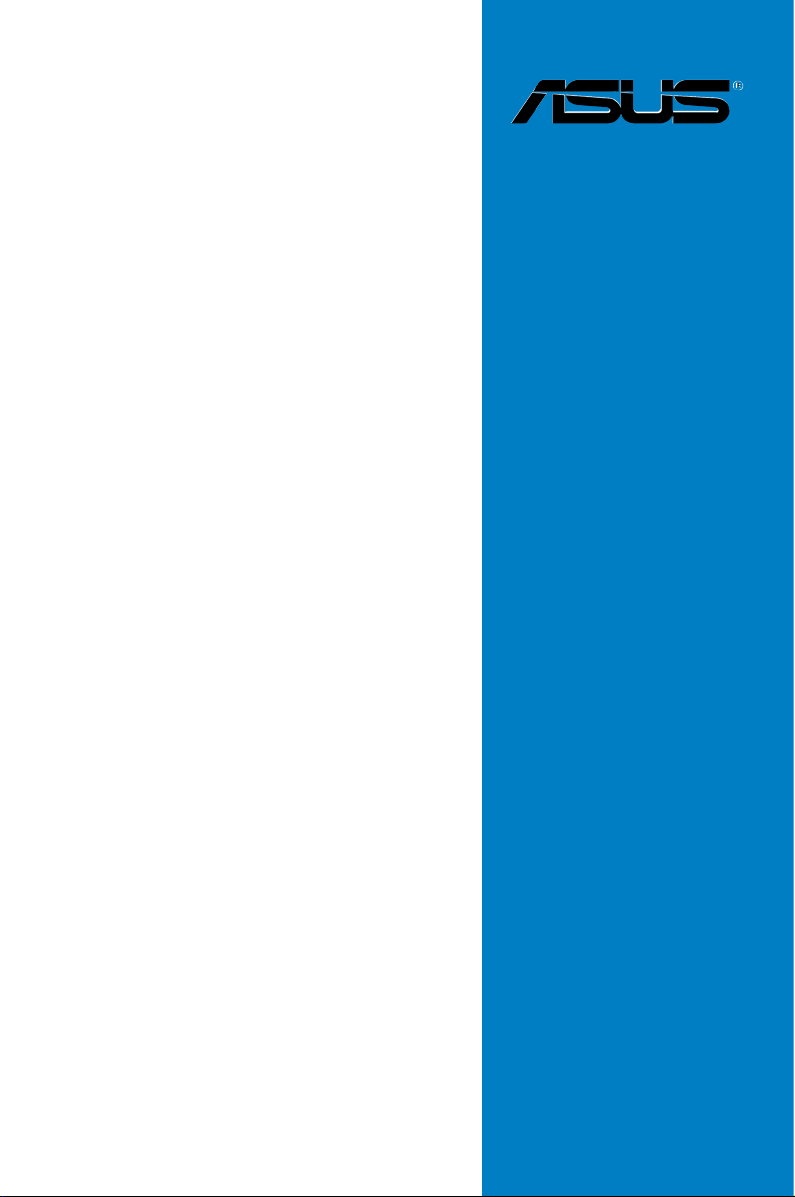
Motherboard
P5KPL-E
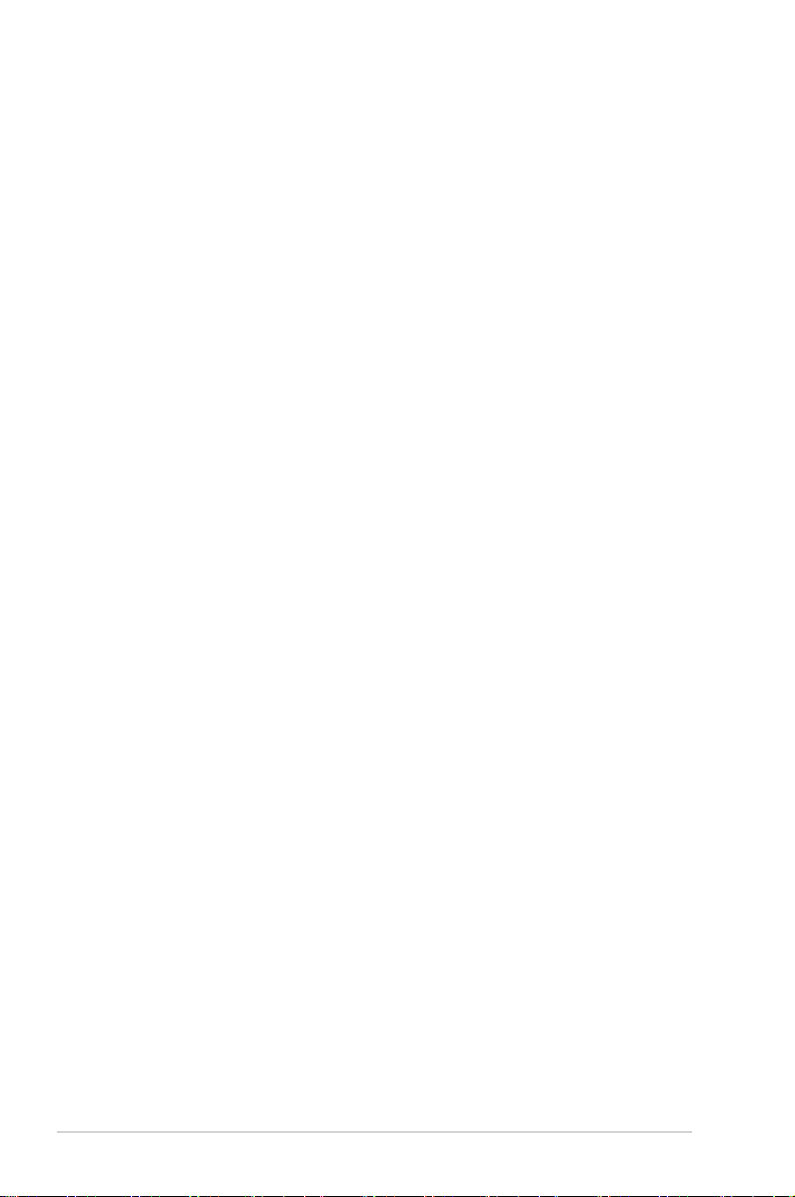
ii
E3397
First Edition
September 2007
Copyright © 2007 ASUSTeK COMPUTER INC. All Rights Reserved.
No part of this manual, including the products and software described in it, may be reproduced,
transmitted, transcribed, stored in a retrieval system, or translated into any language in any form or by any
means, except documentation kept by the purchaser for backup purposes, without the express written
permission of ASUSTeK COMPUTER INC. (“ASUS”).
Product warranty or service will not be extended if: (1) the product is repaired, modied or altered, unless
such repair, modication of alteration is authorized in writing by ASUS; or (2) the serial number of the
product is defaced or missing.
ASUS PROVIDES THIS MANUAL “AS IS” WITHOUT WARRANTY OF ANY KIND, EITHER EXPRESS
OR IMPLIED, INCLUDING BUT NOT LIMITED TO THE IMPLIED WARRANTIES OR CONDITIONS OF
MERCHANTABILITY OR FITNESS FOR A PARTICULAR PURPOSE. IN NO EVENT SHALL ASUS, ITS
DIRECTORS, OFFICERS, EMPLOYEES OR AGENTS BE LIABLE FOR ANY INDIRECT, SPECIAL,
INCIDENTAL, OR CONSEQUENTIAL DAMAGES (INCLUDING DAMAGES FOR LOSS OF PROFITS,
LOSS OF BUSINESS, LOSS OF USE OR DATA, INTERRUPTION OF BUSINESS AND THE LIKE),
EVEN IF ASUS HAS BEEN ADVISED OF THE POSSIBILITY OF SUCH DAMAGES ARISING FROM ANY
DEFECT OR ERROR IN THIS MANUAL OR PRODUCT.
SPECIFICATIONS AND INFORMATION CONTAINED IN THIS MANUAL ARE FURNISHED FOR
INFORMATIONAL USE ONLY, AND ARE SUBJECT TO CHANGE AT ANY TIME WITHOUT NOTICE,
AND SHOULD NOT BE CONSTRUED AS A COMMITMENT BY ASUS. ASUS ASSUMES NO
RESPONSIBILITY OR LIABILITY FOR ANY ERRORS OR INACCURACIES THAT MAY APPEAR IN THIS
MANUAL, INCLUDING THE PRODUCTS AND SOFTWARE DESCRIBED IN IT.
Products and corporate names appearing in this manual may or may not be registered trademarks or
copyrights of their respective companies, and are used only for identication or explanation and to the
owners’ benet, without intent to infringe.
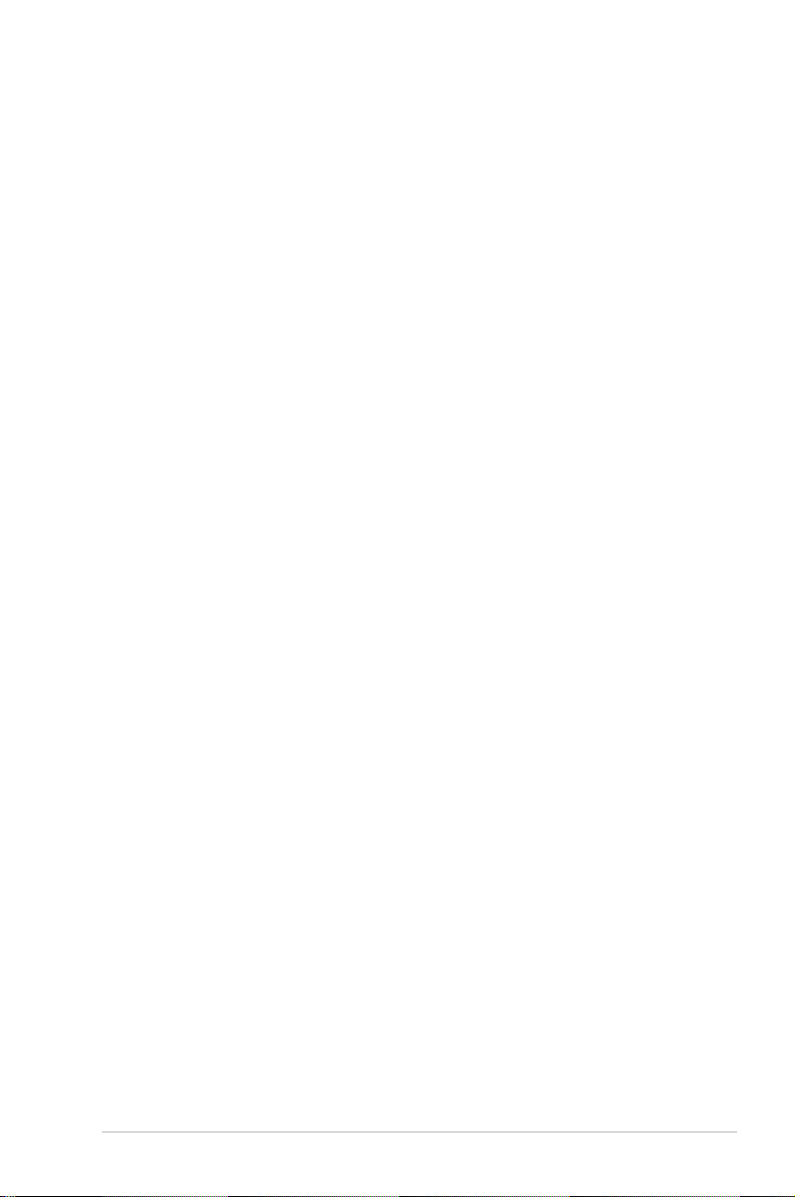
iii
Contents
Notices ......................................................................................................... vi
Safety information ..................................................................................... vii
About this guide ....................................................................................... viii
P5KPL-E specications summary .............................................................. x
Chapter 1: Product introduction
1.1 Welcome! ...................................................................................... 1-2
1.2 Package contents .........................................................................
1-2
1.3 Special features ............................................................................
1-2
1.3.1 Product highlights ...........................................................
1-2
1.3.2 ASUS Special features ...................................................
1-4
1.3.3 ASUS Exclusive Overclocking features ..........................
1-5
1.4 Before you proceed .....................................................................
1-6
1.5 Motherboard overview .................................................................
1-7
1.5.1 Placement direction ........................................................
1-7
1.5.2 Screw holes ....................................................................
1-7
1.5.3 Motherboard layout .........................................................
1-8
1.5.4 Layout contents ...............................................................
1-9
1.6 Central Processing Unit (CPU) .................................................
1-10
1.6.1 Installing the CPU ..........................................................
1-11
1.6.2 Installing the CPU heatsink and fan ..............................
1-13
1.6.3 Uninstalling the CPU heatsink and fan .........................
1-15
1.7 System memory .........................................................................
1-17
1.7.1 Overview .......................................................................
1-17
1.7.2 Memory congurations ..................................................
1-18
1.7.3 Installing a
DIMM .......................................................... 1-21
1.7.4 Removing a DIMM ........................................................
1-21
1.8 Expansion slots ..........................................................................
1-22
1.8.1 Installing an expansion card .........................................
1-22
1.8.2 Conguring an expansion card .....................................
1-22
1.8.3 Interrupt assignments ...................................................
1-23
1.8.4 PCI slots ........................................................................
1-24
1.8.5 PCI Express x1 slots .....................................................
1-24
1.8.6 PCI Express x16 slot .....................................................
1-24
1.9 Jumpers ......................................................................................
1-25
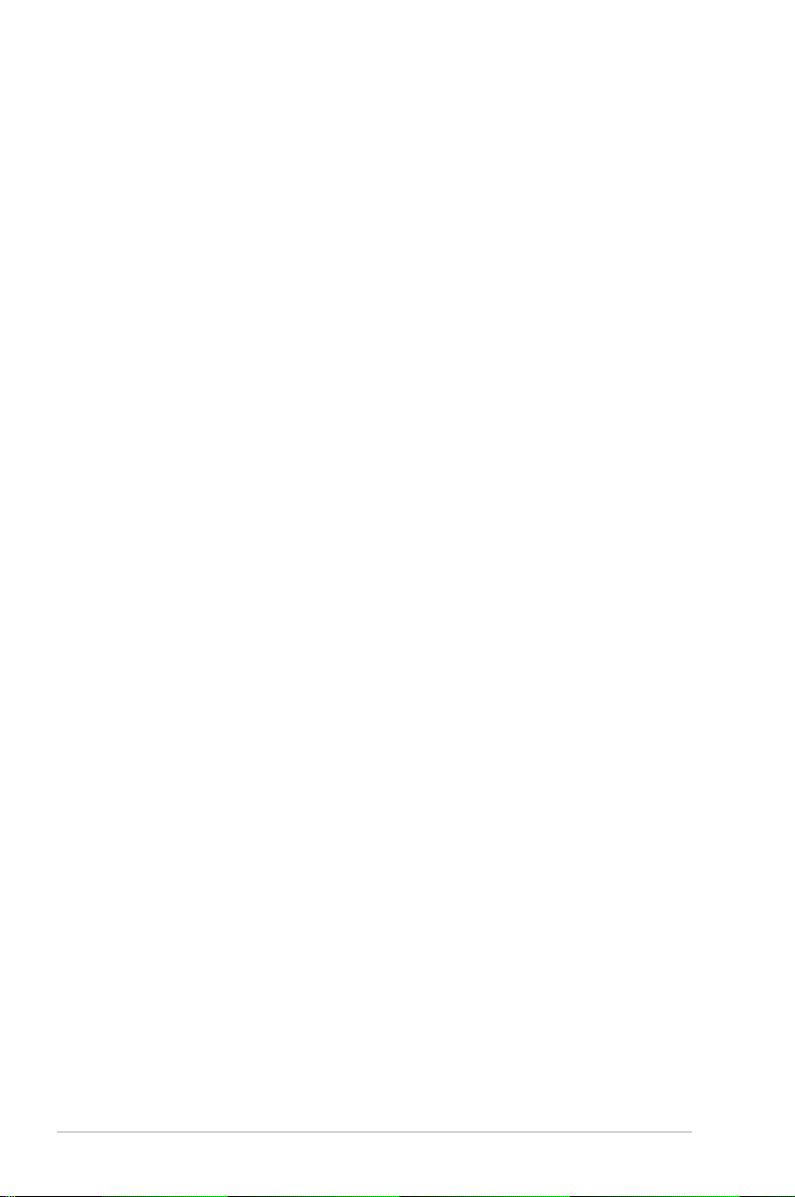
iv
Contents
1.10 Connectors ................................................................................. 1-27
1.10.1 Rear panel connectors ..................................................
1-27
1.10.2 Internal connectors .......................................................
1-29
Chapter 2: BIOS setup
2.1 Managing and updating your BIOS ............................................ 2-2
2.1.1 Creating a bootable oppy disk .......................................
2-2
2.1.2 ASUS EZ Flash 2 utility ...................................................
2-4
2.1.3 AFUDOS utility ................................................................
2-5
2.1.4 ASUS CrashFree BIOS 3 utility ......................................
2-7
2.1.5 ASUS Update utility ........................................................
2-9
2.2 BIOS setup program ..................................................................
2-12
2.2.1 BIOS menu screen ........................................................
2-13
2.2.2 Menu bar .......................................................................
2-13
2.2.3 Navigation keys .............................................................
2-13
2.2.4 Menu items ...................................................................
2-14
2.2.5 Sub-menu items ............................................................
2-14
2.2.6 Conguration elds .......................................................
2-14
2.2.7 Pop-up window .............................................................
2-14
2.2.8 Scroll bar .......................................................................
2-14
2.2.9 General help .................................................................
2-14
2.3 Main menu ..................................................................................
2-15
2.3.1 System Time .................................................................
2-15
2.3.2 System Date .................................................................
2-15
2.3.3 Legacy Diskette A .........................................................
2-15
2.3.4 Primary IDE Master/Slave, SATA1~4 ............................
2-16
2.3.5 Storage Conguration ...................................................
2-17
2.3.6 System Information .......................................................
2-18
2.4 Advanced menu .........................................................................
2-19
2.4.1 JumperFree Conguration ............................................
2-19
2.4.2 AI NET2 ........................................................................
2-21
2.4.3 CPU Conguration ........................................................
2-21
2.4.4 Chipset ..........................................................................
2-23
2.4.5 Onboard Devices Conguration ....................................
2-24
2.4.6 PCI PnP ........................................................................
2-25
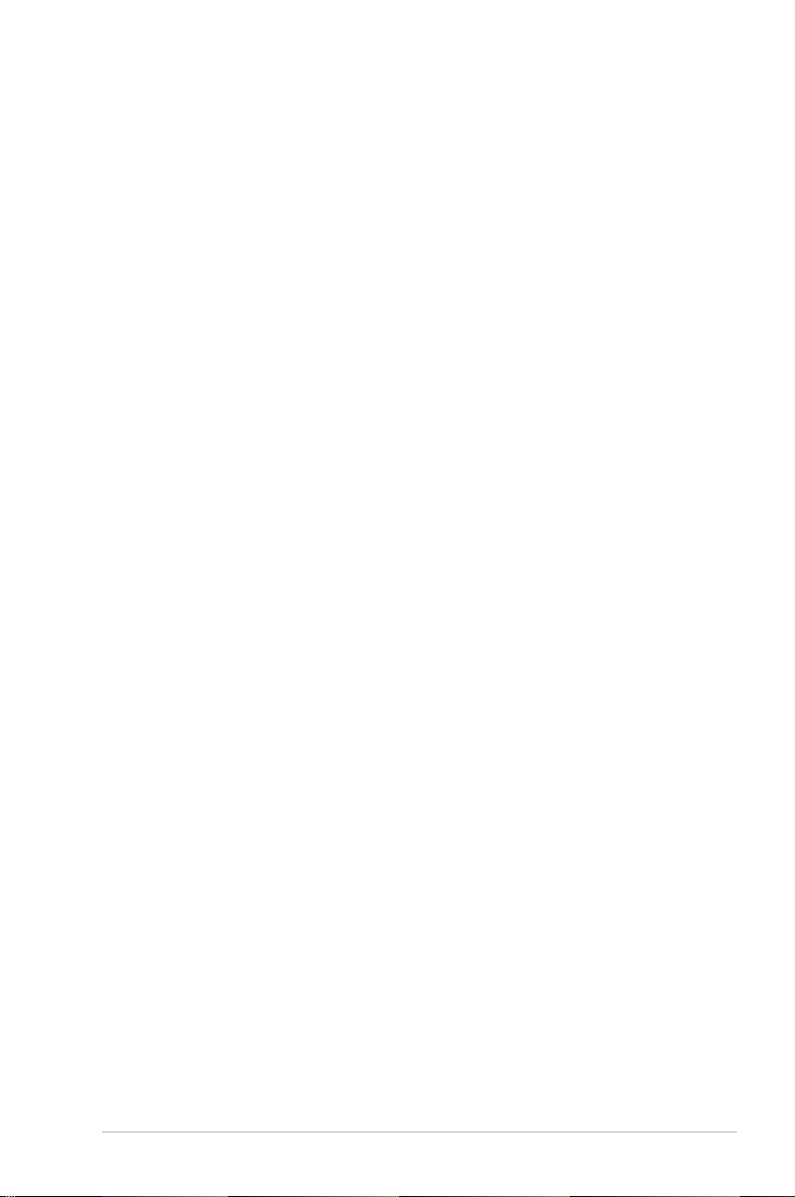
v
Contents
2.4.7 USB Conguration ........................................................ 2-26
2.4.8 Trusted Computing ........................................................
2-27
2.5 Power menu ................................................................................
2-28
2.5.1 Suspend Mode .............................................................
2-28
2.5.2 ACPI 2.0 Support ..........................................................
2-28
2.5.3 ACPI APIC Support .......................................................
2-28
2.5.4 APM Conguration ........................................................
2-28
2.5.5 Hardware Monitor .........................................................
2-30
2.6 Boot menu ..................................................................................
2-31
2.6.1 Boot Device Priority ......................................................
2-31
2.6.2 Boot Settings Conguration ..........................................
2-32
2.6.3 Security .........................................................................
2-33
2.7 Tools menu .................................................................................
2-35
2.7.1 ASUS EZ Flash 2 .........................................................
2-35
2.7.2 ASUS O.C. Prole .........................................................
2-36
2.8 Exit menu ....................................................................................
2-37
Chapter 3: Software support
3.1 Installing an operating system ................................................... 3-2
3.2 Support CD information ..............................................................
3-2
3.2.1 Running the support CD .................................................
3-2
3.2.2 Drivers menu ...................................................................
3-3
3.2.3 Utilities menu ..................................................................
3-4
3.2.4 Manual menu ..................................................................
3-5
3.2.5 ASUS Contact information ..............................................
3-5
Appendix: CPU features
A.1 Intel® EM64T ..................................................................................A-2
Using the Intel® EM64T feature ......................................................A-2
A.2 Enhanced Intel SpeedStep
®
Technology (EIST) ........................A-2
A.2.1 System requirements ......................................................
A-2
A.2.2 Using the EIST ................................................................
A-3
A.3 Intel
®
Hyper-Threading Technology ...........................................A-4
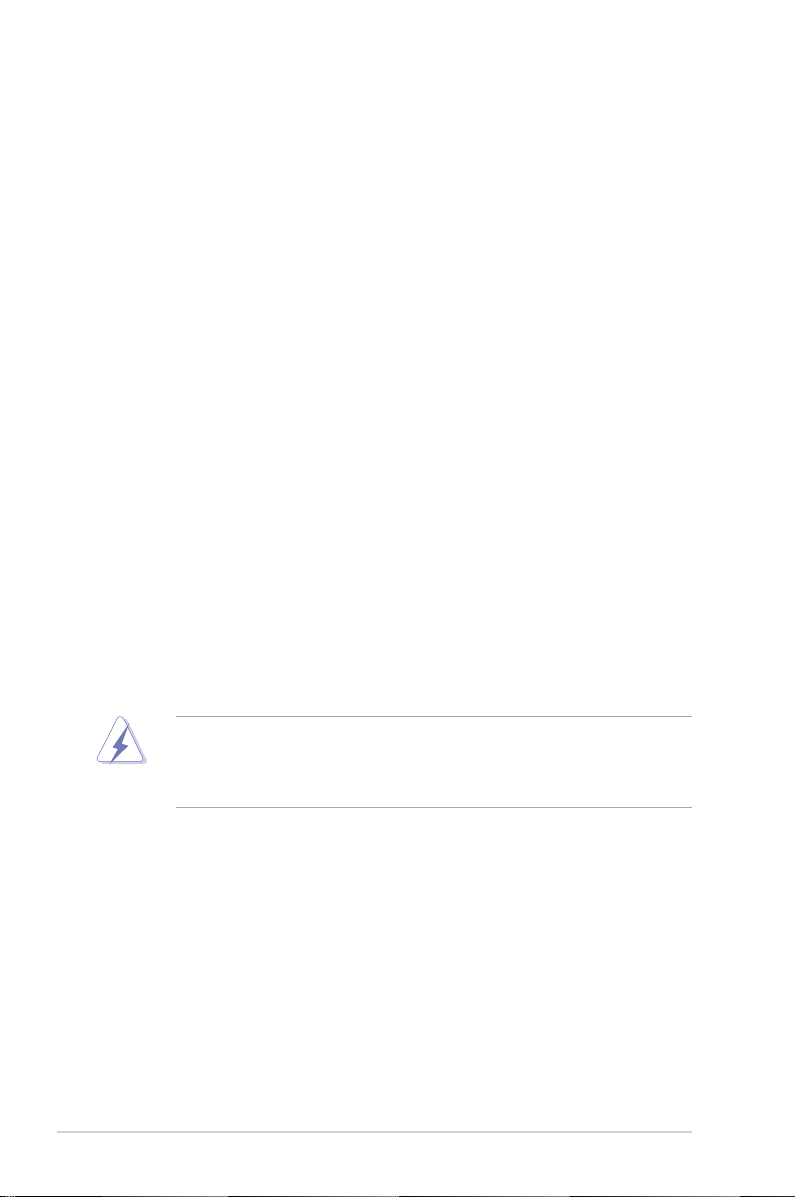
vi
Notices
Federal Communications Commission Statement
This device complies with Part 15 of the FCC Rules. Operation is subject to the
following two conditions:
•
This device may not cause harmful interference, and
•
This device must accept any interference received including interference that
may cause undesired operation.
This equipment has been tested and found to comply with the limits for a
Class B digital device, pursuant to Part 15 of the FCC Rules. These limits are
designed to provide reasonable protection against harmful interference in a
residential installation. This equipment generates, uses and can radiate radio
frequency energy and, if not installed and used in accordance with manufacturer’s
instructions, may cause harmful interference to radio communications. However,
there is no guarantee that interference will not occur in a particular installation. If
this equipment does cause harmful interference to radio or television reception,
which can be determined by turning the equipment off and on, the user is
encouraged to try to correct the interference by one or more of the following
measures:
•
Reorient or relocate the receiving antenna.
•
Increase the separation between the equipment and receiver.
•
Connect the equipment to an outlet on a circuit different from that to which the
receiver is connected.
•
Consult the dealer or an experienced radio/TV technician for help.
Canadian Department of Communications Statement
This digital apparatus does not exceed the Class B limits for radio noise emissions
from digital apparatus set out in the Radio Interference Regulations of the
Canadian Department of Communications.
This class B digital apparatus complies with Canadian ICES-003.
The use of shielded cables for connection of the monitor to the graphics card is
required to assure compliance with FCC regulations. Changes or modications
to this unit not expressly approved by the party responsible for compliance
could void the user’s authority to operate this equipment.
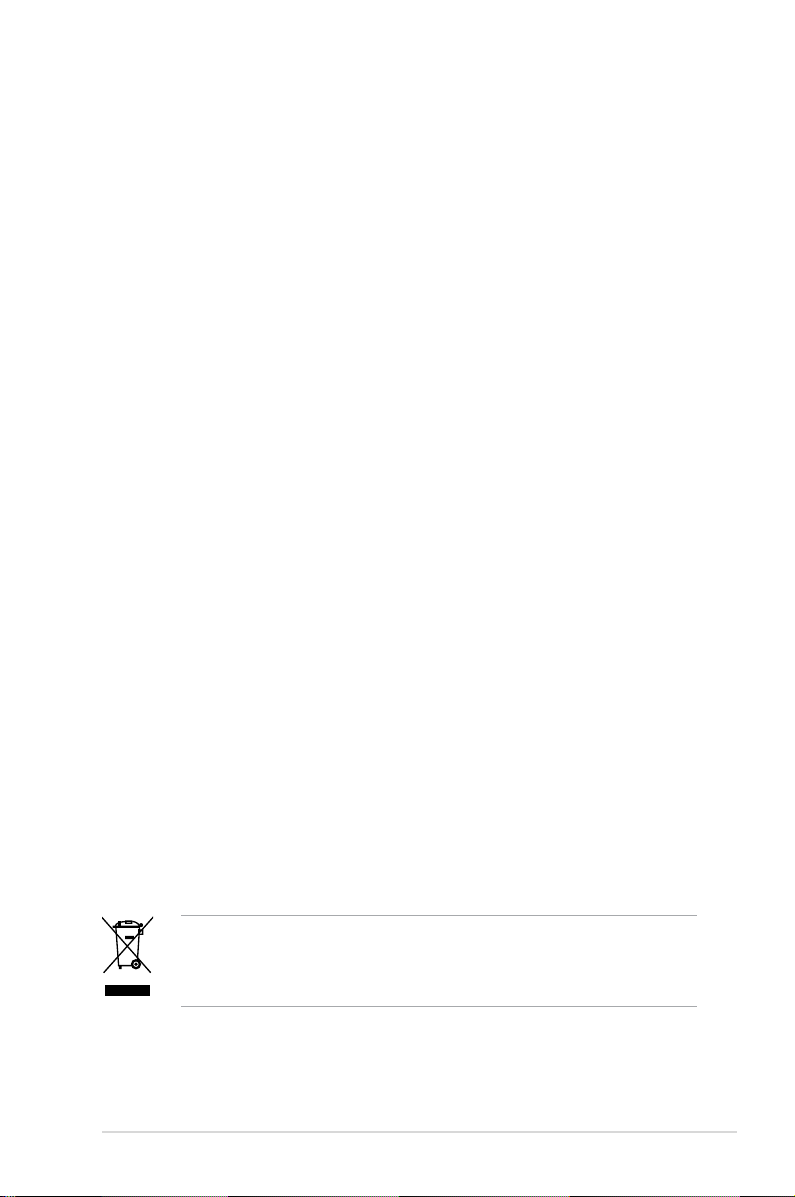
vii
Safety information
Electrical safety
•
To prevent electrical shock hazard, disconnect the power cable from the
electrical outlet before relocating the system.
•
When adding or removing devices to or from the system, ensure that the
power cables for the devices are unplugged before the signal cables are
connected. If possible, disconnect all power cables from the existing system
before you add a device.
•
Before connecting or removing signal cables from the motherboard, ensure
that all power cables are unplugged.
•
Seek professional assistance before using an adpater or extension cord.
These devices could interrupt the grounding circuit.
•
Ensure that your power supply is set to the correct voltage in your area.
If you are not sure about the voltage of the electrical outlet you are using,
contact your local power company.
•
If the power supply is broken, do not try to x it by yourself. Contact a
qualied service technician or your retailer.
Operation safety
•
Before installing the motherboard and adding devices on it, carefully read all
the manuals that came with the package.
•
Before using the product, ensure that all cables are correctly connected and
the power cables are not damaged. If you detect any damage, contact your
dealer immediately.
•
To avoid short circuits, keep paper clips, screws, and staples away from
connectors, slots, sockets and circuitry.
•
Avoid dust, humidity, and temperature extremes. Do not place the product in
any area where it may become wet.
•
Place the product on a stable surface.
•
If you encounter technical problems with the product, contact a qualied
service technician or your retailer.
This symbol of the crossed out wheeled bin indicates that the product (electrical
and electronic equipment, Mercury-containing button cell battery) should not
be placed in municipal waste. Check local regulations for disposal of electronic
products.
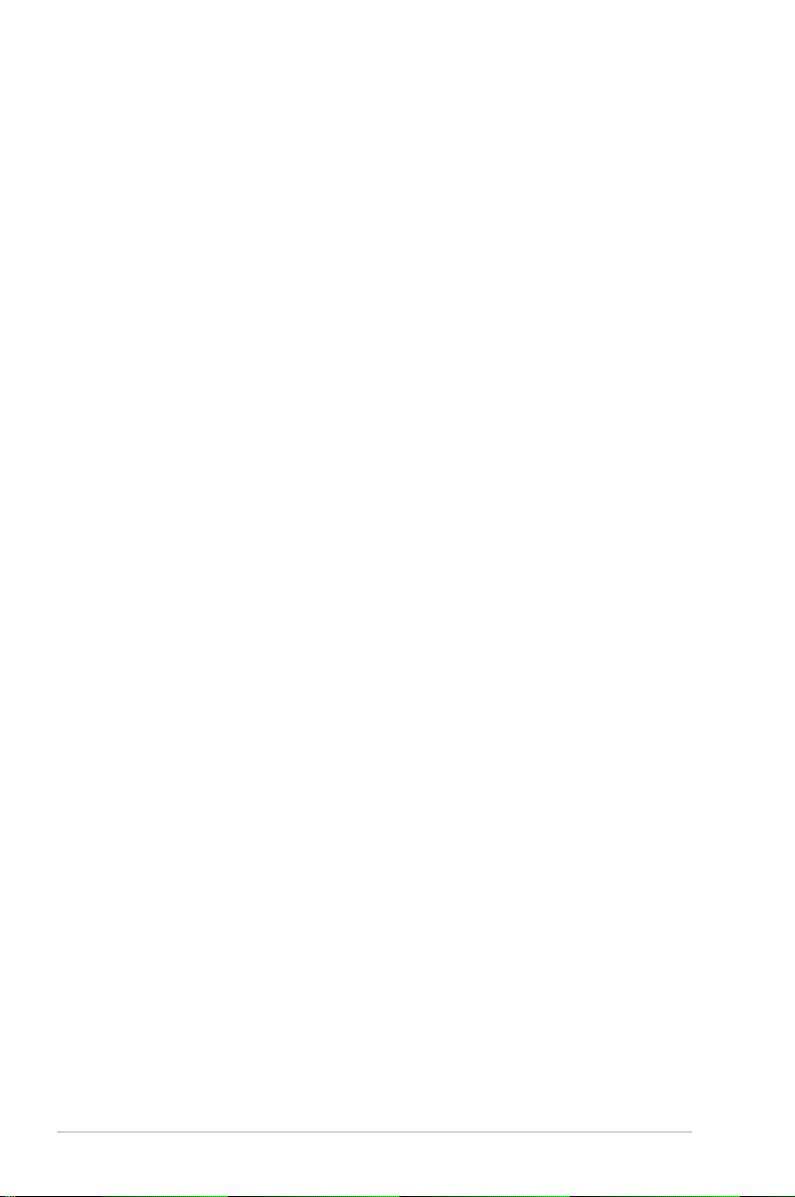
viii
About this guide
This user guide contains the information you need when installing and conguring
the motherboard.
How this guide is organized
This manual contains the following parts:
• Chapter 1: Product introduction
This chapter describes the features of the motherboard and the new
technology it supports. It also lists the hardware setup procedures that you
have to perform when installing system components. It includes description of
the jumpers and connectors on the motherboard.
• Chapter 2: BIOS setup
This chapter tells how to change system settings through the BIOS Setup
menus. Detailed descriptions of the BIOS parameters are also provided.
• Chapter 3: Software support
This chapter describes the contents of the support CD that comes with the
motherboard package.
• Appendix: CPU features
This Appendix describes the CPU features that the motherboard supports.
Where to nd more information
Refer to the following sources for additional information and for product and
software updates.
1. ASUS websites
The ASUS website provides updated information on ASUS hardware and
software products. Refer to the ASUS contact information.
2. Optional documentation
Your product package may include optional documentation, such as warranty
yers, that may have been added by your dealer. These documents are not
part of the standard package.
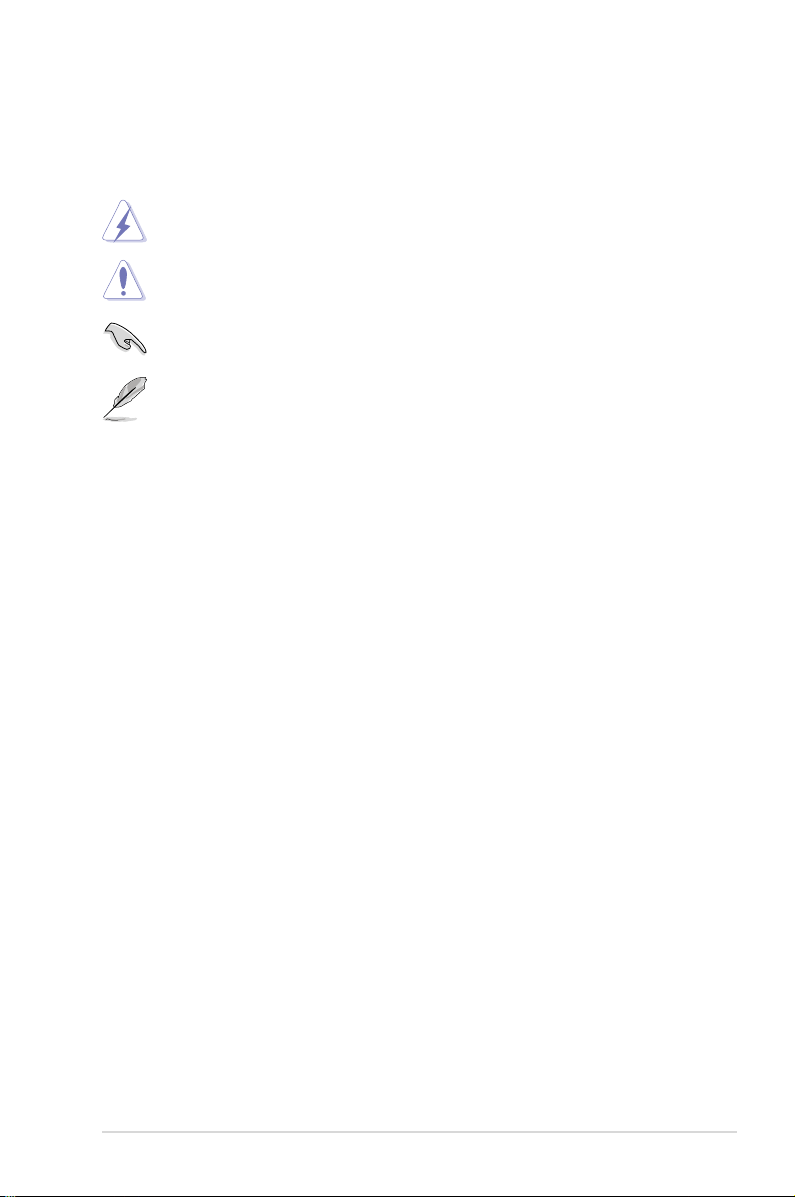
ix
Conventions used in this guide
To ensure that you perform certain tasks properly, take note of the following
symbols used throughout this manual.
Typography
Bold text Indicates a menu or an item to select.
Italics
Used to emphasize a word or a phrase.
<Key> Keys enclosed in the less-than and greater-than sign
means that you must press the enclosed key.
Example: <Enter> means that you must press the
Enter or Return key.
<Key1>+<Key2>+<Key3> If you must press two or more keys simultaneously, the
key names are linked with a plus sign (+).
Example: <Ctrl>+<Alt>+<D>
Command Means that you must type the command exactly
as shown, then supply the required item or value
enclosed in brackets.
Example: At the DOS prompt, type the command line:
afudos /i[lename]
afudos /iP5KPLE.ROM
DANGER/WARNING: Information to prevent injury to yourself
when trying to complete a task.
CAUTION: Information to prevent damage to the components
when trying to complete a task.
NOTE: Tips and additional information to help you complete a
task.
IMPORTANT: Instructions that you MUST follow to complete a
task.
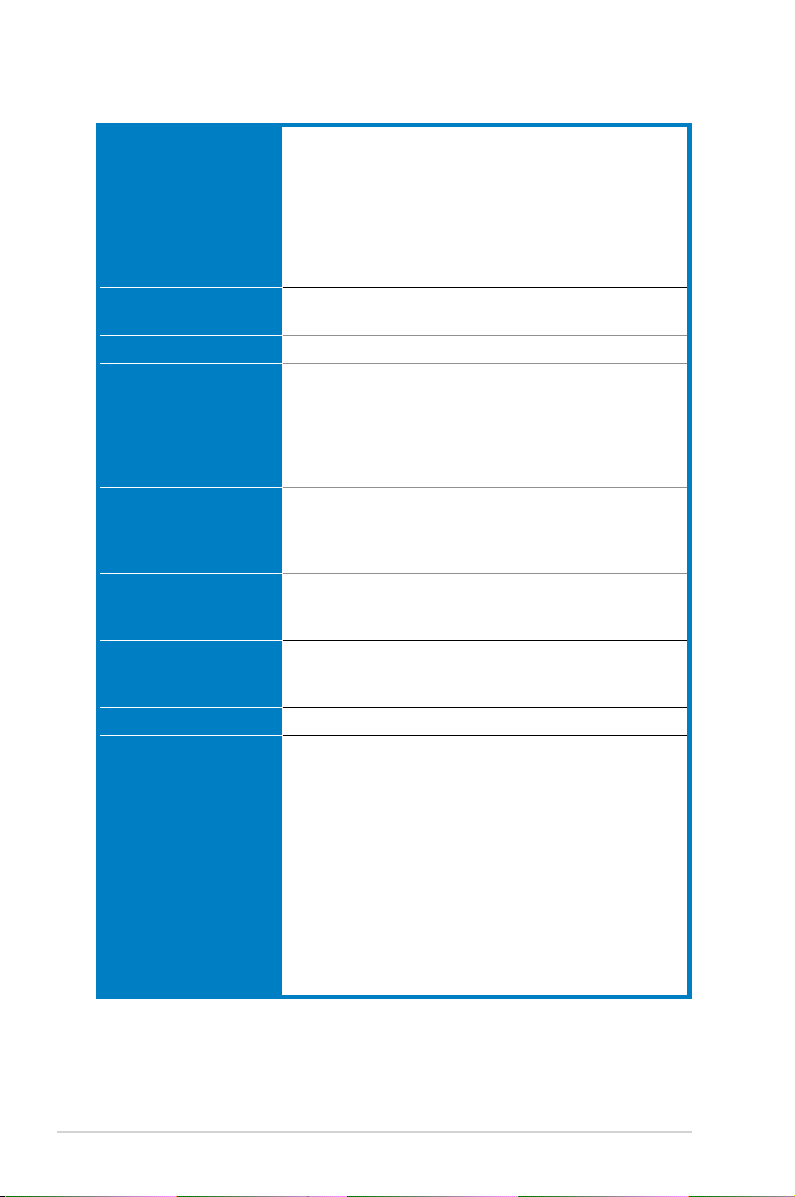
x
P5KPL-E specications summary
(continued on the next page)
CPU LGA775 socket for Intel® Core™2 Quad / Core™2
Extreme / Core™2 Duo / Pentium® Extreme / Pentium®
D / Pentium® 4 Processors
Compatible with Intel® 05B / 05A / 06 processors
Intel® Hyper-Threading Technology ready
Supports next generation 45nm multi-core CPU
Supports Enhanced Intel SpeedStep® Technology (EIST)
(Refer to www.asus.com for Intel CPU support list)
Chipset Northbridge: Intel® G31
Southbridge: Intel® ICH7
Front Side Bus 1333 / 1066 / 800 MHz
Memory Dual channel memory architecture
4 x 240-pin DIMM sockets supports unbuffered non-ECC
4GB 1066 (overclocking) / 800 / 667 MHz DDR2 memory
modules
* When installing four DDR2 DIMM modules, install only single-
sided modules.
VGA Integrated Intel® Graphics Media Accelerator 3100
Grahphics
- Max. resolution: 2048 x 1536 x 75 bpp
- Max. refresh rate: 2048 x 1536 @ 75Hz
Expansion Slots 1 x PCI Express x16 slot
2 x PCI Express x1 slots
3 x PCI slots
Storage Southbridge Intel® ICH7 supports:
- 2 x UltraDMA 100 / 66 / 33 hard disk drives
- 4 x SATA 3.0 Gb / s ports
LAN PCIe Gigabit LAN controller featuring AI NET 2
ASUS Exclusive
Overclocking Features
Precision Tweaker:
- vCore: Adjustable CPU voltage at 0.0625V
increment
- vDIMM: 8-step DRAM voltage control
- vChipset: 4-step Chipset voltage control
SFS (Stepless Frequency Selection):
- FSB tuning from 133 MHz up to 800 MHz at 1MHz
increment
- PCI Express frequency tuning from 100MHz up to
150MHz at 1MHz increment
Overclocking Protection:
- ASUS C.P.R. (CPU Parameter Recall)
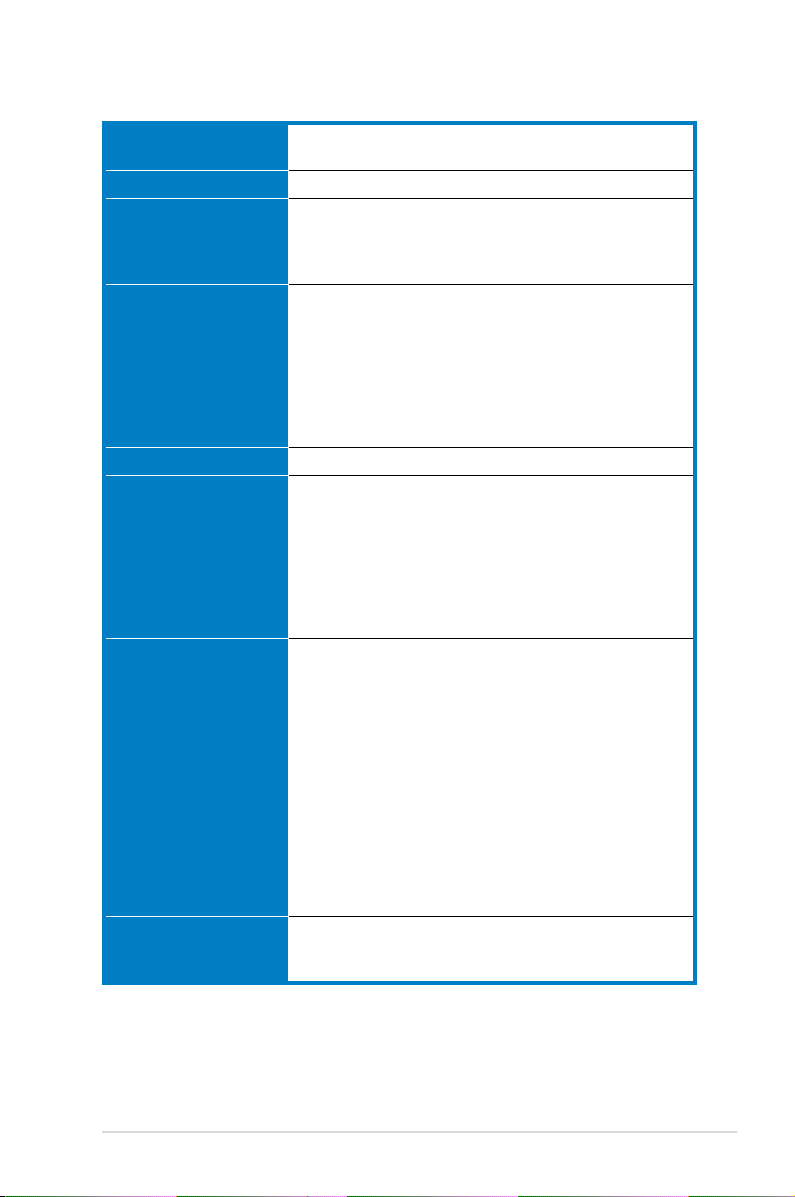
xi
P5KPL-E specications summary
USB Max. 8 x USB2.0 ports (4 ports at mid-board, 4 ports at
back panel
TPM 1 x TPM connector (support Win XP, Vista)
Audio Realtek® ALC 883 8-channel High Denition Audio
CODEC
- Supports Jack-Sensing, Multi-streaming, Jack-
Retasking functions
AI Lifestyle Unique
Features
ASUS AI Lifestyle Features:
- ASUS AI Gear 2
- ASUS AI Nap
ASUS EZ DIY:
- ASUS Q-Connector
- ASUS O.C.Prole
- ASUS CrashFree BIOS 3
- ASUS EZ Flash 2
Other Feature ASUS Mylogo 2
Rear panel 1 x PS/2 keyboard port
1 x PS/2 mouse port
1 x Parallel port
1 x D-Sub out port
1 x COM
1 x LAN (RJ-45) port
4 x USB 2.0 ports
8-channel audio I / O ports
Internal connectors 2 x USB 2.0 connectors supports additional 4 USB 2.0 ports
1 x Floppy disk drive connector
1 x IDE connector for two devices
4 x Serial ATA connectors
1 x CPU fan connector
1 x Chassis fan connector
1 x Power fan connector
1 x S/PDIF Out connector
1 x Chassis intrusion connector
1 x Front panel audio connector
1 x CD audio in connector
1 x 24-pin EATX 12 V power connector
1 x 4-pin ATX 12 V power connector
System panel connector
BIOS features 8 Mb Flash ROM, AMI BIOS, Special H / W write
protection, PnP, DMI v2.0, WfM2.0, SM BIOS v2.3,
ACPI 2.0
(continued on the next page)
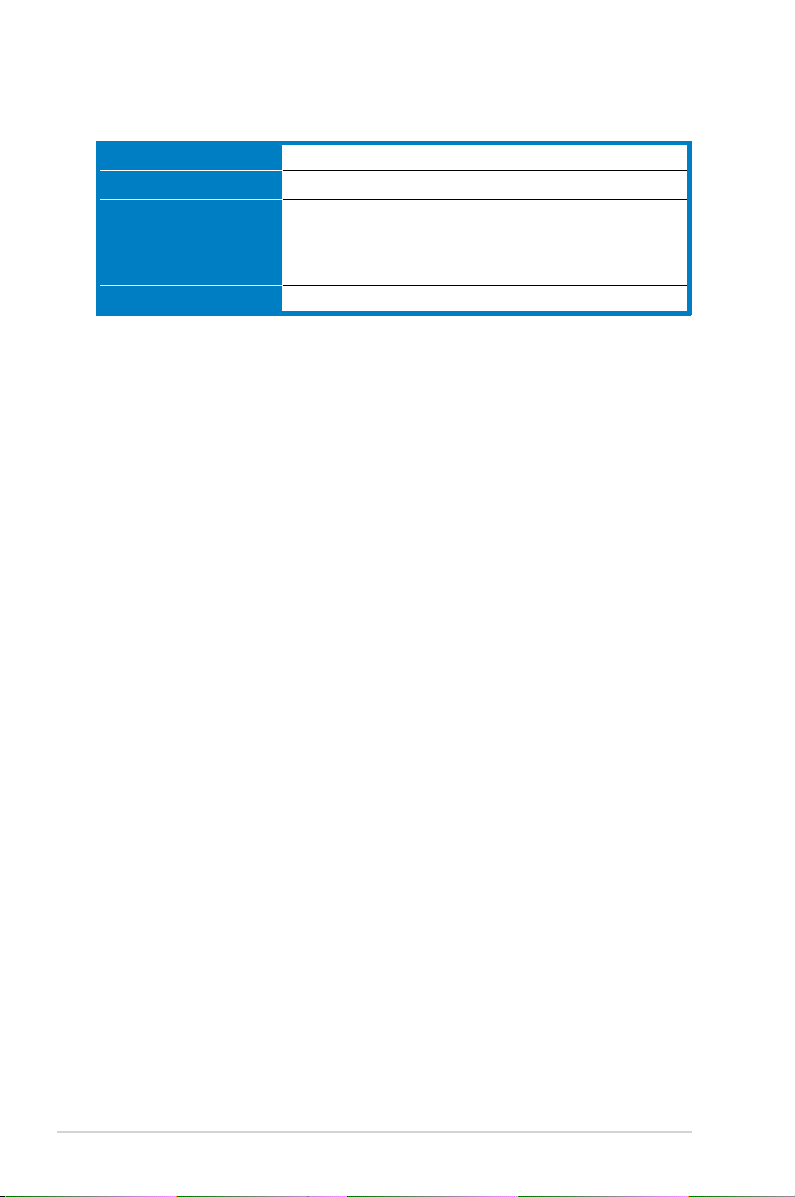
xii
Manageability WOL by PXE, WOR by PME, PXE
Supported OS Windows Vista / XP / 2000
Support CD contents Drivers
ASUS PC Probe II
ASUS LiveUpdate utility
Anti-virus software (OEM version)
Form factor ATX form factor: 12 in x 8 in (30.5 cm x 20.5 cm)
*Specications are subject to change without notice.
P5KPL-E specications summary
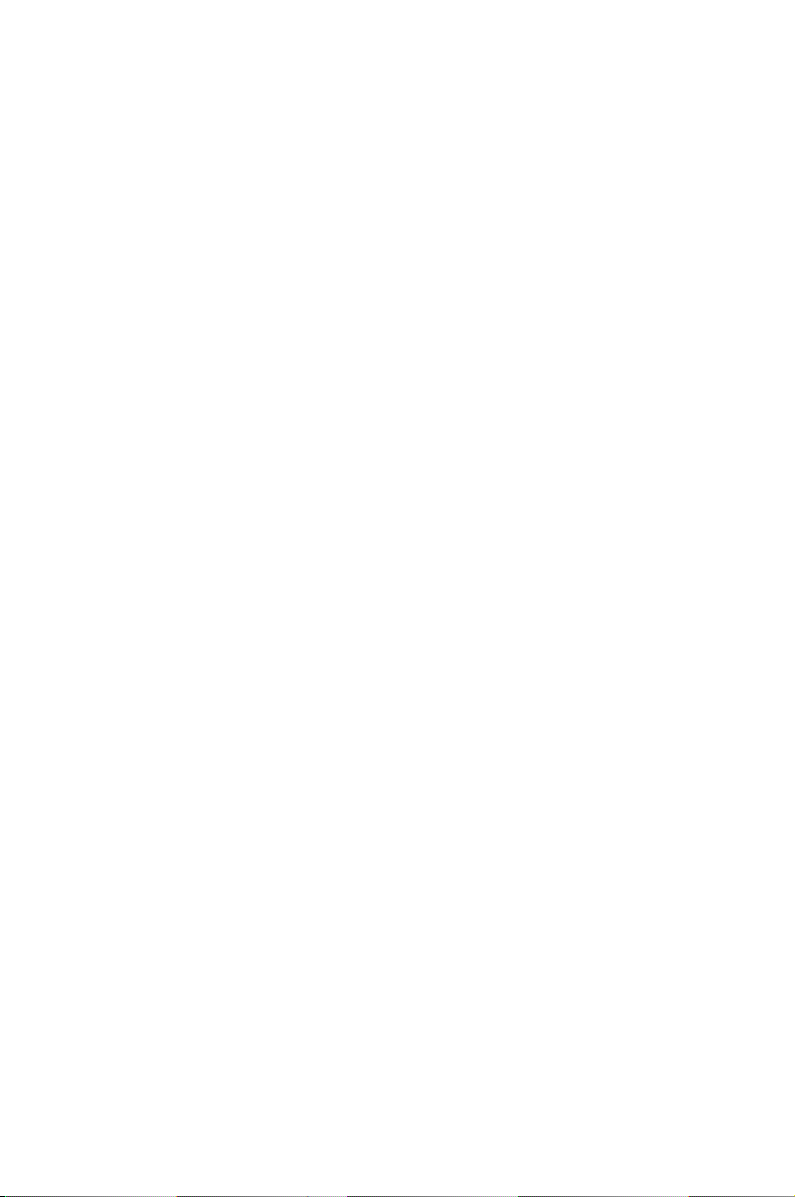
1
Product
introduction
This chapter describes the motherboard
features and the new technologies
it supports.
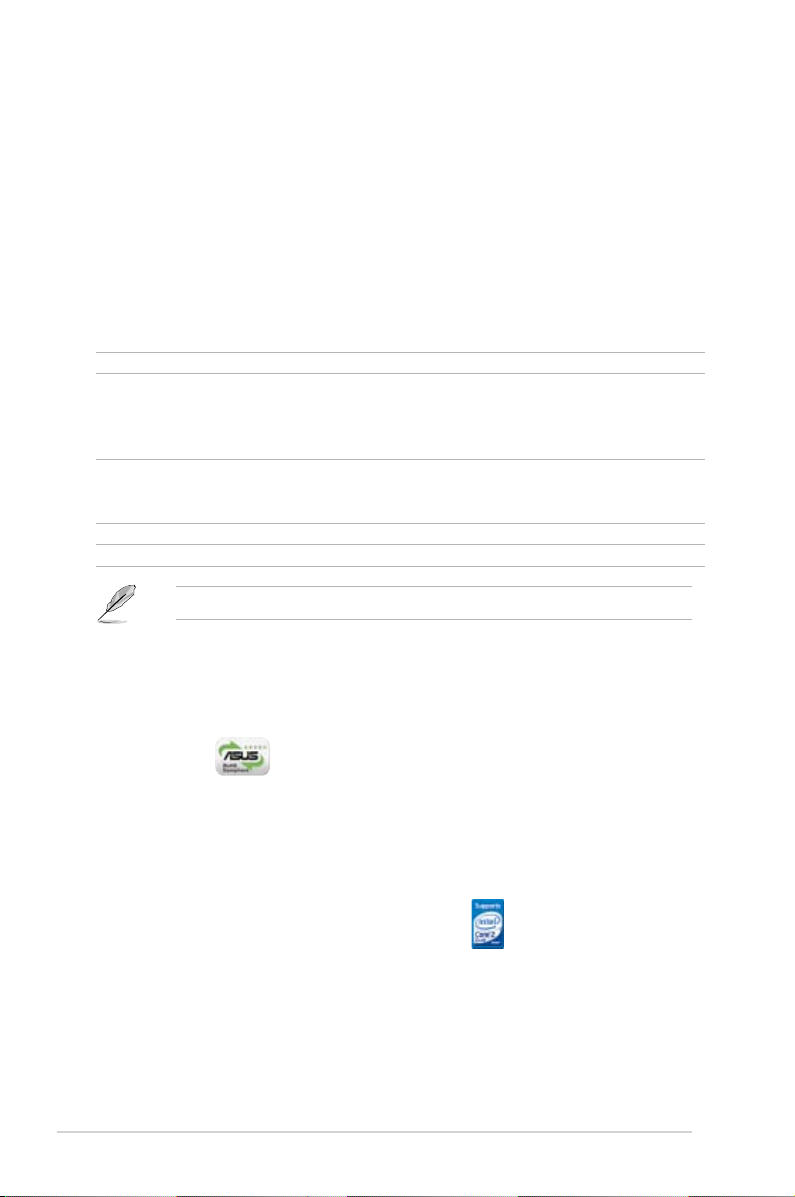
1-2 Chapter 1: Product introduction
1.1 Welcome!
T h an k y o u f o r b u y i n g a n A SU S® P 5K PL -E m ot h e r bo ar d!
The motherboard delivers a host of new features and latest technologies, making it
another standout in the long line of ASUS quality motherboards!
Before you start installing the motherboard, and hardware devices on it, check the
items in your package with the list below.
If any of the above items is damaged or missing, contact your retailer.
1.2 Package contents
Check your motherboard package for the following items.
Motherboard ASUS P5KPL-E
Cables 1 x Ultra DMA 100 / 66 cable
2 x SATA cables
1 x 2-port SATA power cable
1 x Floppy disk drive cable
Accessories I/O shield
ASUS Q-Connector Kit (USB and system panel; Retail
version only)
Application CD ASUS motherboard support CD
Documentation User guide
1.3 Special features
1.3.1 Product highlights
Green ASUS
This motherboard and its packaging comply with the European Union’s Restriction
on the use of Hazardous Substances (RoHS). This is in line with the ASUS vision
of creating environment-friendly and recyclable products/packaging to safeguard
consumers’ health while minimizing the impact on the environment.
LGA775 Intel® Quad-core Processor Ready
This motherboard supports the latest powerful and energy efcient processors
from Intel. Intel® Quad-core is based on the Intel Core Microarchitecture process
technology that allows users to step up to new levels of gaming experience and
multi-tasking performance.
Combined with 1333 / 1066 / 800 of front side bus (FSB), this motherboard
guarantees enhanced user experience in the digital home and ofce.
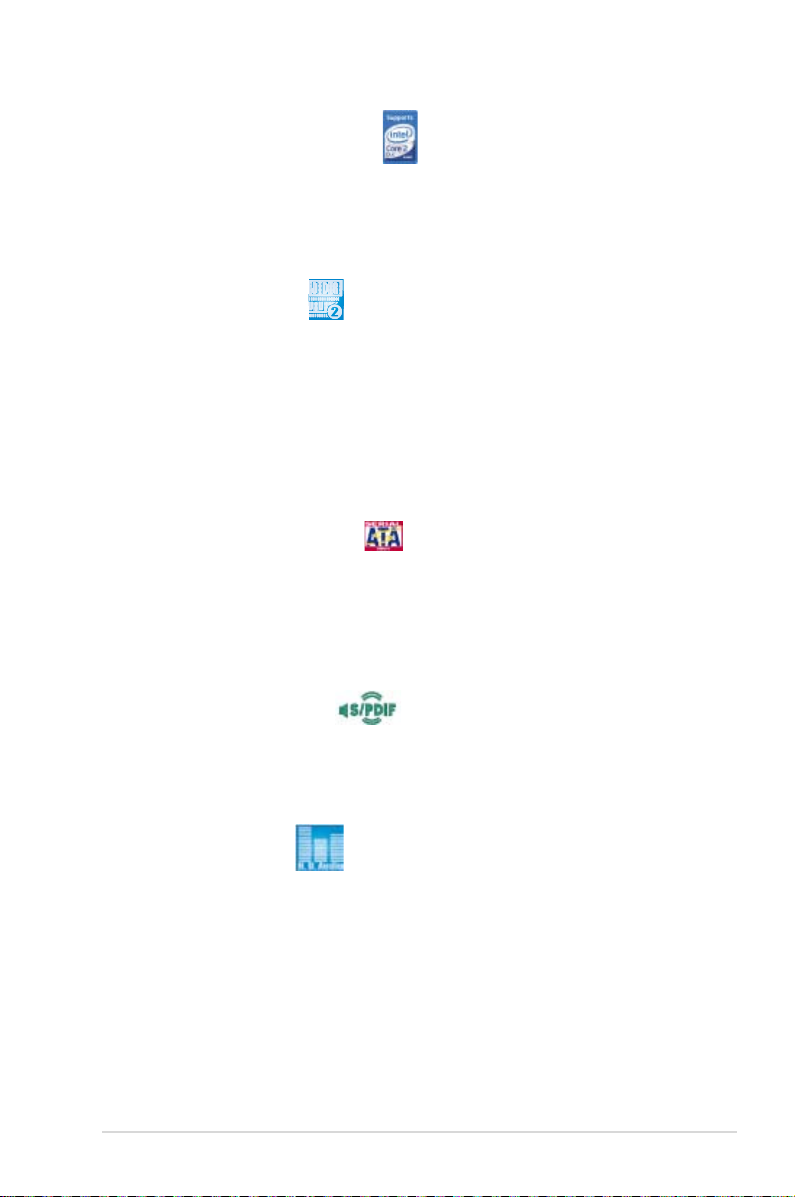
ASUS P5KPL-E 1-3
Intel® Core™2 Processor Ready
This motherboard supports the latest Intel® Core™2 processor in the LGA775
package. With the new Intel® Core™ microarchitecture technology and 1333 / 1066 /
800 MHz FSB, Intel® Core™2 processor is designed to provide powerful and energy
efcient performance.
DDR2 memory support
The motherboard supports DDR2 memory that features data transfer rates of 1066
(overclocking) / 800 / 667 MHz to meet the higher bandwidth requirements of
the latest 3D graphics, multimedia, and Internet applications. The dual-channel
DDR2 architecture doubles the bandwidth of your system memory to boost system
performance, eliminating bottlenecks with peak bandwidths of up to 17 GB/s.
Without restriction to the memory size across the two channels, the motherboard
allows you to install DIMMs with different memory size and enjoy dual-channel
feature at the same time. See page 1-17 for details.
Serial ATA 3 Gb / s technology
This motherboard supports the next-generation hard drives based on the Serial
ATA (SATA) 3 Gb / s storage specication, delivering enhanced scalability and
doubling the bus bandwidth for high-speed data retrieval and saves. Easily backup
photos, videos and other entertainment contents to external devices. See page
1-31 for details.
S/PDIF digital sound ready
The motherboard supports the S/PDIF-out (SONY-PHILIPS Digtal Interface)
function through the S/PDIF interface at mid-board. It allows to transfer digital
audio without converting to analog format and keeps the best signal quality. See
page 1-29 for details.
High Denition Audio
Enjoy high-end sound quality on your PC! The onboard 8-channel HD audio (High
Definition Audio, previously codenamed Azalia) CODEC enables high-quality
192KHz / 24-bit audio output, jack-sensing, Multi-streaming and jack-retasking
features.
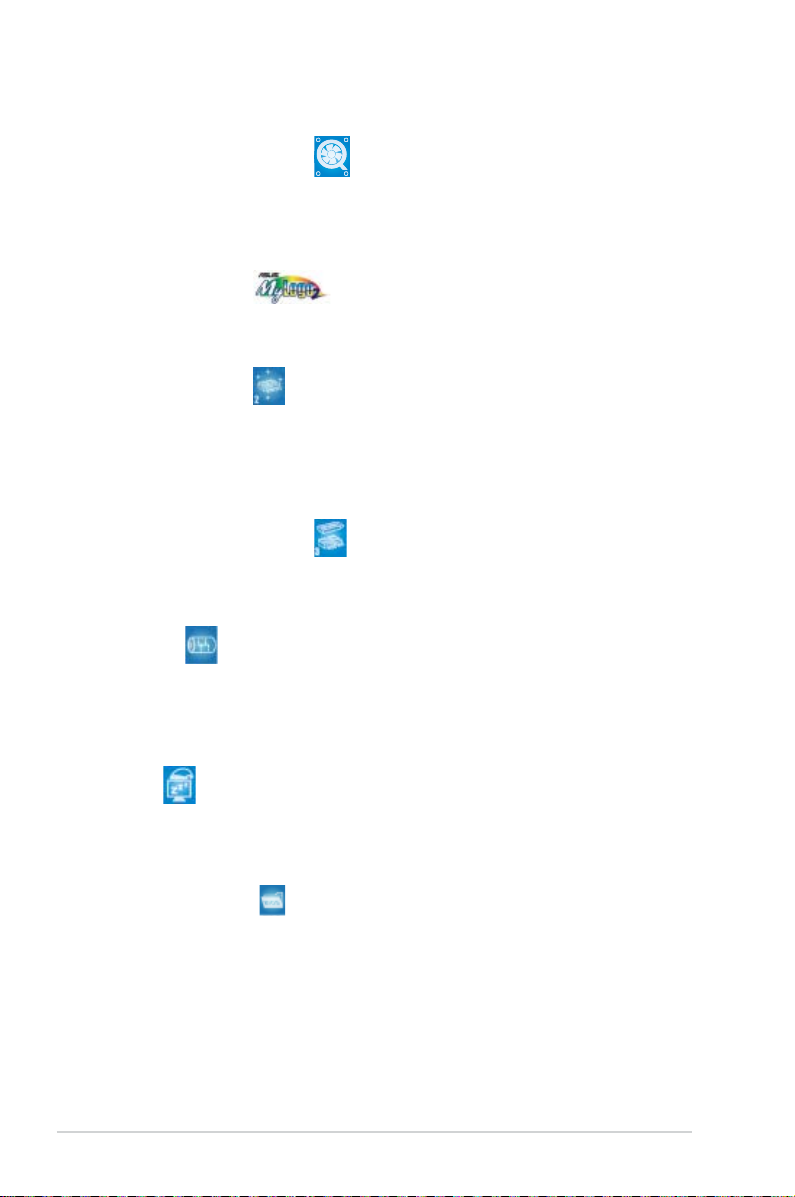
1-4 Chapter 1: Product introduction
1.3.2 ASUS Special features
ASUS Q-Fan technology
The ASUS Q-Fan technology smartly adjusts the fan speeds according to the
system loading to ensure quiet, cool, and efcient operation. See page 2-30 for
details.
ASUS MyLogo2™
This feature allows you to convert your favorite photo into a 256-color boot logo for
a more colorful and vivid image on your screen. See page 2-32 for details.
ASUS EZ Flash 2
EZ Flash 2 is a user-friendly BIOS update utility. Simply press the predefined
hotkey to launch the utility and update the BIOS without entering the OS. Update
your BIOS easily without preparing a bootable diskette or using an OS-based ash
utility. See page 2-4 for details.
ASUS CrashFree BIOS 3
The ASUS CrashFree BIOS 3 allows users to restore corrupted BIOS data from a
USB ash disk containing the BIOS le. See page 2-7 for details.
AI Gear 2
AI Gear 2 allows you to choose from proles to adjust CPU frequency and vCore
voltage, minimizing system noise and saving 50% power consumption at most. You
can real-time change the mode under operating system to maximize power saving
mode.
AI Nap
With AI Nap, the system can continue running at minimum power and noise when
you are temporarily away. To wake the system and return to the OS environment,
simply click the mouse or press a key.
ASUS O.C. Prole
The motherboard features the ASUS O.C. Prole that allows users to conveniently
store or load multiple BIOS settings. The BIOS settings can be stored in the
CMOS or a separate le, giving users freedom to share and distribute their favorite
settings. See page 2-36 for details.
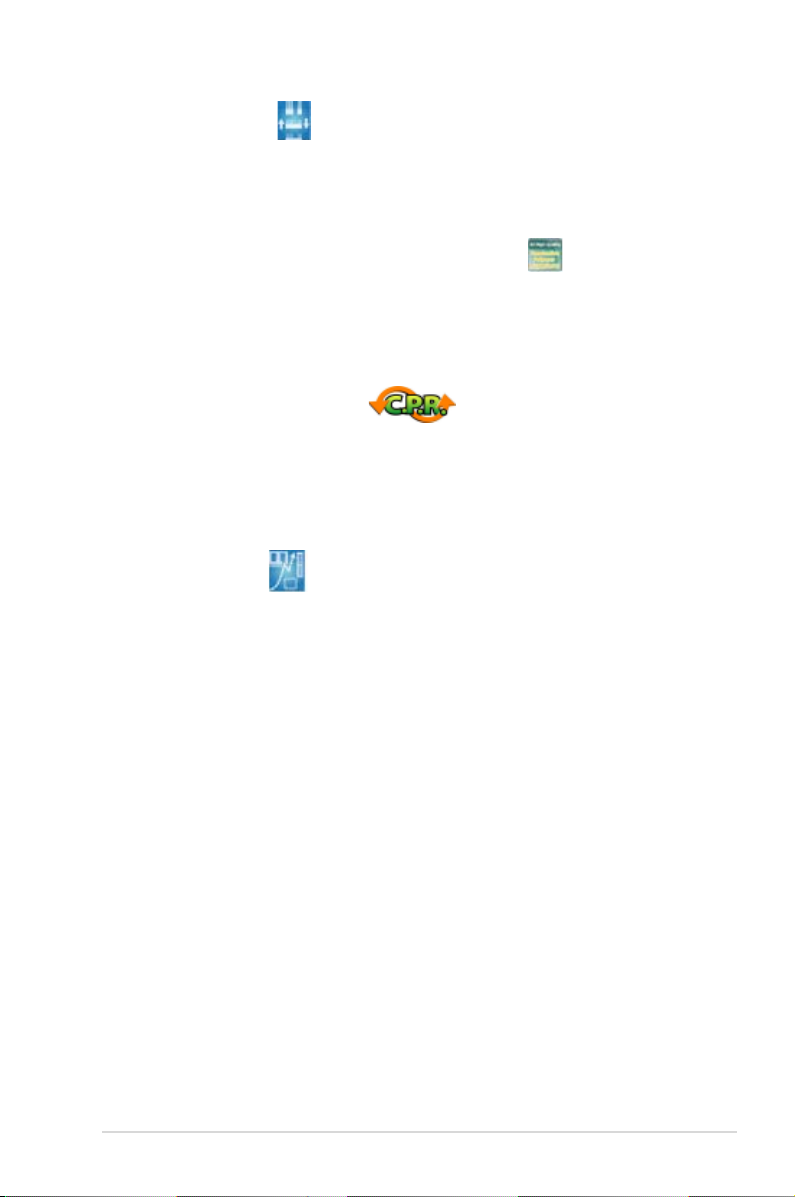
ASUS P5KPL-E 1-5
ASUS Q-Connector
ASUS Q-Connector allows you to easily connect or disconnect the chassis front
panel cables to the motherboard. This unique module eliminates the trouble of
connecting the system panel cables one at a time and avoiding wrong cable
connections. See page 1-37 for details.
All High-Quality Conductive Polymer Capacitors
This motherboard uses all high-quality conductive polymer capacitors onboard for
durability, improved lifespan, and enhanced thermal capacity.
1.3.3 ASUS Exclusive Overclocking features
C.P.R. (CPU Parameter Recall)
The C.P.R. feature of the motherboard BIOS allows automatic resetting to the
BIOS default settings in case the system hangs due to overclocking. When the
system hangs due to overclocking, C.P.R. eliminates the need to open the system
chassis and clear the RTC data. Simply shut down and reboot the system, and the
BIOS automatically restores the CPU default setting for each parameter.
Precision Tweaker
This feature allows you to ne tune the CPU/memory voltage and gradually
increase the memory Front Side Bus (FSB) and PCI Express frequency at 1MHz
increment to achieve maximum system performance.
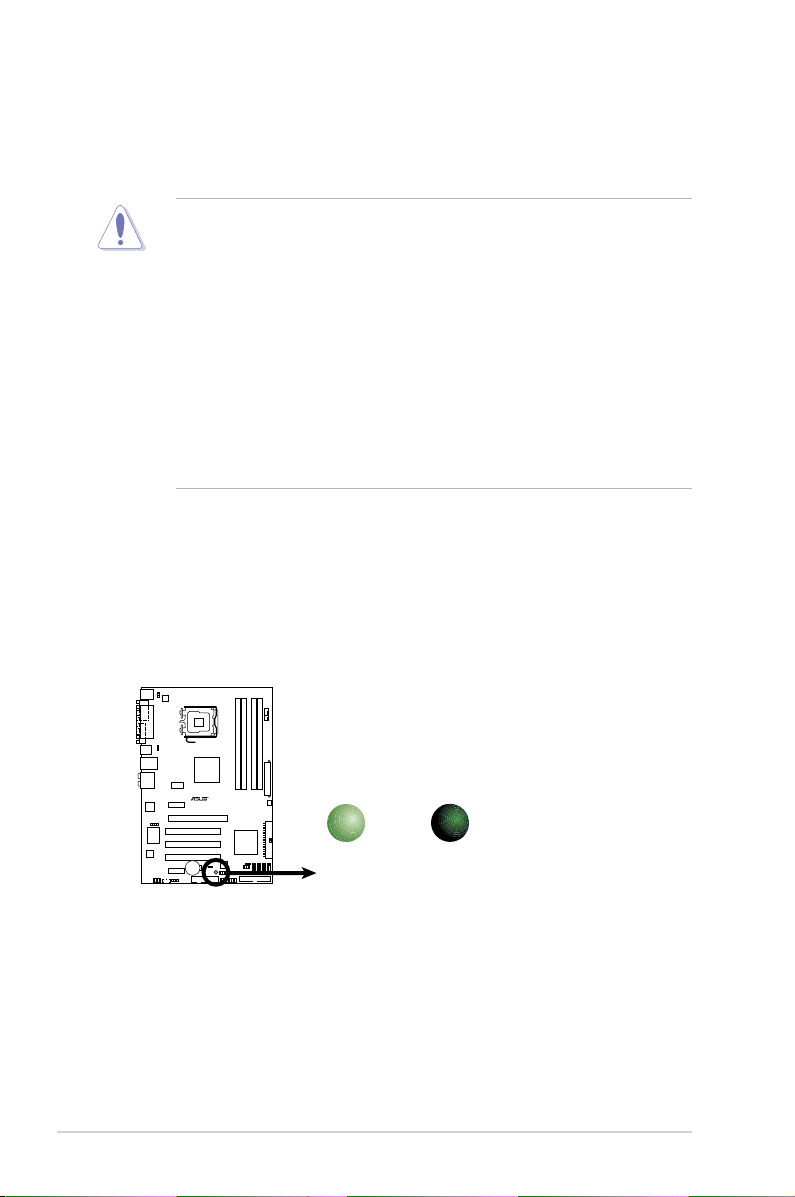
1-6 Chapter 1: Product introduction
1.4 Before you proceed
Take note of the following precautions before you install motherboard components
or change any motherboard settings.
• Unplug the power cord from the wall socket before touching any
component.
• Use a grounded wrist strap or touch a safely grounded object or
a metal object, such as the power supply case, before handling
components to avoid damaging them due to static electricity.
• Hold components by the edges to avoid touching the ICs on them.
• Whenever you uninstall any component, place it on a grounded
antistatic pad or in the bag that came with the component.
• Before you install or remove any component, ensure
that the ATX power supply is switched off or the power cord is detached
from the power supply. Failure to do so may cause severe damage to the
motherboard, peripherals, and/or components.
Onboard LED
The motherboard comes with a standby power LED that lights up to indicate
that the system is ON, in sleep mode, or in soft-off mode. This is a reminder
that you should shut down the system and unplug the power cable before
removing or plugging in any motherboard component. The illustration below
shows the location of the onboard LED.
P5KPL-E Onboard LED
P5KPL-E
SB_PWR
ON
Standby
Power
OFF
Powered
Off

ASUS P5KPL-E 1-7
P5KPL-E
1.5 Motherboard overview
Before you install the motherboard, study the conguration of your chassis to
ensure that the motherboard ts into it.
Do not overtighten the screws! Doing so can damage the motherboard.
1.5.1 Placement direction
When installing the motherboard, ensure that you place it into the chassis in the
correct orientation. The edge with external ports goes to the rear part of the chassis
as indicated in the image below.
1.5.2 Screw holes
Place six (6) screws into the holes indicated by circles to secure the motherboard
to the chassis.
Place this side towards
the rear of the chassis
Ensure to unplug the power cord before installing or removing the motherboard.
Failure to do so can cause you physical injury and damage motherboard
components.
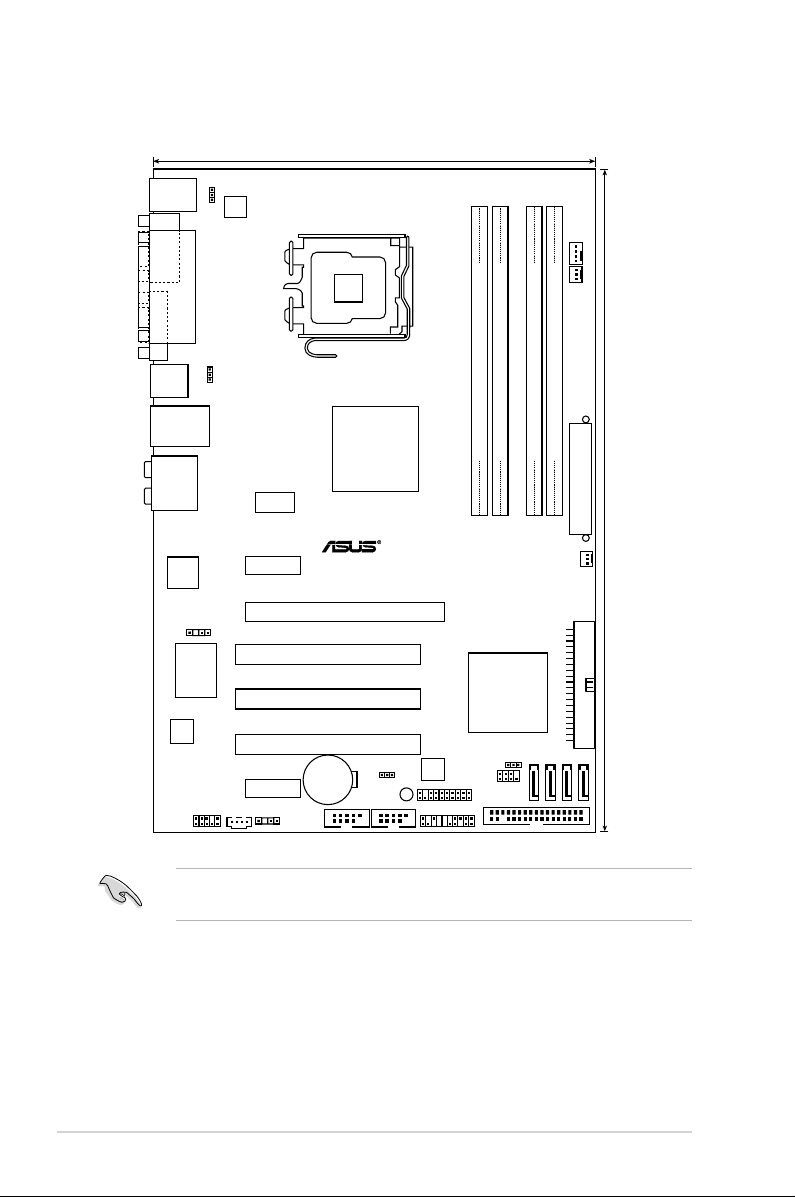
1-8 Chapter 1: Product introduction
1.5.3 Motherboard layout
30.5cm (12in)
P5KPL-E
LGA775
DDR2 DIMMB1 (64 bit,240-pin module)
DDR2 DIMMB2 (64 bit,240-pin module)
DDR2 DIMMA1 (64 bit,240-pin module)
DDR2 DIMMA2 (64 bit,240-pin module)
CD
21.8cm (8.6in)
CPU_FAN
PWR_FAN
SATA2
SATA1
SATA3
SATA4
Intel
G31
Intel
ICH7
CLRTC
PCIEX16
PCI1
PCI2
PCI3
PCIEX1_1
PCIEX1_2
CR2032 3V
Lithium Cell
CMOS Power
8Mb
BIOS
USBPW5-8
Super I/O
SPDIF_OUT
AAFP
ALC883
USBPW1-4
ATX12V
KBPWR
EATXPWR
Attansic
L1
PANEL
TPM SPI
SB_PWR
ICS
9LPRS552AGLF
PS/2KBMS
T: Mouse
B: Keyboard
LAN_USB12
COM1
PARALLEL PORT
VGA1
USB34
AUDIO
CHA_FAN
USB56
USB78
FLOPPY
CHASSIS
PRI_IDE
Refe r to sectio n 1.1 0 Conne cto rs for more i nformati on a bout rear p anel
connectors and internal connectors.
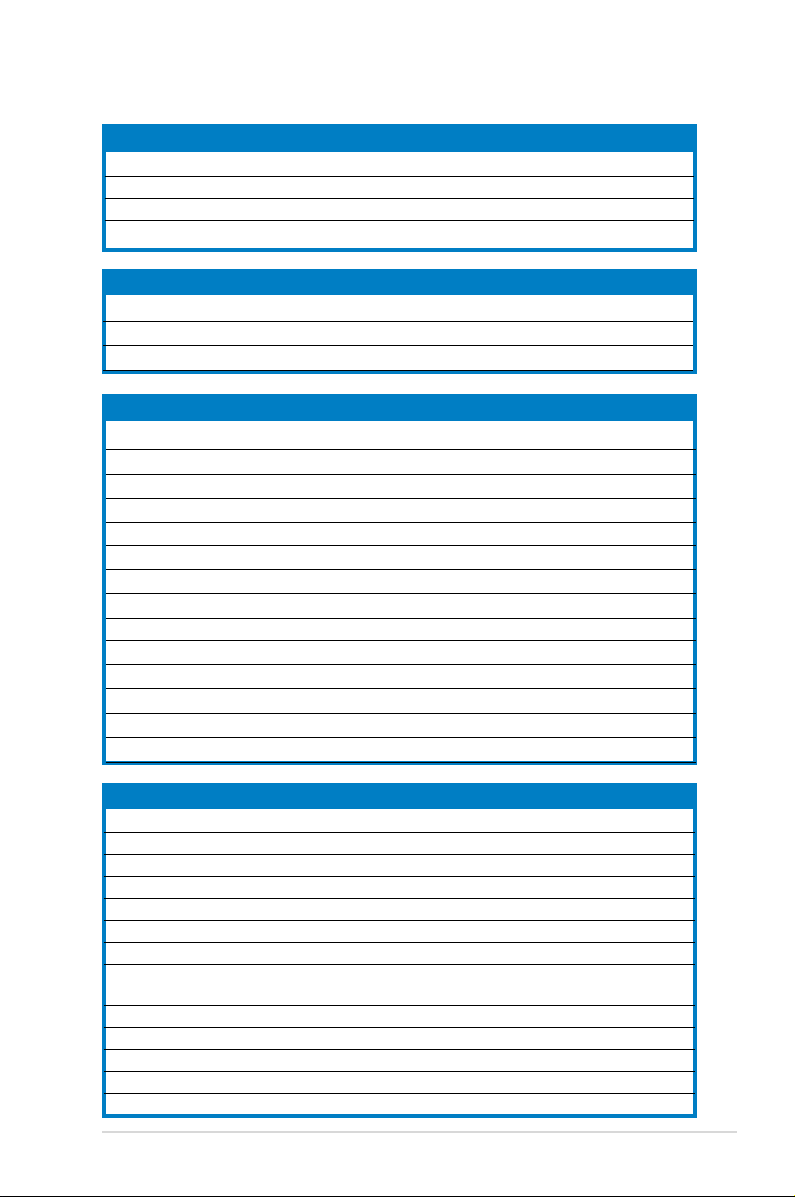
ASUS P5KPL-E 1-9
1.5.4 Layout contents
Slots Page
1. DDR2 DIMM slots 1-17
2. PCI slots 1-24
3. PCI Express x1 slots 1-24
4. PCI Express x16 slot 1-24
Jumpers Page
1. Clear RTC RAM (3-pin CLRTC) 1-25
2.
USB device wake-up (3-pin USBPW1-4, USBPW5-8)
1-26
3. Keyboard power (3-pin KBPWR)
1-26
Rear panel connectors Page
1. PS/2 mouse port (green) 1-27
2
. Parallel port
1-27
3
.
LAN (RJ-45) port
1-27
4. Rear Speaker Out port (black)
1-27
5. Center/Subwoofer port (orange) 1-27
6. Line In port (light blue)
1-27
7.
Line Out port (lime)
1-27
8. Microphone port (pink)
1-27
9. Side Speaker Out port (gray) 1-27
10.
USB 2.0 ports 1 and 2
1-28
11. USB 2.0 ports 3 and 4
1-28
12. VGA port
1-28
13. Serial port 1-28
14. PS/2 keyboard port (purple)
1-28
Internal connectors Pag
e
1. Floppy disk drive connector (34-1 pin FLOPPY) 1-29
2. Digital Audio connector (4-1 pin SPDIF_OUT) 1-29
3. IDE connector (40-1 pin PRI_IDE) 1-30
4. ICH7 Serial ATA connectors (7-pin SATA1, SATA2, SATA3, SATA4) 1-31
5. SPI connector (8-1 pin SPI) 1-31
6. USB connectors (10-1 pin USB56, USB78) 1-32
7. Optical drive audio connector (4-pin CD) 1-32
8. CPU, chassis and power fan connectors (4-pin CPU_FAN, 1-33
3-pin CHA_FAN, 3-pin PWR_FAN)
9. Chassis intrusion connector (4-1 pin CHASSIS) 1-34
10. Front panel audio connector (10-1 pin AAFP) 1-34
11. ATX power connectors (24-pin EATXPWR, 4-pin ATX 12V) 1-35
12. TPM connector (20-1 pinTPM) 1-35
13. System panel connector (20-8 pin PANEL) 1-36
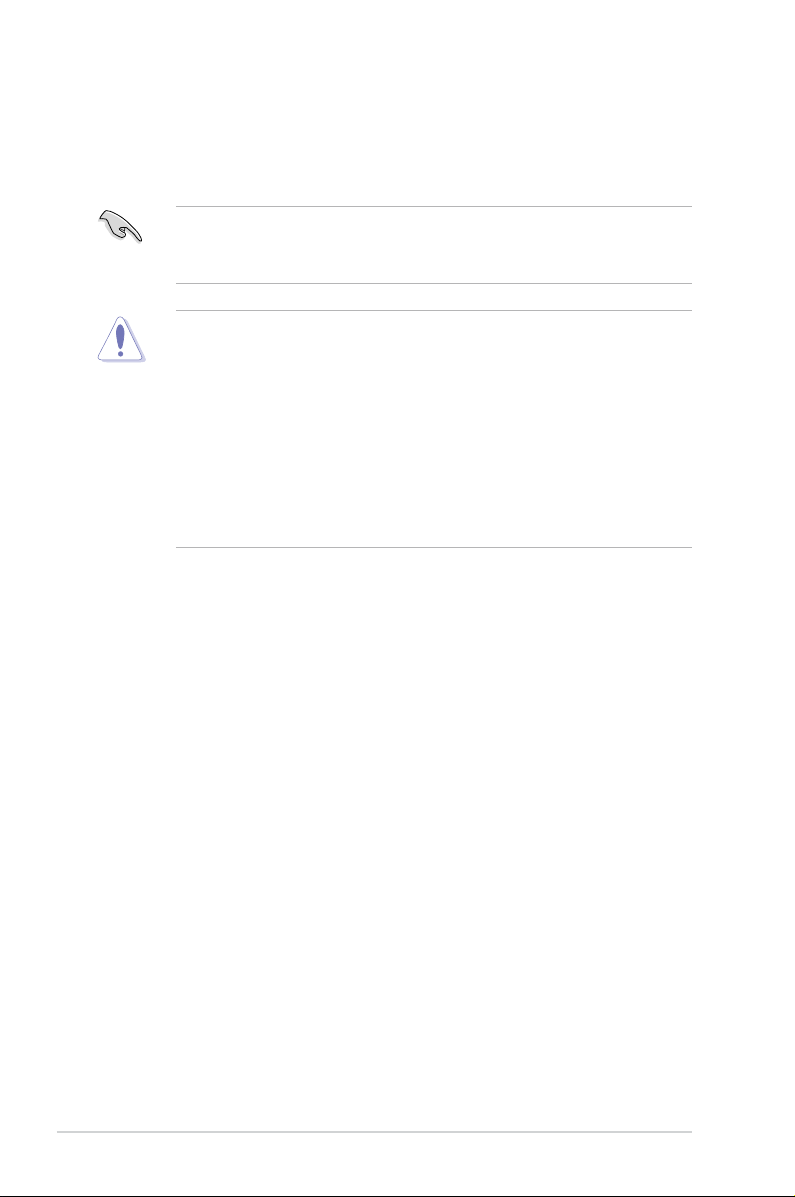
1-10 Chapter 1: Product introduction
1.6 Central Processing Unit (CPU)
The motherboard comes with a surface mount LGA775 socket designed for the
Intel® Core™2 Quad / Core™2 Extreme / Core™2 Duo / Pentium® Extreme /
Pentium® D / Pentium® 4 Processors.
•
Upon purchase of the motherboard, ensure that the PnP cap is on
the socket and the socket contacts are not bent. Contact your retailer
immediately if the PnP cap is missing, or if you see any damage to the PnP
cap/socket contacts/motherboard components. ASUS will shoulder the cost
of repair only if the damage is shipment/transit-related.
•
Keep the cap after installing the motherboard. ASUS will process Return
Merchandise Authorization (RMA) requests only if the motherboard comes
with the cap on the LGA775 socket.
• The product warranty does not cover damage to the socket contacts
resulting from incorrect CPU installation/removal, or misplacement/loss/
incorrect removal of the PnP cap.
•
Ensure the AC power is off before you install the CPU.
• If installing a dual-core CPU, connect the chassis fan cable to the chassis
fan connector to ensure system stability.
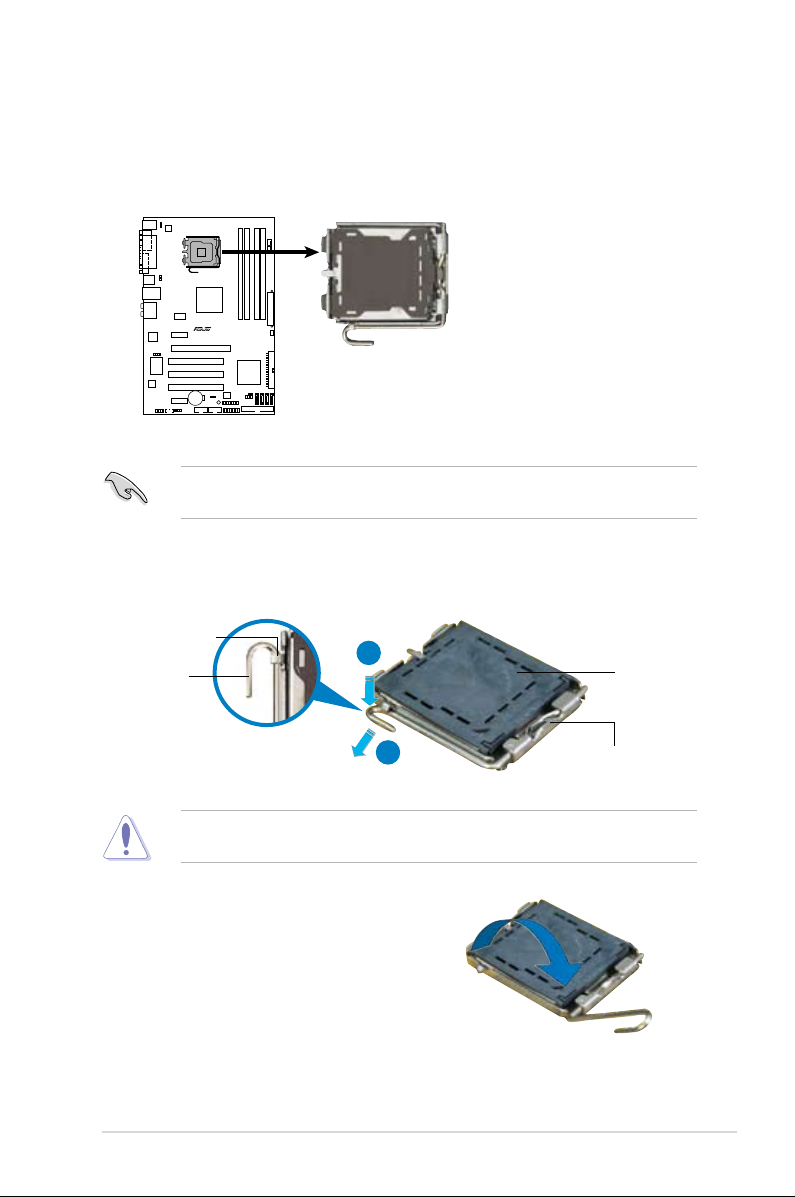
ASUS P5KPL-E 1-11
3. Lift the load lever in the direction of
the arrow to a 135º angle.
2. Press the load lever with your thumb (A), then move it to the left (B) until it is
released from the retention tab.
Retention tab
Load lever
This side of the socket box
should face you.
PnP cap
A
B
To prevent damage to the socket pins, do not remove the PnP cap unless you
are installing a CPU.
1.6.1 Installing the CPU
To install a CPU:
1. Locate the CPU socket on the motherboard.
Before installing the CPU, ensure that the cam box is facing towards you and
the load lever is on your left.
P5KPL-E
CPU Socket 775
P5KPL-E
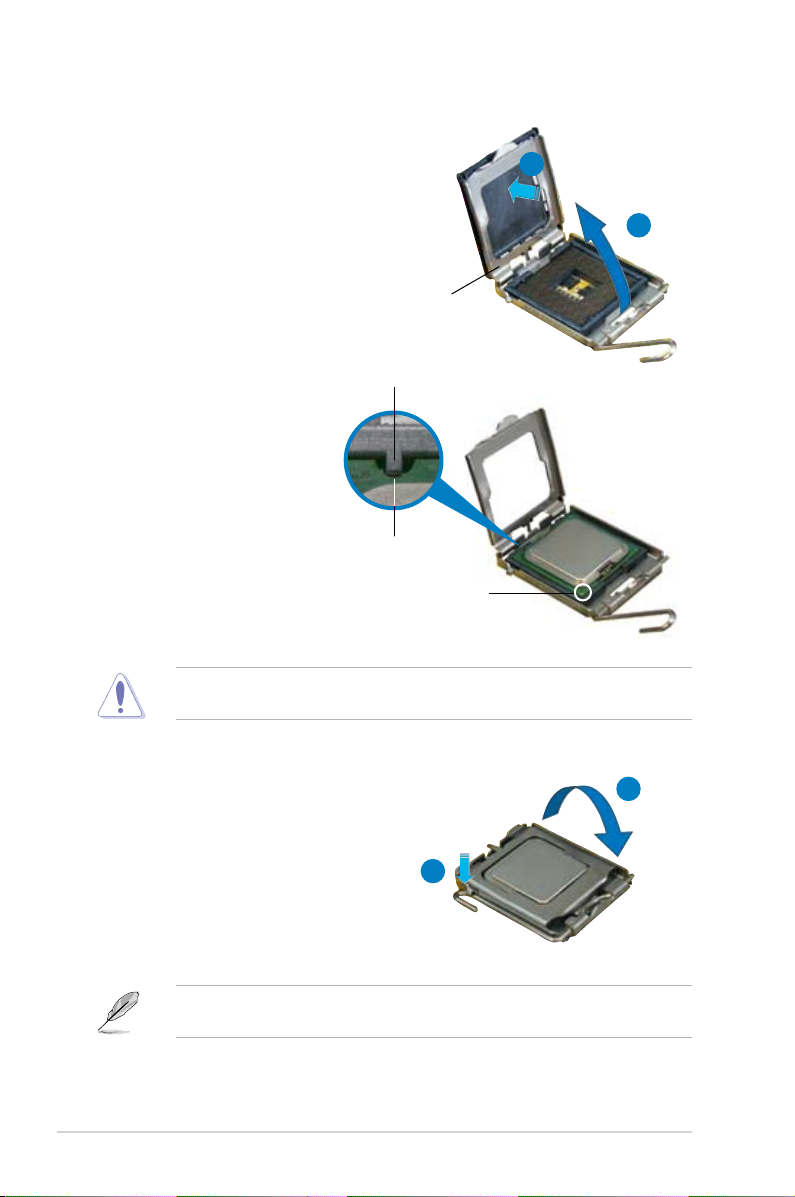
1-12 Chapter 1: Product introduction
5. Position the CPU over the
socket, making sure that
the gold triangle is on the
bottom-left corner of the
socket then t the socket
alignment key into the
CPU notch.
Alignment key
Gold triangle mark
6. Close the load plate (A), then
push the load lever (B) until it
snaps into the retention tab.
7. If installing a dual-core CPU,
connect the chassis fan cable
to the chassis fan connector to
ensure system stability.
A
B
The CPU ts in only one correct orientation. DO NOT force the CPU into the
socket to prevent bending the connectors on the socket and damaging the CPU!
The motherboard supports Intel® LGA775 processors with Hyper-Threading
Technology. Refer to the Appendix for more information on these CPU features.
4. Lift the load plate with your thumb
and forenger to a 100º angle (A),
then push the PnP cap from the load
plate window to remove (B).
Load plate
A
B
CPU notch
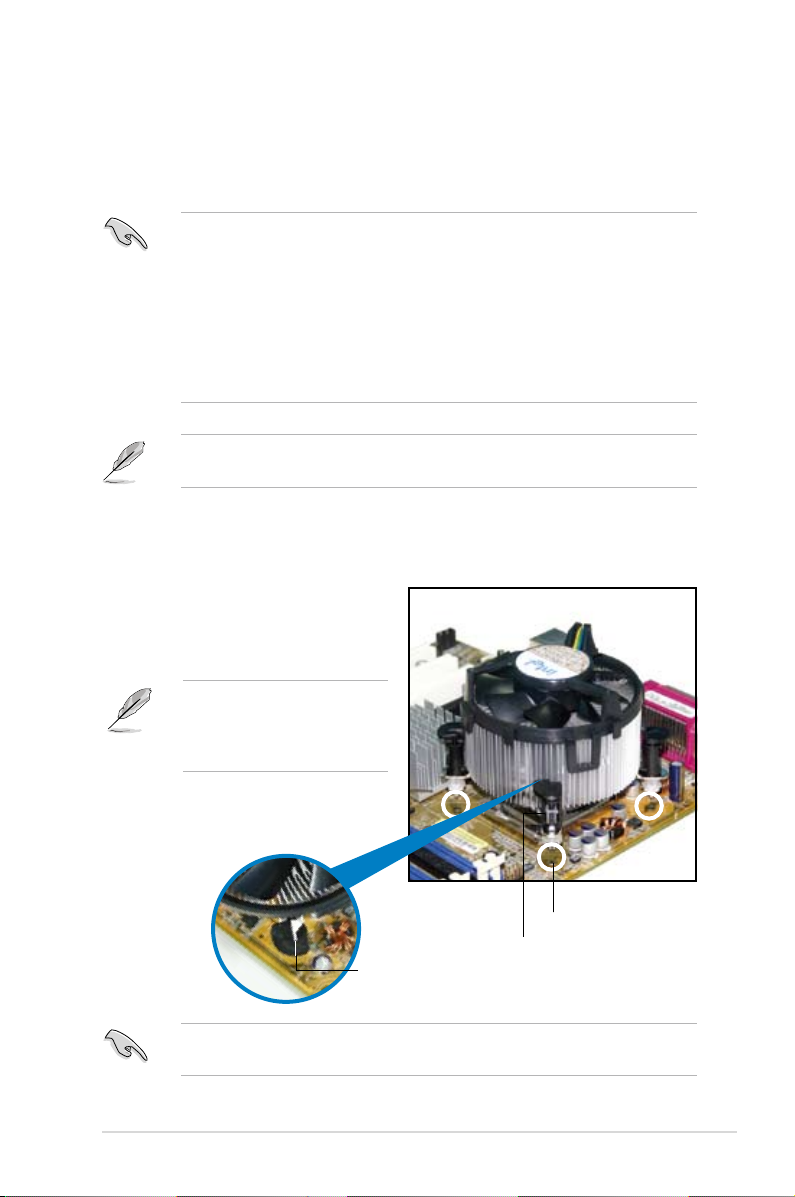
ASUS P5KPL-E 1-13
Fastener
Motherboard hole
1.6.2 Installing the CPU heatsink and fan
The Intel® LGA775 processor requires a specially designed heatsink and fan
assembly to ensure optimum thermal condition and performance.
To install the CPU heatsink and fan:
1. Place the heatsink on top of the
installed CPU, making sure that
the four fasteners match the holes
on the motherboard.
•
When you buy a boxed Intel® processor, the package includes the CPU fan
and heatsink assembly. If you buy a CPU separately, ensure that you use
only Intel®-certied multi-directional heatsink and fan.
•
Your Intel® LGA775 heatsink and fan assembly comes in a push-pin design
and requires no tool to install.
•
If you purchased a separate CPU heatsink and fan assembly, ensure that
you have properly applied Thermal Interface Material to the CPU heatsink
or CPU before you install the heatsink and fan assembly.
Ensure that you have installed the motherboard to the chassis before you install
the CPU fan and heatsink assembly.
Ensure to orient each fastener with the narrow end of the groove pointing
outward. (The photo shows the groove shaded for emphasis.)
Orient the heatsink and fan
assembly such that the CPU
fan cable is closest to the CPU
fan connector.
Narrow end of the groove
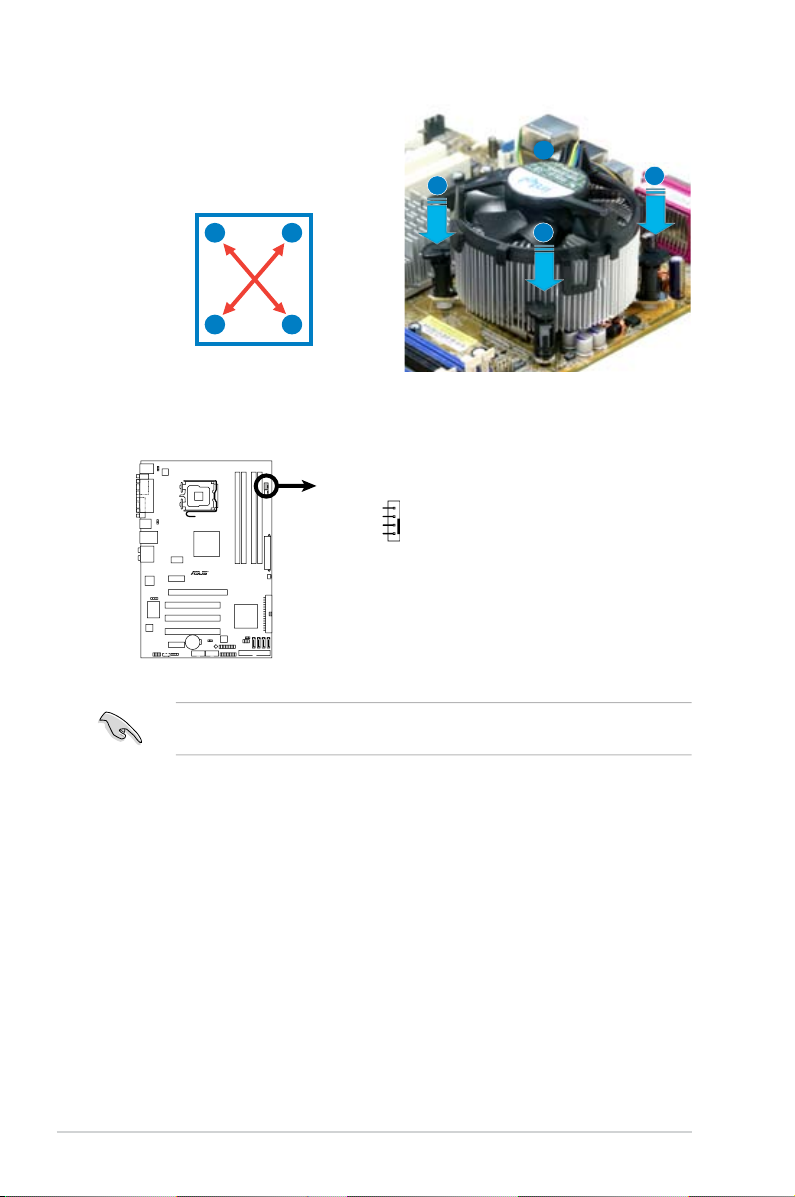
1-14 Chapter 1: Product introduction
3. Connect the CPU fan cable to the connector on the motherboard labeled
CPU_FAN.
2. Push down two fasteners at a time in
a diagonal sequence to secure the
heatsink and fan assembly in place.
B
A
A
A
B
B
Do not forget to connect the CPU fan connector! Hardware monitoring errors
can occur if you fail to plug this connector.
A
B
P5KPL-E
CPU Fan Connector
P5KPL-E
CPU_FAN
GND
CPU FAN PWR
CPU FAN IN
CPU FAN PWM
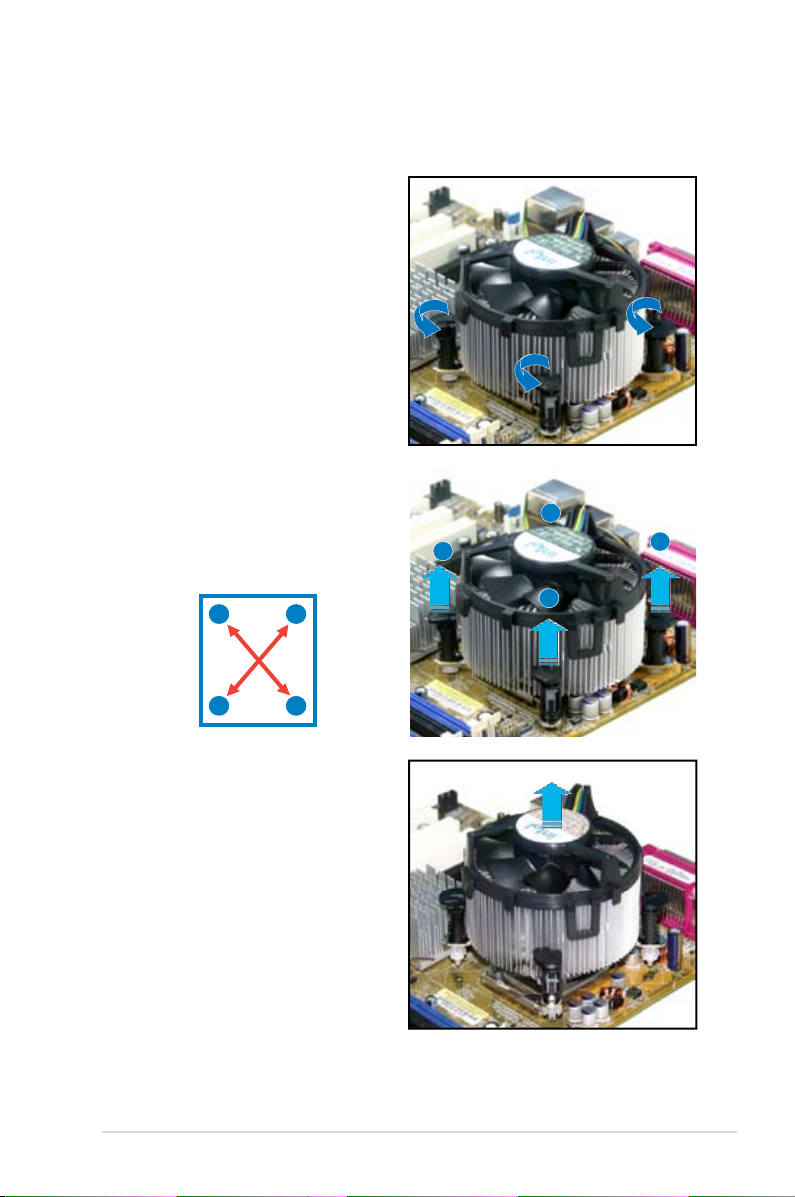
ASUS P5KPL-E 1-15
1.6.3 Uninstalling the CPU heatsink and fan
To uninstall the CPU heatsink and fan:
1. Disconnect the CPU fan cable from
the connector on the motherboard.
2. Rotate each fastener
counterclockwise.
3. Pull up two fasteners at a time in
a diagonal sequence to disengage
the heatsink and fan assembly
from the motherboard.
B
B
A
A
A
A
B
B
4. Carefully remove the heatsink
and fan assembly from the
motherboard.
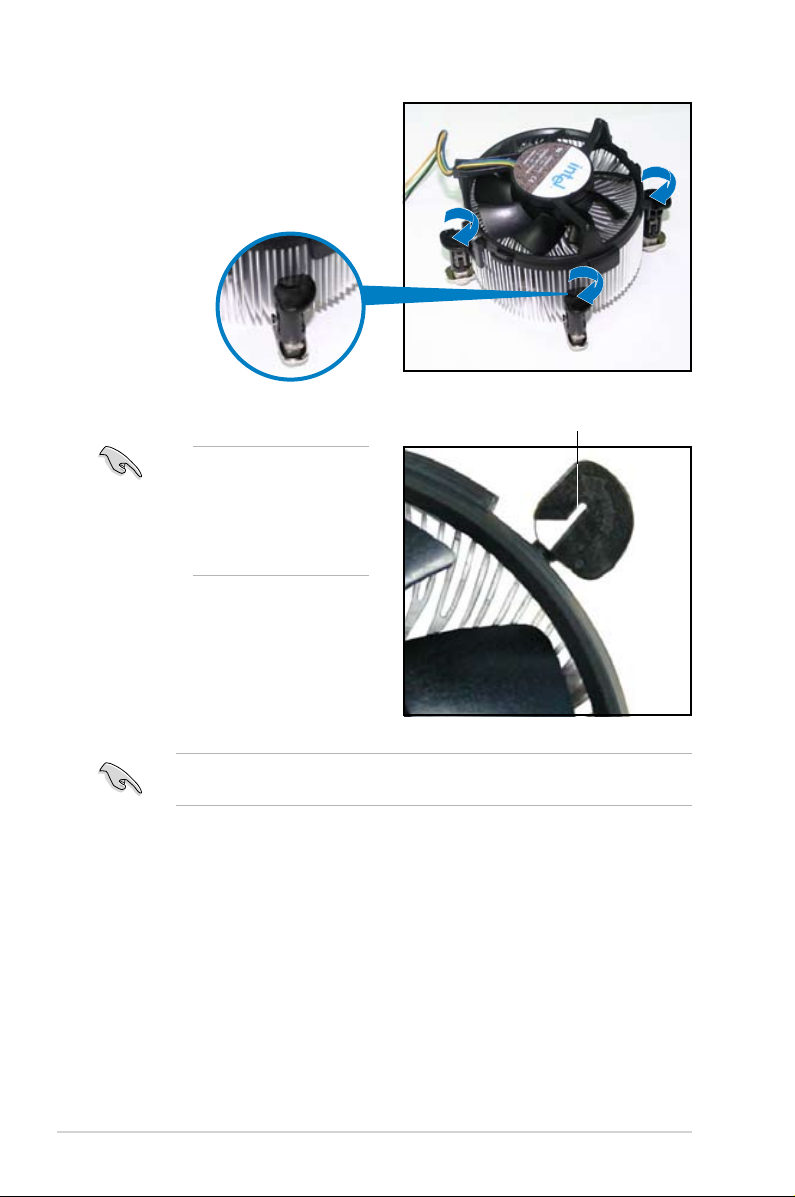
1-16 Chapter 1: Product introduction
5. Rotate each fastener clockwise to
ensure correct orientation when
reinstalling.
Narrow end of the groove
Refer to the documentation in the boxed or stand-alone CPU fan package for
detailed information on CPU fan installation.
The narrow end of the
groove should point
outward after resetting.
(The photo shows the
groove shaded for
emphasis.)

ASUS P5KPL-E 1-17
1.7 System memory
1.7.1 Overview
The motherboard comes with four Double Data Rate 2 (DDR2) Dual Inline Memory
Modules (DIMM) sockets.
A DDR2 module has the same physical dimensions as a DDR DIMM but has a
240-pin footprint compared to the 184-pin DDR DIMM. DDR2 DIMMs are notched
differently to prevent installation on a DDR DIMM socket.
The gure illustrates the location of the DDR2 DIMM sockets:
P5KPL-E
240-pin DDR2 DIMM Sockets
P5KPL-E
128 Pins
112 Pins
DIMM_A2
DIMM_B1
DIMM_B2
DIMM_A1
Channel Sockets Max. memory size
Channel A DIMM_A1 and DIMM A2 2GB
Channel B DIMM_B1 and DIMM B2 2GB

1-18 Chapter 1: Product introduction
1.7.2 Memory congurations
You may install 256 MB, 512 MB, 1 GB and 2 GB unbuffered non-ECC DDR2
DIMMs into the DIMM sockets.
• You may install varying memory sizes in Channel A and Channel B. The
system maps the total size of the lower-sized channel for the dual-channel
conguration. Any excess memory from the higher-sized channel is then
mapped for single-channel operation.
• For dual-channel conguration, the total size of memory module(s) installed
per channel must be the same (DIMM_A1 + DIMM_A2 = DIMM_B1 +
DIMM_B2).
• This model supports up to 4GB memory modules and max. 2GB per
channel. It supports up to one double-sided or two singled-sided DIMMs
per channel.
• When installing four DDR2 DIMM modules, install only single-sided
memory modules.
• Always install DIMMs with the same CAS latency. For optimum compatibility,
it is recommended that you obtain memory modules from the same vendor.
• Support max. 2 DIMM modules when over-clock to DDR2-1066.
• The system may only recognize less than 4GB because the address space is
reserved for other critical functions. This limitation appears on Windows® XP
32-bit operation system which does not support Physical Address Extension
(PAE). If you install Windows® XP 32-bit operation system, a total memory
of less than 4GB is recommended.
Status DDR2-667 DDR2-800 DDR2-1066
FSB 1333 • • •*
FSB 1066 • • •
FSB 800 • • •
FSB
Conguration options
* Manually adjust to DDR2-1000MHz
