Asus HDP-R3 User Manual
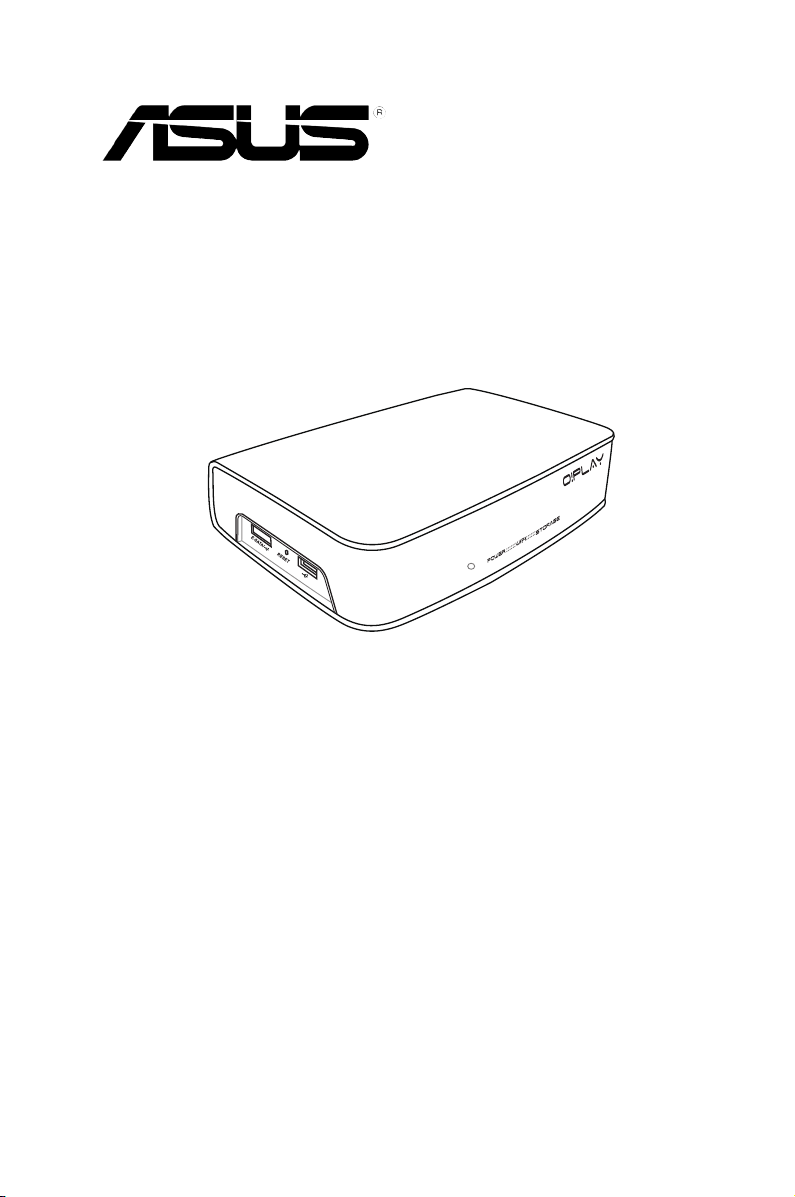
HD Media Player
User Manual
O!Play Air HDP-R3
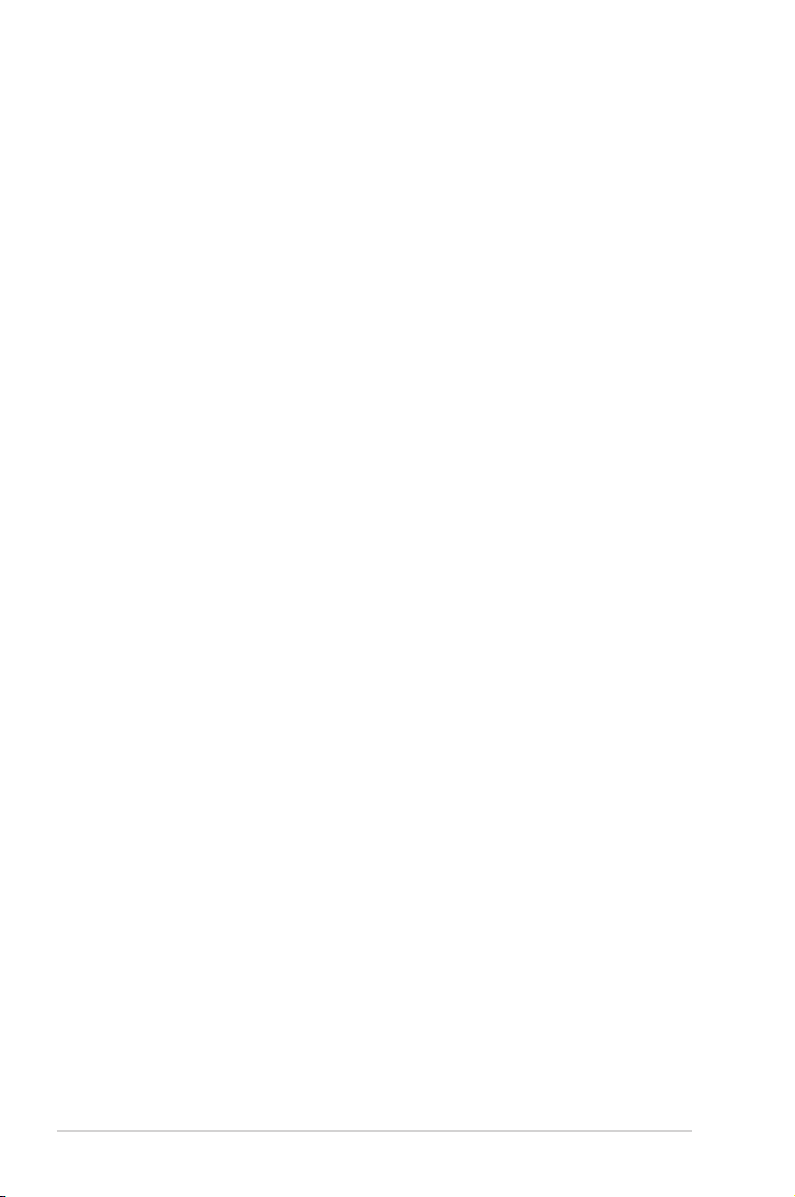
ii
E4955
First Edition
October 2009
Copyright © 2009 ASUSTeK COMPUTER INC. All Rights Reserved.
No part of this manual, including the products and software described in it, may be reproduced,
transmitted, transcribed, stored in a retrieval system, or translated into any language in any form or by any
means, except documentation kept by the purchaser for backup purposes, without the express written
permission of ASUSTeK COMPUTER INC. (“ASUS”).
Product warranty or service will not be extended if: (1) the product is repaired, modied or altered, unless
such repair, modication of alteration is authorized in writing by ASUS; or (2) the serial number of the
product is defaced or missing.
ASUS PROVIDES THIS MANUAL “AS IS” WITHOUT WARRANTY OF ANY KIND, EITHER EXPRESS
OR IMPLIED, INCLUDING BUT NOT LIMITED TO THE IMPLIED WARRANTIES OR CONDITIONS OF
MERCHANTABILITY OR FITNESS FOR A PARTICULAR PURPOSE. IN NO EVENT SHALL ASUS, ITS
DIRECTORS, OFFICERS, EMPLOYEES OR AGENTS BE LIABLE FOR ANY INDIRECT, SPECIAL,
INCIDENTAL, OR CONSEQUENTIAL DAMAGES (INCLUDING DAMAGES FOR LOSS OF PROFITS,
LOSS OF BUSINESS, LOSS OF USE OR DATA, INTERRUPTION OF BUSINESS AND THE LIKE),
EVEN IF ASUS HAS BEEN ADVISED OF THE POSSIBILITY OF SUCH DAMAGES ARISING FROM ANY
DEFECT OR ERROR IN THIS MANUAL OR PRODUCT.
SPECIFICATIONS AND INFORMATION CONTAINED IN THIS MANUAL ARE FURNISHED FOR
INFORMATIONAL USE ONLY, AND ARE SUBJECT TO CHANGE AT ANY TIME WITHOUT NOTICE,
AND SHOULD NOT BE CONSTRUED AS A COMMITMENT BY ASUS. ASUS ASSUMES NO
RESPONSIBILITY OR LIABILITY FOR ANY ERRORS OR INACCURACIES THAT MAY APPEAR IN THIS
MANUAL, INCLUDING THE PRODUCTS AND SOFTWARE DESCRIBED IN IT.
Products and corporate names appearing in this manual may or may not be registered trademarks or
copyrights of their respective companies, and are used only for identication or explanation and to the
owners’ benet, without intent to infringe.

iii
Contents ...................................................................................................... iii
Safety information ....................................................................................... v
License notice and trademark acknowledgement for Dolby Digital ...... vi
License notice and trademark acknowledgement for DTS ..................... vi
About this user guide ................................................................................ vii
Chapter 1: Getting started
Welcome .................................................................................................... 1-1
Package contents ..................................................................................... 1-1
Specications summary .......................................................................... 1-2
System requirements ............................................................................... 1-3
Getting to know your O!Play HD media player ...................................... 1-3
Front/left panel ............................................................................... 1-3
Right panel ..................................................................................... 1-4
Rear panel ...................................................................................... 1-5
Remote control ............................................................................... 1-6
Getting your O!Play HD media player ready .......................................... 1-8
Connecting the power adapter ....................................................... 1-8
Connecting devices to your HD media player ................................ 1-8
Starting for the rst time ............................................................... 1-10
Chapter 2: Getting connected
Connecting to a network .......................................................................... 2-1
Wired connection ........................................................................... 2-1
Wireless connection ....................................................................... 2-3
Connecting to a wireless local area network (WLAN) .................... 2-4
Conguring the network clients ...................................................... 2-5
Sharing les over the network ................................................................ 2-7
Sharing les under Windows
®
XP OS ............................................ 2-7
Sharing les under Windows
®
Vista OS ......................................... 2-8
Chapter 3: Using your O!Play HD media player
The Home screen ...................................................................................... 3-1
Conguring the system settings ............................................................. 3-1
Playing a video le ................................................................................... 3-2
Video control buttons on the remote control .................................. 3-2
Contents
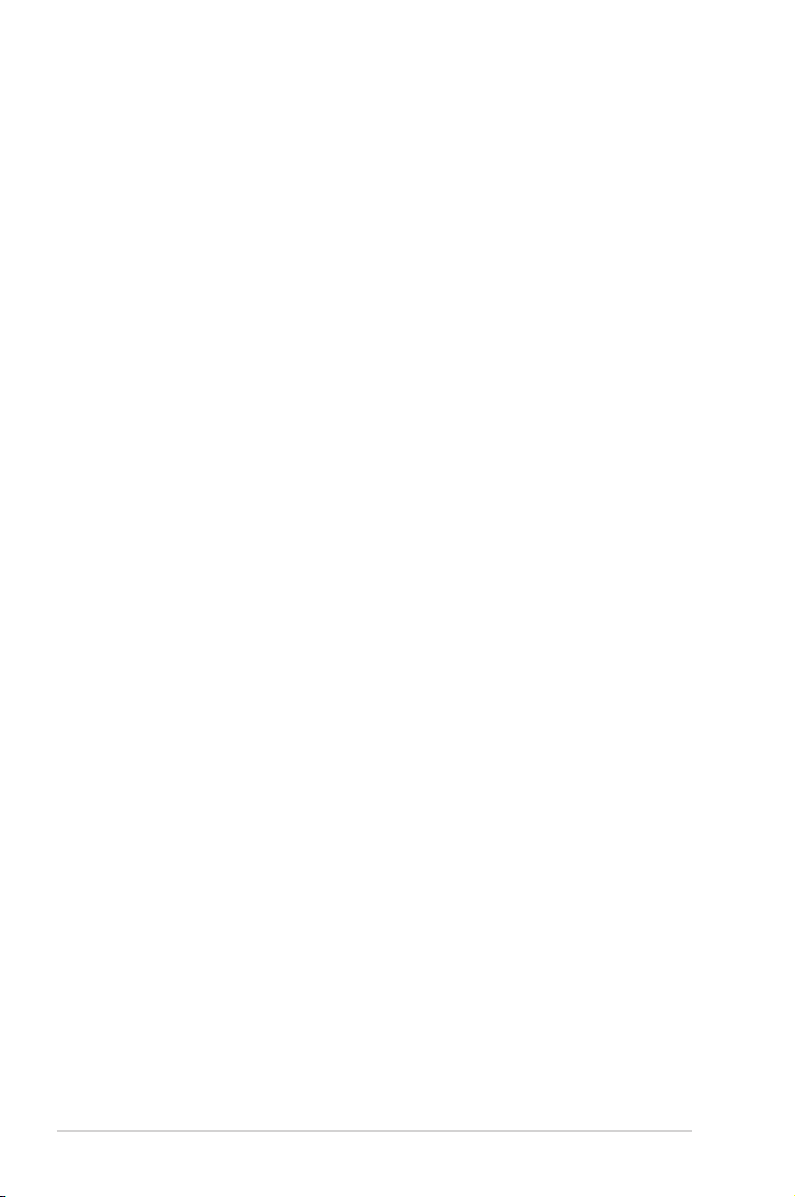
iv
Playing a video le ......................................................................... 3-3
Conguring the subtitle settings ..................................................... 3-4
Conguring the video settings ........................................................ 3-4
Playing music ............................................................................................ 3-5
Music control buttons on the remote control .................................. 3-5
Playing a music le ........................................................................ 3-5
Conguring the audio settings ........................................................ 3-6
Viewing photos ......................................................................................... 3-7
Viewing photos ............................................................................... 3-7
Viewing photos in slideshow mode ................................................ 3-8
Setting the background music for the slideshow ............................ 3-8
Conguring the slideshow settings ................................................. 3-8
Copying les ........................................................................................... 3-10
Sharing les via your media player ...................................................... 3-10
Chapter 4: Troubleshooting
Troubleshooting ........................................................................................ 4-1
Display ........................................................................................ 4-1
Audio ........................................................................................ 4-3
USB storage device ....................................................................... 4-3
Remote Control .............................................................................. 4-3
Firmware Update ............................................................................ 4-4
Wi-Fi and Internet connections ...................................................... 4-4
Operation/function failure ............................................................... 4-5
Appendices
Notices .......................................................................................................A-1
GNU General Public License ...................................................................A-2
ASUS contact information .......................................................................A-8
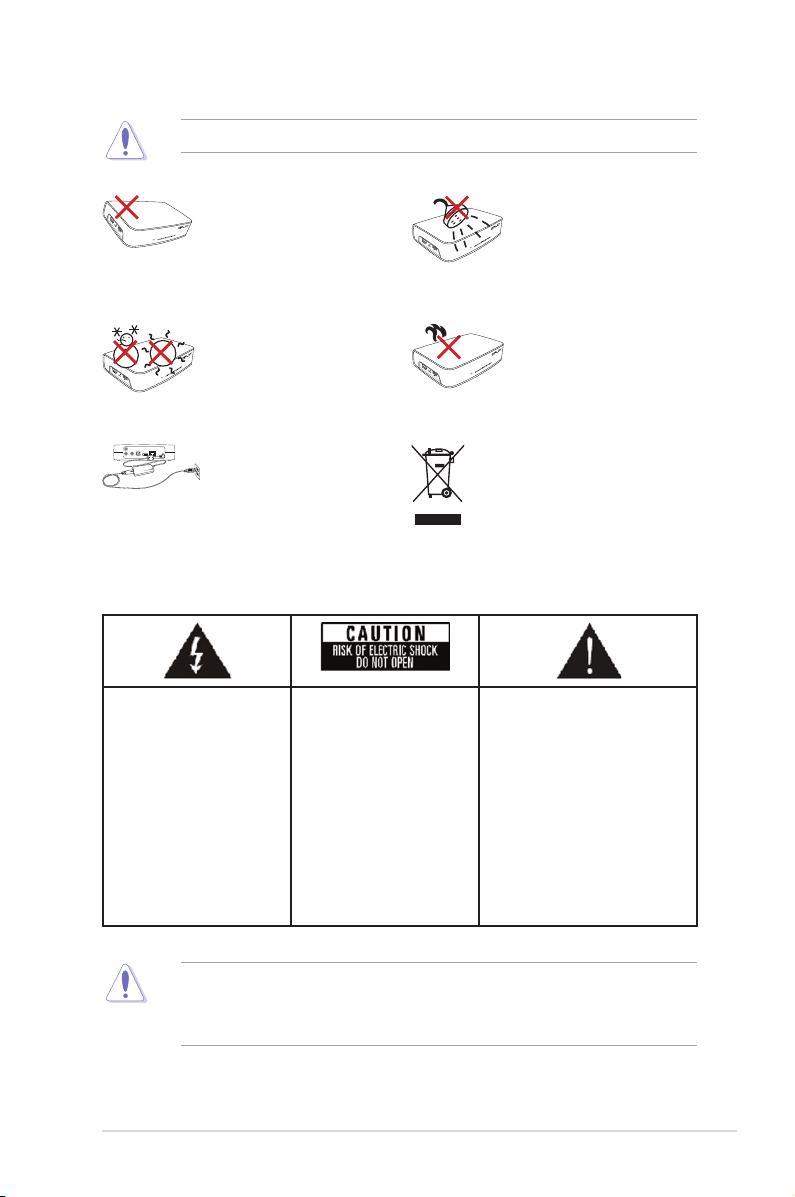
v
DO NOT place on uneven
or unstable work surfaces.
Seek servicing if the casing
has been damaged. Refer all
servicing to qualied service
personnel.
DO NOT expose to or
use near liquids, rain, or
moisture.
SAFE TEMP: This device
should only be used in
environments with ambient
temperatures between 5
o
C
(41
o
F) and 35
o
C (95
o
F).
DO NOT install near any
heat-producing devices or
sources such as radiators,
heat registers, stoves, or
ampliers.
DO NOT throw the device in
municipal waste. This device
is designed to enable proper
reuse and recycling. Check
local regulations for disposal
of electronic products.
Ensure that you plugged
the device into the correct
power input rating (12Vdc,
2A).
Safety information
• Danger of explosion if battery is incorrectly replaced. Replace only with the
same or recommended battery type.
• Dispose of used batteries according to local regulations.
The lightning ash with
arrowhead symbol,
within an equilateral
triangle, is intended
to alert the user to the
presence of uninsulated
dangerous voltage within
the product’s enclosure
that may be of sufcient
magnitude to constitute
a risk of electric shock to
persons.
To reduce the risk of
electric shock, do not
remove the back cover.
No user serviceable parts
inside. Refer servicing
to qualied service
personnel.
The exclamation point within
an equilateral triangle is
intended to alert the user to
the presence of important
operating and maintenance
(servicing) instructions in the
literature accompanying the
appliance.
Use only a dry cloth to clean the device.
Warning labels
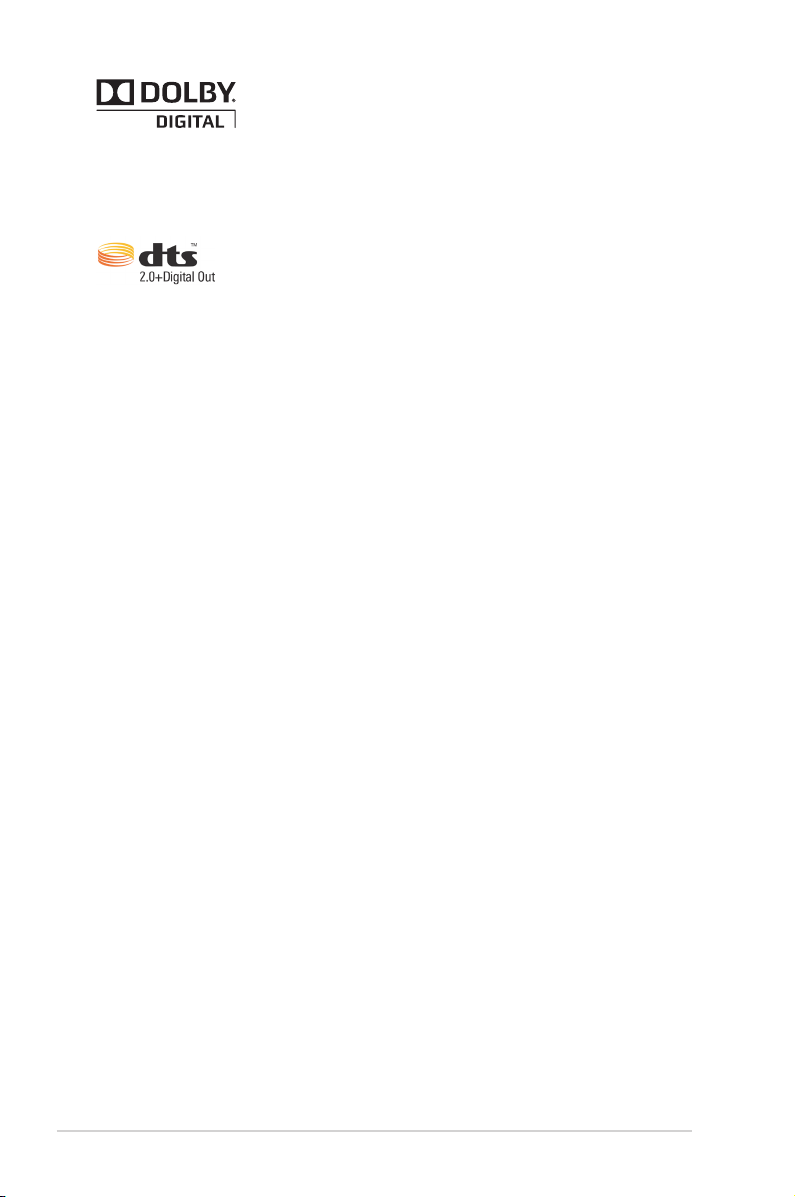
vi
License notice and trademark
acknowledgement for Dolby Digital
Manufactured under license from Dolby Laboratories. Dolby and the double-D
symbol are trademarks of Dolby Laboratories.
License notice and trademark
acknowledgement for DTS
Manufactured under license under US Patent #s: 5,451,942; 5,956,674;
5,974, 380; 5,978,762; 6,487,535 & other US and worldwide patents issued &
pending. DTS and DTS 2.0 + Digital Out are registered trademarks and DTS
logos and symbol are trademarks of DTS, Inc. © 1996-2008 DTS, Inc. All Rights
Reserved.
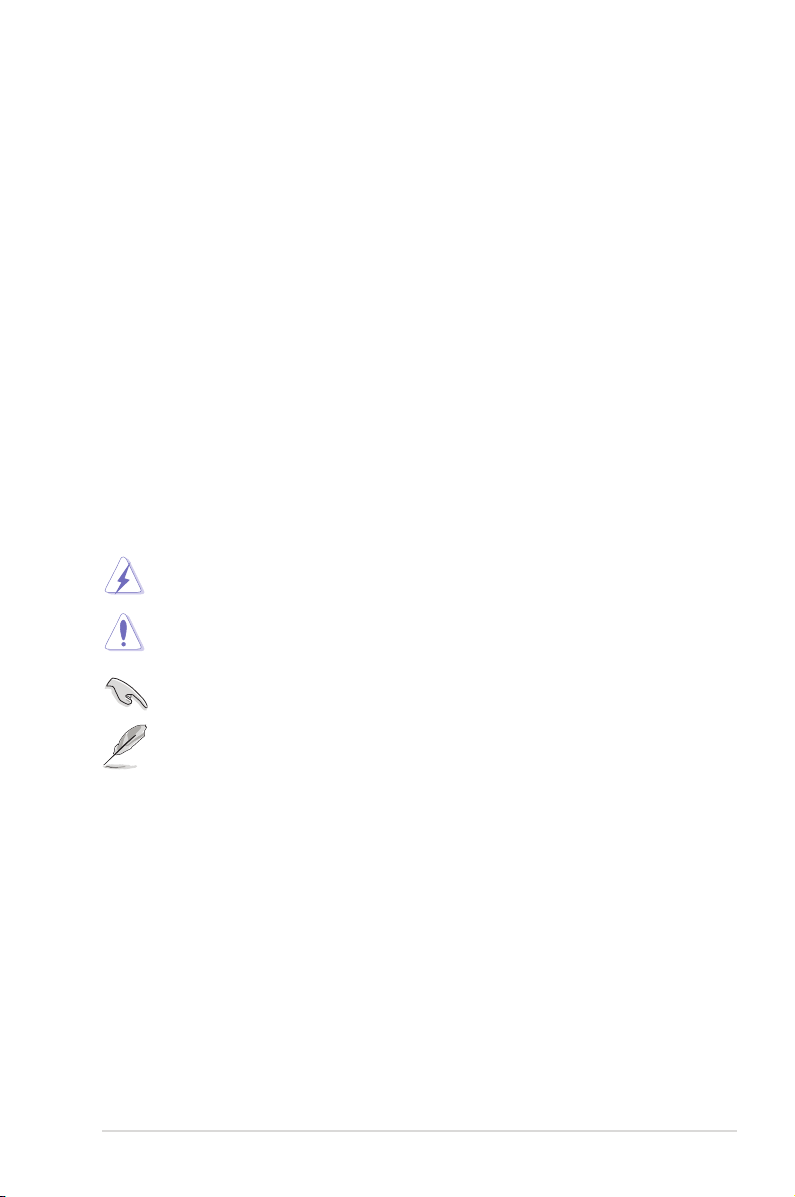
vii
DANGER/WARNING: Information to prevent injury to yourself
when trying to complete a task.
NOTE: Tips and additional information to help you complete a
task.
IMPORTANT: Instructions that you MUST follow to complete a
task.
Where to nd more information
Refer to the following sources for additional information and for product and
software updates.
1. ASUS Support site
Download the latest rmwares, drivers, and utilities from the ASUS Support
site at http://support.asus.com.
2. Optional documentation
Your product package may include optional documentation, such as warranty
yers, that may have been added by your dealer. These documents are not
part of the standard package.
CAUTION: Information to prevent damage to the components when
trying to complete a task.
About this user guide
How this user guide is organized
• Chapter 1: Getting started
Provides the basic information about your ASUS O!Play HD Media Player.
• Chapter 2: Getting connected
Provides information on connecting your ASUS O!Play HD Media Player to a
home or LAN network.
• Chapter 3: Using the ASUS O!Play HD Media Player
Provides information on using your ASUS O!Play HD Media Player.
• Chapter 4: Troubleshooting
Provides solutions to frequently-asked questions about your ASUS O!Play
HD Media Player.
Conventions used in this guide
To enure that you perform certain tasks properly, take note of the following symbols
used throughout this user guide.
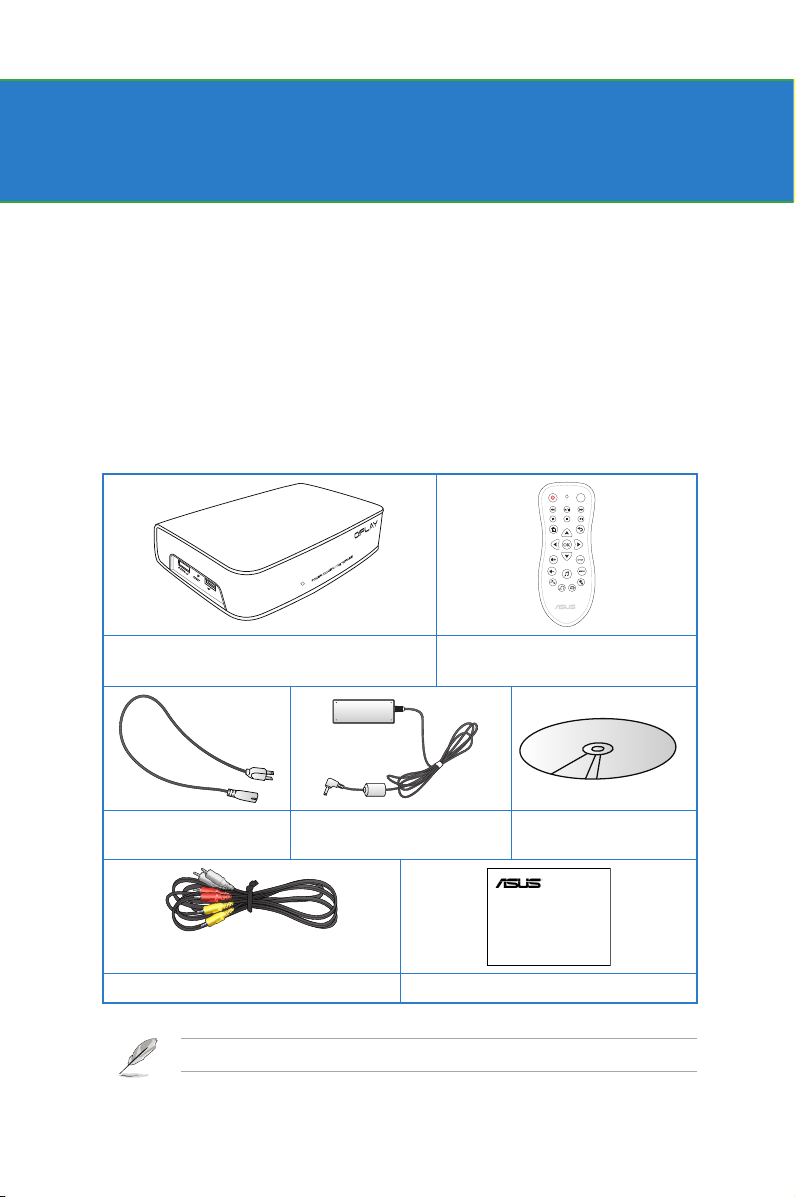
1-1
Chapter 1
Getting started
Welcome
Thank you for buying the ASUS O!Play HD Media Player!
ASUS O!Play HD Media Player allows you to enjoy digital media les from your
computer via UPnP function, portable USB/eSATA storage devices, memory cards,
or over the network to your TV or entertainment system.
If any of the above items is damaged or missing, contact your retailer.
DISPLAY
O!Play Air HDP-R3 HD Media Player Remote control with two AAA
batteries
Power cord AC adapter Support CD
(User Manual/utilities)
Quick Start Guide
O!Play
HD Media Player
Composite AV (audio-video) cable Quick Start Guide
Package contents
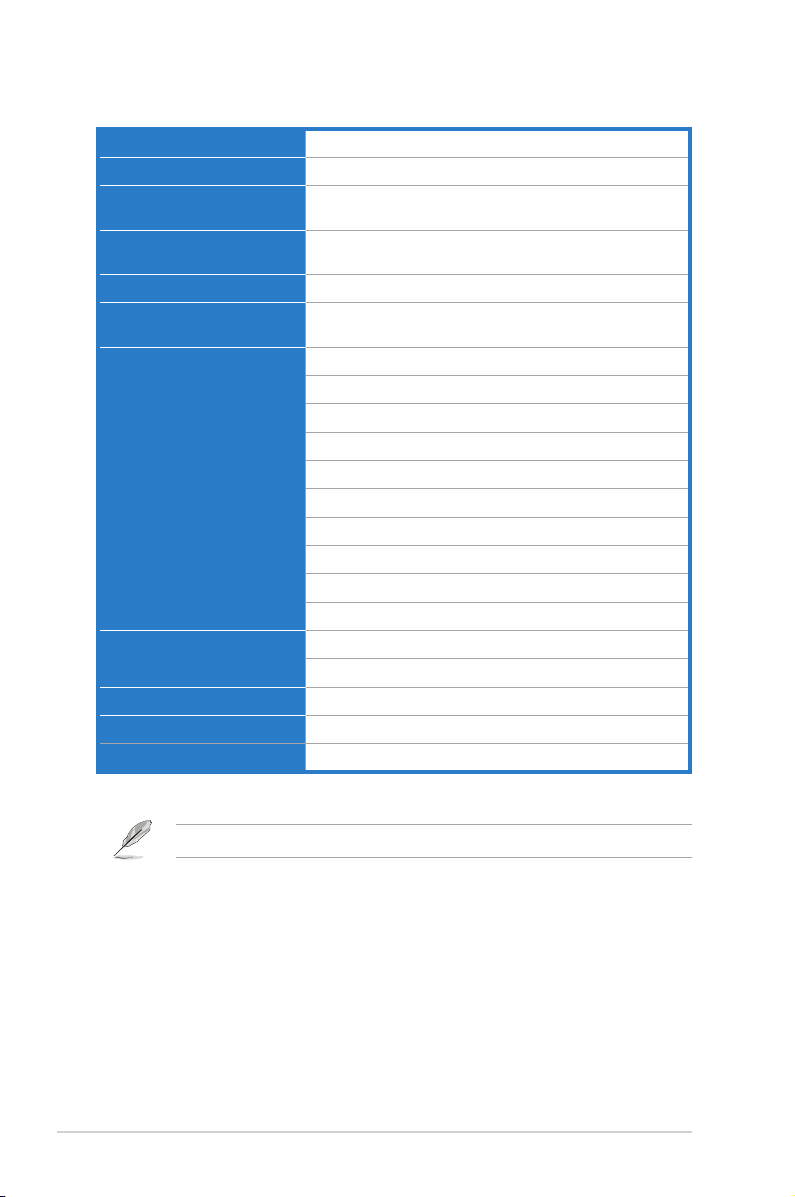
Chapter 1: Getting started
1-2
Specications summary
Wireless standard Wi-Fi 802.11n
Supported video formats MPEG1/2/4, H.264, VC-1, RM/RMVB
Supported video le
extension
.mp4, .mov, .xvid, .avi, .asf, .wmv, .mkv, .rm, .rmvb, .v,
.ts, m2ts, .dat, .mpg, .vob
Supported audio formats MP3, WAV, AAC, OGG, WAV, FLAC, AIFF, Dolby Digital,
DTS Digital Surround
Supported image formats JPEG, BMP, PNG, GIF, TIFF
Supported subtitile
formats
SRT, SUB, SMI, SSA
I/O ports 1 x Power (DC) input
1 x USB 2.0 port
1 x USB/eSATA combo port
1 x LAN port (10/100Mbps)
1 x HDMI port
1 x Composite audio-video (AV) port
1 x Optical digital (S/PDIF) port
1 x CF card reader
1 x SD/MMC card reader
1 x MS/MS-Duo card reader
Dimensions W x D x H: 181.0mm x 125.32mm x 47.73mm
Weight: 480g
Power input rating 12Vdc, 2A
Power Consumption 10W
Operating Temperature 5˚C (41˚F) – 35˚C (95˚F)
Specications are subject to change without notice.
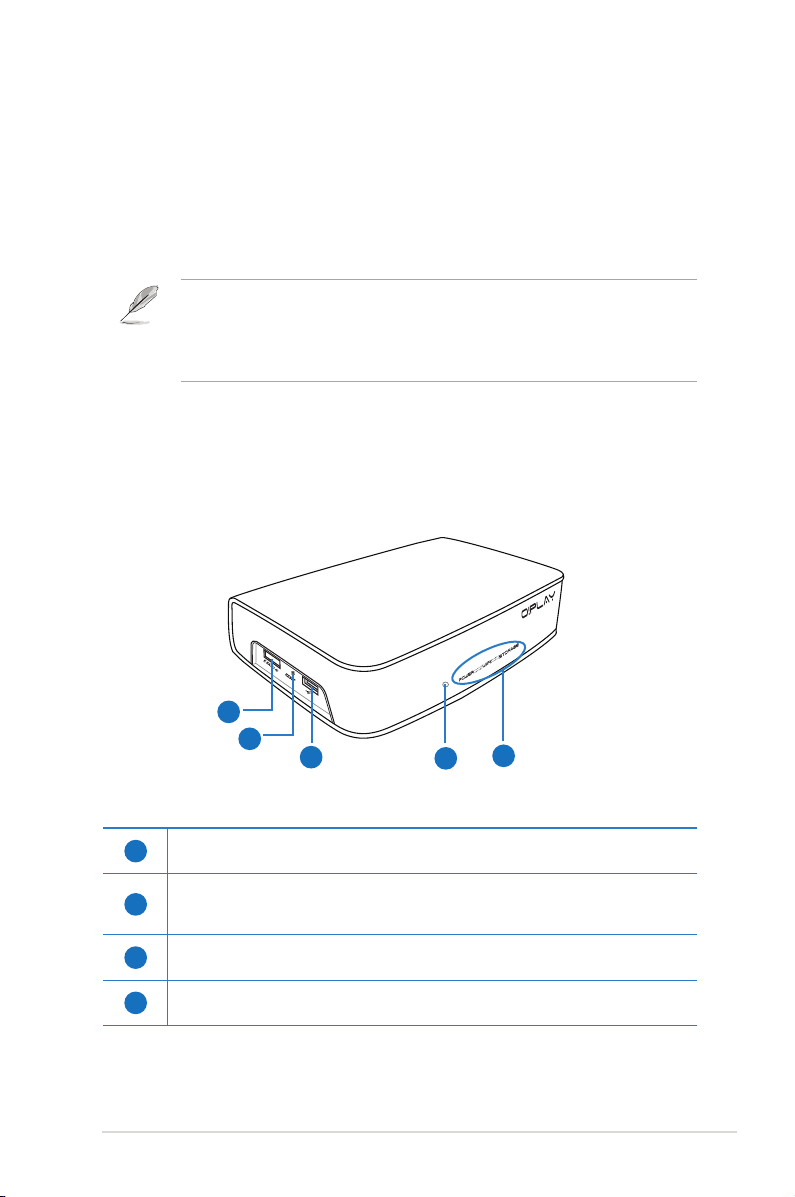
ASUS O!Play HD media player
1-3
Getting to know your O!Play HD media player
Front/left panel
1
3
4
5
2
1
eSATA/USB 2.0 combo port
Connect a USB 2.0/eSATA device such as an external hard drive into this port.
2
Reset button
Using a pin or a paper clip, press this button to reset the device to its factory
default settings.
3
USB 2.0 port
Connect a USB 2.0 device into this port.
4
IR (Infra-red) Receiver
Allows you to control the HD media player using the IR remote control.
System requirements
• High-denition TV (HDTV), standard TV, or HDMI monitor
• Storage device (USB ash drive / USB HDD/ eSATA ash drive/ eSATA HDD)
• Memory card (SD/MMC, CF, or MS/MS-Duo card)
• RJ-45 cable to connect to a home or an ofce network (Optional)
• Wi-Fi connection (Optional)
• Use an HDMI cable to connect your HD media player to an HDTV or HDMI
monitor.
• Use the bundled composite AV cable to connect your HD media player to a
standard TV.
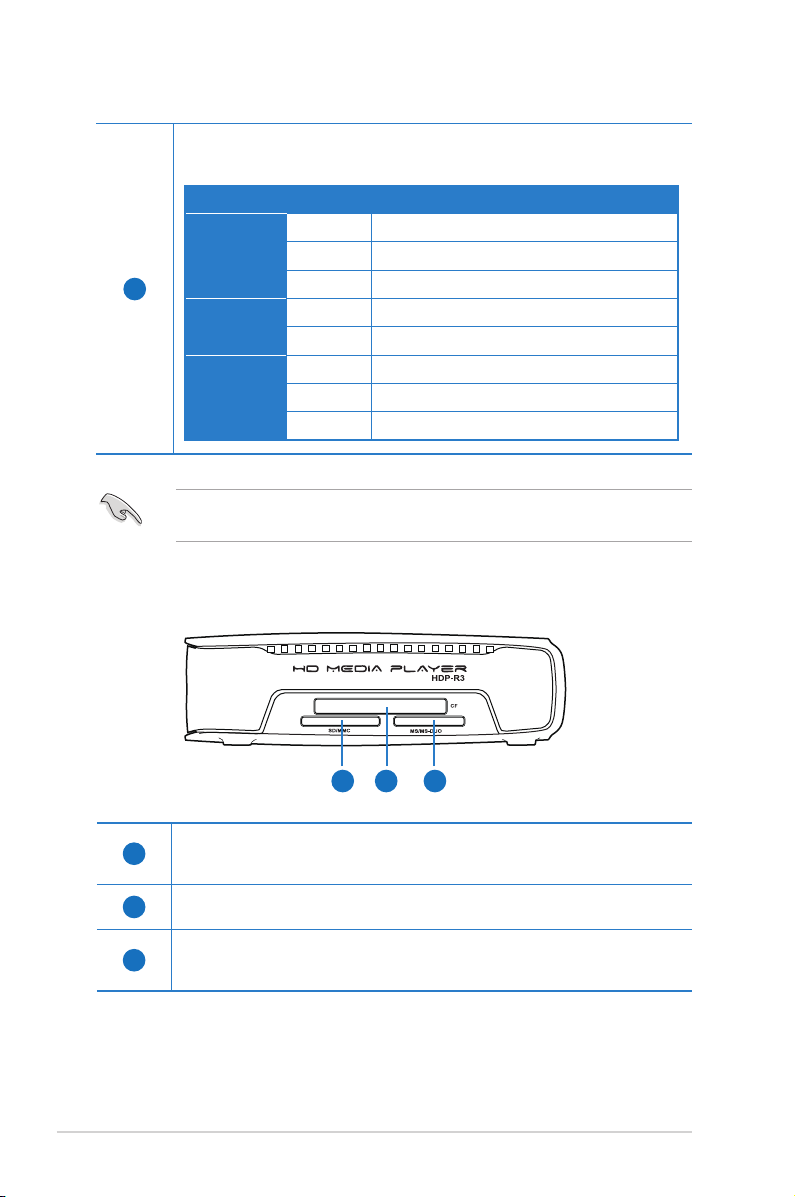
Chapter 1: Getting started
1-4
Ensure that the IR receiver is not blocked. Otherwise, the Media Player will not
be able to receive the command from the remote control.
5
LED indicators
Displays the status of the HD media player.
LED Status Description
Power OFF The device is turned off.
Red The device is in sleep mode.
Blue The device is turned on.
WiFi Blue Wi-Fi connection is active.
Blinking Wi-Fi is receiving and sending signals.
Storage OFF No storage device is found.
Blinking Receiving data from a storage device.
ON A storage device is found.
Right panel
1 2 3
1
SD/MMC card slot
Insert the SD/MMC card into this slot. The device supports 32GB SDHC v2.0
and 2GB MMC v4.2.
2
CF card slot
Insert the CF card into this slot. The device supports 64GB CF v4.1.
3
MS/MS-Duo card slot
Insert the MS/MS-Duo card into this slot. The device supports 128MB MS
v1.43 and 32GB MS Pro v1.03.
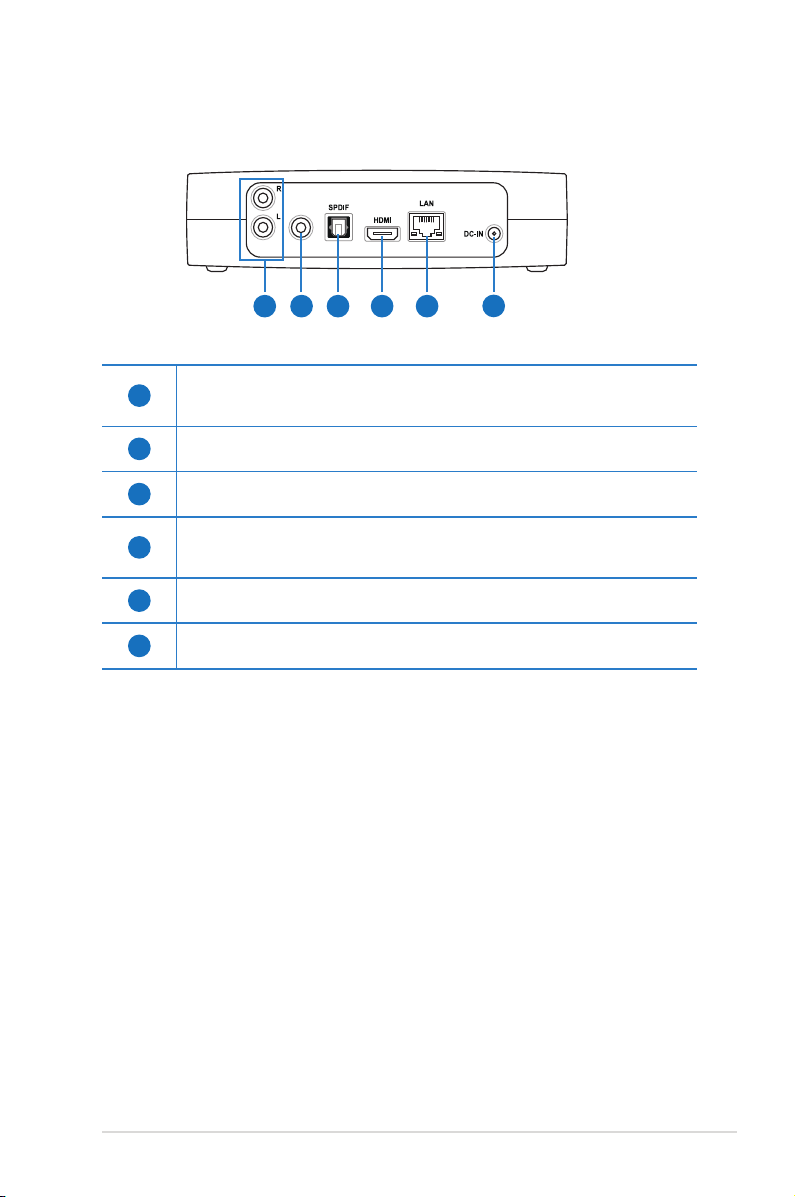
ASUS O!Play HD media player
1-5
Rear panel
1
Analog audio output (red and white)
Insert the left and right audio cable jacks to connect to a television or other
audio equipment.
2
Analog video output (yellow)
Insert a composite cable to connect to a television or other video equipment.
3
Digital audio output (S/PDIF)
Insert an optical cable into this port to connect an external Hi-Fi audio system.
4
HDMI port
Insert an HDMI cable into this port to connect to a high-denition multimedia
interface (HDMI) device.
5
LAN (RJ-45) port
Insert an RJ-45 cable into this port to connect to a local area network (LAN).
6
Power (DC-In) input
Insert the power adapter into this port.
Audio Out
Video Out
1 3 4 5
6
2
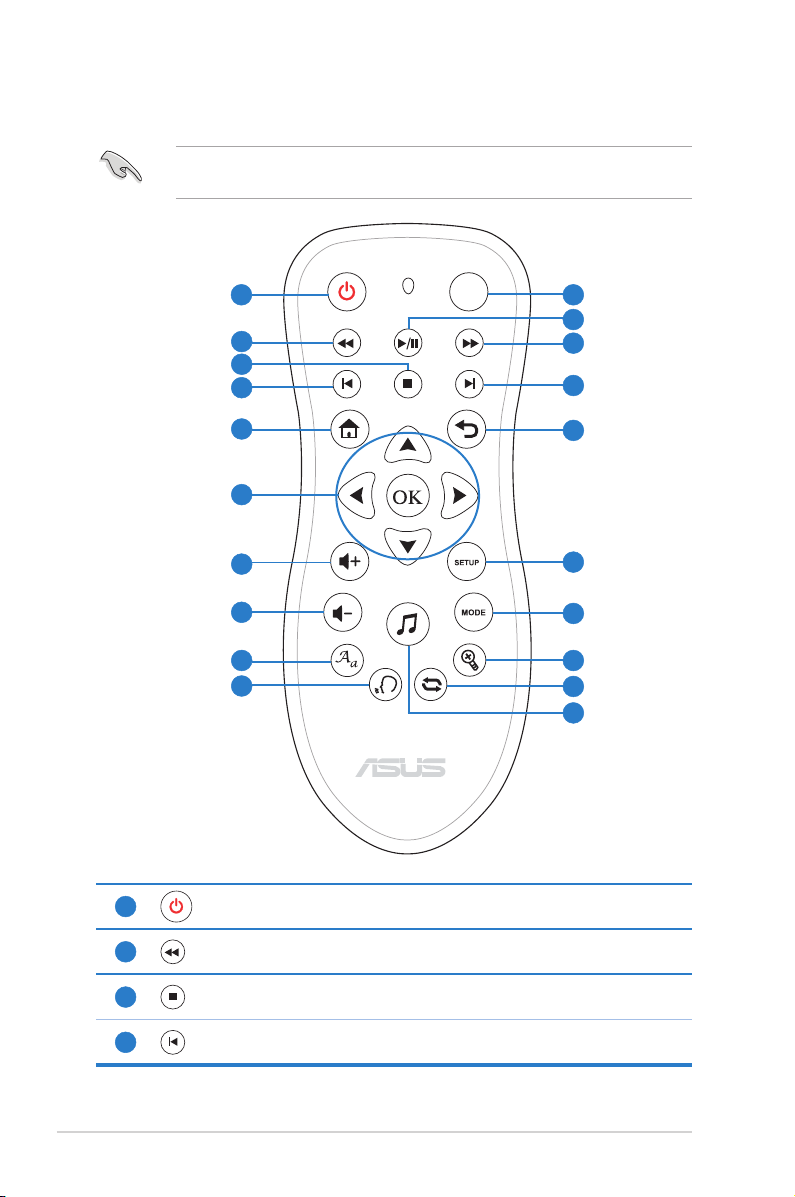
Chapter 1: Getting started
1-6
Remote control
Use the remote control to power on/off the O!Play HD media player, browse
through menus, and select the media le to play, view, or listen to.
2
3
11
12
13
14
4
8
10
15
16
17
18
DISPLAY
Power on/off Display
Play/Pause
Fast forward
Rewind
Stop
Previous
Next
Home
Return
Navigation buttons
/OK button
Setup
Volume up
Mode switch
Volume down
Music shufe
Zoom
Repeat
Subtitle
Language
1
5
6
7
9
19
20
1
Power
Turn the HD media player on or off.
2
Rewind
Press to rewind the playback.
3
Stop
Stops the playback.
4
Previous
Returns to the previous media le.
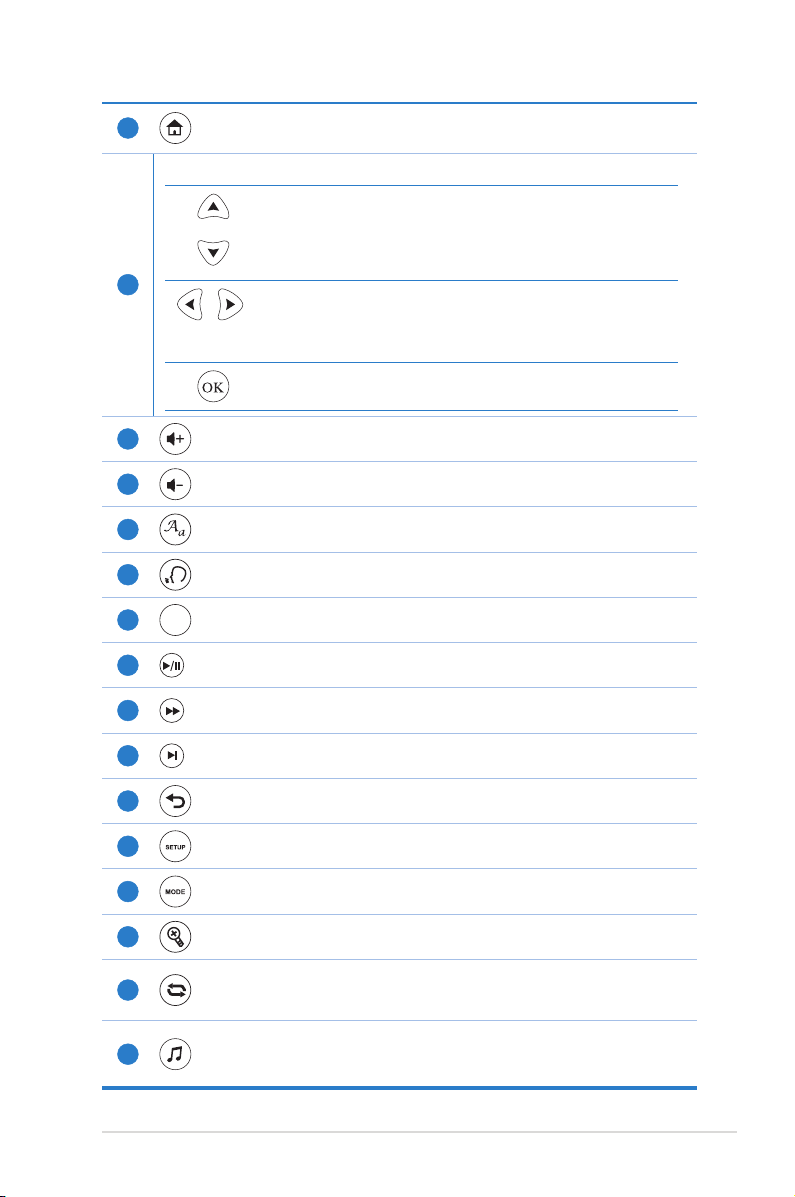
ASUS O!Play HD media player
1-7
5
Home
Displays the home menu.
6
Navigation/OK keys
Press the up/down keys to move through the main menus in
the Home screen.
Press the up/down keys to move through the items in a
submenu.
Press the left/right keys to move through the menu bar in a
submenu.
Press the left/right keys to decrease/increase a numerical
value.
Press OK to conrm the selection.
7
Volume up
Increases the volume.
8
Volume down
Decreases the volume.
9
Subtitle
Press to congure the subtitle settings such as color and font size.
10
Language
Press to select the language for the video you are watching.
11
DISPLAY
Display
Press to display the le name, le type, and time.
12
Pause/Play
Toggles between playback and pause.
13
Forward
Press to forward the playback.
14
Next
Goes to the next media le.
15
Return
Returns to the previous screen.
16
Setup
Launches the Setup menu.
17
Mode
Toggles among Music, Photo, and Movies modes.
18
Zoom
Zooms in on the screen.
19
Repeat
Press to repeat the playback of the currently playing music, movie, or
photo le.
20
Music shufe
Press to group all your music les in your storage device and then play the
music les randomly.
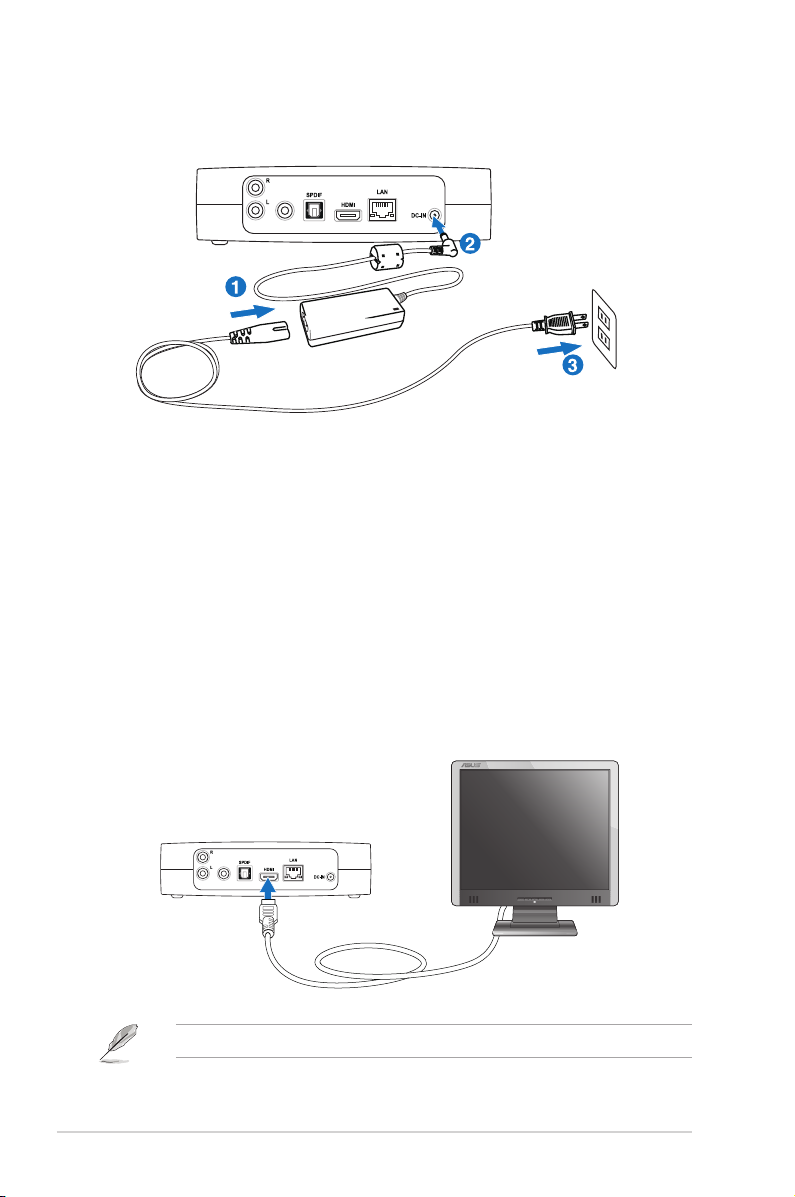
Chapter 1: Getting started
1-8
Connecting the power adapter
To connect the power adapter:
1. Connect the AC power cord to the AC adapter.
2. Connect the AC adapter to the DC-in port at the back of your HD media
player.
3. Connect the AC adapter to a power source.
Audio Out
Video Out
Connecting devices to your HD media player
To connect devices to your HD media player:
1. Do any of the following to connect a display to your HD media player:
• Use an HDMI cable to connect your HD media player to an HDTV or an
HDMI monitor.
Audio Out
Video Out
The HDMI cable is purchased separately.
Getting your O!Play HD media player ready
