Asus K004 User Guide
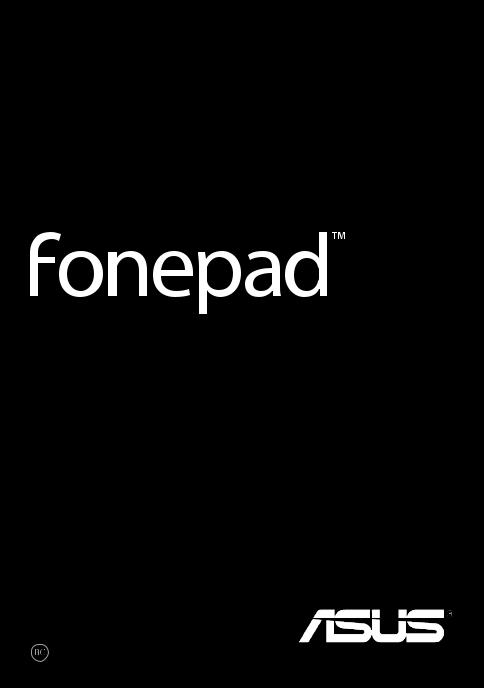
e-manual

E8154
April 2013
COPYRIGHT INFORMATION
No part of this manual, including the products and software described in it, may be reproduced, transmitted, transcribed, stored in a retrieval system, or translated into any language in any form or by any means, except documentation kept by the purchaser for backup purposes, without the express written permission of ASUSTeK COMPUTER INC. (“ASUS”).
ASUS PROVIDES THIS MANUAL “AS IS”WITHOUT WARRANTY OF ANY KIND, EITHER EXPRESS OR IMPLIED, INCLUDING BUT NOT LIMITED TO THE IMPLIED WARRANTIES OR CONDITIONS OF MERCHANTABILITY OR FITNESS FOR A PARTICULAR PURPOSE. IN NO EVENT SHALL ASUS, ITS DIRECTORS, OFFICERS, EMPLOYEES OR AGENTS BE LIABLE FOR ANY INDIRECT, SPECIAL,
INCIDENTAL, OR CONSEQUENTIAL DAMAGES (INCLUDING DAMAGES FOR LOSS OF PROFITS, LOSS OF BUSINESS, LOSS OF USE OR DATA, INTERRUPTION OF BUSINESS AND THE LIKE), EVEN IF ASUS HAS BEEN ADVISED OF THE POSSIBILITY OF SUCH DAMAGES ARISING FROM ANY DEFECT OR ERROR IN THIS MANUAL OR PRODUCT.
Products and corporate names appearing in this manual may or may not be registered trademarks or copyrights of their respective companies, and are used only for identification or explanation and to the owners’ benefit, without intent to infringe.
SPECIFICATIONS AND INFORMATION CONTAINED IN THIS MANUAL ARE FURNISHED FOR INFORMATIONAL USE ONLY, AND ARE SUBJECT TO CHANGE AT ANY TIME WITHOUT NOTICE, AND SHOULD NOT BE CONSTRUED AS A COMMITMENT BY ASUS. ASUS ASSUMES NO RESPONSIBILITY OR LIABILITY FOR ANY ERRORS OR INACCURACIES THAT MAY APPEAR IN THIS MANUAL, INCLUDING THE PRODUCTS AND SOFTWARE DESCRIBED IN IT.
Copyright © 2013 ASUSTeK COMPUTER INC. All Rights Reserved.
LIMITATION OF LIABILITY
Circumstances may arise where because of a default on ASUS’ part or other liability, you are entitled to recover damages from ASUS. In each such instance, regardless of the basis on which you are entitled to claim damages from ASUS, ASUS is liable for no more than damages for bodily injury (including death) and damage to real property and tangible personal property; or any other actual and direct damages resulted from omission or failure of performing legal duties under this Warranty Statement, up to the listed contract price of each product.
ASUS will only be responsible for or indemnify you for loss, damages or claims based in contract, tort or infringement under this Warranty Statement.
This limit also applies to ASUS’ suppliers and its reseller. It is the maximum for which ASUS, its suppliers, and your reseller are collectively responsible.
UNDER NO CIRCUMSTANCES IS ASUS LIABLE FOR ANY OF THE FOLLOWING: (1) THIRD-PARTY CLAIMS AGAINST YOU FOR DAMAGES; (2) LOSS OF, OR DAMAGE TO, YOUR RECORDS OR DATA; OR (3) SPECIAL, INCIDENTAL, OR INDIRECT DAMAGES OR FOR ANY ECONOMIC CONSEQUENTIAL DAMAGES (INCLUDING LOST PROFITS OR SAVINGS), EVEN IF ASUS, ITS SUPPLIERS OR YOUR RESELLER IS INFORMED OF THEIR POSSIBILITY.
SERVICE AND SUPPORT
Visit our multi-language web site at http://support.asus.com
|
ASUS Fonepad E-Manual |

Contents |
|
|
About this manual........................................................................................................... |
6 |
|
Conventions used in this manual............................................................................... |
7 |
|
Typography........................................................................................................................ |
7 |
|
Safety Precautions............................................................................................................ |
8 |
|
Charging your batteries................................................................................................. |
8 |
|
Using your Fonepad........................................................................................................ |
8 |
|
Airplane Precautions....................................................................................................... |
8 |
|
Package contents. |
............................................................................................................ |
9 |
Chapter 1: |
Hardware Setup |
|
Getting to know your .................................................................................Fonepad |
12 |
|
Front view......................................................................................................................... |
|
12 |
Rear view .......................................................................................................................... |
|
14 |
Inside the back ...................................................................................compartment |
17 |
|
Chapter 2: |
Using your Fonepad |
|
Setting up your Fonepad............................................................................................. |
20 |
|
Installing a ..........................................................................................micro SIM card |
20 |
|
Installing a ............................................................................................microSD card |
22 |
|
Resetting your ..............................................................................................Fonepad |
23 |
|
Charging your ...............................................................................................Fonepad |
25 |
|
Turning your ...........................................................................................Fonepad on |
27 |
|
Gestures for the Fonepad............................................................................................ |
28 |
|
Chapter 3: |
Working with Android® |
|
Starting up for the .......................................................................................first time |
32 |
|
Android® lock screen...................................................................................................... |
33 |
|
Unlocking your .................................................................................................device |
33 |
|
Entering the .........................................................................................camera mode |
33 |
|
Entering the .................................................................................Emergency Dialer |
34 |
|
K004 |
|

Entering Google Now................................................................................................... |
34 |
|
Home Screen.................................................................................................................... |
|
36 |
Screen views.................................................................................................................... |
37 |
|
Locking the screen orientation................................................................................. |
38 |
|
Using the call features.................................................................................................. |
38 |
|
Making calls..................................................................................................................... |
38 |
|
Setting up your contacts............................................................................................. |
38 |
|
Connecting to the world............................................................................................. |
39 |
|
Connecting to Wi-Fi networks................................................................................... |
39 |
|
Using Bluetooth.............................................................................................................. |
40 |
|
Managing Apps............................................................................................................... |
|
42 |
Creating app shortcuts................................................................................................ |
42 |
|
Removing an app from the Home Screen............................................................ |
42 |
|
Viewing app info............................................................................................................ |
43 |
|
Creating app folder....................................................................................................... |
44 |
|
Viewing apps under the Recents screen............................................................... |
45 |
|
Task Manager .................................................................................................................. |
47 |
|
File Manager .................................................................................................................... |
|
48 |
Accessing the internal storage.................................................................................. |
48 |
|
Accessing the external storage device................................................................... |
48 |
|
Settings .......................................................................................................................... |
|
50 |
Turning your Fonepad off............................................................................................ |
53 |
|
Putting your Fonepad to sleep................................................................................. |
53 |
|
Chapter 4: |
Pre-installed Apps |
|
Featured pre-installed apps........................................................................................ |
56 |
|
Play Music......................................................................................................................... |
|
56 |
Camera .......................................................................................................................... |
|
58 |
Gallery .......................................................................................................................... |
|
61 |
Email .......................................................................................................................... |
|
68 |
Gmail .......................................................................................................................... |
|
70 |
|
ASUS Fonepad E-Manual |

Play Store.......................................................................................................................... |
71 |
Maps .......................................................................................................................... |
72 |
MyLibrary.......................................................................................................................... |
74 |
SuperNote Lite................................................................................................................ |
79 |
ASUS Studio..................................................................................................................... |
85 |
BuddyBuzz........................................................................................................................ |
88 |
AudioWizard.................................................................................................................... |
89 |
MyPainter.......................................................................................................................... |
90 |
App Locker....................................................................................................................... |
92 |
App Backup...................................................................................................................... |
94 |
Widgets ....................................................................................................................... |
100 |
ASUS Battery................................................................................................................. |
102 |
Appendices |
|
EC Declaration of Conformity................................................................................. |
104 |
Prevention of Hearing Loss..................................................................................... |
104 |
CE Mark Warning......................................................................................................... |
104 |
RF Exposure information (SAR) - CE..................................................................... |
105 |
Power Safety Requirement...................................................................................... |
105 |
Regional notice for Singapore................................................................................ |
105 |
ASUS Recycling/Takeback Services...................................................................... |
105 |
Coating notice.............................................................................................................. |
106 |
Removable cover notice........................................................................................... |
106 |
Driving safely................................................................................................................ |
106 |
Electronic devices....................................................................................................... |
106 |
Other medical devices.............................................................................................. |
107 |
Vehicles ....................................................................................................................... |
107 |
Posted facilities............................................................................................................ |
107 |
Magnetic media........................................................................................................... |
108 |
Other Safety Guidelines............................................................................................ |
108 |
Proper disposal............................................................................................................ |
109 |
K004 |
|

About this manual
This manual provides information about the hardware and software features of your Fonepad, organized through the following chapters:
Chapter 1: Hardware Setup
This chapter details the hardware components of your Fonepad.
Chapter 2: Using your Fonepad
This chapter shows you how to use the different parts of your Fonepad.
Chapter 3: Working with Android®
This chapter provides an overview of using Android® in your Fonepad.
Chapter 4: Pre-installed apps
This chapter features the pre-installed applications included with your Fonepad.
Appendices
This section includes notices and safety statements for your Fonepad.
|
ASUS Fonepad E-Manual |
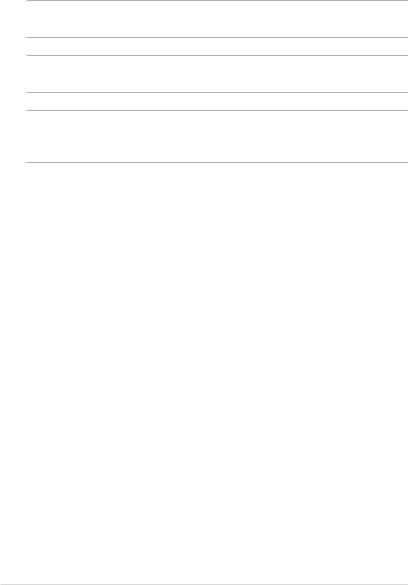
Conventions used in this manual
To highlight key information in this manual, some texts are presented as follows:
IMPORTANT! This message contains vital information that must be followed to complete a task.
NOTE: This message contains additional information and tips that can help complete tasks.
WARNING! This message contains important information that must be followed to keep you safe while performing tasks and prevent damage to your Fonepad’s data and components.
Typography
Bold |
= |
This indicates a menu or an item that must be selected. |
Italic |
= |
This indicates sections that you can refer to in this manual. |
K004 |
|
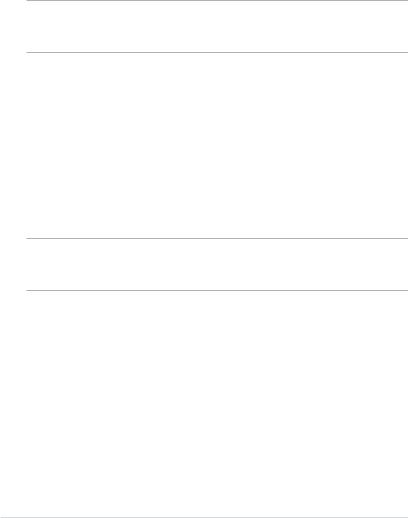
Safety Precautions
Charging your batteries
Ensure to fully charge your battery pack before using your Fonepad in battery mode for extended periods. Remember that the power adapter charges the battery pack as long as it is plugged into an AC power source. Be aware that it takes much longer to charge the battery pack when the Fonepad is in use.
IMPORTANT! Do not leave the Fonepad connected to the power supply once it is fully charged. Fonepad is not designed to be left connected to the power supply for extended periods of time.
Using your Fonepad
This Fonepad should only be used in enviroments with ambient temperatures between 0°C (32°F) and 35°C (95°F).
Long time exposure to extremely high or low temperature may quickly deplete and shorten the battery life. To ensure the battery’s optimal performance, ensure that it is exposed within the recommended environment temperature.
Airplane Precautions
Contact your airline provider to learn about related inflight services that can be used and restrictions that must be followed when using your Fonepad in-flight.
IMPORTANT! You can send your Fonepad through x-ray machines (used on items placed on conveyor belts), but do not expose them from magnetic detectors and wands.
|
ASUS Fonepad E-Manual |
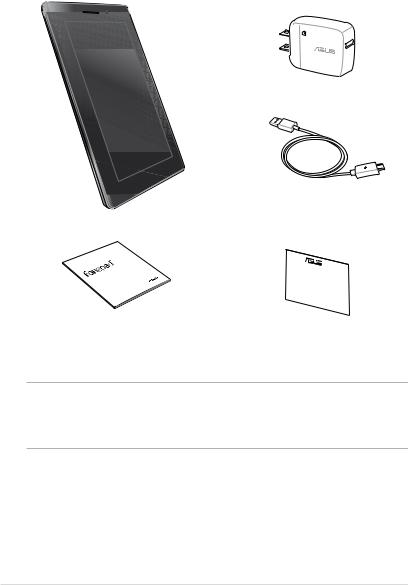
Package contents
Power adapter
ASUS Fonepad |
Micro USB cable |
manual |
|
user |
|
User manual |
Warranty card |
NOTES:
•If any of the items is damaged or missing, contact your retailer.
•The bundled power adapter varies with country or region.
K004 |
|
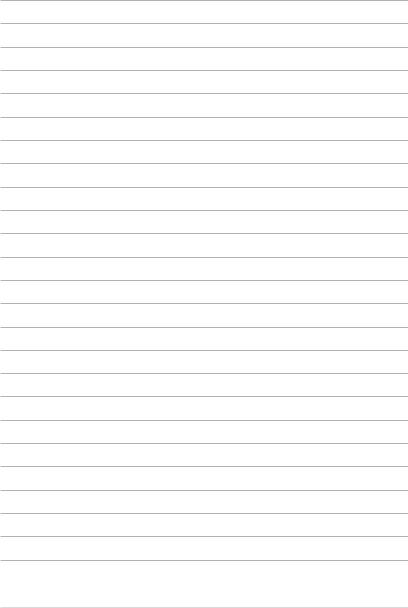
10 |
ASUS Fonepad E-Manual |

Chapter 1: Hardware Setup
Chapter 1:
Hardware Setup
K004 |
11 |
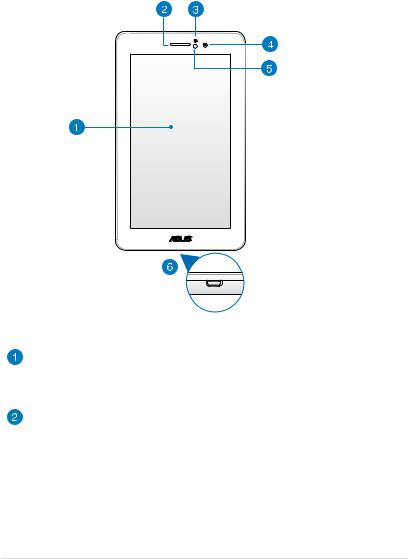
Getting to know your Fonepad
Front view
Touch screen panel
The touch screen panel allows you to operate your Fonepad using the stylus or touch gestures.
Earpiece receiver
The earpiece receiver allows you to hear the person at the other end of the line.
12 |
ASUS Fonepad E-Manual |
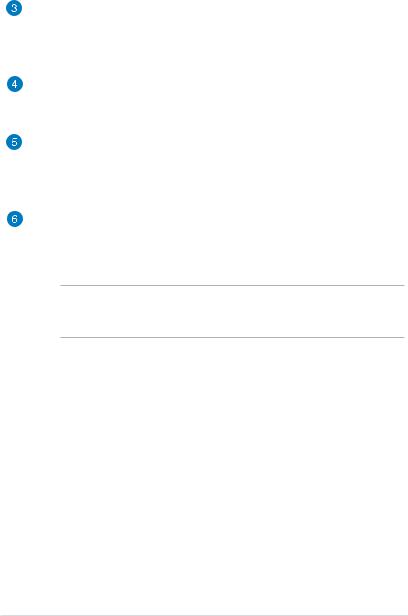
Proximity sensor
The proximity sensor detects the distance between you and your Fonepad. When you use your Fonepad to make or receive a call, it automatically disables the touch function and switches off the backlight.
Front camera
This built-in 1-megapixel camera allows you to take pictures or record videos using your Fonepad.
Ambient light sensor
The ambient light sensor detects the amount of light in your environment. It allows the system to automatically adjust the brightness of the display depending on the ambient light condition.
Micro USB 2.0 port
Use the micro USB (Universal Serial Bus) 2.0 to charge the battery pack or supply power to your Fonepad. This port also allows you to transfer data from your computer to your Fonepad and vice versa.
NOTE: When you connect your Fonepad to the USB port on your computer, your Fonepad will be charged only when it is in sleep mode (screen off) or turned off.
K004 |
13 |
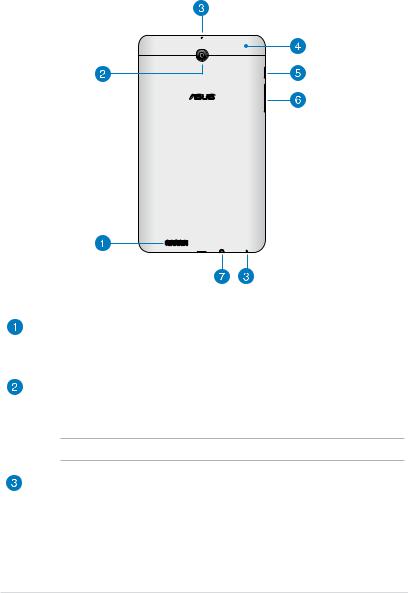
Rear view
Audio speaker
The built-in audio speaker allows you to hear audios straight from your Fonepad. Audio features are software controlled.
Rear camera
This built-in 3-megapixel camera allows you to take high-definition pictures or record high-definition videos using your Fonepad.
NOTE: Availability of the rear camera varies by country or region.
Microphones
The built-in microphones can be used for video conferencing, voice narrations or simple audio recordings.
14 |
ASUS Fonepad E-Manual |
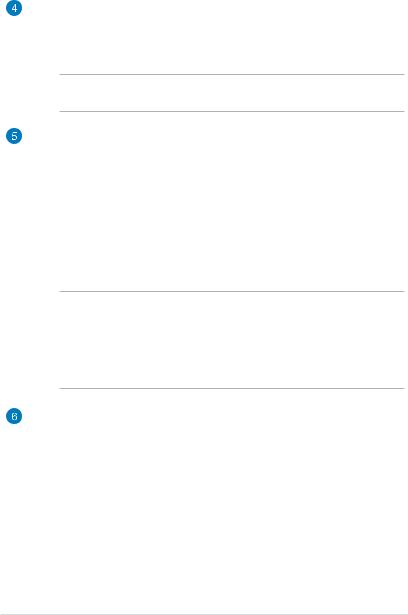
Back compartment
The back compartment contains the micro SIM (Subscriber Identity Module) card slot, microSD card slot, the manual reset hole and the microphone hole.
NOTE: Refer to section Inside the back compartment for the features inside the back compartment.
Power button
Press the power button for about two (2) seconds to turn your Fonepad on or wake it up from standby mode.
To turn your Fonepad off, press the power button for about (2) seconds and when prompted, tap Power Off then tap OK.
To lock your Fonepad or put it to standby mode, press and quickly release the power button.
In the event that your Fonepad becomes unresponsive, press and hold the power button for about six (6) seconds to force it to shut down.
IMPORTANT!
•When your Fonepad is inactive for fifteen (15) seconds, it will automatically go to standby mode.
•Forcing the system to restart may result to data loss. We strongly recommend that you back up your data regularly.
Volume button
The volume button allows you to increase or decrease the volume level of your Fonepad.
In addition, you can also do any of the following using the volume button:
•Press and hold the volume down button to activate Vibrate Mode.
•When in Vibrate mode, press the volume down button once to switch to Silent Mode.
K004 |
15 |
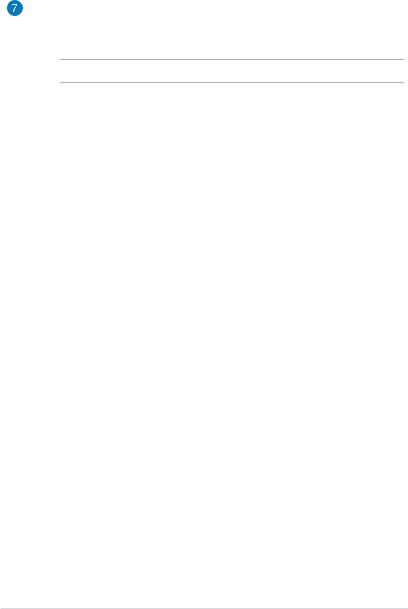
Speaker/Headset port
This port allows you to connect your Fonepad to amplified speakers or a headset.
IMPORTANT! This port does not support an external microphone.
16 |
ASUS Fonepad E-Manual |
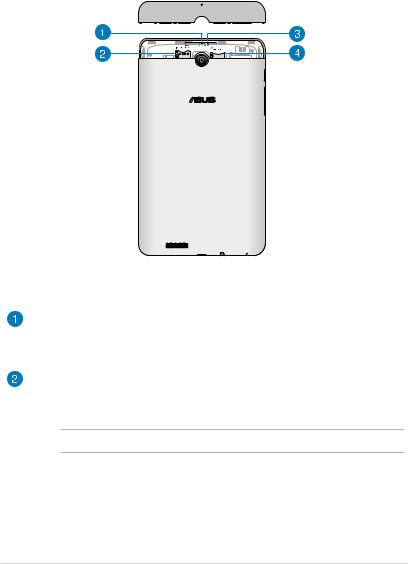
Inside the back compartment
Microphone hole
The microphone hole allows the sound to pass through to the built-in microphone for standard microphone functions.
Micro SIM card slot
The Fonepad comes with a built-in micro SIM (Subscriber Identity Module) card slot that supports GSM and WCDMA network bands.
NOTE: Refer to section Installing a micro SIM card for more details.
K004 |
17 |

Manual reset hole
If your system becomes unresponsive, push inside the manual reset hole using a straightened paper clip to force-restart your Fonepad.
IMPORTANT! Forcing the system to restart may result to data loss. We strongly recommend that you back up your data regularly.
NOTE: Refer to section Resetting your Fonepad for more details.
MicroSD card slot
The Fonepad comes with a built-in memory card reader slot that supports microSD, microSDHC and microSDXC card formats.
NOTE: Refer to section Installing a microSD card for more details.
18 |
ASUS Fonepad E-Manual |

Chapter 2: Using your Fonepad
Chapter 2:
Using your Fonepad
K004 |
19 |

Setting up your Fonepad
Installing a micro SIM card
Before you can make calls, send text messages or connect to a mobile broadband network using your Fonepad, you need to install a micro SIM (Subscriber Identity Module) card.
To install a micro SIM card:
1. Remove the back compartment cover from of Fonepad.
|
|
|
|
|
|
20 |
|
ASUS Fonepad E-Manual |
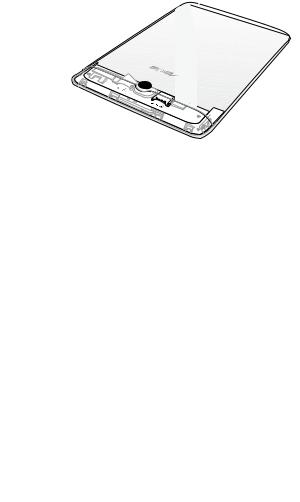
2. Align and insert a micro SIM card to the micro SIM card slot.
3. Replace the back compartment cover securely in place.
|
|
|
|
|
|
K004 |
21 |
|
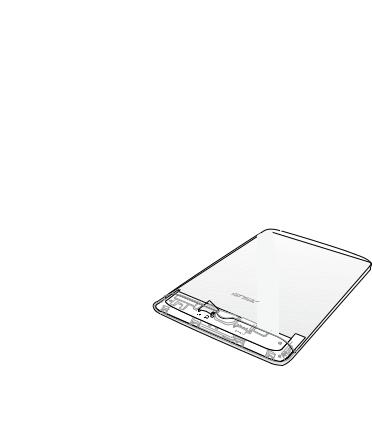
Installing a microSD card
To install a microSD card:
1. Remove the back compartment cover of your Fonepad.
2. Align and insert a microSD card to the microSD card slot.
|
|
|
|
|
|
|
|
22 |
ASUS Fonepad E-Manual |
||
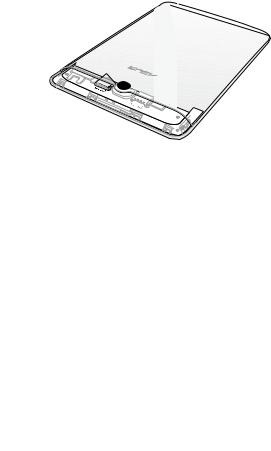
3. Replace the back compartment cover securely in place.
Resetting your Fonepad
To reset your Fonepad:
1. Remove the back compartment cover of your Fonepad.
|
|
|
|
|
|
K004 |
23 |
|

2. Using a straightened paper clip, insert the end into the manual reset hole.
Microphone hole
Manual reset hole
3. Replace the back compartment cover securely in place.
|
|
|
|
|
|
24 |
|
ASUS Fonepad E-Manual |
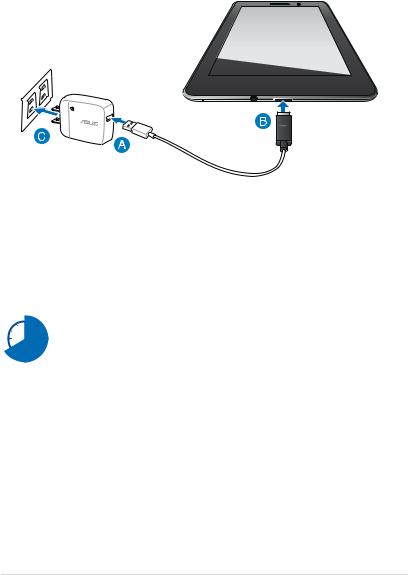
Charging your Fonepad
To charge your Fonepad:
 Connect the micro USB cable to the power adapter.
Connect the micro USB cable to the power adapter.
 Plug the micro USB connector into your Fonepad.
Plug the micro USB connector into your Fonepad.  Plug the power adapter into a grounded power outlet.
Plug the power adapter into a grounded power outlet.
Charge your Fonepad for eight (8) hours before using it in battery mode for the first time.
K004 |
25 |
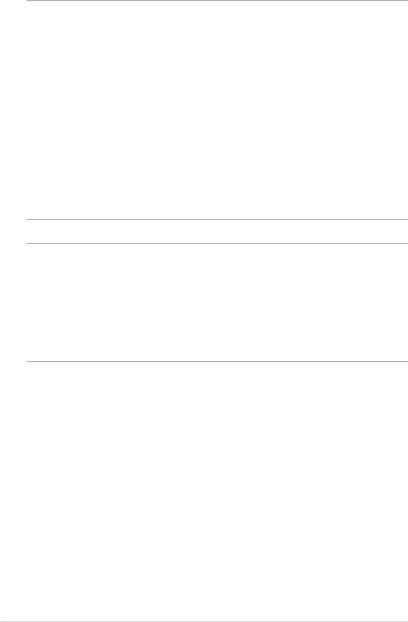
IMPORTANT!
•Use only the bundled power adapter and micro USB cable to charge your Fonepad. Using a different power adapter may damage your Fonepad.
•Peel the protective film off from the power adapter and micro USB cable before charging the Fonepad to prevent risk or injury.
•Ensure that you plug the power adapter to the correct power outlet with the correct input rating. The output voltage of this adapter is DC 5V, 2A.
•Do not leave the Fonepad connected to the power supply once it is fully charged. Fonepad is not designed to be left connected to the power supply for extended periods of time.
•When using your Fonepad while plugged-in to a power outlet, the grounded power outlet must be near to the unit and easily accessible.
NOTES:
•Your Fonepad can be charged via the USB port on the computer only when it is in sleep mode (screen off) or turned off.
•Charging through your computer’s USB port may take a longer time to complete.
•If your computer does not provide enough power for charging your Fonepad, charge your Fonepad via the grounded power outlet instead.
26 |
ASUS Fonepad E-Manual |
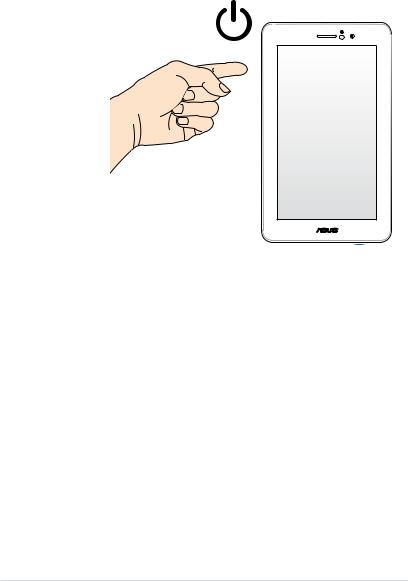
Turning your Fonepad on
To turn your Fonepad on, press the power button for about two (2) seconds.
K004 |
27 |
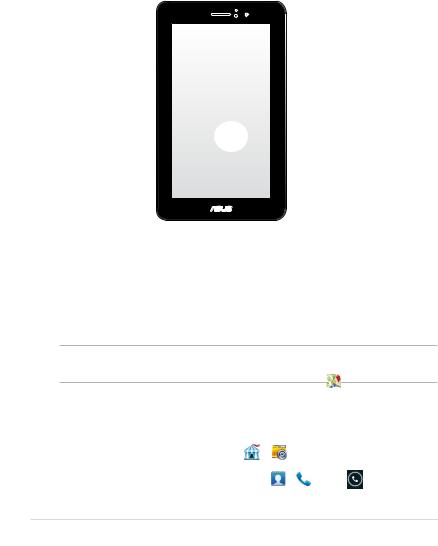
Gestures for the Fonepad
Using the touch screen panel, the following gestures can be done to navigate, interact with, and launch the exclusive features included with your Fonepad.
Drag/Tap and hold/Long press
•To move an app, tap and hold the app and drag it to a new location.
•To delete an app from the main screen, tap and hold the app and drag it up to the top side of the screen.
•To capture a screen image, tap and hold .
.
NOTE: To enable this setting, go to  > ASUS Customized Setting then tick
> ASUS Customized Setting then tick
Settings
Capture screenshots by holding the Recent Apps Key.
28 |
ASUS Fonepad E-Manual |
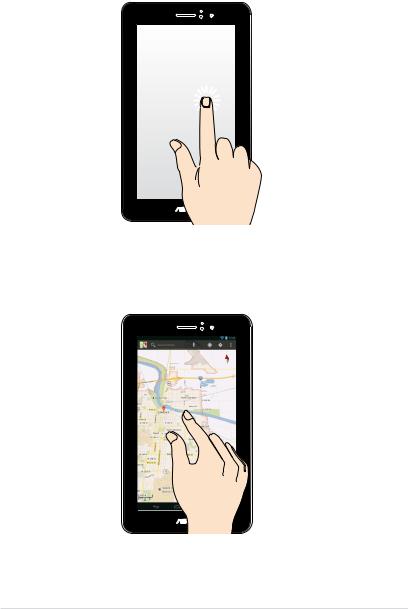
Tap/touch
•Tap an app to launch it.
•In the File Manager app, tap to select and open a file.
Zoom out
Bring together your two fingers on the touch panel to zoom out an image in Gallery, Maps or Places.
K004 |
29 |
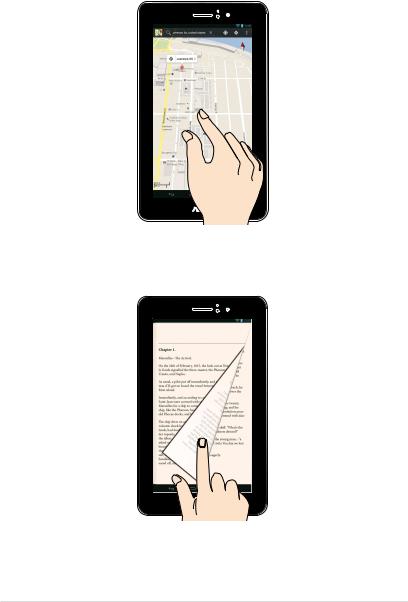
Zoom in
Spread apart your two fingers on the touch panel to zoom in an image in Gallery, Maps or Places.
Swipe
Swipe your finger to the left or to the right on the touch panel display to switch between screens or to flip through the pages of an e-book or a gallery of images.
30 |
ASUS Fonepad E-Manual |
