Asus ET1801IUK User’s Manual
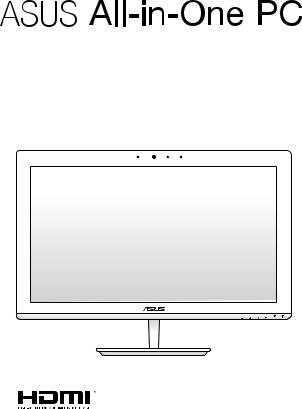
User Guide
ET1801I
E9540
First Edition
July 2014
COPYRIGHT INFORMATION
No part of this manual, including the products and software described in it, may be reproduced, transmitted, transcribed, stored in a retrieval system, or translated into any language in any form or by any means, except documentation kept by the purchaser for backup purposes, without the express written permission of ASUSTeK COMPUTER INC. (“ASUS”).
ASUS PROVIDES THIS MANUAL “AS IS” WITHOUT WARRANTY OF ANY KIND, EITHER EXPRESS OR IMPLIED, INCLUDING BUT NOT LIMITED TO THE IMPLIED WARRANTIES OR CONDITIONS OF MERCHANTABILITY OR FITNESS FOR A PARTICULAR PURPOSE. IN NO EVENT SHALL ASUS, ITS DIRECTORS, OFFICERS, EMPLOYEES OR AGENTS BE LIABLE FOR ANY INDIRECT, SPECIAL, INCIDENTAL, OR CONSEQUENTIAL DAMAGES (INCLUDING DAMAGES FOR LOSS OF PROFITS, LOSS OF BUSINESS, LOSS OF USE OR DATA, INTERRUPTION OF BUSINESS AND THE LIKE), EVEN IF ASUS HAS BEEN ADVISED OF THE POSSIBILITY OF SUCH DAMAGES ARISING FROM ANY DEFECT OR ERROR IN THIS MANUAL OR PRODUCT.
Products and corporate names appearing in this manual may or may not be registered trademarks or copyrights of their respective companies, and are used only for identification or explanation and to the owners’ benefit, without intent to infringe.
SPECIFICATIONS AND INFORMATION CONTAINED IN THIS MANUAL ARE FURNISHED FOR INFORMATIONAL USE ONLY, AND ARE SUBJECT TO CHANGE AT ANY TIME WITHOUT NOTICE, AND SHOULD NOT BE CONSTRUED AS A COMMITMENT BY ASUS. ASUS ASSUMES NO RESPONSIBILITY OR LIABILITY FOR ANY ERRORS OR INACCURACIES THAT MAY APPEAR IN THIS MANUAL, INCLUDING THE PRODUCTS AND SOFTWARE DESCRIBED IN IT.
Copyright © 2014 ASUSTeK COMPUTER INC. All Rights Reserved.
LIMITATION OF LIABILITY
Circumstances may arise where because of a default on ASUS’ part or other liability, you are entitled to recover damages from ASUS. In each such instance, regardless of the basis on which you are entitled to claim damages from ASUS, ASUS is liable for no more than damages for bodily injury (including death) and damage to real property and tangible personal property; or any other actual and direct damages resulted from omission or failure of performing legal duties under this Warranty Statement, up to the listed contract price of each product.
ASUS will only be responsible for or indemnify you for loss, damages or claims based in contract, tort or infringement under this Warranty Statement.
This limit also applies to ASUS’ suppliers and its reseller. It is the maximum for which ASUS, its suppliers, and your reseller are collectively responsible.
UNDER NO CIRCUMSTANCES IS ASUS LIABLE FOR ANY OF THE FOLLOWING: (1) THIRD-PARTY CLAIMS AGAINST YOU FOR DAMAGES; (2) LOSS OF, OR DAMAGE TO, YOUR RECORDS OR DATA; OR (3) SPECIAL, INCIDENTAL, OR INDIRECT DAMAGES OR FOR ANY ECONOMIC CONSEQUENTIAL DAMAGES (INCLUDING LOST PROFITS OR SAVINGS), EVEN IF ASUS, ITS SUPPLIERS OR YOUR RESELLER IS INFORMED OF THEIR POSSIBILITY.
SERVICE AND SUPPORT
Visit our multi-language web site at http://support.asus.com
|
|
|
2 |
ASUS All-in-One PC ET1801I |
|
Contents |
|
About this manual..................................................................................................... |
6 |
Conventions used in this manual......................................................................... |
7 |
Typography....................................................................................................................... |
7 |
Icons..................................................................................................................................... |
8 |
Safety information..................................................................................................... |
9 |
Setting up your system................................................................................................. |
9 |
Care during use................................................................................................................ |
9 |
Sound Pressure Warning.............................................................................................. |
11 |
Adapter............................................................................................................................... |
11 |
DC Fan Warning............................................................................................................... |
11 |
Package contents....................................................................................................... |
12 |
Chapter 1: Hardware Setup |
|
Getting to know your ASUS All-in-One PC........................................................ |
13 |
Front view.......................................................................................................................... |
13 |
Rear view............................................................................................................................ |
15 |
Side view............................................................................................................................ |
18 |
Chapter 2: Using your ASUS All-in-One PC |
|
Assembling the base................................................................................................. |
21 |
Positioning your ASUS All-in-One PC.................................................................. |
22 |
Connecting a wired keyboard and mouse............................................................. |
23 |
Connecting a wireless keyboard and mouse (optional)................................... |
24 |
Powering on your ASUS All-in-One PC.................................................................... |
25 |
ASUS All-in-One PC ET1801I |
3 |
Chapter 3: Working with Windows® 8.1 |
|
Starting for the first time......................................................................................... |
27 |
Windows® UI................................................................................................................. |
28 |
Start screen........................................................................................................................ |
28 |
Start button....................................................................................................................... |
32 |
Customizing your Start screen................................................................................... |
34 |
Working with Windows® apps................................................................................ |
35 |
Launching apps............................................................................................................... |
35 |
Customizing apps........................................................................................................... |
36 |
Accessing the Apps screen.......................................................................................... |
38 |
Charms bar........................................................................................................................ |
40 |
Snap feature...................................................................................................................... |
42 |
Other keyboard shortcuts....................................................................................... |
44 |
Setting up a secondary display via the HDMI-output port......................... |
46 |
Connecting to the Internet..................................................................................... |
48 |
Setting up a Wi-Fi connection in Windows® 8.1................................................... |
48 |
Configuring your Wi-Fi bandwidth........................................................................... |
49 |
Wired connection............................................................................................................ |
50 |
Turning your ASUS All-in-One PC off.................................................................. |
52 |
Chapter 4: Recovering your system |
|
Entering the BIOS Setup.......................................................................................... |
53 |
Quickly enter the BIOS.................................................................................................. |
53 |
Recovering your system........................................................................................... |
54 |
Resetting your PC............................................................................................................ |
54 |
Recovering from a system image file....................................................................... |
55 |
Removing everything and reinstalling Windows................................................ |
56 |
Chapter 5: Upgrading your ASUS All-in-One PC |
|
Installing a Random-access Memory module.................................................. |
57 |
|
|
|
4 |
ASUS All-in-One PC ET1801I |
|
Appendices |
|
Notices........................................................................................................................... |
61 |
Federal Communication Commission Interference Statement...................... |
61 |
RF exposure warning..................................................................................................... |
62 |
Canadian Department of Communications Statement.................................... |
63 |
IC Radiation Exposure Statement for Canada....................................................... |
63 |
Canada, Industry Canada (IC) Notices...................................................................... |
63 |
Radio Frequency (RF) Exposure Information........................................................ |
64 |
Canada, avis d’Industry Canada (IC) ........................................................................ |
64 |
Informations concernant l’exposition aux frequences radio (RF).................. |
64 |
India RoHS.......................................................................................................................... |
64 |
Declaration of Conformity (R&TTE directive 1999/5/EC).................................. |
65 |
Wireless Operation Channel for Different Domains........................................... |
65 |
CE Mark Warning............................................................................................................. |
66 |
CE marking for devices without wireless LAN/Bluetooth................................. |
66 |
CE marking for devices with wireless LAN/ Bluetooth....................................... |
66 |
REACH.................................................................................................................................. |
68 |
Global Environmental Regulation Compliance and Declaration................... |
68 |
ASUS Recycling/Takeback Services.......................................................................... |
68 |
Coating Notice................................................................................................................. |
69 |
Prevention of Hearing Loss ......................................................................................... |
69 |
ENERGY STAR complied product............................................................................... |
70 |
ASUS All-in-One PC ET1801I |
5 |
About this manual
This manual provides information about the hardware and software features of your ASUS All-in-One PC, organized through the following chapters:
Chapter 1: Hardware Setup
This chapter details the hardware components of your ASUS All- in-One PC.
Chapter 2: Using your ASUS All-in-One PC
This chapter provides you with information on using your ASUS All-in-One PC.
Chapter 3: Working with Windows® 8.1
This chapter provides an overview of using Windows® 8.1 in your ASUS All-in-One PC.
Chapter 4: Recovering your system
This chapter provides recovery options for your ASUS All-in-One PC.
Chapter 5: Upgrading your ASUS All-in-One PC
This chapter guides you through the process of replacing and upgrading parts of your All-in-One PC.
Appendices
This section includes notices and safety statements for your ASUS All-in-One PC.
|
|
|
6 |
ASUS All-in-One PC ET1801I |
|
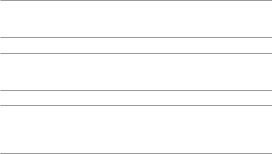
Conventions used in this manual
To highlight key information in this manual, some texts are presented as follows:
IMPORTANT! This message contains vital information that must be followed to complete a task.
NOTE: This message contains additional information and tips that can help complete tasks.
WARNING! This message contains important information that must be followed to keep you safe while performing tasks and prevent damage to your device’s data and components.
Typography
Bold =This indicates a menu or an item that must be selected.
Italic = This indicates sections that you can refer to in this manual.
ASUS All-in-One PC ET1801I |
7 |
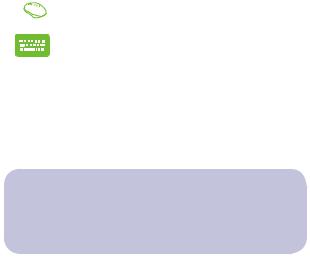
Icons
The icons below indicate the devices you can use for completing a series of tasks or procedures on your ASUS All-in-One PC.
= (optional) Use the wired/wireless mouse.
= (optional) Use the wired/wireless keyboard.
All illustrations and screenshots in this manual are for reference only. Actual product specifications and software screen images may vary with territories. Visit the ASUS website at www.asus.com for the latest information.
|
|
|
8 |
ASUS All-in-One PC ET1801I |
|
Safety information
Your All-in-One ASUS All-in-One PC is designed and tested to meet the latest standards of safety for information technology equipment. However, to ensure your safety, it is important that you read the following safety instructions.
Setting up your system
•Read and follow all instructions in the documentation before you operate your system.
•Do not use this product near water or a heated source such as a radiator.
•Set up the system on a stable surface.
•Openings on the chassis are for ventilation. Do not block or cover these openings. Ensure that you leave plenty of space around the system for ventilation. Never insert objects of any kind into the ventilation openings.
•Use this product in environments with ambient temperatures between 0˚C and 40˚C.
•If you use an extension cord, ensure that the total ampere rating of the devices plugged into the extension cord does not exceed its ampere rating.
Care during use
•Do not walk on the power cord or allow anything to rest on it.
•Do not spill water or any other liquids on your system.
•When the system is turned off, a small amount of electrical current still remains in the product. Always unplug all power, modem, and network cables from the power outlets before cleaning the system.
ASUS All-in-One PC ET1801I |
9 |
•The screen requires periodic cleaning to perform at optimal touch sensitivity. Keep the screen clean from foreign objects or excessive dust accumulation. To clean the screen:
-Turn off the system and disconnect the power cord from the wall.
-Spray a small amount of household glass cleaner on the supplied cleaning cloth and gently wipe the surface of the screen.
-Do not spray the cleaner directly on the screen.
•Do not use an abrasive cleaner or a coarse cloth when cleaning the screen.
•If you encounter the following technical problems with the product, unplug the power cord and contact a qualified service technician or your retailer.
-The power cord or plug is damaged.
-Liquid has been spilled into the system.
-The system does not function properly even if you follow the operating instructions.
-The system was dropped or the cabinet is damaged.
-The system performance changes.
|
|
|
10 |
ASUS All-in-One PC ET1801I |
|
Sound Pressure Warning
Excessive sound pressure from earphones or headphones can cause hearing loss or permanent damage to hearing. Increasing the volume and equalizer beyond default levels increases the output voltage and sound pressure produced by the earphones or headphones.
Adapter
1.Adapter specifications
Input voltage: 100–240Vac
Input frequency: 50–60Hz
Rating output voltage: 19Vdc
2.It is recommended that the power socket is in close proximity to the ASUS All-in-One PC.
DC Fan Warning
Please note that the DC fan is a moving part and can cause harm when used improperly. Keep away from the fan when using the product.
ASUS All-in-One PC ET1801I |
11 |
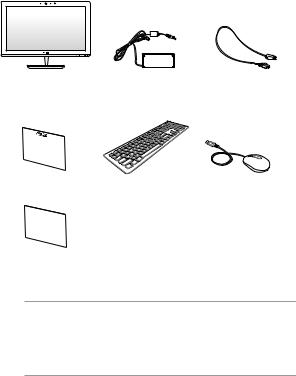
Package contents
ASUS All-in-One PC |
AC adapter |
Power cord |
Warranty card |
Keyboard (optional) |
Mouse (optional) |
Quick |
|
|
User |
|
|
Guide |
|
|
Quick Start Guide |
|
|
NOTES:
•If any of the items is damaged or missing, contact your retailer.
•The keyboard, mouse, and power supply illustrations are for reference only. Actual product specifications may vary with territories.
|
|
|
12 |
ASUS All-in-One PC ET1801I |
|
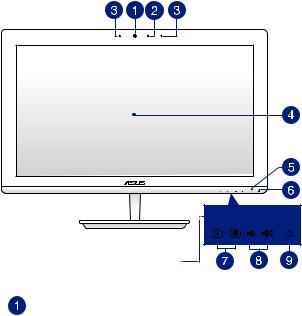
Chapter 1: Hardware Setup
Getting to know your ASUS All-in- One PC
Front view
buttons on the bottom panel of the AiO
Camera
The built-in camera allows you to take pictures or record videos using your ASUS All-in-One PC.
ASUS All-in-One PC ET1801I |
13 |

Camera indicator
The camera indicator lights up when the built-in camera is in use.
Microphone
The built-in microphone can be used for video conferencing, voice narrations, audio recordings, and multimedia applications.
LCD display panel
The LCD display panel provides excellent viewing features for photos, videos, and other multimedia files.
Power indicator
This LED power indicator lights up when the ASUS All-in-One PC is turned on or on sleep mode.
Hard Disk Drive (HDD) indicator
This LED indicates hard disk drive activity.
Brightness adjust
These buttons allows you to adjust the brightness or contrast settings.
Volume adjust
These buttons allows you to adjust the system volume.
Power button
Press this button to your All-in-One PC on or off.
|
|
|
14 |
ASUS All-in-One PC ET1801I |
|
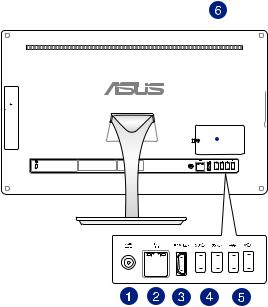
Rear view
|
|
|
|
|
|
|
|
|
|
|
|
|
|
|
|
|
|
|
|
|
|
|
|
|
|
|
|
|
|
|
|
|
|
|
|
|
|
|
|
|
|
|
|
|
|
|
|
|
|
|
|
|
|
|
|
|
|
|
|
|
|
|
|
|
|
|
|
|
|
|
|
|
|
|
|
|
|
|
|
|
|
|
|
|
|
|
|
|
|
|
|
|
|
|
|
|
|
|
|
|
|
|
|
|
|
|
|
|
|
|
|
|
|
|
|
|
|
|
|
|
|
|
|
|
|
|
|
|
|
|
|
|
|
|
|
|
|
|
|
|
|
|
|
|
|
|
|
|
|
|
|
|
|
|
|
|
|
|
|
|
|
|
|
|
|
|
|
|
|
|
|
|
|
|
|
|
|
|
|
|
|
|
|
|
|
|
|
|
|
|
|
|
|
|
|
|
|
|
|
|
|
|
|
|
|
|
|
|
|
|
|
|
|
|
|
|
|
|
|
|
|
|
|
|
|
|
|
|
|
|
|
|
|
|
|
|
|
|
|
|
|
|
|
|
|
|
|
|
|
|
|
|
|
|
|
|
|
|
|
|
|
|
|
|
|
|
|
|
|
|
|
|
|
|
|
|
|
|
|
|
|
|
|
|
|
|
|
|
|
|
|
|
|
|
|
|
|
|
|
|
|
|
|
|
|
|
|
|
|
|
|
|
|
|
|
|
|
|
|
|
|
|
|
|
|
|
|
|
|
|
|
|
|
|
|
|
|
|
|
|
|
|
|
|
|
|
|
|
|
|
|
|
|
|
|
|
|
|
|
|
|
|
|
|
|
|
|
|
|
|
|
|
|
|
ASUS All-in-One PC ET1801I |
15 |
|||||||||||||||||||||||
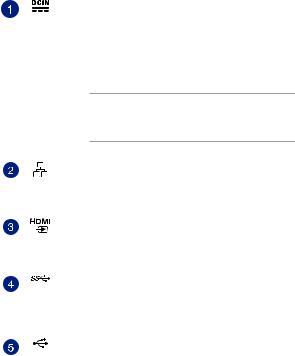
Power input
The bundled power adapter converts AC power to DC power for use with this jack. Power supplied through this jack supplies power to the ASUS All-in-One PC. To prevent damage to the ASUS All-in-One PC, always use the bundled power adapter.
WARNING! The power adapter may become warm or hot when in use. Do not cover the adapter and keep it away from your body.
LAN port
This 8-pin RJ-45 LAN port supports a standard Ethernet cable for connection to a local network.
HDMI output port
Connect this port with devices equipped with an HDMI input port, such as an LCD monitor or projector.
USB 3.0 ports
These Universal Serial Bus 3.0 (USB 3.0) ports connect to USB 3.0 devices such as a mouse, printer, scanner, camera, and others.
USB 2.0 ports
These USB (Universal Serial Bus) ports are compatible with USB 2.0 or USB 1.1 devices such as keyboards, pointing devices, flash disk drives, external HDDs, speakers, cameras, and printers.
|
|
|
16 |
ASUS All-in-One PC ET1801I |
|
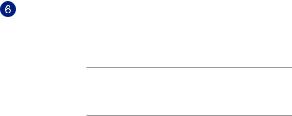
Random-access memory module (RAM) compartment
This compartment secures the RAM (random-access memory) module of your All-in-One PC.
IMPORTANT! For more information on how to add or upgrade the RAM module, refer to the Installing a Random-access Memory module section.
ASUS All-in-One PC ET1801I |
17 |
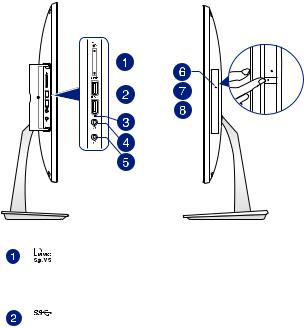
Side view
Left side view |
|
Right side view |
|
|||||||
|
|
|
|
|
|
|
|
|
|
|
|
|
|
|
|
|
|
|
|
|
|
|
|
|
|
|
|
|
|
|
|
|
|
|
|
|
|
|
|
|
|
|
|
|
|
|
|
|
|
|
|
|
|
|
|
|
|
|
|
|
|
|
|
|
|
|
|
|
|
|
|
|
|
|
|
|
|
|
|
|
|
|
|
|
|
|
|
|
|
|
|
|
|
|
|
|
|
|
|
|
|
|
|
|
|
|
|
|
|
Memory card reader
This ASUS All-in-One PC has a built-in memory card reader slot that supports MMC, SD, SDHC, SDXC cards.
USB 3.0 ports
These Universal Serial Bus 3.0 (USB 3.0) ports connect to USB 3.0 devices such as a mouse, printer, scanner, camera, and others.
The lower port supports AI Charger II.
|
|
|
18 |
ASUS All-in-One PC ET1801I |
|

AI Charger II LED indicator
This LED lights up when the AI Charger II port is in use.
Headphone output port
This port allows you to connect your ASUS All-in-One PC to amplified speakers or headphones.
Microphone input combo port
This port allows you to connect your ASUS All-in-One PC to an external microphone.
Optical Disc Drive manual eject hole
The manual eject hole is used to eject the drive tray in case the electronic eject button does not work.
WARNING! Use the manual eject hole only when the electronic eject button does not work.
Optical Disk Drive electronic eject button
Press this button to eject the optical drive tray.
You can also eject the drive tray using your media player or by right-clicking the optical drive icon in Windows File Explorer and clicking Eject.
Optical Drive (on selected models)
This support compact discs (CD), digital video discs (DVD), and/or Blu-ray discs (BD), and recordable (R) or re-writable (RW) discs. Consult product specifications for details on included optical drive.
NOTE: DVD R/RW is optional and is available on selected models only.
ASUS All-in-One PC ET1801I |
19 |
____________________________________________________________
____________________________________________________________
____________________________________________________________
____________________________________________________________
____________________________________________________________
____________________________________________________________
____________________________________________________________
____________________________________________________________
____________________________________________________________
____________________________________________________________
____________________________________________________________
____________________________________________________________
____________________________________________________________
____________________________________________________________
____________________________________________________________
____________________________________________________________
____________________________________________________________
____________________________________________________________
____________________________________________________________
____________________________________________________________
____________________________________________________________
____________________________________________________________
____________________________________________________________
|
|
|
20 |
ASUS All-in-One PC ET1801I |
|
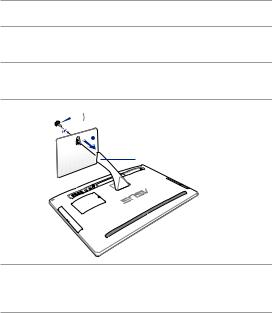
Chapter 2: Using your ASUS All-in-One PC
Assembling the base
1.Place the ASUS All-in-One PC on a flat and stable surface such as a table or desk.
2.Align and attach the base to the stand. Ensure that the stand is fitted firmly and aligned properly to the base.
NOTE: The stand fits to the base in one orientation only.
3.Secure the base to the stand with the bundled stand screw.
NOTE: The bundled stand screw is tool-less by design but you can also use a Phillips or a flat screwdriver, a coin, or a token to install it.
 stand screw
stand screw 
 base
base
stand
NOTE: The illustration above is for reference only. The actual All-in-One PC may slightly vary depending on the model but the installation steps remains the same.
ASUS All-in-One PC ET1801I |
21 |
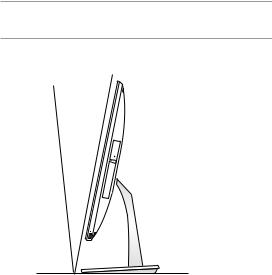
Positioning your ASUS All-in-One PC
1.Place your ASUS All-in-One PC on a flat surface such as a table or desk.
2.Tilt the display to an angle between -5o to 25o.
IMPORTANT! Avoid adjusting the display to an angle beyond the recommended values or you may risk damaging the ASUS All-in-One PC.
25O
-5O
|
|
|
22 |
ASUS All-in-One PC ET1801I |
|
