Asus ET2013IUKI, ET2220IUKI, ET2220INTI, ET2220INKI, ET2013IGKI Windows 8 Pro Downgrade manual
...
|
Table of Contents |
English ............................................................................................................ |
2 |
Français ............................................................................................................ |
4 |
Deutsch ............................................................................................................ |
6 |
Italiano ............................................................................................................ |
8 |
Nederlands...................................................................................................... |
10 |
Español .......................................................................................................... |
12 |
Português........................................................................................................ |
14 |
Pyccки .......................................................................................................... |
16 |
U9050A / Revised Edition V3/ March 2014 |
15060-3711K000 |
1
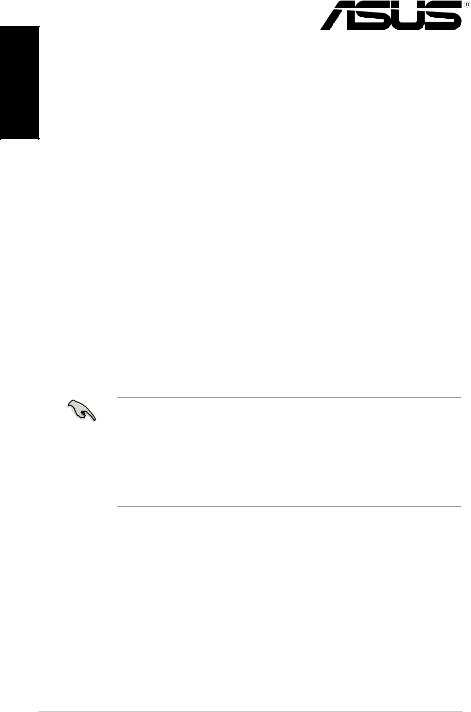
<![endif]>English
Windows® 8.1 Pro Downgrade
Microsoft’s Windows® 8.1 Pro Downgrade Notices
•This system is preinstalled with Windows® 7 Professional software and also comes with a license and media for Windows® 8.1 Pro software. You may only use one version
of the Windows® software at a time. Switching between versions will require you to uninstall one version and install the other version.
•To enable downgrade to Windows® 7 Professional on this system, the BIOS settings on this system were changed to boot into a legacy BIOS mode. If the BIOS setting is not changed to native UEFI mode boot prior to installing, Windows® 8.1 Pro will install; however, the following Windows® 8.1 Pro functionality will not be enabled as they rely on UEFI mode boot:
•Secure Boot
•Seamless Boot experience
•Network unlock for Bitlocker for systems with a Trusted Platform Module (TPM).
•eDrive support
IMPORTANT!
•Your All-in-One PC comes preinstalled with Windows® 7 Professional. Upgrading to Windows® 8.1 Pro deletes all of your system data on Windows® 7 Professional
•If your All-in-One PC package contents do not include a Windows® 7 Professional Recovery DVD, ensure that you create a backup before installing Windows® 8.1 Pro.
•For more details about recovering your system in Windows® 8.1 Pro, refer to your All-in- One PC’s user manual.
2
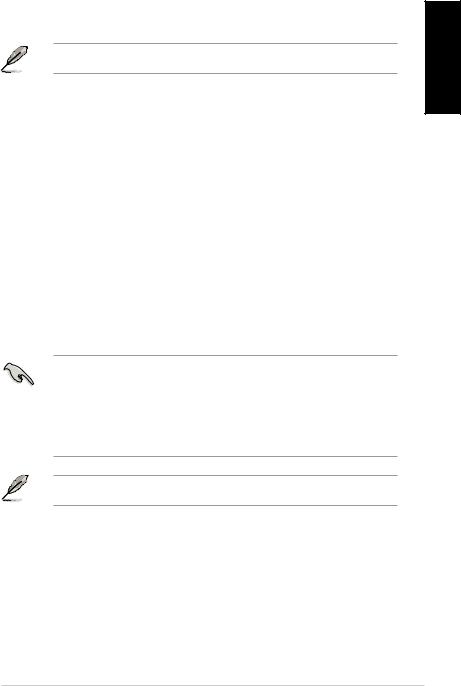
Changing your operating system to Windows® 8.1 Pro
1.Turn on your All-in-One PC. During POST, press <F2> to enter BIOS.
NOTE: For more details on entering the BIOS setup in Windows® 8, refer to your All-in- One PC’s user manual.
2.Insert the Windows® 8.1 Pro Recovery DVD into the optical drive.
3.From the BIOS Setup, press F5 then select Yes to load the system’s optimized default settings.
4.On the BIOS screen, select UEFI: [DVD Boot device name].
5.Press F10 then select Yes to save the changes.
6.Press any key to boot from your disc.
7.Carefully read the ASUS Recovery Tool license agreement. Select Accept to proceed.
8.Choose your keyboard layout to proceed to the next step.
9.Select Troubleshoot > Reset your All-in-One PC > Next.
10.In the Reset your PC window, select Yes, repartition the drives > Fully clean the drive > Reset. Wait until the installation process is completed.
11.Follow the next set of onscreen instructions to configure your All-in-One PC’s basic settings. After configuring these basic items, the Windows® 8.1 Start Screen appears.
12.(optional) To reinstall drivers and applications, reinstall them using the bundled SCD or AP DVD with your device.
IMPORTANT!
•The F9 recovery function is not applicable for downgrade versions of Windows® 8.1 Pro. Refer to the Remove everything and reinstalling Windows section in your All-in-One PC’s user manual for details on doing recovery inside Windows® 8.1 Pro. In case your operating system fails, use the bundled recovery DVD to reinstall your system.
•Ensure that all data are backed up before doing a full recovery of your operating system to avoid losing important files.
NOTE: Download the multi-language versions of this notice from the ASUS Support site at http://support.asus.com
<![endif]>English
3

<![endif]>Français
Mise à niveau inférieur de Windows® 8.1 Pro
Notice de mise à niveau inférieur de Microsoft Windows® 8.1 Pro
•Cet ordinateur est vendu avec le système d’exploitation Windows® 7 Professionnel pré-installé et est aussi accompagné d’une licence pour Windows® 8.1 Pro. Vous ne pouvez utiliser qu’une seule version du système d’exploitation Windows® à la fois. Changer de système d’exploitation requiert la désinstallation d’une version pour en installer une autre.
•Pour pouvoir mettre le système à niveau inférieur vers Windows® 7 Professionnel sur cet ordinateur, les réglage du BIOS ont été définis de sorte à démarrer en mode BIOS hérité. Si le BIOS n’a pas été réglé pour démarrer de manière native en mode UEFI avant l’installation du système d’exploitation, les fonctionnalités Windows® 8.1 Pro listées ci-dessous ne pourront pas être utilisées car celles-ci reposent sur l’architecture UEFI.
•Démarrage sécurisé
•Expérience de démarrage fluide et quasi instantanée
•Déverrouillage réseau de Bitlocker pour les systèmes disposant d’un module TPM (Trusted Platform Module).
•Compatibilité eDrive
IMPORTANT !
•Votre All-in-One PC intègre le système d’exploitation Windows® 7 Professionnel. La mise à niveau supérieur vers Windows® 8.1 Pro supprimera toutes les données système de Windows® 7 Professionnel.
•Si la boîte de votre All-in-One PC ne contient pas de DVD de restauration de Windows® 7 Professionnel, assurez-vous de créer un lecteur de restauration USB sous Windows® 7 Professionnel avant d’installer Windows® 8.1 Pro.
•Pour plus de détails sur la restauration de Windows® 8.1 Pro, consultez le mode d’emploi de votre All-in-One PC.
F9050 / Troisième édition V3/ Mars 2014
4
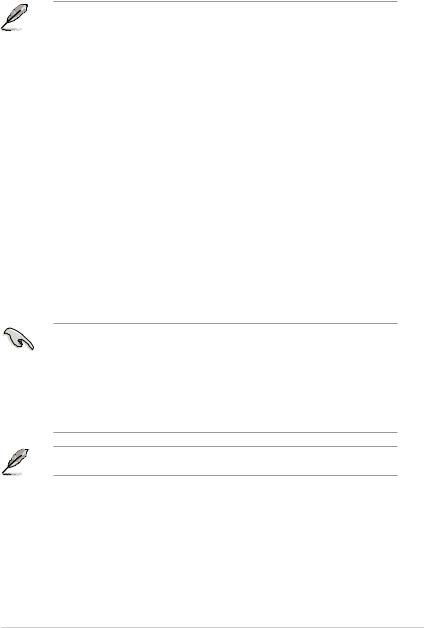
Installer Windows® 8.1 Pro
1.Allumez votre All-in-One PC. Lors de l’exécution des tests du POST, appuyez sur <F2> pour acceder à l’interface de configuration du BIOS.
|
|
REMARQUE : pour plus de détails sur l’accès au BIOS sous environnement Windows® 8.1, |
|
||
|
|
consultez le mode d’emploi de votre All-in-One PC. |
|
||
|
|
|
|
|
|
2. |
Insérez le DVD de support de Windows® 8.1 Pro dans votre lecteur optique. |
|
|||
3. |
Dans l’interface du BIOS, appuyez sur F5 puis sélectionnez Yes (Oui) pour charger les |
|
|||
|
|||||
|
paramètres optimisés par défaut. |
|
|||
4. |
Dans le BIOS, sélectionnez l’option UEFI: [nom du lecteur DVD]. |
<![if ! IE]> <![endif]>Français |
|||
5. |
Appuyez sur F10 puis sélectionnez Yes (Oui) pour enregistrer les modifications. |
||||
|
|||||
6. |
Appuyez sur n’importe quelle touche du clavier pour démarrer à partir du disque. |
|
|||
7. |
Lisez attentivement le contrat de licence ASUS. Sélectionnez Accept (J’accepte) pour |
|
|||
|
continuer. |
|
|||
8. |
Choisissez une configuration de clavier avant de continuer. |
|
|||
|
|||||
9. |
Sélectionnez Troubleshoot (Dépannage) > Reset your All-in-One PC (Reinitialiser |
|
|||
|
votre All-in-One PC) > Next (Suivant). |
|
|||
10. |
Dans la fenêtre contextuelle, sélectionnez Yes, repartition the drives (Oui, |
|
|||
|
repartitionner les lecteurs) > Fully clean the drive (Nettoyer la totalité du lecteur) > |
|
|||
|
Reset (Réinitialiser). Patienter quelques instants. |
|
|||
11. |
Suivez les instructions à l’écran pour configurer les paramètres de base de votre All-in- |
|
|||
|
One PC. Une fois terminé, l’écran d’accueil de Windows® 8.1 apparaît. |
|
|||
12. |
(Optionnel) Vous pouvez réinstaller les pilotes et les applications à partir du DVD de |
|
|||
|
support livré avec votre ordinateur. |
|
|||
IMPORTANT!
•La restauration F9 n’est pas applicable pour les versions mises à niveau inférieur de Windows® 8.1 Pro. Consultez la section Tout supprimer et réinstaller Windows du mode d’emploi de votre All-in-One PC pour plus de détails su les options de restauration de Windows® 8.1 Pro. Si le système d’exploitation se bloque, utilisez le DVD de restauration fourni pour le réinstaller.
•Faites une copie de sauvegarde de vos données importantes avant de restaurer le système d’exploitation pour éviter de perdre des données.
REMARQUE : les versions multilingues de cette notice sont disponibles sur
http://support.asus.com
5
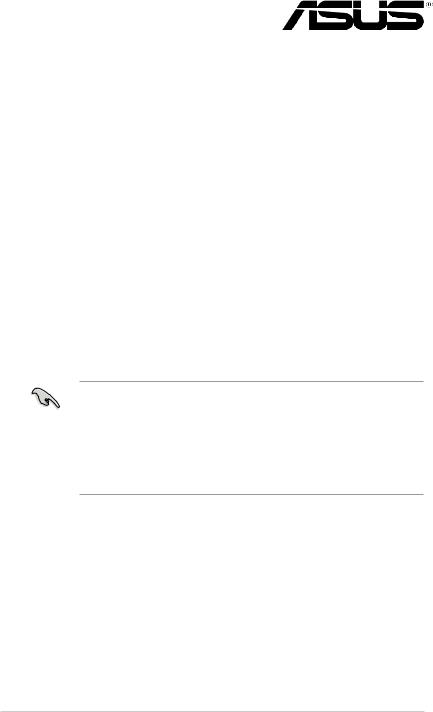
Windows® 8.1 Pro Downgrade
Microsoft's Windows® 8.1 Pro Downgrade Nachrichten
|
• |
Dieses System ist mitWindows® 7 Professional vorinstalliert und kommt außerdem mit einer |
|
|
|
Lizenz und Medien fürWindows 8.1 Pro Software. Sie dürfen jeweils nur eineVersion von der |
|
|
|
Windows-Software auf einmal benutzen. ZumWechseln zwischenVersionen, müssen Sie |
|
|
|
eineVersion deinstallieren und dann die andere installieren. |
|
|
• |
Um den Downgrade aufWindows® 7 Professional in diesem System zu ermöglichen, wurden |
|
|
|
die BIOS-Einstellungen geändert, um in einem veralteten BIOS-Modus zu booten.Wenn |
|
|
|
die BIOS-Einstellung nicht auf den nativen UEFI-Boot-Modus vor der Installation geändert |
|
|
|
wird, wirdWindows 8.1 Pro installiert. Jedoch werden die folgendenWindows-8.1-Pro- |
|
| <![if ! IE]> <![endif]>Deutsch |
|
Funktionalitäten nicht aktiviert, da sie den UEFI-Boot-Modus benötgen: |
|
|
• |
Secure Boot |
|
|
|
||
|
|
• |
Makellose Boot Erfahrung |
|
|
• |
Netzwerkentriegelung für Bitlocker für Systeme mit einemTrusted Platform Module (TPM). |
|
|
• |
eDrive Unterstützung |
|
|
|
|
WICHTIG!
•Ihr All-in-One PC ist mit eineWindows® 7 Professional Betriebssystem vorinstalliert. Bei einem Upgrade aufWindows® 8.1 werden alle Ihre Windows® 7 Professional Systemdaten gelöscht.
•Falls Ihr All-in-One PC-Paket keineWindows® 7 Professional Rcovery DVD enthält, stellen Sie sicher, dass Sie ein erstellen, bevor SieWindows® 8.1 Pro installieren.
•Für weitere Informationen über dieWiederherstellung Ihres Systems unterWindows® 8.1 Pro, nutzen Sie bitte das All-in-One PC Benutzerhandbuch.
G9050 / Überarbeitete AusgabenV3/ März 2014
6
