Asus ET2040IUK, ET2040INK User’s Manual
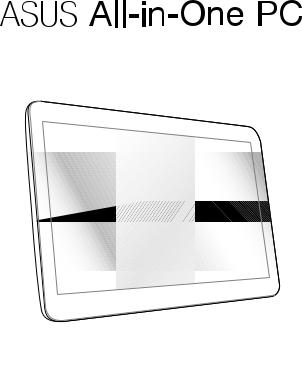
User Guide
ET2040I
E9498b
First Edition
June 2014
COPYRIGHT INFORMATION
No part of this manual, including the products and software described in it, may be reproduced, transmitted, transcribed, stored in a retrieval system, or translated into any language in any form or by any means, except documentation kept by the purchaser for backup purposes, without the express written permission of ASUSTeK COMPUTER INC. (“ASUS”).
ASUS PROVIDES THIS MANUAL “AS IS”WITHOUT WARRANTY OF ANY KIND, EITHER EXPRESS OR IMPLIED, INCLUDING BUT NOT LIMITED TO THE IMPLIED WARRANTIES OR CONDITIONS OF MERCHANTABILITY OR FITNESS FOR A PARTICULAR PURPOSE. IN NO EVENT SHALL ASUS, ITS DIRECTORS, OFFICERS, EMPLOYEES OR AGENTS BE LIABLE FOR ANY INDIRECT, SPECIAL, INCIDENTAL, OR CONSEQUENTIAL DAMAGES (INCLUDING DAMAGES FOR LOSS OF PROFITS, LOSS OF BUSINESS, LOSS OF USE OR DATA, INTERRUPTION OF BUSINESS AND THE LIKE), EVEN IF ASUS HAS BEEN ADVISED OF THE POSSIBILITY OF SUCH DAMAGES ARISING FROM ANY DEFECT OR ERROR IN THIS MANUAL OR PRODUCT.
Products and corporate names appearing in this manual may or may not be registered trademarks or copyrights of their respective companies, and are used only for identification or explanation and to the owners’ benefit, without intent to infringe.
SPECIFICATIONS AND INFORMATION CONTAINED IN THIS MANUAL ARE FURNISHED FOR INFORMATIONAL USE ONLY, AND ARE SUBJECT TO CHANGE AT ANY TIME WITHOUT NOTICE, AND SHOULD NOT BE CONSTRUED AS A COMMITMENT BY ASUS. ASUS ASSUMES NO RESPONSIBILITY OR LIABILITY FOR ANY ERRORS OR INACCURACIES THAT MAY APPEAR IN THIS MANUAL, INCLUDING THE PRODUCTS AND SOFTWARE DESCRIBED IN IT.
Copyright © 2014 ASUSTeK COMPUTER INC. All Rights Reserved.
LIMITATION OF LIABILITY
Circumstances may arise where because of a default on ASUS’ part or other liability, you are entitled to recover damages from ASUS. In each such instance, regardless of the basis on which you are entitled to claim damages from ASUS, ASUS is liable for no more than damages for bodily injury (including death) and damage to real property and tangible personal property; or any other actual and direct damages resulted from omission or failure of performing legal duties under this Warranty Statement, up to the listed contract price of each product.
ASUS will only be responsible for or indemnify you for loss, damages or claims based in contract, tort or infringement under this Warranty Statement.
This limit also applies to ASUS’ suppliers and its reseller. It is the maximum for which ASUS, its suppliers, and your reseller are collectively responsible.
UNDER NO CIRCUMSTANCES IS ASUS LIABLE FOR ANY OF THE FOLLOWING: (1) THIRD-PARTY CLAIMS AGAINST YOU FOR DAMAGES; (2) LOSS OF, OR DAMAGE TO, YOUR RECORDS OR DATA; OR (3) SPECIAL, INCIDENTAL, OR INDIRECT DAMAGES OR FOR ANY ECONOMIC CONSEQUENTIAL DAMAGES (INCLUDING LOST PROFITS OR SAVINGS), EVEN IF ASUS, ITS SUPPLIERS OR YOUR RESELLER IS INFORMED OF THEIR POSSIBILITY.
SERVICE AND SUPPORT
Visit our multi-language web site at http://support.asus.com
|
|
|
2 |
ASUS All-in-One PC |
|
Contents |
|
About this manual..................................................................................................... |
6 |
Conventions used in this manual......................................................................... |
7 |
Typography....................................................................................................................... |
7 |
Icons..................................................................................................................................... |
8 |
Safety information..................................................................................................... |
9 |
Setting up your system................................................................................................. |
9 |
Care during use................................................................................................................ |
9 |
Sound Pressure Warning.............................................................................................. |
11 |
Adapter............................................................................................................................... |
11 |
DC Fan Warning............................................................................................................... |
11 |
Package contents....................................................................................................... |
12 |
Chapter 1: Hardware Setup |
|
Getting to know your ASUS All-in-One PC........................................................ |
13 |
Front view.......................................................................................................................... |
13 |
Top side............................................................................................................................... |
14 |
Left side.............................................................................................................................. |
15 |
Right side........................................................................................................................... |
15 |
Rear view............................................................................................................................ |
17 |
Chapter 2: Using your ASUS All-in-One PC |
|
Positioning your ASUS All-in-One PC.................................................................. |
19 |
Setting up your ASUS All-in-One PC.................................................................... |
21 |
Connecting the wireless keyboard and mouse (optional)............................... |
21 |
Powering on the system............................................................................................... |
22 |
Chapter 3: Working with Windows® 8.1 |
|
Starting for the first time......................................................................................... |
25 |
Windows® UI................................................................................................................. |
26 |
Start screen........................................................................................................................ |
26 |
Start button....................................................................................................................... |
30 |
Customizing your Start screen................................................................................... |
32 |
ASUS All-in-One PC |
3 |
Working with Windows® apps................................................................................ |
33 |
Launching apps............................................................................................................... |
33 |
Customizing apps........................................................................................................... |
34 |
Accessing the Apps screen.......................................................................................... |
35 |
Charms bar........................................................................................................................ |
37 |
Snap feature...................................................................................................................... |
39 |
Other keyboard shortcuts....................................................................................... |
41 |
Setting up a secondary display via the HDMI-output port......................... |
43 |
Connecting to the Internet..................................................................................... |
45 |
Setting up a Wi-Fi connection in Windows® 8.1.................................................... |
45 |
Configuring your Wi-Fi bandwidth........................................................................... |
46 |
Wired connection............................................................................................................ |
47 |
Setting up a Bluetooth Wireless Connection................................................... |
49 |
Turning your ASUS All-in-One PC off.................................................................. |
50 |
Putting your ASUS All-in-One PC on sleep mode........................................... |
50 |
Chapter 4: Recovering your system |
|
Entering the BIOS Setup.......................................................................................... |
51 |
Quickly enter the BIOS.................................................................................................. |
51 |
Recovering your system........................................................................................... |
52 |
Resetting your PC............................................................................................................ |
52 |
Recovering from a system image file....................................................................... |
53 |
Removing everything and reinstalling Windows................................................ |
54 |
|
|
|
4 |
ASUS All-in-One PC |
|
Appendices |
|
Notices........................................................................................................................... |
55 |
RF Exposure Warning..................................................................................................... |
56 |
Canadian Department of Communications Statement.................................... |
57 |
IC Radiation Exposure Statement for Canada....................................................... |
57 |
Canada, Industry Canada (IC) Notices..................................................................... |
57 |
Canada, avis d’Industry Canada (IC) ........................................................................ |
58 |
Informations concernant l’exposition aux frequences radio (RF).................. |
58 |
Radio Frequency (RF) Exposure Information........................................................ |
58 |
Declaration of Conformity (R&TTE directive 1999/5/EC).................................. |
59 |
Wireless Operation Channel for Different Domains........................................... |
59 |
CE Mark Warning............................................................................................................. |
60 |
CE marking for devices without wireless LAN/Bluetooth................................. |
60 |
CE marking for devices with wireless LAN/ Bluetooth....................................... |
60 |
REACH.................................................................................................................................. |
62 |
Global Environmental Regulation Compliance and Declaration................... |
62 |
ASUS Recycling/Takeback Services.......................................................................... |
62 |
Coating Notice................................................................................................................. |
63 |
Rechargeable Battery Recycling Service in North America............................. |
63 |
Prevention of Hearing Loss ......................................................................................... |
63 |
ASUS All-in-One PC |
5 |
About this manual
This manual provides information about the hardware and software features of your ASUS All-in-One PC, organized through the following chapters:
Chapter 1: Hardware Setup
This chapter details the hardware components of your ASUS All- in-One PC.
Chapter 2: Using your ASUS All-in-One PC
This chapter provides you with information on using your ASUS All-in-One PC.
Chapter 3: Working with Windows® 8.1
This chapter provides an overview of using Windows® 8.1 in your ASUS All-in-One PC.
Chapter 4: Recovering your system
This chapter provides recovery options for your ASUS All-in-One PC.
Appendices
This section includes notices and safety statements for your ASUS All-in-One PC.
|
|
|
6 |
ASUS All-in-One PC |
|

Conventions used in this manual
To highlight key information in this manual, some texts are presented as follows:
IMPORTANT!This message contains vital information that must be followed to complete a task.
NOTE: This message contains additional information and tips that can help complete tasks.
WARNING! This message contains important information that must be followed to keep you safe while performing tasks and prevent damage to your device’s data and components.
Typography
Bold =This indicates a menu or an item that must be selected.
Italic = This indicates sections that you can refer to in this manual.
ASUS All-in-One PC |
7 |
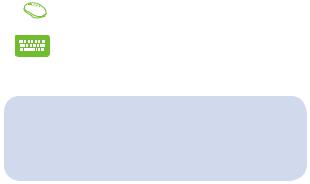
Icons
The icons below indicate the devices you can use for completing a series of tasks or procedures on your ASUS All-in-One PC.
= Use a mouse.
= Use a keyboard.
All illustrations and screenshots in this manual are for reference only. Actual product specifications and software screen images may vary with territories. Visit the ASUS website at www.asus.com for the latest information.
|
|
|
8 |
ASUS All-in-One PC |
|
Safety information
Your ASUS All-in-One PC is designed and tested to meet the latest standards of safety for information technology equipment. However, to ensure your safety, it is important that you read the following safety instructions.
Setting up your system
•Read and follow all instructions in the documentation before you operate your system.
•Do not use this product near water or a heated source such as a radiator.
•Set up the system on a stable surface.
•Openings on the chassis are for ventilation. Do not block or cover these openings. Ensure that you leave plenty of space around the system for ventilation. Never insert objects of any kind into the ventilation openings.
•Use this product in environments with ambient temperatures between 0˚C and 40˚C.
•If you use an extension cord, ensure that the total ampere rating of the devices plugged into the extension cord does not exceed its ampere rating.
Care during use
•Do not walk on the power cord or allow anything to rest on it.
•Do not spill water or any other liquids on your system.
•When the system is turned off, a small amount of electrical current still flows. Always unplug all power, modem, and network cables from the power outlets before cleaning the system.
ASUS All-in-One PC |
9 |
•The touch screen requires periodic cleaning to achieve the best touch sensitivity. Keep the screen clean from foreign objects or excessive dust accumulation. To clean the screen:
-Turn off the system and disconnect the power cord from the wall.
-Spray a small amount of a household glass cleaner onto the supplied cleaning cloth and gently wipe the screen surface.
-Do not spray the cleaner directly on the screen.
-Do not use an abrasive cleaner or a coarse cloth when cleaning the screen.
•If you encounter the following technical problems with the product, unplug the power cord and contact a qualified service technician or your retailer.
-The power cord or plug is damaged.
-Liquid has been spilled into the system.
-The system does not function properly even if you follow the operating instructions.
-The system was dropped or the cabinet is damaged.
-The system performance changes.
|
|
|
10 |
ASUS All-in-One PC |
|
Sound Pressure Warning
Excessive sound pressure from earphones or headphones can cause hearing damage or loss. Adjustment of the volume control as well as the equalizer to settings other than the center position may increase the earphones or headphones output voltage and the sound pressure level.
Adapter
1.Adapter specifications
Input voltage: 100–240Vac
Input frequency: 50–60Hz
Rating output current: 45W (2.37A)
Rating output voltage: 19Vdc
2.It is recommended that the power socket is in close proximity to the ASUS All-in-One PC.
DC Fan Warning
Please note that the DC fan is a moving part and can cause harm when used improperly. Keep away from the fan when using the product.
ASUS All-in-One PC |
11 |
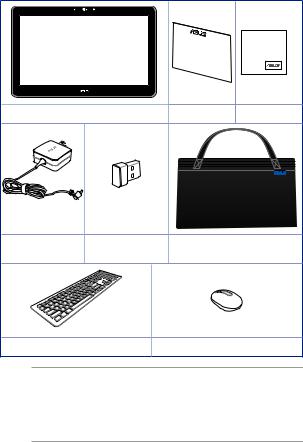
Package contents
ASUS All-in-One PC |
warranty card |
cleaning cloth |
|
power adapter |
KBM USB receiver |
ASUS All-in-One PC bag |
|
|
dongle (optional) |
|
|
Wireless keyboard (optional) |
Wireless mouse (optional) |
||
NOTES: |
|
|
|
•If any of the items is damaged or missing, contact your retailer.
•The keyboard, mouse, and power supply illustrations are for reference only. Actual product specifications may vary with territories.
|
|
|
12 |
ASUS All-in-One PC |
|
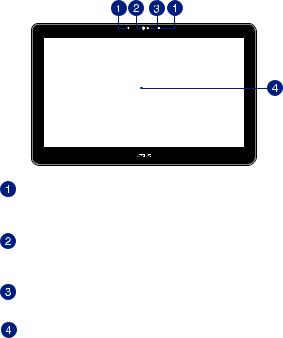
Chapter 1: Hardware Setup
Getting to know your ASUS All-in-One PC
Front view
Microphone
This microphone can be used for video conferencing, voice narrations, audio recordings, and multimedia applications.
Webcam
The built-in webcam allows you to take pictures or record videos using your ASUS All-in-One PC.
Webcam LED
Indicates that the built-in webcam is enabled.
Display panel
The display panel provides excellent viewing features for photos, videos, and other multimedia files.
ASUS All-in-One PC |
13 |
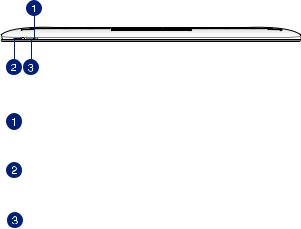
Top side
Power indicator
This LED power indicator lights up when the ASUS All-in- One PC is turned on or on sleep mode.
Battery charge indicator
This LED lights up when the ASUS All-in-One PC is plugged to a power source and currently charging its battery.
Power button
Press the power button to turn your ASUS All-in-One PC on or off. You can also use the power button to put your ASUS All-in-One PC to sleep or hibernate mode and wake it up from sleep or hibernate mode.
In the event that your ASUS All-in-One PC becomes unresponsive, press and hold the power button for about four (4) seconds until your ASUS All-in-One PC shuts down.
|
|
|
14 |
ASUS All-in-One PC |
|
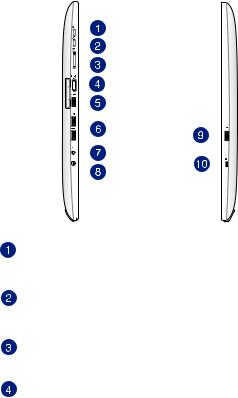
Left side |
Right side |
|||||||||||
|
|
|
|
|
|
|
|
|
|
|
|
|
|
|
|
|
|
|
|
|
|
|
|
|
|
|
|
|
|
|
|
|
|
|
|
|
|
|
|
|
|
|
|
|
|
|
|
|
|
|
|
|
|
|
|
|
|
|
|
|
|
|
|
|
|
|
|
|
|
|
|
|
|
|
|
|
|
|
|
|
|
|
|
|
|
|
|
|
|
|
|
|
|
|
|
|
|
|
|
|
|
|
|
|
|
|
|
|
|
|
|
|
|
|
|
|
|
|
|
|
|
|
|
|
|
|
|
|
|
|
|
|
|
|
|
|
|
|
|
|
|
|
|
|
|
|
|
|
|
|
|
|
|
|
|
|
|
|
|
|
|
|
|
|
|
|
|
|
|
|
|
|
|
|
|
|
|
|
|
|
|
|
|
|
|
|
|
|
|
|
|
|
|
|
|
|
|
|
|
|
|
|
|
|
|
|
|
|
|
|
|
|
|
|
|
|
|
|
|
|
Brightness up button
Press this button to increase or decrease the brightness of your ASUS All-in-One PC.
Brightness down button
Press this button to decrease the brightness of your ASUS All- in-One PC.
Volume button
Press to increase or decrease the volume.
HDMI Output Port
Connect this port with devices equipped with an HDMI input port, such as an LCD monitor or projector.
ASUS All-in-One PC |
15 |
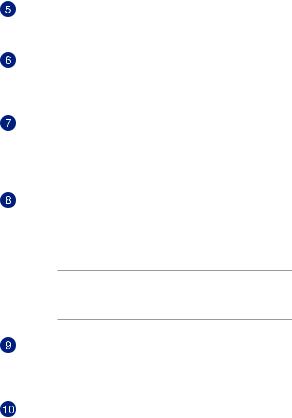
USB 3.0 port
This Universal Serial Bus 3.0 (USB 3.0) ports provides a transfer rate of up to 5 Gbit/s and is backward compatible to USB 2.0.
USB 2.0 ports
These USB (Universal Serial Bus) ports are compatible with USB 2.0 or USB 1.1 devices such as keyboards, pointing devices, flash disk drives, external HDDs, speakers, cameras and printers.
Headphone output/microphone input combo port
This port allows you to connect your ASUS All-in-One PC to amplified speakers or headphones. You can also use this port to connect your ASUS All-in-One PC (when used separately) to an external microphone.
Power input
The bundled power adapter converts AC power to DC power for use with this jack. Power supplied through this jack supplies power to the ASUS All-in-One PC. To prevent damage to the ASUS All-in-One PC, always use the bundled power adapter.
WARNING! The power adapter may become warm or hot when in use. Do not cover the adapter and keep it away from your body.
USB 2.0 port
This USB (Universal Serial Bus) port is compatible with USB 2.0 or USB 1.1 devices such as keyboards, pointing devices, flash disk drives, external HDDs, speakers, cameras and printers.
Kensington® lock port
The Kensington® lock port allows you to secure your ASUS All- in-One PC using Kensington® compatible security products.
|
|
|
16 |
ASUS All-in-One PC |
|
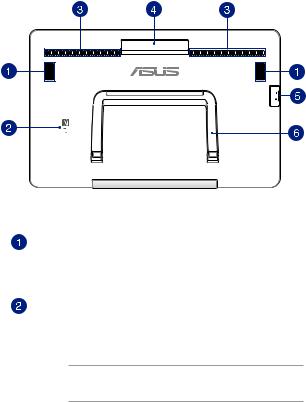
Rear view
Audio speakers
The built-in audio speaker allows you to hear audio straight from the ASUS All-in-One PC. The audio features of this ASUS All-in-One PC are software-controlled.
Built-in NFC tag (optional)
The built-in NFC (Near Field Communication) tag allows you to conveniently share pictures. To use the NFC tag, put the other NFC-enabled device near your ASUS All-in-One PC’s NFC tag.
NOTE: The NFC sticker on the rear panel of your ASUS All-in-
One PC indicates the location of the NFC tag.
ASUS All-in-One PC |
17 |

Air vents
The air vents allow cool air to enter and warm air to exit the ASUS All-in-One PC.
WARNING! Ensure that paper, books, clothing, cables, or other objects do not block any of the air vents or else overheating may occur.
ASUS All-in-One PC handle
Carry the ASUS All-in-One PC easily using this ergonomic handle.
3-in-1 Memory card reader
This ASUS All-in-One PC has a built-in memory card reader slot that supports MMC, SD, SDHC, SDXC cards.
ASUS All-in-One PC stand
Pull out and adjust the stand to provide stable support for your ASUS All-in-One PC when it is placed on a table or desk.
|
|
|
18 |
ASUS All-in-One PC |
|
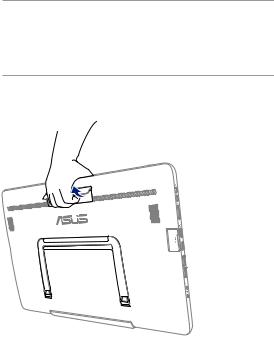
Chapter 2: Using your ASUS All- in-One PC
Positioning your ASUS All-in-One PC
IMPORTANT!
•Use both hands when setting up your ASUS All-in-One PC
•Avoid adjusting the display to an angle beyond the recommended values or you may risk damaging the ASUS All-in-One PC.
1.Hold the ASUS All-in-One PC using its handle then place it on a flat surface as shown in the illustration below.
ASUS All-in-One PC |
19 |
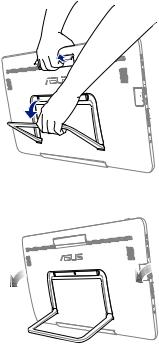
2.Using your other free hand, pull out the ASUS All-in-One PC stand.
3.Tilt the display to an angle between 80o to 160o.
80° - 160°
|
|
|
20 |
ASUS All-in-One PC |
|
