Asus Eee Top 1602, Eee Top 1603 User guide

<![endif]>English
User Manual
ET16 Series

<![endif]>English
E4251
Second Edition V2
October 2008
Copyright © 2008 ASUSTeK COMPUTER INC. All Rights Reserved.
No part of this manual, including the products and software described in it, may be reproduced, transmitted, transcribed, stored in a retrieval system, or translated into any language in any form or by any means, except documentation kept by the purchaser for backup purposes, without the express written permission of ASUSTeK COMPUTER, INC. (“ASUS”).
Products and corporate names mentioned in this manual may or may not be registered trademarks or copyrights of their respective companies, and are used for identification purposes only. All trademarks are the property of their respective owners.
Every effort has been made to ensure that the contents of this manual are correct and up to date. However, the manufacturer makes no guarantee regarding the accuracy of its contents, and reserves the right to make changes without prior notice.
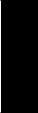
Contents |
|
Contents..................................................................................................... |
3 |
Notices..................................................................................................................................................... |
4 |
Notes for this manual.......................................................................................................................... |
7 |
Safety information............................................................................................................................... |
8 |
Welcome..................................................................................................... |
9 |
Package contents................................................................................................................................. |
9 |
Getting to know your Eee Top................................................................ |
10 |
Front view............................................................................................................................................. |
10 |
Rear view............................................................................................................................................... |
12 |
Side view............................................................................................................................................... |
14 |
Using the touch screen.................................................................................................................... |
15 |
Using the keyboard........................................................................................................................... |
16 |
Positioning your Eee Top........................................................................ |
18 |
Placing on the desktop.................................................................................................................... |
18 |
Mounting to the wall........................................................................................................................ |
18 |
Setting up your Eee Top.......................................................................... |
20 |
Connecting the wired keyboard and mouse........................................................................... |
20 |
Connecting the wireless keyboard and mouse....................................................................... |
20 |
Powering on the system.................................................................................................................. |
21 |
Powering off......................................................................................................................................... |
21 |
Calibrating the screen...................................................................................................................... |
22 |
Eee Screen Setting............................................................................................................................. |
24 |
Configuring a wireless connection.............................................................................................. |
25 |
Configuring a wired connection................................................................................................... |
26 |
Configuring the audio output....................................................................................................... |
30 |
Configuring audio output settings.............................................................................................. |
31 |
SRS Premium Sound.......................................................................................................................... |
32 |
Recovering your system.......................................................................... |
33 |
Using the recovery DVD................................................................................................................... |
33 |
Using the hidden partition............................................................................................................. |
34 |
<![endif]>English
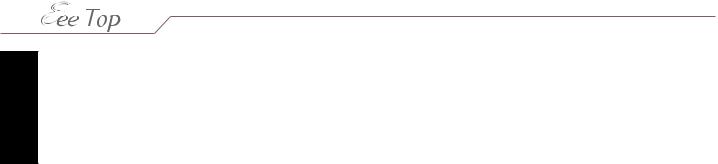
<![endif]>English
Notices
Federal Communications Commission Statement
This device complies with Part 15 of the FCC Rules. Operation is subject to the following two conditions:
•This device may not cause harmful interference, and
•This device must accept any interference received including interference that may cause undesired operation.
This equipment has been tested and found to comply with the limits for a Class B digital device, pursuant to Part 15 of the FCC Rules.These limits are designed to provide reasonable protection against harmful interference in a residential installation.This equipment generates, uses and can radiate radio frequency energy and, if not installed and used in accordance
with manufacturer’s instructions, may cause harmful interference to radio communications. However, there is no guarantee that interference will not occur in a particular installation. If this equipment does cause harmful interference to radio or television reception, which can be determined by turning the equipment off and on, the user is encouraged to try to correct the interference by one or more of the following measures:
•Reorient or relocate the receiving antenna.
•Increase the separation between the equipment and receiver.
•Connect the equipment to an outlet on a circuit different from that to which the receiver is connected.
•Consult the dealer or an experienced radio/TV technician for help.
CAUTION: Any changes or modifications not expressly approved by the grantee of this device could void the user’s authority to operate the equipment.
RF exposure warning
This equipment must be installed and operated in accordance with provided instructions and the antenna(s) used for this transmitter must be installed to provide a separation distance
of at least 20 cm from all persons and must not be co-located or operating in conjunction with any other antenna or transmitter. End-users and installers must be provide with antenna installation instructions and transmitter operating conditions for satisfying RF exposure compliance.
Eee Top ET16 Series

Canadian Department of Communications Statement
This digital apparatus does not exceed the Class B limits for radio noise emissions from digital apparatus set out in the Radio Interference Regulations of the Canadian Department of Communications.
This class B digital apparatus complies with Canadian ICES-003.
IC Radiation Exposure Statement for Canada
This equipment complies with IC radiation exposure limits set forth for an uncontrolled environment.To maintain compliance with IC RF exposure compliance requirements, please avoid direct contact to the transmitting antenna during transmitting. End users must follow the specific operating instructions for satisfying RF exposure compliance.
Operation is subject to the following two conditions:
•This device may not cause interference and
•This device must accept any interference, including interference that may cause undesired operation of the device.
Declaration of Conformity (R&TTE directive 1999/5/EC)
The following items were completed and are considered relevant and sufficient:
•Essential requirements as in [Article 3]
•Protection requirements for health and safety as in [Article 3.1a]
•Testing for electric safety according to [EN 60950]
•Protection requirements for electromagnetic compatibility in [Article 3.1b]
•Testing for electromagnetic compatibility in [EN 301 489-1] & [EN 301]
•Testing according to [489-17]
•Effective use of the radio spectrum as in [Article 3.2]
•Radio test suites according to [EN 300 328-2]
CE Mark Warning
This is a Class B product, in a domestic environment, this product may cause radio interference, in which case the user may be required to take adequate measures.
<![endif]>English
Eee Top ET16 Series
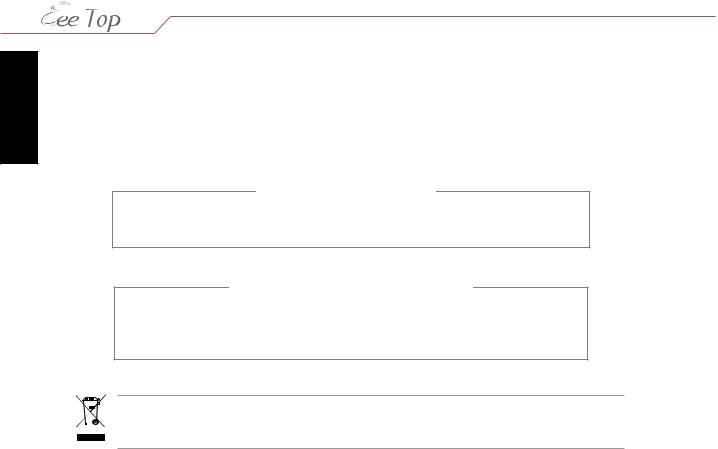
<![endif]>English
Wireless Operation Channel for Different Domains
N. America |
2.412-2.462 GHz |
Ch01 through CH11 |
Japan |
2.412-2.484 GHz |
Ch01 through Ch14 |
Europe ETSI |
2.412-2.472 GHz |
Ch01 through Ch13 |
NO DISASSEMBLY
The warranty does not apply to the products that have been disassembled by users
Lithium-Ion Battery Warning
CAUTION: Danger of explosion if battery is incorrectly replaced. Replace only with the same or equivalent type recommended by the manufacturer. Dispose of used batteries according to the manufacturer’s instructions.
This symbol of the crossed out wheeled bin indicates that the product (electrical, electronic equipment, and mercury-containing button cell battery) should not be placed in municipal waste. Check local regulations for disposal of electronic products.
Eee Top ET16 Series
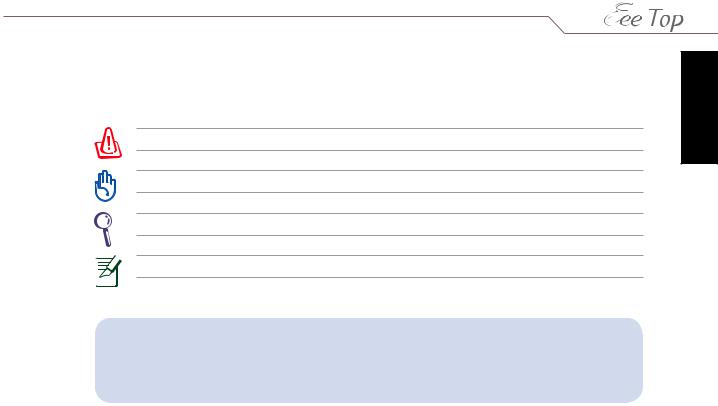
Notes for this manual
To ensure that you perform certain tasks properly, take note of the following symbols used throughout this manual.
WARNING: Vital information that you MUST follow to prevent injury to yourself.
IMPORTANT: Instructions that you MUST follow to complete a task.
TIP: Tips and useful information that help you complete a task.
NOTE: Additional information for special situations.
All illustrations and screenshots in this manual are for reference only. Actual product specifications and software screen images may vary with territories.Visit the ASUS website www.asus.com for the latest information.
<![endif]>English
Eee Top ET16 Series
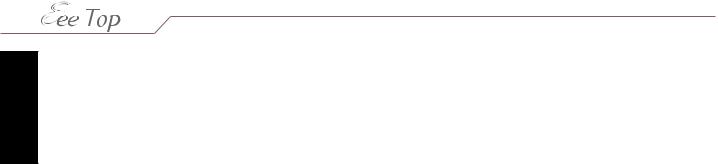
<![endif]>English
Safety information
Your Eee Top ET16 Series is designed and tested to meet the latest standards of safety for information technology equipment. However, to ensure your safety, it is important that you read the following safety instructions.
Setting up your system
•Read and follow all instructions in the documentation before you operate your system.
•Do not use this product near water or a heated source such as a radiator.
•Set up the system on a stable surface.
•Openings on the chassis are for ventilation. Do not block or cover these openings. Ensure that you leave plenty of space around the system for ventilation. Never insert objects of any kind into the ventilation openings.
•Use this product in environments with ambient temperatures between 0˚C and 40˚C.
•If you use an extension cord, ensure that the total ampere rating of the devices plugged into the extension cord does not exceed its ampere rating.
Care during use
•Do not walk on the power cord or allow anything to rest on it.
•Do not spill water or any other liquids on your system.
•When the system is turned off, a small amount of electrical current still flows. Always unplug all power, modem, and network cables from the power outlets before cleaning the system.
•The touch screen requires periodic cleaning to achieve the best touch sensitivity. Keep the screen clean from foreign objects or excessive dust accumulation.To clean the screen:
•Turn off the system and disconnect the power cord from the wall.
•Spray a small amount of a household glass cleaner onto the supplied cleaning cloth and gently wipe the screen surface.
•Do not spray the cleaner directly on the screen.
•Do not use an abrasive cleaner or a coarse cloth when cleaning the screen.
•If you encounter the following technical problems with the product, unplug the power cord and contact a qualified service technician or your retailer.
•The power cord or plug is damaged.
•Liquid has been spilled into the system.
•The system does not function properly even if you follow the operating instructions.
•The system was dropped or the cabinet is damaged.
•The system performance changes.
Eee Top ET16 Series
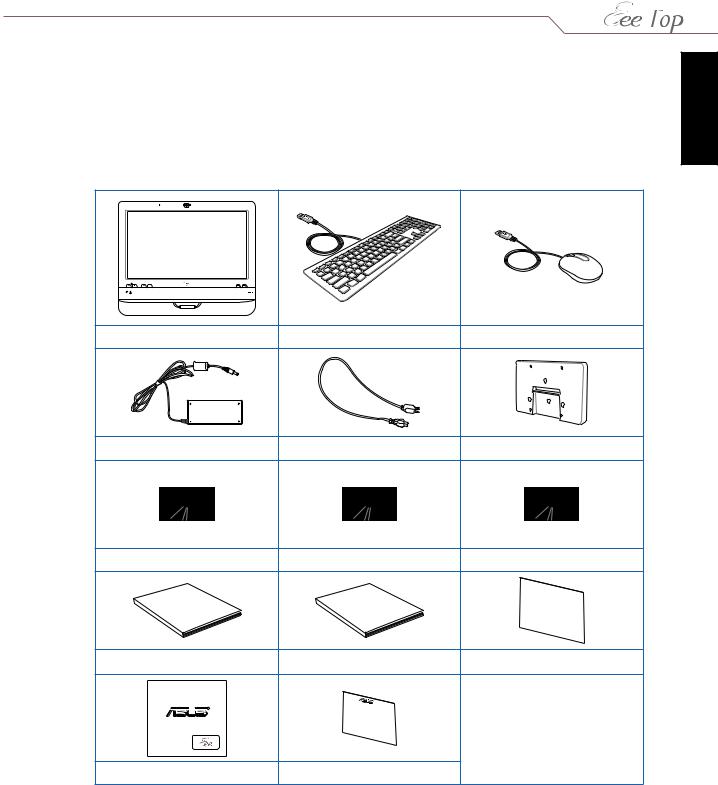
Welcome
Congratulations on your purchase of Eee Top ET16 Series.The following illustration displays the package contents of your new product. If any of the following items is damaged or missing, contact your retailer.
Package contents
Eee Top ET16 Series |
Keyboard (wired or wireless) |
Mouse (wired or wireless) |
|
AC adapter |
Power cord |
Wall mount pad (optional) |
|
Support DVD |
Software DVD |
Recovery DVD |
|
Manual |
Manual |
Quick |
Guide |
|
|||
|
|
||
User |
Software |
|
|
|
|
|
|
User manual |
Software manual |
Quick guide |
|
R |
|
*The keyboard, mouse, and |
|
Rock Solid Heart Touching |
|
power supply illustrations are |
|
|
|
for reference only. Actual product |
|
|
|
specifications may vary with |
|
|
|
territories. |
|
Cleaning cloth |
Warranty card |
|
|
<![endif]>English
Eee Top ET16 Series

<![endif]>English
Getting to know your Eee Top
Front view
Refer to the following diagram to identify the components on this side of the system.
11 |
1 |


 2
2
 3
3
10
9 |
4 |
 5
5
8
 6 7
6 7 
1Webcam
The built-in webcam with the microphone allows you to start video chats online.
2Webcam LED
Indicates that the built-in webcam is enabled.
3LCD display (Touch-enabled)
The 15.6-inch LCD display, with an optimal resolution of 1366 x 768, features touch function that brings digital life to your fingertips.
4 Power switch
Power switch
The power switch allows you to switch the system ON/OFF.
5  LCD display switch
LCD display switch
The LCD display switch allows you to switch the display ON/OFF.
10 Eee Top ET16 Series

6
7
8
9
10
11
Stereo speakers
The built-in stereo speakers deliver high-quality audio output.
Hard disk drive LED
Indicates hard disk drive activity.
Wireless LAN LED
Indicates that the internal wireless LAN is enabled. (Windows® software settings are necessary to use the wireless LAN.)
 Brightness controls
Brightness controls
The brightness controls adjust the screen brightness level.
 Volume controls
Volume controls
The volume controls adjust the sound level.
Microphone
The built-in microphone with the webcam allows you to start video chats online.
Use the following methods to enable the built-in webcam and microphone.
•Go to Control Panel > Scanners and Cameras > USB Video Device #2 and follow the onscreen instructions.
•Launch the CyberLink YouCam application from the desktop. Refer to the Software Manual for details.
•Start video chats with Windows® Live Messenger or Skype™.
To optimize the microphone performance through Realtek HD Audio Manager:
1.Double-click the Realtek audio tray icon  to open Realtek HD Audio Manager.
to open Realtek HD Audio Manager.
2.Click the Microphone tab and select
Realtek HD Audio Input as the activated device.
3.Select your preferred options.When done, click OK.
<![endif]>English
Eee Top ET16 Series 11
