Asus ESC8000 G3 User Manual

ESC8000 G3
3U Rackmount Server
User Guide

E12284
Revised Edition V3
December 2016
Copyright © 2016 ASUSTeK COMPUTER INC. All Rights Reserved.
No part of this manual, including the products and software described in it, may be reproduced, transmitted, transcribed, stored in a retrieval system, or translated into any language in any form or by any means, except documentation kept by the purchaser for backup purposes, without the express written permission of ASUSTeK COMPUTER INC. (“ASUS”).
ASUS provides this manual “as is” without warranty of any kind, either express or implied, including but not limited to the implied warranties or conditions of merchantability or fitness for a particular purpose. In no event shall ASUS, its directors, officers, employees, or agents be liable for any indirect, special, incidental, or consequential damages (including damages for loss of profits, loss of business, loss of use or data, interruption of business and the like), even if ASUS has been advised of the possibility of such damages arising from any defect or error in this manual or product.
Specifications and information contained in this manual are furnished for informational use only, and are subject to change at any time without notice, and should not be construed as a commitment by ASUS. ASUS assumes no responsibility or liability for any errors or inaccuracies that may appear in this manual, including the products and software described in it.
Product warranty or service will not be extended if: (1) the product is repaired, modified or altered, unless such repair, modification of alteration is authorized in writing by ASUS; or (2) the serial number of the product is defaced or missing.
Products and corporate names appearing in this manual may or may not be registered trademarks or copyrights of their respective companies, and are used only for identification or explanation and to the owners’ benefit, without intent to infringe.
ii

Contents
Notices ...................................................................................................................... |
viii |
Canadian Department of Communications Statement.................................. |
viii |
Australia statement notice............................................................................. |
viii |
Safety information....................................................................................................... |
x |
About this guide.......................................................................................................... |
xi |
Chapter 1: Product Introduction
1.1 |
System package contents......................................................................... |
1-2 |
|
1.2 |
Serial number label..................................................................................... |
1-3 |
|
1.3 |
System specifications................................................................................ |
1-4 |
|
1.4 |
Front panel features................................................................................... |
1-6 |
|
1.5 |
Rear panel features.................................................................................... |
1-6 |
|
1.6 |
Internal features.......................................................................................... |
1-7 |
|
1.7 |
LED information.......................................................................................... |
1-8 |
|
|
1.7.1 |
Front panel LEDs......................................................................... |
1-8 |
|
1.7.2 |
LAN (RJ-45) LEDs....................................................................... |
1-9 |
|
1.7.3 |
HDD status LEDs....................................................................... |
1-10 |
Chapter 2: Hardware Information
2.1 |
Chassis covers........................................................................................... |
2-2 |
|
2.2 |
GPU fan air duct.......................................................................................... |
2-3 |
|
2.3 |
Central Processing Unit (CPU).................................................................. |
2-5 |
|
|
2.3.1 |
Installing the CPU........................................................................ |
2-5 |
2.4 |
System memory........................................................................................ |
2-14 |
|
|
2.4.1 |
Overview.................................................................................... |
2-14 |
|
2.4.2 |
Memory Configurations.............................................................. |
2-15 |
2.5 |
Hard disk drives........................................................................................ |
2-18 |
|
|
2.5.1 |
Installing 2.5-inch SATA HDD/SAS HDD................................... |
2-18 |
|
2.5.2 |
Configuring an expansion card.................................................. |
2-20 |
2.6 |
Cable connections.................................................................................... |
2-21 |
|
2.7 |
SATA/SAS backplane cabling................................................................. |
2-22 |
|
2.8 |
Installing M.2 card.................................................................................... |
2-23 |
|
2.9 |
Installing Accelerators............................................................................. |
2-24 |
|
2.10 |
Redundant power supply units............................................................... |
2-29 |
|
2.11 |
Expansion cards....................................................................................... |
2-30 |
|
iii

Contents
Chapter 3: Installation options
3.1 |
Friction Rail Kit........................................................................................... |
3-2 |
|
|
3.1.1 |
Attaching the rack rails ............................................................... |
3-2 |
|
3.1.2 |
Mounting the server to the rack................................................... |
3-4 |
Chapter 4: Motherboard Info
4.1 |
Z10PG-D24 Motherboard layout |
................................................................4-2 |
4.2 |
Jumpers....................................................................................................... |
4-4 |
4.3 |
Internal connectors.................................................................................... |
4-8 |
4.4 |
Onboard LEDs........................................................................................... |
4-18 |
|
Q-Code table.............................................................................................. |
4-20 |
Chapter 5: BIOS setup
5.1 |
Managing and updating your BIOS........................................................... |
5-2 |
|
|
5.1.1 |
ASUS CrashFree BIOS 3 utility................................................... |
5-2 |
|
5.1.2 |
ASUS EZ Flash Utility.................................................................. |
5-3 |
|
5.1.3 |
BUPDATER utility........................................................................ |
5-4 |
5.2 |
BIOS setup program................................................................................... |
5-6 |
|
|
5.2.1 |
BIOS menu screen...................................................................... |
5-7 |
|
5.2.2 |
Menu bar...................................................................................... |
5-7 |
|
5.2.3 |
Menu items.................................................................................. |
5-8 |
|
5.2.4 |
Submenu items............................................................................ |
5-8 |
|
5.2.5 |
Navigation keys........................................................................... |
5-8 |
|
5.2.6 |
General help................................................................................ |
5-8 |
|
5.2.7 |
Configuration fields...................................................................... |
5-8 |
|
5.2.8 |
Pop-up window............................................................................ |
5-8 |
|
5.2.9 |
Scroll bar...................................................................................... |
5-8 |
5.3 |
Main menu................................................................................................... |
5-9 |
|
|
5.3.1 |
System Date [Day xx/xx/xxxx]..................................................... |
5-9 |
|
5.3.2 |
System Time [xx:xx:xx]................................................................ |
5-9 |
iv

Contents
5.4 |
Advanced menu........................................................................................ |
5-10 |
|
|
5.4.1 |
ACPI Settings............................................................................ |
5-11 |
|
5.4.2 |
Smart Settings........................................................................... |
5-11 |
|
5.4.3 |
NCT6779D Super IO Configuration........................................... |
5-12 |
|
5.4.4 |
Onboard LAN I210 Configuration ............................................. |
5-13 |
|
5.4.5 |
Serial Port Console Redirection................................................. |
5-14 |
|
5.4.6 |
APM........................................................................................... |
5-17 |
|
5.4.7 |
Advanced Power Management Configuration .......................... |
5-18 |
|
5.4.8 |
PCI Subsystem Settings............................................................ |
5-19 |
|
5.4.9 |
Network Stack Configuration..................................................... |
5-20 |
|
5.4.10 |
CSM Configuration.................................................................... |
5-21 |
|
5.4.11 |
Trusted Computing.................................................................... |
5-22 |
|
5.4.12 |
USB Configuration..................................................................... |
5-23 |
|
5.4.13 |
iSCSI Configuration................................................................... |
5-24 |
5.5 |
IntelRCSetup menu................................................................................... |
5-25 |
|
|
5.5.1 |
Processor Configuration............................................................ |
5-26 |
|
5.5.2 |
Advanced Power Management Configuration........................... |
5-28 |
|
5.5.3 |
Common RefCode Configuration............................................... |
5-30 |
|
5.5.4 |
QPI Configuration...................................................................... |
5-30 |
|
5.5.5 |
Memory Configuration............................................................... |
5-31 |
|
5.5.6 |
IIO Configuration........................................................................ |
5-34 |
|
5.5.7 |
PCH Configuration..................................................................... |
5-35 |
|
5.5.8 |
Miscellaneous Configuration...................................................... |
5-37 |
|
5.5.9 |
Server ME Configuration........................................................... |
5-38 |
|
5.5.10 |
Runtime Error Logging Support................................................. |
5-38 |
5.6 |
Server Mgmt menu................................................................................... |
5-39 |
|
5.7 |
Event Logs menu...................................................................................... |
5-43 |
|
5.8 |
Monitor menu............................................................................................ |
5-44 |
|
5.9 |
Security menu........................................................................................... |
5-45 |
|
5.10 |
Boot menu................................................................................................. |
5-48 |
|
5.11 |
Tool menu.................................................................................................. |
5-49 |
|
5.12 |
Exit menu................................................................................................... |
5-50 |
|
v

Contents
Chapter 6: RAID Configuration
6.1 |
Setting up RAID.......................................................................................... |
6-2 |
|
|
6.1.1 |
RAID definitions........................................................................... |
6-2 |
|
6.1.2 |
Installing hard disk drives............................................................ |
6-3 |
|
6.1.3 |
Setting the RAID item in BIOS..................................................... |
6-3 |
|
6.1.4 |
RAID configuration utilities........................................................... |
6-3 |
6.2 |
LSI Software RAID Configuration Utility .................................................. |
6-4 |
|
|
6.2.1 |
Creating a RAID set..................................................................... |
6-5 |
|
6.2.2 |
Adding or viewing a RAID configuration.................................... |
6-11 |
|
6.2.3 |
Initializing the virtual drives........................................................ |
6-12 |
|
6.2.4 |
Rebuilding failed drives.............................................................. |
6-16 |
|
6.2.5 |
Checking the drives for data consistency.................................. |
6-18 |
|
6.2.6 |
Deleting a RAID configuration................................................... |
6-21 |
|
6.2.7 |
Selecting the boot drive from a RAID set................................... |
6-22 |
|
6.2.8 |
Enabling WriteCache................................................................. |
6-23 |
6.3Intel® Rapid Storage Technology enterprise
SCU/SATA Option ROM Utility................................................................. |
6-24 |
|
6.3.1 |
Creating a RAID set................................................................... |
6-26 |
6.3.2 |
Creating a Recovery set............................................................ |
6-27 |
6.3.3 |
Deleting a RAID set................................................................... |
6-29 |
6.3.4 |
Resetting disks to Non-RAID..................................................... |
6-30 |
6.3.5Exiting the Intel® Rapid Storage Technology enterprise
|
|
SATA Option ROM utility........................................................... |
6-31 |
|
6.3.6 |
Rebuilding the RAID.................................................................. |
6-31 |
|
6.3.7 |
Setting the Boot array in the BIOS Setup Utility........................ |
6-33 |
6.4 |
Intel® Rapid Storage Technology enterprise (Windows)...................... |
6-34 |
|
|
6.4.1 |
Creating a RAID set................................................................... |
6-35 |
|
6.4.2 |
Changing a Volume Type.......................................................... |
6-37 |
|
6.4.3 |
Deleting a volume...................................................................... |
6-38 |
|
6.4.4 |
Preferences............................................................................... |
6-39 |
vi

Contents
Chapter 7: Driver installation
7.1 |
RAID driver installation.............................................................................. |
7-2 |
|
|
7.1.1 |
Creating a RAID driver disk......................................................... |
7-2 |
|
7.1.2 |
Installing the RAID controller driver............................................. |
7-3 |
7.2 |
Management applications and utilities installation............................... |
7-13 |
|
7.3 |
Running the Support DVD ...................................................................... |
7-13 |
|
7.4 |
Intel® chipset device software installation............................................. |
7-17 |
|
7.5 |
Installing the Intel® I210 Gigabit Adapters driver.................................. |
7-19 |
|
7.6 |
VGA driver installation............................................................................. |
7-22 |
|
7.7 |
Intel® Rapid Storage Technology enterprise 4.1 installation................ |
7-24 |
|
Appendix
ASUS contact information.......................................................................................... |
2 |
vii

Notices
Federal Communications Commission Statement
This device complies with Part 15 of the FCC Rules. Operation is subject to the following two conditions:
•This device may not cause harmful interference, and
•This device must accept any interference received including interference that may cause undesired operation.
This equipment has been tested and found to comply with the limits for a Class A digital device, pursuant to part 15 of the FCC Rules. These limits are designed to provide reasonable protection against harmful interference when the equipment is operated in a commercial environment. This equipment generates, uses, and can radiate radio frequency energy
and, if not installed and used in accordance with the instruction manual, may cause harmful interference to radio communications. Operation of this equipment in a residential area is likely to cause harmful interference in which case the user will be required to correct the interference at his own expense.
The use of shielded cables for connection of the monitor to the graphics card is required to assure compliance with FCC regulations. Changes or modifications to this unit not expressly approved by the party responsible for compliance could void the user’s authority to operate this equipment.
Canadian Department of Communications Statement
This Class A digital apparatus complies with Canadian ICES-003.
Cet appareil numérique de la classe A est conforme à la norme NMB-003 du Canada.
Australia statement notice
From 1 January 2012 updated warranties apply to all ASUS products, consistent with the Australian Consumer Law. For the latest product warranty details please visit https://www. asus.com/support/. Our goods come with guarantees that cannot be excluded under the
Australian Consumer Law. You are entitled to a replacement or refund for a major failure and compensation for any other reasonably foreseeable loss or damage. You are also entitled
to have the goods repaired or replaced if the goods fail to be of acceptable quality and the failure does not amount to a major failure.
If you require assistance please call ASUS Customer Service 1300 2787 88 or visit us at https://www.asus.com/support/
viii

REACH Information
Complying with the REACH (Registration, Evaluation, Authorization, and Restriction of
Chemicals) regulatory framework, we publish the chemical substances in our products at
ASUS REACH website at http://csr.asus.com/english/REACH.htm.
ASUS Recycling/Takeback Services
ASUS recycling and takeback programs come from our commitment to the highest standards for protecting our environment. We believe in providing solutions for you to be able to responsibly recycle our products, batteries, other components as well as the packaging materials. Please go to http://csr.asus.com/english/Takeback.htm for detailed recycling information in different regions.
DO NOT throw the motherboard in municipal waste. This product has been designed to enable proper reuse of parts and recycling. This symbol of the crossed out wheeled bin indicates that the product (electrical and electronic equipment) should not be placed in municipal waste. Check local regulations for disposal of electronic products.
DO NOT throw the mercury-containing button cell battery in municipal waste. This symbol of the crossed out wheeled bin indicates that the battery should not be placed in municipal waste.
ix
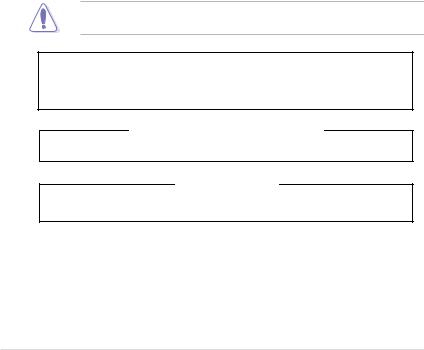
Safety information
Electrical Safety
•Before installing or removing signal cables, ensure that the power cables for the system unit and all attached devices are unplugged.
•To prevent electrical shock hazard, disconnect the power cable from the electrical outlet before relocating the system.
•When adding or removing any additional devices to or from the system, ensure that the power cables for the devices are unplugged before the signal cables are connected. If possible, disconnect all power cables from the existing system before you add a device.
•If the power supply is broken, do not try to fix it by yourself. Contact a qualified service technician or your dealer.
Operation Safety
•Any mechanical operation on this server must be conducted by certified or experienced engineers.
•Before operating the server, carefully read all the manuals included with the server package.
•Before using the server, ensure all cables are correctly connected and the power cables are not damaged. If any damage is detected, contact your dealer as soon as possible.
•To avoid short circuits, keep paper clips, screws, and staples away from connectors, slots, sockets and circuitry.
•Avoid dust, humidity, and temperature extremes. Place the server on a stable surface.
This product is equipped with a three-wire power cable and plug for the user’s safety. Use the power cable with a properly grounded electrical outlet to avoid electrical shock.
Lithium-Ion Battery Warning
CAUTION! Danger of explosion if battery is incorrectly replaced. Replace only with the same or equivalent type recommended by the manufacturer. Dispose of used batteries according to the manufacturer’s instructions.
CD-ROM Drive Safety Warning
CLASS 1 LASER PRODUCT
Heavy System
CAUTION! This server system is heavy. Ask for assistance when moving or carrying the system.
x

About this guide
Audience
This user guide is intended for system integrators, and experienced users with at least basic knowledge of configuring a server.
Contents
This guide contains the following parts:
1.Chapter 1: Product Introduction
This chapter describes the general features of the server, including sections on front panel and rear panel specifications.
2.Chapter 2: Hardware setup
This chapter lists the hardware setup procedures that you have to perform when installing or removing system components.
3.Chapter 3: Installation options
This chapter describes how to install optional components into the barebone server.
4.Chapter 4: Motherboard information
This chapter gives information about the motherboard that comes with the server. This chapter includes the motherboard layout, jumper settings, and connector locations.
5.Chapter 5: BIOS setup
This chapter tells how to change system settings through the BIOS Setup menus and describes the BIOS parameters.
6.Chapter 6: RAID configuration
This chapter tells how to change system settings through the BIOS Setup menus. Detailed descriptions of the BIOS parameters are also provided.
7Chapter 7: Driver installation
This chapter provides instructions for installing the necessary drivers for different system components.
xi

Conventions
To ensure that you perform certain tasks properly, take note of the following symbols used throughout this manual.
DANGER/WARNING: Information to prevent injury to yourself when trying to complete a task.
CAUTION: Information to prevent damage to the components when trying to complete a task.
IMPORTANT: Instructions that you MUST follow to complete a task.
NOTE: Tips and additional information to help you complete a task.
Typography
Bold text |
Indicates a menu or an item to select. |
Italics |
Used to emphasize a word or a phrase. |
<Key> |
Keys enclosed in the less-than and greater-than |
|
sign means that you must press the enclosed key. |
|
Example: <Enter> means that you must press |
|
the Enter or Return key. |
<Key1>+<Key2>+<Key3> |
If you must press two or more keys simultaneously, |
|
the key names are linked with a plus sign (+). |
|
Example: <Ctrl>+<Alt>+<Del> |
Command |
Means that you must type the command |
|
exactly as shown, then supply the required |
|
item or value enclosed in brackets. |
|
Example: At the DOS prompt, type the |
|
command line: format A:/S |
References
Refer to the following sources for additional information, and for product and software updates.
1.ASUS Server Web-based Management (ASWM) user guide
This manual tells how to set up and use the proprietary ASUS server management utility.
2.ASUS websites
The ASUS websites worldwide provide updated information for all ASUS hardware and software products. Refer to the ASUS contact information.
xii
Product introduction |
1 |
This chapter describes the general features of the chassis kit. It includes sections on front panel and rear panel specifications.

1.1System package contents
Check your system package for the following items.
|
ESC8000 G3 |
|
|
Chassis |
ASUS 3U Rackmount Chassis |
|
|
Motherboard |
ASUS Z10PG-D24 Server Board |
1 x MB Support DVD
1 x ASWM Enterprise DVD*
1 x ASMB8 SDVD
1 x Bag of Screws
3 x AC Power Cable
Accessory box 16 x GPU air ducts (8 for Intel Xeon PHi; 8 for Nvidia/AMD)
8 x Mylar for GPU air duct for AMD GPU
2 x CPU heatsink
1 x Rail Kit
16 x VGA power cables
8 x VGA power cables for Nvidia 300W and above GPU cards.
1 x PEM-FDR
1 x PEB-10G/57840-2S Optional Items 1 x PEB-10G/57811-1S
1 x PIKE II 3108
1 x PIKE II 3008
• ASUS System Web-based Management
The system does not include a USB floppy drive. You may have to use a USB floppy drive when creating a SATA RAID driver disk. Refer to Chapter 6 for details.
If any of the above items is damaged or missing, contact your retailer.
1-2 |
Chapter 1: Product Introduction |
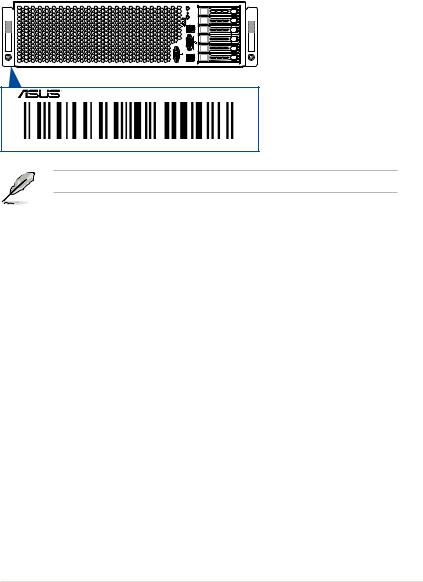
1.2Serial number label
Before requesting support from the ASUS Technical Support team, you must take note of the product’s serial number containing 12 characters such as xxS0xxxxxxxx. See the figure below.
With the correct serial number of the product, ASUS Technical Support team members can then offer a quicker and satisfying solution to your problems.
ESC8000 G3
xxS0xxxxxxxx
The serial number on ESC8000 G3 is printed on the Asset tag.
ASUS ESC8000 G3 |
1-3 |
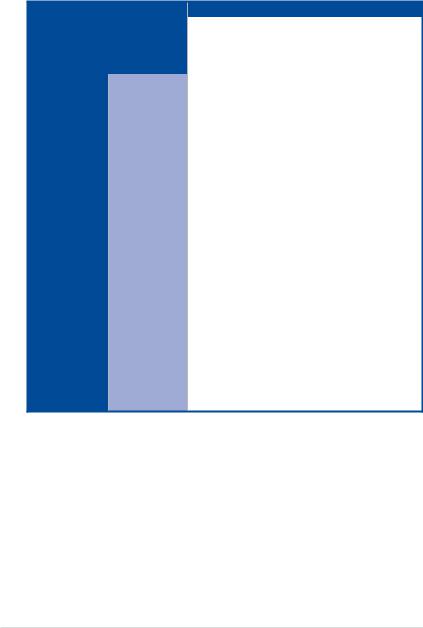
1.3System specifications
The ASUS ESC8000 G3 servers features the ASUS Z10PG-D24 Series server board that supports Intel® LGA 2011-3 Xeon® processor from the E5-2600 V3 product family.
|
Model Name |
ESC8000 G3 |
||
|
|
|
2 x Socket R3 (LGA 2011-3) |
|
Processor / System Bus |
Intel® Xeon® processor E5-2600 v3 product family |
|||
|
|
|
QPI 6.4 / 8.0 / 9.6 GT/s |
|
Core Logic |
|
|
Intel® C612 PCH |
|
|
|
Total Slots |
24 (4-channel per CPU, 12 DIMMs per CPU) |
|
|
|
Capacity |
Maximum up to 1536 GB |
|
Memory |
|
Memory Type |
DDR4 2133/1866/1600/1333* RDIMM/LR-DIMM/NVDIMM |
|
|
|
Memory Size |
4 GB, 8 GB, 16 GB, 32 GB (RDIMM) |
|
|
|
32 GB, 64 GB (LRDIMM) |
||
|
|
|
||
|
|
Total PCI/PCI-X/ |
10 |
|
|
|
PCI-E Slots |
||
|
|
|
||
Expansion Slots |
Full-length/Full-height |
|||
8 x PCI-E 3.0 x16 (x16 Link) + 1 x PCI-E 3.0 x16 (x8 Link) |
||||
|
|
Slot Type |
||
|
|
Half-lenth/Low-profile |
||
|
|
|
||
|
|
|
1 x PCI-E 3.0 x8 (x8 Link) |
|
|
|
|
Intel® C612 |
|
|
|
|
- 6 x SATA 6Gb/s ports |
|
|
|
|
- 1 x M.2 connector(support both PCI-E and SATA |
|
|
|
|
interface.) |
|
|
|
SATA Controller |
Intel® RSTe supports software RAID 0, 1, 10, & 5 (for |
|
|
|
|
Windows only) |
|
Storage |
|
|
LSI MegaRAID driver supports software RAID 0, 1, and 10 |
|
|
|
(Windows & Linux) |
||
|
|
|
||
|
|
|
|
|
|
|
|
Optional kits:* |
|
|
|
SAS Controller |
ASUS PIKE II 3008 8-port SAS 12G RAID card |
|
|
|
ASUS PIKE II 3108 8-port SAS 12G HW RAID card |
||
|
|
|
||
*Requires extra mini SAS HD to mini SAS cable
* Please refer to www.asus.com for latest memory AVL update
* 3 DPC support up to 1600 MT/s only
(continued on the next page)
1-4 |
Chapter 1: Product Introduction |
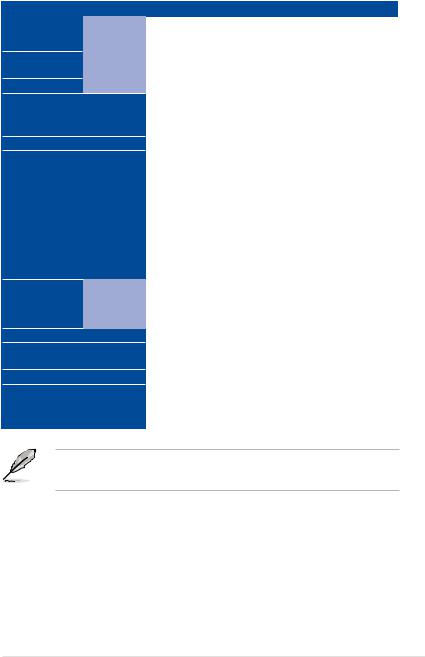
System specifications
Model Name |
ESC8000 G3 |
||
HDD Bays |
I = Internal |
|
|
A or S will be |
6 x Hot-swap 2.5-inch HDD Bays |
||
|
hot-swappable |
|
|
Networking |
LAN |
2 x Intel I210AT |
|
1 x Management Port |
|||
|
|
||
Graphic |
VGA |
Aspeed AST2400 32 MB |
|
|
|
1 x External Serial Port |
|
Front I/O |
|
4 x Front USB ports (2 x USB 3.0, 2 x USB 2.0) |
|
|
|
1 x VGA Port |
|
Rear I/O |
|
3 x RJ-45 ports (One for ASMB8-iKVM) |
|
|
|
Windows® Server 2012 R2 |
|
|
|
Windows® Server 2012 |
|
|
|
Windows® Server 2008 Enterprise R2 SP1 |
|
|
|
RedHat® Enterprise Linux |
|
OS Support |
|
SuSE® Linux Enterprise Server |
|
|
|
Ubuntu |
|
|
|
CentOS |
|
|
|
VMWare |
|
|
|
Citrix XenServer |
|
|
Out of Band |
|
|
Management |
Remote |
1 x ASMB8-iKVM for KVM-over-Internet (default) |
|
Solution |
Hardware |
|
|
|
Software |
ASWM Enterprise |
|
Dimension (HH x WW x DD) |
759 mm x 447 mm x 130.6 mm (3U) |
||
Net Weight Kg (CPU, DRAM & |
29.2 Kg |
||
HDD not included) |
|
||
Power Supply / Power Rating |
100 - 127 / 200 - 240 Vac, 25.8 / 19A, 47-63 Hz Class I |
||
|
|
Operating temperature: 10°C ~ 35°C |
|
Environment |
|
Non operating temperature: -40°C ~ 70°C |
|
|
|
Non operating humidity: 20% ~ 90% (Non-condensing) |
|
• Specifications are subject to change without notice.
• Refer to www.asus.com for the latest OS AVL update.
ASUS ESC8000 G3 |
1-5 |
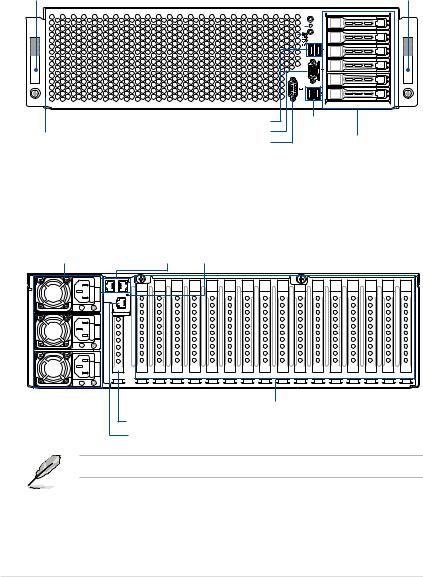
1.4Front panel features
The barebone server features a simple yet stylish front panel. The power and reset buttons, LED indicators, and USB ports are located and easily accessible on the front panel.
|
HDD Access LED |
|
|
|
|
|
|
|
|
|
|
Location button with LED |
|
|
|
|
|
|
|
|
|
|
|||||
|
Message LED |
|
|
|
|
|
|
|
|
|
|
Reset button |
|
|
LAN1 LED |
|
|
|
|
|
|
|
|
|
|
Power button with LED |
|
Steel pull handle |
LAN2 LED |
|
|
|
|
|
|
|
|
|
|
|
Steel pull handle |
|
|
|
|
|
|
|
|
|
|||||
|
|
|
|
|
|
|
|
|
|
|
|
|
|
|
|
|
|
|
|
|
|
|
|
|
|
|
|
|
|
|
|
|
|
|
|
|
|
|
|
|
|
|
|
|
|
|
|
|
|
|
|
|
|
|
|
Asset tag (hidden)
USB 2.0 ports
VGA port Serial port
USB 3.0 ports
Hot-swap 2.5-inch HDD Bays
1.5Rear panel features
The LAN ports and system power socket are located on the rear panel of the server.
Power cord connector and Redundant power supply
LAN ports Locate LED
Full-length/Full-height expansion slots
Half-length/Low-profile expansion slot
Dedicated Management LAN port
The Dedicated Management LAN port is for the ASUS ASMB8-iKVM controller only.
1-6 |
Chapter 1: Product Introduction |
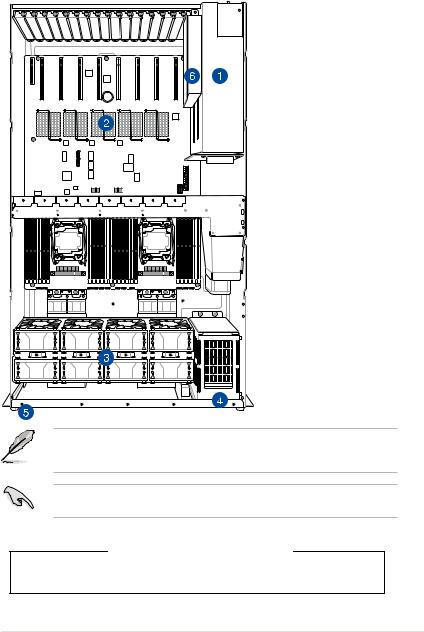
1.6Internal features
The barebone server includes the basic components as shown.
1. Redundant Power supply
(hidden)
2. ASUS Z10PG-D24 Server
Board
3. System fans
4. Hot-swap HDD tray (SAS and SATA) (hidden)
5. Asset tag (hidden)
6. Half-length/Low-Profile PCI-E Expansion slot (hidden)
The barebone server does not include a floppy disk drive or an optical drive. Connect a USB floppy disk drive to any of the USB ports on the front or rear panel if you need to use a floppy disk.
A protection film is pre-attached to the front cover before shipping. Please remove the protection film before turning on the system for proper heat dissipation.
WARNING
HAZARDOUS MOVING PARTS
KEEP FINGERS AND OTHER BODY PARTS AWAY
ASUS ESC8000 G3 |
1-7 |

1.7LED information
1.7.1Front panel LEDs
ESC8000 G3
Power button with LED 

RESET
Location button with LED
HDD Access LED
Message LED
LAN1 LED
LAN2 LED
LED |
Icon |
Display |
Description |
|
|
status |
|
|
|
|
|
Power button with LED |
|
ON |
System power ON |
|
|
|
|
HDD Access LED |
|
OFF |
No activity |
|
|
|
|
|
Blinking |
Read/write data into the HDD |
|
|
|
||
|
|
|
|
Message LED |
|
OFF |
System is normal; no incoming event |
|
|
|
|
|
ON |
A hardware monitor event is indicated |
|
|
|
||
|
|
|
|
Location button with |
|
OFF |
Normal status |
|
|
|
|
LED |
|
ON |
Location switch is pressed (Press the location switch |
|
|
||
|
|
again to turn off) |
|
|
|
|
|
|
|
|
|
|
|
OFF |
No LAN connection |
|
|
|
|
LAN LEDs |
|
Blinking |
LAN is transmitting or receiving data |
|
|
|
|
|
|
ON |
LAN connection is present |
|
|
|
|
1-8 |
Chapter 1: Product Introduction |

1.7.2LAN (RJ-45) LEDs
 ACT/LINK LED
ACT/LINK LED

 SPEED LED
SPEED LED
LAN1/LAN2 LEDs
ACT/LINK LED |
|
SPEED LED |
|
Status |
Description |
Status |
Description |
OFF |
No link |
OFF |
10 Mbps connection |
GREEN |
Linked |
ORANGE |
100 Mbps connection |
BLINKING |
Data activity |
GREEN |
1 Gbps connection |
Dedicated Management LAN (for ASMB8)
ACT/LINK LED |
|
SPEED LED |
|
Status |
Description |
Status |
Description |
OFF |
No link |
OFF |
10 Mbps connection |
ORANGE |
Linked |
ORANGE |
100 Mbps connection |
BLINKING |
Data activity |
GREEN |
1 Gbps connection |
ASUS ESC8000 G3 |
1-9 |

1.7.3HDD status LEDs
ESC8000 G3
 Power/Access LED
Power/Access LED
 Status LED
Status LED
HDD LED |
Description |
Green |
The installed HDD is in good condition |
Red |
HDD locate or HDD failure |
1-10 |
Chapter 1: Product Introduction |
Hardware Information |
2 |
This chapter lists the hardware setup procedures that you have to perform when installing or removing system components.
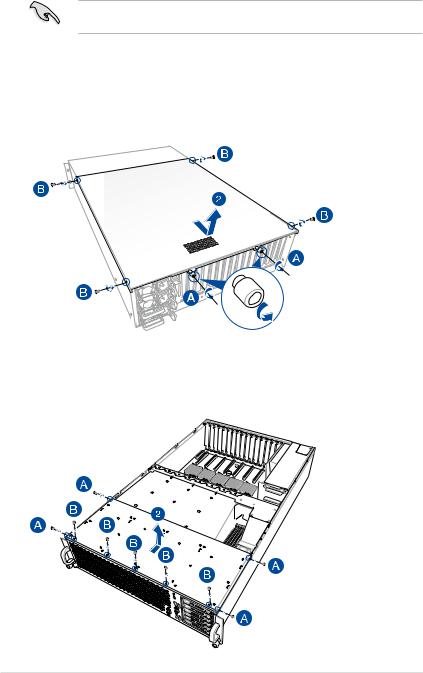
2.1Chassis covers
A protection film is pre-attached to the system cover before shipping. Remove the protection film before turning on the system for proper heat dissipation.
To remove the rear chassis cover:
1.Remove the two (A) thumbscrews on the rear then remove the four screws on the side
(B).
2.Slightly move the rear chassis cover toward the rear then lift to completely remove it from the chassis.
To remove the front chassis cover:
1.Remove the four (A) screws on the side then remove the five screws on the top (B).
2.Slightly move the front chassis cover toward the rear then lift to completely remove it from the chassis.
2-2 |
Chapter 2: Hardware Setup |
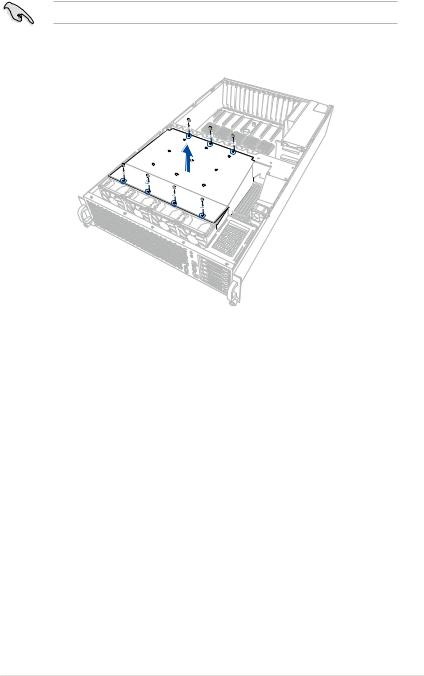
2.2GPU fan air duct
Use both of your hands in performing the steps.
To remove the GPU fan airduct, remove the seven (7) screws on the GPU air duct then lift the airduct to remove it from the chassis.
ASUS ESC8000 G3 |
2-3 |

To reinstall the GPU fan airduct.
1.Align the rear corner edge of the GPU air duct inside the air tunnel on the mid board (A) then insert the front corner edge to the gap between the front system fans and the HDD casing (B).
2.Slowly press the GPU down to the chassis making sure that the ledge on the GPU air duct fits in the gap between the system fans (C).
Ledge on the GPU air duct
GPU air duct
Air tunnel
GPU air duct
HDD casing
3.Tighten the seven (7) screws on the GPU air duct.
2-4 |
Chapter 2: Hardware Setup |

2.3Central Processing Unit (CPU)
The motherboard comes with two surface mount LGA 2011-3 Socket R3 designed for the Intel® Xeon® E5-2600 V3 series processor family.
Ensure that all power cables are unplugged before installing the CPU.
•Upon purchase of the motherboard, ensure that the PnP cap is on the socket and the socket contacts are not bent. Contact your retailer immediately if the PnP cap is missing, or if you see any damage to the PnP cap/socket contacts/motherboard components. ASUS shoulders the repair cost only if the damage is shipment/transitrelated.
•Keep the cap after installing the motherboard. ASUS will process Return Merchandise Authorization (RMA) requests only if the motherboard comes with the cap on the LGA
2011-3 socket.
•The product warranty does not cover damage to the socket contacts resulting from incorrect CPU installation/removal, or misplacement/loss/incorrect removal of the PnP cap.
Remove the front cover, rear cover, and the GPU air duct before installing the CPU. For more information, refer to the section Chassis covers and GPU air duct of this user guide.
2.3.1Installing the CPU
To install a CPU:
1.Remove the two (2) screws on each of the CPU air duct.
ASUS ESC8000 G3 |
2-5 |

2.Carefully lift the CPU air duct.
3.Loosen the screws on the CPU heatsink.
2-6 |
Chapter 2: Hardware Setup |
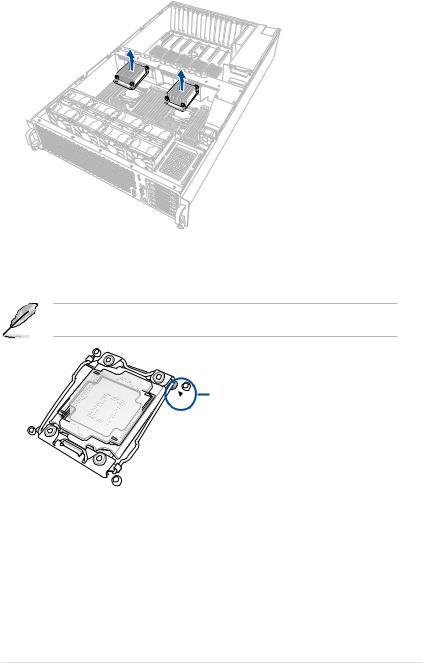
4.Lift and remove the CPU heatsink then set aside.
5.Locate the CPU socket box in the motherboard.
Align the system such that the socket box is facing toward you and the triangle mark is on your top-right position.
Triangle mark
ASUS ESC8000 G3 |
2-7 |
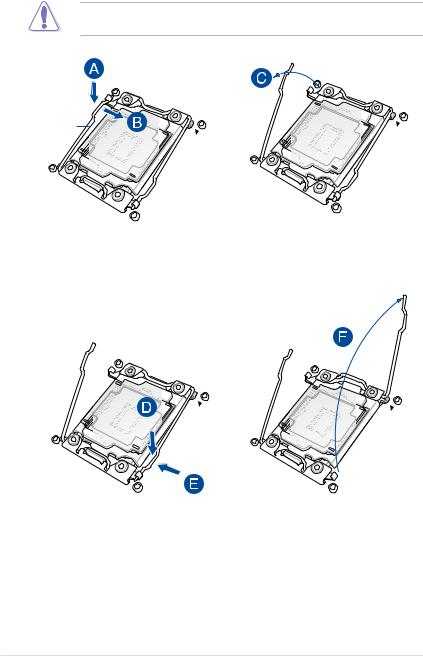
6.Press down the load lever with your thumb (A), move it to the right until it is released from the retention tab (B), then gently lift the load lever (C).
To prevent damage to the socket pins, do not remove the PnP cap unless you are installing a CPU.
Load
7.Press down the right load lever with your thumb (D), move it to the left until it is released from retention tab (E), then gently lift the load lever (F).
2-8 |
Chapter 2: Hardware Setup |
