Asus EEEPC900-W072X, Eee PC 900 Installation Manual
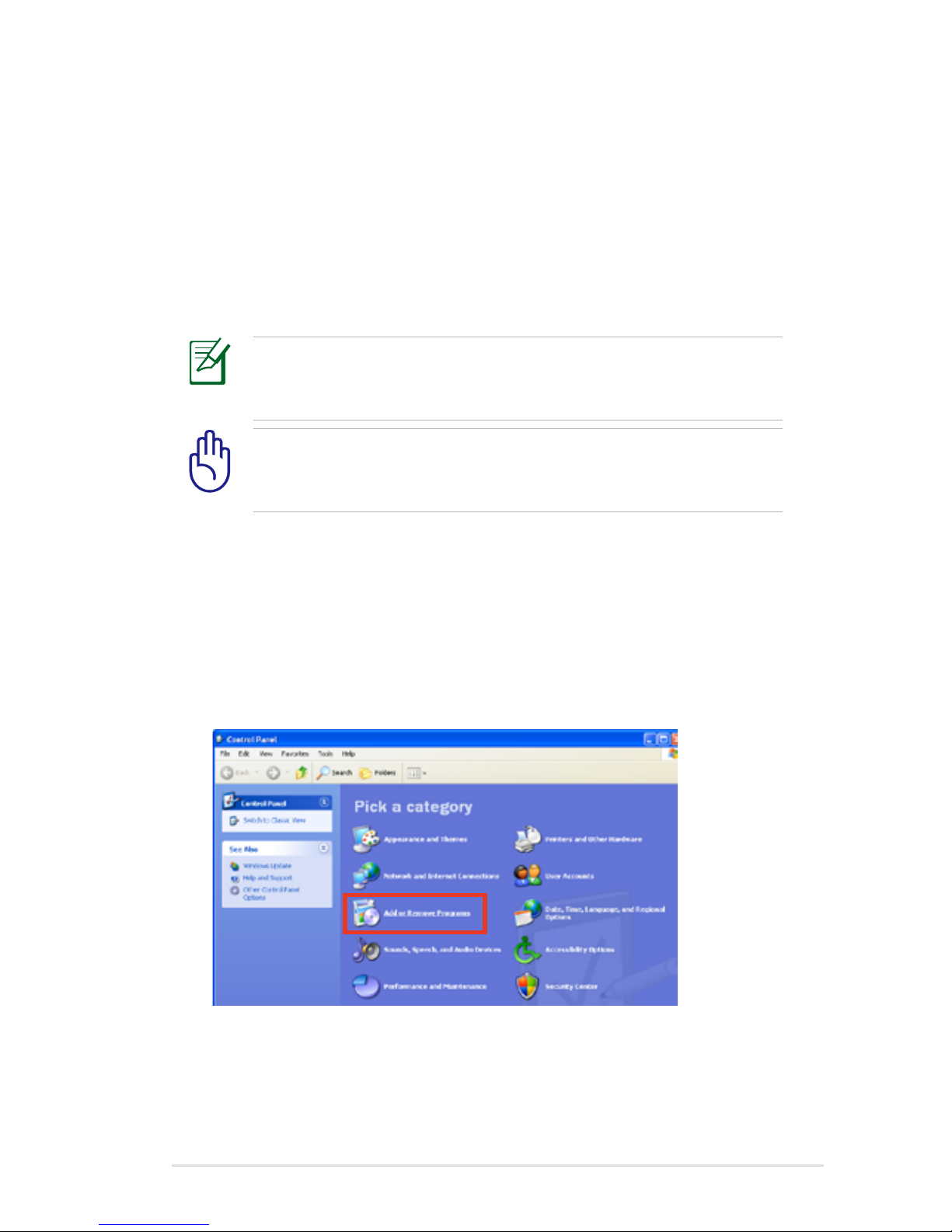
Application Installation SOP
1
Procedures for changing the default
location of program installation in
Windows XP
Most windows programs are installed in Drive C: as the default
setting. Follow this manual to modify the default location of
program installation from Drive C: to Drive D: to reserve more space
in Drive C: for important Windows system updates.
E4223
Prepare an external optical drive and the Eee PC support DVD
for the following system restoration and driver and program
installation.
All files in Drive C: and Drive D: will be erased after system
restoration. We recommend that you make a backup of your
important files before continuing to the following procedures.
1. Follow the instructions in your Eee PC user manual to restore
you system to the factory setting using your Eee PC support
DVD. Turn on your Eee PC, and then log in to the Windows
environment.
2. Click Start > Settings > Control Panel, and the click Add or
Remove Programs.
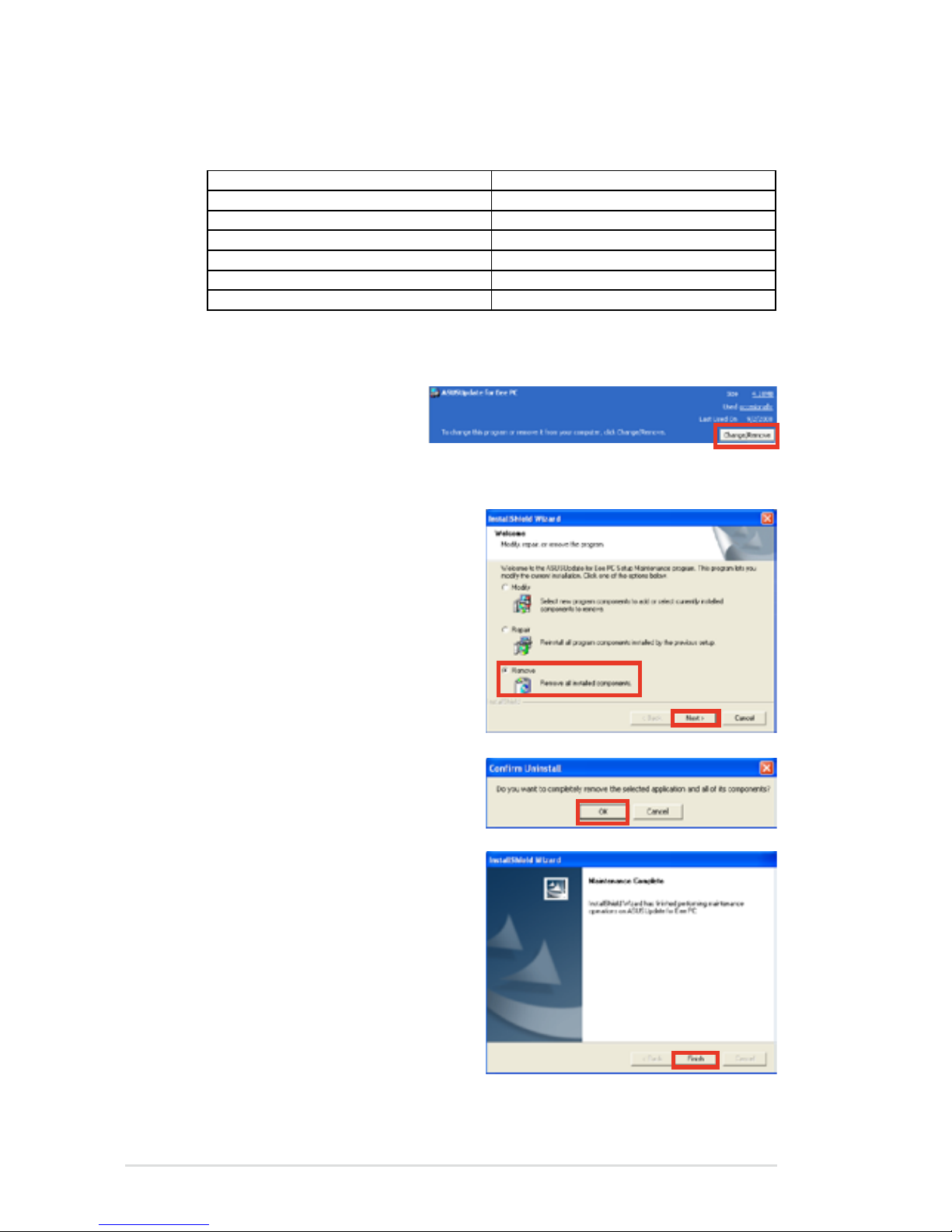
2
ASUS Eee PC
3. Follow the next instructions to uninstall all of these programs
one by one.
ASUS Update Microsoft SQL Server 2005
ASUS OS Cleaner Windows Live
Eee InstantKey Bluetooth
Super Hybrid Engine Realtek audio driver
NOD32 AntiVirus ASUS ACPI driver
Eee Storage Azurewave NE766 driver
eCap
ASUS Update
A. Click Change/
Remove.
B. Select Remve, and then
click Next.
C. Click OK.
D. Click Finish after program
uninstallation.
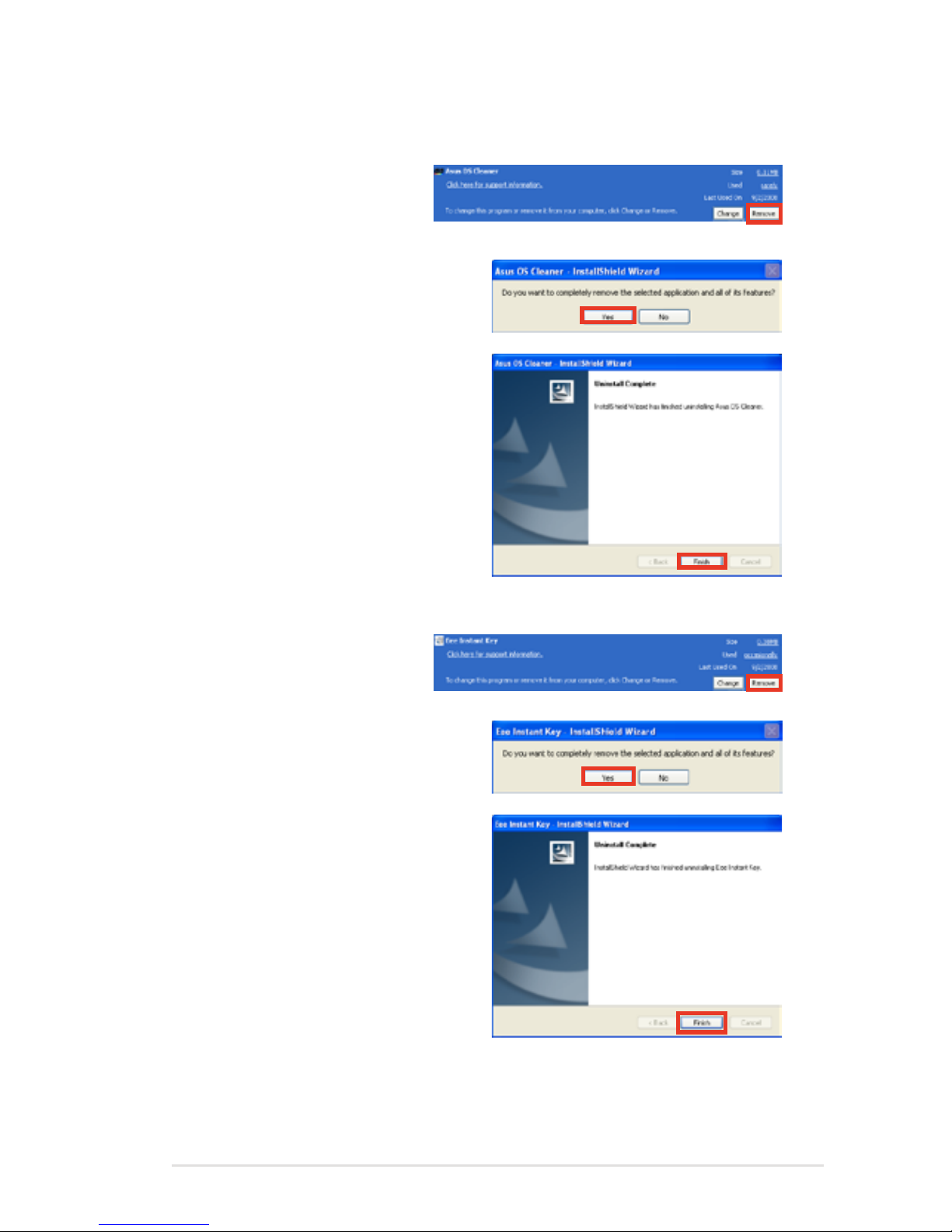
Application Installation SOP
3
ASUS OS Cleaner
A. Click Remove.
B. Click Yes.
C. Click Finish after program
uninstallation.
Eee Instant Key
A. Click Remove.
B. Click Yes.
C. Click Finish after program
uninstallation.
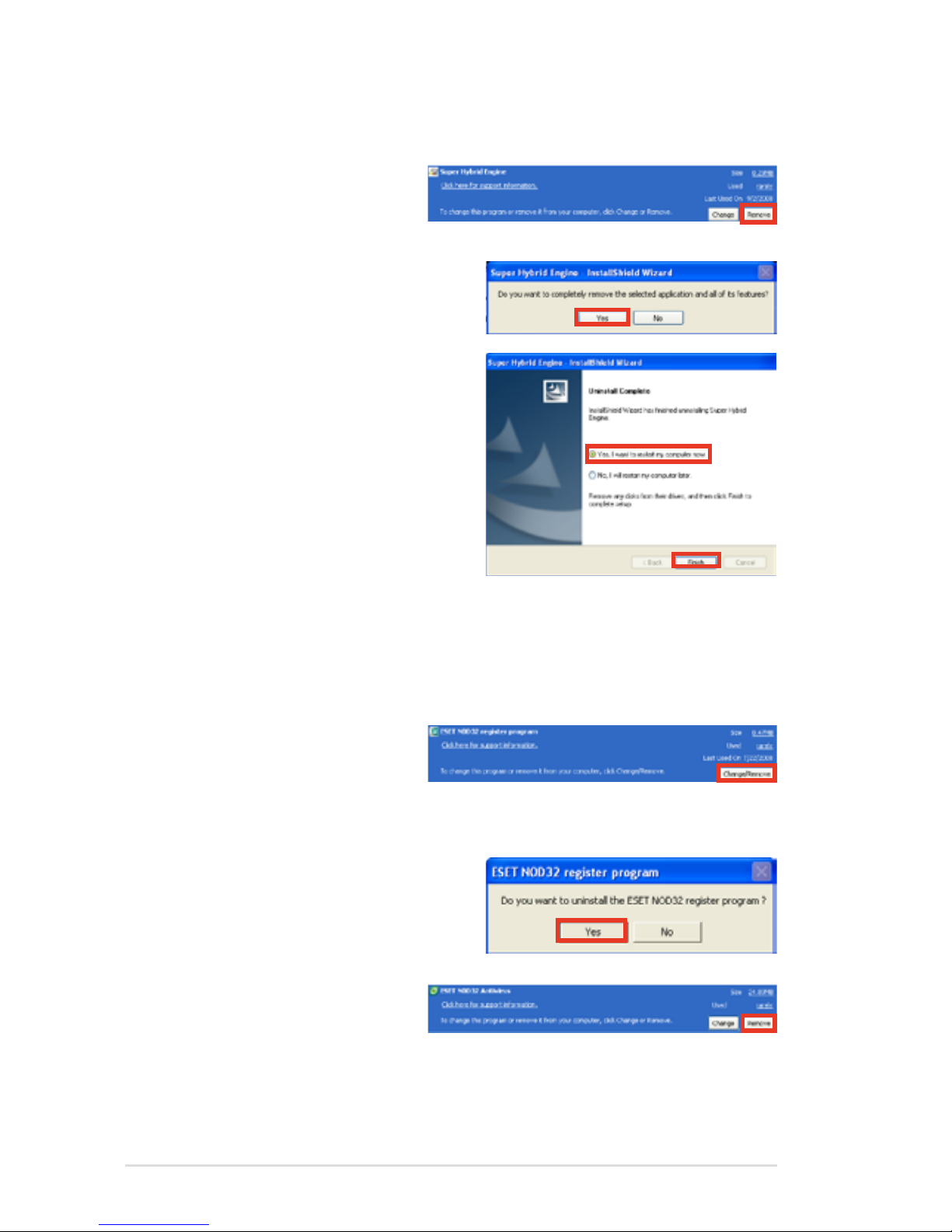
4
ASUS Eee PC
Super Hybrid Engine
A. Click Remove.
B. Click Yes.
C. Select Yes, I want to
restart my computer
now and then click
Finish after program
uninstallation.
ESET NOD32 AntiVirus
Uninstall first the NOD32 register proram, and then uninstall the
NOD32 AntiVirus main program.
A. Select ESET NOD32
register program.
Click Change/
Remove.
B. Click Yes.
C. Select ESET NOD32
Antivirus. Click
Remove.
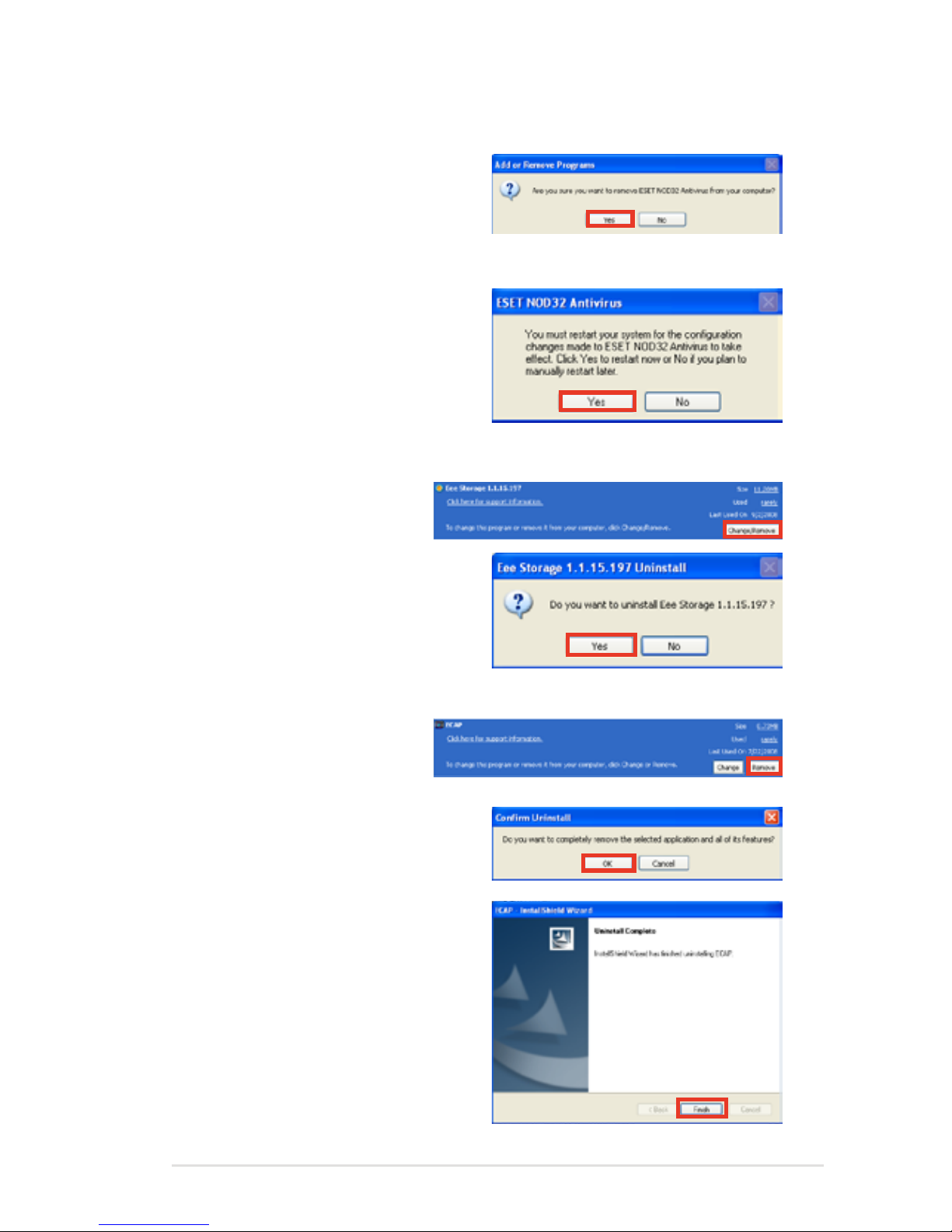
Application Installation SOP
5
D. Click Yes.
E. Click Yes to restart the
computer.
Eee Storage
A. Click Change/
Remove.
B. Click Yes.
ECAP
A. Click Remove.
B. Click Yes.
C. Click Finish after program
uninstallation.
