Asus Eee Top ET2203, EeeTop PC ET22 User Manual

English
User Manual
ET22 Series
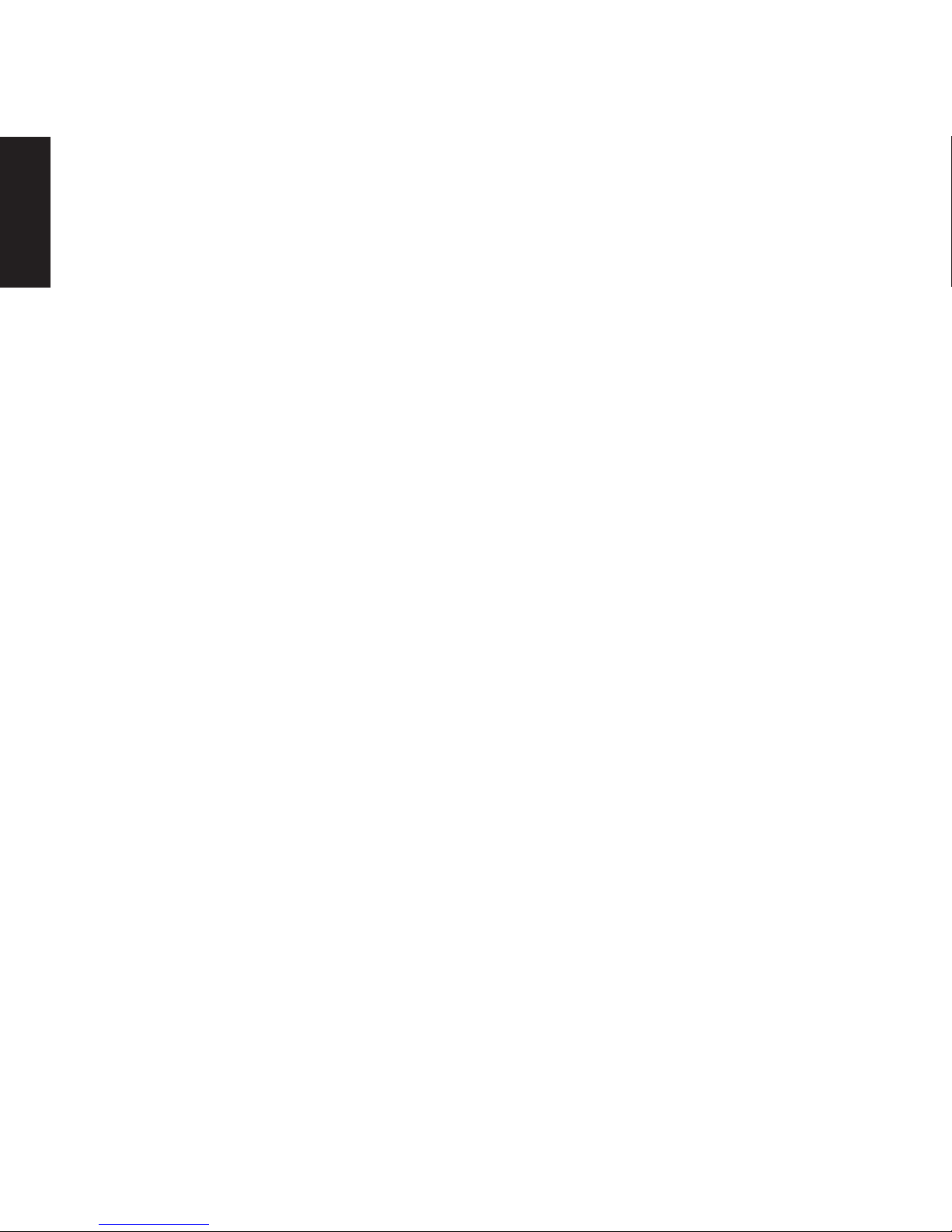
English
Copyright © 2009 ASUSTeK COMPUTER INC. All Rights Reserved.
No part of this manual, including the products and software described in it, may be reproduced, transmitted,
transcribed, stored in a retrieval system, or translated into any language in any form or by any means, except
documentation kept by the purchaser for backup purposes, without the express written permission of ASUSTeK
COMPUTER, INC. (“ASUS”).
Products and corporate names mentioned in this manual may or may not be registered trademarks or copyrights
of their respective companies, and are used for identification purposes only. All trademarks are the property of their
respective owners.
Every effort has been made to ensure that the contents of this manual are correct and up to date. However, the
manufacturer makes no guarantee regarding the accuracy of its contents, and reserves the right to make changes
without prior notice.
E5169
First Edition V1
October 2009
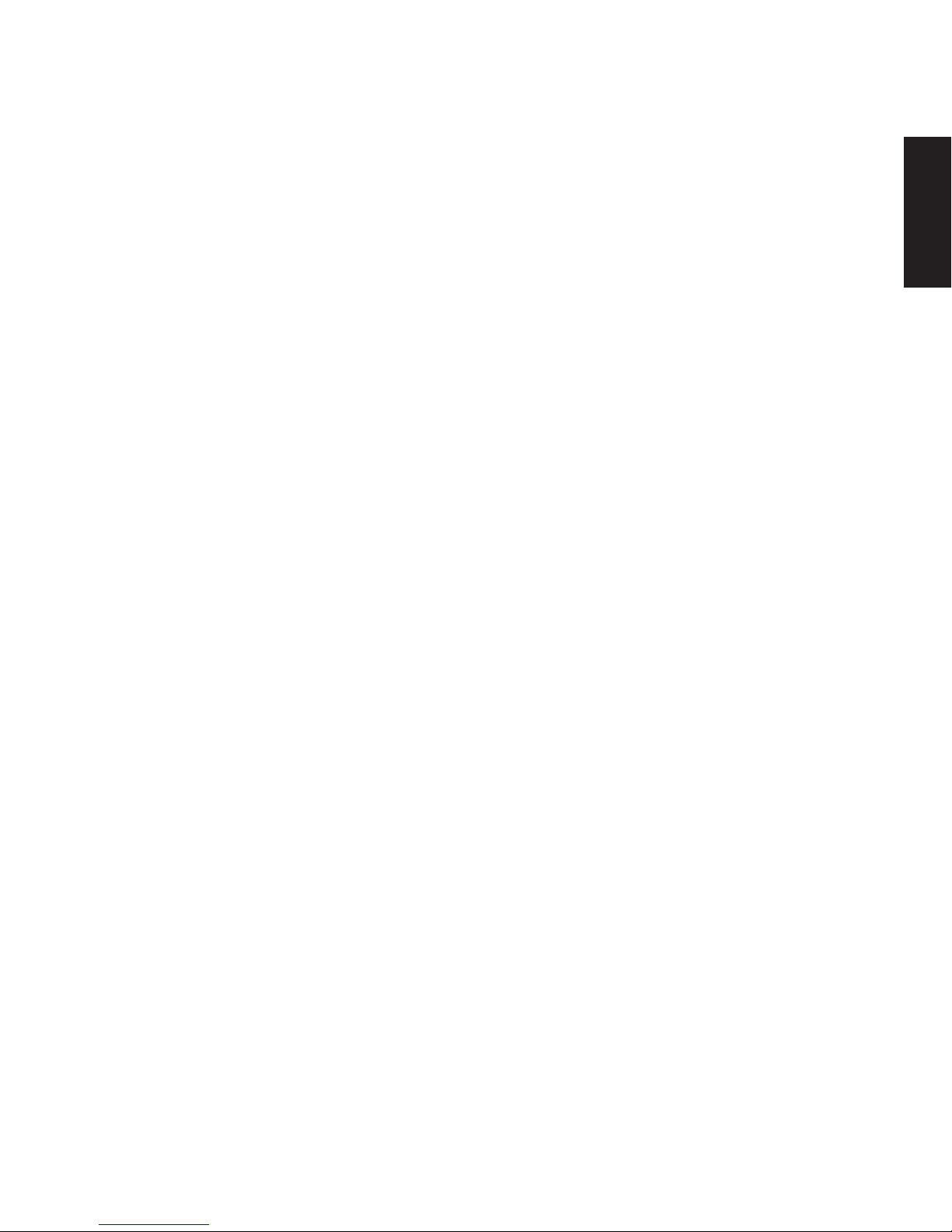
English
Contents
Contents .................................................................................................... 3
Notices .....................................................................................................................................................5
Federal Communications Commission Statement ......................................................... 5
Canadian Department of Communications Statement ................................................6
IC Radiation Exposure Statement for Canada...................................................................6
Declaration of Conformity (R&TTE directive 1999/5/EC) .............................................. 6
CE Mark Warning ......................................................................................................................... 7
Wireless Operation Channel for Different Domains .......................................................7
France Restricted Wireless Frequency Bands .................................................................... 8
REACH ............................................................................................................................................. 9
Takeback and Recycling .........................................................................................................10
Notes for this manual .......................................................................................................................11
Safety information .............................................................................................................................12
Setting up your system ...........................................................................................................12
Care during use..........................................................................................................................12
Welcome ..................................................................................................13
Package contents ..............................................................................................................................13
Getting to know your EeeTop PC ........................................................... 14
Front view .............................................................................................................................................14
Rear view ..............................................................................................................................................17
Side views .............................................................................................................................................19
Using the touch screen (on selected models) .........................................................................20
Cleaning the touch screen .....................................................................................................20
Using the keyboard ...........................................................................................................................21
Function keys .............................................................................................................................22
Positioning your EeeTop PC ...................................................................23
Placing on the desktop ....................................................................................................................23
Setting up your EeeTop PC .....................................................................24
Connecting the wired keyboard and mouse ...........................................................................24
Connecting the wireless keyboard and mouse ......................................................................24
Powering on the system..................................................................................................................25
Powering off ........................................................................................................................................25
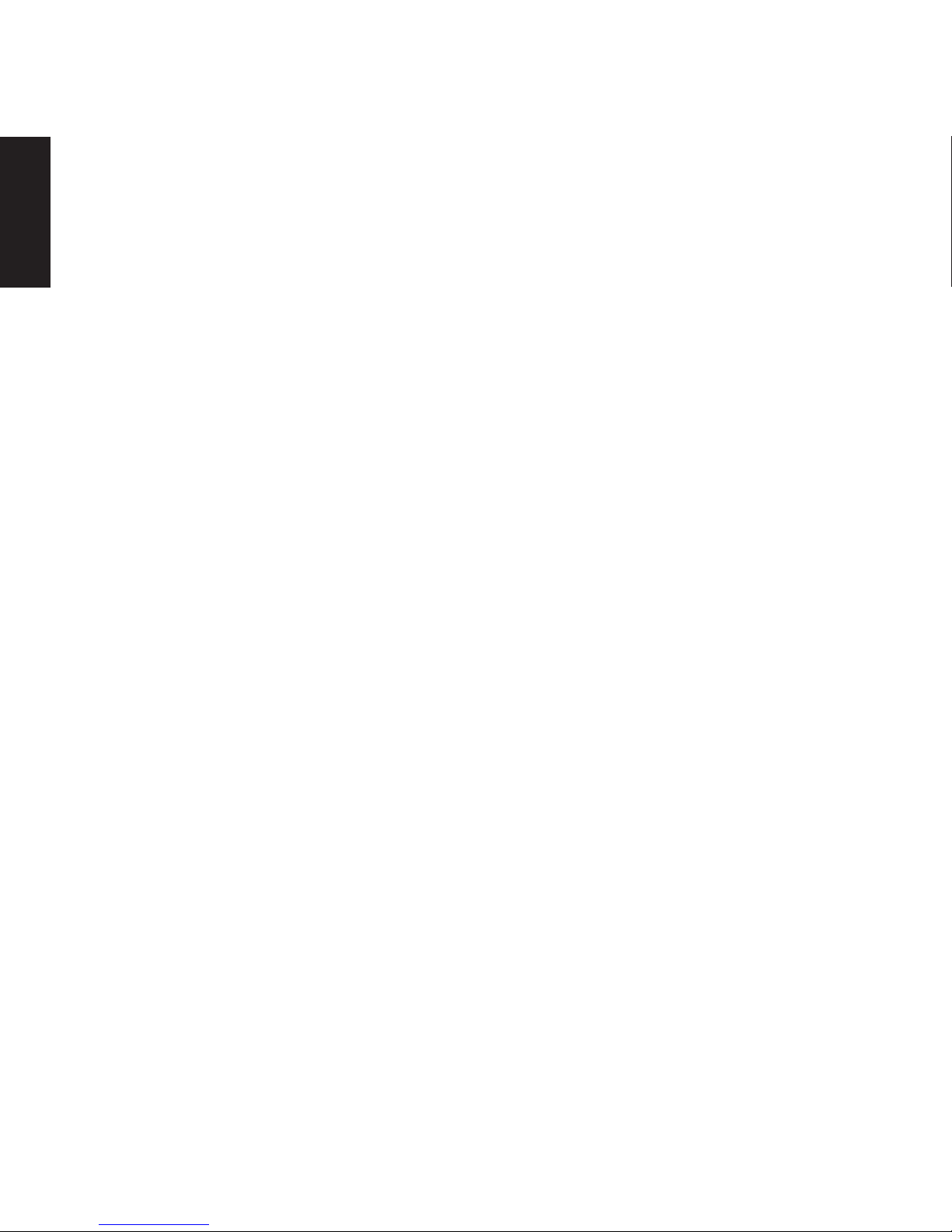
English
Entering Red Flag Linux OS ...................................................................26
EeeTop PC ET22 Red Flag Linux OS Limitation .......................................................................27
Before Window OS installation ............................................................................................27
After Window OS installation ...............................................................................................27
Installing Operating System .................................................................. 28
Preparing to install Windows® 7, Drivers and Utilities ...........................................................28
Installing
Windows® 7 .........................................................................................................................28
Installing
Drivers and Utilities .........................................................................................................29
Calibrating the screen ......................................................................................................................31
Configuring a wireless connection .............................................................................................32
Configuring a wired connection ..................................................................................................33
Using a static IP ..........................................................................................................................33
Using a dynamic IP (PPPoE) ...................................................................................................35
Offer to Provide Source Code of Certain Software ................................................................38

English
5EeeTop PC ET22 Series
Notices
Federal Communications Commission Statement
This device complies with Part 15 of the FCC Rules. Operation is subject to the following two
conditions:
• This device may not cause harmful interference, and
• This device must accept any interference received including interference that may cause
undesired operation.
This equipment has been tested and found to comply with the limits for a Class B digital
device, pursuant to Part 15 of the FCC Rules. These limits are designed to provide reasonable
protection against harmful interference in a residential installation. This equipment generates,
uses and can radiate radio frequency energy and, if not installed and used in accordance
with manufacturer’s instructions, may cause harmful interference to radio communications.
However, there is no guarantee that interference will not occur in a particular installation. If
this equipment does cause harmful interference to radio or television reception, which can be
determined by turning the equipment off and on, the user is encouraged to try to correct the
interference by one or more of the following measures:
• Reorient or relocate the receiving antenna.
• Increase the separation between the equipment and receiver.
• Connect the equipment to an outlet on a circuit different from that to which the receiver is
connected.
• Consult the dealer or an experienced radio/TV technician for help.
CAUTION: Any changes or modifications not expressly approved by the grantee of this device
could void the user’s authority to operate the equipment.
RF exposure warning
This equipment must be installed and operated in accordance with provided instructions and
the antenna(s) used for this transmitter must be installed to provide a separation distance
of at least 20 cm from all persons and must not be co-located or operating in conjunction
with any other antenna or transmitter. End-users and installers must be provide with antenna
installation instructions and transmitter operating conditions for satisfying RF exposure
compliance.
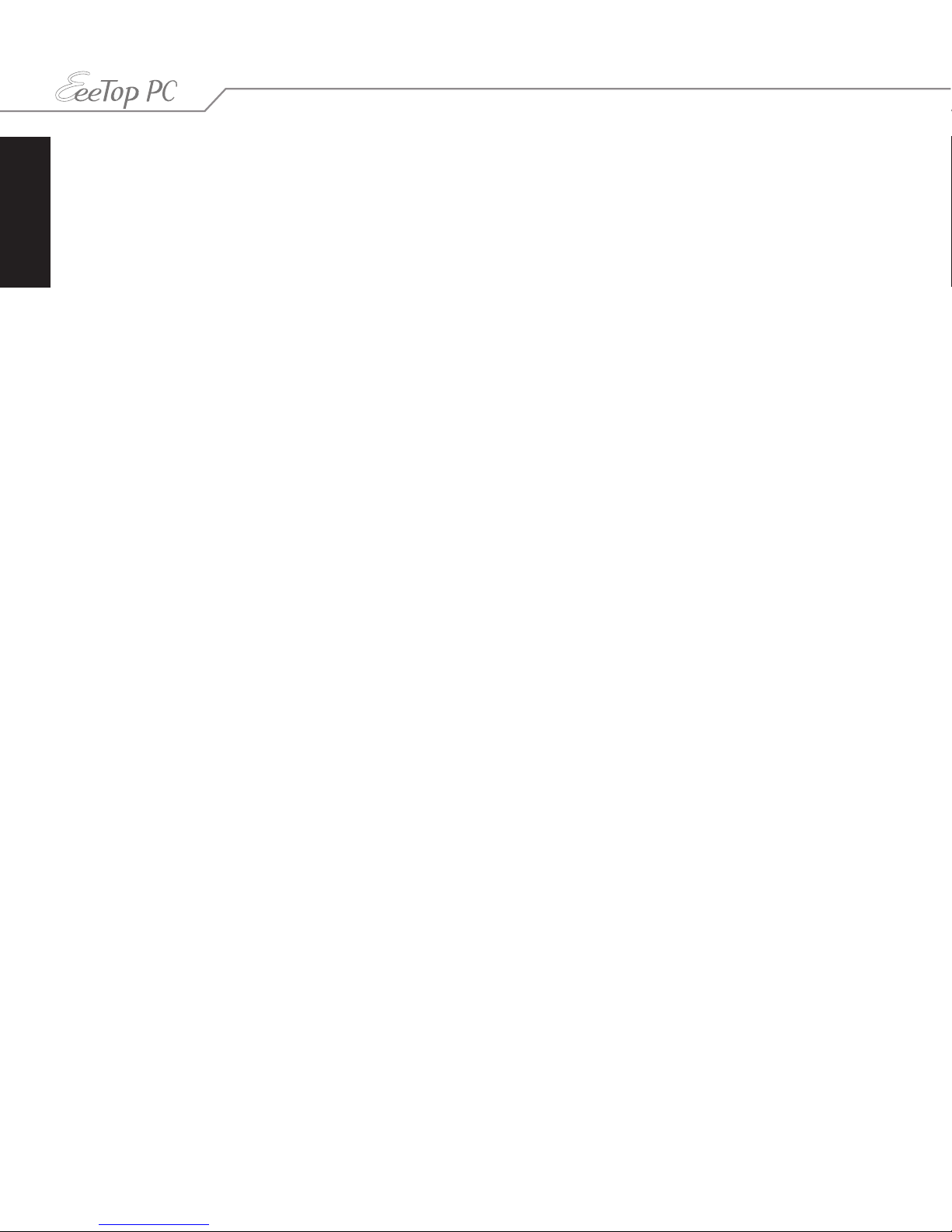
English
6 EeeTop PC ET22 Series
Canadian Department of Communications Statement
This digital apparatus does not exceed the Class B limits for radio noise emissions from digital
apparatus set out in the Radio Interference Regulations of the Canadian Department of
Communications.
This class B digital apparatus complies with Canadian ICES-003.
IC Radiation Exposure Statement for Canada
This equipment complies with IC radiation exposure limits set forth for an uncontrolled
environment. To maintain compliance with IC RF exposure compliance requirements, please
avoid direct contact to the transmitting antenna during transmitting. End users must follow
the specific operating instructions for satisfying RF exposure compliance.
Operation is subject to the following two conditions:
• This device may not cause interference and
• This device must accept any interference, including interference that may cause undesired
operation of the device.
Declaration of Conformity (R&TTE directive 1999/5/EC)
The following items were completed and are considered relevant and sufficient:
• Essential requirements as in [Article 3]
• Protection requirements for health and safety as in [Article 3.1a]
• Testing for electric safety according to [EN 60950]
• Protection requirements for electromagnetic compatibility in [Article 3.1b]
• Testing for electromagnetic compatibility in [EN 301 489-1] & [EN 301 489-17]
• Effective use of the radio spectrum as in [Article 3.2]
• Radio test suites according to [EN 300 328-2]
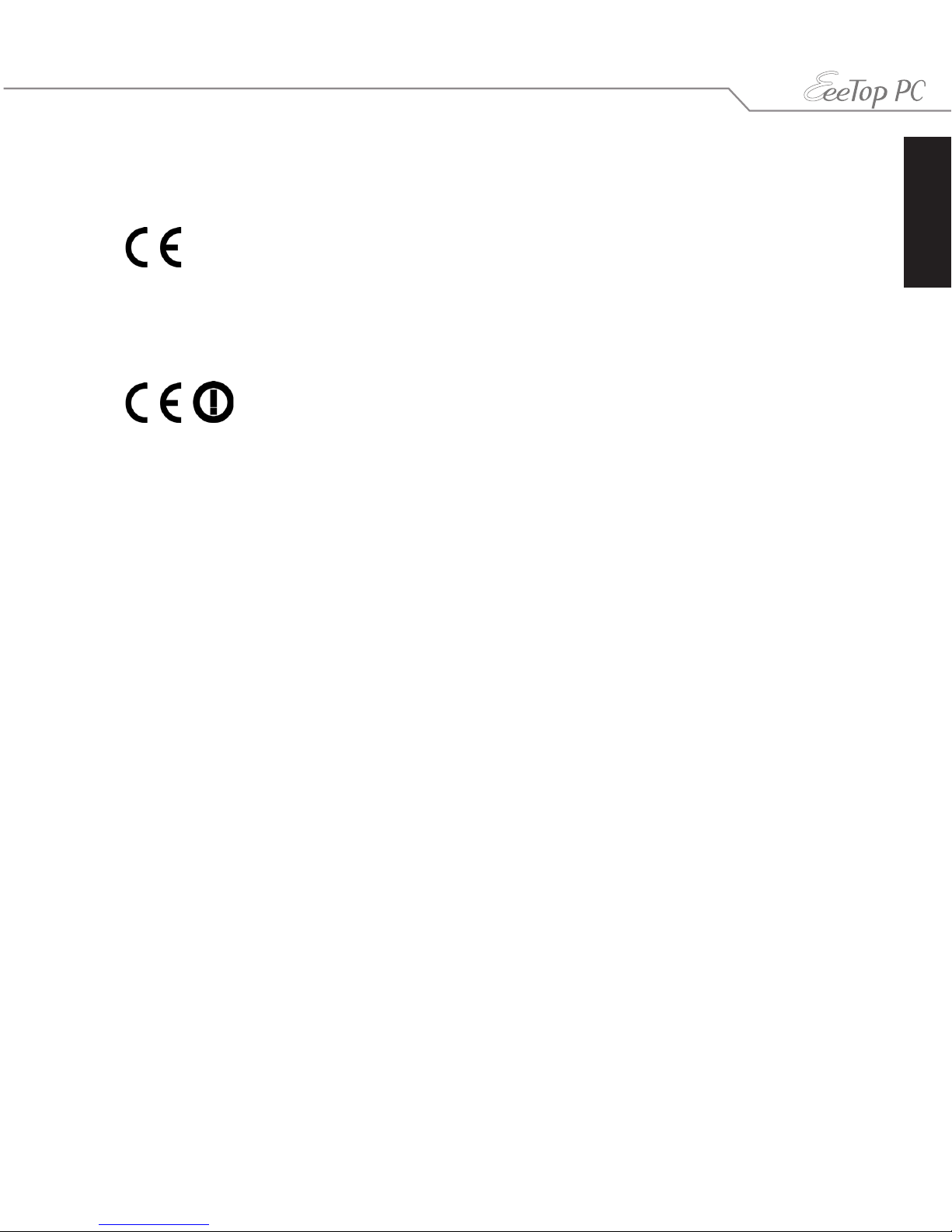
English
7EeeTop PC ET22 Series
Wireless Operation Channel for Different Domains
N. America 2.412-2.462 GHz Ch01 through CH11
Japan 2.412-2.484 GHz Ch01 through Ch14
Europe ETSI 2.412-2.472 GHz Ch01 through Ch13
CE Mark Warning
This is a Class B product, in a domestic environment, this product may cause radio interference,
in which case the user may be required to take adequate measures.
CE marking for devices without wireless LAN/Bluetooth
The shipped version of this device complies with the requirements of the EEC directives
2004/108/EC “Electromagnetic compatibility” and 2006/95/EC “Low voltage directive”.
CE marking for devices with wireless LAN/ Bluetooth
This equipment complies with the requirements of Directive 1999/5/EC of the European
Parliament and Commission from 9 March, 1999 governing Radio and Telecommunications
Equipment and mutual recognition of conformity.
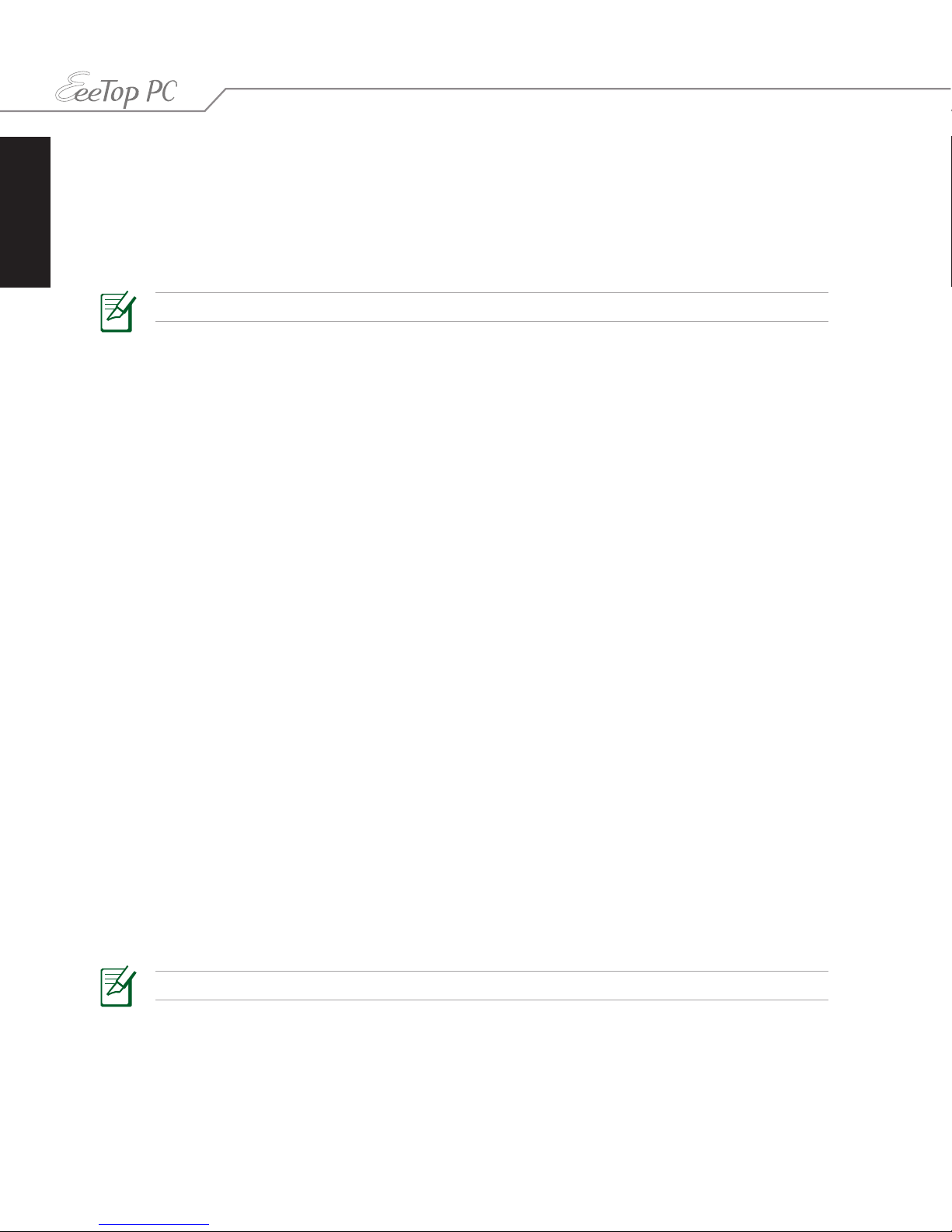
English
8 EeeTop PC ET22 Series
France Restricted Wireless Frequency Bands
Some areas of France have a restricted frequency band. The worst case maximum authorized
power indoors are:
• 10mW for the entire 2.4 GHz band (2400 MHz–2483.5 MHz)
• 100mW for frequencies between 2446.5 MHz and 2483.5 MHz
Channels 10 through 13 inclusive operate in the band 2446.6 MHz to 2483.5 MHz.
There are few possibilities for outdoor use: On private property or on the private property
of public persons, use is subject to a preliminary authorization procedure by the Ministry of
Defense, with maximum authorized power of 100mW in the 2446.5–2483.5 MHz band. Use
outdoors on public property is not permitted.
In the departments listed below, for the entire 2.4 GHz band:
• Maximum authorized power indoors is 100mW
• Maximum authorized power outdoors is 10mW
Departments in which the use of the 2400–2483.5 MHz band is permitted with an EIRP of less
than 100mW indoors and less than 10mW outdoors:
01 Ain 02 Aisne 03 Allier 05 Hautes Alpes
08 Ardennes 09 Ariège 11 Aude 12 Aveyron 16 Charente
24 Dordogne 25 Doubs 26 Drôme 32 Gers 36 Indre
37 Indre et Loire 41 Loir et Cher 45 Loiret 50 Manche 55 Meuse
58 Nièvre 59 Nord 60 Oise 61 Orne 63 Puy du Dôme
64 Pyrénées Atlantique 66 Pyrénées Orientales 67 Bas Rhin 68 Haut Rhin
70 Haute Saône 71 Saône et Loire 75 Paris 82 Tarn et Garonne
84 Vaucluse 88 Vosges 89 Yonne
90 Territoire de Belfort 94 Val de Marne
This requirement is likely to change over time, allowing you to use your wireless LAN card in
more areas within France. Please check with ART for the latest information (www.art-telecom.
fr)
Your WLAN Card transmits less than 100mW, but more than 10mW.
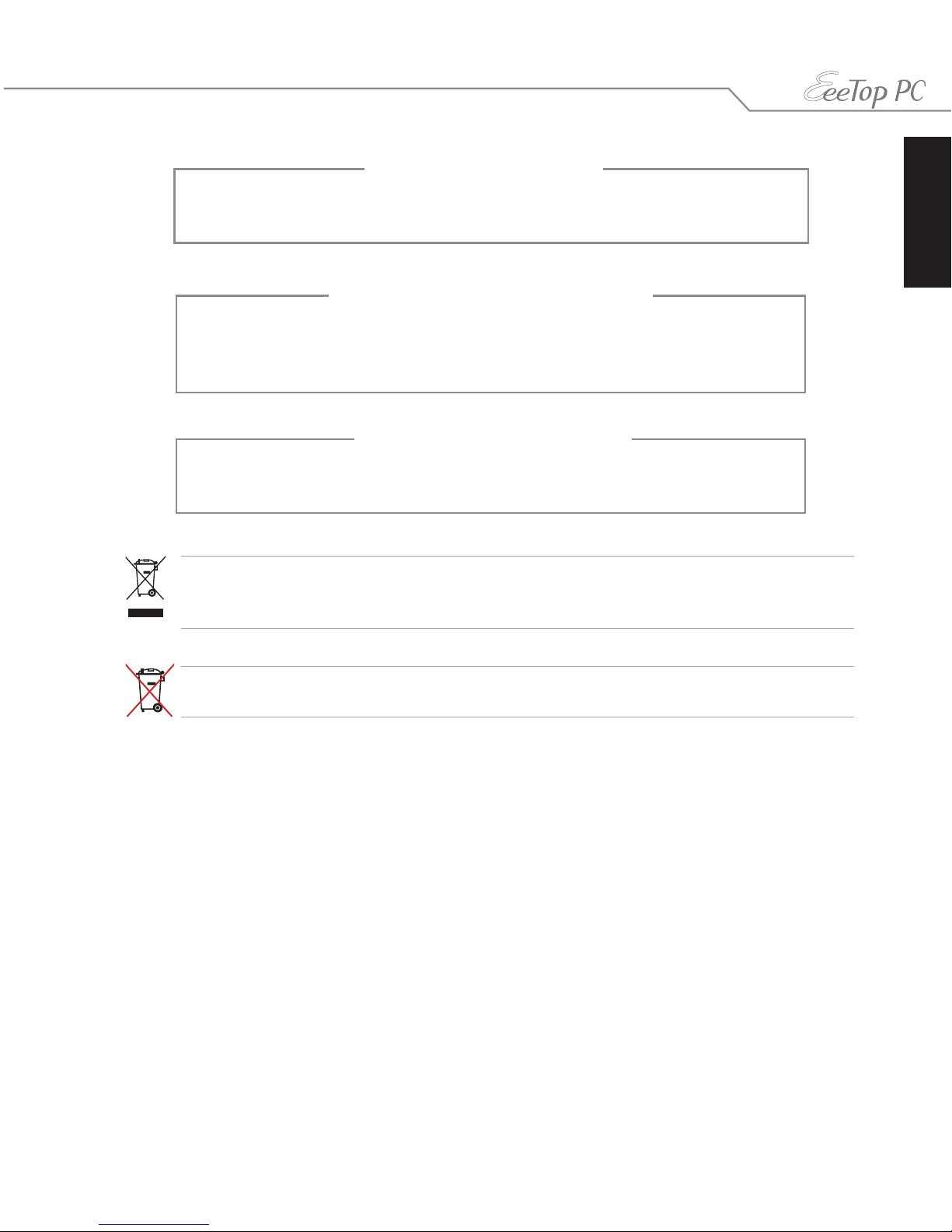
English
9EeeTop PC ET22 Series
NO DISASSEMBLY
The warranty does not apply to the products that
have been disassembled by users
Lithium-Ion Battery Warning
CAUTION: Danger of explosion if battery is incorrectly replaced. Replace
only with the same or equivalent type recommended by the manufacturer.
Dispose of used batteries according to the manufacturer’s instructions.
This symbol of the crossed out wheeled bin indicates that the product (electrical, electronic
equipment, and mercury-containing button cell battery) should not be placed in municipal
waste. Check local regulations for disposal of electronic products.
REACH
Complying with the REACH (Registration, Evaluation, Authorization, and Restriction of
Chemicals) regulatory framework, we publish the chemical substances in our products at ASUS
REACH website at http://green.asus.com/english/REACH.htm.
DO NOT throw the battery in municipal waste. The symbol of the crossed out wheeled bin
indicates that the battery should not be placed in municipal waste.
No Exposure to Liquids
DO NOT expose to or use near liquids, rain, or moisture. This product is not
waterproof or oil-proof.

English
10 EeeTop PC ET22 Series
Takeback and Recycling
Old computers, notebook computers, and other electronic equipment contain hazardous
chemicals that are harmful to the environment when disposed in a landfill with trash. By
recycling, the metals, plastics, and components found in an old computer will be broken down
and reused to make new products. And, the environment is protected from any uncontrolled
release of harmful chemicals.
ASUS works with recycling vendors with the highest standards for protecting our environment,
ensuring worker safety, and complying with global environmental laws. Our commitment to
recycling our old equipment grows out of our work to protect the environment in many ways.
For further information about ASUS product recycling and contacts, please visit GreenASUS
Takeback and Recycling page at http://green.asus.com/english/takeback.htm.
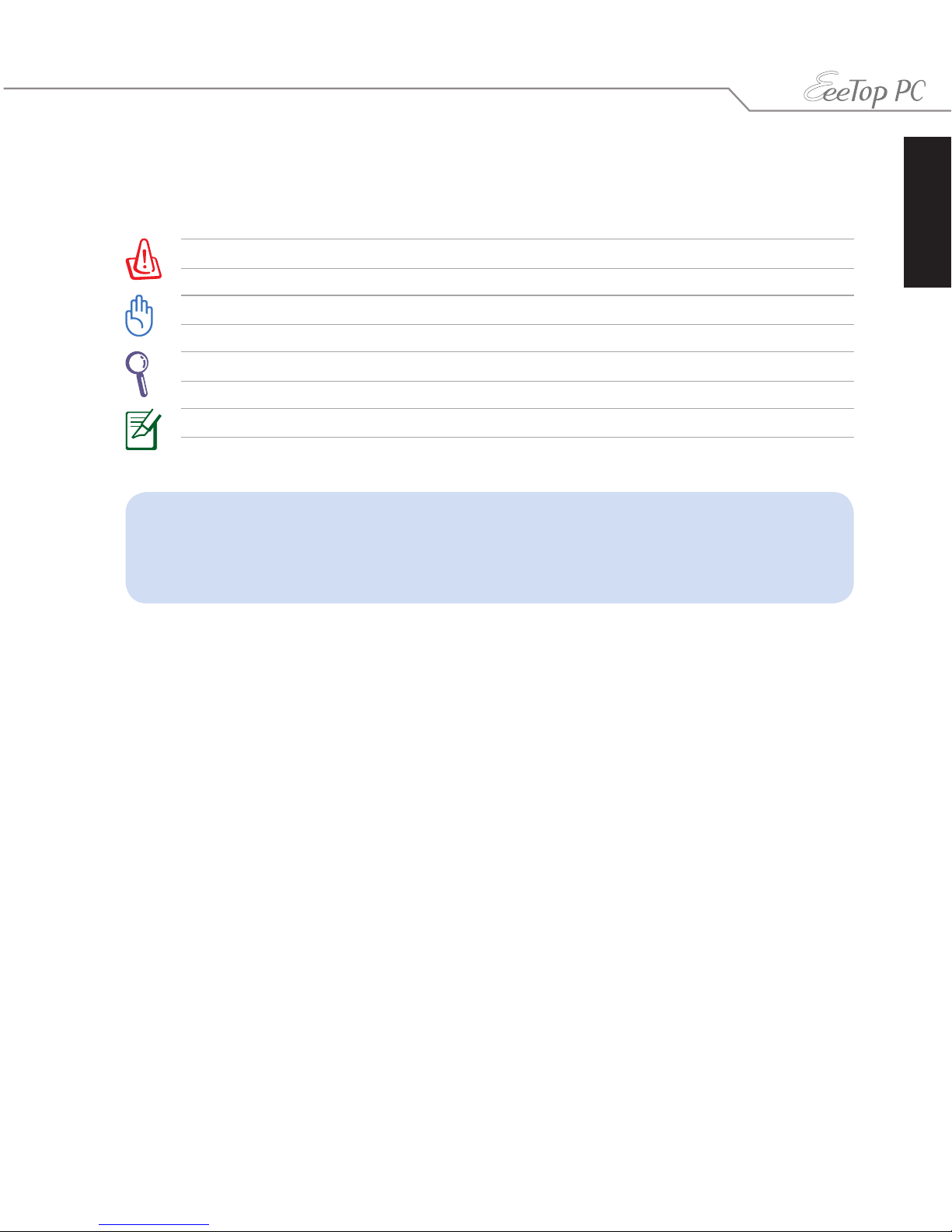
English
11EeeTop PC ET22 Series
Notes for this manual
To ensure that you perform certain tasks properly, take note of the following symbols used
throughout this manual.
WARNING: Vital information that you MUST follow to prevent injury to yourself.
IMPORTANT: Instructions that you MUST follow to complete a task.
TIP: Tips and useful information that help you complete a task.
NOTE: Additional information for special situations.
All illustrations and screenshots in this manual are for reference only. Actual product
specifications and software screen images may vary with territories. Visit the ASUS
website at www.asus.com for the latest information.
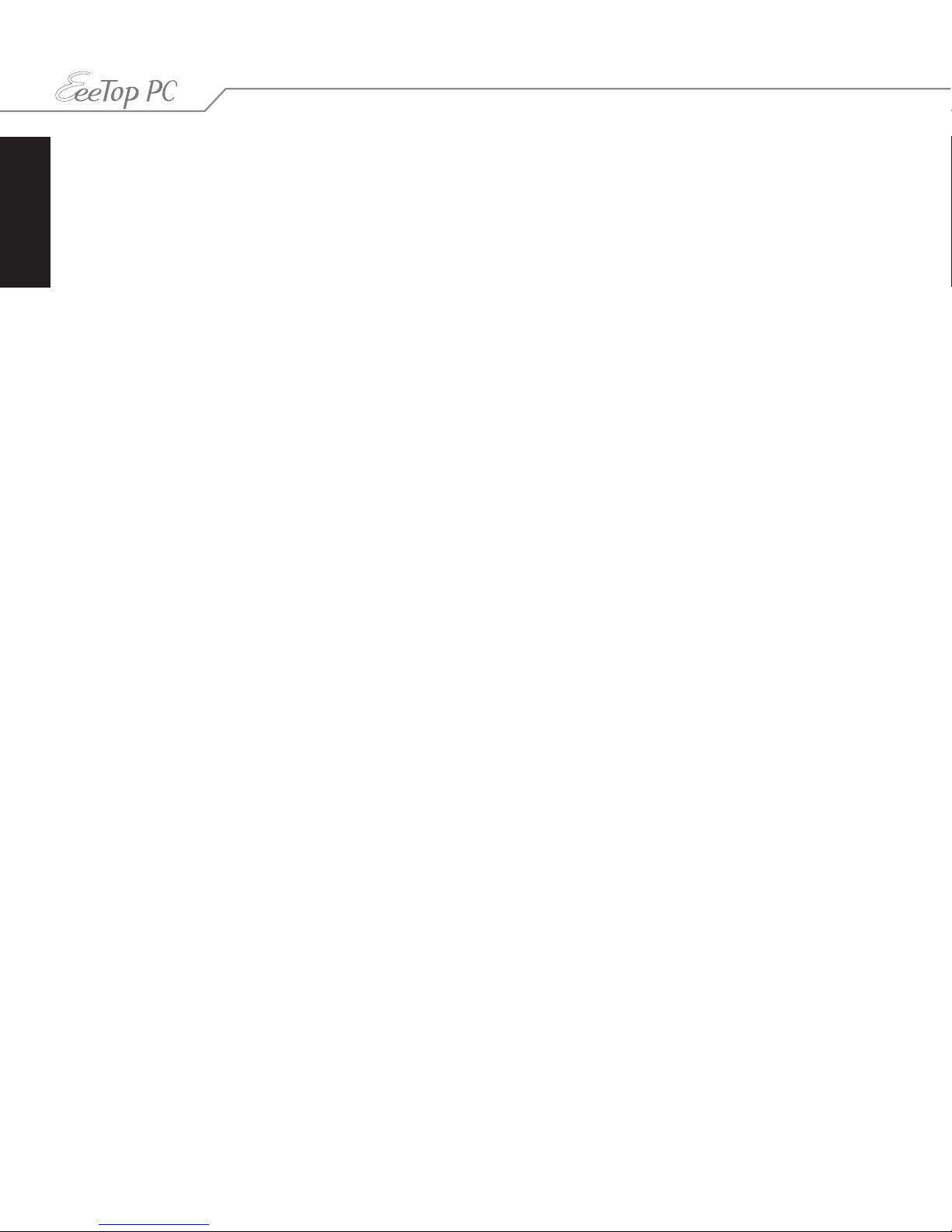
English
12 EeeTop PC ET22 Series
Safety information
Your EeeTop PC ET22 Series is designed and tested to meet the latest standards of safety for
information technology equipment. However, to ensure your safety, it is important that you
read the following safety instructions.
Setting up your system
• Read and follow all instructions in the documentation before you operate your system.
• Do not use this product near water or a heated source such as a radiator.
• Set up the system on a stable surface.
• Openings on the chassis are for ventilation. Do not block or cover these openings. Ensure
that you leave plenty of space around the system for ventilation. Never insert objects of any
kind into the ventilation openings.
• Use this product in environments with ambient temperatures between 0˚C and 40˚C.
• If you use an extension cord, ensure that the total ampere rating of the devices plugged
into the extension cord does not exceed its ampere rating.
Care during use
• Do not walk on the power cord or allow anything to rest on it.
• Do not spill water or any other liquids on your system.
• When the system is turned off, a small amount of electrical current still flows. Always unplug
all power, modem, and network cables from the power outlets before cleaning the system.
• The touch screen requires periodic cleaning to achieve the best touch sensitivity. Keep the
screen clean from foreign objects or excessive dust accumulation. To clean the screen:
• Turn off the system and disconnect the power cord from the wall.
• Spray a small amount of a household glass cleaner onto the supplied cleaning cloth
and gently wipe the screen surface.
• Do not spray the cleaner directly on the screen.
• Do not use an abrasive cleaner or a coarse cloth when cleaning the screen.
• If you encounter the following technical problems with the product, unplug the power cord
and contact a qualified service technician or your retailer.
• The power cord or plug is damaged.
• Liquid has been spilled into the system.
• The system does not function properly even if you follow the operating instructions.
• The system was dropped or the cabinet is damaged.
• The system performance changes.

English
13EeeTop PC ET22 Series
Welcome
Congratulations on your purchase of EeeTop PC ET22 Series. The following illustration displays
the package contents of your new product. If any of the following items is damaged or missing,
contact your retailer.
Package contents
EeeTop PC ET22 Series Keyboard (wired or wireless) Mouse (wired or wireless)
AC adapter Power cord Cleaning cloth
Quick Guide
Warranty card Quick Start Guide Support DVD
Note:
1. The number and content of the discs may vary with territories.
2. The keyboard, mouse, and power supply illustrations are for reference only. Actual product specifications may
vary with territories.
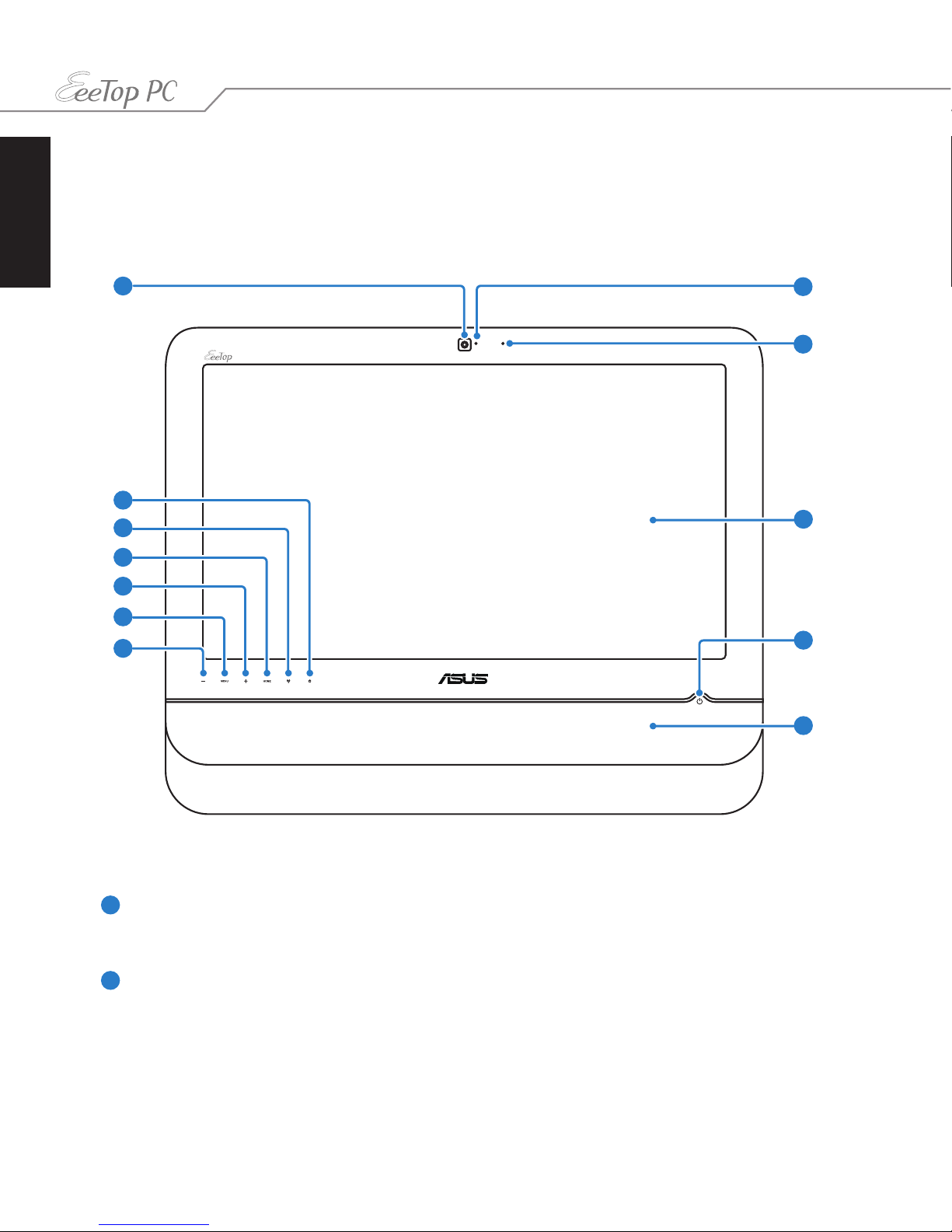
English
14 EeeTop PC ET22 Series
Getting to know your EeeTop PC
Front view
Refer to the following diagram to identify the components on this side of the system.
Webcam
The built-in webcam with the digital microphone allows you to start video chats
online.
Webcam LED
Indicates that the built-in webcam is enabled.
1
1
3
4
6
5
11
8
10
7
2
2
12
9
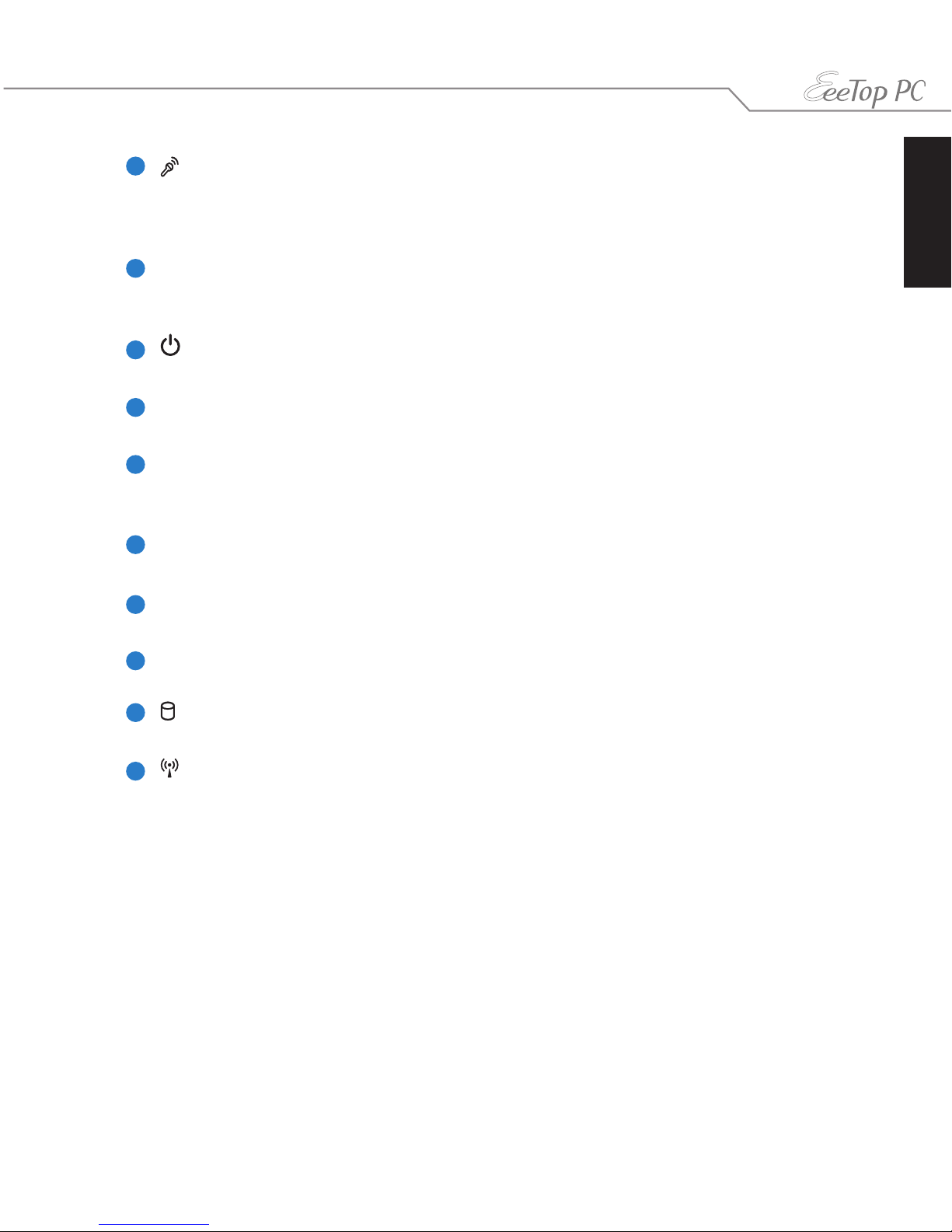
English
15EeeTop PC ET22 Series
3
LCD display (Touch-enabled function on selected models)
The 21.6-inch LCD display, with an optimal resolution of 1920 x 1080, features touch
function that brings digital life to your fingertips.
Power switch
The power switch allows you to switch the system ON/OFF.
Stereo speakers
The built-in stereo speakers deliver high-quality audio output.
Down Button
Press to decrease the display brightness. Press to scroll down when navigating the
menu.
Menu Button
Press to display the menu.
Up Button
Press to increase the display brightness. Press to scroll up when navigating the menu.
Home Button
Preess to switch between system desktop and applications.
Hard disk drive LED
Indicates hard disk drive activity.
Wireless LAN LED
Indicates that the internal wireless LAN is enabled. (Windows® software settings are
necessary to use the wireless LAN.)
4
5
7
6
Digital Microphone (Built-in)
The built-in microphone can be used for video conferencing, voice narrations, audio
recordings, and multimedia applications.
8
10
11
12
9

English
16 EeeTop PC ET22 Series
Rear view
Refer to the following diagram to identify the components on this side of the system.
1
Stand
Allows you to adjust the angle of the display panel.
Kensington® Lock port
The Kensington® lock port allows the computer to be secured using Kensington®
compatible security products. These security products usually include a metal cable
and lock that prevent the computer to be removed from a fixed object.
USB port
The Universal Serial Bus (USB) port is compatible with USB devices such as keyboards,
mouse devices, cameras, and hard disk drives.
1
2
3
2
3
4568 7
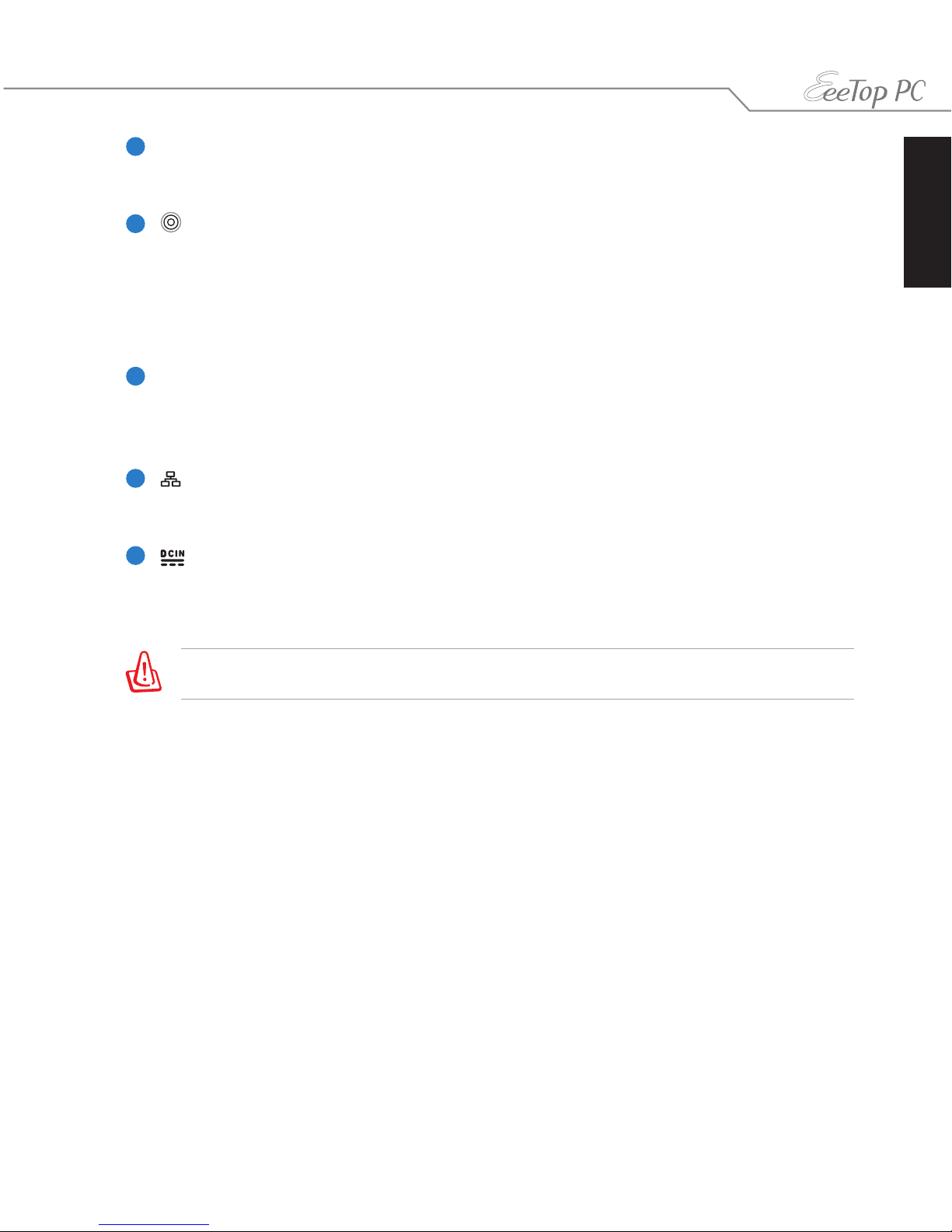
English
17EeeTop PC ET22 Series
Optical S/PDIF Out port
The optical S/PDIF Out port connects an external audio output device via an optical
S/PDIF cable.
Antenna Input (on selected models)
The antenna input is for TV or FM Radio (on selected models) frequency signal
and allows for use with the provided digital TV/FM antenna or input from subscription
television services. The provided antenna can receive digital TV or FM radio. Cable
service connection can receive digital TV, analog TV, or FM radio depending on paid
services. Note: Use the provided adapter for use with coaxial connectors.
HDMI-In Port
HDMI (High-Definition Multimedia Interface) is an uncompressed all-digital audio/
video interface between any audio/video source, such as a set-top box, DVD player,
and A/V receiver and an audio and/or video monitor, such as a digital television (DTV).
LAN port
The eight-pin RJ-45 LAN port supports a standard Ethernet cable for connection to a
local network.
Power input (DC 19V)
The supplied power adapter converts AC power to DC power for use with this jack.
Power supplied through this jack supplies power to the PC. To prevent damage to the
PC, always use the supplied power adapter.
The power adapter may become warm or hot when in use. Do not cover the adapter and keep it
away from your body.
4
5
6
7
8
