Asus BM5375, BM5675, BP5275, MD500, SD500 User Manual
...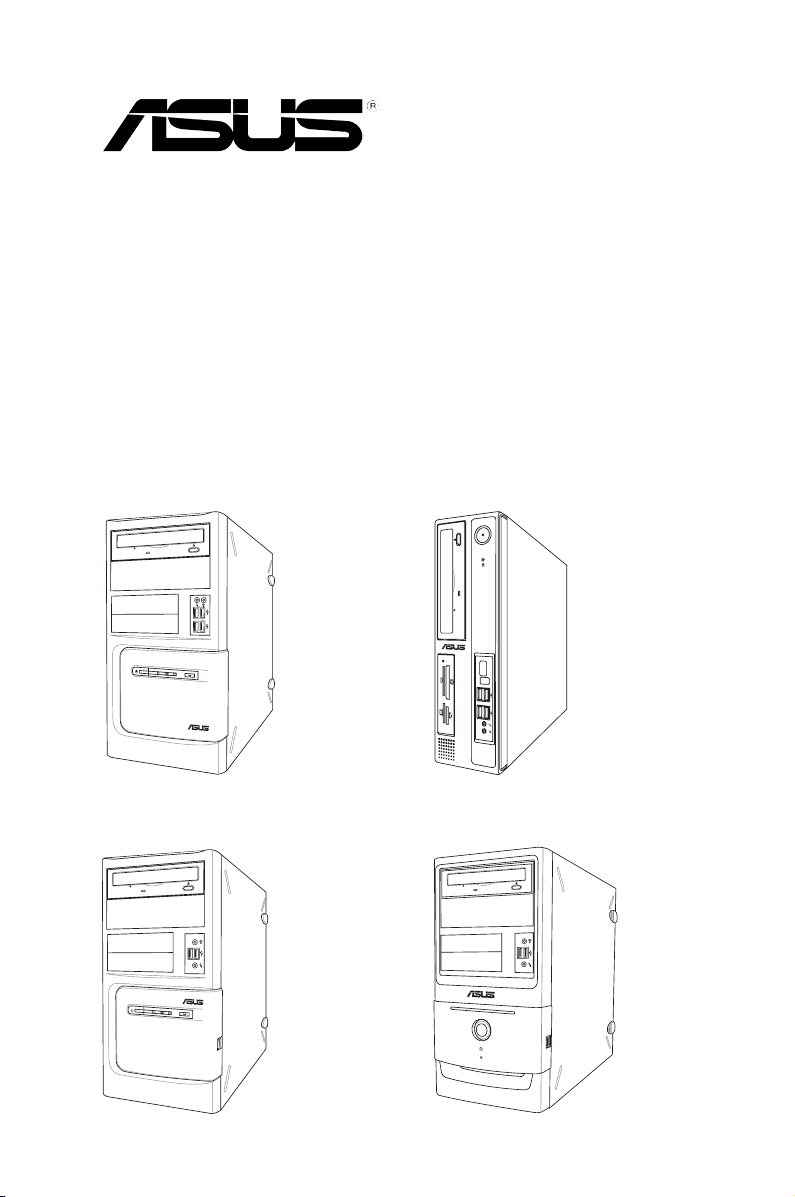
BM5675/MD500
BP5275/SD500
BM5275
BM5375
ASUS PC
User Manual
BM5675/MD500
BM5275
BP5275/SD500
BM5375
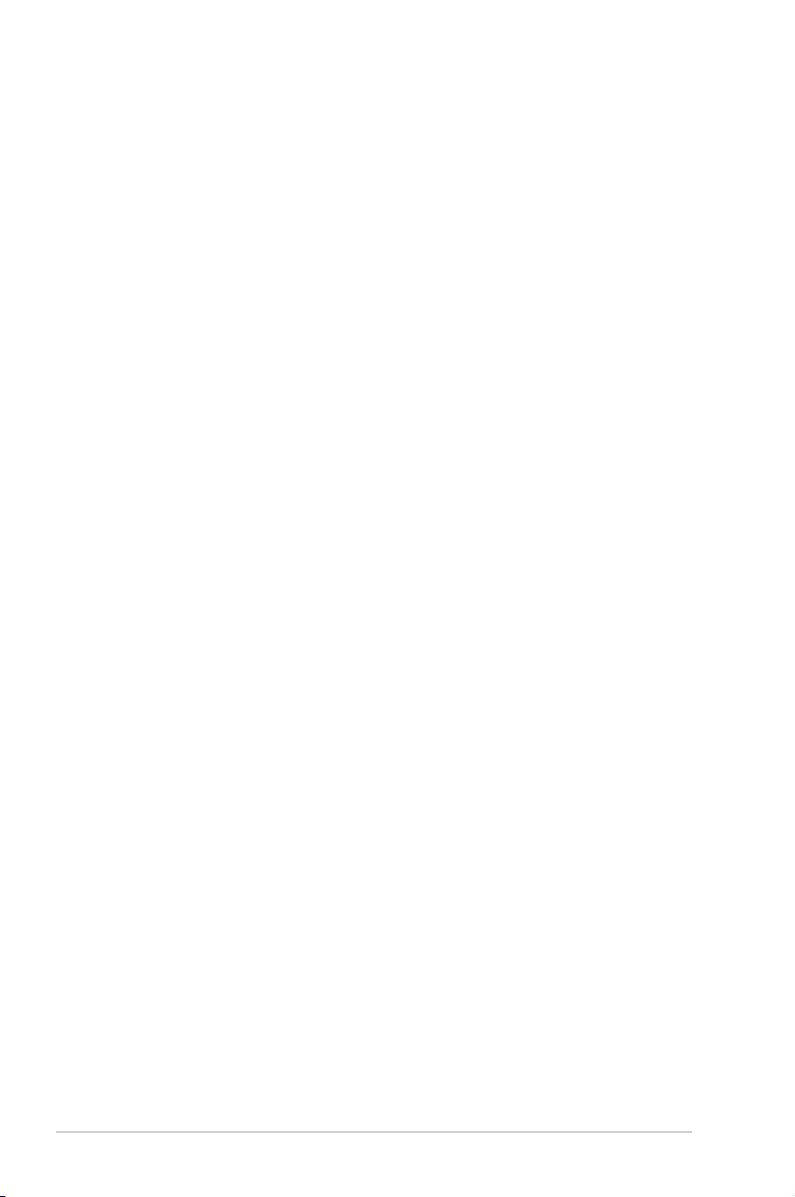
E5328
First Edition V1
February 2010
Copyright © 2010 ASUSTeK Computer Inc. All Rights Reserved.
No part of this manual, including the products and software described in it, may be reproduced,
transmitted, transcribed, stored in a retrieval system, or translated into any language in any form or by any
means, except documentation kept by the purchaser for backup purposes, without the express written
permission of ASUSTeK Computer Inc. (“ASUS”).
Product warranty or service will not be extended if: (1) the product is repaired, modied or altered, unless
such repair, modication of alteration is authorized in writing by ASUS; or (2) the serial number of the
product is defaced or missing.
ASUS PROVIDES THIS MANUAL “AS IS” WITHOUT WARRANTY OF ANY KIND, EITHER EXPRESS
OR IMPLIED, INCLUDING BUT NOT LIMITED TO THE IMPLIED WARRANTIES OR CONDITIONS OF
MERCHANTABILITY OR FITNESS FOR A PARTICULAR PURPOSE. IN NO EVENT SHALL ASUS, ITS
DIRECTORS, OFFICERS, EMPLOYEES OR AGENTS BE LIABLE FOR ANY INDIRECT, SPECIAL,
INCIDENTAL, OR CONSEQUENTIAL DAMAGES (INCLUDING DAMAGES FOR LOSS OF PROFITS,
LOSS OF BUSINESS, LOSS OF USE OR DATA, INTERRUPTION OF BUSINESS AND THE LIKE),
EVEN IF ASUS HAS BEEN ADVISED OF THE POSSIBILITY OF SUCH DAMAGES ARISING FROM ANY
DEFECT OR ERROR IN THIS MANUAL OR PRODUCT.
SPECIFICATIONS AND INFORMATION CONTAINED IN THIS MANUAL ARE FURNISHED FOR
INFORMATIONAL USE ONLY, AND ARE SUBJECT TO CHANGE AT ANY TIME WITHOUT NOTICE,
AND SHOULD NOT BE CONSTRUED AS A COMMITMENT BY ASUS. ASUS ASSUMES NO
RESPONSIBILITY OR LIABILITY FOR ANY ERRORS OR INACCURACIES THAT MAY APPEAR IN THIS
MANUAL, INCLUDING THE PRODUCTS AND SOFTWARE DESCRIBED IN IT.
Products and corporate names appearing in this manual may or may not be registered trademarks or
copyrights of their respective companies, and are used only for identication or explanation and to the
owners’ benet, without intent to infringe.
ii

ASUS contact information
ASUSTeK COMPUTER INC.
Address 15 Li-Te Road, Peitou, Taipei, Taiwan 11259
Telephone +886-2-2894-3447
Fax +886-2-2890-7798
E-mail info@asus.com.tw
Web site www.asus.com.tw
Technical Support
Telephone +86-21-38429911
Online support support.asus.com
ASUS COMPUTER INTERNATIONAL (America)
Address 800 Corporate Way, Fremont, CA 94539, USA
Telephone +1-510-739-3777
Fax +1-510-608-4555
Web site usa.asus.com
Technical Support
Telephone +1-812-282-2787
Support fax +1-812-284-0883
Online support support.asus.com
ASUS COMPUTER GmbH (Germany and Austria)
Address Harkort Str. 21-23, D-40880 Ratingen, Germany
Fax +49-2102-959911
Web site www.asus.de
Online contact www.asus.de/sales
Technical Support
Telephone (Component) +49-1805-010923
Telephone (System/Notebook/Eee/LCD) +49-1805-010920
Support Fax +49-2102-9599-11
Online support support.asus.com
iii
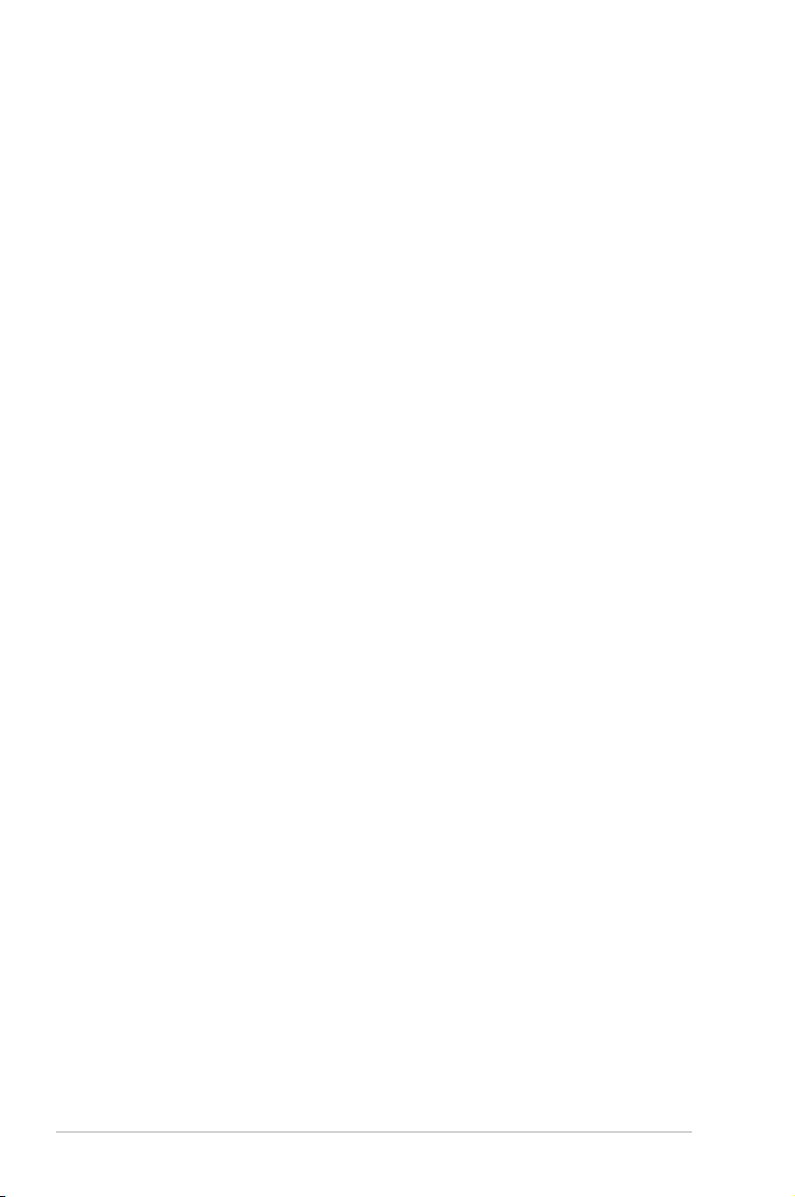
Contents
Notices .......................................................................................................... v
Safety information ...................................................................................... vi
General precautions .................................................................................. vii
About this guide ....................................................................................... viii
System package contents ........................................................................... x
Chapter 1: System introduction
1.1 Front panel .................................................................................... 1-2
1.2 Rear panel ..................................................................................... 1-3
1.3 Connecting to the keyboard and the mouse ............................. 1-5
1.4 Connecting to other peripheral devices .................................... 1-5
Chapter 2: Getting started
2.1 Installing an operating system ................................................... 2-2
2.2 Powering your system ................................................................. 2-2
2.3 Support DVD information ............................................................ 2-3
2.3.1 Running the Support DVD .............................................. 2-3
2.3.2 Drivers menu ................................................................... 2-4
2.3.3 Utilities menu .................................................................. 2-5
2.3.4 Make disk menu .............................................................. 2-6
2.3.5 Manual menu .................................................................. 2-6
2.3.6 ASUS contact information ............................................... 2-7
2.3.7 Other information ............................................................ 2-7
2.4 ASUS AI Manager ......................................................................... 2-9
2.4.1 Installing AI Manager ...................................................... 2-9
2.4.2 Launching AI Manager .................................................... 2-9
2.4.3 AI Manager Quick Bar ..................................................... 2-9
2.4.4 Main .............................................................................. 2-10
2.4.5 My favorites ................................................................... 2-14
2.4.6 Support ......................................................................... 2-15
2.4.7 Information .................................................................... 2-15
2.5 Loading the initial OS default settings ..................................... 2-16
2.6 Recovery DVD ............................................................................ 2-16
2.6.1 Recovering a Windows® XP OS .................................... 2-16
2.6.2 Recovering a Windows® Vista OS ................................. 2-17
2.6.3 Recovering a Windows® 7 OS....................................... 2-18
iv
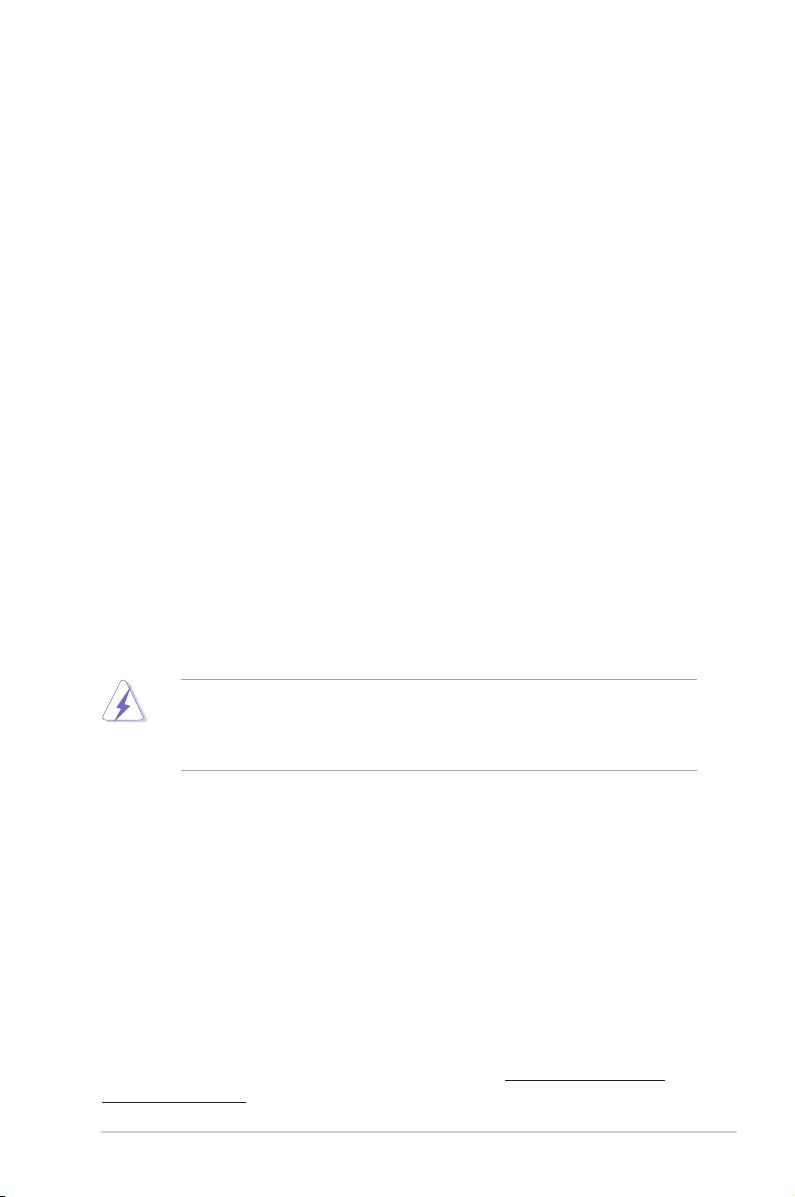
Notices
Federal Communications Commission Statement
This device complies with Part 15 of the FCC Rules. Operation is subject to the
following two conditions:
• This device may not cause harmful interference, and
• This device must accept any interference received including interference that
may cause undesired operation.
This equipment has been tested and found to comply with the limits for a
Class B digital device, pursuant to Part 15 of the FCC Rules. These limits are
designed to provide reasonable protection against harmful interference in a
residential installation. This equipment generates, uses and can radiate radio
frequency energy and, if not installed and used in accordance with manufacturer’s
instructions, may cause harmful interference to radio communications. However,
there is no guarantee that interference will not occur in a particular installation. If
this equipment does cause harmful interference to radio or television reception,
which can be determined by turning the equipment off and on, the user is
encouraged to try to correct the interference by one or more of the following
measures:
• Reorient or relocate the receiving antenna.
• Increase the separation between the equipment and receiver.
• Connect the equipment to an outlet on a circuit different from that to which the
receiver is connected.
• Consult the dealer or an experienced radio/TV technician for help.
The use of shielded cables for connection of the monitor to the graphics card is
required to assure compliance with FCC regulations. Changes or modications
to this unit not expressly approved by the party responsible for compliance
could void the user’s authority to operate this equipment.
Canadian Department of Communications Statement
This digital apparatus does not exceed the Class B limits for radio noise emissions
from digital apparatus set out in the Radio Interference Regulations of the
Canadian Department of Communications.
This class B digital apparatus complies with Canadian ICES-003.
REACH
Complying with the REACH (Registration, Evaluation, Authorisation, and
Restriction of Chemicals) regulatory framework, we published the chemical
substances in our products at ASUS REACH website at http://green.asus.com/
english/REACH.htm.
v
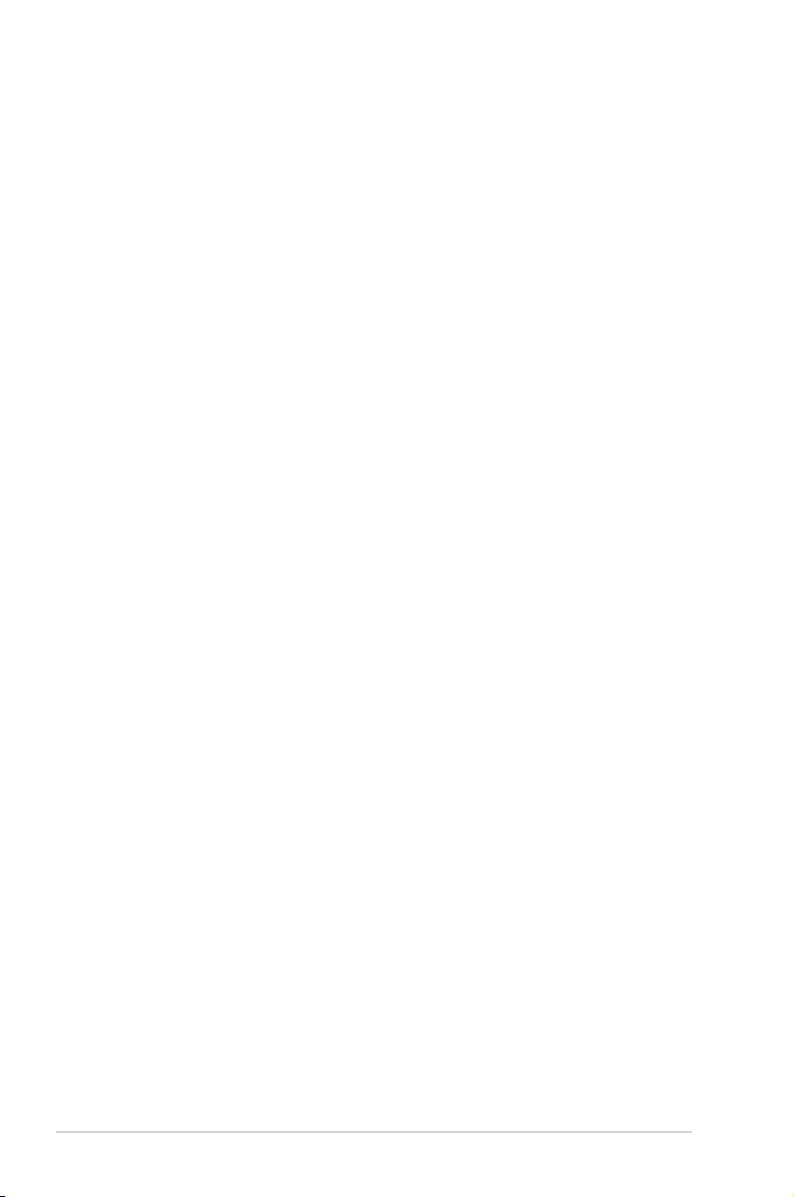
Macrovision Corporation Product Notice
This product incorporates copyright protection technology that is protected by
U.S. patents and other intellectual property rights. Use of this copyright protection
technology must be authorized by Macrovision, and is intended for home and other
limited viewing uses only unless otherwise authorized by Macrovision. Reverse
engineering or disassembly is prohibited.
Safety information
Electrical safety
• To prevent electric shock hazard, disconnect the power cable from the electric
outlet before relocating the system.
• When adding or removing any devices to or from the system, contact a
qualied service technician or your retailer. Ensure that all the power cables for
the devices are unplugged before the signal cables are connected. If possible,
disconnect all the power cables from the existing system before you add or
remove a device to or from the system.
•
If the power supply is broken, do not try to x it by yourself. Contact a qualied
service technician or your retailer.
Operation safety
• Before installing devices into the system, carefully read all the documentation
that comes with the package.
• Before using the product, ensure that all cables are correctly connected and
the power cables are not damaged. If you detect any damage, contact your
dealer immediately.
• To avoid short circuits, keep paper clips, screws, and staples away from
connectors, slots, sockets, and circuitry.
• Avoid dust, humidity, and extreme temperatures. Do not place this product in a
location where it may get wet. Place this product on a at and stable surface.
• When using this product, do not block any air inlet/outlet on the chassis.
• We recommend that you use BM5675/MD500, BM5275, and BM5375 in
environments with an ambient temperature below 40ºC.
• We recommend that you use BP5275/SD500 in environments with an ambient
temperature below 35ºC.
• If you encounter technical problems with this product, contact a qualied
service technician or your retailer.
vi
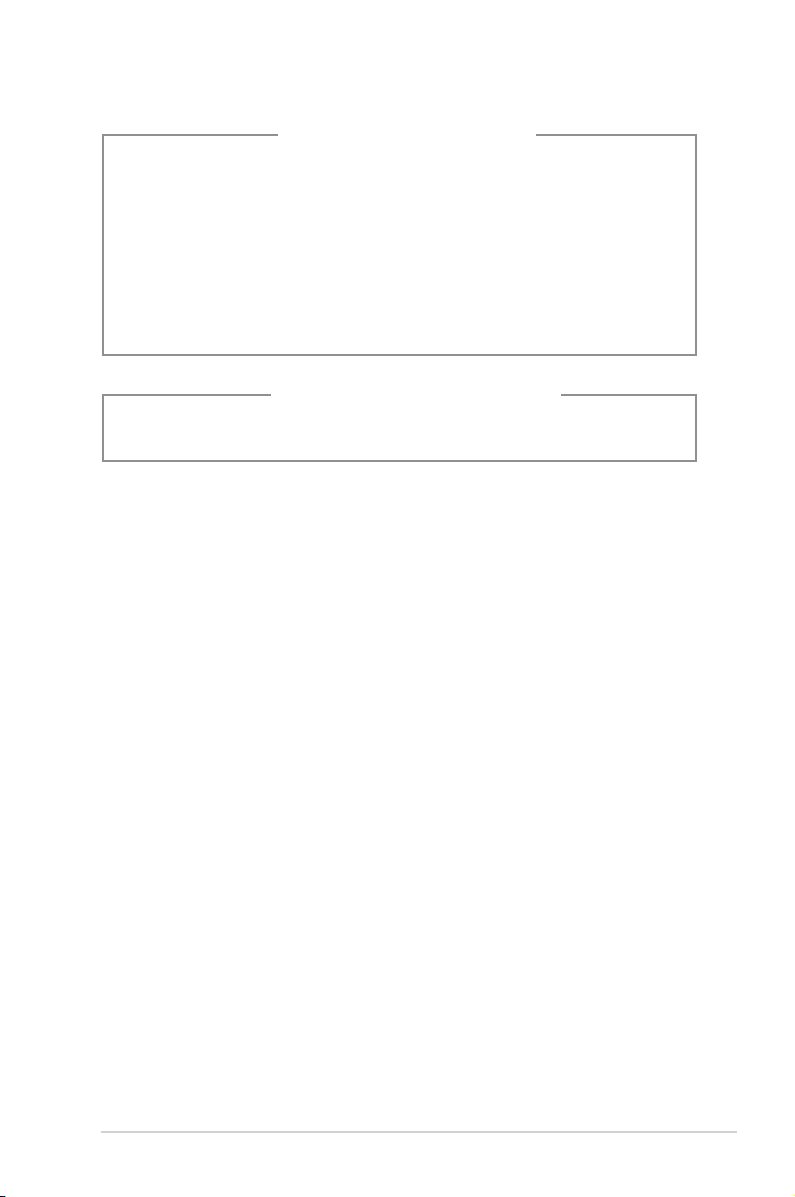
Lithium-Ion Battery Warning
CAUTION: Danger of explosion if battery is incorrectly replaced. Replace
only with the same or equivalent type recommended by the manufacturer.
Dispose of used batteries according to the manufacturer’s instructions.
VORSICHT: Explosionsgetahr bei unsachgemäßen Austausch der Batterie.
Ersatz nur durch denselben oder einem vom Hersteller empfohlenem
ähnljchen Typ. Entsorgung gebrauchter Batterien nach Angaben des
Herstellers.
LASER PRODUCT WARNING
CLASS 1 LASER PRODUCT
General precautions
Before using the ASUS Desktop PC, carefully read the general precautions below.
Improper operation could lead to personal injury or damage to the product.
• Before using this product, ensure that all components are correctly installed
and all cables are correctly connected. If you detect any damage, contact your
dealer immediately.
• Avoid dust and extreme temperatures. Do not place this product in a location
where it may receive direct sunlight.
• Do not place this product in a location where it may get wet.
• Do not block the air vents on the chassis. Always provide proper ventilation for
this product.
• Before turning on the system, check if all the peripherals are correctly
connected.
• To avoid short circuits, keep scraps, screws, and threads away from
connectors, slots, sockets, and circuitry.
• Do not insert any object or spill liquid into the air vents on the chassis.
• If this product has been used for a long time, avoid direct contact with the
heatsinks and the surfaces of IC as they may become very warm and hot.
Check if the system receives proper ventilation.
• Before you add or remove a peripheral device to or from the system, ensure
that you unplugged the system from the power source.
• If the power supply is broken, do not try to x it by yourself. Contact a qualied
service technician or your retailer.
vii
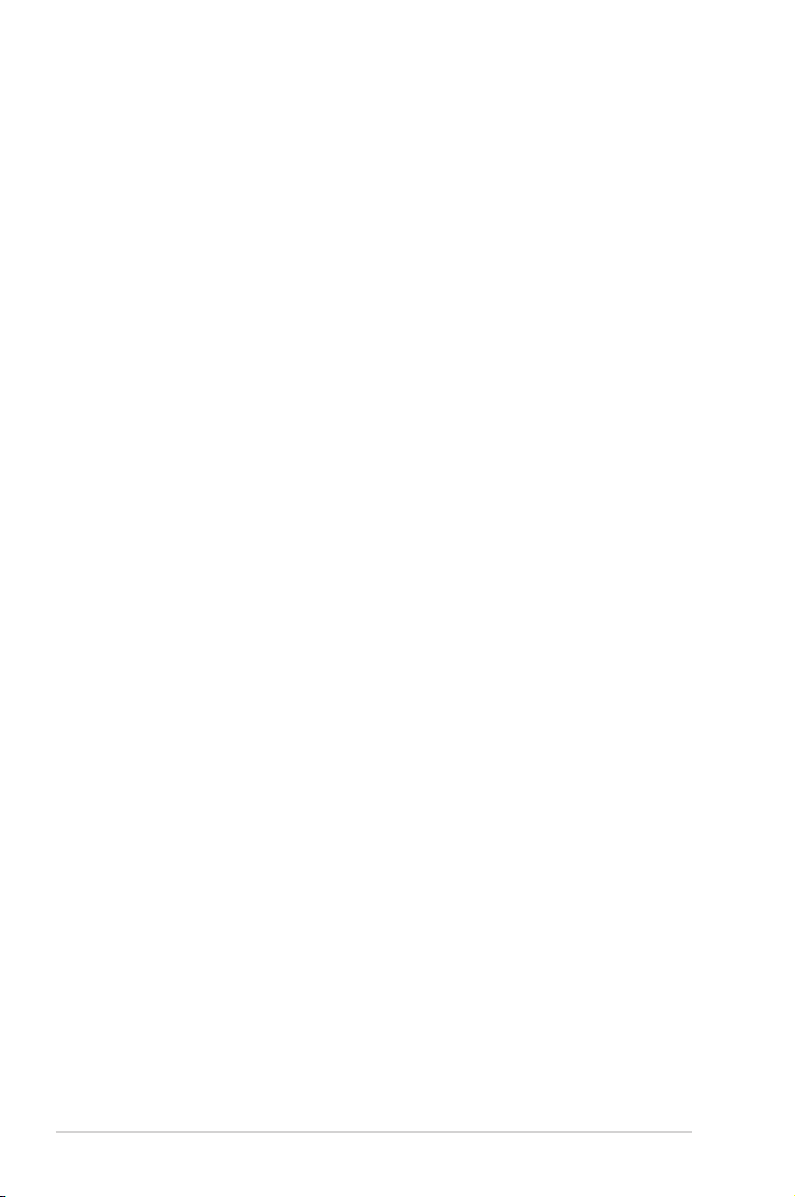
• Do not service this product yourself.
• Though the system casing is elaborately designed to protect users from
scratches, be careful with those sharp tips and edges. Put on a pair of gloves
before you remove or replace the system cover.
• Unplug this product from the power source when it is left unused for a long
period of time.
• Use this product only with the correct voltage as instructed by the
manufacturer.
• To prevent re or electric shock, do not overload power outlets and extension
cords.
• Warning: Ensure that you replace the battery with a correct type; otherwise, it
may cause an explosion hazard.
About this guide
Audience
This guide provides general information about the ASUS Desktop PC and
instructions on how to use the Support DVD that comes with the system package.
How this guide is organized
This guide contains the following parts:
1. Chapter 1: System introduction
This chapter gives a general description of the ASUS Desktop PC. The
chapter lists the system features, including introduction on the front and rear
panels.
2. Chapter 2: Getting started
This chapter helps you power up the system and install drivers and utilities
from the Support DVD.
viii
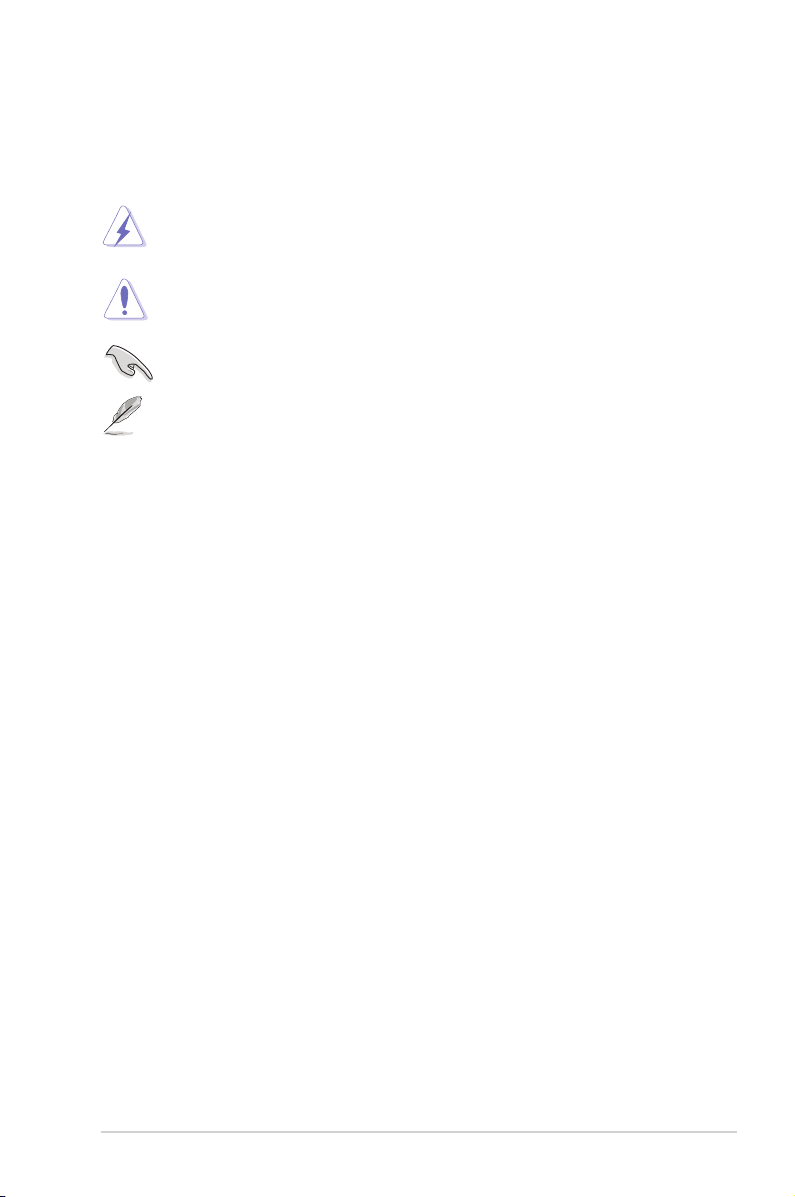
Conventions used in this guide
To ensure that you perform certain tasks properly, take note of the following
symbols used throughout this guide.
WARNING: Information to prevent injury to yourself when trying to
complete a task.
CAUTION: Information to prevent damage to the components when
trying to complete a task.
IMPORTANT: Instructions that you MUST follow to complete a task.
NOTE: Tips and additional information to aid in completing a task.
Where to nd more information
Refer to the following sources for additional information and for product and
software updates.
1. ASUS Websites
The ASUS websites worldwide provide updated information on ASUS
hardware and software products. Refer to the ASUS contact information.
2. Optional Documentation
Your product package may include optional documentation, such as warranty
yers, that may have been added by your dealer. These documents are not
part of the standard package.
ix
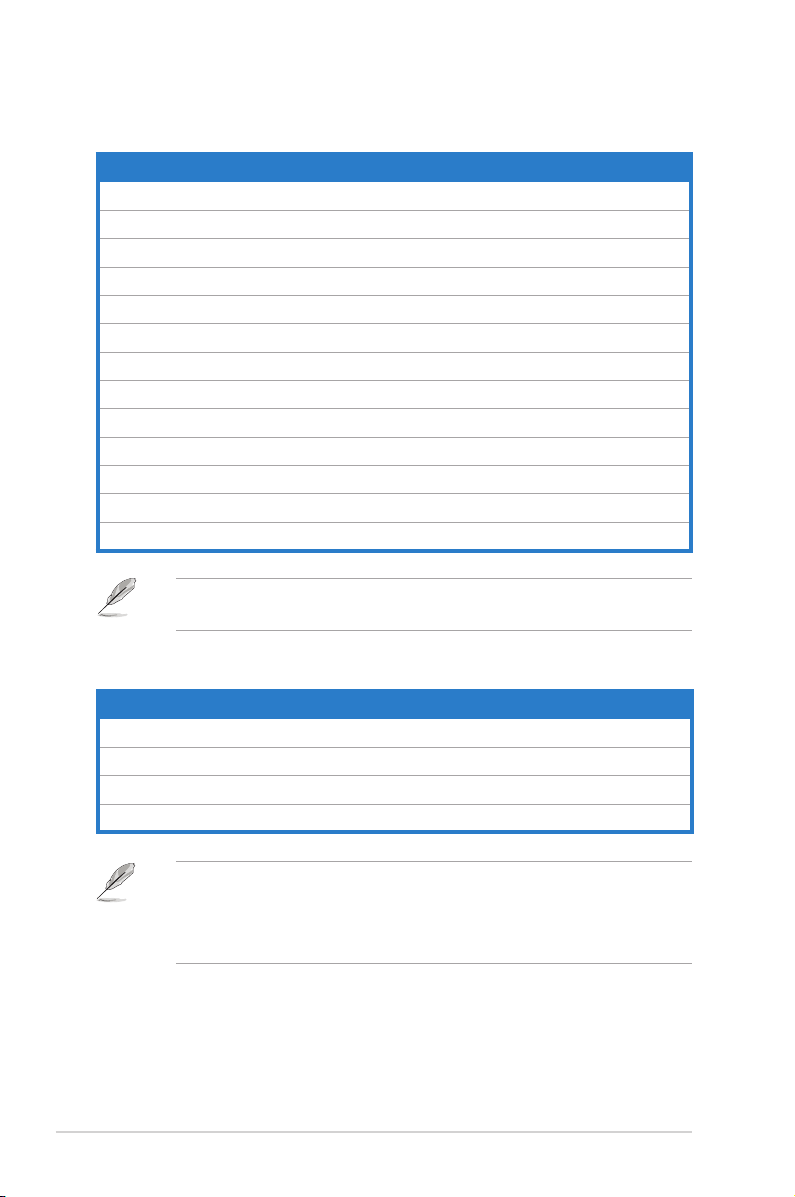
System package contents
Check your system package for the following items.
Standard items
1. ASUS Desktop PC with
• ASUS Desktop x1
• Mouse x1
• Keyboard x1
2. Cables
• Power cord x1
3. Accessories
• Mouse pad x1
4. DVD
• Support DVD x1
5. Documentation
• User Manual x1
• Warranty card x1
If any of the above items is damaged or missing, contact your retailer
immediately.
Optional items
1. Optical disk drive (ODD)
2. Memory card reader
3. LAN cable
4. Power strip
• Optional items are not included in the system package. They are purchased
separately.
• Specications depend on the desktop PC you purchased. Check with your
supplier for the exact specications.
x
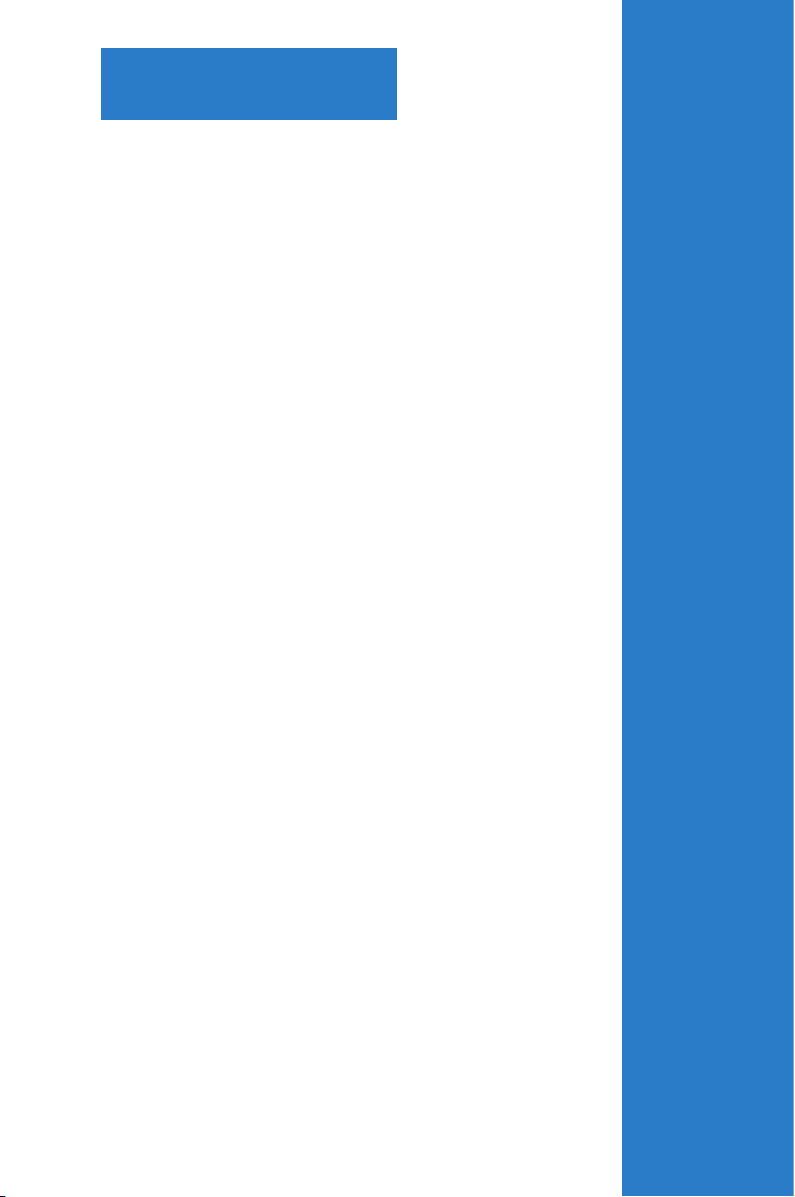
Chapter 1
This chapter gives a general description
of the desktop PC. The chapter lists the
system features including introduction on
the front and rear panels.
System introduction
