Asrock G31M-VS2 Manual
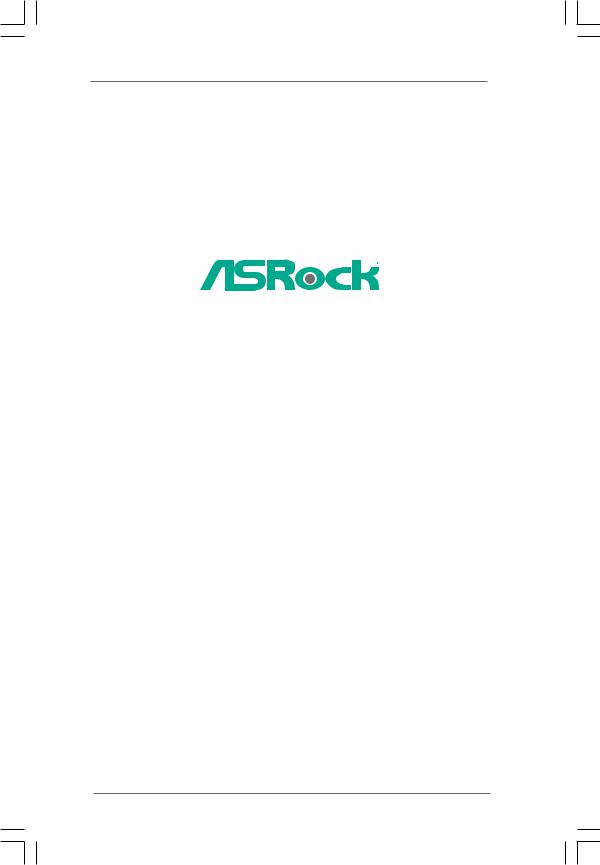
G31M-VS2
User Manual
Version 1.1
Published March 2010 Copyright©2010 ASRock INC. All rights reserved.
1

Copyright Notice:
No part of this manual may be reproduced, transcribed, transmitted, or translated in any language, in any form or by any means, except duplication of documentation by the purchaser for backup purpose, without written consent of ASRock Inc.
Products and corporate names appearing in this manual may or may not be registered trademarks or copyrights of their respective companies, and are used only for identification or explanation and to the owners’ benefit, without intent to infringe.
Disclaimer:
Specifications and information contained in this manual are furnished for informational use only and subject to change without notice, and should not be constructed as a commitment by ASRock. ASRock assumes no responsibility for any errors or omissions that may appear in this manual.
With respect to the contents of this manual, ASRock does not provide warranty of any kind, either expressed or implied, including but not limited to the implied warranties or conditions of merchantability or fitness for a particular purpose.
In no event shall ASRock, its directors, officers, employees, or agents be liable for any indirect, special, incidental, or consequential damages (including damages for loss of profits, loss of business, loss of data, interruption of business and the like), even if ASRock has been advised of the possibility of such damages arising from any defect or error in the manual or product.
This device complies with Part 15 of the FCC Rules. Operation is subject to the following two conditions:
(1)this device may not cause harmful interference, and
(2)this device must accept any interference received, including interference that may cause undesired operation.
CALIFORNIA, USA ONLY
The Lithium battery adopted on this motherboard contains Perchlorate, a toxic substance controlled in Perchlorate Best Management Practices (BMP) regulations passed by the California Legislature. When you discard the Lithium battery in California, USA, please follow the related regulations in advance.
“Perchlorate Material-special handling may apply, see www.dtsc.ca.gov/hazardouswaste/perchlorate”
ASRock Website: http://www.asrock.com
2
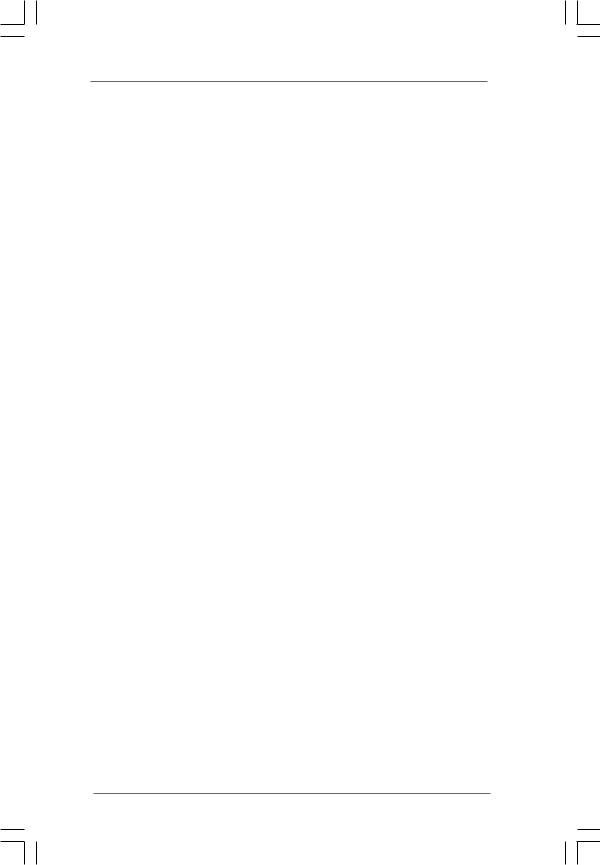
Contents
1 Introduction ................................................... |
5 |
||
1.1 |
Package Contents .......................................................... |
5 |
|
1.2 |
Specifications ................................................................ |
6 |
|
1.3 |
Motherboard Layout ...................................................... |
10 |
|
1.4 |
I/O Panel......................................................................... |
11 |
|
2 Installation ..................................................... |
12 |
||
2.1 |
Screw Holes ................................................................... |
12 |
|
2.2 |
Pre-installation Precautions ............................................ |
12 |
|
2.3 |
CPU Installation .............................................................. |
13 |
|
2.4 |
Installation of Heatsink and CPU fan ............................... |
15 |
|
2.5 |
Installation of Memory Modules (DIMM) ......................... |
16 |
|
2.6 |
Expansion Slots (PCI and PCI Express Slots) ..................... |
17 |
|
2.7 |
Jumpers Setup ............................................................... |
18 |
|
2.8 |
Onboard Headers and Connectors .................................. |
20 |
|
2.9 |
SATAII Hard Disk Setup Guide ........................................ |
23 |
|
2.10 Serial ATA (SATA) / Serial ATAII (SATAII) Hard Disks |
|
||
|
Installation ...................................................................... |
24 |
|
2.11 |
Driver Installation Guide .............................................. |
24 |
|
2.12 Untied Overclocking Technology .................................... |
24 |
||
3 BIOS SETUP UTILITY.......................................... |
25 |
||
3.1 |
Introduction ..................................................................... |
25 |
|
|
3.1.1 BIOS Menu Bar ..................................................... |
25 |
|
|
3.1.2 Navigation Keys .................................................... |
26 |
|
3.2 |
Main Screen ................................................................... |
26 |
|
3.3 |
Smart Screen ................................................................. |
27 |
|
3.4 |
Advanced Screen ............................................................ |
28 |
|
|
3.4.1 CPU Configuration ................................................ |
28 |
|
|
3.4.2 Chipset Configuration ............................................ |
30 |
|
|
3.4.3 ACPI Configuration ................................................ |
33 |
|
|
3.4.4 |
Storage Configuration ......................................... |
34 |
|
3.4.5 PCIPnP Configuration ........................................... |
36 |
|
|
3.4.6 |
Super IO Configuration ........................................ |
37 |
|
3.4.7 |
USB Configuration ............................................... |
38 |
3.5 |
Hardware Health Event Monitoring Screen ...................... |
39 |
|
3.6 |
Boot Screen ................................................................... |
40 |
|
|
3.6.1 Boot Settings Configuration ................................... |
40 |
|
3.7 |
Security Screen .............................................................. |
41 |
|
3.8 |
Exit Screen .................................................................... |
42 |
|
3
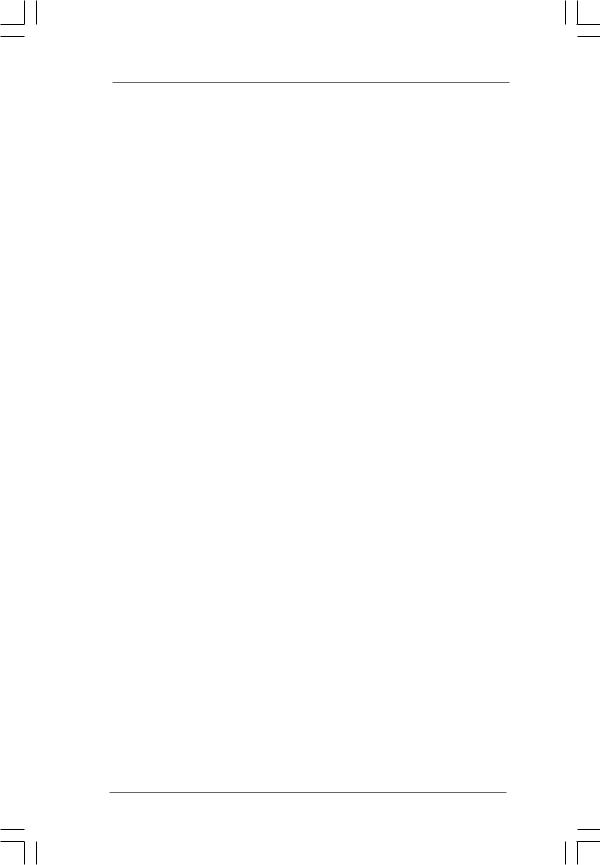
4 Software Support .......................................... |
43 |
4.1 |
Install Operating System ................................................ |
43 |
4.2 |
Support CD Information ................................................... |
43 |
|
4.2.1 Running Support CD ............................................. |
43 |
|
4.2.2 Drivers Menu ......................................................... |
43 |
|
4.2.3 Utilities Menu ........................................................ |
43 |
|
4.2.4 Contact Information ............................................... |
43 |
4
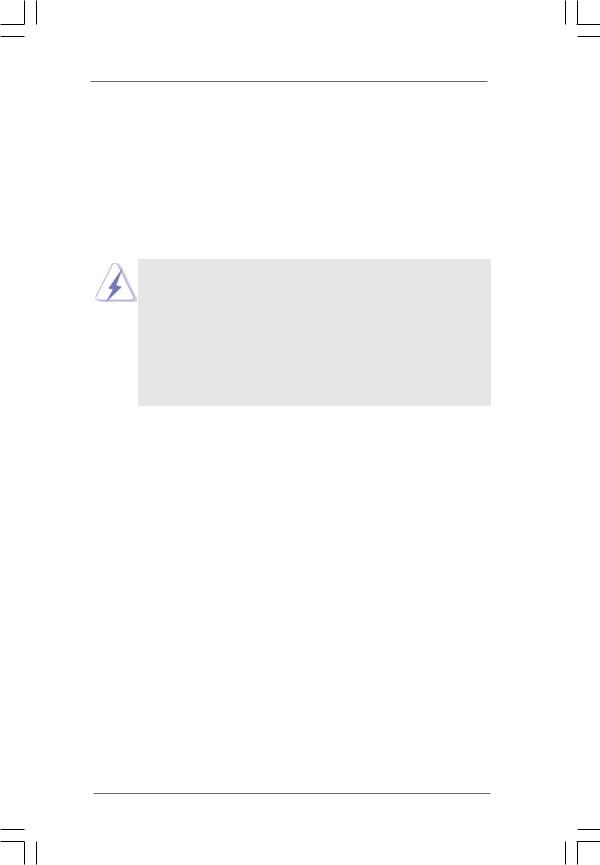
Chapter 1 Introduction
Thank you for purchasing ASRock G31M-VS2 motherboard, a reliable motherboard produced under ASRock’s consistently stringent quality control. It delivers excellent performance with robust design conforming to ASRock’s commitment to quality and endurance.
In this manual, chapter 1 and 2 contain introduction of the motherboard and step-by-step guide to the hardware installation. Chapter 3 and 4 contain the configuration guide to BIOS setup and information of the Support CD.
Because the motherboard specifications and the BIOS software might be updated, the content of this manual will be subject to change without notice. In case any modifications of this manual occur, the updated version will be available on ASRock website without further notice. You may find the latest VGA cards and CPU support lists on ASRock website as well. ASRock website http://www.asrock.com
If you require technical support related to this motherboard, please visit our website for specific information about the model you are using. www.asrock.com/support/index.asp
1.1 Package Contents
ASRock G31M-VS2 Motherboard
(Micro ATX Form Factor: 8.9-in x 6.7-in, 22.6 cm x 17.0 cm) ASRock G31M-VS2 Quick Installation Guide
ASRock G31M-VS2 Support CD
Two Serial ATA (SATA) Data Cables (Optional) One I/O Panel Shield
5
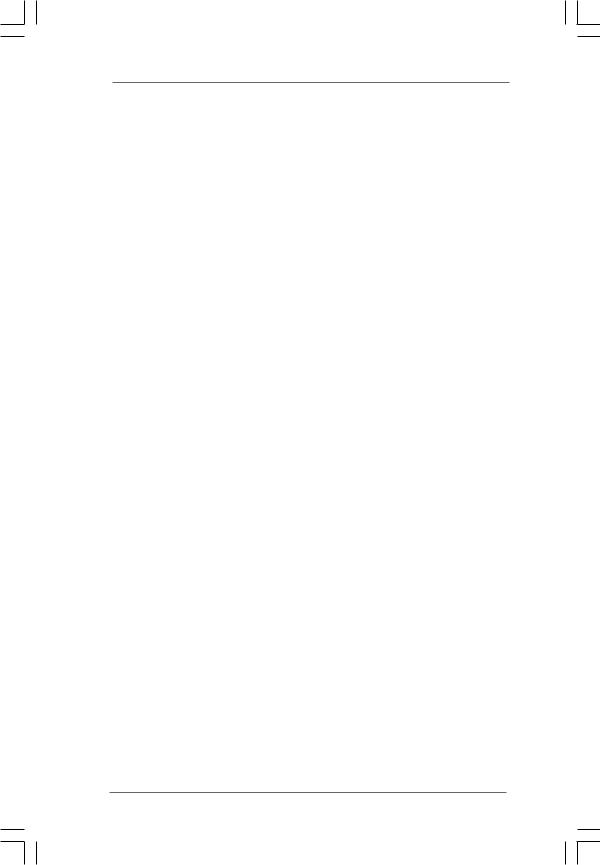
1.2 Specifications
Platform |
- Micro ATX Form Factor: 8.9-in x 6.7-in, 22.6 cm x 17.0 cm |
|
CPU |
- LGA 775 for Intel® CoreTM 2 Extreme / CoreTM 2 Quad / CoreTM |
|
|
2 Duo / Pentium® Dual Core / Celeron® Dual Core / Celeron®, |
|
|
supporting Penryn Quad Core Yorkfield and Dual Core |
|
|
Wolfdale processors |
|
|
- Supports FSB1333/1066/800 MHz |
|
|
- Supports Hyper-Threading Technology (see CAUTION 1) |
|
|
- Supports Untied Overclocking Technology (see CAUTION 2) |
|
|
- Supports EM64T CPU |
|
Chipset |
- Northbridge: Intel® G31 |
|
|
- Southbridge: Intel® ICH7 |
|
Memory |
- Dual Channel DDR2 Memory Technology (see CAUTION 3) |
|
|
- 2 x DDR2 DIMM slots |
|
|
- Supports DDR2 800/667 non-ECC, un-buffered memory |
|
|
- Max. capacity of system memory: 8GB (see CAUTION 4) |
|
Expansion Slot |
- 1 x PCI Express x16 slot |
|
|
- 1 x PCI slot |
|
Graphics |
- Intel® Graphics Media Accelerator 3100 |
|
|
- Pixel Shader 2.0, DirectX 9.0 |
|
|
- Max. shared memory 384MB (see CAUTION 5) |
|
|
- Supports D-Sub with max. resolution up to 2048x1536 |
|
|
@ 75Hz |
|
Audio |
- 5.1 CH HD Audio (VIA® VT1705 Audio Codec) |
|
LAN |
- Realtek PCIE x1 LAN 8103EL / 8102EL |
|
|
- Speed: 10/100 Ethernet |
|
|
- Supports Wake-On-LAN |
|
|
|
|
Rear Panel I/O |
I/O Panel |
|
|
- 1 x PS/2 Mouse Port |
|
|
- 1 x PS/2 Keyboard Port |
|
|
- 1 x Serial Port: COM1 |
|
|
- 1 x VGA Port |
|
|
- 4 x Ready-to-Use USB 2.0 Ports |
|
|
- 1 x RJ-45 LAN Port with LED (ACT/LINK LED and SPEED LED) |
|
|
- HD Audio Jack: Line in / Front Speaker / Microphone |
|
Connector |
- 4 x SATAII 3.0 Gb/s connectors (No Support for RAID and |
|
|
“Hot Plug” functions) (see CAUTION 6) |
|
|
- 1 x ATA100 IDE connector (supports 2 x IDE devices) |
|
|
- 1 x Print port header |
|
|
- CPU/Chassis FAN connector |
|
6
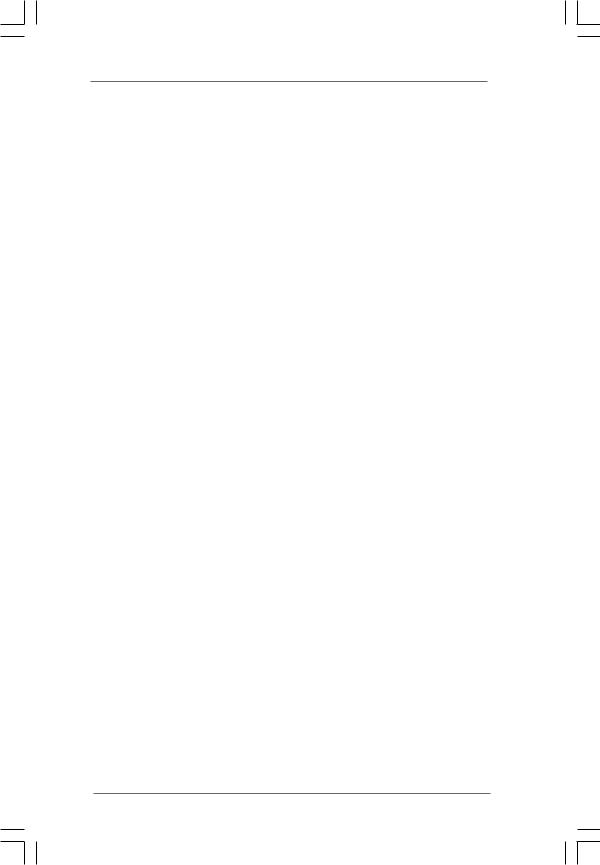
|
- 24 pin ATX power connector |
|
- 4 pin 12V power connector |
|
- CD in header |
|
- Front panel audio connector |
|
- 2 x USB 2.0 headers (support 4 USB 2.0 ports) |
|
(see CAUTION 7) |
BIOS Feature |
- 4Mb AMI BIOS |
|
- AMI Legal BIOS |
|
- Supports “Plug and Play” |
|
- ACPI 1.1 Compliance Wake Up Events |
|
- Supports jumperfree |
|
- AMBIOS 2.3.1 Support |
|
- VCCM Voltage Multi-adjustment |
|
- Supports Smart BIOS |
Support CD |
- Drivers, Utilities, AntiVirus Software (Trial Version), |
|
ASRock Software Suite (CyberLink DVD Suite and Creative |
|
Sound Blaster X-Fi MB) (OEM and Trial Version) |
Unique Feature |
- ASRock OC Tuner (see CAUTION 8) |
|
- Intelligent Energy Saver (see CAUTION 9) |
|
- Instant Boot |
|
- ASRock Instant Flash (see CAUTION 10) |
|
- ASRock OC DNA (see CAUTION 11) |
|
- Hybrid Booster: |
|
- CPU Frequency Stepless Control (see CAUTION 12) |
|
- ASRock U-COP (see CAUTION 13) |
|
- Boot Failure Guard (B.F.G.) |
Hardware |
- CPU Temperature Sensing |
Monitor |
- Chassis Temperature Sensing |
|
- CPU Fan Tachometer |
|
- Chassis Fan Tachometer |
|
- CPU Quiet Fan |
|
- Voltage Monitoring: +12V, +5V, +3.3V, Vcore |
OS |
- Microsoft® Windows® 7 / 7 64-bit / VistaTM / VistaTM 64-bit / |
|
XP / XP 64-bit compliant |
Certifications |
- FCC, CE |
|
- EuP Ready (EuP ready power supply is required) |
|
(see CAUTION 14) |
* For detailed product information, please visit our website: http://www.asrock.com
7
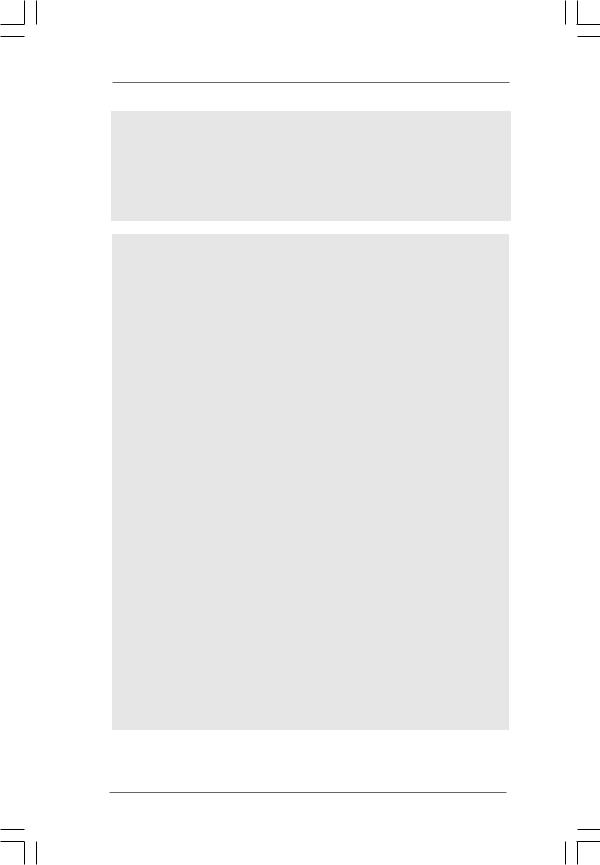
WARNING
Please realize that there is a certain risk involved with overclocking, including adjusting the setting in the BIOS, applying Untied Overclocking Technology, or using the thirdparty overclocking tools. Overclocking may affect your system stability, or even cause damage to the components and devices of your system. It should be done at your own risk and expense. We are not responsible for possible damage caused by overclocking.
CAUTION!
1.About the setting of “Hyper Threading Technology”, please check page 29.
2.This motherboard supports Untied Overclocking Technology. Please read “Untied Overclocking Technology” on page 24 for details.
3.This motherboard supports Dual Channel Memory Technology. Before you implement Dual Channel Memory Technology, make sure to read the installation guide of memory modules on page 16 for proper installation.
4.Due to the operating system limitation, the actual memory size may be less than 4GB for the reservation for system usage under Windows® 7 / VistaTM / XP. For Windows® OS with 64-bit CPU, there is no such limitation.
5.The maximum shared memory size is defined by the chipset vendor and is subject to change. Please check Intel® website for the latest information.
6.Before installing SATAII hard disk to SATAII connector, please read the “SATAII Hard Disk Setup Guide” on page 23 to adjust your SATAII hard disk drive to SATAII mode. You can also connect SATA hard disk to SATAII connector directly.
7.Power Management for USB 2.0 works fine under Microsoft® Windows® 7 64-bit / 7 / VistaTM 64-bit / VistaTM / XP 64-bit / XP SP1 or SP2.
8.It is a user-friendly ASRock overclocking tool which allows you to surveil your system by hardware monitor function and overclock your hardware devices to get the best system performance under Windows® environment. Please visit our website for the operation procedures of ASRock OC Tuner. ASRock website: http://www.asrock.com
9.Featuring an advanced proprietary hardware and software design, Intelligent Energy Saver is a revolutionary technology that delivers unparalleled power savings. In other words, it is able to provide exceptional power saving and improve power efficiency without sacrificing computing performance. Please visit our website for the operation procedures of Intelligent Energy Saver.
ASRock website: http://www.asrock.com
8
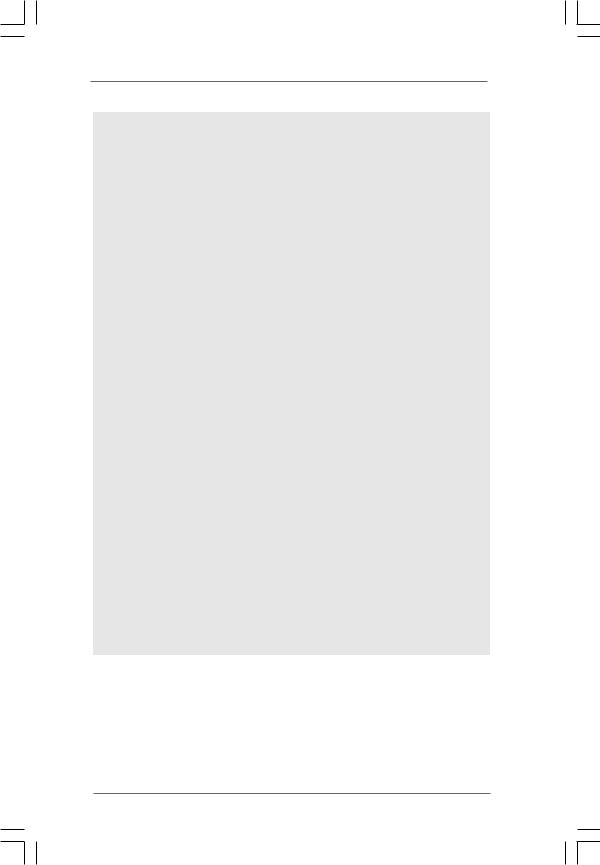
10.ASRock Instant Flash is a BIOS flash utility embedded in Flash ROM. This convenient BIOS update tool allows you to update system BIOS without entering operating systems first like MS-DOS or Windows®. With this utility, you can press <F6> key during the POST or press <F2> key to BIOS setup menu to access ASRock Instant Flash. Just launch this tool and save the new BIOS file to your USB flash drive, floppy disk or hard drive, then you can update your BIOS only in a few clicks without preparing an additional floppy diskette or other complicated flash utility. Please be noted that the USB flash drive or hard drive must use FAT32/16/12 file system.
11.The software name itself – OC DNA literally tells you what it is capable of. OC DNA, an exclusive utility developed by ASRock, provides a convenient way for the user to record the OC settings and share with others. It helps you to save your overclocking record under the operating system and simplifies the complicated recording process of overclocking settings. With OC DNA, you can save your OC settings as a profile and share with your friends! Your friends then can load the OC profile to their own system to get the same OC settings as yours! Please be noticed that the OC profile can only be shared and worked on the same motherboard.
12.Although this motherboard offers stepless control, it is not recommended to perform over-clocking. Frequencies other than the recommended CPU bus frequencies may cause the instability of the system or damage the CPU.
13.While CPU overheat is detected, the system will automatically shutdown. Before you resume the system, please check if the CPU fan on the motherboard functions properly and unplug the power cord, then plug it back again. To improve heat dissipation, remember to spray thermal grease between the CPU and the heatsink when you install the PC system.
14.EuP, stands for Energy Using Product, was a provision regulated by European Union to define the power consumption for the completed system. According to EuP, the total AC power of the completed system shall be under 1.00W in off mode condition. To meet EuP standard, an EuP ready motherboard and an EuP ready power supply are required. According to Intel’s suggestion, the EuP ready power supply must meet the standard of 5v standby power efficiency is higher than 50% under 100 mA current consumption. For EuP ready power supply selection, we recommend you checking with the power supply manufacturer for more details.
9
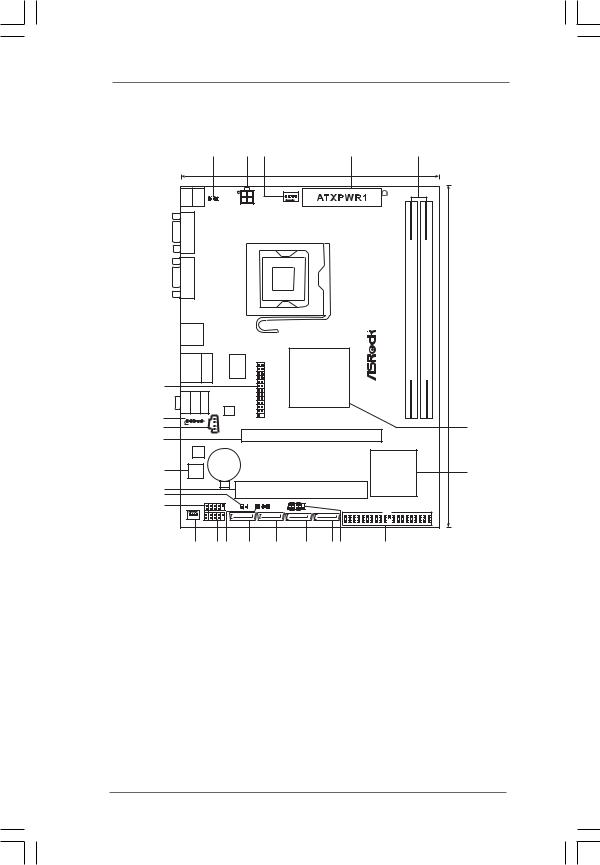
1.3 Motherboard Layout
|
|
|
|
|
1 |
2 |
3 |
|
|
4 |
|
|
|
5 |
|
|
|
|
|
|
|
|
|
17.0cm (6.7 in) |
|
|
|
|
|
||
|
Keyboard PS2 Mouse PS2 |
|
1 |
|
|
|
|
|
|
|
|
|
|
|
|
|
|
|
PS2_USB_PWR1 |
|
|
CPU_FAN1 |
|
|
|
|
|
|
|||
|
|
|
|
|
ATX12V2 |
|
|
|
|
|
|
|
|||
|
|
|
|
|
|
|
|
|
|
|
|
|
|
|
|
|
COM1 VGA1 |
|
|
|
|
|
|
|
|
FSB1333 |
DDR2800 |
DualChannel |
module) |
module) |
|
|
|
|
|
|
|
|
|
|
FSB800 |
FSB800 |
|
||||
|
|
|
|
|
|
|
|
|
bit,240pin- |
bit,240pin- |
(8.9in) |
||||
|
USB 2.0 |
|
|
|
|
|
|
|
|
|
G31M-VS2 |
|
DDRII 1(64 |
DDRII 2(64 |
22.6cm |
|
T: USB2 |
|
|
|
|
|
|
|
|
|
|
||||
|
B: USB3 |
|
|
|
|
|
|
|
|
|
|
||||
|
USB 2.0 |
Top: |
Super |
1 |
|
Intel |
|
||||||||
|
T: USB0 |
|
IO |
|
|
||||||||||
|
RJ-45 |
|
|
||||||||||||
|
B: USB1 |
|
|
G31 |
|
||||||||||
24 |
|
|
|
|
|
|
|
|
|||||||
|
|
|
|
|
|
|
|
Chipset |
|
|
|
|
|
||
|
|
|
|
|
|
|
|
|
|
|
|
|
|
||
|
Mic Bottom: Line Center: In Out |
LineIn |
Top: |
|
LAN |
|
|
|
|
|
|
|
|
|
|
23 |
HD_AUDIO1 |
|
|
|
PHY |
|
|
|
|
|
|
|
|
|
|
|
|
|
|
|
|
LPT1 |
|
|
|
|
|
|
|
|
|
1 |
|
|
|
|
|
|
|
|
|
|
|
|
|
6 |
|
22 |
|
|
|
|
|
|
|
|
|
|
|
|
|
|
|
|
|
|
|
|
|
|
|
|
|
|
|
|
|
|
|
21 |
|
|
|
|
CD1 |
|
|
|
PCIE1 |
|
|
|
|
|
|
|
|
|
|
|
|
|
|
|
|
|
|
|
|
||
|
|
|
|
|
|
|
|
|
|
|
|
|
|
|
|
|
AUDIO |
|
|
|
|
|
|
|
|
|
|
|
|
|
|
|
CODEC |
|
|
|
|
|
|
|
|
|
|
|
|
|
|
|
|
|
|
|
CMOS |
|
|
|
|
|
Intel |
|
|
|
|
20 |
4Mb |
|
|
|
Battery |
RoHS |
|
|
|
7 |
|||||
BIOS |
|
|
|
|
|
|
|
||||||||
|
|
|
|
|
|
|
|
ICH7 |
|
|
|||||
19 |
|
|
|
|
|
|
|
|
|
|
|
|
|
||
|
|
|
|
|
|
|
|
PCI1 |
|
|
|
|
|
|
|
18 |
|
|
|
|
|
|
|
|
|
|
|
|
|
|
|
|
|
USB6_7 |
|
|
|
|
|
|
|
|
|
|
|||
|
|
|
|
|
|
PLED PWRBTN |
EuP Ready IDE1 |
|
|
|
|
||||
17 |
|
|
|
|
|
CLRCMOS1 |
SPEAKER1 |
PANEL 1 |
|
|
|
|
|
||
CHA_FAN1 |
1 |
|
|
|
|
1 |
1 |
|
|
|
|
|
|||
|
|
|
|
|
|
|
|
|
HDLED RESET |
|
|
|
|
|
|
|
|
1 |
|
|
|
|
|
|
|
|
|
|
|
|
|
|
|
|
USB4_5 |
SATAII_4 |
SATAII_3 |
SATAII_2 |
SATAII_1 |
|
|
|
|
|
|||
|
16 |
|
|
|
15 14 |
13 |
|
12 |
11 |
10 9 |
8 |
|
|
|
|
1 |
PS2_USB_PWR1 Jumper |
14 |
Chassis Speaker Header (SPEAKER 1, White) |
2 |
ATX 12V Connector (ATX12V2) |
15 |
USB 2.0 Header (USB4_5, Blue) |
3 |
CPU Fan Connector (CPU_FAN1) |
16 |
Chassis Fan Connector (CHA_FAN1) |
4 |
ATX Power Connector (ATXPWR1) |
17 |
USB 2.0 Header (USB6_7, Blue) |
5 |
2 x 240-pin DDR2 DIMM Slots |
18 |
Clear CMOS Jumper (CLRCMOS1) |
|
(Dual Channel: DDRII_1, DDRII_2; Yellow) |
19 |
PCI Slot (PCI1) |
6 |
North Bridge Controller |
20 |
BIOS SPI Chip |
7 |
South Bridge Controller |
21 |
PCI Express x16 Slot (PCIE1) |
8 |
IDE1 Connector (IDE1, Blue) |
22 |
Internal Audio Connector: CD1 (Black) |
9 |
System Panel Header (PANEL1, White) |
23 |
Front Panel Audio Header |
10 |
Primary SATAII Connector (SATAII_1; Blue) |
|
(HD_AUDIO1, White) |
11 |
Secondary SATAII Connector (SATAII_2; Blue) |
24 |
Print Port Header (LPT1, White) |
12Third SATAII Connector (SATAII_3; Blue)
13Third SATAII Connector (SATAII_4; Blue)
10
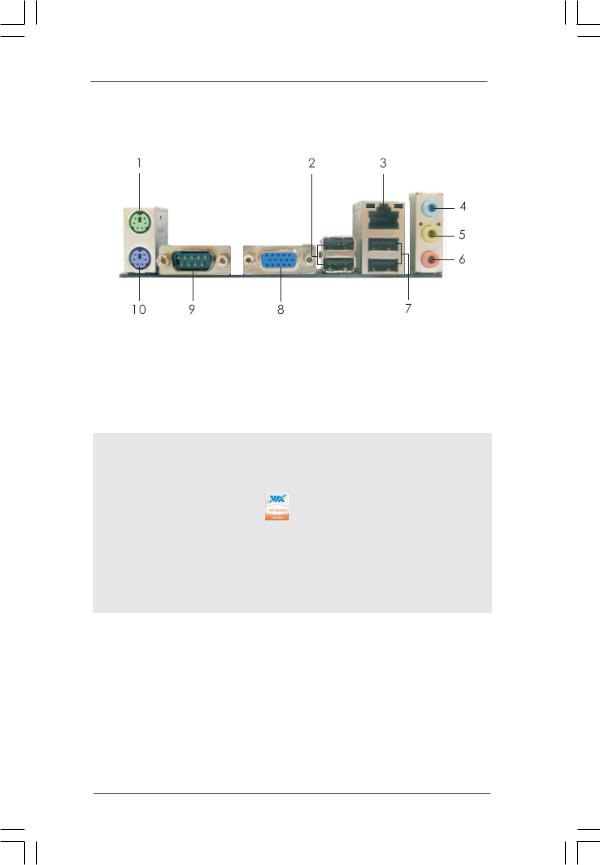
1.4 I/O Panel
1 |
PS/2 Mouse Port (Green) |
6 |
Microphone (Pink) |
|
2 |
USB 2.0 Ports (USB23) |
7 |
USB 2.0 Ports (USB01) |
|
3 |
RJ-45 Port |
8 |
VGA Port |
|
4 |
Line |
In (Light Blue) |
9 |
COM Port |
5 |
Line |
Out (Lime) |
10 |
PS/2 Keyboard Port (Purple) |
To enable Multi-Streaming function, you need to connect a front panel audio cable to the front panel audio header. After restarting your computer, you will find “VIA HD Audio Deck” tool on your system. Please follow below instructions according to the OS you install.
For Windows® XP / XP 64-bit OS: |
|
Please click “VIA HD Audio Deck” icon |
, and click “Speaker”. Then you are allowed to |
select “2 Channel” or “4 Channel”. Click “Power” to save your change.
For Windows® 7 / 7 64-bit / VistaTM / VistaTM 64-bit OS:
Please click “VIA HD Audio Deck” icon  , and click “Advanced Options” on the left side
, and click “Advanced Options” on the left side
on the bottom. In “Advanced Options” screen, select “Independent Headphone”, and click “OK” to save your change.
11
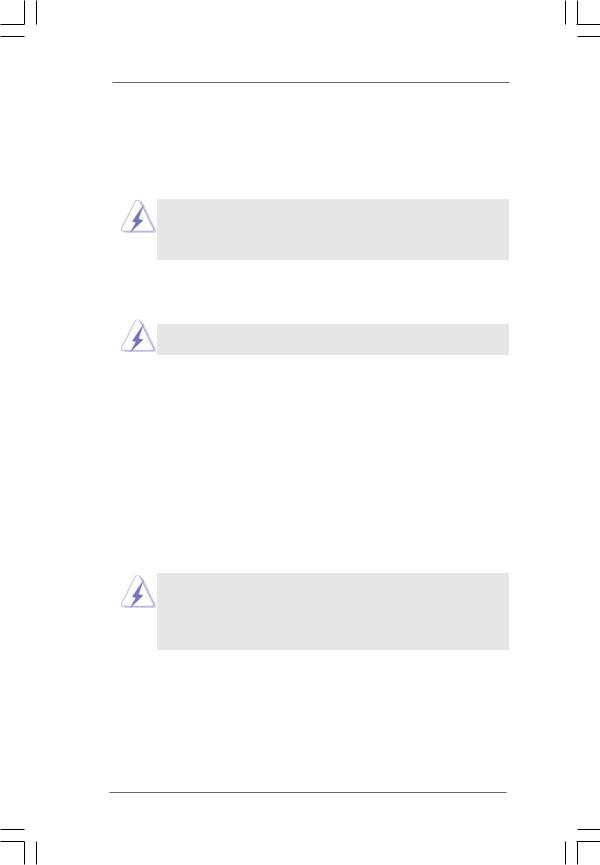
Chapter 2 Installation
G31M-VS2 is a Micro ATX form factor (8.9" x 6.7", 22.6 x 17.0 cm) motherboard. Before you install the motherboard, study the configuration of your chassis to ensure that the motherboard fits into it.
Make sure to unplug the power cord before installing or removing the motherboard. Failure to do so may cause physical injuries to you and damages to motherboard components.
2.1 Screw Holes
Place screws into the holes indicated by circles to secure the motherboard to the chassis.
Do not over-tighten the screws! Doing so may damage the motherboard.
2.2 Pre-installation Precautions
Take note of the following precautions before you install motherboard components or change any motherboard settings.
1.Unplug the power cord from the wall socket before touching any component.
2.To avoid damaging the motherboard components due to static electricity, NEVER place your motherboard directly on the carpet or the like. Also remember to use a grounded wrist strap or touch a safety grounded object before you handle components.
3.Hold components by the edges and do not touch the ICs.
4.Whenever you uninstall any component, place it on a grounded antistatic pad or in the bag that comes with the component.
Before you install or remove any component, ensure that the power is switched off or the power cord is detached from the power supply.
Failure to do so may cause severe damage to the motherboard, peripherals, and/or components.
12
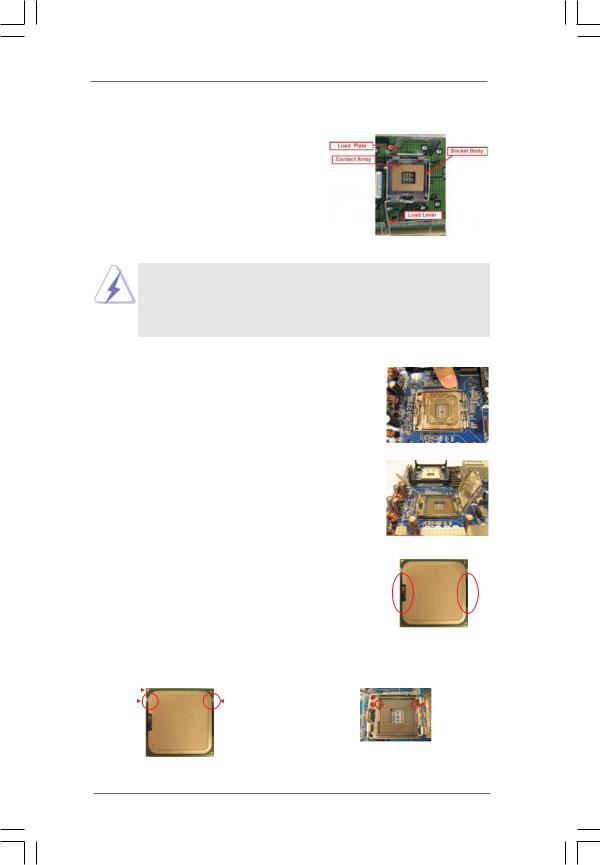
2.3 CPU Installation
For the installation of Intel 775-LAND CPU, please follow the steps below.
775-Pin Socket Overview
Before you insert the 775-LAND CPU into the socket, please check if the CPU surface is unclean or if there is any bent pin on the socket. Do not force to insert the CPU into the socket if above situation is found. Otherwise, the CPU will be seriously damaged.
Step 1. Open the socket:
Step 1-1. Disengaging the lever by depressing down and out on the hook to clear retention tab.
Step 1-2. Rotate the load lever to fully open position at approximately 135 degrees.
Step 1-3. Rotate the load plate to fully open position at approximately 100 degrees.
Step 2. Insert the 775-LAND CPU:
Step 2-1. Hold the CPU by the edges where are marked with black lines.
Step 2-2. Orient the CPU with IHS (Integrated Heat Sink) up. Locate Pin1 and the two orientation key notches.
lineblack |
lineblack |
Pin1 |
|
|
|
|
|
Pin1 |
|
|
|
|
alignment key |
||
|
|
|
|
|
|
|
|
|
|||||
|
|
|
|
|
|
|
|
|
|
|
|||
|
|
|
|
|
|
|
alignment key |
|
|
|
|
|
|
orientation |
orientation |
|
|
|
|
|
|||||||
|
|
|
|
|
|||||||||
|
|
|
|
|
|
|
|||||||
key notch |
key notch |
|
|
|
|
|
|
|
|||||
|
|
|
|
|
|
|
|
|
775-Pin Socket |
||||
|
|
|
|
775-LAND CPU |
|
|
|
|
|
|
|
||
13
