ASRock Fatal1ty 990FX Owner's Manual
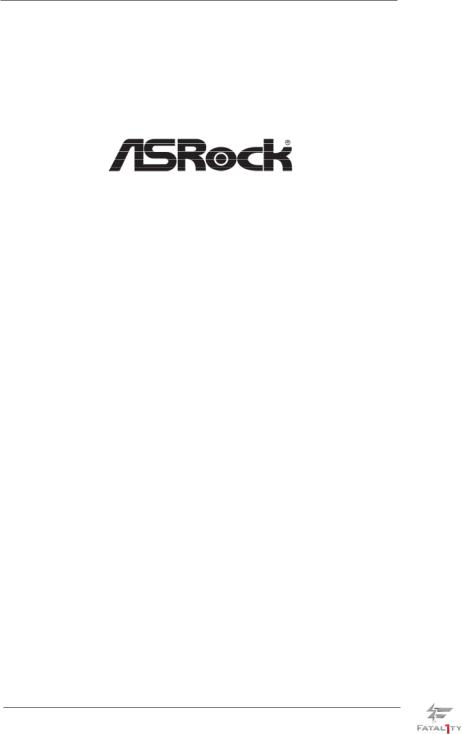
Fatal1ty 990FX Professional Series
User Manual
Version 1.0
Published June 2011 Copyright©2011 ASRock INC. All rights reserved.
1
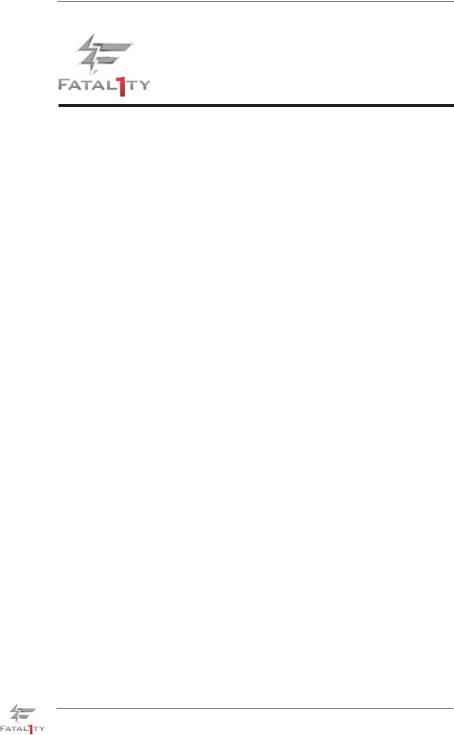
Fatal1ty Story
Who knew that at age 19, I would be a World Champion PC gamer. When I was 13, I actually played competitive billiards in professional tournaments and won four or five games off guys who played at the highest level. I actually thought of making a career of it, but at that young age situations change rapidly. Because I’ve been blessed with great hand-eye coordination and a grasp of mathematics (an important element in video gaming) I gravitated to that activity.
GOING PRO
I started professional gaming in 1999 when I entered the CPL (Cyberathlete Professional League) tournament in Dallas and won $4,000 for coming in third place. Emerging as one of the top players in the United States, a company interested in sponsoring me flew me to Sweden to compete against the top 12 players in the world. I won 18 straight games, lost none, and took first place, becoming the number one ranked Quake III player in the world in the process. Two months later I followed that success by traveling to Dallas and defending my title as the world’s best Quake III player, winning the $40,000 grand prize. From there I entered competitions all over the world, including Singapore, Korea, Germany, Australia, Holland and Brazil in addition to Los Angeles, New York and St. Louis.
WINNING STREAK
I was excited to showcase my true gaming skills when defending my title as CPL Champion of the year at the CPL Winter 2001 because I would be competing in a totally different first person shooter (fps) game, Alien vs. Predator II. I won that competition and walked away with a new car. The next year I won the same title playing Unreal Tournament 2003, becoming the only three-time CPL champion of the year. And I did it playing a different game each year, something no one else has ever done and a feat of which I am extremely proud.
At QuakeCon 2002, I faced off against my rival ZeRo4 in one of the most highly anticipated matches of the year, winning in a 14 to (-1) killer victory. Competing at Quakecon 2004, I became the World’s 1st Doom3 Champion by defeating Daler in a series of very challenging matches and earning $25,000 for the victory.
Since then Fatal1ty has traveled the globe to compete against the best in the world, winning prizes and acclaim, including the 2005 CPL World Tour Championship in New York City for a $150,000 first place triumph. In August 2007, Johnathan was awarded the first ever Lifetime Achievement Award in the four year history of the eSports-Award for “showing exceptional sportsmanship, taking part in shaping eSports into what it is today and for being the prime representative of this young sport. He has become the figurehead for eSports worldwide”.
2
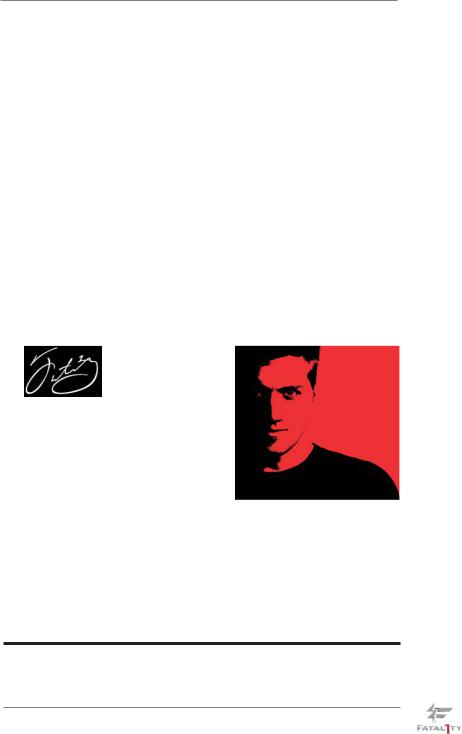
LIVIN’ LARGE
Since my first big tournament wins, I have been a “Professional Cyberathlete”, traveling the world and livin’ large with lots of International media coverage on outlets such as MTV, ESPN and a 60 Minutes segment on CBS to name only a few. It's unreal - it's crazy. I’m living a dream by playing video games for a living. I’ve always been athletic and took sports like hockey and football very seriously, working out and training hard. This discipline helps me become a better gamer and my drive to be the best has opened the doors necessary to become a professional.
A DREAM
Now, another dream is being realized – building the ultimate gaming computer, made up of the best parts under my own brand. Quality hardware makes a huge difference in competitions…a couple more frames per second and everything gets really nice. It’s all about getting the computer processing faster and allowing more fluid movement around the maps.
My vision for Fatal1ty hardware is to allow gamers to focus on the game without worrying about their equipment, something I’ve preached since I began competing. I don’t want to worry about my equipment. I want to be there – over and done with - so I can focus on the game. I want it to be the fastest and most stable computer equipment on the face of the planet, so quality is what Fatal1ty Brand products represent.
Johnathan “Fatal1ty” Wendel
The Fatal1ty name, Fatal1ty logos and the Fatal1ty likeness are registered trademarks of Fatal1ty, Inc., and are used under license. © 2011 Fatal1ty, Inc. All rights reserved. All other trademarks are the property of their respective owners.
3
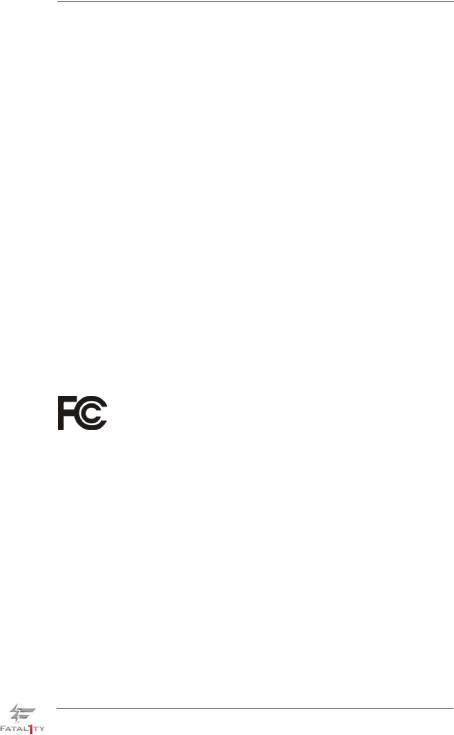
Copyright Notice:
No part of this manual may be reproduced, transcribed, transmitted, or translated in any language, in any form or by any means, except duplication of documentation by the purchaser for backup purpose, without written consent of ASRock Inc.
Products and corporate names appearing in this manual may or may not be registered trademarks or copyrights of their respective companies, and are used only for identification or explanation and to the owners’ benefit, without intent to infringe.
Disclaimer:
Specifications and information contained in this manual are furnished for informational use only and subject to change without notice, and should not be constructed as a commitment by ASRock. ASRock assumes no responsibility for any errors or omissions that may appear in this manual.
With respect to the contents of this manual, ASRock does not provide warranty of any kind, either expressed or implied, including but not limited to the implied warranties or conditions of merchantability or fitness for a particular purpose.
In no event shall ASRock, its directors, officers, employees, or agents be liable for any indirect, special, incidental, or consequential damages (including damages for loss of profits, loss of business, loss of data, interruption of business and the like), even if ASRock has been advised of the possibility of such damages arising from any defect or error in the manual or product.
This device complies with Part 15 of the FCC Rules. Operation is subject to the following two conditions:
(1)this device may not cause harmful interference, and
(2)this device must accept any interference received, including interference that may cause undesired operation.
CALIFORNIA, USA ONLY
The Lithium battery adopted on this motherboard contains Perchlorate, a toxic substance controlled in Perchlorate Best Management Practices (BMP) regulations passed by the California Legislature. When you discard the Lithium battery in California, USA, please follow the related regulations in advance.
“Perchlorate Material-special handling may apply, see www.dtsc.ca.gov/hazardouswaste/perchlorate”
ASRock Website: http://www.asrock.com
4
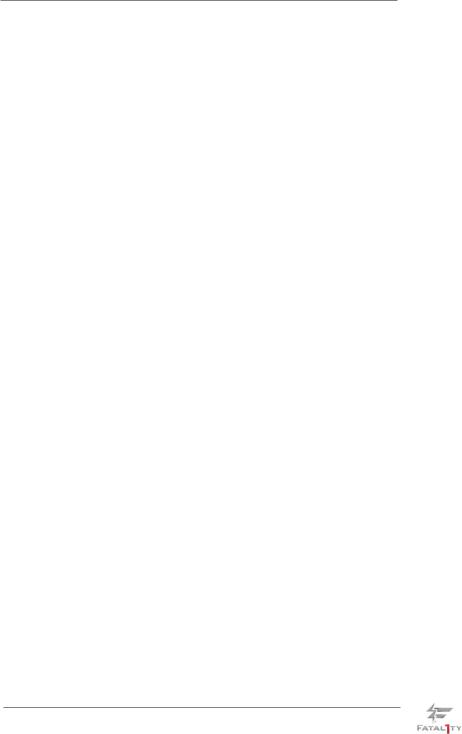
Contents
1. |
Introduction................................................................. |
7 |
|
|
1.1 |
Package Contents ..................................................................... |
7 |
|
1.2 |
Specifications............................................................................. |
8 |
|
1.3 |
Motherboard Layout ................................................................. |
14 |
|
1.4 |
I/O Panel .................................................................................. |
15 |
2. |
Installation................................................................... |
17 |
|
|
Pre-installation Precautions ................................................................ |
17 |
|
|
2.1 |
CPU Installation ......................................................................... |
18 |
|
2.2 |
Installation of CPU Fan and Heatsink ...................................... |
18 |
|
2.3 |
Installation of Memory Modules (DIMM) .................................... |
19 |
|
2.4 |
Expansion Slots (PCI and PCI Express Slots)........................... |
21 |
|
2.5 |
SLITM and Quad SLITM Operation Guide ..................................... |
22 |
2.6CrossFireXTM, 3-Way CrossFireXTM and Quad CrossFireXTM
|
Operation Guide ........................................................................ |
25 |
2.7 |
Surround Display Information .................................................... |
30 |
2.8 |
Jumpers Setup........................................................................... |
31 |
2.9 |
Onboard Headers and Connectors ....................................... |
32 |
2.10 |
Smart Switches.......................................................................... |
38 |
2.11 |
Dr. Debug .............................................................................. |
39 |
2.12 |
Serial ATA3 (SATA3) Hard Disks Installation ......................... |
43 |
2.13 |
Hot Plug and Hot Swap Functions for SATA3 HDDs ................. |
43 |
2.14 |
SATA3 HDD Hot Plug Feature and Operation Operation Guide 44 |
|
2.15 |
Driver Installation Guide ............................................................ |
46 |
2.16 |
Installing Windows® 7 / 7 64-bit / VistaTM / VistaTM 64-bit / XP / |
|
|
XP 64-bit With RAID Functions.................................................. |
46 |
|
2.16.1 Installing Windows® XP / XP 64-bit With RAID |
|
|
Functions ....................................................................... |
46 |
|
2.16.2 Installing Windows® 7 / 7 64-bit / VistaTM / VistaTM 64-bit |
|
|
With RAID Functions ..................................................... |
47 |
2.17 |
Installing Windows® 7 / 7 64-bit / VistaTM / VistaTM 64-bit / XP / |
|
|
XP 64-bit Without RAID Functions............................................. |
48 |
|
2.17.1 Installing Windows® XP / XP 64-bit Without RAID |
|
|
Functions ....................................................................... |
48 |
|
2.17.2 Installing Windows® 7 / 7 64-bit / VistaTM / VistaTM 64-bit |
|
|
Without RAID Functions ................................................ |
49 |
2.18 |
Untied Overclocking Technology ............................................ |
49 |
2.19 |
Teaming Function Operation Guide ........................................ |
50 |
5
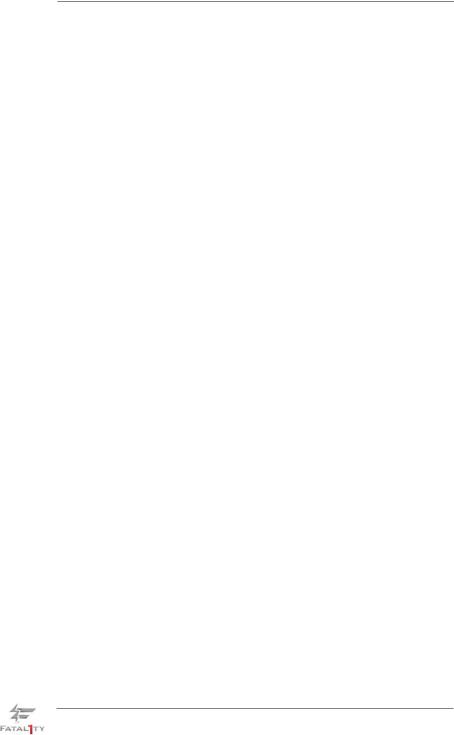
3. |
UEFI SETUP UTILITY.......................................................... |
54 |
||
|
3.1 |
Introduction ................................................................................ |
54 |
|
|
|
3.1.1 |
UEFI Menu Bar................................................................ |
54 |
|
|
3.1.2 |
Navigation Keys............................................................... |
55 |
|
3.2 |
Main Screen............................................................................... |
55 |
|
|
3.3 |
OC Tweaker Screen................................................................... |
56 |
|
|
3.4 |
Advanced Screen ...................................................................... |
60 |
|
|
|
3.4.1 |
CPU Configuration........................................................... |
61 |
|
|
3.4.2 |
North Bridge Configuration .............................................. |
62 |
|
|
3.4.3 |
South Bridge Configuration ............................................. |
63 |
|
|
3.4.4 |
Storage Configuration...................................................... |
64 |
|
|
3.4.5 |
Super IO Configuration.................................................... |
66 |
|
|
3.4.6 |
ACPI Configuration.......................................................... |
67 |
|
|
3.4.7 |
USB Configuration........................................................... |
69 |
|
3.5 |
Hardware Health Event Monitoring Screen ............................... |
70 |
|
|
3.6 |
Boot Screen ............................................................................... |
71 |
|
|
3.7 |
Security Screen ......................................................................... |
72 |
|
|
3.8 |
Exit Screen ................................................................................ |
73 |
|
4. |
Software Support......................................................... |
74 |
||
|
4.1 |
Install Operating System............................................................ |
74 |
|
|
4.2 |
Support CD Information ............................................................. |
74 |
|
|
|
4.2.1 |
Running Support CD ....................................................... |
74 |
|
|
4.2.2 |
Drivers Menu ................................................................... |
74 |
|
|
4.2.3 |
Utilities Menu ................................................................... |
74 |
|
|
4.2.4 |
Contact Information ......................................................... |
74 |
6

1. Introduction
Thank you for purchasing Fatal1ty 990FX Professional Series motherboard, a reliable motherboard produced under ASRock’s consistently stringent quality control. It delivers excellent performance with robust design conforming to ASRock’s commitment to quality and endurance.
In this manual, chapter 1 and 2 contain introduction of the motherboard and step- by-step guide to the hardware installation. Chapter 3 and 4 contain the configuration guide to BIOS setup and information of the Support CD.
Because the motherboard specifications and the BIOS software might be updated, the content of this manual will be subject to change without notice. In case any modifications of this manual occur, the updated version will be available on ASRock website without further notice. You may find the latest VGA cards and CPU support lists on ASRock website as well. ASRock website http://www.asrock.com
If you require technical support related to this motherboard, please visit our website for specific information about the model you are using. www.asrock.com/support/index.asp
1.1 Package Contents
Fatal1ty 990FX Professional Series Motherboard
(ATX Form Factor: 12.0-in x 9.6-in, 30.5 cm x 24.4 cm)
Fatal1ty 990FX Professional Series Quick Installation Guide Fatal1ty 990FX Professional Series Support CD
1 x ASRock SLI_Bridge_2S Card
6 x Serial ATA (SATA) Data Cables (Optional)
2 x Serial ATA (SATA) HDD Power Cables (Optional)
1 x 3.5mm Audio Cable (Optional)
1 x I/O Panel Shield
1 x Front USB 3.0 Panel
4 x HDD Screws
6 x Chassis Screws
1 x Rear USB 3.0 Bracket
ASRock Reminds You...
To get better performance in Windows® 7 / 7 64-bit / VistaTM / VistaTM 64 bit, it is recommended to set the BIOS option in Storage Configuration to AHCI mode. For the BIOS setup, please refer to the “User Manual” in our support CD for details.
7

1.2 Specifications
Platform |
- ATX Form Factor: 12.0-in x 9.6-in, 30.5 cm x 24.4 cm |
|
- All Solid Capacitor design (100% Japan-made high-quality |
|
Conductive Polymer Capacitors) |
|
|
CPU |
- Support for Socket AM3+ processors |
|
- Support for Socket AM3 processors: AMD PhenomTM II X6 / |
|
X4 / X3 / X2 (except 920 / 940) / Athlon II X4 / X3 / X2 / |
|
Sempron processors |
|
- Supports 8-Core CPU |
|
- Supports UCC feature (Unlock CPU Core) (see CAUTION 1) |
|
- Advanced V12 + 2 Power Phase Design |
|
- Supports CPU up to 140W |
|
- Supports AMD’s Cool ‘n’ QuietTM Technology |
|
- FSB 2600 MHz (5.2 GT/s) |
|
- Supports Untied Overclocking Technology (see CAUTION 2) |
|
- Supports Hyper-Transport 3.0 (HT 3.0) Technology |
|
|
Chipset |
- Northbridge: AMD 990FX |
|
- Southbridge: AMD SB950 |
|
|
Memory |
- Dual Channel DDR3 Memory Technology (see CAUTION 3) |
|
- 4 x DDR3 DIMM slots |
|
- Support DDR3 2100(OC)/1866/1600/1333/1066/800 |
|
non-ECC, un-buffered memory (see CAUTION 4) |
|
- Max. capacity of system memory: 32GB (see CAUTION 5) |
Expansion Slot |
- 3 x PCI Express 2.0 x16 slots (PCIE2/PCIE4: x16 mode; |
|
PCIE5: x4 mode) |
|
- 2 x PCI Express 2.0 x1 slots |
|
- 2 x PCI slots |
|
- Supports AMD® Quad CrossFireXTM, 3-Way CrossFireXTM |
|
and CrossFireXTM |
|
- Supports NVIDIA® Quad SLITM and SLITM |
Audio |
- 7.1 CH HD Audio with Content Protection |
|
(Realtek ALC892 Audio Codec) |
|
- Premium Blu-ray audio support |
|
- Supports THX TruStudioTM |
LAN |
- PCIE x1 Gigabit LAN 10/100/1000 Mb/s |
|
- Broadcom BCM57781 |
|
- Supports Wake-On-LAN |
|
- Supports Energy Efficient Ethernet 802.3az |
|
- Supports Dual LAN with Teaming function |
|
- Supports PXE |
8
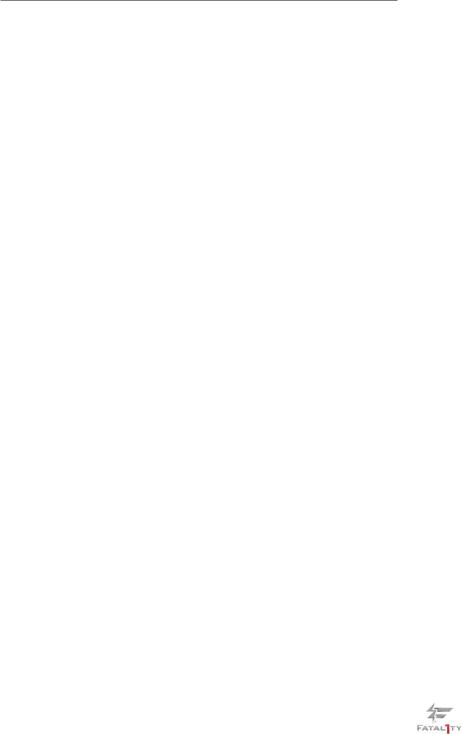
Rear Panel I/O |
I/O Panel |
|
- 1 x PS/2 Mouse Port |
|
- 1 x PS/2 Keyboard Port |
|
- 1 x Coaxial SPDIF Out Port |
|
- 1 x Optical SPDIF Out Port |
|
- 5 x Ready-to-Use USB 2.0 Ports |
|
- 1 x Fatal1ty Mouse Port (USB 2.0) |
|
- 2 x Ready-to-Use USB 3.0 Ports |
|
- 2 x eSATA3 Connectors |
|
- 2 x RJ-45 LAN Ports with LED (ACT/LINK LED and SPEED |
|
LED) |
|
- 1 x IEEE 1394 Port |
|
- 1 x Clear CMOS Switch with LED |
|
- HD Audio Jack: Side Speaker/Rear Speaker/Central/Bass/ |
|
Line in/Front Speaker/Microphone (see CAUTION 6) |
SATA3 |
- 6 x SATA3 6.0 Gb/s connectors, support RAID (RAID 0, |
|
RAID 1, RAID 0+1, JBOD and RAID 5), NCQ, AHCI and |
|
"Hot Plug" functions |
USB 3.0 |
- 2 x Rear USB 3.0 ports by Etron EJ168A, support USB 1.0 |
|
/2.0/3.0 up to 5Gb/s |
|
- 2 x Front USB 3.0 headers (support 4 USB 3.0 ports) by |
|
Etron EJ168A, support USB 1.0/2.0/3.0 up to 5Gb/s |
Connector |
- 6 x SATA3 6.0Gb/s connectors |
|
- 1 x IR header |
|
- 1 x COM port header |
|
- 1 x IEEE 1394 header |
|
- 1 x HDMI_SPDIF header |
|
- 1 x Power LED header |
|
- CPU/Chassis/Power FAN connector |
|
- 24 pin ATX power connector |
|
- 8 pin 12V power connector |
|
- Front panel audio connector |
|
- 2 x USB 2.0 headers (support 4 USB 2.0 ports) |
|
- 2 x USB 3.0 headers (support 4 USB 3.0 ports) |
|
- 1 x Dr. Debug (7-Segment Debug LED) |
|
|
Smart Switch |
- 1 x Clear CMOS Switch with LED |
|
- 1 x Power Switch with LED |
|
- 1 x Reset Switch with LED |
BIOS Feature |
- 32Mb AMI UEFI Legal BIOS with GUI support |
|
- Supports “Plug and Play” |
|
- ACPI 1.1 Compliance Wake Up Events |
|
|
|
|
9
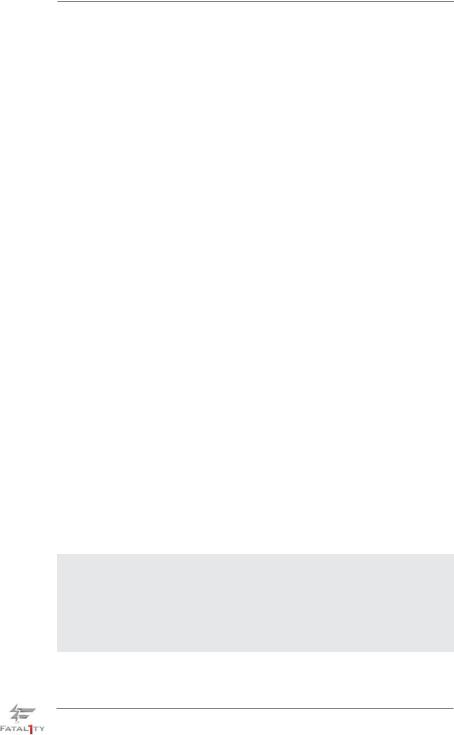
|
- Supports jumperfree |
|
- SMBIOS 2.3.1 Support |
|
- CPU, VCCM, NB, SB Voltage Multi-adjustment |
Support CD |
- Drivers, Utilities, AntiVirus Software (Trial Version), |
|
CyberLink MediaEspresso 6.5 Trial, AMD Fusion, AMD |
|
Fusion Media Explorer, ASRock Software Suite (CyberLink |
|
DVD Suite - OEM and Trial) |
Unique Feature |
- F-Stream (see CAUTION 7) |
|
- ASRock Instant Boot |
|
- ASRock Instant Flash (see CAUTION 8) |
|
- ASRock APP Charger (see CAUTION 9) |
|
- ASRock SmartView (see CAUTION 10) |
|
- ASRock XFast USB (see CAUTION 11) |
|
- ASRock On/Off Play Technology (see CAUTION 12) |
|
- Hybrid Booster: |
|
- CPU Frequency Stepless Control (see CAUTION 13) |
|
- ASRock U-COP (see CAUTION 14) |
|
- Boot Failure Guard (B.F.G.) |
|
- Turbo 50 / Turbo 60 CPU Overclocking |
|
- Turbo UCC |
Hardware |
- CPU Temperature Sensing |
Monitor |
- Chassis Temperature Sensing |
|
- CPU/Chassis/Power Fan Tachometer |
|
- CPU Quiet Fan |
|
- CPU/Chassis Fan Multi-Speed Control |
|
- Voltage Monitoring: +12V, +5V, +3.3V, Vcore |
OS |
- Microsoft® Windows® 7 / 7 64-bit / VistaTM / VistaTM 64-bit / XP |
|
/ XP 64-bit compliant |
|
|
Certifications |
- FCC, CE, WHQL |
|
- ErP/EuP Ready (ErP/EuP ready power supply is required) |
|
(see CAUTION 15) |
* For detailed product information, please visit our website: http://www.asrock.com
WARNING
Please realize that there is a certain risk involved with overclocking, including adjusting the setting in the BIOS, applying Untied Overclocking Technology, or using the third-party overclocking tools. Overclocking may affect your system stability, or even cause damage to the components and devices of your system. It should be done at your own risk and expense.
We are not responsible for possible damage caused by overclocking.
10
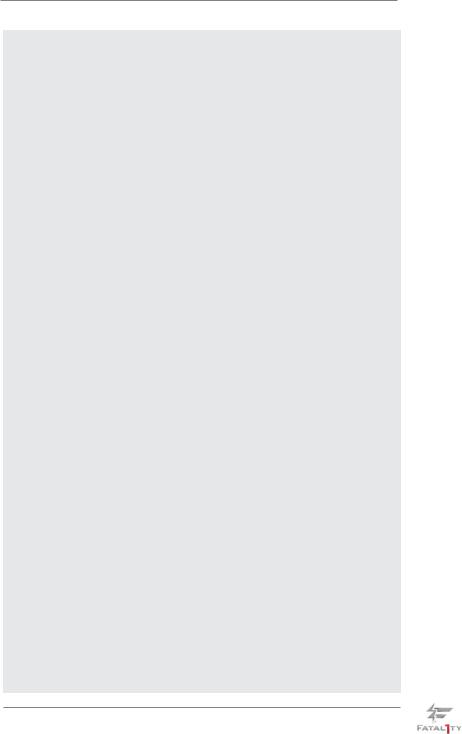
CAUTION!
1.ASRock UCC (Unlock CPU Core) feature simplifies AMD CPU activation. As long as a simple switch of the UEFI option “ASRock UCC”, you can unlock the extra CPU core to enjoy an instant performance boost. When UCC feature is enabled, the dual-core or triple-core CPU will boost to the quad-core CPU, and some CPU, including quad-core CPU, can also increase L3 cache size up to 6MB, which means you can enjoy the upgrade CPU performance with a better price. Please be noted that UCC feature is supported with AM3 CPU only, and in addition, not every AM3 CPU can support this function because some CPU’s hidden core may be malfunctioned.
2.This motherboard supports Untied Overclocking Technology. Please read “Untied Overclocking Technology” on page 49 for details.
3.This motherboard supports Dual Channel Memory Technology. Before you implement Dual Channel Memory Technology, make sure to read the installation guide of memory modules on page 19 for proper installation.
4.Whether 2100MHz memory speed is supported depends on the AM3/ AM3+ CPU you adopt. If you want to adopt DDR3 2100 memory module on this motherboard, please refer to the memory support list on our website for the compatible memory modules.
ASRock website: http://www.asrock.com
5.Due to the operating system limitation, the actual memory size may be less than 4GB for the reservation for system usage under Windows® 7 / VistaTM / XP. For Windows® 64-bit OS with 64-bit CPU, there is no such limitation.
6.For microphone input, this motherboard supports both stereo and mono modes. For audio output, this motherboard supports 2-channel, 4-chan- nel, 6-channel, and 8-channel modes. Please check the table on page 15 for proper connection.
7.F-Stream is an all-in-one tool to fine-tune different system functions in a user-friendly interface, which currently includes Hardware Monitor, Fan Control, Overclocking, OC DNA, Mouse Polling and IES. In the Hardware Monitor mode, F-Stream shows the major readings of your system. In Fan Control mode, F-Stream shows the fan speed and temperature for you to adjust. In Overclocking Control mode, F-Stream allows you to overclock the CPU frequency for optimal system performance. In OC DNA mode, you can save your OC settings as a profile and share them with your friends. Your friends can then load the OC profile in to their own system to get the same OC settings. In Mouse Polling mode, F-Stream allows you to adjust the mouse polling rate of the Fatal1ty Mouse port to add a professional level mouse configuration. In IES (Intelligent Energy Saver) mode, the voltage regulator can reduce the number of output phases to improve efficiency when the CPU cores are idle without sacrificing computing performance.
11
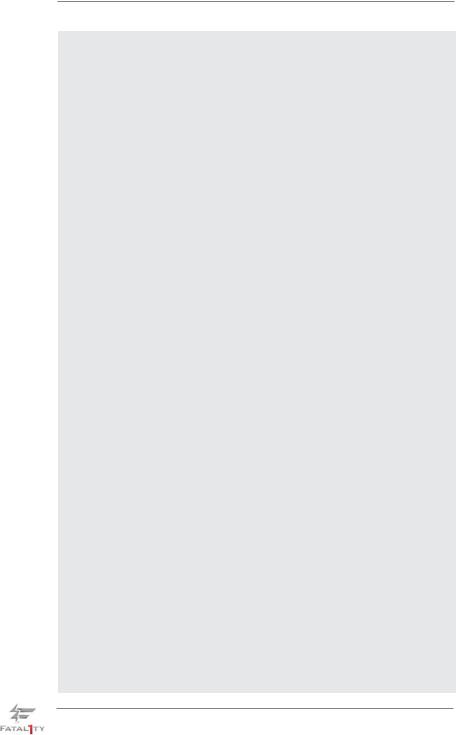
8.ASRock Instant Flash is a BIOS flash utility embedded in Flash ROM. This convenient BIOS update tool allows you to update system BIOS without entering operating systems first like MS-DOS or Windows®. With this utility, you can press <F6> key during the POST or press <F2> key to BIOS setup menu to access ASRock Instant Flash. Just launch this tool and save the new BIOS file to your USB flash drive, floppy disk or hard drive, then you can update your BIOS only in a few clicks without preparing an additional floppy diskette or other complicated flash utility. Please be noted that the USB flash drive or hard drive must use FAT32/16/12 file system.
9.If you desire a faster, less restricted way of charging your Apple devices, such as iPhone/iPod/iPad Touch, ASRock has prepared a wonderful solution for you - ASRock APP Charger. Simply installing the APP Charger driver, it makes your iPhone charged much quickly from your computer and up to 40% faster than before. ASRock APP Charger allows you to quickly charge many Apple devices simultaneously and even supports continuous charging when your PC enters into Standby mode (S1), Suspend to RAM (S3), hibernation mode (S4) or power off (S5). With APP Charger driver installed, you can easily enjoy the marvelous charging experience than ever.
ASRock website: http://www.asrock.com/Feature/AppCharger/index.asp
10.ASRock SmartView, a new function of internet browser, is the smart start page for IE that combines your most visited web sites, your history, your Facebook friends and your real-time newsfeed into an enhanced view for a more personal Internet experience. ASRock motherboards are exclusively equipped with the ASRock SmartView utility that helps you keep in touch with friends on-the-go. To use ASRock SmartView feature, please make sure your OS version is Windows® 7 / 7 64 bit / VistaTM / VistaTM 64 bit, and your browser version is IE8.
ASRock website: http://www.asrock.com/Feature/SmartView/index.asp
11.ASRock XFast USB can boost USB storage device performance. The performance may depend on the property of the device.
12.ASRock On/Off Play Technology allows users to enjoy the great audio experience from the portable audio devices, such like MP3 player or mobile phone to your PC, even when the PC is turned off (or in ACPI S5 mode)! This motherboard also provides a free 3.5mm audio cable (optional) that ensures users the most convenient computing environment.
13.Although this motherboard offers stepless control, it is not recommended to perform over-clocking. Frequencies other than the recommended CPU bus frequencies may cause the instability of the system or damage the CPU.
14.While CPU overheat is detected, the system will automatically shutdown. Before you resume the system, please check if the CPU fan on the motherboard functions properly and unplug the power cord, then plug it back again. To improve heat dissipation, remember to spray thermal grease between the CPU and the heatsink when you install the PC system.
12
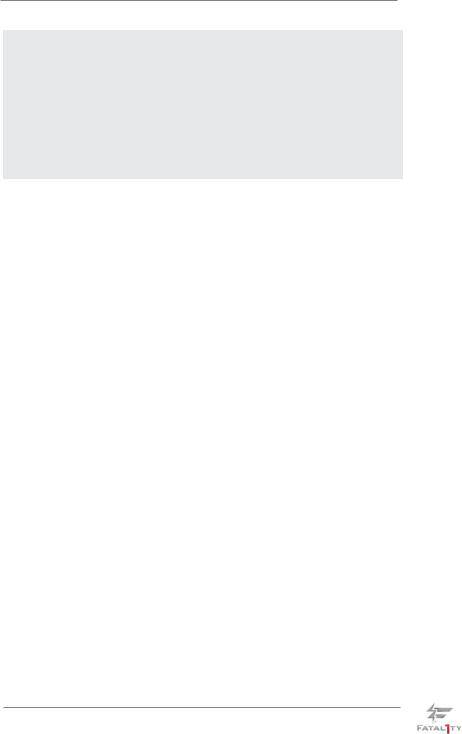
15.EuP, stands for Energy Using Product, was a provision regulated by European Union to define the power consumption for the completed system. According to EuP, the total AC power of the completed system shall be under 1.00W in off mode condition. To meet EuP standard, an EuP ready motherboard and an EuP ready power supply are required. According to Intel’s suggestion, the EuP ready power supply must meet the standard of 5v standby power efficiency is higher than 50% under 100 mA current consumption. For EuP ready power supply selection, we recommend you checking with the power supply manufacturer for more details.
13
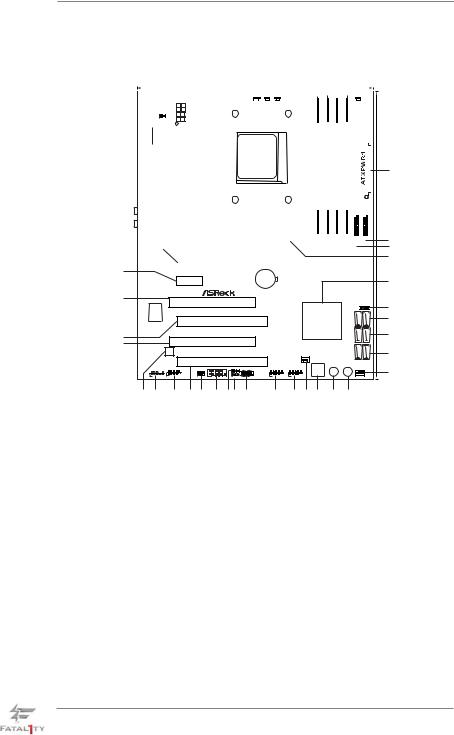
1.3 Motherboard Layout
41
40
39
38
37
36
|
|
|
|
|
|
|
1 |
|
2 |
|
|
|
|
|
3 |
4 |
|
|
5 |
|
6 |
|
7 |
|
|
|
|
8 |
9 |
|
|
|
10 |
|
|
|
||||||||||||||||
|
|
|
|
|
|
|
|
|
|
|
|
|
|
|
|
|
|
|
|
24.4cm (9.6-in) |
|
|
|
|
|
|
|
|
|
|
|
|
|
|
|
|
|
|
|
|
|
|
|
|
|
|
|
|
|
|||
|
|
|
|
|
|
|
|
|
|
|
|
|
|
|
|
|
|
|
|
|
|
|
|
|
|
|
|
|
|
|
|
|
|
|
|
|
|
|
|
|
|
|
|
|
|
|
|
|
||||
|
|
|
|
|
|
|
|
|
|
|
|
|
|
|
|
|
|
|
|
|
|
|
|
|
|
|
|
|
|
|
|
|
|
|
|
|
|
|
|
|
|
|
|
|
|
|
|
|
|
|
|
|
|
|
|
|
|
|
|
|
|
|
|
|
|
|
|
|
|
|
|
|
|
|
|
|
|
|
|
|
|
|
|
|
|
|
|
|
|
|
|
|
|
|
|
|
|
|
|
|
|
|
|
|
|
|
Keyboard |
PS2 |
|
Mouse |
|
PS2 |
|
|
|
|
|
|
|
|
|
|
|
|
|
|
|
|
|
|
|
|
|
|
|
|
|
|
|
|
|
|
|
|
|
|
|
|
|
|
|
|||||||
|
|
|
|
|
|
|
|
|
|
|
|
|
|
|
|
|
|
|
|
|
|
|
|
CPU_FAN1 |
CPU_FAN2 |
CHA_FAN2 |
|
|
CPU |
|
|
|
|
|
|
|
|
|
|
|
PWR_FAN1 |
|
||||||||||
|
CMOS |
Clr |
|
|
|
|
|
|
1 |
|
|
|
|
|
|
|
|
|
|
|
|
|
|
|
|
|
|
|
|
|
|
|
|
|
|
|
|
|
|
|
|
|
|
|
|
|
|
|
|
|||
|
SPDIF |
Optical |
|
|
SPDIF |
Coaxial |
|
|
|
|
|
|
|
|
|
|
|
|
|
|
|
|
|
|
|
|
|
|
|
|
|
|
|
Core- |
2000+ |
|
|
|
|
|
|
|
|
|
|
|
|
|
|
|||
|
|
|
|
|
|
|
|
|
|
HDMI_SPDIF_1 |
|
|
|
|
|
|
|
|
|
|
|
|
|
|
|
|
|
|
|
|
|
|
|
|
|
|
|
|
|
|
|
|
|
|
|
|
|
|||||
|
|
|
|
|
|
|
|
|
|
|
|
|
|
|
|
ATX12V1 |
|
|
|
|
|
|
|
|
|
|
|
|
|
|
|
|
|
ErP/EuPReady140WCPUSupport8 |
|
|
|
|
|
|
|
|
|
|
|
|
|
|
|
|||
|
USB 2.0 |
|
|
|
|
SIDESPKLINEIN Top:Top: |
|
|
|
|
|
|
|
|
|
|
|
|
|
|
|
|
|
|
|
|
|
AM3b SOCKET |
|
|
AM3+DDR32ozCopperPCB |
A1DDR3(64bit,240- |
|
A2DDR3(64bit,240-pinmodule) |
|
B1DDR3(64bit,240- |
|
B2DDR3(64bit,240-pinmodule) |
|
|
|
|
3.0USBFront |
|||||||||
|
|
|
|
|
|
|
|
|
|
|
|
|
|
|
|
|
|
|
|
|
|
|
|
|
|
|
|
|
|
|
|
|
|
|
||||||||||||||||||
|
BASSCTRMICIN |
Bottom:Bottom: |
|
|
REARSPKFRONT |
Center:Center: |
|
|
|
|
|
|
|
|
|
|
|
|
|
|
|
|
|
|
|
|
|
|
|
|
|
|
|
|
|
43USB3 |
|
|
|
|||||||||||||
|
|
|
|
|
|
|
|
|
|
|
|
|
|
|
|
|
|
|
|
|
|
|
|
|
|
|
|
|
21USB3 |
|||||||||||||||||||||||
|
|
|
|
USB |
2.0 |
|
|
|
|
|
|
|
|
|
|
|
|
|
|
|
|
|
|
|
|
|
|
|
|
|
|
|
|
module) pin |
|
|
|
module) pin |
|
|
|
|
|
|
|
|
||||||
|
T: USB0 |
|
|
Top: |
|
|
|
|
|
|
|
|
|
|
|
|
|
|
|
|
|
|
|
|
|
|
|
|
|
|
FSB800 |
|
|
|
FSB800 |
|
|
|
|
|
|
|
|
|||||||||
|
eSATA |
|
|
B: USB3 |
|
|
|
|
|
|
|
|
|
|
|
|
|
|
|
|
|
|
|
|
|
|
|
|
|
|
|
|
|
|
|
|
|
|
|
|
|
|||||||||||
|
B: USB1 |
|
|
RJ-45 |
|
|
|
|
|
|
|
|
|
|
|
|
|
|
|
|
|
|
|
|
|
|
|
|
|
|
|
|
|
|
|
|
|
|
|
|
|
|
|
|
||||||||
|
|
|
|
T: USB2 |
|
|
|
|
|
|
|
|
|
|
|
|
|
|
|
|
|
|
|
|
|
|
|
|
|
|
|
|
|
|
|
|
|
|
|
|
|
|
|
|
|
|
||||||
|
eSATA |
|
|
1394 IEEE |
|
USB 2.0 |
|
|
|
|
|
|
|
|
|
|
|
|
|
|
|
|
|
|
|
|
|
|
|
|
|
|
|
|
|
|
|
|
|
|
|
|
|
|
||||||||
|
|
|
|
B: USB5 |
|
|
|
|
|
|
|
|
|
|
|
|
|
|
|
|
|
|
|
|
|
|
|
|
|
|
|
|
|
|
|
|
|
|
|
|
|
|
||||||||||
|
|
|
|
|
|
|
T: USB4 |
|
|
|
|
|
|
|
|
|
|
|
|
|
|
|
|
|
|
|
|
|
|
|
|
|
|
|
|
|
|
|
|
|
|
|
|
|
|
|||||||
|
|
|
|
|
|
|
|
|
|
|
|
|
|
|
|
|
|
|
|
|
|
|
|
|
|
|
|
|
|
|
|
|
|
|
|
|
|
|
|
|
|
|
|
|
|
|
|
|
||||
|
USB 3.0 |
|
|
Top: |
|
|
|
|
|
|
|
|
|
|
|
|
|
|
|
|
|
|
|
|
|
|
|
|
|
|
|
|
|
|
|
|
|
|
|
|
|
|
|
|
|
|||||||
|
T: USB5 |
|
|
RJ-45 |
|
|
|
|
|
|
|
|
|
|
|
|
|
|
|
|
|
|
|
|
|
|
|
|
|
|
|
|
|
|
|
|
|
|
|
|
|
|
|
|
|
|||||||
|
B: USB6 |
|
|
|
|
|
|
|
|
|
|
|
|
|
|
|
|
|
|
|
|
|
|
|
|
|
|
|
|
|
|
|
|
|
|
|
|
|
|
|
|
|
|
|||||||||
|
|
|
|
|
|
|
|
|
|
|
|
|
|
|
|
|
|
|
|
|
|
|
|
|
|
|
|
|
|
|
|
|
|
|
|
|
|
|
|
|
|
|
|
|
|
|
|
|
|
|
|
|
|
|
|
|
|
|
|
|
|
|
|
|
|
|
|
|
|
|
|
|
|
|
|
|
|
|
|
|
|
|
|
|
|
|
|
|
|
|
|
|
|
|
|
|
|
|
|
|
|
|
|
|
|
|
|
|
|
|
|
|
|
|
|
|
|
|
|
|
|
|
|
|
|
|
|
|
|
|
|
|
|
|
|
|
|
|
|
|
|
|
|
|
|
|
|
|
|
|
|
|
|
|
|
|
|
|
|
|
|
|
|
|
|
|
|
|
|
|
|
|
|
LAN |
|
|
|
|
|
|
|
|
|
|
|
|
|
|
|
|
|
|
|
|
|
|
|
|
|
|
|
|
|
|
|
|
|
|
|
|
|
|
|
|
|
|
|
|
|
|
|
|
|
|
|
|
PHY |
|
|
|
|
|
|
|
|
|
AMD |
|
|
|
|
|
|
|
|
|
|
|
|
|
|
|
|
|
|
|
|
|||||||
|
|
|
|
|
|
|
|
|
|
|
|
|
|
|
|
|
|
|
|
|
|
|
|
|
|
|
|
|
|
|
|
|
|
|
|
|
|
|
|
|
|
|
|
|
||||||||
|
|
|
|
|
|
|
|
|
|
|
|
|
|
|
|
|
|
|
|
|
|
|
|
|
|
|
|
|
|
|
|
|
|
|
|
|
|
|
|
|
|
|
|
|
||||||||
|
|
|
|
|
|
|
|
|
|
|
|
|
|
|
|
|
|
|
|
|
|
|
|
990FX |
|
|
|
|
|
|
|
|
|
|
|
|
|
|
|
|
|
|
|
|
||||||||
|
|
|
|
|
|
|
|
|
|
|
|
|
|
|
|
|
|
PCIE1 |
|
1394a |
|
Chipset |
|
|
|
|
|
|
|
|
|
|
|
|
|
|
|
|
|
|
||||||||||||
|
|
|
|
|
|
|
|
|
|
|
|
|
|
|
|
|
|
|
|
|
|
|
|
|
|
|
|
|
|
|
|
|
|
|
|
|
||||||||||||||||
|
|
|
|
|
|
|
|
|
|
|
|
|
|
|
|
|
|
|
|
|
USB 3.0 |
|
|
|
|
|
|
|
|
|
|
|
|
|
|
|
|
|
|
|
|
|
|
|
|
|
|
|
|
|
|
|
|
|
|
|
|
|
|
|
|
|
|
|
|
|
|
|
|
|
|
SATA3 6Gbs |
|
|
|
|
|
|
|
|
|
|
|
|
|
|
|
|
|
|
|
|
|
|
|
|
|
|
|
|
|
|
|||
|
|
|
|
|
|
|
|
|
|
|
|
|
|
|
|
|
|
|
|
|
|
|
|
|
|
|
|
|
|
|
|
|
|
|
|
|
|
|
|
|
|
|
|
|
|
|
|
|
|
|
|
|
|
|
|
|
|
AUDIO |
|
|
|
|
|
|
|
|
|
|
|
PCIE2 |
|
|
|
|
|
|
|
|
|
|
|
|
|
|
|
|
|
|
|
|
|
|
|
|
|
|
|
|
|
||||||
|
|
|
|
|
CODEC |
|
|
|
|
|
|
|
|
|
|
|
|
|
|
|
|
|
|
|
|
|
|
|
|
|
|
|
|
|
|
|
|
|
|
|
|
|
|
|
|
|||||||
Designed in Taipei
|
|
|
|
|
CMOS |
|
|
|
|
|
PCIE3 |
|
BATTERY |
|
|
|
|
|
|
|
|
|
|
|
|
XFast USB |
|
|
|
|
|
|
|
|
PCI1 |
|
|
|
|
|
Super |
|
FATAL1TY |
|
|
AMD |
|
|
I/O |
|
|
|
|||
|
|
|
PCIE4 |
|
|
|
SB950 |
|
|
|
990FX PROFESSIONAL |
|
Chipset |
||
|
|
|
|
|
|||
|
|
|
PCI2 |
|
|
|
|
|
|
32Mb |
|
RoHS |
|
|
|
|
|
BIOS |
|
|
|
|
|
|
|
|
|
|
|
|
CHA_FAN3 |
|
|
|
PCIE5 |
|
|
|
|
|
HD_AUDIO1 |
FRONT_1394 |
COM1 |
|
USB6_7 |
USB8_9 |
Dr. |
|
|
IR1 |
1 |
|
|
Debug PWRBTN |
|
1 |
|
1 |
1 1 |
1CLRCMOS11 |
1 |
1 |
|
1




SATA3 5_ 6_
SATA3 3_ 4_
SATA3 1_ 2_
RSTBTN
CHA_FAN1
11
30.5cm (12.0-in)
12
13
14
15
16
17
18
19
20
35 34 33 32 31 30 29 28 27 26 25 24 23 22 21
1 |
HDMI_SPDIF Header (HDMI_SPDIF1, Black) |
21 |
Reset Switch (RSTBTN) |
2 |
ATX 12V Power Connector (ATX12V1) |
22 |
Power Switch (PWRBTN) |
3 |
AM3+ CPU Socket |
23 |
Dr. Debug (LED) |
4 |
CPU Fan Connector (CPU_FAN1) |
24 |
Chassis Fan Connector (CHA_FAN3) |
5 |
CPU Fan Connector (CPU_FAN2) |
25 |
USB 2.0 Header (USB8_9, Black) |
6 |
Chassis Fan Connector (CHA_FAN2) |
26 |
USB 2.0 Header (USB6_7, Black) |
7 |
CPU Heatsink Retention Module |
27 |
System Panel Header (PANEL1, Black) |
8 |
2 x 240-pin DDR3 DIMM Slots |
28 |
Clear CMOS Jumper (CLRCMOS1) |
|
(Dual Channel A: DDR3_A1, DDR3_B1; Red) |
29 |
Power LED Header (PLED1) |
9 |
2 x 240-pin DDR3 DIMM Slots |
30 |
Serial Port Connector (COM1) |
|
(Dual Channel B: DDR3_A2, DDR3_B2; Black) |
31 |
Infrared Module Header (IR1) |
10 |
Power Fan Connector (PWR_FAN1) |
32 |
PCI Express 2.0 x16 Slot (PCIE5; Red) |
11 |
ATX Power Connector (ATXPWR1) |
33 |
Front Panel IEEE 1394 Header |
12 |
USB 3.0 Header (USB3_1_2, Black) |
|
(FRONT_1394, Red) |
13 |
USB 3.0 Header (USB3_3_4, Black) |
34 |
Front Panel Audio Header (HD_AUDIO1, Black) |
14 |
Northbridge Controller |
35 |
SPI Flash Memory (32Mb) |
15 |
Southbridge Controller |
36 |
PCI Slot (PCI2) |
16 |
Chassis Speaker Header (SPEAKER 1, Black) |
37 |
PCI Express 2.0 x16 Slot (PCIE4; Red) |
17 |
SATA3 Connector (SATA3_5_6, Red) |
38 |
PCI Slot (PCI1) |
18 |
SATA3 Connector (SATA3_3_4, Red) |
39 |
PCI Express 2.0 x1 Slot (PCIE3; Black) |
19 |
SATA3 Connector (SATA3_1_2, Red) |
40 |
PCI Express 2.0 x16 Slot (PCIE2; Red) |
20 |
Chassis Fan Connector (CHA_FAN1) |
41 |
PCI Express 2.0 x1 Slot (PCIE1; Black) |
14
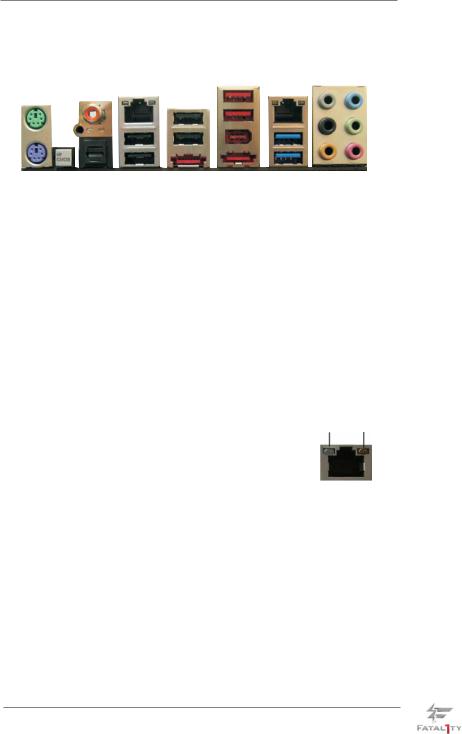
1.4 |
I/O Panel |
|
|
|
|
|
|
|
|
|
|
|
|
|
|
|
|
|
|
|
|
|
|
|
|
|
|
|
|
|
|
|
|||
|
1 |
|
|
2 |
|
3 |
|
|
|
|
4 |
5 |
6 |
7 |
|
|
|
|
|
|
|
|
|
|
|
||||||||||
|
|
|
|
|
|
|
|
|
|
|
|
|
|
|
|
|
|
|
|
|
|
|
|
|
|
|
|
|
|
8 |
|
|
11 |
||
|
|
|
|
|
|
|
|
|
|
|
|
|
|
|
|
|
|
|
|
|
|
|
|
|
|
|
|
|
|
|
|
||||
|
|
|
|
|
|
|
|
|
|
|
|
|
|
|
|
|
|
|
|
|
|
|
|
|
|
|
|
|
|
|
|
||||
|
|
|
|
|
|
|
|
|
|
|
|
|
|
|
|
|
|
|
|
|
|
|
|
|
|
|
|
|
|
|
|||||
|
|
|
|
|
|
|
|
|
|
|
|
|
|
|
|
|
|
|
|
|
|
|
|
|
|
|
|
|
|
|
9 |
|
|
|
12 |
|
|
|
|
|
|
|
|
|
|
|
|
|
|
|
|
|
|
|
|
|
|
|
|
|
|
|
|
|
|
|
|
||||
|
|
|
|
|
|
|
|
|
|
|
|
|
|
|
|
|
|
|
|
|
|
|
|
|
|
|
|
|
|
10 |
|
|
13 |
||
|
|
|
|
|
|
|
|
|
|
|
|
|
|
|
|
|
|
|
|
|
|
|
|
|
|
|
|
|
|
|
|
||||
|
|
|
|
|
|
|
|
|
|
|
|
|
|
|
|
|
|
|
|
|
|
|
|
|
|
|
|
|
|
|
|||||
|
|
|
|
|
|
|
|
|
|
|
|
|
|
|
|
|
|
|
|
|
|
|
|
|
|
|
|
|
|
|
|
|
|||
|
21 |
20 |
19 |
18 |
|
17 |
16 |
15 |
14 |
|
|
|
|
|
|
|
|
||||||||||||||||||
1 |
|
PS/2 Mouse Port (Green) |
|
|
|
**12 |
|
Front Speaker (Lime) |
|
|
|||||||||||||||||||||||||
2 |
|
Coaxial SPDIF Out Port |
|
|
|
|
|
|
|
|
|
13 |
|
Microphone (Pink) |
|
|
|||||||||||||||||||
*3 |
|
LAN RJ-45 Port |
|
|
|
|
|
|
|
|
|
14 |
|
USB 3.0 Ports (USB56) |
|
|
|||||||||||||||||||
4 |
|
USB 2.0 Ports (USB23) |
|
|
|
|
|
|
|
|
|
15 |
|
IEEE 1394 Port (IEEE 1394) |
|
|
|||||||||||||||||||
5 |
|
Fatal1ty Mouse Port (USB4) |
|
|
|
*** 16 |
|
eSATA3 Connector |
|
|
|||||||||||||||||||||||||
6 |
|
USB 2.0 Port (USB5) |
|
|
|
|
|
|
|
|
|
*** 17 |
|
eSATA3 Connector |
|
|
|||||||||||||||||||
*7 |
|
LAN RJ-45 Port |
|
|
|
|
|
|
|
|
|
18 |
|
USB 2.0 Ports (USB01) |
|
|
|||||||||||||||||||
8 |
|
Side Speaker (Gray) |
|
|
|
|
|
|
|
|
|
19 |
|
Optical SPDIF Out Port |
|
|
|||||||||||||||||||
9 |
|
Rear Speaker (Black) |
|
|
|
|
|
|
|
|
|
20 |
|
Clear CMOS Switch (CLRCBTN) |
|||||||||||||||||||||
10 |
|
Central / Bass (Orange) |
|
|
|
|
|
|
|
|
|
21 |
|
PS/2 Keyboard Port (Purple) |
|
|
|||||||||||||||||||
11Line In (Light Blue)
*There are two LED next to the LAN port. Please refer to the table below for the LAN port LED indications.
|
LAN Port LED Indications |
ACT/LINK SPEED |
|||||
Activity/Link LED |
|
|
SPEED LED |
||||
|
|
LED |
LED |
||||
Status |
Description |
|
Status |
|
Description |
|
|
Off |
No Link |
|
Off |
|
10Mbps connection |
|
|
Blinking |
Data Activity |
|
Orange |
|
100Mbps connection |
|
|
On |
Link |
|
Green |
|
1Gbps connection |
LAN Port |
|
|
|
|
|
|
|
||
**If you use 2-channel speaker, please connect the speaker’s plug into “Front Speaker Jack”. See the table below for connection details in accordance with the type of speaker you use.
TABLE for Audio Output Connection
Audio Output Channels |
Front Speaker |
Rear Speaker |
Central / Bass |
Side Speaker |
|
(No. 12) |
(No. 9) |
(No. 10) |
(No. 8) |
2 |
V |
-- |
-- |
-- |
4 |
V |
V |
-- |
-- |
6 |
V |
V |
V |
-- |
8 |
V |
V |
V |
V |
15

To enable Multi-Streaming function, you need to connect a front panel audio cable to the front panel audio header. After restarting your computer, you will find “Mixer” tool on your system. Please select “Mixer ToolBox”  , click “Enable playback multi-streaming”, and click “ok”.
, click “Enable playback multi-streaming”, and click “ok”.
Choose “2CH”, “4CH”, “6CH”, or “8CH” and then you are allowed to select “Realtek HDA Primary output” to use Rear Speaker, Central/Bass, and Front Speaker, or select “Realtek HDA Audio 2nd output” to use front panel audio.
*** eSATA3 connector supports SATA Gen3 in cable 1M.
16

2. Installation
This is an ATX form factor (12.0-in x 9.6-in, 30.5 cm x 24.4 cm) motherboard. Before you install the motherboard, study the configuration of your chassis to ensure that the motherboard fits into it.
Pre-installation Precautions
Take note of the following precautions before you install motherboard components or change any motherboard settings.
Before you install or remove any component, ensure that the power is switched off or the power cord is detached from the power supply. Failure to do so may cause severe damage to the motherboard, peripherals, and/or components.
1.Unplug the power cord from the wall socket before touching any component.
2.To avoid damaging the motherboard components due to static electricity, NEVER place your motherboard directly on the carpet or the like. Also remember to use a grounded wrist strap or touch a safety grounded object before you handle components.
3.Hold components by the edges and do not touch the ICs.
4.Whenever you uninstall any component, place it on a grounded antistatic pad or in the bag that comes with the component.
5.When placing screws into the screw holes to secure the motherboard to the chassis, please do not over-tighten the screws! Doing so may damage the motherboard.
17
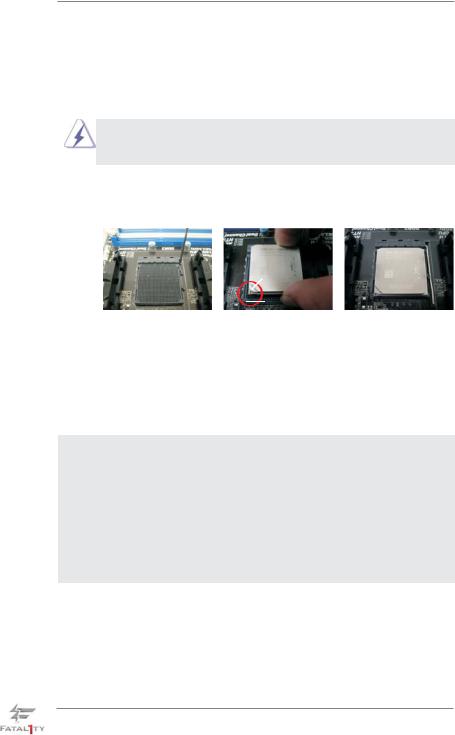
2.1 CPU Installation
Step 1. Unlock the socket by lifting the lever up to a 90o angle.
Step 2. Position the CPU directly above the socket such that the CPU corner with the golden triangle matches the socket corner with a small triangle.
Step 3. Carefully insert the CPU into the socket until it fits in place.
The CPU fits only in one correct orientation. DO NOT force the CPU into the socket to avoid bending of the pins.
Step 4. When the CPU is in place, press it firmly on the socket while you push down the socket lever to secure the CPU. The lever clicks on the side tab to indicate that it is locked.
Lever 90° Up |
|
|
|
CPU Golden Triangle |
|
|
Socker Corner |
|
|
Small Triangle |
|
STEP 1: |
STEP 2 / STEP 3: |
STEP 4: |
Lift Up The Socket Lever |
Match The CPU Golden Triangle |
Push Down And Lock |
|
To The Socket Corner Small |
The Socket Lever |
|
Triangle |
|
2.2 Installation of CPU Fan and Heatsink
After you install the CPU into this motherboard, it is necessary to install a larger heatsink and cooling fan to dissipate heat. You also need to spray thermal grease between the CPU and the heatsink to improve heat dissipation. Make sure that the CPU and the heatsink are securely fastened and in good contact with each other. Then connect the CPU fan to the CPU FAN connector (CPU_FAN1, see Page 14, No. 4 or CPU_FAN2, see Page 14, No. 5). For proper installation, please kindly refer to the instruction manuals of the CPU fan and the heatsink.
18
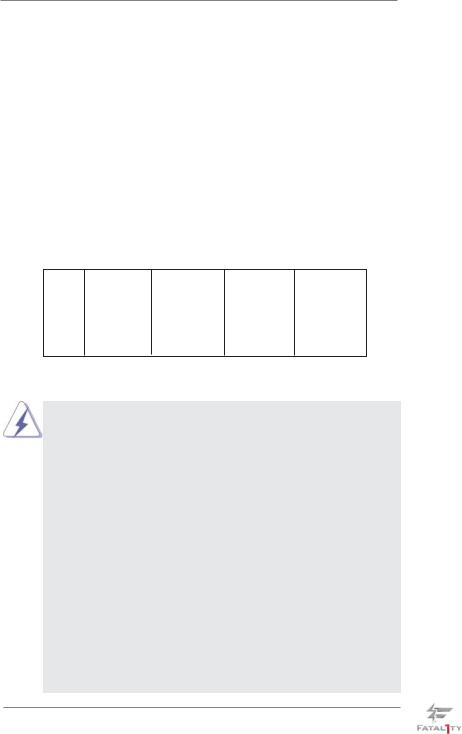
2.3 Installation of Memory Modules (DIMM)
This motherboard provides four 240-pin DDR3 (Double Data Rate 3) DIMM slots, and supports Dual Channel Memory Technology. For dual channel configuration, you always need to install identical (the same brand, speed, size and chip-type) DDR3 DIMM pair in the slots of the same color. In other words, you have to install identical DDR3 DIMM pair in Dual Channel A (DDR3_A1 and DDR3_B1; Red slots; see p.14 No.8) or identical DDR3 DIMM pair in Dual Channel B (DDR3_ A2 and DDR3_B2; Black slots; see p.14 No.9), so that Dual Channel Memory Technology can be activated. This motherboard also allows you to install four DDR3 DIMMs for dual channel configuration, and please install identical DDR3 DIMMs in all four slots. You may refer to the Dual Channel Memory Configuration Table below.
Dual Channel Memory Configurations
|
|
DDR3_A1 |
DDR3_A2 |
DDR3_B1 DDR3_B2 |
|
|
|
(Red Slot) |
(Black Slot) |
(Red Slot) |
(Black Slot) |
|
|
|
|
|
|
(1) |
Populated |
- |
Populated |
- |
|
|
|
|
|
|
|
(2) |
- |
Populated |
- |
Populated |
|
|
(3)* |
Populated |
Populated |
Populated |
Populated |
* For the configuration (3), please install identical DDR3 DIMMs in all four
slots.
1. Please install the memory module into the black slot (DDR3_A2 and DDR3_B2) for the first priority.
2. If you want to install two memory modules, for optimal compatibility and reliability, it is recommended to install them in the slots of the same color. In other words, install them either in the set of red slots (DDR3_A1 and DDR3_B1), or in the set of black slots (DDR3_A2 and DDR3_B2).
3. If only one memory module or three memory modules are installed in the DDR3 DIMM slots on this motherboard, it is unable to activate the Dual Channel Memory Technology.
4. If a pair of memory modules is NOT installed in the same Dual Channel, for example, installing a pair of memory modules in DDR3_A1 and DDR3_A2, it is unable to activate the Dual Channel Memory Technology .
5. It is not allowed to install a DDR or DDR2 memory module into DDR3 slot; otherwise, this motherboard and DIMM may be damaged.
6. If you adopt DDR3 2100 memory modules on this motherboard, it is recommended to install them on DDR3_A2 and DDR3_B2 slots.
19
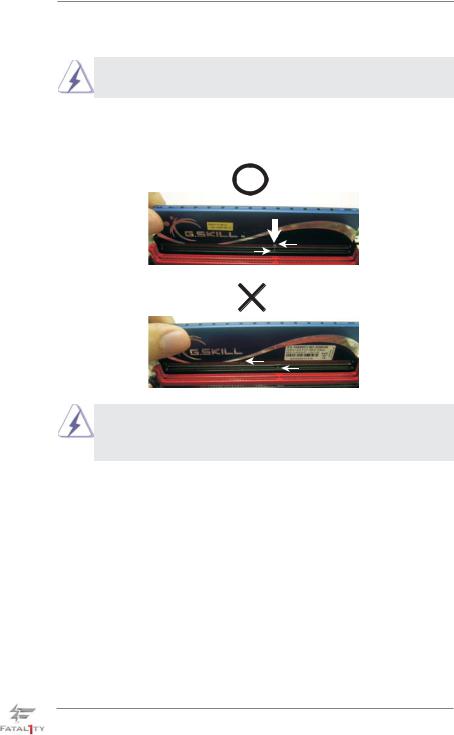
Installing a DIMM
Please make sure to disconnect power supply before adding or removing DIMMs or the system components.
Step 1. Unlock a DIMM slot by pressing the retaining clips outward.
Step 2. Align a DIMM on the slot such that the notch on the DIMM matches the break on the slot.
notch
break
notch
break
The DIMM only fits in one correct orientation. It will cause permanent damage to the motherboard and the DIMM if you force the DIMM into the slot at incorrect orientation.
Step 3. Firmly insert the DIMM into the slot until the retaining clips at both ends fully snap back in place and the DIMM is properly seated.
20
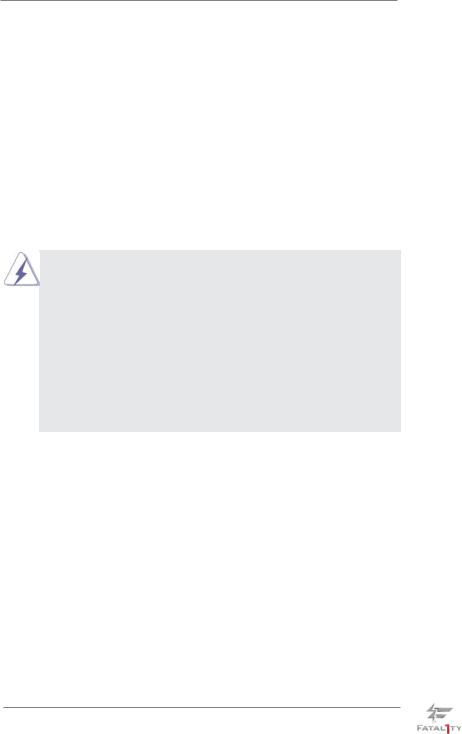
2.4 Expansion Slots (PCI and PCI Express Slots)
There are 2 PCI slots and 5 PCI Express slots on this motherboard.
PCI Slots: PCI slots are used to install expansion cards that have the 32-bit PCI interface.
PCIE Slots:
PCIE1 / PCIE3 (PCIE x1 slot; Black) is used for PCI Express cards with x1 lane width cards, such as Gigabit LAN card and SATA2 card. PCIE2 / PCIE4 (PCIE x16 slot; Red) is used for PCI Express x16 lane width graphics cards, or used to install PCI Express graphics cards to support SLITM and CrossFireXTM function.
PCIE5 (PCIE x16 slot; Red) is used for PCI Express x4 lane width cards, or used to install PCI Express graphics cards to support 3-Way CrossFireXTM function.
1.In single VGA card mode, it is recommended to install a PCI Express x16 graphics card on PCIE2 slot.
2.In CrossFireXTM or SLITM mode, please install PCI Express x16 graphics cards on PCIE2 and PCIE4 slots. Therefore, both these two slots will work at x16 bandwidth.
3.In 3-Way CrossFireXTM mode, please install PCI Express x16 graphics cards on PCIE2, PCIE4 and PCIE5 slots. Therefore, PCIE2 and PCIE4 slots will work at x16 bandwidth while PCIE5 slot will work at x4 bandwidth.
4.Please connect a chassis fan to motherboard chassis fan connector (CHA_FAN1, CHA_FAN2 or CHA_FAN3) when using multiple graphics cards for better thermal environment.
Installing an expansion card
Step 1. Before installing the expansion card, please make sure that the power supply is switched off or the power cord is unplugged. Please read the documentation of the expansion card and make necessary hardware settings for the card before you start the installation.
Step 2. Remove the system unit cover (if your motherboard is already installed in a chassis).
Step 3. Remove the bracket facing the slot that you intend to use. Keep the screws for later use.
Step 4. Align the card connector with the slot and press firmly until the card is completely seated on the slot.
Step 5. Fasten the card to the chassis with screws. Step 6. Replace the system cover.
21
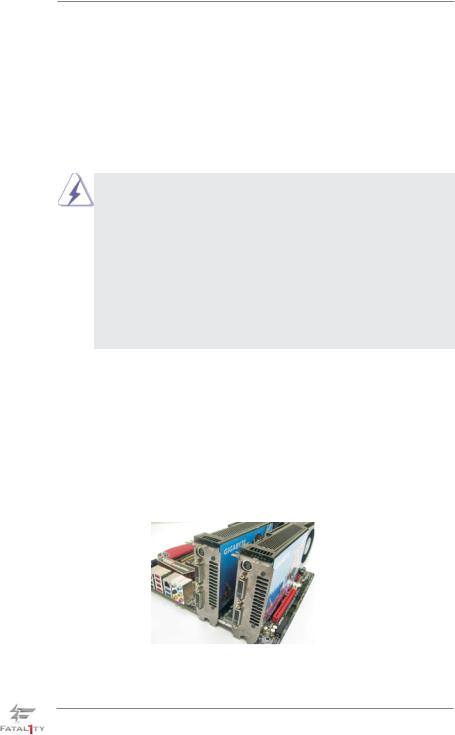
2.5 SLITM and Quad SLITM Operation Guide
This motherboard supports NVIDIA® SLITM and Quad SLITM (Scalable Link Interface) technology that allows you to install up to three identical PCI Express x16 graphics cards. Currently, NVIDIA® SLITM technology supports Windows® XP / XP 64-bit / VistaTM / VistaTM 64-bit / 7 / 7 64-bit OS. NVIDIA® Quad SLITM technology support Windows® VistaTM / VistaTM 64-bit / 7 / 7 64-bit OS only. Please follow the installation procedures in this section.
Requirements
1.For SLITM technology, you should have two identical SLITM-ready graphics cards that are NVIDIA® certified. For Quad SLITM technology, you should have two identical Quad SLITM-ready graphics cards that are NVIDIA® certified.
2.Make sure that your graphics card driver supports NVIDIA® SLITM technology. Download the driver from NVIDIA® website (www.nvidia.com).
3.Make sure that your power supply unit (PSU) can provide at least the minimum power required by your system. It is recommended to use NVIDIA® certified PSU. Please refer to NVIDIA® website for details.
2.5.1Graphics Card Setup
2.5.1.1 Installing Two SLITM-Ready Graphics Cards
Step 1. Install the identical SLITM-ready graphics cards that are NVIDIA® certified because different types of graphics cards will not work together properly. (Even the GPU chips version shall be the same.) Insert one graphics card into PCIE2 slot and the other graphics card to PCIE4 slot. Make sure that the cards are properly seated on the slots.
Step 2. If required, connect the auxiliary power source to the PCI Express graphics cards.
22
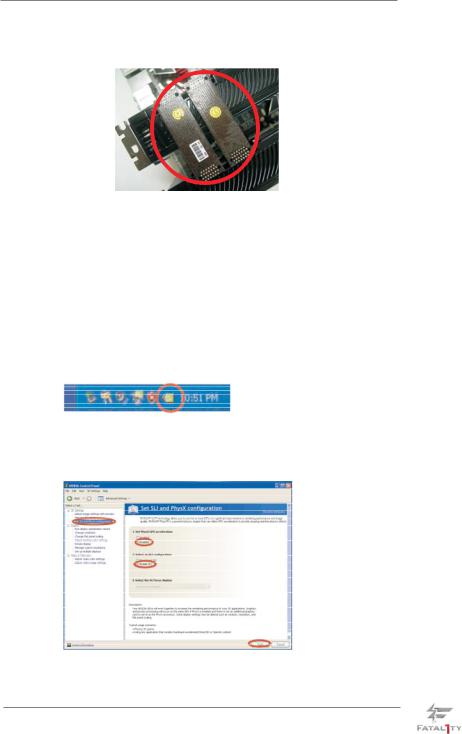
Step 3. Align and insert ASRock SLI_Bridge_2S Card to the goldfingers on each graphics card. Make sure ASRock SLI_Bridge_2S Card is firmly in place.
Step 4. Connect a VGA cable or a DVI cable to the monitor connector or the DVI connector of the graphics card that is inserted to PCIE2 slot.
2.5.2 Driver Installation and Setup
Install the graphics card drivers to your system. After that, you can enable the MultiGraphics Processing Unit (GPU) feature in the NVIDIA® nView system tray utility. Please follow the below procedures to enable the multi-GPU feature.
For Windows® XP / XP 64-bit OS: (For SLITM mode only)
A.Double-click NVIDIA Settings icon on your Windows® taskbar.
B.From the pop-up menu, select Set SLI and PhysX configuration. In
Set PhysX GPU acceleration item, please select Enabled. In Select an SLI configuration item, please select Enable SLI. And click Apply.
C.Reboot your system.
D.You can freely enjoy the benefit of SLITM feature.
23
