ASRock E35LM1 R2.0 User Manual [en, ru, de, es, fr, it]
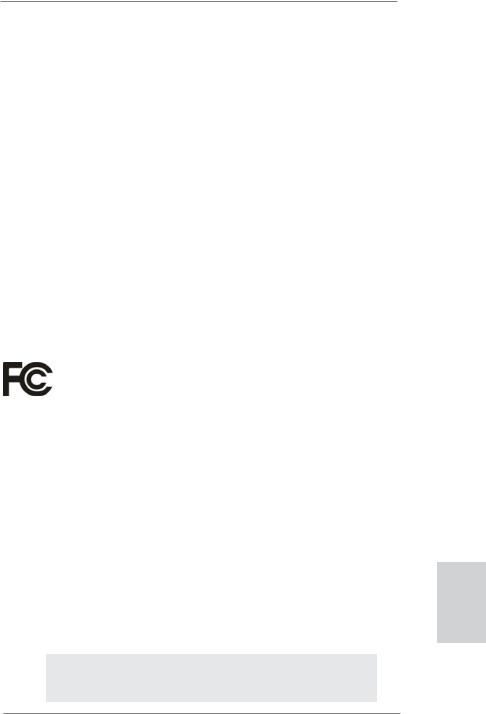
Copyright Notice:
No part of this installation guide may be reproduced, transcribed, transmitted, or translated in any language, in any form or by any means, except duplication of documentation by the purchaser for backup purpose, without written consent of ASRock Inc.
Products and corporate names appearing in this guide may or may not be registered trademarks or copyrights of their respective companies, and are used only for identification or explanation and to the owners’ benefit, without intent to infringe.
Disclaimer:
Specifications and information contained in this guide are furnished for informational use only and subject to change without notice, and should not be constructed as a commitment by ASRock. ASRock assumes no responsibility for any errors or omissions that may appear in this guide.
With respect to the contents of this guide, ASRock does not provide warranty of any kind, either expressed or implied, including but not limited to the implied warranties or conditions of merchantability or fitness for a particular purpose. In no event shall ASRock, its directors, officers, employees, or agents be liable for any indirect, special, incidental, or consequential damages (including damages for loss of profits, loss of business, loss of data, interruption of business and the like), even if ASRock has been advised of the possibility of such damages arising from any defect or error in the guide or product.
This device complies with Part 15 of the FCC Rules. Operation is subject to the following two conditions:
(1)this device may not cause harmful interference, and
(2)this device must accept any interference received, including interference that may cause undesired operation.
CALIFORNIA, USA ONLY
The Lithium battery adopted on this motherboard contains Perchlorate, a toxic substance controlled in Perchlorate Best Management Practices (BMP) regulations passed by the California Legislature. When you discard the Lithium battery in California, USA, please follow the related regulations in advance.
“Perchlorate Material-special handling may apply, see www.dtsc.ca.gov/hazardouswaste/perchlorate”
ASRock Website: http://www.asrock.com
Published October 2012
Copyright©2012 ASRock INC. All rights reserved.
1
English
ASRock E35LM1 R2.0 Motherboard
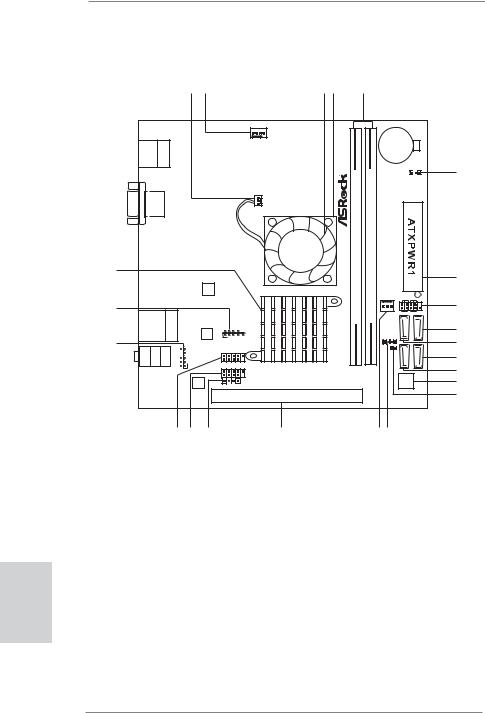
|
Motherboard Layout |
|
|
|
|
|
|
|||||||
|
|
|
|
1 |
2 |
|
|
|
|
3 4 |
5 |
|
|
|
|
|
|
Keyboard/Mouse |
|
|
|
|
CHA_FAN1 |
|
|
|
CMOS |
|
|
|
|
|
|
|
|
|
|
|
|
|
|
|||
|
|
USB 2.0 |
PS2 |
|
|
|
|
|
|
|
Battery |
|
||
|
|
T: USB0 |
|
|
|
|
|
|
|
|
|
|
||
|
|
B: USB1 |
|
|
|
|
|
|
|
|
|
|
||
|
|
|
|
|
|
|
|
|
|
|
|
|
||
|
|
|
|
|
|
|
|
|
|
|
|
|
CLRCMOS1 |
6 |
|
|
|
|
|
|
|
|
|
|
|
|
|
1 |
|
|
|
VGA1 |
|
|
|
|
|
CPU FAN1 |
|
module)pin |
module)pin |
|
|
|
|
|
|
|
|
|
|
|
FSB800 |
FSB800 |
|
|
|||
|
|
|
|
|
|
|
|
|
|
240- |
240- |
|
|
|
|
23 |
|
|
6Gb/s |
|
|
|
|
|
XDDR3FastRAM DDR3A1(64bit, |
DDR3 A2(64bit, |
|
|
|
|
|
|
|
|
|
|
|
|
|
|
7 |
|||
|
|
|
|
Super |
|
|
|
|
|
|
|
|||
|
|
|
|
SATA3 |
IO |
|
|
|
|
|
|
|
||
|
|
|
|
|
|
|
|
|
CHA_FAN2 |
PANEL 1 |
|
|||
|
|
|
|
|
|
|
|
|
PLED PWRBTN |
|
||||
|
22 |
|
|
|
|
|
|
|
|
1 |
8 |
|||
|
|
|
|
|
|
|
|
|
|
HDLED RESET |
|
|||
|
|
USB 2.0 |
|
|
|
|
|
|
|
|
|
|||
|
|
|
Top: |
|
|
|
|
|
|
|
|
|||
|
|
T: USB4 |
|
|
|
|
|
|
|
|
|
|||
|
|
|
RJ-45 |
|
|
|
|
|
|
|
9 |
|||
|
|
B: USB5 |
|
|
|
|
|
|
|
|||||
|
|
|
LAN |
|
|
|
|
|
|
|||||
|
|
|
|
|
PHY |
1 |
|
|
|
|
|
|
||
|
|
|
|
Dx11RoHS HD_AUDIO1 |
COM1 |
|
E35LM1 |
|
SPEAKER1 |
SATA34 |
|
|||
|
|
|
|
|
|
|
1 |
|
||||||
|
21 |
|
|
|
|
|
1 CI1 SATA32 |
10 |
||||||
|
|
MIC Bottom: FRONT Center: IN |
LINEIN |
Top: |
|
USB6_7 |
|
|
|
|
|
SATA3 1 |
SATA3 3 |
|
|
|
|
1 |
|
|
|
|
|
11 |
|||||
|
|
|
|
|
|
USB8_9 |
|
|
|
|
|
|
|
12 |
|
|
|
|
1 |
|
|
|
|
|
|
|
|
|
|
|
|
|
|
|
|
|
|
|
|
|
|
|
|
|
|
|
|
|
|
|
1 |
|
|
|
|
|
|
|
|
|
|
|
|
AUDIO |
|
1 |
CIR1 |
|
|
|
|
|
32Mb |
13 |
|
|
|
|
|
|
|
|
|
|
|
BIOS |
|||
|
|
|
|
CODEC |
|
|
|
|
|
|
|
|||
|
|
|
|
|
|
|
|
PCIE1 |
|
|
|
|
|
14 |
|
|
|
|
|
|
|
|
|
|
|
|
|
|
|
|
|
|
|
20 19 |
18 |
|
|
17 |
|
|
|
16 15 |
|
|
|
1 |
CPU Fan Connector (CPU_FAN1) |
|
12 |
SATA3 Connector (SATA3_1) |
|
||||||||
|
2 |
Chassis Fan Connector (CHA_FAN1) |
13 |
32Mb SPI Flash |
|
|
||||||||
|
3 |
CPU Fan |
|
|
|
|
|
|
14 |
Chassis Intrusion Header (CI1) |
|
|||
|
4 |
CPU Heatsink |
|
|
|
|
15 |
Chassis Speaker Header (SPEAKER1) |
||||||
|
5 |
2 x 240-pin DDR3 DIMM Slots |
|
|
16 |
Chassis Fan Connector (CHA_FAN2) |
||||||||
|
|
(DDR3_A1, DDR3_A2) |
|
|
|
|
17 |
PCI Express 2.0 x16 Slot (PCIE1) |
||||||
|
6 |
Clear CMOS Jumper (CLRCMOS1) |
|
18 |
Consumer Infrared Module Header (CIR1) |
|||||||||
|
7 |
ATX Power Connector (ATXPWR1) |
|
19 |
USB 2.0 Header (USB8_9) |
|
||||||||
English |
8 |
System Panel Header (PANEL1) |
|
|
20 |
USB 2.0 Header (USB6_7) |
|
|||||||
9 |
SATA3 Connector (SATA3_4) |
|
|
21 |
Front Panel Audio Header (HD_AUDIO1) |
|||||||||
10 |
SATA3 Connector (SATA3_2) |
|
|
22 |
COM Port Header (COM1) |
|
||||||||
11 |
SATA3 Connector (SATA3_3) |
|
|
23 |
AMD A50M Chipset |
|
||||||||
|
|
|
|
|
|
|
|
|
|
|
|
|
|
|
|
2 |
|
|
|
|
|
|
|
|
|
|
|
|
|
ASRock E35LM1 R2.0 Motherboard
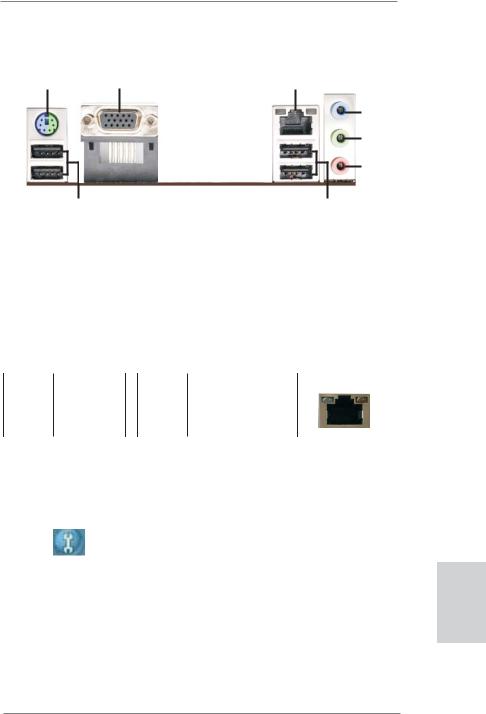
I/O Panel
1 |
2 |
3 |
4
5
6
|
|
8 |
|
|
|
7 |
1 |
PS/2 Keyboard/Mouse Port (Purple/Green) |
** 5 |
Front Speaker (Lime) |
|||
2 |
VGA Port |
6 |
Microphone (Pink) |
|||
* 3 |
LAN |
RJ-45 Port |
7 |
USB 2.0 |
Ports |
(USB45) |
4 |
Line |
In (Light Blue) |
8 |
USB 2.0 |
Ports |
(USB01) |
*There are two LED next to the LAN port. Please refer to the table below for the LAN port LED indications.
LAN Port LED Indications
Activity/Link LED |
|
SPEED LED |
ACT/LINK |
SPEED |
|||||
|
LED |
LED |
|||||||
|
|
|
|
|
|||||
Status |
Description |
Status |
Description |
||||||
|
|
|
|
||||||
|
|
|
|
||||||
Off |
No Link |
|
Off |
10Mbps connection |
|
|
|
|
|
|
|
|
|
||||||
Blinking |
Data Activity |
|
Orange |
100Mbps connection |
|
|
|
|
|
On |
Link |
Green |
1Gbps connection |
|
|
|
|
||
|
|
|
|
LAN Port |
|
|
|
|
|
|
|
** To enable Multi-Streaming function, you need to connect a front panel audio cable to the front |
|
||||
panel audio header. Please refer to below steps for the software setting of Multi-Streaming. |
|
||||
For Windows® XP: |
|
|
|
|
|
After restarting your computer, you will find “Mixer” tool on your system. Please select “Mixer |
|
||||
ToolBox” |
, click “Enable playback multi-streaming”, and click “ok”. Choose “2CH” or |
|
|||
“4CH” and then you are allowed to select “Realtek HDA Primary output” to use Rear Speaker |
English |
||||
and Front Speaker, or select “Realtek HDA Audio 2nd output” to use front panel audio. Then |
|||||
reboot your system. |
|||||
For Windows® 8 / 7 / VistaTM: |
|||||
After restarting your computer, please double-click “Realtek HD Audio Manager” on the system tray. Set “Speaker Configuration” to “Quadraphonic” or “Stereo”. Click “Device advanced settings”, choose “Make front and rear output devices playbacks two different audio streams simultaneously”, and click “ok”. Then reboot your system.
3
ASRock E35LM1 R2.0 Motherboard
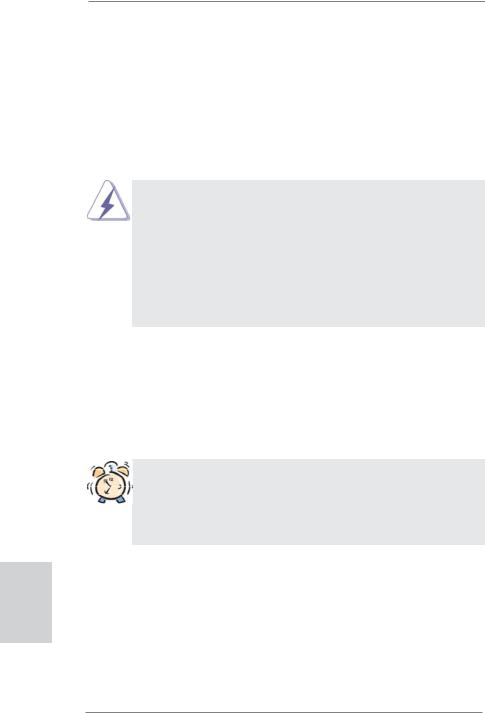
1. Introduction
Thank you for purchasing ASRock E35LM1 R2.0 motherboard, a reliable motherboard produced under ASRock’s consistently stringent quality control. It delivers excellent performance with robust design conforming to ASRock’s commitment to quality and endurance.
This Quick Installation Guide contains introduction of the motherboard and step-by- step installation guide. More detailed information of the motherboard can be found in the user manual presented in the Support CD.
Because the motherboard specifications and the BIOS software might be updated, the content of this manual will be subject to change without notice. In case any modifications of this manual occur, the updated version will be available on ASRock website without further notice. You may find the latest VGA cards and CPU support lists on ASRock website as well. ASRock website http://www.asrock.com
If you require technical support related to this motherboard, please visit our website for specific information about the model you are using. www.asrock.com/support/index.asp
1.1 Package Contents
ASRock E35LM1 R2.0 Motherboard (Mini-ITX Form Factor)
ASRock E35LM1 R2.0 Quick Installation Guide
ASRock E35LM1 R2.0 Support CD
2 x Serial ATA (SATA) Data Cables (Optional)
1 x I/O Panel Shield
ASRock Reminds You...
To get better performance in Windows® 8 / 8 64-bit / 7 / 7 64-bit / VistaTM / VistaTM 64-bit, it is recommended to set the BIOS option in Storage Configuration to AHCI mode. For the BIOS setup, please refer to the “User Manual” in our support CD for details.
English
4
ASRock E35LM1 R2.0 Motherboard
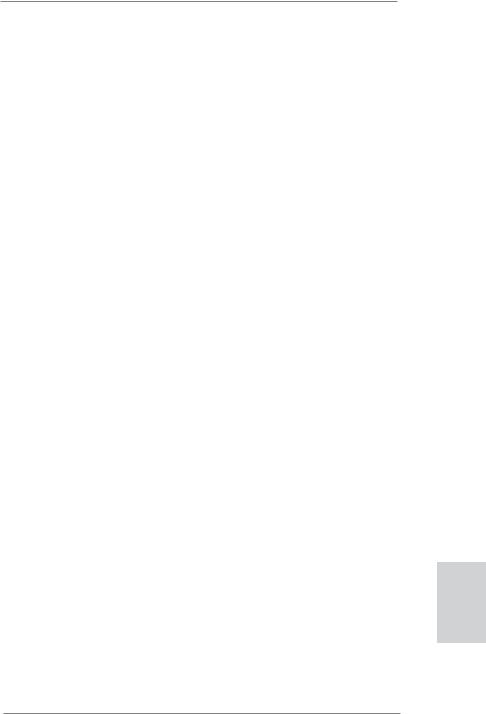
1.2 Specifications
Platform |
- Mini-ITX Form Factor |
CPU |
- AMD Zacate E-240 APU |
|
- Supports AMD’s Cool ‘n’ QuietTM Technology |
|
- UMI 2.5 GT/s |
Chipset |
- AMD A50M Chipset |
Memory |
- 2 x DDR3 DIMM slots |
|
- Supports DDR3 1333(OC)/1066/800 non-ECC, un-buffered |
|
memory |
|
- Max. capacity of system memory: 16GB (see CAUTION 1) |
Expansion Slot |
- 1 x PCI Express 2.0 x16 slot (PCIE1 @ x4 mode) |
Graphics |
- Integrated AMD Radeon HD 6310 graphics |
|
- DX11 class iGPU, Pixel Shader 5.0 |
|
- Max. shared memory 512MB |
|
- Supports D-Sub with max. resolution up to 2560x1600 @ |
|
60Hz |
Audio |
- 5.1 CH HD Audio (Realtek ALC662 Audio Codec) |
LAN |
- PCIE x1 Gigabit LAN 10/100/1000 Mb/s |
|
- Realtek RTL8111E |
|
- Supports Wake-On-LAN |
|
- Supports LAN Cable Detection |
|
- Supports Energy Efficient Ethernet 802.3az |
|
- Supports PXE |
Rear Panel I/O |
I/O Panel |
|
- 1 x PS/2 Keyboard/Mouse Port |
|
- 1 x VGA Port |
|
- 4 x Ready-to-Use USB 2.0 Ports |
|
- 1 x RJ-45 LAN Port with LED (ACT/LINK LED and SPEED |
|
LED) |
|
- HD Audio Jack: Line in / Front Speaker / Microphone |
SATA3 |
- 4 x SATA3 6.0 Gb/s connectors, support NCQ, AHCI and |
|
“Hot Plug” functions |
Connector |
- 4 x SATA3 6.0Gb/s connectors |
|
- 1 x CIR header |
|
- 1 x COM port header |
|
- 1 x Chassis Intrusion header |
|
- 1 x CPU Fan connector (3-pin) |
|
- 2 x Chassis Fan connectors (1 x 4-pin, 1 x 3-pin) |
|
- 24 pin ATX power connector |
|
- Front panel audio connector |
English
5
ASRock E35LM1 R2.0 Motherboard
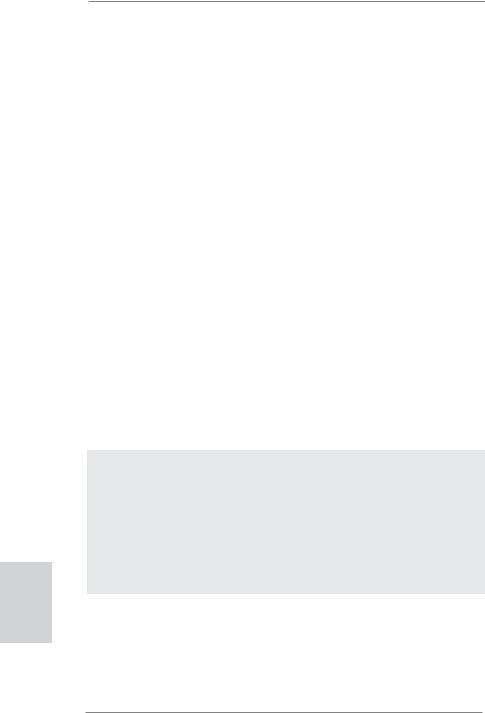
English
|
- 2 x USB 2.0 headers (support 4 USB 2.0 ports) |
BIOS Feature |
- 32Mb AMI UEFI Legal BIOS with GUI support |
|
- Supports “Plug and Play” |
|
- ACPI 1.1 Compliance Wake Up Events |
|
- Supports jumperfree |
|
- SMBIOS 2.3.1 Support |
|
- DRAM, FCH, +1V, +1.8V Voltage Multi-adjustment |
Support CD |
- Drivers, Utilities, AntiVirus Software (Trial Version), |
|
CyberLink MediaEspresso 6.5 Trial, ASRock MAGIX |
|
Multimedia Suite - OEM, Google Chrome Browser and |
|
Toolbar |
Hardware |
- CPU Temperature Sensing |
Monitor |
- Chassis Temperature Sensing |
|
- CPU Fan Tachometer |
|
- Chassis Fan Tachometer |
|
- CPU Quiet Fan (Allow Chassis Fan Speed Auto-Adjust by |
|
CPU Temperature) |
|
- CPU/Chassis Fan Multi-Speed Control |
|
- CASE OPEN detection |
|
- Voltage Monitoring: +12V, +5V, +3.3V, CPU Vcore |
OS |
- Microsoft® Windows® 8 / 8 64-bit / 7 / 7 64-bit / VistaTM / |
|
VistaTM 64-bit / XP / XP 64-bit compliant (see CAUTION 2) |
Certifications |
- FCC, CE, WHQL |
|
- ErP/EuP Ready (ErP/EuP ready power supply is required) |
* For detailed product information, please visit our website: http://www.asrock.com
WARNING
Please realize that there is a certain risk involved with overclocking, including adjusting the setting in the BIOS, applying Untied Overclocking Technology, or using third-party overclocking tools. Overclocking may affect your system’s stability, or even cause damage to the components and devices of your system. It should be done at your own risk and expense. We are not responsible for possible damage caused by overclocking.
6
ASRock E35LM1 R2.0 Motherboard
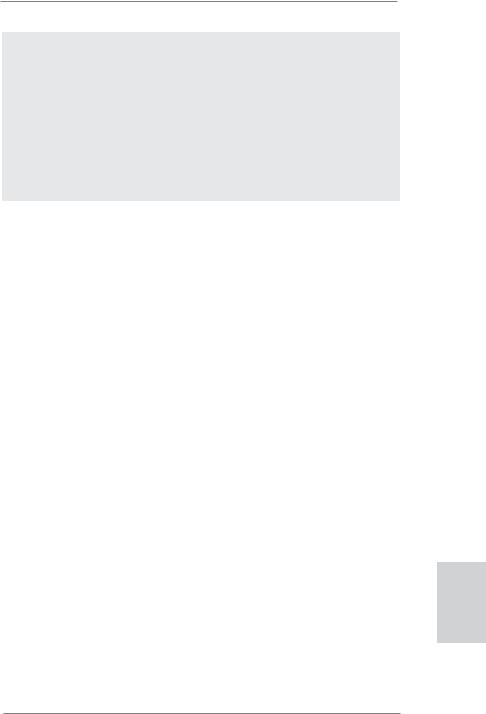
CAUTION!
1.Due to the operating system limitation, the actual memory size may be less than 4GB for the reservation for system usage under Windows® 8 / 7 / VistaTM / XP. For Windows® OS with 64-bit CPU, there is no such limitation.
2.ASRock XFast RAM is not supported by Microsoft® Windows® XP 64-bit.
English
7
ASRock E35LM1 R2.0 Motherboard
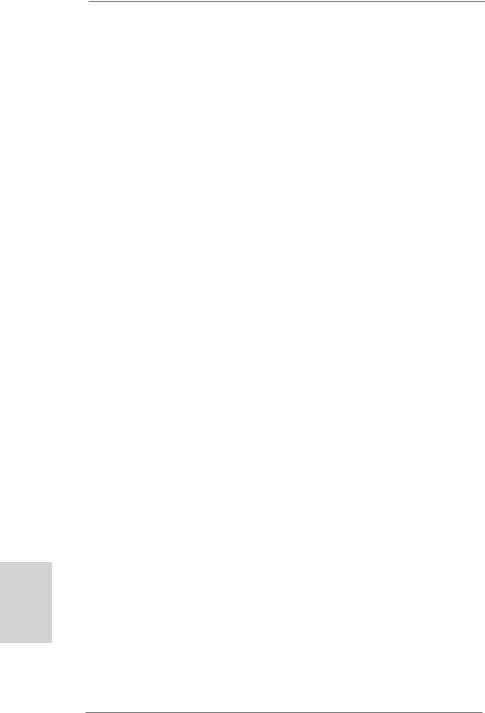
English
1.3 Unique Features
ASRock Instant Boot
ASRock Instant Boot allows you to turn on your PC in just a few seconds, provides a much more efficient way to save energy, time, money, and improves system running speed for your system. It leverages the S3 and S4 ACPI features which normally enable the Sleep/Standby and Hibernation modes in Windows® to shorten boot up time. By calling S3 and S4 at specific timing during the shutdown and startup process, Instant Boot allows you to enter your Windows® desktop in a few seconds.
ASRock Instant Flash
ASRock Instant Flash is a BIOS flash utility embedded in Flash ROM. This convenient BIOS update tool allows you to update system BIOS without entering operating systems first like MSDOS or Windows®. With this utility, you can press the <F6> key during the POST or the <F2> key to enter into the BIOS setup menu to access ASRock Instant Flash. Just launch this tool and save the new BIOS file to your USB flash drive, floppy disk or hard drive, then you can update your BIOS only in a few clicks without preparing an additional floppy diskette or other complicated flash utility. Please be noted that the USB flash drive or hard drive must use FAT32/16/12 file system.
ASRock APP Charger
If you desire a faster, less restricted way of charging your Apple devices, such as iPhone/iPad/iPod Touch, ASRock has prepared a wonderful solution for you - ASRock APP Charger. Simply install the APP Charger driver, it makes your iPhone charge much quickly from your computer and up to 40% faster than before. ASRock APP Charger allows you to quickly charge many Apple devices simultaneously and even supports continuous charging when your PC enters into Standby mode (S1), Suspend to RAM (S3), hibernation mode (S4) or power off (S5). With APP Charger driver installed, you can easily enjoy the marvelous charging experience.
8
ASRock E35LM1 R2.0 Motherboard
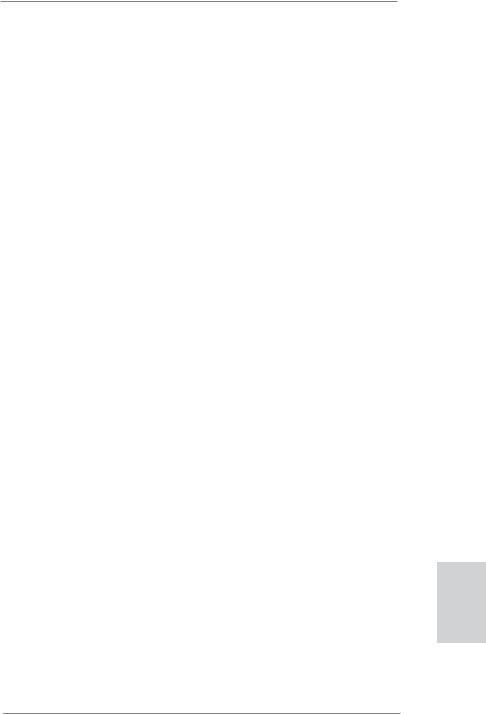
ASRock XFast USB
ASRock XFast USB can boost USB storage device performance. The performance may depend on the properties of the device.
ASRock XFast LAN
ASRock XFast LAN provides a faster internet access, which includes the benefits listed below. LAN Application Prioritization: You can configure your application’s priority ideally and/or add new programs. Lower Latency in Game: After setting online game’s priority higher, it can lower the latency in games. Traffic Shaping: You can watch Youtube HD videos and download simultaneously. Real-Time Analysis of Your Data: With the status window, you can easily recognize which data streams you are transferring currently.
ASRock XFast RAM
ASRock XFast RAM fully utilizes the memory space that cannot be used under Windows® OS 32-bit CPU. ASRock XFast RAM shortens the loading time of previously visited websites, making web surfing faster than ever. And it also boosts the speed of Adobe Photoshop 5 times faster. Another advantage of ASRock XFast RAM is that it reduces the frequency of accessing your SSDs or HDDs in order to extend their lifespan.
ASRock Crashless BIOS
ASRock Crashless BIOS allows users to update their BIOS without fear of failing. If power loss occurs during the BIOS update process, ASRock Crashless BIOS will automatically finish the BIOS update procedure after regaining power. Please note that BIOS files need to be placed in the root directory of your USB disk. Only USB2.0 ports support this feature.
ASRock OMG (Online Management Guard)
Administrators are able to establish an internet curfew or restrict internet access at specified times via OMG. You may schedule the starting and ending hours of internet access granted to other users. In order to prevent users from bypassing OMG, guest accounts without permission to modify the system time are required.
English
9
ASRock E35LM1 R2.0 Motherboard
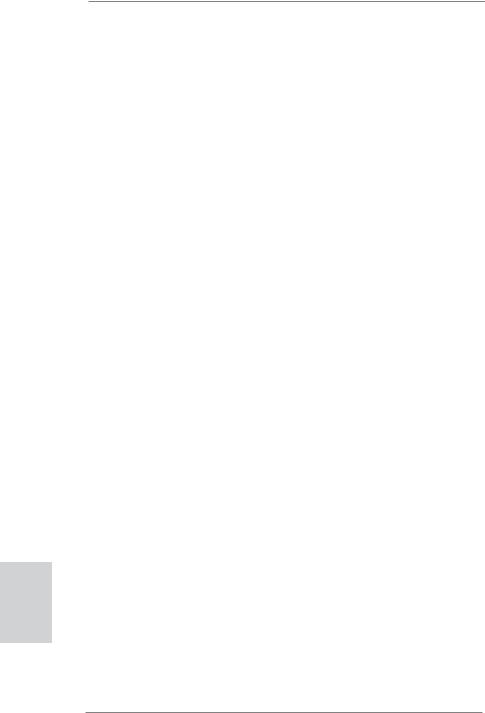
English
10
ASRock Internet Flash
ASRock Internet Flash searches for available UEFI firmware updates from our servers. In other words, the system can autodetect the latest UEFI from our servers and flash them without entering Windows® OS. Please note that you must be running on a DHCP configured computer in order to enable this function.
ASRock UEFI System Browser
ASRock UEFI system browser is a useful tool included in graphical UEFI. It can detect the devices and configurations that users are currently using in their PC. With the UEFI system browser, you can easily examine the current system configuration in UEFI setup.
ASRock Dehumidifier Function
Users may prevent motherboard damages due to dampness by enabling “Dehumidifier Function”. When enabling Dehumidifier Function, the computer will power on automatically to dehumidify the system after entering S4/S5 state.
ASRock Fast Boot
With ASRock’s exclusive Fast Boot technology, it takes less than 1.5 seconds to logon to Windows® 8 from a cold boot. No more waiting! The speedy boot will completely change your user experience and behavior.
ASRock Restart to UEFI
Windows® 8 brings the ultimate boot up experience. The lightning boot up speed makes it hard to access the UEFI setup. ASRock Restart to UEFI technology is designed for those requiring frequent UEFI access. It allows users to easily enter the UEFI automatically when turning on the PC next time. Just simply enable this function; the PC will be assured to access the UEFI directly in the very beginning.
ASRock Good Night LED
ASRock Good Night LED technology can offer you a better environment by extinguishing the unessential LED. By enabling Good Night LED in BIOS, the Power / HDD / LAN LED will be switched off when system is on. Not only this, Good night LED will automatically switch off Power and Keyboard LED when the system enters into Standby / Hibernation mode as well.
ASRock E35LM1 R2.0 Motherboard

2. Installation
This is a Mini-ITX form factor motherboard. Before you install the motherboard, study the configuration of your chassis to ensure that the motherboard fits into it.
Make sure to unplug the power cord before installing or removing the motherboard. Failure to do so may cause physical injuries to you and damages to motherboard components.
2.1 Screw Holes
Place screws into the holes indicated by circles to secure the motherboard to the chassis.
Do not over-tighten the screws! Doing so may damage the motherboard.
2.2 Pre-installation Precautions
Take note of the following precautions before you install motherboard components or change any motherboard settings.
1.Unplug the power cord from the wall socket before touching any component.
2.To avoid damaging the motherboard components due to static electricity, NEVER place your motherboard directly on the carpet or the like. Also remember to use a grounded wrist strap or touch a safety grounded object before you handle components.
3.Hold components by the edges and do not touch the ICs.
4.Whenever you uninstall any component, place it on a grounded antistatic pad or in the bag that comes with the component.
Before you install or remove any component, ensure that the power is switched off or the power cord is detached from the power supply.
Failure to do so may cause severe damage to the motherboard, peripherals, and/or components.
English
11
ASRock E35LM1 R2.0 Motherboard

2.3 Installation of Memory Modules (DIMM)
E35LM1 R2.0 motherboard provides two 240-pin DDR3 (Double Data Rate 3) DIMM slots.
It is not allowed to install a DDR or DDR2 memory module into DDR3 slot; otherwise, this motherboard and DIMM may be damaged.
Installing a DIMM
Please make sure to disconnect power supply before adding or removing DIMMs or the system components.
Step 1. Unlock a DIMM slot by pressing the retaining clips outward.
Step 2. Align a DIMM on the slot such that the notch on the DIMM matches the break on the slot.
notch break
notch
break
English
The DIMM only fits in one correct orientation. It will cause permanent damage to the motherboard and the DIMM if you force the DIMM into the slot at incorrect orientation.
Step 3. Firmly insert the DIMM into the slot until the retaining clips at both ends fully snap back in place and the DIMM is properly seated.
12
ASRock E35LM1 R2.0 Motherboard
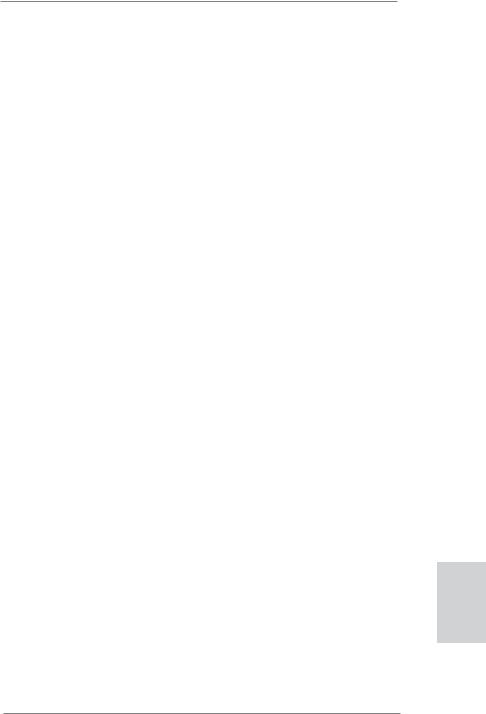
2.4 Expansion Slot (PCI Express Slot)
There is 1 PCI Express slot on this motherboard.
PCIE slot:
PCIE1 (PCIE x16 slot) is used for PCI Express x4 lane width graphics cards.
Installing an expansion card
Step 1. Before installing the expansion card, please make sure that the power supply is switched off or the power cord is unplugged. Please read the documentation of the expansion card and make necessary hardware settings for the card before you start the installation.
Step 2. Remove the system unit cover (if your motherboard is already installed in a chassis).
Step 3. Remove the bracket facing the slot that you intend to use. Keep the screws for later use.
Step 4. Align the card connector with the slot and press firmly until the card is completely seated on the slot.
Step 5. Fasten the card to the chassis with screws. Step 6. Replace the system cover.
English
13
ASRock E35LM1 R2.0 Motherboard
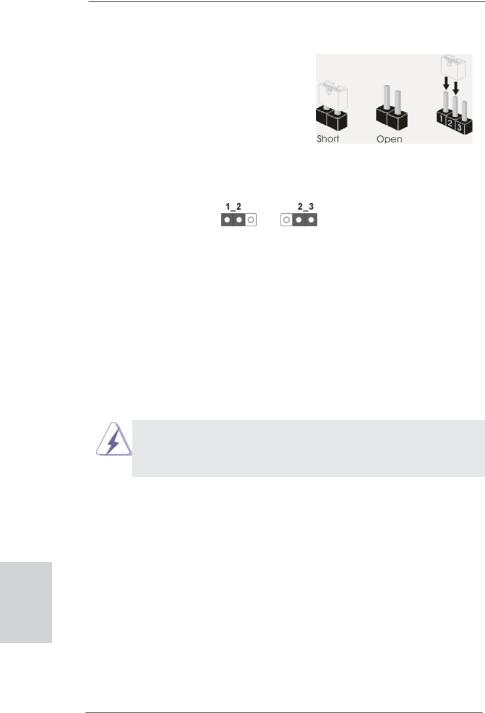
2.5 Jumpers Setup
The illustration shows how jumpers are setup. When the jumper cap is placed on pins, the jumper is “Short”. If no jumper cap is placed on pins, the jumper is “Open”. The illustration shows a 3-pin jumper whose pin1 and pin2 are “Short” when jumper cap is placed on these 2 pins.
Jumper |
Setting |
Description |
Clear CMOS Jumper |
|
|
(CLRCMOS1) |
|
|
(see p.2, No. 6) |
Default |
Clear CMOS |
|
Note: CLRCMOS1 allows you to clear the data in CMOS. To clear and reset the system parameters to default setup, please turn off the computer and unplug the power cord from the power supply. After waiting for 15 seconds, use a jumper cap to short pin2 and pin3 on CLRCMOS1 for 5 seconds. However, please do not clear the CMOS right after you update the BIOS. If you need to clear the CMOS when you just finish updating the BIOS, you must boot up the system first, and then shut it down before you do the clear-CMOS action. Please be noted that the password, date, time, user default profile, 1394 GUID and MAC address will be cleared only if the CMOS battery is removed.
If you clear the CMOS, the case open may be detected. Please adjust the BIOS option “Clear Status” to clear the record of previous chassis intrusion status.
English
14
ASRock E35LM1 R2.0 Motherboard
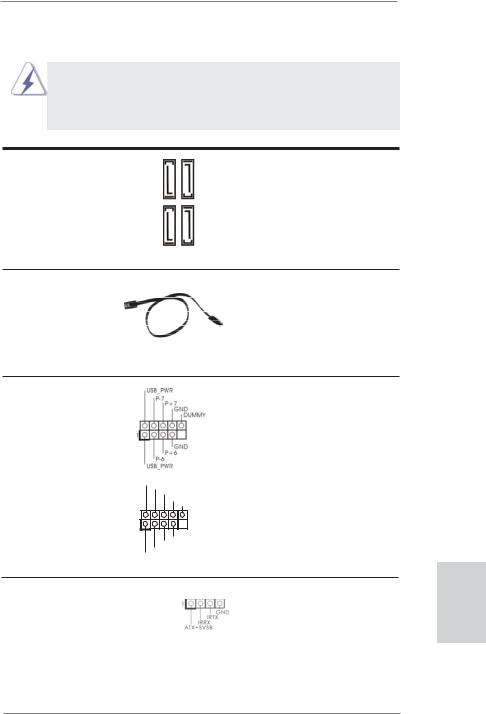
2.6 Onboard Headers and Connectors
Onboard headers and connectors are NOT jumpers. Do NOT place jumper caps over these headers and connectors. Placing jumper caps over the headers and connectors will cause permanent damage of the motherboard!
Serial ATA3 Connectors
(SATA3_1: see |
p.2, No. 12) |
SATA32 |
SATA34 |
|
(SATA3_2: see |
p.2, No. 10) |
|||
|
|
|||
(SATA3_3: see |
p.2, No. 11) |
SATA3 1 |
SATA3 3 |
|
(SATA3_4: see |
p.2, No. 9) |
|||
|
|
Serial ATA (SATA) Data Cable
(Optional)
USB 2.0 Headers
(9-pin USB6_7)
(see p.2 No. 20)
(9-pin USB8_9) |
USB_PWR |
(see p.2 No. 19) |
P-9 |
P+9 |
|
|
GND |
|
DUMMY |
|
1 |
|
GND |
|
P+8 |
|
P-8 |
|
USB_PWR |
Consumer Infrared Module Header
(4-pin CIR1)
(see p.2 No. 18)
These four Serial ATA3 (SATA3) connectors support SATA data cables for internal storage devices. The current SATA3 interface allows up to 6.0 Gb/s data transfer rate.
Either end of the SATA data cable can be connected to the SATA / SATA2 / SATA3 hard disk or the SATA2 / SATA3 connector on this motherboard.
Besides four default USB 2.0 ports on the I/O panel, there are two USB 2.0 headers on this motherboard. Each USB 2.0 header can support two USB 2.0 ports.
This header can be used to connect the remote controller receiver.
15
English
ASRock E35LM1 R2.0 Motherboard
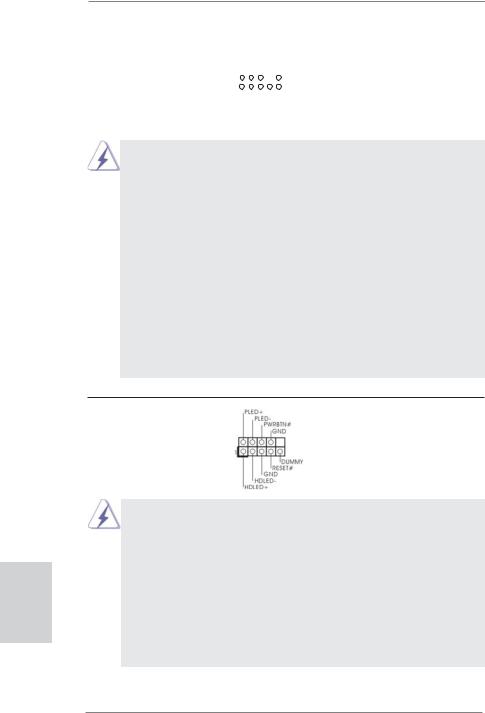
Front Panel Audio Header |
|
|
GND |
|||||||||
(9-pin HD_AUDIO1) |
|
|
|
|
PRESENCE# |
|||||||
|
|
|
|
|
|
MIC_RET |
||||||
(see p.2 No. 21) |
|
|
|
|
|
|
|
|
|
|
OUT_RET |
|
1 |
|
|
|
|
|
|
|
|
|
|
|
|
|
|
|
|
|
|
|
|
|
|
|
|
|
|
|
|
|
|
|
|
|
|
|
|
|
|
|
|
|
|
|
|
|
|
|
|
|
OUT2_L |
|
|
|
|
|
|
|
|
|
J_SENSE |
||||
|
|
|
|
|
|
|
OUT2_R |
|||||
|
|
|
|
|
MIC2_R |
|||||||
|
|
|
MIC2_L |
|||||||||
This is an interface for front panel audio cable that allows convenient connection and control of audio devices.
1.High Definition Audio supports Jack Sensing, but the panel wire on the chassis must support HDA to function correctly. Please follow the instruction in our manual and chassis manual to install your system.
2.If you use AC’97 audio panel, please install it to the front panel audio header as below:
A.Connect Mic_IN (MIC) to MIC2_L.
B.Connect Audio_R (RIN) to OUT2_R and Audio_L (LIN) to OUT2_L.
C.Connect Ground (GND) to Ground (GND).
D.MIC_RET and OUT_RET are for HD audio panel only. You don’t need to connect them for AC’97 audio panel.
E.To activate the front mic.
For Windows® XP / XP 64-bit OS:
Select “Mixer”. Select “Recorder”. Then click “FrontMic”.
For Windows® 8 / 8 64-bit / 7 / 7 64-bit / VistaTM / VistaTM 64-bit OS: Go to the "FrontMic" Tab in the Realtek Control panel. Adjust “Recording Volume”.
System Panel Header |
This header accommodates |
(9-pin PANEL1) |
several system front panel |
(see p.2 No. 8) |
functions. |
English
16
Connect the power switch, reset switch and system status indicator on the chassis to this header according to the pin assignments below. Note the positive and negative pins before connecting the cables.
PWRBTN (Power Switch):
Connect to the power switch on the chassis front panel. You may configure the way to turn off your system using the power switch.
RESET (Reset Switch):
Connect to the reset switch on the chassis front panel. Press the reset switch to restart the computer if the computer freezes and fails to perform a normal restart.
ASRock E35LM1 R2.0 Motherboard
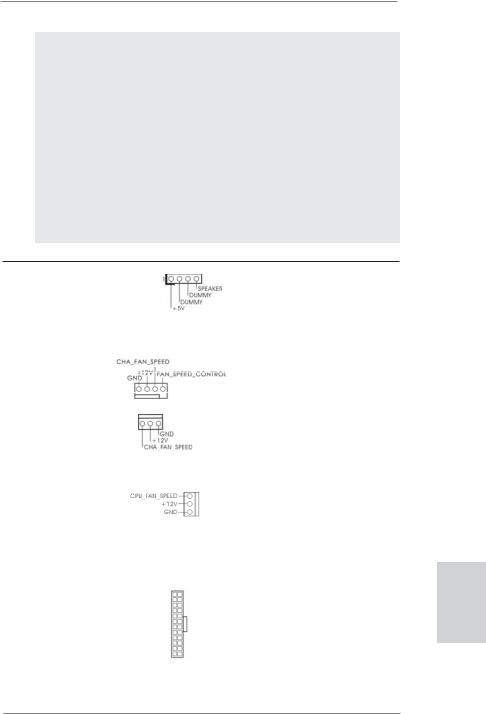
PLED (System Power LED):
Connect to the power status indicator on the chassis front panel. The LED is on when the system is operating. The LED keeps blinking when the system is in S1 sleep state. The LED is off when the system is in S3/S4 sleep state or powered off (S5).
HDLED (Hard Drive Activity LED):
Connect to the hard drive activity LED on the chassis front panel. The LED is on when the hard drive is reading or writing data.
The front panel design may differ by chassis. A front panel module mainly consists of power switch, reset switch, power LED, hard drive activity LED, speaker and etc. When connecting your chassis front panel module to this header, make sure the wire assignments and the pin assign-ments are matched correctly.
Chassis Speaker Header |
|
|
Please connect the chassis |
(4-pin SPEAKER 1) |
|
|
speaker to this header. |
(see p.2 No. 15) |
|
|
|
|
|
|
|
Chassis Fan Connectors |
|
|
Please connect the fan cables |
(4-pin CHA_FAN1) |
|
|
to the fan connectors and |
(see p.2 No. 2) |
|
|
match the black wire to the |
|
|
|
ground pin. CHA_FAN2 |
|
|
|
supports fan speed control by |
(3-pin CHA_FAN2) |
|
|
fan power voltage. |
(see p.2 No. 16) |
|
|
|
|
|
|
|
CPU Fan Connectors |
|
|
Please connect the CPU fan |
(3-pin CPU_FAN1) |
|
|
cable to the connector and |
(see p.2 No. 1) |
|
|
match the black wire to the |
|
|
|
ground pin. CPU_FAN1 |
|
|
|
supports fan speed control. |
|
|
|
|
ATX Power Connector |
12 |
24 |
Please connect an ATX power |
(24-pin ATXPWR1) |
|
|
supply to this connector. |
(see p.2 No. 7) |
|
|
|
|
1 |
13 |
|
17
English
ASRock E35LM1 R2.0 Motherboard
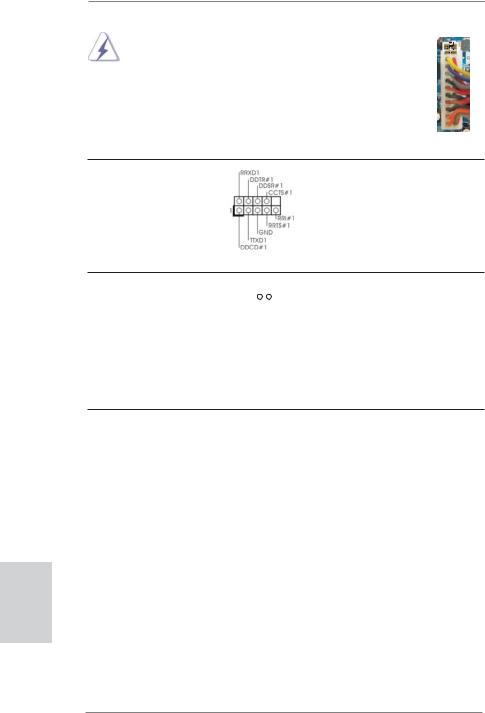
Though this motherboard provides 24-pin ATX power connector, |
12 |
|
24 |
|
|||
it can still work if you adopt a traditional 20-pin ATX power supply. |
|
|
|
To use the 20-pin ATX power supply, please plug your |
|
|
|
power supply along with Pin 1 and Pin 13. |
|
|
|
20-Pin ATX Power Supply Installation |
1 |
13 |
|
|
|
|
|
Serial port Header |
This COM1 header supports a |
(9-pin COM1) |
serial port module. |
(see p.2 No. 22) |
|
Chassis Intrusion Header
(2-pin CI1) |
1 |
|
|
|
|
|
|
|
|
|
GND |
||||
(see p.2 No. 14) |
Signal |
||||||
This motherboard supports CASE OPEN detection feature that detects if the chassis cover has been removed. This feature requires a chassis with chassis intrusion detection design.
2.7 Driver Installation Guide
To install the drivers to your system, please insert the support CD to your optical drive first. Then, the drivers compatible to your system can be auto-detected and listed on the support CD driver page. Please follow the order from up to bottom side to install those required drivers. Therefore, the drivers you install can work properly.
English
2.8 Installing Windows® 8 / 8 64-bit / 7 / 7 64-bit / VistaTM / VistaTM 64-bit / XP / XP 64-bit Without RAID Functions
If you want to install Windows® 8 / 8 64-bit / 7 / 7 64-bit / VistaTM / VistaTM 64-bit / XP / XP 64-bit OS on your SATA3 HDDs without RAID functions, please follow below procedures according to the OS you install.
18
ASRock E35LM1 R2.0 Motherboard
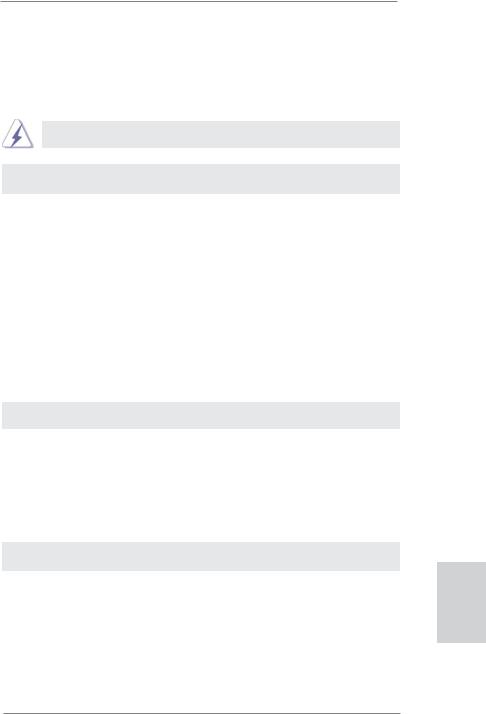
2.8.1 Installing Windows® XP / XP 64-bit Without RAID Functions
If you want to install Windows® XP / XP 64-bit OS on your SATA3 HDDs without RAID functions, please follow below steps.
AHCI mode is not supported under Windows® XP / XP 64-bit OS.
Using SATA3 HDDs without NCQ function
STEP 1: Set up UEFI.
A.Enter UEFI SETUP UTILITY  Advanced screen
Advanced screen  Storage Configuration.
Storage Configuration.
B.Set the option “SATA Mode” to [IDE].
STEP 2: Install Windows® XP / XP 64-bit OS on your system.
2.8.2 Installing Windows® 8 / 8 64-bit / 7 / 7 64-bit / VistaTM / VistaTM 64-bit Without RAID Functions
If you want to install Windows® 8 / 8 64-bit / 7 / 7 64-bit / VistaTM / VistaTM 64-bit OS on your SATA3 HDDs without RAID functions, please follow below steps.
Using STA3 HDDs without NCQ function
STEP 1: Set up UEFI.
A.Enter UEFI SETUP UTILITY  Advanced screen
Advanced screen  Storage Configuration.
Storage Configuration.
B.Set the option “SATA Mode” to [IDE].
STEP 2: Install Windows® 8 / 8 64-bit / 7 / 7 64-bit / VistaTM / VistaTM 64-bit OS on your system.
Using SATA3 HDDs with NCQ function
STEP 1: Set up UEFI.
A.Enter UEFI SETUP UTILITY  Advanced screen
Advanced screen  Storage Configuration.
Storage Configuration.
B.Set the option “SATA Mode” to [AHCI].
STEP 2: Install Windows® 8 / 8 64-bit / 7 / 7 64-bit / VistaTM / VistaTM 64-bit OS on your system.
19
English
ASRock E35LM1 R2.0 Motherboard
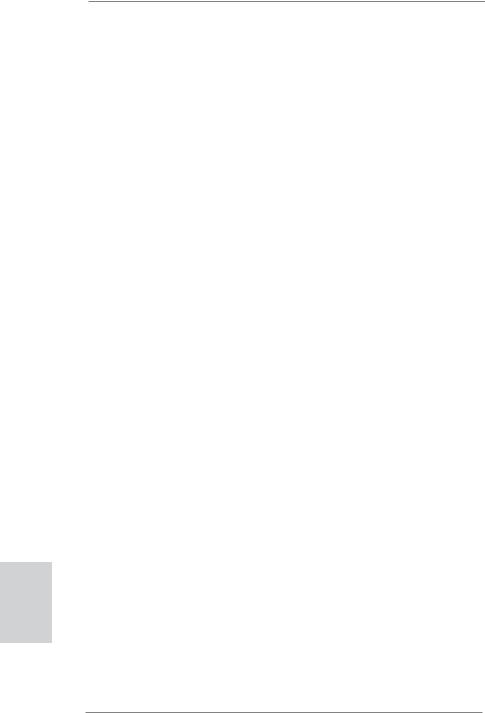
3. BIOS Information
The Flash Memory on the motherboard stores BIOS Setup Utility. When you start up the computer, please press <F2> or <Del> during the Power-On-Self-Test (POST) to enter BIOS Setup utility; otherwise, POST continues with its test routines. If you wish to enter BIOS Setup after POST, please restart the system by pressing <Ctl> + <Alt> + <Delete>, or pressing the reset button on the system chassis. The BIOS Setup program is designed to be user-friendly. It is a menu-driven program, which allows you to scroll through its various sub-menus and to select among the predetermined choices. For the detailed information about BIOS Setup, please refer to the User Manual (PDF file) contained in the Support CD.
4. Software Support CD information
This motherboard supports various Microsoft® Windows® operating systems: 8 / 8 64-bit / 7 / 7 64-bit / VistaTM / VistaTM 64-bit / XP / XP 64-bit. The Support CD that came with the motherboard contains necessary drivers and useful utilities that will enhance motherboard features. To begin using the Support CD, insert the CD into your CD-ROM drive. It will display the Main Menu automatically if “AUTORUN” is enabled in your computer. If the Main Menu does not appear automatically, locate and double-click on the file “ASSETUP.EXE” from the BIN folder in the Support CD to display the menus.
English
20
ASRock E35LM1 R2.0 Motherboard

1. Einführung
Wir danken Ihnen für den Kauf des ASRock E35LM1 R2.0 Motherboard, ein zuverlässiges Produkt, welches unter den ständigen, strengen Qualitätskontrollen von ASRock gefertigt wurde. Es bietet Ihnen exzellente Leistung und robustes Design, gemäß der Verpflichtung von ASRock zu Qualität und Halbarkeit. Diese Schnellinstallationsanleitung führt in das Motherboard und die schrittweise Installation ein. Details über das Motherboard finden Sie in der Bedienungsanleitung auf der Support-CD.
Da sich Motherboard-Spezifikationen und BIOS-Software verändern können, kann der Inhalt dieses Handbuches ebenfalls jederzeit geändert werden. Für den Fall, dass sich Änderungen an diesem Handbuch ergeben, wird eine neue Version auf der ASRock-Website, ohne weitere Ankündigung, verfügbar sein. Die neuesten Grafikkarten und unterstützten CPUs sind auch auf der ASRock-Website aufgelistet.
ASRock-Website: http://www.asrock.com
Wenn Sie technische Unterstützung zu Ihrem Motherboard oder spezifische Informationen zu Ihrem Modell benötigen, besuchen Sie bitte unsere Webseite:
www.asrock.com/support/index.asp
1.1 Kartoninhalt
ASRock E35LM1 R2.0 Motherboard (Mini-ITX-Formfaktor)
ASRock E35LM1 R2.0 Schnellinstallationsanleitung
ASRock E35LM1 R2.0 Support-CD
Zwei Serial ATA (SATA) -Datenkabel (optional)
Ein I/O Shield
ASRock erinnert...
Zur besseren Leistung unter Windows® 8 / 8 64 Bit / 7 / 7 64 Bit / VistaTM /
VistaTM 64 Bit empfehlen wir, die Speicherkonfiguration im BIOS auf den
AHCI-Modus einzustellen. Hinweise zu den BIOS-Einstellungen finden
Sie in der Bedienungsanleitung auf der mitgelieferten CD.
Deutsch
21
ASRock E35LM1 R2.0 Motherboard
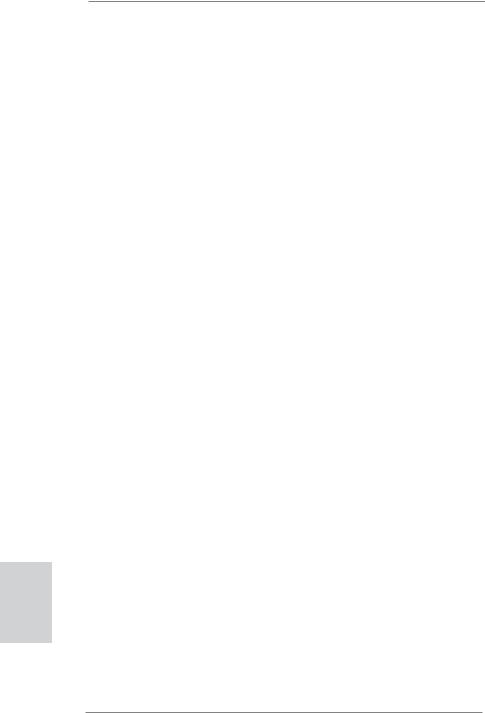
1.2Spezifikationen
Deutsch
22
Plattform |
- Mini-ITX-Formfaktor |
CPU |
- AMD Zacate E-240 APU |
|
- Unterstützt Cool ‘n’ QuietTM-Technologie von AMD |
|
- UMI 2.5 GT/s |
Chipsatz |
- AMD A50M Chipsatz |
Speicher |
- 2 x Steckplätze für DDR3 |
|
- Unterstützt DDR3 1333(OC)/1066/800 non-ECC, |
|
ungepufferter Speicher |
|
- Max. Kapazität des Systemspeichers: 16GB |
Erweiterungs- |
- 1 x PCI Express 2.0 x16-Steckplatz (PCIE1 für x4-Modus) |
steckplätze |
|
Onboard-VGA |
- Integrierte AMD Radeon HD 6310-Grafik |
|
- DX11 Klasse iGPU, Pixel Shader 5.0 |
|
- Maximal gemeinsam genutzter Speicher 512MB |
|
- Unterstützt D-Sub mit einer maximalen Auflösung von |
|
2560 x 1600 bei 60 Hz |
Audio |
- 5.1 CH HD Audio (Realtek ALC662 Audio Codec) |
LAN |
- PCIE x1 Gigabit LAN 10/100/1000 Mb/s |
|
- Realtek RTL8111E |
|
- Unterstützt Wake-On-LAN |
|
- Unterstützt LAN-Kabelerkennung |
|
- Unterstützt energieeffizientes Ethernet 802.3az |
|
- Unterstützt PXE |
E/A-Anschlüsse |
I/O Panel |
an der |
- 1 x PS/2-Tastaturanschluss/Mausanschluss |
Rückseite |
- 1 x VGA port |
|
- 4 x Standard-USB 2.0-Anschlüsse |
|
- 1 x RJ-45 LAN Port mit LED (ACT/LINK LED und SPEED |
|
LED) |
|
- HD Audiobuchse: Audioeingang / Lautsprecher vorne / |
|
Mikrofon |
SATA3 |
- 4 x SATA 3-Anschlüsse (6,0 Gb/s); unterstützt NCQ-, AHCI- |
|
und „Hot Plug“ (Hot-Plugging)-Funktionen |
Anschlüsse |
- 4 x SATA3 6,0 GB/s-Anschlüsse |
|
- 1 x Consumer Infrared-Modul-Header |
|
- 1 x COM-Anschluss-Header |
|
- 1 x Verteiler für Gehäuseeindringversuche |
|
- 1 x CPUlüfter-Anschluss (3-pin) |
|
- 2 x Gehäuselüfter-Anschluss (1 x 4-pin, 1 x 3-pin) |
ASRock E35LM1 R2.0 Motherboard
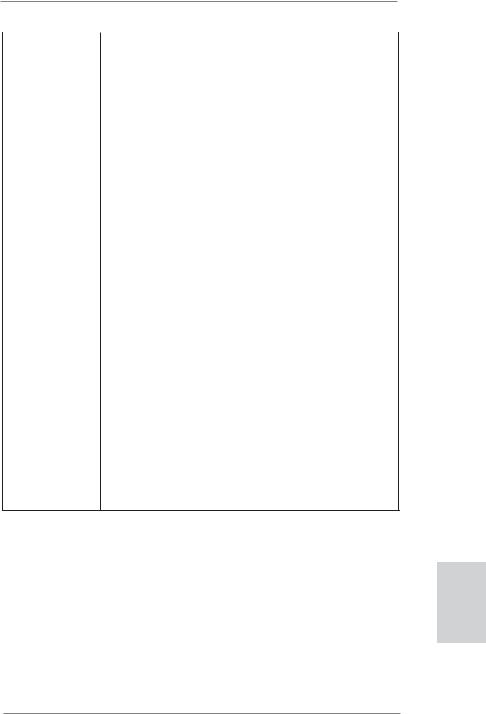
|
- 24-pin ATX-Netz-Header |
|
- Anschluss für Audio auf der Gehäusevorderseite |
|
- 2 x USB 2.0-Anschlüsse (Unterstützung 4 zusätzlicher |
|
USB 2.0-Anschlüsse) |
BIOS |
- 32Mb AMIs Legal BIOS UEFI mit GUI-Unterstützung |
|
- Unterstützung für “Plug and Play” |
|
- ACPI 1.1-Weckfunktionen |
|
- JumperFree-Übertaktungstechnologie |
|
- SMBIOS 2.3.1 |
|
- DRAM, FCH, +1V, +1.8V Stromspannung Multianpassung |
CD d’assistance |
- Treiber, Dienstprogramme, Antivirussoftware (Probeversion), |
|
CyberLink MediaEspresso 6.5-Testversion, ASRock |
|
MAGIX-Multimedia-Suite - OEM, Google Chrome Browser |
|
und Toolbar |
Hardware Monitor |
- Überwachung der CPU-Temperatur |
|
- Motherboardtemperaturerkennung |
|
- Drehzahlmessung für CPUlüfter |
|
- Drehzahlmessung für Gehäuselüfter |
|
- Geräuscharmer CPU-lüfter (ermöglicht die au tomatische |
|
Anpassung der Gehäuselüftergeschwindigkeit durch CPU- |
|
Temperatur) |
|
- Mehrstufige Geschwindigkeitssteuerung für CPU/Gehäuse |
|
lüfter |
|
- GEHÄUSE OFFEN-Erkennung |
|
- Spannungsüberwachung: +12V, +5V, +3.3V, Vcore |
Betriebssysteme |
- Unterstützt Microsoft® Windows® 8 / 8 64-Bit / 7 / 7 64-Bit / |
|
VistaTM / VistaTM 64-Bit / XP / XP 64-Bit |
Zertifizierungen |
- FCC, CE, WHQL |
-Gemäß Ökodesign-Richtlinie (ErP/EuP) (Stromversorgung gemäß Ökodesign-Richtlinie (ErP/EuP) erforderlich)
*Für die ausführliche Produktinformation, besuchen Sie bitte unsere Website: http://www.asrock.com
Deutsch
23
ASRock E35LM1 R2.0 Motherboard
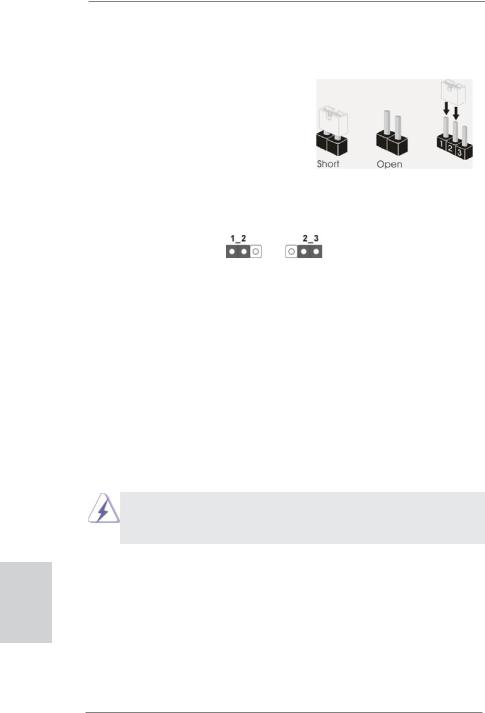
1.3 Einstellung der Jumper
Die Abbildung verdeutlicht, wie Jumper gesetzt werden. Werden Pins durch Jumperkappen verdeckt, ist der Jumper “Gebrückt”. Werden keine Pins durch Jumperkappen verdeckt, ist der Jumper “Offen”. Die Abbildung zeigt einen 3-Pin Jumper dessen Pin1 und Pin2 “Gebrückt” sind, bzw. es befindet sich eine Jumper-Kappe auf diesen beiden Pins.
Jumper |
Einstellun |
Beschreibung |
CMOS löschen |
|
|
(CLRCMOS1, 3-Pin jumper) |
|
|
(siehe S.2, No. 6) |
Default- |
CMOS |
|
Einstellung |
löschen |
Hinweis: CLRCMOS1 ermöglicht Ihnen die Löschung der Daten im CMOS. Zum
Löschen und Zurücksetzen der Systemparameter auf die Standardeinrichtung schalten Sie den Computer bitte aus und trennen das Netzkabel von der Stromversorgung. Warten Sie 15 Sekunden, schließen Sie dann Pin2 und Pin3 am CLRCMOS1 über einen Jumper fünf Sekunden lang kurz. Sie sollten das CMOS allerdings nicht direkt nach der BIOS-Aktualisierung löschen. Wenn Sie das CMOS nach Abschluss der BIOS-Aktualisierung löschen müssen, fahren Sie zuerst das System hoch. Fahren Sie es dann vor der CMOS-Löschung herunter. Bitte beachten Sie, dass Kennwort, Datum, Uhrzeit, benutzerdefiniertes Profil, 1394 GUID und MAC-Adresse nur gelöscht werden, wenn die CMOS-Batterie entfernt wird.
Durch Löschen des CMOS kann erkannt werden, wenn das Gehäuseoffen ist. Bitte stellen Sie zum Löschen der Aufzeichnung des vorherigenGehäuseindringungsstatus die BIOS-Option “Status leeren” ein.
Deutsch
24
ASRock E35LM1 R2.0 Motherboard
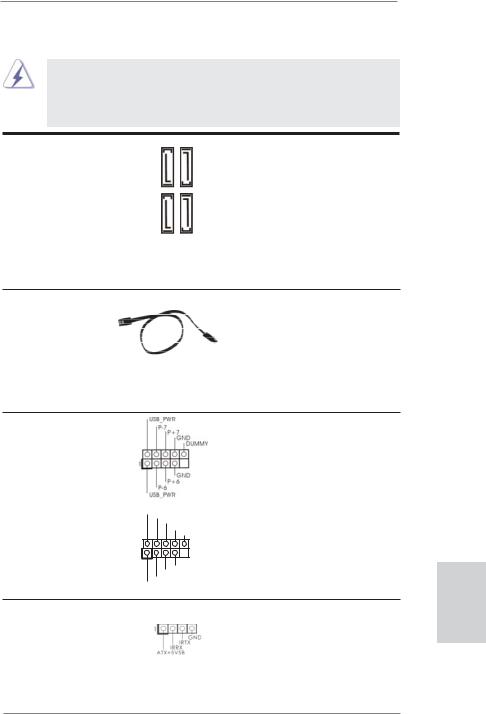
1.4 Integrierte Header und Anschlüsse
Integrierte Header und Anschlüsse sind KEINE Jumper. Setzen Sie KEINE Jumperkappen auf diese Header und Anschlüsse. Wenn Sie Jumperkappen auf Header und Anschlüsse setzen, wird das Motherboard unreparierbar beschädigt!
Seriell-ATA3-Anschlüsse
(SATA3_1: siehe S.2 |
- No. 12) |
SATA32 |
SATA34 |
|
(SATA3_2: siehe S.2 |
- No. 10) |
|||
|
|
|||
(SATA3_3: siehe S.2 |
- No. 11) |
|
SATA3 3 |
|
(SATA3_4: siehe S.2 |
- No. 9) |
SATA3 1 |
||
|
|
Serial ATA- (SATA-)
Datenkabel
(Option)
USB 2.0-Header
(9-pol. USB6_7)
(siehe S.2 - No. 20)
(9-pol. USB8_9) |
USB_PWR |
P-9 |
|
|
P+9 |
(siehe S.2 - No. 19) |
GND |
DUMMY |
|
|
1 |
|
GND |
|
P+8 |
|
P-8 |
|
USB_PWR |
Consumer Infrared-Modul-Header
(4-pin CIR1)
(siehe S.2 - No. 18)
Diese vier Serial ATA3-
(SATA3-)Verbínder unterstützten SATA-Datenkabel für interne Massenspeichergeräte. Die aktuelle SATA3Schnittstelle ermöglicht eine Datenübertragungsrate bis
6,0 Gb/s.
SJedes Ende des SATA Datenkabels kann an die SATA
/ SATAII / SATA3 Festplatte oder das SATAII / SATA3 Verbindungsstück auf dieser Hauptplatine angeschlossen werden.
Zusätzlich zu den vier üblichen USB 2.0-Ports an den I/O-Anschlüssen befinden sich zwei USB 2.0- Anschlussleisten am Motherboard. Pro USB 2.0- Anschlussleiste werden zwei
USB 2.0-Ports unterstützt.
Dieser Header kann zum Anschließen RemoteEmpfänger.
25
Deutsch
ASRock E35LM1 R2.0 Motherboard
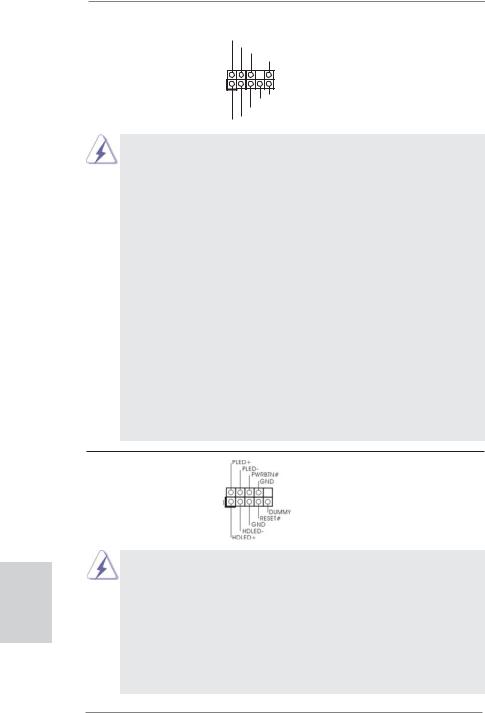
Anschluss für Audio auf |
GND |
der Gehäusevorderseite |
PRESENCE# |
MIC_RET |
|
|
OUT_RET |
(9-Pin HD_AUDIO1)
(siehe S.2 - No. 21) |
1 |
OUT2_L
J_SENSE
OUT2_R
MIC2_R
MIC2_L
Dieses Interface zu einem Audio-Panel auf der Vorder seite Ihres Gehäuses, ermöglicht Ihnen eine bequeme Anschlussmöglichkeit und Kontrolle über Audio-Geräte.
1.High Definition Audio unterstützt Jack Sensing (automatische Erkennung falsch angeschlossener Geräte), wobei jedoch die Bildschirmverdrahtung am Gehäuse HDA unterstützen muss, um richtig zu funktionieren.
Beachten Sie bei der Installation im System die Anweisungen in unserem Handbuch und im Gehäusehandbuch.
2.Wenn Sie die AC’97-Audioleiste verwenden, installieren Sie diese wie nachstehend beschrieben an der Front-Audioanschlussleiste:
A.Schließen Sie Mic_IN (MIC) an MIC2_L an.
B.Schließen Sie Audio_R (RIN) an OUT2_R und Audio_L (LIN) an OUT2_L an.
C.Schließen Sie Ground (GND) an Ground (GND) an.
D.MIC_RET und OUT_RET sind nur für den HD-Audioanschluss gedacht. Diese Anschlüsse müssen nicht an die AC’97-Audioleiste angeschlossen werden.
E.So aktivieren Sie das Mikrofon an der Vorderseite.
Bei den Betriebssystemen Windows® XP / XP 64 Bit:
Wählen Sie „Mixer“. Wählen Sie „Recorder“ (Rekorder). Klicken Sie dann auf „FrontMic“ (Vorderes Mikrofon).
Bei den Betriebssystemen Windows® 8 / 8 64 Bit / 7 / 7 64 Bit / VistaTM / VistaTM 64 Bit:
Wählen Sie im Realtek-Bedienfeld die „FrontMic“ (Vorderes Mikrofon)- Registerkarte. Passen Sie die „Recording Volume“ (Aufnahmelautstärke) an.
System Panel-Header |
Dieser Header unterstützt |
(9-pin PANEL1) |
mehrere Funktion der |
(siehe S.2 - No. 8) |
Systemvorderseite. |
Deutsch
26
Schließen Sie die Ein-/Austaste, die Reset-Taste und die Systemstatusanzeige am Gehäuse an diesen Header an; befolgen Sie dabei die nachstehenden Hinweise zur Pinbelegung. Beachten Sie die positiven und negativen Pins, bevor Sie die Kabel anschließen.
PWRBTN (Ein-/Ausschalter):
Zum Anschließen des Ein-/Ausschalters an der Frontblende des Gehäu ses. Sie können konfigurieren, wie das System mit Hilfe des Ein-/Ausschalters ausgeschaltet werden können soll.
ASRock E35LM1 R2.0 Motherboard
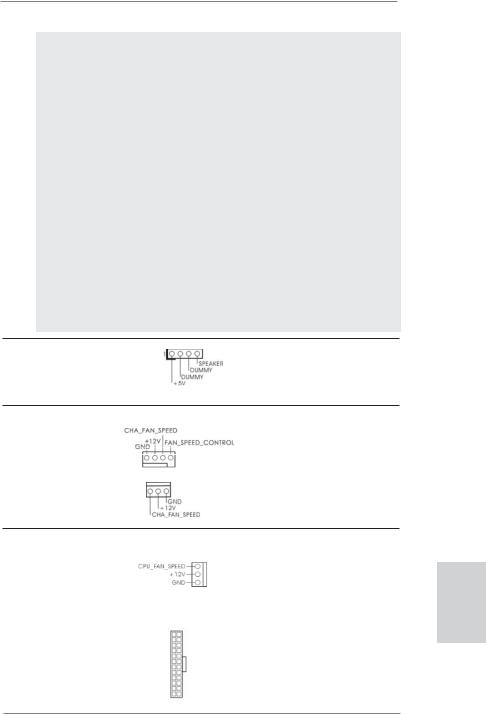
RESET (Reset-Taste):
Zum Anschließen der Reset-Taste an der Frontblende des Gehäuses. Mit der Reset-Taste können Sie den Computer im Falle eines Absturzes neu starten.
PLED (Systembetriebs-LED):
Zum Anschließen der Betriebsstatusanzeige an der Frontblende des Gehäuses. Die LED leuchtet, wenn das System in Betrieb ist. Die LED blinkt, wenn sich das System im Ruhezustand S1 befindet. Die LED schaltet sich aus, wenn sich das System in den Modi S3/S4 befindet oder ausgeschaltet ist (S5).
HDLED (Festplattenaktivitäts-LED):
Zum Anschließen der Festplattenaktivitäts-LED an der Frontblende des Gehäuses. Die LED leuchtet, wenn die Festplatte Daten liest oder schreibt.
Das Design der Frontblende kann je nach Gehäuse variiere. Ein Frontblendenmodul besteht hauptsächlich aus einer Ein-/Austaste, einer Reset-Taste, einer Betriebs-LED, einer Festplattenaktivitäts-LED, Lautsprechern, etc. Stellen Sie beim Anschließen des Frontblendenmoduls Ihres Gehäuses an diesem Header sicher, dass die Kabelund Pinbelegung korrekt übereinstimmen.
Gehäuselautsprecher-Header |
Schließen Sie den |
(4-pin SPEAKER1) |
Gehäuselautsprecher an |
(siehe S.2 - No. 15) |
diesen Header an. |
Gehäuse lüfteranschlüsse
(4-pin CHA_FAN1)
(siehe S.2 - No. 2)
(3-pin CHA_FAN2)
(siehe S.2 - No. 16)
Verbinden Sie die Lüfterkabel mit den Lüfteranschlüssen, wobei der schwarze Draht an den Schutzleiterstift angeschlossen wird.
CPU-Lüfteranschluss |
|
|
Verbinden Sie das CPU - |
(3-pin CPU_FAN1) |
|
|
Lüfterkabel mit diesem |
(siehe S.2 - No. 1) |
|
|
Anschluss und passen Sie den |
|
|
|
schwarzen Draht dem |
|
|
|
Erdungsstift an. |
|
|
|
|
ATX-Netz-Header |
12 |
24 |
Verbinden Sie die ATX- |
(24-pin ATXPWR1) |
|
|
Stromversorgung mit diesem |
(siehe S.2 - No. 7) |
|
|
Header. |
|
1 |
13 |
|
27
Deutsch
ASRock E35LM1 R2.0 Motherboard
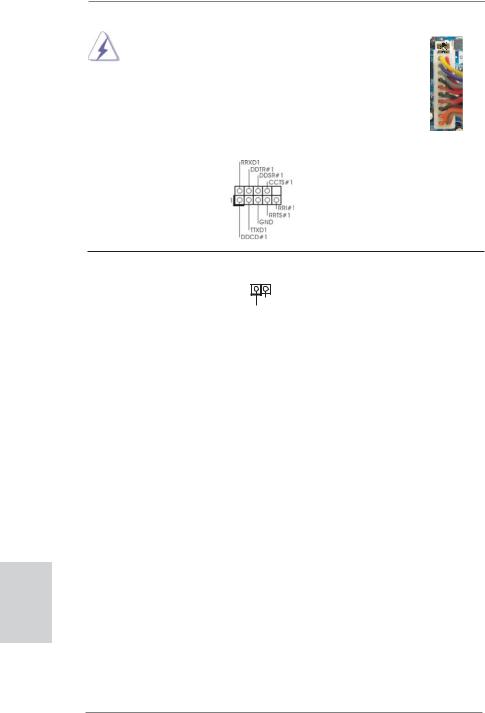
|
Obwohl dieses Motherboard einen 24-pol. ATX- |
12 |
|
|
24 |
|
|
|
|
||||
|
Stromanschluss bietet, kann es auch mit einem |
|
|
|
|
|
|
modifizierten traditionellen 20-pol. ATX-Netzteil |
|
|
|
|
|
|
verwendet werden. Um ein 20-pol. ATX-Netzteil zu |
|
|
|
|
|
|
verwenden, stecken Sie den Stecker mit Pin 1 und |
|
|
|
|
|
|
Pin 13 ein. |
Installation eines 20-pol. ATX-Netzteils |
|
|
|
|
|
|
1 |
|
|
13 |
|
|
|
|
|
|
|
|
|
|
|
||||
COM-Anschluss-Header |
Dieser COM-Anschluss- |
|
||||
(9-pin COM1) |
Header wird verwendet, um |
|
||||
(siehe S.2 - No. 22) |
ein COM-Anschlussmodul zu |
|||||
|
|
unterstützen. |
|
|
|
|
Verteiler für Gehäuseeindringversuche
(2-pin CI1)
(siehe S.2 - No. 14) |
1 |
|
GND |
||
|
||
|
Signal |
Dieses Motherboard unterstützt die GEHÄUSE OFFENErkennungsfunktion,die feststellt, ob dieGehäuseabdeckung entferntwurde. Für diese Funktion istein Gehäuse erforderlich, dasmit einem Design zur Erkennung von Gehäuseeindringversuchenausgestattet ist.
Deutsch
28
ASRock E35LM1 R2.0 Motherboard
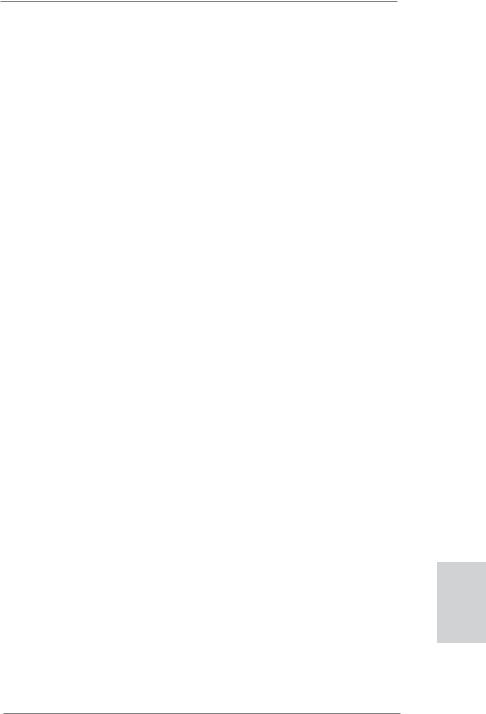
2. BIOS-Information
Das Flash Memory dieses Motherboards speichert das Setup-Utility. Drücken Sie <F2> oder <Del> während des POST (Power-On-Self-Test) um ins Setup zu gelangen, ansonsten werden die Testroutinen weiter abgearbeitet. Wenn Sie ins Setup gelangen wollen, nachdem der POST durchgeführt wurde, müssen Sie das System über die Tastenkombination <Ctrl> + <Alt> + <Delete> oder den Reset-Knopf auf der Gehäusevorderseite, neu starten. Natürlich können Sie einen Neustart auch durchführen, indem Sie das System kurz abund danach wieder anschalten.
Das Setup-Programm ist für eine bequeme Bedienung entwickelt worden. Es ist ein menügesteuertes Programm, in dem Sie durch unterschiedliche Untermenüs scrollen und die vorab festgelegten Optionen auswählen können. Für detaillierte Informationen zum BIOS-Setup, siehe bitte das Benutzerhandbuch (PDF Datei) auf der Support CD.
3. Software Support CD information
Dieses Motherboard unterstützt eine Reiche von Microsoft® Windows® Betriebssystemen: 8 / 8 64-Bit / 7 / 7 64-Bit / VistaTM / VistaTM 64-Bit / XP / XP 64-Bit. Die Ihrem Motherboard beigefügte Support-CD enthält hilfreiche Software, Treiber und Hilfsprogramme, mit denen Sie die Funktionen Ihres Motherboards verbessern können Legen Sie die Support-CD zunächst in Ihr CD-ROM-Laufwerk ein. Der Willkommensbildschirm mit den Installationsmenüs der CD wird automatisch aufgerufen, wenn Sie die “Autorun”-Funktion Ihres Systems aktiviert haben.
Erscheint der Wilkommensbildschirm nicht, so “doppelklicken” Sie bitte auf das File ASSETUP.EXE im BIN-Verzeichnis der Support-CD, um die Menüs aufzurufen. Das Setup-Programm soll es Ihnen so leicht wie möglich machen. Es ist menügesteuert, d.h. Sie können in den verschiedenen Untermenüs Ihre Auswahl treffen und die Programme werden dann automatisch installiert.
Deutsch
29
ASRock E35LM1 R2.0 Motherboard
