Page 1
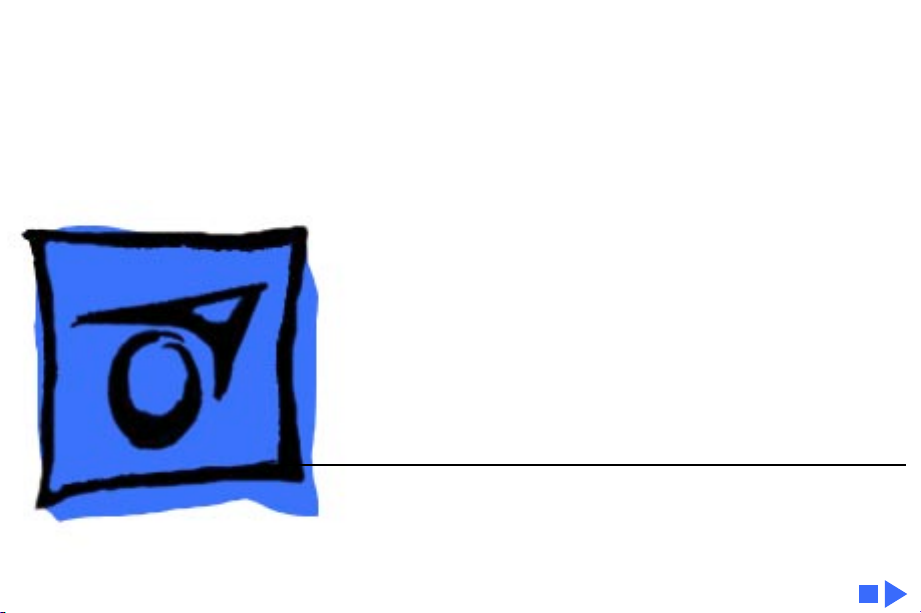
K
Service Source
Power Macintosh G3
Desktop
Page 2
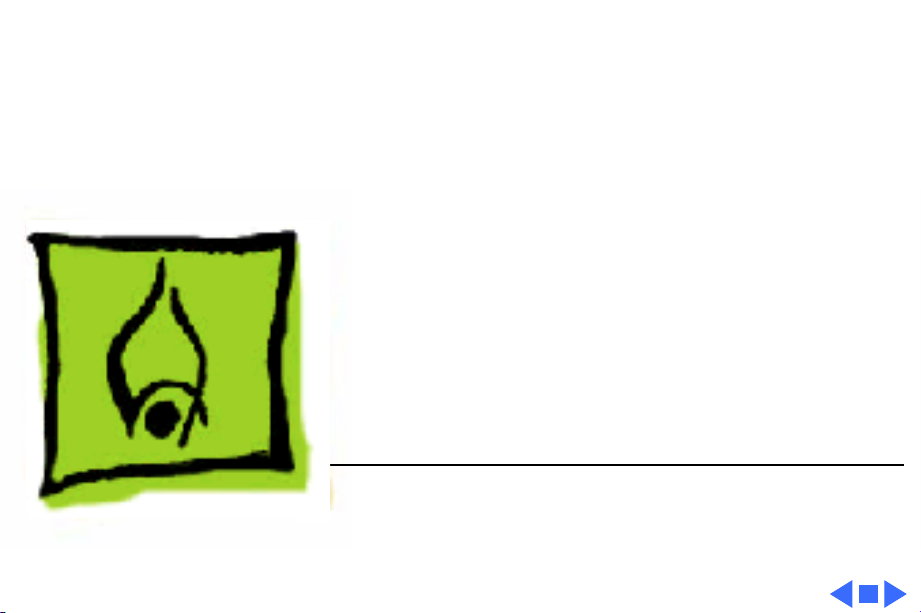
K
Service Source
Hot Issues
Power Macintosh G3 Desktop
Page 3
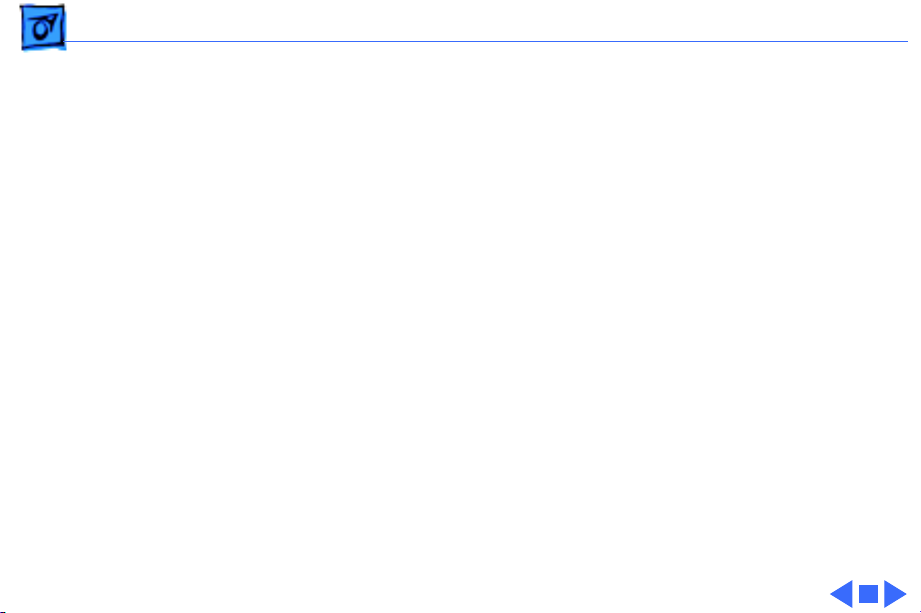
Hot Issues Introduction - 1
Introduction
This chapter is designed to highlight unique or highpriority product issues that you should be aware of before
servicing the Power Macintosh G3 Desktop computer.
This chapter alerts you to important issues and provides
links to other areas in the manual where more complete
information can be found. This chapter is not intended to
replace other parts of this manual; it merely provides a
pointer to pertinent information in those chapters.
To familiarize yourself with a new product family, always
read the Basics chapter in its entirety.
Page 4
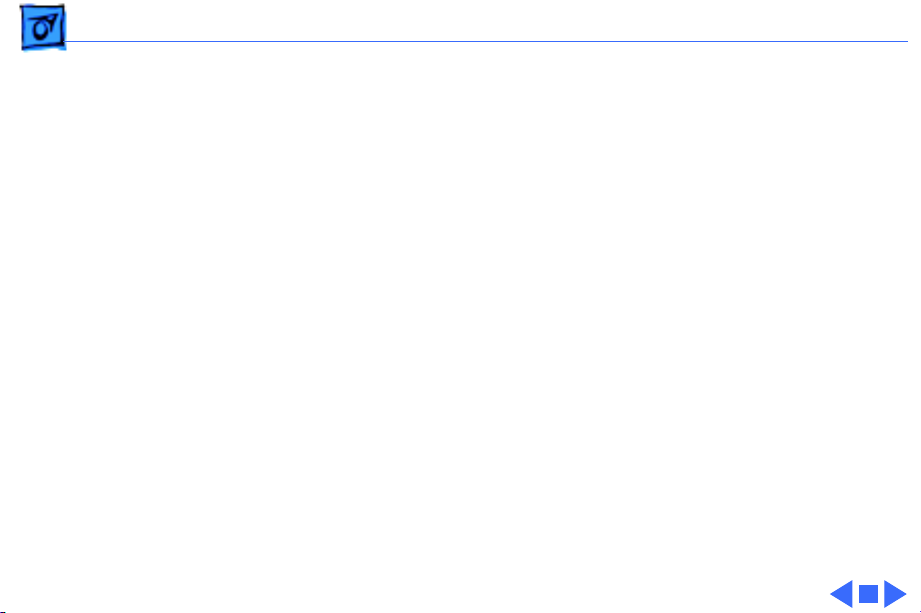
Hot Issues Shared Logic Board - 2
Shared Logic Board
The Power Macintosh G3 Desktop and Minitower computers
use the same logic board, but there are jumper settings that
differ between them (see “Jumper Location J28” and
“Jumper Location J16” in the Troubleshooting chapter).
Processor Module Vs. Card
Whereas previous Power Macintosh computers featured a
user-installable processor card, this logic board uses a
processor module that must not be removed by the customer
(see “Processor Module” in the Take-Apart chapter).
Page 5
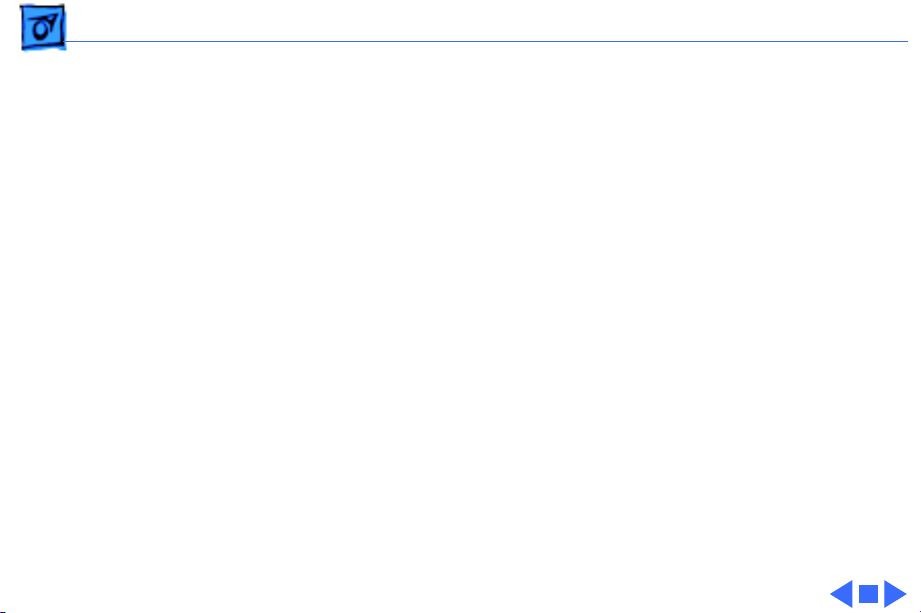
Hot Issues Power Supply Jumper - 3
Power Supply Jumper
The Power Macintosh G3 Desktop logic board has a power
supply jumper, which is installed at J28. The setting of this
jumper differs between the Power Mac G3 Desktop and
Minitower. Failure to install this jumper in the correct
position may result in a computer that won’t boot up. (See
“Jumper Location J28” in the Troubleshooting chapter.)
Processor Module Jumper
The Power Macintosh G3 Desktop logic board has a processor
module jumper, which is installed at J16. The processor
jumper is color coded for the speed of processor module
used. Failure to install the correct jumper may result in a
computer that won’t boot up. (See “Jumper Location J16”
in the Troubleshooting chapter.)
Page 6
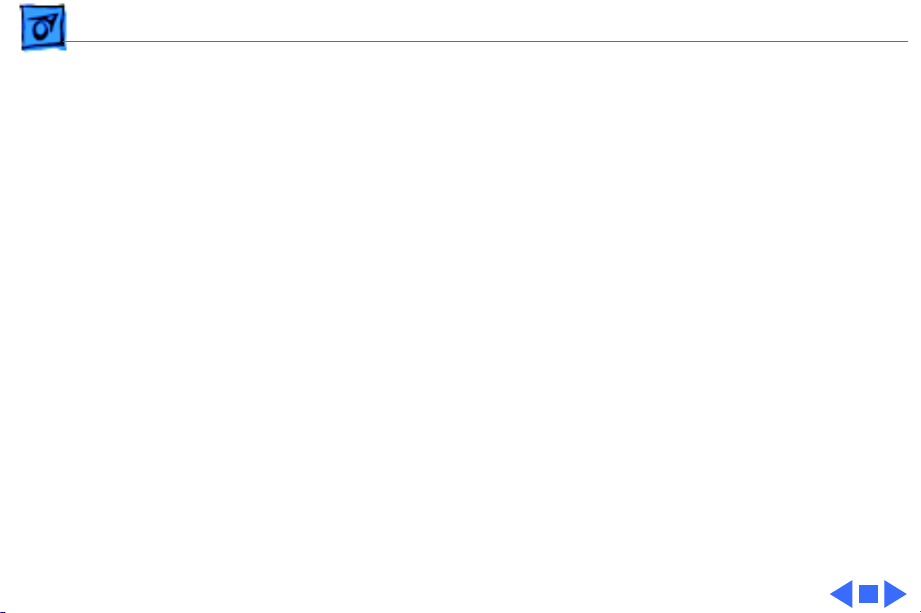
Hot Issues Warranty Sticker - 4
Warranty Sticker
There is a warranty sticker that covers the processor
module jumper. The customer’s warranty is void if this
sticker is tampered with. Service Providers must replace
this sticker if they have removed it during servicing to
protect the customer’s warranty. (See “Processor Module”
in the Take-Apart chapter.)
Power Supply Voltage Setting
There is a switch on the back of the power supply that
controls the voltage setting. The voltage switch
correctly to avoid damaging the computer. (See “Voltage
Switch” in the Basics chapter for more information,
including an international voltage chart.)
must
be set
Page 7
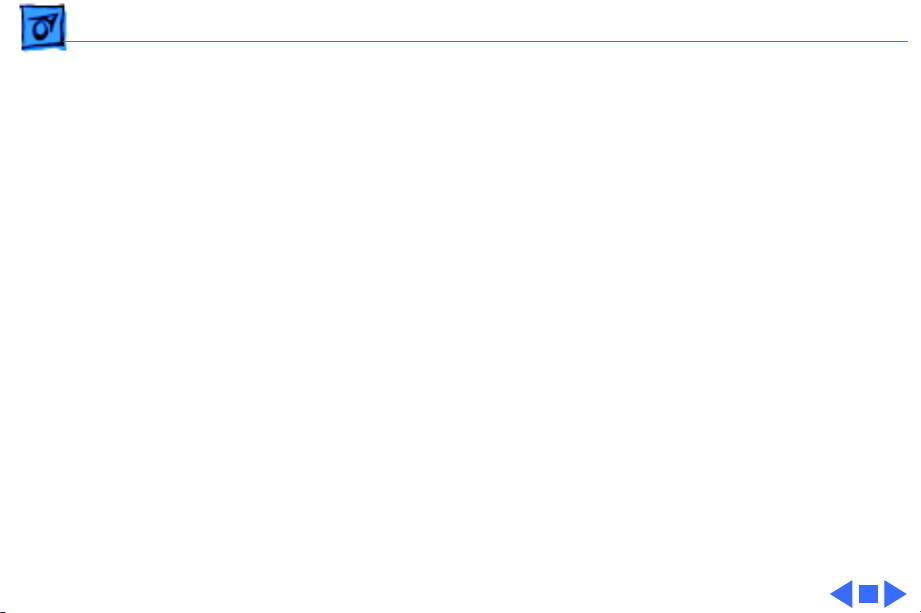
Hot Issues Voltage Regulator - 5
Voltage Regulator
There is a removable voltage regulator on the logic board,
which comes with the logic board and can also be ordered as a
separate module. (See “Voltage Regulator” in the
Troubleshooting chapter.)
I/O Card
Some I/O functions on the logic board are handled through a
removable I/O card that must be installed for the computer
to operate properly. (See “I/O Cards” in the
Troubleshooting chapter.)
Page 8

Hot Issues ROM DIMM - 6
ROM DIMM
The Power Macintosh G3 Desktop logic board uses a ROM
DIMM as opposed to soldered ROM. You should not remove the
ROM DIMM from the logic board. (See “Logic Board” in the
Take-Apart chapter for instructions on how to prepare the
logic board for return to Apple Computer.)
SDRAM DIMMs
The Power Macintosh G3 Desktop uses SDRAM DIMMs.
DIMMs from older Macintosh computers, although they will
fit, are not compatible and should never be used in the Power
Macintosh G3 computers. (See “SDRAM DIMMs” in the
Basics chapter and refer to the Power Macintosh G3 Desktop
section of the Memory Guide.)
Page 9
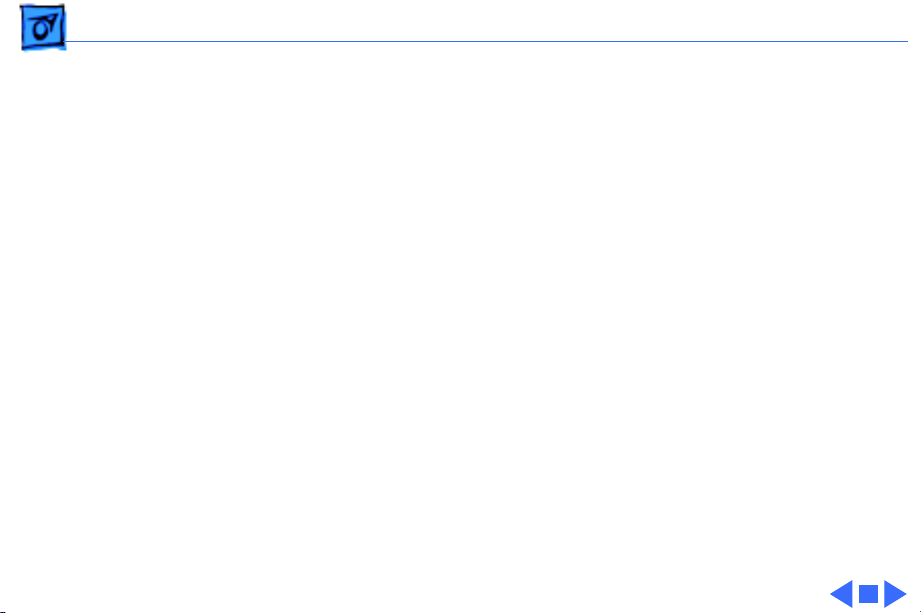
Hot Issues SGRAM Video Memory - 7
SGRAM Video Memory
Power Macintosh G3 computers use SGRAM video memory.
Use only SGRAM SO-DIMMs in these machines. Never install
the 256K or 512K video memory DIMMs used in older
Macintosh computers. (See “SGRAM Video Memory” in the
Basics chapter.)
EIDE Bus Issue
If you have only one device connected to the EIDE bus, the
device must be plugged into the first EIDE connector on the
logic board (the one closer to the rear panel), which is
marked J9. If you plug the device into J10 and leave J9
empty, the device may not boot up. (See “Connecting EIDE
Devices to the Logic Board” in the Basics chapter.)
Page 10
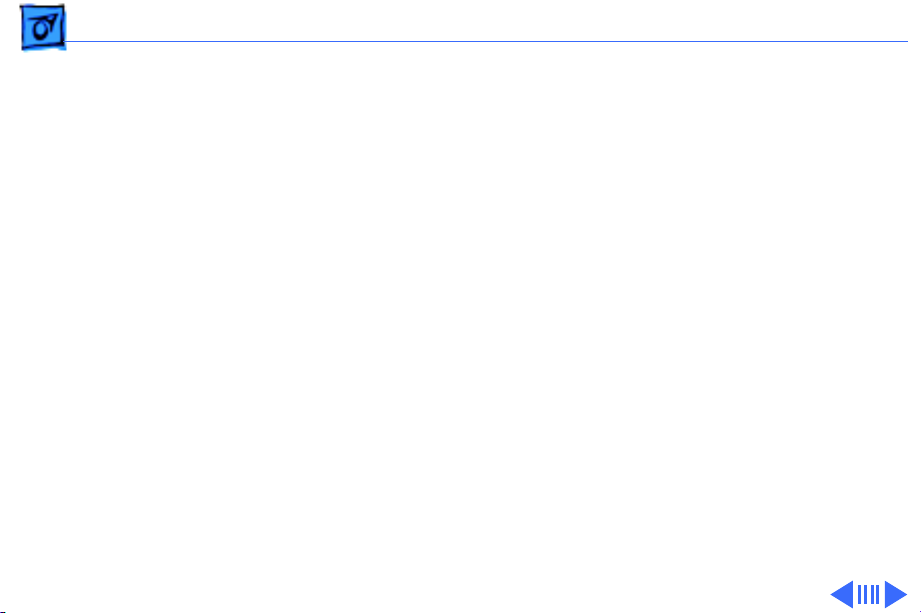
Hot Issues Master/Slave Support - 8
Master/Slave Support
Some Power Macintosh G3 Desktop computers support
adding two ATA/IDE devices to the same ATA/IDE channel, or
what is commonly known as master and slave. This
configuration provides user with the ability to add additional
hard drives or removal media devices to their system.
Because the cabling is different, you cannot replace ATA
drives with SCSI drives and vice versa. (See “Support for
Master and Slave” in the Basics chapter.)
Ultra Wide SCSI Cable Routing
The Ultra Wide SCSI cable (if present) must be routed
inside the computer’s chassis in a very specific manner.
Failure to route the cable correctly could result in
performance problems. (See “Ultra Wide SCSI PCI Card” in
Page 11
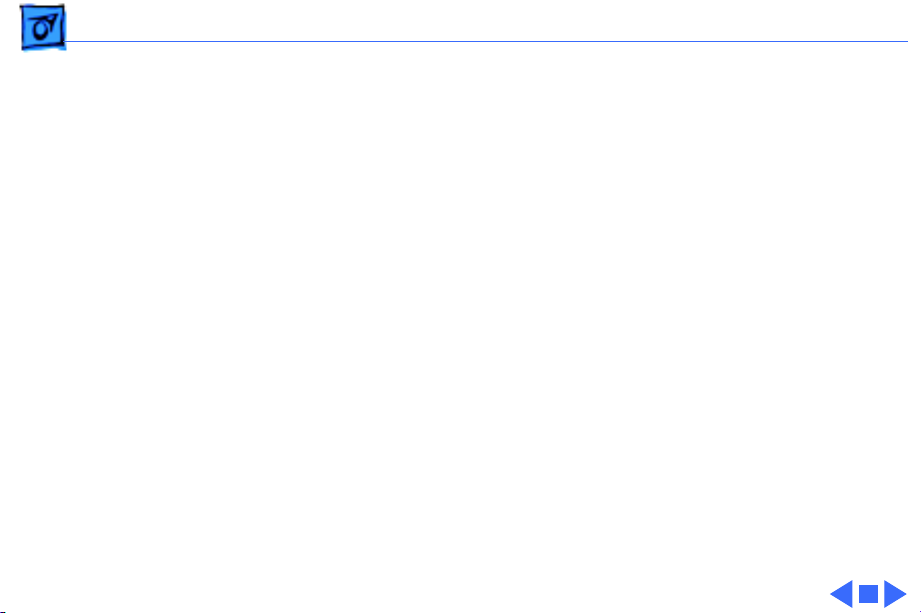
Hot Issues DVD-ROM Disk Damage - 9
the Take-Apart chapter.)
DVD-ROM Disk Damage
The Power Macintosh G3 Desktop offers DVD-ROM drives as
a build-to-order option. It is important to note that DVD
disks are much more prone to damage than CD-ROM disks.
Any type of scratch or other abuse may result in a disk that
is unreadable. (See “DVD-ROM Drive Technology” in the
Basics chapter.)
CD-ROM Ejection Problem
If you have a CD-ROM drive in a Power Mac G3 Desktop that
fails to eject CDs properly, you may need to install poron
bumpers. (See “CD-ROM Drive” in Troubleshooting.)
Page 12
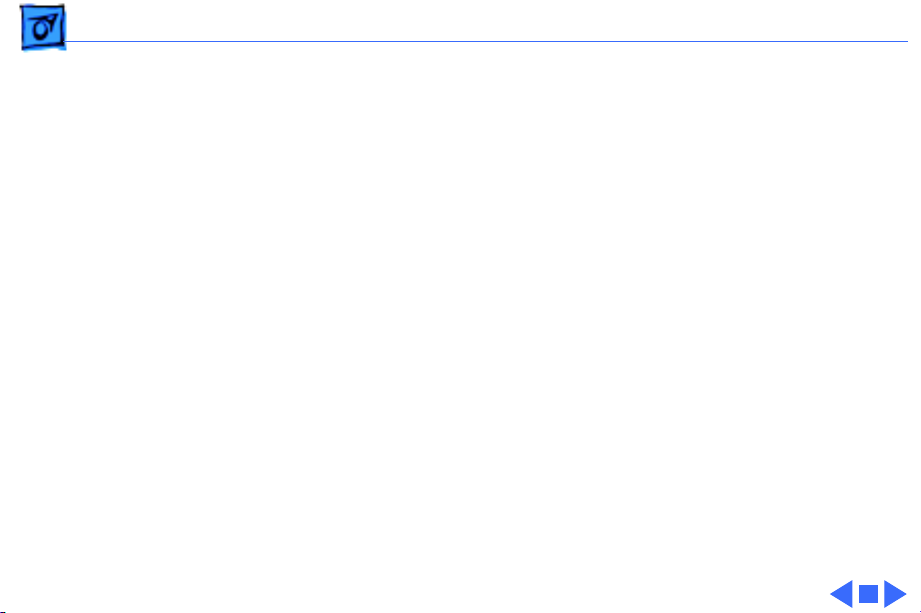
Hot Issues HFS+ Formatted Drives - 10
HFS+ Formatted Drives
Hard drives that ship with the Version 2 Power Macintosh
G3 logic board (part number 661-2063) use a file format
called Mac OS Extended format, also referred to as HFS+.
Norton Utilities version 3.5 is not compatible with Mac OS
and version 3.5.1 and earlier can result in hard drive
corruption and loss of all data on the hard drive. If you
experience problems with a hard drive in one of these
systems, Apple Computer recommends using the version of
Disk First Aid included on the system software CD that
shipped with the unit. (See “HFS+ Formatted Drives” in the
Troubleshooting chapter.)
Page 13

Hot Issues Power-On Issue - 11
Power-On Issue
If you experience a power-on issue with the Power
Macintosh G3 Desktop where the power supply fan is
spinning, but there is no boot tone, no hard drive noise, no
power LED, and no video, you may have an improperly
installed or faulty voltage regulator. You should always
reseat and/or replace the voltage regulator before replacing
the logic board. (See “System” symptom/cures in the
Troubleshooting chapter.)
Page 14
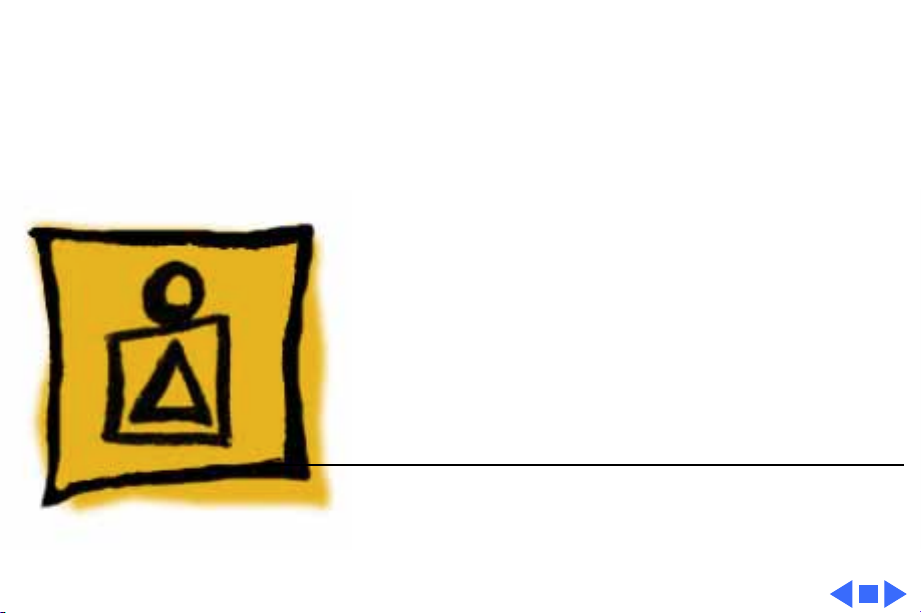
K
Service Source
Basics
Power Macintosh G3 Desktop
Page 15
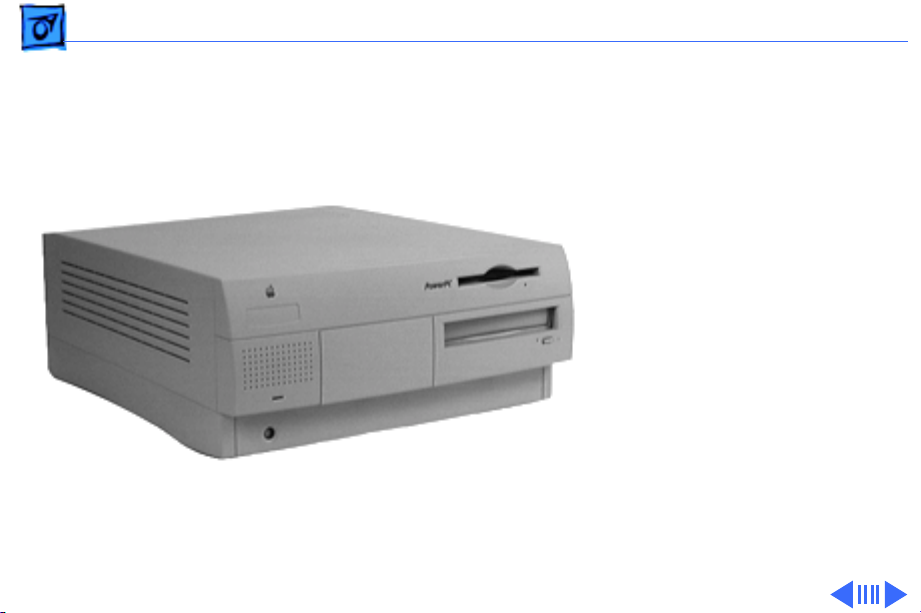
Basics Overview - 1
Overview
The Power Macintosh G3
desktop chassis design
allows you to access the logic
board and its components,
including the removable
processor, without having to
remove the power supply or
any drives. This flexible
design makes this computer
easy to service and upgrade.
The Power Macintosh G3
desktop has a unique PERCH
slot that accepts an I/O card
that provides audio
capabilities of the computer.
Page 16
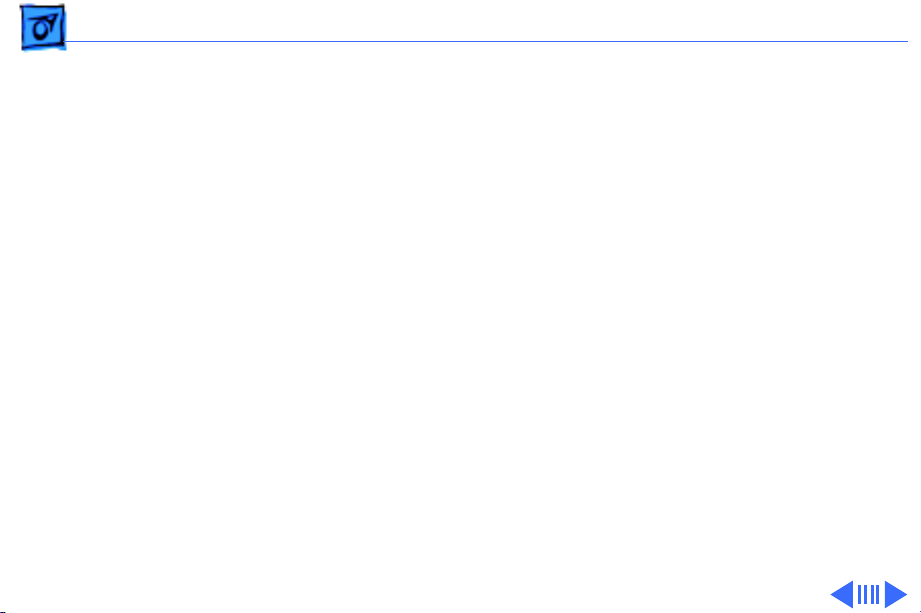
Basics Overview - 2
Features of the Power Mac G3 Desktop include:
• PowerPC G3 microprocessor running at 233 MHz, 266
MHz, or 300 MHz
• RAM expandable to 384 MB in 3 DIMM card slots using
64-bit 168-pin JEDEC-standard 3.3 V unbuffered
SDRAM DIMM cards (Note: to expand to the maximum
capacity of 384 MB requires low-profile DIMMs with
maximum height of 1.15”. Using higher-profile DIMMs
with a height of 1.25”, the maximum SDRAM capacity is
192 MB.)
• 512K backside L2 cache (233 or 266 MHz) or 1 MB
backside L2 cache (300 MHz) on processor module
• Built-in 2D and 3D hardware graphics acceleration
• PERCH slot to support I/O card
• One modem slot on the I/O card for optional fax/modem
card
• 4 GB or 6 GB ATA hard drive(s)
Page 17
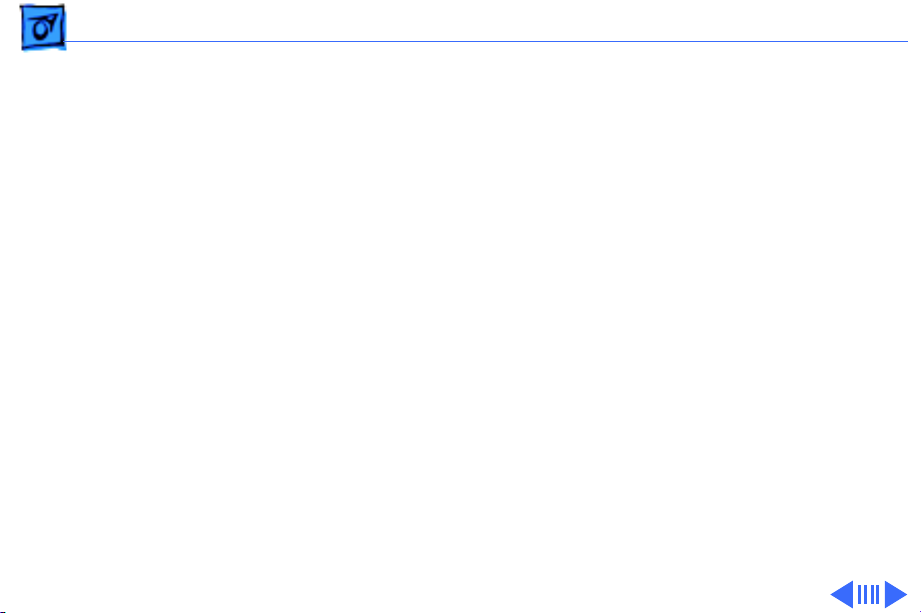
Basics Overview - 3
• Three expansion bays for adding internal 3.5-inch SCSI
devices
• Optional 100 MB SCSI Iomega or ATAPI Zip drive in one
of the expansion bays
• CD-ROM ATAPI drive at 24X speed (unless customer
orders DVD-ROM drive)
• 1.4 MB SuperDrive
• One SCSI port
• Two GeoPort serial ports
• 10BASE-T Ethernet port
• One ADB port
• Three PCI expansion slots to accept
• three 7-inch or 12-inch PCI cards, or
• three 15 W cards, or
• two 25 W cards
• Voltage switch
• Fan speed thermally controlled
• Energy Saver control panel
Page 18
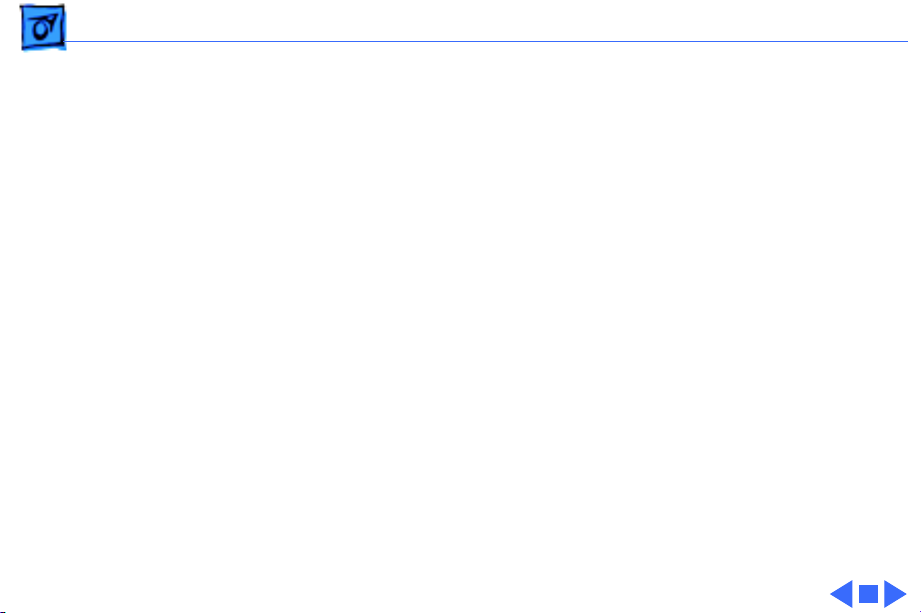
Basics Overview - 4
• 2 MB video RAM expandable to 4 MB or 6 MB with
3.3 V, 83 MHz or faster SGRAM on a 144-pin small
outline dual inline memory module (SO-DIMM)
Optional Build-to-Order Power Mac G3 Desktop Features:
• ATAPI or SCSI Zip drive
• Ultra Wide SCSI PCI card
• 4 GB or 9 GB Ultra Wide 3.5” SCSI hard drive(s)
(replaces 4 GB or 6 GB ATA hard drive(s))
• DVD-ROM Drive (in place of CD-ROM drive)
• 10/100 BaseT ethernet card
• FireWire DVC card
Page 19
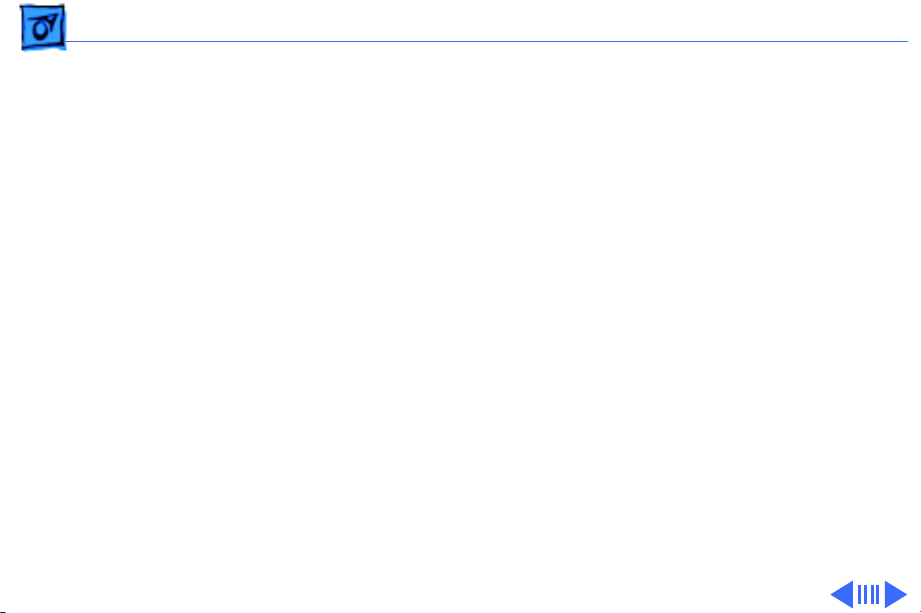
Basics Data Buses - 5
Data Buses
The data buses on the Power Macintosh G3 Desktop include:
• Narrow SCSI-1: The SCSI-1 chain transfers data at up to
5 MB per second. The narrow SCSI-1 chain supports up
to seven internal and external SCSI devices. The Narrow
SCSI-1 bus is used to connect the ZIP drive (if present)
and any SCSI-1 hard drives.
• Ultra Wide SCSI-3 (provided on Ultra Wide SCSI card,
which is optional): The Ultra Wide SCSI-3 chain can
transfer data at up to 40 MB per second and supports up
to three internal devices. This bus is used to connect any
Ultra Wide SCSI devices.
• EIDE (Extended Integrated Drive Electronics): There are
two EIDE connectors on the logic board (the ATAPI CDROM drive or DVD-ROM drive uses one of these
connectors, and if an ATA hard drive is installed, it uses
the second connector).
Page 20
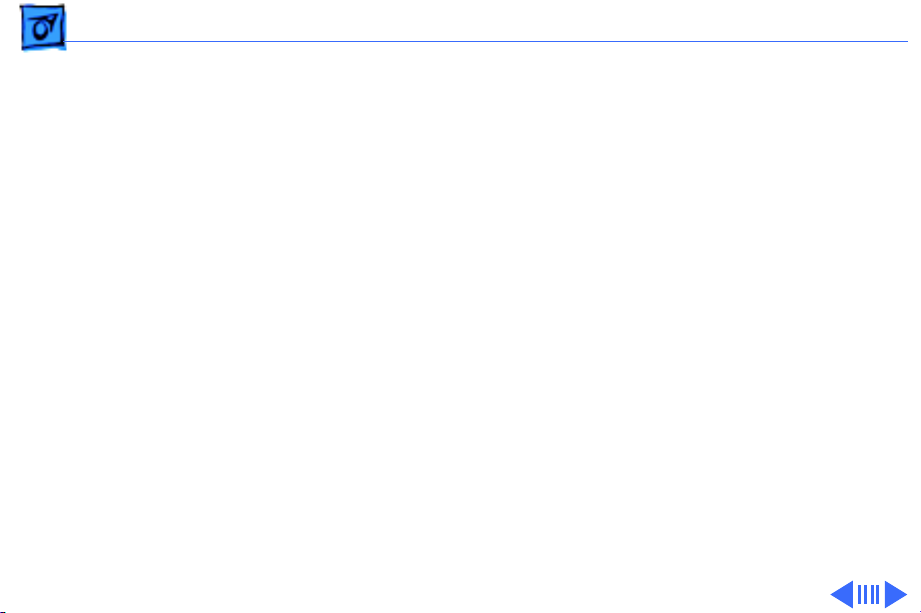
Basics Data Buses - 6
Note:
Some Power Mac G3 system use a Master/Slave
interface. See “Support for Master and Slave” later in this
section for more information.
The following table gives more information about the data
buses in the Power Macintosh G3 Desktop computer.
Page 21
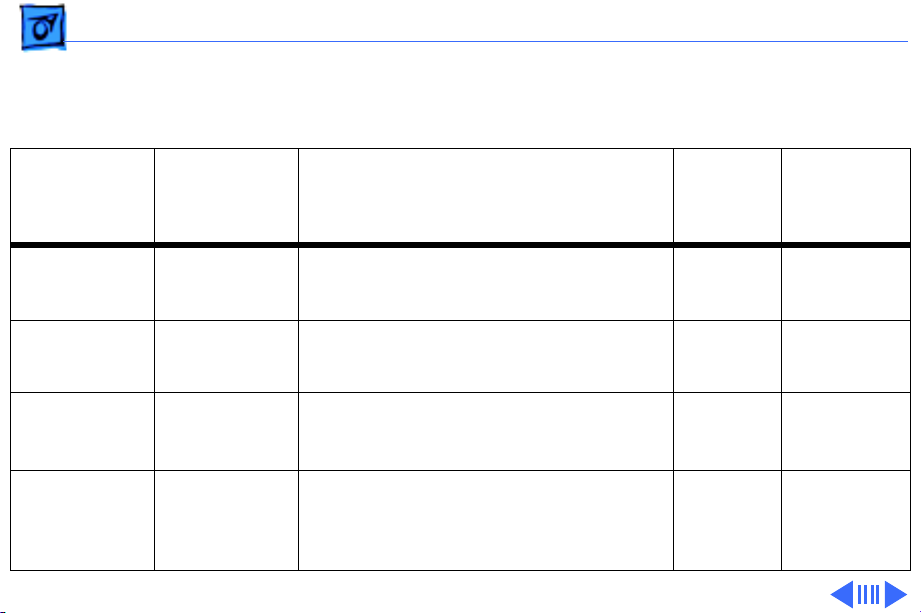
Basics Data Buses - 7
Table 1: Internal Buses on G3 Desktop
Interface
SCSI-3
(Ultra Wide)
1
Connector
Type
68-Pin
Requires Ultra Wide SCSI PCI card.
Notes
EIDE 40-Pin There are two EIDE connectors on
the logic board.
SCSI-2
4
50-Pin Requires Ultra Wide SCSI PCI card.
(Fast)
SCSI-1
(Narrow)
50-Pin Standard connector on logic board.
Used to connect internal devices to
Narrow SCSI-1 bus (e.g. ZIP drive).
Max # of
Drives
2
2
3
2
7
5
7
Max Data
Transfer
Rate
40 MB
per second
—
10 MB
per second
5 MB per
second
Page 22
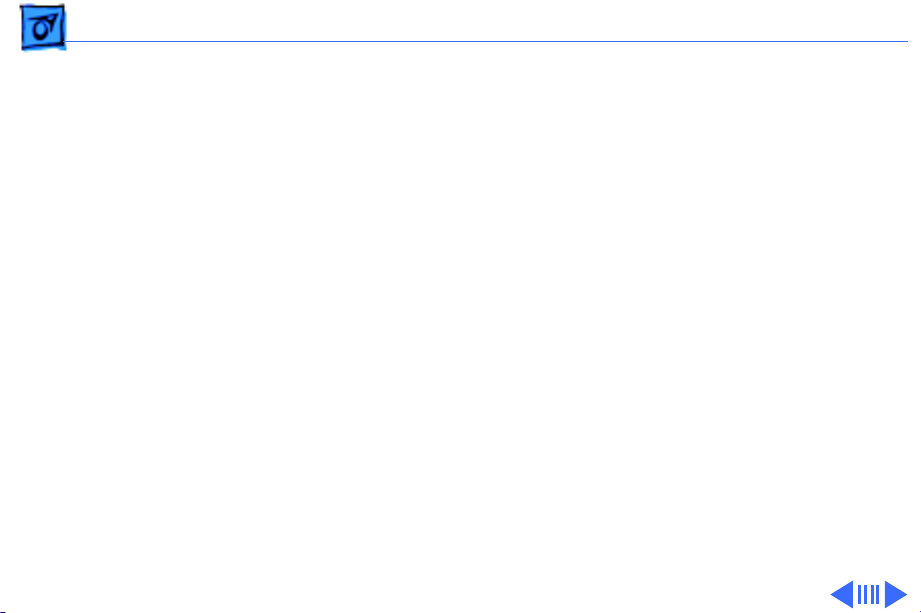
Basics Data Buses - 8
Notes for Table 1:
1
The Ultra Wide SCSI PCI card is optional on the G3 Desktop unit. The Apple Ultra Wide
SCSI card and cable allow you to connect a maximum of 2 devices to this bus.
2
Physical space inside the computer limits this number to 2.
3
The ATAPI CD-ROM drive, ATAPI DVD-ROM drive, and ATA hard drive (if present) use
this bus.
4
Ultra Wide SCSI PCI card is optional on the G3 Desktop unit. It’s best not to use this bus
because it will cause any Ultra Wide SCSI-3 devices to transfer data at the slower SCSI-2
rate. No cable is provided for the SCSI-2 bus.
5
The G3 Desktop unit may come with a Zip drive attached to this bus. You can add additional
SCSI-1 devices as long as the combined number of internal and external devices is no more
than seven.
Page 23
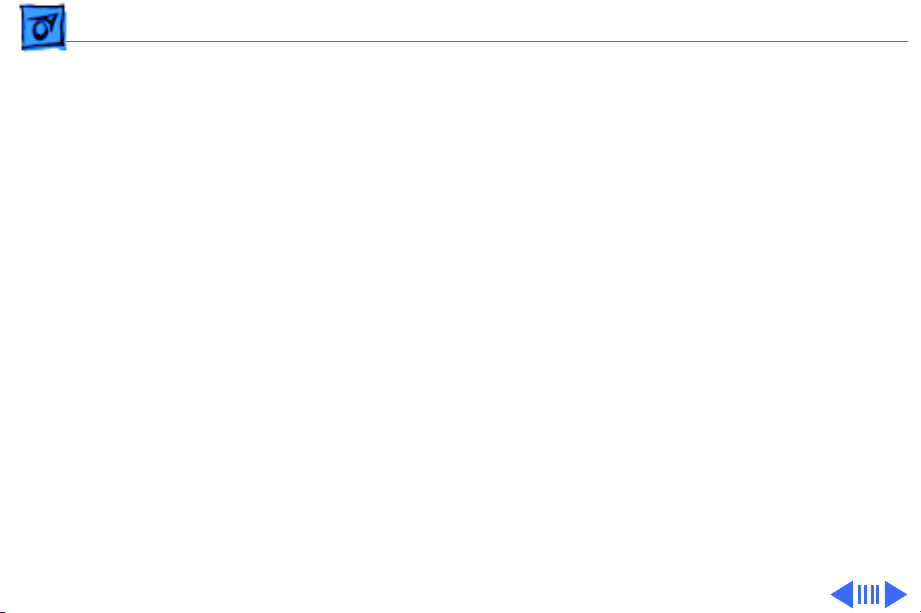
Basics Data Buses - 9
Narrow SCSI-1 Bus
All internal and external devices on the SCSI-1 chain must
have unique ID numbers. SCSI ID numbers 0 through 6 are
available. Always terminate the last internal and the last
external SCSI-1 device.
Ultra Wide SCSI-3 Bus
Ultra Wide SCSI support is offered on the Power Macintosh
G3 Desktop as an optional feature via an Ultra Wide SCSI PCI
card (p/n 661-2011). If present, this card is installed in
the first PCI slot on the logic board. You can connect a total of
two internal devices to the Ultra Wide SCSI-3 bus.
Important
Wide SCSI-3 bus, refer to the information on cable length
limits and termination later in this section.
: Before you connect an internal device to the Ultra
Page 24

Basics Data Buses - 10
Important
Ultra Wide SCSI cable can be found in the Take-Apart
chapter in the Hard Drive topic.
All devices on the same SCSI bus must have unique ID
numbers, but devices on different SCSI buses may use the
same SCSI ID number. (For example, you could have a
removable media drive with ID number 3 connected to the
Narrow SCSI-1 bus and a hard drive with ID number 3
connected to the Ultra Wide SCSI-3 bus.)
Some of the drives that were installed at the factory, as well
as the SCSI card itself, have already reserved certain SCSI
ID numbers on the Ultra Wide SCSI-3 bus. Other ID
numbers are available for assignment to SCSI devices that
are added later.
The following table provides more information on assigning
SCSI ID numbers to Ultra Wide devices.
: Detailed information on how to route and tape the
Page 25
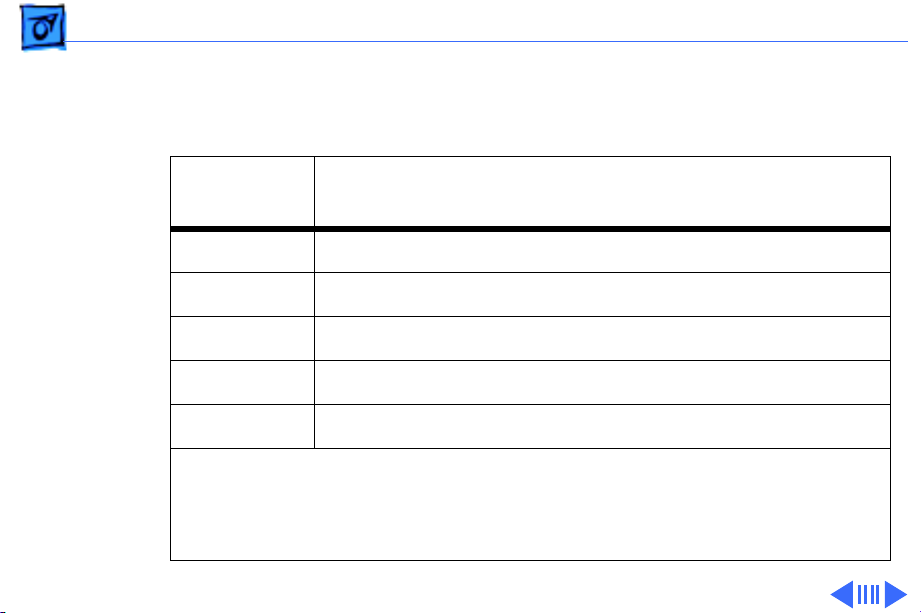
Basics Data Buses - 11
Table 2: Assigning Ultra Wide SCSI ID Numbers
Ultra Wide
SCSI ID #
0
1
2 — 6
7
8 —15
Important
are both terminated. Other SCSI devices you install and connect to the
internal Ultra Wide SCSI-3 bus must not be terminated, or the computer will malfunction.
Factory-installed hard drive (terminated)
Factory-installed hard drive (optional)
Available (but not recommended)
SCSI PCI card (terminated)
Available
: The factory-installed internal hard drive and the SCSI card
Device
Page 26
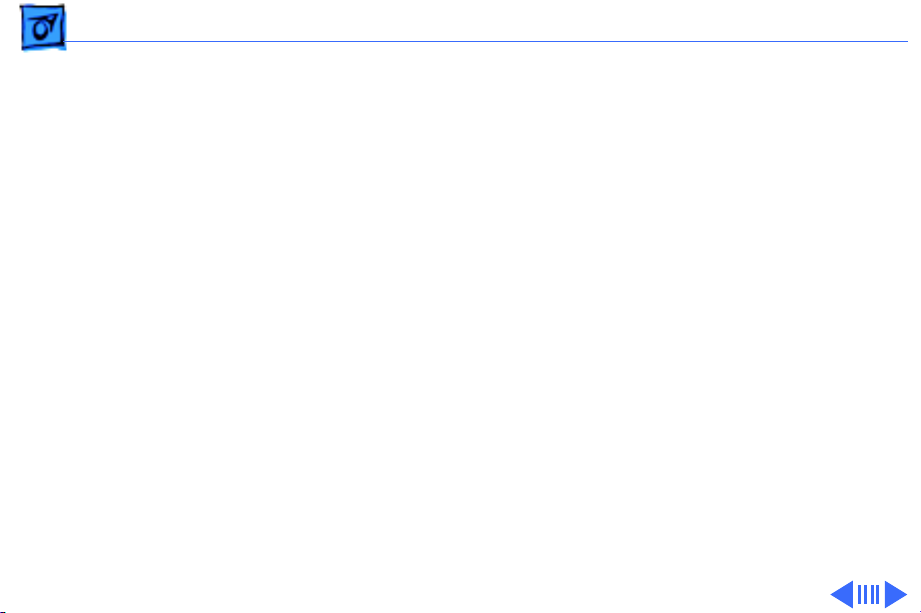
Basics Data Buses - 12
EIDE Bus
The internal EIDE bus supports the internal CD-ROM or
DVD-ROM drive. You can connect another EIDE device, such
as an EIDE hard drive, to the second channel of the EIDE bus.
(Note that in the standard G3 Desktop configuration, there is
already an ATA hard drive attached to the second EIDE
channel. Some build-to-order G3 Desktops, however, come
with the optional Ultra Wide SCSI card and Ultra Wide SCSI
hard drive, in which case the second EIDE channel is
available.) You can install an EIDE device in one of the
available expansion bays.
Connecting EIDE Devices to the Logic Board
There are two EIDE connectors on the G3 Desktop logic
board, which are marked J9 and J10. Use the internal
ribbon cable with the 40-pin connector to connect EIDE
Page 27
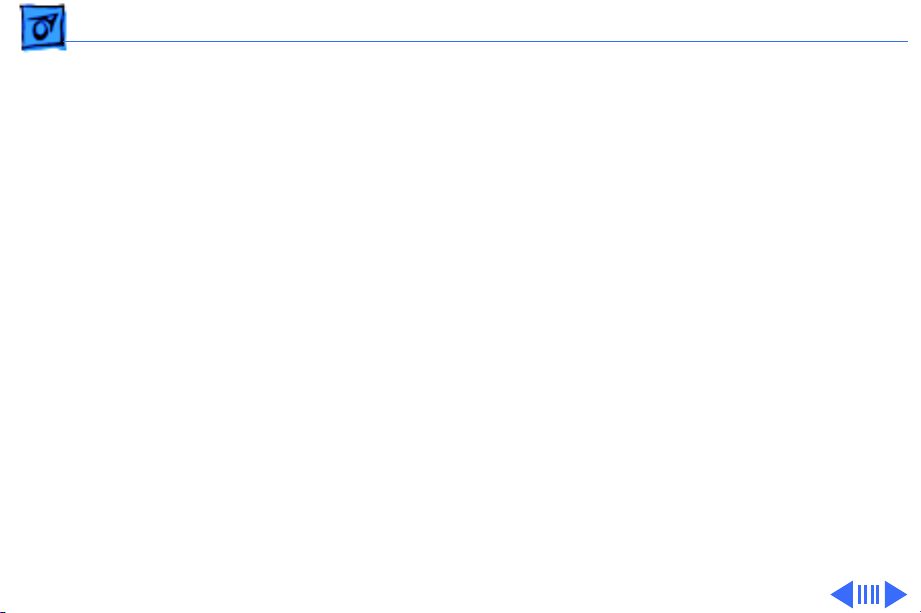
Basics Data Buses - 13
devices to the EIDE bus.
If you are connecting a single device to the EIDE bus, you
should use the J9 connector (the one closer to the rear
panel). If you plug a single device into the J10 EIDE
connector and leave J9 empty, the device may not boot.
If the Power Macintosh G3 Desktop ships with two EIDE
devices (a CD-ROM or DVD-ROM drive and an ATA hard
drive), both EIDE connectors (J9 and J10) will be
automatically used. Service Providers should keep the J9 vs.
J10 issue in mind, however, when testing G3 Desktop units.
Support for Master and Slave
Some Power Macintosh G3 Desktop computers support
adding two ATA/IDE devices to the same ATA/IDE channel, or
what is commonly known as master and slave. This
configuration provides user with the ability to add additional
Page 28
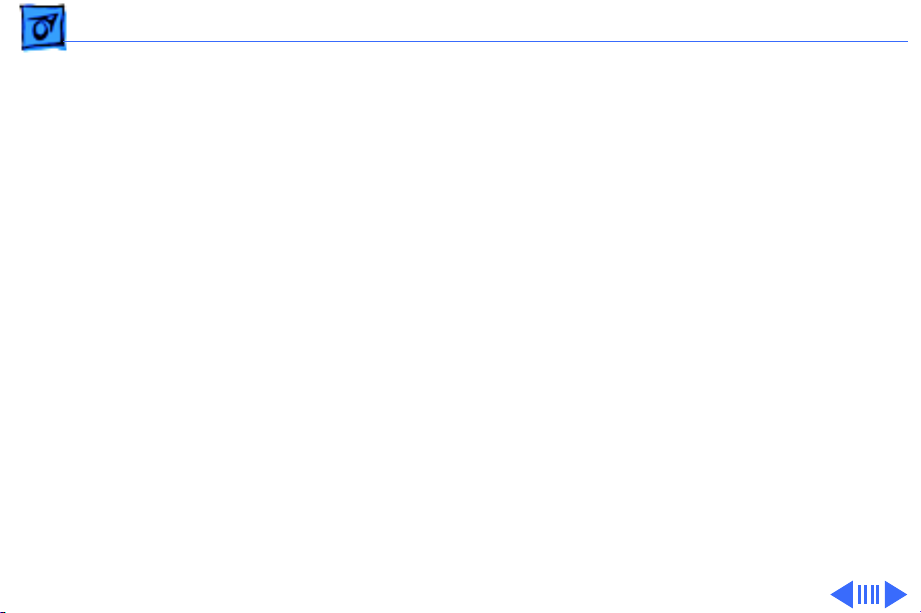
Basics Data Buses - 14
hard drives or removal media devices to their system.
The Power Macintosh G3 Desktop units that support this
feature can only be identified by looking at the logic board
itself and verifying the revision of the built-in video ASIC
made by ATI Technologies. If you are looking at the logic
board with the rear connector towards you, the video ASIC is
located approximately 1” from the built-in video connector
on the logic board.
If the ASIC reads: “ATI 3D Rage II+DVD,” the logic board
does not support the master and slave configuration; If the
controller reads: “ATI 3D Rage Pro PCI,” the logic board
does support the master and slave configuration.
Note:
Although the ATI chip is an ideal way to identify the
version of the logic board, it does not control the EIDE
interface.
Page 29
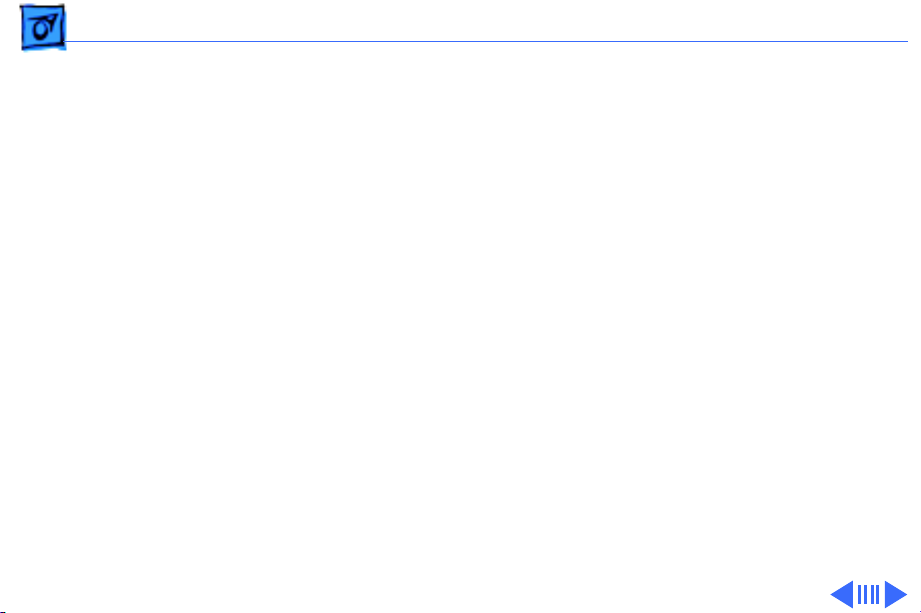
Basics Data Buses - 15
Configuring or Connecting Master/Slave Devices
Each IDE channel can support either one or two devices. All
Power Macintosh G3's have two ATA/IDe channels. ATA/IDE
devices each contain their own integrated controllers, and so
in order to maintain order on the channel, it is necessary to
have some way of differentiating between the two devices.
This is done by giving each device a designation as either
master or slave, and then having the controller address
commands and data to either one or the other. The drive that
is the target of the command responds to it, and the other one
remains silent.
Note:
Despite the hierarchical-sounding names of "master"
and "slave", the master drive does not have any special
status compared to the slave one; they are really equals in
most respects. The slave drive doesn't rely on the master
drive or anything like that, despite the names.
Page 30
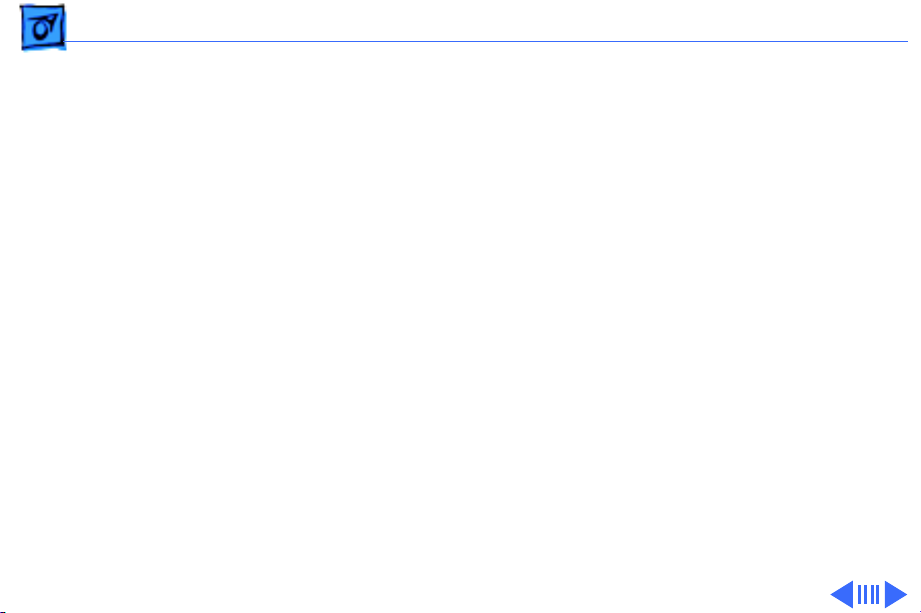
Basics Data Buses - 16
Devices are designated as master or slave using jumpers,
small connectors that fit over pairs of pins to program the
drive through hardware. Each hard drive manufacturer uses
a different combination of jumpers (usually named
differently) for specifying whether its drive is master or
slave on the channel. Some disks put this information right
on the top label of the drive itself, while many do not; it
sometimes takes some hunting around to find where the
jumper pins are on the drive even once you know how the
jumpers are supposed to go.
ATAPI drives, or ATA/IDE devices that support removable
media like CD-ROM's are jumpered in exactly the same way,
and they have the advantage of having their jumpers much
more universally labeled than their hard disk counterparts.
If you are using two drives on a channel, it is important to
ensure that they are jumpered correctly. Making both
Page 31

Basics Data Buses - 17
drives the master, or both the slave will likely result in a
very confused system.
Note
: It makes no difference which connector on the ATA/
IDE cable is used in a standard ATA/IDE setup, because it is
the jumpers that control master and slave, not the cable. As
long as one device is jumpered as master and the other as
slave, any two ATA/IDE or ATAPI devices should work
together on a single channel.
Page 32

Basics Ultra Wide SCSI Card - 18
Ultra Wide SCSI Card
Ultra Wide SCSI support is offered on the Power Macintosh
G3 Desktop as an optional feature via an Ultra Wide SCSI PCI
card (p/n 661-2011). If present, this card is installed in
the first PCI slot on the logic board.
Connecting Additional Internal Devices
If you add an internal drive to the Ultra Wide SCSI bus, you
need to assign it a SCSI ID number in the 8 to 15 range.
Devices assigned to numbers 2 through 6 may not work
reliably.
Only internal SCSI devices may be attached to the primary
Ultra Wide SCSI card; that is to say, you cannot use the
external 68-pin connector on the card. To connect external
Ultra Wide SCSI devices to the computer, you must install a
Page 33

Basics Ultra Wide SCSI Card - 19
second Ultra Wide SCSI card.
To install a second Ultra Wide SCSI card, follow these
guidelines:
• Use a single-channel card if possible.
• If you need to add a dual-channel Ultra Wide SCSI card,
contact the PCI card vendor to verify compatibility with
the Power Macintosh G3 Desktop.
• Do not use the Apple Ultra Wide SCSI PCI card (p/n
661-2011) as the second card unless it is shipped from
the factory this way.
Specifications for the Ultra Wide SCSI Card
The Ultra Wide SCSI PCI card specifications are as follows:
• Automatic termination
• Advanced Data Streaming Technology (ADS)
• RAID Ready
Page 34

Basics Ultra Wide SCSI Card - 20
• Embedded RISC I/P processor
• Ultra SCSI connector: Fine pitch 68-pin “P”
• Flash ROM BIOS
• PCI 2.1 compliant
• Large command FIFO
• Supports disconnect/reconnect
• Asynchronous I/O support
• Multiple initiator support
• SCSI-3 tagged command queuing
• SCSI Manager 4.3 compatible
SCSI-3 Bus
• Adapter interface: Special Bus management hardware for
video, fileservers, and real-time environments
• Maximum host transfer rate: 133 MB/sec.
• Maximum SCSI transfer rates: Synchronous data rate—
40 MB/sec. per channel; asynchronous data rate—
12 MB/sec.
Page 35

Basics Ultra Wide SCSI Card - 21
• SCSI interface: SCSI-1, SCSI-2, SCSI-3, Ultra SCSI
• Electrical signals: Single-ended versions
• Extensive device support: Up to 105 Through Logical
Unit Numbers (LUN’s) (Wide and Narrow devices)
Cable Length Limits
When using Ultra SCSI single-ended devices, you can connect
up to 8 devices if the total cable length is no longer than 1.5
meters (about 4.5 feet). If total cable length is between 1.5
meters and 3.0 meters (about 9 feet), you can connect only
4 SCSI devices. Error-free operation is not guaranteed if
you exceed these limits.
When not using Ultra SCSI devices, SCSI specification limits
total bus cable length for single-ended SCSI to 6 meters or
approximately 18 feet (this is a combined figure of both
internal and external cable lengths). You should keep cable
Page 36

Basics Ultra Wide SCSI Card - 22
lengths as short as possible to ensure high signal quality and
performance.
If you connect a combination of Wide 16-bit devices and
Narrow 8-bit devices on the same connector (not
recommended), Wide devices must be connected first
(closest to the connector), followed by the Narrow devices.
Refer to the documentation that came with your SCSI devices
to determine if your device is Wide or Narrow, and if it is an
Ultra SCSI device.
Page 37

Basics 10/100 BaseT Ethernet Card - 23
10/100 BaseT Ethernet Card
The specifications for the 10/100 BaseT ethernet card,
which is an optional feature in the G3 Desktop, are as
follows:
• Open Transport: Mac OS 8.1 or later, AppleShare,
AppleTalk, NetWare for Macintosh, TCP-IP
• Connector: RJ-45 (for 10BaseT and 100BaseT)
• Media, 10BaseT: Cat 3, 4, or 5 UTP on 2 pairs up to
100M
• Media, 100BaseT: Cat 5 UTP on 2 pairs up to 100M
• Bus interface: PCI revision 2.0 and 2.1, share
interrupt A
• Channel speeds: IEEE Auto Negotiation of 10BaseT and
100BaseTX
• Communications: IEEE 802.3u 100BaseTX; IEEE 802.3i
10BaseT
• Power: 1.2A @ 5V typical
Page 38

Basics 10/100 BaseT Ethernet Card - 24
• Controllers: DECchip 21140, 32-bit internal processor
per channel
Page 39

Basics DVD-ROM Drive Technology - 25
DVD-ROM Drive Technology
DVD stands for Digital Versatile Disc, an audio/video/data
standard based on high-density next-generation optical
discs. Apple Computer offers a DVD-ROM drive through the
build-to-order (BTO) program which is capable of playing
DVD-ROM disks.
Warning:
CD-ROM disks. Any type of scratch or other abuse may
result in a disk that is unreadable.
DVD disks are much more prone to damage than
DVD Discs
The DVD Forum designed several standards for disk
manufacture ranging from a single-sided, single-layer disk
with 4.7 Gigabytes of data to a double-sided, double-layer
disk with 17 Gigabytes of data stored on the disk.
Page 40

Basics DVD-ROM Drive Technology - 26
DVD discs can hold nearly 26 times the amount of data that
can be stored on a conventional CD. This capacity virtually
eliminates the need to swap discs in the middle of a game or
application and at the same time reduces the cost and the
number of discs necessary to hold the data. The following
table clearly illustrates the difference between CD and DVD
storage possibilities.
Page 41

Basics DVD-ROM Drive Technology - 27
Table 3: Storage Capacities
Disc T ype Diameter
Sides &
Layers
Capacity
Playback Time
(video)
CD-ROM 120mm SS 650 MB Max 74 min audio
DVD-5 120mm SS/SL 4.7 GB Over 2 hours of video
DVD-9 120mm SS/DL 8.5 GB Approx. 4 hours
DVD-10 120mm DS/SL 9.4 GB Approx. 4.5 hours
DVD-18 120mm DS/DL 17 GB Over 8 hours
Table Notes: SS=Single Sided, SL=Single Layer, DS=Double Sided,
DL=Double Layered
Page 42

Basics DVD-ROM Drive Technology - 28
To squeeze all this information onto the CD-sized disc, DVD
disc designers: 1)made track spacing and the pits and lands
used to record data nearly half the size of the original CD
design; 2) made the discs double sided and added another data
layer to each side creating a potential for four layers of data
per disc.
The figure below illustrates the layers of a DVD disc.
Page 43

Basics DVD-ROM Drive Technology - 29
DVD Layers
Page 44

Basics DVD-ROM Drive Technology - 30
Compared to CD, DVD uses smaller pits and a more closely
spaced track.The result is a significant increase in data
density. The higher Numerical Aperture (NA) lens of DVD
helps the laser focus on the smaller pits.
Like CD, DVD is 120 mm (4-3/4 inches) in diameter. Like
CD, DVD is 1.2 mm thick composed of (2) 0.6 mm
substrates bonded together. The new DVD Players will be
able to play existing music CDs.
The DVD standard defines a disc that maintains the overall
dimensions, look and feel of the current Compact Disc. Some
of these similarities will be unmistakable to customers
experiencing DVD for the first time.
Page 45

Basics DVD-ROM Drive Technology - 31
Table 4: CD vs. DVD Comparison
CD DVD
Disc Diameter 120mm 120mm
Disc Thickness 1.2mm 1.2mm
Disc Structure Single substrate Two bonded 0.6mm
substrates
Laser Wavelength 780nm (infrared) 650 and 635nm (red)
Numerical Aperature 0.45 0.60
Track Pitch 1.6um 0.74um
Shortest Pit/Land Length 0.83um 0.4um
Page 46

Basics DVD-ROM Drive Technology - 32
Table 4: CD vs. DVD Comparison
CD DVD
Data Layers 1 1 or 2
Data Capacity Approx. 680 MB Single Layer: 4.7 GBx2
Dual Layer: 8.5 GBx2
Data Transfer Rate Mode 1: 153.6 KB/sec
Mode 2: 176.4 KB/sec
1,108 KB/sec, nominal
Page 47

Basics DVD-ROM Drive Technology - 33
Apple DVD-ROM Drive Specs
The Apple DVD-ROM Drive is an ATAPI drive. It uses an IDE
port on the Macintosh for connection to the computer. Below
are some of the specs for the drive. Note that the above
transfer rate info varies from the data below. The numbers
above reflect the DVD specification where the below
numbers are for the drive that Apple is shipping.
Access Times (including latency)
DVD 170 ms or faster typical
CD 100 ms or faster typical
Data Capacity
DVD maximum 17 GB 256K Buffer
Page 48

Basics DVD-ROM Drive Technology - 34
Transfer Rate
DVD: 2,705 KB/second
CD Mode 1: 1,293 to 3,000 KB/second
CD Mode 2: 1,474 to 3,429 KB/second
Disk Format Support
DVD 9660 Bridge (DVD-ROM Book, DVD-Video Book) RedBook, Yellow-Book, CD-ROM XA, DA-I Bridge, Photo-CD,
Video CD, CD-I Ready, CD-G, Multi-session (Photo-CD, CD
Extra)
Note:
To be able to play the DVD-Video disks, you must have
an additional PCI decoder card installed that will allow the
playback of movie disks. This PCI card contains controllers
that decode the MPEG-2 video and Dolby AC-3 audio tracks
on the movie. Without the card, movies cannot be played.
Because of this, the DVD-ROM drive is only intended for
DVD-ROM disks. These are DVD disks that contain data just
like CDs do currently. If you wish to play DVD Video disks,
Page 49

Basics DVD-ROM Drive Technology - 35
you will need to purchase a PCI decoder card.
DVD Software Drivers
Apple DVD-ROM UDF Volume Access
These two extensions will allow a DVD disk to be mounted on
the desktop. DVD disks use a format called universal disk
format (UDF) to store data on the disks. All DVD disks are
formatted UDF; this includes DVD-VIDEO and DVD-ROM
disks.
Page 50

Basics DVD-ROM Drive Technology - 36
File Management System Micro UDF & ISO9660
Universal Disk Format (UDF) is a file system standard that
supports both rewritable and write-once media. It is a
cross-platform data format that allows transparent
interchange of data via optical discs or CD-ROMs. UDF also
defines methods for reading, writing and other operations.
Discs that are read on a Mac OS-based computer may also be
read on a DOS, UNIX or Windows based computer. The format
can coexist with CD-ROM data format (ISO 9660) but also
incorporates the International Standards Organization
interchange standard for rewritable and write-once media
(ISO 13346) thus providing support for CD-Recordable
discs (CD-R).
Before UDF was available, every CD-Recordable drive used a
proprietary format of writing data, which prevents the
ability to interchange files. Fortunately, most drives
Page 51

Basics DVD-ROM Drive Technology - 37
supported either software or hardware updates to allow the
drive to be upgraded so that it could write UDF. The first
generation of DVD drives could not read CD-R media and in
some cases actually damaged the media.
UDF Features
• Enables operating system independent interchange on
optical media.
• Designed to support the massive capacities of optical
jukeboxes.
• Only ISO standard file system for WORM media (Write
Once Read Many).
• Industry selected file system for second generation (high
capacity) CD-ROM.
• Industry selected file system for DVD.
• Enables full interchange between computer-based and
entertainment-based media.
• Endorsed by world leading optical manufacturers.
Page 52

Basics DVD-ROM Drive Technology - 38
Stand-alone players use UDF while computer applications
use the UDF bridge format, which consists of both ISO-9660
CD-ROM format and UDF.
Page 53

Basics FireWire Technology - 39
FireWire Technology
This section explains what FireWire technology is and gives
specific information on Apple Computer’s FireWire card,
which ships as an optional build-to-order module on the
Power Macintosh G3 Desktop.
FireWire Defined
FireWire technology refers to Apple Computer’s crossplatform implementation of the high-speed serial data bus
(defined by IEEE Standard 1394-1995) that can move large
amounts of data between computers and peripheral devices.
FireWire is:
• A digital interface - no need to convert digital data into
analog for better signal integrity
Page 54

Basics FireWire Technology - 40
• A physically small thin serial cable - replaces today's
bulky and expensive interfaces
• Easy to use - no need for terminators, device IDs,
screws, or complicated set-ups
• Hot pluggable - devices can be added and removed while
the bus is active
• Scalable - the Standard defines 100, 200, and 400
Mbps devices and can support the multiple speeds on a
single bus
• Flexible - the Standard supports freeform daisy
chaining and branching for peer-to-peer
implementations
• Fast, guaranteed bandwidth - the Standard supports
guaranteed delivery of time critical data which enables
smaller buffers (lower cost)
• Non-proprietary - no licensing problems, adoption is
encouraged
Page 55

Basics FireWire Technology - 41
FireWire technology speeds up the movement of multimedia
data and large files and enables the connection of digital
consumer products -- including digital camcorders, digital
video tapes, digital video disks, set-top boxes, and music
systems -- directly to a personal computer.
Devices can be connected in any combination of branching
and chaining, as long as no loops are formed. A FireWire bus
can support up to 16 consecutive cable hops of 4.5 meters
each. There are no SCSI-style ID numbers to set and no
termination requirements.
FireWire supports two types of data transfer: asynchronous
and isochronous. For traditional computer memory-mapped,
load and store applications, asynchronous transfer is
appropriate and adequate; but, one of FireWire's key
features is its support of isochronous data channels.
Page 56

Basics FireWire Technology - 42
Isochronous data transfer provides guaranteed data
transport at a pre-determined rate. This is especially
important for multimedia applications where uninterrupted
transport of time-critical data and just-in-time delivery
reduce the need for costly buffering. This leads to perhaps
one of the most important uses of FireWire as the digital
interface for consumer electronics and AV peripherals.
FireWire is a peer-to-peer interface. This allows dubbing
from one camcorder to another without a computer. It also
allows multiple computers to share a given peripheral
without any special support in the peripheral or the
computers. It is a result of all of these features that
FireWire has become the digital interface of choice and its
acceptance is growing.
In the world of video editing, FireWire enabled cameras
remove the need for costly analog video computer frame
Page 57

Basics FireWire Technology - 43
buffers to capture digital video. FireWire will gradually
improve upon existing interfaces such as SCSI. FireWire
provides higher speed, lower cost, and is more user friendly
than most existing interfaces. SCSI products such as
scanners, CDROMs, disk drives, and printers are already
evaluating when they will move to FireWire.
FireWire has the bandwidth capacity to replace and
consolidate most other peripheral connection communication
methods in use today. Hot plugging, power sourcing, and
dynamic reconfiguration make FireWire a user-friendly
alternative to today's interconnects. These features will
allow "plugging in" of computer peripherals as easily as
plugging in a home appliance.
The Apple FireWire Digital Video Camera Card
The optional Apple FireWire Digital Video Camera (DVC)
Page 58

Basics FireWire Technology - 44
card is Apple Computer’s first implementation of FireWire
technology. This card is designed to work with digital video
camcorders and decks that use the DV format and have a
FireWire port (sometimes marked IEEE 1394 or DV IN/
OUT).
The FireWire DVC hardware and software, together with a
non-linear editing application, allow the user to capture DV
movie clips to their hard disk. They can view the clips in
MoviePlayer or other QuickTime 3.0 applications, and edit
and render the DV movies.
If the user has a video editing application with an export
function, they can send (print or record) movies back to the
tape in their camcorder or deck. The software also allows the
FireWire device to be controlled from the computer.
The Apple FireWire DVC card installs in any available PCI
slot on the Power Mac G3 Desktop logic board. It operates at
Page 59

Basics FireWire Technology - 45
200 Mbps and supports a single digital video camera. The
external FireWire cable, which ships with the card,
connects any one of the 6-pin, external connectors on the
card to a 4-pin connector on the digital video camera.
The Apple FireWire Card is designed to keep the network
alive even if the Macintosh is shut down. Loss of power to the
Macintosh will not affect the operation of a FireWire card as
long as it can draw power from other cards on the bus. Each
card provides power which is available to other devices on
the network. This means that a system shutdown will not
result in interrupted transmission over a FireWire
network.
Important: For more information about cable management
and power issues, please refer to the FireWire ReadMe file
on the FireWire CD.
Page 60

Basics FireWire Technology - 46
Connecting the FireWire DVC Card
The 6-pin connector on the external FireWire cable plugs
into the card and the 4-pin connector plugs into the
camera’s DV port. Both connectors snap into place when
properly engaged. A third-party cable is required in order
to connect two computers together (or if the camera has a 6pin FireWire port).
External FireWire Cable Connectors
Page 61

Basics FireWire Technology - 47
Installing the FireWire Card Software
To install the Apple FireWire Card software:
1 Insert the FireWire CD.
2 Double-click the Installer icon.
3 Follow the on-screen instructions.
4 Restart the computer.
Important: An extension called FireWire Support may be
located in a folder titled FireWire in the Apple Extras folder
on the Macintosh. Do not move this older extension to the
Extensions folder, as it may interfere with the operation of
the new Apple FireWire software.
Page 62

Basics The Cuda Chip - 48
The Cuda Chip
The Cuda is a microcontroller chip. Its function is to
• Turn system power on and off
• Manage system resets from various commands
• Maintain parameter RAM (PRAM)
• Manage the Apple Desktop Bus (ADB)
• Manage the real-time clock
Many system problems can be resolved by resetting the Cuda
chip (see Symptom Charts for examples). Press the Cuda
reset button on the logic board to reset the Cuda chip. (See
“Logic Board Diagram” later in this chapter to locate the
Cuda reset button.) If you continue to experience system
problems, refer to “Resetting the Logic Board” in this
Basics chapter.
Page 63

Basics Resetting the Logic Board - 49
Resetting the Logic Board
Resetting the logic board can resolve many system problems
(refer to “Symptom Charts” for examples). Whenever you
have a unit that fails to power up, you should follow this
procedure before replacing any modules.
1 Unplug the computer.
2 Remove the battery from the logic board.
3 Disconnect the power supply cable from the logic board
and then press the Power On button. (See “Logic Board
Diagram” later in this chapter to locate the Power On
button.)
4 Wait at least 10 minutes before replacing the battery.
5 Make sure the battery is installed in the correct +/-
direction.
Page 64

Basics Resetting the Logic Board - 50
6 Reassemble the computer and test the unit.
Note: This procedure resets the computer’s PRAM. Be sure
to check the computer’s time/date and other system
parameter settings afterwards.
Page 65

Basics Sound - 51
Sound
The sound system for the Power Macintosh G3 computers is
implemented entirely on the I/O cards. (There are two
versions available.) Each supports 16-bit stereo sound
output and input, available simultaneously.
The sound circuitry on the I/O card and system software can
create sounds digitally and either play the sounds through
speakers inside the enclosure or send the sound signals out
through the sound output jacks. The sound circuitry digitizes
and records sound as 16-bit samples. The computer can use
11.025K, or 22.050K, or 44.100K samples per second.
The sound system plays samples at the sampling rate
specified in the Monitors & Sound control panel.
Page 66

Basics Sound - 52
The Power Macintosh G3 also records sound from several
sources:
• A microphone connected to the line-level sound input
jack
• A compact disc in the CD-ROM player
• Analog sound from the cross-platform card in a PCI slot
• Analog sound from optional communication cards
With each sound input source, sound playthrough can be
enabled or disabled.
Page 67

Basics Sound - 53
Sound Output
All sound output features for the Power Macintosh G3
computer are provided by an I/O card. The Audio I/O card
(standard feature) provides one mini jack for sound output
on the back of the enclosure. The AV I/O card (optional
build-to-order feature) provides three sound output
connectors—two RCA jacks for right and left sound out, and
one 1/8-inch mini jack for a stereophonic phone plug.
The output jacks are connected to the sound amplifier. The
mini jack is intended for connecting a pair of headphones or
amplified external speakers. There is one built-in speaker.
Inserting a plug into the sound output mini jack disconnects
the internal speaker.
Page 68

Basics Sound - 54
Sound Input
The I/O card provides a stereo sound input jack on the back
of the enclosure for connecting an external Apple PlainTalk
line-level microphone or other sound source pair of linelevel signals. The sound input jack accepts a standard 1/8inch stereophonic phone plug (two signals plus ground).
Note: The microphone for the Macintosh LC and LC II does
not work with the I/O cards.
The AV I/O card provides an additional pair of RCA jacks for
right and left sound input for an external source, such as a
TV, VCR, or VTR.
Options in the Monitors & Sound control panel determine the
interaction between the sound input and output devices. The
sound circuitry normally operates in one of three modes:
Page 69

Basics Sound - 55
• Sound playback—computer-generated sound is sent to the
speaker and the sound output jacks.
• Sound playback with playthrough—computer sound and
sound input are mixed and sent to the speakers and sound
output jacks.
• Sound record with playthrough—input sound is recorded
and also sent to the speakers and sound output jacks.
Page 70

Basics Video Input and Output - 56
Video Input and Output
The AV I/O card (an optional build-to-order feature)
supports video input and output of composite and S-video
signals. The card supports input and output of NTSC, PAL,
and SECAM video formats.
The AV I/O card accepts video from an external source and
displays it in a window on the computer’s display. The
features of the video portion of the card include:
• Video display in a 320 X 240 pixel window
• Pixel expansion for 640 X 480 pixel maximum display
• Video overlay capability
• YUV format for digital video input
• A bi-directional digital audio video (DAV) connector for
adding a video processor on a PCI expansion card
Page 71

Basics Video Input and Output - 57
The card can accept video input from an external device,
such as a VCR or camcorder.
Composite Video
Ports
Sound Output
Port
Sound Input
Port
(OUT and IN)
S-Video Ports
(OUT and IN)
Audio Input Ports
AV I/O Panel
Audio Output
Ports
(left & right)
(left & right)
Page 72

Basics The DAV Connector - 58
The DAV Connector
The AV I/O Personality card has a digital audio video (DAV)
connector. The DAV connector allows a PCI expansion card to
access the AV I/O card video input data bus and associated
control signals. The PCI card can use the digital video bus on
the AV I/O card to transfer real-time video data to the
computer. The PCI expansion card can contain a hardware
video compressor or other video processor.
The DAV connector is a 60-pin flat-ribbon connector located
at the top edge of the AV I/O card. A PCI expansion card can
connect to the AV I/O card with a 7-inch 60-conductor flatribbon cable that is installed between the DAV connector and
the PCI card. The DAV connector accepts YUV video and analog
sound from the PCI expansion card.
Page 73

Basics Voltage Switch - 59
Voltage Switch
Voltage Switch
The voltage switch must be
set correctly to avoid
damaging the computer.
Insert a screw driver in the
slot to set the switch to show
“115” for voltages between
100 and 130. Set the switch
to show “230” for voltages
between 200 and 270. Some
countries use two
standardized voltages. If you
aren’t sure which voltage is
available, check with the
electricity supply company
before plugging in the
computer.
Page 74

Basics Voltage Switch - 60
Here is a table listing voltages for some countries:
Country Voltage
Japan 100
South Korea 100 or 220
Jamaica, Taiwan 110
Peru 110 or 220
Brazil, Lebanon 110–220
Philippines 115
Bermuda, Canada, Puerto Rico, United States, Venezuela 120
Mexico 127
Saudi Arabia 127 or 220
Hong Kong 200
Page 75

Basics Voltage Switch - 61
Country Voltage
India, South Africa 220–250
Israel, Pakistan, Singapore 230
Australia, Kuwait, Malta, New Zealand, Northern Ireland,
Papua New Guinea, Oman, Qatar, United Kingdom
Austria, Belgium, Denmark, Finland, France, Germany,
Greece, Italy, Luxembourg, Netherlands, Norway, Portugal,
Spain, Sweden, Switzerland
Bahrain, Chile, China (People’s Republic), Czechoslovakia,
Egypt, Greenland, Hungary, Iceland, Iran, Jordan,
Liechtenstein, Nepal, Paraguay, Poland, Romania, United
Arab Emirates, Russia and the Commonwealth of Independent
States (CIS), Yemen, Yugoslavia
240
220–230
220
Page 76

Basics PowerPC G3 and Backside Cache - 62
PowerPC G3 and Backside Cache
Backside cache is a significant architectural design change
from earlier PowerPC processors. The main advantage of the
backside cache architecture is the speed of the dedicated
CPU-to-L2 cache interface. Using the dedicated bus allows
the CPU to access the fast L2 cache storage through a high
speed bus without addressing the slower system bus or
competing with other devices attached to the system bus. In
comparison, a “far-side” cache running on the system bus
would limit that SRAM interface to 50MHz.
The PowerPC G3 microprocessor interfaces with SRAM
storage via a dedicated bus running at various multiples of
the core PLL CPU speed. With high speed L2 SRAM and a
dedicated L2 bus, the CPU can access stored information up
to the speed of the processor clock. L2 access is determined
by the clock ratio setting. For example, with a 250MHz
Page 77

Basics SDRAM DIMMs - 63
PowerPC G3, and a 2.5 L2 bus ratio, the backside cache bus
speed will be 100MHz, twice the speed of the system bus.
SDRAM DIMMs
Three DRAM expansion slots on the logic board accept 3.3 V
SDRAM unbuffered 8-byte DIMMs. The 168-pin DIMM has a
64-bit-wide data bus per bank. The minimum bank size
supported on the Power Mac G3 Desktop model is 2 MB, and
the largest is 32 MB. The largest DIMM supported is a twobank DIMM of 64 MB using 32 Mbit SDRAM devices.
While the Power Mac G3 Desktop logic board supports a
maximum RAM expansion of 384 MB, the 128 MB JEDEC
industry-standard DIMMs are too tall to fit in the Desktop
chassis. (The Power Mac G3 Desktop accommodates a DRAM
DIMM height of 1.15 inches maximum.) Therefore, low-
Page 78

Basics SDRAM DIMMs - 64
profile DRAM DIMMs must be used to reach the maximum
DRAM expansion of 384 MB. Using higher-profile DRAM
DIMMs, the maximum DRAM expansion for the Power Mac
G3 Desktop is 192 MB.
The DRAM DIMMs can be installed one or more at a time. The
logic board supports only linear memory organization.
Therefore, no performance gains are seen when two DIMMs
of the same size are installed. Any supported size DIMM can
be installed in any DIMM slot, and the combined memory of
all the DIMMs installed will be configured as a contiguous
array of memory.
Important: Power Macintosh G3 computers use SDRAM
DIMMs. DIMMs from older Macintosh computers are not
compatible and should not be used even though they fit into
the Power Mac G3 DRAM DIMM slots.
Page 79

Basics SGRAM Video Memory - 65
SGRAM Video Memory
The Power Macintosh G3 logic board comes with 2 MB of
Synchronous Graphic RAM (SGRAM) video memory soldered
on. The logic board also contains a video memory expansion
slot that accepts a Small Outline DIMM (SO-DIMM) to
increase video memory up to a maximum of 6 MB. Apple
supports a 4 MB SGRAM SO-DIMM that is 32-bit wide,
144-pin, fast-paged, 83 MHz/12 ns cycle time or faster.
Important: Use only SGRAM SO-DIMMs. Never use the 256K
or 512K video memory DIMMs used in older Macintosh
computers.
Page 80

Basics DIMM Slots - 66
DIMM Slots
Video Memory Slot
ROM Slot
(Do not remove the ROM DIMM.)
DRAM DIMM Slots
Page 81

Basics Peripheral Component Interconnect (PCI) - 67
Peripheral Component Interconnect (PCI)
The Peripheral Component Interconnect (PCI) expansion
slots accept 6.88-inch and 12.283-inch PCI cards. Because
the PCI bus is an industry standard, most existing PCI 2.0compliant cards (with the addition of a Mac OS-specific
software driver) will work in these computers.
PCI offers significantly higher performance than the NuBus
architecture used in previous Macintosh models. Running at
33 MHz, the PCI bus is up to three times faster than NuBus,
offering overall enhanced system performance, particularly
in the areas of video and networking.
Page 82

Basics Front View - 68
Front View
Zip Drive
(Optional)
Expansion
Bay
Floppy Disk Drive
Speaker
Power-On Light
Power Button
Internal
Hard
Drive
CD-ROM Drive
Open/Close Button
CD-ROM
Drive
Page 83

Basics Rear View - 69
Rear View
Power
Socket
Monitor
Power
Socket
Security Lock Ports
SCSI Port
ADB Port
Sound Output Port
Printer Port
Sound Input Port
Monitor Port
External
Modem Port
Ethernet Port (10Base-T)
Expansion
Slot
Access
Covers (3)
Internal
Modem
Card
(Optional)
Page 84

Basics Internal Locator - 70
Internal Locator
Logic
Board
Sound Card
Power
Supply
Zip
Drive
Hard
Drive
Floppy
Drive
CD-ROM
Drive
Page 85

Basics Logic Board - 71
Logic Board
Power Supply
Jumper Block
CUDA Reset
Button
PERCH
Slot
Ethernet
Port
Monitor
Port
Serial
Ports
ADB
Port
SCSI
Port
Internal SCSI
Connector
IDE Connector
PCI
Slots
Video Memory
SO DIMM
Voltage Regulator
Processor Jumper Block
Battery
LED
Speaker
Power
On/Off
CD
Audio
ROM
DIMM
DRAM
DIMM
Power Supply
Connector
Floppy Drive
Connector
Microprocessor
Page 86

Basics Repair Strategy - 72
Repair Strategy
Service the Power Macintosh G3 Desktop computers through
module exchange and parts replacement. Customers can
request on-site service from an Apple Authorized Service
Provider Plus (AASP+) Apple Assurance (US only), or
Apple Canada Technical Answerline (Canada only). They can
also choose carry-in service from an AASP.
Ordering
Apple Service Providers planning to support the computer
systems covered in this manual may purchase Service
modules and parts to develop servicing capability. To order
parts, use the AppleOrder (US only) or ARIS (Canada only)
system and refer to the Power Macintosh G3 “Service Price
Pages.”
Page 87

Basics Repair Strategy - 73
Large businesses, universities, and K-12 accounts must
provide a purchase order on all transactions, including
orders placed through the AppleOrder (US only) or ARIS
(Canada only) system.
USA Ordering
US Service providers not enrolled in AppleOrder may fax
their orders to Service Provider Support (512-908-
8125) or mail them to
Apple Computer, Inc.
Service Provider Support
MS 212-SPS
Austin, TX 78714-9125
For US inquiries, please call Service Provider Support at
800-919-2775 and select option #1.
Page 88

Basics Repair Strategy - 74
Canadian Ordering
Canadian Service providers not enrolled in ARIS may fax
their orders to Service Provider Support in Canada
(1-800-903-5284). For Canadian inquiries, please call
Service Provider Support at 905-513-5782 and select
option #3.
Page 89

Basics Warranty/AppleCare/ARIS - 75
Warranty/AppleCare/ARIS
US Only
The Power Macintosh G3 computers are covered under the
Apple One-Year Limited Warranty. The AppleCare Service
Plan is also available for these products. Service Providers
are reimbursed for warranty and AppleCare repairs made to
these computers. For pricing information, refer to “Service
Price Pages.”
Canada Only
The Power Macintosh G3 computers are covered under
AppleCare. The Extended AppleCare Service Plan is also
available for these products. Service Providers are
reimbursed for warranty and AppleCare repairs made to
these computers. For pricing information, refer to “Service
Price Pages.”
Page 90

The Power
Macintosh G3
Series: Innovative
Product Design for
Affordable High
Performance
A little background
Two decades ago, Apple made its name by bringing advanced technology to mainstream
users through extraordinarily easy-to-use products. In particular, we gained a reputation
for success in pioneering the educational use of computers and championing the advancement of multimedia technology.
Although that reputation has remained remarkably unchanged through the years—
Apple is still regarded as the industry leader in both education and multimedia—the
technology behind it has been altered practically beyond recognition, as have customer
expectations. Today’s mainstream computer users want affordable high-performance
systems that provide outstanding communications and multimedia capabilities. The Power
Macintosh G3 series was developed to satisfy that need—and to exceed customer expectations about price/performance value.
The Power Macintosh G3 series product design
When you talk about overall system design, you are really talking about a number of
things—from the processor to the physical enclosure to the system software to the logic
board—whose interrelationships are central to the user experience. The Power Macintosh
G3 products were designed to meet the needs of our customers for performance, flexibility, and expandability through a streamlined development process in which a single logic
board design provides a variety of capabilities. This approach simplifies testing, speeding
development and increasing system reliability. In addition, the use of greater numbers of
industry-standard parts than in previous Apple systems makes Power Macintosh G3
computers even more affordable.
Logic board. A computer’s logic board design is the ultimate determinant of its
functionality, involving such key features as processor, memory setup (controller and
expansion capabilities), graphics support, and storage capabilities. The Power Macintosh G3
series systems use a mini-ATX board, which features, among other innovations, a faster system
bus (66 megahertz as opposed to 50 megahertz, with room for further growth as processor
speeds continue to increase) to support higher performance. This relatively tiny board,
roughly the size of this fact sheet, allows for outstanding expandability—for example, by
permitting the hard disk drive to fit within the base of the desktop model, so that it can also
easily accommodate a Zip drive. In addition, it features an easy-to-access audio/video card slot
that gives Apple the flexibility of offering a single product that provides a range of communications and multimedia capabilities to meet the varying needs of our users. For example, the
Power Macintosh G3 is currently available in two versions: one system with stereo-quality
audio capabilities and the other a full-featured, multimedia-optimized computer that also
provides video-input/output capabilities and is suitable for content authoring.
Enclosure. The board’s efficient use of space is also the key to our ability to use the
same logic board in two very different physical enclosures. The Power Macintosh G3 series
is currently available in a sleek, low-lying desktop model and a convenient, space-saving
minitower. Both enclosures reflect Apple’s tradition of user-centered design—offering
exceptionally easy access to the board for expansion and servicing.
System software.
successful system software: Mac OS 8. Providing significant enhancements in the areas of
user interface (including true multitasking and virtual memory capabilities) and Internet
access and publishing (including integrated support for Java, and software tools that let
users easily publish information on the Internet or a local intranet), Mac OS 8 has quickly
gained a reputation for providing the industry’s best overall user experience.
These systems run Apple’s latest and already outstandingly
http://www.apple.com
Page 91

Graphics controller
and video expansion
3 PCI slots
Audio/Video
card slot
In addition, the logic board design of the Power Macintosh G3 systems exhibits the following
characteristics in these vital areas:
Processor. These computers use the innovative, next-generation PowerPC G3
processor, which was designed specifically to provide increased power at affordable cost.
It does so through three major innovations: a state-of-the-art 0.25-micron manufacturing
process, optimization for the Mac OS, and a new, more efficient approach to level 2 cache
known as backside cache. Backside cache boosts performance far above the performance
of earlier systems—even those with higher clock speeds—by positioning the cache
directly on the processor module and making it directly accessible through a faster,
dedicated bus. This bus can run at varying speeds in proportion to the processor speed.
So, for example, the Power Macintosh G3 system based on a 266-megahertz PowerPC G3
processor features a 133-megahertz dedicated backside bus—more than twice the speed
of the system bus.
I/O: graphics, 2 serial,
Ethernet, ADB, SCSI
3 DIMM (RAM) slots
graphics functionality and Apple Desktop Bus (ADB), serial, and SCSI connections. It also
efficiently incorporates 10BASE-T Ethernet, to meet users’ growing demands for easy and
immediate access to high-performance networking capabilities.
I/O ASIC
Memory
controller
and PCI bridge
PowerPC G3
processor with
backside cache
Memory. The memory controller
and PCI bridge support the Power
Macintosh G3 systems’ three memory
slots and three PCI expansion slots.
These systems make use of a faster,
industry-standard memory, SDRAM,
which adds to both their economy
and their availability.
Graphics controller. The
Power Macintosh G3 series systems
incorporate an ATI RAGE II+ graphics
controller, which not only provides
outstanding performance, but also
enables far greater expandability
(2MB to 6MB) than was previously
available, so users can choose the
level of graphics performance that
meets their needs.
I/O ASIC. This component
provides support for the input and
output of all standard Macintosh
The “why”
The motivation behind this innovative product design is the same simple idea that drives
all of Apple’s efforts: bringing truly outstanding computing performance to our users more
and more easily and economically. So when you’re looking for the computer that’s just right
for you, don’t just look at the numbers (things such as processor speed and hard disk
capacity). Because today, it’s more important than ever to consider overall product design.
Apple Computer, Inc. 1 Infinite Loop Cupertino, CA 95014 (408) 996-1010 www.apple.com
© 1997 Apple Computer, Inc. All rights reserved. Apple, the Apple logo, Mac, Macintosh, and Power Macintosh are
trademarks of Apple Computer, Inc., registered in the U.S.A. and other countries. Java is a trademark or registered trademark of
Sun Microsystems, Inc. in the U.S.A. and other countries. PowerPC is a trademark of International Business Machines Corporation,
used under license therefrom. Other product and company names mentioned herein may be trademarks of their respective companies.
November 1997. Product specifications are subject to change without notice. Printed in the U.S.A.
L02589A
Page 92

A little background
The PowerPC G3
Proce ssor: Taking
the Macintosh to
the Next Lev el
PowerPC Processor Roadmap
A roadmap for the development of PowerPC processor technology,
from its inception to the end of the century.
Nearly six years ago, Apple, IBM, and Motorola joined forces to create a new processor
technology that would bring the performance advantages of the RISC (Reduced Instruction
Set Computing) architecture—at that time limited to costly workstations—to personal
computers. The result of this initiative was the development of PowerPC processor technology, which Apple debuted in 1994 with the introduction of the Power Macintosh line.
The initial Power Macintosh models were based on the first implementation of the
new chip technology: the PowerPC 601, which was intended for use in high-end personal
computers. In early 1995, Apple introduced products based on the PowerPC processor
technology’s second generation—the PowerPC 603, which utilized a chip design optimized
for use in low-end to midrange desktop systems and portables. This was quickly followed
by the introduction of the second-generation high-end PowerPC processor: the PowerPC
604. Since then, both IBM and Motorola have made enhancements to the PowerPC 603 and
604 (now the 603e and 604e), and these enhanced chips have been used in subsequent
Apple systems.
The PowerPC G3 performance story
The emergence of the PowerPC G3 processor marks the third
phase in the development of this advanced processor technology.
Touted by Microprocessor Report (February 17, 1997) as “an
outstanding combination of high performance and low cost,”
the PowerPC G3 builds on many of the features pioneered by the
PowerPC 603 and 604. However, this innovative chip differs from
the earlier implementations of PowerPC processor technology in
several significant ways:
• The PowerPC G3 is the first processor specifically optimized for
the Mac OS.
• It incorporates an innovative backside cache design that speeds
access to level 2 cache.
• It contains large (32K) on-chip level 1 data and instruction
caches, for a total of 64K level 1 cache.
• It’s produced using an industry-leading 0.25-micron manufacturing process.
PowerPC G3 optimization features
include the following:
• Addition of a second integer ALU (arithmetic
and logic unit), which allows the processor
to execute two successive integer operations
in parallel
• The ability to fetch four instructions per cycle
from the cache
• A “hardware tablewalk” feature, which allows
the CPU to access virtual page tables directly
• Adoption of a dynamic prediction method for
improving the efficiency of branch handling
These four innovations share one very important characteristic: the capacity to provide
significant performance gains. Following is a more detailed breakdown of the advantages
offered by each.
Mac OS optimization. Because the earlier PowerPC processor models were essen-
tially developed simultaneously with Apple’s Power Macintosh line, there was no opportunity to optimize these chips’ performance for running Mac OS–based applications. But that
was more than half a decade ago. Today, the Power Macintosh line is well established and
Mac OS–based software abounds, placing the developers of the PowerPC G3 processor in
the unique position of having the luxury to consider—and optimize—chip design in light
of actual software performance.
http://www.apple.com
Page 93

Learning to look beyond megahertz
The performance enhancements of the PowerPC
G3 processor significantly reduce the usefulness
of clock speed in attempting to compare computer performance. Apple systems based on
this processor consistently outperform systems
with higher clock speeds—in fact, they also
outperform Pentium II–based systems. Some
examples follow.
• A 250-megahertz Macintosh PowerBook G3
is faster than a 266-megahertz Pentium II
desktop.*
• A 233-megahertz Power Macintosh G3 is
faster than the Power Macintosh 6500/300
and the Power Macintosh 8600/300.**
• A 266-megahertz Power Macintosh G3
provides performance that is on average
30 percent faster than that of a comparable
266-megahertz Pentium II system.*
All of which means that when you’re looking
for the computer that’s right for you, it’s more
important than ever to consider overall product
design—megahertz alone does not tell the
whole story.
* Based on Apple internal tests running 15 separate Adobe
Photoshop filters.
**Based on Apple internal testing using MacBench 4.0
processor performance scores. Actual performance on
applications may vary. MacBench is a subsystem-level
benchmark that measures the relative performance of
Mac OS–based systems.
Level 2 backside cache. By far the biggest boost to performance that the PowerPC G3
offers can be credited to its incorporation of an approach to level 2 cache memory known as
backside cache. This approach effectively bypasses limitations on the speed at which transactions between the processor and the level 2 cache can occur. Earlier PowerPC processors used
the system bus to access both the level 2 cache memory and the main memory, which could
result in conflicts. For example, under the previous approach, at processor clock speeds above
200 megahertz, the CPU would often stall as it waited for data to arrive from the level 2 cache.
To prevent such slowdowns, the PowerPC G3 processor features a new dedicated bus that
handles only the CPU/cache transactions. This bus can operate at higher speeds than the
system bus—speeds that relate incrementally to the clock speed of the processor. This enables
the more effective use of level 2 cache, because even the relatively large amounts of data it can
store can be accessed by the processor rapidly and efficiently. In fact, as clock speeds increase,
so does the performance value offered by the backside cache design.
Large level 1 (on-chip) data and instruction caches. In comparison with the 8K
on-chip caches incorporated into the design of the original PowerPC 603, the PowerPC G3
processor includes 32K of instruction cache and 32K of data cache, for a total of 64K level 1
cache. These relatively large on-chip caches support—and add to—the overall performance
gains offered by the PowerPC G3 processor.
New manufacturing process. Finally, the industry-leading 0.25-micron process used to
produce the PowerPC G3 processors does more than merely boost performance; it also enables
the creation of smaller, cooler processors with extremely low power requirements. In essence,
it represents a brand-new approach to chip design, one that brings workstation-class performance not only to desktop systems, but even to notebook computers—using the same processor.
Benefits to the user
As the PowerPC G3 processor becomes central to Apple system designs, increasing numbers
of Macintosh users will enjoy these benefits:
Processor card
Level 2 Cache
CPU
I
IIIIIIIIIIIIIIIIIIIIIIIIIII
Dedicated processor bus
System bus
PCI slots
Memory bus
Backside Cache
The backside cache design allows the CPU to access the cache
directly at speeds that vary proportionally to the CPU speed
RAM
•Significant performance gains, which enhance the power available to handle
such resource-intensive tasks as video editing, Internet authoring, and
Windows emulation through software alone, rather than requiring more
costly and complex hardware add-ons
•Even more affordable higher performance—in particular, providing a radical
improvement in the value proposition offered by our entry-level and midrange
systems
•The ability to purchase a notebook system that can truly offer the performance
of a desktop computer
The “why”
The rationale for Apple’s introduction of the PowerPC G3 processor is strikingly simple. It’s the same concept that led us to embark on the PowerPC effort
initially: At Apple, we are committed to developing and supporting processor
technology that can offer our entire range of users truly outstanding performance—so they can spend less time dealing with the mechanics of computing
and more time exploring their creative potential.
Apple Computer, Inc. 1 Infinite Loop Cupertino, CA 95014 (408) 996-1010 www.apple.com
© 1997 Apple Computer, Inc. All rights reserved. Apple, the Apple logo, Mac, Macintosh, PowerBook, and Power Macintosh are
trademarks of Apple Computer, Inc., registered in the U.S.A. and other countries. Adobe is a trademark of Adobe Systems
Incorporated. PowerPC is a trademark of International Business Machines Corporation, used under license therefrom.
November 1997. Product specifications are subject to change without notice. Printed in the U.S.A.
L02588A
Page 94

K
Service Source
Specifications
Power Macintosh G3 Desktop
Page 95

Specifications Introduction - 1
Introduction
Specifications information for this product can be found in the Spec Database, which you can
access at Service Source Online (http://service.info.apple.com) or on Service Source CD.
Spec Database at Service Source Online
From the Service Source Online home page, click Troubleshoot and Repair to access the main
repair procedures page. Then click either Apple Spec in the navigation table in the upper
right corner of the page, or click Apple Spec Database from the list of reference tools below.
Spec Database on Service Source CD
Open the CD and double-click the Apple Spec Database alias located at the top level of the CD.
Page 96

K
Service Source
T ak e Apart
Power Macintosh G3 Desktop
Page 97

Take Apart Top Housing - 1
Top Housing
Top Housing
No preliminary steps are
required before you begin
this procedure.
Note:
covers the top, front, and
left and right sides of the
computer.
The top housing
Page 98

Take Apart Top Housing - 2
1 Press the two tabs at the
front corners of the top
housing to release the
top housing from the
bottom chassis.
Left
Tab
Right
Tab
Page 99

Take Apart Top Housing - 3
2 Pull the top housing
forward about 1 to 2
inches and lift straight
up to remove the top
housing from the
computer.
Page 100

Take Apart Bezels - 4
Bezels
Before you begin, remove
the top housing.
Blank Bezel
CD-ROM Bezel
Note:
computer, the bezels are in
the middle of the top
housing’s front panel.
Depending on the unit, you
may either see a blank bezel
or a Zip drive bezel in the
middle of the front panel,
and you may have either a
CD-ROM or a DVD-ROM
bezel.
As you face the
