Page 1
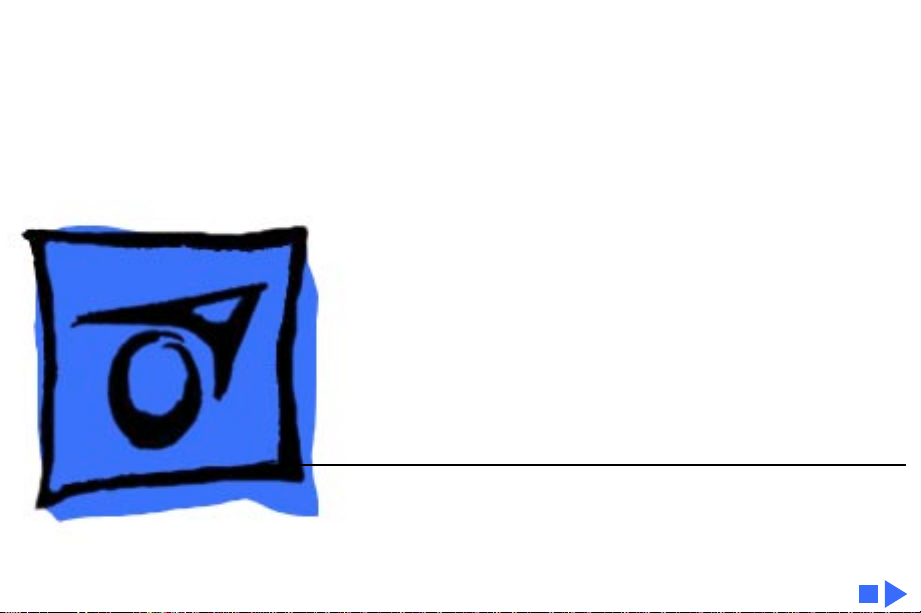
K
Service Source
PowerBook 100
Page 2
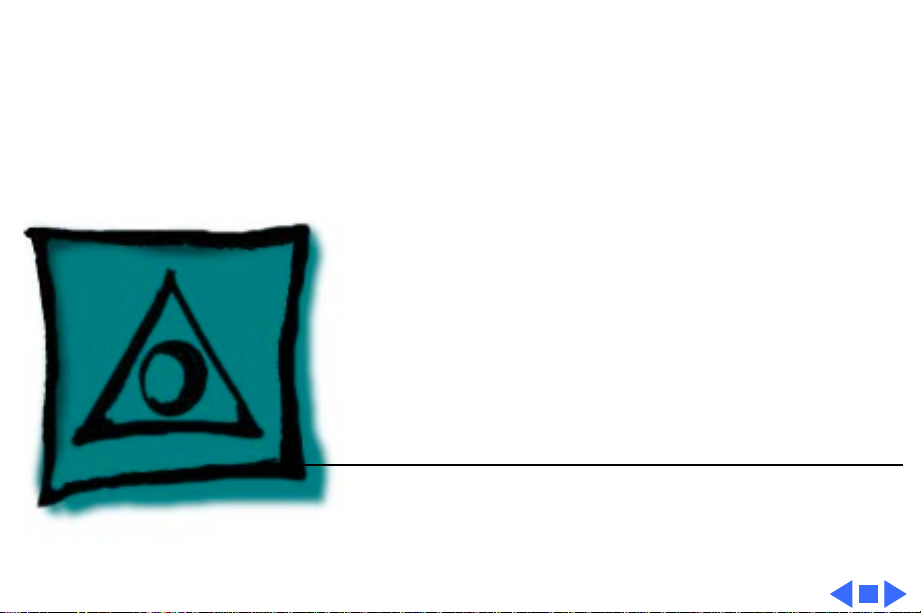
K
Service Source
Specifications
PowerBook 100
Page 3
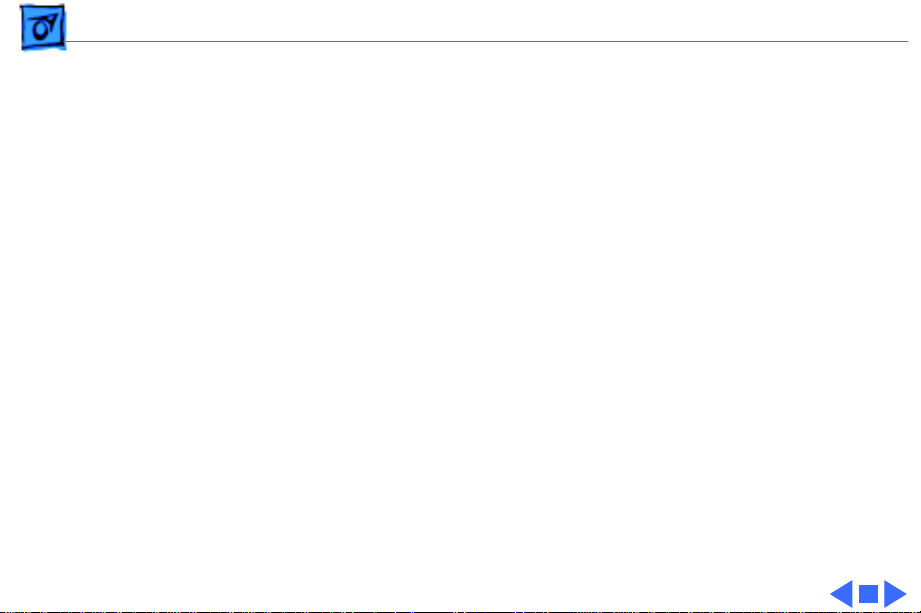
Specifications Processor - 1
Processor
CPU
Addressing
Motorola 68HC000, 16-bit CMOS microprocessor
15.6672 MHz
32-bit internal registers
24-bit address bus
16-bit data bus
Page 4
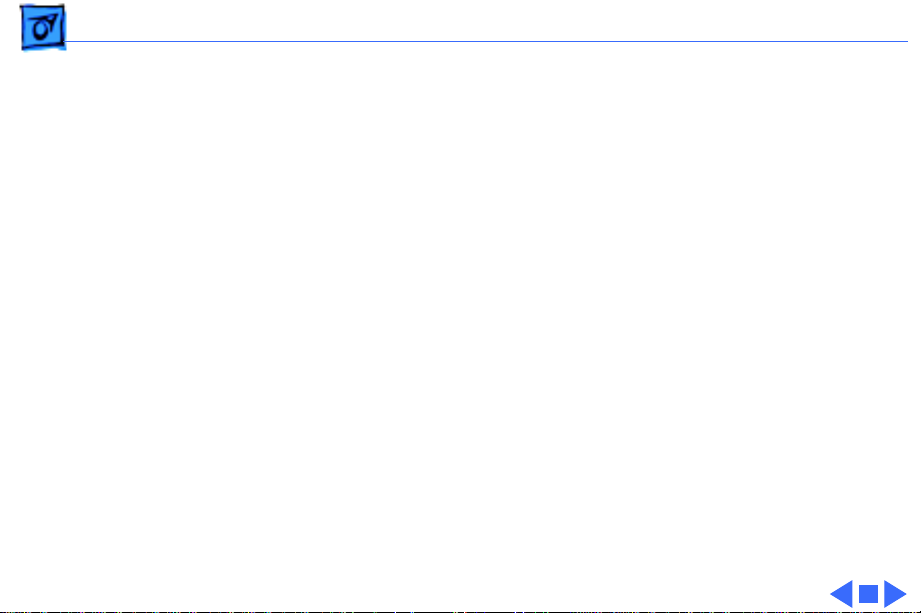
Specifications Memory - 2
Memory
RAM
ROM
PRAM
VRAM
Clock/Calendar
2 MB of 100 ns pseudostatic RAM (PSRAM) standard, expandable
to 8 MB
256K (two 128K by 8-bit devices); 150 ns access time;
addressing supports up to 4 MB
128 bytes of parameter memory
32K of pseudostatic video display memory
CMOS custom chip with long-life lithium battery
Page 5
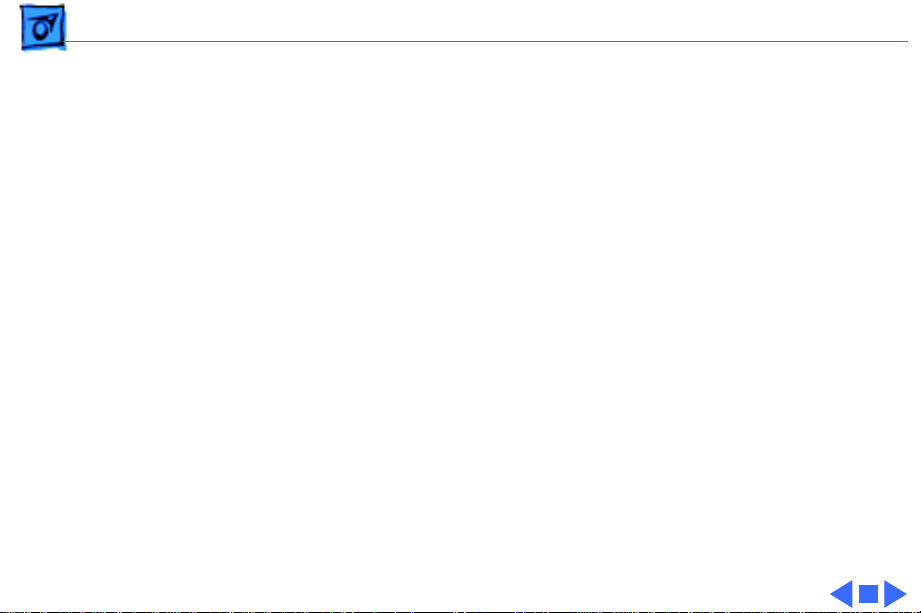
Specifications Disk Storage - 3
Disk Storage
Floppy Drive (Optional)
20 MB Hard Drive
40 MB Hard Drive
External Macintosh HDI-20 1.4 MB drive
4.5 W startup power; 1.25 W random operation; 50 mW idle
20 MB formatted capacity
Apple SCSI interface; 2.5 in. mechanism
23 msec average access time (maximum)
5.0 W startup power; 2.7 W random operation
40 MB formatted capacity
Apple SCSI interface; 2.5 in. mechanism
<19 msec average access time (maximum)
5.0 W startup power; 2.25–2.5 W random operation; 1.3–1.5 W
idle
Page 6
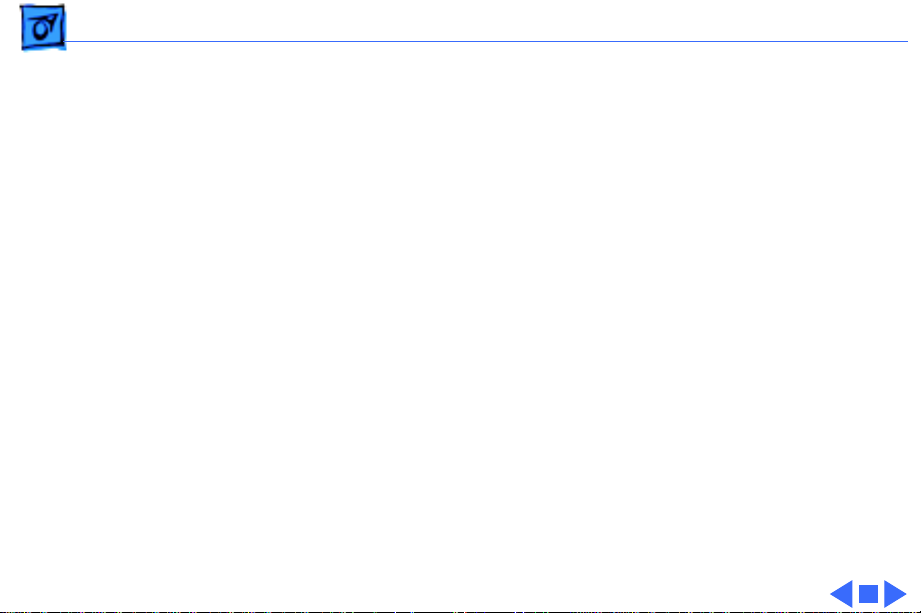
Specifications I/O Interfaces - 4
I/O Interfaces
Floppy Drive
SCSI
Apple Desktop Bus
Serial
One HDI-20 floppy drive port for external 1.4 MB drive
One HDI-30 SCSI port; 1.5 MB/sec. transfer rate
Supports five devices maximum
One Apple Desktop Bus (ADB) port; low-speed serial interface
Two RS-422 ports, one external and one internal 230.4 Kbaud
minimum
Asynchronous, synchronous, and AppleTalk protocols supported
Internal connector supports Macintosh PowerBook Fax/Data
modem
Page 7
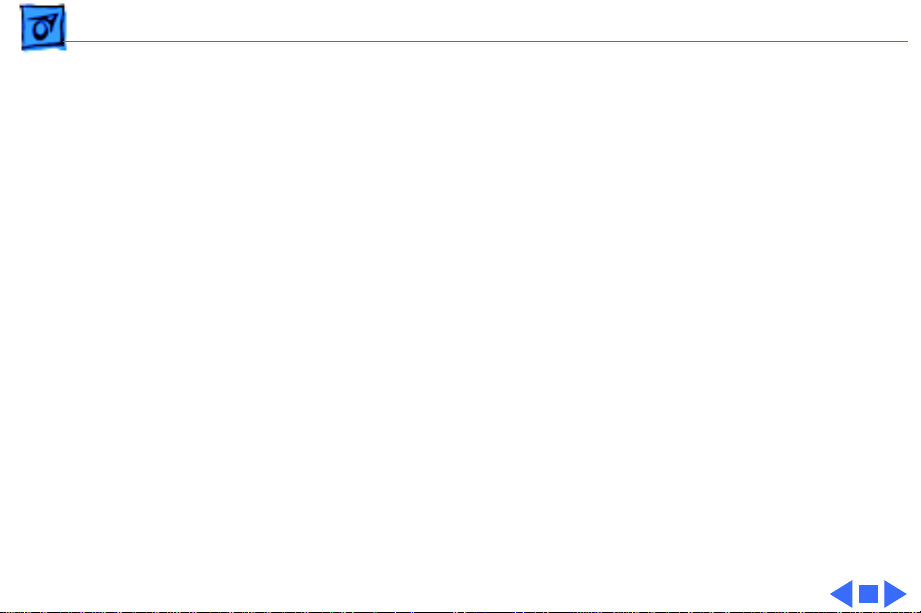
Specifications I/O Interfaces - 5
Sound
One sound output port for external audio amplifier
Page 8
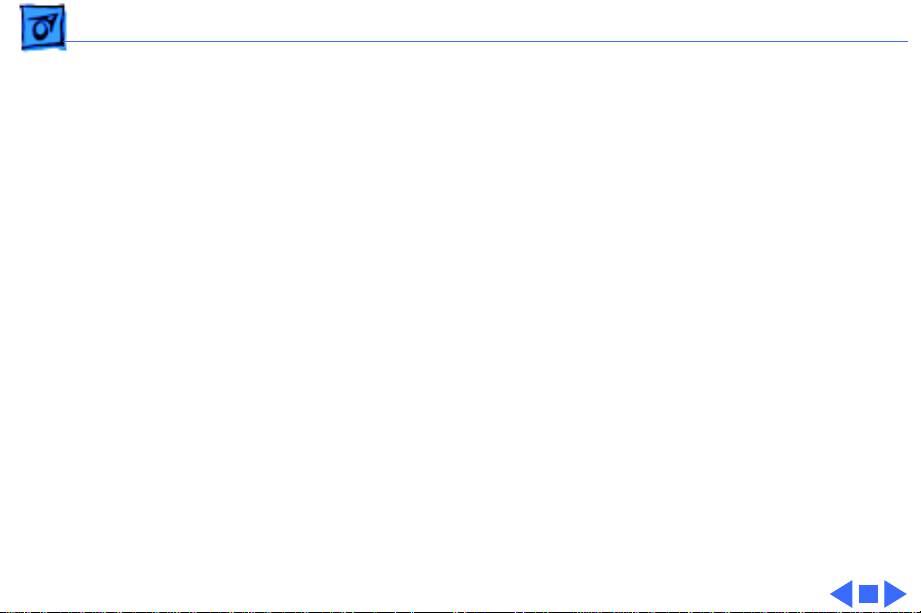
Specifications I/O Devices - 6
I/O Devices
Keyboard
Trackball
Mouse (Optional)
Floppy Drive (Optional)
Built-in keyboard; ADB interface
Dimensions: 10.6 in. length, 3.5 in. width, .5 in. depth
Pitch: .73 in. horizontal; .71 in. vertical
Dual-button trackball; 25 mm diameter; ADB interface
Low-power mouse; ADB interface
External Macintosh HDI-20 1.4 MB floppy drive
Page 9
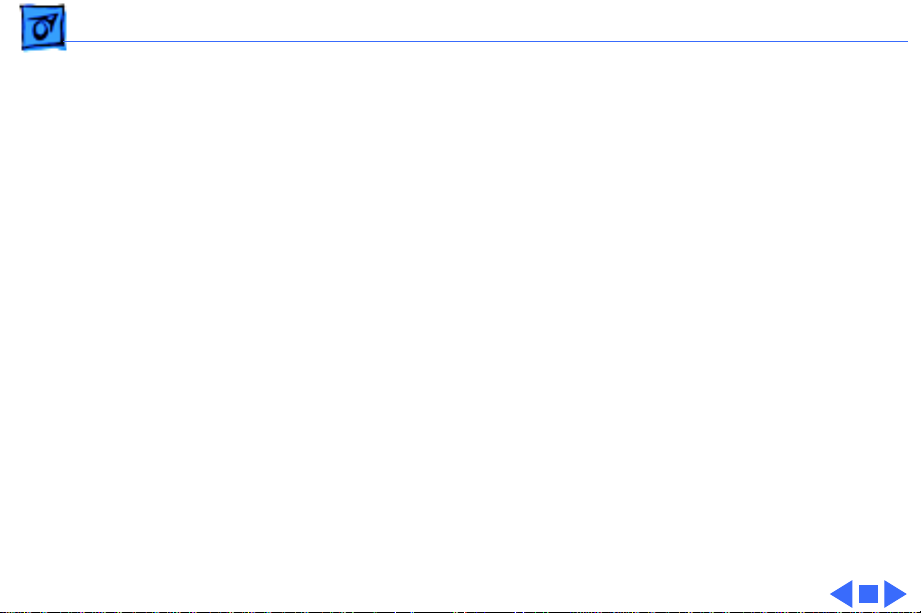
Specifications Sound and Video - 7
Sound and Video
Sound
Video Display
Apple Sound Chip; one- or four-voice mono (one or two voices in
stereo) with 4-bit digital-to-analog conversion using 22-kHz
sampling rate
9 in. (229 mm) diagonal screen
Film-compensated Super Twist Nematic (FSTN), backlit flat-
panel display
640 by 400 pixels; 75 dpi
Page 10
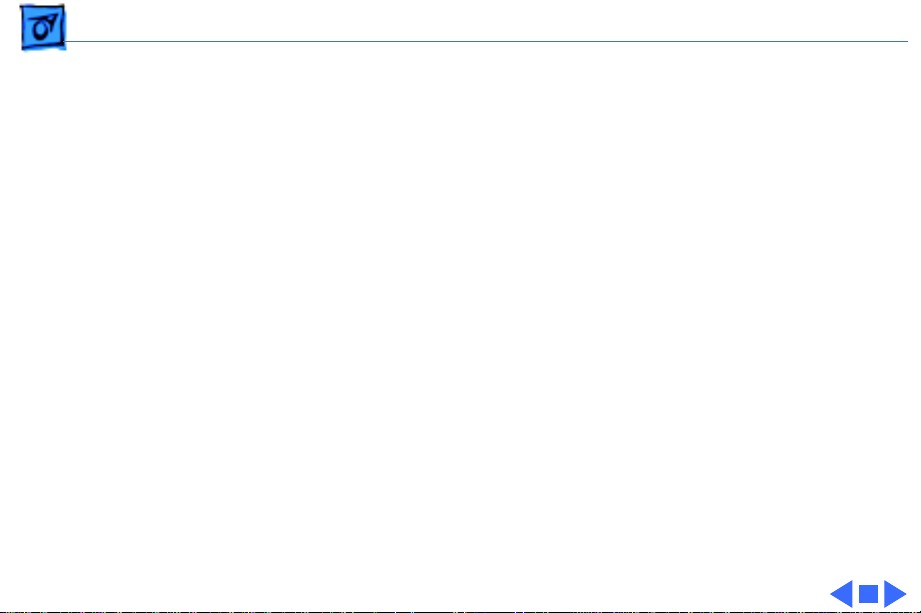
Specifications Electrical - 8
Electrical
Main Battery
Backup Batteries
Frequency
ADB Power Requirements
Sealed lead-acid battery (7 V)
2.5 hrs. maximum capacity
Three 3.5 V lithium cells
Industry-standard CR-2430 batteries
110–220 V
50–60 Hz
Maximum current draw for all ADB devices is 50 mA (maximum
of three ADB devices recommended)
Page 11
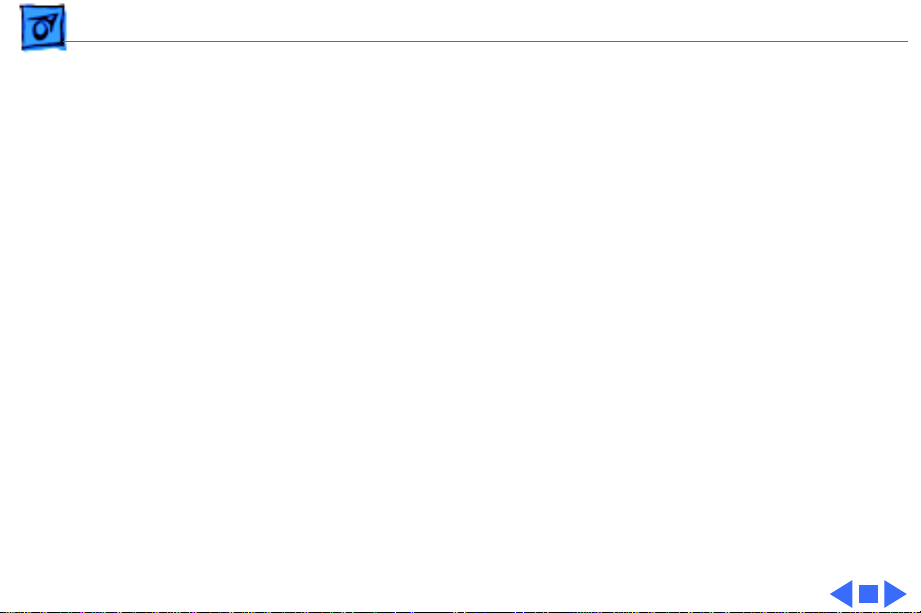
Specifications Electrical - 9
Power Adapter
Sound
Input voltage: 85–270 VAC (100/240 nominal); 48–62 Hz (50/
60 nominal)
Output voltage: 7.0–7.6 V (7.5 nominal); 5 mA–2 A (1.5
nominal)
One sound output port for external audio amplifier
Page 12
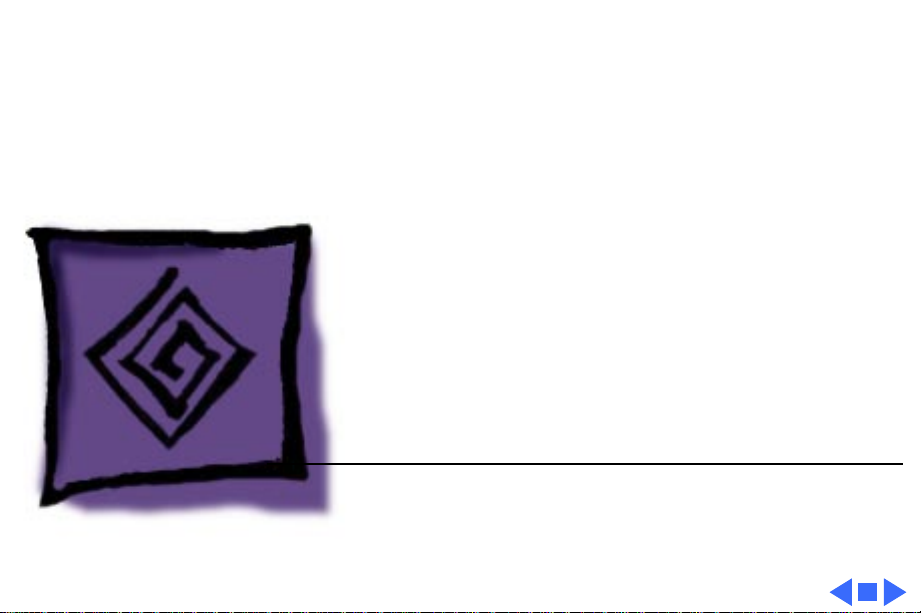
K
Service Source
Troubleshooting
PowerBook 100
Page 13
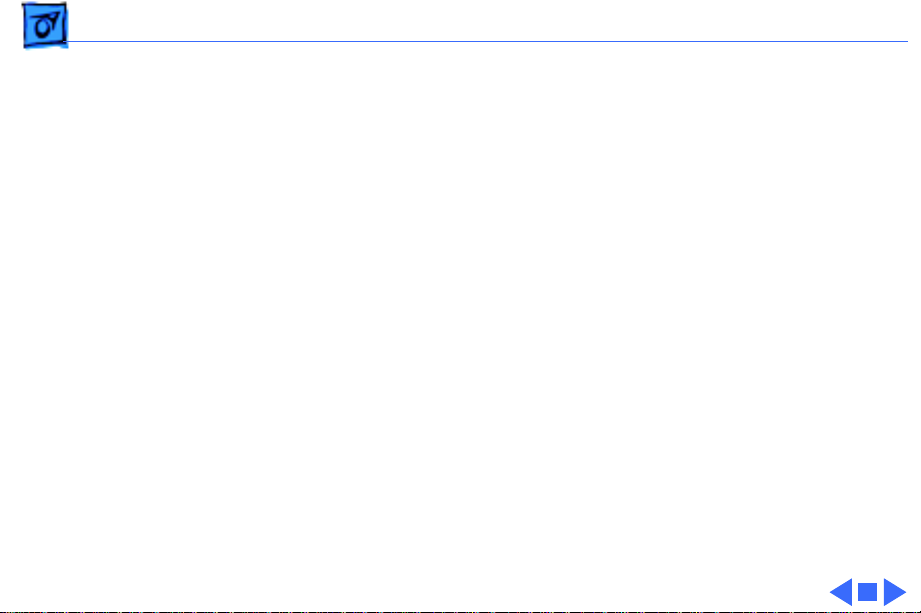
Troubleshooting General/ - 1
General
The Symptom Charts included in this chapter will help you
diagnose specific symptoms related to your product. Because cures
are listed on the charts in the order of most likely solution, try
the first cure first. Verify whether or not the product continues to
exhibit the symptom. If the symptom persists, try the next cure.
(Note: If you have replaced a module, reinstall the original module
before you proceed to the next cure.)
If you are not sure what the problem is, or if the Symptom Charts
do not resolve the problem, refer to the Flowchart for the product
family.
For additional assistance, contact Apple Technical Support.
Page 14
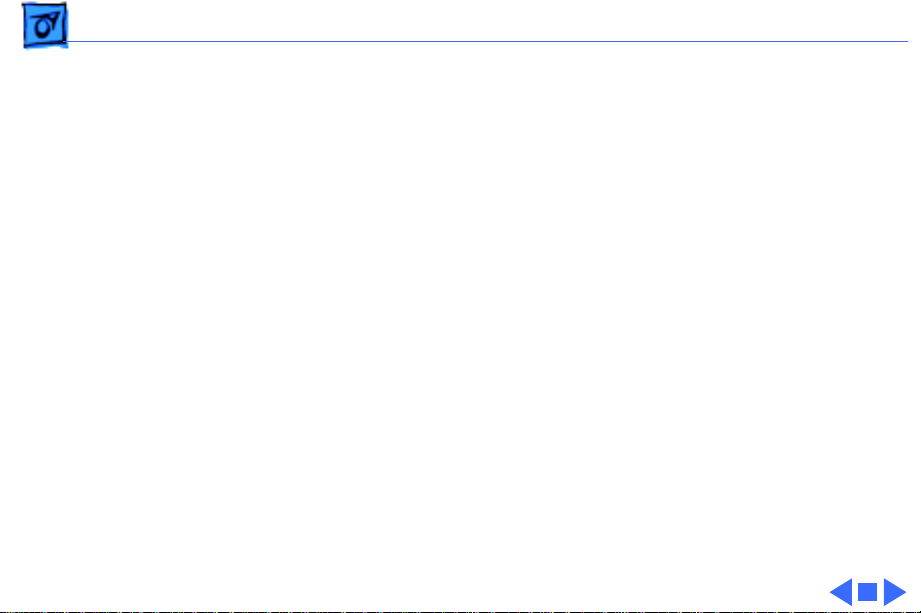
Troubleshooting Power Manager Reset/ - 2
Power Manager Reset
Reset the power manager if the battery and power adapter are
proven good, but the computer will not power on. The computer
will not reset after a system crash.
To reset the power manager in the PowerBook 100,
• Remove the AC adapter and the battery.
• Let the unit sit without power hooked up for 3-5 minutes.
• Simultaneously hold down the Control, Command, Option, and
Power On keys for 5-10 seconds.
• Reinstall the battery and, if necessary, reconnect the AC
adapter.
• Turn on the computer.
Page 15
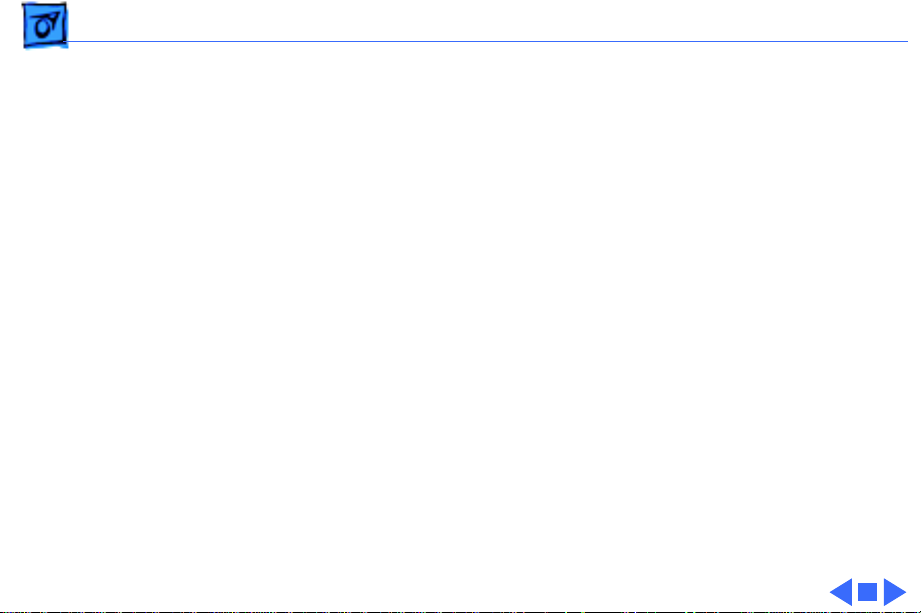
Troubleshooting Symptom Charts/Startup - 3
Symptom Charts
Startup
Error chord sounds
during startup
sequence
Screen displays
checkerboard pattern;
no startup chime
1 Connect AC adapter and restart computer in three or four
minutes.
2 Replace memory expansion board (if installed). Refer to
“Memory Expansion Card” in Upgrades.
3 Replace motherboard.
4 Replace daughterboard.
1 Reseat RAM expansion card.
2 Replace RAM expansion card.
3 Replace daughterboard.
4 Reseat display cable.
Page 16
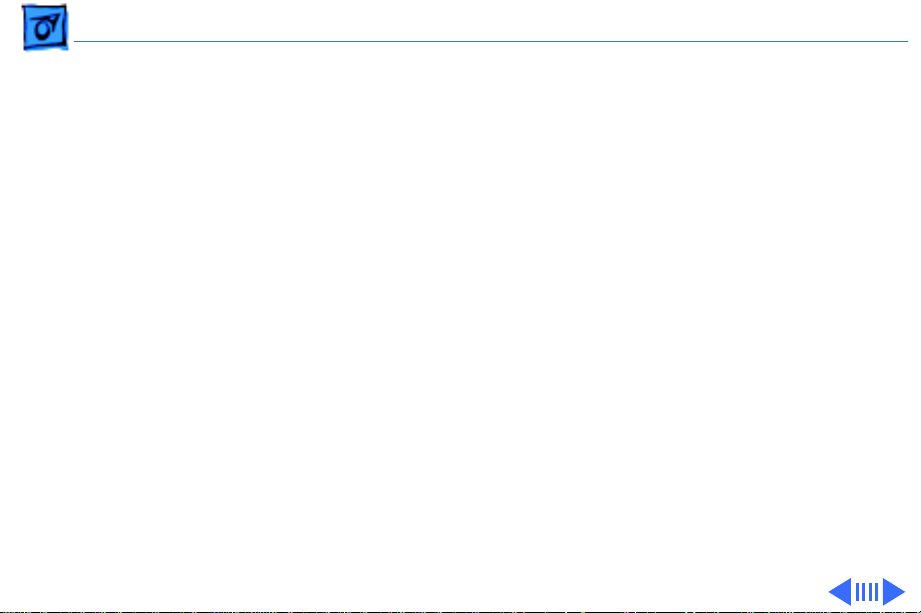
Troubleshooting Symptom Charts/Power - 4
Power
Screen is blank;
computer does not
respond
1 Verify storage switch is in “on” position.
2 Reset computer.
3 Connect AC adapter and restart computer in three or four
minutes.
4 Install known–good, charged main battery. If computer
works, replace main battery.
5 Verify that keyboard cable is securely connected.
6 Reset the power manager.
7 Replace keyboard.
8 Replace daughterboard.
9 Replace motherboard.
Page 17
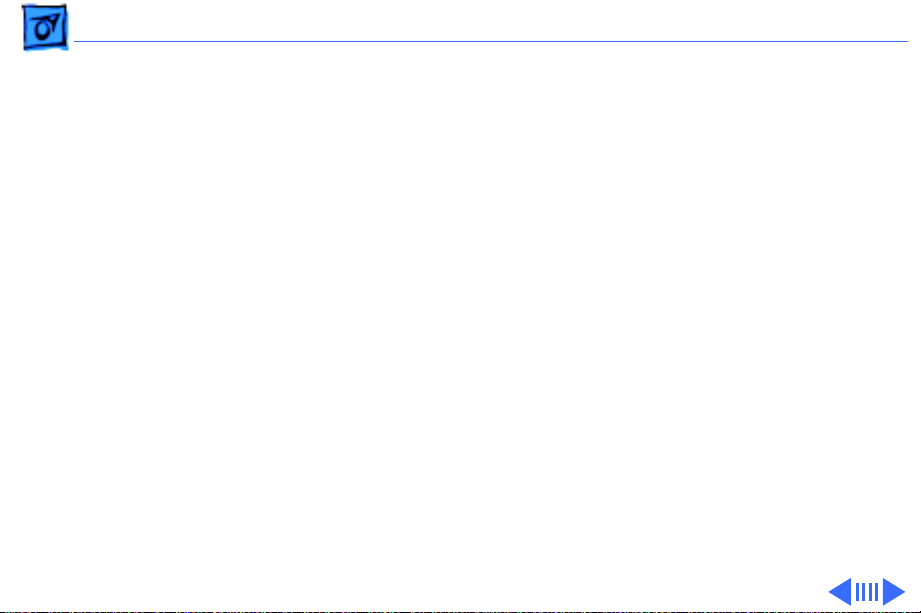
Troubleshooting Symptom Charts/Power
(Continued)
- 5
After main battery is
changed, some Control
Panel settings are
different
After all power
sources are removed,
some Control Panel
settings are different
Power
Replace backup batteries.
Condition is normal. Removing all power affects some Control
Panel settings (such as time) that are stored in parameter RAM.
(Continued)
Page 18
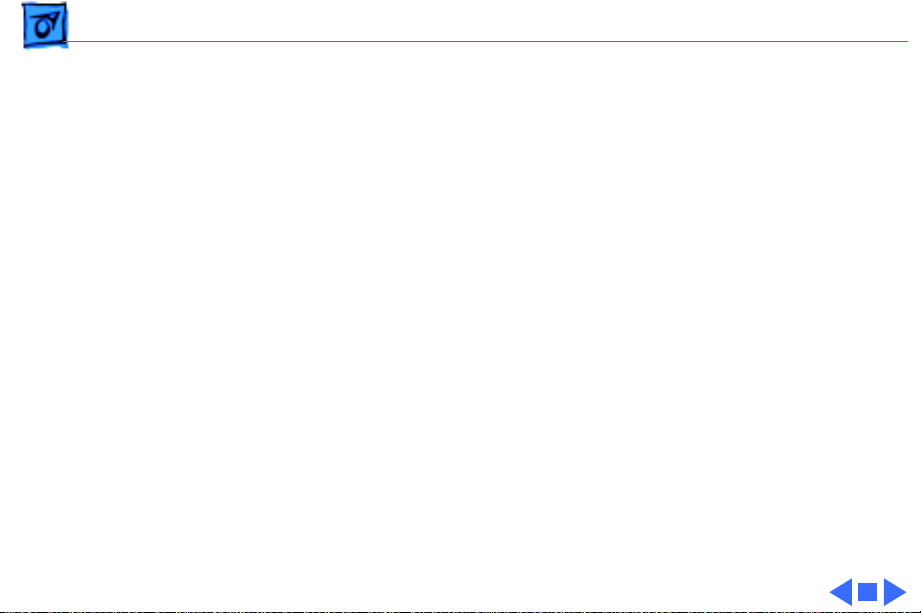
Troubleshooting Symptom Charts/Power
(Continued)
- 6
AC adapter is plugged
in and connected, but
battery DA does not
indicate charger is
connected
Low-power warning
appears soon after
computer starts
Power
1 Verify that AC adapter is connected properly.
2 Try different main battery. If battery charges, replace main
3 Verify that adapter is good.
4 Replace AC adapter.
5 Replace motherboard.
1 Attach AC adapter. Battery needs recharging.
2 Verify that peripherals display low-power icon.
3 Reduce use of floppy or hard drives, modem, sound,
(Continued)
battery.
backlight, or other power-consuming devices or connect AC
adapter.
Page 19
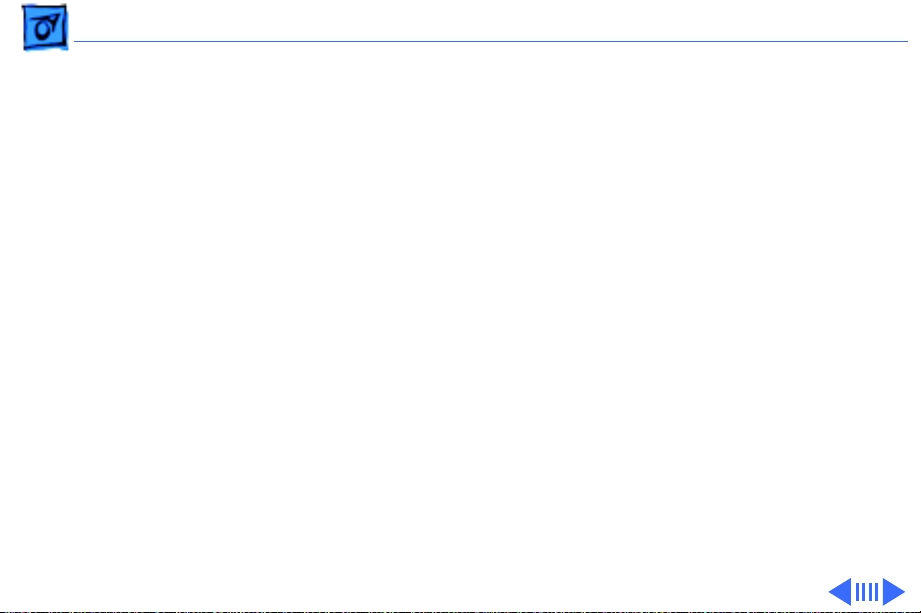
Troubleshooting Symptom Charts/Video - 7
Video
Screen suddenly goes
blank
Screen goes blank and
computer shuts down
every few minutes
Pixel never comes on Replace display.
Row of pixels never
comes on
Condition is normal; computer has gone into sleep to conserve
battery power.
Adjust sleep delays in Control Panel or connect AC adapter.
1 Replace interconnect cable.
2 Replace display.
3 Replace interconnect board.
4 Replace daughterboard.
5 Replace motherboard.
6 Return computer to Apple.
Page 20
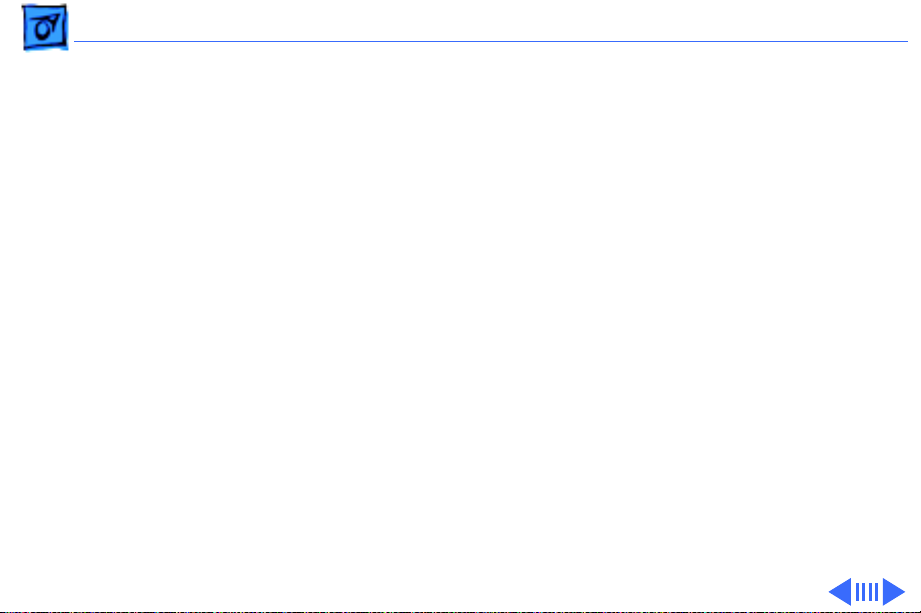
Troubleshooting Symptom Charts/Video
(Continued)
- 8
Video
Pixel is always on Replace display.
Partial or complete
row of pixels is
always on
1 Replace interconnect cable.
2 Replace display.
3 Replace interconnect board.
4 Replace daughterboard.
5 Replace motherboard.
6 Return computer to Apple.
(Continued)
Page 21

Troubleshooting Symptom Charts/Video
(Continued)
- 9
Display is very light
or totally white
Video
1 Adjust screen contrast and brightness settings.
2 Verify interconnect-cable-to-motherboard connection.
3 Replace inverter board.
4 Replace interconnect cable.
5 Replace interconnect board.
6 Replace display.
7 Replace daughterboard.
8 Replace motherboard.
9 Return computer to Apple.
(Continued)
Page 22

Troubleshooting Symptom Charts/Video
(Continued)
- 10
No display but
computer appears to
operate correctly
Display shows
rainbow colors when
viewed from extreme
side angles
Video
1 Adjust screen contrast and brightness settings.
2 Verify interconnect-cable-to-motherboard connection.
3 Replace inverter board.
4 Replace interconnect cable.
5 Replace interconnect board.
6 Replace display.
7 Replace daughterboard.
8 Replace motherboard.
9 Return computer to Apple.
Condition is normal for PowerBook 100 screen.
(Continued)
Page 23
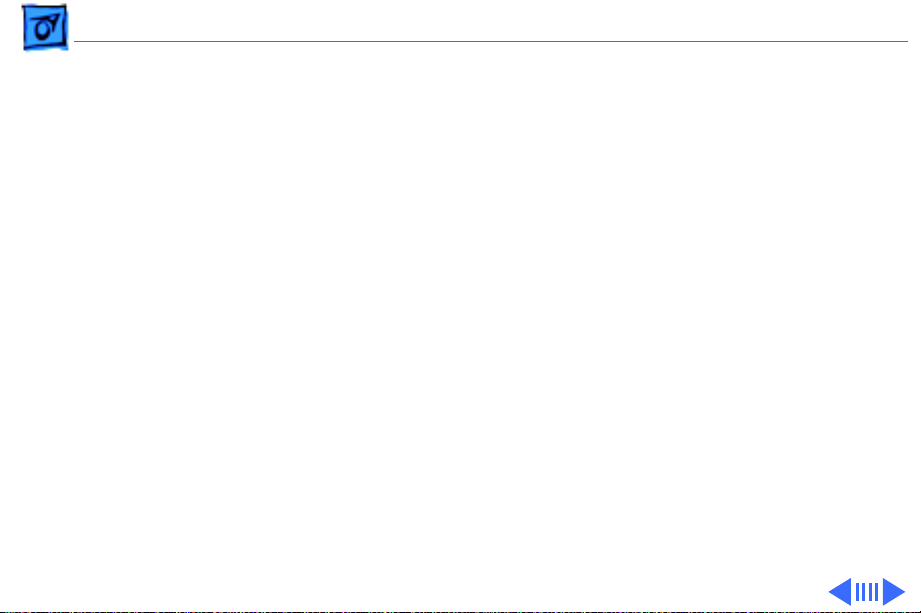
Troubleshooting Symptom Charts/Video
(Continued)
- 11
Image on display is
not uniform
Display stopped
working (or dimmed)
but shows no
problems now
Video
Condition is normal for PowerBook 100 screen.
If temperature (under 5° C or over 45° C) or light was extreme
when problem occurred, condition is normal for PowerBook 100
screen.
(Continued)
Page 24
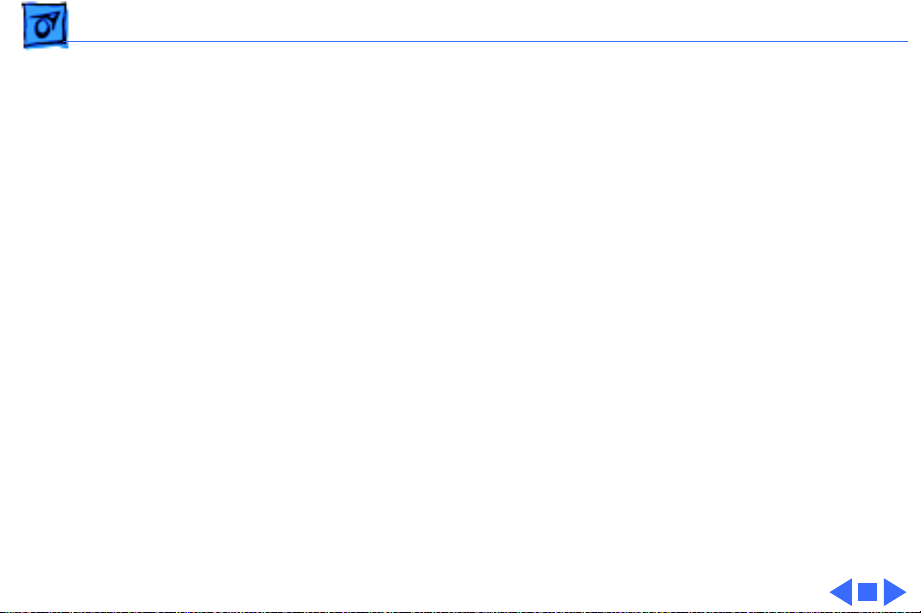
Troubleshooting Symptom Charts/Video
(Continued)
- 12
Backlight doesn’t
operate
Slight white line is
always in middle of
screen.
Video
1 Adjust screen brightness setting.
2 Verify interconnect-cable-to-motherboard connection.
3 Replace inverter board.
4 Replace interconnect cable.
5 Replace interconnect board.
6 Replace display.
7 Replace daughterboard.
8 Replace motherboard.
Condition is normal for PowerBook 100 screen.
(Continued)
Page 25
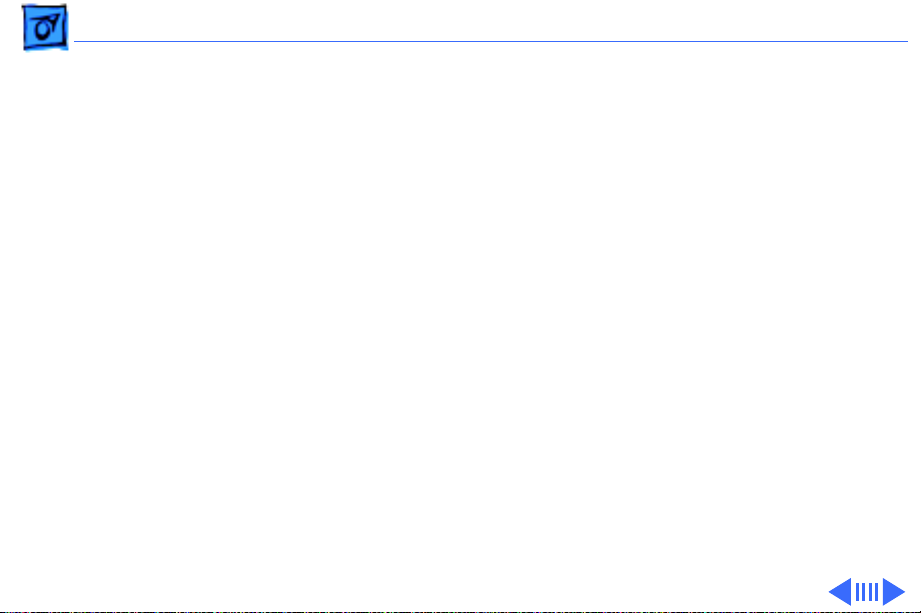
Troubleshooting Symptom Charts/Hard Drive - 13
Hard Drive
Internal hard drive
does not operate
1 Verify that all external SCSI devices connected to computer
are switched on.
2 Verify that hard drive flex cable is securely connected at both
ends.
3 Use “HD SC Setup” to see if drive is visible to program. If it
is visible, update SCSI driver.
4 Reinstall system software.
5 Replace hard drive flex cable.
6 Replace hard drive.
7 Replace motherboard.
8 Replace daughterboard.
Page 26
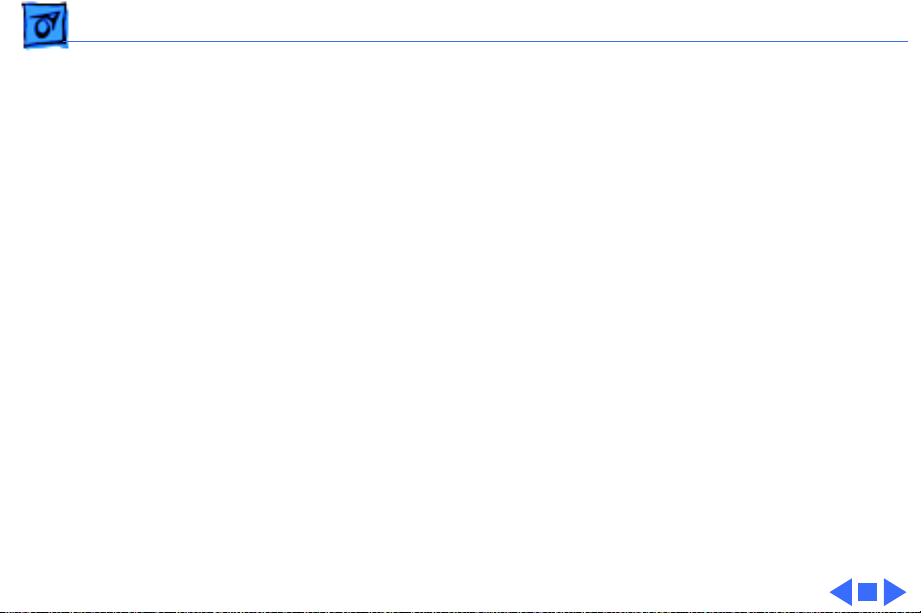
Troubleshooting Symptom Charts/Hard Drive
(Continued)
- 14
Hard drive is slow to
respond or screen
goes blank too often
Hard Drive
Adjust sleep delays in Control Panel or connect AC adapter.
(Continued)
Page 27
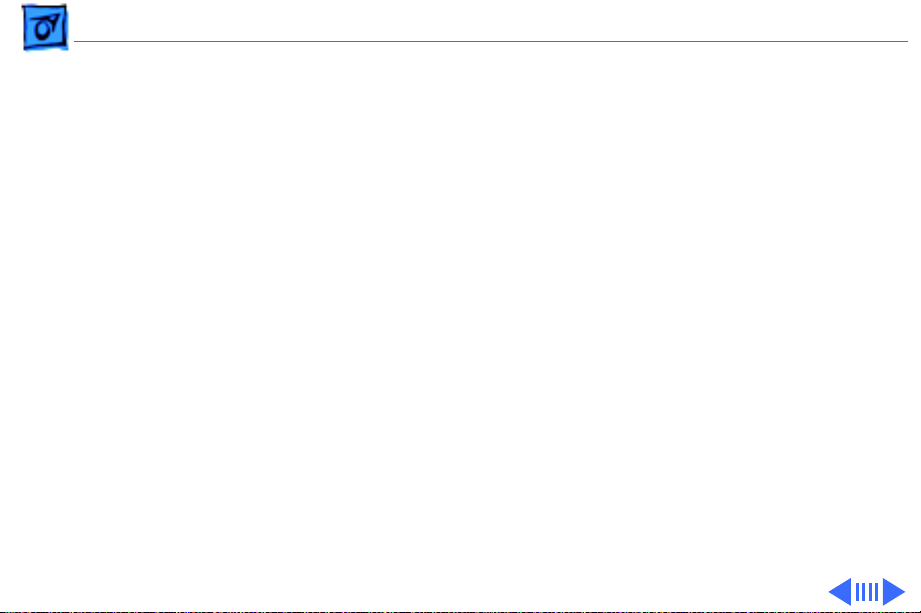
Troubleshooting Symptom Charts/Peripheral - 15
Peripheral
After you connect
external SCSI device,
computer no longer
boots
Cursor does not move
when you move
trackball
1 Switch on external SCSI device before starting up computer.
2 Verify that Apple HDI-30 SCSI system cable is connected to
computer and external SCSI device(s).
3 Verify that cable termination is correct.
4 Verify that no SCSI devices have same device address.
5 Replace motherboard.
6 Replace daughterboard.
1 Reset computer.
2 Verify trackball-assembly-to-motherboard connection.
3 Replace trackball assembly.
4 Replace daughterboard.
5 Replace motherboard.
Page 28
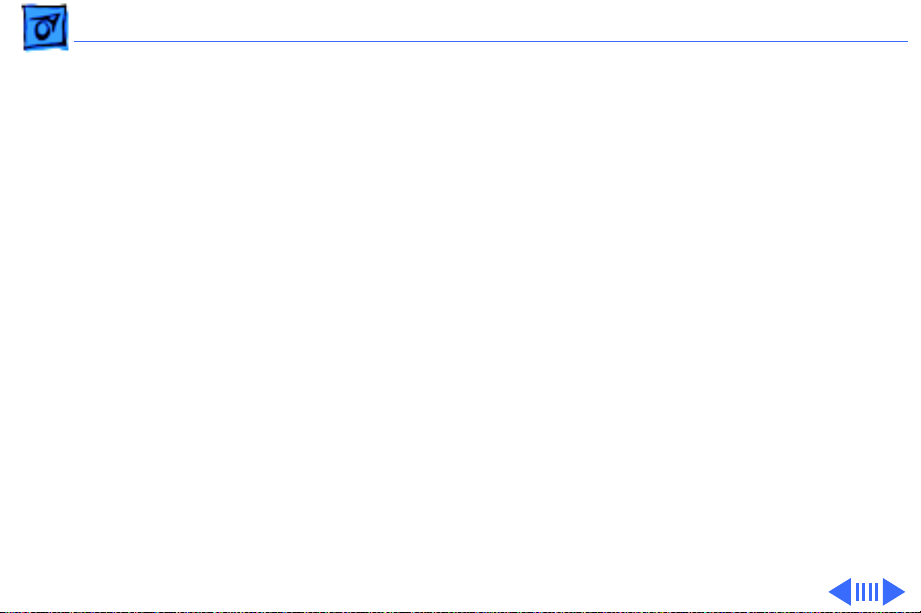
Troubleshooting Symptom Charts/Peripheral
(Continued)
- 16
Cursor intermittently
does not move or
moves erratically
Cursor does not move
when you move mouse
Peripheral
1 Clean trackball ball and internal rollers.
2 Replace trackball assembly.
1 Verify that mouse is connected to ADB port.
2 Reset computer.
3 Clean mouse ball and inside of mouse.
4 Replace mouse.
5 Replace motherboard.
6 Replace daughterboard.
(Continued)
Page 29
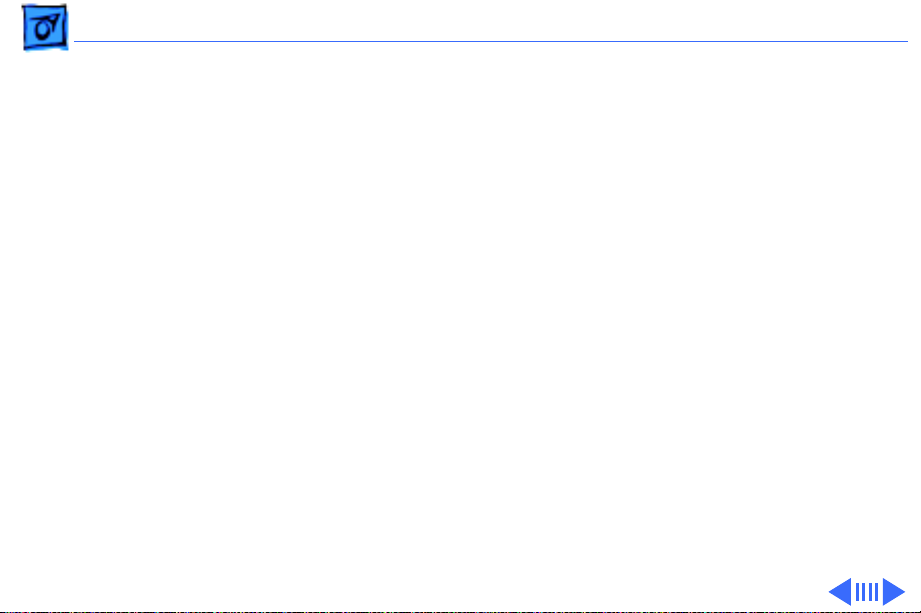
Troubleshooting Symptom Charts/Peripheral
(Continued)
- 17
Cursor moves, but
clicking button has no
effect
No response to any
key on keyboard
Peripheral
1 Verify trackball-assembly-to-motherboard connection.
2 Replace trackball assembly.
3 Replace daughterboard.
4 Replace motherboard.
1 Reset computer.
2 Connect AC adapter and restart computer in three or four
minutes.
3 Install known-good, charged main battery. If computer
works, replace main battery.
4 Verify that keyboard cable is securely connected to
motherboard.
5 Replace keyboard.
6 Replace daughterboard.
7 Replace motherboard.
(Continued)
Page 30
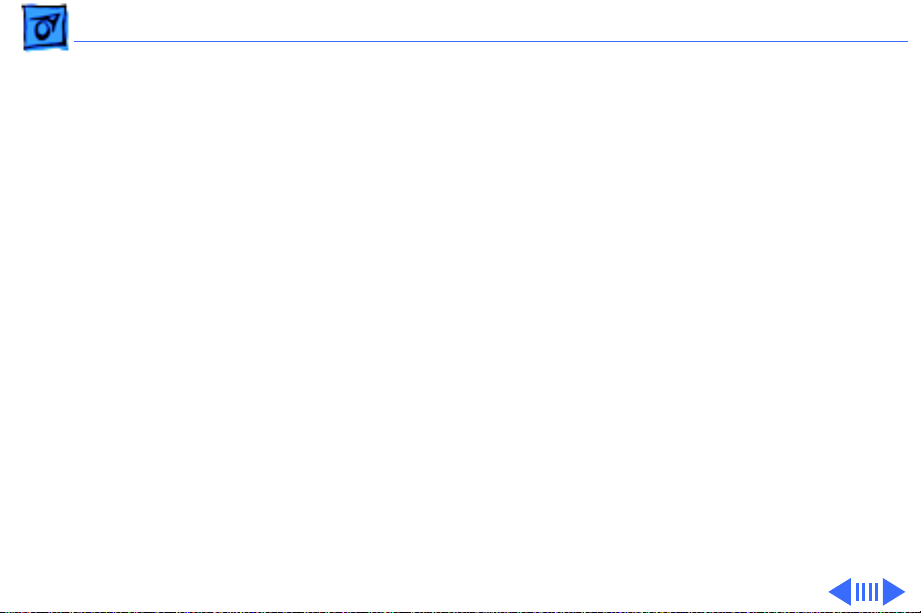
Troubleshooting Symptom Charts/Peripheral
(Continued)
- 18
Known-good
ImageWriter,
ImageWriter II, or LQ
does not print
Known-good
LaserWriter does not
print
Peripheral
1 Verify that system software is 7.0.1 or later.
2 Verify that Chooser setting is correct.
3 Verify that printer cable is securely attached.
4 Replace printer cable.
5 Replace motherboard.
6 Replace daughterboard.
1 Verify that system software is 7.0.1 or later.
2 Verify that Chooser setting is correct.
3 Verify that all printer cables are securely attached.
4 Connect computer to another printer. If printer works, refer
to Networks and Communications manual.
5 Replace motherboard.
6 Replace daughterboard.
(Continued)
Page 31

Troubleshooting Symptom Charts/Peripheral
(Continued)
- 19
PowerBook doesn’t
recognize serial
devices, or garbage is
transmitted and/or
received
Peripheral
1 Verify that system software is 7.0.1 or later.
2 Verify that all cables are correct and securely attached.
3 Attach device(s) in chain to known-good computer.
4 Replace motherboard.
5 Replace daughterboard.
(Continued)
Page 32

Troubleshooting Symptom Charts/Internal Modem - 20
Internal Modem
Internal modem
options do not appear
in Control Panel
window when modem
is installed
Modem does not
respond properly to
AT command set
instructions
1 Reseat modem card.
2 Replace modem card. Refer to “Fax/Data Modem” in
Upgrades.
3 Replace motherboard.
4 Replace daughterboard.
1 Verify that baud rate and data format settings of
communications application are compatible with internal
modem and remote modem.
2 Verify that telephone cord is securely attached and working
properly.
3 Verify that phone line produces dial tone. (Attach phone to
line and listen.)
4 Replace modem card. Refer to “Fax/Data Modem” in
Upgrades.
Page 33

Troubleshooting Symptom Charts/Internal Modem
(Continued)
- 21
Strange mix of
characters appears on
screen
Modem interferes
with system sound
Internal Modem
1 Verify that baud rate and data format settings of
communications application are compatible with internal
modem and remote modem.
2 Verify that telephone cord is securely attached and working
properly.
3 Replace modem card. Refer to “Fax/Data Modem” in
Upgrades.
1 Replace modem card. Refer to “Fax/Data Modem” in
Upgrades.
2 Replace motherboard.
3 Replace daughterboard.
(Continued)
Page 34

Troubleshooting Symptom Charts/Internal Modem
(Continued)
- 22
Modem does not
respond to incoming
call
Modem has no sound
output
Internal Modem
1 If system doesn’t respond during sleep mode, verify that
“Wake on Ring” option in CDEV is selected.
2 Verify that telephone cord is securely attached and working
properly.
3 Replace modem card. Refer to “Fax/Data Modem” in
Upgrades.
4 Replace motherboard.
5 Replace daughterboard.
Replace modem card. Refer to “Fax/Data Modem” in Upgrades.
(Continued)
Page 35

Troubleshooting Symptom Charts/Internal Modem
(Continued)
- 23
Modem connects but
does not communicate
with remote modem
Internal Modem
1 Verify that remote modem needs error correction.
2 If remote modem does not need error correction, disable
error correction by typing “&Q0” (see “Macintosh
PowerBook Fax/Data Modem User’s Guide”).
(Continued)
Page 36

Troubleshooting Symptom Charts/Miscellaneous - 24
Miscellaneous
Some applications
seem to run slower
after few seconds of
operation
No sound from
speaker
Computer is switching to system rest. If system rest is
interfering with operation of application, connect computer to AC
adapter.
1 Verify that volume setting in Control Panel is 1 or above.
2 Verify that speaker is connected to motherboard.
3 Replace motherboard.
Page 37

Troubleshooting Symptom Charts/PowerBook 100 Startup Problems Flowchart -
PowerBook 100 Startup Problems Flowchart
START
Reset the power manager,
and press any key to begin
the startup sequence.
Do the
startup tones
sound?
Yes
Is the
startup tone
normal?
Yes
Does
the desktop
appear?
Yes
No
No
No
Does any
video
appear?
Yes
1. Replace the daughterboard.
2. Replace the motherboard.
1. If present, replace the
RAM expansion card.
2. Replace the daughterboard.
3. Replace the motherboard.
Does
the disk icon
with the flashing
question mark remain
on the screen?
Yes
No
1. Replace the keyboard.
2. Replace the daughterboard.
3. Replace the motherboard.
No
1. Replace the motherboard.
2. Replace the daughterboard.
Do the
trackball and
buttons function
correctly?
Yes
END
1. Reset parameter RAM.
2. Update the SCSI driver.
3. Reinstall System 7.01 or later.
4. Replace the hard drive.
5. Replace the hard drive cable.
6. Replace the motherboard.
7. Replace the daughterboard.
1. Replace the power manager.
No
2. Replace the trackball.
3. Replace the motherboard.
4. Replace the daughterboard.
Page 38

K
Service Source
T ak e Apart
PowerBook 100
Page 39

Take Apart Guidelines - 1
Guidelines
Caution:
Shut Down command to shut
down the PowerBook 100
before you begin Take Apart
procedures. Otherwise, all
RAM contents will be lost.
Caution:
precautions in Bulletins/
Safety.
Use the Macintosh
Review the ESD
Page 40

Take Apart Backup Batteries - 2
Backup Batteries
No preliminary steps are
required before you begin
this procedure.
Backup
Batteries
Warning:
discarded improperly, the
lithium backup batteries in
the PowerBook 100 could
explode. Review battery
handling and disposal
instructions in Bulletins/
Safety.
If handled or
Page 41

Take Apart Backup Batteries - 3
Connector
Panel Cover
Batteries
Backup
Battery
Door
If you are changing the
backup batteries without
performing other Take Apart
procedures, make sure the
main battery or the AC
adapter is providing power
to the computer. You can
then remove the batteries
without losing the contents
of parameter RAM.
1 Place the elevation feet
in the “down” position.
2 Press down on the latch
and open the connector
panel cover.
Page 42

Take Apart Backup Batteries - 4
3 Pry open the backup
battery door and ease
out the batteries.
Replacement Note:
sure the positive side of each
replacement battery faces
up.
Make
Page 43

Take Apart Backup Battery Door - 5
Backup Battery Door
Before you begin, remove
the backup batteries.
±
Warning:
discarded improperly, the
lithium backup batteries in
the PowerBook 100 could
explode. Review battery
handling and disposal
instructions in Bulletins/
Safety.
Backup
Battery
Door
If handled or
Page 44

Take Apart Backup Battery Door - 6
Caution:
damage to components, wear
a grounding wriststrap.
Review the ESD precautions
in Bulletins/Safety.
1 Open the backup battery
2 Firmly pull the door
To prevent ESD
door so that it is parallel
to the right side of the
bottom case.
until it unsnaps from the
hinge posts in the bottom
cover.
Page 45

Take Apart Main Battery - 7
Main Battery
Before you begin,
disconnect power adapter.
±
Main
Battery
Warning:
the main battery to an open
flame, attempt to open the
plastic case, or dispose of
the battery with other trash.
If you touch a damaged
battery, immediately wash
your hands and affected skin
with water for at least five
minutes. If you are
replacing the battery, send
the old one to Apple for
proper disposal. Review
Do not expose
Page 46

Take Apart Main Battery - 8
battery-handling and
disposal instructions in
Bulletins/Safety.
Caution:
damage to components, wear
a grounding wriststrap.
Review the ESD precautions
in Bulletins/Safety.
1 Place the elevation feet
2 Slide the main battery
3 Pull on the right side of
To prevent ESD
in the “up” position.
cover to the right.
the cover and remove the
battery.
Page 47

Take Apart Main Battery Cover - 9
Main Battery Cover
Before you begin, remove
the main battery.
±
Main Battery
Cover
Warning:
the main battery to an open
flame, attempt to open the
plastic case, or dispose of
the battery with other trash.
If you touch a damaged
battery, immediately wash
your hands and affected skin
with water for at least five
minutes. If you are
replacing the battery, send
the old one to Apple for
Do not expose
Page 48

Take Apart Main Battery Cover - 10
proper disposal. Review
battery-handling and
disposal instructions in
Bulletins/Safety.
Locking Tab
Locking Tab
Caution:
To prevent ESD
damage to components, wear
a grounding wriststrap.
Review the ESD precautions
in Bulletins/Safety.
Using needlenose pliers, pry
the battery cover locking
tabs apart and slide the
cover off the main battery.
Page 49

Take Apart Connector Panel Cover - 11
Connector Panel Cover
No preliminary steps are
required before you begin
this procedure.
Connector
Panel Cover
Caution:
damage to components, wear
a grounding wriststrap.
Review the ESD precautions
in Bulletins/Safety.
To prevent ESD
Page 50

Take Apart Connector Panel Cover - 12
1 Place the elevation feet
in the “down” position.
2 Open the connector
Right Cover
Peg
panel cover.
3 Hold the cover against
the left cover peg, gently
bend the center of the
cover away from the
computer, and free the
right cover peg.
4 Remove the panel cover
from the computer.
Page 51

Take Apart Display Assembly - 13
Display Assembly
Before you begin, remove
the following:
• Backup batteries
Display Assembly
• Main battery
±
Warning:
discarded improperly, the
lithium backup batteries in
the PowerBook 100 could
explode. Review battery
handling and disposal
instructions in Bulletins/
Safety.
If handled or
Caution:
Review the ESD
Page 52

Take Apart Display Assembly - 14
precautions in Bulletins/
Safety.
1 Close the computer so
that it locks.
2 Using a Phillips
screwdriver or pen,
move the power switch
to the “off” position.
Page 53

Take Apart Display Assembly - 15
Caution:
the backup batteries, main
battery, or AC adapter are
still connected to the
computer.
3 With the computer
Do not proceed if
upside down, pry off the
three rubber covers and
remove the three case
screws.
Page 54

Take Apart Display Assembly - 16
4 With the computer
right-side up, place the
elevation feet in the
“down” position.
Note:
Keep a firm grip on
the display assembly while
you complete the following
steps.
5 Unlatch the display
assembly and open the
Interconnect Cable
computer.
6 Disconnect the
interconnect cable from
the motherboard and
remove the display
assembly.
Page 55

Take Apart Keyboard - 17
Keyboard
Before you begin, remove
the following:
• Backup batteries
• Main battery
• Display assembly
Keyboard
±
Warning:
discarded improperly, the
lithium backup batteries in
the PowerBook 100 could
explode. Review battery
handling and disposal
instructions in Bulletins/
Safety.
If handled or
Page 56

Take Apart Keyboard - 18
Palm Rest
Cover
Caution:
Review the ESD
precautions in Bulletins/
Safety.
1
Caution:
Be careful not
to stress the keyboard
cables or the connectors
on the motherboard.
2 Lift the back side of the
keyboard as high as the
keyboard cables will
allow.
3 Slide the keyboard
toward the rear of the
computer until the front
edge of the keyboard
clears the palm rest
cover.
Page 57

Take Apart Keyboard - 19
4
Note:
You may have to
pry up one side of the
connector at a time.
Holding the keyboard
vertically, gently unlock
the connectors and
remove the two keyboard
Keyboard
Cables
cables.
Page 58

Take Apart Palm Rest Cover - 20
Palm Rest Cover
Before you begin, remove
the following:
• Backup batteries
• Main battery
Palm Rest
Cover
• Display assembly
• Keyboard
±
Warning:
discarded improperly, the
lithium backup batteries in
the PowerBook 100 could
explode. Review battery
handling and disposal
instructions in Bulletins/
Safety.
If handled or
Page 59

Take Apart Palm Rest Cover - 21
Caution:
precautions in Bulletins/
Safety.
1 Using both hands, grasp
2 Remove the palm rest
Review the ESD
the two back corners of
the palm rest cover and
lift.
cover from the
computer.
Page 60

Take Apart Palm Rest Cover - 22
Replacement Note:
replace the cover, hold it
vertically with the front
edge slightly in front of the
front edge of the computer.
Rotate the back of the palm
rest cover down and back
until the cover locks into
position.
To
Page 61

Take Apart Trackball Assembly - 23
Trackball Assembly
Before you begin, remove
the following:
• Backup batteries
Trackball
Assembly
• Main battery
• Display assembly
• Keyboard
• Palm rest cover
±
Warning:
discarded improperly, the
lithium backup batteries in
the PowerBook 100 could
explode. Review battery
handling and disposal
If handled or
Page 62

Take Apart Trackball Assembly - 24
instructions in Bulletins/
Trackball
Cable
Safety.
Caution:
Review the ESD
precautions in Bulletins/
Safety.
J5
Connector
1 Gently pull the
trackball cable up and
out of connector J5 on
the motherboard.
2 Remove the trackball
assembly from the
computer.
Page 63

Take Apart Hard Drive - 25
Hard Drive
Before you begin, remove
the following:
• Backup batteries
• Main battery
• Display assembly
• Keyboard
• Palm rest cover
±
Warning:
discarded improperly, the
lithium backup batteries in
the PowerBook 100 could
explode. Review battery
handling and disposal
instructions in Bulletins/
Safety.
Hard Drive
If handled or
Page 64

Take Apart Hard Drive - 26
Hard
Drive
Flex
Cable
Tab
Hard Drive Flex
Cable Connector
Hard Drive
Shield
Caution:
Review the ESD
precautions in Bulletins/
Safety.
1 Fold back the hard drive
shield and pull up the
tabs to unlock the hard
drive flex cable
connector.
2 Disconnect the hard
drive flex cable from the
motherboard.
Page 65

Take Apart Hard Drive - 27
3 Using a flat-blade
screwdriver, unlock one
of the two latches on the
side of the hard drive
nearest the
motherboard.
4 While applying upward
pressure on the first
latch, unlock the second
latch on the same side.
5 Lift up the motherboard
side of the hard drive and
remove the drive from
the computer.
Page 66

Take Apart Hard Drive - 28
Replacement Note:
replacement drive is too
high to fit in the PowerBook
100, remove the four
spacers on the bottom of the
drive. For information on
returning drives, cables,
and carriers to Apple, refer
to the Hard Drives manual.
If the
Page 67

Take Apart Elevation Foot - 29
Elevation Foot
Before you begin, remove
the following:
• Backup batteries
• Main battery
• Display assembly
±
Elevation Foot
Elevation Foot
Warning:
discarded improperly, the
lithium backup batteries in
the PowerBook 100 could
explode. Review battery
handling and disposal
instructions in Bulletins/
Safety.
If handled or
Page 68

Take Apart Elevation Foot - 30
Locking Tabs
Elevation Foot
Caution:
Review the ESD
precautions in Bulletins/
Safety.
1 Using needlenose pliers,
squeeze the locking tabs
on the right elevation
foot and pull the foot
assembly from the case.
2 Repeat the procedure
for the left elevation
foot.
Page 69

Take Apart Brightness & Contrast Knobs - 31
Brightness & Contrast Knobs
No preliminary steps are
required before you begin
this procedure.
Brightness and
Contrast Knobs
Caution:
precautions in Bulletins/
Safety.
Review the ESD
Page 70

Take Apart Brightness & Contrast Knobs - 32
Using your fingers, pry the
contrast and brightness
Brightness
Contrast
knobs off the control shafts.
Page 71

Take Apart Daughterboard - 33
Daughterboard
Before you begin, do the
following:
• Remove the backup
batteries
• Remove the main battery
Daughterboard
• Remove the display
assembly
• Remove the keyboard
Caution:
damage to components, wear
a grounding wriststrap.
Review the ESD precautions
in Bulletins/Safety.
To prevent ESD
Page 72

Take Apart Daughterboard - 34
Note: To disconnect
connector J318, rock it
gently from end to end as
Daughterboard
you lift.
Grip the daughterboard
near connectors J318
and J319 and lift the
daughterboard off the
motherboard.
J318
J319
Page 73

Take Apart Motherboard - 35
Motherboard
Before you begin, remove
the following:
• Backup batteries
• Backup batteries door
• Main battery
Motherboard
• Display assembly
• Keyboard
• Palm rest cover
• Trackball assembly
• Hard drive
• Memory expansion card
• Modem shield and modem
• Daughterboard
Page 74

Take Apart Motherboard - 36
Caution: Review the ESD
Motherboard
precautions in Bulletins/
Safety.
1 Remove the five
motherboard mounting
screws.
2 Lift the motherboard
near the hard drive
connector and remove
the board from the
bottom cover.
Hard Drive
Connector
Page 75

Take Apart Top Cover - 37
Top Cover
Before you begin, remove
the display assembly.
Caution: To prevent ESD
Top Cover
damage to components, wear
a grounding wriststrap.
Review the ESD precautions
in Bulletins/Safety.
Page 76

Take Apart Top Cover - 38
1 Remove the four top
cover mounting screws.
Clutch Plate
2 Lift off the two clutch
Cover Screw
plates.
3 Note: You may need to
lift the top cover before
the clutch covers slide
freely.
Clutch Cover
Soldered Terminals
Locking Tabs
Speaker
Slide off the two clutch
covers.
4 Pry back the speaker
locking tabs and lift out
the speaker.
Page 77

Take Apart Top Cover - 39
Replacement Note: Position
the speaker so that the
soldered wire terminals are
closest to the cable cover.
5 Squeeze the outside of the
interconnect cable cover
near the tabs and
release the tabs.
6 Remove the cable cover.
Interconnect
Cable Cover
Page 78

Take Apart Top Cover - 40
7 Slip the interconnect
cable and speaker
through the top cover
and remove the top
cover.
Top Cover
Interconnect Cable
and Speaker
Replacement Note: The
interconnect cable and the
speaker are separate parts.
If you replace the speaker or
interconnect cable, you must
solder the interconnect cable
onto the speaker.
Page 79

Take Apart Display Bezel - 41
Display Bezel
Display Bezel
Before you begin, remove
the following:
• Display assembly
• Top cover
• Brightness and contrast
knobs
Caution: Review the ESD
precautions in Bulletins/
Safety.
Page 80

Take Apart Display Bezel - 42
1 Using a small, flat-blade
screwdriver, pry out the
Display Bezel
two rubber plugs.
2 Remove the two display
Rubber Plugs
bezel screws.
Note: Pry the display
bezel until the locking
tab closest to the clutch
assembly releases.
Bezel Screw
3 Using the flat-blade
screwdriver, pry the
display bezel from the
metal clutch assembly on
Clutch Assembly
each side of the display.
Page 81

Take Apart Display Bezel - 43
4 Using your thumb and
index finger, pull the
display bezel toward you
and up until the top
locking tabs release.
5 Lift off the bezel.
Page 82

Take Apart Display - 44
Display
Before you begin, remove
the following:
Display
• Display assembly
• Top cover
• Brightness and contrast
knobs
• Display bezel
Caution: To prevent ESD
damage to components, wear
a grounding wriststrap.
Review the ESD precautions
in Bulletins/Safety.
Page 83

Take Apart Display - 45
1 Remove the display
shield mounting screw
and lift off the display
shield.
2 Remove the remaining
inverter board screw,
Display Shield
interconnect board
screw, and the four
display mounting
screws.
Inverter
Board
Interconnect Board
Page 84

Take Apart Display - 46
3 Move the interconnect
cable and speaker away
from the display.
4 Note: When you rotate
the display, the
Display
interconnect board,
inverter board, and
Brightness/
Contrast
Flex Cable
Interconnect Board
related cables also rotate
forward. Move the
display carefully to
avoid stressing these
components.
Interconnect Cable
and Speaker
Display Flex
Cable
Gently rotate the display
forward so that it rests
face-down.
Page 85

Take Apart Display - 47
5 Disconnect the
brightness/ contrast
flex cable and the display
flex cable from the
interconnect board.
6 Release the locking tab
on the display lamp cable
connector and disconnect
Inverter Board
the cable from the
inverter board.
Display Lamp
Cable Connector
Replacement Note:
Carefully press the display
lamp cable wires into the
channels in the display
housing.
Page 86

Take Apart Display - 48
Replacement Note: Make
sure the blue insulator end
of the brightness/contrast
cable faces the interconnect
board.
Page 87

K
Service Source
Upgrades
PowerBook 100
Page 88

Upgrades Fax/Data Modem - 1
Fax/Data Modem
Before you begin, remove
the following:
• Backup batteries
• Main battery
Fax/Data Modem
• Display assembly
• Keyboard
±
Warning:
discarded improperly, the
lithium backup batteries in
the PowerBook 100 could
explode. Review battery
handling and disposal
instructions in Bulletins/
Safety.
If handled or
Page 89

Upgrades Fax/Data Modem - 2
Modem
Shield
Metal Prongs
Metal Prongs
Caution:
Review the ESD
precautions in Bulletins/
Safety.
To install a fax/data modem,
1 Push the metal prongs
toward the back of the
computer and lift the
modem shield up and out
of the bottom cover.
Page 90

Upgrades Fax/Data Modem - 3
2 Lift the modem connector
Modem
Connector
Cover
Modem
J1 Connector
cover out of the bottom
cover.
3 Position the modem so
that connector J1 on the
modem faces down and
Standoff
J9 Connector
directly above connector
J9 on the motherboard.
Press down on the
modem until the board
locks in place on the two
Standoff
standoffs.
Page 91

Upgrades Fax/Data Modem - 4
Modem
Shield
Metal Prongs
Metal Prongs
Caution:
Make sure the
modem shield does not extend
into the battery cavity.
4 Replace the modem
shield and modem
connector cover.
Page 92

Upgrades Fax/Data Modem - 5
5 Apply the DOC and FCC
labels to the left of the
modem connector.
DOC
Label
Modem Connector
FCC
Label
Page 93

Upgrades Fax/Data Modem - 6
Standoff
Needlenose
Pliers
Modem
Standoff
Replacement Note:
To
remove the fax/data modem,
use needlenose pliers to
release the locking tabs of
the two standoffs and lift the
modem from the
motherboard.
Page 94

Upgrades Memory Expansion Card - 7
Memory Expansion Card
Before you begin, remove
the following:
• Backup batteries
• Main battery
• Display assembly
• Keyboard
• Palm rest cover
Memory
Expansion
Page 95

Upgrades Memory Expansion Card - 8
±
Warning:
discarded improperly, the
lithium backup batteries in
the PowerBook 100 could
explode. Review battery
handling and disposal
instructions in Bulletins/
Safety.
If handled or
Caution:
precautions in Bulletins/
Safety.
Install the memory
expansion card on the
motherboard.
Verification Note:
verify correct installation
Review the ESD
To
Page 96

Upgrades Memory Expansion Card - 9
of the memory expansion
card, switch on the
computer by pressing any
key except <Caps Lock>.
Pull down the Apple menu
and select “About the
Finder.” Verify that the
amount of RAM (Total
Memory) is 4096K (for a 2
MB RAM expansion card) or
6144K (for a 4 MB RAM
expansion card). If the
amount of RAM is not
correct, replace the
expansion card. If this
procedure does not correct
the problem, return the
computer to Apple.
Page 97

K
Service Source
Additional Procedures
PowerBook 100
Page 98

Additional Procedures Fuse - 1
Fuse
Before you begin, remove
the following:
• Backup batteries
• Main battery
• Display assembly
• Modem shield and modem
Fuse
±
Warning:
discarded improperly, the
lithium backup batteries in
the PowerBook 100 could
explode. Review battery
handling and disposal
instructions in Bulletins/
Safety.
If handled or
Page 99

Additional Procedures Fuse - 2
Caution:
precautions in Bulletins/
Safety.
Note:
motherboards contain fuses
that are not removable. To
replace a fuse that is
soldered to the board, you
must replace the
motherboard. (All new
motherboards ordered from
Apple contain removable
fuses.)
Review the ESD
Some PowerBook 100
Page 100

Additional Procedures Fuse - 3
Palm Rest
Cover
Caution:
Be careful not to
stress the keyboard cables
or the connectors on the
motherboard.
1 Lift the back side of the
keyboard as high as the
keyboard cables will
allow.
2 Slide the keyboard
toward the rear of the
computer until the front
edge of the keyboard
clears the palm rest
cover.
