Page 1
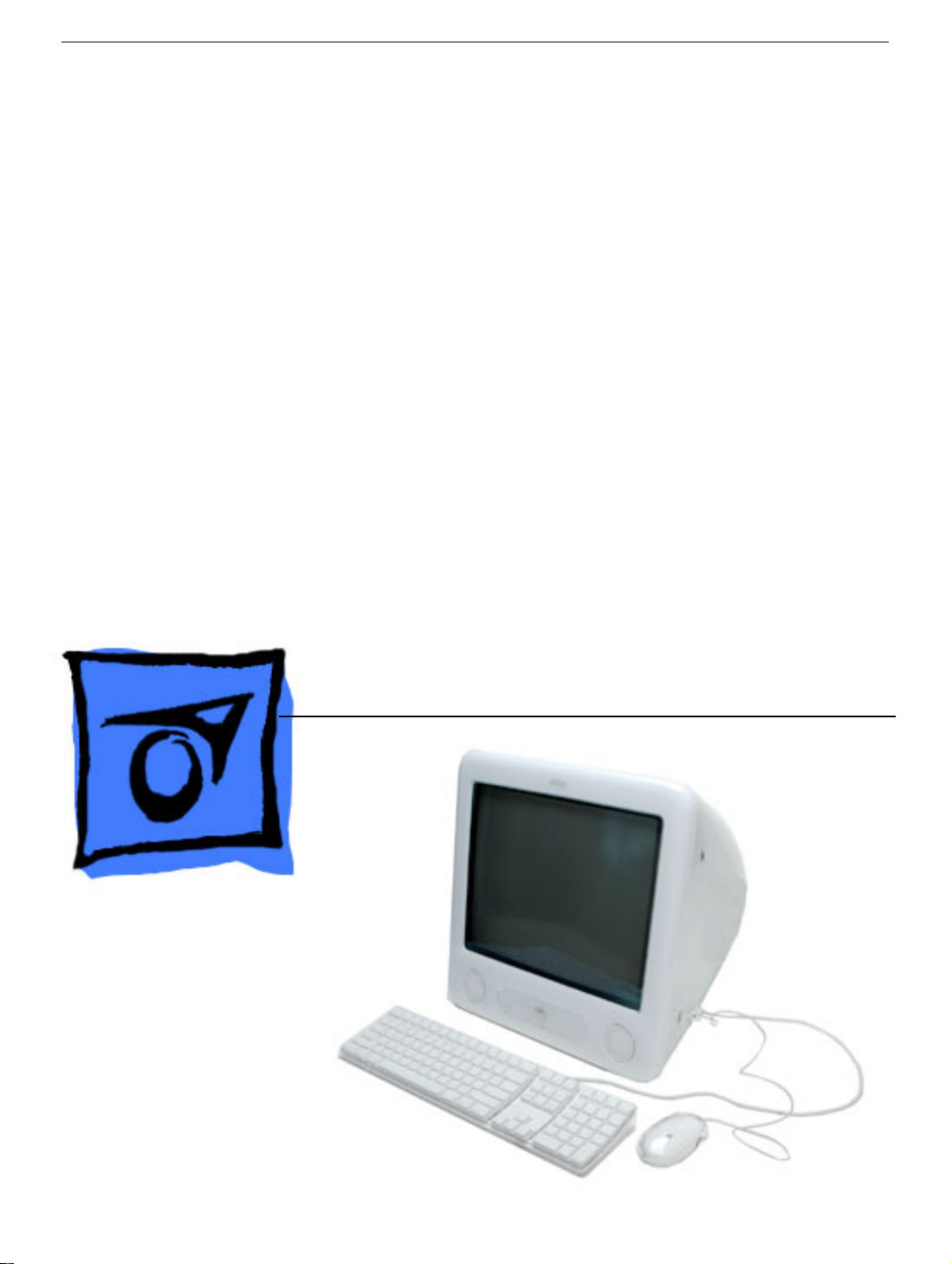
Service Source
eMac ATI Graphics/
USB 2.0/2005
Updated 3 May 2005
© 2005 Apple Computer, Inc. All rights reserved.
Page 2
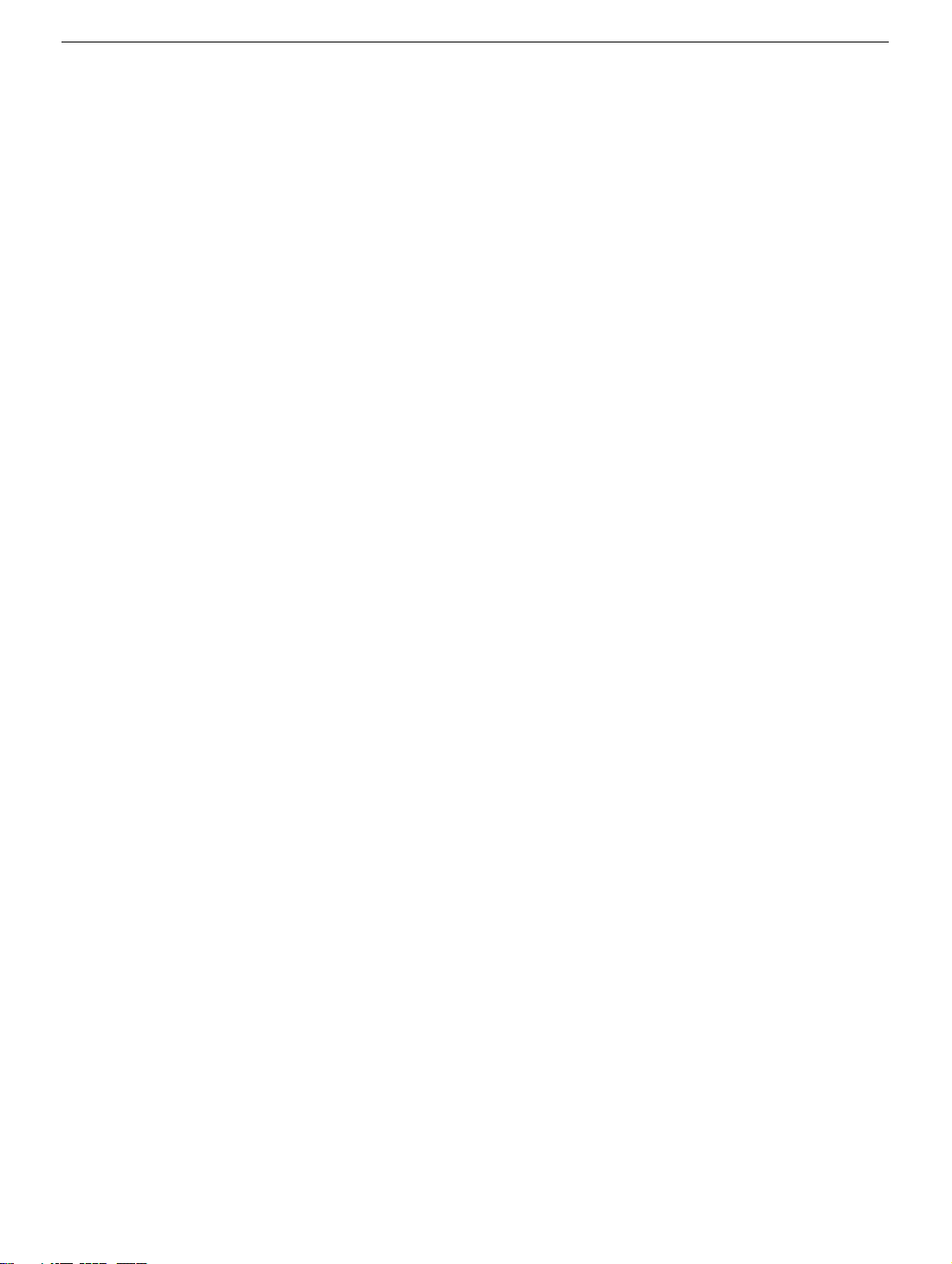
USB 2.0/2005
eMac ATi Graphics/ USB 2.0/2005 -
1
Page 3
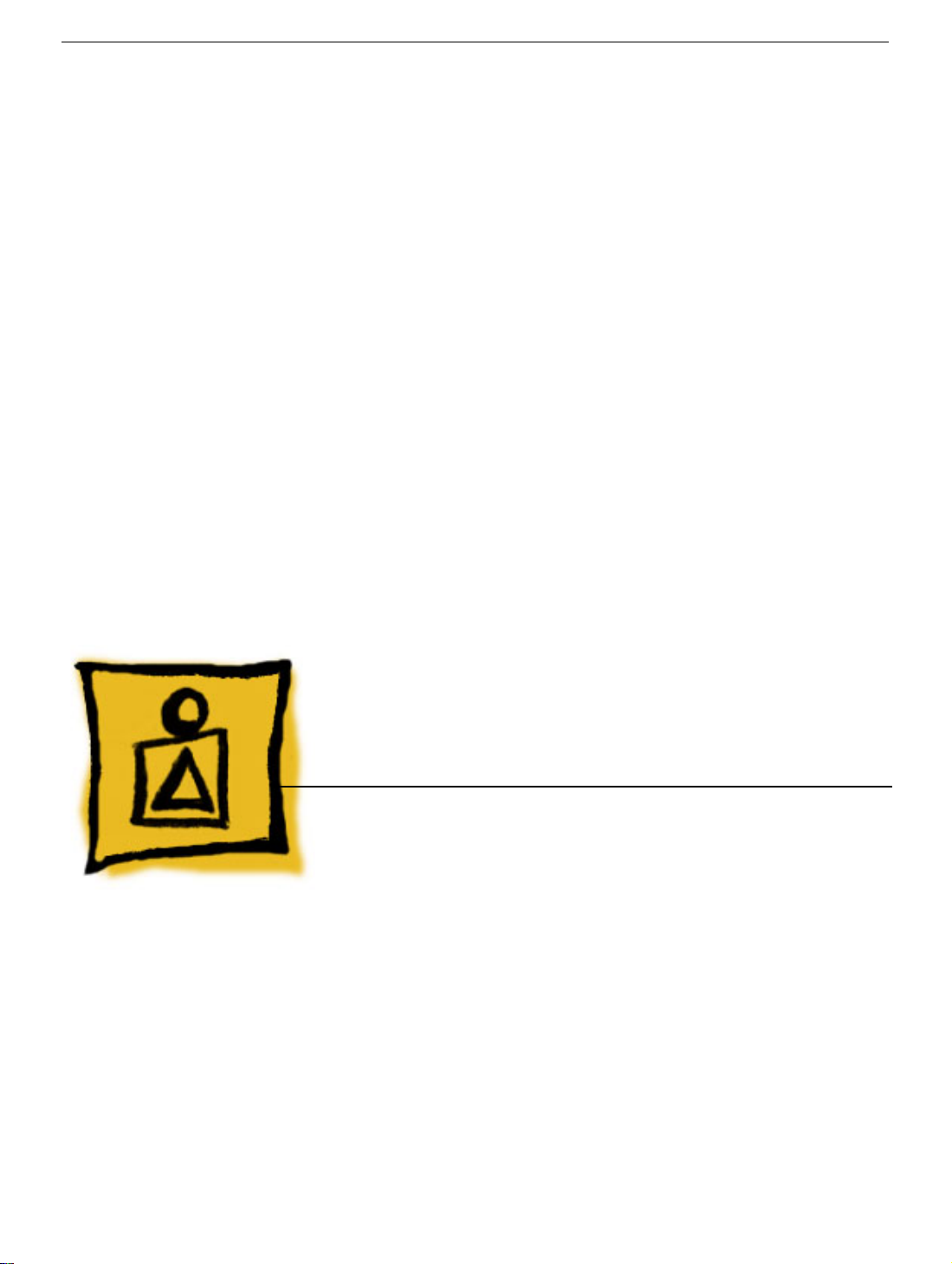
Service Source
Basics
eMac ATI Graphics/USB 2.0/
2005
© 2005 Apple Computer, Inc. All rights reserved.
Page 4
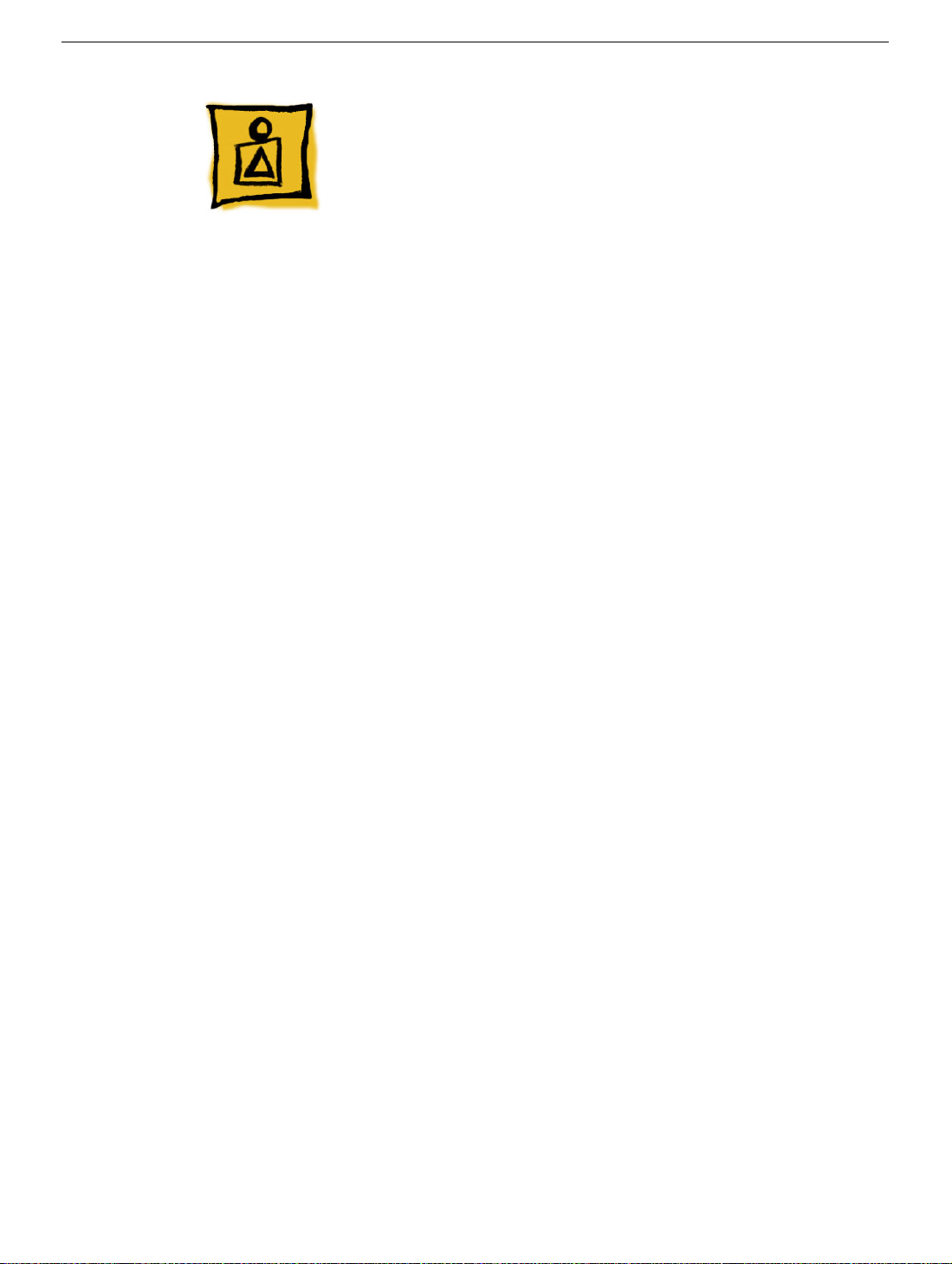
Overview
What’s New (May 2005)
eMac (2005)
Apple introduced new eMac models, featuring faster PowerPC G4 processors, more RAM,
larger hard drives, faster graphics and more graphics memory, and an improved
SuperDrive.
• Revised logic boards
• 661-3539 1.42 GHz board:
• 661-3610 1.25 GHz board: EEE code T6C, T6D, T6G, T6H, T6J, T6K
• New optical drives:
• 661-3538, Combo, 32x
• 661-3536, SuperDrive, 8x
• New hard drives:
• 661-3534, 80 GB
• 661-3535, 160 GB
• Memory, 333 MHz DDR
• 661-3541, 512 MB
Overview
eMac ATi Graphics/ USB 2.0/2005 Basics -
1
Page 5
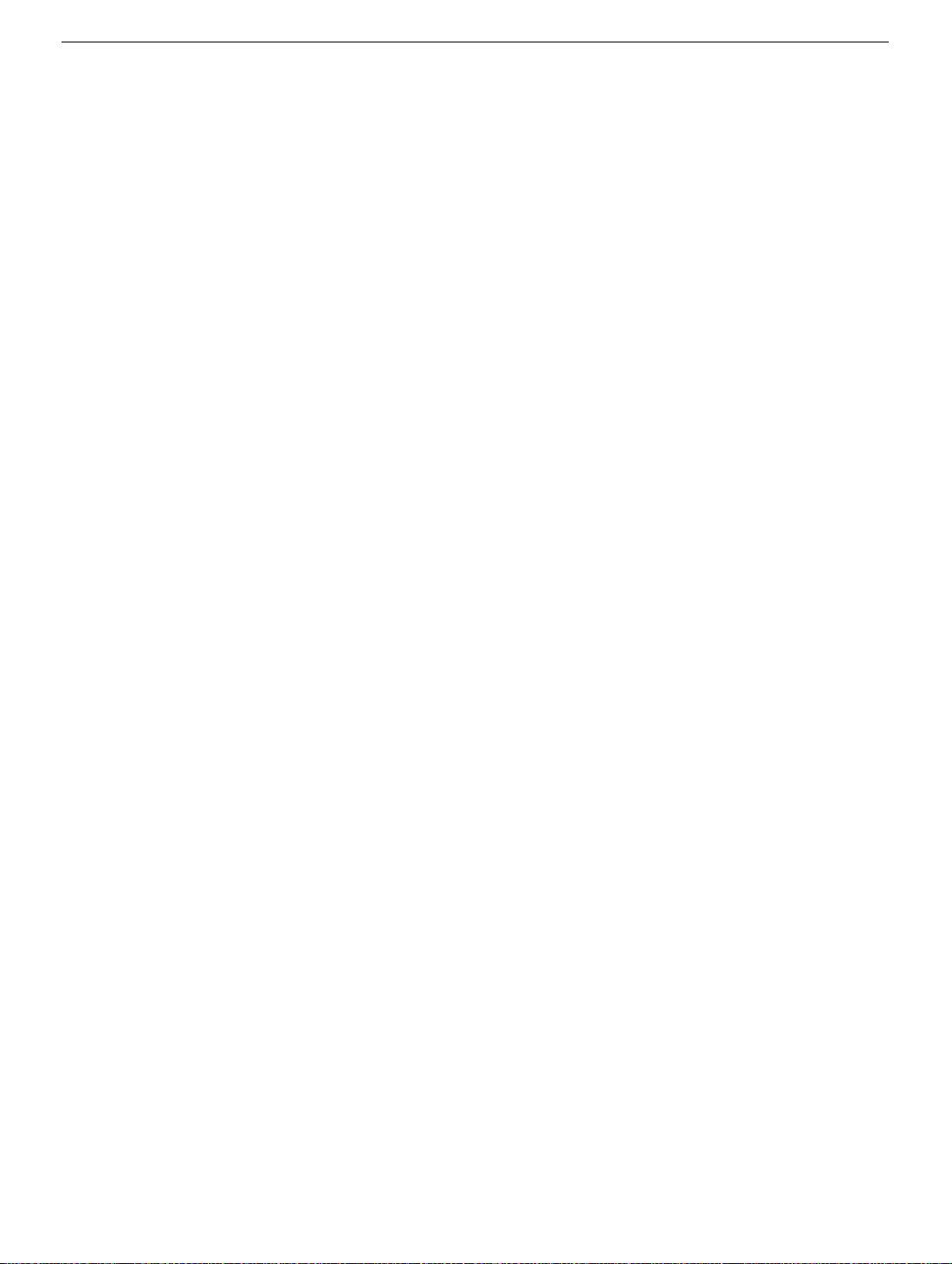
What’s New (April 2004)
eMac (USB 2.0)
Apple announced a revision to the eMac product family. Powered by G4 processors
running at up to 1.25GHz, with a system bus of 167 MHz, the new eMac models come
with Mac OS X v.10.3 and include Apple's iLife application suite, providing iMovie, iPhoto,
and iTunes as a standard software configuration.
The changes include the following:
• No-optical drive configuration: This computer is available in a low-cost no-optical drive
configuration
• Mac OS X 10.3
• Modem: except for the educational configuration, the eMac (USB 2.0) has an internal,
fax modem (soft modem). The modem appears to the system as a serial port that
responds to AT commands.
• Bluetooth (optional): Fully integrated Bluetooth is available as a build-to-order option
• 922-6201 Bluetooth board
• 922-6402 Bluetooth antenna
• USB 2.0 ports: This computer has three USB 2.0 ports
• Revised logic boards
• 661-3279 1 GHz board: EEE code QDJ or QHL.
• 661-3280 1.25 GHz board: EEE code QDK or QHM
• New optical drives:
• 661-3281, CD-ROM, 32x
• 661-3282, Combo, 32x
• 661-3283, SuperDrive, 8x
• New hard drives:
• 661-3209, 80 GB
• 661-3266, 160 GB (CTO)
• Memory, 333 MHz DDR
• 661-3322, 512 MB
The RAM expansion modules used in the eMac (USB 2.0) computers are 184-pin
SDRAM DIMMs (dual inline memory modules) that are 2.5 V, unbuffered, 8-byte,
non-parity, and PC2700 compliant. The speed of the SDRAM devices must be rated
at 167 MHz (7 ns) or faster. Refer to Kbase article 86718 for more information.
Important:
specified above. DIMMs for previous models of eMac or DIMMs that use EDO or
SGRAM devices will not work. If they are installed, the computer will beep, and the
power light will flash several times when you turn on the computer. This indicates that
the computer cannot find any useable RAM.
• Faraday Shield
• 922-6407
• Optical Plate (used on the no-optical drive configuration only)
• 922-6408
2 -
eMac ATI Graphics/ USB 2.0/2005 Basics
The memory expansion cards (DIMMs) must use SDRAM devices as
Overview
Page 6
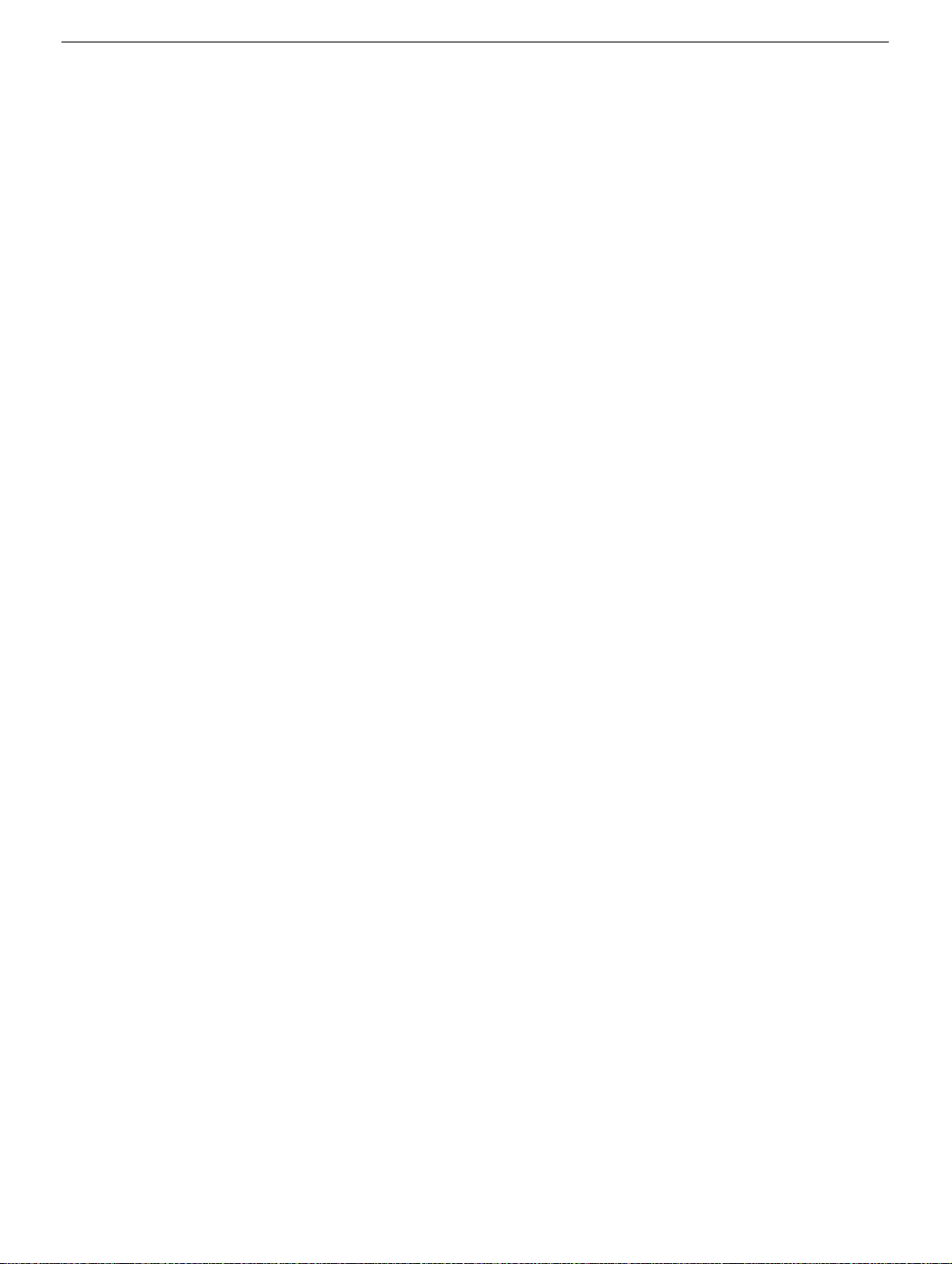
• Inner AirPort Door (blank, used on the no-optical drive configuration only)
• 922-6406
• Heatsink with/clip
• 076-1079
• Wireless Antenna
• 922-6401
• Wireless Antenna clips
• 922-6405
• Kit, Feet, Captive Screws
• 076-1034
Service and Support
The service and support strategy for the new eMacs is the same as previous eMac
models.
Overview
eMac ATi Graphics/ USB 2.0/2005 Basics -
3
Page 7
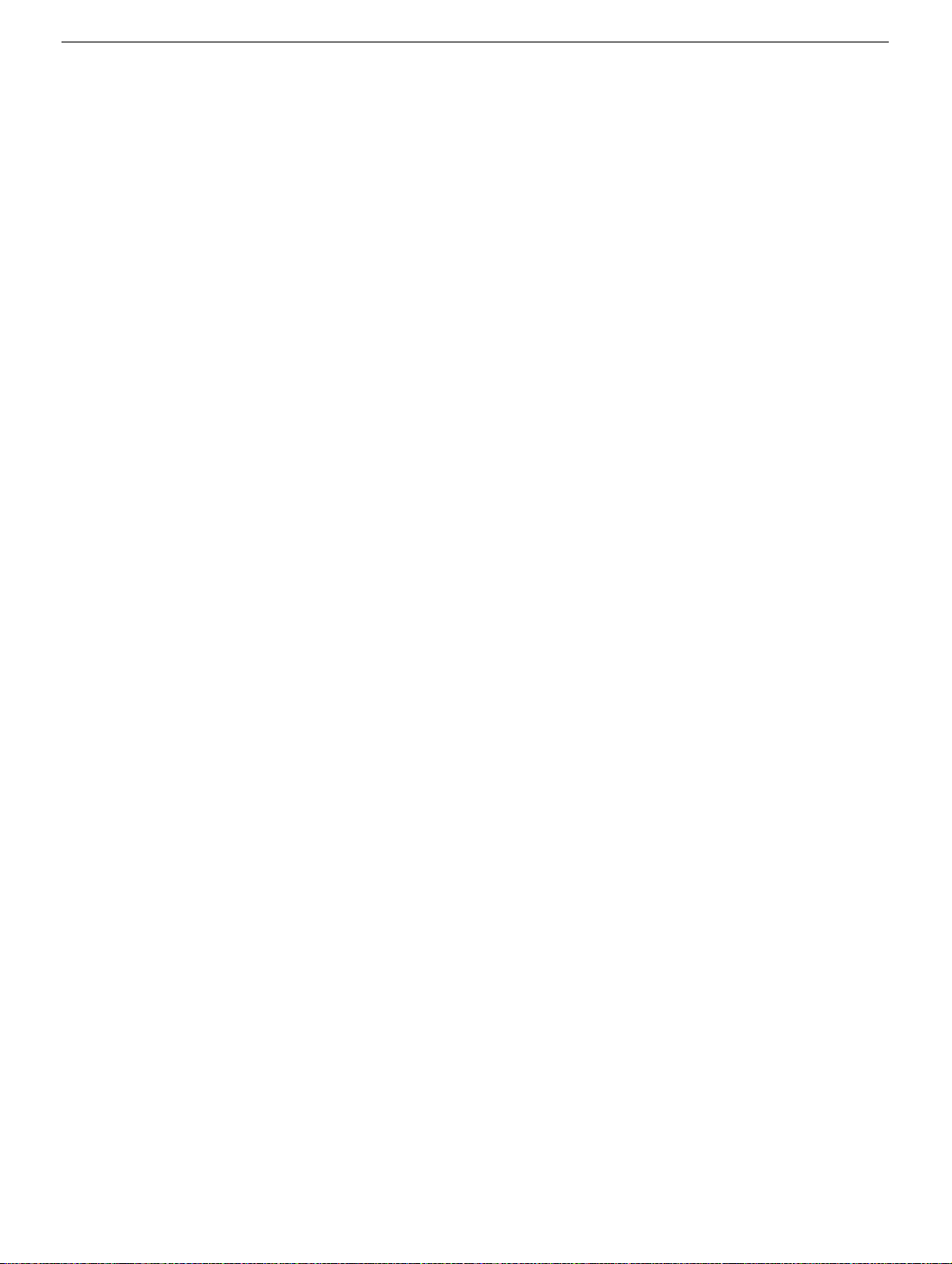
What’s New (October 2003)
Apple announced a revision to the eMac product family. Powered by G4 processors
running at up to 1GHz, the new eMacs come with Mac OS X v.10.3 “Panther,” and include
Apple's iLife application suite, providing iMovie, iPhoto, and iTunes as a standard software
configuration.
The revision to the eMac (ATI Graphics) includes the following:
• Revised logic board, part number 661-3014, 1 GHz, Ver. 2 (EEE code Q11) Refer to
the Take Apart chapter, Logic Board/Logic Board Information for details on how to
identify the Version 2 board.
• New optical drives:
• 661-3012, CD-ROM, 32x, drive
• 661-3015, Combo, 32x, drive
• 661-3013, SuperDrive, 4x
• New hard drives:
• 661-3011, 80 GB
• 661-3016, 160 GB (CTO)
• Mac OS X 10.3
• Updated Apple and third-party bundled software
Service and Support
The service and support strategy for the new eMacs is the same as previous eMac
models.
4 -
eMac ATI Graphics/ USB 2.0/2005 Basics
Overview
Page 8

Overview
eMac ATi Graphics/ USB 2.0/2005 Basics -
5
Page 9
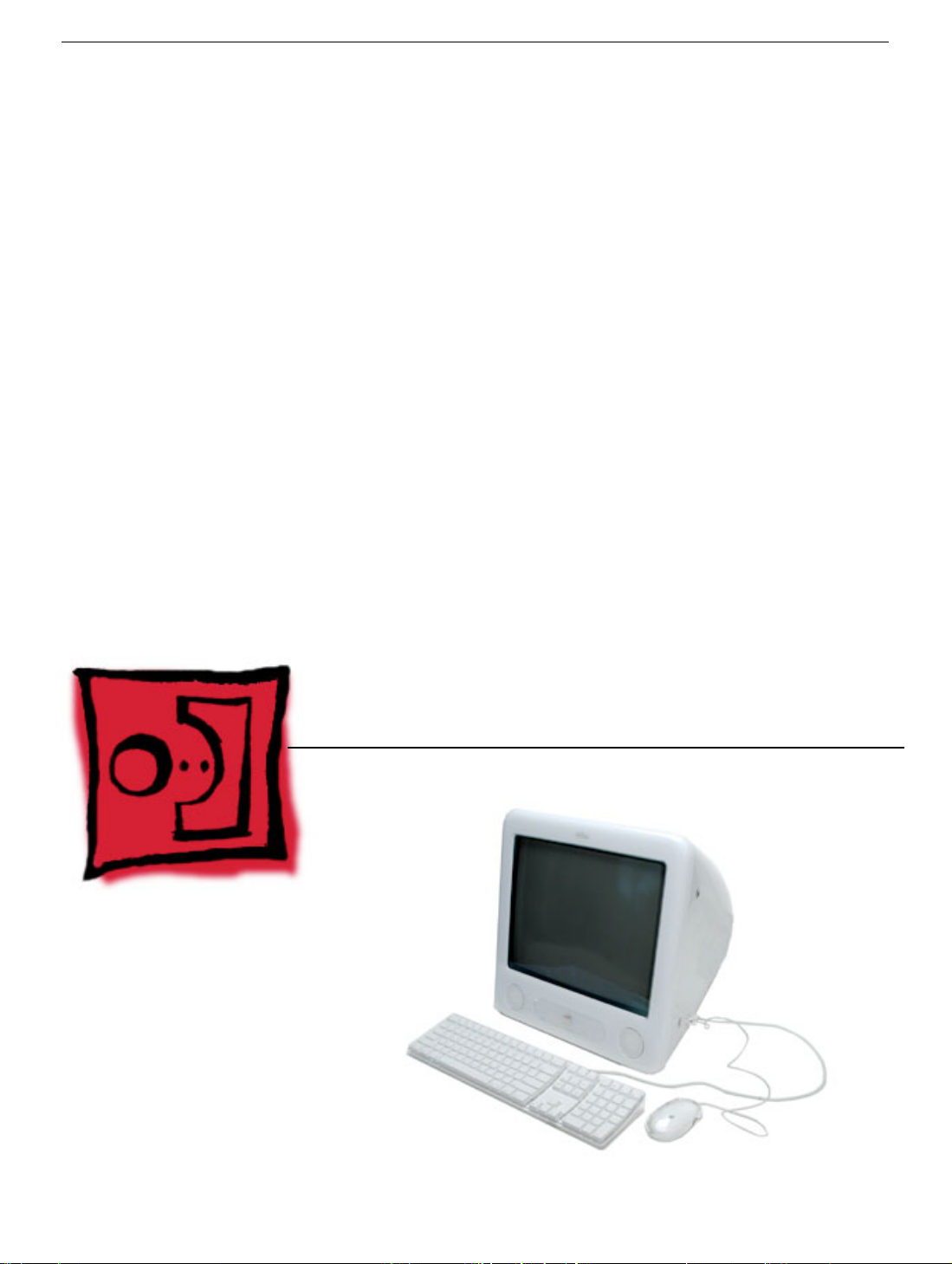
Service Source
Take Apart
eMac ATI Graphics/
USB 2.0/2005
© 2005 Apple Computer, Inc. All rights reserved.
Page 10
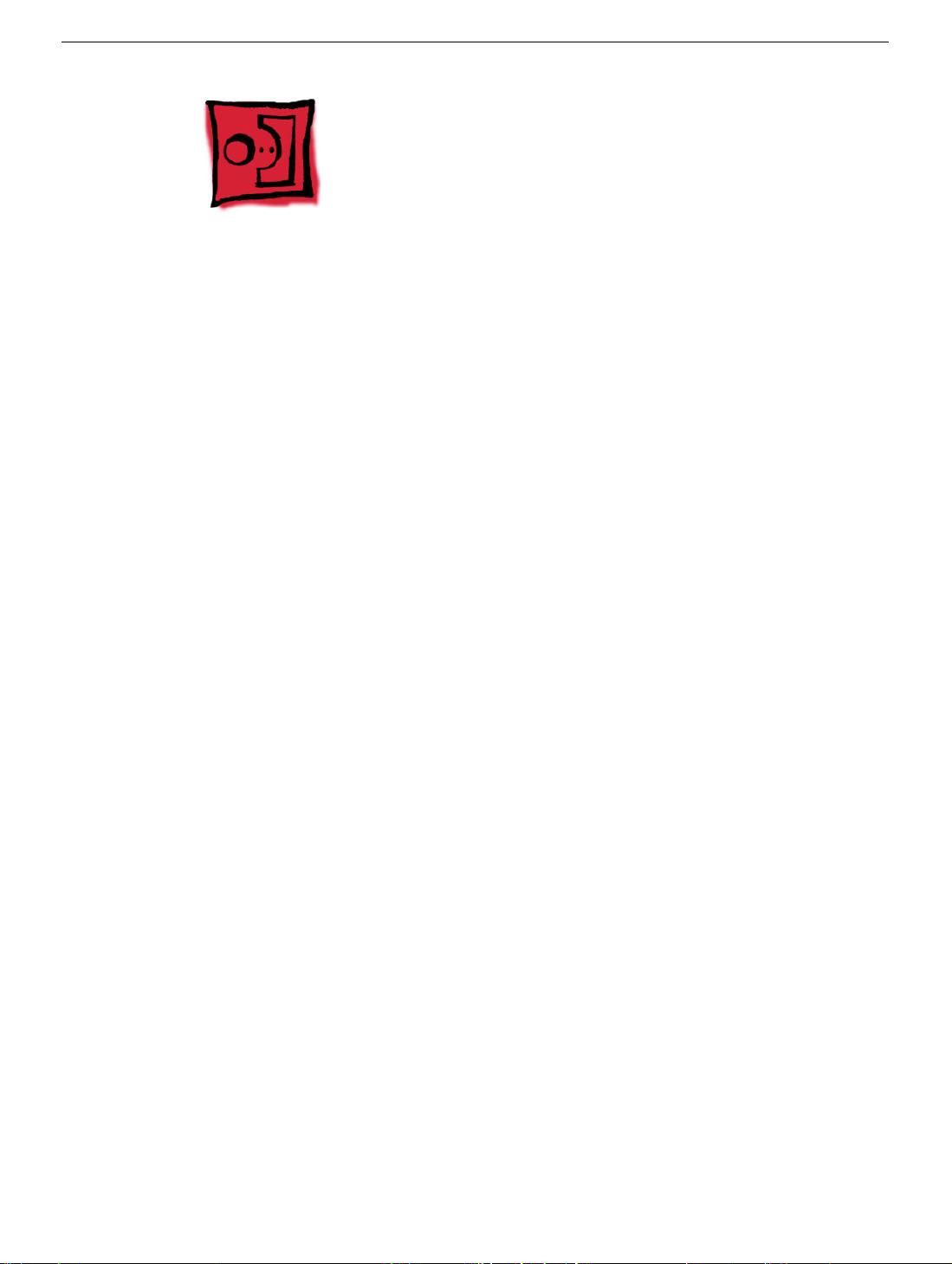
Tools
The following tools are recommended for the take apart procedures.
• 2.5 mm hex (for rear housing)
• Nylon probe tools (922-5065)
• Phillips #1 screwdriver
• Phillips #2 screwdriver
• Jeweler’s screwdriver set
• Needlenose pliers
• ESD wriststrap and mat
• CRT discharge tool
Note:
Do not use a power driver on the rear housing screws.
Tools
eMac ATI Graphics/ USB 2.0/2005 Take Apart -
1
Page 11
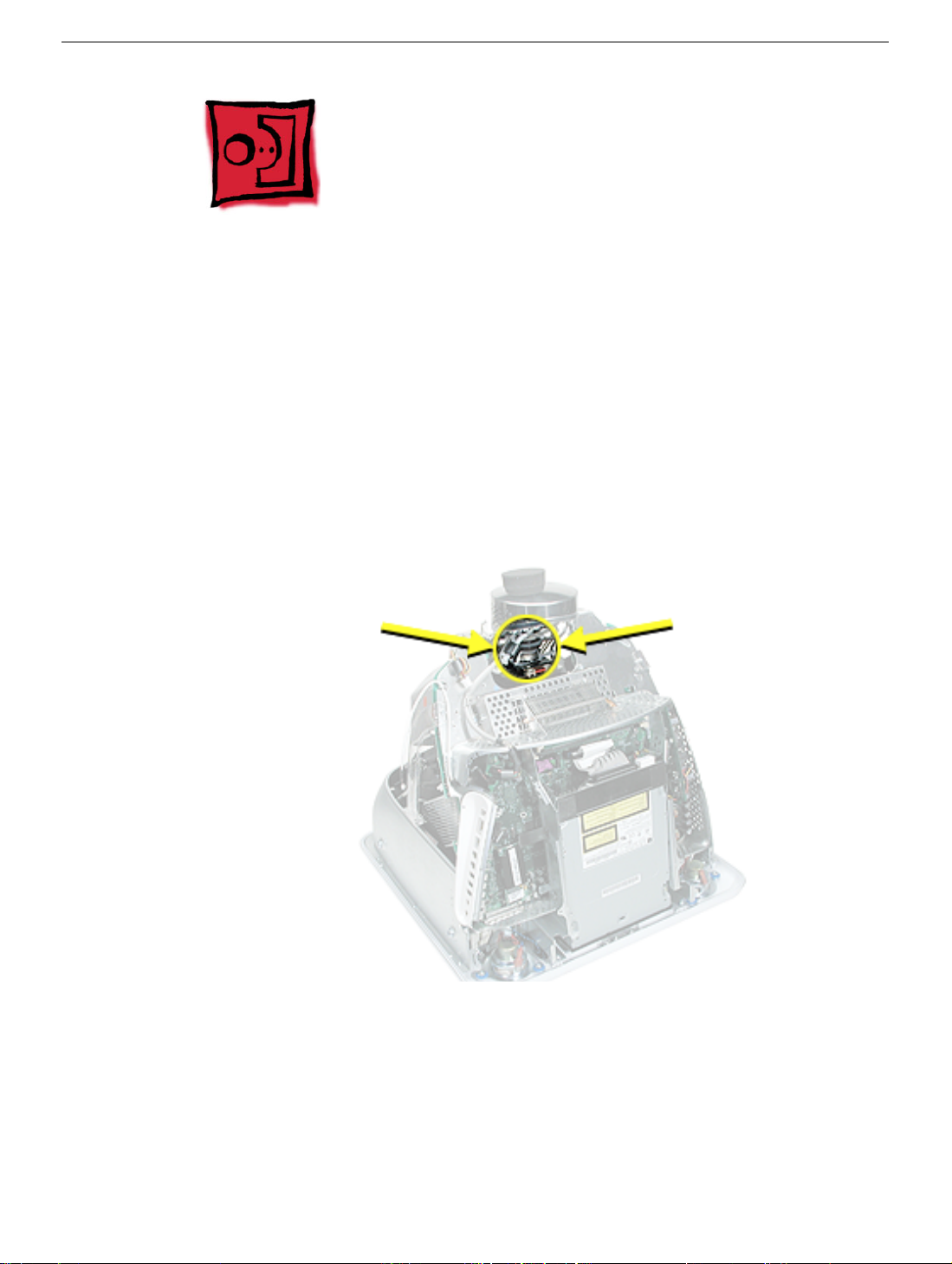
CRT Neck/Display/Analog Assembly Handling Information
Handling
Important:
when working with the display/analog assembly.
Do NOT lift, handle, bump, or manipulate the CRT neck/neck board (see arrows below) on
the Display/Analog assembly. Modules damaged by mishandling are NOT covered by
Apple Warranty. Apple Authorized Service Providers can be liable for broken CRT necks
due to improper handling.
Caution
handling the assembly. Lift the assembly from the metal chassis; never lift the assembly
from the neck. I
It is imperative that proper handling and packaging guidelines be followed
: The metal chassis has sharp edges, you may want to wear gloves when
Packing a Defective Display/Analog Assembly
The packing procedure is included with the replacement display/analog assembly.
Incorrect packaging can result in damaged eMac (ATI Graphics) displays. Please read and
follow the directions enclosed in the shipping box of the new display prior to packaging the
defective assembly. AASPs can be liable for broken CRT necks due to improper packing
and handling.
2 -
eMac ATI Graphics/ USB 2.0/2005 Take Apart
CRT Neck/Display/Analog Assembly Handling Infor-
Page 12

Rear Housing
Tools
• 2.5 mm hex (for the rear housing)
• Phillips #2 screwdriver
Part Location
Rear Housing
Preliminary Steps
Before you begin, do the following:
• Place the computer face down on an ESD mat.
eMac ATI Graphics/ USB 2.0/2005 Take Apart -
3
Page 13
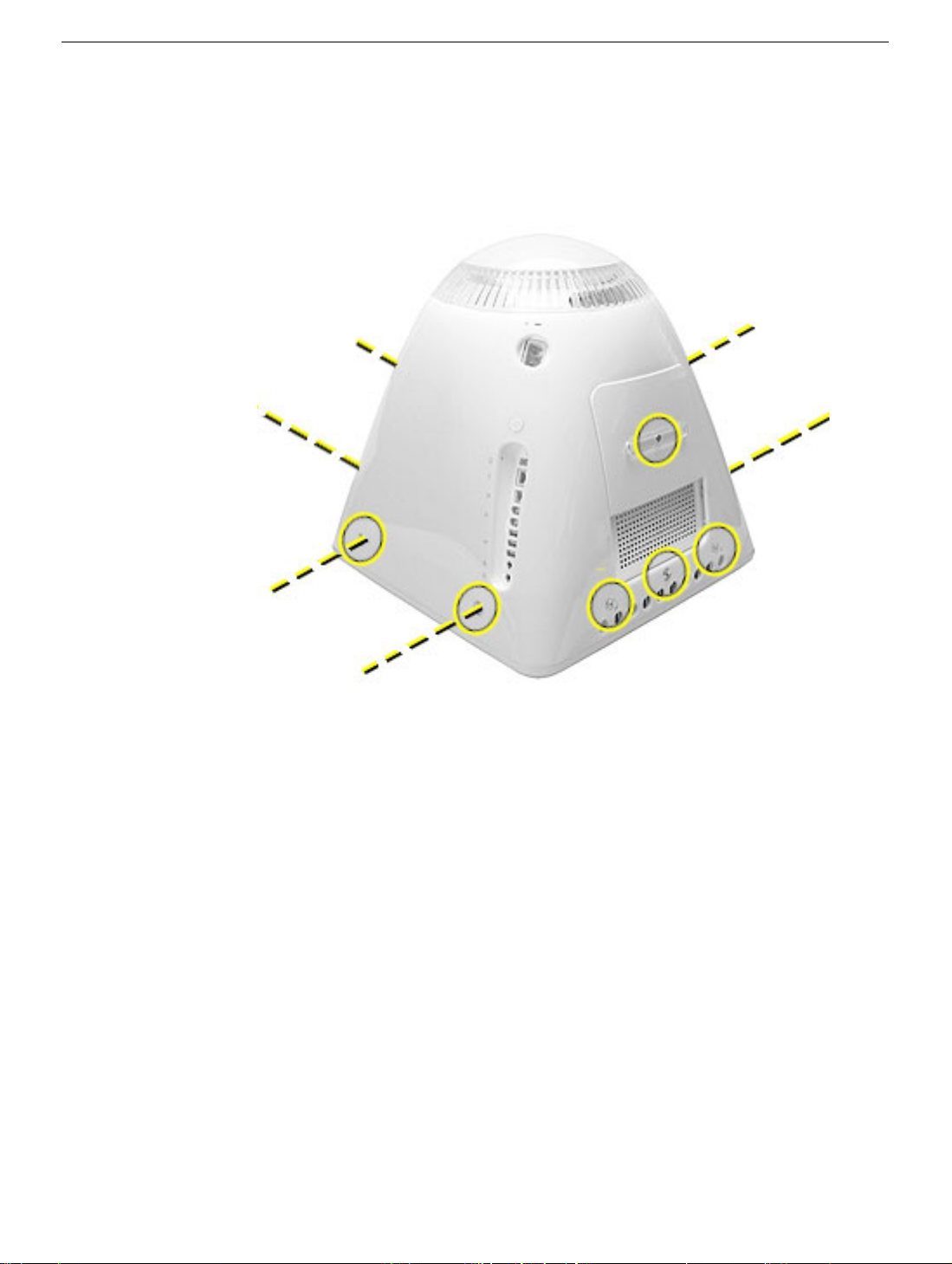
Procedure
1. Remove seven hex screws around the perimeter of the rear housing.
2. Remove the three Phillips screws; one used for the user access door, and two used for
the feet.
Note:
Newer models have a captive screws.
4 -
eMac ATI Graphics/ USB 2.0/2005 Take Apart
Rear Housing
Page 14

3. Gently lift the rear housing up about four inches.
4. Disconnect the power button cable located on the inside the rear housing.
Rear Housing
5. Lift the rear housing off the computer.
eMac ATI Graphics/ USB 2.0/2005 Take Apart -
5
Page 15
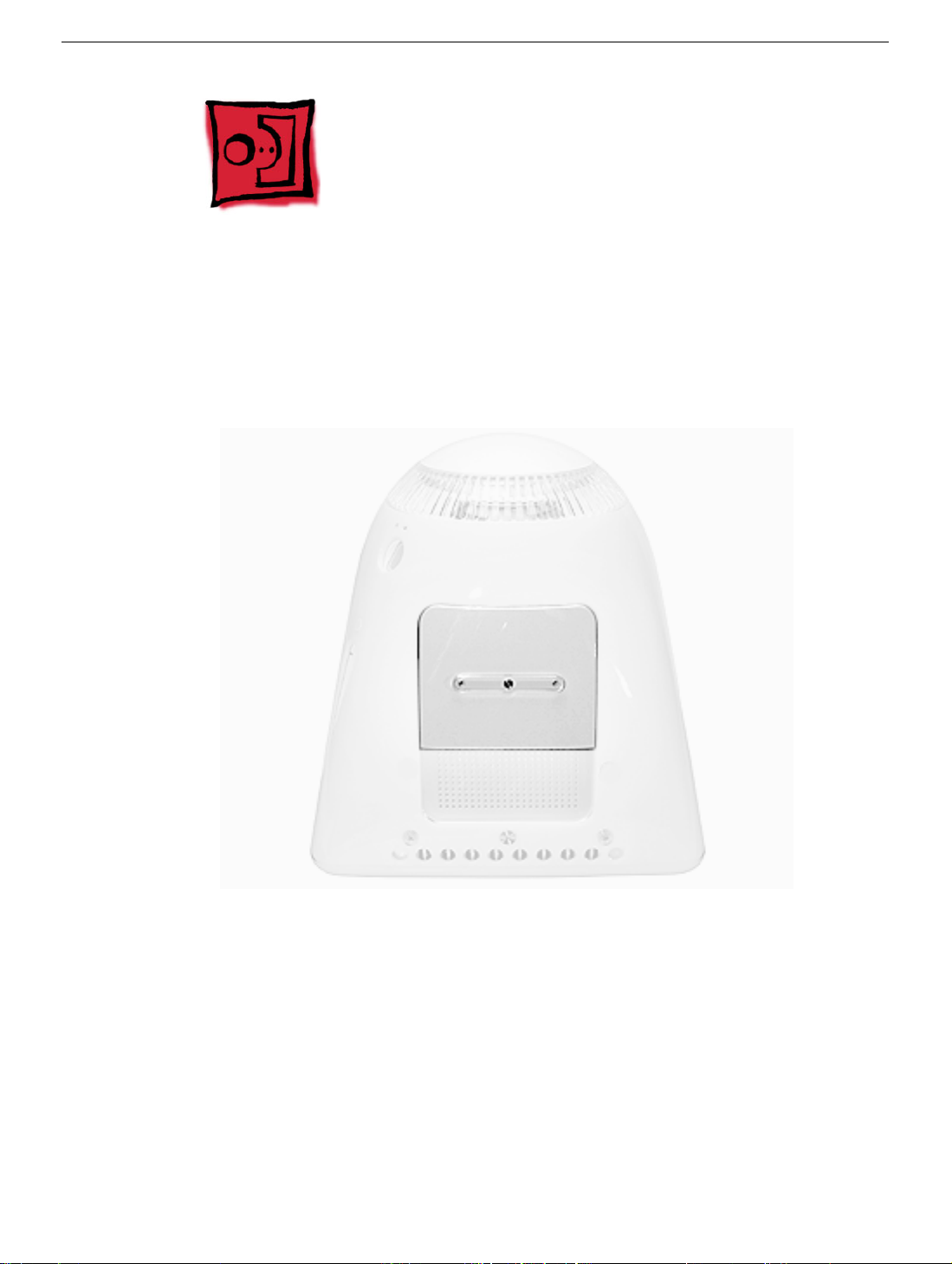
User Access Door
Tools
This procedure requires the following tools:
• Phillips #2 screwdriver
Part Location
Preliminary Steps
Before you begin, do the following:
• Place the computer face down on an ESD mat.
6 -
eMac ATI Graphics/ USB 2.0/2005 Take Apart
User Access Door
Page 16

Procedure
1. Remove the screw on the user access door (shown below).
a captive screw.
2. Gently remove the access door.
Note:
Newer models have
User Access Door
eMac ATI Graphics/ USB 2.0/2005 Take Apart -
7
Page 17

Feet
Tools
This procedure requires the following tools:
• Phillips #2 screwdriver
Part Location
Preliminary Steps
Before you begin, do the following:
• Place the computer face down on an ESD mat.
8 -
eMac ATI Graphics/ USB 2.0/2005 Take Apart
Feet
Page 18

Procedure
1. Remove the two foot screws.
Note:
Newer models use captive screws.
Feet
eMac ATI Graphics/ USB 2.0/2005 Take Apart -
9
Page 19

Power Button
Tools
• Needlenose pliers
Note:
Follow the Replacement Note procedure (step 2) only if you are replacing a
defective power button.
Part Location
Preliminary Steps
Before you begin, do the following:
• Place the computer face down on an ESD mat.
• Remove the user access panel.
• Remove the feet.
• Remove the rear housing.
10 -
eMac ATI Graphics/ USB 2.0/2005 Take Apart
Power Button
Page 20
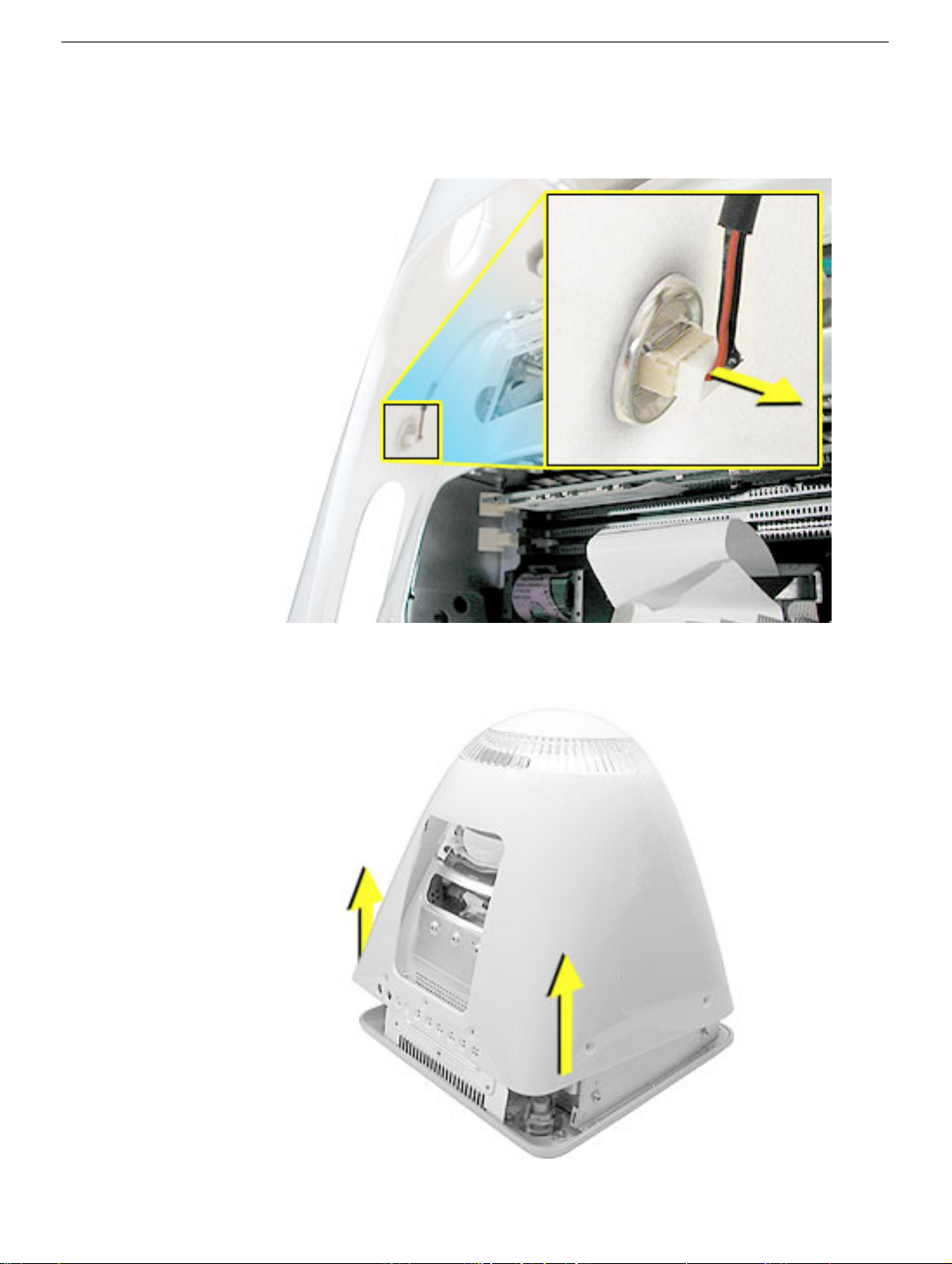
Procedure
1. Disconnect the power button cable from the power button located inside the rear
housing.
2. Lift the rear housing off the bezel.
page, “Power Button Cable Check” before replacing the rear housing.
Replacement Note:
Refer to the topic on the next
Power Button
eMac ATI Graphics/ USB 2.0/2005 Take Apart -
11
Page 21
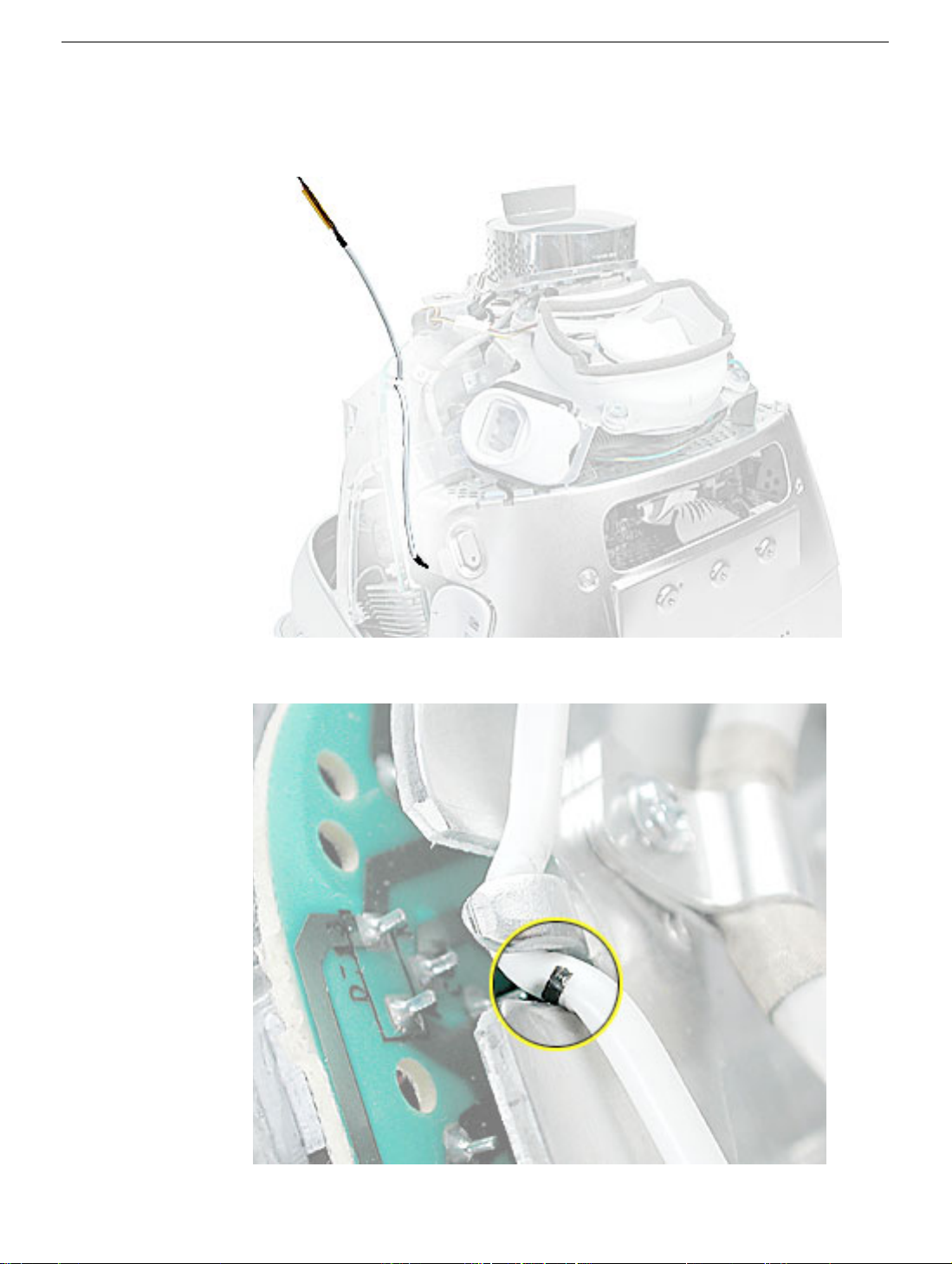
Power Button Cable Check
1. Check that the power button cable in drawn tight before you attach the other end of the
cable to the power button (located inside the rear housing).
2. Also, check that the cable is tucked under the chassis tab (as shown) and that the
black mark on the cable lines up with the chassis (circled below).
12 -
eMac ATI Graphics/ USB 2.0/2005 Take Apart
Power Button
Page 22

Power Button Replacement
1. Continue with this procedure only if you are replacing a defective power button. With a
needlenose pliers, push the power button through the retaining ring. The power button
will pop off rear housing and the retaining ring may get stuck on the pliers.
2. Obtain the new power button and peel the sticky backing off the power button. Position
the power button into the hole on the rear housing (as shown below).
picture below is looking at the power button from the inside of the rear housing.
3. Place the retaining ring over the power button connector and press down firmly.
Note:
The
Power Button
eMac ATI Graphics/ USB 2.0/2005 Take Apart -
13
Page 23

CRT Discharge
Warning:
injury, always review the Service Foundations: CRT Displays course for safety information.
It can be found at: http://service.info.apple.com/service_training/training.html. Click on
Desktop Certification Courses and select the Service Foundations: CRT Displays link.
Warning:
an ongoing ground connection.
This product contains high voltage and a high-vacuum picture tube. To prevent
Never use a grounding wriststrap until after discharging the CRT and setting up
Safety Guidelines:
Whenever the rear housing of the computer is removed and before replacing a module,
you must
1. Discharge the CRT (shown below) and remove the anode cap.
2. Establish an ongoing ground by using a cable with alligator clips at both ends.
Connect one end to the anode aperture, and connect the other end to the metal CRT
frame (as shown below).
3. With the CRT discharged and the ongoing ground in place wear a grounding
wriststrap to prevent equipment damage from static electricity.
14 -
eMac ATI Graphics/ USB 2.0/2005 Take Apart
CRT Discharge
Page 24

Faraday Plate
Tools
This procedure requires the following tools:
• Phillips #2
Part Location
Faraday Plate
Preliminary Steps
• Place the computer face down on an ESD mat.
• Remove the user access door.
• Remove the feet.
• Remove the rear housing.
• Discharge the CRT.
eMac ATI Graphics/ USB 2.0/2005 Take Apart -
15
Page 25

Procedure
1. Remove the four screws on the Faraday plate.
of the gray cable (see red arrow) on the top left side of the Faraday plate. Be careful
the cable doesn’t get pinched when the Faraday plate is replaced.
Replacement Note:
Note the position
2. Gently pry the top half of the Faraday plate away from the chassis in the direction of
the arrows.
Note:
The gray cable (on left) rests in a groove under the Faraday plate.
16 -
eMac ATI Graphics/ USB 2.0/2005 Take Apart
Faraday Plate
Page 26
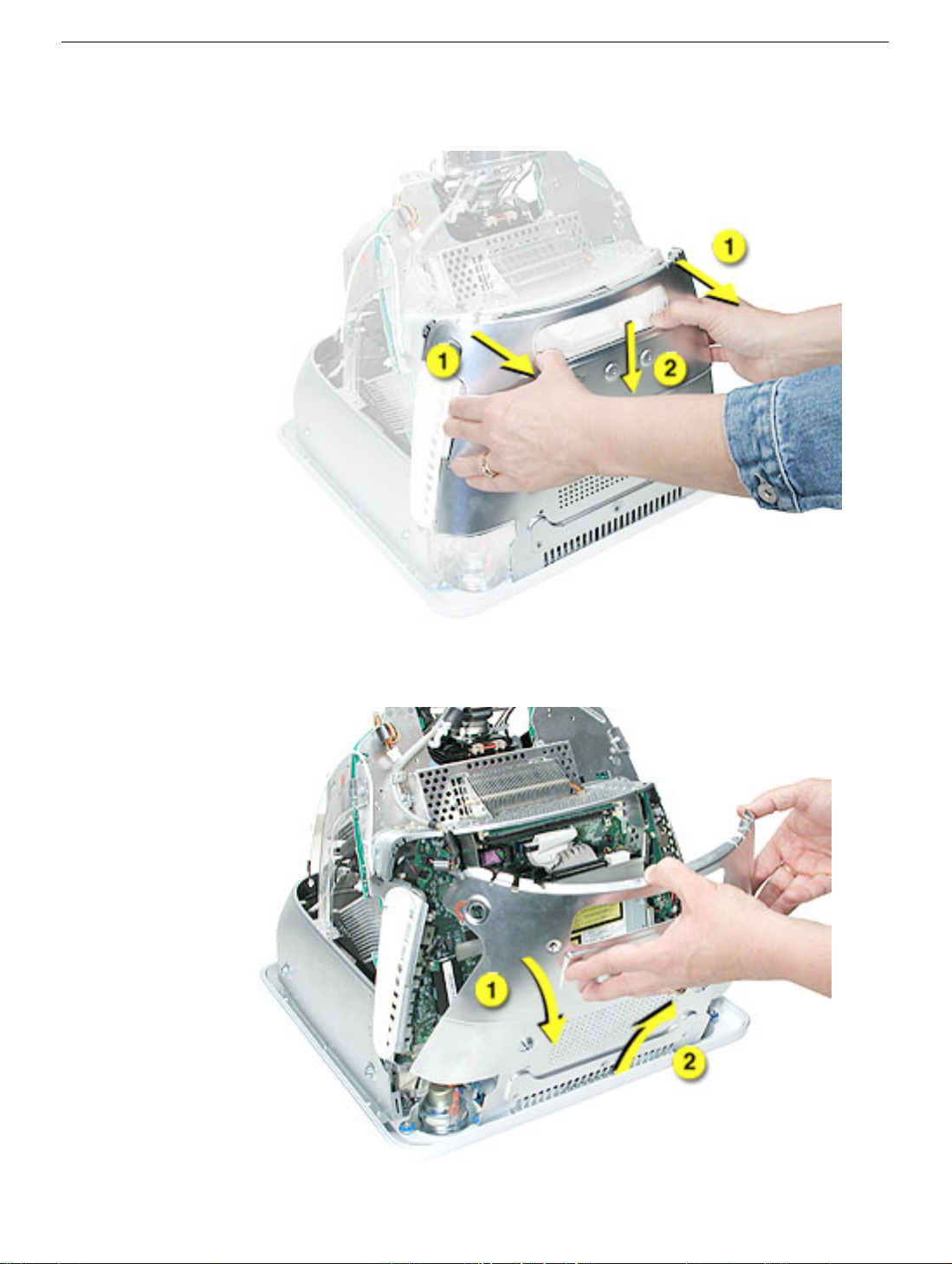
3. Pull the Faraday plate back (#1) and then push it down (#2) to unhook the metal tabs
on the Faraday plate from the cutouts (see graphic on the next page) in the chassis.
4. Continue to pull the Faraday plate back (#1) to unhook the tabs from the chassis. Pull
the Faraday plate up (#2) to remove it from the chassis.
Faraday Plate
eMac ATI Graphics/ USB 2.0/2005 Take Apart -
17
Page 27

Faraday Replacement
1. Looking from the top down, line up the metal tabs with the cutouts in the chassis
(circled on the right and left) and the slots on the Faraday plate with the white plastic
guides on the bezel (circled on the right and left sides of the optical drive).
2. Raise the Faraday plate up and attach it to the frame on the digital assembly. Be
careful that the gray cable (shown in step 2 on the previous page) does not get
pinched in the Faraday plate.
18 -
eMac ATI Graphics/ USB 2.0/2005 Take Apart
Faraday Plate
Page 28

Speakers
Tools
This procedure requires the following tools:
• Phillips #2 screwdriver
Part Location
Speakers
Preliminary Steps
Before you begin, do the following:
• Place the computer face down on an ESD mat.
• Remove the user access door.
• Remove the feet.
• Remove the rear housing.
• Discharge the CRT.
• Remove the Faraday plate
eMac ATI Graphics/ USB 2.0/2005 Take Apart -
19
Page 29
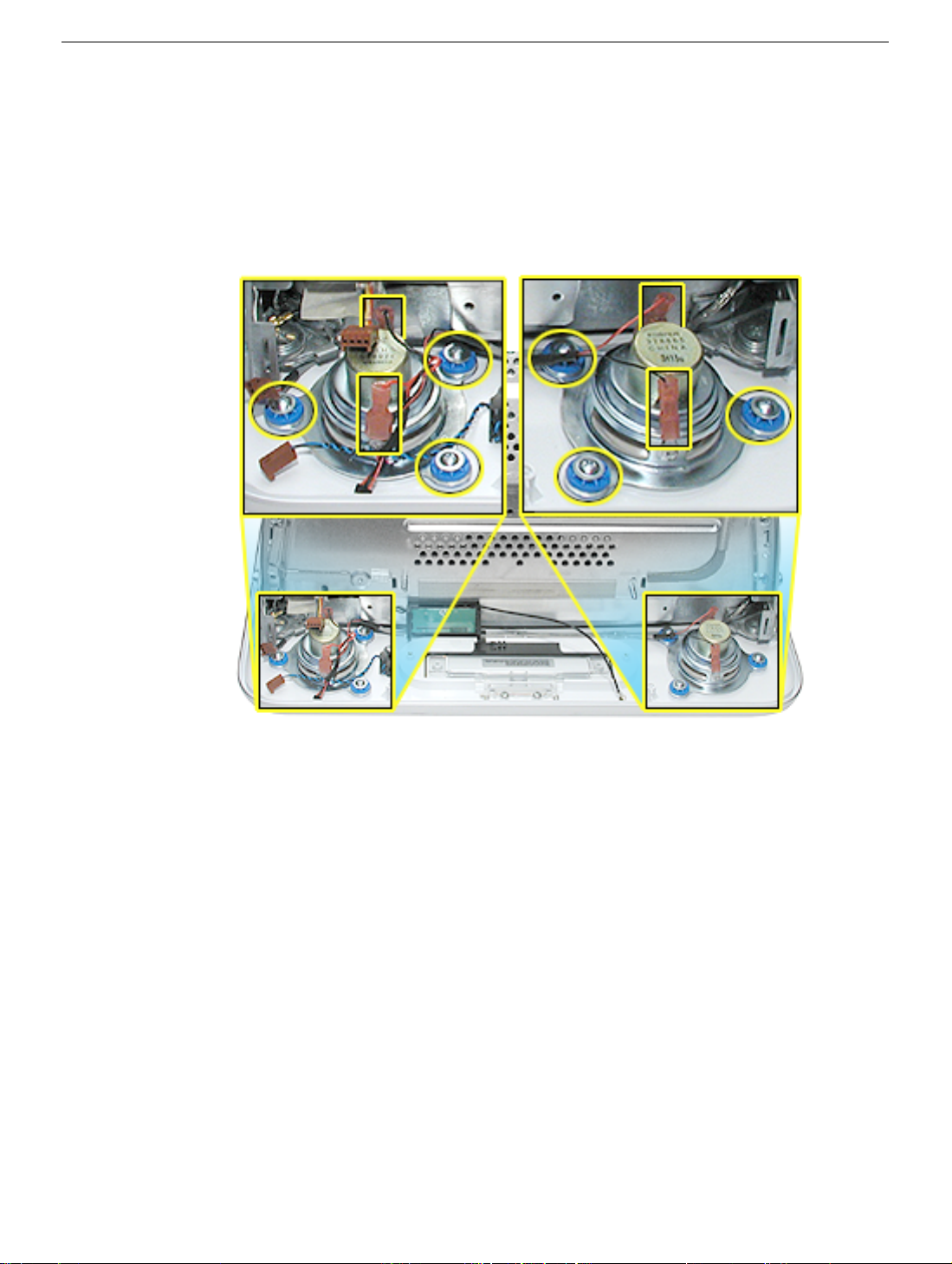
Procedure
1. Remove the left and right speaker screws (circled in the top photos). There are three
screws per speaker.
2. Disconnect the two spade connectors (see rectangles in the top photos) on each
speaker.
3. Lift the speakers out of the front bezel.
20 - eMac ATI Graphics/ USB 2.0/2005 Take Apart
Speakers
Page 30

Fan
Tools
This procedure requires the following tools:
• Phillips #2
Part Location
Fan
Preliminary Steps
Before you begin, do the following:
• Place the computer face down on an ESD mat.
• Remove the user access door.
• Remove the feet.
• Remove the rear housing.
• Discharge the CRT.
eMac ATI Graphics/ USB 2.0/2005 Take Apart - 21
Page 31

Procedure
1. On the left side of the fan, disconnect the fan cable and remove the two screws
(circled).
2. On the right side of the fan, remove three screws (the green cable goes to the ground
screw). Replacement Note: The screw circled on the top left is a self-tapping screw,
and the screw on the bottom left is a fine thread screw.
22 - eMac ATI Graphics/ USB 2.0/2005 Take Apart
Fan
Page 32

3. Wiggle the fan cable up and out of the groove in the chassis and then disconnect the
fan connector from the board.
4. To remove the fan, turn the computer so the fan is facing you. Grab onto the fan near
the AC plug and the bottom right corner of the fan. Gently pull the fan toward you and
away from the chassis. Be very careful of the CRT neck.
Fan
eMac ATI Graphics/ USB 2.0/2005 Take Apart - 23
Page 33

Optical Drive
Tools
This procedure requires the following tools:
• Phillips #2 screwdriver
Part Location
Preliminary Steps
Before you begin, do the following:
• Place the computer face down on an ESD mat.
• Remove the user access door.
• Remove the feet.
• Remove the rear housing.
• Discharge the CRT.
• Remove the fan.
• Remove the Faraday plate.
24 - eMac ATI Graphics/ USB 2.0/2005 Take Apart
Optical Drive
Page 34

Procedure
1. Disconnect the data cable and the power cable at the top of the optical drive.
2. Remove the four screws connecting the optical drive to the chassis.
3. Holding the optical drive by the top or bottom end, tilt the optical drive out of the
chassis. Replacement Note: Remove the EMI shield off the end of the defective
optical drive. Place the EMI shield on the replacement drive.
Optical Drive
eMac ATI Graphics/ USB 2.0/2005 Take Apart - 25
Page 35

No Optical Configuration
Note: There is new configuration on the eMac (USB 2.0) that is sold without an optical
drive (shown below).
If you decide to add an optical drive at a later date, order the parts mentioned in the
Upgrades chapter under the topic “Optical Drive Installation.”
26 - eMac ATI Graphics/ USB 2.0/2005 Take Apart
Optical Drive
Page 36

Bluetooth
Tools
This procedure requires the following tools:
• Phillips #2
Part Location
Bluetooth
Preliminary Steps
Before you begin, do the following:
• Place the computer face down on an ESD mat
• Remove the user access door
• Remove the feet
• Remove the rear housing
• Discharge the CRT
• Remove the Faraday plate
eMac ATI Graphics/ USB 2.0/2005 Take Apart - 27
Page 37

Procedure
1. Remove the two screws on the Bluetooth board.
2. With two fingers, gently wiggle the Bluetooth board off the connector on the logic
board.
28 - eMac ATI Graphics/ USB 2.0/2005 Take Apart
Bluetooth
Page 38

3. Turn the Bluetooth board over and carefully disconnect the Bluetooth antenna cable
from the board.
4. To remove the Bluetooth antenna cable, pull the cable through the hole in the chassis.
Bluetooth
eMac ATI Graphics/ USB 2.0/2005 Take Apart - 29
Page 39

5. WIth the nylon tool (922-5065), pry the antenna fixture off the front bezel. The antenna
is attached to the front bezel with double-stick tape.
30 - eMac ATI Graphics/ USB 2.0/2005 Take Apart
Bluetooth
Page 40

Digital Assembly
Tools
This procedure requires the following tools:
• Phillips #2
Part Location
Digital Assembly
eMac ATI Graphics/ USB 2.0/2005 Take Apart - 31
Page 41

Part Location (without optical drive)
Note: There is new configuration on the eMac (USB 2.0) that is sold without an optical
drive (shown below). The take apart for the digital assembly is the same.
Preliminary Steps
Before you begin, do the following:
• Place the computer face down on an ESD mat
• Remove the user access door
• Remove the feet
• Remove the rear housing
• Discharge the CRT
• Remove the fan
• Remove the Faraday plate
• Remove the AirPort Extreme Card (if present)
• Remove the Bluetooth board (if present)
32 - eMac ATI Graphics/ USB 2.0/2005 Take Apart
Digital Assembly
Page 42

Procedure
1. With the back of the computer facing you, remove the three screws near the top of the
digital assembly.
2. On the top left side of the digital assembly, disconnect the power button cable and the
video cable Note: The power connector (the smaller connector) was on the other side
of the board on previous eMac models. This picture shows the most recent model.
Digital Assembly
eMac ATI Graphics/ USB 2.0/2005 Take Apart - 33
Page 43

3. Remove two screws; one on each side of the digital assembly.
4. On the bottom left side of the digital assembly, remove three screws.Note: The two
screws (towards the top of this photo) are the same type screw; the third screw is a
larger, self-tapping screw that attaches to the front bezel.
34 - eMac ATI Graphics/ USB 2.0/2005 Take Apart
Digital Assembly
Page 44

5. Disconnect the four cable connectors on the bottom left side of the assembly. From left
to right the connectors are: microphone, fan, LED, and speakers.
6. Remove the two screws on the bottom right side of the assembly. Note: The screw
that attaches to the plastic bezel is a larger, self-tapping screw.
Digital Assembly
eMac ATI Graphics/ USB 2.0/2005 Take Apart - 35
Page 45

7. Hold the digital assembly by the sides and pull the assembly straight back. The digital
assembly disconnects from the blind mate connector (circled) on the chassis. Set the
digital assembly aside.
36 - eMac ATI Graphics/ USB 2.0/2005 Take Apart
Digital Assembly
Page 46

Hard Drive
Tools
This procedure requires the following tools:
• Phillips #2
• Phillips #1
Part Location
Hard Drive
Preliminary Steps
Before you begin, do the following:
• Place the computer face down on an ESD mat.
• Remove the user access door.
• Remove the feet.
• Remove the rear housing.
• Discharge the CRT.
eMac ATI Graphics/ USB 2.0/2005 Take Apart - 37
Page 47

• Remove the fan.
• Remove the Faraday plate.
• Remove the digital assembly.
38 - eMac ATI Graphics/ USB 2.0/2005 Take Apart
Hard Drive
Page 48

Procedure
1. Remove the four screws along the back of the metal chassis. Note: The two outer
screws are fine thread screws.
2. Gently unhook (see circle) and lift the hard drive carrier up and off the chassis. Flip the
drive carrier over to access the data and power cables.
Hard Drive
eMac ATI Graphics/ USB 2.0/2005 Take Apart - 39
Page 49

3. With the drive carrier flipped over (#1), disconnect the data cable (#2) and the power
cable (#3) from the hard drive.
4. To remove the hard drive from the carrier, remove two screws on the side of the
carrier.
40 - eMac ATI Graphics/ USB 2.0/2005 Take Apart
Hard Drive
Page 50

5. Tilt the drive to access the cable. Disconnect the cable from the hard drive. Note: If
you are replacing the drive carrier, review the procedure “Thermal Pad and EMI
Replacement” below.
Thermal Pad and EMI Replacement
1. If you are replacing the hard drive carrier, attach the thermal pad, and two rubber
bumpers to the top side of the carrier. Note: These pieces come with the replacement
carrier. Then, go on to the next step.
Hard Drive
eMac ATI Graphics/ USB 2.0/2005 Take Apart - 41
Page 51

2. Attach two the EMI pads to the bottom side of the carrier.
42 - eMac ATI Graphics/ USB 2.0/2005 Take Apart
Hard Drive
Page 52

Logic Board Heatsink
Tools
This procedure requires the following tools:
• Screwdriver to pry the heatsink clip
Part Location
Preliminary Steps
Before you begin, do the following:
• Place the computer face down on an ESD mat.
• Remove the user access door.
• Remove the feet.
• Remove the rear housing.
• Discharge the CRT.
• Remove the fan.
• Remove the Faraday plate.
• Remove the digital assembly.
• Remove the hard drive carrier.
Logic Board Heatsink
eMac ATI Graphics/ USB 2.0/2005 Take Apart - 43
Page 53

Procedure
1. Remove the one screw attaching to the chassis (on the top left side). Next, with a
nylon probe tool (922-5065), push the heatsink clip through the hole in the logic board.
The clip will come loose on the top side of the logic board.
2. Unclip the other end of the heatsink clip on the top side of the logic board.
44 - eMac ATI Graphics/ USB 2.0/2005 Take Apart
Logic Board Heatsink
Page 54

3. Lift the heatsink from the logic board. Warning: The the CPU heatsink should have
minimum handling of the fins. Be very careful when handling this part.
Replacement Note: Whenever the heatsink is removed, the bottom side of the
heatsink and the top of the microprocessor must be cleaned and new thermal paste
must be applied to the microprocessor. If the mating surfaces are not cleaned and
thermal paste is not applied, the CPU may overheat and become damaged. Refer to
the next topic, “Thermal Paste Application”.
Logic Board Heatsink
eMac ATI Graphics/ USB 2.0/2005 Take Apart - 45
Page 55

Thermal Paste Application
The microprocessor uses a heatsink/thermal pipe to transfer heat away. Whenever the
heatsink is removed, the bottom side of the heatsink and the top of the microprocessor
must be cleaned and thermal paste must be applied. If the mating surfaces are not
cleaned and thermal paste is not applied, the CPU may overheat and become damaged.
Tools
This procedure requires the following tools:
• Plastic stylus or nylon probe tool (922-5065) to remove the old thermal paste
• Thermal paste (922-4757), each tube contains 4-5 applications
Procedure
1. Thoroughly clean the thermal film from the heatsink surface with a plastic stylus or the
nylon probe tool. Do not use an abrasive material or liquid cleaner. Important: Be
extremely careful not to bend the fins on the heatsink.
46 - eMac ATI Graphics/ USB 2.0/2005 Take Apart
Thermal Paste Application
Page 56

2. Carefully remove the old thermal paste from the surface of the microprocessor. Gently
remove the paste with a plastic stylus or nylon probe tool.
3. Squeeze a drop of thermal paste onto the middle of the microprocessor as
shown.
Thermal Paste Application
eMac ATI Graphics/ USB 2.0/2005 Take Apart - 47
Page 57

4. Spread the paste evenly over the processor. Important: On this product, it is critical
to spread the paste over the processor, or the chip could overheat.
5. Reinstall the heatsink and the heatsink clip.
48 - eMac ATI Graphics/ USB 2.0/2005 Take Apart
Thermal Paste Application
Page 58

Logic Board
Tools
This procedure requires the following tools:
• Phillips #2 screwdriver
Part Location
Logic Board
Preliminary Steps
Before you begin, do the following:
• Place the computer face down on an ESD mat.
• Remove the user access door.
• Remove the feet.
• Remove the rear housing.
• Discharge the CRT.
• Remove the fan.
• Remove the Faraday plate.
eMac ATI Graphics/ USB 2.0/2005 Take Apart - 49
Page 59

• Remove the digital assembly.
• Remove the hard drive carrier
• Remove the AirPort Extreme Card (if present)
50 - eMac ATI Graphics/ USB 2.0/2005 Take Apart
Logic Board
Page 60

Procedure
1. Disconnect the optical data cable, the optical power cable and release the heatsink
clip. Note: On education models the optical cables are not present because there
isn’t an optical drive.
2. Remove the down converter screw that attaches to the chassis frame.
Logic Board
eMac ATI Graphics/ USB 2.0/2005 Take Apart - 51
Page 61

3. On the left side, disconnect the power button cable and the modem cable. Note: On
newer models the power button connector is in the same general location, but on the
other side of the logic board.
4. Remove the one screw attaching to the chassis (on the top left side). Push the
heatsink clip through the hole in the logic board. The clip will come loose on the top
side of the logic board.
52 - eMac ATI Graphics/ USB 2.0/2005 Take Apart
Logic Board
Page 62

5. Unclip the heatsink clip on the top side of the logic board.
6. Lift the heatsink from the logic board. Warning: The the CPU heatsink should have
minimum handling of the fins. Be very careful when handling this part.
Replacement Note: Whenever the heatsink is removed, the bottom side of the
heatsink and the top of the microprocessor must be cleaned and new thermal paste
must be applied to the microprocessor. If the mating surfaces are not cleaned and
thermal paste is not applied, the CPU may overheat and become damaged. Refer to
the next topic, “Thermal Paste Application”.
Logic Board
eMac ATI Graphics/ USB 2.0/2005 Take Apart - 53
Page 63

7. Remove the four screws on the logic board.
8. To remove the logic board from the chassis frame, unhook the chassis clips under the
I/O panel and on the top right side of the chassis frame.
54 - eMac ATI Graphics/ USB 2.0/2005 Take Apart
Logic Board
Page 64

9. Hold the board by the down converter (#1) and gently pull the chassis frame (#2)
forward, away from the board. Remove the logic board (#3) from the chassis frame.
Carefully maneuver the board out of the frame.
Important: The microprocessor uses a heatsink/thermal pipe to transfer heat away.
Whenever the heatsink is removed, the bottom side of the heatsink and the top of the
microprocessor must be cleaned and thermal paste must be applied to the
microprocessor. If the mating surfaces are not cleaned and thermal paste is not
applied, the CPU may overheat and become damaged. Refer to “Thermal Paste
Application” in this chapter.
Logic Board
eMac ATI Graphics/ USB 2.0/2005 Take Apart - 55
Page 65

Logic Board Identification:
There is one 800 MHZ board, three 1 GHz logic boards, and one 1.25 GHz board for this
product. The boards need to be exchanged like-for-like. Use the EEE codes to identify the
boards. The graphic below shows the general location of the barcode label for the logic
boards.
• 661-2853, 800 MHz: EEE code PLB
• 661-2854, 1 GHz: EEE code, NMA
• 661-3014, 1 GHz, Ver. 2: EEE code, Q11, which will either be a sticker above the
barcode (shown below), or Q11 will be embedded in the barcode.
• 661-3279 1 GHz board, USB 2.0: EEE code QDJ or QHL.
• 661-3280 1.25 GHz board, USB 2.0: EEE code QDK or QHM
eMac (ATI Graphics) 1 GHz logic board 661-3014
56 - eMac ATI Graphics/ USB 2.0/2005 Take Apart
Logic Board
Page 66

eMac (USB 2.0) 1.25 GHz logic board, 661-3280
Replacement Note: Before returning the logic board to Apple, remove the following items:
• I/O panel frame
• RJ-11 connector (if present)
• Modem board
• Memory
• Heatsink
• Down converter
• AirPort Extreme Card (if present)
• Bluetooth board (if present)
Logic Board
eMac ATI Graphics/ USB 2.0/2005 Take Apart - 57
Page 67

Down Converter
Tools
This procedure requires the following tools:
• Phillips #2
Part Location
Preliminary Steps
Before you begin, do the following:
• Place the computer face down on an ESD mat.
• Remove the user access door.
• Remove the feet.
• Remove the rear housing.
• Discharge the CRT.
• Remove the fan.
• Remove the Faraday plate.
• Remove the digital assembly.
58 - eMac ATI Graphics/ USB 2.0/2005 Take Apart
Down Converter
Page 68

Procedure
1. Remove the screw attaching the down converter to the chassis frame.
2. Turn the logic board right side up. Hold the board by the down converter (#1) and
gently pull the chassis frame (#2) away from the board. Remove the logic board (#3)
out of the chassis frame. Carefully maneuver the logic board out of the frame.
Down Converter
eMac ATI Graphics/ USB 2.0/2005 Take Apart - 59
Page 69

3. Important: The down converter board is fragile. Be careful not to flex the board too
much when removing or inserting a replacement down converter.
4. Turn the logic board over so you can see the logic board-to-down converter connector.
Pull the down converter in the direction of the arrow to disconnect the board from the
logic board.
60 - eMac ATI Graphics/ USB 2.0/2005 Take Apart
Down Converter
Page 70

5. Slide the down converter off the logic board in the direction of the arrow. Important:
For replacement instructions, refer to the next topic.
Down Converter
eMac ATI Graphics/ USB 2.0/2005 Take Apart - 61
Page 71

Replacing the Down Converter
1. Important: Be careful when installing the down converter; the board is fragile. Hold
the down converter by the top of the board (as shown below). Carefully slide the down
converter onto the logic board in the direction of the arrow.
2. With the down converter in place, squeeze the pins (circled below) and the connector
together for a solid connection.
62 - eMac ATI Graphics/ USB 2.0/2005 Take Apart
Down Converter
Page 72

I/O Panel
Tools
This procedure requires the following tools:
• Phillips #2 screwdriver
Part Location
I/O Panel
Preliminary Steps
Before you begin, do the following:
• Place the computer face down on an ESD mat.
• Remove the user access door.
• Remove the feet.
• Remove the rear housing.
• Discharge the CRT.
• Remove the fan.
• Remove the Faraday plate.
eMac ATI Graphics/ USB 2.0/2005 Take Apart - 63
Page 73

• Remove the digital assembly.
• Remove the logic board.
64 - eMac ATI Graphics/ USB 2.0/2005 Take Apart
I/O Panel
Page 74

Procedure
1. Remove the logic board from the chassis frame to access the I/O panel.
2. Remove the two I/O panel screws.
I/O Panel
eMac ATI Graphics/ USB 2.0/2005 Take Apart - 65
Page 75

3. First, pull the I/O panel away from the ports (#1) on the logic board. Next, carefully pull
the I/O fence away from the connectors on the end of the board (#2).
66 - eMac ATI Graphics/ USB 2.0/2005 Take Apart
I/O Panel
Page 76

RJ-11 Cable
Tools
• Nylon probe tool (922-5065)
Part Location
RJ-11 Cable
Preliminary Steps
Before you begin, do the following:
• Place the computer face down on an ESD mat.
• Remove the user access door.
• Remove the feet.
• Remove the rear housing.
• Discharge the CRT.
• Remove the fan.
• Remove the Faraday plate.
• Remove the digital assembly.
• Remove the logic board
• Remove the I/O panel
eMac ATI Graphics/ USB 2.0/2005 Take Apart - 67
Page 77

Procedure
1. Disconnect the RJ-11 cable from the modem.
2. Turn over the logic board. There is a small pry slot on the board for a screwdriver blade
to get behind the connector. See the next step.
68 - eMac ATI Graphics/ USB 2.0/2005 Take Apart
RJ-11 Cable
Page 78

3. Carefully push the RJ-11 port connector off the logic board with a nylon probe tool or
screwdriver.
RJ-11 Cable
eMac ATI Graphics/ USB 2.0/2005 Take Apart - 69
Page 79

AirPort Extreme Card
Tools
This procedure requires the following tools:
• Phillips #2
Part Location
Preliminary Steps
Before you begin, do the following:
• Place the computer so that the front of the computer faces you.
70 - eMac ATI Graphics/ USB 2.0/2005 Take Apart
AirPort Extreme Card
Page 80

Procedure
1. Press the optical door in on one side and pull the door open on the other side to
access the AirPort access panel.
AirPort Extreme Card
eMac ATI Graphics/ USB 2.0/2005 Take Apart - 71
Page 81

2. Loosen the two captive screws on the access panel. Remove the access panel. Note:
On entry level models you won’t see the optical tray when you remove the access
panel. The access panel is a”blank” piece of plastic that covers the hole where an
optical drive would be present (see next graphic).
3. The picture below shows the entry level eMac model Airport access door . Notice the
absence of the optical drive.
72 - eMac ATI Graphics/ USB 2.0/2005 Take Apart
AirPort Extreme Card
Page 82

4. Remove the access panel.
5. Untuck the clear tab attached to the AirPort Extreme Card.
AirPort Extreme Card
eMac ATI Graphics/ USB 2.0/2005 Take Apart - 73
Page 83

6. Pull the AirPort Extreme Card out of the slot a little bit to access the antenna
connected to the card.
7. Disconnect the antenna cable from the AirPort Extreme card.
8. Pull the tab to remove the AirPort Extreme card from the slot. Refer to the next page to
see the internal difference of the entry level eMac.
74 - eMac ATI Graphics/ USB 2.0/2005 Take Apart
AirPort Extreme Card
Page 84

9. This picture shows removing the AirPort card from the entry level eMac model. Notice
the metal optical plate covering the location where the optical drive would be present.
AirPort Extreme Card
eMac ATI Graphics/ USB 2.0/2005 Take Apart - 75
Page 85

LED
Tools
This procedure requires the following tools:
• Phillips #2
Part Location
Preliminary Steps
Before you begin, do the following:
• Place the computer face down on an ESD mat.
• Remove the user access door.
• Remove the feet.
• Remove the rear housing.
• Discharge the CRT.
76 - eMac ATI Graphics/ USB 2.0/2005 Take Apart
LED
Page 86

• Remove the fan.
• Remove the Faraday plate.
LED
eMac ATI Graphics/ USB 2.0/2005 Take Apart - 77
Page 87

Procedure
1. Remove one screw and disconnect the LED cable. Important: The connector is very
fragile, remove it gently. Lift the LED board off the front bezel.
78 - eMac ATI Graphics/ USB 2.0/2005 Take Apart
LED
Page 88

Front Bezel
Tools
This procedure requires the following tools:
• Phillips #2
Part Location
Front Bezel
Preliminary Steps
Before you begin, do the following:
• Place the computer face down on an ESD mat.
• Remove the user access door.
• Remove the feet.
• Remove the rear housing.
• Discharge the CRT.
• Remove the fan.
eMac ATI Graphics/ USB 2.0/2005 Take Apart - 79
Page 89

• Remove the Faraday plate.
• Remove the digital assembly
• Remove the display/analog assembly
80 - eMac ATI Graphics/ USB 2.0/2005 Take Apart
Front Bezel
Page 90
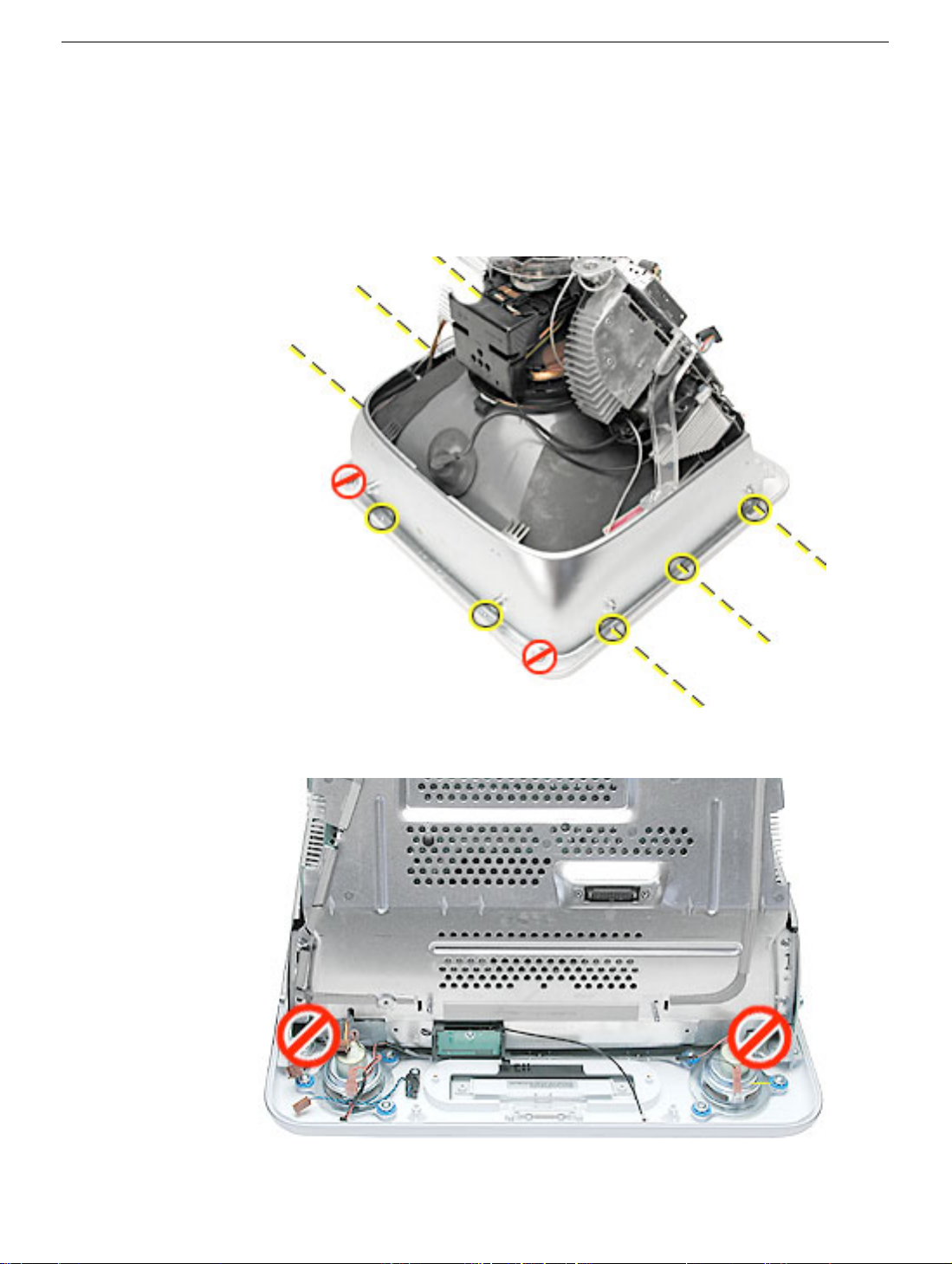
Procedure
1. Remove the eight bezel screws. There are three on each side and two at the top of the
bezel.
Important: DO NOT remove the two larger screws circled below, or the two screws
shown in the next photo. If they are removed, the CRT will be out of alignment and
the entire display/analog assembly will need to be replaced.
2. Important: On this side of the computer, do NOT remove the CRT screws located
under the red circles. The CRT will be out of alignment if these screws are removed.
Front Bezel
eMac ATI Graphics/ USB 2.0/2005 Take Apart - 81
Page 91

3. Carefully lift the display/analog assembly off the bezel.
4. Remove the microphone, speakers, and LED from the bezel.
5. Note: Remove the antenna board from the display/analog assembly before returning
the display/analog assembly to Apple. Refer to the next procedure, “Antenna Board”
for details.
82 - eMac ATI Graphics/ USB 2.0/2005 Take Apart
Front Bezel
Page 92

Antenna Board (eMac ATI Graphics)
Tools
This procedure requires the following tools:
• Phillips #2 screwdriver
• Needlenose pliers or flat blade screwdriver
Part Location
Preliminary Steps
Before you begin, do the following:
• Remove the AirPort Extreme card
• Place the computer face down on an ESD mat.
• Remove the user access door.
• Remove the feet.
• Remove the rear housing.
• Discharge the CRT.
• Remove the fan.
Antenna Board (eMac ATI Graphics)
eMac ATI Graphics/ USB 2.0/2005 Take Apart - 83
Page 93

• Remove the Faraday plate.
• Remove the digital assembly.
• Remove the displayl/analog assembly.
84 - eMac ATI Graphics/ USB 2.0/2005 Take Apart
Antenna Board (eMac ATI Graphics)
Page 94

Procedure
1. Remove one screw on the antenna board.
Next, peel back the masking tape and pull the unused end of the antenna through the
hole in the digital/analog chassis.
2. Carefully position the computer so that the CRT faces you.
Locate the metal antenna bracket at the top of the CRT. Remove the screw on the
bracket, then pry the antenna cable from the two clips on the side of the CRT.
Antenna Board (eMac ATI Graphics)
eMac ATI Graphics/ USB 2.0/2005 Take Apart - 85
Page 95

Antenna Board (eMac USB 2.0)
Tools
This procedure requires the following tools:
• Phillips #2 screwdriver
• Needlenose pliers or flat blade screwdriver
Part Location
Preliminary Steps
Before you begin, do the following:
• Remove the AirPort Extreme card
• Place the computer face down on an ESD mat.
• Remove the user access door.
• Remove the feet.
• Remove the rear housing.
• Discharge the CRT.
• Remove the fan.
86 - eMac ATI Graphics/ USB 2.0/2005 Take Apart
Antenna Board (eMac USB 2.0)
Page 96

• Remove the Faraday plate.
• Remove the digital assembly.
• Remove the digital/analog assembly.
Antenna Board (eMac USB 2.0)
eMac ATI Graphics/ USB 2.0/2005 Take Apart - 87
Page 97

Procedure
1. Remove the cable from the black clip, remove one screw, and pry the AirPort antenna
from the AirPort access door plate. This is shown with the display/analog assembly
still attached to the front bezel, in a repair situation it would have to be removed.
2. Carefully position the computer so that the CRT faces you.
Locate the metal antenna bracket at the top of the CRT. Remove the screw on the
bracket, then pry the antenna cable from the clip on the side of the CRT.
88 - eMac ATI Graphics/ USB 2.0/2005 Take Apart
Antenna Board (eMac USB 2.0)
Page 98

Microphone
Tools
This procedure requires the following tools:
• Phillips #2
Part Location
Microphone
Preliminary Steps
Before you begin, do the following:
• Place the computer face down on an ESD mat.
• Remove the user access door.
• Remove the feet.
• Remove the rear housing.
• Discharge the CRT.
• Remove the fan.
eMac ATI Graphics/ USB 2.0/2005 Take Apart - 89
Page 99

• Remove the Faraday plate.
• Remove the digital assembly.
• Remove the display/analog assembly.
Procedure
1. Carefully lift the display/analog assembly from the bezel to access the microphone.
2. Remove the microphone cable from the bezel.
90 - eMac ATI Graphics/ USB 2.0/2005 Take Apart
Microphone
Page 100

Door Assembly
Tools
This procedure requires the following tools:
• Phillips #2
Part Location
Door Assembly
Preliminary Steps
Before you begin, do the following:
• Place the computer face down on an ESD mat.
• Remove the user access door.
• Remove the feet.
• Remove the rear housing.
• Discharge the CRT.
• Remove the fan.
eMac ATI Graphics/ USB 2.0/2005 Take Apart - 91
