Page 1
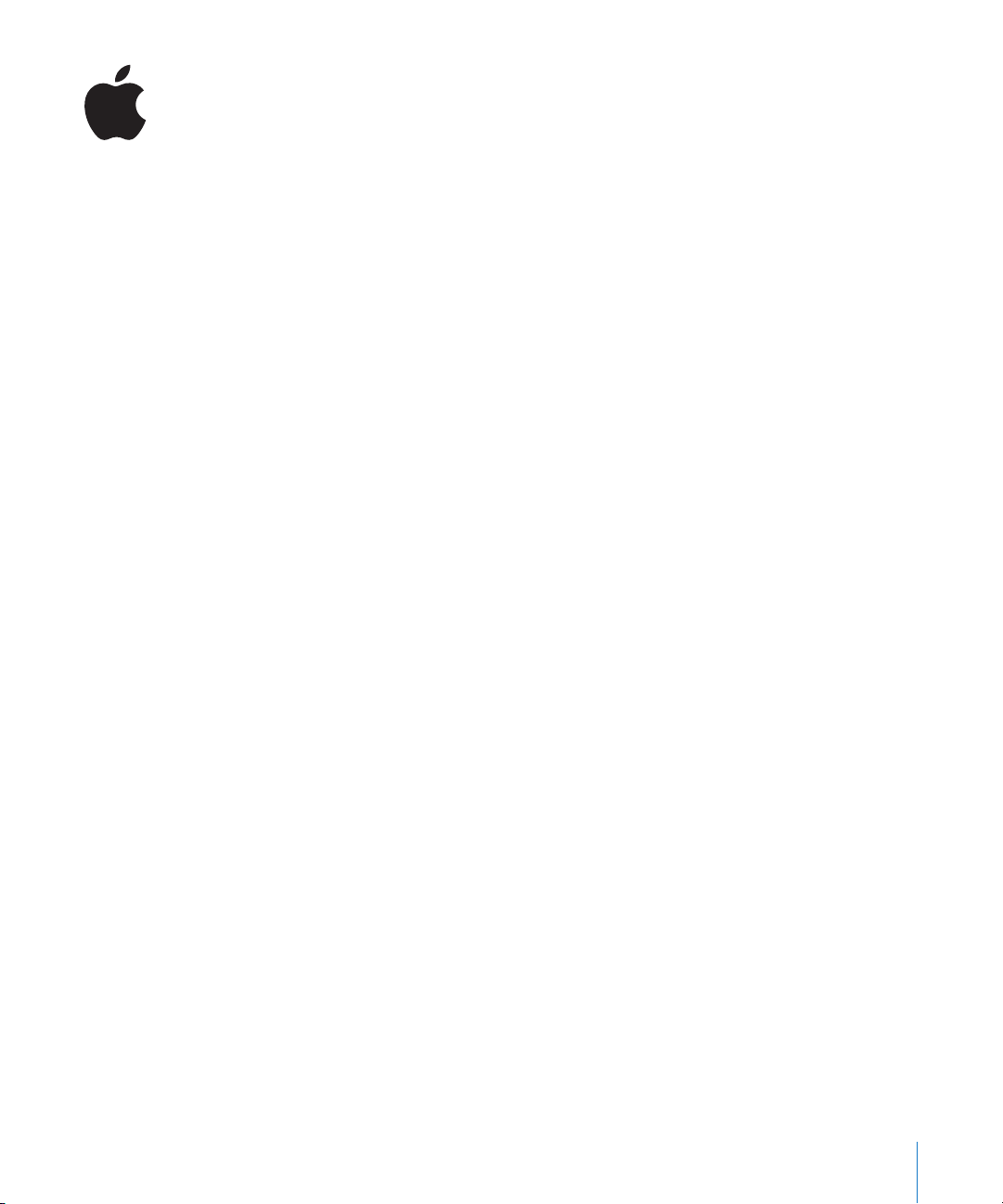
New Features in DVD Studio Pro 4.2
DVD Studio Pro 4.2 adds several new features. For the latest information about this
release, choose Help > Release Notes.
Support for Soundtrack Pro Audio File Projects
DVD Studio Pro now supports importing two-channel Soundtrack Pro audio file
projects (STAP files).
Note:
If you import a STAP file that includes more than two channels, DVD Studio Pro
only uses the left and right channels.
Supporting Soundtrack Pro audio file projects makes it easy to take advantage of the
powerful features of the Soundtrack Pro Waveform Editor to nondestructively modify
the original audio source file.
You can import and use STAP files in your DVD Studio Pro projects like any other audio
files. When you need to make a change to a STAP file, it will open in Soundtrack Pro.
Once you save the project in Soundtrack Pro, it will automatically update in
DVD Studio Pro.
To make a change to a STAP file from a DVD Studio Pro project:
1
Do one of the following to open the STAP file in Soundtrack Pro:
Â
Select the file in the Assets tab, then choose File > Asset > Open In Editor.
Â
Control-click the file in the Assets tab, then choose Open In Editor from the
shortcut menu.
Soundtrack Pro opens with this STAP file in its Waveform Editor.
2
Make the needed changes to the STAP file in Soundtrack Pro and save the project.
3
Switch back to DVD Studio Pro.
The Asset Refresh dialog appears letting you know that the STAP file has changed. You
can click Show Log in the dialog to see a list of elements that use this file.
1
Page 2
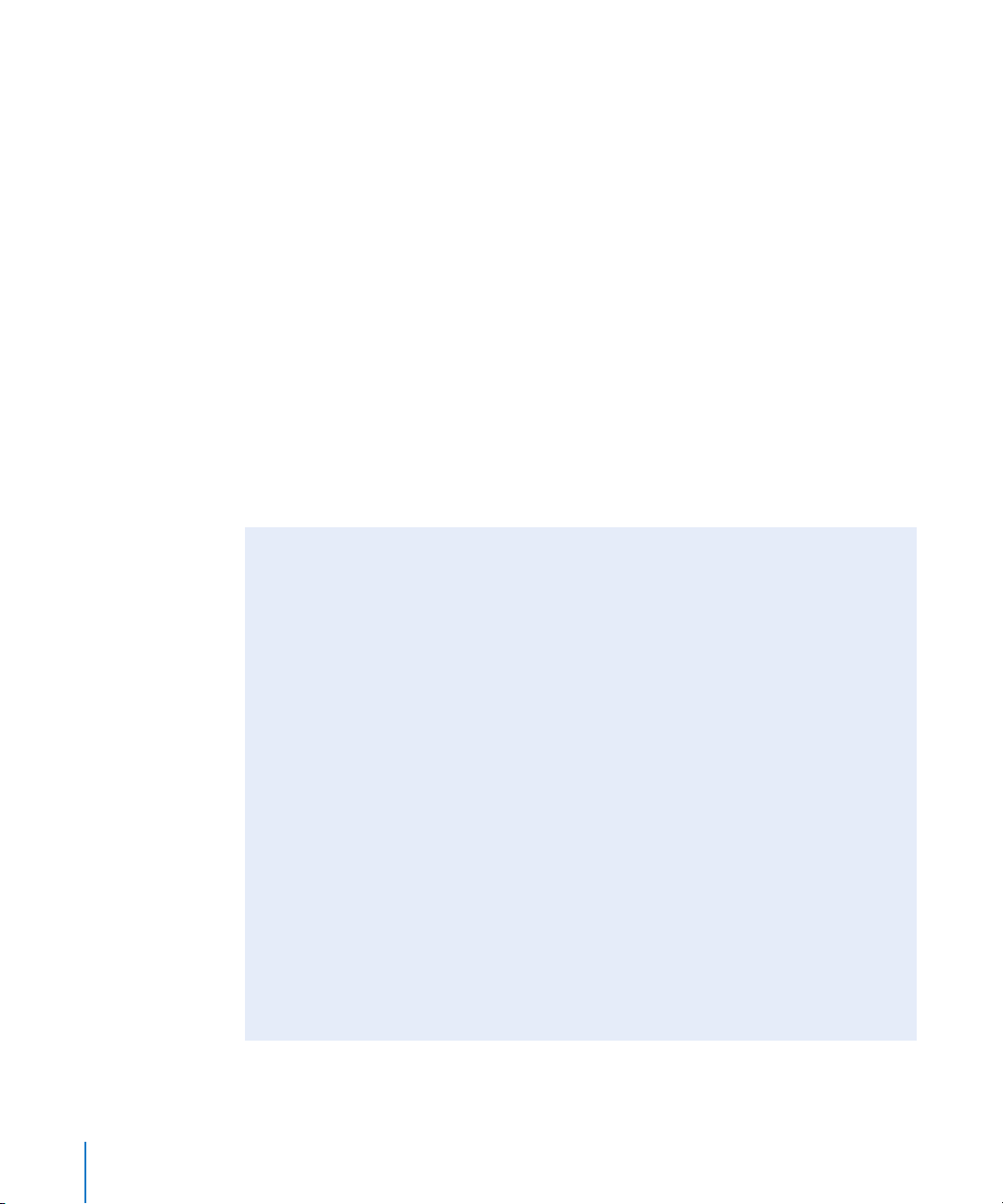
Native Support for Additional H.264 Formats
DVD Studio Pro can now natively import additional H.264 high definition (HD) video
formats. These assets are not reencoded using the embedded MPEG encoder.
The specific formats supported are:
Â
720p at 23.98 fps and 720p at 29.97 fps:
frame rates into NTSC HD projects. DVD Studio Pro adds frame-doubling flags during
the compile process to make them conform to the HD DVD specification.
Note:
720p at 59.94 fps H.264 assets were already supported in NTSC HD projects.
Important:
will be encoded. Additionally, 720p at 23.98 fps and 720p at 29.97 fps HDV formats
are not native and will be encoded.
Â
720p at 25 fps:
projects. DVD Studio Pro adds frame-doubling flags during the compile process to
make them conform to the HD DVD specification.
Note:
Important:
720p at 24 fps (not 23.98 fps) and 30 fps (not 29.97 fps) are not native and
You can now import H.264 assets with this frame rate into PAL HD
720p at 50 fps H.264 assets were already supported in PAL HD projects.
The 720p at 25 fps HDV format is not native and will be encoded.
About “Native” Support
You can import a wide variety of video formats and frame rates into a DVD Studio Pro
project.
Â
If the asset is natively supported,
and will immediately show a green dot in the Status column of the Assets tab
(although there may be a short period where the asset is being parsed, as indicated
by a “P” next to the progress bar in the Status column).
Â
If the asset is not natively supported,
be encoded to a natively supported format. The Status column will either show a
yellow dot, indicating that it needs to be encoded, or will show an “E” next to the
Status column’s progress bar if it is being currently encoded (depending on
whether background encoding is selected in DVD Studio Pro Preferences).
You can now import H.264 assets with these
such as those listed above, it will be used as it is
such as a 25 fps asset in an NTSC project, it will
Another way to tell if an asset is natively supported by DVD Studio Pro is to
Control-click it in the Assets tab and see if the Encoder Settings item is dimmed
(indicating that it is native).
Important:
compliant formats, you can often achieve better results by using Compressor.
Compressor includes a variety of features, including Frame Controls and filters, that
allow you to get the best results possible for the transcoded assets.
2
While DVD Studio Pro can transcode many non-native assets into
Page 3

Create Support Profile Added to Help Menu
DVD Studio Pro now includes a Create Support Profile item in the Help menu. This can
be used to provide computer information if you contact AppleCare about an issue you
are having.
Note:
Usually you will not use Create Support Profile unless an AppleCare representative
has asked you to.
Default Content Locations Have Moved
To streamline the content used by the Final Cut Studio applications, the default content
locations have moved to a more centralized location. DVD Studio Pro supplied content,
including the templates, are now located at /Library/Application Support/
Final Cut Studio/DVD Studio Pro/.
Unless you specify a custom location for the DVD Studio Pro supplied content, the
Final Cut Studio installer automatically moves the current DVD Studio Pro supplied
content to this new location.
Note:
This does not affect any custom content you have created or imported into
previous versions of DVD Studio Pro. Additionally, If you had specified a custom
location for the DVD Studio Pro supplied content with a previous installation, the
content is not moved to the new location.
Important:
Any projects created with previous versions of DVD Studio Pro that use any
of the DVD Studio Pro supplied content show the Missing Files dialog when you open
them. You can use the Missing Files dialog to locate the moved content in its new
location—once you locate one of the files, DVD Studio Pro automatically finds all of the
other missing files and the project opens.
© 2007 Apple Inc. All rights reserved.
Apple, the Apple logo, DVD Studio Pro, Final Cut Studio, and Soundtrack are trademarks of Apple Inc.,
registered in the U.S. and other countries. AppleCare is a service mark of Apple Inc., registered
in the U.S. and other countries.
