Apple DVD STUDIO PRO 4.1 Late-Breaking News
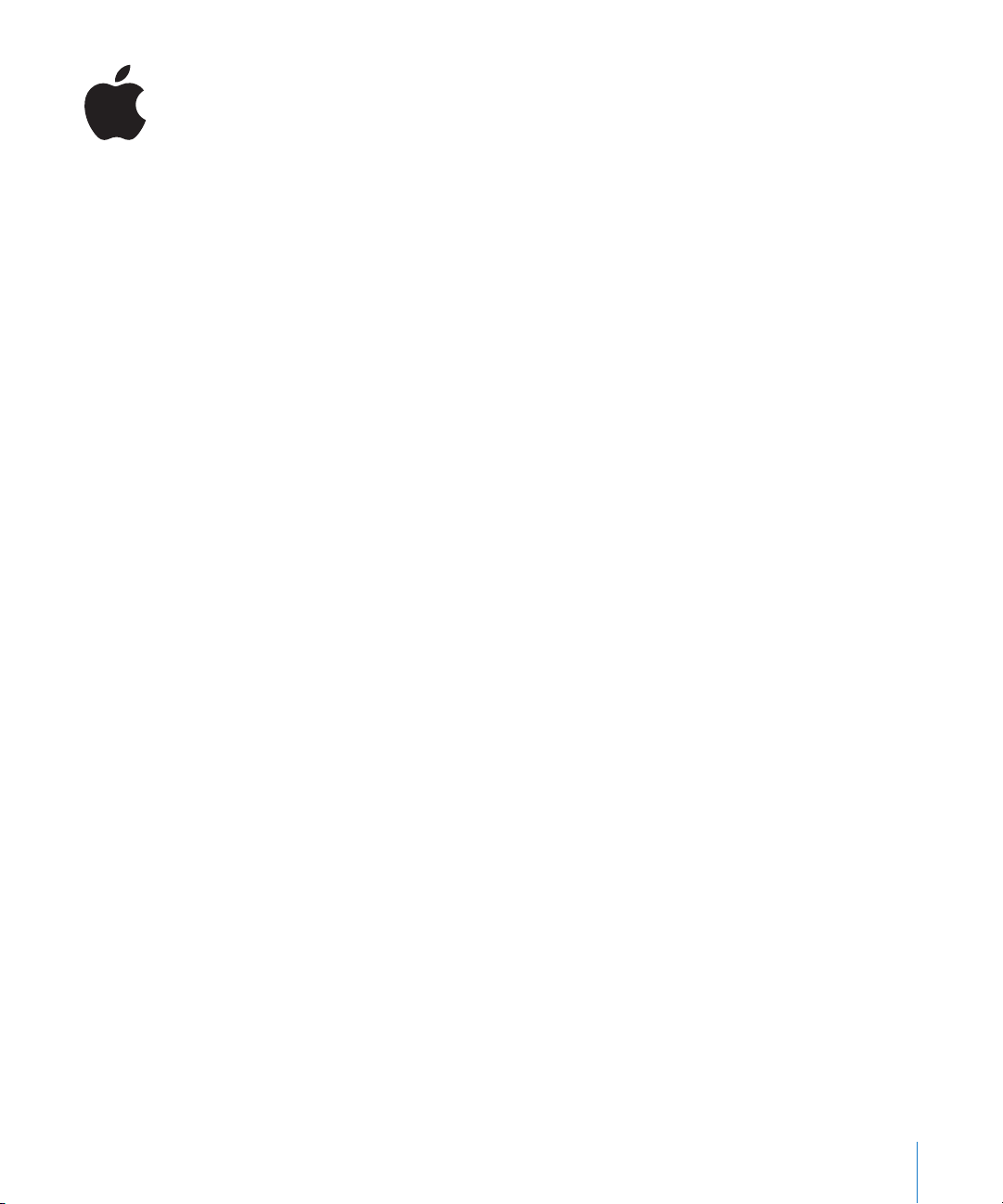
Late-Breaking News
About DVD Studio Pro 4.1
This document provides updated information about DVD Studio Pro 4.1 and covers
these topics:
Â
Late-Breaking News About DVD Studio Pro 4.1.1 (p. 1)
Â
Previous Release Information About DVD Studio Pro 4.1 (p. 2)
Note:
DVD Studio Pro 4.1 is designed to run natively on both PowerPC-based and
Intel-based Macintosh computers.
This document may be updated as new versions of DVD Studio Pro are released or new
information becomes available. You can check for updated information by choosing
Help > Late-Breaking News when DVD Studio Pro is open.
For the latest information about product updates, tips and techniques, and
qualified third-party devices, visit the DVD Studio Pro website at
http://www.apple.com/finalcutstudio/dvdstudiopro.
For the latest support information from AppleCare, choose DVD Studio Pro Support
from the DVD Studio Pro Help menu. To receive automatic notification about new
support issues, use Safari to bookmark the AppleCare DVD Studio Pro RSS page at
feed://docs.info.apple.com/rss/dvdstudiopro.rss. See Safari Help for more information
about configuring RSS feeds.
Late-Breaking News About DVD Studio Pro 4.1.1
The following information is late-breaking news about DVD Studio Pro 4.1.1.
SD DVD Project Formatting With Intel-Based Macintosh Computers Now Correct
Formatting standard definition (SD) DVD Studio Pro projects for replication using the
Disc Description Protocol (DDP 2.0 and DDP 2.1) and Cutting Master Format (CMF 1.0)
options now works correctly on Intel-based Macintosh computers.
1
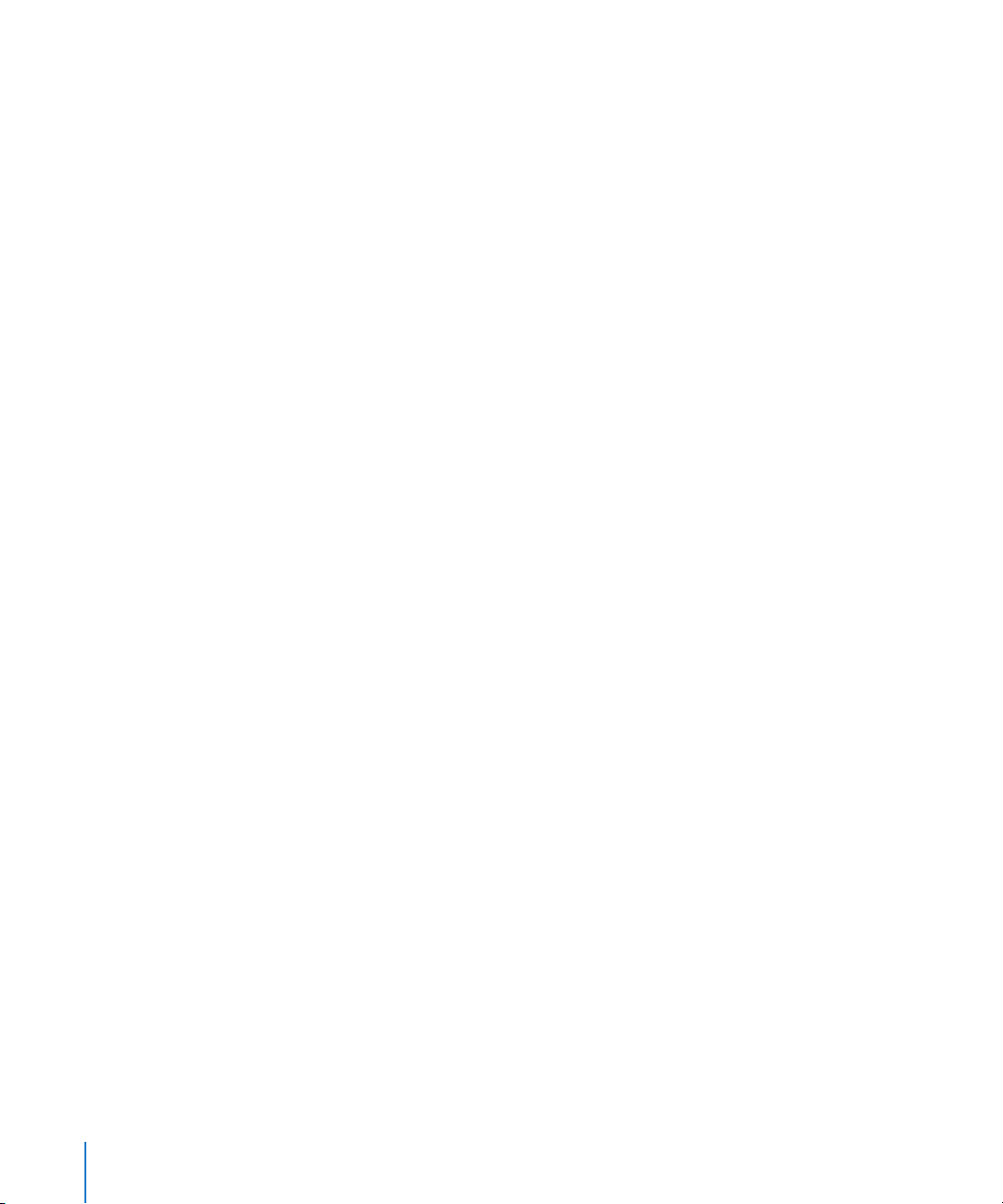
Previous Release Information About DVD Studio Pro 4.1
The following information was included with DVD Studio Pro 4.1. The information is
divided into several sections to make it easier to locate specific items.
General Information
This section contains information about general DVD Studio Pro usage.
DVD Studio Pro 4.1 Complies With the HD DVD-Video Specification
HD DVD projects authored with DVD Studio Pro 4.0.3 and DVD Studio Pro 4.1 fully
comply with the 1.0 version of the HD DVD-Video specification, which defines the new
HD DVD standard. DVD Studio Pro versions 4.0, 4.0.1, and 4.0.2 complied with the
0.9 version of the HD DVD-Video specification, which was the most current available
at that time.
The 1.0 version of the HD DVD-Video specification includes some changes that will
affect how you create HD projects in DVD Studio Pro.
Important:
not compatible with any DVD players that conform to version 1.0 of the HD DVD-Video
specification.
Note:
Format features to create discs that are compatible with DVD players that conform to
version 1.0 of the HD DVD-Video specification. Build files (in HVDVD_TS folders) created
with DVD Studio Pro versions 4.0, 4.0.1, and 4.0.2 cannot be formatted directly—you
must create them again using the Build function.
HD DVD Playback on Apple DVD Player
You must update to Apple DVD Player version 4.6.5 or later, included with Mac OS X
v10.4.4, to play HD DVD discs created with DVD Studio Pro 4.0.3 or later. DVD Player 4.6.5
also plays HD DVD discs created with DVD Studio Pro versions 4.0, 4.0.1, and 4.0.2, which
conform to the 0.9 version of the HD DVD-Video specification.
Distributing Graphical Tab Tiles Now More Consistent
The By Type and Autolayout options for distributing tiles in the Graphical tab now
function more consistently.
Â
If no tiles are selected,
all tiles.
Â
If one or more tiles are selected,
affects only the selected tiles.
HD discs created with DVD Studio Pro versions 4.0, 4.0.1, and 4.0.2 are
You can open the older projects in DVD Studio Pro 4.1 and use its Build and
choosing Arrange > By Type or Arrange > Autolayout affects
choosing Arrange > By Type or Arrange > Autolayout
See the
Graphical tab.
2
DVD Studio Pro 4 User Manual
for more information about arranging tiles in the
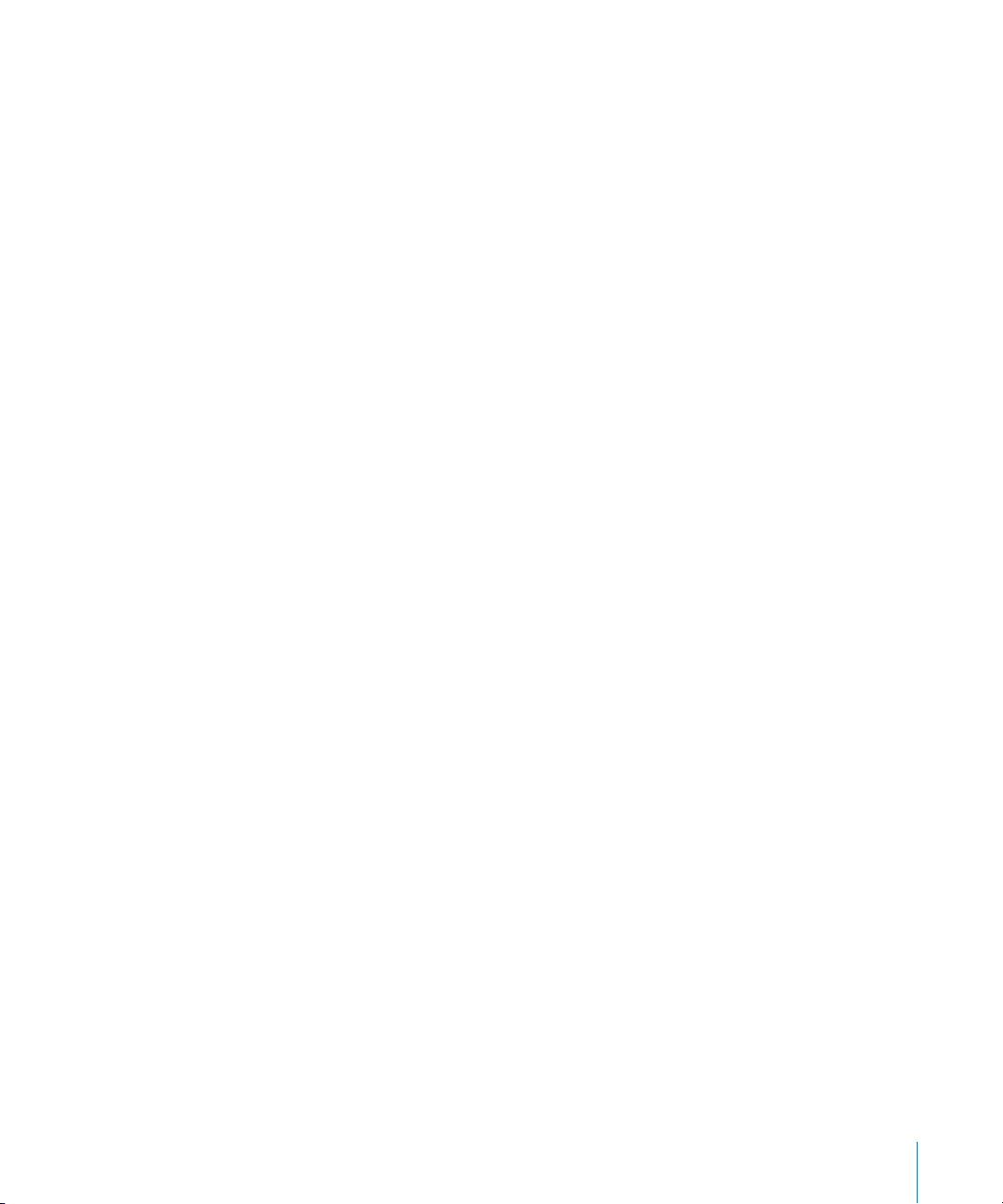
About Exporting MPEG-2 With QuickTime
DVD Studio Pro no longer adds an MPEG-2 export capability to QuickTime. You can
either use Compressor to export MPEG-2 video or import your QuickTime video directly
into DVD Studio Pro, which will use its internal MPEG-2 encoder to encode the video.
Video Out Supported on Computers Factory Equipped to Support Two Monitors
DVD Studio Pro supports video output for display on an external monitor only when
using the computer’s primary video card, and only if it can support two monitors.
DVD Studio Pro will not recognize a second video card installed in the computer.
Using the Mac OS X Font Panel
DVD Studio Pro supports the Family, Typeface, Size, Underline, and Strikethrough
settings of the Mac OS X Font panel. Clicking the text or page color settings opens
the Colors panel; any changes made in the panel are applied to the text, underlines,
and strikethroughs. (You cannot set independent colors for underlines and
strikethroughs.) The Font panel shadow settings will function, but cannot be
controlled by DVD Studio Pro, and can lead to unintended results. It is strongly
suggested that you do not use the Font panel’s shadow settings, and instead use
the shadow settings in the Menu tab of the DVD Studio Pro Menu Inspector.
Importing Mac OS X Text Attributes
You can take advantage of Mac OS X text processing capabilities, such as kerning, color,
and justification, by typing your text into an Apple text application, such as TextEdit or
Keynote, and then copying the text to your DVD Studio Pro menu or subtitle.
Note:
Line spacing settings are not maintained when the text is copied to DVD Studio Pro.
Opening Projects From Earlier Versions of DVD Studio Pro and iDVD
This section contains information about opening projects from earlier versions of
DVD Studio Pro and iDVD in DVD Studio Pro 4.
Importing Item Descriptions and Script Files
You cannot import item descriptions or script files saved with any earlier version of
DVD Studio Pro (1, 2, or 3) into DVD Studio Pro 4. Since an item description is a text file
describing an element such as a menu or track, you can create a new item description
by importing a project that contains the element into DVD Studio Pro 4, and then
saving an item description of it.
Menu and Subtitle Text From DVD Studio Pro 2 or DVD Studio Pro 3 Projects
May Change
When you open a project created in DVD Studio Pro 2 or DVD Studio Pro 3 that
contains text typed onto a menu or subtitle within DVD Studio Pro, that text may
appear different. DVD Studio Pro 4 now correctly processes the text for both 4:3 and
16:9 aspect ratios, and for both NTSC and PAL resolutions.
3

Rotated Menu Text Items From DVD Studio Pro 2 or DVD Studio Pro 3 Projects
May Change
When you open a project created in DVD Studio Pro 2 or DVD Studio Pro 3 that
contains rotated menu text items, the rotated items may appear different.
DVD Studio Pro 4 now correctly rotates menu text items without distorting them.
DVD Studio Pro 3 Projects Using Custom Transitions That Have Been Moved
May Not Work
Projects created with DVD Studio Pro 3 that use custom Alpha Transitions may not
build correctly if the transitions have been moved. (When you play the VIDEO_TS files,
the transition is skipped.) You can correct this by choosing a different transition, then
choosing the correct transition again everywhere the transition is used.
Opening iDVD Projects With Missing Assets
If you try to open an iDVD project in DVD Studio Pro and it is unable to locate one or
more of the project’s assets, a message appears listing the missing assets and their
path. To correct this project, open it in iDVD, resolve any missing assets, and save the
project. It will now open correctly in DVD Studio Pro.
Asset Information
This section contains information about using assets in DVD Studio Pro.
1440 x 1080 Resolution Supports the 16:9 Aspect Ratio Only
The 1.0 version of the HD DVD-Video specification stipulates that the 1440 x 1080
resolution can only be used for anamorphic 16:9 aspect ratio video. Pre-1.0 versions of
the HD DVD-Video specification included the ability to use the 1440 x 1080 resolution
for both the 4:3 and anamorphic 16:9 aspect ratios.
This change to the HD DVD-Video specification affects what happens when you import
1440 x 1080 resolution assets:
Â
MPEG-2 or HDV:
contained in the MPEG stream. Any of these assets flagged as 4:3 cannot be imported
into DVD Studio Pro.
Â
H.264 or QuickTime (other than HDV):
4:3 or anamorphic 16:9. DVD Studio Pro imports these assets and treats them as
anamorphic 16:9.
16:9 aspect ratio.
The MPEG encoder embedded in DVD Studio Pro encodes all 1440 x 1080 QuickTime
assets (other than HDV or H.264) as anamorphic 16:9.
These assets are identified as either 4:3 or anamorphic 16:9 by a flag
These assets are not identified as either
Any of these assets that are actually 4:3 are distorted to fit the
4
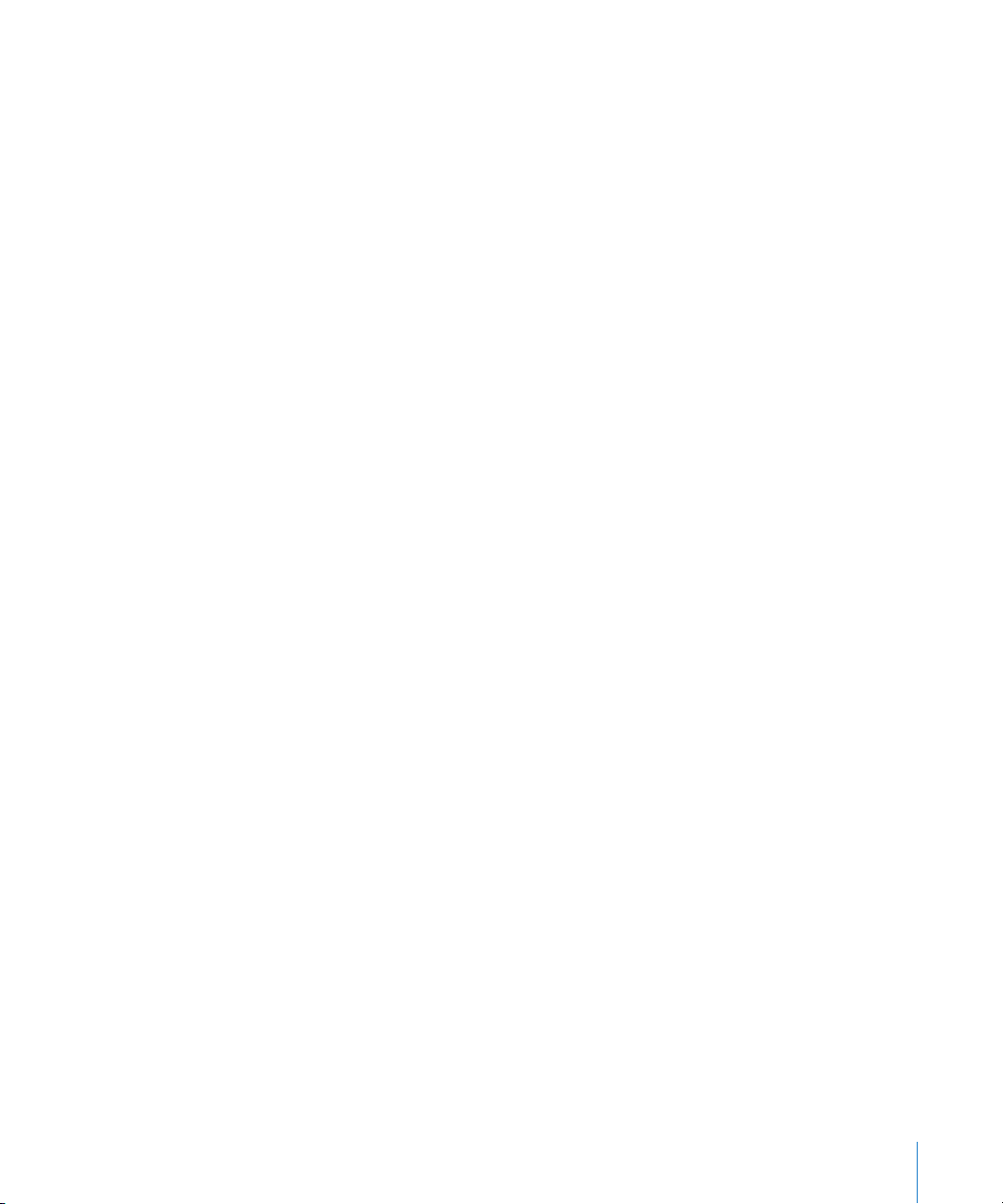
This change to the HD DVD-Video specification also affects what happens when you
open projects created with DVD Studio Pro 4.0, 4.0.1, and 4.0.2 that use 1440 x 1080
resolution assets:
Â
If any tracks, menus, or slideshows are set to 1440 x 1080 with a 4:3 display mode,
these
assets are all automatically changed to a display mode of 16:9 letterbox.
Â
If the assets are MPEG-2 or HDV,
the project opens but shows any of these assets set as
4:3 as missing, reports them as having an incorrect format, and requires them to be
replaced. To work around this, you need to note the names of the affected assets,
close the project (without saving it), replace the assets with anamorphic 16:9 versions
using exactly the same names, and then reopen the project. The project’s assets
refresh, allowing them to be used.
Â
If the assets are H.264,
they are treated as if they are anamorphic 16:9 assets.
This will
distort any of these assets that are actually 4:3.
Â
If the assets are QuickTime (other than HDV or H.264),
setting is modified to 16:9.
This will distort any of these assets that are actually 4:3.
their encoding aspect ratio
Encoding H.264 Assets for Use in HD DVD Projects
When you export a movie from Final Cut Pro or Motion and want to use the
H.264 format, you must use the H.264 for HD DVD presets included with Compressor to
ensure the video is compatible with DVD Studio Pro. Do not export through QuickTime.
If you make a custom H.264 preset in Compressor, select the Multi-pass setting and set
the bit rate to18 Mbps or less to ensure DVD compatibility.
Currently, only progressive H.264 video formats are supported, including 480p
(NTSC only), 576p (PAL only), and 720p (NTSC and PAL). You can add 1080i HD video to
an HD DVD project by using the HD MPEG-2 encoder (either in Compressor or in
DVD Studio Pro).
Exporting H.264 Clips With Markers From Final Cut Pro
Compressor does not export chapter markers when using its H.264 for HD DVD presets.
You can either create a chapter marker text file that you can import or manually add
the chapter markers in DVD Studio Pro directly.
Using HDV Video From the Final Cut Pro Capture Scratch Folder
The HDV video clips that Final Cut Pro captures from HDV sources cannot be imported
directly into DVD Studio Pro. Only HDV video clips exported from Final Cut Pro are
formatted correctly for use in an HD DVD project. When the clips are captured, they do
not have legal opening and closing GOP structures. When HDV clips are exported from
Final Cut Pro, the opening and closing GOP structures are made legal.
5
