Page 1
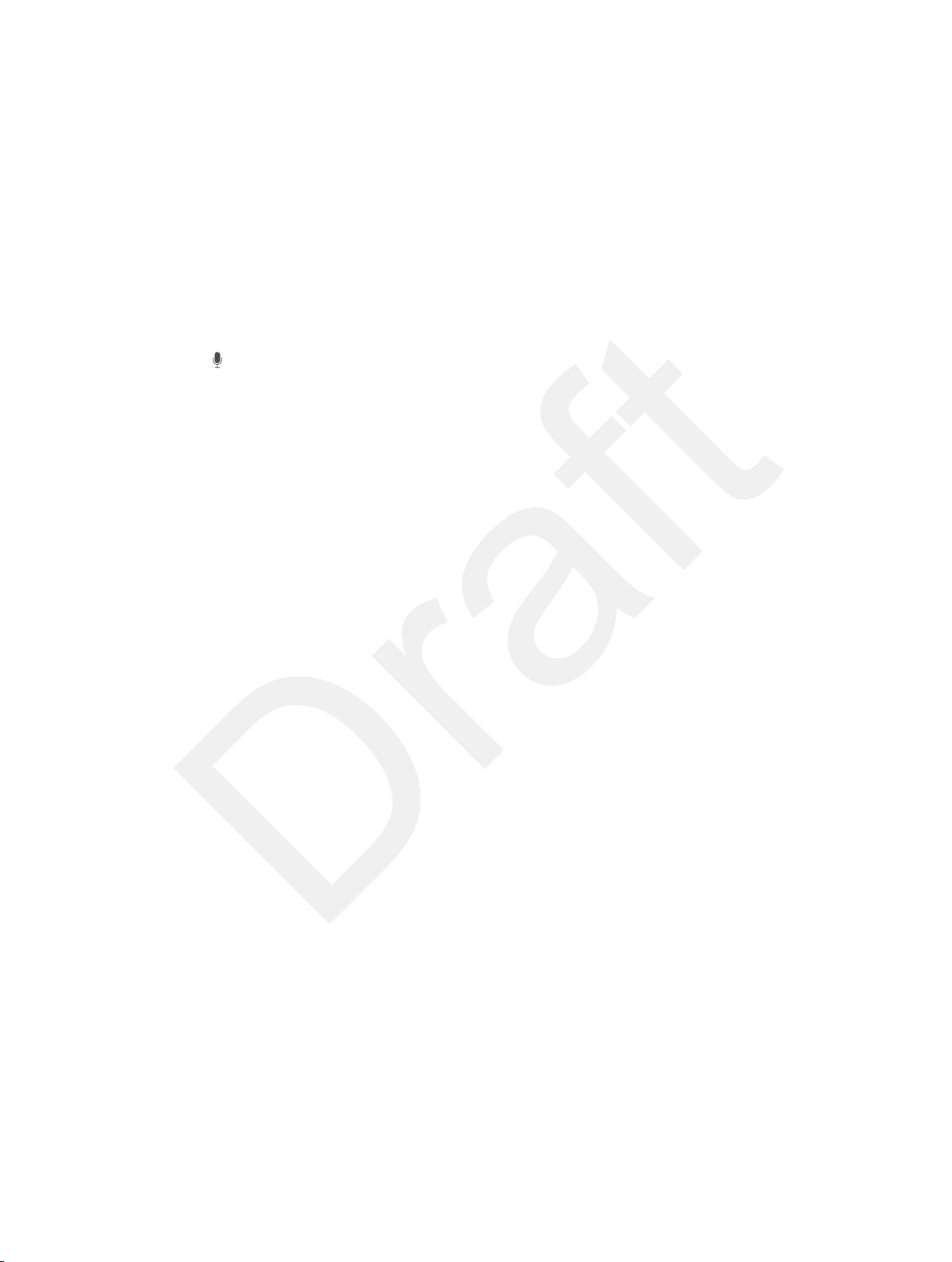
Apple Confidential
Draft
Note: Location information isn’t tracked or stored outside iPad. If you don’t want to use Location
Services, go to Settings > Privacy > Location Services to turn it o. You can still use Siri, but Siri
won’t be able to do anything that requires knowing your location.
Make corrections
Want to cancel that last command? Say “cancel,” tap the Siri icon, or press the Home button.
If Siri doesn’t get something right, you can tap to edit your request.
Image
"le:///svn/apd-projectles/Sweet/iPad/content/branches/
Innsbruck/LL//Art/SIRI_edit.ai"
not found.
Or tap again and clarify your request. For example, “I meant Boston.” Don’t bother saying what
you didn’t mean.
Siri settings
To set options for Siri, go to Settings > General > Siri. Options include:
•
turning Siri on or o
•
language
•
voice gender (may not be available in all areas)
•
voice feedback
•
My Info card
Prevent access to Siri when iPad is locked. Go to Settings > General > Passcode Lock. You can
also disable Siri by turning on restrictions. See Restrictions on page 31.
Chapter 4 Siri 37
Page 2

Tap to enter a search
item or web address.
Share or save.
Revisit recent pages.
Open a new tab.
Your open tabs.
See pages open
on other devices.
See your bookmarks,
reading list, browsing
history, and tweeted links.
Apple Confidential
Draft
Safari
5
Safari at a glance
Use Safari on iPad to browse the web. Add web clips to the Home screen for quick access.
Use Reading List to collect sites to read later. Use iCloud to see pages you have open on other
devices, and to keep your bookmarks and reading list up to date on your other devices. Safari
features include:
•
Reader—view articles without ads or clutter
•
Reading list—collect articles to read later
•
Full-screen mode—when viewing webpages in landscape orientation
Revisit recent pages.
Share or save.
Tap to enter a search
item or web address.
Open a new tab.
Your open tabs.
See pages open
on other devices.
See your bookmarks,
reading list, browsing
history, and tweeted links.
38
Page 3
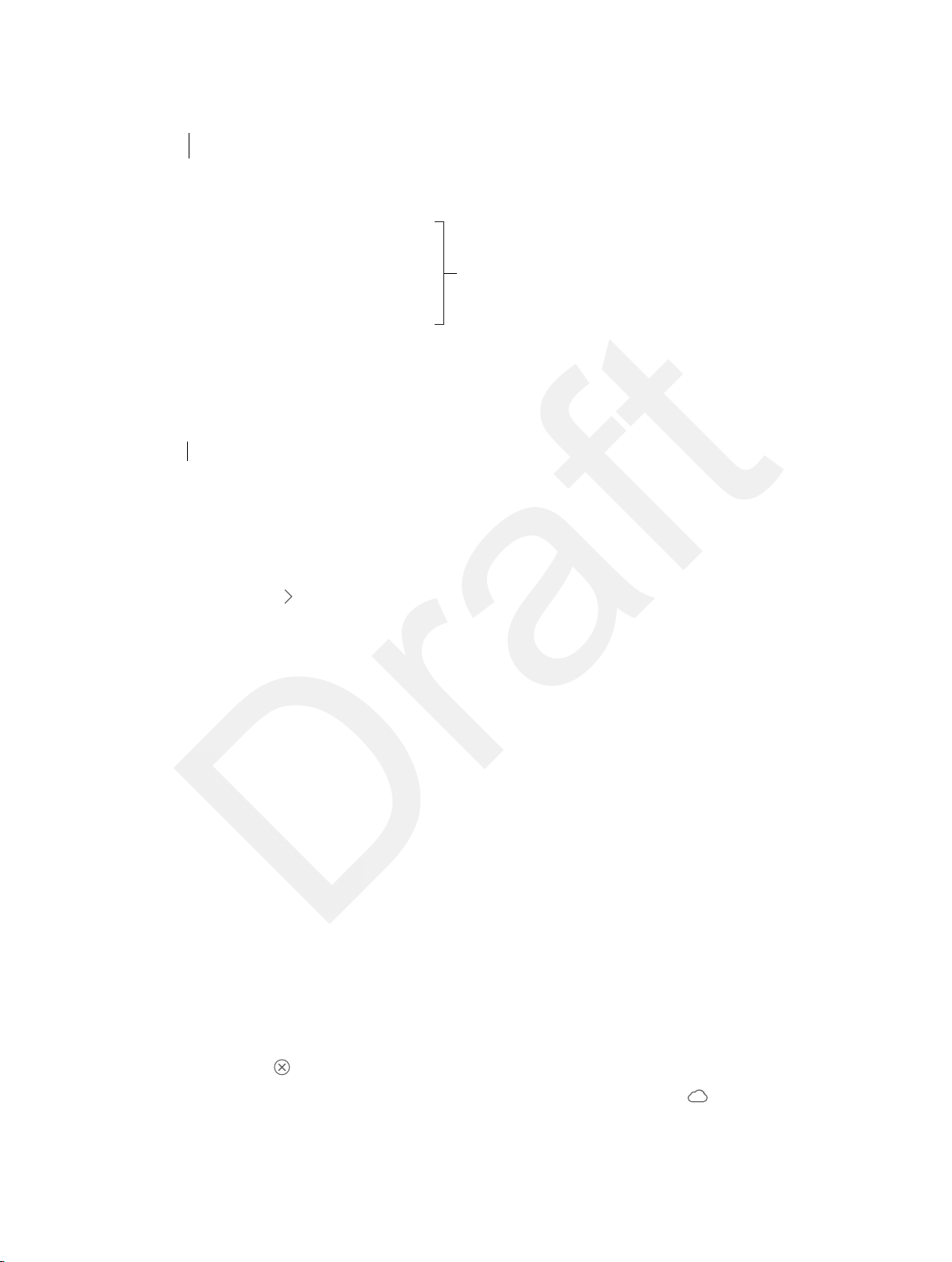
Or tap a suggestion.
Enter what you’re searching
for, then tap Go.
Enter what you’re searching
Tap here to search the current page.
Touch and hold a link
to see these options.
Apple Confidential
Draft
Search
for, then tap Go.
Tap here to search the current page.
Or tap a suggestion.
Search the web. Enter a URL or search term in the search eld at the top of the page, then tap a
suggested term or tap Go on the keyboard to search for exactly what you typed.
Have your favorites top the list. Select them at Settings > Safari > Favorites.
Search the page. Scroll to the bottom of the suggested results list and tap the entry under
On This Page. Tap in the bottom left to see the next occurrence on the page. To search the
page for a dierent term, enter it in the eld at the bottom of the page. To continue browsing,
tap Done.
Choose your search tool. Go to Settings > Safari > Search Engine.
Browse the web
Touch and hold a link
to see these options.
Look before you leap. To see the URL of a link before you go there, touch and hold the link.
Open a link in a new tab. Touch and hold the link, then tap Open in New Tab. If you’d like new
switch to new tabs when you open them, go to Settings > Safari and turn o Open New Tabs
in Background.
Switch tabs. Tap a tab at the top of the page.
Close a tab. Tap on the tab.
Pick up where you left o. If you turn on Settings > iCloud > Safari, you can Tap to view a
page that’s open on one of your other devices.
Chapter 5 Safari 39
Page 4
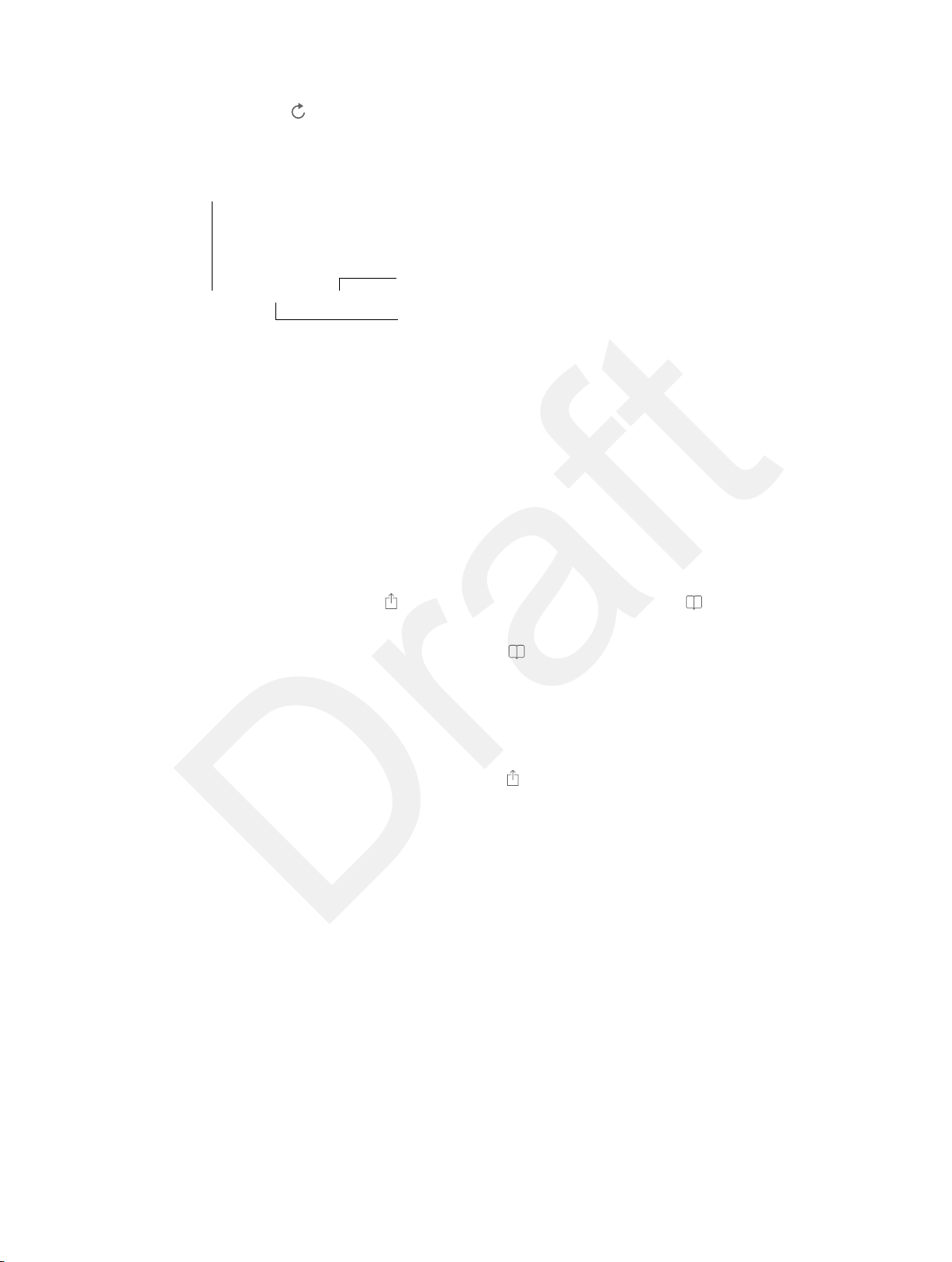
Bookmarks
Bookmarks
Links in tweets
Reading list
Apple Confidential
Draft
Get back to the top. Tap the top edge of the screen to return to the top of a long page quickly.
See the latest. Tap next to the address in the search eld to update the page.
Keep bookmarks
Links in tweets
Reading list
Bookmark the current page. Tap , then tap Bookmark. To revisit the page, tap , then tap
the bookmark.
Get organized. To create a folder for bookmarks, tap , then tap Edit.
Choose which favorites appear when you tap the search eld. Go to Settings > Safari >
Favorites.
Bookmarks bar on your Mac? Turn on Settings > iCloud > Safari if you want items from the
bookmarks bar in Safari on your Mac to appear in Favorites on iPad.
Save a webclip shortcut on your Home screen. Tap , then tap Add to Home Screen. The
webclip appears only on the device where you create it.
Chapter 5 Safari 40
Page 5
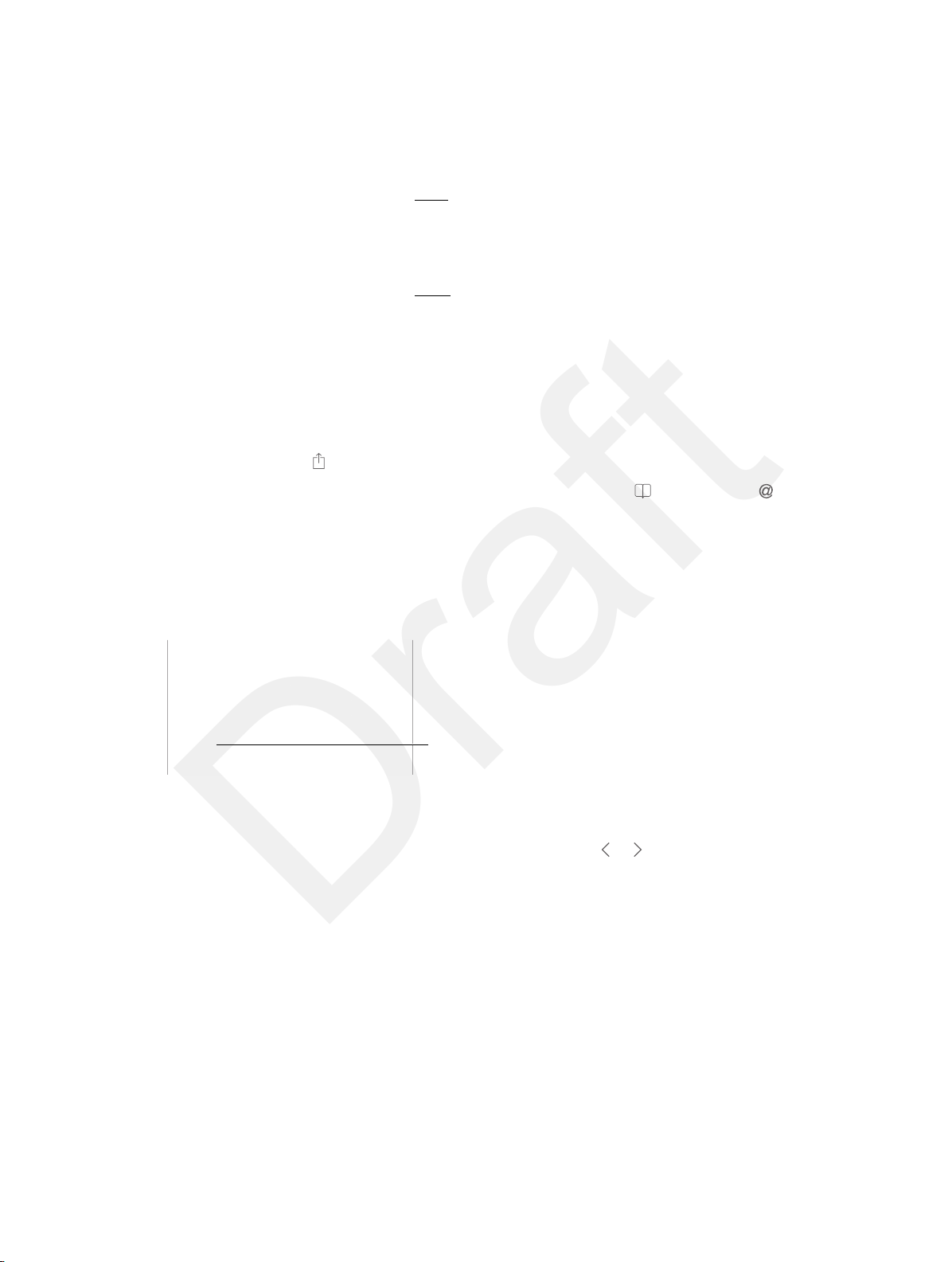
Tap to share with
a nearby friend
using AirDrop.
Share using the
usual methods.
Tap AutoFill instead of
typing your contact info.
Apple Confidential
Draft
Share what you discover
Spread the news. Tap .
Tap to share with
a nearby friend
using AirDrop.
Share using the
usual methods.
See who’s tweeting what. Go to Settings > Twitter and sign in, then tap and look under to
see links tweeted by your friends and others you follow.
Fill in forms
Whether you’re logging in to a website, signing up for a service, or making a purchase, you can
ll in a web form using the onscreen keyboard or have Safari ll it in for you using AutoFill.
Tap AutoFill instead of
typing your contact info.
Logging in to the same site frequently? When you’re asked if you want to save the password for
the site, tap Yes. The next time you visit, your user name and password will be lled in for you.
Fill in a form. Tap any eld to bring up the onscreen keyboard. Tap or above the keyboard to
move from eld to eld.
Fill it in automatically. Go to Settings > Safari > Passwords & Autoll and turn on Use Contact
Info. Then, tap AutoFill above the onscreen keyboard when you’re lling in the form. Not all
websites support AutoFill.
Enter your credit card information. Go to Settings > Safari > Autoll and save your credit
card information, then look for the AutoFill Credit Card button above the onscreen keyboard
whenever you’re in a credit card eld. Your card’s security code is not stored, so you still enter
that yourself.
Submit the form. Tap Go, Search, or the link on the webpage.
Chapter 5 Safari 41
Page 6
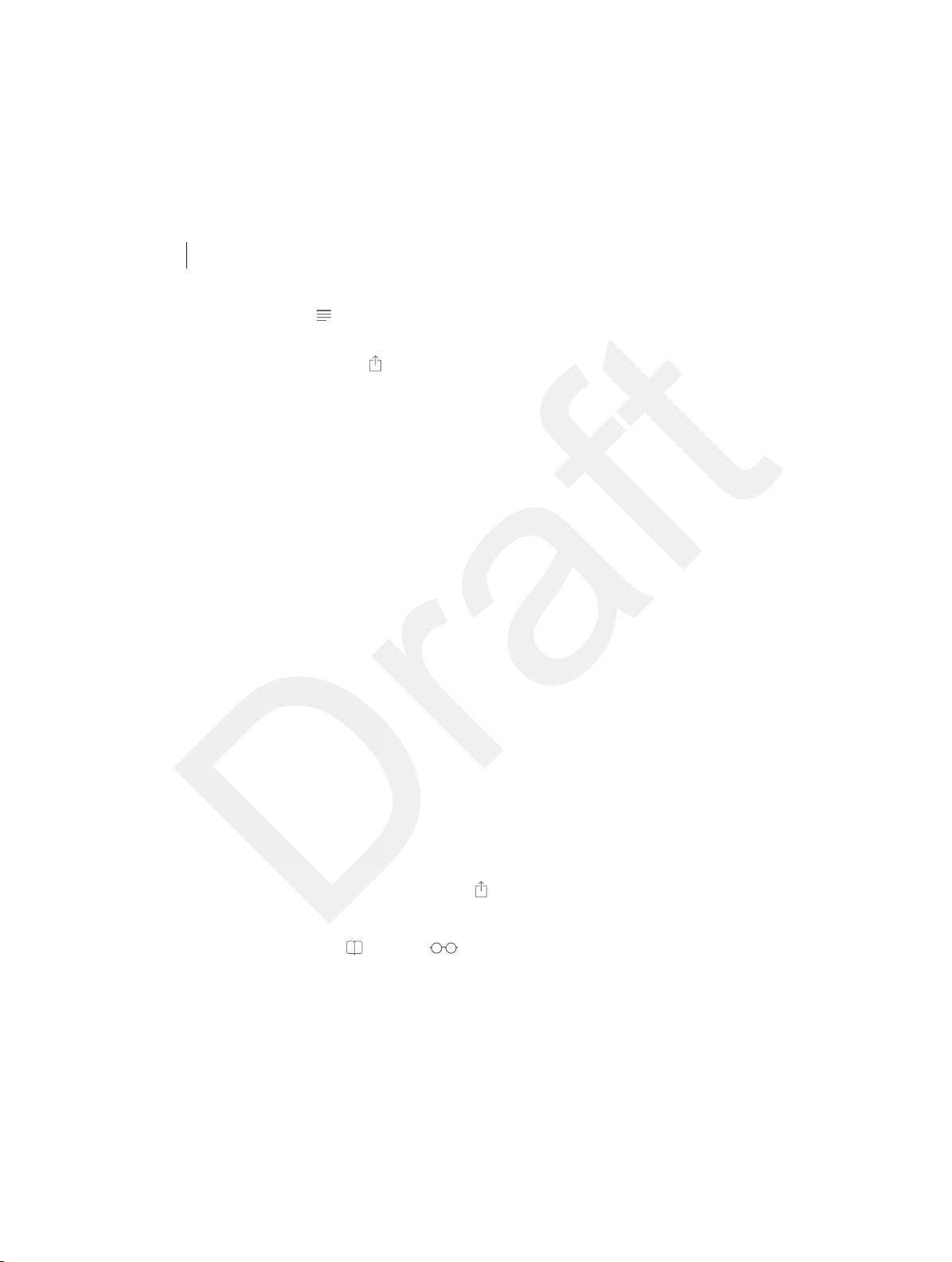
Tap to view the page in Reader.
Tap to view the page in Reader.
Apple Confidential
Draft
Use AutoFill on all you devices. Turn on Settings > iCloud > Keychain to make your AuroFill
information available on all of your iOS devices. For more about iCloud Keychain, see
iCloud Keychain.
Avoid clutter with Reader
Use Safari Reader to focus on a page’s primary content.
Focus on content. Tap at the left end of the address eld. If you don’t see the icon, reader isn’t
available for the page you’re looking at.
Share only the good stu. Tap while viewing the page in Reader to share just the article text
and a link to it.
Return to the full page. Tap the reader icon in the address eld again.
Save a reading list for later
Save interesting items in your reading list so you can return to them later. You can read pages in
your reading list even when you’re not connected to the Internet.
Add the current page to your reading list. Tap , then tap Add to Reading List.
Add a linked page without opening it. Touch and hold the link, then tap Add to Reading List.
View your reading list. Tap , then tap .
Delete something from your reading list. Swipe left on the item in your reading list.
Privacy and security
You can adjust Safari settings to keep your browsing activities to yourself and protect yourself
from malicious websites.
Chapter 5 Safari 42
Page 7

Apple Confidential
Draft
Ask for a little privacy. Turn on Settings > Safari > Do Not Track. Safari will ask websites you visit
to not track your browsing, but beware—a website can choose not to honor the request.
Control cookies. Go to Settings > Safari > Block Cookies. To remove cookies already on iPad, go
to Settings > Safari > Clear Cookies and Data.
Use secure passwords. Tap the password eld when you create a new account, and Safari will
oer to create a secure password and store it in your iCloud Keychain.
Erase your browsing history and data from iPad. Go to Settings > Safari > Clear History, and
Settings > Safari > Clear Cookies and Data.
Visit sites without making history. Tap Private on either the open pages screen or the
bookmarks screen. Sites you visit will not be added to History on your iPad.
Watch for suspicious websites! Turn on Settings > Safari > Fraudulent Website Warning.
Safari Settings
Go to Settings > Safari, where you can:
•
Choose your search engine
•
Provide AutoFill information
•
Choose which favorites are displayed when you search
•
Have new tabs open in the background
•
Display your Favorites at the top of the page
•
Block pop-ups
•
Tighten privacy and security
•
Clear your history, cookies, and data
Chapter 5 Safari 43
Page 8
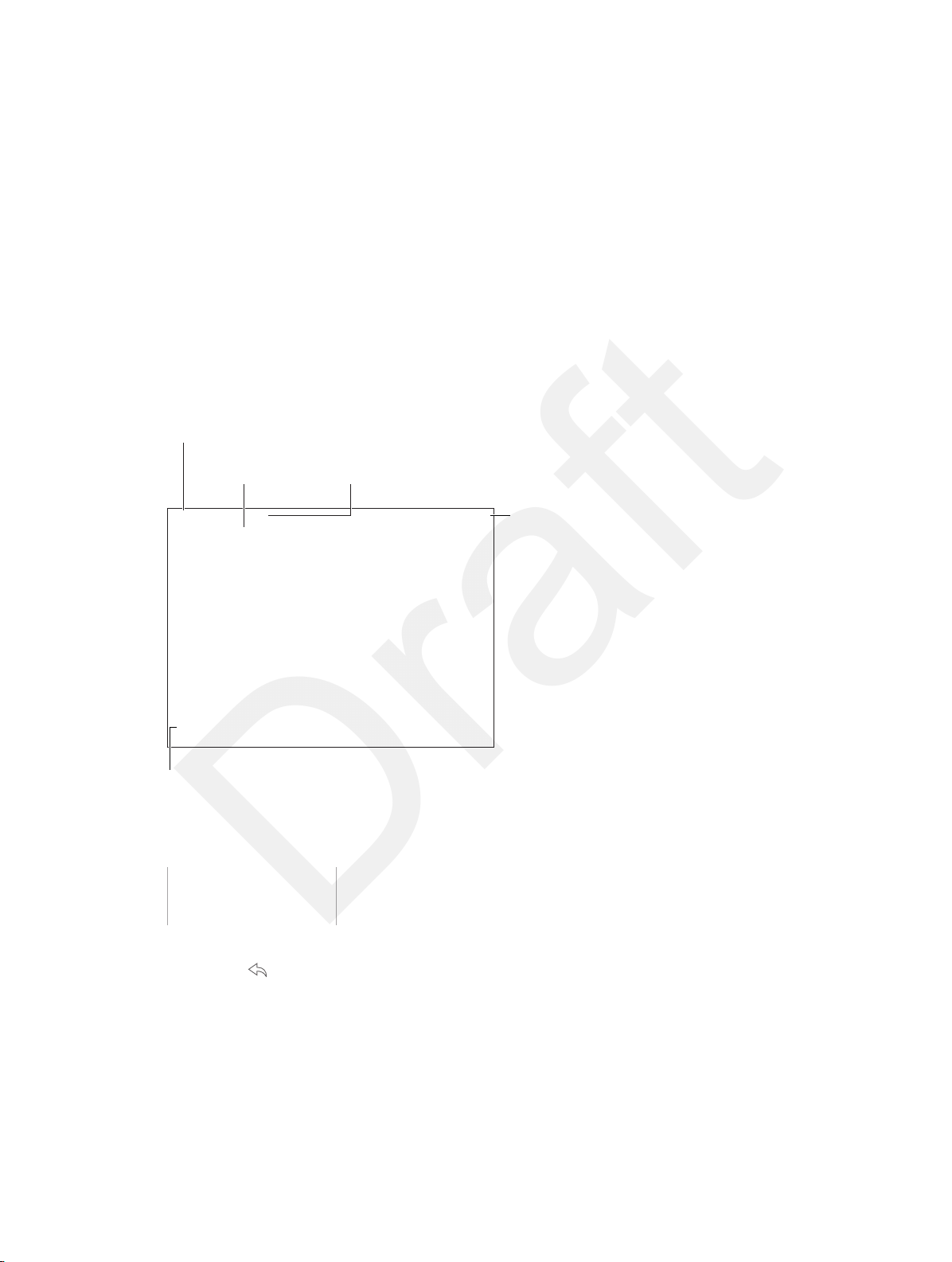
Compose a
message.
Change mailboxes
or accounts.
Delete, move, or mark
multiple messages.
Search this
mailbox.
Change the preview length in
Settings > Mail, Contacts, Calendars.
Apple Confidential
Draft
Mail
Write messages
Mail lets you access all of your email accounts, on the go.
Change mailboxes
or accounts.
6
Search this
mailbox.
Change the preview length in
Settings > Mail, Contacts, Calendars.
Insert a photo or video. Tap the insertion point. Tap the arrows to see more choices. Also see Edit
text on page 24.
Delete, move, or mark
multiple messages.
Compose a
message.
Quote some text when you reply. Tap the insertion point, then select the text you want to
include. Tap , then tap Reply.
Send a message from a dierent account. Tap the From eld to choose an account.
Change a recipient from Cc to Bcc. After you enter recipients, you can drag them from one eld
to another or change their order.
44
Page 9

Apple Confidential
Draft
Get a sneak peek
See a longer preview. Go to Settings > Mail, Contacts, Calendars > Preview. You can show up to
ve lines.
Is the message for me? Turn on Settings > Mail, Contacts, Calendars > Show To/Cc Label. If the
label says Cc instead of To, you were just copied. You can also use the To/Cc mailbox, which
gathers all mail addressed to you. To show it, tap Edit while viewing the Mailboxes list.
Finish a message later
Save it, don’t send it. If you’re writing a message and want to nish it later, tap Cancel, then tap
Save Draft.
Finish a saved draft. Touch and hold Compose. Pick the draft from the list, then nish it up and
send, or save it again as a draft.
Show draft messages from all of your accounts. While viewing the Mailboxes list, tap Edit, tap
Add Mailbox, then turn on the All Drafts mailbox.
Delete a draft. In the Drafts list, swipe left across a draft, then tap Delete.
See important messages
Gather important messages. Add important people to your VIP list, and their messages all
appear in the VIP mailbox. Tap the sender’s name in a message, then tap Add to VIP. To show the
VIP mailbox, tap Edit while viewing the Mailboxes list.
Get notied of important messages. Notication Center lets you know when you receive
messages in favorite mailboxes or messages from your VIPs. Go to Settings > Notication Center
> Mail.
Chapter 6 Mail 45
Page 10

Apple Confidential
Draft
Flag a message so you can nd it later. Tap while reading the message. You can change the
appearance of the agged message indicator in Settings > Mail, Contacts, Calendars > Flag Style.
To see the Flagged mailbox, tap Edit while viewing the Mailboxes list, then tap Flagged.
Search for a message. Scroll to or tap the top of the message list to reveal the search eld. You
can search the current mailbox, or all mailboxes at once. Searching looks at the address elds, the
subject, and the message body.
Search by timeframe. Scroll to or tap the top of the message list to reveal the search eld, then
type something like “February meeting” to nd all messages from February with word “meeting.”
Search by message state. To nd all agged, unread messages from people in your VIP list, type
“ag unread vip.” You can also search for other message attributes, such as “attachment.”
Junk, be gone! Tap while you’re reading a message, then tap Move to Junk to le it in the
Junk folder. If you accidentally move a message, shake iPad immediately to undo.
Make a favorite mailbox. Favorite mailboxes appear at the top of the Mailboxes list. To add a
favorite, view the Mailboxes list and tap Edit. Tap Add Mailbox, then select the mailbox to add.
You’ll also get push notications for your favorite mailboxes.
Attachments
FPO
Save a photo or video to your Camera Roll. Touch and hold the photo or video until a menu
appears, then tap Camera Roll.
Use an attachment with another app. Touch and hold the attachment until a menu appears,
then tap the app you want to open the attachment with.
Include attachments in your reply. When you reply to a message, attachments aren’t included.
To include them, forward the message instead.
See messages with attachments. The Attachments mailbox shows messages with attachments
from all accounts. To add it, view the Mailboxes list and tap Edit.
Work with multiple messages
Delete, move, or mark multiple messages. While viewing a list of messages, tap Edit. Select
some messages or tap Mark All, then choose an action. If you make a mistake, shake iPad
immediately to undo.
Chapter 6 Mail 46
Page 11

Apple Confidential
Draft
Organize your mail. Create mailboxes to organize your mail. Go to the mailbox list (if necessary),
then tap Edit to make a new one, or rename or delete one. (Some built-in mailboxes can’t be
changed.) There are several smart mailboxes, such as Unread, that show messages from all your
accounts. Tap the ones you want to use.
Recover a deleted message. Go to the account’s Trash mailbox, open the message, then tap
and move the message. Or, if you just deleted it, shake iPad to undo. To see deleted messages
across all your accounts, add the Trash mailbox. To add it, go to the mailbox list (if necessary),
then tap Edit and select it from the list.
Archive instead of delete. Instead of deleting messages, you can archive them so they’re still
around if you need them. Turn on Archive Mailbox in Settings > Mail, Contacts, Calendars >
account name > Account > Advanced. To delete a message instead of archiving it, touch and hold
, then tap Delete.
Deal with a message without opening it. Swipe left on a message, then tap Delete or Archive.
Or tape More to move, forward, reply, ag, or move it to the Junk folder.
Stash your trash. You can set how long deleted messages stay in the Trash mailbox. Go to
Settings > Mail, Contacts, Calendars > account name > Account > Advanced.
See and save addresses
FPO
See who received a message. While viewing the message, tap More in the To eld.
Add someone to Contacts or make them a VIP. Tap the person’s name or email address.
Print messages
Print a message. Tap , then tap Print.
Print an attachment or picture. Tap to view it, then tap and choose Print.
See AirPrint on page 30.
Mail settings
Go to Settings > Mail, Contacts, Calendars, where you can:
•
Use a dierent mail signature for each account
•
Add additional mail accounts
•
Bcc yourself on every message you send
•
Turn on Organize by Thread to group related messages together
•
Turn o conrmation for deleting a message
•
Turn o Push delivery of new messages, to save on battery power
Chapter 6 Mail 47
Page 12

Apple Confidential
Draft
•
Temporarily turn o an account
Chapter 6 Mail 48
Page 13

Tap the edit button
to edit or forward a
conversation.
Tap the edit button
Tap the compose
button to start a new
conversation.
Tap the compose
Tap the Attach Media
button to include a
photo or video.
Apple Confidential
Draft
Messages
7
iMessage service
With the Messages app and the built-in iMessage service, you can send unlimited text messages
over Wi-Fi to others using iOS 5 or later, or OS X Mountain Lion or later. Messages can include
photos, videos, and other info. You can see when other people are typing, and let them know
when you’ve read their messages. iMessages are displayed on all of your iOS devices logged in
to the same account, so you can start a conversation on one of your devices and continue it on
another device. For security, iMessages are encrypted before they’re sent.
WARNING: For important information about avoiding distractions while driving, see Important
safety information on page 125.
Note: Cellular data charges or additional fees may apply for your iPad, and for iPhone and iPad
users you exchange messages with over their cellular data network.
Send and receive messages
to edit or forward a
conversation.
button to start a new
conversation.
Tap the Attach Media
button to include a
photo or video.
49
Page 14

Apple Confidential
Draft
Start a text conversation. Tap , then enter a phone number or email address, or tap and
choose a contact.
Note: An alert appears if a message can’t be sent. Tap the alert in a conversation to try
sending the message again.
Resume a conversation. Tap the conversation in the Messages list.
Hide the keyboard. Tap in the lower-right corner.
Use picture characters. Go to Settings > General > Keyboard > Keyboards > Add New Keyboard,
then tap Emoji to make that keyboard available. Then while typing a message, tap to bring up
the Emoji keyboard. See Special input methods on page 123.
See what time a message was sent or received. Drag any bubble to the left.
Make a FaceTime call to the person you’re texting. Tap Contact at the top of the screen, then
tap .
See a person’s contact info. Tap Contact at the top of the screen, then tap . Tap info items to
perform actions, such as making a FaceTime call.
See earlier messages in the conversation. Tap the status bar to scroll to the top. Tap Load Earlier
Messages, if necessary.
Send messages to a group. Tap , then enter multiple recipients.
Block unwanted messages. On a contact card, tap Block this Caller. You can see someone’s
contact card while viewing a message by tapping Contact, then tap . You can also block callers
in Settings > FaceTime > Blocked. You will not receive FaceTime calls, or text messages from
blocked callers. For more information about blocking calls, see support.apple.com/kb/HT5845.
Managing conversations
Conversations are saved in the Messages list. A blue dot indicates unread messages. Tap a
conversation to view or continue it.
Image
"le:///svn/apd-projectles/Sweet/iPad/content/branches/
Innsbruck/LL//Art/MSG_conversationList_P3.ai"
not found.
View the Messages list. Swipe to the right.
Forward a conversation. Select the conversation, tap , select parts to include, then
tap Forward.
Delete a message. Touch and hold a message or attachment, tap More, select more if desired,
then tap . To delete all text and attachments without deleting the conversation, tap Delete All.
Delete a conversation. In the Messages list, swipe the conversation from right to left, then
tap Delete.
Search conversations. In the Messages list, tap the top of the screen to display the search eld,
then enter the text you’re looking for. You can also search conversations from the Home screen.
See Search on page 26.
Chapter 7 Messages 50
Page 15

Apple Confidential
Draft
Share photos, videos, and more
You can send photos, videos, locations, contact info, and voice memos. The size limit of
attachments is determined by your service provider—iPad may compress photo and video
attachments when necessary.
Send a photo or video. Tap . You can choose an existing photo or video on iPad, or take a
new one.
See full-size photos or video. Tap the photo or video. To see other photos and videos in the
conversation, tap . Tap to return to the conversation.
Send items from another app. In the other app, tap Share or , then tap Message.
Share, save, or print an attachment. Tap the attachment, then tap .
Copy a photo or video. Touch and hold the attachment, then tap Copy.
Add someone to your contacts. From a conversation, tap Contact, then tap Create New Contact.
Save contact info. Tap Contact at the top of the screen, tap , then tap Create New Contact or
Add to Existing Contact.
Messages settings
Go to Settings > Messages to set options for Messages, including:
•
Turning iMessage on or o
•
Notifying others when you’ve read their messages
•
Specifying a phone number, Apple ID, or email address to use with Messages
•
Turning group messaging on or o
•
Showing the Subject eld
•
Showing the character count
•
Blocking unwanted messages
Manage notications for messages. See Do Not Disturb on page 28.
Set the alert sound for incoming text messages. See Sounds and silence on page 28.
Chapter 7 Messages 51
Page 16

Drag your image
to any corner.
Switch cameras.
Mute (you can hear
and see; the caller
can see but not hear).
Apple Confidential
Draft
FaceTime
8
FaceTime at a glance
Use FaceTime to make video or audio calls to other iOS devices or computers that support
FaceTime. The FaceTime camera lets you talk face-to-face; switch to the rear iSight camera to
share what you see around you.
Note: FaceTime may not be available in all areas. On iPad Wi-Fi + cellular models, FaceTime calls
can be made over a cellular data connection. Cellular data charges may apply.
Drag your image
to any corner.
Mute (you can hear
and see; the caller
can see but not hear).
Switch cameras.
With a Wi-Fi connection and an Apple ID, you can make and receive FaceTime calls (rst sign in
using your Apple ID, or create a new account).
52
Page 17

Apple Confidential
Draft
Make and answer calls
Make a FaceTime call. Make sure FaceTime is turned on in Settings > FaceTime. Tap FaceTime,
then tap Contacts and choose a name. Tap to make a video call, or tap to make an
audio call.
FPO
Use your voice to start the call. Press and hold the Home button, then say “FaceTime,” followed
by the name of the person to call.
Want to call again? Tap Recents, then choose a name or number.
Can’t take a call right now? When a FaceTime call comes in, you can answer, decline, or choose
another option.
FPO
See the whole gang. Rotate iPad to use FaceTime in landscape orientation. To avoid unwanted
orientation changes, lock iPad in portrait orientation. See Change the screen orientation on
page 21.
Manage calls
Multitask during a call. Press the Home button, then tap an app icon. You can still talk with
your friend, but you can’t see each other. To return to the video, tap the green bar at the top of
the screen.
Take advantage of Favorites. Tap Favorites. To add a favorite, Tap , then choose a contact and
add to Favorites as FaceTime Audio or FaceTime. To call a favorite, tap a name in the list. Make
sure phone numbers for contacts outside your region include the country code and area code.
Juggle calls. FaceTime calls aren’t forwarded. If another call comes in while you’re on a FaceTime
call, you can either end the FaceTime call and answer the incoming call, decline the incoming
call, or reply with a text message.
Block unwanted callers. Go to Settings > FaceTime > Blocked. You will not receive voice calls,
FaceTime calls, or text messages from blocked callers. For more information about blocking calls,
see support.apple.com/kb/HT5845.
Other options in Settings let you turn FaceTime on or o, specify a phone number, Apple ID, or
email address to use with FaceTime, and set your caller ID.
Chapter 8 FaceTime 53
Page 18

View the photos and
videos you’ve taken.
Start or
stop video
recording.
Camera/
Video switch
Apple Confidential
Draft
Camera
9
iPad features two cameras—the iSight camera on the back, and the FaceTime camera on the
front for FaceTime calls and self-portraits. You can take still photos and record videos with
either camera.
Camera at a glance
Quick! Get the camera! Swipe up from the bottom edge of the screen to open Control Center,
then tap .
With iPad, you can take both still photos and videos using the FaceTime camera on the front or
the iSight camera on the back. <<QUESTION: is the rear camera on iPad 2 an iSight camera?>>
Start or
stop video
recording.
View the photos and
videos you’ve taken.
A rectangle briey appears where the exposure is set. When you photograph people, face
detection (iPad 3rd generation or later) balances the exposure across up to 10 faces. A
rectangle appears for each face detected. With the iSight camera, the focus is set in addition to
the exposure.
Take photos and videos
Slide the screen up or down to choose the Camera mode for still photos, square-format photos,
or videos. (<<QUESTION: Do any models support Panorama or any other mode?>>)
Take a photo. Choose Photo, then tap the shutter button or press either volume button.
Camera/
Video switch
54
Page 19

Apple Confidential
Draft
Apply a lter. (<<QUESTION: do any models include lters when taking a photo?>>) Tap to
apply dierent color eects, such as black & white. To turn o a lter, tap , then tap None. You
can also apply a lter later, when you edit the photo. See Edit photos and trim videos on page 60.
A rectangle briey appears where the exposure is set. When you photograph people, face
detection (iPad 3rd generation or later) balances the exposure across up to 10 faces. A rectangle
appears for each face detected.
Exposure is automatic, but you can set the exposure manually for the next shot by tapping an
object or area on the screen. With an iSight camera, tapping the screen sets the focus as well as
the exposure. Face detection is temporarily turned o. To lock the exposure and focus until you
tap the screen again, touch and hold until the rectangle pulses.
Shoot some video. Choose Video, then tap the Shutter button or press either volume button to
start and stop recording.
Zoom in or out. (iSight camera) Stretch or pinch the image on the screen. For <<QUESTION: any
models? CONFIRMED: j76, NO SUPPORTED FOR: P101>> , zoom is available in video mode as well
as for still photos.
If Location Services is turned on, photos and videos are tagged with location data that can be
used by apps and photo-sharing websites. See Privacy on page 31.
Want to capture what’s displayed on your screen? Simultaneously press and release the Sleep/
Wake and Home buttons. The screenshot is added to your Camera Roll.
You can edit photos (to rotate, auto-enhance, apply a lter, remove red-eye, or crop) and trim
videos, right on iPad. See Edit photos and trim videos on page 60.
HDR
HDR (“high dynamic range”) helps you get great shots, even in high-contrast situations. The best
parts of three quick shots, taken at dierent exposures (long, normal, and short), are blended
together into a single photo.
Use HDR. (iSight camera)<<QUESTION: correct? all models supported by iOS 7?>> Tap HDR. The
ash is temporarily turned o. For best results, keep both the camera and the subject still.
Keep the normal photo in addition to the HDR version. Go to Settings > Photos and Camera.
HDR versions of photos in your Camera Roll are marked with “HDR” in the corner.
View, share, and print
Photos and videos you take are saved in your Camera Roll. With Photo Stream, new photos also
appear in My Photo Stream on iPad and your other iOS devices and computers. See My Photo
Stream on page 59.
View your Camera Roll. Tap the thumbnail image, then swipe left or right. You can also view your
Camera Roll in the Photos app.
Tap the screen to show or hide the controls.
Get sharing and printing options. Tap . See AirDrop, iCloud, and other ways to share.
Upload photos and videos to your computer. Connect iPad to your computer to upload items
to iPhoto or another supported application on your Mac or PC. If you delete photos or videos in
the process, they’re removed from your Camera Roll album.
Chapter 9 Camera 55
Page 20

Apple Confidential
Draft
Sync photos and videos to iPad from your Mac. Use the Photos settings pane in iTunes. See
Sync with iTunes on page 16.
Camera settings
Go to Settings > Photos & Camera for camera options, which include:
•
photo streams
•
slideshow
•
grid
Adjust the volume of the shutter sound with the Ringer and Alerts settings in Settings > Sounds.
Or mute the sound using the Ring/Silent switch. (In some countries muting is disabled.)
Chapter 9 Camera 56
Page 21

Select a photo to view.
Edit the photo.
Edit the photo.
Play a slideshow.
Play a slideshow.
Delete the photo.
Stream slideshow to
an HDTV using AirPlay.
Share the photo,
assign it to a
contact, use it as
wallpaper, or print it.
Tap the screen to
display the controls.
Apple Confidential
Draft
Photos
10
Carry photos and videos with you so you can enjoy them wherever you are, and share them with
family and friends.
View photos and videos
Photos lets you view your:
•
Camera Roll—photos and videos you took on iPad, or saved from an email, text message,
webpage, or screenshot
•
Shared photos and videos—Photos and videos that you’ve shared with iCloud Photo Sharing
or that other have shared with you (see iCloud Photo Sharing on page 58)
•
Photos and videos synced from your computer (see Sync with iTunes on page 16)
Delete the photo.
Stream slideshow to
an HDTV using AirPlay.
Share the photo,
assign it to a
contact, use it as
wallpaper, or print it.
Tap the screen to
display the controls.
View your photos and videos. Tap Photos. Photos automatically organizes your photos and
videos by year, by collection, and by moment. To quickly browse the photos in a collection or
year, touch and hold for a moment, then drag.
By default, Photos displays a representative subset of your photos when you view by year
or by collection. To see all your photos, go to Settings > Photos & Camera and turn o
Summarize Photos.
Select a photo to view.
57
Page 22

Apple Confidential
Draft
View by events or by faces. Albums you sync with iPhoto 8.0 or later, or Aperture v3.0.2 or later,
can be viewed by events or by faces. Tap Albums, then scroll to nd Events or Faces.
View by location. While viewing by year or by collection, tap . Photos and videos that include
location information appear on a map, showing where they were taken.
While viewing a photo or video, tap to show and hide the controls. Swipe left or right to go
forward or backward.
Zoom in or out. Double-tap, or pinch and stretch a photo. When you zoom in, you can drag to
see other parts of the photo.
Play a video. Tap . To toggle between full-screen and t-to-screen, double-tap the display.
Play a slideshow. While viewing a photo, tap , then tap Slideshow. Select options, then tap
Start Slideshow. To stop the slideshow, tap the screen. To set other slideshow options, go to
Settings > Photos & Camera.
To stream a slideshow or video to a TV, see AirPlay on page 30.
Organize your photos and videos
Create a new album. Tap Albums, tap , enter a name, then tap Save. Select photos and videos
to add to the album, then tap Done.
Note: Albums created on iPad aren’t synced back to your computer.
Add items to an existing album. While viewing thumbnails, tap Select, select items, tap Add To,
then select the album.
Manage albums. While viewing your album list, tap Edit.
•
Rename an album: Select the album, then enter a new name.
•
Rearrange albums: Touch, then drag the album to another location.
•
Delete an album: Tap .
Only albums created on iPad can be renamed or deleted.
iCloud Photo Sharing
Share streams of photos and videos with people you choose. Friends you’ve chosen who have an
iCloud account—and iOS 6 or later or OS X Mountain Lion or later—can join your stream, view
the photos you add, and leave comments. If they have iOS 7 or OS X Mavericks, they can add
their own photos and videos to the stream. You can also publish your stream to a website for
anyone to view.
Note: To use iCloud Photo Sharing, iPad must be connected to the Internet.
Turn on iCloud Photo Sharing. Go to Settings > iCloud > Photos.
Create a shared stream. While viewing a photo or video, or when you’ve selected multiple
photos or videos, tap , tap iCloud, tap Stream, then tap New Shared Stream. You can send an
invitation by text or email.
Enable a public website. Select the shared stream, tap People, then turn on Public Website. Tap
Share Link to announce the site, if desired.
Chapter 10 Photos 58
Page 23

Apple Confidential
Draft
Add items to a shared stream. View a shared stream, tap , select items, then tap Done. You can
add a comment, then tap Post. You can also add items to a shared stream when you’re viewing
photos or albums. Tap , tap iCloud, tap Stream, then select the shared stream or create a new
one. Add a comment if you like, then tap Post.
Delete photos from a shared stream. Select the photo stream, tap Select, select the photos or
videos you want to delete, then tap . You must be the owner of the stream, or the owner of
the photo.
Delete comments from a shared stream. Select the photo or video that contains the comment.
Touch and hold the comment, then tap Delete. You must be the owner of the stream, or the
owner of the comment.
Rename a photo stream. While viewing Shared Streams, tap Edit, then tap the name and enter a
new one.
Add or remove subscribers, or turn Notications on or o. Select the photo stream, then
tap People.
Subscribe to a shared stream. When you receive an invitation, tap the Shared tab ( ), then tap
Accept. You can also accept an invitation in an email.
Add items to a shared stream you subscribed to. View the shared stream, then tap , select
items, then tap Done. You can add a comment, then tap Post.
My Photo Stream
View the photos you take with iPad on your other devices, automatically. Turn on My Photo
Stream in Settings > Photos & Camera. You can also turn on My Photo Stream in Settings >
iCloud > Photos.
Photos you take are automatically added to My Photo Stream when you leave the Camera app
and iPad is connected to the Internet via Wi-Fi. All photos added to your Camera Roll—including
screen shots and photos saved from email, for example—appear in My Photo Stream.
Photos added to My Photo Stream on your other devices also appear in My Photo Stream on
iPad. iOS devices can keep up to 1000 of your most recent photos in My Photo Stream; your
computers can keep all My Photo Stream photos permanently.
Note: Photo stream photos don’t count against your iCloud storage.
Manage My Photo Stream contents. In your My Photo Stream album, tap Select.
•
Save your best shots to an album on iPad: Select the photos, then tap Add To.
•
Share, print, copy, or save photos to your Camera Roll album: Select the photos, then tap .
•
Delete photos: Select the photos, then tap .
Note: Although deleted photos are removed from My Photo Stream on all your devices, the
original photos remain in the Camera Roll on the device where they were originally taken.
Photos that you save to another album on a device or computer are also not deleted. To delete
photos from My Photo Stream, you need iOS 5.1 or later on iPad and on your other iOS devices.
See support.apple.com/kb/HT4486.
Chapter 10 Photos 59
Page 24

Crop
Auto-enhance
Rotate
Rotate
Remove red-eye
Remove red-eye
Apple Confidential
Draft
Share photos and videos
You can share photos and videos in email, text messages, and tweets, and on Facebook and
Flickr. Videos can be shared in email and text messages, and on YouTube, Facebook, and Vimeo.
You can also share photos and videos using Photo Sharing, described above.
Image
"le:///svn/apd-projectles/Sweet/iPad/content/branches/
Innsbruck/LL//Art/PHT_share.ai"
not found.
Share or copy a photo or video. View a photo or video, then tap . If you don’t see , tap the
screen to show the controls.
The size limit of attachments is determined by your service provider. iPad may compress photo
and video attachments, if necessary.
You can also copy a photo or video, and then paste it into an email or text message.
Share or copy multiple photos and videos. While viewing by moment, tap Share.
Save or share a photo or video you receive.
•
Email: Tap to download it if necessary, then touch and hold the item to see sharing and
other options.
•
Text message: Tap the item in the conversation, then tap .
Photos and videos that you receive in messages or save from a webpage are saved to your
Camera Roll album.
Edit photos and trim videos
Auto-enhance
You can edit photos right on iPad. While viewing a photo full-screen, tap Edit, then tap one of the
tools.
•
Auto-enhance improves a photo’s exposure, contrast, saturation, and other qualities.
•
Photo lters lets you apply dierent color eects, including black & white.
•
With the Remove Red-eye tool, tap each eye that needs correcting.
•
Crop by dragging the corners of the grid.
Don’t like the results? Tap the tool again to return to the original.
Image
"le:///svn/apd-projectles/Sweet/iPad/content/branches/
Innsbruck/LL//Art/PHT_trimVideo_P3.ai"
not found.
Crop
Trim a video. Tap the screen to display the controls, drag either end of the frame viewer, then
tap Trim.
Important: If you choose Trim Original, the trimmed frames are permanently deleted from
the original video. If you choose “Save as New Clip,” a new trimmed video clip is saved in your
Camera Roll album and the original video is unaected.
Chapter 10 Photos 60
Page 25

Apple Confidential
Draft
Print photos
Print to AirPrint-enabled printers:
•
Print a single photo: Tap , then tap Print.
•
Print multiple photos: While viewing a photo album, tap Select, select the photos, tap , then
tap Print.
See AirPrint on page 30.
Picture Frame
<<THIS FEATURE REMOVED?>> When iPad is locked, you can display a slideshow of all, or
selected albums, of your photos.
Start Picture Frame: Press the Sleep/Wake button to lock iPad, press the button again to turn
the screen on, then tap .
•
Pause the slideshow: Tap the screen.
•
Stop the slideshow: Pause the slideshow, then tap .
Select which albums to display: Go to Settings > Picture Frame.
Set other options for Picture Frame: Go to Settings > Picture Frame.
Turn o Picture Frame: Go to Settings > General > Passcode Lock.
Importing photos and videos
You can import photos and videos directly from a digital camera, from another iOS device with
a camera, or from an SD memory card. For iPad 4th generation or iPad mini, use the Lightning
to SD Card Camera Reader or the Lightning to USB Camera Adapter (both sold separately). For
earlier iPad models, use the iPad Camera Connection Kit (sold separately), which includes both an
SD card reader and a camera connector.
Import photos:
1 Insert the SD card reader or camera connector into the iPad Lightning connector or 30-pin
dock connector.
•
To use an SD memory card: Insert the card in the slot on the SD card reader. Don’t force the
card into the slot; it ts only one way.
•
To connect a camera or iOS device: Use the USB cable that came with the camera or iOS device,
and connect it to the USB port on the camera connector. If you’re using an iOS device, make
sure it’s turned on and unlocked. To connect a camera, make sure the camera is turned on and
in transfer mode. For more information, see the documentation that came with the camera.
2 Unlock iPad.
3 The Photos app opens and displays the photos and videos available for importing.
4 Select the photos and videos to import.
•
To import all items: Tap Import All.
•
To import just some items: Tap the items you want to import (a checkmark appears for each),
tap Import, then tap Import Selected.
5 After the photos are imported, keep or delete the photos and videos on the card, camera, or
iOS device.
6 Disconnect the SD card reader or camera connector.
Chapter 10 Photos 61
Page 26

Apple Confidential
Draft
A new event in the Last Import album contains all the photos you just imported.
To transfer the photos to your computer, connect iPad to your computer and import the images
with a photo application such as iPhoto or Adobe Elements.
Photos settings
Settings for Photos are in Settings > Photos & Camera. These include:
•
My Photo Stream and Photo Sharing
•
slideshow
Chapter 10 Photos 62
